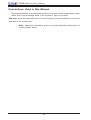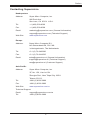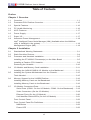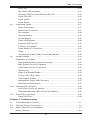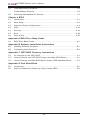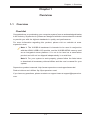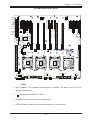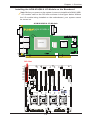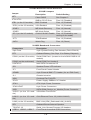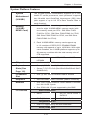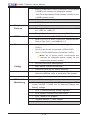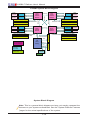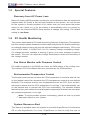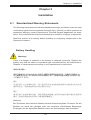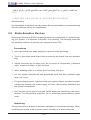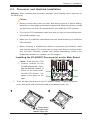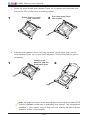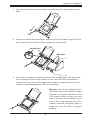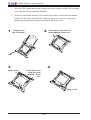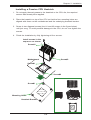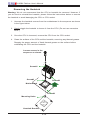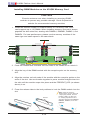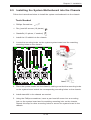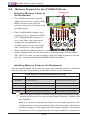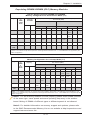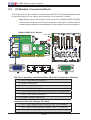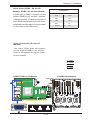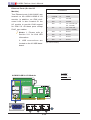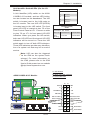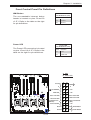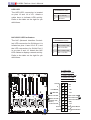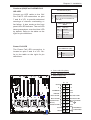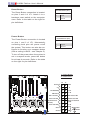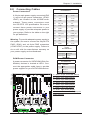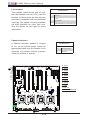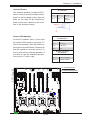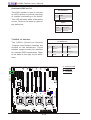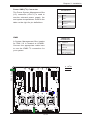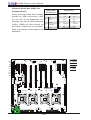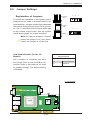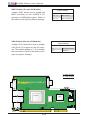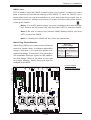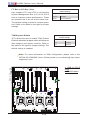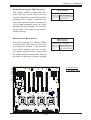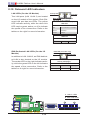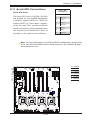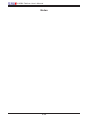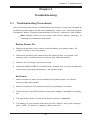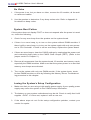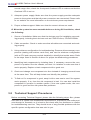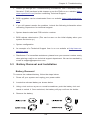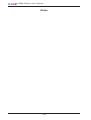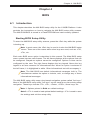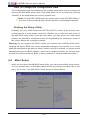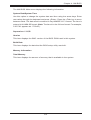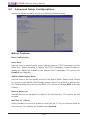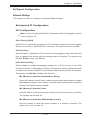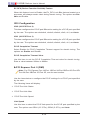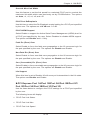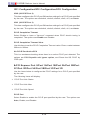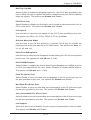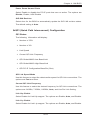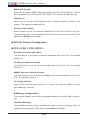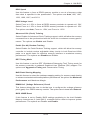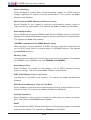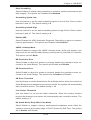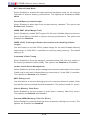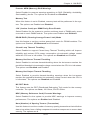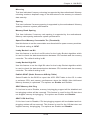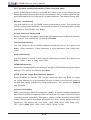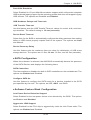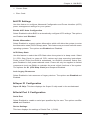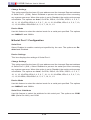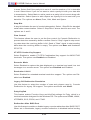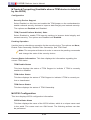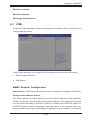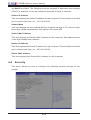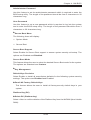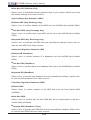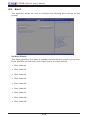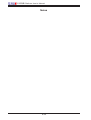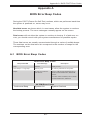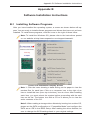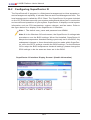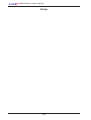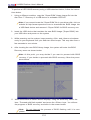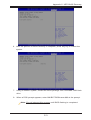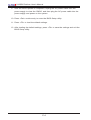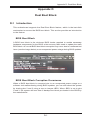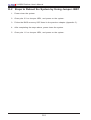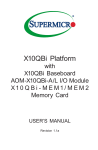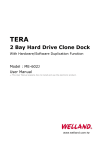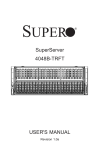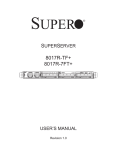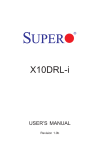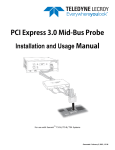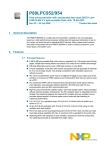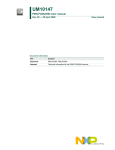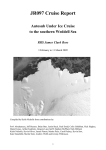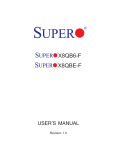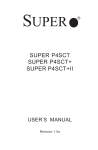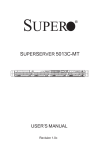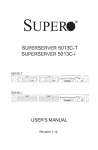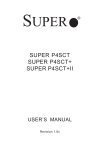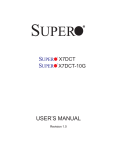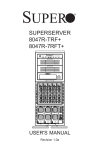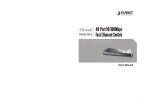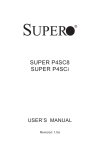Download X10QBi Platform
Transcript
X10QBi Platform
with
X10QBi Baseboard
AOM-X10QBi-A I/O Module
X10QBi-MEM1 Memory Card
USER’S MANUAL
Revision 1.0
The information in this user’s manual has been carefully reviewed and is believed to be accurate.
The vendor assumes no responsibility for any inaccuracies that may be contained in this document,
and makes no commitment to update or to keep current the information in this manual, or to notify
any person or organization of the updates. Please Note: For the most up-to-date version of this
manual, please see our Website at www.supermicro.com.
Super Micro Computer, Inc. ("Supermicro") reserves the right to make changes to the product
described in this manual at any time and without notice. This product, including software and documentation, is the property of Supermicro and/or its licensors, and is supplied only under a license.
Any use or reproduction of this product is not allowed, except as expressly permitted by the terms
of said license.
IN NO EVENT WILL SUPER MICRO COMPUTER, INC. BE LIABLE FOR DIRECT, INDIRECT,
SPECIAL, INCIDENTAL, SPECULATIVE OR CONSEQUENTIAL DAMAGES ARISING FROM THE
USE OR INABILITY TO USE THIS PRODUCT OR DOCUMENTATION, EVEN IF ADVISED OF
THE POSSIBILITY OF SUCH DAMAGES. IN PARTICULAR, SUPER MICRO COMPUTER, INC.
SHALL NOT HAVE LIABILITY FOR ANY HARDWARE, SOFTWARE, OR DATA STORED OR USED
WITH THE PRODUCT, INCLUDING THE COSTS OF REPAIRING, REPLACING, INTEGRATING,
INSTALLING OR RECOVERING SUCH HARDWARE, SOFTWARE, OR DATA.
Any disputes arising between the manufacturer and the customer shall be governed by the laws of
Santa Clara County in the State of California, USA. The State of California, County of Santa Clara
shall be the exclusive venue for the resolution of any such disputes. Supermicro's total liability for
all claims will not exceed the price paid for the hardware product.
FCC Statement: This equipment has been tested and found to comply with the limits for a Class
A digital device pursuant to Part 15 of the FCC Rules. These limits are designed to provide
reasonable protection against harmful interference when the equipment is operated in a commercial
environment. This equipment generates, uses, and can radiate radio frequency energy and, if not
installed and used in accordance with the manufacturer’s instruction manual, may cause harmful
interference with radio communications. Operation of this equipment in a residential area is likely
to cause harmful interference, in which case you will be required to correct the interference at your
own expense.
California Best Management Practices Regulations for Perchlorate Materials: This Perchlorate
warning applies only to products containing CR (Manganese Dioxide) Lithium coin cells. “Perchlorate
Material-special handling may apply. See www.dtsc.ca.gov/hazardouswaste/perchlorate”.
WARNING: Handling of lead solder materials used in this
product may expose you to lead, a chemical known to
the State of California to cause birth defects and other
reproductive harm.
Manual Revision 1.0
Release Date February 13, 2014
Unless you request and receive written permission from Super Micro Computer, Inc., you may not
copy any part of this document.
Information in this document is subject to change without notice. Other products and companies
referred to herein are trademarks or registered trademarks of their respective companies or mark
holders.
Copyright © 2014 by Super Micro Computer, Inc.
All rights reserved.
Printed in the United States of America
Preface
Preface
This manual is written for system integrators, IT professinals, and
knowledgeable PC users. It provides information for the installation and use of the
X10QBi platform.
About the X10QBi Platform
The X10QBi Platform consists of the X10QBi baseboard, the AOM-X10QBi-A I/O
module, and the X10QBi-MEM1 memory card. The X10QBi baseboard supports
up to four Intel E7 series processors that offer Intel QuickPath Interconnect (QPI)
Technology with a transfer rate of up to 8.0 GT/s. It also supports up to 6TB DDR3
ECC RDIMM/LRDIMM memory of 1600 MHz (max.) in 96 memory modules on
eight memory cards. Combined with Intel® Turbo Boost Technology and support
of 60 CPU cores or, with Hyper-Threading, 120 cores, the X10QBi system offers
substantially enhanced system performance for High-Performance Cluster system
platforms. Please refer to our website at http://www.supermicro.com for processor
and memory support updates. This product is intended to be installed and serviced
by professional technicians.
Manual Organization
Chapter 1 describes the features, specifications and performance of the X10QBi
system, and provides detailed information on the Intel 602J chipset.
Chapter 2 provides hardware installation instructions. Read this chapter when installing the processor, memory modules and other hardware components into the
system. If you encounter any problems, see Chapter 3, which describes troubleshooting procedures for video, memory and system setup stored in the CMOS.
Chapter 4 includes an introduction to BIOS and provides detailed information on
CMOS setup configuration.
Appendix A provides a list of BIOS error beep codes.
Appendix B details software installation instructions.
Appendix C provides UEFI BIOS recovery instructions.
iii
X10QBi Platform User’s Manual
Conventions Used in this Manual
Pay special attention to the following symbols for proper system motherboard installation and to avoid damage done to the system or injury to yourself:
Warning: Important information given to ensure proper system installation or to prevent
damage to the components,
Note: Additional information given to provide important information for
correct system setup.
iv
Preface
Contacting Supermicro
Headquarters
Address:
Super Micro Computer, Inc.
980 Rock Ave.
San Jose, CA 95131 U.S.A.
Tel:
+1 (408) 503-8000
Fax:
+1 (408) 503-8008
Email:
[email protected] (General Information)
[email protected] (Technical Support)
Web Site:
www.supermicro.com
Europe
Address:
Super Micro Computer B.V.
Het Sterrenbeeld 28, 5215 ML
's-Hertogenbosch, The Netherlands
Tel:
+31 (0) 73-6400390
Fax:
+31 (0) 73-6416525
Email:
[email protected] (General Information)
[email protected] (Technical Support)
[email protected] (Customer Support)
Asia-Pacific
Address:
Super Micro Computer, Inc.
3F, No. 150, Jian 1st Rd.
Zhonghe Dist., New Taipei City 23511
Taiwan (R.O.C)
Tel:
+886-(2) 8226-3990
Fax:
+886-(2) 8226-3992
Web Site:
www.supermicro.com.tw
Technical Support:
Email:
[email protected]
Tel: +886-(2)-8226-3990
v
X10QBi Platform User’s Manual
Table of Contents
Preface
Chapter 1 Overview
1-1 Overview.......................................................................................................... 1-1
1-2 Processor/PCH Platform Overview................................................................ 1-15
1-3 Special Features............................................................................................ 1-16
1-4 PC Health Monitoring..................................................................................... 1-16
1-5 ACPI Features................................................................................................ 1-17
1-6 Power Supply................................................................................................. 1-17
1-7 Super I/O........................................................................................................ 1-17
1-8 Advanced Power Management...................................................................... 1-18
Intel® Intelligent Power Node Manager (NM) (Available when the NMView
utility is installed in the system)..................................................................... 1-18
Management Engine (ME)............................................................................. 1-18
Chapter 2 Installation
2-1
Standardized Warning Statements.................................................................. 2-1
2-2 Static-Sensitive Devices................................................................................... 2-4
2-3 Processor and Heatsink Installation................................................................ 2-5
Installing the E7-4800V2 Processor(s) on the Main Board ............................ 2-5
Installing a Passive CPU Heatsink.................................................................. 2-9
Removing the Heatsink.................................................................................. 2-10
2-4 I/O Module and Memory Card Installation......................................................2-11
Installing the AOM-X10QBi-A I/O Module on the Mainboard.........................2-11
2-5 Installing the System Motherboard into the Chassis..................................... 2-15
Tools Needed................................................................................................. 2-15
2-6 Memory Support for the X10QBi Platform..................................................... 2-16
Installing Memory Cards on the Baseboard.................................................. 2-16
Installing Memory Cards to the Baseboard................................................... 2-16
2-7 I/O Module Connectors/Ports......................................................................... 2-18
Serial Ports (COM1: On the I/O Module, COM2: On the Baseboard)...... 2-19
Video Connectors (On the I/O Module).................................................... 2-19
Ethernet Ports (On the I/O Module).......................................................... 2-20
Unit Identifier Switch/LEDs (On the I/O Module)...................................... 2-21
Front Control Panel........................................................................................ 2-22
Front Control Panel Pin Definitions............................................................... 2-23
NMI Button................................................................................................ 2-23
Power LED ............................................................................................... 2-23
vi
Table of Contents
HDD LED................................................................................................... 2-24
NIC1/NIC2 LED Indicators........................................................................ 2-24
Overheat (OH)/Fan Fail/PWR Fail/UID LED............................................. 2-25
Power Fail LED......................................................................................... 2-25
Reset Button ............................................................................................ 2-26
Power Button ............................................................................................ 2-26
2-8 Connecting Cables......................................................................................... 2-27
Power Connectors .................................................................................... 2-27
DOM Power Connector............................................................................. 2-27
Fan Headers.............................................................................................. 2-28
Chassis Intrusion ...................................................................................... 2-28
Internal Buzzer.......................................................................................... 2-29
Power LED/Speaker.................................................................................. 2-29
Overheat LED/Fan Fail............................................................................. 2-30
T-SGPIO 1/2 Headers............................................................................... 2-30
Power SMB (I2C) Connector..................................................................... 2-31
IPMB.......................................................................................................... 2-31
Universal Serial Bus (USB) (On the Main Board)..................................... 2-32
2-9 Jumper Settings............................................................................................. 2-33
Explanation of Jumpers................................................................................. 2-33
LAN Enable/Disable (On the I/O Module)................................................. 2-33
BMC Enable (On the I/O Module)............................................................. 2-34
VGA Enable (On the I/O Module)............................................................. 2-34
CMOS Clear.............................................................................................. 2-35
Watch Dog Enable/Disable....................................................................... 2-35
I2C Bus to PCI-Exp. Slots......................................................................... 2-36
TPM Support Enable................................................................................. 2-36
Management Engine (ME) Recovery ....................................................... 2-37
Manufacturer Mode Select........................................................................ 2-37
2-10 Onboard LED Indicators................................................................................ 2-38
LAN LEDs (On the I/O Module)................................................................ 2-38
IPMI-Dedicated LAN LEDs (On the I/O Module)...................................... 2-38
2-11 Serial ATA Connections.................................................................................. 2-39
Serial ATA Ports........................................................................................ 2-39
Chapter 3 Troubleshooting
3-1
Troubleshooting Procedures............................................................................ 3-1
3-2
Technical Support Procedures......................................................................... 3-4
3-3
Battery Removal and Installation..................................................................... 3-5
Battery Removal............................................................................................... 3-5
vii
X10QBi Platform User’s Manual
3-4 Frequently Asked Questions............................................................................ 3-6
Proper Battery Disposal................................................................................... 3-6
3-5
Returning Merchandise for Service................................................................. 3-7
Chapter 4 BIOS
4-1 Introduction....................................................................................................... 4-1
4-2 Main Setup....................................................................................................... 4-2
4-3 Advanced Setup Configurations...................................................................... 4-4
4-3 IPMI................................................................................................................4-43
4-4 Security..........................................................................................................4-44
4-5 Boot................................................................................................................4-48
4-8 Save & Exit....................................................................................................4-50
Appendix A BIOS Error Beep Codes
A-1 BIOS Error Beep Codes..................................................................................A-1
Appendix B Software Installation Instructions
B-1 Installing Software Programs...........................................................................B-1
B-2 Configuring SuperDoctor III.............................................................................B-2
Appendix C UEFI BIOS Recovery Instructions
C-1 An Overview to the UEFI BIOS.......................................................................C-1
C-2 How to Recover the UEFI BIOS Image (-the Main BIOS Block)....................C-1
C-3 How to Recover the Main BIOS Block Using a USB-Attached Device...........C-1
Appendix D Dual Boot Block
D-1 Introduction.......................................................................................................D-1
D-2 Steps to Reboot the System by Using Jumper JBR1.....................................D-2
viii
Chapter 1: Overview
Chapter 1
Overview
1-1 Overview
Checklist
Congratulations on purchasing your computer system from an acknowledged leader
in the industry. Supermicro's systems are designed with the utmost attention to detail
to provide you with the highest standards in quality and performance.
For more information regarding this product, please visit our website at www.
supermicro.com.
Note 1: The X10QBi-A baseboard is intended to be used in conjunction
with the AOM-X10QBi-A I/O module, and the X10QBi-MEM1 memory card
as an integrated server platform. It is not to be used as a stand-alone
product and will not be shipped independently in a retail box.
Note 2: For your system to work properly, please follow the links below
to download all necessary drivers/utilities and the user's manual for your
system.
Supermicro product manuals: http://www.supermicro.com/support/manuals/
Product drivers and utilities: ftp://ftp.supermicro.com/
If you have any questions, please contact our support team at support@supermicro.
com.
1-1
X10QBi-F Platform User’s Manual
X10QBi Baseboard Image
Note: All graphics shown in this manual were based upon the latest PCB
revision available at the time of publishing this manual. The components
installed in your system may or may not look exactly the same as the
graphics shown in this manual.
1-2
Chapter 1: Overview
X10QBi Baseboard Layout
M*
JI2C1
JI2C2
JVRM_I2C1
JVRM_I2C2
JM5
LED2
LED1
LED_PORT80
CPU1
M*
M*
BAR CODE
MAC CODE
MAC CODE
J17
CPU3
CPU2
CLOSE 1st
M*
M*
M*
CPU4
CLOSE 1st
CLOSE 1st
SMI SLOT P4M2
X10QBi
Rev:1.00
M*
CPU4 SLOT11 PCI-E 3.0 X16
CPU4 SLOT10 PCI-E 3.0 X8
CPU3 SLOT9 PCI-E 3.0 X16
LED3
SMI SLOT P1M1
JP2
JM2
SMI SLOT P4M1
JPT1
JLPC1
JP3
LED28
LED23
BT2
CPU4 SLOT8 PCI-E 3.0 X8
FAN6
FAN7
JPME2
JPME1
JP1 LED15
JP5
M*
SMI SLOT P3M2
I-SATA1
JSD1
LED35
M*
M*
CPU3 SLOT7 PCI-E 3.0 X8
CPU3 SLOT6 PCI-E 3.0 X8
JBT1
I-SATA0
M*
SMI SLOT P3M1
D40
JWD1
SMI SLOT P2M2
JIO1
I-SATA2
LEDIO1
CPU2 SLOT4 PCI-E 3.0 X16
I-SATA3
SMI SLOT P2M1
LED11
M*
FAN8
FAN9
LED12
M*
SMI SLOT P1M2
I-SATA5
I-SATA4
CPU2 SLOT3 PCI-E 3.0 X8
JWP1
CPU1 SLOT2 PCI-E 3.0 X16
LED10
LED9
LED8
LED7
LED14
LED13
CPU1 SLOT1 PCI-E 3.0 X8
T-SGPIO2
T-SGPIO1
FAN10
CPU2 SLOT5 PCI-E 3.0 X8
SIO SLOT
JIPMB1
CLOSE 1st
SP1
OPEN 1st
JPW2
JPW1
JXDP3
JPW3
JOH1 JF1
JXDP2
JPW4 JPW5 JPW6 JPW7
LED18
LED22
USB5
OPEN 1st
FAN2
FAN3
JD1
JXDP1
LED19
M*
FAN4
JPI2C1
USB2/3
USB4
FAN5
COM2 USB0/1
JL1
USB6/7
OPEN 1st
OPEN 1st
FAN1
Notes:
•See Chapter 2 for detailed information on jumpers, I/O ports, and JF1 front
panel connections.
•"
" indicates the location of "Pin 1."
•Jumpers not indicated are for testing only.
•LED Indicators that are not documented are for testing only.
1-3
X10QBi-F Platform User’s Manual
AOM-X10QBi-A I/O Module
AOM-X10QBi-A I/O Module Image
F
2
1
3
G
A
A
B
B
C
C
D
D
4
E
E
AOM-X10QBi-A I/O Module Layout
JVGA2
AOM-X10QBi-A
Rev. 1.00
JVGA1
A
F
1
2
3
JPL1 JPB1 JPG1
LAN CTRL
JLAN3
D
SWUID1
SW1
E
BMC
JLAN1
C
JCOM1
G
JLAN2
B
4
LED28
JEDUID1
AOM-X10QBi-A I/O Module Jumpers/Connectors/LED Indicator
I/O Module Jumpers/LED Indicator
AOM-X10QBi-A I/O Jumpers
Jumper
Location
1
LAN Enabled/Disabled
Pins 1-2 (Enabled)
Connector
Location
Description
JPL1
JPB1
2
BMC Enabled/Disabled
Pins 1-2 (Enabled)
JCOM1
G
COM Port
Pins 1-2 (Enabled)
JLAN1
C
LAN Port1
JLAN2
B
LAN Port2
JLAN3
D
LAN Port3
JVG1
A
VGA Port1
JVG2
F
(FP) VGA Port2
SW1
E
UID (Unit Identified) Switch
JPG1
3
Description
VGA Enabled/Disabled
Default
I/O Module Connectors
AOM-X10QBi-A I/O Panel
Connectors
AOM-X10QBi-A I/O LED Indicator
LED
LED28
Location
4
Description
UID LED (JEDUID1)
State
Blue: Unit Identified
1-4
Chapter 1: Overview
Installing the AOM-X10QBi-A I/O Module on the Baseboard
Note: Before you power on the system, be sure to install the AOM-X10QBiA I/O module card on the SIO slot as shown in the figure below. Without
the I/O module being installed on the motherboard, your system cannot
be turned on.
AOM-X10QBi-A I/O Module
JVGA2
AOM-X10QBi-A
JVGA1
Rev. 1.00
JPL1 JPB1 JPG1
JCOM1
JLAN2
LAN CTRL
BMC
JLAN1
JLAN3
SWUID1
SW1
LED28
JEDUID1
SIO Slot
M*
JI2C1
JI2C2
JVRM_I2C1
JVRM_I2C2
JM5
LED2
LED1
M*
CPU1
M*
M*
BAR CODE
MAC CODE
MAC CODE
J17
CPU3
CPU2
CLOSE 1st
M*
M*
M*
CPU4
CLOSE 1st
CLOSE 1st
SMI SLOT P4M2
X10QBi
Rev:1.00
LED_PORT80
CPU4 SLOT11 PCI-E 3.0 X16
CPU3 SLOT9 PCI-E 3.0 X16
LED3
SMI SLOT P1M1
JP2
JM2
CPU4 SLOT10 PCI-E 3.0 X8
JPT1
JLPC1
JP3
LED28
LED23
BT2
SMI SLOT P4M1
JPME2
JPME1
JP1 LED15
M*
CPU4 SLOT8 PCI-E 3.0 X8
FAN6
FAN7
JSD1
LED35
I-SATA1
M*
JP5
M*
SMI SLOT P3M2
JBT1
I-SATA0
M*
CPU3 SLOT7 PCI-E 3.0 X8
CPU3 SLOT6 PCI-E 3.0 X8
SMI SLOT P3M1
D40
JWD1
SMI SLOT P2M2
I-SATA2
LEDIO1
SMI SLOT P2M1
JIO1
CPU2 SLOT4 PCI-E 3.0 X16
I-SATA3
M*
FAN8
FAN9
LED11
I-SATA4
M*
SMI SLOT P1M2
LED12
CPU2 SLOT3 PCI-E 3.0 X8
JWP1
CPU1 SLOT2 PCI-E 3.0 X16
LED10
LED9
LED8
LED7
LED14
LED13
I-SATA5
CPU1 SLOT1 PCI-E 3.0 X8
T-SGPIO2
T-SGPIO1
FAN10
CPU2 SLOT5 PCI-E 3.0 X8
SIO SLOT
JIPMB1
CLOSE 1st
SP1
OPEN 1st
JPW2
JPW1
JPW3
JXDP3
JPW4 JPW5 JPW6 JPW7
1-5
JOH1 JF1
JXDP2
LED18
LED22
USB5
OPEN 1st
FAN2
FAN3
JD1
JXDP1
LED19
M*
FAN4
JPI2C1
USB2/3
USB4
FAN5
COM2 USB0/1
JL1
USB6/7
OPEN 1st
OPEN 1st
FAN1
X10QBi-F Platform User’s Manual
X10QBi-MEM1 Memory Card
X10QBi-MEM1 Memory Card Image
4
D1
D2
D3
3
C1
C2
C3
1
MD
DIM M D2 3
M
I
D MD
DIM M C1
DIM M C2
DIM M C3
DIM
B1
B2
B3
A1
A2
2
1
Me
1
M BB2
DIM
M
DIM M B3
DIM M A1
2
DIM
MA
DIM A3
M
M
DI
A3
Me
m
Bu
ory
ffe
rC
TR
L
mo
ry
Bu
ffe
rC
TR
L
*Always install DIMMs in the
blue slots first in the order of
DIMMA1, DIMMB1, DIMMC1, and
DIMMD1 as marked above.
X10QBi-MEM1 Memory Card Layout
DIMMD1
DIMMD2
DIMMD3
DIMMC1
DIMMC2
DIMMC3
DIMM0D_LED2
DIMM1D_LED3
DIMM0C_LED7
DIMM1C_LED8
DIMM2C_LED1
C3 C2 C1 D3 D2 D1
DIMMD1
OK
DIMMD2
DIMMD3
DIMMC1
DIMMC2
DIMMC3
JDI
BAR CODE
DIMM2D_LED4
PRESENT_LED1
DIMM0B_LED4
DIMMA3
A3
DIMM1B_LED5
DIMMA2
DIMM A2
DIMM A3
A2
DIMM1A_LED2
DIMMA1
DIMM A1
B3
A1
DIMM2B_LED6
DIMM2A_LED3
DIMMB2 DIMMB3
DIMM B2
DIMM B3
B2
DIMM0A_LED1
DIMMB1
DIMM B1
PRESENT
_LED1
DIMMB1
DIMMB2
DIMMB3
DIMMA1
DIMMA2
DIMMA3
B1
PRESENT_LED
A3 A2 A1 B3 B2 B1
DIMM D1
DIMM D2
DIMM D3
DIMM C1
C1
DIMM C2
DIMM C3
C3
D1
D2
D3
C2
JDI
X10QBi-MEM1
Rev. 1.01
Notes:
J
I
H
1. For proper memory installation on the memory card, please always install DIMM modules in the blue slots first, starting with DIMMA1, DIMMB1,
DIMMC1, and DIMMD1 as marked above.
2. When installing a DIMM module, be sure to press the module straight
down into the slot until it is properly seated and the PRESENT_LED (as
shown above) is on.
1-6
Chapter 1: Overview
Installing DIMM Modules on the Memory Card and Installing
Memory Cards on the Baseboard
1. Install the desired number of DIMMs on a memory card; each card supports
up to 12 DIMMs. Press the DIMM module straight down into the slot until it's
properly seated, and the PRESENT_LED is on. To install memory, start with
the blue slots first in the order of DIMMA1, DIMMB1, DIMMC1, and DIMMD1.
Press the DIMM module straight
down into the slot until it's
properly seated, and the PRESENT_LED is on
Notches
Release Tabs
2. After populating DIMMs on the memory cards, follow the table below to Install
one or two populated memory cards for each CPU installed on the baseboard. The baseboard has eight slots to accommodate eight memory cards.
CPUs and the Corresponding Memory Cards
CPU#
Corresponding DIMM Modules
No. of card(s) a CPU
Two (2) Memory Cards Per CPU
CPU 1
SMI Slot P1M1 (Populate this slot first.)
SMI Slot P1M1 + SMI Slot P1M2
CPU 2
SMI Slot P2M1 (Populate this slot first.)
SMI Slot P2M1 + SMI Slot P2M2
CPU 3
SMI Slot P3M1 (Populate this slot first.)
SMI Slot P3M1 + SMI Slot P3M2
CPU 4
SMI Slot P4M1 (Populate this slot first.)
SMI Slot P4M1 + SMI Slot P4M2
DIMM0D_LED2
DIMM1D_LED3
DIMM1C_LED8
DIMM0C_LED7
DIMM2D_LED4
DIMM2C_LED1
PRESENT_LED1
DIMM0B_LED4
DIMM2B_LED6
DIMM1B_LED5
DIMM1A_LED2
DIMM2A_LED3
DIMM0A_LED1
PRESENT_LED
A3 A2 A1 B3 B2 B1
D1
C3 C2 C1 D3 D2 D1
OK
D2
DIMMB2 DIMMB3
DIMMD2
B2
DIMMD1
B1
DIMMB1
D3
DIMMD3
B3
A1
C1
DIMMC1
DIMMA1
C2
DIMMC2
A2
DIMMA2
A3
C3
DIMMC3
DIMMA3
DIMM B1
DIMM B2
DIMM B3
DIMM A1
DIMM A2
DIMM A3
One (1) Memory Card Per CPU
JDI
JDI
BAR CODE
X10QBi-MEM1
Rev. 1.01
BAR CODE
MAC CODE
MAC CODE
SMI Slot P4M4 (for CPU4 DIMM2)
SMI Slot P4M1 (for CPU4 DIMM1)
SMI Slot P3M1 (for CPU3 DIMM1)
SMI Slot P3M2 (for CPU3 DIMM2)
SMI Slot P2M2 (for CPU2 DIMM2)
SMI Slot P2M1 (for CPU2 DIMM1)
SMI Slot P1M2 (for CPU1 DIMM2)
SMI Slot P1M1 (for CPU1 DIMM1)
1-7
X10QBi
Rev:1.00
DIMM D1
DIMM D2
DIMM D3
DIMM C1
DIMM C2
DIMM C3
X10QBi-F Platform User’s Manual
X10QBi Baseboard Layout
M*
JI2C1
JI2C2
JVRM_I2C1
JVRM_I2C2
JM5
LED2
LED1
LED_PORT80
CPU1
M*
M*
BAR CODE
MAC CODE
MAC CODE
J17
CPU3
CPU2
CLOSE 1st
M*
M*
M*
CPU4
CLOSE 1st
CLOSE 1st
SMI SLOT P4M2
X10QBi
Rev:1.00
M*
CPU4 SLOT11 PCI-E 3.0 X16
CPU4 SLOT10 PCI-E 3.0 X8
CPU3 SLOT9 PCI-E 3.0 X16
LED3
SMI SLOT P1M1
JP2
JM2
SMI SLOT P4M1
JPT1
JLPC1
JP3
LED28
LED23
BT2
CPU4 SLOT8 PCI-E 3.0 X8
FAN6
FAN7
JPME2
JPME1
JP1 LED15
M*
SMI SLOT P3M2
JP5
I-SATA1
JSD1
LED35
M*
M*
CPU3 SLOT7 PCI-E 3.0 X8
CPU3 SLOT6 PCI-E 3.0 X8
JBT1
I-SATA0
M*
SMI SLOT P3M1
D40
JWD1
SMI SLOT P2M2
I-SATA2
LEDIO1
CPU2 SLOT4 PCI-E 3.0 X16
I-SATA3
SMI SLOT P2M1
LED11
JIO1
M*
FAN8
FAN9
LED12
M*
SMI SLOT P1M2
I-SATA5
I-SATA4
CPU2 SLOT3 PCI-E 3.0 X8
JWP1
CPU1 SLOT2 PCI-E 3.0 X16
LED10
LED9
LED8
LED7
LED14
LED13
CPU1 SLOT1 PCI-E 3.0 X8
T-SGPIO2
T-SGPIO1
FAN10
CPU2 SLOT5 PCI-E 3.0 X8
SIO SLOT
JIPMB1
CLOSE 1st
SP1
OPEN 1st
JPW2
JPW1
JPW3
JXDP3
JOH1 JF1
JXDP2
JPW4 JPW5 JPW6 JPW7
LED18
LED22
USB5
OPEN 1st
FAN2
FAN3
JD1
JXDP1
LED19
M*
FAN4
JPI2C1
USB2/3
USB4
FAN5
COM2 USB0/1
JL1
USB6/7
OPEN 1st
OPEN 1st
FAN1
Note: PCI-E slots and CPUs support auto-switching. Refer to the table
below for PCI-E slot support.
PCI-E Expansion Slots
•CPU1 supports Slot1 PCI-E 3.0 x8, and Slot2 PCI-E 3.0 x16
•CPU2 supports Slot3 PCI-E 3.0 x8, Slot4 PCI-E 3.0 x16, and Slot5 PCI-E 3.0 x8
•CPU3 supports Slot6 PCI-E 3.0 x8 Slot7 PCI-E 3.0 x8, and Slot9 PCI-E 3.0 x16
•CPU4 supports Slot8 PCI-E 3.0 x8, Slot10 PCI-E 3.0 x8, and Slot11 PCI-E 3.0 x16
1-8
Chapter 1: Overview
X10QBi Baseboard Quick Reference
X10QBi Jumpers
Jumper
Description
Default Setting
JBT1
Clear CMOS
See Chapter 3
JI2C1/JI2C2
SMB to PCI-E Slots
Pins 2-3 (Disabled)
JPB1 (on the I/O module)
BMC Enabled
Pins 1-2 (Enabled)
JPG1 (on the I/O module)
VGA Enabled
Pins 1-2 (Enabled)
JPME1
ME Mode Recovery
Pins 1-2 (Normal)
JPME2
ME Mode Select
Pins 1-2 (Normal)
JPL1 (on the I/O module)
GLAN1/GLAN2 Enable
Pins 1-2 (Enabled by connecting to the cable)
JPT1
TPM Enabled
Pins 1-2 (Enabled)
JWD1
Watch Dog
Pins 1-2 (Reset)
X10QBi Baseboard Connectors
Connectors
Description
4-pin Fans
4-pin System/Cooling Fan Headers (FAN1-FAN10)
BT2
Onboard Battery (See Chpt. 3 for Battery Disposal)
COM1 (on the I/O module)
Serial/COM Part 1 (located on the AOM-X10QBi-A I/O
module)
COM2 (on the mainboard)
Serial/COM Port Header 2
I-SATA 0-5
Intel SATA Connectors 0-5
JD1
Speaker/Power LED Indicator
JF1
Front Panel Control Header
JIPMB1
4-pin External BMC I2C Header (for an IPMI Card)
JL1
Chassis Intrusion
JOH1
Overheat/Fan Fail LED
JPI C1
Power Supply SMBbus I2C Header
JPW1
ATX 24-pin Power Connector
JPW2-JPW7
8-pin Power Connectors
JSD1
SATA-DOM (Device_on_Module) Power Connector
JVG1/2 (on the I/O module)
VGA/Video Port1/Port2
LAN1/2 (on the I/O module)
G-bit Ethernet Ports 1/2 (JLAN1/JLAN2)
LAN3 (on the I/O module)
BMC LAN (IPMI_Dedicated LAN) (JLAN3)
SP1
Onboard Buzzer/Internal Speaker
T-SGPIO 1/2
Serial_Link General Purpose I/O Headers
USB0/1, USB2/3, USB6/7
Front Panel Accessible USB Connections
2
1-9
X10QBi-F Platform User’s Manual
USB4, USB5
Type A Front Panel USB Connectors 4/5
UID (on the I/O module)
UID (Unit Identifier) Switch (SWUID1/SW1)
VGA 1/2
Backpanel VGA Port
Note: For the PCI-E slots to work properly, follow the instructions listed
on page 1-8.
Warning! To avoid damaging the power supply or the system, and to provide adequate
power to the components, be sure to connect the 24-pin power connector and all 8-pin
power connectors (JPW2-JPW7) to the power supply. Failure to do so will void the
manufacturer warranty.
1-10
Chapter 1: Overview
System Platform Features
System
Motherboard
(X10QBi)
Memory
(X10QBiMEM1 Card)
The X10QBi system motherboard supports up to four
Intel® E7 series processors; each processor supports
two full-width Intel QuickPath Interconnect (QPI) links
(with support of up to 8.0 GT/s Data Transfer Rate in
each direction).
1. The X10QBi baseboard supports eight memory
slots for eight X10QBi-MEM1 memory cards (with
two memory cards per CPU-- SMI Slots P1M1/
P1M2 for CPU1, SMI Slots P2M1/P2M2 for CPU2,
SMI Slots P3M1/P3M2 for CPU3, and SMI Slots
P4M1/P4M2 for CPU4).
2. Each X10QBi-MEM1 memory card supports up
to 12 modules of DDR3 ECC RDIMM/LRDIMM
memory with speeds of up to 1600 MHz. With eight
cards installed, the X10QBi platform supports up to
96 memory modules with the total memory size of
6TB supported.
• R
D I M M /
LRDIMM
Chipset
Expansion
Slots (See
Page 1-8)
16GB, 32GB, and 64GB
• Intel® Intel 602J PCH
• Four (4) PCI-E 3.0 x16 (Slot2/Slot4/Slot9/Slot11)
• Seven (7) PCI E 3.0 x8 (Slot1/Slot3/Slot5/Slot6/ Slot7/
Slot8/Slot10)
I/O Module
Slot
• One (1) SIO Slot for AOM-X10QBi-A module
Graphics
• ASP2400 BMC Video Controller (Matrox G200eW)
• One Intel Gigabit Ethernet Dual-Channel Controller
Network
for LAN 1/LAN 2 ports.
•One IPMI LAN 2.0 port supported by the BMC
I/O Devices
SATA Connections
• SATA
Six (6) SATA Ports ISATA0-5
• RAID (Windows)
RAID 0, 1, 5, 10
Integrated IPMI 2.0
• IPMI 2.0 supported by the ASP2400 BMC
Serial (COM) Port
1-11
X10QBi-F Platform User’s Manual
• One (1) Fast UART 16550 Connection on the AOMX10QBi-A I/O module for backpanel support
•
One Front Accessible Serial Header located on the
X10QBi system board
Baseboard Controller
• ASP2400
Peripheral
Devices
USB Devices
• Three
(3) USB Headers with six connections (USB
0/1, USB 2/3, USB 6/7)
BIOS
• Two (2) Type A internal connector (USB 4/5)
• 16 MB AMI BIOS® UEFI EEPROM Flash BIOS
• APM 1.2, PCI 2.3, ACPI 1.0/2.0/3.0, USB Keyboard,
Power
• One
Plug & Play (PnP), and SMBIOS 2.5
(1) 24-pin ATX Main Power Supply Connector
(JPW1)
• Six (6) 8-pin Power Connectors (JPW2-JPW7),
• One (1) SATA DOM Power Connection (JSD1)
Note: All of these power connections are
required for adequate power supply for the
components and the system.
Config.
• ACPI/ACPM Power Management
• Main switch override mechanism
• Power-on mode for AC power recovery
• Intel® Intelligent Power Node Manager
(Available
when the NMView utility is installed in the system)
• Manageability Engine
PC Health
Monitoring
CPU Monitoring
Onboard voltage monitors for CPU Vcore (up to 4 CPU
cores), 3.3VDD, 3.3VSB, 12V, 5V, Memory Voltage, and
Battery Voltage.
• CPU 7-Phase switching voltage regulator
• CPU/System overheat LED and control
• CPU Thermal Trip support
• Thermal Monitor 2 (TM2) support
Fan Control
1-12
Chapter 1: Overview
• Ten
(10) 4-pin system cooling fans with fan status
monitoring with firmware (Pulse Width Modulation)
fan speed control and low noise fan speed control)
System Management
Dimensions
• PECI (Platform Environment Configuration Interface)
2.0 support
• System resource alert via SuperDoctor® III
• SuperDoctor III, Watch Dog, NMI
• Chassis Intrusion Header and Detection
• 19.0" (L) x 17.0" (W) (482.60mm x 431.80
mm)
(X10QBi system motherboard)
Notes:
1. For IPMI configuration Instructions, please refer to the "Embedded IPMI
Configuration User's Guide" available @ http://www.supermicro.com/support/manuals/.
2. For PCI-E expansion slots to work properly, please refer to the instructions listed on page 1-8.
1-13
X10QBi-F Platform User’s Manual
X10QBi System Block Diagram
SMI2 Slot
SMI2-CH2-3.2GT/s
SMI2-CH3-3.2GT/s
CPU4_S1-PCIE G3x8 in X8slot
PCIE-G3x32 LANEs
CPU4_S3-PCIE G3x16 in X16slot
Power
Connector
SMI2 Slot
Power
Connector
SMI2 Slot
CPU1
IVB EX
HSW EX
BDW EX
SMI2-CH0-3.2GT/s
SMI2-CH1-3.2GT/s
SMI2-CH2-3.2GT/s
SMI2-CH3-3.2GT/s
CPU3_S2-PCIE G3x8 in X8slot
PCIE-G3x24
LANEs
PCIE-G3x8 LANEs
USB
Intel
C602J
Patsburg
Clock Subsystem
Clock Gen
Clock Buffer
XDP0: CPU1 & CPU4
CPU2 & CPU3
SMI2 Slot
Power
Connector
SMI2 Slot
Power
Connector
SMI2-CH1-3.2GT/s
SMI2-CH2-3.2GT/s
SMI2-CH3-3.2GT/s
CPU3_S1-PCIE G3x8 in X8slot
CPU3_S2-PCIE G3x8 in X8slot
CPU3_S3-PCIE G3x16 in X16slot
SMI2-CH0-3.2GT/s
SMI2 Slot
Power
Connector
SMI2 Slot
Power
Connector
SMI2-CH1-3.2GT/s
SMI2-CH2-3.2GT/s
SMI2-CH3-3.2GT/s
PCIE-G3x32 LANEs
CPU2_S1-PCIE G3x8 in X8slot
CPU2_S2-PCIE G3x16 in X16slot
CPU2_S3-PCIE G3x8 in X8slot
PCIE x1
LPC
SMBus
IO Slot/ x8 slot
CPLD
Power Management
Reset & PowerGood
SMI2-CH0-3.2GT/s
PCIE-G3x32 LANEs
CPU2
IVB EX
HSW EX
BDW EX
QPI 9.6 GT/s
IO Slot/ x16 slot
CPU3_S3-PCIE G3x16 in X16slot
X4 DMI2
CPU4_S2-PCIE G3x8 in X8slot
CPU3
IVB EX
HSW EX
BDW EX
QPI 9.6 GT/s
QPI 9.6 GT/s
Power
Connector
CPU4
IVB EX
HSW EX
BDW EX
SMI2-CH0-3.2GT/s
SMI2-CH1-3.2GT/s
QPI 9.6 GT/s
SMI2 Slot
QPI 9.6 GT/s
Power
Connector
HM
NCT7904D
TPM Chip
System Block Diagram
Note: This is a general block diagram and may not exactly represent the
features on your system motherboard. See the "System Platform Features
"pages for the actual specifications of the system.
1-14
Chapter 1: Overview
1-2 Processor/PCH Platform Overview
Built upon the functionality and capability of the Intel E7 series processor(s) and
the 602J PCH, the X10QBi system provides support for quad-processor-based
HPC/Cluster/Database server platforms.
With the Intel QuickPath interconnect (QPI) controller built in, the E7 series processor offers a point-to-point system interconnect interface, greatly enhancing system
performance by utilizing serial link interconnections, which allows for increased
bandwidth and scalability.
The 602J PCH provides an Interface between the QPI-based processor and PCIExpress components. Each processor supports full-width, bidirectional interconnects at the speeds of 6.4 GT/s, 7.2 GT/s, and 8.0 GT/s. Each QPI link consists
of 20 pairs of unidirectional differential lanes for data transmission in addition to
a differential forwarding clock. The x16 PCI Express Gen 3 connections can also
be configured as x8, x4, and x2 links to comply with the PCI-E Base Specification, Rev. 2.0. These PCI-E Gen 3 lanes support peer-to-peer read-and-write
transactions.
The 602J PCH also offers a wide range of ESI, Intel® I/OAT Gen 3, Intel VT-d, and
RAS (Reliability, Availability and Serviceability) support. The features supported
include memory interface ECC, x4/x8 Single Device Data Correction (SDDC),
Flow-through CRC (Cyclic Redundancy Check), parity protection, out-of-band
register access via the SMBus, and memory mirroring for data integrity.
Main Features of the 602J PCH Chip
•Full-connectivity (with four Intel® QuickPath Interconnects and up to ten cores
in each socket with 24MB of shared last level (L3) cache supported)
•CPU-integrated memory controller with support of DDR-3 1600 MHz RDIMM/
LRDIMM modules
•Virtualization Technology
•44-bit physical address and 48-bit virtual address supported
1-15
X10QBi-F Platform User’s Manual
1-3 Special Features
Recovery from AC Power Loss
Basic I/O System (BIOS) provides a setting for you to determine how the system will
respond when AC power is lost and then restored to the system. You can choose
for the system to remain powered off (in which case you must press the power
switch to turn it back on), or for the system to automatically return to a power-on
state. See the Advanced BIOS Setup section to change this setting. The default
setting is Last State.
1-4 PC Health Monitoring
This section describes the PC health monitoring features of the board. This platform
has five onboard system hardware monitor chips that provide PC health monitoring.
An onboard voltage monitor will scan the onboard voltages continuously: CPU vcore
(up to 4 CPU cores), 3.3VSB, P3V3, 12V, 5V, memory voltage, and battery voltage.
If a voltage becomes unstable, a warning is given or an error message is sent to
the screen. The user can adjust the voltage thresholds to define the sensitivity of
the voltage monitor.
Fan Status Monitor with Firmware Control
PC health monitoring in the BIOS can check the RPM status of the cooling fans.
The onboard CPU and chassis fans are controlled by the IPMI interface.
Environmental Temperature Control
The thermal control sensor monitors the CPU temperature in real time and will turn
on the thermal control fan whenever the CPU temperature exceeds a user-defined
threshold. The overheat circuitry runs independently from the CPU. Once the thermal sensor detects that the CPU temperature is too high, it will automatically turn
on the thermal fans to prevent the CPU from overheating. The onboard chassis
thermal circuitry can monitor the overall system temperature and alert the user when
the chassis temperature is too high.
Note: To avoid possible system overheating, please be sure to provide
adequate airflow to your system.
System Resource Alert
This feature is available when the system is used with SuperDoctor III in Windows
OS or with SuperDoctor II in Linux. SuperDoctor is used to notify the user of
1-16
Chapter 1: Overview
certain system events.
1-5 ACPI Features
ACPI stands for Advanced Configuration and Power Interface. The ACPI specification defines a flexible and abstract hardware interface that provides a standard way
to integrate power management features throughout a PC system, including the
hardware, operating system, and application software. This enables the system to
automatically turn on and off peripherals such as CD-ROMs, network cards, hard
disk drives, and printers.
In addition to enabling operating-system-directed power management, ACPI also
provides a generic system event mechanism for Plug-and-Play, and an operatingsystem-independent interface for configuration control. ACPI leverages the Plug-and
-Play BIOS data structures, while providing a processor architecture-independent
implementation that is compatible with Windows 2008 and newer operating systems.
1-6 Power Supply
As with all computer products, a stable power source is necessary for proper and
reliable operation. This is even more important for processors that have high CPU
clock rates.
The X10QBi system motherboard includes a 24-pin ATX main system power connector (JWP1), six 8-pin power connectors (JWP2-JPW7), and a SATA DOM power
connector (JWF1). Please connect these power connectors to the power supply to
provide adequate power to the components and the system.
Warning! To avoid damaging the power supply or the system, be sure to connect the
24-pin ATX Main Power connector (JPW1), six 8-pin power connectors (JPW2-7), and
the SATA DOM power connector (JSD1) to the power supply. Failure to do so will void
the manufacturer warranties on both your power supply and the board.
It is strongly recommended that you use a high-quality power supply that meets ATX
Power Supply Specification 2.02 or above. It must also be SSI compliant. (For more
information, please refer to the website at http://www.ssiforum.org/.) Additionally, in
areas where noisy power transmission is present, you may choose to install a line
filter to shield the computer from noise. It is recommended that you also install a
power surge protector to help avoid problems caused by power surges.
1-7 Super I/O
The Super I/O provides functions that comply with the ACPI (Advanced Configuration and Power Interface), which includes support of legacy and ACPI power
1-17
X10QBi-F Platform User’s Manual
management through an SMI or SCI function pin. It also features auto power
management to reduce power consumption.
1-8 Advanced Power Management
The new advanced power management features supported by the motherboard
includes the following:
Intel® Intelligent Power Node Manager (NM) (Available
when the NMView utility is installed in the system)
The Intel® Intelligent Power Node Manager (IPNM) provides your system with
real-time thermal control and power management for maximum energy efficiency.
Although IPNM Specification Version 1.5/20 is supported by the BMC (Baseboard
Management Controller), your system must also have IPNM-compatible Management Engine (ME) firmware installed to use this feature.
Note: Support for IPNM Specification Version 1.5 or Version 2.0 depends
on the power supply used in the system.
Management Engine (ME)
The Management Engine, which is an ARC controller embedded in the PCH, provides Server Platform Services (SPS) to your system. The services provided by
SPS are different from those provided by the ME on client platforms.
1-18
Chapter 2: Installation
Chapter 2
Installation
2-1 Standardized Warning Statements
The following statements are industry-standard warnings, provided to warn the user
of situations which have the potential for bodily injury. Should you have questions or
experience difficulty, contact Supermicro's Technical Support department for assistance. Only certified technicians should attempt to install or configure components.
Read this section in its entirety before installing or configuring components in the
Supermicro chassis.
Battery Handling
Warning!
There is a danger of explosion if the battery is replaced incorrectly. Replace the
battery only with the same or equivalent type recommended by the manufacturer.
Dispose of used batteries according to the manufacturer's instructions.
電池の取り扱い
電池交換が正しく行われなかった場合、破裂の危険性があります。交換する電池はメー
カーが推奨する型、
または同等のものを使用下さい。使用済電池は製造元の指示に従
って処分して下さい。
警告
电池更换不当会有爆炸危险。请只使用同类电池或制造商推荐的功能相当的电池更
换原有电池。请按制造商的说明处理废旧电池。
警告
電池更換不當會有爆炸危險。請使用製造商建議之相同或功能相當的電池更換原有
電池。請按照製造商的說明指示處理廢棄舊電池。
Warnung
Bei Einsetzen einer falschen Batterie besteht Explosionsgefahr. Ersetzen Sie die
Batterie nur durch den gleichen oder vom Hersteller empfohlenen Batterietyp.
Entsorgen Sie die benutzten Batterien nach den Anweisungen des Herstellers.
2-1
X10QBi Platform User's Manual
Attention
Danger d'explosion si la pile n'est pas remplacée correctement. Ne la remplacer
que par une pile de type semblable ou équivalent, recommandée par le fabricant.
Jeter les piles usagées conformément aux instructions du fabricant.
¡Advertencia!
Existe peligro de explosión si la batería se reemplaza de manera incorrecta. Reemplazar la batería exclusivamente con el mismo tipo o el equivalente recomendado por el fabricante. Desechar las baterías gastadas según las instrucciones
del fabricante.
!אזהרה
יש להחליף.קיימת סכנת פיצוץ של הסוללה במידה והוחלפה בדרך לא תקינה
.את הסוללה בסוג התואם מחברת יצרן מומלצת
.סילוק הסוללות המשומשות יש לבצע לפי הוראות היצרן
هناك خطر من انفجار في حالة اسحبذال البطارية بطريقة غير صحيحة فعليل
اسحبذال البطارية
فقط بنفس النىع أو ما يعادلها مما أوصث به الشرمة المصنعة
جخلص من البطاريات المسحعملة وفقا لحعليمات الشرمة الصانعة
경고!
배터리가 올바르게 교체되지 않으면 폭발의 위험이 있습니다. 기존 배터리와 동일
하거나 제조사에서 권장하는 동등한 종류의 배터리로만 교체해야 합니다. 제조사
의 안내에 따라 사용된 배터리를 처리하여 주십시오.
Waarschuwing
Er is ontploffingsgevaar indien de batterij verkeerd vervangen wordt. Vervang de
batterij slechts met hetzelfde of een equivalent type die door de fabrikant aanbevolen wordt. Gebruikte batterijen dienen overeenkomstig fabrieksvoorschriften
afgevoerd te worden.
2-2
Chapter 2: Installation
Product Disposal
Warning!
Ultimate disposal of this product should be handled according to all national laws
and regulations.
製品の廃棄
この製品を廃棄処分する場合、国の関係する全ての法律・条例に従い処理する必要が
あります。
警告
本产品的废弃处理应根据所有国家的法律和规章进行。
警告
本產品的廢棄處理應根據所有國家的法律和規章進行。
Warnung
Die Entsorgung dieses Produkts sollte gemäß allen Bestimmungen und Gesetzen
des Landes erfolgen.
¡Advertencia!
Al deshacerse por completo de este producto debe seguir todas las leyes y reglamentos nacionales.
Attention
La mise au rebut ou le recyclage de ce produit sont généralement soumis à des
lois et/ou directives de respect de l'environnement. Renseignez-vous auprès de
l'organisme compétent.
סילוק המוצר
!אזהרה
.סילוק סופי של מוצר זה חייב להיות בהתאם להנחיות וחוקי המדינה
2-3
X10QBi Platform User's Manual
عند التخلص النهائي من هذا المنتج ينبغي التعامل معه وفقا لجميع القىانين واللىائح الىطنية
경고!
이 제품은 해당 국가의 관련 법규 및 규정에 따라 폐기되어야 합니다.
Waarschuwing
De uiteindelijke verwijdering van dit product dient te geschieden in overeenstemming
met alle nationale wetten en reglementen.
2-2 Static-Sensitive Devices
Electrostatic Discharge (ESD) can damage electronic components. To avoid damaging your system, it is important to handle it very carefully. The following measures
are generally sufficient to protect your equipment from ESD.
Precautions
•Use a grounded wrist strap designed to prevent static discharge.
•Touch a grounded metal object before removing the board from the antistatic
bag.
•Handle the board by its edges only; do not touch its components, peripheral
chips, memory modules, or gold contacts.
•When handling chips or modules, avoid touching their pins.
•Put the system motherboard and peripherals back into their antistatic bags
when not in use.
•For grounding purposes, make sure that your system chassis provides excellent
conductivity between the power supply, the case, the mounting fasteners, and
the system motherboard.
•Use only the correct type of onboard CMOS battery as specified by the manu-
facturer. To avoid possible explosion, do not install the onboard battery upside
down.
Unpacking
The system board is shipped in antistatic packaging to avoid static damage. When
unpacking the board, make sure the person handling it is static-protected.
2-4
Chapter 2: Installation
2-3 Processor and Heatsink Installation
Warning: When handling the processor package, avoid placing direct pressure on
the label area.
Notes:
•Always connect the power cord last, and always remove it before adding,
removing, or changing any hardware components. Make sure that you install
the processor into the CPU socket before you install the CPU heatsink.
•If you buy a CPU separately, make sure that you use an Intel-certified multidirectional heatsink only.
•Make sure to install the motherboard into the chassis before you install the
CPU heatsink.
•When receiving a motherboard without a processor pre-installed, make
sure that the plastic CPU socket cap is in place and that none of the socket
pins are bent; otherwise, contact your retailer immediately. Refer to the
Supermicro website for updates on CPU support.
Installing the E7-4800V2 Processor(s) on the Main Board
Note: There are four CPU
sockets located on the
X10QBi baseboard. Populate the desired number of
CPUs on the board starting with CPU Socket 1 as
shown in the figure on the
right.
X10QBi
CPU#2
Rev:1.00
BAR CODE
MAC CODE
MAC CODE
CPU#3
CPU#4
CPU#1
1. There are two load levers on the E-7-4800V2 socket. To open the socket
cover, first press and release the load lever labeled 'Open 1st'.
1
2
OP
EN
OP
EN
1st
Press down
on Load Lever
labeled 'Open 1st'.
2-5
1st
X10QBi Platform User's Manual
1. Press the second load lever labeled 'Close 1st' to release the load plate that
covers the CPU socket from its locking position.
1
Press down on Load
Lever 'Close 1st'
2
Pull lever away from
the socket
OP
OP
EN
EN
1st
1st
2. With the lever labeled 'Close 1st' fully retracted, gently push down on the
lever labelled 'Open 1st' to open the load plate. Lift the load plate to open it
completely.
Gently push
down to pop the
load plate open.
1
OP
EN
2
1st
Note: All graphics shown in this manual were based upon the latest PCB
revision available at the time of publishing this manual. The components
installed in your system may or may not look exactly the same as the
graphics shown in this manual.
2-6
Chapter 2: Installation
1. Use your thumb and the index finger to loosen the lever and open the load
plate.
2. Using your thumb and index finger, hold the CPU on its edges. Align the CPU
keys, which are semi-circle cutouts, against the socket keys.
Socket Keys
CPU Keys
3. Once they are aligned, carefully lower the CPU straight down into the socket.
(Do not drop the CPU on the socket. Do not move the CPU horizontally or
vertically. Do not rub the CPU against the surface or against any pins of the
socket to avoid damaging the CPU or the socket.)
Warning: You can only install the CPU
inside the socket in one direction. Make
sure that it is properly inserted into the
CPU socket before closing the load
plate. If it doesn't close properly, do not
force it as it may damage your CPU.
Instead, open the load plate again to
make sure that the CPU is aligned
properly.
2-7
X10QBi Platform User's Manual
1. With the CPU inside the socket, inspect the four corners of the CPU to make
sure that the CPU is properly installed.
2. Close the load plate with the CPU inside the socket. Lock the lever labeled
'Close 1st' first, then lock the lever labeled 'Open 1st' second. Using your
thumb gently push the load levers down to the lever locks.
1
2
Gently close
the load plate.
Push down and lock the
lever labeled 'Close 1st'.
OP
EN
1st
4
3
Push down and
lock the lever
labeled 'Open
1st'.
Lever Lock
OP
EN
OP
EN
1st
1st
Lever Lock
2-8
Chapter 2: Installation
Installing a Passive CPU Heatsink
1. Do not apply thermal grease to the heatsink or the CPU die; the required
amount has already been applied.
2. Place the heatsink on top of the CPU so that the four mounting holes are
aligned with those on the motherboard and the underlying heatsink bracket.
3. Screw in two diagonal screws (the #1 and #2 screws in the figure below)
until just snug. To avoid possible damage to the CPU, do not over tighten the
screws.
4. Finish the installation by fully tightening all four screws.
Install screws in the
sequence as shown.
Screw#1
Motherboard
Screw#2
Screw#1
OP
EN
1st
Screw#2
Screw#1
Mounting Holes
Heatsink Bracket
2-9
X10QBi Platform User's Manual
Removing the Heatsink
Warning: We do not recommend that the CPU or heatsink be removed. However, if
you do need to uninstall the heatsink, please follow the instructions below to remove
the heatsink to avoid damaging the CPU or CPU socket.
1. Unscrew the heatsink screws from the motherboard in the sequence as shown
in the figure below.
2. Gently wiggle the heatsink to loosen it from the CPU. (Do not use excessive
force.)
3. Once the CPU is loosened, remove the CPU from the CPU socket.
4. Clean the surface of the CPU and the heatsink, removing any thermal grease.
Reapply the proper amount of fresh thermal grease on the surface before
reinstalling the CPU and the heatsink.
Loosen screws in the
sequence as shown.
OP
EN
1st
Screw#1
Screw#1
Motherboard
Screw#2
OPE
N 1s
t
Screw#2
Mounting Holes
Heatsink Bracket
2-10
Chapter 2: Installation
2-4 I/O Module and Memory Card Installation
Installing the AOM-X10QBi-A I/O Module on the Mainboard
Note: After you've installed the CPUs and heatsinks on the baseboard,
be sure to install the AOM-X10QBi-A I/O module card on the SIO slot as
shown on the figure below before you power on the system. Without the
I/O module being installed on the motherboard, your system cannot be
turned on.
AOM-X10QBi-A I/O Module
SIO Slot
JVGA2
AOM-X10QBi-A
Rev. 1.00
JVGA1
A
F
1 2 3
JPL1 JPB1 JPG1
JCOM1
JLAN2
B
LAN CTRL
JLAN1
C
G
BMC
X10QBi
JLAN3
SWUID1
SW1
E
Rev:1.00
D
LED28
JEDUID1
B
A
D
C
E
G
I/O Port Locations and Definitions
A. JVGA1: VGA/Video Connector 1
B. JLAN2: LAN Port2
C. JLAN1: LAN Port1
D. JLAN3: (BMC) IPMI_LAN
E. UID (Unit Identifier) Switch & UID LED (Blue: Unit Identified)
F. JVGA2: VGA/Video Connector 2
G. JCOM1: COM Connection 1
Jumpers
1. JPL1: LAN Enable/Disable (Default: Pins 1-2: Enabled)
2. JPB1: BMC Enable/Disable (Default: Pins 1-2: Enabled)
3. JPG1: VGA Enable/Disable (Default: Pins 1-2: Enabled)
2-11
BAR CODE
MAC CODE
MAC CODE
X10QBi Platform User's Manual
Installing DIMM Modules on the X10QBi Memory Card
CAUTION
Exercise extreme care when installing or removing DIMM
modules to prevent any possible damage. Check Supermicro's
website for recommended memory modules.
1. Install the desired number of DIMM modules on a memory card; each
card supports up to 12 DIMMs. When installing memory, be sure to always
populate the blue slots first, starting with DIMMA1, DIMMB1, DIMMC1, and
DIMMD1. For best performance, please use the memory modules of the
same type and same speed in the same bank.
PESENT_LED
DIMM0D_LED2
DIMM1C_LED8
DIMM1D_LED3
DIMM0C_LED7
DIMM2D_LED4
DIMM2C_LED1
DIMM0B_LED4
PRESENT_LED1
DIMM1A_LED2
DIMM2B_LED6
DIMM1B_LED5
DIMM2A_LED3
DIMM0A_LED1
A3 A2 A1 B3 B2 B1
C3 C2 C1 D3 D2 D1
B1
D1
D2
DIMMB2 DIMMB3
DIMMD2
B2
DIMMD1
OK
DIMMB1
PRESENT_LED
D3
DIMMD3
B3
A1
C1
DIMMC1
DIMMA1
C2
DIMMC3
DIMMA3
A3
DIMMC2
A2
DIMMA2
DIMM B1
DIMM B2
DIMM B3
DIMM A1
DIMM A2
DIMM A3
C3
JDI
BAR CODE
DIMM D1
DIMM D2
DIMM D3
DIMM C1
DIMM C2
DIMM C3
JDI
X10QBi-MEM1
Rev. 1.01
2. Push the release tabs outwards on both ends of the DIMM slot to unlock it.
3. Align the key of the DIMM module with the receptive point on the memory
slot.
4. Align the notches on both ends of the module with the receptive points on the
ends of the slot. Use two thumbs together to press module straight down into
the slot until the module snaps into place and the PRESENT_LED (as shown
above) is on.
5. Press the release tabs to the lock positions to lock the DIMM module into the
slot
Note: Press the memory
Notches
Release Tabs
2-12
straight down into the slot until
it is properly seated, and the
Present_LED is on. Be sure
to always populate the blue
slots first, starting with DIMMA1,
DIMMB1, DIMMC1, and then
DIMMD1.
Chapter 2: Installation
Installing Populated X10QBi Memory Cards on the Baseboard
1. After the memory card is populated with the desired number of RDIMM/
LRDIMM modules, it is ready to be installed on the baseboard.
2. Install one or two memory cards for each CPU installed on the baseboard,
starting with SMI Slot P1M1. The X10QBi baseboard supports up to four processors. Refer to the table below to install memory cards that are populated
with DIMM modules to the X10QBi baseboard.
CPUs and the Corresponding Memory Cards
CPU#
No. of card(s) for
Each CPU
Corresponding DIMM Modules
One (1) Memory Card for each CPU
Installed (-populate this slot first--)
Two (2) Memory Cards for each CPU
Installed
CPU 1
SMI Slot P1M1
SMI Slot P1M1 + SMI Slot P1M2
CPU 2
SMI Slot P2M1
SMI Slot P2M1 + SMI Slot P2M2
CPU 3
SMI Slot P3M1
SMI Slot P3M1 + SMI Slot P3M2
CPU 4
SMI Slot P4M1
SMI Slot P4M1 + SMI Slot P4M2
DIMM0D_LED2
DIMM1D_LED3
DIMM1C_LED8
DIMM0C_LED7
DIMM2D_LED4
DIMM2C_LED1
PRESENT_LED1
DIMM0B_LED4
DIMM1B_LED5
DIMM1A_LED2
DIMM2B_LED6
DIMM2A_LED3
DIMM0A_LED1
A3 A2 A1 B3 B2 B1
C3 C2 C1 D3 D2 D1
DIMMD2
DIMMD3
DIMMB2 DIMMB3
B3
D2
D3
C1
DIMMC1
DIMMA1
A1
D1
DIMMD1
DIMMB1
OK
B1
B2
C2
DIMMC3
DIMMA3
A3
DIMMC2
DIMMA2
A2
C3
JDI
JDI
BAR CODE
X10QBi-MEM1
Rev. 1.01
BAR CODE
MAC CODE
MAC CODE
SMI Slot P4M4 (for CPU4 DIMM2)
SMI Slot P4M1 (for CPU4 DIMM1)
SMI Slot P3M2 (for CPU3 DIMM2)
SMI Slot P3M1 (for CPU3 DIMM1)
SMI Slot P2M2 (for CPU2 DIMM2)
SMI Slot P2M1 (for CPU2 DIMM1)
SMI Slot P1M2 (for CPU1 DIMM2)
SMI Slot P1M1 (for CPU1 DIMM1)
2-13
X10QBi
Rev:1.00
X10QBi Platform User's Manual
Removing the X10QBi Memory Card from the Baseboard
Be sure to remove a memory card from the baseboard before you remove the
RDIMM/LRDIMM modules from the memory card. To remove memory cards from
the baseboard, follow the reverse sequence of memory card installation as shown
on the memory population table on the previous page.
Removing RDIMM/LRDIMM Memory Modules from the X10QBi
Memory Card
Press both notches on the ends of each DIMM module to unlock it. Once the DIMM
module is loosened, remove it from the memory slot.
2-14
Chapter 2: Installation
2-5 Installing the System Motherboard into the Chassis
Follow the instructions below to install the system motherboard into the chassis.
Tools Needed
•Phillips Screwdriver
•Pan_head #6 screws (19 pieces)
•Standoffs (19 pieces, if needed)
1. Install the I/O shield into the chassis.
2. Locate the mounting holes on the system system board and the matching
mounting holes on the chassis.
X10QBi
Rev:1.00
BAR CODE
MAC CODE
MAC CODE
3. Place the system board into the chassis, making sure that the mounting holes
on the system board match the corresponding mounting holes on the chassis.
4. Install standoffs in the chassis as needed.
5. Using the Phillips screwdriver, insert a pan head #6 screw into a mounting
hole on the system board and its matching mounting hole on the chassis.
Repeat this step for other mounting holes to secure the system board to the
chassis.
2-15
X10QBi Platform User's Manual
2-6 Memory Support for the X10QBi Platform
DIMM0D_LED2
DIMM1D_LED3
DIMM0C_LED7
DIMM2D_LED4
DIMM1C_LED8
DIMM2C_LED1
PRESENT_LED1
DIMM1A_LED2
DIMM0B_LED4
DIMM2B_LED6
DIMM1B_LED5
DIMMD1
D1
DIMMD2
D2
D3
DIMMD3
DIMMC1
DIMMC2
C1
C2
DIMMC3
JDI
C3
JDI
BAR CODE
X10QBi-MEM1
Rev. 1.01
X10QBi
Rev:1.00
BAR CODE
MAC CODE
MAC CODE
SMI Slot P4M2
SMI Slot P3M2
SMI Slot P4M1
SMI Slot P3M1
SMI Slot P2M2
SMI Slot P1M2
SMI Slot P2M1
SMI Slot P1M1
2. Each X10QBi-MEM1 memory card
supports up to 12 modules of DDR3
ECC RDIMM/LRDIMM memory of
up to 1600 MHz. With eight cards
installed on the baseboard, the
X10QBi supports up to 96 modules
with a total size of 6TB supported.
DIMMA3
A3
DIMMA2
A1
A2
C3 C2 C1 D3 D2 D1
OK
DIMMA1
B2
B3
DIMM0A_LED1
DIMM2A_LED3
B1
DIMMB2 DIMMB3
1. The X10QBi baseboard supports
eight memory slots for eight X10QBiMEM1 memory cards with two
memory cards per CPU. Please refer
the table below.
PRESENT_LED
A3 A2 A1 B3 B2 B1
DIMMB1
Installing Memory Cards on
the Baseboard
3. When installing a DIMM module on a memory card, be sure to press the
module straight down into the slot until it is properly seated and the PRESENT_LED is on. Also, be sure to always install the DIMM modules in the blue
slots first, starting with DIMMA1/DIMMB1/DIMMC1/DIMMD1.
Installing Memory Cards to the Baseboard
After populating DIMMs on the memory cards, follow the table below to install the
memory cards that are populated with DIMM modules on the baseboard:
CPUs and the Corresponding Memory Cards
CPU#
No. of card(s) for
Each CPU
Corresponding DIMM Modules
One (1) Memory Card for each CPU Installed
on the baseboard
Two (2) Memory Cards for each
CPU Installed on the baseboard
CPU 1
SMI Slot P1M1 (-populate this slot first-)
SMI Slot P1M1 + SMI Slot P1M2
CPU 2
SMI Slot P2M1 (-populate this slot first-)
SMI Slot P2M1 + SMI Slot P2M2
CPU 3
SMI Slot P3M1 (-populate this slot first-)
SMI Slot P3M1 + SMI Slot P3M2
CPU 4
SMI Slot P4M1 (-populate this slot first-)
SMI Slot P4M1 + SMI Slot P4M2
Note 1: For proper memory installation on the memory card, please always
populate the blue slots first, starting with DIMMA1,DIMM B1, DIMMC1 and
then DIMMD1.
Note 2: To optimize system performance, we recommend that the 4-CPU
configuration be used in your system (either with full-loading of 96 memory
modules installed or half-loading with 48 modules installed.) Please also
note that the 1-CPU configuration has not been validated by Supermicro.
2-16
Chapter 2: Installation
Populating RDIMM/LRDIMM (ECC) Memory Modules
Intel E7 Series Processor RDIMM and LRDIMM
Memory Configuration for Performance Mode (2:1)
Type
Ranks
Per
DIMM
& Data
Width
Memory
Capacity
Per DIMM
2GB
Speed (GHz) and Voltage (V) Validated by Slot per Channel (SPC) and DIMM
Per Channel (DPC)
2 Slots Per Channel
4GB
1DPC
3 Slots Per Channel
2DPC
1DPC
1.35V
1.5V
1.35V
1.5V
1.35V
1.5V
2DPC
3DPC
1.35V
1.5V
1.5V
RDIMM
SRx4
4GB
8GB
1333
1333
1333
1333
1333
1333
1066,
1333
1333
1066
RDIMM
DRx4
8GB
16GB
1333
1333
1333
1333
1333
1333
1066,
1333
1333
1066
RDIMM
QRx4
16GB
32GB
1066
1066,
1333
1066
1066
1066
1066,
1333
N/A
N/A
N/A
LRDIMM
QRx4
16GB
32GB
1333
1333
1333
1333
1333
1333
1333
1333
1333
LRDIMM
(RM)
8Rx4
32GB
64GB
N/A
1066
N/A
1066
N/A
1066
N/A
1066
1066
Notes: 1. For detailed information on memory support and updates, please refer to the SMC Recommended Memory List
posted on our website at http://www.supermicro.com/support/resources/mem.cfm. 2. 1.35V DIMMs are not supported by the
3PDC configuration.
Intel E7 Series Processor RDIMM and LRDIMM
Memory Configuration for Lockstep Mode (1:1)
Type
Ranks
Per
DIMM
&
Data
Width
Maximum DIMM
Capacity
Speed (GHz) and Voltage (V) Validated by Slot per Channel (SPC) and DIMM
Per Channel (DPC)
2 Slots Per Channel
2GB
4GB
1DPC
3 Slots Per Channel
2DPC
1 DPC
2DPC
3DPC
1.35V
1.5V
1.35V
1.5V
1.35V
1.5V
1.35V
1.5V
1.5V
RDIMM
SRx8
4GB
8GB
1333
1600
1333
1600
1333
1333,
1600
1066,
1333
1333
1066
RDIMM
DRx8
8GB
16GB
1333
1600
1333
1600
1333
1333,
1600
1066,
1333
1333
1066
RDIMM
SRx4
16GB
32GB
1066
1066,
1333
1066
1066
1066
1066,
1333
N/A
N/A
N/A
LRDIMM
DRx4
16GB
32GB
1333,
1600
1600
1333,
1600
1600
1333
1600
1333
1600
1333
LRDIMM
(RM)
QRx4
32GB
64GB
N/A
1066
N/A
1066
N/A
1066
N/A
1066
1066
Notes: 1. For detailed information on memory support and updates, please refer to the SMC Recommended Memory List
posted on our website at http://www.supermicro.com/support/resources/mem.cfm. 2. 1.35V DIMMs are not supported by the
3PDC configuration
Note 1: For the memory modules to work properly, please install DIMM modules
of the same type, same speed and same operating frequency in the motherboard. Mixing of DIMMs of different types or different speeds is not allowed.
Note 2: For detailed information on memory support and updates, please refer
to the SMC Recommended Memory List on our website at http://supermicro.com/
support/resources/mem.cfm.
2-17
X10QBi Platform User's Manual
2-7 I/O Module Connectors/Ports
The I/O ports are color coded in conformance with the PC Industry Standards. See
the picture below for the colors and locations of the various I/O ports.
Note: Before you power on the system, be sure to install the AOM-X10QBiA I/O module card into the SIO slot as shown in the figure. Without the I/O
module being installed on the baseboard, your system cannot be turned on.
AOM-X10QBi-A I/O Module
SIO Slot
JVGA2
AOM-X10QBi-A
Rev. 1.00
JVGA1
A
F
1
2
3
JPL1 JPB1 JPG1
JCOM1
LAN CTRL
BMC
X10QBi
JLAN1
C
BAR CODE
MAC CODE
MAC CODE
JLAN3
D
Rev:1.00
SWUID1
SW1
E
G
JLAN2
B
LED28
JEDUID1
A
B
D
C
E
G
I/O Port Locations and Definitions (See the Connector Section)
A. JVG1: VGA/Video Connector 1
B. JLAN2: LAN Port2
C. JLAN1: LAN Port1
D. JLAN3: (BMC) IPMI_LAN
E. UID (Unit Identifier) Switch & UID LED (Blue: Unit Identified)
F. JVG2: VGA/Video Connector 2
G. JCOM1: COM Connection 1
Jumpers (See the Jumper Section)
1. JPL1: LAN Enable/Disable (Default: Pins 1-2: Enabled)
2. JPB1: BMC Enable/Disable (Default: Pins 1-2: Enabled)
3. JPG1: VGA Enable/Disable (Default: Pins 1-2: Enabled)
2-18
Chapter 2: Installation
Serial Ports (COM1: On the I/O
Module, COM2: On the Baseboard)
Serial COM) Ports
Pin Definitions
Pin #
A COM port (COM1) is located on the
AOM-X10QBi-A I/O module. Another
COM port header (COM2) is located on
the X10QBi baseboard to provide frontaccessible serial support. See the table
on the right for pin definitions.
Definition
Pin #
Definition
1
DCD
6
DSR
2
RXD
7
RTS
3
TXD
8
CTS
4
DTR
9
RI
5
Ground
10
N/A
Video Connectors (On the I/O
Module)
Two Video (VGA) ports are located
on the AOM-X10QBi-A I/O module.
Refer to the baseboard layout below
for the location.
A. COM1
B. COM2
C. VGA1
D. VGA2
AOM-X10QBi-A I/O Module
JVGA2
AOM-X10QBi-A
Rev. 1.00
JVGA1
C
X10QBi-A Baseboard
SIO Slot
D
JPL1 JPB1 JPG1
A
JCOM1
JLAN2
LAN CTRL
BMC
JLAN1
X10QBi
Rev:1.00
JLAN3
SWUID1
SW1
B
LED28
JEDUID1
C
2-19
BAR CODE
MAC CODE
MAC CODE
X10QBi Platform User's Manual
Ethernet Ports (On the I/O
Module)
LAN Ports
Pin Definition
Pin# Definition
Two Ethernet ports (LAN1/LAN2) are
located on the AOM-X10QBi-A I/O
module. In addition, an IPMI_dedicated LAN is also located on the
I/O module to provide KVM support
for IPMI 2.0. All these ports accept
RJ45_type cables.
Notes: 1. Please refer to
Section 2-11 for LAN LED
information.
2. USB connections are
located on the X10QBi baseboard.
1
P2V5SB
10
SGND
2
TD0+
11
Act LED
3
TD0-
12
P3V3SB
4
TD1+
13
Link 100 LED (Yellow, +3V3SB)
5
TD1-
14
Link 1000 LED
(Yellow, +3V3SB)
6
TD2+
15
Ground
7
TD2-
16
Ground
8
TD3+
17
Ground
9
TD3-
18
Ground
(NC: No Connection)
A. LAN1
AOM-X10QBi-A I/O Module
B. LAN2
C. IPMI_LAN
JVGA2
AOM-X10QBi-A
JVGA1
Rev. 1.00
JPL1 JPB1 JPG1
JCOM1
JLAN2
LAN CTRL
BMC
JLAN1
JLAN3
SWUID1
SW1
LED28
JEDUID1
B
A
C
2-20
Chapter 2: Installation
Unit Identifier Switch/LEDs (On the I/O
Module)
UID Switch
A Unit Identifier (UID) switch on the AOMX10QBi-A I/O module, and two LED indicators are located on the baseboard. The UID
switch is located next to the LAN ports on
the I/O module. The rear UID LED (LED28)
is located next to the UID switch. The front
panel UID LED is located at pins 7/8 of the
Front Control Panel at JF1. Connect a cable
to pins 7/8 on JF1 for front panel UID LED
indication. When you press the UID switch,
both rear UID LED and front panel UID LED
indicators will be turned on. Press the UID
switch again to turn off both LED indicators.
These UID indicators provide easy identification of a system unit that may be in need of
service.
Pin#
Definition
1
Ground
2
Ground
3
Button In
4
Ground
UID LED (LED28)
Status
Color/State OS Status
Blue: On
Windows OS
Unit Identified
Blue:
Blinking
Linux OS
Unit Identified
Note: UID can also be triggered
via the IPMI on the system motherboard. For more information on
the IPMI, please refer to the IPMI
User's Guide posted on our website
@http://www.supermicro.com.
A. UID Switch
B. Rear UID LED (LED28)
AOM-X10QBi-A I/O Module
JVGA2
AOM-X10QBi-A
JVGA1
Rev. 1.00
C. Front UID LED
20
JPL1 JPB1 JPG1
BMC
JLAN1
JLAN3
SWUID1
SW1
LED28
JEDUID1
NMI
X
JCOM1
JLAN2
LAN CTRL
A
B
19
Ground
C
X
FP PWRLED
3.3V
HDD LED
3.3V
NIC1 Link LED
NIC1 Active LED
NIC2 Link LED
NIC2 Active LED
Blue Led Cathode
(UID)
Red (OH/Fan Fail/
PWR FaiL)
Power Fail LED
A
2-21
3.3V
Ground
Reset
Reset Button
Ground
PWR
Power Button
2
1
X10QBi Platform User's Manual
Front Control Panel
JF1 contains header pins for various buttons and indicators that are normally located on a control panel at the front of the chassis. These connectors are designed
specifically for use with Supermicro's server chassis. See the figure below for
descriptions of the various control-panel buttons and LED indicators. Refer to the
following section for descriptions and pin definitions.
JF1 Header Pins
X10QBi
Rev:1.00
20
BAR CODE
MAC CODE
MAC CODE
19
Ground
NMI
X
X
FP PWRLED
3.3V
HDD LED
3.3V
NIC1 Link LED
NIC1 Active LED
NIC2 Link LED
NIC2 Active LED
Blue Led Cathode
(UID)
Red (OH/Fan Fail/
PWR FaiL)
Power Fail LED
3.3V
Ground
Ground
2
2-22
1
Reset
Reset Button
PWR
Power Button
Chapter 2: Installation
Front Control Panel Pin Definitions
NMI Button
NMI Button
Pin Definitions (JF1)
The non-maskable interrupt button
header is located on pins 19 and 20
of JF1. Refer to the table on the right
for pin definitions.
Power LED
Pin#
Definition
19
Control
20
Ground
Power LED
Pin Definitions (JF1)
The Power LED connection is located
on pins 15 and 16 of JF1. Refer to the
table on the right for pin definitions.
Pin#
Definition
15
3.3V
16
PWR LED
A. NMI
B. PWR LED
20
19
Ground
NMI
X
B
X10QBi
Rev:1.00
BAR CODE
MAC CODE
MAC CODE
FP PWRLED
3.3V
HDD LED
3.3V
NIC1 Link LED
NIC1 Active LED
NIC2 Link LED
NIC2 Active LED
Blue Led Cathode
(UID)
Red (OH/Fan Fail/
PWR FaiL)
Power Fail LED
3.3V
Ground
Ground
2
2-23
A
X
1
Reset
Reset Button
PWR
Power Button
X10QBi Platform User's Manual
HDD LED
HDD LED
Pin Definitions (JF1)
The HDD LED connection is located
on pins 13 and 14 of JF1. Attach a
cable here to indicate HDD activity.
Refer to the table on the right for pin
definitions.
Pin#
Definition
13
3.3V Standby
14
HD Active
NIC1/NIC2 LED Indicators
GLAN1/2 LED
Pin Definitions (JF1)
The NIC (Network Interface Controller) LED connection for GLAN port 1 is
located on pins 11 and 12 of JF1, and
the LED connection for GLAN Port 2
is on pins 9 and 10. Attach the NIC
LED cables to display network activity.
Refer to the table on the right for pin
definitions.
Pin#
Definition
9
NIC 2 Activity LED
10
NIC 2 Link LED
11
NIC 1 Activity LED
12
NIC 1 Link LED
A. HDD LED
B. NIC1 Link LED
C. NIC1 Activity LED
D. NIC2 Link LED
E. NIC2 Activity LED
20
19
Ground
NMI
X
X
3.3V
FP PWRLED
A
X10QBi
Rev:1.00
BAR CODE
MAC CODE
MAC CODE
3.3V
HDD LED
B
NIC1 Link LED
NIC1 Active LEDC
D
NIC2 Link LED
NIC2 Active LED
Power Fail LED
3.3V
Ground
Ground
2
2-24
E
Blue Led Cathode
(UID)
Red (OH/Fan Fail/
PWR FaiL)
1
Reset
Reset Button
PWR
Power Button
Chapter 2: Installation
Overheat (OH)/Fan Fail/PWR Fail/
UID LED
OH/Fan Fail/PWR Fail/UID LED
Pin Definitions (JF1)
Pin#
Connect an LED cable to the OH/
Fan Fail/FP UID connection on pins
7 and 8 of JF1 to provide advanced
warnings of chassis overheating or
fan failure. It also works as the front
panel UID LED indicator. The red LED
takes precedence over the blue LED
by default. Refer to the table on the
right for pin definitions.
Definition
7
Red+ (Blue LED Cathode)
8
Blue+ (OH/Fan Fail/PWR Fail/
UID LED)
OH/Fan Fail Indicator
Status
State
Definition
Off
Normal
On
Overheat
Flashing
Fan Fail
Power Fail LED
PWR Fail LED
Pin Definitions (JF1)
The Power Fail LED connection is
located on pins 5 and 6 of JF1. Refer to the table on the right for pin
definitions.
Pin#
Definition
5
3.3V
6
PWR Supply Fail
A. Front UID LED (Blue)
B. OH/ Fail/PWR Fail LED (Red)
C. PWR Supply Fail
20
19
Ground
NMI
X
X
3.3V
FP PWRLED
3.3V
HDD LED
X10QBi
Rev:1.00
BAR CODE
MAC CODE
MAC CODE
B
NIC1 Link LED
NIC1 Active LED
NIC2 Link LED
NIC2 Active LED
Blue Led Cathode
(UID) A
Red (OH/Fan Fail/
PWR FaiL)
C
Power Fail LED
3.3V
Ground
Ground
2
2-25
1
Reset
Reset Button
PWR
Power Button
X10QBi Platform User's Manual
Reset Button
The Reset Button connection is located
on pins 3 and 4 of JF1. Attach it to a
hardware reset switch on the computer
case. Refer to the table on the right for
pin definitions.
Power Button
The Power Button connection is located
on pins 1 and 2 of JF1. Momentarily
contacting both pins will power on/off
the system. This button can also be configured to function as a suspend button
(with a setting in BIOS - see Chapter 5).
To turn off the power when the system is
set to suspend mode, press the button
for at least 4 seconds. Refer to the table
on the right for pin definitions.
Reset Button
Pin Definitions (JF1)
Pin#
Definition
3
Reset
4
Ground
Power Button
Pin Definitions (JF1)
Pin#
Definition
1
Signal
2
Ground
A. Reset Button
B. PWR Button
20
19
Ground
NMI
X
X
3.3V
FP PWRLED
3.3V
HDD LED
X10QBi
Rev:1.00
BAR CODE
MAC CODE
MAC CODE
NIC1 Link LED
NIC1 Active LED
NIC2 Link LED
NIC2 Active LED
Blue Led Cathode
(UID)
Red (OH/Fan Fail/
PWR FaiL)
Power Fail LED
3.3V
Ground
Reset
Reset Button
Ground
PWR
Power Button
2
2-26
1
A
B
Chapter 2: Installation
2-8 Connecting Cables
ATX Power 24-pin Connector
Pin Definitions
Power Connectors
Pin# Definition Pin #
A 24-pin main power supply connector(JPW
1) and six 8-pin power connectors (JPW2JPW7) are located on the X10DBi motherboard. These power connectors meet
the SSI EPS 12V specification. Be sure to
connect these power connectors to your
power supply to provide adequate power to
your system. Refer to the table on the right
for pin definitions.
Warning: To provide adequate power supply to
the system, be sure to connect the 24-pin ATX
PWR (JPW1) and six 8-pin PWR connectors
(JPW2-JPW7) to the power supply. Failure to
do so will void the manufacturer warranty on
your power supply and motherboard.
Definition
13
+3.3V
1
+3.3V
14
-12V
2
+3.3V
15
COM
3
COM
16
PS_ON
4
+5V
17
COM
5
COM
18
COM
6
+5V
19
COM
7
COM
20
Res (NC)
8
PWR_OK
21
+5V
9
5VSB
22
+5V
10
+12V
23
+5V
11
+12V
24
COM
12
+3.3V
12V 8-pin PWR Connector
Pin Definitions
Pins
Definition
1 through 4
Ground
5 through 8
+12V
(Required)
DOM Power Connector
DOM PWR
Pin Definitions
A power connector for SATA DOM (Disk-OnModule) devices is located at JSD1. Connect the appropriate cable here to provide
power support for your SATA DOM devices.
JVRM_I2C2
M*
BAR CODE
MAC CODE
MAC CODE
J17
CPU3
CPU2
CLOSE 1st
M*
M*
M*
CPU4
CLOSE 1st
CLOSE 1st
SMI SLOT P4M2
SMI SLOT P1M1
LED3
CPU1
M*
CLOSE 1st
SP1
OPEN 1st
JXDP1
B
JPW1
JPW3
A C
JXDP3
JOH1 JF1
JXDP2
JPW4 JPW5 JPW6 JPW7
LED18
LED22
JPW2
OPEN 1st
FAN2
FAN3
USB5
LED19
M*
JD1
OPEN 1st
OPEN 1st
FAN4
JPI2C1
USB2/3
USB4
FAN5
COM2 USB0/1
JL1
USB6/7
2
Ground
3
Ground
B. JPW2: 8-pin PWR (Req'd)
C. JPW3: 8-pin PWR (Req'd)
D. JPW4: 8-pin PWR (Req'd)
E. JPW5: 8-pin PWR (Req'd)
F. JPW6: 8-pin PWR (Req'd)
H. JSD1: SATA Device PWR (Req'd for
X10QBi
M*
+5V
G. JPW7: 8-pin PWR (Req'd)
Rev:1.00
LED_PORT80
CPU4 SLOT11 PCI-E 3.0 X16
JI2C1
JI2C2
JVRM_I2C1
JM5
LED2
LED1
JP2
CPU3 SLOT9 PCI-E 3.0 X16
JM2
CPU4 SLOT10 PCI-E 3.0 X8
JPT1
JLPC1
JP3
LED28
LED23
BT2
SMI SLOT P4M1
JPME2
JPME1
JP1 LED15
Definition
1
A. JPW1: 24-pin ATX PWR (Req'd)
M*
CPU4 SLOT8 PCI-E 3.0 X8
FAN6
FAN7
JSD1
LED35
I-SATA1
M*
JP5
M*
SMI SLOT P3M2
D40
H
JBT1
M*
CPU3 SLOT7 PCI-E 3.0 X8
CPU3 SLOT6 PCI-E 3.0 X8
SMI SLOT P3M1
I-SATA2
LEDIO1
I-SATA0
JWD1
SMI SLOT P2M2
JIO1
CPU2 SLOT4 PCI-E 3.0 X16
I-SATA3
SMI SLOT P2M1
I-SATA4
M*
FAN8
FAN9
LED11
M*
SMI SLOT P1M2
LED12
CPU2 SLOT3 PCI-E 3.0 X8
JWP1
CPU1 SLOT2 PCI-E 3.0 X16
LED10
LED9
LED8
LED7
LED14
LED13
I-SATA5
CPU1 SLOT1 PCI-E 3.0 X8
T-SGPIO2
T-SGPIO1
FAN10
M*
CPU2 SLOT5 PCI-E 3.0 X8
SIO SLOT
JIPMB1
Pin#
FAN1
D E F G
2-27
SATA devices)
X10QBi Platform User's Manual
Fan Headers
Fan Header
Pin Definitions
The X10QBi system board has ten system fan headers and ten CPU_card fan
Pin#
headers. All these are 4-pin fans and are
backward_compatible with the traditional
3-pin fan. Fan speed control is available
via IPMI interface for 4-pin fans only.
See the tables on the right for more
information.
Definition
1
Ground
2
+12V
3
Tachometer
4
PWR Modulation (4-pin fans only)
Chassis Intrusion
Chassis Intrusion
Pin Definitions
A Chassis Intrusion header is located
at JL1 on the system board. Attach an
appropriate cable from the chassis to be
informed of possible chassis intrusion
when the chassis is opened.
Pin#
Definition
1
Intrusion Input
2
Ground
A. Fan1
M*
JI2C1
JI2C2
JVRM_I2C1
JVRM_I2C2
X10QBi
Rev:1.00
LED_PORT80
M*
CPU1
M*
M*
M*
M*
M*
BAR CODE
MAC CODE
MAC CODE
J17
CPU3
CPU2
CPU4
CLOSE 1st
CLOSE 1st
CLOSE 1st
SP1
OPEN 1st
JPW2
JPW1
JPW3
JXDP3
D CB
JPW4 JPW5 JPW6 JPW7
2-28
JOH1 JF1
JXDP2
LED18
LED22
E
JXDP1
OPEN 1st
FAN2
FAN3
JD1
USB5
LED19
M*
OPEN 1st
OPEN 1st
FAN4
JPI2C1
USB2/3
USB4
FAN5
COM2 USB0/1
JL1
USB6/7
D. Fan4
E. Fan5
F. Fan6
G. Fan7
H. Fan8
J. Fan 10
LED2
LED1
CLOSE 1st
K
C. Fan3
I. Fan9
JM5
SMI SLOT P4M2
LED3
SMI SLOT P1M1
JP2
JM2
CPU4 SLOT11 PCI-E 3.0 X16
JPT1
JLPC1
JP3
LED28
LED23
BT2
CPU3 SLOT9 PCI-E 3.0 X16
JPME2
JPME1
JP1 LED15
JP5
B. Fan2
CPU4 SLOT10 PCI-E 3.0 X8
I-SATA1
JSD1
LED35
M*
F
SMI SLOT P4M1
I-SATA0
M*
G
CPU4 SLOT8 PCI-E 3.0 X8
FAN6
FAN7
JBT1
M*
SMI SLOT P3M2
D40
JWD1
M*
CPU3 SLOT7 PCI-E 3.0 X8
CPU3 SLOT6 PCI-E 3.0 X8
SMI SLOT P3M1
I-SATA2
LEDIO1
SMI SLOT P2M2
JIO1
CPU2 SLOT4 PCI-E 3.0 X16
I-SATA3
H
CPU2 SLOT5 PCI-E 3.0 X8
I-SATA4
SMI SLOT P2M1
LED11
M*
I
SMI SLOT P1M2
LED12
CPU2 SLOT3 PCI-E 3.0 X8
JWP1
CPU1 SLOT2 PCI-E 3.0 X16
LED14
LED13
I-SATA5
CPU1 SLOT1 PCI-E 3.0 X8
LED10
LED9
LED8
LED7
M*
FAN8
FAN9
SIO SLOT
FAN10
T-SGPIO2
T-SGPIO1
J
JIPMB1
FAN1
A
K Chassis Intrusion
Chapter 2: Installation
Internal Buzzer
Internal Buzzer
Pin Definition
The internal speaker, located at SP1,
can be used to provide audible indica-
Pin#
tions for various beep codes. See the
table on the right for pin definitions.
Refer to the layout below for the location of the internal buzzer.
Definitions
Pin 1
Pos. (+)
Beep In
Pin 2
Neg. (-)
Alarm
Speaker
Power LED/Speaker
PWR LED Connector
Pin Definitions
On the JD1 header, pins 1-3 are used
for power LED indication, and pins 4-7
are for the speaker. See the tables on
the right for pin definitions. Please note
that the speaker connector pins (4-7)
are for use with an external speaker. If
you wish to use the onboard speaker,
close pins 6-7 with a cap.
M*
Pin2
Cathode (-)
Pin3
NA
Pin Setting
External Speaker
Pins 6-7
Internal Speaker
JVRM_I2C2
M*
M*
M*
BAR CODE
MAC CODE
MAC CODE
J17
CPU3
CPU2
CLOSE 1st
M*
M*
M*
CPU4
CLOSE 1st
CLOSE 1st
SMI SLOT P4M2
X10QBi
Rev:1.00
LED_PORT80
CPU4 SLOT11 PCI-E 3.0 X16
JI2C1
JI2C2
JVRM_I2C1
JM5
LED2
LED1
CPU1
A
CPU3 SLOT9 PCI-E 3.0 X16
JP2
JM2
CPU4 SLOT10 PCI-E 3.0 X8
LED3
SMI SLOT P1M1
JLPC1
BT2
SMI SLOT P4M1
JPT1
JP3
LED28
LED23
CPU4 SLOT8 PCI-E 3.0 X8
FAN6
FAN7
JPME2
JPME1
JP1 LED15
CLOSE 1st
SP1
OPEN 1st
JXDP1
JPW1
JPW3
JXDP3
JPW4 JPW5 JPW6 JPW7
2-29
JOH1 JF1
JXDP2
LED18
LED22
JPW2
OPEN 1st
FAN2
FAN3
M*
JD1
LED19
BUSB5
OPEN 1st
OPEN 1st
FAN4
JPI2C1
USB2/3
USB4
FAN5
COM2 USB0/1
JL1
USB6/7
Definition
Pins 4-7
M*
SMI SLOT P3M2
JSD1
LED35
I-SATA1
M*
JP5
Anode (+)
Speaker Connector
Pin Settings
M*
CPU3 SLOT7 PCI-E 3.0 X8
CPU3 SLOT6 PCI-E 3.0 X8
SMI SLOT P3M1
JBT1
I-SATA0
SMI SLOT P2M2
D40
JWD1
M*
CPU2 SLOT5 PCI-E 3.0 X8
I-SATA2
LEDIO1
CPU2 SLOT4 PCI-E 3.0 X16
JIO1
SMI SLOT P2M1
LED11
I-SATA3
M*
FAN8
FAN9
LED12
M*
SMI SLOT P1M2
LED14
LED13
I-SATA5
I-SATA4
CPU2 SLOT3 PCI-E 3.0 X8
JWP1
CPU1 SLOT2 PCI-E 3.0 X16
LED10
LED9
LED8
LED7
CPU1 SLOT1 PCI-E 3.0 X8
T-SGPIO2
T-SGPIO1
FAN10
Definition
Pin 1
A. Internal Buzzer
SIO SLOT
JIPMB1
Pin Setting
FAN1
B. PWR LED/Speaker
X10QBi Platform User's Manual
Overheat LED/Fan Fail
Overheat LED
Pin Definitions
The JOH1 header is used to connect
an LED indicator to provide warnings
of chassis overheating or fan failure.
This LED will blink when a fan failure
occurs. Refer to the table on right for
pin definitions.
Pin#
Definition
1
5vDC
2
OH Active
OH/Fan Fail LED
Status
State
Message
Solid
Overheat
Blinking
Fan Fail
T-SGPIO 1/2 Headers
T-SGPIO
Pin Definitions
Two SGPIO (Serial-Link General
-Purpose Input/Output) headers are
located on the baseboard. These
headers support serial_link interface
for onboard SATA connections. Refer
to the table on the right for pin definitions.
Pin#
Definition
Pin
Definition
1
NC
2
NC
3
Ground
4
Data
5
Load
6
Ground
7
Clock
8
NC
A. Overheat LED
M*
JI2C1
JI2C2
JVRM_I2C1
JVRM_I2C2
JM5
LED2
LED1
X10QBi
Rev:1.00
LED_PORT80
M*
CPU1
M*
M*
BAR CODE
MAC CODE
MAC CODE
J17
CPU3
CPU2
CLOSE 1st
M*
M*
M*
CPU4
CLOSE 1st
CLOSE 1st
SMI SLOT P4M2
JP2
JM2
CPU4 SLOT11 PCI-E 3.0 X16
LED3
SMI SLOT P1M1
JLPC1
BT2
CPU3 SLOT9 PCI-E 3.0 X16
JPT1
JP3
LED28
LED23
CPU4 SLOT10 PCI-E 3.0 X8
JPME2
JPME1
JP1 LED15
SMI SLOT P4M1
JSD1
LED35
I-SATA1
M*
JP5
CPU4 SLOT8 PCI-E 3.0 X8
FAN6
FAN7
JBT1
I-SATA0
B. T-SGPIO1
M*
SMI SLOT P3M2
D40
JWD1
M*
CPU3 SLOT7 PCI-E 3.0 X8
CPU3 SLOT6 PCI-E 3.0 X8
SMI SLOT P3M1
JIO1
I-SATA2
LEDIO1
CPU2 SLOT4 PCI-E 3.0 X16
I-SATA3
SMI SLOT P2M2
I-SATA4
M*
CPU2 SLOT5 PCI-E 3.0 X8
LED11
SMI SLOT P2M1
LED12
M*
FAN8
FAN9
LED14
LED13
I-SATA5
M*
SMI SLOT P1M2
C
LED10
LED9
LED8
LED7
CPU2 SLOT3 PCI-E 3.0 X8
JWP1
CPU1 SLOT2 PCI-E 3.0 X16
B
CPU1 SLOT1 PCI-E 3.0 X8
T-SGPIO2
T-SGPIO1
FAN10
SIO SLOT
JIPMB1
CLOSE 1st
SP1
OPEN 1st
JPW2
JPW1
JPW3
JXDP3
A
JOH1 JF1
JXDP2
JPW4 JPW5 JPW6 JPW7
2-30
LED18
LED22
USB5
OPEN 1st
FAN2
FAN3
JD1
JXDP1
LED19
M*
FAN4
JPI2C1
USB2/3
USB4
FAN5
COM2 USB0/1
JL1
USB6/7
OPEN 1st
OPEN 1st
FAN1
C. T-SGPIO2
Chapter 2: Installation
Power SMB (I2C) Connector
PWR SMB
Pin Definitions
The Power System Management Bus
(I2C) connector (JPI2C1) is used to
monitor onboard power supply, fan
and system temperatures. Refer to the
table on the right for pin definitions.
Pin#
Definition
1
Clock
2
Data
3
PMBUS_Alert
4
Ground
5
+3.3V
IPMB
IPMB Header
Pin Definitions
A System Management Bus header
for IPMI 2.0 is located at JIPMB1.
Connect the appropriate cable here
to use the IPMB I2C connection for
your system.
Pin#
Definition
1
Data
2
Ground
3
Clock
4
No Connection
Note: NC= No Connection
JIPMB1
M*
JI2C1
JI2C2
JVRM_I2C1
JVRM_I2C2
JM5
LED2
LED1
M*
CPU1
M*
M*
BAR CODE
MAC CODE
MAC CODE
J17
CPU3
CPU2
CLOSE 1st
M*
M*
M*
CPU4
CLOSE 1st
CLOSE 1st
SMI SLOT P4M2
X10QBi
Rev:1.00
LED_PORT80
CPU4 SLOT11 PCI-E 3.0 X16
CPU3 SLOT9 PCI-E 3.0 X16
JP2
JM2
CPU4 SLOT10 PCI-E 3.0 X8
LED3
SMI SLOT P1M1
JLPC1
BT2
SMI SLOT P4M1
JPT1
JP3
LED28
LED23
CPU4 SLOT8 PCI-E 3.0 X8
FAN6
FAN7
JPME2
JPME1
JP1 LED15
B. JIPMI
M*
SMI SLOT P3M2
JSD1
LED35
I-SATA1
M*
JP5
M*
CPU3 SLOT7 PCI-E 3.0 X8
CPU3 SLOT6 PCI-E 3.0 X8
SMI SLOT P3M1
JBT1
I-SATA0
SMI SLOT P2M2
D40
JWD1
M*
CPU2 SLOT5 PCI-E 3.0 X8
I-SATA2
LEDIO1
CPU2 SLOT4 PCI-E 3.0 X16
JIO1
SMI SLOT P2M1
LED11
I-SATA3
M*
FAN8
FAN9
LED12
M*
SMI SLOT P1M2
LED14
LED13
I-SATA5
I-SATA4
CPU2 SLOT3 PCI-E 3.0 X8
JWP1
CPU1 SLOT2 PCI-E 3.0 X16
LED10
LED9
LED8
LED7
CPU1 SLOT1 PCI-E 3.0 X8
T-SGPIO2
T-SGPIO1
FAN10
A. JPI2C1
SIO SLOT
B
CLOSE 1st
SP1
OPEN 1st
JPW2
JPW1
JPW3
JXDP3
JOH1 JF1
JXDP2
JPW4 JPW5 JPW6 JPW7
2-31
LED18
LED22
USB5
OPEN 1st
FAN2
FAN3
JD1
A JXDP1
LED19
M*
FAN4
JPI2C1
USB2/3
USB4
FAN5
COM2 USB0/1
JL1
USB6/7
OPEN 1st
OPEN 1st
FAN1
X10QBi Platform User's Manual
Universal Serial Bus (USB) (On
the Main Board)
USB (0/1, 2/3, 6/7)
Pin Definitions
Type A USB
(USB4, USB5)
Pin Definitions
Three Universal Serial Bus headers
provide six USB connections (USB
0/1, 2/3, 6/7) on the baseboard. Additionally, two Type A USB connectors
(USB4, USB5) are also located on
the board. (Cables are not included.)
Refer to the tables on the right for pin
definitions.
USB 0/2/6
Pin # Definition
Pin# Definition
1
+5V
2
PO-
3
PO+
4
Ground
5
NA
USB 1/3/7
Pin # Definition
1
+5V
1
+5V
2
PO-
2
PO-
3
PO+
3
PO+
4
Ground
4
Ground
5
NC
5
Key
(NC= No connection)
A. USB0/1
JI2C1
JI2C2
JVRM_I2C1
JVRM_I2C2
JM5
LED2
LED1
M*
CPU1
M*
M*
BAR CODE
MAC CODE
MAC CODE
J17
CPU3
CPU2
CLOSE 1st
M*
M*
M*
CPU4
CLOSE 1st
CLOSE 1st
SMI SLOT P4M2
X10QBi
Rev:1.00
LED_PORT80
CPU4 SLOT11 PCI-E 3.0 X16
CPU3 SLOT9 PCI-E 3.0 X16
JP2
CPU4 SLOT10 PCI-E 3.0 X8
LED3
SMI SLOT P1M1
JLPC1
JM2
SMI SLOT P4M1
JPT1
JP3
LED28
LED23
BT2
CPU4 SLOT8 PCI-E 3.0 X8
FAN6
FAN7
JPME2
JPME1
JP1 LED15
B. USB2/3
M*
SMI SLOT P3M2
I-SATA1
JSD1
LED35
M*
JP5
M*
CPU3 SLOT7 PCI-E 3.0 X8
CPU3 SLOT6 PCI-E 3.0 X8
D40
JBT1
I-SATA0
M*
SMI SLOT P3M1
I-SATA2
LEDIO1
JWD1
SMI SLOT P2M2
JIO1
CPU2 SLOT4 PCI-E 3.0 X16
I-SATA3
SMI SLOT P2M1
LED11
M*
FAN8
FAN9
LED12
I-SATA4
M*
SMI SLOT P1M2
LED14
LED13
I-SATA5
CPU2 SLOT3 PCI-E 3.0 X8
JWP1
CPU1 SLOT2 PCI-E 3.0 X16
LED10
LED9
LED8
LED7
CPU1 SLOT1 PCI-E 3.0 X8
T-SGPIO2
T-SGPIO1
FAN10
M*
CPU2 SLOT5 PCI-E 3.0 X8
SIO SLOT
JIPMB1
CLOSE 1st
SP1
OPEN 1st
USB6/7
JXDP1
JPW2
JPW1
JPW3
JXDP3
JPW4 JPW5 JPW6 JPW7
2-32
JOH1 JF1
JXDP2
FAN2
FAN3
EJD1USB5
D
LED19
B
M*
FAN4
JPI2C1
USB2/3
OPEN 1st
LED18
LED22
USB4
FAN5
COM2 USB0/1
C JL1 A
OPEN 1st
OPEN 1st
FAN1
C. USB6/7
D. USB4
E. USB5
Chapter 2: Installation
2-9 Jumper Settings
Explanation of Jumpers
Connector
Pins
To modify the operation of the system board,
jumpers can be used to choose between optional settings. Jumpers create shorts between
two pins to change the function of the connector. Pin 1 is identified with a square solder pad
on the printed circuit board. See the system
board layout pages for jumper locations.
3
2
1
3
2
1
Jumper
Cap
Setting
Note: On two-pin jumpers, "Closed"
means the jumper is on, and "Open"
means the jumper is off the pins.
LAN Enable/Disable (On the I/O
Module)
Pin 1-2 short
LAN Enable
Jumper Settings
Jumper Setting Definition
JPL1 enables or disables the LAN
Port1/LAN Port2 on the X10QBi-A I/O
module. Refer to the table on the right
for jumper settings. The default setting
is Enabled.
1-2
Enabled (default)
2-3
Disabled
A. LAN Enable
A
2-33
X10QBi Platform User's Manual
BMC Enable (On the I/O Module)
BMC Enable
Jumper Settings
Jumper JPB1 allows you to enable the
BMC controller on the X10QBi-A I/O
Jumper Setting
module for IPMI/KVM support. Refer to
the table on the right for jumper settings.
Pins 1-2
BMC Enable
Pins 2-3
Normal (Default)
VGA Enable (On the I/O Module)
Definition
VGA Enable
Jumper Settings
Jumper JPG1 allows the user to enable
VGA Ports 1/2 support on the I/O module. The default setting is "1-2" to enable
the connection. Refer to the table on the
right for jumper settings.
Jumper Setting
Definition
1-2
Enabled (Default)
2-3
Disabled
A. BMC Enable
B. VGA Enable
JVGA2
AOM-X10QBi-A
JVGA1
Rev. 1.00
BA
JPL1 JPB1 JPG1
JCOM1
JLAN2
LAN CTRL
BMC
JLAN1
JLAN3
SWUID1
SW1
LED28
JEDUID1
2-34
Chapter 2: Installation
CMOS Clear
JBT1 is used to clear the CMOS. Instead of pins, this "jumper" consists of contact
pads to prevent the accidental clearing of the CMOS. To clear the CMOS, use a
metal object such as a small screwdriver to touch both pads at the same time to
short the connection. Always remove the AC power cord from the system before
clearing the CMOS.
Note 1. For an ATX power supply, you must completely shut down the system, remove the AC power cord, and then short JBT1 to clear the CMOS.
Note 2. Be sure to remove the onboard CMOS Battery before you short
JBT1 to clear the CMOS.
Note 3. Clearing the CMOS will also clear any passwords.
Watch Dog Enable/Disable
Watch Dog
Jumper Settings
Watch Dog (JWD1) is a system monitor that can
reset the system when a software application
hangs. Close pins 1-2 to reset the system if an
application hangs. Close pins 2-3 to generate a
non-maskable interrupt signal for the application that hangs. Refer to the table on the right
for jumper settings. Watch Dog must also be
enabled in the BIOS.
Jumper Setting
Definition
Pins 1-2
Reset (default)
Pins 2-3
NMI
Open
Disabled
A. Clear CMOS
JI2C1
JI2C2
JVRM_I2C1
JVRM_I2C2
JM5
LED2
LED1
X10QBi
Rev:1.00
LED_PORT80
M*
CPU1
M*
M*
BAR CODE
MAC CODE
MAC CODE
J17
CPU3
CPU2
CLOSE 1st
M*
M*
M*
CPU4
CLOSE 1st
CLOSE 1st
SMI SLOT P4M2
JP2
JM2
CPU4 SLOT11 PCI-E 3.0 X16
LED3
SMI SLOT P1M1
JLPC1
BT2
CPU3 SLOT9 PCI-E 3.0 X16
JPT1
JP3
LED28
LED23
CPU4 SLOT10 PCI-E 3.0 X8
JPME2
JPME1
JP1 LED15
SMI SLOT P4M1
JSD1
LED35
I-SATA1
M*
JP5
B. Watch Dog Enable
M*
CPU4 SLOT8 PCI-E 3.0 X8
FAN6
FAN7
A
JBT1
I-SATA0
M*
SMI SLOT P3M2
B
M*
CPU3 SLOT7 PCI-E 3.0 X8
CPU3 SLOT6 PCI-E 3.0 X8
SMI SLOT P3M1
D40
JWD1
SMI SLOT P2M2
JIO1
I-SATA2
LEDIO1
CPU2 SLOT4 PCI-E 3.0 X16
I-SATA3
SMI SLOT P2M1
I-SATA4
M*
FAN8
FAN9
LED11
SMI SLOT P1M2
LED12
CPU2 SLOT3 PCI-E 3.0 X8
JWP1
CPU1 SLOT2 PCI-E 3.0 X16
LED10
LED9
LED8
LED7
LED14
LED13
I-SATA5
CPU1 SLOT1 PCI-E 3.0 X8
T-SGPIO2
T-SGPIO1
FAN10
M*
CPU2 SLOT5 PCI-E 3.0 X8
SIO SLOT
JIPMB1
M*
CLOSE 1st
SP1
OPEN 1st
JXDP1
JPW1
JPW3
JXDP3
JOH1 JF1
JXDP2
JPW4 JPW5 JPW6 JPW7
2-35
LED18
LED22
JPW2
OPEN 1st
FAN2
FAN3
USB5
LED19
M*
JD1
FAN4
JPI2C1
USB2/3
USB4
FAN5
COM2 USB0/1
JL1
USB6/7
OPEN 1st
OPEN 1st
FAN1
X10QBi Platform User's Manual
I2C Bus to PCI-Exp. Slots
I2C for PCI-E slots
Jumper Settings
Use Jumpers JI C1 and JI C2 to connect the
System Management Bus (I2C) to the PCI-E
2
2
Jumper Setting
slots to improve system performance. These
two jumpers are to be set at the same time.
The default setting is Open for normal operation. Refer to the table on the right for jumper
settings.
Definition
Closed
Enabled
Open
Normal (Default)
TPM Support Enable
TPM Support Enable
Jumper Settings
JPT1 allows the user to enable TPM (Trusted
Platform Modules) support which will enhance
data integrity and system security. Refer to
the table on the right for jumper settings. The
default setting is enabled.
Jumper Setting
Definition
1-2
Enabled
2-3
Disabled
Note: For more information on IPMI configuration, please refer to the
WPCM 450 IPMI BMC User's Guide posted on our website @ http://www.
supermicro.com.
A. SMB to PCI-E
M*
JI2C1
JI2C2
JVRM_I2C1
JVRM_I2C2
JM5
LED2
LED1
M*
CPU1
M*
M*
BAR CODE
MAC CODE
MAC CODE
J17
CPU3
CPU2
CLOSE 1st
M*
M*
M*
CPU4
CLOSE 1st
CLOSE 1st
SMI SLOT P4M2
X10QBi
Rev:1.00
LED_PORT80
CLOSE 1st
SP1
OPEN 1st
JXDP1
JPW1
JPW3
JXDP3
JOH1 JF1
JXDP2
JPW4 JPW5 JPW6 JPW7
2-36
LED18
LED22
JPW2
OPEN 1st
FAN2
FAN3
USB5
LED19
M*
JD1
FAN4
JPI2C1
USB2/3
USB4
FAN5
COM2 USB0/1
JL1
USB6/7
OPEN 1st
OPEN 1st
FAN1
Slots
B. TPM Enabled
CPU4 SLOT11 PCI-E 3.0 X16
JP2
JM2
CPU3 SLOT9 PCI-E 3.0 X16
LED3
SMI SLOT P1M1
JLPC1
JP3
B
JPT1
BT2
CPU4 SLOT10 PCI-E 3.0 X8
LED28
LED23
SMI SLOT P4M1
JPME2
JPME1
JP1 LED15
M*
CPU4 SLOT8 PCI-E 3.0 X8
FAN6
FAN7
JSD1
LED35
I-SATA1
M*
JP5
M*
SMI SLOT P3M2
JBT1
I-SATA0
M*
CPU3 SLOT7 PCI-E 3.0 X8
CPU3 SLOT6 PCI-E 3.0 X8
SMI SLOT P3M1
D40
JWD1
SMI SLOT P2M2
I-SATA2
LEDIO1
CPU2 SLOT4 PCI-E 3.0 X16
JIO1
SMI SLOT P2M1
LED11
I-SATA3
M*
FAN8
FAN9
LED12
M*
SMI SLOT P1M2
LED14
LED13
I-SATA5
I-SATA4
CPU2 SLOT3 PCI-E 3.0 X8
JWP1
CPU1 SLOT2 PCI-E 3.0 X16
LED10
LED9
LED8
LED7
CPU1 SLOT1 PCI-E 3.0 X8
T-SGPIO2
T-SGPIO1
FAN10
CPU2 SLOT5 PCI-E 3.0 X8
SIO SLOT
JIPMB1
A
Chapter 2: Installation
Management Engine (ME) Recovery
ME Recovery
Jumper Settings
Use Jumper JPME1 to select ME Firmware Recovery mode, which will limit
Jumper Setting
resource allocation for essential system
operation only in order to maintain normal power operation and management.
In the single operation mode, an online
upgrade will be available via Recovery
mode. Refer to the table on the right for
jumper settings.
Normal (Default)
2-3
ME Recovery
Manufacturer Mode Select
ME Mode Select
Jumper Settings
Close pin 2 and pin 3 of Jumper JPME2
to bypass SPI flash security and force
the system to operate in the Manufacturer mode, allowing the user to flash
the system firmware from a host server
for system-setting modifications. Refer to
the table on the right for jumper settings.
M*
JI2C1
JI2C2
JVRM_I2C1
JVRM_I2C2
JM5
LED2
LED1
M*
CPU1
M*
M*
BAR CODE
MAC CODE
MAC CODE
J17
CPU3
CPU2
CLOSE 1st
M*
M*
M*
CPU4
CLOSE 1st
CLOSE 1st
SMI SLOT P4M2
X10QBi
Rev:1.00
LED_PORT80
CPU4 SLOT11 PCI-E 3.0 X16
JP2
JM2
Manufacturer Mode
CPU3 SLOT9 PCI-E 3.0 X16
LED3
SMI SLOT P1M1
JLPC1
JP3
JPT1
2-3
CPU4 SLOT10 PCI-E 3.0 X8
BT2
A
LED28
LED23
Normal (Default)
A. ME Recovery
SMI SLOT P4M1
B
JPME2
JPME1
JP1 LED15
CLOSE 1st
SP1
OPEN 1st
JXDP1
JPW1
JPW3
JXDP3
JOH1 JF1
JXDP2
JPW4 JPW5 JPW6 JPW7
2-37
LED18
LED22
JPW2
OPEN 1st
FAN2
FAN3
USB5
LED19
M*
JD1
FAN4
JPI2C1
USB2/3
USB4
FAN5
COM2 USB0/1
JL1
USB6/7
OPEN 1st
OPEN 1st
Definition
1-2
M*
CPU4 SLOT8 PCI-E 3.0 X8
FAN6
FAN7
JSD1
LED35
I-SATA1
M*
JP5
M*
Jumper Setting
SMI SLOT P3M2
JBT1
I-SATA0
M*
CPU3 SLOT7 PCI-E 3.0 X8
CPU3 SLOT6 PCI-E 3.0 X8
SMI SLOT P3M1
D40
JWD1
SMI SLOT P2M2
I-SATA2
LEDIO1
CPU2 SLOT4 PCI-E 3.0 X16
JIO1
SMI SLOT P2M1
LED11
I-SATA3
M*
FAN8
FAN9
LED12
M*
SMI SLOT P1M2
LED14
LED13
I-SATA5
I-SATA4
CPU2 SLOT3 PCI-E 3.0 X8
JWP1
CPU1 SLOT2 PCI-E 3.0 X16
LED10
LED9
LED8
LED7
CPU1 SLOT1 PCI-E 3.0 X8
T-SGPIO2
T-SGPIO1
FAN10
CPU2 SLOT5 PCI-E 3.0 X8
SIO SLOT
JIPMB1
Definition
1-2
FAN1
B. ME Mode Select
X10QBi Platform User's Manual
2-10 Onboard LED Indicators
LAN LEDs (On the I/O Module)
Activity LED
Two LAN ports (LAN 1/LAN 2) are located
on the I/O module of the system. Each Ethernet LAN port has two LEDs. The yellow
LED indicates activity, while the other Link
LED may be green, amber, or off to indicate
the speed of the connections. Refer to the
tables on the right for more information.
Link LED
Rear View (when facing the
rear side of the chassis)
LAN 1/LAN 2 Link LED (Right)
LED State
LED Color
Definition
Off
No Connection or 10 Mbps
Green
100 Mbps
Amber
1 Gbps
LAN 1/LAN 2 Activity LED (Left)
LED State
IPMI-Dedicated LAN LEDs (On the I/O
Module)
In addition to LAN 1/LAN 2, an IPMI-dedicated LAN is also located on the I/O module.
The amber LED on the right indicates activity, while the green LED on the left indicates
the speed of the connection. Refer to the
tables on th right for more information.
Color
Status
Definition
Yellow
Flashing
Active
IPMI LAN (F models only)
Link LED
Activity LED
IPMI LAN Link LED (Left) &
Activity LED (Right)
Color/State
Definition
Link (Left)
Green: Solid
100 Mbps
Activity (Right)
Amber: Blinking
Active
A. LAN1/2 LEDs
B. IPMI LAN LEDs
JVGA2
AOM-X10QBi-A
JVGA1
Rev. 1.00
JPL1 JPB1 JPG1
JCOM1
JLAN2
A
LAN CTRL
BMC
JLAN1
JLAN3
B
SWUID1
SW1
LED28
JEDUID1
2-38
A
B
Chapter 2: Installation
2-11 Serial ATA Connections
Serial_ATA
Pin Definitions
Serial ATA Ports
Six Serial ATA Ports (I-SATA0-I-SATA5)
are located on the X10QBi baseboard.
I-SATA0/1 support SATA 3.0; I-SATA2-5
support SATA 2.0. These ports, supported by the Intel PCH, provide serial-link
signal connections, which are faster than
the connections of Parallel ATA. Refer to
the table on the right for pin definitions.
Pin#
Definition
1
Ground
2
TX_P
3
TX_N
4
Ground
5
RX_N
6
RX_P
7
Ground
Note: For more information on SATA HostRAID configuration, please refer
to the Intel SATA HostRAID User's Guide posted on our Website @ http://
www.supermicro.com.
A. I-SATA0
JI2C1
JI2C2
JVRM_I2C1
JVRM_I2C2
JM5
LED2
LED1
M*
CPU1
M*
M*
BAR CODE
MAC CODE
MAC CODE
J17
CPU3
CPU2
CLOSE 1st
M*
M*
M*
CPU4
CLOSE 1st
CLOSE 1st
SMI SLOT P4M2
X10QBi
Rev:1.00
LED_PORT80
CPU4 SLOT11 PCI-E 3.0 X16
JP2
JM2
CPU3 SLOT9 PCI-E 3.0 X16
LED3
SMI SLOT P1M1
JLPC1
BT2
CPU4 SLOT10 PCI-E 3.0 X8
JPT1
JP3
LED28
LED23
SMI SLOT P4M1
B
JPME2
JPME1
JP1 LED15
B. I-SATA1
M*
CPU4 SLOT8 PCI-E 3.0 X8
FAN6
FAN7
JP5
I-SATA1
JSD1
LED35
M*
M*
SMI SLOT P3M2
JBT1
A
M*
CPU3 SLOT7 PCI-E 3.0 X8
CPU3 SLOT6 PCI-E 3.0 X8
SMI SLOT P3M1
I-SATA0
JWD1
CPU2 SLOT4 PCI-E 3.0 X16
C
D40
D
I-SATA2
LEDIO1
SMI SLOT P2M2
JIO1
I-SATA3
SMI SLOT P2M1
E
LED11
M*
FAN8
FAN9
LED14
LED13
LED12
M*
SMI SLOT P1M2
I-SATA4
F
CPU2 SLOT3 PCI-E 3.0 X8
JWP1
CPU1 SLOT2 PCI-E 3.0 X16
I-SATA5
LED10
LED9
LED8
LED7
CPU1 SLOT1 PCI-E 3.0 X8
T-SGPIO2
T-SGPIO1
FAN10
M*
CPU2 SLOT5 PCI-E 3.0 X8
SIO SLOT
JIPMB1
CLOSE 1st
SP1
OPEN 1st
JXDP1
JPW1
JPW3
JXDP3
JOH1 JF1
JXDP2
JPW4 JPW5 JPW6 JPW7
2-39
LED18
LED22
JPW2
OPEN 1st
FAN2
FAN3
USB5
LED19
M*
JD1
FAN4
JPI2C1
USB2/3
USB4
FAN5
COM2 USB0/1
JL1
USB6/7
OPEN 1st
OPEN 1st
FAN1
C. I-SATA2
D. I-SATA3
E. I-SATA4
F. I-SATA5
X10QBi Platform User's Manual
Notes
2-40
Chapter 3: Troubleshooting
Chapter 3
Troubleshooting
3-1 Troubleshooting Procedures
Use the following procedures to troubleshoot your system. If you have followed all
of the procedures below and still need assistance, refer to the "Technical Support
Procedures" and/or "Returning Merchandise for Service" section(s) in this chapter.
Note: Always disconnect the power cord before adding, changing, or
installing any hardware components.
Before Power On
1. Make sure that there are no short circuits between the system board, I/O
module, memory card, and chassis.
2. Disconnect all ribbon/wire cables from the system board, I/O module, and
memory cards, including those for internet and USB connections.
3. Remove all I/O module, and add-on cards.
4. Install the AOM-X10QBi-A I/O module first (-making sure it is fully seated) and
connect the front panel connectors to the system board.
No Power
1. Make sure that no short circuits between the system board, I/O module,
memory cards and chassis.
2. Make sure that the ATX power connectors are properly connected.
3. Check that the 115V/230V switch on the power supply, if available, is properly
set.
4. Turn the power switch on and off to test the system, if applicable.
5. The battery on your system board may be old. Check to verify that it still supplies ~3VDC. If it does not, replace it with a new one.
3-1
X10QBi Platform User's Manual
No Video
1. If the power is on, but you have no video, remove the I/O module, all the addon cards and cables.
2. Use the speaker to determine if any beep codes exist. Refer to Appendix A
for details on beep codes.
System Boot Failure
If the system does not display POST or does not respond after the power is turned
on, check the following:
1. Check for any error beep from the speaker on the system board.
•If there is no error beep, try to turn on the system without DIMM modules. If
there is still no error beep, try to turn on the system again with only one processor in CPU Socket#1. If there is still no error beep, replace the system board.
•If there are error beeps, clear the CMOS settings by unplugging the power cord
and contracting both pads on the CMOS Clear Jumper (JBT1). (Refer to the
jumper section in Chapter 2.)
2. Remove all components from the system board, I/O module, and memory cards,
especially the DIMM modules. Make sure that the system power is on and that
memory error beeps are activated.
3. Turn on the system with only one DIMM module. If the system boots, check
for bad DIMM modules or slots by following the Memory Errors Troubleshooting procedure in this chapter.
Losing the System’s Setup Configuration
1. Make sure that you are using a high-quality power supply. A poor-quality power
supply may cause the system to lose CMOS setup information.
2. The battery on your system motherboard may be old. Check to verify that it still
supplies ~3VDC. If it does not, replace it with a new one.
3. If the above steps do not fix the setup configuration problem, contact your
vendor for repairs.
3-2
Chapter 3: Troubleshooting
Memory Errors
When a No_Memory_Beep_Code is issued by the system, check the following:
1. Make sure that the memory modules are compatible with the system and that
the DIMM modules are properly and fully installed. (For memory compatibility,
refer to the Memory Compatibility chart posted on our website at http://www.
supermicro.com.)
2. Check if different speeds of DIMMs have been installed. It is strongly recommended that the same RAM speed of DIMMs are used in the system.
3. Make sure that you are using the correct type of DDR3 Registered or Load
Reduced (RDIMM/LRDIMM) ECC of up to 1600 MHz memory (as recommended
by the manufacturer).
4. Check for bad DIMM modules or slots by swapping a single module among all
memory slots and check the results.
5. Make sure that all memory modules are fully seated in their slots. Follow the
instructions given in the Memory section in Chapter 2.
6. Please follow the instructions given in the DIMM population tables listed in the
Memory section in Chapter 2 to install your memory modules.
When the System Becomes Unstable
A. When the system becomes unstable during or after OS installation, check
the following:
1. CPU/BIOS support: Check whether your CPU is supported and whether you
have the latest BIOS installed.
2. Memory support: Make sure that the memory modules are supported by testing the modules using memtest86 or a similar utility.
Note: Refer to the product page on our Website at http:\\www.supermicro.
com for the memory compatibility list.
3. HDD support: Check whether all hard disk drives (HDDs) work properly. Replace
the bad HDDs with good ones.
4. System cooling: Check system cooling to make sure that all heatsink fans, and
CPU/system fans, etc., work properly. Check Hardware Monitoring settings in
the BIOS to make sure that the CPU and system temperatures are within the
3-3
X10QBi Platform User's Manual
normal range. Also, check the front-panel Overheat LED to make sure that the
Overheat LED is not on.
5. Adequate power supply: Make sure that the power supply provides adequate
power to the system and that all power connectors are connected. Please refer
to our website for more information on the minimum power requirement.
6. Proper software support: Make sure that the correct drivers are used.
B. When the system becomes unstable before or during OS installation, check
the following:
1. Source of installation: Make sure that the devices used for installation are working properly, including boot devices such as CD/DVD discs, CD/DVD-ROMs.
2. Cable connection: Check to make sure that all cables are connected and working properly.
3. Using minimum configuration for troubleshooting: Remove all unnecessary components (starting with add-on cards first), and use the minimum configuration
(with a CPU and a memory module installed) to identify the trouble areas. Refer
to the steps listed in Section A above for proper troubleshooting procedures.
4. Identifying bad components by isolating them: If necessary, remove the component in question from the chassis, and test it in isolation to make sure that it
works properly. Replace a bad component with a good one.
5. Check and change one component at a time instead of changing several items
at the same time. This will help isolate and identify the problem.
6. To find out if a component is good, swap it with a new one to see if the system
works properly. If so, then the old component is bad. You can also install the
component in question in another system. If the new system works, the component is good and the old system has problems.
3-2 Technical Support Procedures
Before contacting Technical Support, please take the following steps. Also, please
note that as a system and motherboard manufacturer, Supermicro also sells products through its channels, so it is best to first check with your distributor or reseller
for troubleshooting services. They should know of any possible problems with the
specific system configuration that was sold to you.
3-4
Chapter 3: Troubleshooting
1. Please go through the "Troubleshooting Procedures" and "Frequently Asked
Question" (FAQ) sections in this chapter or see the FAQs on our website (http://
www.supermicro.com/) before contacting Technical Support.
2. BIOS upgrades can be downloaded from our website (http://www.supermicro.
com).
3. If you still cannot resolve the problem, include the following information when
contacting Supermicro for technical support:
•System board model and PCB revision number
•BIOS release date/version (This can be seen on the initial display when your
system first boots up.)
•System configuration
4. An example of a Technical Support form is on our website at (http://www.supermicro.com).
•Distributors: For immediate assistance, please have your account number ready
when placing a call to our technical support department. We can be reached by
e-mail at [email protected].
3-3 Battery Removal and Installation
Battery Removal
To remove the onboard battery, follow the steps below:
1. Power off your system and unplug your power cable.
2. Locate the onboard battery as shown below.
3. Using a tool such as a pen or a small screwdriver, push the battery lock outwards to unlock it. Once unlocked, the battery will pop out from the holder.
4. Remove the battery.
OR
3-5
X10QBi Platform User's Manual
Proper Battery Disposal
Warning! Please handle used batteries carefully. Do not damage the battery in any
way; a damaged battery may release hazardous materials into the environment. Do
not discard a used battery in the garbage or a public landfill. Please comply with the
regulations set up by your local hazardous waste management agency to dispose of
your used battery properly.
3-4 Frequently Asked Questions
Question: What are the various types of memory that my system motherboard can support?
Answer: The X10QBi supports Registered (RDIMM)/Load Reduced (LRDIMM) ECC
DDR3 of up to 1600 MHz memory. It is strongly recommended that you do not mix
memory modules of different types, speeds and sizes. Please follow all memory
installation instructions given in the memory section in Chapter 2.
Question: How do I update my BIOS?
It is recommended that you do not upgrade your BIOS if you are not experiencing
any problems with your system. Updated BIOS files are located on our website
at http://www.supermicro.com. Please check our BIOS warning message and the
information on how to update your BIOS on our website. Select your motherboard
model and download the BIOS file to your computer. Also, check the current BIOS
revision to make sure that it is newer than your BIOS before downloading. You
can choose from the zip file or the .exe file. If you choose the zip BIOS file, please
unzip the BIOS file onto a bootable USB device. Run the batch file using the format
AMI.bat filename.rom from your bootable USB device to flash the BIOS. Then, your
system will automatically reboot.
Warning: Do not shut down or reset the system while updating BIOS to prevent possible system boot failure.)
Note: The SPI BIOS chip used in this system board cannot be removed.
Send your system board back to our RMA Department at Supermicro
for repair. For BIOS Recovery instructions, please refer to the AMI BIOS
Recovery Instructions posted at http://www.supermicro.com.
Question: What's on the CD that came with my system motherboard?
Answer: The supplied compact disc has drivers and programs that will greatly
enhance your system performance. We recommend that you review the CD and
install the applications you need. Applications on the CD include chipset drivers
for the Windows OS, security, and audio drivers.
3-6
Chapter 3: Troubleshooting
Question: How do I handle the used battery?
Answer: Please handle used batteries carefully. Do not damage the battery in any
way; a damaged battery may release hazardous materials into the environment.
Do not discard a used battery in the garbage or a public landfill. Please comply
with the regulations set up by your local hazardous waste management agency to
dispose of your used battery properly.
3-5 Returning Merchandise for Service
A receipt or copy of your invoice marked with the date of purchase is required before
any warranty service will be rendered. You can obtain service by calling your vendor
for a Returned Merchandise Authorization (RMA) number. When returning to the
manufacturer, the RMA number should be prominently displayed on the outside of
the shipping carton, and the package should be mailed prepaid or hand-carried.
Shipping and handling charges will be applied for all orders that must be mailed
when service is complete. For faster service, you can also request an RMA authorization online (http://www.supermicro.com).
This warranty only covers normal consumer use and does not cover any damage
incurred in shipping or from any failure caused by alternation, misuse, abuse, or
improper maintenance of products.
During the warranty period, contact your distributor first for any product problems.
3-7
X10QBi Platform User's Manual
Notes
3-8
Chapter 4: AMI BIOS
Chapter 4
BIOS
4-1 Introduction
This chapter describes the AMI BIOS setup utility for the X10QBi Platform. It also
provides the instructions on how to navigate the AMI BIOS setup utility screens.
The AMI ROM BIOS is stored in a Flash EEPROM and can be easily updated.
Starting BIOS Setup Utility
To enter the AMI BIOS setup utility screens, press the <Del> key while the system
is booting up.
Note: In most cases, the <Del> key is used to invoke the AMI BIOS setup
screen. There are a few cases when other keys are used, such as <F3>,
<F4>, etc.
Each main BIOS menu option is described in this manual. The Main BIOS setup
menu screen has two main frames. The left frame displays all the options that can
be configured. Grayed-out options cannot be configured. Options in blue can be
configured by the user. The right frame displays the key legend. Above the key
legend is an area reserved for informational text. When an option is selected in
the left frame, it is highlighted in white. Often informational text will accompany it.
Note: The AMI BIOS has default informational messages built in. The
manufacturer retains the option to include, omit, or change any of these
informational messages.
The AMI BIOS setup utility uses a key-based navigation system called "hot keys."
Most of the AMI BIOS setup utility "hot keys" can be used at any time during setup
navigation. These keys include <F3>, <F4>, <Enter>, <ESC>, arrow keys, etc.
Note 1: Options printed in Bold are default settings.
Note 2: <F3> is used to load optimal default settings. <F4> is used to save
the settings and exit the setup utility.
4-1
X10QBi Platform User’s Manual
How To Change the Configuration Data
The configuration data that determines the system parameters may be changed by
entering the AMI BIOS setup utility. This setup utility can be accessed by pressing
<Delete> at the appropriate time during system boot.
Note: For AMI UEFI BIOS Recovery, please refer to the UEFI BIOS Recovery User Guide posted @ http://www.supermicro.com/support/manuals/.
Starting the Setup Utility
Normally, the only visible Power-On Self-Test (POST) routine is the memory test.
As the memory is being tested, press the <Delete> key to enter the main menu of
the AMI BIOS setup utility. From the main menu, you can access the other setup
screens. An AMI BIOS identification string is displayed at the left bottom corner of
the screen below the copyright message.
Warning: Do not upgrade the BIOS unless your system has a BIOS-related issue.
Flashing the wrong BIOS can cause irreparable damage to the system. In no event
shall the manufacturer be liable for direct, indirect, special, incidental, or consequential
damage arising from a BIOS update. If you have to update the BIOS, do not shut down
or reset the system while the BIOS is being updated to avoid possible boot failure.
4-2 Main Setup
When you first enter the AMI BIOS setup utility, you will enter the Main setup screen.
You can always return to the Main setup screen by selecting the Main tab on the
top of the screen. The Main BIOS Setup screen is shown below.
4-2
Chapter 4: AMI BIOS
The AMI BIOS Main menu displays the following information:
System Date/System Time
Use this option to change the system date and time using the arrow keys. Enter
new values through the keyboard and press <Enter>. Press the <Tab> key to move
between fields. The date must be entered in Day MM/DD/YYYY format. The time is
entered in HH:MM:SS format. (Note: The time is in the 24-hour format. For example,
5:30 P.M. appears as 17:30:00.).
Supermicro X10QBi
Version
This item displays the SMC version of the BIOS ROM used in this system.
Build Date
This item displays the date that the BIOS setup utility was built.
Memory Information
Total Memory
This item displays the amount of memory that is available in the system.
4-3
X10QBi Platform User’s Manual
4-3 Advanced Setup Configurations
Select the Advanced tab to access the following submenu items.
Boot Features
Boot Configuration
Quiet Boot
Use this item to select bootup screen display between POST messages and the
OEM logo. Select Disabled to display the POST messages. Select Enabled to
display the OEM logo instead of the normal POST messages. The options are
Enabled and Disabled.
AddOn ROM Display Mode
Use this item to set the display mode for the Option ROM. Select Keep Current
to use the current AddOn ROM Display setting. Select Force BIOS to use the Option ROM display set by the system BIOS. The options are Force BIOS and Keep
Current.
Bootup Num-Lock
Use this item to set the power-on state for the Numlock key. The options are Off
and On.
Wait For 'F1' If Error
Select Enabled to force the system to wait until the 'F1' key is pressed when an
error occurs. The options are Disabled and Enabled.
4-4
Chapter 4: AMI BIOS
Interrupt 19 Capture
Interrupt 19 is the software interrupt that handles the boot disk function. When
this item is set to Immediate, the BIOS ROM of the host adaptors will immediately
capture Interrupt 19 at bootup and allow the drives that are attached to these host
adaptors to function as bootable disks. If this item is set to Postponed, the BIOS
ROM of the host adaptors will only capture Interrupt 19 during bootup from a legacy
device. The options are Immediate and Postponed.
Power Configuration
Watch Dog Function
If enabled, the Watch Dog timer will allow the system to automatically reboot when
a non-recoverable error that lasts for more than five minutes occurs. The options
are Enabled and Disabled.
Power Button Function
If this feature is set to Instant Off, the system will power off immediately as soon
as the user presses the power button. If this feature is set to 4 Seconds Override,
the system will power off when the user presses the power button for 4 seconds or
longer. The options are Instant Off and 4 Seconds Override.
Restore on AC Power Loss
Use this item to set the power state after a power outage. Select Stay Off for the
system power to remain off after a power outage. Select Power On to turn on the
system power after a power outage. Select Last State to allow the system to resume
its last power state before a power outage. The options are Power On, Stay Off,
and Last State.
CPU Configuration
This submenu displays the following CPU information as detected by the BIOS. It
also allows the user to configure CPU settings.
Processor 0/Processor 1/Processor 2/Processor 3
This submenu displays the following information of the CPU installed in Socket 1,
Socket 2, Socket 3, and Socket 4.
•Processor Socket
•Processor ID
•Processor Frequency
4-5
X10QBi Platform User’s Manual
•Microcode Revision
•L1 Cache RAM
•L2 Cache RAM
•L3 Cache RAM
•Processor 0 Version
•Processor 1 Version
•Processor 2 Version
•Processor 3 Version
Clock Spread Spectrum
Select Enable to allow the BIOS to monitor and attempt to reduce the level of
Electromagnetic Interference caused by the components whenever needed. The
options are Disable and Enable.
Hyper-Threading
Select Enable to support Intel's Hyper-threading Technology to enhance CPU performance. The options are Enable and Disable.
Performance/Watt
Select Power Optimized to enable Intel® Turbo Boost Technology support when
the Power Performance State P0 has lasted more than two seconds. The options
are Traditional and Power Optimized.
Clear MCA (Available if supported by the OS & the CPU)
Select Yes to enable Machine-Check Architecture (MCA) support for CPU error
logging. This feature is used in conjunction with the items below: "Execute Disable
Bit," "VMS," "Enable SMX," and "Lock Chipset" for Virtualization media support.
The default setting is No.
Execute-Disable Bit (Available if supported by the OS & the CPU)
Select Enable for Execute Disable Bit Technology support, which will allow the
processor to designate areas in the system memory where an application code can
execute and where it cannot, thus preventing a worm or a virus from flooding illegal
codes to overwhelm the processor or damage the system during an attack. This
feature is used in conjunction with the items: "Clear MCA," "VMX," "Enable SMX,"
4-6
Chapter 4: AMI BIOS
and "Lock Chipset" for Virtualization media support. The default setting is Enable.
(Refer to Intel and Microsoft websites for more information.)
VMX
Select Enable for CPU-related Virtualization support. This feature is used in conjunction with the items: "Clear MCA," "Enable SMX," and "Lock Chipset" for Virtualization
media support. The options are Enable and Disable.
Enable SMX
Select Enable for Safer Mode Extensions (SMX) support to enhance data security
in the processor. This feature is used in conjunction with the items: "Clear MCA,"
"VMX," and "Lock Chipset" for Virtualization media support. The options are Enable and Disable.
Lock Chipset
Select Enable to lock chipset register tables and set the register tables to "read-only"
to prevent new data being written into the processor to ensure system security. This
feature is used in conjunction with the items: "Clear MCA," "VMX," and "Enable
SMX" for Virtualization media support. The options are Enable and Disable.
BIST Selection
Select Enable to configure Built-In_Self_Test (BIST) settings, which will allow the
system to perform BIST testing on the processors at bootup. The options are Enable and Disable.
Hardware Prefetcher (Available when supported by the CPU)
If set to Enable, the hardware prefetcher will prefetch streams of data and instructions from the main memory to the L2 cache to improve CPU performance. The
options are Disable and Enable.
Adjacent Cache Line Prefetch (Available when supported by the CPU)
Select Enable for the CPU to prefetch both cache lines for 128 bytes as comprised.
Select Disable for the CPU to prefetch both cache lines for 64 bytes. The options
are Disable and Enable.
Note: Please reboot the system for changes on this setting to take effect.
Please refer to Intel’s web site for detailed information.
DCU (Data Cache Unit) Streamer Prefetcher (Available when supported by
the CPU)
If set to Enable, the DCU Streamer Prefetcher will prefetch data streams from the
cache memory to the DCU (Data Cache Unit) to speed up data accessing and processing for CPU performance enhancement. The options are Disable and Enable.
4-7
X10QBi Platform User’s Manual
DCU IP Prefetcher
If this feature is set to Enable, the IP prefetcher in the DCU (Data Cache Unit) will
prefetch IP addresses to improve network connectivity and system performance.
The options are Enable and Disable.
DCU Mode
Use this feature to set the data-prefecting mode for the DCU (Data Cache Unit).
The options are 32KB 8Way Without ECC and 16KB 4Way With ECC.
Direct Cache Access (DCA)
Select Enable to use Intel DCA (Direct Cache Access) Technology to improve the
efficiency of data transferring and accessing. The options are Enable and Disable.
DCA Prefetch Delay
A DCA Prefetcher is used with a TOE (TCP/IP Offload Engine) adapter to prefetch
data in order to shorten execution cycles and maximize data processing efficiency.
Prefetching data too frequently can saturate the cache directory and delay necessary cache access. This feature reduces or increases the frequency the system
prefetches data. The options are [8], [16], [32], [40], [48], [56], [64], [72], [80], [88],
[96], [104], [112], [120].
Extended APIC (Advanced Programmable Interrupt Controller)
Based on Intel's Hyper-Threading architecture, each logical processor (thread) is
assigned 256 APIC IDs (APIDs) in 8-bit bandwidth. When this feature is set to Enable, the APIC ID will be expanded from 8 bits to 16 bits to provide 512 APIDs to
each thread to enhance CPU performance. The options are Disable and Enable.
AES-NI
Select Enable to use the Intel Advanced Encryption Standard (AES) New Instructions (NI) to ensure data security. The options are Enable and Disable.
Down Stream PECI (Platform Environment Control Interface)
Select Enable to allow the client server to interact with the host server directly to
achieve better host-client communication in the PECI platform, which will result
in power saving and energy use efficiency. The options are Disable and Enable.
Advanced Power Management Configuration
Advanced Power Management Configuration
Power Technology
Select Energy Efficient to support power-saving mode. Select Custom to customize system power settings. Select Max Performance to optimize system
4-8
Chapter 4: AMI BIOS
performance. Select Disabled to disable power-saving settings. The options
are Disabled, Energy Efficient, and Custom. If the option is set to Custom, the
following items will display:
CPU P State Control (Available when Power Technology
is set to Custom)
EIST (P-states)
EIST (Enhanced Intel SpeedStep Technology) allows the system to automatically
adjust processor voltage and core frequency to reduce power consumption and
heat dissipation. The options are Disabled and Enabled.
Turbo Mode
Select Enabled to use the Turbo Mode to boost system performance. The options
are Enabled and Disabled.
P-state Coordination
This feature is used to change the P-state (Power-Performance State) coordination type. P-state is also known as "SpeedStep" for Intel processors. Select
HW_ALL to change the P-state coordination type for hardware components only.
Select SW_ALL to change the P-state coordination type for all software installed
in the system. Select SW_ANY to change the P-state coordination type for a software program in the system. The options are HW_All, SW_ALL, and SW_ANY.
CPU C State Control (Available when Power Technology
is set to Custom)
C2C3TT (C2-to-C3 Transaction Timer)
This feature is used to set the transaction timer from C2 to C3. Enter 0 for Auto,
which will allow the BIOS to configure the transaction timer automatically. The
Default setting is 0 (Auto).
Package C State limit
Use this item to set the limit on the C-State package register. The options are
C0/1 state, C2 state, C6 (non-Retention) state, and C6 (Retention) state.
CPU C3 Report
Select Enable to allow the BIOS to report the CPU C3 State (ACPI C2) to the
operating system. During the CPU C3 State, the CPU clock generator is turned
off. The options are Enable and Disable.
4-9
X10QBi Platform User’s Manual
CPU C6 Report (Available when Power Technology is set to Custom)
Select Enable to allow the BIOS to report the CPU C6 state (ACPI C3) to the
operating system. During the CPU C6 state, power to all cache is turned off.
The options are Enable and Disable.
CPU T State Control
ACPI (Advanced Configuration Power Interface) T-States
Select Enable to support CPU throttling by the operating system to reduce power
consumption. The options are Enable and Disable.
CPU Advanced PM (Power Management) Tuning
Energy Perf (Performance) BIAS
Energy/Performance Bias
Use this feature to select an appropriate fan setting to achieve maximum system
performance (with maximum cooling) or maximum energy efficiency with maximum power saving). The fan speeds are controlled by the firmware management
via IPMI 2.0. The options are Performance, Balanced Performance, Balanced
Power, and Energy Power.
Workload Configuration
Use this feature to set the power management setting optimized for the regular
workload condition. The options are Balanced (recommended) and I/O sensitive.
Socket RAPL (Running Average Power Limit) Configuration
Turbo Pwr (Power) Limit Lock
Select Enable to set the power use limit for the machine when it is running in
the turbo mode. The options are Enable and Disable.
Long Pwr (Power) Limit Ovrd (Override)
Select Enable to support long-term power limit override. If this feature is disabled,
BIOS will set the default value. The options are Enable and Disable.
Short Pwr (Power) Limit En (Enable)
Select Enable to support Short Duration Power Limit (Power Limit 2). The options
are Enable and Disable.
4-10
Chapter 4: AMI BIOS
Chipset Configuration
North Bridge
This feature is used to configure Intel North Bridge settings.
Integrated IO Configuration
IIO Configuration
Note: For IIO1 Configuration/IIO2 Configuration/IIO3 Configuration, please
refer to Page 4-16.
PCIe Train by BIOS
Select Yes to resume the operation of a PCI-E device when the device is trapped
and put on halt by a "wait-for-BIOS" command. The options are No and Yes.
PCIe Hot Plug
Select Enable to designate a PCI-E device for hot plugging, which will allow the
user to replace this device without shutting down the system. The options are
Disable, Enable, Auto, and Manual.
PCIe APCI Hot Plug
Select Enable to enable hot-plugging support for a PCI-E device in the APCI
(Advanced Power Configuration Interface) environment, which will allow the user
to replace this device in the APCI environment without shutting down the system.
The options are Disable, Enable, and Per-Port.
MC (Memory Controller) BaseAddress Range
When this feature is set to Auto, system memory that resides within a certain
BaseAddress range in the memory controller will be allocated for MultiCast
testing. The default setting is Auto.
MC (Memory Controller) Index
Use this feature to set the memory-tuning criteria for the memory controller.
The options are 12 and 20.
MC (Memory Controller) NUM (Number) Group
Use this feature to enter the group number of a memory controller. The
options are 1, 8, 32, and 64.
4-11
X10QBi Platform User’s Manual
EV DFX (Device Function On-Hide) Feature
When this feature is set to Enable, the EV_DFX Lock Bits that are located on a
processor will always remain clear during electric tuning. The options are Disable and Enable.
IIO0 Configuration
IOU0 (II0 PCIE Port 2)
This item configures the PCI-E port Bifuraction setting for a PCI-E port specified
by the user. The options are x4x4x4x4, x4x4x8, x8x4x4, x8x8, x16, and Auto.
IOU1 (II0 PCIE Port 3)
This item configures the PCI-E port Bifuraction setting for a PCI-E port specified
by the user. The options are x4x4x4x4, x4x4x8, x8x4x4, x8x8, x16, and Auto.
PCI-E Completion Timeout
Select Enable for PCI-E Completion Timeout support for electric tuning. The
options are Enable and Disable.
PCI-E Completion Timeout Value
Use this item to set the PCI-E Completion Time-out value for electric tuning.
Enter a value between 260ms to 900ms.
PCI Express Port 0 (DMI)
Note: For PCI Express Port 1A/Port 1B/Port 2A/Port 2B/Port 2C/Port 2D/
Port 3A/Port 3B/Port 3C/Port 3D, see the next section.
Use the items below to configure the PCI-E settings for a PCI-E port specified
by the user.
The following items will display:
•PCI-E Port Link Status
•PCI-E Port Link Max
•PCI-E Port Link Speed
Link Speed
Use this item to select the PCI-E link speed for the PCI-E port specified by the
user. The options are GEN1 (2.5 GT/s), GEN2 (5 GT/s), and Auto.
4-12
Chapter 4: AMI BIOS
Override Max Link Width
Use this feature to set the link speed for a selected PCI-E port to override the
maximum link-width which was previously set by PCI-Bifurcation. The options
are Auto, x1, x2, x4, x8, and x16.
PCI-E Port DeEmphasis
Use this item to select the De-Emphasis control setting for a PCI-E port specified
by the user. The options are -6.0 dB and -3.5 dB.
PCI-E ASPM Support
Select Enable to support the Active State Power Management (ASPM) level for
a PCI-E port specified by the user. Select Disabled to disable ASPM support.
The options are Disable and L1 Only.
Fatal Err (Error) Over
Select Enable to force the fatal error propogation to the II0 core-error-logic for
the port specified by the user. The options are Disable and Enable.
Non-Fatal Err (Error) Over
Select Enable to force non-fatal error propogation to the II0 core-error-logic for
the port specified by the user. The options are Disable and Enable.
Corr (Correctable) Err (Error) Over
Select Enable to force correctable error propogation to the II0 core-error-logic for
the port specified by the user. The options are Disable and Enable.
L0s Support
When this item is set to Disable, II0 will never put its transmitter in the L0s state.
The options are Disable and Enable.
PCI Express Port 1A/Port 1B/Port 2A/Port 2B/Port 2C/
Port 2D/Port 3A/Port 3B/Port 3C/Port 3D
Use the items below to configure the PCI-E settings for a PCI-E port specified
by the user.
The following items will display:
•PCI-E Port Link Status
•PCI-E Port Link Max
•PCI-E Port Link Speed
4-13
X10QBi Platform User’s Manual
PCI-E Port
Select Enable to enable the PCI-E port specified by the user. The options are
Auto, Enable, and Disable.
Hot Plug Capable
Select Enable to enable hot-plugging support for the PCI-E port specified by the
user, which will allow the user to replace the device installed on the port without
shutting down the system. The options are Disable and Enable.
PCI-E Port Link
Select Disable to disable the link that is not involved in PCI training, but its CFG
space is still active. The options are Enable and Disable.
Link Speed
Use this item to select the PCI-E link speed for the PCI-E port specified by the
user. The options are GEN1 (2.5 GT/s), GEN2 (5 GT/s), and Auto.
Override Max Link Width
This item allows the user to set the link speed for a selected PCI-E port to override the maximum link-width which was previously set by PCI-Bifurcation. The
options are Auto, x1, x2, x4, x8, and x16.
PCI-E Port DeEmphasis
Use this item to select the De-Emphasis control setting for a PCI-E port specified
by the user. The options are -6.0 dB and -3.5 dB.
PCI-E ASPM Support
Select Enable to support the Active State Power Management (ASPM) level for
a PCI-E port specified by the user. Select Disabled to disable ASPM support.
The options are Disable and L1 Only.
Fatal Err (Error) Over
Select Enable to force the fatal error propogation to the II0 core-error-logic for
the port specified by the user. The options are Disable and Enable.
Non-Fatal Err (Error) Over
Select Enable to force the non-fatal error propogation to the II0 core error logic
for the port specified by the user. The options are Disable and Enable.
Corr (Correctable) Err (Error) Over
Select Enable to force the correctable error propogation to the II0 core-error-logic
for the port specified by the user. The options are Disable and Enable.
4-14
Chapter 4: AMI BIOS
L0s Support
When this item is set to Disable, II0 will never put its transmitter in the L0s state.
The options are Disable and Enable.
PM ACPI Support
Select Enable to generate an _HPGPE message on a PM ACPI event. Select
Disable to generate an MSI message. The options are Disable and Enable.
Gen3 (Generation 3) Eq (Equalization) Mode
Use this item to set PCI-E Gen3 Adaptive Equalization mode. The options are
Auto, Enable Phase 0, 1, 2, 3; Disable Phase 0, 1, 2, 3; Enable Phase 1 Only,
Enable Phase 0, 1 Only, and Advanced.
Gen3 (Generation 3) Spec (Specifics) Mode
Use this item to set the Specifics mode for PCI-E Gen3 device. The options are
Auto, 0.70 July, 0.70 Sept and 071 Sept.
Gen3 (Generation 3) Phase2 Mode
Use this item to configure the Loop-count setting for PCI-E Gen3 Phase 2. The
options are Hardware Adaptive and Manual.
Gen3 (Generation 3) DN TX Preset
Use this item to set the Preset mode for PCI-E Gen3 downstream transactions
(from the master device to a slave device). The options are Auto, P0 (-6.0/0.0
dB), P1 (-3.5/0.0 dB), P2 (-4.5/0.0 dB), P3 (-2.5/0.0 dB), P4 (0.0/0.0 dB), P5
(0.0/2.0 dB), P6 (0.0/2.5 dB), P7 (-6.0 /3.5 dB), P8 (-3.5/3.5 dB), and P9 (0.0/3.5
dB).
Gen3 (Generation 3) DN TX Preset Hint
Use this item to set the Preset Hint mode for PCI-E Gen3 downstream transactions (from the master device to a slave device). The options are Auto, P0 (-6.0
dB), P1 (-7.0 dB), P2 (-8.0 dB), P3 (-9.0 dB), P4 (-10.0 dB) P5 (-11.0 dB), and
P6 (-12.0 dB).
Gen3 (Generation 3) Up TX Preset
Use this item to set the Preset mode for PCI-E Gen3 upstream transactions (from
a slave device to the master device).The options are Auto, P0 (-6.0/0.0 dB),
P1 (-3.5/0.0 dB), P2 (-4.5/0.0 dB), P3 (-2.5/0.0 dB), P4 (0.0/0.0 dB), P5 (0.0/2.0
dB), P6 (0.0/2.5 dB), P7 (-6.0/3.5 dB), P8 (-3.5/3.5 dB), and P9 (0.0/3.5 dB).
Hide Port?
Select Yes to hide a selected PCI-E port from the OS. The options are No and
Yes.
4-15
X10QBi Platform User’s Manual
IIO1 Configuration/IIO2 Configuration/IIO3 Configuration
IOU0 (II0 PCIE Port 2)
This item configures the PCI-E port Bifuraction settings for a PCI-E port specified
by the user. The options are x4x4x4x4, x4x4x8, x8x4x4, x8x8, x16, and Auto.
IOU1 (II0 PCIE Port 3)
This item configures the PCI-E port Bifuraction settings for a PCI-E port specified
by the user. The options are x4x4x4x4, x4x4x8, x8x4x4, x8x8, x16, and Auto.
PCI-E Completion Timeout
Select Enable to issue a "time-out" command when PCI-E electric tuning is
completed. The options are Enable and Disable.
PCI-E Completion Timeout Value
Use this item to set the PCI-E Completion Time-out value. Enter a value between
260ms to 900ms.
No PCI-E Port Active EC0
This is a workaround setting when there is no active PCI-E port detected. The
options are PCU Squelch exit ignore option, and Reset the SQ FLOP by
CSR optio.
PCI Express Port 0/Port 1A/Port 1B/Port 2A/Port 2B/Port
2C/Port 2D/Port 3A/Port 3B/Port 3C/Port 3D
Use the items below to configure the PCI-E settings for a PCI-E port specified
by the user.
The following items will display:
•PCI-E Port Link Status
•PCI-E Port Link Max
•PCI-E Port Link Speed
PCI-E Port
Select Enable to enable the PCI-E port specified by the user. The options are
Auto, Enable, and Disable.
4-16
Chapter 4: AMI BIOS
Hot Plug Capable
Select Enable to enable hot-plugging support for the PCI-E port specified by the
user to allow the user to replace the device installed on the port without shutting
down the system. The options are Disable and Enable.
PCI-E Port Link
Select Disable to disable the link that is not involved in training activities, but its
CFG is still active. The options are Enable and Disable.
Link Speed
Use this item to select the link speed for the PCI-E port specified by the user.
The options are GEN1 (2.5 GT/s), GEN2 (5 GT/s), and Auto.
Override Max Link Width
Use this item to set the link speed for a selected PCI-E port to override the
maximum link width that was set by PCI-bifurcation. The options are Auto, x1,
x2, x4, x8, and x16.
PCI-E Port DeEmphasis
Use this item to select the De-Emphasis control setting for a PCI-E port specified
by the user. The options are -6.0 dB and -3.5 dB.
PCI-E ASPM Support
Select Enable to support the Active State Power Management (ASPM) level for
a PCI-E port specified by the user. Select Disabled to disable ASPM support.
The options are Disable and L1 Only.
Fatal Err (Error) Over
Select Enable to force the fatal error propogation to the II0 core-error-logic for
the port specified by the user. The options are Disable and Enable.
Non-Fatal Err (Error) Over
Select Enable to force the non-fatal error propogation to the II0 core-error-logic
for the port specified by the user. The options are Disable and Enable.
Corr (Correctable) Err (Error) Over
Select Enable to force the correctable error propogation to the II0 core-error-logic
for the port specified by the user. The options are Disable and Enable.
L0s Support
When this item is set to Disable, II0 will never put its transmitter in the L0s state.
The options are Disable and Enable.
4-17
X10QBi Platform User’s Manual
PM ACPI Support
Select Enable to generate an _HPGPE message on a PM ACPI event. Select
Disable to generate an MSI message. The options are Disable and Enable.
Gen3 (Generation 3) Eq (Equalization) Mode
Use this item to set the "Adaptive Equalization" mode for PCI-E Generation 3
devices. The options are Auto, Enable Phase 0, 1, 2, 3; Disable Phase 0, 1, 2,
3; Enable Phase 1 Only, Enable Phase 0, 1 Only, and Advanced.
Gen3 (Generation 3) Spec (Specifics) Mode
Use this item to set the Specifics mode for PCI-E Generation 3 devices. The
options are Auto, 0.70 July, 0.70 Sept and 071 Sept.
Gen3 (Generation 3) Phase2 Mode
Use this item to set the PCI-E Generation 3 Phase 2 mode. The options are
Hardware Adaptive and Manual.
Gen3 (Generation 3) DN TX Preset
Use this item to set the Preset mode for PCI-E Gen3 downstream transactions
(from the master device to a slave device). The options are Auto, P0 (-6.0/0.0
dB), P1 (-3.5/0.0 dB), P2 (-4.5/0.0 dB), P3 (-2.5/0.0 dB), P4 (0.0/0.0 dB), P5
(0.0/2.0 dB), P6 (0.0/2.5 dB), P7 (-6.0 /3.5 dB), P8 (-3.5/3.5 dB), and P9 (0.0/3.5
dB).
Gen3 (Generation 3) DN TX Preset Hint
Use this item to set the Preset Hint mode for PCI-E Gen3 downstream transactions (from the master device to a slave device). The options are Auto, P0 (-6.0
dB), P1 (-7.0 dB), P2 (-8.0 dB), P3 (-9.0 dB), P4 (-10.0 dB) P5 (-11.0 dB), and
P6 (-12.0 dB).
Gen3 (Generation 3) Up TX Preset
Use this item to set the Preset mode for PCI-E Gen3 upstream transactions (from
a slave device to the master device).The options are Auto, P0 (-6.0/0.0 dB),
P1 (-3.5/0.0 dB), P2 (-4.5/0.0 dB), P3 (-2.5/0.0 dB), P4 (0.0/0.0 dB), P5 (0.0/2.0
dB), P6 (0.0/2.5 dB), P7 (-6.0/3.5 dB), P8 (-3.5/3.5 dB), and P9 (0.0/3.5 dB).
Hide Port?
Select Yes to hide the PCI-E port specified from the OS. The options are No
and Yes.
4-18
Chapter 4: AMI BIOS
Integrated IO Configuration
Enable I/OAT
Select Enable to enable Intel I/OAT (I/O Acceleration Technology), which significantly reduces CPU overhead by leveraging CPU architectural improvements
and freeing the system resource for other tasks. The options are Enable and
Disable.
No Snoop
Select Enable to support no-snoop mode for each CB device. The options are
Disable and Enable.
Disable TPH
Select Enable to de-activate TLP Processing Hint support. The options are Disable and Enable.
II0 Generation Configuration
The following information will display:
TXT DPR memory setting
Use this item to set TXT DPR settings. The options are 1M DPR, 3M DPR, 64M
DPR, 128M DPR, and 255M DPR.
Unhide QPI PMU Counter
Select Enable to use the PCI-Express counters. Select Disable to hide the PCIExpress counters. The options are Disable and 255M Enable.
IIO0/IIO1/IIO2/IIO3
II0 IOAPCI
Select Enable to support IIO IOAPIC (I/O Advanced Power Interface Configuration). The options are Enable and Disable.
Intel VT for Directed I/O (VT-d)
Intel VT for Direct I/O (VT-d)
Isoc
Select Enable to enable Isochronous support to meet QoS (Quality of Service)
requirements. This feature is especially important for Intel Virtualization technology. The options are Enable and Disable.
4-19
X10QBi Platform User’s Manual
VTd (VT-d) Azalea VCp Optimization
Select Enable to enable Intel Virtualization Technology (VT-d) Direct I/O support
to optimize Azalea VCp performance. The options are Disable and Enable.
Intel® VT for Directed I/O (VT-d)
Select Enable to enable Intel Virtualization Technology support for Direct I/O
VT-d by reporting the I/O device assignments to the VMM (Virtual Machine
Monitor) through the DMAR ACPI Tables. This feature offers fully-protected I/O
resource sharing across Intel platforms, providing greater reliability, security and
availability in networking and data-sharing. The options are Enable and Disable.
Interrupt Remapping
Select Enable to support Interrupt Remapping to enhance system performance.
The options are Enable and Disable.
Pass Through DMA
Select Enable for the Non-Iscoh VT-d engine to pass through DMA (Direct Memory Access) to enhance system performance. The options are Enable and Disable.
ATS
Select Enable for the Non-Iscoh VT-d engine to pass through ATS to enhance
system performance. The options are Enable and Disable.
Super Pages
Select Enable for VT-d Super-Pages support to improve system performance.
The options are Enable and Disable.
Coherence Support
Select Enable for Non-Iscoh VT-d Engine Coherence support to improve system
performance. The options are Disable and Enable.
PCI Express Global Options
Gen3 (Generation 3) Phase3 Loop Count
Use this feature to set the Loop-Count value for PCI-E Gen3 Phase3 operations.
The options are 1, 4, 16, and 256.
Skip Halt On DMI Degradation
Select Enable to avoid the system being put on hold during DMI width/link degradation. The options are Disable and Enable.
4-20
Chapter 4: AMI BIOS
Power Down Unused Ports
Select Enable to disable the PCI-E ports that are not active. The options are
Disable, Enable, HSX Disable
SLD WA Revision
Select Auto for the BIOS to automatically update the SLD WA revision status.
The default setting is Auto.
QPI (Quick Path Interconnect) Configuration
QPI Status
The following information will display:
•Number of CPU
•Number of IIO
•LInk Speed
•Current QPI Link Frequency
•QPI Global MMIO Low Base/Limit
•QPI Global MMIO High Base/Limit
•QPI PCI-E Configuration Base/Siz (Size)
QPI Link Speed Mode
Use this feature to select the data transfer speed for QPI Link connections. The
options are Fast and Slow.
Current QPI Link Frequency
Use this feature to select the desired frequency for QPI Link connections. The
options are 6.4GB/s, 7.2GB/s, 8.0GB/s, Auto, and Use Per LInk Setting.
Link L0p Enable
Select Enable for Link L0p support. The options are Enable, Auto, and Disable.
Link L1p Enable
Select Enable for Link L1p support. The options are Enable, Auto, and Disable.
4-21
X10QBi Platform User’s Manual
MMIO P2P Disable
Select No to prevent MMIO (Memory-Mapped I/0) P2P (PCI-E device to PCI-E
device) signals from crossing the CPU socket. The options are No and Yes.
PPIN Opt-in
Select Yes to use the Protected-Processor Inventory Number (PPIN) in the
system. The options are No and Yes.
Resource Auto Adjust
Select Enable for the PCI resource-requests for each CPU socket to be automatically adjusted on the need-base when the PCI resource allocator fails. The
options are Enable and Disable.
QPI Per Socket Configuration
CPU 0/CPU 1/CPU 2/CPU 3
Bus Resource Allocation Ratio
Use this feature to set the bus resource-allocation ratio (from 0-8). The default
setting is 1.
IO Resource Allocation Ratio
Use this feature to set the IO resource-allocation ratio (from 0-8). The default
setting is 1.
MMIOL Resource Allocation Ratio
Use this feature to set the Memory-Mapped IO resource-allocation ratio (from
0-8). The default setting is 1.
IIO UniPhy Disable
Select Yes to hide the entire UNIFY in L2 cache. The options are No, Yes, and
Yes w/Memory Hot Add.
Memory Configuration
This section displays the following Integrated Memory Controller (IMC) information.
Promote Warnings
Select Enable to treat memory warnings as memory errors or memory faults for
system-level debugging. The options are Enable and Disable.
4-22
Chapter 4: AMI BIOS
DDR Speed
Use this feature to force a DDR3 memory module to run at a frequency other
than what is specified in the specification. The options are Auto, 800, 1067,
1333, 1600, 1867, and 2133.
DDR Voltage Level
Select Force to 1.50V to force all DDR3 memory modules to operate at 1.50V.
Select Force to 1.35V to force all DDR3 memory modules to operate at 1.35V.
The options are Auto, Force to 1.50V, and Force to 1.35V.
Advanced Clk (Clock) Training
Select Enable for Advanced Clock Training support, which will allow the memory
command line to be synchronized with the clock line to enhance memory performance. The options are Enable and Disable.
Perbit (Per-bit) Deskew Training
Select Enable for Perbit Deskew Training support, which will allow the memory
controller to include various adjustable delay circuits in both Read and Write
paths on a per-bit base for effective memory interface to maximize memory
performance. The options are Disable and Enable.
DDT Timing Mode
Use this feature to set the DDT (Distributed Debugging Tool) Timing mode for
the memory controller to enhance Graphical User Interface (GUI) support. The
options are Aggressive Timing and Conservative Timing.
MxB Rank Sharing Mapping
Use this feature to select the address-mapping setting for memory-rank sharing
to enhance extended multimedia platform performance. he options are Maximum
Performance and Maximum Margin.
DIMM Vref. (Voltage Reference) Circuit
This feature allows the user to decide how to configure the voltage reference
point (gate) for a DDR3 memory module. The options are Internal and External.
BIOS VMSE Reset
If this feature is set to Enable, BIOS settings pertaining to the Intel Scalable
Memory Interconnect 2 (Intel SMI 2) controller will be reset to improve system
performance. The options are Disable and Enable.
4-23
X10QBi Platform User’s Manual
Phase Shedding
Select Enabled to enable Static Phase-Shedding support for DDR3 memory
voltage regulators to improve memory performance. The options are Auto,
Disabled and Enabled.
Multi-Threaded MRC (Memory Reference Code)
Select Enabled for the system to execute multi-threaded memory codes to
improve memory performance. The options are Auto, Disabled and Enabled.
Rank Multiplication
Select Enabled to force the LRDIMM (Load-Reduced DIMM) memory modules to
operate at the Rank-Multiplication mode for memory performance enhancement.
The options are Auto and Enabled.
LRDIMM (Load-Reduction DIMM) Module Delay
When this item is set to Disabled, the MRC (Memory Regulator Controller) will
not use SPD bytes 90-95 for module delay on LRDIMM memory. The options
are Disabled and Auto.
Memory Type
Use this feature to select the memory type to be used in this system. The options
are RDIMMs only, UDIMMs only, and UDIMMs and RDIMMs.
Rank Margin Tool
Select Enabled to activate the rank-margin tool for DDR3 memory training
(memory tuning). The options are Auto, Disabled and Enabled.
RMT (Rank Margin Tool) Loop Count
Use this item to set RMT Loop Counter. The options are Auto, Disabled and
Enabled.
Skip MemTest (Memory Test) on Fast Boot
Select Enabled to skip memory routine testing at bootup if this machine is set to
Fast-boot mode. The options are Auto, Disabled and Enabled.
Attempt Fast Boot
Select Enabled to skip a portion of memory code testing to speed up system
boot. The options are Disabled and Enabled.
BDAT
Select Enabled for BDAT (Binary Data Advanced Technology) support to increase
system performance. The options are Disabled and Enabled.
4-24
Chapter 4: AMI BIOS
Data Scrambling
Select Enabled to enable data scrambling to enhance system performance and
data integrity. The options are Disabled and Enabled.
Scrambling Speed Low
Use this feature to set the data scrambling speed to low-32 bits. Enter a value
between 0 and 32. The default setting is 0.
Scrambling Speed High
Use this feature to set the data scrambling speed to high-32 bits. Enter a value
between 0 and 32. The default setting is 0.
Enable ADR
Select Enabled for ADR (Automatic Diagnostic Repository) support to enhance
memory performance. The options are Enabled and Disabled.
VMSE Lockstep Mode
Select Enabled to support the VMSE Lockstep mode, which will support Lock
step mode for the Intel Scalable Memory Interconnect 2 (Intel SMI 2) controller.
The options are 2:1 Mode.
NB Persistent Error
Select Enable to allow the system to properly handle the persistent errors occurred in the North Bridge. The options are Enable and Disable.
SB Persistent Error
Select Enable to allow the system to properly handle the persistent errors occurred in the South Bridge. The options are is Enable and Disable.
SB Error Threshold
Use this feature to set the threshold for South Bridge errors. When the number of
South Bridge errors reaches beyond the threshold, the system will automatically
take corrective actions. The default setting is 10.
Link Failure Threshold
Use this feature to set the link failure threshold. When the number reaches
beyond the threshold, the system will automatically take corrective actions. The
default setting is 7.
HA (Hash Mode) Early Write Post Mode
Select Enable to support memory hash-method-comparison mode when the
system is running at the early stage of POST (Power-On-Self-Test). The options
are is Enable and Disable.
4-25
X10QBi Platform User’s Manual
MC Channel Hash Mode
Select Enabled to support the hash-method-comparison mode for the memory
controller to improve memory performance. The options are Enabled and Disabled.
Unused Memory Channel Input
Select Enabled to allow input from unused memory channels. The options are
Enabled and Disabled.
VMSE RMT (Rank Margin Tool)
Select Enabled to enable RMT support for the Intel Scalable Memory Interconnect 2 (Intel SMI 2) controller to improve memory performance. The options are
Enabled and Disabled.
VMSE CPGC (Converged Pattern Generation and Checking) Pattern
Length
Use this feature to set the CPGC pattern-length for the Intel Scalable Memory
Interconnect 2 (Intel SMI 2) controller for memory parity-checking. The default
setting is 0.
Command 2 Data Tuning
Select Enabled to fine-tune electrical command paths from the host system to
the memory-extension buffer (MXB). The options are Enabled and Disabled.
Jordon Creek Power Management
Select Enabled to activate power management features embedded in the Jordon
Creek chip for the Intel Scalable Memory Interconnect 2 (Intel SMI 2) controller.
The options are Enabled and Disabled.
MRC Debug Level
Use this feature to set the debugging level for memory reference codes, which
are used for memory multiple threads initialization. The options are L0, L1 and L2.
Halt on Memory Fatal Error
Select Enabled to put the system on hold when a memory fatal error occurs.
The options are Enabled and Disabled.
Promote MEM (Memory) Train Err (Error)
Select Enabled to promote warnings when a memory training-error occurs. The
options are Enabled and Disabled.
4-26
Chapter 4: AMI BIOS
Promote MEM (Memory) RAS Warnings
Select Enabled to promote warnings pertaining to RAS (Reliability, Availability,
Serviceability) issues. The options are Enabled and Disabled.
Memory Test
When this feature is set to Enabled, memory tests will be performed in the system. The options are Enabled and Disabled.
JCK (Jordon Creek) per DIMM Parity Error Enable
Select Enabled for the system to monitor and keep track of DIMM parity errors
occurred on each DIMM module. The options are Enabled and Disabled.
DRAM RAPL (Running Average Power Limit) Mode
Use this feature to set the run-time power-limit mode for DRAM modules. The
options are Disabled, VR Measured and Estimated.
Closed Loop Thermal Throttling
Select Enabled to support Closed-Loop Thermal Throttling which will improve
reliability and reduces CPU power consumption via automatic voltage control
while the CPU are in idle states. The options are Disabled and Enabled.
Memory Hot Sense Thermal Throttling
Select Enabled to activate thermal-throttling when the hot-sensor reaches the
predefined threshold via automatic voltage control when the CPU is in idle states.
The options are Disabled and Enabled.
Memory Hot Output Thermal Throttling
Select Enabled to provide thermal-throttling warnings when the hot-sensor
reaches the predefine threshold via automatic voltage control when the CPU is
in idle states. The options are Disabled and Enabled.
MC DDT Mode
This feature sets the DDT (Distributed Debugging Tool) mode for the memory
controller. The options are Auto, 100 Ohms, and 50 Ohms.
MRC (Memory Reference Code) Promote Warnings
Select Enabled for the system to provide MRC warnings to improve memory
performance. The options are Enabled and Disabled.
Num (Number) of Sparing Transac (Transaction)
Use this feature to set the number of memory sparing transactions that will allow
data to be written from a failing component to another component to ensure data
security. The options are 4.
4-27
X10QBi Platform User’s Manual
PSMI Support
Select Enabled for Power Supply Management Interface (PSMI) support. The
options are Enabled and Disabled.
VMSE Clock Stop
Select Enabled to de-activate the clock driver for the Intel Scalable Memory
Interconnect 2 (Intel SMI 2) controller. The options are Enabled and Disabled.
Safe MC (Micro Code) BGF (Buffer Generation First-in-First-Out) PSV
Select Enabled to use the Micro-Code Safe mode to allow the onboard power
control mechanism to supply power to the memory buffer on the on-demand basis
in an effort to save power consumption. The options are Enabled and Disabled.
Memory Topology
This item displays the status of each DIMM module as detected by the BIOS.
•Node
•Channel
•DIMM Frequency
Memory RAS (Reliability_Availability_Serviceability)
Configuration
Use this submenu to configure the following Memory RAS settings.
Memory RAS Configuration Setup
Socket 0 Branch 0/Socket 0 Branch1/Socket 1 Branch 0/Socket 1
Branch1/Socket 2 Branch 0/Socket 2 Branch1/Socket 3 Branch 0/Socket
3 Branch1/
Select Enable to enable the memory module installed on the socket specified
by the user. The default setting is Enable and Disable.
Migration Spare
Use this feature to set the bit-mask of the riser card that is designated as a spare
riser. The default setting is 0.
Current Memory Speed
This item displays the current memory speed.
4-28
Chapter 4: AMI BIOS
Mirroring
This item indicates if memory mirroring is supported by the motherboard. Memory
mirroring creates a duplicate copy of the data stored in the memory to enhance
data security.
Sparing
This item indicates if memory sparing is supported by the motherboard. Memory
sparing enhances system performance.
Memory Rank Sparing
This item indicates if memory rank sparing is supported by the motherboard.
Memory rank sparing enhances system performance.
Spare Error/Memory Correctable Thr (Threshold)
Use this feature to set the correctable error threshold for spare memory modules.
The default setting is 32767.
Leaky Bucket Low Bit
Use this feature to set the Low Bit value for the Leaky Bucket algorithm which
is used to check the data transmissions between CPU sockets and the memory
controller. The default setting is 40.
Leaky Bucket High Bit
Use this feature to set the High Bit value for the Leaky Bucket algorithm which
is used to check the data transmissions between CPU sockets and the memory
controller. The default setting is 41.
Publish SRAT (Static Resource Affinity Table)
Select Enable for the BIOS to report the ACPI SRAT table to the OS in order
to enhance CPU and memory performance when the NUMA (Non-Uniformed
Memory Access) is optimized. The options are Enable and Disable.
SRAT Memory Hot Plug
If t his item is set to Disable, memory hot-plugging support will be disabled and
hot-plugging entries will be removed. This feature is used for the OS that does
not support memory hot-plugging. The options are Enable and Disable.
SRAT CPU Hot Plug
If t his item is set to Disable, CPU hot-plugging support will be disabled and hotplugging entries will be removed. This feature is used for the OS that does not
support memory hot-plugging. The options are Enable and Disable.
4-29
X10QBi Platform User’s Manual
SLIT (System Locality Information Table) One Hop Value
Select Enable for the BIOS to build the SLIT table to show the differences between the remote latency ratio and the local latency ratio to further optimize system performance for Linux Kernel 2.6 or later platforms. The default setting is 21.
Memory Interleaving
Use this feature to set the DIMM memory interleaving mood. The options are
NUMA (1-way) Node Interleave, 2-way Node Interleave, 4-way Interleave, 8 Way
Interleaving, Inter-socket, and Auto.
Socket Interleave Below 4GB
Select Enabled for the memory above the 4G Address space to be split between
two sockets. The options are Enable and Disable.
Channel Interleaving
Use this feature to set the DIMM channel interleaving mood. The options are
Auto, 1 Way Interleave, 2 Way Interleave, 3, Way Interleave, and 4 Way Interleave.
Rank Interleaving
Use this feature to select a rank memory interleaving method. The options are
Auto, 1 Way, 2 Way, 4, Way, and 8 Way.
DRAM Maintenance
Select Auto for the BIOS to automatically configure DRAM Refreshing and Patrol
settings. The options are Manual and Auto.
pTRR (Pseudo Target Row Refresh) Support
Select Enabled for Pseudo TRR support which will allow the BIOS to assign
an invalid address to a questionable memory module to prevent this memory
module from being accessed by other components. The options are Enabled
and Disabled.
Injection Probability
AMEI (Asynchroous MCA Error Injection) (AMEI) is a error-handling mechanism
that allows the BIOS to report the MCA errors to the CPU core or the CPU before
resuming normal operations. This item is used to set the threshold of the AMEI
events beyond which the BIOS will report the error events before resuming
operations. The options are 512, 1024, 1365, 1638, 1820, 1928, 2048, 2731,
3277, 3641, 4096, 5461, 6554, 8192, 10923, 16384, 32768.
4-30
Chapter 4: AMI BIOS
Demand Scrub
Demand Scrubbing is a process that allows the CPU to correct correctable
memory errors found on a memory module. When the CPU or I/O issues a
demand-read command, and the read data from memory turns out to be a
correctable error, the error is corrected and sent to the requestor (the original
source). Memory is updated as well. Select Enable to use Demand Scrubbing
for ECC memory correction. The options are Enable and Disable.
Device Tagging
Select Enable to support device tagging. The options are Disable and Enable.
Memory Power Management
Select Enabled for memory power management support. The options are Disabled and Enabled.
Memory Rank Mask
Select Enabled to support memory rank in the memory controller. The options
are Disabled and Enabled.
A7 Mode
Select Enabled to support A7 (Addressing) Mode to improve memory performance. The options are Disable and Enable.
DDDC Support
Select Enabled to enable Double-Device Data Correction (DDDC) support for
the error-correction codes to correct memory errors caused by two failed DRAM
devices. The options are Disable and Enable.
DDDC Wirekill (Wire-Kill)
Select Enabled for Double-Device Data Correction (DDDC) Wire-kill support
which will disable the wire connection between two DRAM devices when they
fail. The options are Disable and Enable.
DDDC Wirekill (Wire-Kill) Threshold
Use this feature to set the DDDC Wirekill threshold. When the memory errors
reach the threshold,wire-connections between the failed DRAM modules will be
disconnected. The options are Disable and Enable.
Apply Memory RAS (Reliability-Availability-Serviceability Policy Globally
When this item is set to Enabled, the configuration settings for memory sparing,
Mirroring, DDDC, Device-Tagging will be applied to all nodes in the system. The
options are Disable and Enable.
4-31
X10QBi Platform User’s Manual
Memory Mirroring
Select Enable to enable memory-mirroring support which will create a duplicate
copy of the data stored in the memory to enhance data security. The options
are Disable and Enable.
South Bridge
This feature is used to configure Intel South Bridge settings.
USB Configuration
The following USB items will display.
•USB Module Version
•USB Devices
Legacy USB Support (Available when USB Functions is not Disabled)
Select Enabled to support legacy USB devices. Select Auto to disable legacy support if USB devices are not present. Select Disabled to have USB devices available
for EFI (Extensive Firmware Interface) applications only. The settings are Disabled,
Enabled and Auto.
USB 3.0 Support
Select Enabled for USB 3.0 support. The options are Disabled and Enabled.
XHCI Hand-Off
This feature is a work-around solution for operating systems that do not support
XHCI (Extensible Host Controller Interface) hand-off. The XHCI ownership change
should be claimed by the XHCI driver. The settings are Enabled and Disabled.
EHCI Hand-Off
This item is for operating systems that do not support Enhanced Host Controller
Interface (EHCI) hand-off. When this item is enabled, EHCI ownership change will
be claimed by the EHCI driver. The settings are Enabled and Disabled.
USB Mass Storage Driver Support
Select Enabled for USB mass storage device support. The options are Disabled
and Enabled.
4-32
Chapter 4: AMI BIOS
Port 60/64 Emulation
Select Enabled for I/O port 60h/64h emulation support which will provide complete
USB keyboard legacy support for the operating system that does not support Legacy
USB devices. The options are Disabled and Enabled.
USB Hardware Delays and Time-outs
USB Transfer Time-out
Use this feature sets the USB Transfer Time-out values for control, bulk, and interrupt transfers. The default setting is 20 sec (seconds).
Device Reset Time-out
Select Auto for the BIOS to automatically configure the delay maximum time setting
before a USB device properly reports itself to the system. The options are Auto
and Manual.
Device Power-up Delay
Use this feature sets the maximum time-out value for initialization of USB mass
storage devices. The options are 10 Sec, 20 sec, 30 Sec, and 40 Sec (seconds).
SATA
Configuration
When this submenu is selected, the AMI BIOS automatically detects the presence
of the SATA Devices and displays the following items:
SATA Controllers
This item enables or disables the built-in SATA controllers on the motherboard. The
options are Enabled and Disabled.
Configure SATA As
Use this feature to configure the SATA mode for a devices installed in the SATA
port specified by the user. The options are IDE, AHCI and RAID.
Software
Feature Mask Configuration
Low Power Device Detection Support
Select Enabled for the low-power device to be detected by the BIOS. The options
are Enabled and Disabled.
Aggressive LPM Support
Select Enabled for the PCH chip to aggressively enter the Link-Power state. The
options are Enabled and Disabled.
4-33
X10QBi Platform User’s Manual
Alternate ID (Available when RAID is selected in the item above-"Configure
SATA as")
Select Enabled for the port specified by the user to report an alternate ID to the
system. The options are Enabled and Disabled.
SATA Port 0/SATA Port 1/SATA Port 2/SATA Port 3/SATA Port 4/SATA Port 5
This section allows the user to configure the following settings for the SATA port
specified by the user.
Software Preserve
Port 0/Port 1/Port 2/Port 3/Port 4/Port 5
Select Enabled to enable the port specified by the user. The options are Enabled
and Disabled.
Hot Plug (Available when AHCI or RAID is selected in the item above"Configure SATA as")
Select Enabled to support Hot-plugging for the selected SATA port which will allow the user to replace a device without shutting down the system. The options
are Enabled and Disabled.
Port Multiplier (Available when AHCI or RAID is selected in the item above"Configure SATA as")
Select Enabled to support port-multiplier for the SATA port specified by the user.
The options are Enabled and Disabled.
Spin Up Device (Available when AHCI or RAID is selected in the item
above-"Configure SATA as")
Select Enabled to allow the PCH to start a COMRESET initialization (from 0
to 1 on an edge detect) to the device. The options are Enabled and Disabled.
SATA Device Type
Use this feature to configure the SATA device type for the device installed on
selected a SATA port for use of IDE mode, RAID mode or AHCI mode. The options are Solid State Device and Hard Disk Drive.
4-34
Chapter 4: AMI BIOS
PCIe/PCI/PnP Configuration
PCI Latency Timer
Use this feature to set the latency timer of each PCI device installed on a PCI bus.
Select 64 to set the PCI latency to 64 PCI clock cycles. The options are 32, 64, 96,
128, 160, 192, 224 and 248 (PCI Bus Clocks).
VGA Palette Snoop
Select Enabled to support VGA palette register snooping which will allow the
PCI cards that do not contain their own VGA color palette to examine the video
cards palette and mimic it for proper color display. The options are Disabled and
Enabled.
PERR# Generation
Select Enabled to allow a PCI device to generate a PERR number for a PCI Bus
Signal Error Event. The options are Enabled and Disabled.
SERR# Generation
Select Enabled to allow a PCI device to generate an SERR number for a PCI Bus
Signal Error Event. The options are Enabled and Disabled.
Maximum Payload
Select Auto to allow the system BIOS to automatically set the maximum payload
value for a PCI-E device to enhance system performance. The options are Auto,
128 Bytes and 256 Bytes.
Maximum Read Request
Select Auto to allow the system BIOS to automatically set the maximum Read
Request size for a PCI-E device to enhance system performance. The options are
Auto, 128 Bytes, 256 Bytes, 512 Bytes, 1024 Bytes, 2048 Bytes, and 4096 Bytes.
ASPM Support
This feature allows the user to set the Active State Power Management (ASPM)
level for a PCI-E device. Select Force L0s to force all PCI-E links to operate at L0s
state. Select Auto to allow the system BIOS to automatically set the ASPM level for
the system. Select Disabled to disable ASPM support. The options are Disabled,
Force L0s, and Auto.
Warning: Enabling ASPM support may cause some PCI-E devices to fail!
Above 4G Decoding (Available if the system supports 64-bit PCI decoding)
Select Enabled to decode a PCI device that supports 64-bit in the space above 4G
Address. The options are Enabled and Disabled.
4-35
X10QBi Platform User’s Manual
CPU1 Slot 1 PCI-E 3.0 x8 OPROM/CPU1 Slot 2 PCI-E 3.0 x16 OPROM/CPU2
Slot 3 PCI-E 3.0 x8 OPROM/CPU2 Slot 4 PCI-E 3.0 x16 OPROM/CPU2 Slot 5
PCI-E 3.0 x8 OPROM/CPU3 Slot 6 PCI-E 3.0 x8 OPROM/CPU3 Slot 7 PCI-E
3.0 x8 OPROM/CPU4 Slot 8 PCI-E 3.0 x8 OPROM/CPU3 Slot 9 PCI-E 3.0
x16 OPROM/CPU4 Slot 10 PCI-E 3.0 x8 OPROM/CPU4 Slot 11 PCI-E 3.0 x16
OPROM
Select Enabled to enable Option ROM support to boot the computer using a device
installed on the slot specified by the user. The options are Enabled and Disabled.
Launch Video OPROM Policy
This feature controls how the system executes UEFI (Unified Extensible Firmware
Interface), and legacy storage OPROM. Select Legacy Only to boot the system
using a legacy device installed in a PCI slot. The options are Do not launch, UEFI
Only, Legacy Only, Legacy first, and UEFI first.
VGA Priority
This feature allows the user to select the graphics adapter to be used as the primary
boot device. The options are Onboard and Offboard.
Onboard LAN OpROM (Option ROM) Select
Select iSCSI to use the iSCSI Option ROM to boot the computer using a iSCSI
network device. Select PXE (Preboot Execution Environment) to use an PXE
Option ROM to boot the computer using a PXE network device. The options are
iSCSI and PXE.
Load Onboard LAN1 Option ROM, Load Onboard LAN2 Option ROM
Select Enabled to enable the onboard LAN1/LAN2 Option ROM. This is to boot
the computer using a network device. The default setting for LAN1 Option ROM is
Enabled, and the default setting for LAN2 Option ROM is Disabled.
ME (Management Engine) Subsystem
This feature displays the following ME Subsystem Configuration settings.
General ME Configuration
•Operational Firmware Version
•Recovery Firmware Version
•ME Firmware Features
•ME Firmware Status #1
•ME Firmware Status #2
4-36
Chapter 4: AMI BIOS
•Current State
•Error Code
ACPI Settings
Use this feature to configure Advanced Configuration and Power Interface (ACPI)
power management settings for your system.
Enable ACPI Auto Configuration
Select Enabled to allow BIOS to automatically configure ACPI settings. The options
are Enabled and Disabled.
Enable Hibernation
Select Enabled to support system hibernation which will allow the system to enter
the hibernation state (OS/S4 Sleep) state. This feature may not work well with some
operating systems. The options are Enabled and Disabled.
ACPI Sleep State
Use this feature to select the ACPI State when the system is in sleep mode. Select
S1 (CPU Stop Clock) to erase all CPU caches and stop executing instructions.
Power to the CPU(s) and RAM is maintained, but RAM is refreshed. Select Suspend Disabled to use power-reduced mode. Power will only be supplied to limited
components (such as RAMs) to maintain the most critical functions of the system.
The options are S1 (CPU Stop Clock) and Suspend Disabled.
Lock Legacy Resources
Select Enabled to lock resources of legacy devices. The options are Disabled and
Enabled.
Super IO Configuration
Super IO Chip: This item displays the Super IO chip used in the motherboard.
Serial Port 0 Configuration
Serial Port
Select Enabled to enable a serial port specified by the user. The options are Enabled and Disabled.
Device Settings
This item displays the settings of Serial Port 1 (COM).
4-37
X10QBi Platform User’s Manual
Change Settings
This option specifies the base I/O port address and the Interrupt Request address
of Serial Port 1 (COM). Select Disabled to prevent the serial port from accessing
any system resources. When this option is set to Disabled, the serial port becomes
unavailable. The options are Auto, IO=3F8h; IRQ=4; IO=3F8h; IRQ=3, 4, 5, 6, 7,
10, 11, 12; IO=2F8h; IRQ=3, 4, 5, 6, 7, 10, 11, 12; IO=3E8h; IRQ=3, 4, 5, 6, 7, 10,
11, 12; IO=2E8h; IRQ=IRQ=3, 4, 5, 6, 7, 10, 11, 12.
Device Mode
Use this feature to select the desired mode for a serial port specified. The options
are 24MHz/13 and 24MHz.
Serial Port 1 Configuration
Serial Port
Select Enabled to enable a serial port specified by the user. The options are Enabled and Disabled.
Device Settings
This item displays the settings of Serial Port 1.
Change Settings
This option specifies the base I/O port address and the Interrupt Request address
of Serial Port 2 (SOL). Select Disabled to prevent the serial port from accessing
any system resources. When this option is set to Disabled, the serial port becomes
unavailable. The options are Auto, O=2F8h; IRQ=3; IO=3F8h; IRQ=3, 4, 5, 6, 7,
10, 11, 12; IO=2F8h; IRQ=3, 4, 5, 6, 7, 10, 11, 12; IO=3E8h; IRQ=3, 4, 5, 6, 7, 10,
11, 12; IO=2E8h; IRQ=IRQ=3, 4, 5, 6, 7, 10, 11, 12.
Device Mode
Use this feature to select the desired mode for a serial port specified. The options
are 24MHz/13 and 24MHz.
Serial Port 2 Attribute
Use this feature to select the attribute for this serial port. The options are COM/
SOL (Serial On LAN), and COM.
4-38
Chapter 4: AMI BIOS
COM1 Console Redirection
COM 1 Console Redirection
This submenu allows the user to configure the following Console Redirection settings for this port.
Console Redirection
Select Enabled for Console Redirection support. The options are Enabled and
Disabled.
COM2/SOL Console Redirection
This submenu allows the user to configure the following Console Redirection settings for the SOL Port specified by the user.
Console Redirection
Select Enabled to use the SOL Port for Console Redirection. The options are
Enabled and Disabled.
Console Redirection Settings
This feature allows the user to specify how the host computer will exchange data
with the client computer, which is the remote computer used by the user.
Terminal Type
This feature allows the user to select the target terminal emulation type for Console Redirection. Select VT100 to use the ASCII Character set. Select VT100+ to
add color and function key support. Select ANSI to use the Extended ASCII Character Set. Select VT-UTF8 to use UTF8 encoding to map Unicode characters
into one or more bytes. The options are ANSI, VT100, VT100+, and VT-UTF8.
Bits Per second
Use this feature to set the transmission speed for a serial port used in Console
Redirection. Make sure that the same speed is used in the host computer and the
client computer. A lower transmission speed may be required for long and busy
lines. The options are 9600, 19200, 38400, 57600 and 115200 (bits per second).
Data Bits
Use this feature to set the data transmission size for Console Redirection. The
options are 7 Bits and 8 Bits.
Parity
A parity bit can be sent along with regular data bits to detect data transmission
errors. Select Even if the parity bit is set to 0, and the number of 1's in data bits
4-39
X10QBi Platform User’s Manual
is even. Select Odd if the parity bit is set to 0, and the number of 1's in data bits
is odd. Select None if you do not want to send a parity bit with your data bits
in transmission. Select Mark to add a mark as a parity bit to be sent along with
the data bits. Select Space to add a Space as a parity bit to be sent with your
data bits. The options are None, Even, Odd, Mark and Space.
Stop Bits
A stop bit indicates the end of a serial data packet. Select 1 Stop Bit for standard
serial data communication. Select 2 Stop Bits if slower devices are used. The
options are 1 and 2.
Flow Control
This feature allows the user to set the flow control for Console Redirection to
prevent data loss caused by buffer overflow. Send a "Stop" signal to stop sending data when the receiving buffer is full. Send a "Start" signal to start sending
data when the receiving buffer is empty. The options are None and Hardware
RTS/CTS.
VT-UTF8 Combo Key Support
Select Enabled to enable VT-UTF8 Combination Key support for ANSI/VT100
terminals. The options are Enabled and Disabled.
Recorder Mode
Select Enabled to capture the data displayed on a terminal and send it as text
messages to a remote server. The options are Disabled and Enabled.
Resolution 100x31
Select Enabled for extended-terminal resolution support. The options are Disabled and Enabled.
Legacy OS Redirection Resolution
Use this feature to select the number of rows and columns used in Console
Redirection for legacy OS support. The options are 80x24 and 80x25.
Putty KeyPad
This feature selects Function Keys and KeyPad settings for Putty, which is a
terminal emulator designed for the Windows OS. The options are VT100, LINUX,
XTERMR6, SCO, ESCN, and VT400.
Redirection After BIOS Post
Use this feature to enable or disable legacy console redirection after BIOS POST.
When set to Bootloader, legacy console redirection is disabled before booting
4-40
Chapter 4: AMI BIOS
the OS. When set to Always Enable, legacy console redirection remains enabled
when booting the OS. The options are Always Enable and Bootloader.
Serial Port for Out-of-Band Management/Windows Emergency Management
Services (EMS)
The submenu allows the user to configure Console Redirection settings to support
Out-of-Band Serial Port management.
Console Redirection (for EMS)
Select Enabled to use a COM Port selected by the user for Console Redirection.
The options are Enabled and Disabled.
Console
Redirection Settings (for EMS)
This feature allows the user to specify how the host computer will exchange
data with the client computer, which is the remote computer used by the user.
Out-of-Band Management Port
The feature selects a serial port used by the Microsoft Windows Emergency
Management Services (EMS) to communicate with a remote server. The options
are COM1 Console Redirection and COM2/SOL Console Redirection.
Terminal Type
This feature allows the user to select the target terminal emulation type for Console Redirection. Select VT100 to use the ASCII character set. Select VT100+
to add color and function key support. Select ANSI to use the extended ASCII
character set. Select VT-UTF8 to use UTF8 encoding to map Unicode characters
into one or more bytes. The options are ANSI, VT100, VT100+, and VT-UTF8.
Bits Per Second
This item sets the transmission speed for a serial port used in Console Redirection. Make sure that the same speed is used in the host computer and the client
computer. A lower transmission speed may be required for long and busy lines.
The options are 9600, 19200, 57600, and 115200 (bits per second).
Flow Control
This feature allows the user to set the flow control for Console Redirection to
prevent data loss caused by buffer overflow. Send a "Stop" signal to stop sending data when the receiving buffer is full. Send a "Start" signal to start sending
data when the receiving buffer is empty. The options are None, Hardware RTS/
CTS, and Software Xon/Xoff.
The setting for each these features is displayed:
Data Bits, Parity, Stop Bits
4-41
X10QBi Platform User’s Manual
Trusted Computing (Available when a TPM device is detected
by the BIOS)
Configuration
Security Device Support
Select Enabled on this item and enable the TPM jumper on the motherboard to
enable onboard security devices to improve data integrity and network security.
The options are Enabled and Disabled.
TPM (Trusted-Platform Module) State
Select Enabled to enable TPM security settings to improve data integrity and
network security. The options are Disabled and Enabled.
Pending Operation
Use this item to schedule an operation for the security device. The options are None,
Enable Take Ownership, Disable Take Ownership, and TPM Clear.
Note: The computer will reboot in order to execute the pending commands
and change the state of the security device.
Current Status Information: This item displays the information regarding the
current TPM status.
TPM Enable Status
This item displays the status of TPM Support to indicate if TPM is currently
enabled or disabled.
TPM Active Status
This item displays the status of TPM Support to indicate if TPM is currently active or deactivated.
TPM Owner Status
This item displays the status of TPM Ownership.
iSCSI Configuration
This item displays iSCSI configuration information:
iSCSI Initiator Name
This item displays the name of the iSCSI Initiator, which is a unique name used
in the world. The name must use IQN format. The following actions can also
be performed:
4-42
Chapter 4: AMI BIOS
Add an Attempt
Delete Attempts
Change Attempt Order
4-3 IPMI
Select the IPMI (Intelligent Platform Management Interface) tab to access the following submenu items.
These items indicates your system IPMI firmware revision number and status.
•IPMI Firmware Revision
•IPMI Status
BMC Network Configuration
LAN Channel 1: This feature allows the user to configure the settings for LAN1 Port.
Configuration Address Source
This feature allows the user to select the source of the IP address for this computer.
If Static is selected, you will need to know the IP address of this computer and enter
it to the system manually in the field. If DHCP is selected, the BIOS will search for
a DHCP (Dynamic Host Configuration Protocol) server in the network that is attached to and request the next available IP address for this computer. The options
4-43
X10QBi Platform User’s Manual
are DHCP and Static. The following items are assigned IP addresses automatically
if DHCP is selected, or can be configured manually if Static is selected.
Station IP Address
This item displays the Station IP address for this computer. This should be in decimal
and in dotted quad form (i.e., 192.168.10.253).
Subnet Mask
This item displays the sub-network that this computer belongs to. The value of each
three-digit number separated by dots should not exceed 255.
Station MAC Address
This item displays the Station MAC address for this computer. Mac addresses are
6 two-digit hexadecimal numbers.
Router IP Address
This item displays the Router IP address for this computer. This should be in decimal
and in dotted quad form (i.e., 192.168.10.253).
Router MAC Address
This item displays the Router MAC address for this computer.
4-4 Security
This menu allows the user to configure the following security settings for the
system.
4-44
Chapter 4: AMI BIOS
Administrator Password
Use this feature to set the administrator password which is required to enter the
BIOS setup utility. The length of the password should be from 3 characters to 20
characters long.
User Password
Use this feature to set a user password which is required to log into the system
and to enter the BIOS setup utility. The length of the password should be from 3
characters to 20 characters long.
Secure Boot Menu
The following items will display:
•System Mode
•Secure Boot
Secure Boot Support
Select Enable for Secure Boot support to ensure system security at bootup. The
options are Enabled and Disabled.
Secure Boot Mode
This feature allows the user to select the desired Secure Boot mode for the system.
The options are Standard and Custom.
Key Management
Default Keys Provision
Select Enable to install all manufacture defaults for the following system security
settings. The options are Disabled and Enabled.
Enroll All Factory Default Keys
This feature allows the user to install all factory-security default keys in your
system.
Platform Key (PK)
Delete PK (Platform key)
Select <Yes> to confirm deletion of the Platform Key from the NVRAM (Non-Volatile
RAM)..
4-45
X10QBi Platform User’s Manual
Set New PK (Platform Key)
Select <Yes> to load default factory platform keys to your system. Select No to load
the default settings from other sources.
Key Exchange Key Database (KEK)
Delete KEK (Key Exchange Key)
Select <Yes> to confirm deletion of the KEK from the NVRAM (Non-Volatile RAM).
Set New KEK (Key Exchange Key)
Select <Yes> to confirm that a new KEK will be set in the NVRAM (Non-Volatile
RAM).
Append KEK (Key Exchange Key)
Select <Yes> to load the new KEK from the manufacture defaults. Select <No> to
load the new KEK from other sources.
Authorized Signature Database (DB)
Delete DB (DataBase)
Select <Yes> to confirm deletion of a database from the NVRAM (Non-Volatile
RAM).
Set New DB (DataBase)
Select <Yes> to confirm that a new database will be set in the NVRAM (Non-Volatile
RAM).
Append DB (DataBase)
Select <Yes> to load the new database from the manufacture defaults. Select <No>
to load the new database from other sources.
Forbidden Signature Database (DBX)
Delete DBX
Select <Yes> to confirm deletion of the DBX files from the Non-Volatile RAM
(NVRAM).
Set New DBX
Select <Yes> to confirm that the new DBX files will be downloaded to the NonVolatile RAM (NVRAM).
Append DBX (DataBase Timer)
Select <Yes> to load the new DBX files from the manufacture defaults. Select <No>
to load the new DBX files from other sources.
4-46
Chapter 4: AMI BIOS
Image Execution Policy
Internal FA
Select Always Execute for the BIOS to always execute Image-Execution Policy
commands on each device path when system security is compromised. The default
setting is Always Execute.
Option ROM
Select Deny Execute to prevent the BIOS from executing Option ROM commands
to boot up a system from a network device when system security is compromised.
The options are Always Execute, Always Deny, Allow Execute, Defer Execute, Deny
Execute and Query User.
Removable Media
Select Deny Execute to prevent the BIOS from executing critical system commands
issued by a removable device when system security is compromised. The options
are Always Execute, Always Deny, Allow Execute, Defer Execute, Deny Execute
and Query User.
Fixed Media
Select Deny Execute to prevent the BIOS from executing critical system commands
issued by a fixed media device when system security is compromised. The options
are Always Execute, Always Deny, Allow Execute, Defer Execute, Deny Execute
and Query User.
4-47
X10QBi Platform User’s Manual
4-5 Boot
This submenu allows the user to configure the following boot settings for the
system.
Set Boot Priority
This option prioritizes the order of bootable devices that the system to boot from.
Press [ENTER] on each entry from top to bottom to select devices.
•Boot Order #1
•Boot Order #2
•Boot Order #3
•Boot Order #4
•Boot Order #5
•Boot Order #6
•Boot Order #7
•Boot Order #8
•Boot Order #9
4-48
Chapter 4: AMI BIOS
CD/DVD ROM Drive BBS Priorities (Available when a device is installed in
this drive)
•Boot Order #1
Hard Disk Drive BBS Priorities (Available when a device is installed in
this drive)
•Boot Order #1
USB Hard Disk Drive BBS Priorities (Available when a device is installed
in this drive)
•Boot Order #1
Network Device BBS Priorities
•Boot Order #1
UEFI Boot Drive BBS Priorities
•Boot Order #1
4-49
X10QBi Platform User’s Manual
4-8 Save & Exit
This submenu allows the user to configure the Save and Exit settings for the
system.
Save Changes and Exit
When completing the system configuration changes, select this option to save the
changes and exit from the BIOS setup utility. When a dialog box appears, asking
you if you want to save configuration and exit, select Yes to save the changes and
exit from the BIOS setup utility.
Discard Changes and Exit
Select this option to quit the BIOS setup without making any changes to the system
configuration. Select Discard Changes and Exit, and press <Enter>. When the dialog
box appears, asking you if you want to exit the BIOS setup without saving, select
Yes to quit BIOS without saving the changes.
Save Changes and Reset
When completing the system configuration changes, select this option to save the
changes and reboot the computer so that the new system configuration settings
can take effect.
Save Options
Save Changes
Select this option and press <Enter> to save all changes you've made so far and
return to the AMI BIOS utility. When the dialog box appears, asking you if you want
4-50
Chapter 4: AMI BIOS
to save configuration, select Yes to save the changes, or select No to return to the
BIOS without making changes.
Discard Changes
Select this feature and press <Enter> to discard all the changes and return to the
BIOS setup. When the dialog box appears, asking you if you want to load previous values, select Yes to load the values previous saved, or select No to keep the
changes you've made so far.
Restore Optimized Defaults
Select this feature and press <Enter> to load the optimized default settings that
help optimize system performance. When the dialog box appears, asking you if you
want to load optimized defaults, select Yes to load the optimized default settings,
or select No to abandon optimized defaults.
Save as User Defaults
Select this feature and press <Enter> to save the current settings as the user's
defaults. When the dialog box appears, asking you if you want to save values as
user's defaults, select Yes to save the current values as user's default settings, or
select No to keep the defaults previously saved as the user's defaults.
Restore User Defaults
Select this feature and press <Enter> to load the user's defaults previously saved in
the system. When the dialog box appears, asking you if you want to restore user's
defaults, select Yes to restore the user's defaults previously saved in the system,
or select No to abandon the user's defaults that were previously saved.
Boot Override
This feature allows the user to override the Boot Option Priority sequence set in
the Boot menu, and boot the system with one of the listed devices instead. This is
a one-time override.
•IBA XE Slot 0100 v2205
•UEFI: Built-in EFI Shell
•P0: ST91000640NS
4-51
X10QBi Platform User’s Manual
Notes
4-52
Appendix A: BIOS POST Error Codes
Appendix A
BIOS Error Beep Codes
During the POST (Power-On Self-Test) routines, which are performed each time
the system is powered on, errors may occur.
Non-fatal errors are those which, in most cases, allow the system to continue
the bootup process. The error messages normally appear on the screen.
Fatal errors will not allow the system to continue to bootup. If a fatal error occurs, you should consult with your system manufacturer for possible repairs.
These fatal errors are usually communicated through a series of audible beeps.
The numbers on the fatal error list correspond to the number of beeps for the
corresponding error.
A-1 BIOS Error Beep Codes
BIOS Error Beep Codes
Beep Code/LED
Error Message
Description
1 beep
Refresh
Ready to boot
5 short beeps + 1 long beep
Memory error
No memory detected in the system
5 beeps
No Con-In or No ConOut devices
Con-In: USB or PS/2 keyboard, PCI or
Serial Console Redirection, IPMI KVM
or SOL
Con-Out: Video Controller, PCI or Serial
Console Redirection, IPMI SOL
X9 IPMI Error Codes
1 Continuous Beep
System OH
A-1
System Overheat
X10QBi Platform User's Manual
Notes
A-2
Appendix B: Software Installation Instructions
Appendix B
Software Installation Instructions
B-1 Installing Software Programs
After you have installed the operating system, a screen as shown below will appear. You are ready to install software programs and drivers that have not yet been
installed. To install these programs, click the icons to the right of these items.
Note: To install the Windows OS, please refer to the instructions posted
on our website at http://www.supermicro.com/support/manuals/.
Driver/Tool Installation Display Screen
Note 1. Click the icons showing a hand writing on the paper to view the
readme files for each item. Click on a computer icon to the right of an
item to install this item (from top to bottom), one at a time. After installing
each item, you must reboot the system before proceeding with the next
item on the list. The bottom icon with a CD on it allows you to view the
entire contents of the CD.
Note 2. When making a storage driver diskette by booting into a driver CD,
please set the SATA configuration to "Compatible Mode" and configure the
SATA as an IDE in the BIOS Setup. After making the driver diskette, be
sure to change the SATA settings back to your original settings.
B-1
X10QBi Platform User's Manual
B-2 Configuring SuperDoctor III
The SuperDoctor® III program is a Web-based management tool that supports remote management capability. It includes Remote and Local Management tools. The
local management is called the SD III Client. The SuperDoctor III program included
on the CD_ROM that came with your system motherboard allows you to monitor the
environment and operations of your system. SuperDoctor III displays crucial system
information such as CPU temperature, system voltages, and fan status. Refer to
the figure below for a display of the SuperDoctor III interface.
Note: 1 The default user_name and password are ADMIN.
Note 2: In the Windows OS environment, the SuperDoctor III settings take
precedence over the BIOS settings. When first installed, SuperDoctor III
adopts the temperature threshold settings previously set in the BIOS. Any
subsequent changes to these thresholds must be made within SuperDoctor, since the SD III settings override the BIOS settings. For the Windows
OS to adopt the BIOS temperature threshold settings, please change the
SDIII settings to be the same as those set in the BIOS.
SuperDoctor III Interface Display Screen-I (Health Information)
B-2
Appendix B: Software Installation Instructions
SuperDoctor III Interface Display Screen-II (Remote Control)
Note: SD III software and the user's manual can be downloaded from
our website at: http://www.supermicro.com/products/accessories/software/SuperDoctorIII.cfm. For Linux, we will recommend that you use
SuperDoctor II.
B-3
X10QBi Platform User's Manual
Notes
B-4
Appendix C: UEFI BIOS Recovery
Appendix C
UEFI BIOS Recovery Instructions
Warning: Do not upgrade the BIOS unless your system has a BIOS-related issue.
Flashing the wrong BIOS may cause irreparable damage to the system. In no event will
Supermicro be liable for direct, indirect, special, incidental, or consequential damages
arising from a BIOS update. If you need to update the BIOS, do not shut down or reset
the system while the BIOS is updating to avoid possible boot failure.
C-1 An Overview to the UEFI BIOS
The Unified Extensible Firmware Interface (UEFI) specification provides a softwarebased interface between the operating system and the platform firmware in the
pre-boot environment. The UEFI specification supports an architecture-independent
mechanism for add-on card initialization to allow the UEFI OS loader, which is stored
in the add-on card, to boot up the system. UEFI offers a clean, hands-off control
to a computer system at bootup.
C-2 How to Recover the UEFI BIOS Image (-the Main
BIOS Block)
A UEF BIOS flash chip consists of a recovery BIOS block, comprised of two boot
blocks and a main BIOS block (a main BIOS image). The boot block contains critical
BIOS codes, including memory detection and recovery codes for the user to flash
a new BIOS image if the original main BIOS image is corrupted. When the system
power is on, the boot-block codes execute first. Once that is completed, the main
BIOS code will continue with system initialization and bootup.
Note: Follow the BIOS Recovery instructions below for BIOS recovery if
the main BIOS boot crashes. However, if the BIOS boot block crashes,
you will need to follow the procedures in Appendix D.
C-3 How to Recover the Main BIOS Block Using a USBAttached Device
This feature allows the user to recover a BIOS image using a USB-attached device
without additional utilities used. A USB flash device such as a USB Flash Drive, or
a USB CD/DVD_ROM/RW device can be used for this purpose. However, a USB
hard-disk drive cannot be used for BIOS recovery at this time.
C-1
X10QBi Platform User's Manual
To perform a UEFI BIOS recovery using a USB-attached device, follow the instructions below.
1. Using a different machine, copy the "Super.ROM" binary image file into the
disc Root "\" Directory of a USB device or writeable CD/DVD.
Note: If you cannot locate the "Super.ROM" file in your driver disk, visit our
website at http://www.supermicro.com to download the BIOS image into
a USB flash device and rename it "Super ROM" for BIOS recovery use.
2. Insert the USB device that contains the new BIOS image ("Super.ROM") into
your USB drive and power on the system
3. While powering on the system, keep pressing <Ctrl> and <Home> simultaneously on your keyboard until your hear two short beeps. This may take from a
few seconds to one minute.
4. After locating the new BIOS binary image, the system will enter the BIOS
Recovery menu as shown below.
Note: At this point, you may decide if you want to proceed with BIOS
recovery. If you decide to proceed with BIOS recovery, follow the procedures below.
5. When the screen as shown above displays, using the arrow key, select the
item- "Proceed with flash update" and press the <Enter> keys. You will see
the progress of BIOS recovery as shown in the screen below.
Note: Do not interrupt the process of BIOS flashing until it is completed.
C-2
Appendix C: UEFI BIOS Recovery
6. After the process of BIOS recovery is complete, press any key to reboot the
system.
7. Using a different system, extract the BIOS package into a bootable USB flash
drive.
8. When a DOS prompt appears, enter AMI.BAT BIOSname.### at the prompt.
Note: Do not interrupt this process until BIOS flashing is completed.
C-3
X10QBi Platform User's Manual
9. After the BIOS update is completed, unplug the AC power cable from the
power supply to clear the CMOS, and then plug the AC power cable into the
power supply and power on the system.
10.Press <Del> continuously to enter the BIOS Setup utility.
11. Press <F3> to load the default settings.
12.After loading the default settings, press <F4> to save the settings and exit the
BIOS Setup utility.
C-4
Appendix D: Dual Boot Block
Appendix D
Dual Boot Block
D-1 Introduction
This motherboard supports the Dual Boot Block feature, which is the last-ditch
mechanism to recover the BIOS boot block. This section provides an introduction
to the feature.
BIOS Boot Block
A BIOS boot block is the minimum BIOS loader required to enable necessary
hardware components for the BIOS crisis recovery flash used to update the main
BIOS block. An on-call BIOS boot-block corruption may occur due to a software tool
issue (see the image below) or an unexpected power outage during BIOS updates.
BIOS Boot Block Corruption Occurrence
When a BIOS boot block is corrupted due to an unexpected power outage or a
software tool malfunctioning during BIOS updates, you can still reboot the system
by closing pins 2 and 3 using a cap on Jumper JBR1. When JBR1 is set to pins
2 and 3, the system will boot from a backup boot block pre-loaded in the BIOS by
the manufacturer.
D-1
X10QBi Platform User's Manual
D-2 Steps to Reboot the System by Using Jumper JBR1
1. Power down the system.
2. Close pins 2-3 on Jumper JBR1, and power on the system.
3. Follow the BIOS recovery SOP listed in the previous chapter (Appendix C).
4. After completing the steps above, power down the system.
5. Close pins 1-2 on Jumper JBR1, and power on the system.
D-2
(Disclaimer Continued)
The products sold by Supermicro are not intended for and will not be used in life support systems, medical equipment, nuclear facilities or systems, aircraft, aircraft devices,
aircraft/emergency communication devices or other critical systems whose failure to perform be reasonably expected to result in significant injury or loss of life or catastrophic
property damage. Accordingly, Supermicro disclaims any and all liability, and should buyer use or sell such products for use in such ultra-hazardous applications, it does so
entirely at its own risk. Furthermore, buyer agrees to fully indemnify, defend and hold Supermicro harmless for and against any and all claims, demands, actions, litigation, and
proceedings of any kind arising out of or related to such ultra-hazardous use or sale.