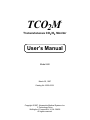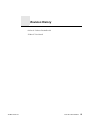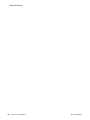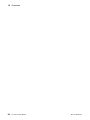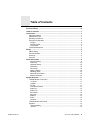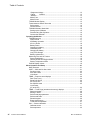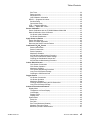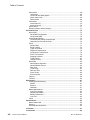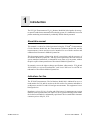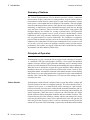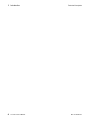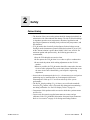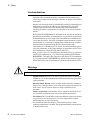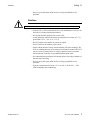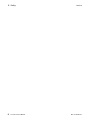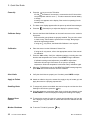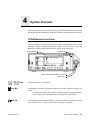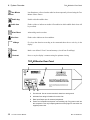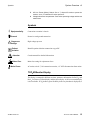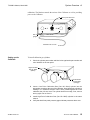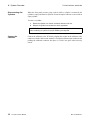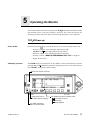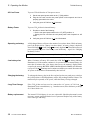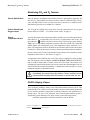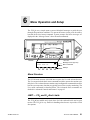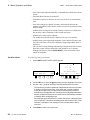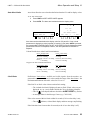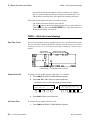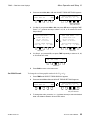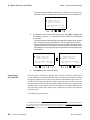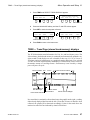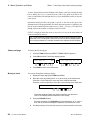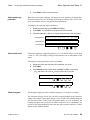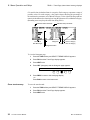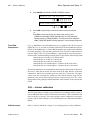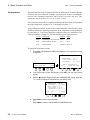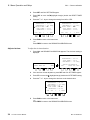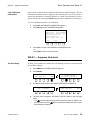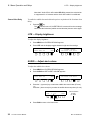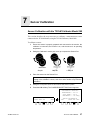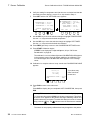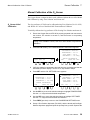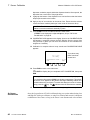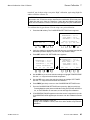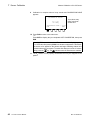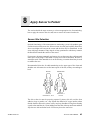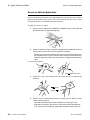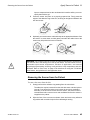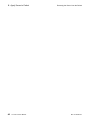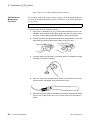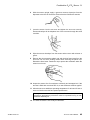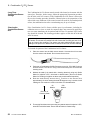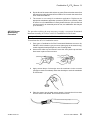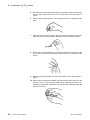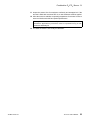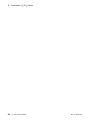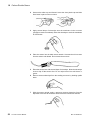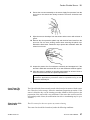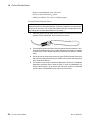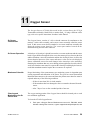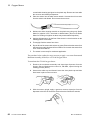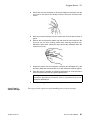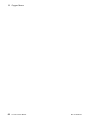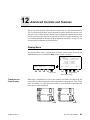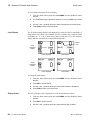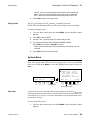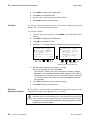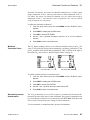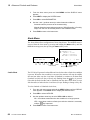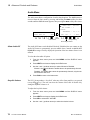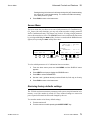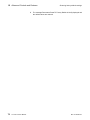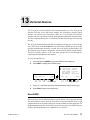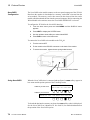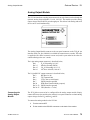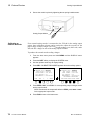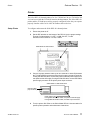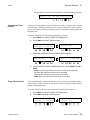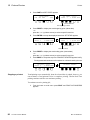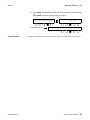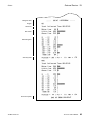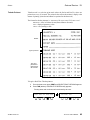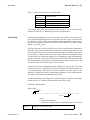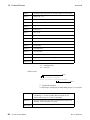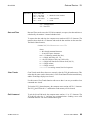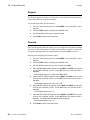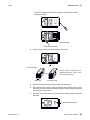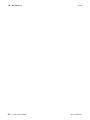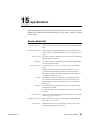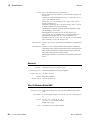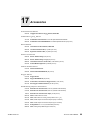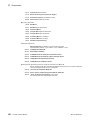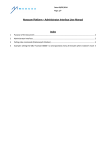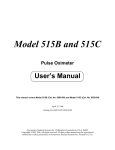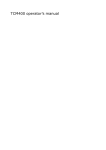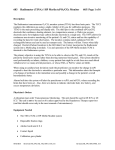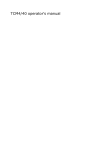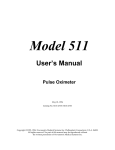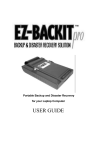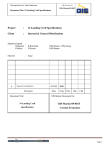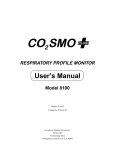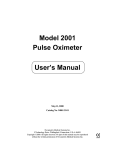Download User`s Manual - Frank`s Hospital Workshop
Transcript
TCO2M ® Transcutaneous CO2/O2 Monitor User’s Manual Model 860 October 4, 1996 Catalog No. 6590-23-00 March 25, 1997 Catalog No. 6590-23-01 Copyright ©1997. Novametrix Medical Systems Inc. 5 Technology Drive Wallingford, Connecticut, U.S.A. 06492 All rights reserved. Revision History 04-Oct-96 Release Version Rev.00 25-Mar-97 Revision 01 25-Mar-97 Rev. 01 TCO2M ® User’s Manual iii Revision History iv TCO2M ® User’s Manual Rev. 01 25-Mar-97 16 Guarantee Equipment manufactured or distributed by Novametrix Medical Systems Inc., is fully guaranteed, covering materials and workmanship, for a period of one year from the date of shipment, except for certain disposable products and products with stated guarantees other than one year. Novametrix reserves the right to perform guarantee service(s) at its factory, at an authorized repair station, or at the customer’s installation. Novametrix’ obligations under this guarantee are limited to repairs, or at Novametrix’ option, replacement of any defective parts of our equipment, except fuses, batteries, and calibration gasses, without charge, if said defects occur during normal service. Claims for damages during shipment must be filed promptly with the transportation company. All correspondence concerning the equipment must specify both the model name and number, and the serial number as it appears on the equipment. Improper use, mishandling, tampering with, or operation of the equipment without following specific operating instructions will void this guarantee and release Novametrix from any further guarantee obligations. Call toll free: 1-800-243-3444 To Call Direct: (203) 265-7701 Facsimile (203) 284-0753 http://www.novametrix.com Caution: Federal (U.S.A.) law restricts this device to sale, distribution, or use by or on the order of a licensed medical practitioner. Copyright 1997. Novametrix Medical Systems Inc. 5 Technology Drive, Wallingford, Connecticut, 06492. This document contains information which is proprietary and the property of Novametrix Medical Systems Inc., and may not be reproduced, stored in a retrieval system, translated, transcribed, or transmitted, in any form, or by any means, without prior explicit written permission from Novametrix Medical Systems Inc. 25-Mar-97 Rev. 01 TCO2M ® User’s Manual 97 16 Guarantee 98 TCO2M ® User’s Manual Rev. 01 25-Mar-97 Table of Contents Revision History ...................................................................................................... iii Table of Contents ..................................................................................................... v Introduction ............................................................................................................... 1 About this manual ................................................................................................ 1 Indications for Use ............................................................................................... 1 Summary of features ............................................................................................ 2 Principles of Operation ......................................................................................... 2 Oxygen .............................................................................................................. 2 Carbon Dioxide ................................................................................................. 2 Local Power ...................................................................................................... 3 Technical Description ........................................................................................... 3 Safety ......................................................................................................................... 5 Patient Safety ....................................................................................................... 5 Contraindications ................................................................................................. 6 Warnings .............................................................................................................. 6 Cautions ............................................................................................................... 7 Quick Start Guide ..................................................................................................... 9 Connect Sensor ................................................................................................ 9 Power Up ........................................................................................................ 10 Calibrator Setup .............................................................................................. 10 Calibration ....................................................................................................... 10 Alert Limits ...................................................................................................... 10 Apply to Patient ............................................................................................... 10 Handling Alerts ................................................................................................ 10 Removal from Patient ...................................................................................... 10 Monitor Shutdown ........................................................................................... 10 System Overview .................................................................................................... 11 TCO2M Monitor Front Panel .............................................................................. 11 or Power ......................................................................................................... 11 Low Bat ........................................................................................................... 11 AC ON ............................................................................................................. 11 Two Minute Silence ......................................................................................... 12 Audio key ........................................................................................................ 12 Audio Icon ....................................................................................................... 12 Alert Reset ...................................................................................................... 12 Alert Icon ......................................................................................................... 12 Softkeys .......................................................................................................... 12 Event ............................................................................................................... 12 Contrast ........................................................................................................... 12 TCO2M Monitor Rear Panel ............................................................................... 12 Symbols ............................................................................................................. 13 Equipotentiality ............................................................................................... 13 Ground ........................................................................................................... 13 25-Mar-97 Rev. 01 TCO2M ® User’s Manual v Table of Contents Dangerous Voltage ........................................................................................ 13 Patient Isolation ..................................................................................... 13 Attention ......................................................................................................... 13 Mains Fuse ...................................................................................................... 13 Mains Power ................................................................................................... 13 TCO2M Monitor Display ..................................................................................... 13 Transcutaneous Sensor Overview ..................................................................... 14 Select sensor .................................................................................................. 14 Connect sensor ............................................................................................... 14 TCO2M Calibrator, Model 868 ........................................................................... 14 Setting up the Calibrator ................................................................................. 15 Disconnecting Gas Cylinders .......................................................................... 16 Connect the calibrator ..................................................................................... 16 Operating the Monitor ............................................................................................ 17 TCO2M Power-up .............................................................................................. 17 Power On/Off .................................................................................................. 17 AC/Battery operation ....................................................................................... 17 AC Line Power ................................................................................................ 18 Battery Power .................................................................................................. 18 Operating on battery ....................................................................................... 18 Low battery alert .............................................................................................. 18 Charging the battery ........................................................................................ 18 Long Term Storage ......................................................................................... 18 Battery replacement ........................................................................................ 18 Monitoring CO2 and O2 Tension ........................................................................ 19 Sensor Stabilization ........................................................................................ 19 Carbon Dioxide and Oxygen Alerts ................................................................. 19 Sensor Temperature Alerts ............................................................................. 19 PtcCO2 Display Values ...................................................................................... 19 Menu Operation and Setup .................................................................................... 21 Menu Structure ................................................................................................... 21 LIMIT — CO2 and O2 Alert Limits ..................................................................... 21 Set Alert Limits ................................................................................................ 22 Auto Alert Limits .............................................................................................. 23 Limit Alerts ...................................................................................................... 23 TRND — Real time trend displays ..................................................................... 24 Real Time Trend ............................................................................................. 24 Show CO2 /O2/LP ........................................................................................... 24 Set Trend Time ............................................................................................... 24 Set CO2/O2 scale ........................................................................................... 25 Local Power (LP and LPR) .................................................................................................. 26 TRND — Trend Page (stored trend memory) displays ...................................... 27 Show trend page ............................................................................................. 28 Moving in trend ................................................................................................ 28 Select trend page parameter ........................................................................... 29 Select trend scale ............................................................................................ 29 Show histogram .............................................................................................. 29 Erase trend memory ........................................................................................ 30 Trend Data Compression ................................................................................ 31 CAL — Sensor calibration .................................................................................. 31 Calibrate sensor .............................................................................................. 31 Set temperature .............................................................................................. 32 vi TCO2M ® User’s Manual Rev. 01 25-Mar-97 Table of Contents Site Timer ........................................................................................................ 33 Reset site timer ............................................................................................... 33 Adjust site timer ............................................................................................... 34 Last Calibration information ............................................................................ 35 DELAY — Suppress limit alerts ......................................................................... 35 Set Alert Delay ................................................................................................ 35 Cancel Alert Delay .......................................................................................... 36 LITE — Display brightness ................................................................................. 36 AUDIO — Adjust alert volume ............................................................................ 36 Sensor Calibration .................................................................................................. 37 Sensor Calibration with the TCO2M Calibrator Model 868 ................................ 37 Manual Calibration of the O2 Sensor ................................................................. 39 O2 Sensor Initial Calibration ........................................................................... 39 O2 Sensor Recalibration ................................................................................. 40 Apply Sensor to Patient ......................................................................................... 43 Sensor Site Selection ......................................................................................... 43 Sensor to Patient Application ............................................................................. 44 Removing the Sensor from the Patient .............................................................. 45 Combination O2/CO2 Sensor ................................................................................. 47 Sensor Identification ........................................................................................ 47 Sensor Construction ........................................................................................ 47 Sensor Operation ............................................................................................ 47 Membrane Schedule ....................................................................................... 47 4474-00 Sensor Membraning Procedure ........................................................ 48 Long Term Combination Sensor Storage ........................................................ 50 Cleaning the Combination Sensor face ........................................................... 50 4474-39 Sensor Membraning Procedure ........................................................ 51 Carbon Dioxide Sensor .......................................................................................... 55 CO2 Sensor Construction ............................................................................... 55 CO2 Sensor Operation .................................................................................... 55 Membrane Schedule ....................................................................................... 55 CO2 Sensor Membraning Procedure .............................................................. 55 Long Term CO2 Sensor Storage .................................................................... 57 Cleaning the CO2 Sensor face ....................................................................... 57 Oxygen Sensor ....................................................................................................... 59 O2 Sensor Construction .................................................................................. 59 O2 Sensor Operation ...................................................................................... 59 Membrane Schedule ....................................................................................... 59 Cleaning and Membraning the O2 Sensor face .............................................. 59 Long Term O2 Sensor Storage ....................................................................... 61 Advanced Controls and Features ......................................................................... 63 Display Menu ..................................................................................................... 63 Temperature or Power Display ....................................................................... 63 Limit Display .................................................................................................... 64 Display Colors ................................................................................................. 64 Display Units ................................................................................................... 65 System Menu ..................................................................................................... 65 Serial Out ........................................................................................................ 65 Set Clock ......................................................................................................... 66 Site Timer (Maximum Duration) ...................................................................... 66 Metabolic Correction Factor ............................................................................ 67 Barometric pressure determination ................................................................. 67 25-Mar-97 Rev. 01 TCO2M ® User’s Manual vii Table of Contents Alerts Menu ........................................................................................................ 68 Latch Alerts ..................................................................................................... 68 10 second Alert Delay Option ......................................................................... 69 Retain Alert Limits ........................................................................................... 69 Red Alert Bar ................................................................................................... 69 Audio Menu ........................................................................................................ 70 Allow Audio Off ................................................................................................ 70 Keyclick Volume .............................................................................................. 70 Sensor Menu ...................................................................................................... 71 Restoring factory defaults settings ..................................................................... 71 External Devices ..................................................................................................... 73 NovaCARD ......................................................................................................... 73 NovaCARD Configuration ............................................................................... 74 Using NovaCARD ........................................................................................... 74 Analog Output Module ....................................................................................... 75 Connecting the Analog Output Module ........................................................... 75 Calibrating an External Recorder .................................................................... 76 Printer ................................................................................................................. 77 Setup Printer ................................................................................................... 77 Setup TCO2M ................................................................................................. 78 Types of Printouts ........................................................................................... 78 Displayed Trend printout ................................................................................. 78 Compressed Trend printout ............................................................................ 79 Zoom Trend printout ........................................................................................ 79 Stopping a printout .......................................................................................... 80 Trend Printout ................................................................................................. 81 Tabular Printout ............................................................................................... 85 NovaCOM .......................................................................................................... 86 NovaCOM Configuration ................................................................................. 86 NovaCOM Data Format .................................................................................. 86 Real Time ........................................................................................................ 86 Trend Dump .................................................................................................... 87 Date and Time ................................................................................................. 89 Clear Trends ................................................................................................... 89 Exit Command ................................................................................................. 89 Flexport .............................................................................................................. 90 Terminal ............................................................................................................. 90 Maintenance ............................................................................................................ 91 Cleaning and Disinfecting .................................................................................. 91 Monitor ............................................................................................................ 91 Sensors ........................................................................................................... 91 Calibrator ......................................................................................................... 91 Battery Maintenance .......................................................................................... 92 Long Term Storage ......................................................................................... 92 Charging the battery ........................................................................................ 92 Battery replacement ........................................................................................ 92 Line Cord ......................................................................................................... 92 Fuses ................................................................................................................. 92 Specifications ......................................................................................................... 95 Monitor Model 860 ............................................................................................. 95 Sensors .............................................................................................................. 96 Gas Calibrator Model 868 .................................................................................. 96 Guarantee ................................................................................................................ 97 Accessories ............................................................................................................. 99 viii TCO2M ® User’s Manual Rev. 01 25-Mar-97 1 Introduction The TCO2M® Transcutaneous CO2/O2 Monitor, Model 860 is designed to be an easyto-operate stand-alone transcutaneous monitoring system. It is intended to be used in patient monitoring environments by technically skilled clinical personnel. About this manual This manual is written for clinical personnel using the TCO2M® Transcutaneous CO2/O2 Monitor, Model 860, the Transcutaneous Calibrator, Model 868, and the transcutaneous sensors and accessories intended for use with the monitor and calibrator from Novametrix Medical Systems Inc. This document contains information which is proprietary and the property of Novametrix Medical Systems Inc., and may not be reproduced, stored in a retrieval system, translated, transcribed, or transmitted, in any form, or by any means, without the prior explicit written permission of Novametrix Medical Systems Inc. Novametrix reserves the right to change specifications without notice. TCO2M and NOVADISK are registered trademarks, and NovaCARD and NovaCOM are trademarks of Novametrix Medical Systems Inc. Indications for Use The TCO2M Transcutaneous CO2/O2 Monitor, Model 860 is indicated for use as a trend monitor for CO2 and O2 tension at the skin surface for neonates and adults as an adjunct to arterial CO2 and O2 blood gas measurements. This equipment is not a blood gas device. Regulatory review (U.S.A.) of safety and effectiveness for transcutaneous oxygen monitors is not required at this time. However, the oxygen-monitoring portion of this device has been found to be substantially equivalent to devices marketed in interstate commerce prior to May 28, 1976. 25-Mar-97 Rev. 01 TCO2M ® User’s Manual 1 1 Introduction Summary of features Summary of features The TCO 2 M Transcutaneous CO 2 /O 2 Monitor provides reliable, continuous measurement, displays and alerts for transcutaneous oxygen tension (PtcO 2 ), transcutaneous carbon dioxide tension (PtcCO2) and sensor temperature. Sensor heater power is also trended and can be displayed. The monitor’s real time graphic onscreen trends along with the numeric values provide truly continuous CO2 and O2 monitoring. A simple menu system with helpful messages guides the user through setup and alert conditions. Built-in 24-hour trend memory with graphic and histogram displays are available for viewing of patient history. The lightweight portable monitor can operate from AC power or from its internal battery. Sensor calibration is quick, fully automatic, barometric pressure compensated, and uses a true two-point method for accurate calibrations. The Calibrator is completely powered from the Monitor and the sensor can be inserted and removed from the calibrator with a single hand. TCO2M accepts combination CO2/O2 sensors as well as CO2 only or O2 only sensors for optimum versatility. Sensors provide superior performance, fast response, are rugged, reliable and can be membraned in seconds. An automatic site timer enhances patient safety. Principles of Operation Oxygen Transcutaneous oxygen is measured with an oxygen sensor consisting of two parts; 1) a modified Clark-type polarographic electrode, a silver anode and platinum cathode, electrolyte and an oxygen permeable membrane, and 2) a heating section with two precision thermistors for measuring and controlling the sensor temperature. When the sensor is subjected to oxygen, the oxygen molecules diffuse through the membrane and create an electro-chemical reaction which causes current to flow through the cathode. An amplifier connected to the cathode measures current flowing and converts it to a value proportional to the oxygen tension at the sensor/membrane interface. This is PtcO2 and is displayed as a O2 value (in either mmHg or kPa as selected by the user). Carbon Dioxide Transcutaneous carbon dioxide is measured with a sensor that utilizes a unique pH electrode based on the Stow-Severinghaus principle. The carbon dioxide sensor is composed of two parts; 1) a carbon dioxide sensor consisting of a pH electrode, reference electrode, electrolyte and a carbon dioxide permeable membrane, and 2) a heating section with two precision thermistors for measuring and controlling the sensor temperature. When the sensor is subjected to carbon dioxide, the carbon dioxide molecules diffuse through the membrane and react with the electrolyte. This reaction alters the pH of the electrolyte solution, which in turn changes the voltage across the pH and reference sensors. Since carbon dioxide is the only gas that can affect the pH of the electrolyte, there is a direct correlation between pH and the amount of CO2 present. This relationship is expressed by the Henderson-Hasselbach 2 TCO2M ® User’s Manual Rev. 01 25-Mar-97 Introduction 1 Technical Description equation: pH = pKa + log HCO3 0.03 pCO2 An amplifier measures this voltage change and converts it to a value corresponding to the carbon dioxide tension at the sensor/membrane interface. This is PtcCO2 and is displayed as a CO2 value (in either mmHg or kPa as selected by the user). Local Power Local Power is the measure of electrical power, measured in milli-watts (mW), required by the sensor to maintain the selected sensor temperature setting. The Local Power value is proportional to the blood flow beneath the sensor site. Because the sensor set temperature is above blood temperature, blood flowing past the sensor site provides a cooling action. As blood flow (and its associated cooling action) increases, the sensor requires more power to maintain its temperature setting and the LP value increases. Conversely, as blood flow decreases, sensor heater power and LP also decrease. Abrupt changes in PtcO2 coupled with significant LP changes may indicate reduced blood flow at the sensor site, while abrupt changes in PtcO2 unaccompanied by significant LP changes may indicate consistent blood flow but a change in PaO2. Important: Sensor heater power requirements (LP) are also influenced by body temperature and ambient temperature changes. Body temperature changes tend to be gradual over time and produce minor changes in LP. Ambient temperature changes from air-conditioners, patient warmers, radiant heaters, etc., can have significant effects on the LP value. If monitoring the LP value, it may be necessary to insulate the sensor from ambient temperature changes with a light covering such as a bedsheet, or with material designed to reflect radiant heat energy. Technical Description Per requirements of IEC 601-1, TCO2M is classified as class I equipment, internally powered, with type BF applied part, and IPX0. The TCO 2 M Transcutaneous CO 2 /O 2 Monitor, Model 860, contains no user serviceable parts. Refer servicing to qualified service personnel. See “Accessories” on page 99 for listings of the Service Manual and Service Test kit for use by technical personnel. Transport and storage conditions: -10 to +55° C (14-131° F) < 90% relative humidity non-condensing. Operating conditions:10-40° C (50-104° F). 25-Mar-97 Rev. 01 TCO2M ® User’s Manual 3 1 Introduction 4 TCO2M ® User’s Manual Technical Description Rev. 01 25-Mar-97 2 Safety Patient Safety • The location of the sensor on the patient should be changed periodically to minimize the risk of heat induced skin damage. The risk of such skin damage is dependent upon the sensor temperature, duration of application and physiological parameters including local perfusion, body temperature, and skin thickness. • TCO2M monitor has electrically isolated inputs. Patient leakage current flowing from the instrument to ground is limited to less than 10 µA at 120 V, 60 Hz. Patient isolation is greater than 10 MΩ, 2500 V rms at 60 Hz. For maximum patient and operator safety, the following procedures are recommended; •Keep the TCO2M and its accessories clean. •Do not operate the TCO2M when it is wet due to spills or condensation. •Do not touch the patient while making adjustments on the TCO2M monitor. •Whenever possible, the TCO2M monitor should be connected to the same circuit as other equipment in use on the same patient. Outlets that are on the same circuit can be identified by your hospital’s engineering department. • In areas where electromagnetic devices (i.e., electrocautery) are used, patient monitoring may be interrupted due to electromagnetic interference. Electomagnetic fields up to 3 V/m will not adversely affect system performance. • The PtcCO2 display reading (CO2) is factory set to reflect the metabolic factor for pCO2 and the value is corrected only during patient monitoring— not during calibration. See “PtcCO2 Display Values” on page 19. • Components of this product and its accessories which have patient contact are latex free. • Connect only Novametrix supplied transcutaneous sensors and gas calibrators to the TCO2M Model 860 monitor front panel input connectors. Refer to “Accessories” on page 99 for listings and catalog numbers. 25-Mar-97 Rev. 01 TCO2M ® User’s Manual 5 2 Safety Contraindications Contraindications • In patients who are hemodynamically compromised, transcutaneous gas values may no longer reflect arterial gas values due to changes in blood flow to the tissue. • Patients with extremely sensitive skin should be carefully evaluated prior to monitoring as sensor heat or adhesive ring application may cause skin irritation. Skin irritation due to the adhesive ring can be minimized by loosening the adhesive with alcohol or water prior to its removal from the patient. • HALOTHANE INTERFERENCE. Halothane is the only known anesthetic gas affecting the reliability of transcutaneous oxygen (PtcO2) measurement as demonstrated in in-vitro testing of the Transcutaneous Combination O2/ CO2 Sensor (PN:4474). The affect of halothane on transcutaneous oxygen measurements in-vivo has not been determined. Halothane does not affect the transcutaneous carbon dioxide (PtcCO2) measurement of the Transcutaneous Combination O2/CO2 Sensor. No known anesthetic gasses affect the performance of the Transcutaneous Oxygen Sensor (PN:6754) or the Transcutaneous Carbon Dioxide Sensor (PN:6752). • PtcO2 levels in excess of 150 mmHg may cause drift of PtcCO2 portion of the 4474-00 Combination O2/CO2 Sensor using an 8900 Split Membrane NOVADISK. This drift is not experienced with the 4474-39 Combination O2/CO2 Sensor and 8575 NOVADISK, nor with the Transcutaneous Oxygen Sensor (PN:6754) or the Transcutaneous Carbon Dioxide Sensor (PN:6752). Warnings WARNING: Indicates a potentially harmful condition that can lead to personal injury. • Explosion Hazard: Do NOT use the TCO2M in the presence of flammable anesthetics. Use of this instrument in such an environment may present an explosion hazard. • Electrical Shock Hazard: Always turn the monitor off before cleaning it. Do NOT use a damaged sensor or one with exposed electrical contacts. Do NOT remove covers or panels. Refer servicing to qualified service personnel. • Failure of Operation: If the monitor fails to respond as described, do not use it until the situation has been corrected by qualified personnel. • Fire Hazard: The TCO2M and its sensors should not be exposed to elevated oxygen levels at elevated pressures. Use of this instrument in such an environment may present a fire hazard. • For installations where the integrity of the external protective earth conductor arrangement is in doubt, the equipment should be operated from its internal battery only. 6 TCO2M ® User’s Manual Rev. 01 25-Mar-97 Safety 2 Cautions • No user serviceable parts inside. Refer servicing to qualified service personnel. Cautions CAUTION: Indicates a condition that may lead to equipment damage or malfunction. • Federal (U.S.A.) law restricts this device to sale, distribution, or use by or on the order of a licensed medical practitioner. • No tension should be applied to the sensor cable. • Avoid storing the monitor and sensors at temperatures less than -10° C or greater than +55° C (<14° F or >131° F). • Do NOT immerse the monitor or sensors in liquids. • Do NOT sterilize the monitor or the sensors. • Electric Shock Hazard. Always turn the monitor off before cleaning it. Do NOT use a damaged sensor or one with exposed electrical contacts. Do NOT remove covers or panels. Refer servicing to qualified service personnel. • Connect the line cord only to a grounded hospital-grade outlet. • For continued protection against fire hazard, replace fuses only with those of the same type and rating. • No user serviceable parts inside. Refer servicing to qualified service personnel. • Operate at temperatures between +10° C to +40° C (50-104° F), < 90% relative humidity (non-condensing). 25-Mar-97 Rev. 01 TCO2M ® User’s Manual 7 2 Safety 8 TCO2M ® User’s Manual Cautions Rev. 01 25-Mar-97 3 Quick Start Guide This section summarizes and highlights the key steps and processes required to properly configure the TCO2M® monitor for operation, connect and calibrate the sensor, apply the sensor to the patient, handle any associated alerts, and remove the sensor from the patient. This section is an adjunct to other sections of this manual where these steps or processes are explained in more detail. Refer to the appropriate sections for more information. Use of equipment other than mentioned here may yield different results. Calibrator connection Sensor connection Sensor Port Connect to TCO2M Connect Sensor 1 Attach an appropriate sensor to the TCO2M’s front panel connector. The sensor will “click” into place when properly installed. Ensure the sensor is in good physical condition and that the NOVADISK membrane assembly is intact and clean—use an alcohol wipe if needed. 25-Mar-97 Rev. 01 TCO2M ® User’s Manual 9 3 Quick Start Guide Power Up 2 Press the key to turn the TCO2M on. AC ON illuminates if the monitor is connected to the AC line and the rear panel power switch is set to “|”. This also causes the internal battery to charge. A battery icon appears on the display if the monitor is operating from its internal battery. Calibrator Setup 3 The base menu display appears after the power-up and self-test messages. 4 Press the 5 Connect the Model 868 Calibrator to the small connector on the monitor’s front panel. (Contrast) key to adjust the display for optimum viewing. Ensure that the gas cylinders are properly installed. They are color coded to make it easy. Check that the cylinders are not empty. Both gauges should be registering pressure. If using an O2 only sensor, the Model 868 Calibrator is not required. Calibration 6 Place the sensor into the Calibrator’s Sensor Port. If using an O2 only sensor, refer to the appropriate section of the manual for calibration. 7 Press the CAL softkey. Verify the calibration settings, including site timer duration and temperature are correct. Press START to begin calibration. If calibration settings need adjustment, press SET to adjust them. Calibration will not begin if the sensor is not yet up to operating temperature. Wait until temperature is achieved and try calibration again. 8 When the TCO2M beeps and the CALIBRATION DONE message appears, press RUN and remove the sensor from the calibrator. Alert Limits 9 Verify the alert limits are properly set. If needed, press LIMITS to adjust. Apply to Patient 10 Attach an adhesive ring to the sensor face, apply a drop of contact gel, and apply the sensor to a properly prepared site. Handling Alerts 11 To temporarily silence an audible alert and to keep the red alert bar from flashing for two minutes, press the key. 12 Once the parameter comes back within limits (or limits are widened), press ALERT RESET to clear the displayed message and flashing limit display. Removal from Patient 13 To remove the sensor from the skin, gently peel the adhesive ring from the skin. Wiping the ring with water or alcohol will loosen the adhesive and aid removal. Monitor Shutdown 14 To turn the TCO2M off, press the 10 TCO2M ® User’s Manual key. Rev. 01 25-Mar-97 4 System Overview This section provides an overview of the TCO2M Transcutaneous Monitoring System including the Model 860 Monitor, Model 868 Calibrator, and transcutaneous sensors. TCO2M Monitor Front Panel The TCO2M Monitor, Model 860 front panel includes dedicated function keys, menu dependent “softkeys” and illuminating icon symbols. A Red Alert Bar, sensor, and Model 868 Calibrator input connections also appear on the front panel. Red Alert Bar Sample Display TCO2M Calibrator Model 868 connection Sensor input or Power Low Bat Turn the monitor power on and off. Icon illuminates red when operating on battery power and 15 minutes of battery life remain. • A similar icon appears in the display when the monitor is running on battery power and gives a visual indication of the charge left on the battery. AC ON 25-Mar-97 Rev. 01 Icon illuminates green when the monitor is connected to AC power and the rear panel power switch is set to “|” (ON). Also indicates the battery is charging. TCO2M ® User’s Manual 11 4 System Overview Two Minute Silence Audio key Audio Icon Alert Reset Alert Icon TCO2M Monitor Rear Panel Icon illuminates yellow when the audio has been temporarily silenced using the Two Minute Silence feature. Enable or disable audible alerts. Flashes yellow to indicate an Audio Off condition in which audible limit alerts will be prevented. Acknowledge and reset alerts. Flashes red to indicate an alert condition. Softkeys Five keys that function according to the command shown above each key in the display. Event Mark a user defined “Event” in trend memory (viewed from Trend Page). Contrast Press to vary the display’s contrast setting for optimum viewing. TCO2M Monitor Rear Panel 1 2 4 12 TCO2M ® User’s Manual 5 3 6 1 Ground stud. Use to connect monitor’s chassis to earth ground. 2 Indicates fuse rating information for mains fuse. 3 Data Input/Output port for external peripherals. 4 Power cord receptacle and power cord retaining clip. Plug power cord into this receptacle. Use only hospital grade three wire plugs for connection via supplied power cord. Rev. 01 25-Mar-97 System Overview 4 Symbols 5 AC Line Power (Mains) Switch. Set to “|” allows AC mains to power the monitor, set to “O” switches AC mains power off. 6 Voltage select/fuse compartment - Sets mains operating voltage and houses mains fuses. Symbols Equipotentiality Connection to monitor’s chassis. Ground Protective earth ground connection. Dangerous Voltage High voltages present. Patient Isolation Identifies patient isolation connection as type BF. Attention Consult manual for detailed information. Mains Fuse Mains fuse rating for replacement fuses 250V Mains Power AC mains switch “|” ON-connection to mains; “O” OFF-disconnection from mains. TCO2M Monitor Display The display is arranged in different sections; parameter information for PtcCO2 and PtcO2, real time waveform display, and the menu display. A full screen trend display is also available. TCO2M allows great flexibility in the way that data is displayed, so 25-Mar-97 Rev. 01 TCO2M ® User’s Manual 13 4 System Overview Transcutaneous Sensor Overview your screen may not match this one; especially if you are using a single parameter (CO2 or O2) sensor. PtcO2 indentifier & value PtcCO2 identifier & value Real Time Waveform Display Trend Parameter & Display Time Alert Limits Sensor Temperature Battery Icon Menu softkey identifiers Transcutaneous Sensor Overview Select sensor Select a sensor based on monitoring need and availability. Several transcutaneous sensors can be used with the TCO2M including; Combination O2/CO2 Sensor with split membrane NOVADISK 4474-00, Combination O 2 /CO 2 Sensor 4474-39, Transcutaneous O2 Sensor 6754-00, and Transcutaneous CO2 Sensor 6752-00. Ensure the selected sensor is mechanically sound; with no broken, frayed, or exposed wiring. Ensure the NOVADISK membrane assembly is intact and clean, use a alcohol wipe to clean the sensor and membrane face if necessary. Refer to the appropriate sections of this manual for specific sensor preparation instructions. Connect sensor Connect a sensor to the TCO2M, by aligning the pins of the sensor connector with those on the monitor’s front panel input connector and pushing the sensor connector into place. The sensor should “click” into place when correctly seated. TCO2M Calibrator, Model 868 The TCO 2 M Calibrator, Model 868 is intended to be used with the TCO 2 M Transcutaneous Monitor, Model 860. The calibrator is used to expose a transcutaneous sensor to two precision gas mixtures as part of the sensor’s 14 TCO2M ® User’s Manual Rev. 01 25-Mar-97 System Overview 4 TCO2M Calibrator, Model 868 calibration. The Monitor controls the actions of the Calibrator as well as providing power to the Calibrator. Sensor port with cover Gas gauges Connection to TCO2M Setting up the Calibrator To install calibration gas cylinders: 1 Check the cylinder part number and label color against the part number and color identifier on the rear panel. High Point Gas Cat. No. 8965 (Yellow) Tighten Low Point Gas Cat. No. 8964 (Orange) 25-Mar-97 Rev. 01 2 Insert a Low Point Calibration Gas (Cat. N0. 8964) cylinder into the appropriate opening at the rear of the calibrator. Hand tighten the cylinder by rotating it in a clockwise direction until is firmly seated against the in the calibrator, then 1/4 turn more. The cylinder should turn easily, if not, remove and try again. Do not force it. 3 Install High Point Calibration Gas (Cat. N0. 8965) cylinder in the same manner. 4 Verify that both front panel pressure gages indicate pressures above zero. TCO2M ® User’s Manual 15 4 System Overview Disconnecting Gas Cylinders TCO2M Calibrator, Model 868 When the front panel pressure gauge reads 0 (while a cylinder is connected) the cylinder is empty and must be replaced. Do not attempt to calibrate a sensor with an empty cylinder. To remove a cylinder: 1 Rotate the cylinder in a counter clockwise direction until free. 2 Dispose of cylinder in accordance to local regulations. CAUTION: Do not attempt to refill empty cylinders or to dispose of in fire. Refer to labeling on cylinder for proper handling and disposal. Connect the calibrator 16 TCO2M ® User’s Manual Connect the calibrator to the TCO2M by aligning the red dot on the calibrator cable connector with the red dot on the monitor’s front panel calibrator input connector and pushing the calibrator connector into place. It “clicks” into place when correctly seated. Rev. 01 25-Mar-97 5 Operating the Monitor This section includes information on operating the TCO2M Transcutaneous Monitor, Model 860 including power on/off and AC/Battery operation. This section also details the monitoring of oxygen and carbon dioxide tension, and the principles of sensor operation. TCO2M Power-up Power On/Off Press the front panel key to turn the monitor on or off. At power-up the monitor will: • Perform a “lamp test” where the display and indicators light (AC ON icon will not light when powered by battery). • Produce an audible “beep” indicating the audio is functional. • Performs a self test; “MONITOR PERFORMING SELF TEST” is displayed. • Display the base menu. AC/Battery operation The TCO2M can be powered from the AC line (Mains) or from its internal battery. The front panel AC ON icon illuminates green when operating from the AC line, and remains off when TCO2M is being powered from its battery. Press to turn monitor on and off Lights green when on AC power (battery charging) Low battery alert lights when 15 minutes remain 25-Mar-97 Rev. 01 Icon appears only when on battery power Full charge (>3 hours) Half charge Nearly depleted TCO2M ® User’s Manual 17 5 Operating the Monitor AC Line Power Battery Power Operating on battery TCO2M Power-up To power TCO2M from the AC line power source: 1 Set the rear panel power switch to the “|” (ON) position. 2 Plug the line cord into the rear panel power cord receptacle and into a properly grounded 3-wire outlet. 3 Verify the green AC ON icon illuminates. To power TCO2M from its internal battery: 1 Do either or both of the following; — Set the rear panel power switch to the “O” (OFF) position, or — Unplug the line cord from the rear panel power cord receptacle or AC outlet. 2 Verify the green AC ON icon is NOT illuminated. A fully charged battery will power the monitor for over three hours. While on battery power, the display shows a battery icon that “drains” as battery charge is depleted; from a full charge , to half-charge , to nearly depleted . The monitor may not power up on battery power if the battery is not sufficiently charged. See “Charging the battery” below. NOTE: Excessive alerting reduces battery life when operating on battery power. Low battery alert When 15 minutes of battery life remain, the LOW BAT low battery indicator illuminates red. If the monitor continues to be powered from its internal battery for more than 15 minutes after a low battery alert occurs, the monitor’s display blanks except for the message BATTERY VERY LOW PLUG IN AC POWER. All indicators (except AC ON ) illuminate and a continuous audible tone sounds. Reconnect the AC power or the monitor will automatically shut itself off. Charging the battery To recharge the battery, plug in the line cord and set the rear panel power switch to the (|) ON position. A discharged battery will be fully recharged within 12 hours. The monitor may be operated, on AC power, while the battery is being recharged. Long Term Storage If the TCO2M has not been used or connected to AC power (AC ON icon illuminated) for an extended time (e.g., 3 months or more) allow the battery to charge for 12 hours before use. Battery replacement The internal TCO2M battery is not user replaceable. Should replacement become necessary, contact qualified technical service personnel. Replace only with a battery of the same type and rating. 18 TCO2M ® User’s Manual Rev. 01 25-Mar-97 Operating the Monitor 5 Monitoring CO2 and O2 Tension Monitoring CO2 and O2 Tension Sensor Stabilization After the properly membraned and calibrated sensor is appropriately applied to the skin, the CO2 will gradually rise from its room air value to a stabilized value. The O2 value will drop from its room air value, then slowly increase to a stabilized value. Stabilization typically occurs within 10-15 minutes. Carbon Dioxide and Oxygen Alerts The TCO2M has audible and visual alerts for both carbon dioxide and oxygen tension. Refer to “LIMIT — CO2 and O2 Alert Limits” on page 21. Sensor Temperature Alerts Any time the actual sensor temperature differs from the user-selected temperature by more than 0.2° C, a temperature alert will occur. If a temperature alert occurs, the alert indicator and the red alert bar start to flash. The message center displays TEMP > 0.2° C and audible alarm (that overrides Audio Off) sounds. The visible and audible alarms will automatically reset if the temperature returns within the 0.2° C limits. The temperature audio is disabled for the first three minutes after the monitor is turned on—allowing the sensor to heat up without generating an alarm condition. Do not confuse a Site Timer Expired induced sensor heater power shutdown with a temperature fault. Refer to “Site Timer” on page 33. A temperature fault condition may occur if the sensor is damaged or if the monitor fails. The message center will display “MONITOR ERROR TEMPR. ERR-HTR OFF” and an audible alarm (that overrides Audio Off) will sound. The monitor will automatically shut down the heater power to the sensor, thus eliminating the risk of a sensor-induced heat-related skin damage. A temperature fault can only be reset by turning the monitor off and then back on. ! WARNING: If a temperature fault occurs, the sensor should immediately be removed from the patient. Contact qualified service personnel before putting either the monitor or sensor back into use. PtcCO2 Display Values The CO2 display reading is factory set to reflect the metabolic factor for pCO2. This means that the CO2 values have been adjusted for the increased metabolic production of CO2 and the anaerobic temperature coefficient induced by the application of a heated sensor. The CO2 value measured with a heated transcutaneous sensor is significantly greater than the pCO2 in the arteries for the following reasons:1 • Anaerobic temperature coefficient of blood for carbon dioxide. 1. Monaco, F., McQuitty, J.C., Nickerson, B.G. Calibration of a Heated Transcutaneous CO2 Electrode to Reflect Arterial CO2. Am. Rev. Resp. Dis. 1983; 127:322. 25-Mar-97 Rev. 01 TCO2M ® User’s Manual 19 5 Operating the Monitor PtcCO2 Display Values • Increased local CO2 production due to increased metabolism of heated epidermal tissue beneath the sensor. • The arteriole-cellular CO2 difference. The TCO2M automatically corrects the PtcCO2 during patient monitoring (not during sensor calibration) to compensate for these metabolic factors related to the temperature effect and CO2 production. The correction is accomplished via the following formula;2 pCO2(37°C) = PtcCO2 × (10 0.019 × (37-Tsensor °C)) - 4 pCO2(37° C) - PtcCO2 value in mmHg corrected to 37° C assuming a patient temp of 37° C PtcCO2 - value of PtcCO2 in mmHg measured by the sensor If the correction factor has been disabled, the message “OFF” (metabolic correction factor off) flashes beside and to the right of the displayed CO2 value. Refer to “Metabolic Correction Factor” on page 67 for details. 2. Severinghaus, J.W. Transcutaneous Blood Gas Analysis Respiratory Care 1983; 27(2): 152 20 TCO2M ® User’s Manual Rev. 01 25-Mar-97 6 Menu Operation and Setup The TCO2M uses a simple menu system with helpful messages to guide the user through setup and alert conditions. To operate the menu system, press the softkey beneath the desired menu command. System prompts and alert messages are displayed in the “Message Center” above the menu commands. LIMIT TRND CAL MENU Message Center (top line) Menu commands Softkeys Menu Structure The TCO2M menu structure is divided into two parts; the User and Advanced menus. The User menu includes basic menu commands needed to operate the monitor on a daily basis. The Advanced menu contains setup/configuration commands that affect how the system operates, but that are typically not used in everyday monitoring. The User menu commands are detailed below. The Advanced menu commands are detailed in “Advanced Controls and Features” on page 63. LIMIT — CO2 and O2 Alert Limits The TCO2M has audible and visual alerts for both carbon dioxide and oxygen tension. The TCO2M is very flexible in handling alerts because it provides several alert options. 25-Mar-97 Rev. 01 TCO2M ® User’s Manual 21 6 Menu Operation and Setup LIMIT — CO2 and O2 Alert Limits • Alert limits can be adjusted manually or automatically with the Auto Alerts feature. • Each individual limit may be turned off. • Limit alerts require user action to be reset; but can be set to automatically reset. • Alert limit settings are retained in memory and restored each time the monitor is turned on; but the monitor can be set to power up each time using default settings. • Audible alerts are delayed 10 seconds from the occurrence of a limit alert; but the delay can be eliminated to allow instant activation. • Audible alert volume can be adjusted. • The audible alert and red alert bar suppressed for two or ten minutes. • Audible alerts can be suppressed altogether via the Audio Off feature; and the Audio Off feature can itself be disabled if suppressing audible alerts is undesired. • The red alert bar stops flashing automatically if the parameter that caused a limit alert returns within its limits but it can instead be set to continue flashing until the user presses ALERT RESET, or the red alert bar can be turned off altogether. Set Alert Limits To set the CO2 and O2 alert limits: 1 Press LIMIT and SET ALERT LIMITS appears. CO2 ↑ ↓ 60 40 O2 ↑ 100 ↓ 60 LIMIT TRND CAL MENU SET ALERT LIMITS RUN SEL ↑ ↓ AUTO Select Increase Decrease 2 Use the SEL key to move the (left pointing arrow) to highlight a limit value. 3 Use the ↑ and ↓ (up/down arrows) to increase/decrease the limit value. The monitor will not allow a parameter’s high and low limits to be set within 5 mmHg (0.5 kPa) of each other. If the lower limit is raised to within 5 mmHg of the upper limit, the upper limit will automatically increase to maintain the 5 mmHg difference. If the upper limit is adjusted downward to within 5 mmHg of the lower limit, the lower limit will automatically decrease to maintain the 5 mmHg difference. Decreasing an upper limit below 5 or a lower limit below 1 causes that limit to be turned OFF. If alert limits are displayed the limit shows as OFF; if alert limits are not displayed, the message center indicates that the alert is turned off. 4 22 TCO2M ® User’s Manual Press RUN to return to the main menu. Rev. 01 25-Mar-97 Menu Operation and Setup 6 LIMIT — CO2 and O2 Alert Limits Auto Alert Limits Auto Alerts allow the user to bracket alert limits about the CO2 and O2 display values. To set Auto Alert Limits: 1 Press LIMIT and SET ALERT LIMITS appears 2 Press AUTO. The alerts are bracketed about the display value. CO2 ↑ ↓ 60 40 O2 ↑ 100 ↓ 60 LIMIT TRND CAL SET ALERT LIMITS RUN SEL ↑ ↓ AUTO MENU Auto alerts are bracketed about the display value for CO2 and O2. If one or both parameters is displaying a value less than 10 mmHg (1 kPa) when AUTO is pressed, the message NOT ENOUGH DATA TO SET AUTO LIMITS is briefly displayed and that parameter’s limits are not adjusted; however, the other parameter’s limits will be adjusted. Carbon Dioxide Auto Alert-Limit Determinations: PtcCO2 Display Value PtcCO2 ≤ 10 mmHg 10 mmHg < PtcCO2 < 41 mmHg PtcCO2 > 40 mmHg PtcCO2 Limit Setting no change PtcCO2 ± (PtcCO2/4) mmHg PtcCO2 ± 10 mmHg Oxygen Auto Alert-Limit Determinations: PtcO2 Display Value PtcO2 ≤ 10 mmHg 10 mmHg < PtcO2 < 101 mmHg PtcO2 > 100 mmHg Limit Alerts PtcO2 Limit Setting no change PtcO2 ± 10 mmHg PtcO2 ± 20 mmHg Definitions: Limit Alerts—audible and visible signals from the monitor, are generated in response to CO2 or O2 values outside the range of the Alert Limits—the maximum and minimum allowable values for CO2 or O2. If the PtcCO2 or PtcO2 value violates an alert limit setting; • The violated alert limit (if displayed) starts to flash. If limit values are not displayed, an ↑ or ↓ arrow flashes beside the CO2 or O2 display identifier. • The red (bell-shaped) indicator beside the ALERT RESET key flashes. • A message flashes in the Message Center (e.g., CO2-LOW). If the value returns within its limits within 10 seconds (if 10 sec alert delay is on); • The red indicator, violated limit display and alert message stop flashing. If the limit alert lasts for more than 10 seconds (or the 10 sec alert delay is off); 25-Mar-97 Rev. 01 TCO2M ® User’s Manual 23 6 Menu Operation and Setup TRND — Real time trend displays • An audible alarm will sound and the red alert bar flashes. Two Minute Silence, Audio Off and Alert Delay will suppress the audible alert. Two Minute Silence and Alert Delay will suppress the flashing red alert bar. If the value returns within limits after 10 seconds of alerting • The audible alarm and red alert bar will turn off. • The red indicator and violated limit display (value or arrow) continue to flash until the user presses the ALERT RESET key. (This allows the user to determine which limit was violated.) TRND — Real time trend displays Real Time Trend Show CO2 /O2/LP The TCO2M can display real time graphic trends of CO2, O2 and Local Power data. The user can easily customize the real time trends to show the most recent 10, 20 or 30 minutes of CO2, O2 or Local Power data, and to change the vertical scale as needed. Vertical Scale High End Point Displayed Time Scale (Real Time Trend Display) Vertical Scale Low End Point Scale Span Here is ∆40 torr To change real time graphic trend to reflect CO2, O2, or LP data: 1 Press TRND and SELECT TREND DISPLAY appears. 2 Press CO2, O2 or LP to select the desired parameter. The softkey for the currently displayed parameter flashes. LIMIT TRND CAL MENU SELECT TREND DISPLAY RUN FULL CO2 O2 LP Select a parameter to trend 3 Set Trend Time To change real time graphic trend time scale: 1 24 TCO2M ® User’s Manual Press RUN to return to the base menu. Press TRND and SELECT TREND DISPLAY appears. Rev. 01 25-Mar-97 Menu Operation and Setup 6 TRND — Real time trend displays 2 Press and hold CO2, O2 or LP until ADJUST TREND SETTINGS appears. LIMIT TRND CAL MENU SELECT TREND DISPLAY RUN FULL CO2 O2 LP Select a parameter, then press & hold 3 If in Step 2, you pressed CO2 or O2, now press SEL twice to highlight TIME. Press ↑ or ↓ (up/down arrows) to select a 10, 20, or 30 minute time scale. Skip to Step 5. REAL TIME TREND - CO2 REAL TIME TREND - CO2 SCALE: ∆040 torr HI/LO: 060/020 TIME: 30 minutes SCALE: ∆040 torr HI/LO: 060/020 TIME: 30 minutes ADJUST TREND SETTINGS RUN SEL ↑ ↓ PREV ADJUST TREND SETTINGS RUN SEL ↑ ↓ PREV Press twice 4 Select time If in Step 2, you pressed LP, now press TIME repeatedly to select a 10, 20, or 30 minute time scale. LP = +117mW LPR = 000mW RUN SET TIME PREV Select time 5 Set CO2/O2 scale Press RUN to return to the base menu. To change the real time graphic trend scale for CO2 or O2: 1 Press TRND and SELECT TREND DISPLAY appears. 2 Press and hold CO2 or O2 until ADJUST TREND SETTINGS appears. LIMIT TRND CAL MENU SELECT TREND DISPLAY RUN FULL CO2 O2 LP Select parameter then press and hold 3 25-Mar-97 Rev. 01 To change the scale, press the ↑ or ↓ (up/down arrows) to select the desired delta—the distance between HI and LOW values. TCO2M ® User’s Manual 25 6 Menu Operation and Setup TRND — Real time trend displays The vertical scale changes in units of 40 (e.g., 40, 80 120, etc.).The actual start and end points are determined by the HI/LO selection detailed next. REAL TIME TREND - CO2 SCALE: ∆040 torr HI/LO: 060/020 TIME: 30 minutes ADJUST TREND SETTINGS RUN SEL ↑ ↓ PREV 4 To change the actual HI and LOW scale values, press SEL to highlight HI/ LO and then press the ↑ or ↓ (up/down arrows) to select the desired points on the scale. The selected scale requires a start and stop point for display on the vertical axis. These points can be adjusted here. The end points for the vertical axis will change keeping the chosen scale as the determining factor of the high and low values. For example; if the scale is set at 40, the HI/LO values will always be 40 units part, the high end point will be 40 units higher than the low point. REAL TIME TREND - CO2 SCALE: ∆040 torr HI/LO: 060/020 TIME: 30 minutes ADJUST TREND SETTINGS RUN SEL ↑ ↓ PREV 5 Local Power (LP and LPR) REAL TIME TREND - CO2 SCALE: ∆040 torr HI/LO: 060/020 TIME: 30 minutes ADJUST TREND SETTINGS RUN SEL ↑ ↓ PREV Press RUN to return to the base menu. Once the sensor is stabilized on the skin, the Local Power Reference (LPR) can be set. The LPR shows the amount of electrical power required by the sensor to maintain its operating temperature. The unit of power measure is the milliwatt (mW). Once set, the LPR value will not vary until a new value is set by the user (see below). Any realtime fluctuations to the LPR value (caused by changes in heater power requirements) are displayed as a plus or minus value in the Local Power (LP) display and in the real time LP trend as values above (more power) and below (less power) the centerline (the LPR value).1 To set the local power reference: 1. For further information refer to; Peabody, J.L. Willis, M.M. et al. Reliability of Skin (tc)PO2 Electrode Heating Power as a Continuous Noninvasive Monitor of Mean Arterial Pressure in Sick Newborns. Continuous Transcutaneous Blood Gas Monitoring 1979: 127-133. Refer also to; A User’s Guide to Transcutaneous Gas Monitoring Novametrix Medical Systems Inc., Medical Education Division, September 1983. 26 TCO2M ® User’s Manual Rev. 01 25-Mar-97 Menu Operation and Setup 6 TRND — Trend Page (stored trend memory) displays 1 Press TRND and SELECT TREND DISPLAY appears. LIMIT TRND CAL SELECT TREND DISPLAY RUN FULL CO2 O2 LP MENU Press & Hold 2 Press and hold the LP softkey until the LP and LPR values appear. 3 Press SET to set the local power reference. LP = +117mW LPR = 000mW RUN SET TIME PREV LP = +000mW LPR = 117mW RUN SET TIME PREV Set LP value as new LPR value 4 Press RUN to return to the base menu. TRND — Trend Page (stored trend memory) displays The TCO2M maintains trend information for CO2, O2, and local heater power. The 24-hour battery backed trend memory is continually and automatically updated every eight seconds. Trend displays are user selectable to show any 12, 8, 4, or 2 hour, or 30 minute portion of trend memory as a graphical trend or histogram. User selected “Events” are stored in trend memory and displayed. Trend memory can be erased via the monitor startup or Trend Page menus—trend memory is not erased by a simple power off-power on cycle. Month and Date Time Trend Identifier & Alert Messages Cursor Values at Cursor location Event marked Trend Duration Moves Cursor Left/Right Power On/Off indicator New trend data is continually collected and enters the graph from the right—pushing older already displayed data towards the left. (If less than 12 hours of data have been collected, the graph will be shortened accordingly.) Points in the trend where the monitor was turned off are indicated by dotted vertical lines. 25-Mar-97 Rev. 01 TCO2M ® User’s Manual 27 6 Menu Operation and Setup TRND — Trend Page (stored trend memory) displays A cursor, the dashed vertical line flashing in the display, can be moved along the time base to display the CO2, O2, and local power value at any point in the trend. The cursor is controlled by left and right arrow keys. Press and hold the softkey to increase cursor speed. Information displayed above the graph is specific to the data at the cursor. The information above the graph includes; the date in the form DDMMMYY (30SEP96), the time in 24 hour format in the form HH:MM:SS (13:30:00 = 1:30 p.m.), CO2 and O2 in mmHg or kPa as the monitor is configured, and LP in mW. EVENT is displayed when the cursor is moved over a area in the trend where an Event was marked by the user. The TCO2M continues uninterrupted patient monitoring while displaying trends. Alerts that occur are identified in the lower left corner of the trend page display. If no keys are pressed for 5 minutes, the base menu replaces the trend display. Show trend page To display the full trend page: 1 Press the TRND softkey and SELECT TREND DISPLAY appears. 2 Press FULL and the Trend Page display appears. LIMIT TRND CAL 3 Moving in trend MENU SELECT TREND DISPLAY RUN FULL CO2 O2 LP Press RUN to return to the base menu. To navigate through the trend page display: 1 Display the trend page (press TRND then FULL). 2 Move the cursor by pressing the <- or -> (arrow keys) to the desired time. Press the <- (arrow left) key to move the cursor towards older data. Press the -> (arrow right) key to move the cursor towards more recent data. TREND-CO2 12Hr RUN EXPAND <- -> NEXT older newer Information displayed above the graph is specific to the data at the cursor—the flashing dashed vertical line in the display. 3 Press the EXPAND softkey. Successive presses of the EXPAND key cycles through the 12, 8, 4 and 2 hour and 30 minute trend displays. Expansion occurs about the cursor. 4 28 TCO2M ® User’s Manual Use the arrow keys to fine tune the cursor to the desired location in the trend. Rev. 01 25-Mar-97 Menu Operation and Setup 6 TRND — Trend Page (stored trend memory) displays 5 Select trend page parameter Press RUN to return to the base menu. When first selected, the trend page will display the same parameter as displayed by the real time trend. The user can change the trend page to display LP as well as CO2 or O2 (provided the sensor in use supports those parameters). To change to the trend page display parameter: 1 Display the trend page (press TRND then FULL). 2 Press NEXT. The available trend page parameters are listed. 3 Press the CO2, O2, or LP key to display that parameter in the trend page. TREND-CO2 12Hr RUN SCALE O2 LP NEXT O2 Displayed TREND-O2 12Hr RUN SCALE CO2 LP NEXT LP Displayed TREND-LP 12Hr RUN SCALE CO2 O2 NEXT CO2 Displayed Select trend scale Each of the trend page supported parameters, CO2, O2 and LP, can be viewed using a “half” or “full” scale display setting. Each parameter scale is independent of the others. To change the trend page display scale of a parameter. 1 Display the trend page and select the parameter you desire. 2 Press NEXT. 3 Press SCALE and then select either the HALF or FULL scale setting. CO2: Half 0-60, Full 0-100. O2 and LP: Half 0-100, Full 0-200 TREND-CO2 12Hr TREND-CO2 Show histogram RUN SCALE O2 LP NEXT HALF FULL The histogram display provides a tabulated summary of CO2 and O2 trend data. The histogram display reflects the currently selected graphical trend expansion setting. For example, if the graphic display is set to 12 hours, the resulting histogram will also reflect that 12 hours; and if the graphic display is set to 30 minutes, the resulting histogram only uses those 30 minutes as the basis for its tabulations. The top line of the histogram display shows the start and stop dates and times (24 hour format) used to tabulate the data. 25-Mar-97 Rev. 01 TCO2M ® User’s Manual 29 6 Menu Operation and Setup TRND — Trend Page (stored trend memory) displays CO2 and O2 data is tabulated into six categories. Each category represents a range of possible values. For each category, a bar graph is drawn showing the percentage of the total time the parameter was within the category. To the right of the bar graphs are numerical tabulations also showing how long the parameter was within that category. (Rounding errors may keep the total from being 100%). Tabulation Start Time/Date Tabulation Stop Time/Date Categories Identifier & Alert Messages % time in category Graphic, % time in category Histogram Duration To view the histogram page: 1 Press the TRND softkey and SELECT TREND DISPLAY appears. 2 Press FULL and the Trend Page display appears. 3 Press NEXT twice. 4 Press HIST (histogram) and the histogram page appears. TREND-CO2 12Hr 5 Erase trend memory 30 TCO2M ® User’s Manual RUN ERASE HIST NEXT Press PREV to return to the trend page display - or Press RUN to return to the base menu. To erase the stored trends: 1 Press the TRND softkey and SELECT TREND DISPLAY appears. 2 Press FULL and the Trend Page display appears. 3 Press NEXT twice. Rev. 01 25-Mar-97 Menu Operation and Setup 6 CAL — Sensor calibration 4 Press ERASE and ERASE STORED TRENDS? appears. TREND-CO2 12Hr RUN ERASE HIST ERASE STORED TRENDS? 5 YES NEXT NO Press YES to permanently erase the contents of the trend memory - or Press NO to cancel the function and leave trend memory intact. If YES, then ERASING TREND PLEASE WAIT is briefly displayed, followed briefly by TREND ERASED. The base menu then reappears. If NO, TREND RETAINED is briefly displayed. The trend page reappears. Trend Data Compression CO2, O2 and LP data is stored in trend memory every eight seconds. The TCO2M can display any 12, 8, 4, or 2 hour or 30 minute portion of its 24 hour trend memory. Since the size of the trend display is a fixed width, the monitor must compress the trend data to fit onto the display—the more data present, the more it must be compressed to fit onto the display. The TCO2M trend display is approximately 200 pixels (pictureelement) wide. Each horizontal pixel (data point) is equivalent to the following times; 1 data point per 8 seconds in a 30 minute trend 1 data point per 32 seconds in a 2 hour trend 1 data point per 64 seconds in a 4 hour trend 1 data point per 128 seconds (approx. 2 minutes) in an 8 hour trend 1 data point per 192 seconds (approx. 3 minutes) in an 12 hour trend The monitor determines the trend duration and compresses that amount of data to fit the screen—older data to the left, the most recent to the right. Because of the data compression, data at any horizontal pixel may look like a vertical bar. The upper extent of the bar represents the maximum value and the bottom of the bar the minimum value stored during that particular compression period. The values displayed above the graph represent the minimum values stored over the compression period. CAL — Sensor calibration The TCO2M attempts to simplify sensor calibration by combining various aspects of sensor calibration under a single CALibration menu feature. This section details the steps necessary to properly select and configure sensor temperature, barometric pressure, and site timer settings, as well as detailing the Last Calibration information display. Calibrate sensor 25-Mar-97 Rev. 01 Refer to “Sensor Calibration” on page 37, to actually perform a sensor calibration. TCO2M ® User’s Manual 31 6 Menu Operation and Setup Set temperature CAL — Sensor calibration The transcutaneous sensor is heated to facilitate the diffusion of CO2 and O2 through the skin to the sensor. When the TCO2M is powered up, the sensor is automatically heated to the operating temperature that was last selected by the user. This temperature may be set from 37° C to 45° C in 0.5° C steps. The actual sensor temperature is normally displayed in the base menu. Note that until the sensor temperature rises above 30° C, the display will show “--.-”. Sensor calibration is based, in part, on the sensor temperature. Therefore, the sensor should be calibrated at operating temperature. If the temperature setting is changed by more than 0.5° C, the sensor should be recalibrated at the new temperature. See “Sensor Calibration” on page 37. The recommended sensor temperatures are: Cat. No. Sensor Type Neonate Adult 4474 Combination O2/CO2 Sensor 44° C 44° C 6752 Carbon Dioxide Sensor 44° C 44° C 6754 Oxygen Sensor 43-44° C 44-45° C To change the temperature setting: 1 Press CAL and SENSOR CALIBRATION appears. The temperature setting is displayed. -CALIBRATION SETTINGSTEMPERATURE = 44.0°C SITE TIMER = 04:00 BAROMETRIC = 760 mmHg LIMIT TRND CAL SENSOR CALIBRATION RUN START SET INFO MENU 2 If the temperature needs adjustment, press SET and CAL SETTINGS appear. 3 With the (highlight triangle) beside the TEMPERATURE setting, press the ↑ or ↓ keys to change the temperature to the desired value. CAL SETTINGS: TEMPERATURE BAROMETRIC RESET TIMER SITE TIMER (REMAINING RUN 4 32 TCO2M ® User’s Manual SEL ↑ = = = = = 44.0°C 760 mmHg NO 04:00 04:00) ↓ PREV Press RUN to return to the base menu - or Press PREV to return to the SENSOR CALIBRATION menu. Rev. 01 25-Mar-97 Menu Operation and Setup 6 CAL — Sensor calibration Site Timer Because the transcutaneous sensors are heated to aid in the diffusion of CO2 and O2 from the skin to the sensor, the location of the sensor on the skin must be changed periodically to avoid heat induced damage to the skin at the sensor site. The TCO2M has a site timer feature to remind the user to change the sensor site. WARNING: The location of the sensor must be changed periodically to eliminate the risk of skin damage due to the heating of the skin by the sensor. Risk of such skin damage depends on sensor temperature, duration of application, and physiological parameters including local perfusion, body temperature and skin thickness. ! Generally, for neonates, the sensor site should be changed every 2-4 hours when using a temperature of 44° C, and every 4-6 hours at a sensor temperature of 43° C. For adults, the sensor site should be changed every 4-6 hours when using a temperature of 44° C. Note that these times are guidelines only. The user should verify the duration for each patient. The monitor’s site timer is automatically reset, to the user preselected duration, at the conclusion of each successful sensor calibration, and when the RESET TIMER option is set to YES in the CAL SETTINGS menu. A SENSOR SITE TIMER IS RESET TO XX:XX message (where xx:xx is the time in hours and minutes) is briefly displayed after calibration of the sensor. If the site timer is turned off (set to 00:00) a SENSOR SITE TIMER IS OFF message is briefly displayed. Once the site timer’s remaining time expires, the alert indicator starts to flash as does the red alert bar. An audible alarm will sound, overriding a disabled audible alert (Audio Off), and the message center will display S- TIMER EXPRD. The user should then remove the sensor from the patient. The two minute silence procedure will suppress the audible alert. If the user does not reset the site timer alert within 10 minutes, the monitor will automatically shut down the heater power to the sensor, thus eliminating the risk associated with continued heating of the skin. If sensor heater power shutdown occurs, the message center flashes 10 MIN SITE TIMER EXPIRED and an audible alarm will sound overriding audio off mode if enabled. The user must then reset the site timer in the CAL SETTINGS portion of the SENSOR CALIBRATION menu. Reset site timer To reset the site timer to its original duration (REMAINING=SITE TIMER): 1 Press CAL and SENSOR CALIBRATION appears. -CALIBRATION SETTINGSTEMPERATURE = 44.0°C SITE TIMER = 04:00 BAROMETRIC = 760 mmHg LIMIT TRND CAL 25-Mar-97 Rev. 01 MENU SENSOR CALIBRATION RUN START SET INFO TCO2M ® User’s Manual 33 6 Menu Operation and Setup CAL — Sensor calibration 2 Press SET and CAL SETTINGS appear. 3 Press SEL to move the setting. 4 Press the ↑ or ↓ keys to change the setting from NO to YES. CAL SETTINGS: TEMPERATURE BAROMETRIC RESET TIMER SITE TIMER (REMAINING RUN 5 Adjust site timer SEL ↑ = = = = = (highlight triangle) beside the RESET TIMER CAL SETTINGS: TEMPERATURE BAROMETRIC RESET TIMER SITE TIMER (REMAINING 44.0°C 760 mmHg NO 04:00 04:00) ↓ RUN PREV SEL = = = = = ↑ 44.0°C 760 mmHg YES 04:00 04:00) ↓ PREV Press RUN to return to the base menu - or Press PREV to return to the SENSOR CALIBRATION menu. To adjust the site timer duration: 1 Press CAL and SENSOR CALIBRATION appears. The site timer setting is displayed. -CALIBRATION SETTINGSTEMPERATURE = 44.0°C SITE TIMER = 04:00 BAROMETRIC = 760 mmHg LIMIT TRND CAL SENSOR CALIBRATION RUN START SET INFO MENU 2 If the site timer needs adjustment, press SET and CAL SETTINGS appear. 3 Press SEL to move the 4 Press the ↑ or ↓ keys to change the site timer to the desired value. (highlight triangle) beside the SITE TIMER setting. CAL SETTINGS: TEMPERATURE BAROMETRIC RESET TIMER SITE TIMER (REMAINING RUN 5 34 TCO2M ® User’s Manual SEL ↑ = = = = = 44.0°C 760 mmHg NO 04:00 04:00) ↓ PREV Press RUN to return to the base menu - or Press PREV to return to the SENSOR CALIBRATION menu. Rev. 01 25-Mar-97 Menu Operation and Setup 6 DELAY — Suppress limit alerts Last Calibration information Once a sensor is calibrated, the calibration information is retained memory. This Last Calibration information can be displayed and “remembered” even if the sensor is removed or the monitor is turned off and back on. (If the TCO2M memory is reset to factory defaults, the message UNKNOWN appears until a calibration is performed.) To view information about the Last Calibration: 1 Press CAL and SENSOR CALIBRATION appears. 2 Press INFO and LAST CALIBRATION appears. LAST CALIBRATION Time=16:26 Date=04OCT96 Temp=44.0°C Bar=760 mmHg Cal Duration=01:54 Site Timer=04:00 Sensor Type= CO2 & O2 RUN 3 CAL Press CAL to return to the SENSOR CALIBRATION menu. - or Press RUN to return to the base menu. DELAY — Suppress limit alerts Set Alert Delay To delay for ten minutes the audible alert and flashing red alert bar associated with an alert limit violation: 1 Press MENU and SYSTEM OPTIONS appears. 2 Press DELAY. LIMIT TRND CAL 3 MENU The display briefly shows LIMIT ALERTS DELAYED 10 MINUTES. LIMIT ALERTS DELAYED FOR 10 MINUTES 4 SYSTEM OPTIONS RUN DELAY LITE AUDIO ALERT DELAY LIMIT TRND CAL MENU The base menu reappears and ALERT DELAY flashes in the message center. The indicator starts flashing and the red alert bar will not flash for ten minutes; after which the will turn off and the audible alert and red alert bar will again be enabled. 25-Mar-97 Rev. 01 TCO2M ® User’s Manual 35 6 Menu Operation and Setup LITE — Display brightness Note that if Audio Off is in effect when DELAY is pressed, the red alert bar is suppressed for 10 minutes and the Audio Off condition is unaffected. Cancel Alert Delay To enable the audible alert and red alert bar prior to expiration of the 10 minute Alert Delay: 1 Press the key. The indicator turns off, ALERT DELAY is removed from the message center, and the limit alerts (audible and red alert bar) become active again. LITE — Display brightness To adjust the display brightness: 1 Press MENU and SYSTEM OPTIONS appears. 2 Press LITE and the displays toggles between bright and dim settings. LIMIT TRND CAL SYSTEM OPTIONS RUN DELAY LITE AUDIO MENU AUDIO — Adjust alert volume To adjust the audible alert volume: 1 Press MENU and SYSTEM OPTIONS appears. 2 Press AUDIO and SET ALERT VOLUME appears. LIMIT TRND CAL 3 SYSTEM OPTIONS RUN DELAY LITE AUDIO MENU Press the ↑ (up arrow) key to make the audible alert tone louder (07 max). - or Press the ↓ (down arrow) key to make the audible alert tone quieter (01 min). SET ALERT VOLUME RUN ↑ 04 ↓ PREV Loud 4 36 TCO2M ® User’s Manual Current volume 01- Min 07 - Max Quiet Press RUN to return to the base menu. Rev. 01 25-Mar-97 7 Sensor Calibration Sensor Calibration with the TCO2M Calibrator Model 868 This section describes the steps necessary to calibrate a transcutaneous sensor connected to the TCO2M Monitor, using the TCO2M Calibrator, Model 868. To calibrate a sensor: 1 Ensure the sensor is properly prepared and connected to the monitor, the calibrator is connected, the monitor is on, and the sensor is at operating temperature. 2 Swing the Calibrator’s sensor port cover up to expose the Sensor Port. Step #1 3 Step #2 Step #3 Place the sensor into the Sensor Port. Between site changes, clean the NOVADISK face (alcohol wipe) prior to placing in the calibrator. Lotions, skin oils or other residue may influence calibration. 4 Swing the cover piece down so as to secure the sensor in place. 5 Press the CAL softkey. The CALIBRATION SETTINGS menu appears. -CALIBRATION SETTINGSTEMPERATURE = 44.0°C SITE TIMER = 04:00 BAROMETRIC = 760 mmHg LIMIT TRND CAL 25-Mar-97 Rev. 01 MENU SENSOR CALIBRATION RUN START SET INFO TCO2M ® User’s Manual 37 7 Sensor Calibration Sensor Calibration with the TCO2M Calibrator Model 868 6 Verify the setting for temperature and site timer are as desired and that the barometric pressure display is correct. If so, skip ahead to Step 11. 7 Press SET and the CAL SETTINGS menu appears. -CALIBRATION SETTINGSTEMPERATURE = 44.0°C SITE TIMER = 04:00 BAROMETRIC = 760 mmHg SENSOR CALIBRATION RUN START SET INFO CAL SETTINGS: TEMPERATURE BAROMETRIC RESET TIMER SITE TIMER (REMAINING RUN SEL ↑ = = = = = 44.0°C 760 mmHg NO 04:00 04:00) ↓ PREV 8 Use the SEL key to move the selection triangle to highlight TEMPERATURE. Use the ↑ or ↓ keys select the desired temperature. 9 Use the SEL key to move the selection triangle to highlight SITE TIMER. Use the ↑ or ↓ keys select the desired timer duration. 10 Press PREV (previous) to return to the CALIBRATION SETTINGS menu. 11 Press START. Calibration begins. If START is not displayed, but 1pt and 2pt are, skip to “O2 Sensor Recalibration” on page 40. The calibrator’s LOW GAS indicator lights and CALIBRATING LOW appears in the message center. Once the sensor stabilizes, the calibrator’s HIGH GAS indicator lights and CALIBRATING HIGH appears in the message center. 12 Calibration is complete when a beep sounds and CALIBRATION DONE appears. CALIBRATION VALUES CO2:38,76 O2: 0,91 760 mmHg Your values may differ from those shown here. CALIBRATION DONE - 02:29 RUN INFO 13 Press RUN to return to the main menu. - or Press INFO to display the just completed LAST CALIBRATION, then press RUN. Pressing RUN resets the site timer. The timer value is briefly displayed. For 10 minutes after pressing RUN, limit alerts are suppressed. This allows the sensor to be applied to the patient and begin stabilizing without limit violations becoming a nuisance. To enable limit alerts prior to the 10 minute delay, press the key. The indicator turns off and alerts are enabled. 14 Remove the sensor from the calibrator. The sensor is now properly calibrated and may be applied to the patient. 38 TCO2M ® User’s Manual Rev. 01 25-Mar-97 Sensor Calibration 7 Manual Calibration of the O2 Sensor Manual Calibration of the O2 Sensor The Oxygen Sensor is unique in that it can be calibrated without the use of the Model 868 Calibrator by using “Zero Solution” and “Room Air”. O2 Sensor Initial Calibration The Oxygen Sensor 6754-00 can be calibrated using Zero Solution (Cat. No. 8231) and “Room Air” in lieu of the Model 868 Transcutaneous Calibrator. To initially calibrate the Oxygen Sensor 6754-00 using Zero Solution and room air: 1 Ensure the Oxygen Sensor 6754-00 is properly prepared and connected to the monitor, the monitor is turned on, and the sensor is at operating temperature. Between site changes, clean the NOVADISK face (alcohol wipe) prior to placing in the calibrator. Lotions, skin oils or other residue may influence calibration. 2 Press the CAL softkey. The CALIBRATION SETTINGS menu appears. -CALIBRATION SETTINGSTEMPERATURE = 44.0°C SITE TIMER = 04:00 BAROMETRIC = 760 mmHg LIMIT TRND CAL MENU 3 Verify the setting for temperature and site timer are as desired and that the barometric pressure display is correct. If so, skip ahead to Step 8. 4 Press SET and the CAL SETTINGS menu appears. -CALIBRATION SETTINGSTEMPERATURE = 44.0°C SITE TIMER = 04:00 BAROMETRIC = 760 mmHg SENSOR CALIBRATION RUN START SET INFO 25-Mar-97 Rev. 01 SENSOR CALIBRATION RUN START SET INFO CAL SETTINGS: TEMPERATURE BAROMETRIC RESET TIMER SITE TIMER (REMAINING RUN SEL ↑ = = = = = 44.0°C 760 mmHg NO 04:00 04:00) ↓ PREV 5 Use the SEL key to move the selection triangle to highlight TEMPERATURE. Use the ↑ or ↓ keys select the desired temperature. 6 Use the SEL key to move the selection triangle to highlight SITE TIMER. Use the ↑ or ↓ keys select the desired timer duration. 7 Press PREV (previous) to return to the CALIBRATION SETTINGS menu. 8 Grasp a Zero Solution dispenser (PN: 8231) with the thumb and forefinger. Hold the dispenser upright and point the tip away from yourself. Squeeze the TCO2M ® User’s Manual 39 7 Sensor Calibration Manual Calibration of the O2 Sensor dispenser so that the ampule inside the dispenser breaks. Once opened, the dispenser has a useful life of forty-eight hours. 9 Lightly tap the bottom of the dispenser on a hard surface so that the broken ampule pieces settle to the bottom. 10 Apply a drop of zero solution to the sensor face. Ensure that the solution covers the sensor cathode (dark spot in the center of the sensor face). CAUTION: Zero Solution must NOT be applied directly to the sensor face without a NOVADISK membrane assembly in place. 11 Press START from the CALIBRATION SETTINGS menu. If START is not displayed, but 1pt and 2pt are, skip to “O2 Sensor Recalibration” on page 40. 12 CALIBRATING LOW appears on the display. As soon as CALIBRATING RM AIR appears, completely remove the Zero Solution from the sensor face using a tissue or gauze. (Do not leave Zero Solution on the membrane for longer than 3 minutes.) 13 Calibration is complete when a beep sounds and CALIBRATION DONE appears. CALIBRATION VALUES O2: 0,157 760 mmHg Your values may differ from those shown here. CALIBRATION DONE - 01:48 RUN INFO 14 Press RUN to return to the main menu. - or Press INFO to display the just completed LAST CALIBRATION, then press RUN. Pressing RUN resets the site timer. The timer value is briefly displayed. For 10 minutes after pressing RUN, limit alerts are suppressed. This allows the sensor to be applied to the patient and begin stabilizing without limit violations becoming a nuisance. To enable limit alerts prior to the 10 minute delay, press the key. The indicator turns off and alerts are enabled. 15 The sensor is now properly calibrated and may be applied to the patient. O2 Sensor Recalibration 40 TCO2M ® User’s Manual Once the Oxygen Sensor 6754-00 is calibrated using a two-point method (using Low and High Gas with a gas calibrator, or using Zero Solution and room air) subsequent recalibration of the sensor, as long as the sensor is not disconnected or the monitor Rev. 01 25-Mar-97 Sensor Calibration 7 Manual Calibration of the O2 Sensor turned off, may be done using a one-point “High” calibration, again using High Gas and the calibrator or Room Air. CAUTION: If a one-point recalibration is performed while the gas calibrator is connected to the TCO2M, the monitor assumes the recalibration should take place in High Gas and not in room air. Therefore, if using the gas calibrator, place the sensor into the calibrator’s Sensor Port before performing a one-point recalibration. To recalibrate the Oxygen Sensor 6754-00 using a one-point calibration: 1 Press the CAL softkey. The CALIBRATION SETTINGS menu appears. -CALIBRATION SETTINGSTEMPERATURE = 44.0°C SITE TIMER = 04:00 BAROMETRIC = 760 mmHg LIMIT TRND CAL MENU SENSOR CALIBRATION RUN 1pt 2pt SET INFO 2 Verify the setting for temperature and site timer are as desired and that the barometric pressure display is correct. If so, skip ahead to Step 7. 3 Press SET and the CAL SETTINGS menu appears. -CALIBRATION SETTINGSTEMPERATURE = 44.0°C SITE TIMER = 04:00 BAROMETRIC = 760 mmHg SENSOR CALIBRATION RUN 1pt 2pt SET INFO CAL SETTINGS: TEMPERATURE BAROMETRIC RESET TIMER SITE TIMER (REMAINING RUN SEL ↑ = = = = = 44.0°C 760 mmHg NO 04:00 04:00) ↓ PREV 4 Use the SEL key to move the selection triangle to highlight TEMPERATURE. Use the ↑ or ↓ keys select the desired temperature. 5 Use the SEL key to move the selection triangle to highlight SITE TIMER. Use the ↑ or ↓ keys select the desired timer duration. 6 Press PREV (previous) to return to the CALIBRATION SETTINGS menu. 7 From the CALIBRATION SETTINGS menu press the 1pt (one-point) key. Pressing 2pt (two-point) starts a calibration using Zero Solution and Room Air, or if the Calibrator is connected, a Low and High Gas calibration. 8 If CALIBRATING RM AIR appears ensure the sensor is exposed to room air. If CALIBRATING HIGH appears put the sensor into the Calibrator’s Sensor Port. Between site changes, clean the NOVADISK face (alcohol wipe) prior to placing in the calibrator. Lotions, skin oils or other residue may influence calibration. 25-Mar-97 Rev. 01 TCO2M ® User’s Manual 41 7 Sensor Calibration Manual Calibration of the O2 Sensor 9 Calibration is complete when a beep sounds and CALIBRATION DONE appears. CALIBRATION VALUES O2: 0,91 760 mmHg Your values may differ from those shown here. CALIBRATION DONE - 00:45 RUN INFO 10 Press RUN to return to the main menu. - or Press INFO to display the just completed LAST CALIBRATION, then press RUN. Pressing RUN resets the site timer. The timer value is briefly displayed. For 10 minutes after pressing RUN, limit alerts are suppressed. This allows the sensor to be applied to the patient and begin stabilizing without limit violations becoming a nuisance. To enable limit alerts prior to the 10 minute delay, press the key. The indicator turns off and alerts are enabled. 11 The O2 Sensor is now properly recalibrated and may be reapplied to the patient. 42 TCO2M ® User’s Manual Rev. 01 25-Mar-97 8 Apply Sensor to Patient The section details the steps necessary to select an appropriate site for monitoring; how to apply the sensor to the site; and, how to remove the sensor from the site. Sensor Site Selection Optimal functioning of the transcutaneous monitoring system is dependent upon careful selection of the sensor site. Select a sensor site with good capillary blood flow where an airtight seal between the sensor and the skin may be maintained. Avoid areas with large amounts of fatty deposit or bony prominences which may constrict the blood flow beneath the surface of the sensor. For neonates, the most commonly used sensor sites are the upper chest, abdomen and inner aspect of the thigh. If the infant is laying on his side or abdomen, the back is sometimes used. If the intended site is on an extremity, a restraint board may be used to stabilize the area. Recommended skin sites for adult monitoring are the upper part of the chest and shoulder area. Alternate sites are the inner aspect of the arm, axillary area and upper back. Neonate 10 1 2 3 4 6 7 9 5 8 12 Pediatric/Adult 11 5 1 2 3 4 6 13 Best 1-2 Good 5-9 Good-Fair 3-4, 10-13 Best 1-2 Good-Fair 3-4 Fair 5-6 The skin at the site must be properly prepared. Lotions, skin oils, residue from adhesive rings or patches, etc., may impede the diffusion of oxygen and/or carbon dioxide from the skin to the sensor, or they may keep the adhesive ring from forming a good seal around the site. Clean and degrease the skin with soap and water and then wipe the area with an alcohol swab. If necessary shave the sensor site. 25-Mar-97 Rev. 01 TCO2M ® User’s Manual 43 8 Apply Sensor to Patient Sensor to Patient Application Sensor to Patient Application Once the monitoring site has been selected and properly prepared, the sensor must be prepared for application to the patient. This section assumes that the sensor is ready for application (has been remembraned and calibrated). To apply the sensor to a patient: 1 Grasp a sensor adhesive ring PN:8285 or PN:8805 by the colored tab and peel it away from the paper backing strip. 2 Attach the adhesive ring to a properly membraned and calibrated sensor by pressing the ring onto the NOVADISK membrane assembly. Exercise care so that the adhesive ring does not touch the membrane (so the membrane does not get covered or torn). Removal of the sensor and adhesive ring will be easier if the colored tab is not aligned with the sensor cable. Do not contact membrane Tab-not aligned with cable 3 Grasp the ring by the colored tab. Peel away the liner to expose the adhesive. Step #3 Step #4 4 Place a drop of transcutaneous sensor contact gel, PN: 8888, onto the center of the sensor face. Note that deionized water may be substituted for contact gel if the application is limited to short periods of time and at lower temperatures (e.g., 2 hours at 43.5 degrees). Using water instead of contact gel may 44 TCO2M ® User’s Manual Rev. 01 25-Mar-97 Apply Sensor to Patient 8 Removing the Sensor from the Patient improve response time but the membrane/skin interface will dry out more rapidly than with the gel. 5 Press the sensor into place on a properly prepared site. Firmly press the edges of the adhesive ring to the skin, ensuring an airtight seal between the skin and sensor. 6 Optionally, secure the sensor cable with tape at an appropriate distance from the sensor. In some cases, a rolled gauze pad under the cable close to the sensor may help minimize sensor movement. Tape ! Gauze Roll WARNING: The location of the sensor must be changed periodically to eliminate the risk of burns due to the heating of the skin by the sensor. The risk of such a burn is dependent upon sensor temperature, duration of application, and several physiological parameters including, local perfusion, body temperature and skin thickness. Refer to “Site Timer” on page 33 for directions on using the TCO2M site timer feature, and guidelines for site application times. Removing the Sensor from the Patient To remove the sensor from the skin: 1 Gently peel back the adhesive ring starting from the colored tab. The adhesive may be loosened from the skin with water or alcohol prior to removal. Care should be taken not to loosen the NOVADISK membrane assembly. If the NOVADISK loosens from the sensor, the sensor must be remembraned with a new NOVADISK and recalibrated before the sensor is reapplied to the patient. 2 25-Mar-97 Rev. 01 Wipe the face of the NOVADISK membrane clean and remove any adhesive ring residue with an alcohol wipe before calibrating/or storing. TCO2M ® User’s Manual 45 8 Apply Sensor to Patient 46 TCO2M ® User’s Manual Removing the Sensor from the Patient Rev. 01 25-Mar-97 9 Combination O2/CO2 Sensor The Combination O2/CO2 Sensor (part number 4474-00 or 4474-39) discussed in this section allows the TCO2M Transcutaneous Monitor, Model 860, to monitor PtcCO2 and PtcO2 levels simultaneously from a single sensor site. If using a different sensor type, refer to its specific instructions elsewhere in this manual. Sensor Identification The Combination O2/CO2 Sensor is available in two versions. Identify which type you will be using as they use different, non-compatible NOVADISK membranes and preparation procedures. The part number located on the cable identification tag near the cable connector identifies the sensor as a 4474-00 or 4474-39 type sensor. (The 4474-00 sensor is a newer version with shorter stabilization after membraning. The 4474-39 sensor continues to be available so that facilities using this older sensor may benefit by maintaining only one type of sensor/membrane assembly.) Sensor Construction The Combination O 2 /CO 2 Sensor, consists of a silver colored connector for attachment to the monitor, a white cable assembly, and a GRAY sensor assembly called the sensor head. To this GRAY sensor head is attached a NOVADISK membrane assembly that forms the patient-sensor interface. Sensor Operation A thin layer of electrolyte is placed between the NOVADISK membrane and the sensor head. Oxygen and carbon dioxide diffuse through the skin, across the contact gel layer between the skin and the membrane, across the membrane and into the electrolyte where they effect the electro-chemical processes of the sensor and cause values for CO2 and O2 to be displayed. Sensor calibrations correct for small changes in the electrolyte or the stretching/distorting the membrane that may occur during patient application, but after about a week, heat from the sensor starts to evaporate the electrolyte and the physical stresses on the thin membrane material require the NOVADISK to be replaced. Membrane Schedule Proper functioning of the transcutaneous gas monitoring system is dependent upon careful preparation and calibration of the sensor. The gray NOVADISK Premounted Membrane that connects to the sensor and forms the patient-sensor interface must be replaced under any of the following conditions: • If there is more than 50% air in the annulus. • If the membrane has been damaged or the NOVADISK has loosened from the sensor. 25-Mar-97 Rev. 01 TCO2M ® User’s Manual 47 9 Combination O2/CO2 Sensor • After 7 days of use or after extended periods of non-use. 4474-00 Sensor Membraning Procedure The procedure outlines the steps necessary to apply a Presoaked Split Membrane NOVADISK Premounted Membrane assembly (8900-00) to a 4474-00 Combination O2/CO2 Sensor. If using a 4474-39 Combination O2/CO2 Sensor, refer to the following section. To membrane the 4474-00 Combination sensor: 48 TCO2M ® User’s Manual 1 Peel open a Combination O2/CO2 Sensor Split Membrane NOVADISK kit, PN:8900, which includes a dark gray (darker gray than the sensor body) NOVADISK, a white capped electrolyte dispenser, and a cleaning swab. 2 Unscrew the white cap. Discard the cap and blue sealing washer. Leave the clear plastic cap and blue foam insert in place on the NOVADISK. 3 If needed, apply several drops of electrolyte onto the membrane (enough electrolyte to coat the membrane). 4 Place the sensor into the black sensor wrench. Unscrew the old from the sensor and discard. Do not reuse the NOVADISK. 5 Rinse the sensor face with several drops of electrolyte. Allow the electrolyte rinse to drip off the sensor face. Do not wipe sensor face with tissue or gauze. NOVADISK Rev. 01 25-Mar-97 Combination O2/CO2 Sensor 9 6 With the sensor upright, apply a generous amount electrolyte from the dispenser to the face of the sensor. Ensure that the fluid fills the annulus. 7 Invert the sensor into the NOVADISK and tighten the NOVADISK securely. Excess electrolyte will be displaced out of the NOVADISK through the small vent hole. 8 Wipe the excess electrolyte from the sensor and gauze. 9 Remove the clear protective plastic cap and the blue foam insert from the NOVADISK. Do not use a twisting motion when removing the plastic cap. Discard the foam insert. Retain the cap to protect the membrane when the sensor is not in use. NOVADISK with a tissue or 10 Inspect the sensor face for membrane conformity and entrapped air. If the annulus is filled with more than 50% air, a new membrane must be applied. 11 Allow the sensor to stabilize at operating temperature for at least 1/2 hour to ensure minimal sensor drift and optimal performance. If at any time the NOVADISK assembly loosens from the sensor, the entire membrane application procedure must be repeated using a new membrane assembly kit. 12 The 4474-00 sensor is now ready for calibration. 25-Mar-97 Rev. 01 TCO2M ® User’s Manual 49 9 Combination O2/CO2 Sensor Long Term Combination Sensor Storage The Combination O2/CO2 Sensor must be stored with electrolyte in contact with the sensor face. Therefore, before storage, follow the appropriate preparation procedure (for 4474-00 or 4474-39 sensors). If the Combination O2/CO2 Sensor is allowed to dry out, the cleaning procedure should be followed prior to the preparation of the sensor with a new membrane. If the sensor has not been used for an extended period of time, the stabilization time after re-membraning may be up to 24 hours. Cleaning the Combination Sensor face If the Combination O2/CO2 Sensor exhibits poor O2 performance, including O2 calibration errors or slow or erratic O2 response that is not corrected by applying a new NOVADISK membrane, the O2 portion (and NOT the CO2 portion) of the sensor face should be cleaned. The cleaning procedure applies to both the 4474-00 and 4474-39 sensors. It should not be necessary to clean the sensor more frequently than once each 3 to 5 weeks. The sensor may exhibit CO2 drift of more than 2 mmHg per hour for as long as 8 hours after cleaning. The sensor may also exhibit artificially high O 2 readings in the presence of Nitrous Oxide for the first 24 hours of use after cleaning. To clean the O2 portion of the Combination O2/CO2 Sensor: 1 Place the sensor into the black sensor wrench. Unscrew the old from the sensor and discard. Do not reuse the NOVADISK. 2 Peel open a Combination O2/CO2 Sensor NOVADISK kit, (PN: 8900 if using a 4474-00 sensor, PN: 8575 if using a 4474-39 sensor) and a remove the cleaning swab. 3 Moisten the swab (it is coated with a cleaning abrasive) using only Sterile Water for Injection U.S.P., deionized or distilled water. (Do not use Sterile Water for Feeding or Irrigation as these may contain added impurities). 4 Rub the swab briskly across the O 2 module on the sensor face approximately 12 times rotating the swab 90 degrees every 3 strokes. Avoid rubbing the CO2 module in order to minimize CO2 destabilization. O2 Module NOVADISK CO2 Module Direction of Cleaning Swab 5 50 TCO2M ® User’s Manual Thoroughly flush the sensor face using only Sterile Water for Injection U.S.P., deionized or distilled water. Ensure that all debris is flushed away. Rev. 01 25-Mar-97 Combination O2/CO2 Sensor 9 4474-39 Sensor Membraning Procedure 6 Dry the face of the sensor with a tissue or gauze. Ensure that the sensor face has been thoroughly dried and is free of debris. Do not touch the sensor face once it has been cleaned. 7 The sensor is now ready for membrane application. Reference the appropriate membrane application procedure (4474-00 or 4474-39). Allow an extra 1 hour for stabilization of a newly cleaned sensor. (If the sensor has not been used for an extended period of time, the stabilization time may be up to 24 hours.) The procedure outlines the steps necessary to apply a NOVADISK Premounted Membrane assembly (8575-00) to a 4474-39 Combination O2/CO2 Sensor. If using a 4474-00 Combination O2/CO2 Sensor, refer to the previous section. To membrane the 4474-39 Combination sensor: 25-Mar-97 Rev. 01 1 Peel open a Combination O2/CO2 Premounted Membrane NOVADISK kit, PN:8575, which includes a gray NOVADISK (same gray as the sensor body), a white capped electrolyte dispenser, and a cleaning swab. 2 Unscrew the white cap and discard. Leave the clear plastic cap and blue foam insert in place on the NOVADISK. 3 Apply several drops of electrolyte onto the membrane in the NOVADISK (enough to coat the membrane). Allow the electrolyte to soak the membrane for 20 minutes. 4 Place the sensor into the black sensor wrench. Unscrew the old from the sensor and discard. Do not reuse the NOVADISK. NOVADISK TCO2M ® User’s Manual 51 9 Combination O2/CO2 Sensor 5 Rinse the sensor face with several drops of electrolyte. Allow the electrolyte rinse to drip off the sensor face. Do not wipe sensor face with tissue or gauze. 6 Remove excess electrolyte from the soaking down. 7 With the sensor upright, apply a generous amount electrolyte from the dispenser to the face of the sensor. Ensure that the fluid fills the annulus. 8 Secure the NOVADISK assembly to the sensor. Apply firm pressure from the to the sensor then slowly rotate the NOVADISK clockwise until secure. NOVADISK by shaking upside NOVADISK 9 Wipe the excess electrolyte from the sensor and gauze. NOVADISK with a tissue or 10 Remove the clear protective plastic cap and the blue foam insert from the NOVADISK. Do not use a twisting motion when removing the plastic cap. Discard the foam insert. Retain the cap to protect the membrane when the sensor is not in use. 52 TCO2M ® User’s Manual Rev. 01 25-Mar-97 Combination O2/CO2 Sensor 9 11 Inspect the sensor face for membrane conformity and entrapped air. If the annulus is filled with more than 50% air, a new membrane must be applied. 12 Allow the sensor to stabilize at operating temperature for at least 2 hours to ensure minimal sensor drift and optimal performance. If at any time the NOVADISK assembly loosens from the sensor, the entire membrane application procedure must be repeated using a new membrane assembly kit. 13 The 4474-00 sensor is now ready for calibration. 25-Mar-97 Rev. 01 TCO2M ® User’s Manual 53 9 Combination O2/CO2 Sensor 54 TCO2M ® User’s Manual Rev. 01 25-Mar-97 10 Carbon Dioxide Sensor The Carbon Dioxide Sensor (6752-00) discussed in this section allows the TCO2M Transcutaneous Monitor, Model 860, to monitor PtcCO2. If using a different sensor type, refer to its specific instructions elsewhere in this manual. CO2 Sensor Construction The Carbon Dioxide Sensor, consists of a silver colored connector for attachment to the monitor, a white cable assembly, and a BLUE sensor assembly called the sensor head. To this BLUE sensor head is attached a NOVADISK membrane assembly that forms the patient-sensor interface. The sensor part number located on the identification tag near the cable connector. CO2 Sensor Operation A thin layer of electrolyte is placed between the NOVADISK membrane and the sensor head. Carbon dioxide diffuses through the skin, across the contact gel layer between the skin and the membrane, across the membrane and into the electrolyte where it effects the electro-chemical processes of the sensor and causes a values for CO2 to be displayed. Sensor calibrations correct for small changes in the electrolyte or the stretching/distorting the membrane that may occur during patient application, but after about a week, heat from the sensor starts to evaporate the electrolyte and the physical stresses on the thin membrane material require the NOVADISK to be replaced. Membrane Schedule Proper functioning of the transcutaneous gas monitoring system is dependent upon careful preparation and calibration of the sensor. The blue NOVADISK Premounted Membrane that connects to the sensor and forms the patient-sensor interface must be replaced under any of the following conditions: • If there is more than 50% air in the annulus. • If the membrane has been damaged or the NOVADISK has loosened from the sensor. • After 7 days of use or after extended periods of non-use. CO2 Sensor Membraning Procedure The procedure outlines the steps necessary to apply a NOVADISK Premounted Membrane assembly (8383-00) to a 6752-00 Carbon Dioxide Sensor. To membrane the 6752-00 Carbon Dioxide Sensor: 1 25-Mar-97 Rev. 01 Peel open a CO2 Premounted Membrane NOVADISK kit, PN:8383, which includes a blue NOVADISK and a blue capped electrolyte dispenser. TCO2M ® User’s Manual 55 10 Carbon Dioxide Sensor 56 TCO2M ® User’s Manual 2 Unscrew the white cap and discard. Leave the clear plastic cap and blue foam insert in place on the NOVADISK. 3 Apply several drops of electrolyte onto the membrane in the NOVADISK (enough to coat the membrane). Allow the electrolyte to soak the membrane for 20 minutes. 4 Place the sensor into the black sensor wrench. Unscrew the old from the sensor and discard. Do not reuse the NOVADISK. 5 Rinse the sensor face with several drops of electrolyte. Allow the electrolyte rinse to drip off the sensor face. Do not wipe sensor face with tissue or gauze. 6 Remove excess electrolyte from the soaking down. 7 With the sensor upright, apply a generous amount electrolyte from the dispenser to the face of the sensor. Ensure that the fluid fills the annulus. NOVADISK NOVADISK by shaking upside Rev. 01 25-Mar-97 Carbon Dioxide Sensor 10 8 Secure the NOVADISK assembly to the sensor. Apply firm pressure from the to the sensor then slowly rotate the NOVADISK clockwise until secure. NOVADISK 9 Wipe the excess electrolyte from the sensor and gauze. NOVADISK with a tissue or 10 Remove the clear protective plastic cap and the blue foam insert from the NOVADISK. Do not use a twisting motion when removing the plastic cap. Discard the foam insert. Retain the cap to protect the membrane when the sensor is not in use. 11 Inspect the sensor face for membrane conformity and entrapped air. If the annulus is filled with more than 50% air, a new membrane must be applied. 12 Allow the sensor to stabilize at operating temperature for at least 1 hour to ensure minimal sensor drift and optimal performance. If at any time the NOVADISK assembly loosens from the sensor, the entire membrane application procedure must be repeated using a new membrane assembly kit. 13 The 6752-00 sensor is now ready for calibration. Long Term CO2 Sensor Storage The Carbon Dioxide Sensor must be stored with electrolyte in contact with the sensor face. Therefore, before storage, follow the membrane preparation procedure. If the sensor is allowed to dry out, the cleaning procedure should be followed prior to the preparation of the sensor with a new membrane. If the sensor has not been used for an extended period of time, the stabilization time after re-membraning may be up to 24 hours. Cleaning the CO2 Sensor face The CO2 sensor face does not require any routine cleaning. The sensor face should be cleaned only under the following conditions: 25-Mar-97 Rev. 01 TCO2M ® User’s Manual 57 10 Carbon Dioxide Sensor • Suspected contamination of the sensor face. • Excessive drift of the PtcCO2 system. • Inability to stabilize CO2 values in calibration gasses. To clean the Carbon Dioxide Sensor: CAUTION: Do not polish the face of the CO2 sensor. Polishing the CO2 sensor will cause permanent non-warrantied damage. (The brown coating on CO2 sensor face should not be removed. This coating may lighten with age or bright light but the color change will not effect the operation of the sensor.) 58 TCO2M ® User’s Manual 1 Place the sensor into the black sensor wrench. Unscrew the old from the sensor and discard. Do not reuse the NOVADISK. 2 Thoroughly flush the sensor face using only Sterile Water for Injection U.S.P., deionized or distilled water. (Do not use Sterile Water for Feeding or Irrigation as these may contain added impurities.) Ensure that all debris is flushed away. 3 Dry the face of the sensor with a tissue or gauze. Ensure that the sensor face has been thoroughly dried and is free of debris. Do not touch the sensor face once it has been cleaned. 4 The sensor is now ready for membrane application. Refer to the membrane application procedure above. Allow an extra 1-2 hours for stabilization of a newly cleaned sensor. (If the sensor has not been used for an extended period of time, the stabilization time may be up to 24 hours.) NOVADISK Rev. 01 25-Mar-97 11 Oxygen Sensor The Oxygen Sensor (6754-00) discussed in this section allows the TCO 2 M Transcutaneous Monitor, Model 860, to monitor PtcO2. If using a different sensor type, refer to its specific instructions elsewhere in this manual. O2 Sensor Construction The Oxygen Sensor, consists of a silver colored connector for attachment to the monitor, a white cable assembly, and a GREEN sensor assembly called the sensor head. To this GREEN sensor head is attached a NOVADISK membrane assembly that forms the patient-sensor interface. The sensor part number located on the identification tag near the cable connector. O2 Sensor Operation A thin layer of electrolyte is placed between the NOVADISK membrane and the sensor head. Oxygen diffuses through the skin, across the contact gel layer between the skin and the membrane, across the membrane and into the electrolyte where it effects the electro-chemical processes of the sensor and causes a value for O2 to be displayed. Sensor calibrations correct for small changes in the electrolyte or the stretching/ distorting the membrane that may occur during patient application, but after about a week, heat from the sensor starts to evaporate the electrolyte and the physical stresses on the thin membrane material require the NOVADISK to be replaced. Membrane Schedule Proper functioning of the transcutaneous gas monitoring system is dependent upon careful preparation and calibration of the sensor. The green NOVADISK Premounted Membrane that connects to the sensor and forms the patient-sensor interface must be replaced under any of the following conditions: • If there is more than 50% air in the annulus. • If the membrane has been damaged or the NOVADISK has loosened from the sensor. • After 7 days of use or after extended periods of non-use. Cleaning and Membraning the O2 Sensor face The oxygen sensing portion of the Oxygen Sensor should be cleaned prior to each new membrane application. To clean the 6754-00 Oxygen Sensor: 1 25-Mar-97 Rev. 01 Peel open a Oxygen Sensor Membrane NOVADISK kit, PN:8286, which includes a dark green NOVADISK, a green capped electrolyte dispenser, and TCO2M ® User’s Manual 59 11 Oxygen Sensor a small white cleaning pad glued to the plastic tray. Remove and set aside the NOVADISK and electrolyte dispenser. 2 Place the sensor into the black sensor wrench. Unscrew the old from the sensor and discard. Do not reuse the NOVADISK. 3 Moisten the white cleaning material on the plastic tray using only Sterile Water for Injection U.S.P., deionized or distilled water. (Do not use Sterile Water for Feeding or Irrigation as these may contain added impurities.). 4 Applying light pressure, rub the face of the sensor in a circular motion on the cleaning pad for 10 seconds. 5 Thoroughly flush the sensor face clean. 6 Dry the face of the sensor with a tissue or gauze. Ensure that the sensor face has been thoroughly dried and is free of debris. Do not touch the sensor face once it has been cleaned. 7 The sensor is now ready for membrane application. NOVADISK The procedure below outlines the steps necessary to apply a NOVADISK Premounted Membrane assembly (8286-00) to a 6754-00 Oxygen Sensor. To membrane the 6754-00 Oxygen Sensor: 60 TCO2M ® User’s Manual 1 Retrieve the membrane assembly and electrolyte dispenser from the Oxygen Sensor Membrane NOVADISK kit, PN:8286, opened during the cleaning process (above). 2 Unscrew the white cap and discard. Leave the clear plastic cap and blue foam insert in place on the NOVADISK. 3 With the sensor upright, apply a generous amount electrolyte from the dispenser to the face of the sensor. Ensure that the fluid fills the annulus. Rev. 01 25-Mar-97 Oxygen Sensor 11 4 Secure the NOVADISK assembly to the sensor. Apply firm pressure from the to the sensor then slowly rotate the NOVADISK clockwise until secure. NOVADISK 5 Wipe any excess electrolyte from the sensor and gauze. 6 Remove the clear protective plastic cap and the blue foam insert from the NOVADISK. Do not use a twisting motion when removing the plastic cap. Discard the foam insert. Retain the cap to protect the membrane when the sensor is not in use. 7 Inspect the sensor face for membrane conformity and entrapped air. If the annulus is filled with more than 50% air, a new membrane must be applied. 8 Allow the sensor to stabilize at operating temperature for 20-30 minutes to ensure minimal sensor drift and optimal performance. NOVADISK with a tissue or If at any time the NOVADISK assembly loosens from the sensor, the entire membrane application procedure must be repeated using a new membrane assembly kit. 9 Long Term O2 Sensor Storage 25-Mar-97 Rev. 01 The 6754-00 Oxygen Sensor is now ready for calibration. The Oxygen sensor requires no special handling prior to long term storage. TCO2M ® User’s Manual 61 11 Oxygen Sensor 62 TCO2M ® User’s Manual Rev. 01 25-Mar-97 12 Advanced Controls and Features The TCO2M menu structure is divided into two parts; the User and Advanced menus. The User menu includes basic menu commands needed to operate the monitor on a daily basis. The Advanced menu contains setup/configuration commands that affect how the system operates, but that are typically not used in everyday monitoring. The User menu commands are detailed in “Menu Operation and Setup” on page 21. The Advanced menu commands are detailed below. Display Menu The Display Menu allows configuration of display related items. To access the DISPLAY menu, press and hold the MENU softkey for three seconds. DISPLAY: TEMP/PWR LIMITS COLOR UNITS O2 MODE LIMIT TRND CAL MENU Press & Hold RUN SEL = = = = = Temperature Displayed Normal mmHg Normal ↑ ↓ NEXT Change setting Move triangle selector Temperature or Power Display When using a Combination O2/CO2 Sensor with the alert limit values displayed, the screen only has room to display the sensor temperature or heater power value. (If the limits are hidden or a single parameter sensor is used, then both temperature and heater power will be displayed). Heater Power displayed 25-Mar-97 Rev. 01 Temperature displayed TCO2M ® User’s Manual 63 12 Advanced Controls and Features Display Menu To select either temperature or power display: Limit Display 1 From the base menu press and hold MENU until the DISPLAY menu appears. 2 The TEMP/PWR option should be selected, if not use the SEL key to select it. 3 Use the ↑ and ↓ (up/down arrows) to select Temperature or Heater Power. 4 Press RUN to return to the base menu. The TCO2M normally displays both high and low limits for PtcCO2 and PtcO2. If desired these limit values can be hidden. If a limit violation occurs while the limits are hidden, an ↑ or ↓ (up or down arrow) flashes beside the CO2 or O2 parameter display indicator (normally the violated limit would flash). Violated Limit Dual Parameter Display Limits displayed Limits Hidden Limits displayed Limits Hidden Single Parameter Display To change the limit display: Display Colors 64 TCO2M ® User’s Manual 1 From the base menu press and hold MENU until the DISPLAY menu appears. 2 Press SEL to select LIMITS. 3 Use the ↑ and ↓ (up/down arrows) to select either Hidden or Displayed. 4 Press RUN to return to the base menu. The TCO2M display can be displayed set to one of three display formats. 1 From the base menu press and hold MENU until the DISPLAY menu appears. 2 Press SEL to select COLOR. 3 Use the ↑ and ↓ (up/down arrows) to select Normal, Blue or White. Rev. 01 25-Mar-97 Advanced Controls and Features 12 System Menu Normal - blue text on white background and white trend in blue field White - blue text on white background and blue trend in white field Blue - white text on blue background and white trend in blue field 4 Display Units Press RUN to return to the base menu. The TCO2M can display PtcCO2 and PtcO2 in mmHg or kPa units. NOTE: All trend information will be erased when the display units are changed. To change the display units: 1 From the base menu press and hold MENU until the DISPLAY menu appears. 2 Press SEL to select UNITS. 3 Use the ↑ and ↓ (up/down arrows) to select mmHg or kPa. 4 The monitor will prompt UNIT CHANGE ERASES TREND. Press CONT to continue or CANCEL to cancel. NOTE: All trend information will be erased when the display units are changed. 5 Press RUN to return to the base menu. System Menu Items in the System Menu affect how the TCO2M operates. To access the SYSTEM menu, press and hold the MENU key until the DISPLAY menu appears, then press NEXT. SYSTEM: SERIAL OUT SET CLOCK SITE TIMER CO2 FACTOR BAROMETRIC LIMIT TRND CAL RUN MENU SEL = = = = = Unused Adjust 5hr Max On Automatic ↑ ↓ NEXT Press Next Press & Hold Change setting Move triangle selector Serial Out Various devices can be connected to the rear panel connector on the TCO2M. In order to function properly the correct device must be identified in the interfaces menu. See “External Devices” on page 73 for more information on the peripherals that can be used with the TCO2M. To select an interface device: 1 25-Mar-97 Rev. 01 From the base menu press and hold MENU until the DISPLAY menu appears. TCO2M ® User’s Manual 65 12 Advanced Controls and Features Set Clock System Menu 2 Press NEXT to display the SYSTEM menu. 3 Press SEL to select SERIAL OUT. 4 Use the ↑ and ↓ (up/down arrows) to select a device. 5 Press RUN to return to the base menu. The TCO2M contains an internal real time clock for time stamping data in trend memory. The user can adjust the date and time. To set the time and date: 1 From the base menu press and hold MENU until the DISPLAY menu appears. 2 Press NEXT to display the SYSTEM menu. 3 Press SEL to select SET CLOCK. 4 Press the ↑ or ↓ (up/down arrow) key to display the time and date setting. SYSTEM: SERIAL OUT SET CLOCK SITE TIMER CO2 FACTOR BAROMETRIC RUN SEL = = = = = ↑ SYSTEM: SERIAL OUT = Unused SET CLOCK = Adjust SITE TIMER = 5hr Max CO2 FACTOR = On BAROMETRIC = Automatic 14:32 04/OCT/96 SET SEL ↑ ↓ Unused Adjust 5hr Max On Automatic ↓ NEXT Accept Change setting Select Hour, Minute, Day, Month, Year 5 Edit the flashing parameter by using the ↑ or ↓ keys. Move to the next parameter by pressing SEL. Select the hour, minutes, day, month, then year for editing by using the SEL softkey. The selected parameter will flash, adjust the value using the up/down arrow key. The time is set up in the 24 hour format, so that 2:00 p.m. would be set as 14:00. When all is correct press SET to accept the current display. Site Timer (Maximum Duration) TCO2M ® User’s Manual Press SET to accept the new time and date setting. 7 Press RUN to return to the base menu. The TCO2M has a site timer feature to remind the user to change the sensor site. The maximum site duration can be adjusted to 5, 8, or 12 hours. ! 66 6 WARNING: The location of the sensor must be changed periodically to eliminate the risk of skin damage due to the heating of the skin by the sensor. Risk of such skin damage depends on sensor temperature, duration of application, and physiological parameters including local perfusion, body temperature and skin thickness. Rev. 01 25-Mar-97 Advanced Controls and Features 12 System Menu Generally, for neonates, the sensor site should be changed every 2-4 hours when using a temperature of 44° C, and every 4-6 hours at a sensor temperature of 43° C. For adults, the sensor site should be changed every 4-6 hours when using a temperature of 44° C. Note that these times are guidelines only. The user should verify the duration for each patient. To adjust the maximum site duration: Metabolic Correction Factor 1 From the base menu press and hold MENU until the DISPLAY menu appears. 2 Press NEXT to display the SYSTEM menu. 3 Press SEL to select SITE TIMER. 4 Use the ↑ and duration. 5 Press RUN to return to the base menu. ↓ (up/down arrows) to select a 5, 8 or 12 hour maximum The CO2 display reading is factory set to reflect the metabolic factor for pCO2. The value is corrected only during patient monitoring, not during calibration. If the ptcCO2 metabolic factor feature has been disabled, “OFF” will flash to the right of the current CO2 value. Refer to “PtcCO2 Display Values” on page 19. O F F CO2 Factor ON CO2 Factor OFF To enable or disable the PtcCO2 metabolic factor: Barometric pressure determination 1 From the base menu press and hold MENU until the DISPLAY menu appears. 2 Press NEXT to display the SYSTEM menu. 3 Press SEL to select CO2 FACTOR. 4 Use the ↑ and ↓ (up/down arrows) to select ON or OFF. 5 Press RUN to return to the base menu. The TCO 2 M normally uses its built-in sensor to automatically determine the barometric pressure at the time of sensor calibration. The pressure compensation can be set to automatic or manual. If set to manual, the CAL SETTINGS menu allows the user to select a barometric pressure setting for sensor calibration. To select automatic or manual barometric pressure determination: 25-Mar-97 Rev. 01 TCO2M ® User’s Manual 67 12 Advanced Controls and Features Alerts Menu 1 From the base menu press and hold MENU until the DISPLAY menu appears. 2 Press NEXT to display the SYSTEM menu. 3 Press SEL to select BAROMETRIC. 4 Use the ↑ and ↓ (up/down arrows) to select Automatic or Manual. Automatic sets the pressure to the nearest mmHg. Manual allows the user to select a pressure of 560-800 mmHg, in 5 mmHg steps, from the CAL SETTINGS portion of the Calibration menu. 5 Press RUN to return to the base menu. Alerts Menu The Alerts Menu allows configuration of alert related items. The ALERTS menu is accessed from the base menu by pressing and holding the MENU softkey until the DISPLAY menu appears, then pressing the NEXT softkey twice. ALERTS: LATCHED DELAY LIMITS RED BAR LIMIT TRND CAL MENU Press Next Twice Press & Hold RUN SEL = = = = No 10 sec Retained Unlatched ↑ ↓ NEXT Change setting Move triangle selector Latch Alerts The TCO2M will generate both audible and visual alerts when a limit alert condition is present. When the alert condition is corrected, the monitor will stop the audible alert and can either stop the visual alerts (Unlatched) or continue to let them flash (Latched) in which case they will only stop flashing when the key is pressed. (Note that the Red Alert Bar can be unlatched from the other visual alerts (it stops with the audio) or latched to the visual alerts (it keeps flashing as lomng as they do). To select Latched or Unlatched visual alerts; 1 From the main menu press and hold the MENU softkey until the DISPLAY menu appears. Press NEXT twice to display the ALERTS menu. 2 Press SEL to select LATCHED. 3 Use the up/down arrow keys to select YES or NO as desired. NO - visual alerts cease when the alert condition is no longer present. YES - visual alerts continue to flash (even after the violation is corrected) until the key is pressed. 4 68 TCO2M ® User’s Manual Press RUN to return to the base menu. Rev. 01 25-Mar-97 Advanced Controls and Features 12 Alerts Menu 10 second Alert Delay Option Retain Alert Limits Red Alert Bar The monitor can be configured so that when a limit alert occurs, the alerts (audible and red alert bar) activate immediately or are delayed for 10 seconds. If the alerts are delayed and during the 10 second delay the parameter returns within limits, no alert is generated. This delay option may help prevent nuisance alerts when a parameter is hovering near a limit setting. 1 From the base menu press and hold MENU until the DISPLAY menu appears. 2 Press NEXT twice to display the ALERTS menu. 3 Press SEL to select DELAY. 4 Use the ↑ and ↓ (up/down arrows) to select 10 sec or None. 5 Press RUN to return to the base menu. The TCO2M can power up using the monitor’s default limit settings (CO2 60-40, O2 100-60), or using limit values retained from the previous monitoring session. 1 From the base menu press and hold MENU until the DISPLAY menu appears. 2 Press NEXT twice to display the ALERTS menu. 3 Press SEL to select LIMITS. 4 Use the ↑ and ↓ (up/down arrows) to select Retained or Use Default. 5 Press RUN to return to the base menu. The red alert bar can be set to; • Latched—where the alert bar remains flashing after the alert condition no longer exists and is only reset by pressing the key • Unlatched—where the alert bar stops flashing without user intervention once the once the alert condition clears • Off—where the alert bar never illuminates. 1 From the base menu press and hold MENU until the DISPLAY menu appears. 2 Press NEXT twice to display the ALERTS menu. 3 Press SEL to select RED BAR. 4 Use the ↑ and ↓ (up/down arrows) to select Unlatched, Latched, or Off. Latched: Alert bar latched to limit alert conditions (flashes until ALERT RESET) Unlatched: Alert bar is not latched (stops flashing when alert ceases) Off: Disables the alert bar all together. 5 25-Mar-97 Rev. 01 Press RUN to return to the base menu. TCO2M ® User’s Manual 69 12 Advanced Controls and Features Audio Menu Audio Menu The audio menu allows configuration of audio related options. The AUDIO menu is accessed from the base menu by pressing and holding the MENU softkey for three seconds until the DISPLAY menu appears, then pressing the NEXT softkey three times. LIMIT TRND CAL MENU AUDIO: AUDIO OFF = KEY VOLUME = Allowed 0 SENSOR: PARAMETER = CO2 & O2 RUN SEL Press Next 3 times Press & Hold ↑ ↓ NEXT Change setting Move triangle selector Allow Audio Off The Audio Off feature can be disabled if desired. If disabled, the user cannot use the Audio Off feature to permanently prevent audible alerts; instead an AUDIO OFF DISABLED message is briefly displayed. Operation of the two minute silence is not affected. To select the alert audio off option: 1 From the base menu press and hold MENU until the DISPLAY menu appears. 2 Press NEXT three times to display the AUDIO menu. 3 Use the ↑ and ↓ (up/down arrows) to select Allowed or Disabled. Allowed - the will allow the audible alert to be permanently silenced. Disabled - the audible alert cannot be permanently silenced, only the two minute silence will work. 4 Keyclick Volume Press RUN to return to the base menu. The TCO2M can produce a “keyclick” when any of the front panel keys are pressed (except the key). The user can select the volume of this click or disable it by setting the key click volume to 0. To adjust the keyclick volume: 70 TCO2M ® User’s Manual 1 From the base menu press and hold MENU until the DISPLAY menu appears. 2 Press NEXT three times to display the AUDIO menu. 3 Press SEL to select KEY VOLUME. 4 Use the ↑ and ↓ (up/down arrows) to select the desired volume. Rev. 01 25-Mar-97 Advanced Controls and Features 12 Sensor Menu Setting the keyclick volume to 0 will mute the keyclick (off), likewise setting the volume to 7 is the loudest setting. The monitor will retain the setting even when power is cycled. 5 Press RUN to return to the base menu. Sensor Menu The sensor menu lets you choose to use one or both parameters of a Combination O2/ CO2 Sensor. (In some situations, you may only want to monitor a single parameter from a Combination Sensor. This feature lets you do it.) If using a single parameter sensor, this menu has no effect. The SENSOR menu is accessed from the base menu by pressing and holding the MENU softkey for three seconds until the DISPLAY menu appears, then pressing the NEXT softkey three times. LIMIT TRND CAL AUDIO: AUDIO OFF = KEY VOLUME = Allowed 0 SENSOR: PARAMETER = CO2 & O2 MENU RUN Press Next 3 times Press & Hold ↑ SEL ↓ NEXT Change setting Move triangle selector To select which parameters of a Combination Sensor to monitor; 1 From the base menu press and hold MENU until the DISPLAY menu appears. 2 Press NEXT three times to display the SENSOR menu. 3 Press SEL to select PARAMETER. 4 Use the ↑ and ↓ (up/down arrows) to select CO2 & O2, CO2 only, or O2 only. 5 Press RUN to return to the base menu. Restoring factory defaults settings The TCO2M retains measurement parameters and system setup information in its memory even if the monitor is turned off. These retained settings are restored at power up and will remain in effect until changed by the user. To return the monitor to its factory default settings; 25-Mar-97 Rev. 01 1 Turn the monitor off. 2 Turn the monitor on while pressing the ALERT RESET key. TCO2M ® User’s Manual 71 12 Advanced Controls and Features 3 72 TCO2M ® User’s Manual Restoring factory defaults settings The message Parameters Reset To Factory Default is briefly displayed and the default values are restored. Rev. 01 25-Mar-97 13 External Devices The TCO2M has a built-in RS232 data communications port. The TCO2M can interface with the NovaCARD writer module, the Novametrix Analog Output Module, Novametrix specified printer (DPU-411), NovaCOM (full featured computer interface), Spacelabs Flexport, and supports a configurable Terminal mode. The data communications port is electrically isolated from the patient connected circuitry. The TCO2M communications port must be configured for the type of device being used. This is done in the SYSTEM menu. If none of the available devices are being used the Unused option should be selected, this is the factory default setting. The TCO2M does not need to be configured to operate with the analog output module. This device simply connects to the rear panel and provides a pass-through for connecting other peripherals to the monitor. To select an output device: 1 Press and hold the MENU key until the DISPLAY menu appears. 2 Press NEXT to display the SYSTEM menu. SYSTEM: SERIAL OUT SET CLOCK SITE TIMER CO2 FACTOR BAROMETRIC LIMIT TRND CAL RUN MENU SEL = = = = = ↑ Unused Adjust 5hr Max On Automatic ↓ NEXT Press Next Press & Hold Change setting 3 Press ↑ or ↓ (up/down arrows) to select the desired external device type. 4 Press RUN to return to the base menu. NovaCARD The Novametrix NovaCARD Data Archive System allows you to copy patient trend data and parameter values from the TCO2M to a personal computer. Once in the computer the data can be printed, analyzed, or made available for other programs. For detailed information on the NovaCARD system reference the NovaCARD Computer Archive, Recall and Display User’s Manual Cat. No. 6066-23. 25-Mar-97 Rev. 01 TCO2M ® User’s Manual 73 13 External Devices NovaCARD Configuration NovaCARD The NovaCARD writer module connects to the rear panel output port of the TCO2M. Data from the monitor is downloaded to a memory card which is inserted into the writer module. The memory card is then removed, then inserted into the reader module which downloads the data into the personal computer. Before connecting the Writer Module to the monitor, ensure the NovaCARD INTERFACE is selected. To configure the TCO2M for the NovaCARD interface: 1 From the base menu press and hold MENU until the DISPLAY menu appears. 2 Press NEXT to display the SYSTEM menu. 3 Use the up/down arrow softkeys to select NovaCARD. 4 Press RUN to return to the base menu. To connect the NovaCARD writer module to the TCO2M: 1 Turn the monitor OFF. 2 Fit the module to the RS232C connector on the back of the monitor. 3 To secure the monitor, tighten the two spring loaded screws. NovaCARD Writer Module Using NovaCARD When the NovaCARD writer is connected and configured, a CARD softkey appears in base menu and the options portion of the Trend Page menu. CARD key in base menu LIMIT TRND CAL CARD MENU CARD key in trend menu TREND-CO2 12Hr RUN ERASE HIST CARD NEXT To download data into the memory card press the CARD softkey when it is displayed. See the NovaCARD User’s Manual (Cat. No. 6066-23) for detailed information on the operation of the NovaCARD system. 74 TCO2M ® User’s Manual Rev. 01 25-Mar-97 External Devices 13 Analog Output Module Analog Output Module The TCO2M interfaces to analog instruments such as strip chart recorders through the optional Analog Output Module, Cat No. 9622-01. The module provides analog output voltages and an RS232 pass-through port. This allows both analog and serial devices to be used simultaneously. The Analog Output Module connects to the rear panel connector on the TCO2M. An interface cable (Cat. No. 6888-00) is available for connection to a recorder. The cable is supplied with a DB-9 connector on one end, and is open ended at the other for custom tailoring to the user’s needs. The 9-pin analog output connector is described below; Pin1 O2 0-250 mmHg, 0.0-1.0V Pin 2-3 Interface Ground (GNDI) Pin 4-5 CO2 0-250 mmHg, 0.0-1.0 V Pin 8-9 LP -40 to +40 mW, 0.0-0.64 V The 25-pin RS232C output connector is described below; Pin 2 RX (Receive In) Pin 3 TX (Transmit Out) Pin 6 CTS (Clear to send (input)) Pin 7 GNDI (Interface ground) Pin 20 DTR (Data Transmit Ready (output)) Pin 21-22 GNDI (Interface ground) Pin 24-25 VDI (Interface +5 volts) Connecting the Analog Output Module The TCO2M does not need to be configured for the analog output module. Simply connect and secure the module to the monitor’s rear panel connector to obtain analog output voltages for PtcCO2 and PtcO2 and LP. To connect the analog module to the TCO2M: 25-Mar-97 Rev. 01 1 Turn the monitor OFF. 2 Fit the module to the RS232C connector on the back of the monitor. TCO2M ® User’s Manual 75 13 External Devices Analog Output Module 3 Secure the module in place by tightening the two spring loaded screws. Analog Output Module Calibrating an External Recorder If an external analog recorder is connected to the TCO2M via the analog output option, three calibration voltages can be produced to adjust the recorder for the proper range of output voltages. The TCO2M will produce a zero, half scale, and a full scale DC voltages for each of the analog outputs available. To produce the external recorder scaling voltages: 1 From the base menu press and hold MENU until the DISPLAY menu appears. 2 Press the NEXT softkey to display the SYSTEM menu. 3 Use the up/down arrow keys to display Analog. 4 Press SEL. CALIBRATE RECORDER appears above the softkey options. SYSTEM: SERIAL OUT SET CLOCK SITE TIMER CO2 FACTOR BAROMETRIC RUN 5 SEL = = = = = ↑ Analog Adjust 5hr Max On Automatic ↓ NEXT SYSTEM: SERIAL OUT = Analog SET CLOCK = Adjust SITE TIMER = 5hr Max CO2 FACTOR = On BAROMETRIC = Automatic CALIBRATE RECORDER RUN ZERO HALF FULL NEXT Press ZERO, HALF, and FULL for corresponding output voltages at the analog output module. When first selected, the outputs will default to ZERO, press HALF or FULL for the appropriate output scale. 6 76 TCO2M ® User’s Manual Press RUN to return to the base menu. Rev. 01 25-Mar-97 External Devices 13 Printer Printer The Seiko DPU-411 thermal printer (Cat. No. 5702-00 for 120 vac, 5703-00 for 220 vac) can be used with the TCO2M for trend or tabular printouts. The Seiko DPU-411 printer and the TCO2M must each be properly configured before they can operate properly. Interface cable Cat.No. 6887-00 connects the two devices. Setup Printer To configure and connect the Seiko DPU-411 thermal printer: 1 Ensure the printer is off. 2 Set the DIP switches on the bottom of the DPU-411 to the proper settings. First set of eight switches: 1-2 OFF, 3-4 ON, 5-6 OFF, 7-8 ON Second set of six switches: 1-3 ON, 4-6 OFF. Seiko Model 411-DPU bottom 3 Connect a printer interface cable (Cat. Nos. 6887-00 or 5861-00) between the TCO2M’s RS232 connector and the printer’s upper rear panel connector. If using the 6887-00 cable, connect the printer’s external power supply to its rear panel and the AC supply. If using the 5861-00 cable, connect the cable’s power supply connector to the printer power input connector. Seiko Model 411-DPU Rear Panel Interface Cable (top connector) Printer power input If using 6887-00 interface cable, use printer’s external supply If using 5861-00 interface cable, use cable’s input connector 4 25-Mar-97 Rev. 01 Turn the printer ON. Refer to the Seiko Model DPU-411 documentation for specific printer operation and maintenance instructions. TCO2M ® User’s Manual 77 13 External Devices Setup TCO2M Printer To configure the TCO2M for the Printer output: 1 Press and hold the MENU key until the DISPLAY menu appears. 2 Press the NEXT softkey to display the SYSTEM menu. 3 Press ↑ or ↓ (up/down arrows) until Printer is displayed. 4 Press RUN to return to the base menu. A PRNT (print) key appears in the base menu and the options portion of the Trend Page menu. PRNT key in base menu LIMIT TRND CAL PRNT MENU PRNT key in trend menu TREND-CO2 12Hr Types of Printouts RUN ERASE HIST PRNT NEXT The TCO2M can output data to the printer in several formats. • Displayed Trend - A printout started from within Full Trend Page Display and recording only the data currently being displayed. Includes graphic and histogram data. • Compressed Trend - A printout started from the base menu where the entire contents of trend memory are printed out according to a user defined compression setting (to provide better resolution or a shorter printout). Includes both graphic and histogram data. • Zoom Trend - A printout started from the base menu where a user selected section of trend memory is printed out at maximum resolution. Includes both graphic and histogram data. • Tabular Real Time - The PtcO2 and PtcCO2 values are printed once every 30 seconds and reflect the monitor’s display at the instant of printing. This is the only real-time print mode available. Displayed Trend printout Displayed Trend Printouts are started from within the Full Trend Page and record the contents of the trend display. For example, if a 12 hour trend is displayed, the printout records those same 12 hours; likewise, if a 30 minute trend is displayed, the printout will show those 30 minutes. The printout contains graphic and histogram data. To print a Displayed Trend Printout: 78 TCO2M ® User’s Manual 1 Display the trend page (press TRND then FULL) and use the EXPAND and cursor keys to display the portion of trend memory to be printed. 2 Press NEXT twice and the PRNT key appears. 3 Press PRNT. PRINTOUT STARTED briefly appears. Rev. 01 25-Mar-97 External Devices 13 Printer Printing starts. It continues until completion or until terminated by the user. TREND-CO2 12Hr Compressed Trend printout RUN ERASE HIST PRNT NEXT Compressed Trend printouts, started from the base menu, record the entire contents of trend memory. Printing is based on a user selected compression setting in order to provide better print resolution or a shorter printout. The printout contains graphic and histogram data. To begin a Compressed Trend (entire trend memory) printout: 1 Press PRNT and SELECT PRINT OPTIONS appears. 2 Press TRND and PRINT TREND appears. LIMIT TRND CAL PRNT MENU 3 Press ALL and SELECT PRINT COMPRESSION appears. RUN 4 SELECT PRINT OPTIONS RUN TRND TAB PRINT TREND ALL PART PREV SELECT PRINT COMPRESSION NONE 1/2 1/4 PAGE PREV From the SELECT PRINT COMPRESSION menu select NONE, 1/2, 1/4 or PAGE. NONE: No time compression (each line is 8 seconds of trend data) 1/2: Each line represents 64 seconds of trend data. 1/4: Each line represents 160 seconds of trend data. PAGE: Each line represents 320 seconds of trend data. Zoom Trend printout Zoom Trend printouts, started from the base menu, record a user selected portion of trend memory. Printing occurs at maximum resolution and the printout contains graphic and histogram data. To begin a Zoom Trend (user selected portion of trend memory) printout: 1 Press PRNT and SELECT PRINT OPTIONS appears. 2 Press TRND and PRINT TREND appears. LIMIT TRND CAL PRNT MENU 25-Mar-97 Rev. 01 SELECT PRINT OPTIONS RUN TRND TAB TCO2M ® User’s Manual 79 13 External Devices Printer 3 Press PART and SET START appears. RUN PRINT TREND ALL PART PREV SET START - xx:xx RESET ↑ ↓ ENTER PREV Choose Start time Goto beginning of Trend 4 Press RESET to display the trend beginning point (oldest data) - or press the ↑ or ↓ (up/down arrows) to select a specific start time. 5 Press ENTER to accept the displayed start time. SET STOP appears. SET START - xx:xx RESET ↑ ↓ ENTER PREV SET STOP - xx:xx RESET ↑ ↓ PRINT PREV Choose Stop time Goto end of Trend 6 Press RESET to display the trend ending point (newest data) - or press the ↑ or ↓ (up/down arrows) to select a specific stop time. 7 Press PRINT to accept the stop time. PRINTOUT STARTED appears briefly. Printing starts and continues until completed or until terminated by the user SET STOP - xx:xx RESET ↑ ↓ PRINT PREV Stopping a printout PRINTOUT STARTED Trend printing stops automatically when the selected data is printed; however, you can terminate a trend printout before it completes printing. Tabular Real Time printing continues until the user terminates printing. To terminate an active printing job; 1 80 TCO2M ® User’s Manual From the base or trend menu press PRNT and PRINT IN PROGRESS appears. Rev. 01 25-Mar-97 External Devices 13 Printer 2 Press STOP. TERMINATING PRINTOUT briefly appears and printing stops - or press CONT (continue) to allow printing to continue. LIMIT TRND CAL PRNT MENU Trend Menu Screen Trend Printout 25-Mar-97 Rev. 01 PRINT IN PROGRESS STOP CONT PRINT IN PROGRESS: STOP CONT A sample trend printout is shown below. The printout consists of the several parts. TCO2M ® User’s Manual 81 13 External Devices Printer Header Printout Type Column A&B Information Data Scales Date/Compression Alert Limits Parameter Data Limits Changed Power Off/On Sample trend printout continued. 82 TCO2M ® User’s Manual Rev. 01 25-Mar-97 External Devices 13 Printer Histogram Start Oxygen Total Time Alert Limits Data Categories Summary Data Printout Complete 25-Mar-97 Rev. 01 TCO2M ® User’s Manual 83 13 External Devices Printer Header Each printout begins with a header that identifies the monitor as a Model 860 Tc Monitor. The date and time of the printout is furnished by the monitor’s calendar/ clock. Space is then provided to enter the patient’s name and notes. Type of printout The trend type (Trend Display, Compressed, or Zoom) is recorded. Audio Status and Event Marks Column A and Column B refer to the first two column of the graphic trend printout. Column A represents the monitor’s audible alert status. A mark (black bar) in this column indicates that the audible alerts were silenced while this data was being collected. Column B shows marks where “Events” were added to the trend memory by the user pressing the (Event) key. Parameter Data Scales The CO2 and O2 scales are printed and dotted lines within the data section correspond to the major divisions shown on the scale lines. Data or limits setting outside the scale ranges are clipped at the scale boundries. Start Date and Compression The date of the first data point is displayed along with the print compression ratio. Alert Limit Settings Each parameter scale has two triangle shaped markers that represent the upper and lower alert limit setting in effect when the data was collected. Dashed lines extend from these markers down into the data section of the printout. If the alert limits were changed during data collection, the new alert limits will be printed with a message indicating the alert limits were changed. Data Section The data is graphed based on the selected compression ratio. A time stamp is placed at regular intervals and appears as a horizontal line. A TRENDING RESUMED message shows where the monitor’s data collection was interupted when the the monitor was turned off and then later turned back on. Histogram Printout O2 and CO2 histgram data is printed after the graphic trend data. Total Collected Time Total time represented in the histogram calculations is printed. Alert Limit Histogram A numerical and graphical display of the percentage of the Total Collected Time each parameter spent below, within, and above the limit values in effect when the data was collected is printed. (Rounding errors may prevent the total fom equaling 100%.) Histogram Data A numerical and graphical display of the percentage of time spent in each of the ranges listed. Histogram printout is not affected by compression settings. (Rounding errors may prevent the total fom equaling 100%.) Average, Min and Max The minimum and maximum parameter values are printed. The average refers to the arithmatic mean of all readings. End of Trend Printout This message is printed to show the printout completed sucesfully and all data is present (i.e., the printer did not run out of paper before the printout finished, or that a partt of the printout is not torn away or missing). 84 TCO2M ® User’s Manual Rev. 01 25-Mar-97 External Devices 13 Printer Tabular Printout Tabular mode is a real-time print mode where the PtcO2 and PtcCO2 values are printed once every 30 seconds. The printed values reflect the monitor’s display at the instant of printing. (Stored trend cannot be reprinted in tabular mode.) The format for tabular printouts is: “HH:MM:SS O2=XXX UNITS CO2=XXX UNITS” HH:MM:SS = time in 24 hour format (Hours:Minutes:Seconds) XXX = displayed parameter value UNITS = torr (mmHg) or kPa. Header Type of printout Time and parameters printed every 30 seconds To begin a Real Time Tabular printout: 1 From the base menu press PRNT and SELECT PRINT OPTIONS appears. 2 Press TAB (tabular). PRINTOUT STARTED briefly appears. Printing starts and continues until terminated by the user. LIMIT TRND CAL PRNT MENU 25-Mar-97 Rev. 01 SELECT PRINT OPTIONS RUN TRND TAB TCO2M ® User’s Manual 85 13 External Devices NovaCOM NovaCOM The NovaCOM interface allows computer access to the monitor’s trend data via a cable connection. This interface is designed to output data in formats easily read by a computer or data logging device. This provides the user the ability to “dump” information to a computer file for later analysis. The communications format is 9600 baud, 8 bits, no parity, 1 stop bit and XON/XOFF handshaking. NovaCOM Configuration When the TCO2M is configured for NovaCOM communication, the connected device (computer or data logging device) must send the appropriate commands to the monitor in order to download the information. To configure the TCO2M for NovaCOM1 communication: 1 From the main menu press and hold the MENU key until the DISPLAY menu appears. 2 Press the NEXT softkey to display the SYSTEM menu. 3 Use the up/down arrow softkeys until NovaCOM is displayed. 4 Press RUN to return to the main menu, or NEXT to advance to the ALERTS menu. NovaCOM Data Format The following sections describe the different commands and responses of the NovaCOM interface. Unlike the printer and NovaCARD interfaces there will be no new softkey displayed for data transmission. The connected device must request the information before the monitor will transmit the data. Real Time In Real Time mode, O2 and CO2 values are continually transmitted at one second intervals. To enter Real Time mode, the computer must send an ASCII “1” character. The monitor will echo back the “1” followed by a <cr><lf>, and enable real time communication. The data format is: EO***C***Z**<cr><lf> where: E - Event Marker identifier, “E”= event marked, “-”= no event, O - identifier for a 3-digit ASCII O2 value to follow, C - identifier for a 3-digit ASCII CO2 value to follow, Z - identifier for a 2-digit ASCII calibration status (message) value *** - a 3-digit ASCII value, ** - a 2-digit ASCII value, <cr><lf> - a carriage return, line-feed sequence. 86 TCO2M ® User’s Manual Rev. 01 25-Mar-97 External Devices 13 NovaCOM The Z** values correspond to the calibration status. Z** where ** is: 00 1X 21 0X Calibration Status Sensor NOT calibrated Calibrating Low Calibrating High, Low done Calibration Complete, Low/High To exit Real Time mode, the computer must send an “x” or “X” character. The monitor will echo the “x” and then stop real time communication. Trend Dump Trend data is transmitted as a succession of records. The record size for TCO2M is 32 bytes of ASCII Hexadecimal data. A record can be one of two types, an INFO record or a DATA record. The INFO record contains monitor information such as time of day, date, limit settings, and units. The DATA record contains event marker, audio disable, CO2 and O2 values. The first record sent is always an INFO record. This record reflects the oldest data in the buffer, then records would continue being sent in chronological order from the oldest record to the newest record. In normal monitoring use, an INFO record would be followed by 15 data records, followed by another INFO record and then another 15 data records, etc. Turning the monitor off, or changing the limits will disrupt this sequence. When this occurs a new INFO record will be sent and indicate the time and date, along with the current limits. At this point, unless another exception occurs, the next INFO record will be followed by 15 DATA records. An INFO record can be distinguished from a DATA record by the first byte of the record. The first byte of an INFO record is FF, the first byte of a DATA record is 00C8 (0-200 decimal), or FB (pen lift or no data available). Any other values are not applicable. The DATA record uses 8 data points per parameter, at 8 second resolution, for a total of 64 seconds of trend data per data record. To request trend dump, the computer must send an ASCII “6” character. The monitor echoes back the “6” character and transmits the first INFO record. The Mode 6 data format is; INFO record; byte 0 T********************************<cr><lf> byte 31 where; T- Trend mode identifier **-INFO byte, starting at byte 0 and ending at byte 15 (see below) byte -0 25-Mar-97 Rev. 01 flag byte = FF for INFO record TCO2M ® User’s Manual 87 13 External Devices NovaCOM byte-1 information type (FE-power on, FD-limit change, FC-time stamp) byte-2 model code = 03 byte-3 compression ratio = 08 (i.e. 1 point/8 seconds) byte-4 seconds (0-59) byte-5 minute (0-59) byte-6 hour (0-23) byte-7 day (1-31) byte-8 month (1-12) byte-9 year (0-99) byte-10 O2 high limit byte-11 O2 low limit byte-12 CO2 high limit byte-13 CO2 low limit byte-14 units, 00 = mmHg, 01 = kPa byte-15 Hyperbaric mode = 01 (if 00 = not hyperbaric) byte 16-31 Not used <cr> - carriage return <lf> - line feed DATA record; byte 0 T**************** ****************<cr><lf> byte 31 T - Trend mode identifier **-DATA byte, starting at byte 0 and ending at byte 31 (see below) 88 byte 0-7 8 byte O2 data, range: 00-C8 Hex (0-200 decimal) (corresponds to 0-200mmHg, i.e. a value of 64 Hex that corresponds to 100 decimal will indicate an O2 value of 100mmHg). byte 8-15 8 byte CO2 data, range: 00-C8 Hex (0-200 decimal), FB Hex (251 decimal) - no data available over period. byte 16-23 8 byte Sensor Power data: range 00-C8H (0-200) no Penlifts TCO2M ® User’s Manual Rev. 01 25-Mar-97 External Devices 13 NovaCOM byte 24-31 8 byte status data: bit 0 = CO2 factor bit 1-5 = not used bit 6 = mute status bit 7 = event 1 = Metabolic factor enabled 1 = Audio disabled 1 = Event <cr> - carriage return <lf> - line feed Date and Time Date and Time mode causes the TCO2M to transmit, on request, the date and time as calculated by the monitor’s internal calendar clock. To request the date and time, the computer must send an ASCII “d” character. The monitor echoes back the “d” character and sends the date and time on the same line. The Mode d data format is; d•MMM/DD/YY•hh:mm:ss<cr><lf> where; d - the echoed command character • - is an ASCII space character MMM - a 3-character month (Jan, Dec), DD - a 2-digit ASCII day (01, 31), YY - the last 2-digits of the year (1990 is 90), hh - a 2-digit hour based on a 24 hour clock (00, 23), mm - a 2-digit minute, ss - a 2-digit second, <cr><lf> is a carriage return, line-feed sequence. Clear Trends Clear Trends mode allows the user to remotely clear the TCO2M trend memory This action has the same result as the monitor’s Clear Trend function in that trend memory and the Trend Page displays are cleared. Use this remote Clear Trends function with care as there is no way to undo the clear command once issued. To clear the TCO2M trend memory, the computer must send an ASCII “c” character. The TCO2M will echo the “c” and then the trend memory will be cleared. Exit Command 25-Mar-97 Rev. 01 To exit the NovaCOM mode, the computer must send an “x” or “X” character. The TCO2 M will echo the “x” and then stop communication. Sending a new valid command character will start communication again. TCO2M ® User’s Manual 89 13 External Devices Flexport Flexport The TCO2M supports a flexport serial interface to the SpaceLabs PCMS monitors. Contact SpaceLabs for flexport information. To select the SpaceLabs flexport interface; 1 From the base menu press and hold MENU until the DISPLAY menu appears. 2 Press the NEXT softkey to display the SYSTEM menu. 3 Use the up/down arrow keys to display Flexport. 4 Press RUN to return to the base menu. Terminal The Terminal option enables the output port to be configured as needed for alternate serial devices. When this option is selected various parameters must be set, these will be sequenced through when the Terminal option is chosen and SEL is pressed. Selecting and configuring the Terminal option: 1 From the main menu press and hold MENU until the DISPLAY menu appears. 2 Press the NEXT softkey to display the SYSTEM menu. 3 Use the up/down arrow keys to select Terminal. Press SEL. 4 When SELECT BAUD RATE appears use the NEXT and PREV keys to cycle through the available options. Press SET when the desired value is displayed. The available options are: 1200, 2400, 4800, 9600. 5 When SELECT PARITY appears use the NEXT and PREV keys to cycle through the available options. Press SET when the desired value is displayed. The available options are: none, even, odd. 6 When SELECT DATA BITS appears use the NEXT and PREV keys to cycle through the available options. Press SET when the desired value is displayed. The available options are: 8, 7. 7 When SELECT STOP BITS appears use the NEXT and PREV keys to cycle through the available options. Press SET when the desired value is displayed. The MONITOR OPTIONS 2 menu will appear. The available options are: 1, 2. 8 90 TCO2M ® User’s Manual Press RUN to return to the base menu. Rev. 01 25-Mar-97 14 Maintenance This section contains the TCO2M and accessory maintenance information. Cleaning and Disinfecting Monitor • Turn the monitor off and unplug the line cord from the AC mains before cleaning. • The monitor can be cleaned and disinfected with solutions such as isopropyl alcohol 70% solution, 2% glutheralhyde solution, or bleach 10% solution, then wiped with a clean water dampened cloth to rinse and dry before use. • Do not immerse the monitor. • Do not attempt to sterilize the monitor. Sensors • The sensor should be cleaned with a NOVADISK membrane in place. It can be cleaned and disinfected with solutions such as isopropyl alcohol 70% solution, 2% glutheralhyde solution, or bleach 10% solution, then wiped with a clean water dampened cloth to rinse and dry before use. • After cleaning, ensure the selected sensor is mechanically sound; with no broken, frayed, or exposed wiring. Ensure that the connector is clean and dry with no signs of contamination or corrosion. Do not use a broken or damaged sensor or one with wet, contaminated or corroded contacts. • Do not immerse the sensor. • Do not attempt to sterilize the sensor. • Refer to the appropriate section of this manual to clean and remembrane the sensor. Calibrator • Disconnect the calibrator from the TCO2M if connected before cleaning. • The calibrator can be cleaned and disinfected with solutions such as isopropyl alcohol 70% solution, 2% glutheralhyde solution, or bleach 10% solution, then wiped with a clean water dampened cloth to rinse and dry before use. • Do not immerse the calibrator. • Do not attempt to sterilize the calibrator. 25-Mar-97 Rev. 01 TCO2M ® User’s Manual 91 14 Maintenance Battery Maintenance Battery Maintenance Long Term Storage If the TCO2M has not been used or connected to AC power (AC ON icon illuminated) for an extended time (e.g., 3 months or more) allow the battery to charge for 12 hours before use. Charging the battery To recharge the battery, plug in the line cord and set the rear panel power switch to the (|) ON position. A discharged battery will be fully recharged within 12 hours. The monitor may be operated, on AC power, while the battery is being recharged. Battery replacement The internal TCO2M battery is not user replaceable. Should replacement become necessary, contact qualified technical service personnel. Replace only with a battery of the same type and rating. Line Cord The AC power line cord shipped with monitors for North America is a Hospital Grade, SJT style cord with a 120 VAC plug. All power line cords shipped with monitors for Europe are the European style with a 220-240 VAC plug. All other style power line cords, as required by the country of destination, are provided by the distributor in that country. Fuses The rear panel power entry module indicates the AC (line) voltage setting for the monitor. Check that the voltage is correct before attaching the line cord and powering the monitor. The TCO2M can be set to operate from 100-120 VAC 50/60Hz or 200240VAC 50/60Hz. Refer to the following sections for fuse replacement and changing the mains voltage setting. ! 92 TCO2M ® User’s Manual CAUTION: Replace fuses with same type and rating. Verify proper fuse value for AC voltage setting (see table below). AC Voltage Fuses (Slo Blo) 100-120 VAC 0.5 A 250V 200-240 VAC 250mA 250V 1 Check that the monitor is OFF. 2 Set the rear panel power entry module switch to OFF (“O”). Remove the line cord from the power entry module (if connected). 3 Using a flat blade screwdriver, pry the fuse access door open to expose the fuse housing. Rev. 01 25-Mar-97 Maintenance 14 Fuses Note the orientation of the fuse housing (this determines the mains operating voltage). POWER ENTRY MODULE FUSE HOUSING FUSE ACCESS DOOR 4 Pry the fuse housing out from the power entry module. FUSE HOUSING NOTE: 5mm X 20mm fuses are installed toward the “back” of the fuse housing as shown OR 3AG TYPE 5 X 20mm TYPE 5 Replace the blown fuse(s) with the proper type and rating. 6 Re-install the fuse housing. When positioning the housing into the power entry module ensure that it is oriented correctly. Press the fuse housing back into the power entry module. 7 Close the fuse access door and verify the proper mains operating voltage is displayed. 115V 25-Mar-97 Rev. 01 AC OPERATING VOLTAGE TCO2M ® User’s Manual 93 14 Maintenance 94 TCO2M ® User’s Manual Fuses Rev. 01 25-Mar-97 15 Specifications These specifications for the Novametrix TCO2M® Transcutaneous CO2/O2 Monitor, Model 860 are listed for informational purposes only, and are subject to change without notice. Monitor Model 860 Measurement Range Carbon Dioxide 0-255 mmHg (0-25.5 kPA). Oxygen 0-800 mmHg (0-99.9 kPA). CO2 Metabolic Correction Displayed pCO2 is compensated for metabolic factors related to the temperature effect and CO2 production. Refer to “PtcCO2 Display Values” on page 19. Parameter Alerts CO2 and O2 limit alerts, audible and visible. User selectable, continuously displayed, retained in memory. Alert Silence Two minute alert silence with LED indicator. Audio Off with LED indicator (user can disable if needed). Temperature Section User selectable 37-45° C in 0.5° C increments. Can be continuously displayed. Audible & visible alarm if actual/set temperatures differ by >0.2° C. Two fully independent thermistors monitor and control temperature. Heater power shutdown with audible & visible alarm at over-temp (45.5° C) or if thermistors differ by >0.5°. Site Timer Automatically tracks sensor site duration, provides audible and visible alarms, automatic shutdown of heater power once timer expires. User selectable durations in 0.5 hour increments up to 5, 8, or 12 hour maximum, plus off. Local Power The power required to maintain sensor temperature is measured and displayed. Range: 0-800 mW. User selectable power reference point allows for quick power trend analysis (LPR). Real Time Trends Continuously displayed user selectable/scalable real time 10, 20, 30 minute trends of CO2, O2 or Local Power. Trend/Histogram Memory Battery backed 24 hour trends, 8 second resolution. Trend/Histogram displays 30 min, 2, 4, 8, 12 hours. External Devices Standard RS232 serial outputs: NovaCARD, computer, printer, others. Optional Analog Module, CO2, O2 and LP. 25-Mar-97 Rev. 01 TCO2M ® User’s Manual 95 15 Specifications Sensors System Power: 100-120/200-240 VAC, 50-60 Hz, 40 VA. Battery: Greater than 3 hour operation, 12 hour maximum recharge, leadacid gel-cell. Display Type: Cold Cathode Display (CCD), 5 × 1.5 inches, W × H (12.7 × 3.8 cm). User adjustable contrast. Monitor Size: 3.3 × 9.0 × 8.0 inches, H × W × D (8.4 × 22.8 × 20 cm). Weight: 8 pounds (3.6 kg). Temperature: Operating 10-40° C (50-104° F), Storage -10-55° C (14-131° F). Relative humidity: 0-90% non-condensing. Altitude/Pressure: Automatic barometric pressure compensation. Range: 560-800 mmHg (71.9-106.6 kPa). Safety/Regulatory Approvals: UL/CUL (UL544, CSA No. 125), CSA C22.2 No. 125. TUV Product Service: Tested for compliance to European Safety Standards; IEC 601-1:1988: Amendments 1, 2, EN 60601-1:1990: A1, A2, A11, A12, A13, IEC 601-1-1: 1992: Amendement 1, EN 6060-1-1: 1993, IEC 601-2-23: 1993 EMC Emissions EN55011:1991, Class A. Classification for Radiated and Conducted Emissions EMC Immunity EN60601-1-2:1993. Collateral standard: Electromagnetic compatibility requirements and test. Includes; IEC801-2 Electrostatic Discharge Requirements, IEC801-3 Radiated Electromagnetic Fields, IEC801-4 Electrical Fast Transient Burst, IEC801-5 Surge Transients. Electomagnetic fields up to 3 V/m will not adversely affect system performance. Sensors Parameter Combination CO2/O2, CO2 only or O2 only Principle of Operation Stow-Severinghaus pH/Clark-type polarographic Response Time (t90) CO2 45 sec, O2 12 sec Stability Better than 2 mmHg/hr Diameter/Height 19/11 mm (0.75/0.41 in) Gas Calibrator Model 868 Calibration System Fully automatic using a true two-point sensor calibration against known gases. Gas Cylinders Type: PD Contents: 16 liters at 16.5 bar, 21° C (0.6 cu. ft. at 240 psig, 70° F). Physical Size: 3.3 × 9.0 × 16.5 in., H × W × D (8.4 × 22.8 × 41.9 cm) includes cylinders. Weight: 3 lbs (1.4 kg) Power All calibrator power provided by monitor 96 TCO2M ® User’s Manual Rev. 01 25-Mar-97 17 Accessories Transcutaneous Monitor 6590-00 TCO2M Transcutaneous CO2/O2 Monitor, Model 860 Combination O 2/ C O 2 Sensor 4474-00 Combination O2/CO2 Sensor for use with Split Membrane NOVADISK 8900-00 Combination O2/CO2 NOVADISK Kit Pre-Soaked Split Membranes (30 per box) Gas Calibrator 6633-00 Transcutaneous Gas Calibrator, Model 868 8964-00 Low Point Calibration Gas (4 cylinders per case) 8965-00 High Point Calibration Gas (4 cylinders per case) Sensor Accessories 8285-00 Sensor Adhesive Rings (100 per box) 8805-00 Sensor Adhesive Rings—Large (100 per box) 8888-00 Transcutaneous Sensor Contact Gel (15 ml bottles, 6 per box) 8353-00 Contact Medium Applicator (10 bottles per box) Carbon Dioxide Sensor 6752-00 Carbon Dioxide Sensor 8383-00 Carbon Dioxide NOVADISK Kit (24 per box) Oxygen Sensor 6754-00 Oxygen Sensor 8286-00 Oxygen NOVADISK Kit (24 per box) 8200-00 Contact Gel, Transcutaneous Oxygen Sensor (1 tube, 60 ml) 8231-00 Zero Oxygen Calibration Solution (50 vials per box) Serial/Analog Output & Accessories 5702-00 Seiko DPU-411 Thermal Printer, 120 vac (interface cable included) 5703-00 Seiko DPU-411 Thermal Printer, 220 vac (interface cable included) 300017 25-Mar-97 Rev. 01 Seiko DPU-411 Thermal Printer Paper (5 rolls per box) 6887-00 Cable to Seiko DPU-411 Printer 5861-00 Cable, Seiko DPU-411 Printer (powers printer from TCO2M) 5334-00 Cable, Serial Output to Personal Computer (25-pin connector) 5335-00 Cable, Serial Output to Personal Computer (9-pin connector) 9622-01 Analog Module for TCO2M (includes RS232 pass-thru) 6888-00 Cable, Analog Output Module (open ended, 6 ft) TCO2M ® User’s Manual 99 17 Accessories 7106-10 Transport Pouch (for monitor) 7105-10 Monitor Accessory Pouch with Printer Support 7104-10 Side Accessory Pouch (included with monitor) 600026 Power Cord (included with monitor) Mounting Systems 140030 Wall Mount 140031 Wall Mount (less Wall Channel) 140032 Pivot Block Mount 140033 Transport Mount (without swivel head) 140034 Transport Mount (with swivel head) 140035 Countertop Mount (11 inch Base) 140036 Countertop Mount (5 inch Base) 140037 Portable Instrument Housing Extended Warranty Warranty Extension: an additional 1 year(s) at time of purchase (Normal Warranty: Monitor—1 year, Sensor—1 year, Calibrator—1 year) 6590-81 TCO2M Monitor, Model 860 6633-81 Model 868 Gas Calibrator 6590-82 TCO2M Monitor & Gas Calibrator & Combination Sensor 6590-83 TCO2M Monitor & Gas Calibrator & Single Parameter Sensor 6590-84 TCO2M Monitor & Single Parameter Sensor 6590-85 TCO2M Monitor & Combination Sensor B i o m e d i c a l E n g i n e e r i n g S e r v i c e Test Kit and Service Manual Service Test Kits include items and materials qualified service personnel may require to determine the functional integrity and/or accuracy of the system. 100 6590-90 (Technical) Service Manual, Model 860 5435-00 Service Test kit, TCO2M Transcutaneous Monitor, Model 860 9999-96 “focus” Technical Training Seminar (1 day course) For class schedules call: 1-800-243-3444 Ext. 2565 TCO2M ® User’s Manual Rev. 01 25-Mar-97