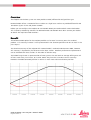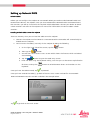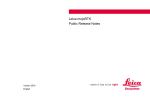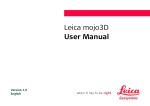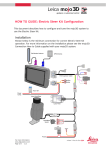Download HOW TO GUIDE - mojo3D Network DGPS
Transcript
HOW TO GUIDE: Leica mojo3D – Network DGPS Description This document is designed to assist in setting up the Leica mojo3D to use network DGPS (differential GPS) for improved position accuracy when the Leica mojo3D is configured as a stand-alone device (no RTK device attached). This ‘how to guide’ should be used in conjunction with the following documentation: ■ Leica mojo3D - user manual (v2.0 or above) Limitations It is advised that the Leica mojo3D is running the most recent version of software. The latest version is available from http://www.AgGuidance.com/EducationCenter Required Items North America Article No. Europe Article No. Australia / Pacific Article No. South America Article No. 777535 777532 777532 6006419 Leica GeoPRO antenna plus Network DGPS, OR 6006670 6006669 N/A 6006671 Leica GeoPRO antenna plus GLONASS & Network DGPS 6006674 6006672 6006675 Components Leica mojo3D Kit 6006673 Network Data Plan Contact Dealer Contact Dealer Contact Dealer Contact Dealer Network RTK or DGPS correction stream Contact Dealer Contact Dealer Contact Dealer Contact Dealer Version Date 1.0 07Nov2011 Summary of Changes Initial version HOW TO GUIDE: Leica mojo3D - Network DGPS Page 1/7 Document # Checked and Authorized by: JM Overview The mojo3D stand-alone system can now provide a DGPS (Differential GPS) position type. Network DGPS utilizes a network of base stations or single base stations to provide differential GPS correction signals via the cell phone network. Before you can configure the mojo3D to use Network DGPS you need to obtain two unlock codes. This is done by redeeming vouchers for Network DGPS and Network Data Plan. Contact your dealer to obtain the required unlock vouchers. Benefit The Network DGPS option for the mojo3D provides an increase in accuracy over the standard product. This accuracy increase is most pronounced in the absolute position and not so much in the pass to pass. The absolute accuracy of the mojo3D with network DGPS is reduced to 0.50 meters RMS, however this accuracy is impacted by the distance to the base station. Excellent performance improvements can be achieved with base stations in the order of 150 km away. The below image shows a representation of two systems that are both on average drifting one unit of cross track every 15 minutes, or in other words they have the same Pass to Pass accuracy. However the DGPS corrected position in red has a much more accurate absolute position. HOW TO GUIDE: Leica mojo3D - Network DGPS Page 2/5 Version 1.0 Setting up Network DGPS Unlock Codes Before you can configure the mojo3D to use Network DGPS you need to unlock Network DGPS and Network Data Plan on the mojo3D. Once you have redeemed the Network DGPS and Network Data Plan vouchers you will be issued with the required unlock code/codes. Contact your dealer to obtain unlock vouchers and refer to the mojo3D user manual for information on how to redeem unlock vouchers. Loading Unlock Codes onto the mojo3D There are two ways that you can load the codes onto the mojo3D. 1. Connect the mojo3D to Virtual Wrench. Once connected the new codes will automatically be loaded onto the mojo3D 2. You can enter the code(s) manually via the mojo3D by doing the following: a. On the right hand side of the screen, tap the button. b. Then tap the button c. You will then see a feature status screen which shows the features which are locked and unlocked. d. Tap the button to go to the code entry screen e. Enter the code using the keyboard making sure that you use the correct capitalization for letters and tap the keyboard. Once you have the code entered, tap button to switch between letters and numbers on the to proceed. Once you have entered the code(s), go back to feature status screen and confirm that Network DGPS and Network Data Plan are both unlocked. See example below. Tap to get back to the main screen. HOW TO GUIDE: Leica mojo3D - Network DGPS Page 3/5 Version 1.0 Enabling Network DGPS NOTE: This step assumes that the mojo3D is already configured as a stand-alone mojo3D and that Network DGPS and Network Data Plan are unlocked. From the main screen, tap the button followed by the button. This will take you to the correction source selection screen. On the correction source selection screen tap the “Network DGPS” button so that it is blue (as in the example below) and then the button to progress. Server and LogLog-in Details By tapping on the entry boxes for Host, Port, Username and Password, enter in all the details (which should have been supplied by your Network DGPS provider). Tap the button once you have all the details entered. Select a Stream Once you have details entered into the system the mojo3D will download a list of available data streams from the Network server. When you select a stream from the list (by tapping the stream name) you will get some information about the stream on the right hand side of the screen (see example below). Types of streams that can be used include the following, RTK, DGPS, Network or Single Point, GPS or GPS/GLONASS. HOW TO GUIDE: Leica mojo3D - Network DGPS Page 4/5 Version 1.0 NOTE: NOTE the distance to the reference source shown on the right is a guide only and may be incorrect. Some servers provide a virtual correction location which can only be assigned to a location close to you once you have connected to the data stream. Until that time, the reported distance is meaningless. Tap the and buttons as required to scroll through the list of streams. Once you have selected the appropriate stream for your location and configuration, tap the button to progress. Configuration Confirmation If you have everything entered correctly the system will attempt to connect to the correction source. This may take some time and if successful you will see a screen that looks like the one below. If everything is ok, tap or tap to complete the Network DGPS configuration and begin using the system to go back and make any changes. Alternatively, if the settings are not correct you can go forwards and restart the configuration wizard. When the mojo3D is running Network DGPS a network status icon similar to will be shown in status area (upper left) of the main screen. Glossary DGPS – Differential Global Positioning System, commonly used as a term to describe a GPS position corrected by a base station to remove some of the common position errors. Network DGPS – Network Differential Global Positioning System, commonly used as a term to describe a GPS position corrected by a base station with the corrections provided from a network via the internet to remove some of the common position errors. RMS – Root Mean Squared, the root mean square is also known as the quadratic mean and is a statistical measure of the magnitude of a varying quantity. HOW TO GUIDE: Leica mojo3D - Network DGPS Page 5/5 Version 1.0