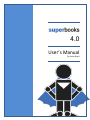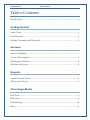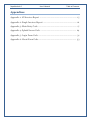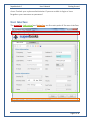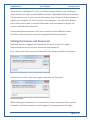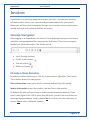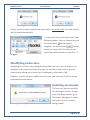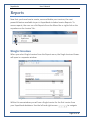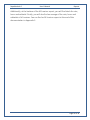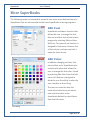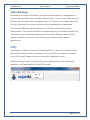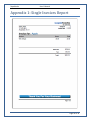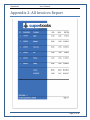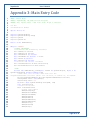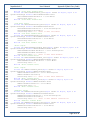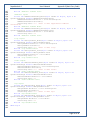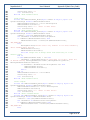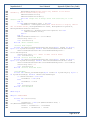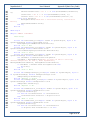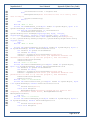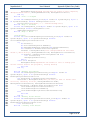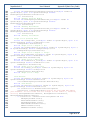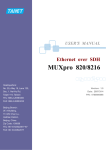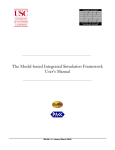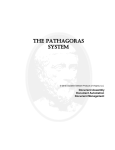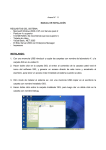Download SuperBooks 4.0 - SCF Faculty Site Homepage
Transcript
4.0
User’s Manual
By Justin Boyd
SuperBooks 4.0
User’s Manual
Table of Contents
Table of Contents
Introduction .................................................................................................. 3
Getting Started
Login Form .................................................................................................... 3
User Interface ................................................................................................ 4
Setting Username and Password ................................................................... 5
Invoices
Invoice Navigator .......................................................................................... 7
Create a New Invoice ..................................................................................... 7
Modifying an Invoice ..................................................................................... 8
Deleting an Invoice ........................................................................................ 8
Reports
Single Invoices Viewer ................................................................................ 10
All Invoices Viewer ....................................................................................... 11
More SuperBooks
Edit Font.......................................................................................................13
Edit Color .....................................................................................................13
Data Backup .................................................................................................14
Help ..............................................................................................................14
SuperBooks 4.0
User’s Manual
Table of Contents
Appendices
Appendix 1: All Invoices Report ................................................................. 15
Appendix 2: Single Invoices Report ........................................................... 16
Appendix 3: Main Entry Code .................................................................... 17
Appendix 4: Splash Screen Code ............................................................... 29
Appendix 5: Login Form Code .................................................................... 31
Appendix 6: About Form Code .................................................................. 33
SuperBooks
User’s Manual
Getting Started
Introduction
Welcome to SuperBooks v. 4.0 by Justin Boyd. SuperBooks is an invoice program
for web designers, graphic designers and related professions. With SuperBooks
you can enter your clients billing information, store it in a database and print out
invoices! SuperBooks is designed to handle all of your invoiceing needs.
Login Form
Login Form
Upon launching the
SuperBooks file, the user will
be presented with a Login
Form. By default, the
username and password are
both Admin (case sensitive) the
first time the program is run
and will be so until they are
changed. It is highly
recommended that you change
the username and password
upon its first run.
For security purposes, the user
is allowed three attempts at
Username/Password Error
logging in to the SuperBooks
program. Upon a failed
attempt the user will see a
Username/Password Error
dialog notifying them that the
username or password they
Failed Login
have entered was incorrect.
After user’s third try they will see a Failed Login dialog and then SuperBooks will
Page 4 of 34
SuperBooks 4.0
User’s Manual
Getting Started
close. Contact your system administrator if you are unable to login or have
forgotten your username or password.
User Interface
The menu bar, tab control and status bar are the main parts of the user interface.
SuperBooks User Interface
Page 5 of 34
SuperBooks 4.0
User’s Manual
Getting Started
The menu bar, highlighted in red, in the above image contains your traditional
menu functions, as well as some additional tools. SuperBooks features an Invoice
Tab for you to enter in your invoice information and a Viewer Tab that shows you
a quick, yet complete list of all invoices in the database. The status bar displays
the current time as well as userful information and hints based on where the
cursor is located within the form.
A more detailed explanation of the user interface and its different areas,
functions and parts will be covered throughout this documentation.
Setting Username and Password
Now that you have logged into SuperBooks for the first time it is highly
recommended that you set your username and password.
First, click on the Tools menu and select Set Username and enter a username.
Set Username dialog
Second, click on the Tools menu again and select Set Password.
Set Password dialog
When setting your password it is important to choose a password that you can
remember, but that someone could not guess. A strong password is highly
Page 6 of 34
SuperBooks 4.0
User’s Manual
Getting Started
recommended. A strong password is at least eight characters long and should
have at least two uppercase letters, two lowercase letters, two special character
and two numbers.
Page 7 of 34
SuperBooks
User’s Manual
Invoices
SuperBooks is an invoicing program and does just that – accepts your invoices,
calculates totals, stores your invoices and generates reports for your clients.
Below you will learn how to navigate through your invoices, enter a new invoice ,
modify and save and invoice and delete an invoice.
Invoice Navigator
After logging in to SuperBooks, the Invoice Tab is displayed and your invoices are
available, having populated their appropriate text boxes. The invoice navigator,
located just below the Invoice Tab, allows you to:
Invoice Navigator
•
•
•
•
Scroll through invoices
Create a new invoice
Save an invoice
Delete an invoice
Create a New Invoice
In order to create a new record, click the Create Invoice
Tab is broken down into two groups:
button. The Invoice
Client Information: enter your client’s company and mailing information.
Invoice Information: enter the product, rate and hours information.
By default the rate and hours have a recommended maximum amount. If you
enter a rate higher than 150 or more than 40 hours, you will see one of the two
warnings displayed below. Simply choose No to confirm your rate and hours, or
choose Yes to enter a different number.
Page 8 of 34
SuperBooks 4.0
Rate Range Check
User’s Manual
Invoices
Hours Range Check
Finally, once you have created your new invoice, you must save! Your new invoice
will not save automatically.
To save your new invoice you have a few
different options. You can choose to press
the save button on the invoice
navigator, the save button
located
below the Invoice Tab. Finally, you can
select File and then Save or press Ctrl + S.
File Save
Modifying an Invoice
Modifying an invoice is very straightforward. Because your current invoices are
displayed in the same text boxes that you use to enter a new invoice, you can
simply begin editing any invoice that is displayed on the Invoice Tab.
However, in order for your modifications to save, you must use on of the saving
methods discussed above.
Deleting an Invoice
Deleting Invoice Dialog
The user only has one method,
for deleting an invoice. Simply
press the delete button on
the Invoice Navigator to delete
the invoice that is currently
being viewed.
Page 9 of 34
SuperBooks 4.0
User’s Manual
Invoices
When the user presses the delete button, a warning dialog will appear asking the
user if they are sure that they want to delete the current file. Keep in mind, that if
the user chooses Yes, then the invoice will be permanently removed.
Page 10 of 34
SuperBooks
User’s Manual
Reports
Now that you know how to create, save and delete your invoices, the next
powerful feature available to you in SuperBooks includes Invoice Reports. To
access reports, the user can click Reports from the Menu Bar or right click on the
anywhere on the Invoice Tab.
File Reports
Single Invoices
When you select Single Invoices from the Report menu, the Single Invoices Viewer
will open in a separate window.
Single Invoices Viewer
Within this new window you will see a Single Invoice for the first invoice from
your SuperBooks database. Use the left and right arrows
to navigate
Page 11 of 34
SuperBooks 4.0
User’s Manual
Reports
through the Single Invoice Reports. You can find a Single Invoice report at the end
of this documentation in Appendix 1.
To print a Single Invoice Report, click the print icon , at which point a default
Windows Print dialog will open in a separate window and the user can choose to
print one, multiple, or all single invoice reports.
The Single Invoice Report lists the company and the product associated with the
invoice, including the hours, rate, subtotal, tax and total – everything you will
need to properly bill your client!
All Invoices
When you select All Invoices from the Report menu, the All Invoices Viewer will
open in a separate window.
All Invoices Viewer
Within this new window you will see a single All Invoices report. This report is
designed to show you a report that is similar to the information found on the
Viewer Tab in the main program. The All Invoices report is designed to give the
user a quick view of all invoices, including rate, hours and subtotal.
Page 12 of 34
SuperBooks 4.0
User’s Manual
Reports
Additionally, at the bottom of the All Invoices report, you will find totals for rate,
hours and subtotal. Finally, you will also find an average of the rate, hours and
subtotals of all invoices. You can find an All Invoices report at the end of this
documentation in Appendix 2.
Page 13 of 34
SuperBooks
User’s Manual
More SuperBooks
The following section is intended to show the user some more features found in
SuperBooks that are not essential to the basic SuperBooks invoicing programs.
Edit Font
SuperBooks includes a function that
allows the user to change the font,
font size and font style of the Invoice
program by selecting Edit and then
Edit Font. This ease of use function is
designed to help users choose a font
of their choice, perhaps one that is
easier for them to see.
Font dialog
Edit Color
In addition changing the font, font
size and font style, SuperBooks also
includes a function that allows the
user to change the font color. Found
by selecting Edit Color from the Edit
menu, this feature is designed to
allow the user the ability to alter the
user interface to their liking.
The user can reset the both the
custom font selection and custom
color selection back to the
SuperBooks default by select Reset
from the Edit menu.
Color Dialog
Page 14 of 34
SuperBooks 4.0
User’s Manual
More SuperBooks
Data Backup
Data Backup should be handled by the system administrator or delegated to a
trained and qualified user by a system administrator. There is essentially only one
file that must be backed up at a regular interval. That file is the superbooks.mdb
file and is located in the same directory as the superbooks.exe application.
The interval of backing up the database is at the discretion of the system
administrator. The interval should be set depending on the amount of data being
entered into the SuperBooks program and how often. Backups could be daily,
weekly, monthly or any other interval the system administrator deems
appropriate.
FAQ
SuperBooks includes a Frequently Asked Questions in place of a traditional help
file and can be found under the Help menu. The FAQ file is designed to answer
some of the most frequent questions asked by SuperBooks users.
Additional help can be found with the system administrator, the SuperBooks
website or the SuperBooks toll-free 800 number.
FAQ and the Help menu
Page 15 of 34
SuperBooks
User’s Manual
Appendix 1: Single Invoices Report
Page 16 of 34
SuperBooks
User’s Manual
Appendix 2: All Invoices Report
Page 17 of 34
SuperBooks
1
2
3
4
5
6
7
8
9
10
11
12
13
14
15
16
17
18
19
20
21
22
23
24
25
26
27
28
29
30
31
32
33
34
35
36
37
38
39
40
41
42
43
44
45
46
47
48
49
50
51
52
User’s Manual
Appendix 3: Main Entry Code
'WHO: Justin Boyd
'WHAT: SuperBooks, VB 2008 Invoice Program
'WHEN: SCF, Spring 2010 - COP 2171C with Floyd J. Winters
'TO DO:
'Documentation Packet
Option Strict On
Imports
Imports
Imports
Imports
System.Drawing
System.Drawing.Image
System
System.IO
Public Class sbMainEntry
#Region "START"
'GLOBAL VARIABLES
'calculation and formatting variables
Dim varRate As Decimal
Dim varHours As Decimal
Dim varSubTotal As Decimal
Dim varTaxRate As Decimal = 0.07D
Dim varTax As Decimal
Dim varTotal As Decimal
'collection and control variables
Dim colFormControls As New Collection()
Dim ctrlFormControls As New Control
'LOAD
Private Sub sbMainEntry_Load(ByVal sender As System.Object, ByVal e As
System.EventArgs) Handles MyBase.Load
'TODO: This line of code loads data into the
'SuperbooksDataSet.invoices' table. You can move, or remove it, as needed.
Me.InvoicesTableAdapter.Fill(Me.SuperbooksDataSet.invoices)
statSysDate.Text = CStr(Now())
statToolTip.Text = ""
Me.Size = New System.Drawing.Size(660, 720)
Call Calculation()
'Control Collection
With colFormControls
'Client Info Labels
.Add(lblCompany)
.Add(lblFirstName)
.Add(lblLastName)
.Add(lblPhone)
.Add(lblEmail)
.Add(lblAddress1)
.Add(lblAddress2)
.Add(lblCity)
.Add(lblState)
.Add(lblZip)
Page 18 of 34
SuperBooks 4.0
53
54
55
56
57
58
59
60
61
62
63
64
65
66
67
68
69
70
71
72
73
74
75
76
77
78
79
80
81
82
83
84
85
86
87
88
89
90
91
92
93
94
95
96
97
98
99
100
101
102
103
104
105
106
107
108
109
User’s Manual
Appendix 3 (Main Entry Code)
'Invoice Info Labels
.Add(lblInvoiceID)
.Add(lblProduct)
.Add(lblOther)
.Add(lblRate)
.Add(lblHours)
.Add(lblInvoiceDate)
.Add(lblSubTotal)
.Add(cbxTax)
.Add(lblTotal)
'Client Info TextBoxes / ComboBoxes
.Add(DbCompanyTextBox)
.Add(DbFirstNameTextBox)
.Add(DbLastNameTextBox)
.Add(DbPhoneNumberTextBox)
.Add(DbEmailTextBox)
.Add(DbAddress1TextBox)
.Add(DbAddress2TextBox)
.Add(DbCityTextBox)
.Add(DbStateComboBox)
.Add(DbZipTextBox)
'Invoice Info TextBoxes / ComboBoxes
.Add(DbInvoiceIDTextBox)
.Add(DbProductComboBox)
.Add(DbOtherTextBox)
.Add(DbRateTextBox)
.Add(DbHoursTextBox)
.Add(DbInvoiceDateDateTimePicker)
.Add(txtTax)
.Add(txtTotal)
End With
End Sub
#End Region
#Region "CLIENT INPUTS"
'Company Inputs
Private Sub DbCompanyTextbox_Enter(ByVal sender As Object, ByVal e As
System.EventArgs) Handles DbCompanyTextBox.Enter
DbCompanyTextBox.BackColor = Color.PaleTurquoise
DbCompanyTextBox.SelectAll()
statToolTip.Text = ":: Enter or Edit Company Name"
End Sub ' Company TextBox Enter
Private Sub DbCompanyTextBox_Leave(ByVal sender As Object, ByVal e As
System.EventArgs) Handles DbCompanyTextBox.Leave
DbCompanyTextBox.BackColor = Color.White
statToolTip.Text = ""
End Sub ' Company TextBox Leave
'First Name Inputs
Private Sub DbFirstNameTextbox_Enter(ByVal sender As Object, ByVal e As
System.EventArgs) Handles DbFirstNameTextBox.Enter
DbFirstNameTextBox.BackColor = Color.PaleTurquoise
DbFirstNameTextBox.SelectAll()
statToolTip.Text = ":: Enter or Edit First Name"
Page 19 of 34
SuperBooks 4.0
110
111
112
113
114
115
116
117
118
119
120
121
122
123
124
125
126
127
128
129
130
131
132
133
134
135
136
137
138
139
140
141
142
143
144
145
146
147
148
149
150
151
152
153
154
155
156
157
158
159
160
161
162
163
164
165
166
User’s Manual
Appendix 3 (Main Entry Code)
End Sub 'First Name TextBox Enter
Private Sub DbFirstNameTextbox_Leave(ByVal sender As Object, ByVal e As
System.EventArgs) Handles DbFirstNameTextBox.Leave
DbFirstNameTextBox.BackColor = Color.White
statToolTip.Text = ""
End Sub 'First Name TextBox Exit
'Last Name Inputs
Private Sub DbLastNameTextbox_Enter(ByVal sender As Object, ByVal e As
System.EventArgs) Handles DbLastNameTextBox.Enter
DbLastNameTextBox.BackColor = Color.PaleTurquoise
DbLastNameTextBox.SelectAll()
statToolTip.Text = ":: Enter or Edit Last Name"
End Sub 'Last Name TextBox Enter
Private Sub DbLastNameTextbox_Leave(ByVal sender As Object, ByVal e As
System.EventArgs) Handles DbLastNameTextBox.Leave
DbLastNameTextBox.BackColor = Color.White
statToolTip.Text = ""
End Sub 'Last Name TextBox Leave
'Phone Inputs
Private Sub DbPhoneNumberTextbox_Enter(ByVal sender As Object, ByVal e As
System.EventArgs) Handles DbPhoneNumberTextBox.Enter
DbPhoneNumberTextBox.BackColor = Color.PaleTurquoise
DbPhoneNumberTextBox.SelectAll()
statToolTip.Text = ":: Enter or Edit Phone Number"
End Sub 'Phone TextBox Enter
Private Sub DbPhoneNumberTextBox_Leave(ByVal sender As Object, ByVal e As
System.EventArgs) Handles DbPhoneNumberTextBox.Leave
DbPhoneNumberTextBox.BackColor = Color.White
statToolTip.Text = ""
End Sub 'Phone TextBox Leave
'Email Inputs
Private Sub DbEmailTextbox_Enter(ByVal sender As Object, ByVal e As
System.EventArgs) Handles DbEmailTextBox.Enter
DbEmailTextBox.BackColor = Color.PaleTurquoise
DbEmailTextBox.SelectAll()
statToolTip.Text = ":: Enter or Edit Email Address"
End Sub 'Email TextBox Enter
Private Sub DbEmailTextBox_Leave(ByVal sender As Object, ByVal e As
System.EventArgs) Handles DbEmailTextBox.Leave
DbEmailTextBox.BackColor = Color.White
statToolTip.Text = ""
End Sub 'Email TextBox Leave
'Address1 Inputs
Private Sub DbAddress1Textbox_Enter(ByVal sender As Object, ByVal e As
System.EventArgs) Handles DbAddress1TextBox.Enter
DbAddress1TextBox.BackColor = Color.PaleTurquoise
DbAddress1TextBox.SelectAll()
statToolTip.Text = ":: Enter or Edit Address Information"
End Sub 'Address1 TextBox Enter
Private Sub DbAddress1Textbox_Leave(ByVal sender As Object, ByVal e As
System.EventArgs) Handles DbAddress1TextBox.Leave
DbAddress1TextBox.BackColor = Color.White
statToolTip.Text = ""
Page 20 of 34
SuperBooks 4.0
167
168
169
170
171
172
173
174
175
176
177
178
179
180
181
182
183
184
185
186
187
188
189
190
191
192
193
194
195
196
197
198
199
200
201
202
203
204
205
206
207
208
209
210
211
212
213
214
215
216
217
218
219
220
221
222
223
User’s Manual
Appendix 3 (Main Entry Code)
End Sub 'Address1 TextBox Leave
'Address2 Inputs
Private Sub DbAddress2Textbox_Enter(ByVal sender As Object, ByVal e As
System.EventArgs) Handles DbAddress2TextBox.Enter
DbAddress2TextBox.BackColor = Color.PaleTurquoise
DbAddress2TextBox.SelectAll()
statToolTip.Text = ":: Enter or Edit Supplemental Address
Information"
End Sub 'Address2 TextBox Enter
Private Sub DbAddress2Textbox_Leave(ByVal sender As Object, ByVal e As
System.EventArgs) Handles DbAddress2TextBox.Leave
DbAddress2TextBox.BackColor = Color.White
statToolTip.Text = ""
End Sub 'Address2 TextBox Leave
'City Inputs
Private Sub DbCityTextbox_Enter(ByVal sender As Object, ByVal e As
System.EventArgs) Handles DbCityTextBox.Enter
DbCityTextBox.BackColor = Color.PaleTurquoise
DbCityTextBox.SelectAll()
statToolTip.Text = ":: Enter or Edit City"
End Sub 'City TextBox Enter
Private Sub DbCityTextbox_Leave(ByVal sender As Object, ByVal e As
System.EventArgs) Handles DbCityTextBox.Leave
DbCityTextBox.BackColor = Color.White
statToolTip.Text = ""
End Sub 'City TextBox Leave
'State Inputs
Private Sub DbStateComboBox_Enter(ByVal sender As Object, ByVal e As
System.EventArgs) Handles DbStateComboBox.Enter
DbStateComboBox.BackColor = Color.PaleTurquoise
DbStateComboBox.SelectAll()
statToolTip.Text = ":: Enter or Edit State"
End Sub 'State ComboBox Enter
Private Sub DbStateComboBox_Leave(ByVal sender As Object, ByVal e As
System.EventArgs) Handles DbStateComboBox.Leave
DbStateComboBox.BackColor = Color.White
statToolTip.Text = ""
End Sub 'State ComboBox Leave
'Zip Inputs
Private Sub DbZipTextbox_Enter(ByVal sender As Object, ByVal e As
System.EventArgs) Handles DbZipTextBox.Enter
DbZipTextBox.BackColor = Color.PaleTurquoise
DbZipTextBox.SelectAll()
statToolTip.Text = ":: Enter or Edit Zip"
End Sub 'Zip TextBox Enter
Private Sub DbZipTextbox_Leave(ByVal sender As Object, ByVal e As
System.EventArgs) Handles DbZipTextBox.Leave
DbZipTextBox.BackColor = Color.White
statToolTip.Text = ""
End Sub 'Zip TextBox Leave
#End Region
Page 21 of 34
SuperBooks 4.0
224
225
226
227
228
229
230
231
232
233
234
235
236
237
238
239
240
241
242
243
244
245
246
247
248
249
250
251
252
253
254
255
256
257
258
259
260
261
262
263
264
265
266
267
268
269
270
271
272
273
274
275
276
277
278
279
280
User’s Manual
Appendix 3 (Main Entry Code)
#Region "INVOICE INPUTS"
'Product Inputs
Private Sub DbProductComboBox_Enter(ByVal sender As Object, ByVal e As
System.EventArgs) Handles DbProductComboBox.Enter
DbProductComboBox.BackColor = Color.PaleTurquoise
DbProductComboBox.SelectAll()
statToolTip.Text = ":: Enter or Edit Product"
Call Calculation()
End Sub 'Product ComboBox Enter
Private Sub DbProductComboBox_Leave(ByVal sender As Object, ByVal e As
System.EventArgs) Handles DbProductComboBox.Leave
DbProductComboBox.BackColor = Color.White
statToolTip.Text = ""
Call Calculation()
End Sub 'Product ComboBox Leave
Private Sub DbProductComboBox_SelectedIndexChanged(ByVal sender As
System.Object, ByVal e As System.EventArgs) Handles
DbProductComboBox.SelectedIndexChanged
If DbProductComboBox.Text = "Site Design" Then
varRate = CDec(25.0)
DbRateTextBox.Text = FormatNumber(varRate, 2)
ElseIf DbProductComboBox.Text = "Page Design" Then
varRate = CDec(20.0)
DbRateTextBox.Text = FormatNumber(varRate, 2)
ElseIf DbProductComboBox.Text = "Logo Design" Then
varRate = CDec(100.0)
DbRateTextBox.Text = FormatNumber(varRate, 2)
ElseIf DbProductComboBox.Text = "Flash Design" Then
varRate = CDec(150.0)
DbRateTextBox.Text = FormatNumber(varRate, 2)
ElseIf DbProductComboBox.Text = "SEO" Then
varRate = CDec(25.0)
DbRateTextBox.Text = FormatNumber(varRate, 2)
ElseIf DbProductComboBox.Text = "Maintenance" Then
varRate = CDec(25.0)
DbRateTextBox.Text = FormatNumber(varRate, 2)
ElseIf DbProductComboBox.Text = "Other" Then
varRate = CDec(0.0)
DbRateTextBox.Text = FormatNumber(varRate, 2)
DbOtherTextBox.Enabled = True
DbRateTextBox.Enabled = True
End If
Call Calculation()
End Sub 'Product Combobox Set Rate
'Rate Inputs
Private Sub DbOtherTextBox_Enter(ByVal sender As Object, ByVal e As
System.EventArgs) Handles DbOtherTextBox.Enter
DbOtherTextBox.BackColor = Color.PaleTurquoise
DbOtherTextBox.SelectAll()
statToolTip.Text = ":: Enter or Edit your own Product"
Call Calculation()
End Sub 'Rate TextBox Enter
Private Sub DbOtherTextBox_Leave(ByVal sender As Object, ByVal e As
System.EventArgs) Handles DbOtherTextBox.Leave
DbOtherTextBox.BackColor = Color.White
Page 22 of 34
SuperBooks 4.0
281
282
283
284
285
286
287
288
289
290
291
292
293
294
295
296
297
298
299
300
301
302
303
304
305
306
307
308
309
310
311
312
313
314
315
316
317
318
319
320
321
322
323
324
325
326
327
328
329
330
331
332
333
334
335
336
337
User’s Manual
Appendix 3 (Main Entry Code)
statToolTip.Text = ""
Call Calculation()
End Sub 'Rate TextBox Leave
'Rate Inputs
Private Sub DbRateTextBox_Enter(ByVal sender As Object, ByVal e As
System.EventArgs) Handles DbRateTextBox.Enter
DbRateTextBox.BackColor = Color.PaleTurquoise
DbRateTextBox.SelectAll()
statToolTip.Text = ":: Enter or Edit Rate"
Call Calculation()
End Sub 'Rate TextBox Enter
Private Sub DbRateTextBox_Leave(ByVal sender As Object, ByVal e As
System.EventArgs) Handles DbRateTextBox.Leave
varRate = CDec(Val(DbRateTextBox.Text))
Dim CheckRate As Windows.Forms.DialogResult
If IsNumeric(DbRateTextBox.Text) Then
DbRateTextBox.Text = Format(Val(DbRateTextBox.Text),
"##,###0.00")
Else
MessageBox.Show("Please enter only numbers in the Rate TextBox.",
"Rate TextBox Entry Error")
DbRateTextBox.Focus()
DbRateTextBox.SelectAll()
Exit Sub 'Keeps Out of Range Check from executing on a nonnumeric entry
End If
If CDec(DbRateTextBox.Text) > 150 Then
CheckRate = MessageBox.Show("Is that Rate too high?", "Rate Out
of Bounds Check", MessageBoxButtons.YesNo, MessageBoxIcon.Question,
MessageBoxDefaultButton.Button2)
If CheckRate = Windows.Forms.DialogResult.Yes Then
DbRateTextBox.Focus()
DbRateTextBox.SelectAll()
End If
End If
DbRateTextBox.BackColor = Color.White
statToolTip.Text = ""
Call Calculation()
End Sub 'Rate TextBox Leave
'Hours Inputs
Private Sub DbHoursTextBox_Enter(ByVal sender As Object, ByVal e As
System.EventArgs) Handles DbHoursTextBox.Enter
DbHoursTextBox.BackColor = Color.PaleTurquoise
DbHoursTextBox.SelectAll()
statToolTip.Text = ":: Enter or Edit Hours"
Call Calculation()
End Sub 'Hours TextBox Enter
Private Sub DbHoursTextBox_Leave(ByVal sender As Object, ByVal e As
System.EventArgs) Handles DbHoursTextBox.Leave
varHours = CDec(Val(DbHoursTextBox.Text))
Dim checkHours As Windows.Forms.DialogResult
If IsNumeric(DbHoursTextBox.Text) Then
DbHoursTextBox.Text = Format(Val(DbHoursTextBox.Text),
"##,###0.00")
Else
Page 23 of 34
SuperBooks 4.0
338
339
340
341
342
343
344
345
346
347
348
349
350
351
352
353
354
355
356
357
358
359
360
361
362
363
364
365
366
367
368
369
370
371
372
373
374
375
376
377
378
379
380
381
382
383
384
385
386
387
388
389
390
391
392
393
394
User’s Manual
Appendix 3 (Main Entry Code)
MessageBox.Show("Please enter only numbers in the Hours
TextBox.", "Hours TextBox Entry Error")
DbHoursTextBox.Focus()
DbHoursTextBox.SelectAll()
Exit Sub 'Keeps Out of Range Check from executing on a nonnumeric entry
End If
If CDec(DbHoursTextBox.Text) > 40 Then
checkHours = MessageBox.Show("Are those Hours too high?", "Hours
Out of Bounds Check", MessageBoxButtons.YesNo, MessageBoxIcon.Question,
MessageBoxDefaultButton.Button2)
If checkHours = Windows.Forms.DialogResult.Yes Then
DbHoursTextBox.Focus()
End If
End If
DbHoursTextBox.BackColor = Color.White
statToolTip.Text = ""
Call Calculation()
End Sub 'Hours TextBox Leave
'Invoice Date Inputs
Private Sub DbInvoiceDateDateTimePicker_Enter(ByVal sender As Object,
ByVal e As System.EventArgs) Handles DbInvoiceDateDateTimePicker.Enter
DbInvoiceDateDateTimePicker.CalendarMonthBackground =
Color.PaleTurquoise
statToolTip.Text = ":: Enter or Edit Invoice Date"
Call Calculation()
End Sub 'Invoice Date DTP Enter
Private Sub DbInvoiceDateDateTimePicker_Leave(ByVal sender As Object,
ByVal e As System.EventArgs) Handles DbInvoiceDateDateTimePicker.Leave
DbInvoiceDateDateTimePicker.CalendarMonthBackground = Color.White
statToolTip.Text = ""
Call Calculation()
End Sub 'Invoice Date DTP Leave
'Tax CheckBox
Private Sub cbxTax_CheckedChanged(ByVal sender As System.Object, ByVal e
As System.EventArgs) Handles cbxTax.CheckedChanged
If cbxTax.Checked = True Then
varTaxRate = CDec(0.0)
Else
varTaxRate = 0.07D
End If
Call Calculation()
End Sub 'Tax CheckBox
#End Region
#Region "FUNCTIONS"
Private Sub Calculation()
Try
varSubTotal = CDec(Val(DbRateTextBox.Text) *
Val(DbHoursTextBox.Text))
varTax = varSubTotal * varTaxRate
varTotal = varSubTotal + varTax
Page 24 of 34
SuperBooks 4.0
395
396
397
398
399
400
401
402
403
404
405
406
407
408
409
410
411
412
413
414
415
416
417
418
419
420
421
422
423
424
425
426
427
428
429
430
431
432
433
434
435
436
437
438
439
440
441
442
443
444
445
446
447
448
449
450
451
User’s Manual
Appendix 3 (Main Entry Code)
SubTotalTextBox.Text = "$" & " " & CStr(FormatNumber(varSubTotal,
2))
txtTax.Text = "$" & " " & CStr(FormatNumber(varTax, 2))
txtTotal.Text = "$" & " " & CStr(FormatNumber(varTotal, 2))
Catch ex As Exception
MessageBox.Show("There was a calculation error", "Calculation
Error")
DbFirstNameTextBox.Focus()
End Try
End Sub
#End Region
#Region "MENUS & BUTTONS"
'Menu Strip
Private Sub mnuFileNew_Click(ByVal sender As System.Object, ByVal e As
System.EventArgs) Handles mnuFileNew.Click
BindingNavigatorAddNewItem.PerformClick()
End Sub 'File -> New
Private Sub mnuFileSave_Click(ByVal sender As System.Object, ByVal e As
System.EventArgs) Handles mnuFileSave.Click
InvoicesBindingNavigatorSaveItem.PerformClick()
End Sub 'File -> Save
Private Sub mnuFileExit_Click(ByVal sender As System.Object, ByVal e As
System.EventArgs) Handles mnuFileExit.Click
Dim CheckExit As Windows.Forms.DialogResult
CheckExit = MessageBox.Show("Are you sure you want to exit? Any
unsaved changes will be lost.", "Exit SuperBooks",
MessageBoxButtons.OKCancel, MessageBoxIcon.Exclamation)
If CheckExit = Windows.Forms.DialogResult.OK Then
Me.Close()
End If
End Sub 'File -> Exit
Private Sub mnuReportsSingle_Click(ByVal sender As System.Object, ByVal e
As System.EventArgs) Handles mnuReportsSingle.Click
sbReportSingle.ShowDialog()
End Sub 'Reports -> Single
Private Sub mnuReportsAll_Click(ByVal sender As System.Object, ByVal e As
System.EventArgs) Handles mnuReportsAll.Click
sbReportAll.ShowDialog()
End Sub 'Reports -> All
Private Sub mnuEditColor_Click(ByVal sender As System.Object, ByVal e As
System.EventArgs) Handles mnuEditColor.Click
dlogColor.ShowDialog()
For Each Me.ctrlFormControls In colFormControls
ctrlFormControls.ForeColor = dlogColor.Color
Next
End Sub 'Edit -> Color
Private Sub mnuEditFont_Click(ByVal sender As System.Object, ByVal e As
System.EventArgs) Handles mnuEditFont.Click
dlogFont.ShowDialog()
For Each Me.ctrlFormControls In colFormControls
If dlogFont.Font.SizeInPoints <= 14 Then
Page 25 of 34
SuperBooks 4.0
452
453
454
455
456
457
458
459
460
461
462
463
464
465
466
467
468
469
470
471
472
473
474
475
476
477
478
479
480
481
482
483
484
485
486
487
488
489
490
491
492
493
494
495
496
497
498
499
500
501
502
503
504
505
506
507
User’s Manual
Appendix 3 (Main Entry Code)
ctrlFormControls.Font = dlogFont.Font
Else
MessageBox.Show("Font Size must be size 14 or less.", "Font
Size Too Big!")
dlogFont.ShowDialog()
End If
Next
End Sub 'Edit -> Font
Private Sub mnuEditReset_Click(ByVal sender As System.Object, ByVal e As
System.EventArgs) Handles mnuEditReset.Click
For Each Me.ctrlFormControls In colFormControls
ctrlFormControls.ForeColor =
System.Drawing.Color.FromArgb(CType(CType(64, Byte), Integer),
CType(CType(64, Byte), Integer), CType(CType(64, Byte), Integer))
ctrlFormControls.Font = New System.Drawing.Font("Segoe UI",
11.25!, System.Drawing.FontStyle.Regular, System.Drawing.GraphicsUnit.Point,
CType(0, Byte))
Next
End Sub 'Edit -> Reset
Private Sub mnuToolsSetUser_Click(ByVal sender As System.Object, ByVal e
As System.EventArgs) Handles mnuToolsSetUser.Click
Dim UserFile As System.IO.StreamWriter
Dim UserSet As String
UserFile = System.IO.File.CreateText("system.nfo")
UserSet = InputBox("Please enter your SuperBooks Username. The
username will be used to log into the program.", "Set User Name")
UserFile.WriteLine(UserSet)
UserFile.Close()
End Sub 'Tools -> Set User
Private Sub mnuToolsSetPassword_Click(ByVal sender As System.Object,
ByVal e As System.EventArgs) Handles mnuToolsSetPassword.Click
Dim PassFile As System.IO.StreamWriter
Dim PassSet As String
PassFile = System.IO.File.CreateText("accesss.nfo")
PassSet = InputBox("Please enter your SuperBooks Password. This
password will be used to log into the program.", "Set Password")
PassFile.WriteLine(PassSet)
PassFile.Close()
End Sub 'Tools -> Set Password
Private Sub mnuToolsCalculator_Click(ByVal sender As System.Object, ByVal
e As System.EventArgs) Handles mnuToolsCalculator.Click
Try
Process.Start("Calc")
Catch ex As Exception
MessageBox.Show("Calculator program was not found on this
computer", "Calculator Launch Error", MessageBoxButtons.OK,
MessageBoxIcon.Error)
End Try
End Sub 'Tools -> Calculator
Private Sub mnuToolsNotepad_Click(ByVal sender As System.Object, ByVal e
As System.EventArgs) Handles mnuToolsNotepad.Click
Try
Process.Start("Notepad")
Catch ex As Exception
Page 26 of 34
SuperBooks 4.0
508
509
510
511
512
513
514
515
516
517
518
519
520
521
522
523
524
525
526
527
528
529
530
531
532
533
534
535
536
537
538
539
540
541
542
543
544
545
546
547
548
549
550
551
552
553
554
555
556
557
558
559
560
561
562
563
User’s Manual
Appendix 3 (Main Entry Code)
MessageBox.Show("Notepad program was not found on this computer",
"Notepad Launch Error", MessageBoxButtons.OK, MessageBoxIcon.Error)
End Try
End Sub 'Tools -> Notepad
Private Sub mnuHelpContents_Click(ByVal sender As System.Object, ByVal e
As System.EventArgs) Handles mnuHelpContents.Click
Process.Start("NotePad", "../../Resources/FAQ.txt")
End Sub 'Help -> Contents
Private Sub mnuHelpAbout_Click(ByVal sender As System.Object, ByVal e As
System.EventArgs) Handles mnuHelpAbout.Click
sbAboutBox.ShowDialog()
End Sub 'Help -> About
'Data Binding
Private Sub InvoicesBindingNavigatorSaveItem_Click(ByVal sender As
System.Object, ByVal e As System.EventArgs) Handles
InvoicesBindingNavigatorSaveItem.Click
Try
Me.Validate()
Me.InvoicesBindingSource.EndEdit()
Me.TableAdapterManager.UpdateAll(Me.SuperbooksDataSet)
Dim SaveData As Windows.Forms.DialogResult
SaveData = MessageBox.Show("Your changes/additions have been
saved.", "Save Dialog", MessageBoxButtons.OK, MessageBoxIcon.Information)
If SaveData = Windows.Forms.DialogResult.OK Then
Call Calculation()
DbCompanyTextBox.Focus()
End If
Catch ex As Exception
MessageBox.Show("SuperBooks was unable to save or modify your
record. Please restart the program.", "Saving Error")
Exit Sub
End Try
End Sub 'Binding Save Button
Private Sub BindingNavigatorDeleteItem_Click(ByVal sender As
System.Object, ByVal e As System.EventArgs) Handles
BindingNavigatorDeleteItem.Click
Dim DeleteItem As Windows.Forms.DialogResult
DeleteItem = MessageBox.Show("Are you sure you want to delete this
invoice?", "Deleting Invoice", MessageBoxButtons.YesNo,
MessageBoxIcon.Exclamation, MessageBoxDefaultButton.Button2)
If DeleteItem = Windows.Forms.DialogResult.Yes Then
InvoicesBindingSource.RemoveCurrent()
InvoicesBindingSource.EndEdit()
InvoicesBindingNavigatorSaveItem.PerformClick()
Else
Exit Sub
End If
End Sub 'Binding Delete Button
Private Sub BindingNavigatorMoveFirstItem_Click(ByVal sender As
System.Object, ByVal e As System.EventArgs) Handles
BindingNavigatorMoveFirstItem.Click
Call Calculation()
End Sub ' Binding First Button
Page 27 of 34
SuperBooks 4.0
564
565
566
567
568
569
570
571
572
573
574
575
576
577
578
579
580
581
582
583
584
585
586
587
588
589
590
591
592
593
594
595
596
597
598
599
600
601
602
603
604
605
606
607
608
609
610
611
612
613
614
615
616
617
618
619
620
User’s Manual
Appendix 3 (Main Entry Code)
Private Sub BindingNavigatorMovePreviousItem_Click(ByVal sender As
System.Object, ByVal e As System.EventArgs) Handles
BindingNavigatorMovePreviousItem.Click
Call Calculation()
End Sub 'Binding Previous Button
Private Sub BindingNavigatorMoveNextItem_Click(ByVal sender As
System.Object, ByVal e As System.EventArgs) Handles
BindingNavigatorMoveNextItem.Click
Call Calculation()
End Sub 'Binding Next Button
Private Sub BindingNavigatorMoveLastItem_Click(ByVal sender As
System.Object, ByVal e As System.EventArgs) Handles
BindingNavigatorMoveLastItem.Click
Call Calculation()
End Sub 'Binding Last Button
'Right Click (Context) Menu
Private Sub rtcReportAll_Click(ByVal sender As System.Object, ByVal e As
System.EventArgs) Handles rtcReportAll.Click
mnuReportsAll.PerformClick()
End Sub 'Right Click -> Report -> All
Private Sub rtcReportSingle_Click(ByVal sender As System.Object, ByVal e
As System.EventArgs) Handles rtcReportSingle.Click
mnuReportsSingle.PerformClick()
End Sub 'Right Click -> Report -> Single
Private Sub rtcEditFont_Click(ByVal sender As System.Object, ByVal e As
System.EventArgs) Handles rtcEditFont.Click
mnuEditFont.PerformClick()
End Sub 'Right Click -> Edit Font
Private Sub rtcEditColor_Click(ByVal sender As System.Object, ByVal e As
System.EventArgs) Handles rtcEditColor.Click
mnuEditColor.PerformClick()
End Sub 'Right Click -> Edit Color
Private Sub rtcHelp_Click(ByVal sender As System.Object, ByVal e As
System.EventArgs) Handles rtcHelp.Click
mnuHelpContents.PerformClick()
End Sub 'Right Click -> Help
'Misc Buttons
Private Sub btnSave_Click(ByVal sender As System.Object, ByVal e As
System.EventArgs) Handles btnSave.Click
InvoicesBindingNavigatorSaveItem.PerformClick()
End Sub 'Save Button
Private Sub btnClear_Click(ByVal sender As System.Object, ByVal e As
System.EventArgs) Handles btnClear.Click
Dim ClearInvoice As Windows.Forms.DialogResult
ClearInvoice = MessageBox.Show("Clearing the form DOES NOT update
your database. You still must save for changes to take effect.", "Clearing
Invoice", MessageBoxButtons.OKCancel, MessageBoxIcon.Information,
MessageBoxDefaultButton.Button1)
If ClearInvoice = Windows.Forms.DialogResult.OK Then
DbCompanyTextBox.Clear()
DbFirstNameTextBox.Clear()
DbLastNameTextBox.Clear()
DbPhoneNumberTextBox.Clear()
DbEmailTextBox.Clear()
DbAddress1TextBox.Clear()
Page 28 of 34
SuperBooks 4.0
621
622
623
624
625
626
627
628
629
630
631
632
633
634
635
636
637
638
639
640
User’s Manual
Appendix 3 (Main Entry Code)
DbAddress2TextBox.Clear()
DbCityTextBox.Clear()
DbStateComboBox.Text = "FL"
DbZipTextBox.Clear()
DbInvoiceIDTextBox.Clear()
DbInvoiceDateDateTimePicker.Text = CStr(Now())
DbRateTextBox.Clear()
DbProductComboBox.SelectedItem = "Site Design"
DbHoursTextBox.Clear()
Call Calculation()
End If
End Sub 'Clear Button
Private Sub btnExit_Click(ByVal sender As System.Object, ByVal e As
System.EventArgs) Handles btnExit.Click
mnuFileExit.PerformClick()
End Sub 'Exit Button
#End Region
End Class
Page 29 of 34
SuperBooks
1
2
3
4
5
6
7
8
9
10
11
12
13
14
15
16
17
18
19
20
21
22
23
24
25
26
27
28
29
30
31
32
33
34
35
36
37
38
39
40
41
42
43
44
45
46
47
48
User’s Manual
Appendix 4: Splash Screen Code
Public NotInheritable Class sbSplashScreen
'TODO: This form can easily be set as the splash screen for the
application by going to the "Application" tab
' of the Project Designer ("Properties" under the "Project" menu).
Private Sub frmSplashScreen_Load(ByVal sender As Object, ByVal e As
System.EventArgs) Handles Me.Load
'Set up the dialog text at runtime according to the application's
assembly information.
'TODO: Customize the application's assembly information in the
"Application" pane of the project
' properties dialog (under the "Project" menu).
'Application title
If My.Application.Info.Title <> "" Then
ApplicationTitle.Text = My.Application.Info.Title
Else
'If the application title is missing, use the application name,
without the extension
ApplicationTitle.Text =
System.IO.Path.GetFileNameWithoutExtension(My.Application.Info.AssemblyName)
End If
'Format the version information using the text set into the Version
control at design time as the
' formatting string. This allows for effective localization if
desired.
' Build and revision information could be included by using the
following code and changing the
' Version control's designtime text to "Version {0}.{1:00}.{2}.{3}"
or something similar. See
' String.Format() in Help for more information.
'
'
Version.Text = System.String.Format(Version.Text,
My.Application.Info.Version.Major, My.Application.Info.Version.Minor,
My.Application.Info.Version.Build, My.Application.Info.Version.Revision)
Version.Text = System.String.Format(Version.Text,
My.Application.Info.Version.Major, My.Application.Info.Version.Minor)
'Copyright info
Copyright.Text = My.Application.Info.Copyright
End Sub
End Class
Page 30 of 34
SuperBooks 4.0
User’s Manual
Appendix 4 (Splash Screen Code)
Application Events
The following code is located in the ApplicationEvents.vb file, created when a Splash Screen is created
and responsible for the Splash Screen’s display time.
1
2
3
4
5
6
7
8
9
10
11
12
13
14
15
16
17
18
19
20
21
22
23
24
25
26
27
28
Namespace My
' The following events are available for MyApplication:
'
' Startup: Raised when the application starts, before the startup form is
created.
' Shutdown: Raised after all application forms are closed. This event is
not raised if the application terminates abnormally.
' UnhandledException: Raised if the application encounters an unhandled
exception.
' StartupNextInstance: Raised when launching a single-instance
application and the application is already active.
' NetworkAvailabilityChanged: Raised when the network connection is
connected or disconnected.
Partial Friend Class MyApplication
Protected Overrides Function OnInitialize( _
ByVal commandLineArgs As _
System.Collections.ObjectModel.ReadOnlyCollection(Of String) _
) As Boolean
' Set the display time to 5000 milliseconds (5 seconds).
Me.MinimumSplashScreenDisplayTime = 4000
Return MyBase.OnInitialize(commandLineArgs)
End Function
End Class
End Namespace
Page 31 of 34
SuperBooks
1
2
3
4
5
6
7
8
9
10
11
12
13
14
15
16
17
18
19
20
21
22
23
24
25
26
27
28
29
30
31
32
33
34
35
36
37
38
39
40
41
42
43
44
45
46
47
48
49
50
51
52
User’s Manual
Appendix 5: Login Form Code
Imports System
Imports System.IO
Public Class sbLoginForm
' TODO: Insert code to perform custom authentication using the provided
username and password
' (See http://go.microsoft.com/fwlink/?LinkId=35339).
' The custom principal can then be attached to the current thread's
principal as follows:
'
My.User.CurrentPrincipal = CustomPrincipal
' where CustomPrincipal is the IPrincipal implementation used to perform
authentication.
' Subsequently, My.User will return identity information encapsulated in
the CustomPrincipal object
' such as the username, display name, etc.
'Dim varUserName As String = "j"
'Dim varLastName As String = "1"
Dim userTry As Integer = 1
Private Sub OK_Click(ByVal sender As System.Object, ByVal e As
System.EventArgs) Handles OK.Click
Dim UserGet As String
Dim PassGet As String
Using ur As StreamReader = New StreamReader('Location of Username)
Using pr As StreamReader = New StreamReader('Location of Password)
Dim ULine As String
Dim PLine As String
ULine = ur.ReadLine()
PLine = pr.ReadLine()
UserGet = ULine
PassGet = PLine
If txtUserName.Text.Trim = UserGet And txtPassword.Text.Trim
= PassGet Then
sbMainEntry.Show()
Me.Close()
Else
userTry += 1
If userTry > 3 Then
MessageBox.Show("Too many failed attempts. Closing
program. Contact your System Administrator.", "Failed Logon",
MessageBoxButtons.OK, MessageBoxIcon.Error)
Me.Close()
Else
MessageBox.Show("Incorrect User Name / Password
Combination", "Username / Password Error", MessageBoxButtons.OK,
MessageBoxIcon.Warning, MessageBoxDefaultButton.Button1)
txtUserName.Focus()
End If
End If
pr.Close()
Page 32 of 34
SuperBooks 4.0
53
54
55
56
57
58
59
60
61
62
63
64
65
66
67
68
69
70
User’s Manual
Appendix 5 (Login Form Code)
ur.Close()
End Using
End Using
End Sub
Private Sub Cancel_Click(ByVal sender As System.Object, ByVal e As
System.EventArgs) Handles Cancel.Click
Me.Close()
End Sub
' CLICK LOGO FOR TEMPORARY PASSWORD BYPASS :: Delete Before Finalized
Private Sub lblBD_Click(ByVal sender As System.Object, ByVal e As
System.EventArgs) Handles lblBD.Click
sbMainEntry.Show()
Me.Close()
End Sub
End Class
Page 33 of 34
SuperBooks
User’s Manual
Appendix 6: About Form Code
Public NotInheritable Class sbAboutBox
Private Sub AboutBox1_Load(ByVal sender As System.Object, ByVal e As
System.EventArgs) Handles MyBase.Load
' Set the title of the form.
Dim ApplicationTitle As String
If My.Application.Info.Title <> "" Then
ApplicationTitle = My.Application.Info.Title
Else
ApplicationTitle =
System.IO.Path.GetFileNameWithoutExtension(My.Application.Info.AssemblyName)
End If
Me.Text = String.Format("About {0}", ApplicationTitle)
' Initialize all of the text displayed on the About Box.
' TODO: Customize the application's assembly information in the
"Application" pane of the project
'
properties dialog (under the "Project" menu).
Me.LabelProductName.Text = My.Application.Info.ProductName
Me.LabelVersion.Text = String.Format("Version {0}",
My.Application.Info.Version.ToString)
Me.LabelCopyright.Text = My.Application.Info.Copyright
Me.LabelCompanyName.Text = My.Application.Info.CompanyName
Me.TextBoxDescription.Text = My.Application.Info.Description
End Sub
Private Sub OKButton_Click(ByVal sender As System.Object, ByVal e As
System.EventArgs) Handles OKButton.Click
Me.Close()
End Sub
End Class
Page 34 of 34