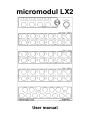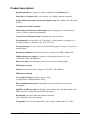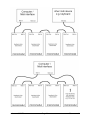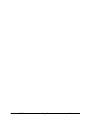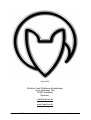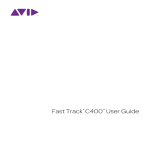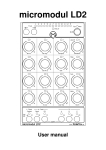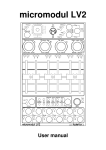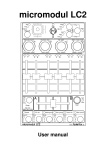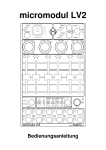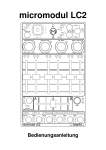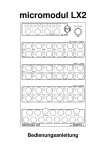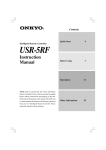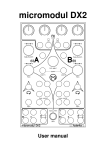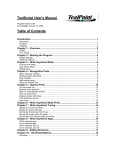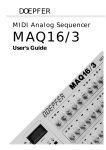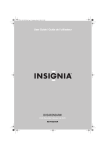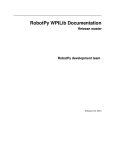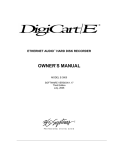Download Manual
Transcript
micromodul LX2 User manual Content Provision of guarantee and product liability .............................................................................. 2 Safety precautions and servicing................................................................................................ 2 Introduction ................................................................................................................................ 3 Product description..................................................................................................................... 4 System requirements .................................................................................................................. 5 Quick Access.............................................................................................................................. 5 Tips............................................................................................................................................. 6 Power Supply ............................................................................................................................. 7 Connecting to a computer .......................................................................................................... 8 Which software can be controlled.............................................................................................. 8 Settings in the system mode ....................................................................................................... 9 Preparations in Live ................................................................................................................. 10 Working with Live ................................................................................................................... 11 Working with other programs .................................................................................................. 13 Parameter-Feedback ................................................................................................................. 14 Expanded sets........................................................................................................................... 17 Controller numbers................................................................................................................... 19 Troubleshooting ....................................................................................................................... 21 micromodul LX2 Page 1 User manual Provision of guarantee and product liability The seller warrants for faultless material and proper manufacture for a period of 24 months from the date of sale to the end user. Excluded from the stated guarantee are defects on parts as the result of normal wear-and-tear. These parts are mostly faders (sliding guides), potentiometers, encoders, buttons, switches, and joysticks. Also excluded from the guarantee are damages that are the result of : incorrect or inappropriate handling, excessive force, mechanical or chemical influences, incorrectly connecting the instrument with other instruments, incorrect or inappropriate use. The warranty is void if the instrument is opened or changed. In addition, there is no warranty for individual parts and components (in particular, semiconductors) and disposables/ consumables. The seller is not liable for consequential damages which are not the result of criminal intent or negligence on his part. The following conditions must be met in order to claim the warranty services: - Instrument is either in its original packaging or similar packaging. - Copy of the invoice with the serial number clearly visible. - Meaningful error report or description of the error is attached. The buyer assumes all costs and dangers of return shipments to the manufacturer. Since the user’s manual which is included with each instrument also affects the warranty conditions (especially regarding safety issues), it is absolutely essential that you read through and follow all instructions. Safety precautions and servicing - Instrument' s intended use is based on the functions and procedures contained in this manual - Read all instructions for use as well as all enclosed literature before using the instrument - Use only in closed rooms (not for outdoor use) - Never use in a moist or humid environment (laundry rooms, swimming pools, etc, …) - Not for use in the vicinity of heat sources (radiators, ovens, etc, …) - Operational temperature is in the range of 0° - + 40° C - Not for use in the vicinity of flammable material - The instrument should not be in direct or prolonged contact with sunlight - Dusty environmental conditions should be avoided - Only for use with mains adaptors which comply with the specifications in this manual - Only for use batteries which comply with the specifications in this manual - Pay attention that batteries do not leak while in the instrument (esp. during extended storage) - When connecting to other instruments, pay attention to the instructions in this manual - No foreign objects are permitted inside the instrument casing - No liquids should get inside the instrument casing - Never let the instrument fall to the ground (casing and/or control elements may be damaged) If the instrument must be opened (for example, to remove foreign objects from the casing or for other repairs), this may only be done by qualified personnel. The batteries must be removed and the mains cable must be disconnected before opening the instrument. Guarantee is void for defects that occur if the instrument was opened by an unauthorised or unqualified person. Use a soft towel or brush to clean the instrument. Please do not use any cleaning liquids or water, so you avoid any damages to the instrument. micromodul LX2 Page 2 User manual Introduction It is 2006. After a successful start in 2004 of the first micromodul line we decided to demonstrate the second line with a lot of improvements and extensions. First of all it is due to you, the micromodul-users, that an even better micromodul-line could be created, caused by your experience with the first equipment and the following suggestions. Certainly the new instruments are compatible in size and function to the old line. Beyond that there are a lot of new functions which will supply entertainment. Musical arrangements are the largest creative aspect in many areas of modern music. Also, the creation of new sounds and loops using the processing power of computers allows a large amount of fun from the very start. We all know that really promotes creativity. You only need three tools in order to use the new possibilities in loop-based ”computer music” : - A computer (a laptop would be best) - Intuitive software such as Live from Ableton - A hardware controller like the micromodul LX2/LV2, optimised for the software We designed a performance-controller, which supports the playful working with loops. Without any doubt the sequencing software Live from Ableton is a tool, which, in itself, offers a huge potential when working with this sort of music. But what would an electronic instrument be without proper keys and LED’s. micromodul LX2, also called just LX2, is a pocket-size, custom-made controller for one of the most creative music programs in recent history. It was designed as a supplement to our LV2. The LX2 is very compact and easy to transport, and you do not even need the mains adaptor, it works with standard and rechargeable batteries. Whilst the LV2 as a main controller offers all fader, encoder and joysticks, the LX2 supplements this with a total of 36 x 3 key functions and a programmable mini-keyboard. The LX2 has all key functions of the LV2 in the same order. The strength of the LX2 is without any doubt the huge number of key functions paired with the LED’s to indicate each key status with an ultra-compact design. Due to the mini-keyboard you can easily trigger an instrument without using a master-keyboard. Three programmable key-sets with each 12 buttons and LED’s can be used for controlling many different Livefunctions as for example Scene-launch, FX-control, Track-control, Slot-launch and Trackselect. Each of the track-functions Launch, Stop, Mute, Solo, Mon and Rec can be controlled via one key-set for 6 or 12 tracks. Parameter-feedback from Live is shown by the corresponding LED’s. Each key-set enables further 3 separately eligible key-sets. Because a file with the right settings comes with the controller, you can start immediately with Live up from Version 4.1. You can also use the LX2 with other programs. The handy controller is suitable for any program, where a lot of key functions and indications are needed. With another operating mode the LX2 is programmable to the greatest possible extent and adaptable for many programs. All settings can be stored in 12 setups. Read this user’s manual thoroughly. Even if the design of the LX2-controller is largely intuitive and the instrument is self-explanatory, this manual should be able to answer a question or two. If you should have any sort of other problem with your micromodul, just contact us via email. micromodul LX2 Page 3 User manual Product description - Special controller for sequencer software (optimised for Ableton Live) - Setup files for Ableton Live as of version 4.1 are shipped with the controller - - - - - Independent of operating system and computer type (PC or Mac) due to the midi interface 3 groups of 12 coloured buttons Mini-keyboard with octave-shift-buttons for fast triggering of any instrument (octave, velocity, channel programmable) 3 keysets for each button group switchable by 4 keyset buttons Programmable are keymode (1 of 12 & toggle), cc/note number (in groups of 12 ascending numbers), channel (1-12), track (1-12) etc. 12 setup memorys to store 3 keysets of each button group (12 setups x 3 keysets x 4 button groups) Parameter feedback of Live button statuses is indicated by LED’s (Mute, FX) Independent power supply by standard or rechargeable batteries 3 x AA cell, lifetime about 30 to 60 hours - Powersave mode after 10 minutes of the last movement (running light) - LED battery control - Socket for an external power adaptor (4.5-6V DC - min. 100 mA) - Midi-merge function - - - - - Very compact design in a black, plastic casing (desktop format 180x105x70mm, 450 g) Silver aluminium front plate with anodised coating (abrasion resistant) and inscriptions 49 LED's in different colors to display various information (low basic lights of all LED' s for better orientation in dark club atmosphere) Expandable system by other micromodul controllers (easy chaining by midi connections) Compatible to the 1st micromodul line (same cc/note numbers like LV1, LX1) micromodul LX2 Page 4 User manual System requirements - PC or Mac with a Midi-Interface (Midi-input, Midi-output is necessary if you want to use the functionality of parameter-feedback) - Ableton Live or software which allows self-assignments of midi-controls for continuous parameters or key commands for switching parameters. (Optimal with Ableton Live as of version 4.1 with the enclosed setup file) Quick Access After you did all the relevant midi-connections and settings in Live (see further down) and loaded one of our setups (preferably ‘micromodul LV2 V01 A6M6 Live50.als’), the fun may begin. Just drag and drop a few clips from the browser to any slots in the different first 3 audiotracks with your mouse. It is best to choose several sequent clips (by pressing shift or ctrlkey), so you have a whole choice of clips in each track. You can start these as usual with your mouse, but it is more comfortable with the buttons of the LX2. For setup 1, which is automatically started when switching the controller on for the first time, these key groups are already programmed. Please check first whether setup 1 is chosen in the system mode. This should be so after the delivery, but it could be wrong anyway. In order to do so you have to start the system mode by pressing the red and grey key set-buttons at the same time. Following LED’s have to be on: Blue key group > LED 1 Green key group > LED 2 Red key group > LED 1 Please correct that with the corresponding keys if necessary. Afterwards exit the system mode by pressing the red and green key set-buttons at the same time. Also see chapter ‘settings in the system mode’. Now every key set should be on ‘1’. In order to start the single clips separately, you have to assign the slots to some buttons. In order to do that you activate the midi-mode in Live (small midi-key at the upper display border) and select the first clip in the first track with the mouse. Now just press the blue key and the connection between the slot and the LX2-key is established. You can select the next clip in the first track with the computer-keyboard (via the cursor-keys) and connect it with the next blue key and so on. After you assigned all clips (maximum 12) to the blue keys, you do the same with the clips in the second and third track with the green and red keys. After that, exit the midi-mode in Live again and try your assignments. You will see quickly, that you can control everything with the controller, because it always shows you the last started clip of a track via the LED’s. To switch one or another track to Mute or Solo, simply move to the second key set of the green group (switch to 2 with the single green key above). Now the upper key set of the green micromodul LX2 Page 5 User manual group can be used for the control of the Mute-function and the lower key set for the Solofunctions of the first 6 tracks. Try playing around with the first 3 tracks, while they are playing. Quickly muting a track or looking for the track, which plays the special loop, with the Solo-functions. It is easily done with the LX2 and the LED’s show you, which tracks are active (not Mute) or switched to Solo. But you can even start the scenes with the controller. Switch the key set of the red group to ‘2’ and assign those red keys to the first 12 scenes in the Live-midi-mode. This works the same way as the assignment of the slots, by selecting the scenes in Live one by one and pressing the red keys in the same order. If that is done and you exit the midi-mode again, you can start the new scenes by pressing the red keys that means all clips in the according line are started together. A extra tip: Assign one key to an empty slot and an empty scene. Thereby you can stop a single or all tracks with that key. Finally you should test the mini-keyboard. Just use the first midi-track (track 7) and drag any instrument (for example the simpler or a VST-instrument) to track 7, switch the monitor in track 7 to ‘In’, the input channel to ‘Ch 1’ and drag, in case of the simpler, another sample from the browser to the simpler. Now you can play the instrument with the grey and black keys of the LX2. If the notes are too high or too low both the oct-down and oct-up key make it possible to change the octave. The keyboards functionality goes further. If you switch the LX2 to the edit mode, you can adjust the Velocity (blue keys), the Octave (green keys) and the Channel (red keys) whilst playing. You enter the edit mode of the keyboard by pressing the Shift-key and the grey key at the upper border at the same time. If the corresponding LED blinks, the edit mode is entered and the first 3 key groups can be used for editing. Just try some different velocity-settings, with that you can control the volume of the instrument. Don’t forget that you have to exit the edit mode again (press the Shift-key and the upper grey key) before you can use the keys of the first 3 groups for the normal usage again. Setup 1 is not alterable for the first 3 key sets. If you want to program your own key sets, simply change to the second setup in the system mode. There you will find the same key setprogrammings with the difference, that these are editable. Tips Please always take substitute batteries or rechargeables with you. When the yellow LED starts blinking, it is time to change the batteries quickly. Arriving mididata is signalled as a flickering light from the Sys-Mon-LED in the system mode. This is a way to check the correct cable or settings in Live. The key sets can not only be changed on their own. A second modus makes it possible, that all 3 key sets for all 3 key groups are switched via the 3 colored key set-buttons at the same time. This can be very helpful, if you need the 3 groups for anything else very quickly. You can start this key set-mode in the system mode (see chapter ‘settings in the system mode’). Do not necessarily try to use all of the allocations and switch functions for a performance, because you can easily start a function you did not mean. Especially the key modes mislead to bring out everything of the LX2, which is a nice thing to do at home or in the studio, but not for a performance. It is better to enlarge your LX2 with another LX2. micromodul LX2 Page 6 User manual With the provided labels you can fix your own labeling to the LX2. This brings a much better orientation, if you want to control many different FX-controls. But it could be useful to label clips or scenes as well. Label them before you fix them and stick them underneath the 3 key groups. If you want to start more than 12 scenes or 12 clips in one track with the LX2, allocate a key set of a key group to ‘Keyb’ / ‘1 of 12’ / ‘CC’ – mode and assign the buttons of this group to the additional scenes or clips. If you want to allocate several of those additional key groups, always use another number to start with or a different midi channel. You can find more in chapter ‘working with other programs’. If you need more than 12 independent FX-control functions, simply allocate a key set of a key group to ‘Keyb’ / ‘Toogle’ / ‘CC’ – mode and assign the keys of that group to the additional Live-functions. If you want to allocate several of these additional key groups, always use another number to start with or a different midi-channel. You can find more in chapter ‘working with other programs’. By pressing the Shift-key you can hold notes when letting go of the mini-keyboard-keys, because no note-commands can be send whilst pressing the Shift-key. Power Supply The LX2 does not contain an internal mains unit. It was primarily designed for use with standard or rechargeable batteries (3 x AA cell 1.2-1.5 V alkaline, NiCd, NiMH) which are inserted into a compartment on the bottom of the instrument. Please pay attention to the battery poles when changing batteries. This compartment has a safety screw which must be removed before batteries can be exchanged. Batteries usually last between 30 and 60 hours based on quality and brand. In order to increase the battery life-span, the instrument switches into its energy-saving-mode 10 minutes after the last movement was made on any controller. An LED random flash light displays the energy-save-mode. The instrument is still fully functional, only the LED’s are switched off to save energy. The instrument leaves the energysaving-mode as soon as a control is moved (primarily Shift). The battery control LED (yellow Sys-Mon LED) blinks when the batteries need to be replaced. By holding shift (at least 5 seconds) without any other key the powersave-mode will be activated. The LX2 can also be used with an external mains adaptor. The adaptor (regulated or not) must have a DC voltage of 4.5-6 V and at least 100 mA. You can find a suitable mains adaptor in our accessories. The adaptor plug (hollow plug: 2.1 mm inner / 5.5 mm outer) must be polarised according to the information on the connection plate: outer ring = minus, inner pin = plus. For wrong polarity of the plug the controller will not work. A damage is however impossible. You switch on the LX2 with the power-switch at the back (LED’s shine). If the power-switch is on Adaptor, the power will be supplied by the external mains adaptor. If the switch is on battery, the battery will provide the electricity. Pay attention to always switch off the controller in the battery-mode if not used, because that increases the durability of the batteries. micromodul LX2 Page 7 User manual Connecting to a computer A midi cable is used to connect the LX2 to a computer – and to the software. This cable is connected to the midi-out slot on the controller and the midi-in slot on the computer (sound card or midi interface). In order to use the new possibilities concerning the parameterfeedback of the second line, you should also connect the midi-in-port on the LX2 with a midiout slot on the computer. The midi-in slot on the LX2 is also used to connect additional controllers and keyboards to the same midi-port on the computer. The data is then merged in the LX2. Of course, many users will now wonder why this controller does not have an USB interface. The micromodul system is a system of multiple controllers that is able to be cascaded via midi. This is not as easy with USB, especially because the units can control each other due to the cascading. In addition, many computers with sound cards or USB/Firewire audio interfaces have a midi interface. This means you would not have to use one or more of your USB ports to use the whole micromodul system. If your computer does not have a midi interface, or your sound card does not have one either, the market offers a number of small and inexpensive solutions in the form of an USB midi interface that has both a midi-in and a midi-out slot. In combination with the micromodulsystem this is absolutely sufficient. Following recommendable hardware are hardly bigger than a cable: M-Audio MidiSport Uno, Edirol UM-1EX, ESI RoMI/O. Which software can be controlled The LX2 was designed primarily for the usage with Live from Ableton as of version 4.1. You can find a file with the matching controller-settings on the disc enclosed. Live versions before 4.1 can not be completely controlled (missing feedback etc.), but they can still be allocated with the LX2. Of course you can also control other sequencer-programs or software-instruments. The large assortment of buttons makes this controller an interesting solution for music, video and lightcontrol software which need a lot of switching functions. A total of 108 switching functions, distributed among the 36 buttons, create the defined note-on and note-off events or ccmessages. Because the controller can be programmed for one mode (key control = ‘Keyb’), you can adjust it for many uses. Especially the ‘1 of 12’- and ‘Toggle’-mode or their combination makes the control of much different software possible. If you would like to use this controller with other programs, you should first make sure it is possible to assign the switching functions via midi-note-on/off or cc-messages. The LX2 can be programmed regarding the number and channels of those messages, but there are a few limits. The notes- or cc-numbers can only be adjusted in 12 steps, whereas all buttons of a group send in ascending order. The midi-channel can only be changed between channel 1 and 12 for one whole key-group. The mini-keyboard works the same way as any other keyboard with the restriction, that the velocity-value is not dependent to the keystroke. You can change the velocity-value parallel micromodul LX2 Page 8 User manual to your play in 12 grades in the edit mode. Further on there are octaves (1-9) and midichannels (1-12) adjustable. The controller-allocations for the Live-mode are described in the last chapter ‘controllernumbers’. You find out in the following chapters how many parameters can be controlled and how you can switch everything. Settings in the system mode You can activate the controller’s system mode if you press both the key set-buttons (red and grey) at the same time. The yellow Sys-Mon-LED next to the Shift-key signals this mode. No midi signals are sent as long as the controller is in this mode. Only the incoming commands (via midi-in-slot) are sent directly to the midi-out-slot, when the right feedbackkiller is not activated. The allocation of the LED’s in the system mode is described on the backside of the controller. In order to exit the system mode, just press these two buttons again. The controller will restart in the normal operational mode after about two seconds (during these two seconds, all LED’s turn off, and the system is restarted). During this restart procedure, all changes made in the system mode are stored. If you turn the instrument off while it is in the system mode, all changes will be lost. You can make the following settings while in the system mode: Setup The selection of one of the twelve possible setups is made in the system mode using the 12 blue buttons. Setup 1 is already programmed for LIVE. Each setup has its own system-settings (feedback-killer, key set-mode), which are indicated immediately when changing the setup. Further on the settings of all key sets of the 4 key groups are stored in the setups. You can’t do any changes for the key sets in setup 1. So if you want to create your own key sets you have to choose between setup 2 to 12 in the system mode. Feedback-killer The Feedback-killer is an essentional function in connection with the ability of the LX2 to absorb feedback from Live. Since the controller is connected bidirectional with the midi-in and out slot of the computer and consequently with Live, the data sent from Live will be sent through the controller and back to Live (midi-merge-function). In doing so a back coupling effect (feedback) originates, which brings Live occasionally into the condition of ‘moving’ parameters. Beyond that several key combinations are not possible anymore. To avoid this but at the same time enable the usage of several controllers, the feedback-killer was implemented. When and for what controllers in a chain this functions has to be activated is explained in more detail further down in chapter ‘Parameter-feedback/arrangement’. To activate this function in the system-mode you have to press the first two keys of the green group: -LED 1 on = feedback-killer deactivated -LED 2 on = feedback-killer activated micromodul LX2 Page 9 User manual Key set-mode Due to 2 possible key set-modes it is possible not only to change the single key groups on their own, but to change them at the same time in mode 2. For doing so you choose the 3 key sets of the blue, red and green key groups as follows: Blue button = key sets 1; green button = key sets 2; red button = key sets 3. To activate this function in the system mode you have to use the first 2 keys of the red group: - LED 1 on = key sets are changed separately for every button-group - LED 2 on = key sets for the blue, red and green button-group are changed together Preparations in Live First of all you have to copy our ALS-files from the CD (in the micromodul/LV2 directory) to your computer. We have prepared different Live-Sets: micromodul LV2 V01 A6M6 Live41.als with 6 audio-tracks and 6 midi-tracks micromodul LV2 V01 A12 Live41.als with 12 audio-tracks micromodul LV2 V01 A8S4 Live41.als with 8 audio-tracks and 4 sends micromodul LV2 V01 A6M2S4 Live41.als with 6 audio-tracks, 2 midi-tracks and 4 sends micromodul LV2-DJ2 V02 A6 Live41.als with 6 audio-tracks and send-control via DJ2 micromodul LV2 V01 A6M6 Live50.als with 6 audio-tracks and 6 midi-tracks micromodul LV2 V01 A12 Live50.als with 12 audio-tracks micromodul LV2 V01 A8S4 Live50.als with 8 audio-tracks and 4 sends micromodul LV2 V01 A6M2S4 Live50.als with 6 audio-tracks, 2 midi-tracks and 4 sends micromodul LV2-DJ2 V02 A6 Live50.als with 6 audio-tracks and send-control via DJ2 These LV2-sets are usable for the LX2 as well, since all LX2-assignments are identical to the LV2-assignments. This is why no extra sets for the LX2 exist. We have prepared a lot of fader- and key-assignments for all sets, so that a comfortable start is guaranteed. The trackcontrol functions as launch, stop, mute, solo, mon and rec for track 1 to 12 as well as the 12 track-selects are already arranged for the LX2. The assignments for the LV2-controller are described in the LV2 user manual. There are further assignments for the sets in connection with the DJ2, which are described further in the DJ2-manual. Live41-sets work for all Live-versions up from 4.1 so also in 5.0 or higher. Live50-Sets, which work up from Version 5.0, differ in so far, as clip-control is possible. For Live-Versions before 4.1 we don’t have any configurations, since these versions can not be controlled fully. But you can also create some sets on you own for earlier versions (see next chapter). After the midi-connection between the LX2 and the computer has been established, start Live. Next, select the midi ports to which the LX2 is connected. Whilst doing that you have to switch the corresponding in- and out-ports to remote control, in the Live-preferences under midi/sync. After that open one of the Live sets listed above. All important control assignments to the individual control elements are then established. Switch the key sets of the blue and green key groups to 2 and simply play around with the controller-buttons. Look at the reactions at the monitor. The blue group controls the Clip-Launch (upper line) and Stop (lower line) of the first 6 tracks. The green group controls Mute (upper line) and Solo (lower line) of the first 6 tracks. If nothing happens, check the trouble-shooting for plausible reasons. micromodul LX2 Page 10 User manual All assignments for the slot/scene-launch as well as FX-control have to be programmed on your own. This gives you more space for creating your own Live-configurations. Controlling your Live-Sets There is, of course, also the possibility of making adjustments between the software and the controller via the learn function of Live. You will need this function in order to control additional functions or make changes. If you would like to control your existing Live-set using the LX2, you either need to input all adjustments with the Learn function in Live or copy all clips in one of our sets. We reckon that in the foreseeable future Ableton will bring out a special driver for micromodul. With this all assignments (according to our sets) will be available without loading a special set. Assigning the controller in Live First of all activate the learn-mode in Live by pressing the midi switch on the upper right. The actual learning process consists of selecting the control elements or slots/scenes in Live and then pressing the desired key. It the assignment was successful, Live displays a number in the bottom segment of your monitor. How you reach the different functions of the keys shows the next chapter. As soon as all the keys have been assigned, exit the learn mode by pressing the midi switch in the program. Working with Live The LX2’s layout is optimized for working with Live. The color scheme of the buttons and LED’s is the same as on the LV2 and gives you a better orientation for working with a number of buttons. There are 11 Live-specific key-control-modes, whereby each of the modes can be programmed separately for the first 3 key groups (blue, green and red). By choosing a Live-mode (1 to 11) all note-numbers and midi-channel information are set automatically. An easy arrangement in combination with the provided sets is secured this way. It is possible to control all track-functions like Launch, Stop, Mute, Solo, Mon and Rec for 6 tracks at the same time with the 36 buttons, or start clips simultaneously for 3 tracks, control effects with 36 independent buttons, select 12 tracks or start 12 scenes. Of course every combination of these functions is possible, since there are 3 independent key groups for programming. Just create your own configurations und note, that there are 3 programmings possible for every group due to the key sets. Key sets With the help of the key sets each of the 4 button-groups can be switched to 3 different functions separately. The key sets can be switched together for the first 3 button-groups, which is explained in the chapter ‘system mode’. Each key set is programmable independently. No changes of the first 3 key sets (blue, green and red) are possible in the first setup. The allocation of the key sets in setup 1 is as follows: Blue Group: - Keyset 1 = Slot launch Track 1 micromodul LX2 Page 11 User manual - Keyset 2 = Launch + Stop Track 1-6 - Keyset 3 = FX control Green Group: - Keyset 1 = Slot launch Track 2 - Keyset 2 = Mute + Solo Track 1-6 - Keyset 3 = Track select 1-12 Red Group: - Keyset 1 = Slot launch Track 3 - Keyset 2 = Mon + Rec Track 1-6 - Keyset 3 = Scene launch Mini-keyboard: - Keyset 1 = notes midi channel 1 - Keyset 2 = notes midi channel 2 - Keyset 3 = notes midi channel 3 Edit mode The programming of the single key sets happens in the edit mode. If you want to create your own key sets you have to choose one of the setups 2 to 12 in the system mode (setup 1 is not editable). You enter the edit mode by pressing the Shift-key and a key set-button at the same time. A flashing red LED signals you, which key set is ready for editing. The choice of the key sets is possible in the edit mode as well. The actual programming is done with the 3 colored button groups. The available parameter of the programming is printed on the panel. You have to differ between the programming of the first 3 button-groups and the programming of the mini-keyboard. The blue group serves for the choice of the Key-control parameter for the first 3 button groups. 11 Live-specific modes and one free programmable mode (Keyb) are available. The single key-control-modes for the corresponding button groups have following meaning: Launch – start of the selected clips in the specific tracks 1-6, 7-12 or 1-12 Stop – stop of the selected clips in the selected tracks 1-6, 7-12 or 1-12 Mute - muting of the selected tracks 1-6, 7-12 or 1-12 Solo – solo-switch of the selected tracks 1-6, 7-12 or 1-12 Mon – switching of the monitor-mode of the selected tracks 1-6, 7-12 or 1-12 Rec – record-activation of the chosen tracks 1-6, 7-12 or 1-12 With these 6 modes 2 following modes can be combined (Launch-Stop, Mute-Solo, MonRec). In this case the desired track-range has to be determined with the red buttons. Like this it is possible to control only 6 tracks but 2 functions with only one button group. When choosing one of the above mentioned Key-control-modes, the corresponding functions of 12 tracks are allocated to the button group. Further key-control-modes are: Scene – start of one from 12 possible scenes FX – independent control of 12 switching functions (for example effects) Track – control of all track-functions (Launch, Stop, Mute, Solo, Mon, Rec) for 2 tracks Slot – start of one of 12 possible clips for one track Select – select one of 12 tracks in live In the Track-mode a track-pair can be programmed with the red buttons. In the Slot-mode a desired track can be programmed with the red keys. The buttons for the modes Scene, FX and Slot are not allocated in our sets. The last Key-control-mode ‘Keyb’, which is also used for Live, is described further down. micromodul LX2 Page 12 User manual With the first 2 buttons of the green group one of 2 possible live-setups is selected for all Live-modes. This is equivalent to the setup-choice in the LV2 controller and has to be on ‘Live 2’, so that the controller works with our provided sets. The key sets of the fourth button-group (mini-keyboard) are programmed differently. The blue buttons regulate the Velocity-value, which is sent when pressing a key of the minikeyboard. This value is adjustable in 12 steps up to the maximum-value. The green buttons (1-9) regulate the choice of the Octave and the red buttons regulate the Channel (midi channel 1-12), which the mini-keyboard is sending on. The mini-keyboard is ready to be played even during the programming, so that changes can be tested immediately. The storage of the programmings in the edit mode happens either when changing the key sets or if you exit the edit-mode. To do that you have to press the Shift-key and a key set-button at the same time again. Mini-keyboard The mini-keyboard is an one-octave-keyboard without playable keystroke-dynamics (velocity). Midi Channel, Octave and Velocity are programmable via the edit mode, that is described further up. With the Oct-down or Oct-up buttons you can change the octave of the keyboard at any time you want. Also note the possibility to change the edit-mode whilst playing. By doing so you can control all programmable parameter of the keyboard immediately. Allocate the 3 key sets of the keyboard to different midi-channels (1 to 12), in order to quickly play different instruments. Working with other programs The LX2-controller is not just an expert for Live. Due to an additional mode it is free for any programming and can be adjusted for many programs. Edit mode Since the general handling in the edit mode was described in the chapter before, we want to limit us in this chapter to the features concerning the ‘non-Live-functions’. By choosing the Key-control-mode ‘Keyb’ via the blue key with the number ‘12’ many possibilities of choosing with the green buttons are available. First of all you can choose the note- or cc-start number (for the first button) of the buttongroup of the blinking key set via the green keys (1 to 9). All other buttons of the same group get the following number in the ascending order. The starting numbers are printed to the panel in the right corner above of the green keys (00, 12, 24, 36, 48, 60, 72, 84, 96). The last 3 green keys (10-12) are used for the choice of 3 different button modes, which can be combined as well. If none of the 3 modes is activated the button groups work that way, that each button sends its code when pressing it (note-on or cc-max) or when release it (note-off or cc-min). No LED’s are controlled by the controller, so this mode is nice, if the program can control the LED’s. With ‘1 of 12’ (button 10) you have a mode with which you can choose only one of 12 functions via the button groups (radio buttons), whereas the LED’s are controlled by the LX2. micromodul LX2 Page 13 User manual When pressing or release a button a note-on/off or cc-max/min-message is sent. The modus is suitable if the indication if not controllable through the program (no parameter-feedback). In the ‘Toggle’-mode all 12 keys are used for switching on and off, that means by pressing a button the LED is switched on and a note-on or cc-max-message is sent and when pressing the button again the LED is switched off and a note-off or cc-min-message is sent. When release a button no message is sent. This modus is suitable for the control of independent functions within a button group, if the indication is not controllable via the program (no parameter-feedback). The ‘CC’ button (12) is used for switching to cc-codes (control-change). If the LED is on the button groups send cc-messages and if the LED is off note-messages are sent. Switching functions can be controlled only by cc-messages for many programs, where this modus is especially important. All three mentioned modes can be combined, whereas the combination ‘1 of 12’ and ‘Toggle’ has to be explained. For this combination the LED’s are controlled similar to the mode ‘1 of 12’ (only one LED on) and the send data corresponds to the LED-indication in that way, that when switching on a LED by pressing a button a note-on or cc-max-message is sent. The LED’s can be switched off by pressing the key again, where a note-off or cc-min-message is sent. When release a button, no message is sent. This combination is suitable for the control of dependent function within a button group, if the indication can not be controlled by the program (no parameter-feedback). The ‘Toggle’-mode is used if the switching functions are controlled in the program by the midi-code, which means note-on or cc-max switches on and note-off or cc-min switches off. Reaktor or Reason are representatives of these kind of programs. Other programs, for example Live, change their switching functions on their own when a note-on-message arrives, whereas the ‘Toggle’-mode has to be switched off whilst ccmessages are accepted in the ‘Toggle’-mode. If your program does not give you parameter-feedback, you should try the ‘Toggle’- or ‘1 of 12’-mode in order to get an indication from the LED’s. Generally the parameter-feedback controls the LED’s of the LX2, even if these control themselves via the LX2. The red keys are used for the choice of the midi-channels (1-12) of all keys of the programmed button group in the edit mode. Parameter-Feedback The LX2 does not only send midi-signals but it analyzes incoming data. Due to that it is possible to take up the parameter-feedback of Live into the usage, since status-messages of the switching functions are indicated via the 36 LED’s. Currently Slot-, Mute- and FX-status are indicated, so, regarding this function, an exact copy of the Live-face is possible for the LX2. All other switching functions are not yet supported by Live respectively the feedback. This will change as soon as Ableton brings out a special driver for micromodul. The indications of the function Scene-launch is generated in the LX2 and do not have to be identical to the Live-face, but it always indicated the scene that was last started in the LX2. Even the indication of the Solo- and Rec-functions is generated in the LX2 and is programmed in that way, that only one track works for the Solo- or Rec-functions. So please micromodul LX2 Page 14 User manual note, that the exclusive-functions for ‘arm’ and solo’ in the Live-preferences/diverse are activated. Further on the Select-function only indicates the track, which was selected with the LX2, which is also not sent back from Live. A complete actualization of all LX2-Mute and FX-indications can be done by activating the midi-function in Live (small midi-switch right above in the Live-window). This is as well necessary if the LX2 was switched off or in the system mode. Generally it is not necessary to use the parameter-feedback. The control is possible without the feedback, but this is not as comfortable since you don’t have any Mute- and FXindications. Arrangement When arranging a micromodul-system you have to be aware of only a few but very important things in order to use the parameter-feedback feature. First of all you have to establish a midi-chain, that means the midi-out slot of the computer is connected to the midi-in slot of the first micromodul-controller (usually the right controller), further from the midi-out slot of that instrument to the midi-in slot of the controller to its left and so on. The last micromodul in this chain (the instrument on the left) has to be connected from it’s midi-out slot to the midi-in slot of the computer. The corresponding in- and out-ports in Live have to activated as well (switch on the remote controle in preferences/midi). Beyond that following things have to be considered: - only activate the feedbackkiller-function in the first (right) controller, whose midi-in is connected to the computer - in a system of several different micromodul-controller an instrument with feedback killerfunction (for example LV2, LX2, has to be used as the first (right) instrument (you can’t use a DJ2 or DX2 since they don’t have this function). If these two rules are disregarded, either not every controller is available for controlling or a midi-feedback happens. This means that the fader begin to flicker or the switching functions are incorrect. If the parameter-feedback is not used and another external midi-instrument (for example a keyboard) is connected to the first (right) micromodul instead, the feedback killerfunction has to be switched off in every controller, otherwise no passing through of the mididata from the external instrument takes place. The following drafts show 2 possible configurations: micromodul LX2 Page 15 User manual micromodul LX2 Page 16 User manual Expanded sets micromodul is a system of controllers: single controllers which are easily combinable and expandable to create a complete system. Just connect the instruments with their midi interfaces, and the system is ready for use. The instruments are normally connected from right to left. That means the midi-out slot for the instrument to the right should go into the midi-in slot of the instrument on the left and so on. (also see draft above) An important point when combining the LV2/LC2 and LX2 is the order in which they are connected. If you want to control these instruments in a useful manner, the LV2/LC2 should be after the LX2 in the midi chain – so, connect the midi-out on the LX2 to the midi-in on the LV2/LC2. Controllers that accept commands must always be after controllers which send commands through the midi chain. In order to analyse parameter-feedback from Live, the midi-in slot of the first (right) controller has to be connected to the midi-out slot of the computer. Please also read the settings concerings the feedback in the chapter above. Working with 2 micromodul LX2-controller Especially for the sequencer Live the combination of several micromodul-controllers brings a lot of advantages. The LX2 was conceived to work with other controllers. With 2 LX2controllers, you can control the track-functions of 12 tracks at the same time or start one of 12 clips simultaneously in 12 tracks. Due to the possibilities of combination regarding the programming of the button groups huge ‘control-panels’ are possible with several LX2. Combining the LX2 and the micromodul LV2/LC2 Of course, using both the LV2/LC2 and the LX2 is the perfect configuration. The LV2/LC2 controls all of the encoder-, fader- and joystick-parameter, whilst the LX2 is responsible for all of the switching functions. The key assignments as well as the colors of both controllers match and all of the ascending midi-codes are identical. So you can use the buttons of both controllers at the same time. Even the track-select is transferred between the controllers, so that the track-selection of the LV2/LC2 can be done with the LX2. The combination of two LV2/LC2-controllers and two LX2-controllers is real fun. Controlling 12 tracks with all corresponding switch-functions at the same time. And this group of 4 instruments looks great as well. Additional encoders with the micromodul LD2 The LD2 controller is a further addition to the live-line. A controller with 16 push-encoder, which reflect the encoder-functions of the LV2/LC2. You can control all encoder-functions of the LV2/LC2 gaining the advantage not to switch with the Pot-ctrl all the time. All sendand eq-controlfunctions for 4 tracks are immediate accessible, but you can also obtain all important functions of one track with the 1-track-control. Another strength of the LD2 is the option, that you can see the encoder-values on LED-bar. Of course there are further 3 additional groups of each 16 encoder-functions for free disposal. The optimum setup is a combination of LD2 + LV2 + LC2 + LX2. 12 Tracks with all corresponding control-functions directly accessable plus all kinds of rotary-controls. There is hardly anything better than that... micromodul LX2 Page 17 User manual Using the micromodul DJ2 to create an expanded DJ-Set You can create an expanded DJ-set for Ableton Live by combining LX2/LV2/LC2 with the DJ2. With the LV2/LC2, multiple tracks are mixed together to 2 send-paths. These 2 premixes are then processed by the DJ2 which does the final mix and applies the effects. Even the LX2 with its numbers of keys can help to control single tracks in the premix or to start the clips in the slots of these tracks separately. Of course, we supply you with two files for the configuration of the necessary presets: - micromodul LV2-DJ2 V02 A6 Live41.als with 6 tracks and send controls with the DJ2 - micromodul LV2-DJ2 V02 A6 Live50.als with 6 tracks and send controls with the DJ2 You get further explaination in the DJ2 manual. Please be aware of the order of interconnection: don’t use the DJ2 controller as the first instrument of the midi chain (see chapter ‘parameter-feedback’) and don’t forget to switch DJ2 to setup 2 (in systemmode). micromodul LX2 Page 18 User manual Controller numbers Note numbers in keymodes Scene, FX-ctrl und Select Channel = 12(Live 1 setup) / 15( Live 2 setup) Number Number Number Scene FX Select Key 1 8 43 16 2 9 44 17 3 10 45 18 4 11 46 19 5 12 47 20 6 13 48 21 7 14 49 22 8 15 50 23 9 39 51 24 10 40 52 25 11 41 53 26 12 42 54 27 Note numbers in keymode Track Channel = 10(Live 1 setup) / 13( Live 2 setup) Track 1 2 3 4 5 6 7 8 9 10 11 12 Key 1/7 (Launch) 2/8 (Stop) 3/9 (Mute) 4/10 (Solo) 5/11 (Mon) 6/12 (Rec) 0 1 2 3 4 5 8 9 10 11 12 13 16 17 18 19 20 21 24 25 26 27 28 29 32 33 34 35 36 37 40 41 42 43 44 45 48 49 50 51 52 53 56 57 58 59 60 61 64 65 66 67 68 69 72 73 74 75 76 77 80 81 82 83 84 85 88 89 90 91 92 93 The note-numbers in the key mode Launch, Stop, Mute, Solo, Rec, Mon and Rec correspond to those of the key mode Track. micromodul LX2 Page 19 User manual Note numbers in keymode Slot Key 1 – 8: Channel = 11(Live 1 setup) / 14( Live 2 setup) Key 9 - 12: Channel = 12(Live 1 setup) / 15( Live 2 setup) Track 1 2 3 4 5 6 7 8 9 10 11 12 Key 1 2 3 4 5 6 7 8 9 10 11 12 0 1 2 3 4 5 6 7 55 56 57 58 8 9 10 11 12 13 14 15 59 60 61 62 16 17 18 19 20 21 22 23 63 64 65 66 24 25 26 27 28 29 30 31 67 68 69 70 32 33 34 35 36 37 38 39 71 72 73 74 40 41 42 43 44 45 46 47 75 76 77 78 48 49 50 51 52 53 54 55 79 80 81 82 56 57 58 59 60 61 62 63 83 84 85 86 64 65 66 67 68 69 70 71 87 88 89 90 72 73 74 75 76 77 78 79 91 92 93 94 80 88 81 89 82 90 83 91 84 92 85 93 86 94 87 95 95 99 96 100 97 101 98 102 All polyphonic-aftertouch-events on all channels are reserved for internal system communications. Such mididata should not be used with midi-in, since this could cause problems (spontaneous switching of track and key mode) with the micromodul system. These ‘events’ are only used by a few very expensive keyboards. micromodul LX2 Page 20 User manual Troubleshooting 1. I can not change the content of the key sets in the edit mode. No changes of the first 3 key sets (blue, green and red) are possible for setup 1. If you want to create your own key set, you have to choose one of the setups 2 to 12 in the system mode. See chapter ‘settings in the system mode’. 2. Scene, clip or FX-functions can not be controlled although everything is connected correctly. The settings in Live are correct as well and a provided setup is loaded. When pressing a key on the LX2 a small lamp right above the livewindow next to the ‘D’ shines. Only the track-functions (launch, stop, mute, solo, mon and rec) are allocated for our setups. You have to assign scene-, fx- and slot-keys yourself. Also see chapter ‘quick access’. 3. The mute- and fx-keys do not work (can’t be switched on) The feedback-killer-function has to be activated in the first controller of the midichain. This can be done in the system mode. See chapter ‘settings in the system mode / feedback-killer’. Also note the drafts in chapter ‘parameter-feedback’. 4. I connected several micromodul-controller but not all of them work. The feedback-killer-function has to be activated only for the first instrument in the midi-chain. See chapter ‘settings in the system mode / feedback-killer’. Also note the drafts in chapter ‘parameter-feedback’. 5. The keys in Live can be controlled from the controller, but the LED-indication for mute and FX does not work. The LX2 does not get any parameter-feedback from Live. Plausible reasons may be an incorrect midi-cable at the midi-in-slot but also a missing activation of the remote control from the midi-out-port in Live. See chapter ‘preparations in live’. 6. The LED’s don’t show the right started scenes in the keymode scene-launch. Since Live does not yet (Live Version 6.0) give a feedback about running scenes, the LX2-controller has to generate its own indication. This has the result that after a scene/clip-change in Live no update of the indication can occur. 7. The LED’s indicate not all of the solo-tracks in the keymode solo. Since Live does not yet give a feedback for the solo-function, the LX2-controller has to generate its own indication. In doing so only the last track switched to solo by the LX2 is indicated. According to that the solo-exclusiv-function in Live should be switched on. See chapter ‘parameter-feedback). 8. The LED-indication does not work or is incomplete in the keymode track-ctrl. Since Live does not yet give a feedback for the track-control-functions Stop, Solo, Mon and Rec, a perfect indication is not possible. See chapter ‘parameter-feedback’. micromodul LX2 Page 21 User manual micromodul LX2 Page 22 User manual Version 02 Mathias Fuchß Software-Entwicklung Op’n Idenkamp 13a 22397 Hamburg Germany [email protected] www.faderfox.de micromodul LX2 Page 23 User manual