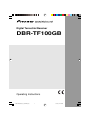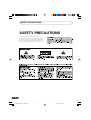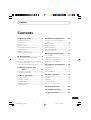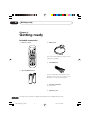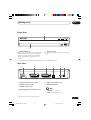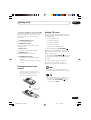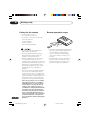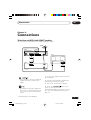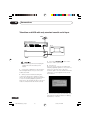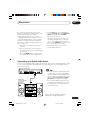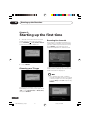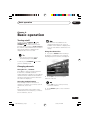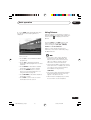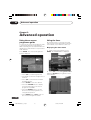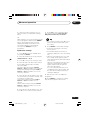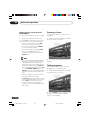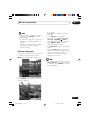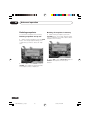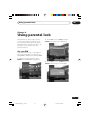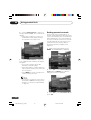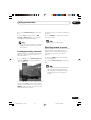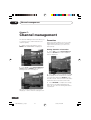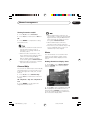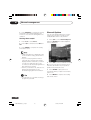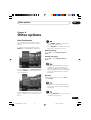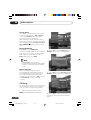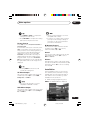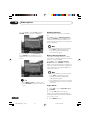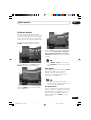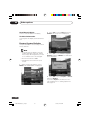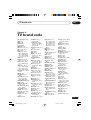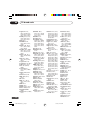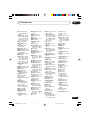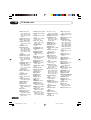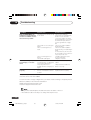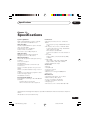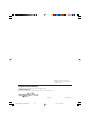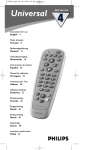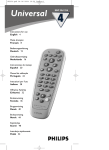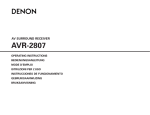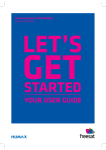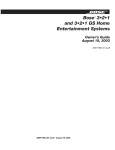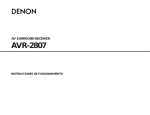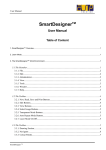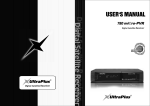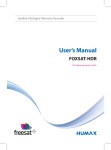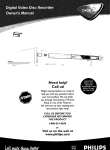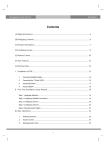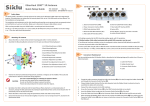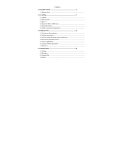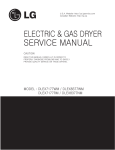Download Pioneer DBRTF100GB
Transcript
Digital Terrestrial Receiver DBR-TF100GB Operating Instructions DBR-TF100GB_01_COVER1.p65 1 7/22/03, 12:14 PM SAFETY PRECAUTIONS SAFETY PRECAUTIONS Thank you for buying this Pioneer product. Please read through these operating instructions so you will know how to operate your model properly. After you have finished reading the instructions, put them away in a safe place for future reference. 2 DBR-TF100GB_02_ANKI.p65 2 7/22/03, 12:14 PM Contents Contents 01 Getting ready ................... 4 05 Advanced operation ....... 16 Included accessories .............................. 4 Front view .............................................. 5 Rear view ............................................... 5 Remote control ...................................... 6 Putting batteries in the remote .............. 7 Setting TV codes .................................... 7 Caring for the remote ............................. 8 Remote operation range ........................ 8 Using the on-screen programme guide ................................................. 16 Using the timer .................................... 16 Freezing a frame .................................. 18 Taking snapshots .................................. 18 Viewing snapshots ............................... 19 Deleting snapshots .............................. 20 02 Connections ..................... 9 Set your PIN ......................................... 21 Setting parental controls ...................... 22 Locking/unlocking channels ................. 23 Watching locked channels ................... 23 Television and VCR with SCART sockets ............................................... 9 Television and VCR with only standard coaxial aerial input ............................. 10 Connecting to a digital audio device ..... 11 03 Starting up the first time ............................. 12 Choosing your TV type ......................... 12 Scanning for channels .......................... 12 06 Using parental lock ........ 21 07 Channel management .... 24 Favourites ............................................. 24 Channel Skip ........................................ 25 Alerts .................................................... 25 Channel Options ................................... 26 08 Other options ................. 27 04 Basic operation .............. 13 Turning on/off ....................................... 13 Changing channels ............................... 13 Selecting TV/DTV ................................. 14 Using the Info banner ........................... 14 Using Teletext ...................................... 15 User Preferences ................................. 27 TV Setup ............................................... 28 Installation ............................................ 29 Software Update .................................. 31 Restore System Defaults ..................... 32 09 TV brand code ................ 33 10 Troubleshooting ............. 37 11 Specifications ................ 39 3 DBR-TF100GB_03_08.p65 3 7/22/03, 12:14 PM 01 Getting ready Chapter 1: Getting ready Included accessories & Mains lead & Remote control 1 2 3 4 5 6 7 8 9 TV/DTV 0 RETURN GUIDE MENU SELECT INFO TEXT EXIT SUBTITLE This is provided separately. Plug it into the mains power supply. WIDE AV & Aerial/RF lead TV & Two AA/R06 Batteries Connects the Digital Terrestrial Receiver (DTR) box to the video or TV. (Refer to the illustrations on the following pages.) & Instruction manual This document. & Warranty card 4 Throughout this manual your Digital Terrestrial Receiver is abbreviated as DTR. DBR-TF100GB_03_08.p65 4 7/22/03, 12:14 PM Getting ready 01 Front view 1 * 2 1 LED (standby/on) Shows the power status of the DTR; Red = Standby, Green = On. When a programme set by the timer is playing, the LED turns orange and it blinks when the remote is operated. 2 Infrared sensor Receives the signal emitted from the remote control. * Dolby and the double-D symbol are trademarks of Dolby Laboratories. Rear view 1 230V 50Hz 2 VCR 3 TV 4 5 6 OPTICAL TV AERIAL 1 230V, 50 Hz mains lead socket* 5 UHF2 aerial output for TV 2 SCART1 socket for VCR 6 UHF2 aerial input 3 SCART1 socket for TV 4 Optical digital audio output socket 1. SCART: Euroconnector 2. UHF: Ultra High Frequency * This product is for use in the UK only. DBR-TF100GB_03_08.p65 5 5 7/24/03, 12:10 PM 01 Getting ready 1 STANDBY button (P.13) Press to switch the DTR between standby and power-on mode. Remote control 2 0–9 (Numeral) buttons (P.13) Press to directly select a channel. 3 TV/DTV button (P.14) Press to switch between digital and analogue broadcasting. 1 2 3 1 2 3 • This button only works when your DTR and TV are connected by a SCART lead. 4 5 6 7 8 9 • You may not be able to select some analogue TVs even when connected by a SCART. TV/DTV 0 RETURN @ 4 5 GUIDE 6 7 8 MENU ! 5 GUIDE button (P.16) Press to display the Electronic Programme Guide (EPG). 6 5, ∞, 2, 3 buttons 5/∞: Used for menu and programme selections when the channel list is displayed. SELECT INFO TEXT 4 P (Programme) +, – buttons (P.13) Press to select a channel. EXIT SUBTITLE WIDE ~ = 2/3: Used for menu selections. - 3: Press to turn alert on and off. 9 2: Used to take snapshots. SELECT button (P.13) • While watching a programme, used to display the channel list. AV 0 • While the channel list is displayed, used to select a programme. A TV • While a menu screen is displayed, used to select menu items. 7 INFO button (P.14) Press to display the Info banner. 8 TEXT button (P.15) Press to select Text Mode. 9 RED, GREEEN, YELLOW, BLUE buttons (P.15) Used for Text Mode and on-screen operations. 6 DBR-TF100GB_03_08.p65 6 7/22/03, 12:14 PM Getting ready 01 0 Refer to Setting TV codes on the right. This remote can directly control the TVs of major manufacturers. At the time of shipment the remote is preset to operate Pioneer TVs. - SUBTITLE button (P.27) Press to display subtitles. Setting TV codes The remote can control the following seven functions by entering a TV brand code from the attached list. • TV on/standby or off • TV volume up/down • TV channel up/down = WIDE button (P.29) Press to switch between wide-screen viewing modes. ~ EXIT button Press to remove on-screen displays. ! MENU button Press to display the menu screen. @ RETURN button (P.14) • Press to select the last displayed channel. • Press to return to the previous menu screen. Putting batteries in the remote To add or change the batteries, slide open the battery compartment cover on the back of the remote control by pushing it down and sliding it open. • Sound mute on/off • Switch between TV/AV input 1 Press and hold the TV STANDBY button (A on the illustration), enter the 4digit TV brand code. (Refer to Chapter 9, TV brand code, page 33.) 2 Pressing the TV STANDBY button (A on the illustration) again, should switch the TV on/off. 3 If the TV fails to operate, repeat the operation in Step 1 above, or enter a different code for the same brand of TV. • It might not be possible to use this remote with some TV brands or models. • If necessary, the remote can be reset to the factory default setting. While pressing the TV STANDBY button, enter the code 9999. Add two new AA batteries. 7 DBR-TF100GB_03_08.p65 7 7/22/03, 12:14 PM 01 Getting ready Caring for the remote Remote operation range • Do not drop the remote. • Do not get the remote wet. • Do not use or store the remote in the following locations: In direct sunlight Near hot objects 30° Areas with high humidity • Do not mix new and used batteries. Only add all new batteries. • Do not mix battery brands. Different battery brands may have different voltages even if the same size. • When not planning to use the remote for a long period of time (over one month), remove the batteries to prevent battery fluid leaks inside the remote. If a battery leak occurs inside the remote, discard the old batteries, wipe out the liquid from the case, and add new batteries. 30° 7m • If an object is blocking the path between the remote and the DTR signal sensor the unit might not respond to the remote commands. If this happens, remove the obstacle or change your position. • As the batteries weaken, the range of the remote becomes shorter. If the operation range is too short for your preference, replace the batteries. • The Pioneer batteries supplied with the remote do not contain heavy metals, such as mercury, nickel, or cadmium. In many countries, however, the disposal of batteries with household waste is not allowed. Be sure to comply with local regulations when disposing of batteries. 8 • The remote’s TV preset code setting will only last for about one minute without batteries, so to prevent the inconvenience of losing the stored settings, have ready a fresh set of new batteries and add them immediately after removing the old batteries. However, if the remote’s buttons are pressed while the batteries are removed, the brand code setting will be deleted. Please be careful not to press the buttons while replacing the batteries. DBR-TF100GB_03_08.p65 8 7/22/03, 12:14 PM Connections 02 Chapter 2: Connections Television and VCR with SCART sockets This connection provides the best recording and playback quality. AERIAL Digital Terrestrial Receiver 230V 50Hz VCR TV OPTICAL TV AERIAL TV set AERIAL EXT VIDEO AERIAL EXT TV 1 Connect the equipment as shown in the above diagram.* • Before making connections unplug all equipment from the mains power supply. 2 Plug all of the equipment, including the DTR, into the mains power supply. 3 • To obtain the best picture quality and have access to automatic EXT switching, connect to the TV’s first EXT AV1 socket. Turn on the TV and select a channel. 4 Press the STANDBY button on the remote to wake up the DTR. The DTR will display the “Welcome” screen. Now go to the Starting up the first time on page 12. * SCART leads are sold separately. DBR-TF100GB_09_15.p65 9 9 7/22/03, 12:14 PM 02 Connections Television and VCR with only standard coaxial aerial input AERIAL Digital Terrestrial Receiver 230V 50Hz VCR TV OPTICAL TV AERIAL TV set VIDEO AERIAL AERIAL TV 3 Press the STANDBY button on the remote to wake up the DTR. • Before making connections unplug all equipment from the mains power supply. 1 Connect the equipment as shown in the above diagram but do not yet connect the aerial to the DTR. 2 When you have finished making the connections, plug in the equipment. First turn on the TV and select an unused channel to use for watching digital programmes. Next turn on the VCR (at this time it does not matter to what channel the VCR is tuned). 5 Connect the aerial to the DTR and check if the picture remains steady (no wobbling, interference, or snow). 10 DBR-TF100GB_09_15.p65 4 Tune the TV. Now you need to tune the TV channel for watching digital programmes. If you are not sure how to do this, refer to the TV’s operation guide. Store the channel when the “Welcome” screen appears on the TV as shown below. 10 7/22/03, 12:14 PM Connections 02 6 Switch the TV to all the other tuned channels, including the channel tuned for the VCR, and check the picture quality. If the picture quality is good, go to the Starting up the first time on page 12. If there is a picture quality problem even though the aerial is connected, follow the instructions below after completing Starting up the first time on page 12. 1Disconnect the aerial from the back of the DTR. 4Select Setup from the HOME MENU screen, TV Setup, and then RF Output Channel using 5, ∞ and SELECT buttons on the remote. The default setting for this option, 38, should be changed if there is interference. Select a channel that is far from 38. Press the MENU button (Exit) to exit the menu and store the setting. 5Repeat from Step 4 to check if the picture quality improves. 2Check to make sure the TV is tuned to the channel selected for watching digital programmes. 3Press the MENU button on the remote. The HOME MENU screen is displayed. Connecting to a digital audio device Connect an optical digital audio cable (sold seperately) between the optical digital audio output socket on the DTR and an optical digital input on a sampling rate converter-equipped stereo system, AV amp, etc. Digital Terrestrial Receiver 230V 50Hz VCR TV OPTICAL Sampling rate converter-equipped stereo system, AV amp, etc. TV AERIAL • If a Dolby Digital encoded audio stream is output and you have a Dolby Digital decoder equipped external digital audio device, change your digital audio output settings in User Preferences, Digital Audio Out. (See pages 27 and 28.) • If the external digital audio device does not support the sampling rate at which the digital audio is being broadcast, no audio will be heard. “Dolby” and the double-D symbol are trademarks of Dolby Laboratories. 11 DBR-TF100GB_09_15.p65 11 7/22/03, 12:14 PM 03 Starting up the first time Chapter 3: Starting up the first time 1 After all connections have been made and the DTR is connected to the mains, press STANDBY or any number button. A welcome message is displayed. 2 Scanning for channels A message box is displayed, asking you to confirm that your aerial is connected. After you have confirmed your aerial connection, press SELECT. Your DTR will scan for channels and add all new channels found. Press SELECT. Choosing your TV type Scanning all channels will take a couple of minutes. After scanning is done the lowest numbered channel is displayed. • If no channels are found, a warning message is displayed. Check your aerial connection again. You can scan again by selecting Retry with 2/3 and pressing SELECT. A message box appears on the screen instructing you to select your TV type. Press 2/3 to select Normal (4:3) or Wide (16:9), then press SELECT. 12 DBR-TF100GB_09_15.p65 12 7/22/03, 12:14 PM Basic operation 04 Chapter 4: Basic operation Turning on/off To turn on, press STANDBY or any number buttons. When you press STANDBY , the channel last viewed is tuned in. When you press a number button, the channel of the number button is tuned in. Then the Info banner is displayed and disappears after a few seconds. • You can remove the Info banner immediately by pressing EXIT. • If a channel is not available for the channel number input, ‘No service is available on this channel’ is displayed for a few seconds and the channel does not change. Using the channel list 1 If you press SELECT while watching a programme, a channel list of six channels, including the present channel, is displayed. . The DTR To turn off, press STANDBY goes into standby mode. Changing channels Using the P +, – buttons Press P +/– to change a channel up/down from the list of available channels. Hold down P +/– to rapidly move through the channel numbers until the desired channel number is reached then release the button. The channel is displayed. 2 Press 5/∞ to see lower or higher channels on the list. Using the number buttons Enter a 3-digit number for the desired channel. For example, if you want to tune in channel 125, enter 1-2-5. Or Enter just the digits of the number of the channel desired. For example, if you want to tune in channel 5, enter 5. • Press 2/3 to move to the previous/ next list of channels. 3 Press SELECT again to select a channel to tune in. 13 DBR-TF100GB_09_15.p65 13 7/22/03, 12:14 PM 04 Basic operation Using RETURN Using the Info banner If while watching a channel you press RETURN, the channel last watched is tuned in and displayed. You can display information on the programme you are watching or other programmes on the screen. • The last channel viewed is cleared from memory when the DTR is put into standby mode. Selecting TV/DTV 1 Press INFO to turn on the Info banner. The current channel number, channel name, date and time are displayed. Also the current programme name and beginning and ending times are displayed along with the same information for the next programme on the same channel. Use the TV/DTV button to switch between analogue channels from the regular TV or VCR and digital channels from the DTR. • This button only works when your DTR and TV are connected by a SCART lead. • You may not be able to select some analogue TVs even when connected by a SCART. • If you choose to view the DTR from the analogue TV by selecting an external source, the TV/DTV button on the remote cannot be used to change channels. Now, you can: • Press 2/3 to display the Info banner on other channels. • Press SELECT to tune in a channel. • Press EXIT to remove the Info banner from the screen. • The Info banner also displays icons for ), Subtitles ( ) and Favourites ( Teletext ( ) if they apply to the selected channel. • Due to inaccurate information provided by the broadcaster some icons may appear or be absent in error. 14 DBR-TF100GB_09_15.p65 14 7/22/03, 12:15 PM Basic operation 04 2 Press INFO again and detailed information about the selected programme is displayed. Using Teletext When programmes with Teletext content or dedicated digital text channels broadcast, the ) is displayed on the Info Teletext icon ( banner. Press the TEXT or the RED buttons, then follow instruction on-screen. Pages are selected using the 5/∞/2/3, SELECT, number or coloured buttons. When you have finished viewing text channels, select another channel by using the P +/– buttons. Now, you can: • Press 5/∞ to switch NOW and NEXT programmes. • Press 2/3 to display the detailed information about programmes on other channels. • Press SELECT to discard the detailed information and tune in the channel. • Press the GREEN button to set the timer for a selected programme. See Using the timer on page 16. • Press RETURN to discard the detailed information screen. • Press EXIT to remove the on-screen information from the screen. • From time to time other operating instructions may be displayed. The button used to enter text mode may differ according to channel. Please follow the on-screen instructions. • Teletext and subtitles cannot be shown at the same time. If subtitles are on and you want to view a Teletext channel, turn subtitles off by pressing SUBTITLE. • Due to inaccurate information provided by the broadcaster Teletext icon may appear or be absent in error. • When Teletext is displayed you cannot freeze a frame or take snapshots. 15 DBR-TF100GB_09_15.p65 15 7/22/03, 12:15 PM 05 Advanced operation Chapter 5: Advanced operation Using the on-screen programme guide You can use the on-screen programme guide to quickly find and tune in a programme. While searching, the last watched channel is displayed in a small window except text and radio channels. Press GUIDE. The on-screen Programme Guide is displayed. Now you can: • Press 5/∞ to scroll through the list. Using the timer By using the timer you can have the DTR turn on and a selected programme tuned in automatically. Up to 10 timers can be set. Displaying the timer menu 1 While viewing a programme, press MENU. The HOME MENU is displayed. 2 Press 5/∞ to select Programme Timer and press SELECT. The Programme Timer menu displays. • Press P +/– to show the next/previous 7 channels. • Press 2/3 to switch between NOW and NEXT listings. • Press SELECT to tune in a channel. • Press the YELLOW button to display more information about a selected programme if available. • Press the GREEN button to set the timer for a selected programme. See Using the timer, below. • Press GUIDE again or EXIT to turn off the on-screen Programme Guide. 16 DBR-TF100GB_16_26.p65 16 7/22/03, 12:15 PM Advanced operation 3 Input a new timer setting or move or delete a setting. See Input timer settings, below. 05 7 Press 5/∞ to select a repeat setting. The repeat settings are: None, Weekly, Daily, Mon-Fr, Mon-Sat, Sat & Sun. Or While using the on-screen Programme Guide select a programme and press the GREEN button. The Programme Timer menu is displayed and all the information for the selected programme is automatically entered. Press SELECT to set the programme. Input timer settings 1 Press 5/∞ to select an available timer slot and press SELECT. 2 Enter the channel to be set by using the number buttons or 5/∞. 3 Press 3 to move to the next item, Date. 4 Enter the date. The date is represented by four digits. 10 September would be entered as 1009. Day: Enter 10 by pressing the number buttons or 5/∞. Press 3 to move to Month. Month: Enter 09 by pressing the number buttons or 5/∞. Press 3 to move to the next item, Start time. 5 Enter the time the programme is to start. Use the 24-hour clock for time settings, such as 10:15 pm would be 2215. Hour: Enter 22 by pressing the number buttons or 5/∞. Press 3 to move to minutes. Minute: Enter 15 by pressing the number buttons or 5/∞. Press 3 to move to the next item, Stop time. • If you make a mistake, press 2 to move back to the previous item and correct the setting. 8 Press SELECT to enter all the settings. • If all entered setting are correct the timer is saved. • If an invalid setting was entered, a warning is displayed. Correct the setting info. • When two programmes are set so that they overlap, the programme which starts first has priority and will be played in its entirety. When two programmes have the same start time, the programme with the highest number in the Programme Timer slots has priority. If you set a timer and the time slot is overlapping another timer setting, and the other timer setting has priority, a warning is displayed. 9 Repeat Steps 1–8 to set additional programme. 10 Press MENU to complete the setting and exit the Programme Timer menu. 6 Enter the time the programme is to stop. Press 3 to move to the next item, Repeat. 17 DBR-TF100GB_16_26.p65 17 7/22/03, 12:15 PM 05 Advanced operation Editing a timer setting (Cancel/ Modify/Move) You can cancel/modify/move a timer setting. 1 Display the Programme Timer menu. 2 Press 5/∞ to select the timer slot to be edited, then refer to the instruction below. • To cancel the setting, press the RED button. The setting is cancelled. Freezing a frame You can freeze display of a frame from a programme. 1 While viewing a programme, Press 2. The image freezes on screen. • To modify the setting, press SELECT. You can modify the setting. • To move the setting, press the BLUE button. Press 5/∞ to move the selected timer slot and then press the BLUE button. • If you are watching a digital programme when a timer is about to start, an alert will appear on the screen about one minute before the timer starts. To view the timer programme, press SELECT. To cancel the timer programme press 2/3 to select CANCEL TIMER and press SELECT. If you do not press any buttons the timer will start at the programmed time. 2 To continue viewing the programme press 3. Taking snapshots You can take snapshots of scenes from programmes to save and view later. 1 While viewing a programme, Press 2. The image freezes on screen. • When a programme set by the timer is playing, the LED turns orange. • If any button is pressed while a timer is active an alert will appear on the screen. Press EXIT to cancel the timer and return the DTR to viewing a digital programme or do nothing and the timer will continue. 2 Press SELECT to take a snapshot. The snapshot is taken and the programme resumes normal display. 18 DBR-TF100GB_16_26.p65 18 7/22/03, 12:15 PM Advanced operation • If memory is full, a warning message is displayed. Press SELECT to resume normal display. • In order to free up memory to take more snapshots, see Deleting snapshots on page 20. • Sometimes attempts to take snapshots will fail due to problems with the programme data. Viewing snapshots You can view the snapshots you have taken. 1 While viewing a programme, press MENU. The HOME MENU is displayed. 05 Now you can: • Press 2/3 to view the next/previous snapshot. • Press SELECT to hide snapshot information. Press any button other than 2/3, STANDBY or EXIT to again display the snapshot information. • Press MENU or EXIT to return to normal programme viewing. • Press RETURN to return to the HOME MENU. • Press the BLUE button to change the display mode to the Movie Mode. This mode is best suited for viewing snapshots of less quickly changing displays such as movies. • If no snapshots have been stored when Video Snapshot is selected a message is displayed. Press SELECT to return to the HOME MENU. 2 Press 5/∞ to select Video Snapshots. Press SELECT. The first snapshot stored in memory is displayed. 19 DBR-TF100GB_16_26.p65 19 7/22/03, 12:15 PM 05 Advanced operation Deleting snapshots Deleting all snapshots in memory You can delete snapshots from memory. 1 While viewing a snapshot, press the YELLOW button. A message appears asking you to confirm that you want to delete all the snapshots from memory. Deleting snapshots one by one 1 While viewing a snapshot, press the RED button. A message appears asking you to confirm that you want to delete the snapshot. 2 Press 2/3 to select Delete All and press SELECT. All snapshots in memory are deleted. 2 Press 2/3 to select Delete and press SELECT. The snapshot is deleted and the next snapshot, if any, is displayed. 20 DBR-TF100GB_16_26.p65 20 7/22/03, 12:15 PM Using parental lock 06 Chapter 6: Using parental lock The parental lock can be used to restrict access to any channel. In order to view a locked channel, the PIN (personal identity number) must be entered. To be able to use parental lock successfully, follow the instructions below. 2 Press 5/∞ to select Setup and press SELECT. The Setup menu is displayed. Set your PIN Setting a PIN allows you to set/change the PIN used for parental lock. A PIN has four digits (0000 to 9999) and the default is 0000. 1 While viewing a programme, press MENU. The HOME MENU is displayed. 3 Press 5/∞ to select Set PIN and press SELECT. The PIN Input screen displays. 21 DBR-TF100GB_16_26.p65 21 7/22/03, 12:15 PM 06 Using parental lock 4 Use the number buttons to input your PIN (the default is 0000). The Set PIN menu displays. • If the PIN you input is not correct, an invalid PIN message appears and you are returned to the Setup menu. Setting parental controls There are two types of parental lock; 1) Normal, and 2) Watershed. When Normal is used, locked channels are locked at all times. When Watershed is used, locked channels are only locked between the hours of 9 PM to 4 AM. Watershed is a good way to lock channels when they are most likely to broadcast material not suitable for all audiences. 1 While viewing a programme, press MENU. The HOME MENU is displayed. 5 Use the number buttons to input your new, 4-digit PIN and confirm by entering the PIN again. • If you make a mistake, press 2 to backspace and erase a digit. • If the PIN number is confirmed the new PIN is registered and you are returned to the Setup menu. • Press MENU to exit the Set PIN screen without setting a new PIN. 2 Press 5/∞ to select Channel Management and press SELECT. The Channel Management menu is displayed. • If you forget your PIN you can reset it to the default of 0000 by restoring system defaults. See Restore System Defaults on page 32. 3 Press 5/∞ to select Parental Lock and press 2/3. 22 DBR-TF100GB_16_26.p65 22 7/24/03, 12:11 PM Using parental lock 06 4 Use the number buttons to input your PIN. 3 Repeat Step 2 to lock/unlock additional channels. 5 Press 2/3 to switch between Off, Normal or Watershed. Go on to the next Locking/unlocking channels below. 4 Press MENU to complete the setting and exit the menu. • Enter your PIN if prompted. • If you enter the wrong PIN a message is displayed and you cannot set Parental Lock options. Locking/unlocking channels Channels must be locked/unlocked individually. Follow these steps to lock/unlock a particular channel. 1 Press 5/∞ to select Channel Options and press SELECT. The Channel Options menu is displayed. Watching locked channels When parental control is on and you select a channel that is locked, a blank screen displays with a channel banner that says, “This channel is locked. Press Red to unlock.” 1 Press the RED button. The PIN input screen is displayed. 2 Use the number buttons to input your PIN. • If you unlock a channel in this way, all channels are unlocked and remain unlocked until the DTR again is put in standby mode or a new channel is locked. 2 Press 5/∞ to select the channel to lock/ unlock. Press 2/3 to move to the lock box (the box with the padlock icon over it). Press SELECT to place/remove a check in the box and lock/unlock the channel. 23 DBR-TF100GB_16_26.p65 23 7/22/03, 12:15 PM 07 Channel management Chapter 7: Channel management The Channel Management menu allows you to control access to channels and access channels quickly. 1 While viewing a programme, press MENU. The HOME MENU is displayed. Favourites With your DTR you’ll have access to many digital channels but with some channels registered as Favourites you can access them quickly. Setting channels as favourites 1 Press 5/∞ to select Channel Options and press SELECT. The Channel Options menu is displayed. 2 Press 5/∞ to select Channel Management and press SELECT. The Channel Management menu is displayed. 2 Press 5/∞ to select a channel. Press 2/ 3 to highlight the area under the bookmark icon (Favourite) and press SELECT to turn favourites on/off. A check mark means that a channel has been selected as a favourite. 3 Press RETURN to complete the setting and return to the Channel Management menu. Go on to the next Turning Favourites on/off below. After the Channel Management menu is displayed, continue with the settings below. 24 DBR-TF100GB_16_26.p65 24 7/22/03, 12:15 PM Channel management 07 Turning Favourites on/off 1 Press 5/∞ to select Favourites. 2 Press 2/3 to switch between On and Off. 3 Press MENU to complete the setting and exit the menu. • At least two channel must be selected as a favourite in order to turn on Favourites. See Setting channels as favourites, above. • When Favourites is turned on, only those channels selected as Favourites can be accessed using the P +/– buttons. Other channels can still be accessed through the number buttons. • When Favourites is turned on, Channel Skip cannot also be turned on. Channel Skip • When Channel Skip is turned on, the selected type of channel is automatically bypassed when using the P+/– buttons. Those channels can still be accessed through the number buttons. • When Channel Skip is turned on, Favourites cannot also be turned on. • Even when you set Channel Skip to Skip Text or Skip Radio & Text, some text channels may not be skipped. Alerts You can turn alerts on for a channel. Then when a new programme starts on that channel an alert will be displayed on the screen. Setting channels to display alerts 1 Press 5/∞ to select Channel Options and press SELECT. The Channel Options menu is displayed. You can turn on channel skip to automatically skip channel types you do not wish to tune in. The three types are: radio, text, or radio and text. 1 Press 5/∞ to select Channel Skip. 2 Press 2/3 to switch between the four settings: Off - Skip Radio - Skip Text - Skip Radio & Text 3 Press MENU to set the type to be skipped and exit the menu. 2 Press 5/∞ to select a channel. Press 2/ 3 to highlight the area under the info icon (Alert) and press SELECT to turn alerts on/ off. A check mark means that a channel has been selected to display alerts. 25 DBR-TF100GB_16_26.p65 25 7/22/03, 12:15 PM 07 Channel management 3 Press RETURN to complete the setting and return to the Channel Management menu. Go on to the next Turning Alerts on/ off below. Turning Alerts on/off 1 Press 5/∞ to select Alerts. 2 Press 2/3 to switch between On and Off. Channel Options You can enter Channel Options to set any channel as a favourite, lock/unlock and enable/disable alerts for any channel. 1 Press 5/∞ to select Channel Options and press SELECT. The Channel Options menu is displayed. 3 Press MENU to complete the setting and exit the menu. • While a programme is displayed as the result of a timer setting, alerts will not display. • If you record a programme without using the timer setting, alerts may be displayed and recorded onto your VCR. To make sure that alerts do not get recorded, set the desired programme to play with a timer setting. • Even if you turn alerts on, alerts are not displayed if a broadcaster is not broadcasting programme information. • To turn alerts on or off while viewing a programme, press 3. 2 Press 5/∞ to select a channel. Press 2/ 3 to move to the area you wish to select: Favourite (bookmark icon), Lock/Unlock (padlock icon), Alert (info icon). 3 Press SELECT to place/remove a checkmark. When you place a checkmark, option is on. 4 Press MENU to complete the setting and exit the menu. 26 DBR-TF100GB_16_26.p65 26 7/22/03, 12:15 PM Other options 08 Chapter 8: Other options User Preferences You can customize the DTR by setting options in the User Preferences menu as follows: 1 While viewing a programme, press MENU. The HOME MENU is displayed. • Press MENU or EXIT to complete the setting and exit the menu. • Press RETURN to complete the setting and return to the previous menu. Audio Language Press 2/3 to select English, Welsh or Gaelic. Subtitle Language Press 2/3 to select English, Welsh or Gaelic. 2 Press 5/∞ to select User Preferences and press SELECT. The User Preferences menu is displayed. • English, Welsh and Gaelic are always available for selection in Audio Language and Subtitle Language but may not be available if the selected language was not broadcast with the selected programme. Subtitles Subtitles by default are off. Press 2/3 to select On/Off. • Subtitles can only be displayed if they have been provided with the broadcast programme. 4 Press 5/∞ to select the preference you wish to set, then refer to the instructions below. • Pressing SUBTITLE on the remote will override the setting here. 27 DBR-TF100GB_27_32.p65 27 7/22/03, 12:15 PM 08 Other options Screen Saver Press 2/3 to switch between screen saver modes. You can also select Off or Random. If you select Random, the screen saver mode used is selected randomly. While listening to a radio channel and if no buttons are pressed for one minute a screen saver is displayed. Press any key other than the STANDBY button to quit the screen saver. Digital Audio Out Press 2/3 to select PCM/Dolby. If you have a Dolby Digital decoder-equipped audio device connected to the optical digital audio output socket on the DTR, select Dolby. Otherwise, select PCM. 2 Press 5/∞ to select Setup and press SELECT. The Setup menu is displayed. • When Dolby is selected and a programme is broadcast in Dolby Digital, audio is not output through the SCART socket. Banner Timeout When you change channels a banner showing channel and programme information is displayed for a selected amount of time or is not displayed, according to the settings you make here. Press 2/3 to select from No Banner or a time of 1 to 10 seconds. 3 Press 5/∞ to select TV Setup and press SELECT. The TV Setup menu is displayed. TV Setup The TV Setup menu allows you to select and set TV and video options. To set any preference, go to the TV Setup menu as follows: 1 While viewing a programme, press MENU. The HOME MENU is displayed. 4 Press 5/∞ to select the preference you wish to set, then refer to the instructions below. 28 DBR-TF100GB_27_32.p65 28 7/22/03, 12:15 PM Other options 08 • Press MENU or EXIT to complete the setting and exit the menu. • Check your VCR manual to see if it is compatible with S-Video. • Press RETURN to complete the setting and return to the previous menu. • In order to use S-Video with your VCR you may need to change settings on your VCR. See the user’s manual for your VCR for information. Picture Format Press 2/3 to select 16:9, 4:3 Letterbox or 4:3 Centre Cut. If your DTR is connected to a 16:9 TV, select 16:9. If your DTR is connected to a 4:3 TV and you wish to view a 16:9 programme, you must select how that 16:9 programme is displayed on your TV. If you select 4:3 Letterbox, the full width of the image is displayed but areas above and below the image are blank. If you select 4:3 Centre Cut, the image fills the screen vertically but the right and left ends of the image are not displayed. • Pressing WIDE on the remote will override the setting here. TV Video Output This sets the video signal format for the TV SCART only. Press 2/3 to select RGB, Composite or S-Video. RF Output Channel This selects an output channel for the RF modulator. Press 2/3 to choose any channel from 21 to 68 or Off. Sound This sets the audio output from the TV and VCR SCART only. Press 2/3 to select Mono or Stereo. Volume This adjusts the volume of the audio output from the TV SCART from 1 (minimum) to 10 (maximum). Press 2/3 to choose a setting from 1 to 10. Installation In the Installation menu you can scan for new channels, delete channels no longer available and check the signal strength of each channel. To access these go to the Installation menu as follows: 1 While viewing a programme, press MENU. The HOME MENU is displayed. • Check your TV manual to see if it is compatible with RGB or S-Video. VCR Video Output This sets the video signal format for the VCR SCART only. Press 2/3 to select Composite or S-Video. 29 DBR-TF100GB_27_32.p65 29 7/22/03, 12:15 PM 08 Other options 2 Press 5/∞ to select Setup and press SELECT. The Setup menu is displayed. Add New Channels You can add new channels to the channel list. Press 5/∞ to select Add New Channels and press SELECT. Scanning starts. If new channels are found they are added to the channel list. The number of new channels, if any, are displayed. 3 Press 5/∞ to select Installation and press SELECT. The Installation menu is displayed. Then, refer to the instructions below. • To cancel scanning once it has started, press EXIT. Scanning stops and a message is displayed stating that scanning has stopped. Replace Existing Channels Use Replace Existing Channels to update information on channels and delete channels that are no longer available. Press 5/∞ to select Replace Existing Channels and press SELECT. Scanning starts. If new information about a channel is found, the channel information is updated. If some channels are no longer available the channels are deleted. • To cancel scanning once it has started, press EXIT. Scanning stops and a message is displayed stating that scanning has stopped. • If no channels were found, a message is displayed asking you to check the aerial connection. • Press MENU or EXIT to exit the menu. • Press RETURN to return to the previous menu. Signal Check 1 Press 5/∞ to select Signal Check and press SELECT. 2 Use the 2/3 buttons to select a channel. The signal strength is displayed numerically and with words and is updated once every second. 30 DBR-TF100GB_27_32.p65 3 30 Press MENU to leave. 7/22/03, 12:15 PM Other options 08 Software Update The DTR can automatically download software updates through the TV aerial. You can set the options for the software update in the Software Update menu. Follow these steps to access the Software Update menu: 1 While viewing a programme, press MENU. The HOME MENU is displayed. 4 Press 5/∞ to select any of the following four functions: Auto Update, Set Update Time, Start Manual Update or Technical Information and then follow the instructions for each. • Press MENU or EXIT to exit the menu. 2 Press 5/∞ to select Setup and press SELECT. The Setup menu is displayed. • Press RETURN to return to the previous menu. Auto Update Press 2/3 and choose Auto Update On/Off. When Auto Update is on, a check for available software updates and new channels is accomplished daily at a time specified in Set Update Time. 3 Press 5/∞ to select Software Update and press SELECT. The Software Update menu is displayed. • So that you always have the latest software and broadcasting channels, be sure to turn Auto Update to on. Set Update Time Select to set the time at which the DTR will check for updates on a daily basis. Press 5/ ∞ to adjust the hour and then 3 to move to minutes. Again, press 5/∞ to adjust the minutes and then press MENU to set and exit the menu. 31 DBR-TF100GB_27_32.p65 31 7/22/03, 12:15 PM 08 Other options Start Manual Update Select to start an update immediately. 2 Press 5/∞ to select Setup then press SELECT. The Setup menu is displayed. Technical Information Selecting this will display technical information. Restore System Defaults It may be desirable to reset settings to their factory defaults. • Restoring system defaults resets all settings including setting the channel list to empty. All settings that you wish to use will have to be entered again. 3 Press 5/∞ to select Restore System Defaults and press SELECT. A confirmation alert is displayed. • The PIN is returned to 0000. • All snapshots stored in memory are erased. 1 While viewing a programme, press MENU. The HOME MENU is displayed. 4 Press 2/3 to choose Replace or Cancel and press SELECT. If you select Replace, the Welcome message is displayed. See Starting up the first time, page 12. 32 DBR-TF100GB_27_32.p65 32 7/22/03, 12:15 PM TV brand code 09 Chapter 9: TV brand code A.R. Systems 0556 AGB 0516 ASA 0104 AWA 0009 Acura 0009 Admiral 0163 Adyson 0216, 0217 Aiko 0264, 0217 Aiwa 0701 Akai 0361, 0548, 0037, 0480, 0602, 0371, 0208, 0072, 0433, 0556, 0009, 0163, 0218, 0516 Akib 0294 Akiba 0282, 0455, 0037, 0218, 0294 Akura 0037, 0264, 0218, 0009, 0282, 0412 Alba 0037, 0218, 0371, 0163, 0009, 0216, 0036, 0418, 0247, 0487, 0668 Allorgan 0217, 0206, 0294 Allstar 0037 Amplivision 0217, 0370 Amstrad 0037, 0371, 0433, 0218, 0412, 0516, 0009, 0264 Anam National 0650 Anglo 0264 Anitech 0009, 0037, 0264, 0282 Ansonic 0370, 0009, 0037, 0292 Arc En Ciel 0196 Arcam 0216, 0217 Aristona 0556, 0037 Asora 0009 Asuka 0217, 0218, 0264 Atlantic 0206 DBR-TF100GB_33_39.p65 AudioTon 0217, 0486, 0264 Audiosonic 0337, 0486, 0370, 0009, 0037, 0109, 0217, 0218, 0264 Autovox 0206, 0217, 0247 BPL 0282, 0037 BSR 0294 BTC 0218 Baird 0193, 0190, 0208, 0343, 0072, 0073, 0217 Bang & Olufsen 0565 Basic Line 0009, 0218, 0374, 0455, 0037, 0217, 0282 Baur 0037, 0512, 0535, 0361, 0505, 0010 Bazin 0217 Beaumark 0178 Beko 0486, 0370, 0037, 0714, 0715 Beon 0037, 0418 Best 0337, 0370 Bestar 0370, 0037, 0374 Binatone 0217 Blaupunkt 0327, 0195, 0535, 0328, 0200 Blue Sky 0037, 0218, 0282, 0455, 0668, 1037 Blue Star 0282 Bondstec 0247 Boots 0217 Brandt 0196, 0287, 0198, 0109, 0335 Brinkmann 0418, 0519, 0037 Britannia 0216, 0217 Bush 0037, 0371, 0218, 0519, 0355, 0487, 0009, 0668, 0036, 0208, 0217, 0294, 0374, 1037, 0264, 0282, 0361, 0698 CCE 0037 CGE 0247, 0370, 0418 CS Electronics 0216, 0218, 0247 CTC 0247 Canton 0218 Carad 0610 Carena 0455, 0037 Carrefour 0036, 0037 Cascade 0009, 0037 Cathay 0037 Centurion 0037 Century 0247 Cimline 0009, 0218 City 0009 Clarivox 0037 Clatronic 0037, 0218, 0371, 0247, 0009, 0217, 0370 Condor 0370, 0037, 0009, 0247, 0282 Contec 0009, 0036, 0216 Continental Edison 0287, 0196, 0487, 0109, 0198 Cosmel 0037, 0337 Crosley 0247 Crown 0009, 0370, 0037, 0486, 0418, 0208 Curtis Mathes 0093, 0166 Cybertron 0218 DER 0193, 0190 Daewoo 0037, 0009, 0374, 0499, 0217, 0218 Dainichi 0216, 0218 Dansai 0037, 0036, 0216 Dantax 0486 Dayton 0009 Daytron 0374 De Graaf 0208, 0548 Decca 0516, 0072, 0037, 0217 Denko 0264 Denver 0037 Desmet 0037, 0009 Diamant 0037 Digatron 0037 Dixi 0009, 0037 Dual 0519, 0217, 0259, 0037 Dual Tec 0217 Dumont 0070 Elbe 0292, 0259, 0217, 0516 Elekta 0264 Elin 0548, 0009, 0037, 0104, 0361 Elite 0218 Elta 0009 Emco 0247 Emerson 0178, 0037, 0282, 0361, 0070, 0247, 0371 Emperor 0282 Erres 0012, 0037 Euroman 0037, 0264 Europa 0037 Europhon 0516, 0217 Expert 0206 Exquisit 0037 Fenner 0009, 0374 33 33 7/22/03, 12:15 PM 09 TV brand code Ferguson 0193, 0073, 0190, 0335, 0109, 0287, 0560, 0037, 0343, 0625 Fidelity 0216, 0193, 0264, 0361, 0371, 0163, 0412, 0512 Filsai 0217 Finlandia 0346, 0548, 0072, 0163, 0208 Finlux 0104, 0346, 0217, 0072, 0037, 0516, 0070 Firstline 0037, 0009, 0072, 0217, 0216, 0247, 0294, 0374, 0668 Fisher 0104, 0217, 0072, 0370, 0208, 0036 Flint 0455, 0037, 0072, 0218, 0264, 0610 Forgestone 0193 Formenti 0216, 0037 Fraba 0037, 0370 Friac 0370, 0499, 0009 Frontech 0217, 0163, 0247, 0009, 0264 Fujitsu 0206, 0072, 0217 Funai 0294, 0264 GBC 0009, 0218, 0374 GE 0560 GEC 0217, 0516, 0072, 0163, 0361, 0037 GPM 0218 Galaxi 0037 Galaxis 0037, 0370 Geloso 0009, 0374 General Technic 0009 Genexxa 0218, 0009, 0163 GoldStar 0037, 0247, 0217, 0290, 0178, 0216, 0109, 0163, 0361 Goldline 0337 Gooding 0487 Goodmans 0037, 0499, 0371, 0009, 0072, 0036, 0218, 0343, 0480, 0217, 0374, 0487, 0560, 0264, 0335, 0516, 0634 Gorenje 0370 Gradiente 0053, 0170 Graetz 0361, 0163 Granada 0516, 0037, 0072, 0208, 0108, 0217, 0226, 0473 Grandin 0455, 0037, 0282, 0610, 0009, 0163, 0374 Grundig 0070, 0535, 0195, 0487, 0037, 0009, 0556, 0587 HCM 0009, 0264, 0412, 0037, 0217, 0218, 0282, 0418 Halifax 0217 Hampton 0216, 0217 Hanimex 0294 Hanseatic 0009, 0037, 0519, 0282, 0361, 0217, 0556 Hantarex 0037, 0516 Hantor 0037 Harwood 0009, 0037, 0412 Havermy 0093 Hema 0217, 0009 Hifivox 0196, 0198 Hikona 0218 Hinari 0009, 0218, 0036, 0037, 0487, 0355 Hisawa 0455, 0282, 0610, 0218 34 DBR-TF100GB_33_39.p65 34 Hitachi 0225, 0163, 0194, 0217, 0578, 0196, 0109, 0499, 0072, 0036, 0198, 0473, 0516, 0548, 0730, 0037 Hornyphone 0037 Huanyu 0216, 0374 Hyper 0216, 0009, 0247, 0217 Hypersonic 0361 Hypson 0037, 0264, 0282, 0455 ICE 0218, 0371, 0216, 0264, 0217, 0556 ICeS 0216, 0218 IR 0037, 0163, 0361, 0217, 0516, 0195, 0206, 0247, 0327, 0010, 0011, 0036, 0070, 0072, 0190, 0193, 0194, 0512, 0012, 0073, 0093, 0101, 0104, 0108, 0109, 0196, 0216, 0225, 0226, 0287, 0290, 0291, 0292, 0294, 0343, 0370, 0374, 0505, 0535, 0556 ITS 0264, 0216, 0371 ITT 0548, 0361, 0163, 0480, 0473, 0208, 0346, 0610 ITV 0037, 0264 Iberia 0037 Imperial 0247, 0418, 0370 Indiana 0037 Ingelen 0163 Ingersol 0009 Inno Hit 0072, 0217, 0290, 0516, 0009 Interbuy 0037, 0264 Interfunk 0361, 0037, 0163, 0012, 0512, 0327, 0247 Internal 0037 Intervision 0037, 0455, 0264, 0282, 0218, 0247, 0486, 0217, 0487, 0519 Irradio 0247, 0218, 0290, 0371 Isukai 0037, 0218, 0282, 0455 JVC 0053, 0094, 0371, 0190, 0036, 0193, 0218, 0606, 0653, 0418 KB Aristocrat 0163 KTV 0217 Kaisui 0218, 0282, 0037, 0216, 0455, 0217, 0009 Kamp 0216 Kapsch 0206, 0361, 0163, 0104 Karcher 0610, 0282 Kasui 0282 Kathrein 0556 Kendo 0610, 0037, 0247 Kennedy 0206 Kingsley 0216 Kneissel 0037, 0259, 0292, 0610, 0374 Kolster 0037 Konka 0371, 0218 Korpel 0037 Kosmos 0037 Koyoda 0009 Kyoshu 0412 Kyoto 0163 LG 0714, 0037 LaSAT 0486 Lenco 0104 Leyco 0072, 0037, 0264, 0294 Liesenk & Tter 0037 Liesenkotter 0037, 0327 Lifetec 0037, 0519, 0218, 0374 Loewe 0512, 0037, 0292 Logik 0011, 0193 Luma 0206, 0259 Lumatron 0217 7/22/03, 12:15 PM TV brand code Luxor 0194, 0361, 0548, 0290, 0163, 0208 M Electronic 0346, 0374, 0104, 0009, 0037, 0217, 0109, 0216, 0287, 0163, 0247, 0480, 0512 MTC 0370, 0512 Magnadyne 0516, 0247 Magnafon 0216, 0516, 0073 Magnavox 0036 Magnum 0037, 0648 Manesth 0037, 0217, 0264, 0294 Marantz 0037, 0556 Mark 0037 Matsui 0487, 0009, 0037, 0011, 0355, 0217, 0371, 0208, 0195, 0036, 0335, 0433, 0516, 0294, 0072, 0163, 0455 Matsushita 0250, 0650 Mediator 0012, 0037 Medion 0037, 0668 Megas 0610 Megatron 0178 Memorex 0178, 0009, 0250, 1037 Memphis 0337 Metz 0367, 0447, 0535, 0037 Minerva 0535, 0070, 0487 Minoka 0412 Mitsubishi 0036, 0512, 0108, 0535, 0178, 0037 Mivar 0292, 0291, 0216, 0290, 0516 Monaco 0009 Motorola 0093 Multibroadcast 0193 Multitech 0486, 0009, 0216, 0217, 0247 DBR-TF100GB_33_39.p65 09 Murphy 0072, 0163, 0216 Myryad 0556 NAD 0178, 0361 NEC 0170 NEI 0037, 0337, 0371 Naiko 0606 Nakimura 0037, 0374 Nakio 0480 Neckermann 0037, 0505, 0370, 0556, 0247, 0327, 0418 Nesco 0247 Network 0337 Neufunk 0037, 0556 New Tech 0217, 0343 Nikkai 0037, 0218, 0337, 0217, 0009, 0036, 0072, 0216, 0264 Nobliko 0070, 0216 Nogamatic 0196 Nokia 0361, 0548, 0163, 0480, 0473, 0208, 0346, 0374, 0606, 0610 Nordmende 0109, 0196, 0343, 0198, 0560, 0195, 0287 Novak 0012 Novatronic 0037 Oceanic 0163, 0361, 0208, 0548 Okano 0037, 0370, 0009, 0264 Omega 0264 Onwa 0433, 0371, 0218 Optimus 0650 Orion 0294, 0037, 0355, 0516, 0655 Orline 0037, 0218 Orsowe 0516 Osaki 0072, 0412, 0037, 0217, 0264, 0218, 0355, 0374 Osio 0037 Oso 0218 35 Osume 0072, 0036, 0037, 0218 Otto Versand 0037, 0505, 0109, 0294, 0535, 0512, 0093, 0226, 0010, 0556, 0343, 0247, 0217, 0036, 0361 Pael 0216 Palladium 0370, 0418 Panama 0264, 0217, 0247 Panasonic 0226, 0250, 0650, 0548, 0367, 0516, 0037, 0163, 0361 Panavision 0037 Pathe Cinema 0216, 0163 Pathe Marconi 0196, 0198 Pausa 0009 Perdio 0037, 0163 Philco 0247, 0418, 0370, 0037 Philips 0037, 0012, 0556, 0193, 0343, 0374 Phoenix 0216, 0486 Phonola 0037, 0012, 0193, 0216 Pioneer 0109, 0037, 0166, 0486, 0287, 0361, 0163 Plantron 0009 Playsonic 0217 Portland 0374 Prandoni-Prince 0516, 0361 Precision 0217 Prima 0264 Prinz 0194 Profex 0009, 0163, 0361 Profi 0009 Profitronic 0037 Proline 0072 Prosonic 0037 Protech 0037, 0337, 0418, 0009, 0668, 0217, 0247, 0264 Proton 0178 Pye 0037, 0012, 0556 Quasar 0250, 0247 Quelle 0037, 0535, 0070, 0512, 0010, 0011, 0104, 0200, 0327, 0361, 0328, 0505 Questa 0036 R-Line 0037 RBM 0070 RFT 0072 Radialva 0037, 0218, 0337 RadioShack 0037, 0178 Radiola 0037, 0012, 0217 Radiomarelli 0516, 0247, 0037 Radiotone 0037, 0009, 0264 Rank Arena 0036 Realistic 0178 Recor 0037 Rediffusion 0361, 0548 Redstar 0037 Reflex 0037 Reoc 0714 Revox 0037 Rex 0206, 0259, 0163, 0264 Roadstar 0009, 0264, 0037, 0218, 0418 Rowa 0698, 0712 Royal Lux 0412 SBR 0012, 0037, 0193 SEG 0037, 0217, 0009, 0264, 0668, 0036 SEI 0010, 0516, 0206, 0294 SEI-Sinudyne 0037 7/22/03, 12:15 PM 35 09 TV brand code Saba 0109, 0196, 0163, 0343, 0361, 0548, 0335, 0198, 0287, 0625, 0516, 0560 Sagem 0610, 0455 Saisho 0516, 0011, 0217, 0009, 0264 Salora 0361, 0548, 0194, 0516, 0290, 0163 Sambers 0516 Samsung 0009, 0217, 0556, 0072, 0290, 0370, 0264, 0519, 0037, 0208, 0216, 0587, 0618, 0644 Sandra 0217, 0216 Sansui 0655, 0037 Sanyo 0208, 0036, 0217, 0370, 0011, 0072, 0216, 0104, 0108 Schaub Lorenz 0361 Schneider 0037, 0012, 0519, 0247, 0218, 0259, 0371, 0217, 0361, 0556, 0668, 1137 Scotland 0163 Seleco 0206, 0259, 0163 Sencora 0009 Sentra 0218 Serino 0610, 0216, 0455 Sharp 0093, 0036, 1193, 0294, 0516 Shintoshi 0037 Shorai 0294 Siarem 0516 Siemens 0327, 0195, 0535, 0200, 0037, 0328 Silva 0216 Silver 0036, 0361 Sinudyne 0010, 0516, 0294, 0206 Solavox 0361, 0548, 0072, 0163 Sonitron 0370, 0208 Sonoko 0037, 0009, 0282 Sonolor 0163, 0208, 0361 Sontec 0037, 0009, 0294, 0370 Sony 0011, 0010, 0036, 0505, 1505, 0651, 1651 Sound & Vision 0374 Soundesign 0178 Soundwave 0418, 0037 Ssangyong 0009 Standard 0009, 0037, 0217, 0218, 0374 Stenway 0218, 0282 Stern 0206, 0259, 0163, 0264 Strato 0037, 0264 Stylandia 0217 Sunkai 0610, 0294, 0355, 0455 Sunstar 0037, 0009, 0371 Sunwood 0037 SuperTech 0009, 0037, 0216 Superla 0516 Supra 0009 Susumu 0218 Sysline 0037 Sytong 0216 T + A 0447 TMK 0178 TVTEXT 95 0556 Tandberg 0367 Tandy 0163, 0218, 0072, 0217, 0093 Tashiko 0217, 0036, 0163, 0216 Tatung 0516, 0072, 0037, 0217, 0011 Teac 1037, 0712, 0009, 0412, 0455, 0037, 0264, 0282, 0418, 0668, 0698 Tec 0217, 0259, 0247, 0337, 0009 Technics 0250, 0650 Teleavia 0196, 0343 Telefunken 0101, 0109, 0343, 0335, 0073, 0625, 0037, 0196, 0486 Telegazi 0037 Telemeister 0037 Telesonic 0037 Telestar 0037 Teletech 0037, 0009, 0337 Teleton 0206, 0036, 0217, 0259 Televideon 0216 Temco 0294 Tennessee 0037 Tensai 0371, 0374, 0037, 0009, 0217, 0104, 0294, 0218, 0247 Texet 0216, 0009, 0218, 0374 Thomson 0109, 0196, 0287, 0343, 0335, 0198, 0625, 0037, 0560 Thorn 0193, 0190, 0073, 0037, 0499, 0535, 0104, 0335, 0072, 0343, 0361, 0374, 0505, 0512 Thorn-Ferguson 0343 Tokai 0163, 0037, 0337, 0009 Tomashi 0282 Toshiba 0036, 0070, 0109, 0508, 0618, 0718 Trans Continens 0217 Transonic 0698, 0712 Trident 0516 Tristar 0193, 0218 Triumph 0346, 0516, 0556 Tsoschi 0282 Uher 0206, 0486, 0037, 0374, 0418 Ultravox 0037, 0216, 0247 Unic Line 0037, 0473 United 0037 Universum 0037, 0104, 0327, 0070, 0535, 0361, 0346, 0512, 0011, 0217, 0247, 0036, 0480, 0010, 0264, 0505, 0009, 0290, 0370, 0418, 0170, 0294, 0337 Univox 0037, 0163, 0337 Vestel 0037, 0217 Videologic 0218, 0216 Videosat 0247 Videotechnic 0217 Vision 0217 Vistar 0206 Voxson 0163, 0418 Waltham 0037, 0418, 0109, 0217 Wards 0178 Watson 0037, 0009, 0218, 0519 Watt Radio 0216 Wega 0036, 0037 Wegavox 0009 White Westinghouse 0216, 0037, 0337 Windstar 0282 Xrypton 0037 Yamishi 0455, 0217, 0282 Yapshe 0250 Yokan 0037 Yoko 0217, 0264, 0009, 0037, 0218 Zanussi 0206, 0217 36 DBR-TF100GB_33_39.p65 36 7/22/03, 12:15 PM Troubleshooting 10 Chapter 10: Troubleshooting If you are having trouble with the DTR, check the following items to see if the problem can be resolved. Sometimes another device is at fault, so be sure to also inspect the other devices being used. Condition No sound, no picture. Possible cause Countermeasures • The DTR is not plugged into the main power supply. • The DTR is in standby. • Check the mains power supply connection. • Press one of the number buttons or STANDBY button on the remote to wake up the DTR. • Press the remote TV/DTV button. • Non-digital television is being viewed via the UHF aerial TV connection. • The SCART lead is connected to the wrong sockets. • The connections are correct but the TV is not switched to an external AV source (AV1 or EXT 1, etc.). • The connection cables might be defective (corroded, broken, or damaged) or missing. Only the Setup menu displays. No functions or menus can be accessed. • A download list of (digital) services is not stored in the DTR’s memory. • Check the SCART connections. • Check the TV setting. • Check all connections. • Check the aerial connection. Choose Add New Channels from the Installation menu and scan for broadcast channels. If no channels have been added, other menu screens do not display. 37 DBR-TF100GB_33_39.p65 37 7/22/03, 12:15 PM 10 Troubleshooting Condition Possible cause Only the HOME MENU, its • The DTR is not correctly set up sub-menus, and the informa- for the aerial. tion bar are available. Service selection is not possible. • The aerial is not receiving the signal. • The received signal is too weak. • The received signal is too strong. • The aerial is damaged. Intermittent reception, frozen image, or “mosaic” effect. The remote is not working properly. Countermeasures • Check if the analogue channels are received properly and then check the aerial connection (aerial to the DTR, and TV aerial input connected to the DTR UHF input). Refer to section Signal Check on page 30. • Check the aerial installation and positioning. • Check the aerial installation and positioning or install a larger aerial. In unusual cases, the effect can be caused by severe weather or very heavy cloud cover. • Install an attenuator at the receiver UHF input. • Replace the aerial. • The cable links are defective (corroded, broken, or damaged connectors and/or wires). • A poorly positioned or unstable aerial is causing a poor signal. • Check all the connections and cables. • There are no batteries in the remote or the batteries are low or dead. • Check the batteries and replace them if necessary. • Re-position the aerial and fasten it securely. If the problem persists, please contact the dealer from whom it was purchased or Pioneer customer service on 01753-789500. You can check the coverage of Digital TV in your area as well as referring to Frequently Asked Questions (FAQ’s) on the web sites listed below: Digital TV Group: http://www.dtg.org.uk Freeview: http://www.freeview.co.uk • Any product related inquiries should be directed to the dealer or Pioneer. • The addresses above are subject to change without prior notice. 38 DBR-TF100GB_33_39.p65 38 7/22/03, 12:15 PM Specifications 11 Chapter 11: Specifications System capabilities DVB compliant MPEG-2 reception of broadcasts up to Main Profile @ Main Level Video decoding • DVB compliant MPEG-2 reception of broadcasts up to MP @ ML • Video bit rate: up to 15 Mbit/sec • Video format: 4:3 and 16:9 • Resolution: up to 720 by 576 pixels Audio decoding MPEG layer I/II (excluding multichannel management from one bit stream) Operation/Features • Automatic programme loading via scanning installation • Free to air reception • DVB subtitles • Programme parental lock with PIN code • Full remote • Menu controlled operation using on-screen display • Menu controlled installation using on-screen display • 10 events over 10 months programme timer • Video still image capture • Multibrand TV remote Reception-Demodulation Demodulation conforming to ETSI EN 300 744 (COFDM) • supports FFT size 2k and 8k • All non-hierarchical modes supported. Connections • RF input (for aerial) connector: female IEC 169-25 Tuner frequency range: 470-854 MHz (CH21 to 68) • RF output (to TV) connector: male IEC 169-2 Loopthrough frequency range: 47-862 MHz (VHF, UHF CH21 to 69) RF modulator: Standard PAL I Channel: selectable ch 21 to 68. (Default: ch 38) • TV SCART Output: CVBS, Controlled audio L/R, RGB, S-VIDEO • VCR SCART Input: CVBS, Audio L/R, S-VIDEO, RGB Output: CVBS, Audio L/R, S-VIDEO • Optical digital audio output Accessories • Remote • Aerial/RF lead • Instruction manual • Warranty card • Batteries: 2 x 1.5V type AA/R06/UM-3 • Mains lead Miscellaneous • Operating Temperature: +5 ˚C to 40 ˚C • Mains: 230 V +/–10%, 50 Hz • Power consumption (W) 10 max • Standby consumption (W) 4 max • Weight (kg) 1.1 • Dimensions (w x h x d mm) 260 x 50 x 190 Specifications and design are subject to possible modifications without notice due to improvements. This product is for use in the UK only. 39 DBR-TF100GB_33_39.p65 39 7/24/03, 12:11 PM Published by Pioneer Corporation. Copyright C 2003 Pioneer Corporation. All right reserved. PIONEER CORPORATION 4-1, Meguro 1-Chome, Meguro-ku, Tokyo 153-8654, Japan PIONEER EUROPE NV Haven 1087, Keetberglaan 1, B-9120 Melsele, Belgium TEL: 03/570.05.11 Printed in DBR-TF100GB_40_COVER2.p65 40 <XRB1014-A> 7/22/03, 12:15 PM