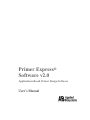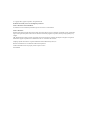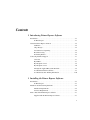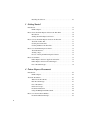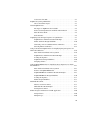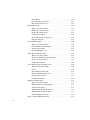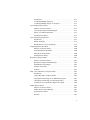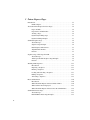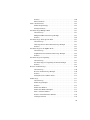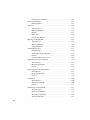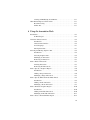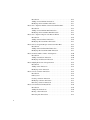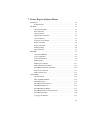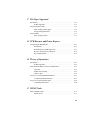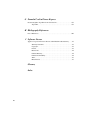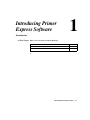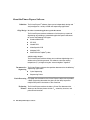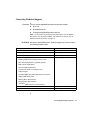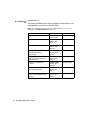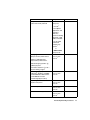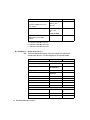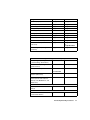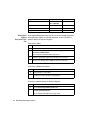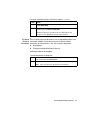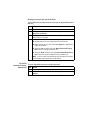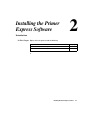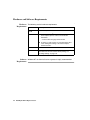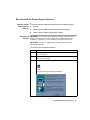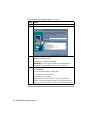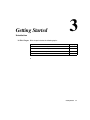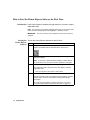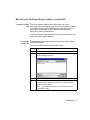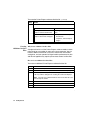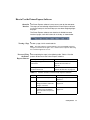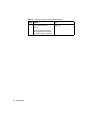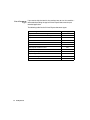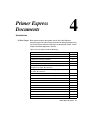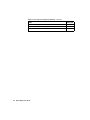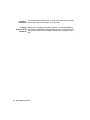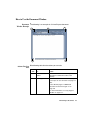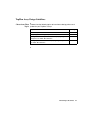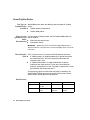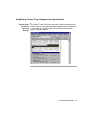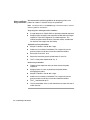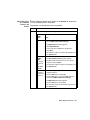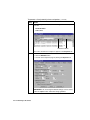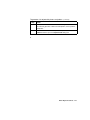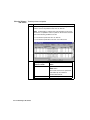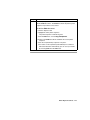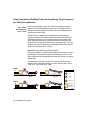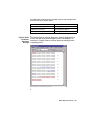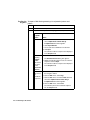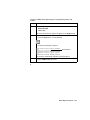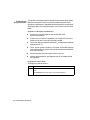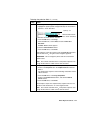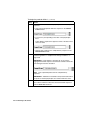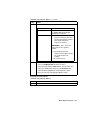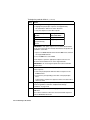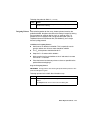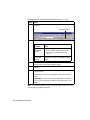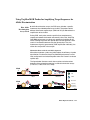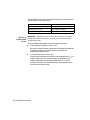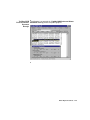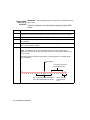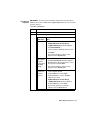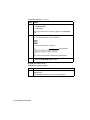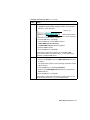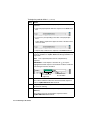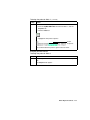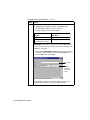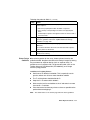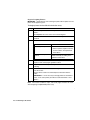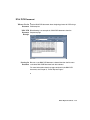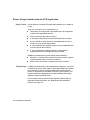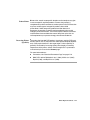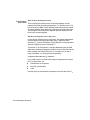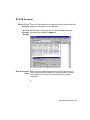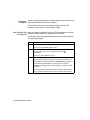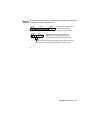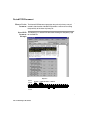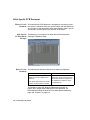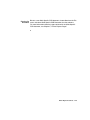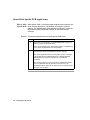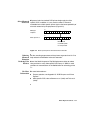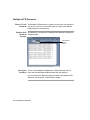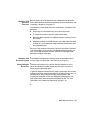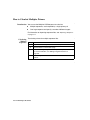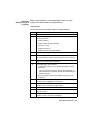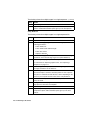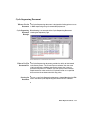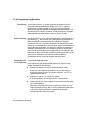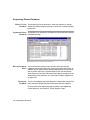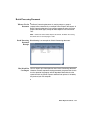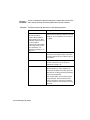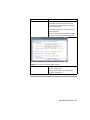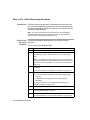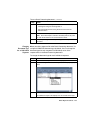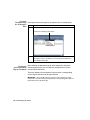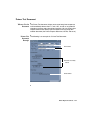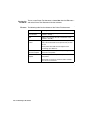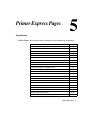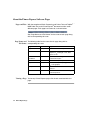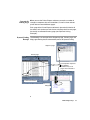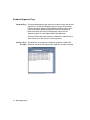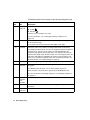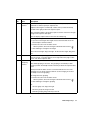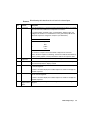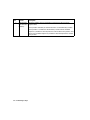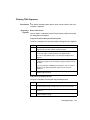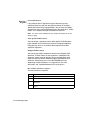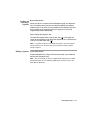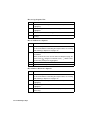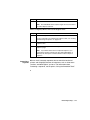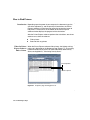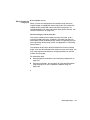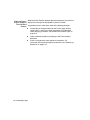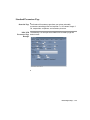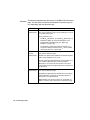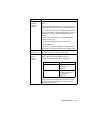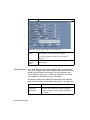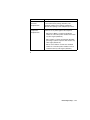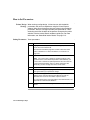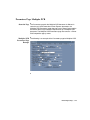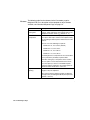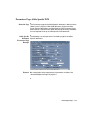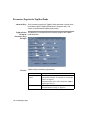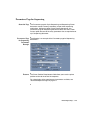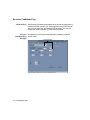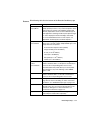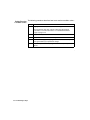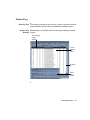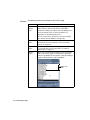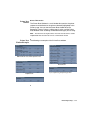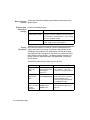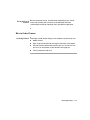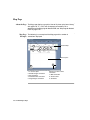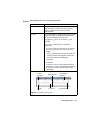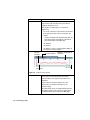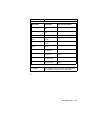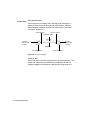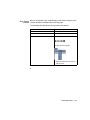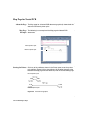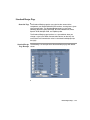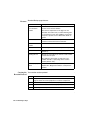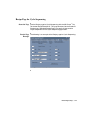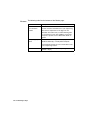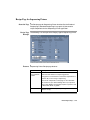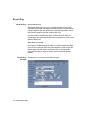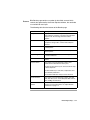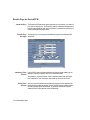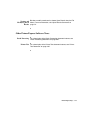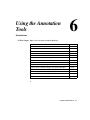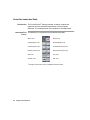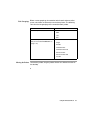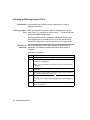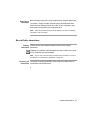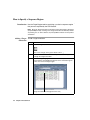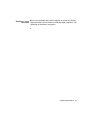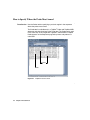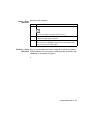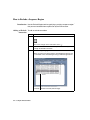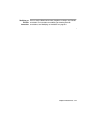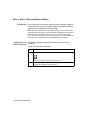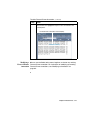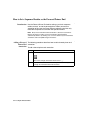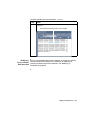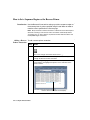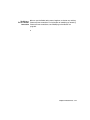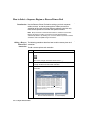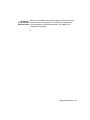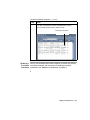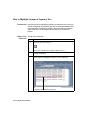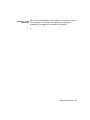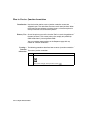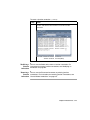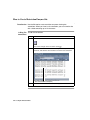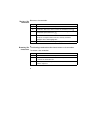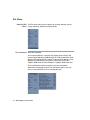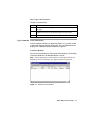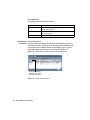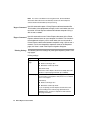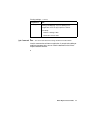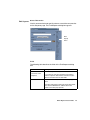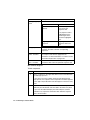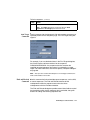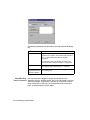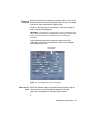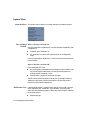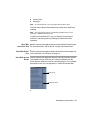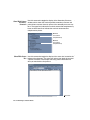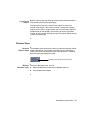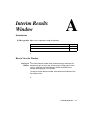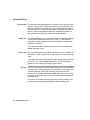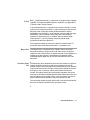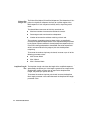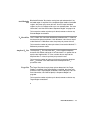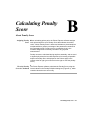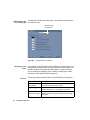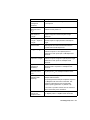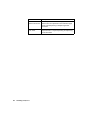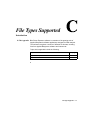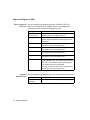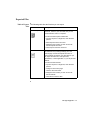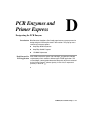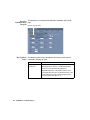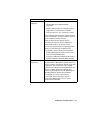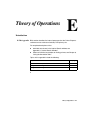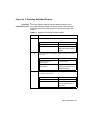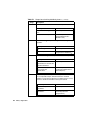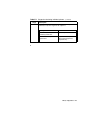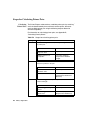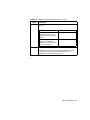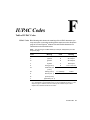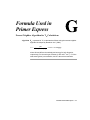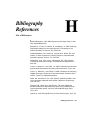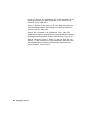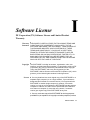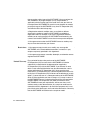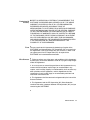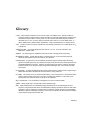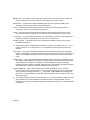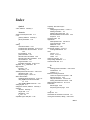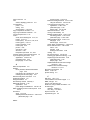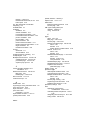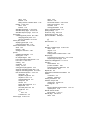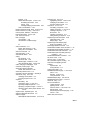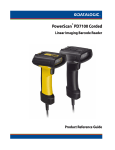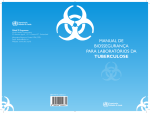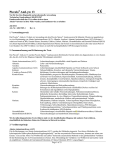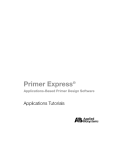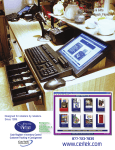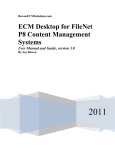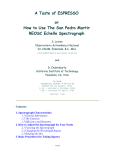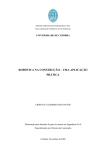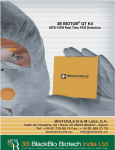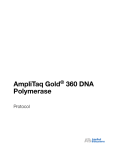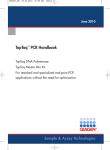Download Primer Express® Software v2.0
Transcript
Primer Express® Software v2.0 Applications-Based Primer Design Software User’s Manual © Copyright 2001, Applera Corporation. All rights Reserved. For Research Use Only. Not for use in diagnostic procedures. Notice to Purchaser: License Disclaimer For Software License and Warranty information, please see Section I-1 of this manual. Notice to Purchaser: Purchase of this software product alone does not imply any license under any process, instrument, or apparatus, system, composition, reagent or kit rights under patent claims owned or otherwise controlled by Applera Corporation, either expressly, impliedly, or by estoppel. ABI, ABI PRISM and its design, Applera Corporation, Factura, Primer Express, GeneScan and Sequence Navigator are registered trademarks of Applera Corporation or its subsidiaries in the U.S. and certain other countries. AmpliTaq, TaqMan and UITma are registered trademarks of Roche Molecular Systems, Inc. Windows and Windows NT are trademarks of Microsoft Corporation. All other trademarks are the sole property of their respective owners. P/N 4329500A Contents 1 Introducing Primer Express Software Introduction . . . . . . . . . . . . . . . . . . . . . . . . . . . . . . . . . . . . . . . . . . . . . . . . . . 1-1 In This Chapter . . . . . . . . . . . . . . . . . . . . . . . . . . . . . . . . . . . . . . . . . . 1-1 About the Primer Express Software . . . . . . . . . . . . . . . . . . . . . . . . . . . . . . . 1-2 Definition . . . . . . . . . . . . . . . . . . . . . . . . . . . . . . . . . . . . . . . . . . . . . . 1-2 Oligo Design . . . . . . . . . . . . . . . . . . . . . . . . . . . . . . . . . . . . . . . . . . . . 1-2 Documents for Sequencing . . . . . . . . . . . . . . . . . . . . . . . . . . . . . . . . . 1-2 Batch Processing. . . . . . . . . . . . . . . . . . . . . . . . . . . . . . . . . . . . . . . . . 1-2 Evaluating Primers . . . . . . . . . . . . . . . . . . . . . . . . . . . . . . . . . . . . . . . 1-2 Contacting Technical Support . . . . . . . . . . . . . . . . . . . . . . . . . . . . . . . . . . . . 1-3 Overview. . . . . . . . . . . . . . . . . . . . . . . . . . . . . . . . . . . . . . . . . . . . . . . 1-3 By E-Mail . . . . . . . . . . . . . . . . . . . . . . . . . . . . . . . . . . . . . . . . . . . . . . 1-3 By Telephone or Fax . . . . . . . . . . . . . . . . . . . . . . . . . . . . . . . . . . . . . . 1-4 By Telephone or Fax . . . . . . . . . . . . . . . . . . . . . . . . . . . . . . . . . . . . . . 1-6 Through the Applied Biosystems Web Site . . . . . . . . . . . . . . . . . . . . 1-8 To Obtain Technical Documents. . . . . . . . . . . . . . . . . . . . . . . . . . . . . 1-9 To Obtain Customer Training Information . . . . . . . . . . . . . . . . . . . . 1-10 2 Installing the Primer Express Software Introduction . . . . . . . . . . . . . . . . . . . . . . . . . . . . . . . . . . . . . . . . . . . . . . . . . . 2-1 In This Chapter . . . . . . . . . . . . . . . . . . . . . . . . . . . . . . . . . . . . . . . . . . 2-1 Hardware and Software Requirements . . . . . . . . . . . . . . . . . . . . . . . . . . . . . 2-2 Hardware Requirements . . . . . . . . . . . . . . . . . . . . . . . . . . . . . . . . . . . 2-2 Software Requirements. . . . . . . . . . . . . . . . . . . . . . . . . . . . . . . . . . . . 2-2 How to Install the Primer Express Software . . . . . . . . . . . . . . . . . . . . . . . . . 2-3 Supplied with the Primer Express Software . . . . . . . . . . . . . . . . . . . . 2-3 i Installing the Software . . . . . . . . . . . . . . . . . . . . . . . . . . . . . . . . . . . . 2-3 3 Getting Started Introduction. . . . . . . . . . . . . . . . . . . . . . . . . . . . . . . . . . . . . . . . . . . . . . . . . . 3-1 In This Chapter. . . . . . . . . . . . . . . . . . . . . . . . . . . . . . . . . . . . . . . . . . 3-1 How to Start the Primer Express Software the First Time . . . . . . . . . . . . . . 3-2 Introduction . . . . . . . . . . . . . . . . . . . . . . . . . . . . . . . . . . . . . . . . . . . . 3-2 Starting the Primer Express Software . . . . . . . . . . . . . . . . . . . . . . . . 3-2 How to Create the Primer Express Software Archive File . . . . . . . . . . . . . . 3-3 About the Archive File. . . . . . . . . . . . . . . . . . . . . . . . . . . . . . . . . . . . 3-3 Creating the Archive File . . . . . . . . . . . . . . . . . . . . . . . . . . . . . . . . . . 3-3 Creating Additional Archive Files . . . . . . . . . . . . . . . . . . . . . . . . . . . 3-4 How to Use the Primer Express Software. . . . . . . . . . . . . . . . . . . . . . . . . . . 3-5 About the Interface. . . . . . . . . . . . . . . . . . . . . . . . . . . . . . . . . . . . . . . 3-5 Viewing a Page. . . . . . . . . . . . . . . . . . . . . . . . . . . . . . . . . . . . . . . . . . 3-5 Process of Using the Primer Express Software . . . . . . . . . . . . . . . . . 3-5 How to Learn More. . . . . . . . . . . . . . . . . . . . . . . . . . . . . . . . . . . . . . . . . . . . 3-7 Primer Express Software Applications Tutorial. . . . . . . . . . . . . . . . . 3-7 Primer Express Software Document Types . . . . . . . . . . . . . . . . . . . . 3-7 List of Document Types . . . . . . . . . . . . . . . . . . . . . . . . . . . . . . . . . . . 3-8 4 Primer Express Documents Introduction. . . . . . . . . . . . . . . . . . . . . . . . . . . . . . . . . . . . . . . . . . . . . . . . . . 4-1 In This Chapter. . . . . . . . . . . . . . . . . . . . . . . . . . . . . . . . . . . . . . . . . . 4-1 About the Documents . . . . . . . . . . . . . . . . . . . . . . . . . . . . . . . . . . . . . . . . . . 4-3 What Are the Documents . . . . . . . . . . . . . . . . . . . . . . . . . . . . . . . . . . 4-3 Each Document Type . . . . . . . . . . . . . . . . . . . . . . . . . . . . . . . . . . . . . 4-3 List of Documents . . . . . . . . . . . . . . . . . . . . . . . . . . . . . . . . . . . . . . . 4-3 Notebook Concept . . . . . . . . . . . . . . . . . . . . . . . . . . . . . . . . . . . . . . . 4-3 Document Limitations . . . . . . . . . . . . . . . . . . . . . . . . . . . . . . . . . . . . 4-4 Using the Multiplex PCR Document . . . . . . . . . . . . . . . . . . . . . . . . . 4-4 How to Use the Document Window . . . . . . . . . . . . . . . . . . . . . . . . . . . . . . . 4-5 Document Window Example . . . . . . . . . . . . . . . . . . . . . . . . . . . . . . . 4-5 ii Actions You Can Take . . . . . . . . . . . . . . . . . . . . . . . . . . . . . . . . . . . . 4-5 TaqMan Assay Design Guidelines. . . . . . . . . . . . . . . . . . . . . . . . . . . . . . . . . 4-7 Choose from These Topics . . . . . . . . . . . . . . . . . . . . . . . . . . . . . . . . . 4-7 About TaqMan Probes . . . . . . . . . . . . . . . . . . . . . . . . . . . . . . . . . . . . . . . . . . 4-8 Two Types of TaqMan Probes Available . . . . . . . . . . . . . . . . . . . . . . 4-8 Probes Used in Quantitation and Allelic Discrimination . . . . . . . . . . 4-8 How the Probes Work . . . . . . . . . . . . . . . . . . . . . . . . . . . . . . . . . . . . . 4-8 Probe Features. . . . . . . . . . . . . . . . . . . . . . . . . . . . . . . . . . . . . . . . . . . 4-8 Amplifying Custom Target Sequences for Quantitation . . . . . . . . . . . . . . . . 4-9 TaqMan Probe and Primer Document Example . . . . . . . . . . . . . . . . . 4-9 Primer and Probe Design Guidelines . . . . . . . . . . . . . . . . . . . . . . . . 4-10 Generating a List of Candidate Primers and Probes . . . . . . . . . . . . . 4-11 Selecting Primers and Probes . . . . . . . . . . . . . . . . . . . . . . . . . . . . . . 4-14 Using Conventional TaqMan Probes for Amplifying Target Sequences for Allelic Discrimination . . . . . . . . . . . . . . . . . . . . . . . . . . . . . . . . . . . . . . . . . 4-16 How Allelic Discrimination Assays Work . . . . . . . . . . . . . . . . . . . . 4-16 TaqMan Probe and Primer Document Example . . . . . . . . . . . . . . . . 4-17 Loading the Sequence . . . . . . . . . . . . . . . . . . . . . . . . . . . . . . . . . . . . 4-18 TaqMan Probe Design Guidelines . . . . . . . . . . . . . . . . . . . . . . . . . . 4-20 Designing Primers. . . . . . . . . . . . . . . . . . . . . . . . . . . . . . . . . . . . . . . 4-25 Using TaqMan MGB Probes for Amplifying Target Sequences for Allelic Discrimination . . . . . . . . . . . . . . . . . . . . . . . . . . . . . . . . . . . . . . . . . . . . . . . 4-27 How Allelic Discrimination Assays Work . . . . . . . . . . . . . . . . . . . . 4-27 Features of TaqMan MGB Probes . . . . . . . . . . . . . . . . . . . . . . . . . . 4-28 TaqMan MGB Probe and Primer Document Example . . . . . . . . . . . 4-29 TaqMan MGB Probe Design Guidelines . . . . . . . . . . . . . . . . . . . . . 4-30 Loading the Sequence . . . . . . . . . . . . . . . . . . . . . . . . . . . . . . . . . . . . 4-31 Primer Design Guidelines . . . . . . . . . . . . . . . . . . . . . . . . . . . . . . . . . 4-37 DNA PCR Document. . . . . . . . . . . . . . . . . . . . . . . . . . . . . . . . . . . . . . . . . . 4-39 When to Use the Document . . . . . . . . . . . . . . . . . . . . . . . . . . . . . . . 4-39 DNA PCR Document Example . . . . . . . . . . . . . . . . . . . . . . . . . . . . 4-39 Starting the Document . . . . . . . . . . . . . . . . . . . . . . . . . . . . . . . . . . . 4-39 Primer Design Considerations for PCR Application . . . . . . . . . . . . . . . . . . 4-40 Design Criteria . . . . . . . . . . . . . . . . . . . . . . . . . . . . . . . . . . . . . . . . . 4-40 Hairpin Loops . . . . . . . . . . . . . . . . . . . . . . . . . . . . . . . . . . . . . . . . . . 4-40 iii Primer-Dimer . . . . . . . . . . . . . . . . . . . . . . . . . . . . . . . . . . . . . . . . . . 4-41 Increasing Primer Specificity. . . . . . . . . . . . . . . . . . . . . . . . . . . . . . 4-41 Base-Stacking Interactions. . . . . . . . . . . . . . . . . . . . . . . . . . . . . . . . 4-42 RT PCR Document . . . . . . . . . . . . . . . . . . . . . . . . . . . . . . . . . . . . . . . . . . . 4-43 When to Use the Document . . . . . . . . . . . . . . . . . . . . . . . . . . . . . . . 4-43 RT PCR Document Example . . . . . . . . . . . . . . . . . . . . . . . . . . . . . . 4-43 How the Document Works . . . . . . . . . . . . . . . . . . . . . . . . . . . . . . . . 4-43 Starting the Document . . . . . . . . . . . . . . . . . . . . . . . . . . . . . . . . . . . 4-44 How GenBank File Are Imported . . . . . . . . . . . . . . . . . . . . . . . . . . 4-44 Importing Diagram. . . . . . . . . . . . . . . . . . . . . . . . . . . . . . . . . . . . . . 4-45 Nested PCR Document . . . . . . . . . . . . . . . . . . . . . . . . . . . . . . . . . . . . . . . . 4-46 When to Use the Document . . . . . . . . . . . . . . . . . . . . . . . . . . . . . . . 4-46 Nested PCR Document Example . . . . . . . . . . . . . . . . . . . . . . . . . . . 4-46 Starting the Document . . . . . . . . . . . . . . . . . . . . . . . . . . . . . . . . . . . 4-47 Nested PCR Applications. . . . . . . . . . . . . . . . . . . . . . . . . . . . . . . . . 4-47 Allele Specific PCR Document . . . . . . . . . . . . . . . . . . . . . . . . . . . . . . . . . 4-48 When to Use the Document . . . . . . . . . . . . . . . . . . . . . . . . . . . . . . . 4-48 Allele Specific PCR Document Example . . . . . . . . . . . . . . . . . . . . 4-48 How to Use the Document . . . . . . . . . . . . . . . . . . . . . . . . . . . . . . . . 4-48 Starting the Document . . . . . . . . . . . . . . . . . . . . . . . . . . . . . . . . . . . 4-49 About Allele Specific PCR Applications . . . . . . . . . . . . . . . . . . . . . . . . . . 4-50 What is Allele Specific PCR . . . . . . . . . . . . . . . . . . . . . . . . . . . . . . 4-50 Process . . . . . . . . . . . . . . . . . . . . . . . . . . . . . . . . . . . . . . . . . . . . . . . 4-50 Select Mismatch Nucleotide . . . . . . . . . . . . . . . . . . . . . . . . . . . . . . 4-51 Reducing Mismatch Extension . . . . . . . . . . . . . . . . . . . . . . . . . . . . 4-51 Reducing False Positives . . . . . . . . . . . . . . . . . . . . . . . . . . . . . . . . . 4-51 For More Information . . . . . . . . . . . . . . . . . . . . . . . . . . . . . . . . . . . 4-51 Multiplex PCR Document. . . . . . . . . . . . . . . . . . . . . . . . . . . . . . . . . . . . . . 4-52 When to Use the Document . . . . . . . . . . . . . . . . . . . . . . . . . . . . . . . 4-52 Multiplex PCR Document Example. . . . . . . . . . . . . . . . . . . . . . . . . 4-52 Starting the Document . . . . . . . . . . . . . . . . . . . . . . . . . . . . . . . . . . . 4-52 Multiplex PCR Document Functions . . . . . . . . . . . . . . . . . . . . . . . . 4-53 Multiplex PCR Document Options . . . . . . . . . . . . . . . . . . . . . . . . . 4-53 Setting Multiplex Parameters . . . . . . . . . . . . . . . . . . . . . . . . . . . . . . 4-53 How to Calculate Multiplex Primers . . . . . . . . . . . . . . . . . . . . . . . . . . . . . 4-54 iv Introduction. . . . . . . . . . . . . . . . . . . . . . . . . . . . . . . . . . . . . . . . . . . . 4-54 Calculating Multiple Sequences . . . . . . . . . . . . . . . . . . . . . . . . . . . . 4-54 Calculating Multiple Targets in a Sequence . . . . . . . . . . . . . . . . . . . 4-55 Cycle Sequencing Document. . . . . . . . . . . . . . . . . . . . . . . . . . . . . . . . . . . . 4-57 When to Use the Document . . . . . . . . . . . . . . . . . . . . . . . . . . . . . . . 4-57 Cycle Sequencing Document Example. . . . . . . . . . . . . . . . . . . . . . . 4-57 What to Use The Document For . . . . . . . . . . . . . . . . . . . . . . . . . . . . 4-57 Starting the Document . . . . . . . . . . . . . . . . . . . . . . . . . . . . . . . . . . . 4-57 Cycle Sequencing Applications. . . . . . . . . . . . . . . . . . . . . . . . . . . . . . . . . . 4-58 Introduction. . . . . . . . . . . . . . . . . . . . . . . . . . . . . . . . . . . . . . . . . . . . 4-58 Primer Annealing . . . . . . . . . . . . . . . . . . . . . . . . . . . . . . . . . . . . . . . 4-58 Requirements for Cycle Sequencing. . . . . . . . . . . . . . . . . . . . . . . . . 4-58 Sequencing Primer Document . . . . . . . . . . . . . . . . . . . . . . . . . . . . . . . . . . . 4-60 When to Use the Document . . . . . . . . . . . . . . . . . . . . . . . . . . . . . . . 4-60 Sequencing Primer Document . . . . . . . . . . . . . . . . . . . . . . . . . . . . . 4-60 How the Document Works . . . . . . . . . . . . . . . . . . . . . . . . . . . . . . . . 4-60 Starting the Document . . . . . . . . . . . . . . . . . . . . . . . . . . . . . . . . . . . 4-60 Batch Processing Document . . . . . . . . . . . . . . . . . . . . . . . . . . . . . . . . . . . . 4-61 When to Use the Document . . . . . . . . . . . . . . . . . . . . . . . . . . . . . . . 4-61 Batch Processing Document Example . . . . . . . . . . . . . . . . . . . . . . . 4-61 How Much You Can Import . . . . . . . . . . . . . . . . . . . . . . . . . . . . . . . 4-61 Starting a Document . . . . . . . . . . . . . . . . . . . . . . . . . . . . . . . . . . . . . 4-62 Features . . . . . . . . . . . . . . . . . . . . . . . . . . . . . . . . . . . . . . . . . . . . . . . 4-62 How to Use a Batch Processing Document . . . . . . . . . . . . . . . . . . . . . . . . . 4-64 Introduction. . . . . . . . . . . . . . . . . . . . . . . . . . . . . . . . . . . . . . . . . . . . 4-64 Using a Batch Processing Document . . . . . . . . . . . . . . . . . . . . . . . . 4-64 Changing Document Type for an Individual Sequence . . . . . . . . . . 4-65 Changing Document Type for All Sequence Files . . . . . . . . . . . . . . 4-66 Viewing the Associated Primer Express Document . . . . . . . . . . . . . 4-66 Primer Test Document . . . . . . . . . . . . . . . . . . . . . . . . . . . . . . . . . . . . . . . . . 4-67 When to Use the Document . . . . . . . . . . . . . . . . . . . . . . . . . . . . . . . 4-67 Primer Test Document Example . . . . . . . . . . . . . . . . . . . . . . . . . . . . 4-67 Starting the Document . . . . . . . . . . . . . . . . . . . . . . . . . . . . . . . . . . . 4-68 Features . . . . . . . . . . . . . . . . . . . . . . . . . . . . . . . . . . . . . . . . . . . . . . . 4-68 v 5 Primer Express Pages Introduction. . . . . . . . . . . . . . . . . . . . . . . . . . . . . . . . . . . . . . . . . . . . . . . . . . 5-1 In This Chapter. . . . . . . . . . . . . . . . . . . . . . . . . . . . . . . . . . . . . . . . . . 5-1 About the Primer Express Software Pages . . . . . . . . . . . . . . . . . . . . . . . . . . 5-2 Pages and Tabs . . . . . . . . . . . . . . . . . . . . . . . . . . . . . . . . . . . . . . . . . . 5-2 Page Names and Tab Names . . . . . . . . . . . . . . . . . . . . . . . . . . . . . . . 5-2 Viewing a Page. . . . . . . . . . . . . . . . . . . . . . . . . . . . . . . . . . . . . . . . . . 5-2 Dynamically Linking Pages . . . . . . . . . . . . . . . . . . . . . . . . . . . . . . . . 5-3 Dynamic Linking Example . . . . . . . . . . . . . . . . . . . . . . . . . . . . . . . . 5-3 Standard Sequence Page . . . . . . . . . . . . . . . . . . . . . . . . . . . . . . . . . . . . . . . . 5-4 About the Page . . . . . . . . . . . . . . . . . . . . . . . . . . . . . . . . . . . . . . . . . . 5-4 Sequence Page Example . . . . . . . . . . . . . . . . . . . . . . . . . . . . . . . . . . 5-4 DNA Sequence File Formats . . . . . . . . . . . . . . . . . . . . . . . . . . . . . . . 5-5 Alignment File Formats . . . . . . . . . . . . . . . . . . . . . . . . . . . . . . . . . . . 5-5 Features . . . . . . . . . . . . . . . . . . . . . . . . . . . . . . . . . . . . . . . . . . . . . . . 5-5 Sequence Page: Allele Specific PCR . . . . . . . . . . . . . . . . . . . . . . . . . . . . . . 5-8 About the Page . . . . . . . . . . . . . . . . . . . . . . . . . . . . . . . . . . . . . . . . . . 5-8 Allele Specific PCR Sequence Page Example . . . . . . . . . . . . . . . . . . 5-8 Features . . . . . . . . . . . . . . . . . . . . . . . . . . . . . . . . . . . . . . . . . . . . . . . 5-9 Working With Sequences . . . . . . . . . . . . . . . . . . . . . . . . . . . . . . . . . . . . . . 5-11 Introduction . . . . . . . . . . . . . . . . . . . . . . . . . . . . . . . . . . . . . . . . . . . 5-11 Importing a Sequence. . . . . . . . . . . . . . . . . . . . . . . . . . . . . . . . . . . . 5-11 Entering a Sequence. . . . . . . . . . . . . . . . . . . . . . . . . . . . . . . . . . . . . 5-12 Locking and Unlocking a Sequence. . . . . . . . . . . . . . . . . . . . . . . . . 5-13 Editing a Sequence. . . . . . . . . . . . . . . . . . . . . . . . . . . . . . . . . . . . . . 5-13 Annotating a Sequence. . . . . . . . . . . . . . . . . . . . . . . . . . . . . . . . . . . 5-15 How to Find Primers . . . . . . . . . . . . . . . . . . . . . . . . . . . . . . . . . . . . . . . . . . 5-16 Introduction . . . . . . . . . . . . . . . . . . . . . . . . . . . . . . . . . . . . . . . . . . . 5-16 When the Primer Express Software Finds a Primer. . . . . . . . . . . . . 5-16 When a Primer Set is Displayed . . . . . . . . . . . . . . . . . . . . . . . . . . . 5-17 When the Primer Express Software Does Not Find Primers . . . . . . 5-18 Standard Parameters Page. . . . . . . . . . . . . . . . . . . . . . . . . . . . . . . . . . . . . . 5-19 About the Page . . . . . . . . . . . . . . . . . . . . . . . . . . . . . . . . . . . . . . . . . 5-19 DNA PCR Parameters Page Example . . . . . . . . . . . . . . . . . . . . . . . 5-19 vi Features . . . . . . . . . . . . . . . . . . . . . . . . . . . . . . . . . . . . . . . . . . . . . . . 5-20 More Parameters . . . . . . . . . . . . . . . . . . . . . . . . . . . . . . . . . . . . . . . . 5-22 How to Set Parameters. . . . . . . . . . . . . . . . . . . . . . . . . . . . . . . . . . . . . . . . . 5-24 Primer Design Strategy . . . . . . . . . . . . . . . . . . . . . . . . . . . . . . . . . . . 5-24 Setting Parameters . . . . . . . . . . . . . . . . . . . . . . . . . . . . . . . . . . . . . . 5-24 Parameters Page: Multiplex PCR . . . . . . . . . . . . . . . . . . . . . . . . . . . . . . . . 5-25 About the Page . . . . . . . . . . . . . . . . . . . . . . . . . . . . . . . . . . . . . . . . . 5-25 Multiplex PCR Parameters Page Example . . . . . . . . . . . . . . . . . . . . 5-25 Features . . . . . . . . . . . . . . . . . . . . . . . . . . . . . . . . . . . . . . . . . . . . . . . 5-26 Parameters Page: Allele Specific PCR . . . . . . . . . . . . . . . . . . . . . . . . . . . . 5-27 About the Page . . . . . . . . . . . . . . . . . . . . . . . . . . . . . . . . . . . . . . . . . 5-27 Allele Specific Document Parameters Page Example . . . . . . . . . . . 5-27 Features . . . . . . . . . . . . . . . . . . . . . . . . . . . . . . . . . . . . . . . . . . . . . . . 5-27 Parameters Page for the TaqMan Probe. . . . . . . . . . . . . . . . . . . . . . . . . . . . 5-28 About the Page . . . . . . . . . . . . . . . . . . . . . . . . . . . . . . . . . . . . . . . . . 5-28 TaqMan Probe Document Parameters Page Example. . . . . . . . . . . . 5-28 Features . . . . . . . . . . . . . . . . . . . . . . . . . . . . . . . . . . . . . . . . . . . . . . . 5-28 Parameters Page for Sequencing . . . . . . . . . . . . . . . . . . . . . . . . . . . . . . . . . 5-29 About the Page . . . . . . . . . . . . . . . . . . . . . . . . . . . . . . . . . . . . . . . . . 5-29 Parameters Page for Sequencing Documents Example . . . . . . . . . . 5-29 Features . . . . . . . . . . . . . . . . . . . . . . . . . . . . . . . . . . . . . . . . . . . . . . . 5-29 Reaction Conditions Page . . . . . . . . . . . . . . . . . . . . . . . . . . . . . . . . . . . . . . 5-30 About the Page . . . . . . . . . . . . . . . . . . . . . . . . . . . . . . . . . . . . . . . . . 5-30 Reaction Conditions Page Example . . . . . . . . . . . . . . . . . . . . . . . . . 5-30 Features . . . . . . . . . . . . . . . . . . . . . . . . . . . . . . . . . . . . . . . . . . . . . . . 5-31 Setting Reaction Condition Values . . . . . . . . . . . . . . . . . . . . . . . . . . 5-32 Primers Page . . . . . . . . . . . . . . . . . . . . . . . . . . . . . . . . . . . . . . . . . . . . . . . . 5-33 About the Page . . . . . . . . . . . . . . . . . . . . . . . . . . . . . . . . . . . . . . . . . 5-33 Primers Page Example . . . . . . . . . . . . . . . . . . . . . . . . . . . . . . . . . . . 5-33 Features . . . . . . . . . . . . . . . . . . . . . . . . . . . . . . . . . . . . . . . . . . . . . . . 5-34 Primer Data Window. . . . . . . . . . . . . . . . . . . . . . . . . . . . . . . . . . . . . 5-35 Primer Data Window Examples . . . . . . . . . . . . . . . . . . . . . . . . . . . . 5-35 How to View the Window . . . . . . . . . . . . . . . . . . . . . . . . . . . . . . . . . 5-36 Features of the Primer Data Window . . . . . . . . . . . . . . . . . . . . . . . . 5-36 Viewing Parameters . . . . . . . . . . . . . . . . . . . . . . . . . . . . . . . . . . . . . 5-36 vii Saving the List of Primers . . . . . . . . . . . . . . . . . . . . . . . . . . . . . . . . 5-37 How to Order Primers . . . . . . . . . . . . . . . . . . . . . . . . . . . . . . . . . . . . . . . . . 5-37 Ordering Primers . . . . . . . . . . . . . . . . . . . . . . . . . . . . . . . . . . . . . . . 5-37 Map Page . . . . . . . . . . . . . . . . . . . . . . . . . . . . . . . . . . . . . . . . . . . . . . . . . . 5-38 About the Page . . . . . . . . . . . . . . . . . . . . . . . . . . . . . . . . . . . . . . . . . 5-38 Map Page Example . . . . . . . . . . . . . . . . . . . . . . . . . . . . . . . . . . . . . 5-38 Features . . . . . . . . . . . . . . . . . . . . . . . . . . . . . . . . . . . . . . . . . . . . . . 5-39 Primer Pane . . . . . . . . . . . . . . . . . . . . . . . . . . . . . . . . . . . . . . . . . . . 5-42 Scale Control Buttons . . . . . . . . . . . . . . . . . . . . . . . . . . . . . . . . . . . 5-43 Map Page for Nested PCR . . . . . . . . . . . . . . . . . . . . . . . . . . . . . . . . . . . . . 5-44 About the Page . . . . . . . . . . . . . . . . . . . . . . . . . . . . . . . . . . . . . . . . . 5-44 Map Page Example . . . . . . . . . . . . . . . . . . . . . . . . . . . . . . . . . . . . . 5-44 Sorting the Primer . . . . . . . . . . . . . . . . . . . . . . . . . . . . . . . . . . . . . . 5-44 Standard Recipe Page . . . . . . . . . . . . . . . . . . . . . . . . . . . . . . . . . . . . . . . . . 5-45 About the Page . . . . . . . . . . . . . . . . . . . . . . . . . . . . . . . . . . . . . . . . . 5-45 Standard Recipe Page Example . . . . . . . . . . . . . . . . . . . . . . . . . . . . 5-45 Features . . . . . . . . . . . . . . . . . . . . . . . . . . . . . . . . . . . . . . . . . . . . . . 5-46 Creating the Reaction Protocol . . . . . . . . . . . . . . . . . . . . . . . . . . . . 5-46 Recipe Page for Cycle Sequencing . . . . . . . . . . . . . . . . . . . . . . . . . . . . . . . 5-47 About the Page . . . . . . . . . . . . . . . . . . . . . . . . . . . . . . . . . . . . . . . . . 5-47 Results Page Example . . . . . . . . . . . . . . . . . . . . . . . . . . . . . . . . . . . 5-47 Features . . . . . . . . . . . . . . . . . . . . . . . . . . . . . . . . . . . . . . . . . . . . . . 5-48 Recipe Page for Sequencing Primer . . . . . . . . . . . . . . . . . . . . . . . . . . . . . . 5-49 About the Page . . . . . . . . . . . . . . . . . . . . . . . . . . . . . . . . . . . . . . . . . 5-49 Recipe Page Example. . . . . . . . . . . . . . . . . . . . . . . . . . . . . . . . . . . . 5-49 Features . . . . . . . . . . . . . . . . . . . . . . . . . . . . . . . . . . . . . . . . . . . . . . 5-49 Results Page . . . . . . . . . . . . . . . . . . . . . . . . . . . . . . . . . . . . . . . . . . . . . . . . 5-50 About the Page . . . . . . . . . . . . . . . . . . . . . . . . . . . . . . . . . . . . . . . . . 5-50 Results Page Example . . . . . . . . . . . . . . . . . . . . . . . . . . . . . . . . . . . 5-50 Features . . . . . . . . . . . . . . . . . . . . . . . . . . . . . . . . . . . . . . . . . . . . . . 5-51 Results Page for Nested PCR . . . . . . . . . . . . . . . . . . . . . . . . . . . . . . . . . . . 5-52 About the Page . . . . . . . . . . . . . . . . . . . . . . . . . . . . . . . . . . . . . . . . . 5-52 Results Page Example . . . . . . . . . . . . . . . . . . . . . . . . . . . . . . . . . . . 5-52 Annotating Your Results . . . . . . . . . . . . . . . . . . . . . . . . . . . . . . . . . 5-52 Saving Your Results . . . . . . . . . . . . . . . . . . . . . . . . . . . . . . . . . . . . . 5-52 viii Viewing and Modifying Saved Results. . . . . . . . . . . . . . . . . . . . . . . 5-53 Other Primer Express Software Views . . . . . . . . . . . . . . . . . . . . . . . . . . . . 5-53 Batch Processing. . . . . . . . . . . . . . . . . . . . . . . . . . . . . . . . . . . . . . . . 5-53 Primer Test . . . . . . . . . . . . . . . . . . . . . . . . . . . . . . . . . . . . . . . . . . . . 5-53 6 Using the Annotation Tools Introduction . . . . . . . . . . . . . . . . . . . . . . . . . . . . . . . . . . . . . . . . . . . . . . . . . . 6-1 In This Chapter . . . . . . . . . . . . . . . . . . . . . . . . . . . . . . . . . . . . . . . . . . 6-1 About the Annotation Tools. . . . . . . . . . . . . . . . . . . . . . . . . . . . . . . . . . . . . . 6-2 Introduction. . . . . . . . . . . . . . . . . . . . . . . . . . . . . . . . . . . . . . . . . . . . . 6-2 Annotation Tool Palette . . . . . . . . . . . . . . . . . . . . . . . . . . . . . . . . . . . 6-2 Tool Groupings . . . . . . . . . . . . . . . . . . . . . . . . . . . . . . . . . . . . . . . . . . 6-3 Moving the Palette . . . . . . . . . . . . . . . . . . . . . . . . . . . . . . . . . . . . . . . 6-3 Selecting and Moving Sequence Text . . . . . . . . . . . . . . . . . . . . . . . . . . . . . . 6-4 Introduction. . . . . . . . . . . . . . . . . . . . . . . . . . . . . . . . . . . . . . . . . . . . . 6-4 Selecting Sequence Text . . . . . . . . . . . . . . . . . . . . . . . . . . . . . . . . . . . 6-4 Modifying an Annotation . . . . . . . . . . . . . . . . . . . . . . . . . . . . . . . . . . 6-4 Removing an Annotation . . . . . . . . . . . . . . . . . . . . . . . . . . . . . . . . . . 6-5 How to Delete Annotations . . . . . . . . . . . . . . . . . . . . . . . . . . . . . . . . . . . . . . 6-5 Deleting Annotation . . . . . . . . . . . . . . . . . . . . . . . . . . . . . . . . . . . . . . 6-5 Removing All Annotations . . . . . . . . . . . . . . . . . . . . . . . . . . . . . . . . . 6-5 How to Specify a Sequence Region. . . . . . . . . . . . . . . . . . . . . . . . . . . . . . . . 6-6 Introduction. . . . . . . . . . . . . . . . . . . . . . . . . . . . . . . . . . . . . . . . . . . . . 6-6 Adding a Target Annotation . . . . . . . . . . . . . . . . . . . . . . . . . . . . . . . . 6-6 Modifying a Target Annotation. . . . . . . . . . . . . . . . . . . . . . . . . . . . . . 6-7 How to Specify Where the Probe Must Anneal. . . . . . . . . . . . . . . . . . . . . . . 6-8 Introduction. . . . . . . . . . . . . . . . . . . . . . . . . . . . . . . . . . . . . . . . . . . . . 6-8 Adding a Probe Annotation . . . . . . . . . . . . . . . . . . . . . . . . . . . . . . . . 6-9 Modifying a Probe Annotation . . . . . . . . . . . . . . . . . . . . . . . . . . . . . . 6-9 How to Exclude a Sequence Region . . . . . . . . . . . . . . . . . . . . . . . . . . . . . . 6-10 Introduction. . . . . . . . . . . . . . . . . . . . . . . . . . . . . . . . . . . . . . . . . . . . 6-10 Adding an Exclude Annotation. . . . . . . . . . . . . . . . . . . . . . . . . . . . . 6-10 Modifying an Exclude Annotation . . . . . . . . . . . . . . . . . . . . . . . . . . 6-11 How to Select a Forward Primer Region . . . . . . . . . . . . . . . . . . . . . . . . . . . 6-12 ix Introduction . . . . . . . . . . . . . . . . . . . . . . . . . . . . . . . . . . . . . . . . . . . 6-12 Adding a Forward Primer Annotation . . . . . . . . . . . . . . . . . . . . . . . 6-12 Modifying a Forward Primer Annotation . . . . . . . . . . . . . . . . . . . . 6-13 How to Set a Sequence Residue as the Forward Primer End . . . . . . . . . . . 6-14 Introduction . . . . . . . . . . . . . . . . . . . . . . . . . . . . . . . . . . . . . . . . . . . 6-14 Adding a Forward Primer End Annotation . . . . . . . . . . . . . . . . . . . 6-14 Modifying a Forward Primer End Annotation . . . . . . . . . . . . . . . . . 6-15 How to Set a Sequence Region as the Reverse Primer . . . . . . . . . . . . . . . . 6-16 Introduction . . . . . . . . . . . . . . . . . . . . . . . . . . . . . . . . . . . . . . . . . . . 6-16 Adding a Reverse Primer Annotation . . . . . . . . . . . . . . . . . . . . . . . 6-16 Modifying a Reverse Primer Annotation . . . . . . . . . . . . . . . . . . . . . 6-17 How to Select a Sequence Region as Reverse Primer End . . . . . . . . . . . . . 6-18 Introduction . . . . . . . . . . . . . . . . . . . . . . . . . . . . . . . . . . . . . . . . . . . 6-18 Adding a Reverse Primer End Annotation. . . . . . . . . . . . . . . . . . . . 6-18 Modifying a Reverse Primer End Annotation . . . . . . . . . . . . . . . . . 6-19 How to Translate DNA to Amino Acid Sequence . . . . . . . . . . . . . . . . . . . 6-20 Introduction . . . . . . . . . . . . . . . . . . . . . . . . . . . . . . . . . . . . . . . . . . . 6-20 Adding a Translation Annotation. . . . . . . . . . . . . . . . . . . . . . . . . . . 6-20 Modifying a Translation Annotation . . . . . . . . . . . . . . . . . . . . . . . . 6-21 How to Highlight Sections of Sequence Text . . . . . . . . . . . . . . . . . . . . . . . 6-22 Introduction . . . . . . . . . . . . . . . . . . . . . . . . . . . . . . . . . . . . . . . . . . . 6-22 Adding a Line Annotation . . . . . . . . . . . . . . . . . . . . . . . . . . . . . . . . 6-22 Modifying a Line Annotation . . . . . . . . . . . . . . . . . . . . . . . . . . . . . 6-23 How to Create a Junction Annotation . . . . . . . . . . . . . . . . . . . . . . . . . . . . . 6-24 Introduction . . . . . . . . . . . . . . . . . . . . . . . . . . . . . . . . . . . . . . . . . . . 6-24 Primary Uses . . . . . . . . . . . . . . . . . . . . . . . . . . . . . . . . . . . . . . . . . . 6-24 Creating a Junction Annotation . . . . . . . . . . . . . . . . . . . . . . . . . . . . 6-24 Modifying a Junction Annotation . . . . . . . . . . . . . . . . . . . . . . . . . . 6-25 Removing a Junction Annotation. . . . . . . . . . . . . . . . . . . . . . . . . . . 6-25 How to Create Restriction Enzyme Site . . . . . . . . . . . . . . . . . . . . . . . . . . . 6-26 Introduction . . . . . . . . . . . . . . . . . . . . . . . . . . . . . . . . . . . . . . . . . . . 6-26 Adding Site Annotations . . . . . . . . . . . . . . . . . . . . . . . . . . . . . . . . . 6-26 Moving a Site Annotation . . . . . . . . . . . . . . . . . . . . . . . . . . . . . . . . 6-27 Removing Site Annotations . . . . . . . . . . . . . . . . . . . . . . . . . . . . . . . 6-27 x 7 Primer Express Software Menus Introduction . . . . . . . . . . . . . . . . . . . . . . . . . . . . . . . . . . . . . . . . . . . . . . . . . . 7-1 In This Chapter . . . . . . . . . . . . . . . . . . . . . . . . . . . . . . . . . . . . . . . . . . 7-1 File Menu. . . . . . . . . . . . . . . . . . . . . . . . . . . . . . . . . . . . . . . . . . . . . . . . . . . . 7-2 About the File Menu . . . . . . . . . . . . . . . . . . . . . . . . . . . . . . . . . . . . . . 7-2 New Command . . . . . . . . . . . . . . . . . . . . . . . . . . . . . . . . . . . . . . . . . . 7-2 Open Command . . . . . . . . . . . . . . . . . . . . . . . . . . . . . . . . . . . . . . . . . 7-3 Open Results Command . . . . . . . . . . . . . . . . . . . . . . . . . . . . . . . . . . . 7-4 Close Command . . . . . . . . . . . . . . . . . . . . . . . . . . . . . . . . . . . . . . . . . 7-5 Save/Save As Command . . . . . . . . . . . . . . . . . . . . . . . . . . . . . . . . . . . 7-5 Import Command . . . . . . . . . . . . . . . . . . . . . . . . . . . . . . . . . . . . . . . . 7-6 Export Command . . . . . . . . . . . . . . . . . . . . . . . . . . . . . . . . . . . . . . . . 7-6 Printing Settings . . . . . . . . . . . . . . . . . . . . . . . . . . . . . . . . . . . . . . . . . 7-6 Quit Command . . . . . . . . . . . . . . . . . . . . . . . . . . . . . . . . . . . . . . . . . . 7-7 Edit Menu . . . . . . . . . . . . . . . . . . . . . . . . . . . . . . . . . . . . . . . . . . . . . . . . . . . 7-8 About the Edit Menu. . . . . . . . . . . . . . . . . . . . . . . . . . . . . . . . . . . . . . 7-8 Copy Complement . . . . . . . . . . . . . . . . . . . . . . . . . . . . . . . . . . . . . . . 7-8 Clear All Annotation. . . . . . . . . . . . . . . . . . . . . . . . . . . . . . . . . . . . . . 7-8 Find Sequence. . . . . . . . . . . . . . . . . . . . . . . . . . . . . . . . . . . . . . . . . . . 7-9 Find Target Command . . . . . . . . . . . . . . . . . . . . . . . . . . . . . . . . . . . 7-11 Find and Exclude Command. . . . . . . . . . . . . . . . . . . . . . . . . . . . . . . 7-11 Show/Hide Page Breaks Command . . . . . . . . . . . . . . . . . . . . . . . . . 7-12 Preferences Command . . . . . . . . . . . . . . . . . . . . . . . . . . . . . . . . . . . 7-13 Define Penalty Score. . . . . . . . . . . . . . . . . . . . . . . . . . . . . . . . . . . . . 7-13 Options Menu . . . . . . . . . . . . . . . . . . . . . . . . . . . . . . . . . . . . . . . . . . . . . . . 7-14 About the Menu . . . . . . . . . . . . . . . . . . . . . . . . . . . . . . . . . . . . . . . . 7-14 Turn AutoFind ON/OFF . . . . . . . . . . . . . . . . . . . . . . . . . . . . . . . . . . 7-14 Find Primers Now . . . . . . . . . . . . . . . . . . . . . . . . . . . . . . . . . . . . . . . 7-14 Show/Hide Annotation Tools . . . . . . . . . . . . . . . . . . . . . . . . . . . . . . 7-15 Show/Hide Primer Data . . . . . . . . . . . . . . . . . . . . . . . . . . . . . . . . . . 7-15 Show/Hide Interim Results . . . . . . . . . . . . . . . . . . . . . . . . . . . . . . . . 7-15 Show/Hide Primer Secondary Structure . . . . . . . . . . . . . . . . . . . . . . 7-16 Show/Hide Status Bar . . . . . . . . . . . . . . . . . . . . . . . . . . . . . . . . . . . . 7-16 Copy Page To Window . . . . . . . . . . . . . . . . . . . . . . . . . . . . . . . . . . . 7-17 xi Windows Menu . . . . . . . . . . . . . . . . . . . . . . . . . . . . . . . . . . . . . . . . . . . . . . 7-17 About the Windows Menu . . . . . . . . . . . . . . . . . . . . . . . . . . . . . . . . 7-17 Making a Document Active . . . . . . . . . . . . . . . . . . . . . . . . . . . . . . . 7-17 A Interim Results Window Introduction. . . . . . . . . . . . . . . . . . . . . . . . . . . . . . . . . . . . . . . . . . . . . . . . . . A-1 In This Appendix . . . . . . . . . . . . . . . . . . . . . . . . . . . . . . . . . . . . . . . . A-1 How to View the Window . . . . . . . . . . . . . . . . . . . . . . . . . . . . . . . . . . . . . . . A-1 Viewing the Window . . . . . . . . . . . . . . . . . . . . . . . . . . . . . . . . . . . . . A-1 About the Tests . . . . . . . . . . . . . . . . . . . . . . . . . . . . . . . . . . . . . . . . . . . . . . . A-2 Introduction . . . . . . . . . . . . . . . . . . . . . . . . . . . . . . . . . . . . . . . . . . . . A-2 Ambig Test . . . . . . . . . . . . . . . . . . . . . . . . . . . . . . . . . . . . . . . . . . . . . A-2 Clamp Test . . . . . . . . . . . . . . . . . . . . . . . . . . . . . . . . . . . . . . . . . . . . . A-2 GC Test. . . . . . . . . . . . . . . . . . . . . . . . . . . . . . . . . . . . . . . . . . . . . . . . A-2 Tm Test . . . . . . . . . . . . . . . . . . . . . . . . . . . . . . . . . . . . . . . . . . . . . . . . A-3 Repeat Test . . . . . . . . . . . . . . . . . . . . . . . . . . . . . . . . . . . . . . . . . . . . . A-3 Secondary Struc Test . . . . . . . . . . . . . . . . . . . . . . . . . . . . . . . . . . . . . A-3 Primer Site Unique Test . . . . . . . . . . . . . . . . . . . . . . . . . . . . . . . . . . . A-4 Amplicon Length Test . . . . . . . . . . . . . . . . . . . . . . . . . . . . . . . . . . . . A-4 Avoid Excludes Test. . . . . . . . . . . . . . . . . . . . . . . . . . . . . . . . . . . . . . A-5 Tm Match Test . . . . . . . . . . . . . . . . . . . . . . . . . . . . . . . . . . . . . . . . . . A-5 Amplicon Tm Test . . . . . . . . . . . . . . . . . . . . . . . . . . . . . . . . . . . . . . . A-5 Target Test . . . . . . . . . . . . . . . . . . . . . . . . . . . . . . . . . . . . . . . . . . . . . A-5 B Calculating Penalty Score About Penalty Score . . . . . . . . . . . . . . . . . . . . . . . . . . . . . . . . . . . . . . . . . . . B-1 Assigning Penalty Score . . . . . . . . . . . . . . . . . . . . . . . . . . . . . . . . . . B-1 How the Penalty Score is Calculated . . . . . . . . . . . . . . . . . . . . . . . . . B-1 Displaying Penalty Score Dialog Box . . . . . . . . . . . . . . . . . . . . . . . . B-2 Weightings of the Values . . . . . . . . . . . . . . . . . . . . . . . . . . . . . . . . . . B-2 Features . . . . . . . . . . . . . . . . . . . . . . . . . . . . . . . . . . . . . . . . . . . . . . . B-2 xii C File Types Supported Introduction . . . . . . . . . . . . . . . . . . . . . . . . . . . . . . . . . . . . . . . . . . . . . . . . . .C-1 In This Appendix . . . . . . . . . . . . . . . . . . . . . . . . . . . . . . . . . . . . . . . .C-1 Imported Sequence Files . . . . . . . . . . . . . . . . . . . . . . . . . . . . . . . . . . . . . . . .C-2 Table of Imported File Types . . . . . . . . . . . . . . . . . . . . . . . . . . . . . . .C-2 Imported Alignment Files . . . . . . . . . . . . . . . . . . . . . . . . . . . . . . . . . .C-2 Exported Files . . . . . . . . . . . . . . . . . . . . . . . . . . . . . . . . . . . . . . . . . . . . . . . .C-3 Table of Exports Files . . . . . . . . . . . . . . . . . . . . . . . . . . . . . . . . . . . . .C-3 D PCR Enzymes and Primer Express Designating the PCR Enzyme . . . . . . . . . . . . . . . . . . . . . . . . . . . . . . . . . . . .D-1 Introduction. . . . . . . . . . . . . . . . . . . . . . . . . . . . . . . . . . . . . . . . . . . . .D-1 Each Enzyme For PCR Application . . . . . . . . . . . . . . . . . . . . . . . . . .D-1 Reaction Conditions Page Diagram . . . . . . . . . . . . . . . . . . . . . . . . . .D-2 Pop-Up Menu Items . . . . . . . . . . . . . . . . . . . . . . . . . . . . . . . . . . . . . .D-2 E Theory of Operations Introduction . . . . . . . . . . . . . . . . . . . . . . . . . . . . . . . . . . . . . . . . . . . . . . . . . . E-1 In This Appendix . . . . . . . . . . . . . . . . . . . . . . . . . . . . . . . . . . . . . . . . E-1 How the Primer Express Software Finds Primers . . . . . . . . . . . . . . . . . . . . . E-2 Overview. . . . . . . . . . . . . . . . . . . . . . . . . . . . . . . . . . . . . . . . . . . . . . . E-2 Primer Pair Searching . . . . . . . . . . . . . . . . . . . . . . . . . . . . . . . . . . . . . E-2 Order of Tests . . . . . . . . . . . . . . . . . . . . . . . . . . . . . . . . . . . . . . . . . . . E-2 Stages for Calculating Individual Primers . . . . . . . . . . . . . . . . . . . . . . . . . . . E-3 Calculating Individual Primers . . . . . . . . . . . . . . . . . . . . . . . . . . . . . . E-3 Stages for Calculating Primer Pairs . . . . . . . . . . . . . . . . . . . . . . . . . . . . . . . . E-6 Calculating Primer Pairs . . . . . . . . . . . . . . . . . . . . . . . . . . . . . . . . . . . E-6 F IUPAC Codes Table of IUPAC Codes. . . . . . . . . . . . . . . . . . . . . . . . . . . . . . . . . . . . . . . . . . F-1 IUPAC Codes . . . . . . . . . . . . . . . . . . . . . . . . . . . . . . . . . . . . . . . . . . . F-1 xiii G Formula Used in Primer Express Nearest Neighbor Algorithm for Tm Calculations . . . . . . . . . . . . . . . . . . . . G-1 Algorithm . . . . . . . . . . . . . . . . . . . . . . . . . . . . . . . . . . . . . . . . . . . . . . G-1 H Bibliography References List of References . . . . . . . . . . . . . . . . . . . . . . . . . . . . . . . . . . . . . . . . . . . . . H-1 I Software License Applera Corporation Software License and Limited Product Warranty. . . . . I-1 Warranty Statement . . . . . . . . . . . . . . . . . . . . . . . . . . . . . . . . . . . . . . . I-1 Copyright . . . . . . . . . . . . . . . . . . . . . . . . . . . . . . . . . . . . . . . . . . . . . . . I-1 License . . . . . . . . . . . . . . . . . . . . . . . . . . . . . . . . . . . . . . . . . . . . . . . . . I-1 Restrictions. . . . . . . . . . . . . . . . . . . . . . . . . . . . . . . . . . . . . . . . . . . . . . I-2 Limited Warranty . . . . . . . . . . . . . . . . . . . . . . . . . . . . . . . . . . . . . . . . . I-2 Limitation Of Liability. . . . . . . . . . . . . . . . . . . . . . . . . . . . . . . . . . . . . I-2 Term . . . . . . . . . . . . . . . . . . . . . . . . . . . . . . . . . . . . . . . . . . . . . . . . . . . I-3 Miscellaneous. . . . . . . . . . . . . . . . . . . . . . . . . . . . . . . . . . . . . . . . . . . . I-3 Glossary Index xiv Introducing Primer Express Software 1 Introduction 1 In This Chapter Topics in this chapter include the following: Topic See page About the Primer Express Software 1-2 Contacting Technical Support 1-3 Introducing Primer Express Software 1-1 About the Primer Express Software Definition The Primer Express® software allows you to independently design and analyze oligos for a variety of PCR and sequencing applications. Oligo Design Provides Customized Application-specific Documents The Primer Express software addresses all of the primary aspects of oligo design by providing a customized application-specific document for each of the following PCR types: Standard DNA PCR RT PCR Nested PCR Allele Specific PCR Multiplex PCR DNA PCR with TaqMan® probe Add New Oligo Designs The Primer Express software allows you to add new oligo designs to a database for maintaining records. The software calculates melting temperature (Tm) of oligos using the “nearest neighbor” algorithm. Documents for The Primer Express software also provides documents for the following Sequencing sequencing applications: Cycle Sequencing Sequencing Primer Batch Processing For speed and convenience, the Primer Express software also provides a Batch Processing document that gives you the ability to process multiple PCR primer calculations at the same time. Evaluating The Primer Express software includes a Primer Test document that Primers allows you to evaluate primers for their Tm, secondary structure, and primer-dimer formation. 1-2 Introducing Primer Express Software Contacting Technical Support Overview You can contact Applied Biosystems for technical support: By e-mail By telephone or fax Through the Applied Biosystems web site Note For information on obtaining technical documents such as Applied Biosystems user documents, MSDSs, and certificates of analysis, see “To Obtain Technical Documents” on page 1-9. By E-Mail To contact Applied Biosystems Technical Support by e-mail for help in the following product areas: Product/Product Area E-mail address Genetic Analysis (DNA Sequencing) [email protected] Sequence Detection Systems (Real-Time PCR) and PCR [email protected] Protein Sequencing, Peptide and DNA Synthesis [email protected] [email protected] Biochromatography Expidite∑ 8900 Nucleic Acid Synthesis Systems Mass Genotyping Solution 1∑ (MGSI) Systems PNA Custom and Synthesis Pioneer Peptide Synthesizers Proteonomics Solution 1∑ (PSI) Systems ICAT∑ Reagent PerSeptive DNA, PNA and Peptide Synthesis systems FMAT∑ 8100 HTS System Mariner∑ Mass Spectrometers Voyager∑ Mass Spectrometers CytoFluor® 4000 Fluorescence Plate Reader LC/MS (Applied Biosystems/MDS SCIEX) [email protected] Chemiluminescence (Tropix) [email protected] Introducing Primer Express Software 1-3 By Telephone or In North America Fax To contact Applied Biosystems Technical Support in North America, use the telephone or fax numbers in the table below. Note To schedule a service call for other support needs, or in case of an emergency, dial 1.800.831.6844, then press 1. Product/Product Area Telephone Fax 1.800.831.6844, then press 8a 1.650.638.5981 DNA Synthesis 1.800.831.6844, press 2, then press 1a 1.650.638.5981 Fluorescent DNA Sequencing 1.800.831.6844, press 2, then press 2a 1.650.638.5981 Fluorescent Fragment Analysis (including GeneScan® applications) 1.800.831.6844, press 2, then press 3a 1.650.638.5981 Integrated Thermal Cyclers (ABI PRISM® 877 and Catalyst 800 instruments) 1.800.831.6844, press 2, then press 4a 1.650.638.5981 ABI PRISM® 3100 Genetic Analyzer 1.800.831.6844, press 2, then press 6a 1.650.638.5981 Peptide Synthesis (433 and 43x Systems) 1.800.831.6844, press 3, then press 1a 1.650.638.5981 Protein Sequencing (Procise® Protein Sequencing Systems) 1.800.831.6844, press 3, then press 2a 1.650.638.5981 ABI PRISM ® 1-4 Introducing Primer Express Software 3700 DNA Analyzer Product/Product Area Telephone Fax Sequence Detection Systems (Real-Time PCR) and PCR 1.800.762.4001, then press: 1.240.453.4613 1 for PCRa 2 for TaqMan® applications and Sequence Detection Systems including ABI Prism‚ 7700, 7900, and 5700a 6 for the 6700 Automated Sample Prep Systema or 1.800.831.6844, then press 5a 1.800.899.5858, press 1, then press 3b 1.508.383.7855 Biochromatography (BioCAD®, SPRINT ∑, VISION∑, and INTEGRAL® Workstations and POROS® Perfusion Chromatography Products) 1.800.899.5858, press 1, then press 4b 1.508.383.7855 Expedite∑ 8900 Nucleic Acid Synthesis Systems 1.800.899.5858, press 1, then press 5b 1.508.383.7855 Pioneer Peptide Synthesizers 1.800.899.5858, press 1, then press 5b 1.508.383.7855 PNA Custom and Synthesis 1.800.899.5858, press 1, then press 5b 1.508.383.7855 Voyager∑ MALDI-TOF Biospectrometry Workstations Mariner∑ ESI-TOF Mass Spectrometry Workstations MassGenotyping Solution 1∑! (MGS1) System Proteomics Solution 1∑ )PS1∗! System ICAT∑!reagent Introducing Primer Express Software 1-5 Product/Product Area Telephone Fax FMAT∑ 8100 HTS System 1.800.899.5858, press 1, then press 6b 1.508.383.7855 Chemiluminescence (Tropix) 1.800.542.2369 (U.S. only), or 1.781.271.0045c 1.781.275.8581 LC/MS (Applied Biosystems/MDS SCIEX) 1.800.952.4716 1.508.383.7899 CytoFluor® 4000 Fluorescence Plate Reader a. 5:30 AM to 5:00 PM Pacific time. b. 8:00 AM to 6:00 PM Eastern time. c. 9:00 AM to 5:00 PM Eastern time. By Telephone or Outside North America Fax To contact Applied Biosystems Technical Support or Field Service outside North America, use the telephone or fax numbers below. Region Telephone Fax Eastern Asia, China, Oceania Australia (Scoresby, Victoria) 61 3 9730 8600 61 3 9730 8799 China (Beijing) 86 10 64106608 or 86 800 8100497 86 10 64106617 Hong Kong 852 2756 6928 852 2756 6968 India (New Delhi) 91 11 653 3743/3744 91 11 653 3138 Korea (Seoul) 82 2 593 6470/6471 82 2 593 6472 Malaysia (Petaling Jaya) 60 3 79588268 60 3 79549043 Singapore 65 896 2168 65 896 2147 Taiwan (Taipei Hsien) 886 2 2358 2838 886 2 2358 2839 Thailand (Bangkok) 66 2 719 6405 66 2 319 9788 Europe Austria (Wien) 43 (0)1 867 35 75 0 43 (0)1 867 35 75 11 Belgium 32 (0)2 532 4484 32 (0)2 582 1886 Denmark (Naerum) 45 45 58 60 00 45 45 58 60 01 1-6 Introducing Primer Express Software Region Telephone Fax Finland (Espoo) 358 (0)9 251 24 250 358 (0)9 251 24 243 France (Paris) 33 (0)1 69 59 85 85 33 (0)1 69 59 85 00 Germany (Weiterstadt) 49 (0)6150 101 0 49 (0)6150 101 101 Italy (Milano) 39 (0)39 83891 39 (0)39 838 9492 Norway (Oslo) 47 23 12 06 05 47 23 12 05 75 Portugal (Lisboa) 351.(0)22.605.33.14 351.(0)22.605.33.15 Spain (Tres Cantos) 34.(0)91.806.1210 34.(0)91.806.12.06 Sweden (Stockholm) 46 (0)8 619 4400 46 (0)8 619 4401 Switzerland (Rotkreuz) 41 (0)41 799 7777 41 (0)41 790 0676 The Netherlands (Nieuwerkerk a/d IJssel) 31 (0)180 392400 31 (0)180 392409 United Kingdom (Warrington, Cheshire) 44 (0)1925 825650 or 31 (0)180 392499 44 (0)1925 282502 European Managed Territories (EMT) Africa, English speaking (Johannesburg, South Africa) 27 11 478 0411 27 11 478 0349 Africa, French speaking (Paris, France) 33 1 69 59 85 11 33 1 69 59 85 00 India (New Delhi) 91 11 653 3743 91 11 653 3138 91 11 653 3744 Poland, Lithuania, Latvia, and Estonia (Warszawa) 48 22 866 40 10 48 22 866 40 20 For all other EMT countries not listed (Central and southeast Europe, CIS, Middle East, and West Asia) 44 1925 282481 44 1925 282509 Japan Japan (Hacchobori, Chuo-Ku, Tokyo) 81 3 5566 6230 81 3 5566 6507 Latin America Caribbean countries, Mexico, and Central America 52 55 35 3610 52 55 66 2308 Introducing Primer Express Software 1-7 Region Telephone Fax Brazil 0 800 704 9004 or 55 11 5070 9654 55 11 5070 9694/95 Argentina 800 666 0096 55 11 5070 9694/95 Chile 1230 020 9102 55 11 5070 9694/95 Uruguay 0004 055 654 55 11 5070 9694/95 Through the At the Applied Biosystems web site, you can search through frequently Applied asked questions (FAQs) or a solution database, or you can submit a Biosystems Web question directly to Technical Support. Site To search the FAQs: Step Action 1 Go to http://www.appliedbiosystems.com 2 Click SERVICES & SUPPORT at the top of the page, then click Frequently Asked Questions. The Frequently Asked Questions page opens. 3 Click your geographic region for the product area of interest. 4 Follow the instructions under the Frequently Asked Questions section (1) to display a list of FAQs for your area of interest. To search the Solutions Database: Step Action 1 Perform steps 1 and 2 above. 2 Follow the instructions under the Search the Solution Database section (2) to find a solution to your problem. To submit a question directly to Technical Support: Step Action 1 Go to http://www.appliedbiosystems.com 2 Click SERVICES & SUPPORT at the top of the page, then click Frequently Asked Questions. The Frequently Asked Questions page opens. 1-8 Introducing Primer Express Software To submit a question directly to Technical Support: Step (continued) Action 3 In the Personal Assistance – E-Mail Support section (3), click Ask Us RIGHT NOW. 4 In the displayed form, enter the requested information and your question, then click Ask Us RIGHT NOW. Within 24 to 48 hours, you will receive an e-mail reply to your question from an Applied Biosystems technical expert. To Obtain You can obtain technical documents, such as Applied Biosystems user Technical documents, MSDSs, certificates of analysis, and other related Documents documents for free, 24 hours a day. You can obtain documents: By telephone Through the Applied Biosystems web site Ordering Documents by Telephone To order documents by telephone: 1 From the U.S. or Canada, dial 1.800.487.6809, or from outside the U.S. and Canada, dial 1.858.712.0317. 2 Follow the voice instructions to order documents (for delivery by fax). Note There is a limit of five documents per fax request. Introducing Primer Express Software 1-9 Obtaining Documents Through the Web Site To view, download, or order documents through the Applied Biosystems web site: Step Action 1 Go to http://www.appliedbiosystems.com 2 Click SERVICES & SUPPORT at the top of the page, then click Documents on Demand. 3 In the search form, enter and select search criteria, then click Search at the bottom of the page. 4 In the results screen, do any of the following: Click the pdf icon to view a PDF version of the document. Right-click the pdf icon, then select Save Target As to download a copy of the PDF file. Select the Fax check box, then click Deliver Selected Documents Now to have the document faxed to you. Select the Email check box, then click Deliver Selected Documents Now to have the document (PDF format) e-mailed to you. Note There is a limit of five documents per fax request, but no limit on the number of documents per e-mail request. To Obtain To obtain Applied Biosystems training information: Customer Training Information Step Action 1 Go to http://www.appliedbiosystems.com 2 Click SERVICES & SUPPORT at the top of the page, then click Training. Installing the Primer Express Software 2 Introduction 2 In This Chapter Topics in this chapter include the following: Topic See page Hardware and Software Requirements 2-2 How to Install the Primer Express Software 2-3 Installing the Primer Express Software 2-1 Hardware and Software Requirements Hardware The following are the hardware requirements. Requirements Item Description Computer model Any PC computer with a Pentium III Monitors The Primer Express® software makes use of color to show template, primer, feature, and annotation information. A color monitor is highly recommended. A 16-inch or larger monitor is recommended to allow easier editing and viewing of the Primer Express software features. Hard disk drive 80 MB minimum Printer Any PC-compatible printer. The printed results are in black and white.For more information about printing, see “Printing Settings” on page 7-6. Software Windows NT 4.0. Service Pack 3 or greater is highly recommended. Requirements 2-2 Installing the Primer Express Software How to Install the Primer Express Software Supplied with the The Primer Express software package contains the following items: Primer Express One CD. Software Primer Express Software User’s Manual (this document). Primer Express Software Applications Tutorial. Installing the IMPORTANT As is true with most installation scripts, it is important that you Software disable any virus protection software during the installation process. After installation is complete, you can re-enable any virus protection software. IMPORTANT The person logged onto the computer must have system administrator privileges. To install the Primer Express software: Step Action 1 If you have not yet done so, disable any virus protection software on your hard disk. 2 Insert the Primer Express software Install disk. Navigate to the CD drive on your computer. 3 You will see several files. Click on the Setup file: The Primer Express Setup program appears. Installing the Primer Express Software 2-3 To install the Primer Express software: Step (continued) Action 4 Click Next and navigate to add the program to your computer. 5 Select the program folder where you want Primer Express to load. 6 Click Next to install the Primer Express software into the designated Program Folder. The software is automatically installed. IMPORTANT If the setup program does not automatically run, then double-click the setup.exe icon to launch the installer. 7 Take the following action: a. Click Finish. b. Eject the Primer Express software disk. c. Re-enable your virus protection. d. Restart your PC computer. Note You do not need to restart in order to use the Primer Express software. Restarting reinstates your virus protection and cleans up any temporary files created by the installation procedure. 2-4 Installing the Primer Express Software Getting Started 3 Introduction 3 In This Chapter This chapter includes the following topics: Topic See page How to Start the Primer Express Software the First Time 3-2 How to Create the Primer Express Software Archive File 3-3 How to Use the Primer Express Software 3-5 How to Learn More 3-7 Getting Started 3-1 How to Start the Primer Express Software the First Time Introduction Each Primer Express® software package contains a card with a unique registration code. Note Your opening of the software package means that you accept the terms of the software licensing agreement in Appendix I, “Software License.” IMPORTANT You can not use the same registration code on more than one computer. Starting the To start the Primer Express software for the first time: Primer Express Step Action Software 1 Navigate to the program folder for Applied Biosystem and Primer Express and double-click the Primer Express software icon. 2 The first time you use the Primer Express software, the registration dialog box appears. Note If you move or delete the Primer Express software Archive file or preferences file, you must enter the registration code again. 3 Enter your name, your organization, and your registration code. The registration code is located on the Primer Express software registration card. Store your portion of the card in a safe location. 4 Click OK. After the registration code is accepted, the Primer Express software prompts you to create an archive file for storing primer design information. To create the Primer Express software Archive file, see “How to Create the Primer Express Software Archive File” on page 3-3. 3-2 Getting Started How to Create the Primer Express Software Archive File About the Archive The Primer Express software Archive file allows you to store File information about your oligo designs. Only the Primer Express software can read the Primer Express software Archive file. When you save a Primer Express document, all the information contained in the document is stored in the Archive file. The Primer Express software Archive file is created the first time you launch the Primer Express software. Creating the The following procedure describes how to create the Primer Express Archive File software Archive file. To create the Primer Express software Archive file: Step Action 1 Launch the Primer Express software. 2 When launching the Primer Express software for the first time, the following dialog box appears. 3 Click New to create a new Primer Express software Archive. 4 Use any name that is convenient (the default is PXArchive) to save the Primer Express software Archive file. You can store the file anywhere on the hard drive. Note It is recommended that you store the Archive file in the Primer Express folder. Getting Started 3-3 To create the Primer Express software Archive file: Step 5 (continued) Action Click Save to save the new Primer Express software Archive. For information about... See... creating additional Primer Express software Archive files “Creating Additional Archive Files.” the different types of Primer Express documents and pages Chapter 4, “Primer Express Documents.” Chapter 5, “Primer Express Pages.” Creating Why Create Additional Archive Files Additional Archive A single archive file is all the Primer Express software needs to store Files primer data for any number of users on the same computer. You can create a different archive file at any time. Archive files are used for saving data, and your personal or organization’s preferences for data and file management may require you to create several archive files. How to Create Additional Archive Files To create an additional Primer Express software Archive file: Step Action 1 Quit the Primer Express software. 2 Double-click the Primer Express software icon to start the program. 3 Immediately after the splash screen first appears, hold down the <Alt> key until the dialog box for creating the archive file displays. Note You must use a different name for the new archive file if you want to keep the old file. 3-4 Getting Started 4 Click New to create a new Primer Express software Archive. 5 Name the new Archive file and choose a location to save it. 6 Click Save. How to Use the Primer Express Software About the The Primer Express software is easy to use, even for the newcomer. Interface The steps you use to design oligos with the Primer Express software are, for the most part, the same steps you use when designing oligos on paper. The Primer Express software user interface is divided into seven functional pages, each with its own tab at the top, as shown below. Viewing a Page To view a page, click its associated tab. Note The Primer Express software displays sense strand DNA sequences using the convention left-to-right 5´-to-3´, and anti-sense sequence data using the convention right-to-left 5´-to-3´. Process of Using After completing the steps in the following table, Table 3-1 lists the the Primer process of how to use the Primer Express software. Express Software To complete this step... See... Entering your registration information “How to Start the Primer Express Software the First Time” on page 3-2. Creating the Primer Express software Archive file “How to Create the Primer Express Software Archive File” on page 3-3. Table 3-1 Step Process of how to use the Primer Express software Action See... 1 Import or enter a sequence. “Importing a Sequence” on page 5-11. 2 Click the Params tab to view the design parameters and make changes, if desired. “How to Set Parameters” on page 5-24. 3 Select the Find Primers Now command from the Options menu and wait for the process to finish. “Find Primers Now” on page 7-14. Getting Started 3-5 Table 3-1 Step 4 Process of how to use the Primer Express Action See... Click the Primers tab to view the results of the search for primers. “How to View the Window” on page 5-36. All the primers that satisfy the design parameters specified in the Params page are displayed. 3-6 Getting Started How to Learn More Primer Express Whether you are very experienced or new to oligo design, the Primer Software Express Software Applications Tutorials give you an excellent starting Applications point for learning how to use the Primer Express software. Tutorial The following tutorials are included See Designing TaqMan Probes for Quantitation 2-1 TaqMan MGB Assays for Allelic Discrimination 3-1 Quick and Easy Oligo Design 4-1 Fine Tuning the Oligo Design 5-1 Oligo Design for Allele Specific PCR 6-1 For information describing the essential criteria for designing PCR primers, sequencing primers, and hybridization probes, see “Primer Design Considerations for PCR Application” on page 4-40. Primer Express The balance of this manual is devoted to describing the functions and Software features of the Primer Express software. Each oligo design application Document Types uses its own special Primer Express software file, called a document, containing parameters used to calculate primers. Getting Started 3-7 List of Document If you want to skip the tutorials, the next best way to start is to read the Types information describing the type of Primer Express document for your intended application. The following table lists the Primer Express document types. Document Type 3-8 Getting Started See page TaqMan Probe and Primer Design Document 4-9 TaqMan MGB Probe and Primer Design Document 4-27 TaqMan MGB Probe Test Document 4-27 DNA PCR Document 4-39 RT PCR Document 4-43 Nested PCR Document 4-46 Allele Specific PCR Document 4-48 Multiplex PCR Document 4-52 Cycle Sequencing Document 4-57 Sequencing Primer Document 4-60 Batch Processing Document 4-61 Primer Test Document 4-67 Primer Express Documents 4 Introduction 4 In This Chapter This section contains descriptions of each the Primer Express® document types. For step-by-step instructions on designing oligos using the Primer Express software, refer to the accompanying manual, Primer Express Software Applications Tutorials. Topics in this chapter include the following: Topic See page About the Documents 4-3 How to Use the Document Window 4-5 TaqMan Assay Design Guidelines 4-7 About TaqMan Probes 4-8 Amplifying Custom Target Sequences for Quantitation 4-9 Using Conventional TaqMan Probes for Amplifying Target Sequences for Allelic Discrimination 4-16 Using TaqMan MGB Probes for Amplifying Target Sequences for Allelic Discrimination 4-27 TaqMan Assay Design Guidelines 4-39 Primer Design Considerations for PCR Application 4-40 RT PCR Document 4-43 Nested PCR Document 4-46 Allele Specific PCR Document 4-48 About Allele Specific PCR Applications 4-50 Multiplex PCR Document 4-52 How to Calculate Multiplex Primers 4-54 DNA PCR Document 4-57 Cycle Sequencing Applications 4-58 Sequencing Primer Document 4-60 Primer Express Documents 4-1 Topics in this chapter include the following: Topic (continued) See page Batch Processing Document 4-61 How to Use a Batch Processing Document 4-64 Primer Test Document 4-67 4-2 Primer Express Documents About the Documents What Are the The Primer Express software lets you choose from ten different Documents application-specific vehicles, called documents, for designing, calculating, and investigating primers and probes. Each Document Each document type: Type Supports a specific application. For example, if you want to calculate primers for Nested PCR, use the Nested PCR document. Has a number of features to support oligo design. Most of the documents have many features in common (for example, all documents have the same Sequence page, except Allele Specific PCR, Batch Processing, and Primer Test). List of Documents The following is a list of the documents. For this document type See TaqMan Probe and Primer Design Document 4-9 TaqMan MGB Probe and Primer Design Document 4-27 TaqMan MGB Probe Test Document 4-27 TaqMan Assay Design Guidelines 4-39 RT PCR Document 4-43 Nested PCR Document 4-46 Allele Specific PCR Document 4-48 Multiplex PCR Document 4-52 DNA PCR Document 4-57 Sequencing Primer Document 4-60 Batch Processing Document 4-61 Primer Test Document 4-67 Notebook Concept The Primer Express software uses the concept of a notebook that contains seven pages, each with its own associated tab. Primer Express Documents 4-3 Document The Primer Express software has no artificial limitations on the number Limitations of documents you can have open at any one time. Using the Because of the complex calculations involved, it is recommended that Multiplex PCR you use only one Multiplex PCR document at a time. If you need to find Document new primers, close the first Multiplex PCR document and open a new one. 4-4 Primer Express Documents How to Use the Document Window Document The following is an example of a Primer Express document. Window Example 1 3 2 4 5 Actions You Can The following table lists the actions you can take. Take Call Out To... Then... 1 move a document window Click and hold the title bar and drag the document to a different location on the desktop. 2 view a page Click the associated tab.You can copy pages so that you can see more than one page at a time. Three different pages of a DNA PCR document are shown in Figure 4-1 on page 4-6. For more information, see “Copy Page To Window” on page 7-17. Primer Express Documents 4-5 Call Out To... Then... Figure 4-1 Viewing more than one document at a time 3 zoom the window Click the Zoom window icon to view all of the contents of the window 4 resize the window Click the Resize box. 5 view instructions on Use the Status bar. what actions you can You can disable this bar if desired. take next For more information, see “Show/Hide Status Bar” on page 7-16). 4-6 Primer Express Documents TaqMan Assay Design Guidelines Choose from These Choose from the following topics to learn how to design primers and Topics probes for your TaqMan® assays:. Topic See Page About TaqMan Probes 4-8 Amplifying Custom Target Sequences for Quantitation 4-9 Using Conventional TaqMan Probes for Amplifying Target Sequences for Allelic Discrimination 4-16 Using TaqMan MGB Probes for Amplifying Target Sequences for Allelic Discrimination 4-27 Primer Express Documents 4-7 About TaqMan Probes Two Types of Applied Biosystems offers two different types of probes for TaqMan TaqMan Probes assays: Available TaqMan probes (conventional) TaqMan MGB probes Probes Used in The conventional TaqMan probes and the TaqMan MGB probes can Quantitation and both be used for: Allelic Allelic Discrimination Assays Discrimination Quantitation Assays IMPORTANT Applied Biosystems recommends TaqMan MGB probes for allelic discrimination, especially when conventional TaqMan probes exceed 30 nucleotides. How the Probes The 5´ nuclease assay is a probe-based PCR detection chemistry. Work A TaqMan probe is an oligonucleotide with a reporter fluorescent dye attached to the 5´ end, and a quencher fluorescent dye attached to the 3´ end. A TaqMan MGB probe is an oligonucleotide with a reporter fluorescent dye attached to the 5´ end and a non-fluorescent quencher attached to the 3´ end. The probe is coupled with a minor groove binder, which enhances the Tm. The fluorescent signal increases when the probe is cleaved by the AmpliTaq Gold® DNA polymerase during the PCR reaction, thereby separating the reporter dye from the quencher. Probe Features TaqMan Probe 5´ Label 3´ Label Features TaqMan 6-FAMTM, VICTM, or TET TAMRA None TaqMan MGB 6-FAM, VIC, or TET Nonfluorescent quencher Minor groove binder 4-8 Primer Express Documents Amplifying Custom Target Sequences for Quantitation TaqMan Probe and Primer Document Example The TaqMan® Probe and Primer document is used for designing PCR primers and their associated conventional TaqMan probe. The following is an example of a TaqMan Probe and Primer document showing primers and probe graphics. Primer Express Documents 4-9 Primer and Probe We recommend the following guidelines for designing primers and Design Guidelines probes for custom 5´ nuclease assays for quantitation. Note The default values on the Params page in the Primer Express software follow the guidelines stated below. Target Sequence and Amplicon Size Guidelines A target template is a DNA, cDNA, or plasmid nucleotide sequence Design primers to amplify short segments of DNA within the target sequence. These short segments are called amplicons. The shortest amplicons work the best. Consistent results are obtained for amplicon size ranges from 50–150 bp. TaqMan Probe Design Guidelines Keep G-C content in the 30–80% range. Do not put Gs on the 5´ end. Avoid runs of an identical nucleotide. This is especially true for guanine, where runs of four or more Gs should be avoided. Select the strand that gives the probe more Cs than Gs. The Tm of the probe should be 68–70 °C. Primer Design Guidelines Choose primer sequences after you have chosen the probe sequence. Design primers as close as possible to the probe without overlapping the probe. Keep G-C content in the 30–80% range. The Tm should be 58–60 °C. Avoid runs of an identical nucleotide. This is especially true for guanine, where runs of four or more Gs should be avoided. The five nucleotides at the 3´ end should have no more than two G and/or C bases. 4-10 Primer Express Documents Generating a List Use the software’s default values shown on the Params tab to generate of Candidate a list of candidate primers and probes. Primers and To generate a list of potential primers and probes: Probes Step 1 Action Import a DNA sequence for designing probes and primers. To select a probe from… Then… a DNA file a. From the File menu, scroll to New submenu, and select TaqMan Probe & Primer Design. A TaqMan Probe document appears. b. Click Import DNA File. c. Locate and select a DNA file in the browser. d. Click Open. The software loads the sequence and displays it in the Sequence tab. an existing TaqMan Probe document (located in the Document Archive) a. From the File menu, select Open. The Document Archive dialog box appears. b. Double-click the document to load, or select the sequence and click Open. The software loads the sequence and displays it in the Sequence tab. a text a. Select the sequence from the text document or the navigator window. document or GenBank b. From the Edit menu, select Copy. sequence c. From the File menu, scroll to the New submenu, and select TaqMan Probe & Primer Design. A TaqMan Probe document appears. d. From the Edit menu, select Paste. The software pastes the nucleotide sequence into the Sequence tab. Primer Express Documents 4-11 To generate a list of potential primers and probes: Step 2 (continued) Action Click the Sequence tab. Select the following checkboxes for primer selection. Double Stranded Limit 3´ G+C Select these boxes The sense and antisense sequences appear on the Sequence tab. 3 a. Click the Params tab. b. Click the Defaults button. c. Go back to the Sequence page by clicking the Sequence tab. IMPORTANT Do not change the default settings, as these values follow the TaqMan Probe and Primer design guidelines. 4-12 Primer Express Documents To generate a list of potential primers and probes: Step 4 (continued) Action Choose Find Primers & Probe Now from the Options menu. The software generates a table of forward primers, reverse primers, and probes. 5 To examine the list of candidate primers and probes, click the Primers tab at the top of the Sequence Tab dialog box. Primer Express Documents 4-13 Selecting Primers To select primers and probe: and Probes Step 1 Action Scroll to the right of the forward primers, to the list of TaqMan probes. Choose the probe that has more Cs than Gs. Note Primer Express software only selects probes on the sense strand. It is acceptable to choose a probe on the antisense strand if both of the following conditions are met: a. The antisense probe has more Cs than Gs b. The antisense probe does not have a G on the 5´end 2 If the probe you have chosen is from... the sense strand Then... go to the Primers tab and click the Order button. Your results can then be copied and pasted directly into a Word or text-based document. the antisense strand 4-14 Primer Express Documents proceed to step 3. Step 3 Action Note If your probe is from the antisense strand, you will have to edit the Order document. The Order document will pick the probe sequence only from the sense strand. To edit the Order document: a. Click the Sequence tab. b. Highlight the entire probe sequence. The probe sequence is outlined in green. c. From the Edit menu, choose Copy Complement. d. Return to the Order document and delete the current probe sequence. e. Paste the complementary sequence in its place. f. Your results can be copied and pasted directly into a Word or text-based document. Alternatively, you can save your results by choosing Save from the File menu. Primer Express Documents 4-15 Using Conventional TaqMan Probes for Amplifying Target Sequences for Allelic Discrimination How Allelic In allelic discrimination assays, the PCR assay includes a specific, Discrimination fluorescent, dye-labeled probe for each allele. The probes contain Assays Work different fluorescent reporter dyes (FAM and VIC) to differentiate the amplification of each allele. During PCR, each probe anneals specifically to complementary sequences between the forward and reverse primer sites. AmpliTaq Gold DNA polymerase can cleave only probes that hybridize to the allele. Cleavage separates the reporter dye from the quencher dye, which results in increased fluorescence by the reporter dye. Thus, the fluorescence signal(s) generated by PCR amplification indicate(s) the alleles that are present in the sample. Mismatches Between Probe and Allele Sequences Mismatches between a probe and allele reduce the efficiency of probe hybridization. Furthermore, AmpliTaq Gold DNA polymerase is more likely to displace the mismatched probe rather than cleave it to release reporter dye. The figure below illustrates results from matches and mismatches between allele and probe sequences in allelic discrimination assays (Livak et al., 1995; Livak et al., 1999). Allele 1 F V Legend Q Q Match Allele 2 Mismatch V VIC F FAM Q Quencher V F Q Q Match 4-16 Primer Express Documents Mismatch AmpliTaq Gold DNA Polymerase GR1556 The table below summarizes the possible results of the example allelic discrimination assay shown above. TaqMan Probe and Primer Document Example A substantial increase in… Indicates… VIC fluorescence only homozygosity for Allele 1. FAM fluorescence only homozygosity for Allele 2. both fluorescent signals heterozygosity. The TaqMan Probe and Primer document is used for designing PCR primers and their associated fluorogenic probe. The following is an example of a TaqMan Probe and Primer document showing primers and probe graphics. Primer Express Documents 4-17 Loading the To import a DNA file for generating a list of potential primers and Sequence probes: Step Action 1 Launch the Primer Express software. 2 Import a DNA sequence for designing probes and primers. To select a probe from… a DNA file Then… a. From the File menu, scroll to New submenu, and select TaqMan Probe & Primer Design. A TaqMan Probe document appears. b. Click Import DNA File. c. Locate and select a DNA file in the browser. d. Click Open. The software loads the sequence and displays it in the Sequence tab. an existing TaqMan Probe document (located in the a. From the File menu, select Open. The Document Archive dialog box appears. b. Double-click the document to load, or select the sequence and click Open. The software loads the sequence and displays it in the Sequence tab. Document Archive) a text document or GenBank sequence a. Select the sequence from the text document or the navigator window. b. From the Edit menu, select Copy. c. From the File menu, scroll to the New submenu, and select TaqMan Probe & Primer Design. A TaqMan Probe document appears. d. From the Edit menu, select Paste. The software pastes the nucleotide sequence into the Sequence tab. 4-18 Primer Express Documents To import a DNA file for generating a list of potential primers and probes: Step 3 Action Select the following checkboxes for primer selection: Double Stranded Limit 3´ G+C The sense and antisense sequences appear on the Sequence tab. 4 Label the polymorphism within the sequence using the Line tool: a. From the Tools palette, click the Line tool. b. Select the polymorphic sequence. Polymorphism The software automatically underlines the polymorphism. 5 Following steps 1-4, import the sequence for the other allele into a separate TaqMan Probe document. Primer Express Documents 4-19 TaqMan Probe The location of the polymorphism dictates the placement of the probe. Design Guidelines Because mismatches near the end of the probes tend not to be as disruptive to hybridization, Applied Biosystems generally recommends designing probes so that the polymorphic site is near the center of the probe. Guidelines for Designing TaqMan Probes Use the VIC and FAM reporter dyes to label the allelic discrimination probes. Avoid runs of an identical nucleotide. This is especially true for G, where runs of four or more Gs should be avoided. The Primer Express software estimated Tm for the probes should be between 65–67 °C. The 5´ end of a probe cannot be a G residue. A G residue adjacent to the reporter dye will quench the reporter fluorescence somewhat, even after cleavage. Select the probe strand that gives more Cs than Gs. Position the polymorphic site approximately in the middle third of the sequence. Designing the Allele 1 Probe To design the probe for Allele 1: Step 1 Action From the TaqMan Probe document for Allele 1, click the Sequence tab. The Sequence tab comes to the front of the dialog box. 4-20 Primer Express Documents To design the probe for Allele 1: Step 2 (continued) Action Select a region containing potential probe sequences. a. Highlight the polymorphism and approximately 10 nucleotides in both the 5´ and 3´ directions. Polymorphism 10 nucleotides in both the 5´ and 3´ directions b. From the Edit menu, select Copy. c. From the File menu, scroll to New, and select Primer Test Document. A Primer Test document appears. d. Click the Forward Primer text box. e. From the Edit menu, select Paste. Primer Express copies the sequence into the Primer Test document and calculates the Tm using the nearest-neighbor algorithm. IMPORTANT Do not change the primer and salt concentration default values. Note The software calculates the Tm of the probe sequence even though the document is called a Primer Test document. 3 Test potential probe sequences in the complementary strand. a. Return to the Sequence tab in the TaqMan Probe document for Allele 1. The polymorphic sequence and surrounding nucleotides should still be selected. b. From the Edit menu, select Copy Complement. c. Return to the Primer Test document, and click the Reverse Primer text box. d. From the Edit menu, select Paste. Primer Express copies the complementary sequence into the test document and calculates the Tm of the oligonucleotide. Note The software calculates the Tm of the probe sequence even though the document is called a Primer Test Document. Primer Express Documents 4-21 To design the probe for Allele 1: Step 4 (continued) Action For easier identification, label the polymorphism within each probe sequence. a. Select the polymorphism within the sequence in the Forward Primer text box. b. Press the key corresponding to the letter of the polymorphic base. Primer Express replaces the uppercase letter of the base with a lowercase letter. c. Repeat steps a and b for the complementary sequence in the Reverse Primer text box. 5 Highlight potential probe sequences until you identify a probe that meets the guidelines in “TaqMan Probe Design Guidelines” on page 4-20. IMPORTANT Primer Express calculates the Tm for only the highlighted nucleotide sequence and excludes residues outside the selected region from the calculation. Note Look at potential probes from the complementary sequence. IMPORTANT Add/remove nucleotides evenly to/from both ends of the probe so that the polymorphic site remains within the center. 6 From the Edit menu, select Trim. The software eliminates all but the selected nucleotide sequence from the Probe Test document. 4-22 Primer Express Documents To design the probe for Allele 1: Step 7 (continued) Action Count the number of nucleotides in the probe sequence. If the probe is... Then... > 30 nucleotides design an MGB probe as explained in “TaqMan MGB Probe Design Guidelines” on page 30. < 30 nucleotides a. Identify the nucleotide strand (sense or antisense) with more cytosine than guanine residues. This strand is the probe sequence of interest. IMPORTANT The 5´ end of the probe must not be a guanine residue. b. Copy and paste the final sequence for the Allele 1 probe into a text document for ordering. c. Go to the next step. 8 To select the probe sequence in the Sequence tab. a. Go to the TaqMan Probe document for allele 1. b. From the Primer Express Tools palette, click the probe tool. c. Select the edited probe sequence on the Sequence tab. Primer Express highlights the probe sequence in green. d. Go to the next step, “Designing the Allele 2 Probe.” Designing the Allele 2 Probe To design the probe for Allele 2: Step 1 Action In the TaqMan Probe document for Allele 2, click the Sequence tab. Primer Express Documents 4-23 To design the probe for Allele 2: Step 2 (continued) Action Select a region containing potential probe sequences. a. Highlight the polymorphic sequence and approximately 10 nucleotides in both the 5´ and 3´ directions. b. Copy the sequence for the Allele 2 probe. If the Allele 1 probe is on the… Then go to the Edit menu and select… sense strand, Copy. antisense (complementary) strand, Copy Complement. IMPORTANT Both probe sequences in the allelic discrimination assay must come from same strand, otherwise the two probes will hybridize to each other. c. Open a new Primer Test document from the File menu, and click the empty Primer text box. d. From the Edit menu, select Paste. Primer Express copies the appropriate sequence into the test document and calculates the Tm of the oligonucleotide. IMPORTANT Do not change the primer and salt concentration default values. 3 For easier identification, label the polymorphism within the Allele 2 probe sequence. a. Select the polymorphism within the Allele 2 sequence in the Primer text box. b. Press the key corresponding to the letter of the polymorphic base. Primer Express replaces the uppercase letter of the base with a lowercase letter. 4 5 Highlight potential probe sequences until you identify a probe that meets the guidelines outlined in “TaqMan Probe Design Guidelines” on page 4-20. With the desired probe sequence highlighted, select Trim from the Edit menu. The software eliminates all but the selected nucleotide sequence from the Primer Test document. 4-24 Primer Express Documents To design the probe for Allele 2: Step 6 (continued) Action Copy and paste the final sequence for the Allele 2 probe into a text document for ordering. Designing Primers After selecting probes for the assay, choose primers based on the guidelines below. Amplicons should be 50–150 bp in length. By limiting the parameters for amplicon design (such as amplicon size), it is possible to run all reactions with a single reaction buffer (such as TaqMan® Universal PCR Master Mix (P/N 4304437)) and a single thermal cycling protocol. Guidelines for Designing Primers Avoid runs of an identical nucleotide. This is especially true for guanine, where runs of four or more should be avoided. The Tm of the primers should be 58–60 °C. Keep the G + C content within 30–80%. Make sure the last five nucleotides at the 3´ end contain no more than two G + C residues. Place the forward and reverse primers as close as possible to the probe without overlapping it. Steps for Designing Primers IMPORTANT Design primers after selecting the probe with the probe tool. The probe should appear in green. To design primers for the allelic discrimination assay: Step 1 Action Click the Sequence tab from the TaqMan Probe document for Allele 1. The Sequence tab comes to the front of the dialog box. Primer Express Documents 4-25 To design primers for the allelic discrimination assay: Step 2 (continued) Action Ensure that the Limit 3´ G+C checkbox from the Sequence tab is checked. Must be checked 3 Select Find Primers/Probes Now from the Options menu. If the software… finds acceptable primers cannot find acceptable primers Then… a. Click the Primers tab. b. Select a primer sequence from the list that satisfies all requirements listed above. design the forward and reverse primers manually according to the guidelines listed above. 4 Select a set of primers from the list that will produce the shortest amplicon while satisfying the guidelines above. 5 Copy and paste the final primer sequences into a text document for ordering. 6 Select Save from the File menu, and assign a name to the file to save the results. The file will be saved in the Primer Express Document Archive folder. IMPORTANT It is not necessary to design primers for the Allele 2 probe, as the same primer pair will be used for both Allele 1 and Allele 2. Note The reaction conditions, recipe, and results pages should not be used when designing a TaqMan probe assay. 4-26 Primer Express Documents Using TaqMan MGB Probes for Amplifying Target Sequences for Allelic Discrimination How Allelic In allelic discrimination assays, the PCR assay includes a specific, Discrimination fluorescent, dye-labeled probe for each allele. The probes contain Assays Work different fluorescent reporter dyes (FAM and VIC) to differentiate the amplification of each allele. During PCR, each probe anneals specifically to complementary sequences between the forward and reverse primer sites. AmpliTaq Gold DNA polymerase can cleave only probes that hybridize to the allele. Cleavage separates the reporter dye from the quencher, which results in increased fluorescence by the reporter dye. Thus, the fluorescence signal(s) generated by PCR amplification indicate(s) the alleles that are present in the sample. Mismatches Between Probe and Allele Sequences Mismatches between a probe and allele reduce the efficiency of probe hybridization. Furthermore, AmpliTaq Gold DNA polymerase is more likely to displace the mismatched probe rather than cleave it to release reporter dye. The figure below illustrates results from matches and mismatches between allele and probe sequences in allelic discrimination assays (Livak et al., 1995; Livak et al., 1999). Allele 1 F V Legend Q Q Match Allele 2 Mismatch V VIC F FAM Q Quencher V F Q Q Match Mismatch AmpliTaq Gold DNA Polymerase GR1556 Primer Express Documents 4-27 The table below summarizes the possible results of the example allelic discrimination assay shown above. A substantial increase in… Indicates… VIC fluorescence only homozygosity for Allele 1. FAM fluorescence only homozygosity for Allele 2. both fluorescent signals heterozygosity. Features of IMPORTANT Applied Biosystems recommends the general use of TaqMan TaqMan MGB MGB probes for allelic discrimination, especially when conventional probes Probes exceed 30 nucleotides. The new TaqMan MGB probes contain the following features: A nonfluorescent quencher at the 3´ end Because the quencher does not fluoresce, the Sequence Detection Systems instruments can now measure the reporter dye contributions more precisely. A minor groove binder at the 3´ end The minor groove binder increases the melting temperature (Tm) of probes allowing the use of shorter probes. Consequently, the TaqMan MGB probes exhibit greater differences in Tm values between matched and mismatched probes, which provides more accurate allelic discrimination. 4-28 Primer Express Documents TaqMan MGB The following is an example of a TaqMan MGB Probe and Primer Probe and Primer document showing primers and probe graphics. Document Example Primer Express Documents 4-29 TaqMan MGB IMPORTANT When designing probes, it is important to consider probes from Probe Design both strands. Guidelines Follow the guidelines in the table below for designing TaqMan MGB probes: Priority Guideline 1 Avoid probes with a guanine residue at the 5´ end of the probe. A guanine residue adjacent to the reporter dye will quench the reporter fluorescence, even after cleavage. 2 Select probes with a Primer Express software–estimated Tm of 65–67 °C. 3 Make TaqMan MGB probes as short as possible without being shorter than 13 nucleotides. 4 Avoid runs of an identical nucleotide. This is especially true for guanine, where runs of four or more should be avoided. 5 Position the polymorphic site in the central third of the probe. Note The polymorphic site can be shifted toward the 3´ end to meet the above guidelines, however, the site must be located more than two nucleotides upstream from the 3´ terminus. The following figure illustrates the placement of a polymorphism in an example probe (N = Nucleotide). Polymorphism If necessary, place the polymorphism here. 5´ 3´ N N N N N N N N N N N N N N N N N N N N N First, try to position the polymorphic site in the central third of the probe. 4-30 Primer Express Documents Do not place the polymorphism here. Loading the IMPORTANT Because of the asymmetric placement of the minor groove Sequence binder at the 3´ end, complementary TaqMan MGB probes do not necessarily have the same Tm. To load the sequence: Step Action 1 Launch the Primer Express software. 2 Import a DNA sequence for designing probes and primers. To select a probe from… Then… a DNA file a. From the File menu, scroll to New, and select TaqMan MGB Probe & Primer Design. A TaqMan MGB Probe document appears. b. Click Import DNA File. c. Locate and select a DNA file in the browser. d. Click Open. The software loads the sequence and displays it in the Sequence tab. a. From the File menu, select Open. an existing primer/probe The Document Archive dialog box appears. document b. Double-click the document to load, or select (located in the the sequence and click Open. Document Archive) a text document or GenBank sequence The software loads the sequence and displays it in the Sequence tab. a. Select the sequence from the text document or the navigator window. b. From the Edit menu, select Copy. c. From the File menu, scroll to the New submenu, and select TaqMan MGB Probe & Primer Design. A TaqMan MGB Probe document appears. d. From the Edit menu, select Paste. The software pastes the nucleotide sequence into the Sequence tab. Primer Express Documents 4-31 To load the sequence: Step 3 (continued) Action Select the following checkboxes for primer selection: Double Stranded Limit 3´ G+C The sense and antisense sequences appear on the Sequence tab. 4 Label the polymorphism within the sequence using the Line tool: a. From the Tools palette, click the Line tool. b. Select the polymorphic sequence. Polymorphism The software automatically underlines the polymorphism. 5 Following steps 1-4, import the sequence for the other allele into a separate TaqMan MGB Probe document. Designing the Allele 1 Probe To design the probe for Allele 1: Step 1 Action From the TaqMan MGB Probe document for Allele 1, click the Sequence tab. The Sequence tab comes to the front of the dialog box. 4-32 Primer Express Documents To design the probe for Allele 1: Step 2 (continued) Action Select a region containing potential probe sequences. a. Highlight the polymorphism and approximately 10 nucleotides in both the 5´ and 3´ directions. Polymorphism 10 nucleotides in both the 5´ and 3´ directions b. From the Edit menu, select Copy. c. From the File menu, scroll to New, and select TaqMan MGB Probe Test Document. A TaqMan MGB Probe Test document appears. d. Click the Probe 1 text box. e. From the Edit menu, select Paste. Primer Express copies the sequence into the TaqMan MGB Probe Test document and calculates the Tm using a specialized algorithm for TaqMan MGB probes. 3 Test potential probe sequences in the complementary strand. a. Return to the Sequence tab in the TaqMan MGB Probe document for Allele 1. The polymorphic sequence and surrounding nucleotides should still be selected. b. From the Edit menu, select Copy Complement. c. Return to the TaqMan MGB Probe Test document, and click the Probe 2 text box. d. From the Edit menu, select Paste. Primer Express copies the complementary sequence into the test document and calculates the Tm of the oligonucleotide. Primer Express Documents 4-33 To design the probe for Allele 1: Step 4 (continued) Action For easier identification, label the polymorphism within each probe sequence. a. Select the polymorphism within the sequence in the Probe 1 text box. b. Press the key corresponding to the letter of the polymorphic base. Primer Express replaces the uppercase letter of the base with a lowercase letter. c. Repeat steps a and b for the sequence in the Probe 2 text box. 5 Highlight potential probe sequences until you identify a probe that meets the guidelines in “TaqMan MGB Probe Design Guidelines” on page 4-30. Note Look at potential probes from the complementary sequence. IMPORTANT Primer Express calculates the Tm for only the highlighted nucleotide sequence and excludes residues outside the selected region from the calculation. Tm reflects this region only 6 Excluded from the calculation From the Edit menu, select Trim. The software eliminates all but the selected nucleotide sequence from the TaqMan MGB Probe Test document. 7 8 Copy and paste the final sequence for the Allele 1 probe into a text document for ordering. Double-click the unused Allele 1 probe sequence and press the delete key. The software clears the unused probe sequence from the TaqMan MGB Probe Test document. 4-34 Primer Express Documents To design the probe for Allele 1: Step 9 (continued) Action Label the selected Allele 1 probe. a. From the TaqMan MGB Probe document for Allele 1, click the Sequence tab. b. Click the Probe tool. c. Highlight the final probe sequence. Probe Sequence The software labels the probe in green lowercase letters. Designing the Allele 2 Probe To design the probe for Allele 2: Step 1 Action In the TaqMan MGB Probe document for Allele 2, click the Sequence tab. The Sequence tab appears. Primer Express Documents 4-35 To design the probe for Allele 2: Step 2 (continued) Action Select a region containing potential probe sequences. a. Highlight the polymorphic sequence and approximately 10 nucleotides in both the 5´ and 3´ directions. b. Copy the sequence for the Allele 2 probe. If the Allele 1 probe is on the… Then go to the Edit menu and select… sense strand, Copy. antisense (complementary) strand, Copy Complement. IMPORTANT Both probe sequences in the allelic discrimination assay must come from same strand, otherwise the two probes will hybridize to each other. c. Return to the TaqMan MGB Probe Test document, which contains the Allele 1 probe sequence. Click the empty Probe text box. d. From the Edit menu, select Paste. Paste here Allele 1 Probe (for reference only) Primer Express copies the appropriate sequence into the test document and calculates the Tm of the oligonucleotide. 4-36 Primer Express Documents To design the probe for Allele 2: Step 3 (continued) Action For easier identification, label the polymorphism within the Allele 2 probe sequence. a. Select the polymorphism within the Allele 2 sequence. b. Press the key corresponding to the letter of the polymorphic base. Primer Express replaces the uppercase letter of the base with a lowercase letter. 4 5 Highlight potential probe sequences until you identify a probe that meets the guidelines outlined in “TaqMan MGB Probe Design Guidelines” on page 4-30. With the desired probe sequence highlighted, select Trim from the Edit menu. The software eliminates all but the selected nucleotide sequence from the probe test document. 6 Copy and paste the final sequence for the Allele 2 probe into a text document for ordering. Primer Design After selecting probes for the assay, choose primers based on the Guidelines guidelines below. Amplicons should be 50–150 bp in length. By limiting the parameters for amplicon design (such as amplicon size), it is possible to run all reactions with a single reaction buffer (such as the TaqMan Universal PCR Master Mix (P/N 4304437)) and a single thermal cycling protocol. Guidelines for Designing Primers Avoid runs of an identical nucleotide. This is especially true for guanine, where runs of four or more should be avoided. The Tm of the primers should be 58–60 °C. Keep the G + C content within 30–80%. Make sure the last five nucleotides at the 3´ end contain no more than two G + C residues. Place the forward and reverse primers as close as possible to the probe without overlapping it. Note The default values on the Params page follow the above guidelines. Primer Express Documents 4-37 Steps for Designing Primers IMPORTANT Design primers after selecting the probe with the probe tool. The probe should appear in green. To design primers for the allelic discrimination assay: Step 1 Action Click the Sequence tab from the TaqMan MGB Probe document for Allele 1. The Sequence tab comes to the front of the dialog box. 2 Ensure that the Limit G+C checkbox from the Sequence tab is checked. 3 Select Find Primers/Probes Now from the Options menu. If the software… Then… finds acceptable primers a. Click the Primers tab. b. Select a primer sequence from the list that satisfies all requirements listed above. cannot find acceptable primers design the forward and reverse primers manually according to the guidelines listed above. 4 Select a set of primers from the list that will produce the shortest amplicon while satisfying the guidelines above. 5 Copy and paste the final primer sequences into a text document for ordering. 6 Select Save from the File menu, and assign a name to the file to save the results. The file will be saved in the Primer Express Document Archive folder. IMPORTANT It is not necessary to design primers for the Allele 2 probe, as the same primer pair will be used for both Allele 1 and Allele 2. Note The reaction conditions, recipe, and results pages should not be used when designing a TaqMan MGB probe assay. 4-38 Primer Express Documents DNA PCR Document When to Use the Use the DNA PCR document when designing primers for PCR using a Document DNA template. DNA PCR The following is an example of a DNA PCR document show the Document Sequence page. Example Starting the To start a new DNA PCR document, choose New from the file menu Document and select DNA PCR Document from the submenu. For more information about the pages contained in the DNA PCR document, see Chapter 5, “Primer Express Pages.” Primer Express Documents 4-39 Primer Design Considerations for PCR Application Design Criteria Primer design for standard PCR applications depends on a number of criteria. The basic, and most crucial, requirements are: Two primers must be present and complementary to the opposite strands of the target DNA template Primers must flank the region of interest 3´-end complementarity between primers must be avoided because it leads to primer-dimer artifacts 3´-end complementarity between primers and nonspecific sequences present in the template must be avoided 3´-OH ends of the primers must be oriented towards each other Primers should not have significant self-complementarity, that is, primers must not anneal to themselves Additional considerations for primer design are the following: Keep the Tm of both primers close to each other so that an optimal annealing temperature can be easily achieved PCR primers should have a moderate GC content (40–60%) Hairpin Loops If a DNA strand possesses a self-complementary sequence, it may form a secondary structure, often called a hairpin loop. Regions that tend to form secondary structure should be avoided when designing PCR primers. If the potential for secondary structure is great, primers must compete against the complementary strand for binding to the target sequence, reducing PCR efficiency. For more information on how the Primer Express software displays nonspecific product formation, see “Show/Hide Primer Secondary Structure” on page 7-16. 4-40 Primer Express Documents Primer-Dimer Primers that anneal to nonspecific locations on the template may give rise to nonspecific amplified products. Primers that possess 3´ complementarity with themselves or another primer in the PCR reaction may form another type of nonspecific product, often called primer-dimer. Avoid nonspecific product formation because it decreases the quantity of specific product produced and may add ambiguity to the PCR results. The Primer Express software calculates and eliminates from consideration most of the primer pairs that are self-complementary or possess strong primer-dimer tendencies. Increasing Primer To produce the intended PCR product, the primers used for PCR must Specificity be very specific, that is, they must form stable primer/template duplexes only at the proper locations in the target region. Primer specificity is generally increased by increasing either primer length or annealing temperature of the primer, or both. Primer length and Tm parameters are both set by the user on the Params page. For more information on: Parameters, see “Standard Parameters Page” on page 5-19. DNA PCR, refer to Dieffenbach et al. (1993), Mullis et al. (1987), Rychlik (1995), and Rychlik et al. (1990). Primer Express Documents 4-41 Base-Stacking What Are Base-Stacking Interactions Interactions The Primer Express software uses the nearest neighbor analysis method to estimate the melting temperature (Tm) of PCR primers. The helical structure of DNA causes adjacent bases to overlap one another. The forces between these bases are called base-stacking interactions. The strength of such interactions depends upon the sequence of the base and its nearest neighbor. Why Base-Stacking Interaction is Important In short pieces of DNA (less than 40 bases), the sequence-dependent nature of the base-stacking interactions plays a significant role in estimating Tm. Various PCR buffers having different salt concentrations also play a significant role in estimating Tm. The desired Tm of PCR primers is strongly dependent upon the PCR application and template sequence factors that narrow the choice of the primer binding sites. Most PCR primer Tms fall within the 37–68 °C range, with higher Tms favoring increased specificity. Components that Affect the Tm of Primers In any PCR reaction, the three most important components that affect the Tm of the primers are: Concentration of the primers Salt (KCl) concentration %GC. Increasing one or more of these components increases the primer Tm. 4-42 Primer Express Documents RT PCR Document When to Use the Use the RT PCR document for two-primer PCR starting from the RNA Document template, also referred to as the RNA PCR. RT PCR The following is an example of a RT PCR document showing the Document Sequence page for DNA file 0x208.131. Example How the Document When you import a DNA sequence into an RT PCR document, the Works Primer Express software converts it to an RNA sequence, removes intron sequences, and marks the intron locations with Junction annotations. Primer Express Documents 4-43 Starting the To start a new RT PCR document, choose New from the File menu and Document select RT PCR Document from the submenu. For more information about the pages contained in the RT PCR document, see Chapter 5, “Primer Express Pages.” How GenBank File When you import a GenBank file into an RT PCR document, the Primer Are Imported Express software modifies the sequence data as follows. For a diagram illustrating the DNA sequence before and after importing, see “Importing Diagram.” Step 1 Action All T bases are converted into U bases. This occurs with all DNA sequence files. 2 All the sequence data that makes up the introns is removed and the corresponding locations are marked with Junction ( ) annotations. This occurs with GenBank files only. 3 The resulting sequence displayed in the Sequence page is shorter than the original sequence because the intron data is spliced out. For example, the imported sequence DROGNBPSA3.gb (shown in “RT PCR Document Example” on page 4-43) was originally 1380 bp long. Splicing out the introns results in a sequence length of 804 bp. The Primer Express software calculates only those primer pairs in which at least one primer spans at least one intron/exon junction. 4-44 Primer Express Documents Importing The following diagram shows the DNA sequence before and after being Diagram imported into an RT PCR document. exon intron exon GenBank file sequence data before being imported AAAAAACCCCCCCCCCCCCCCTTTTTTTTTTT [sequence length: 32 bp] exon exon AAAAAAUUUUUUUUUU GenBank file sequence data after being imported (exons spliced together and T’s replaced with U’s) [sequence length: 17 bp] Junction annotation inserted on Sequence page where intron was removed (see “RT PCR Document Example” on page 4-43) Primer Express Documents 4-45 Nested PCR Document When to Use the The Nested PCR document generates two pairs of primers, one pair Document nested inside the other. Nested PCR provides a means of increasing the specificity of the internal primer pair. Nested PCR The following is a nested PCR document showing the Sequence page Document for the DNA file. Example Amplicon Sense strand Anti-sense strand 4-46 Primer Express Documents P1 P3 P4 P2 Starting the To start a new Nested PCR document, choose New from the File menu Document and select Nested PCR Document from the submenu. For more information about the pages contained in the Nested PCR document, see Chapter 5, “Primer Express Pages.” Nested PCR Nested PCR is a technique used to improve either the sensitivity or the Applications specificity of PCR by using two sets of PCR primers instead of one. For example, nested PCR is often chosen for single-cell amplification or to amplify a single gene from an array of duplicated or pseudo genes. Nested PCR is also used to generate PCR templates from genomic DNA for subsequent DNA sequencing. An inner and outer set of primers are used in nested PCR. Typically, the outer primers are used for the initial cycles of amplification of the target DNA. The inner primers are used for subsequent cycles of amplification to produce a highly specific PCR product. Because of the complexity of the nonspecific complementarity of primer–primer and primer–template sequences, the Primer Express software makes it a lot easier to design primers for Nested PCR. For more information on Nested PCR, refer to Plikaytis et al. (1990). Primer Express Documents 4-47 Allele Specific PCR Document When to Use the The Allele Specific PCR document is designed for calculating primers Document that amplify a sequence within one or more alleles and that specifically do not amplify a sequence within one or more different alleles. You can also design a universal primer that amplifies all the alleles. Allele Specific The following is an example of an Allele Specific PCR document PCR Document showing the Sequence page. Example How to Use the The Allele Specific document imports only sequence alignments. Document You can take the following action Result Select which sequences in the alignment you want amplified and which not. The Primer Express software determines which residue positions discriminate between sequences in the amplified set and those in the not-amplified set. Each primer pair found must contain at least one discriminatory residue. The Sequence page (see “DNA PCR Document Example” on page 4-39) is unique to the Allele Specific PCR document. For information describing the features of the Allele Specific Sequence page, see “Features” on page 5-9. 4-48 Primer Express Documents Starting the To start a new Allele Specific PCR document, choose New from the File Document menu and select Allele Specific PCR Document from the submenu. For more information about the pages contained in the Allele Specific PCR document, see Chapter 5, “Primer Express Pages.” Primer Express Documents 4-49 About Allele Specific PCR Applications What is Allele Allele specific PCR is a technique used to identify point mutations that Specific PCR occur at known locations in a target DNA (for example, sickle-cell anemia). This method allows direct detection of mutations in genomic DNA without probe hybridization, ligation, or restriction enzyme cleavage. Process The following describes the how allele specific PCR works. Step 1 Action Two primers are designed as in standard DNA PCR, but only one primer is specific to the mutant allele. The 3´-end nucleotide of the allele specific primer is complementary to the mutant nucleotide but not to the wild type. 2 If the target DNA contains the mutation of interest, then the allele specific primer binds and amplifies the product normally. Only linear amplification from the other primer occurs on the wild type template because DNA polymerases, including AmpliTaq® DNA polymerase, tend not to extend from a mismatched nucleotide. This tendency produces a low level of linear amplification product that is not detected normally. Therefore, the presence of an amplified product in allele specific PCR acts as an indicator for the presence of the mutation. 4-50 Primer Express Documents Select Mismatch All general rules for standard PCR primer design apply for allele Nucleotide specific PCR. In addition, it is very useful to select a mismatch nucleotide for the allele specific primer that has the lowest probability of mismatch extension by the polymerase (Figure 4-2). 3´ Wild type template A T G C 5´ Allele specific 3´ T A C A Mismatched nucleotide yields no PCR product Figure 4-2 Reducing Mismatch Extension Reducing False Positives Allele specific primer with mismatched nucleotide Set the annealing temperatures of the primers to greater than 50 °C to help reduce the likelihood of mismatch extension. Use of the Stoffel fragment of Taq DNA polymerase helps to reduce false positives in many allele specific PCR assays. If Stoffel is used, consider salt concentrations in the Stoffel buffer for estimating primer Tm. For More For more information on: Information Enzyme selection, see Appendix D, “PCR Enzymes and Primer Express.” Allele specific PCR, refer to Sommer et al. (1992) and Tada et al. (1993). Primer Express Documents 4-51 Multiplex PCR Document When to Use the The Multiplex PCR document is used to calculate many sets of primers Document that you can use in the same PCR reaction to amplify many different target sequences simultaneously. Multiplex PCR The following is an example of a Multiplex PCR document showing the Document Sequence page. Example Imported file pop-up menu Starting the To start a new Multiplex PCR document, choose New from the File Document menu and select Multiplex PCR Document from the submenu. For more information about the pages contained in the Multiplex PCR document, see Chapter 5, “Primer Express Pages.” 4-52 Primer Express Documents Multiplex PCR You can import up to 16 sequences into a Multiplex PCR document, Document then independently annotate each sequence. For more information, see Functions “Importing a Sequence” on page 5-11. The following are standards for primer calculations in a Multiplex PCR document: All primer pairs calculated must pass all tests for primers Amplified products of all PCR reactions must differ from each other in length by a user-selectable margin sufficient to distinguish them all by electrophoresis Tm values for all primers must be close to each other No primer-dimer reactions are allowed among any of the primers in the reaction Because of the complex and memory-intensive calculations involved, it is recommended that you use only one Multiplex PCR document at a time. If you need to find new primers, close the first Multiplex PCR document and open a new one. Multiplex PCR The Multiplex PCR document contains three unique options on the Document Options Params page. For information, see “Features” on page 5-5. Setting Multiplex The default parameters in the Primer Express software are set at Parameters values that generate a useful number of primer pairs for most the Primer Express document types. In general, Multiplex PCR documents require parameters with relaxed stringency because of the inherent difficulty in finding primer pairs. It is advisable to set the parameters to more relaxed values in the Preferences dialog box, so that any Multiplex PCR documents you open automatically have the correct parameters for you. For more information, see “Preferences Command” on page 7-13. Primer Express Documents 4-53 How to Calculate Multiplex Primers Introduction You can use the Multiplex PCR document to calculate: Multiple sequences, each amplified by a single primer pair One large sequence and specify a number of different targets For information on importing sequence files, see “Importing a Sequence” on page 5-11. Calculating To calculate primers for multiple sequence files. Multiple Step Action Sequences 1 Import each DNA sequence file into the Multiplex PCR document. 2 Set Parameters on the Params page. 3 Annotate the target region for each imported sequence. For more information, see “Adding a Target Annotation” on page 6-6. 4 4-54 Primer Express Documents From the Options menu, select Find Primers Now to calculate primers. Calculating There are two methods for calculating multiple targets in a single Multiple Targets in sequence file. Both methods are equally effective. a Sequence Using Method 1 To calculate primers for multiple targets in a single sequence: Step Action 1 Open a new Multiplex PCR document. 2 On the Params page, significantly relax the stringency of the following parameters: Primer minimal Tm Primer minimal and maximal length Primer GC content Amplicon minimal Tm Amplicon minimal and maximal length 3 On the Sequence page, import a DNA sequence. 4 From the Options menu, select Find Primers Now. The Primer Express software calculates primers for this sequence. 5 On the Sequence page, use the Line tool to underline the target regions you are interested in amplifying. 6 On the Map page, do the following: a. Compare the locations of your underline annotations and any primer pairs. You may need to scroll down or change the magnification to make comparisons. Find existing primer pairs that amplify your underlined regions. b. Select a primer pair (click it) that amplifies a region you have underlined. 7 On the Sequence page, use the Target tool to select all or part of the region that is highlighted and underlined. 8 Repeat step 6b and step 7 until as many underlined regions as possible are also annotated as Target regions. 9 From the Options menu, select Find Primers Now. 10 After the Primer Express software calculates primers, note how many are found. 11 Change to the Params page. In the pop-up menu named Last four positions contain, select the second option. Primer Express Documents 4-55 To calculate primers for multiple targets in a single sequence: Step (continued) Action 12 From the Options menu, select Find Primers Now. 13 Repeat step 10 and step 11 until you have tried all four menu options and determined which option gives you the most primers. Using Method 2 To calculate primers for multiple targets in a single sequence file. Step Action 1 Open a new Multiplex PCR document. 2 On the Params page, significantly relax the stringency of the following parameters: Primer minimal Tm Primer minimal and maximal length Primer GC content Amplicon minimal Tm 3 On the Params page, set the Amplicon minimal and maximal length parameters to the desired target region size (50 to 200 bases). 4 On the Sequence page, import a DNA sequence. For information on importing sequence files, see “Importing a Sequence” on page 5-11. 5 Use the Target tool to specify exact minimal target regions, limiting the target annotations to 10–20 bases. 6 From the Options menu, select Find Primers Now. The Primer Express software calculates primers for this sequence. This process could take several minutes or more, depending on the power of your computer and the values of the new parameters. 7 After the Primer Express software calculates primers, note how many are found. 8 Change to the Params page. In the Last four positions contain pop-up menu, select the second option. 9 From the Options menu, select Find Primers Now. 10 Repeat step 7 through step 9 until you have tried all four primer end composition options and found which option gives you the most primers. 4-56 Primer Express Documents Cycle Sequencing Document When to Use the The Cycle Sequencing document is designed for finding primers to use Document in DNA sequencing using a thermostable polymerase. Cycle Sequencing The following is an example of the Cycle Sequencing Document Document showing the Sequence page. Example What to Use The The Cycle Sequencing document provides the ability to find forward Document For and reverse primers. The Primer Express software uses the same criteria to evaluate candidate sequencing primers that it uses to evaluate PCR primers. In addition, you can specify Primer Position Requirements to make certain that all primers found are a specified distance from the end towards which they prime. Starting the To start a new Cycle Sequencing document, choose New from the File Document menu and select Cycle Sequencing Document from the submenu. Primer Express Documents 4-57 Cycle Sequencing Applications Introduction In vitro DNA synthesis, as in DNA sequencing based on the chain termination method developed by Sanger et al. (1977), requires a template that is single stranded. An easy and efficient method of generating single-stranded DNA from double-stranded molecules is to heat-denature the samples in solution in order to disrupt the hydrogen bonds between the complementary bases of the two strands. Primer Annealing Primer annealing can occur when the temperature is brought down to a level below its Tm. You can then use a DNA polymerase to extend the DNA chain from the annealed primer. By using AmpliTaq® DNA polymerase, FS, you can perform this process of denaturation, primer annealing, and extension over and over again using a limited amount of starting template and primer. This process is called cycle sequencing. Although it resembles PCR, cycle sequencing involves amplification from a single strand of DNA and a single primer and is, therefore, also referred to as linear amplification sequencing. PCR amplification, on the other hand, is exponential, because two strands of DNA are synthesized from two strands of template and two primers. Requirements for Cycle Sequencing Requirements Cycle Sequencing Cycle sequencing with AmpliTaq DNA polymerase, FS has certain unique requirements; consequently: Good primer design is crucial for achieving optimal results. Primers for cycle sequencing should be 18–24 bases long (22 bases being optimal) with a GC content of 50–55% and a Tm of approximately 55–60 °C. Avoid low Tm (40–45 °C) and low GC content. If the GC content is low, compensate with a longer primer. Avoid strings of four or more identical bases and mismatches within the primer sequence. Secondary structures in the primer, particularly at the 3' end, can lead to formation of hairpin loops. The Cycle Sequencing document in the Primer Express software is specifically designed to accommodate the above parameters. 4-58 Primer Express Documents For More Information For more information on cycle sequencing applications, refer to Applied Biosystems (1995) and Sanger et al. (1977). the pages contained in the Cycle Sequencing document, see Chapter 5, “Primer Express Pages.” Primer Express Documents 4-59 Sequencing Primer Document When to Use the The Sequencing Primer document is used to find primers in Sanger Document dideoxy nucleotide sequencing reactions, which use a nonthermostable polymerase. Sequencing Primer The following is an example of a Sequencing Primer document showing Document the Sequence page. How the Document The Primer Express software uses the same criteria to evaluate Works candidate sequencing primers that it uses to evaluate PCR primers. In addition, you can specify Primer Position Requirements to make certain that all primers found are a specified distance from the end towards which they prime. For more information about setting parameters for the Sequencing Primer document, see “Parameters Page for Sequencing” on page 5-29. Starting the To start a new Sequencing Primer document, choose New from the File Document menu and select Sequencing Primer Document from the submenu. For more information about the pages contained in the Sequencing Primer document, see Chapter 5, “Primer Express Pages.” 4-60 Primer Express Documents Batch Processing Document When to Use the The Batch Processing document is used to process a group of Document sequence files automatically as multiple Primer Express documents. A Batch Processing document can process sequences using all Primer Express document types, except for Allele Specific PCR and Primer Test. Note Unlike most other Primer Express documents, the Batch Processing document does not contain pages or tabs. Batch Processing The following is an example of a Batch Processing document. Document Example How Much You You can import up to 48 sequences into a Batch Processing document. Can Import However, the more sequences being processed, the greater the chance that the speed of the program will be degraded. Remember that the speed at which the Primer Express software finds primers is limited by the power of your PC computer. Primer Express Documents 4-61 Starting a To start a new Batch Processing document, choose New from the File Document menu and select Batch Processing Document from the submenu. Features The Batch Processing document has the following features. Item Description Add Button Displays a dialog box that allows you to select sequence files to add to the Batch Processing document. You can add files one at a time or in a group The Primer Express software Drag-and-Drop feature allows you to drag individual sequence files or an entire folder of sequence files onto a Batch Processing document. For more information, see “Importing a Sequence” on page 5-11. Delete Button Removes the highlighted sequence file from the Batch Processing document. This button is inactive until at least one sequence file has been added. Prefs Button Displays the Preferences dialog box. For more information, see “Preferences Command” on page 7-13. Go Button Causes the Primer Express software to calculate primers for every sequence file contained in the Batch Processing document. While primers are being calculated, the button becomes the Stop button. Click the Stop button to interrupt the primers being calculated. The Go button becomes inactive after primers have been calculated for all the sequences in the Batch Processing document. 4-62 Primer Express Documents Item Description Summary Button Displays a window (Figure 4-3) that contains the number of primers calculated and the primer data for each sequence in the Batch. Processing document. This button is active only after primers have been calculated. You can copy the text in the Summary window and paste it using standard PC commands. Figure 4-3 Batch Processing summary window Order Button Displays an electronic form for ordering primers electronically. For more information, see “How to Order Primers” on page 5-37. Primer Express Documents 4-63 How to Use a Batch Processing Document Introduction The Batch Processing document is designed to take much less time than you would spend finding primers for many individual documents. The following procedure contains the steps you must follow to use the Batch Processing document. Note You cannot save Batch Processing documents, but the individual documents within a Batch are automatically saved to the Primer Express software Archive file immediately after processing. Using a Batch The following procedure describes how to use a Batch Process Processing document. Document To use a Batch Processing document: Step Action 1 Open a Batch Processing document. 2 Click the Prefs button to display the Primer Express software parameter preferences. Set the Preferences for each document type. Note Changing the parameter preferences does not change the parameters in documents already imported into a Batch Processing document. For more information, see “Preferences Command” on page 7-13. 3 Import one or more sequences into the Batch Processing document. For more information, see “Importing a Sequence” on page 5-11. 4 Assign each document a Doc Type: a. For the entire batch of documents (from the heading pop-up menu) or b. Individually (from the pop-up menu for each individual document) For more information, see “Changing Document Type for an Individual Sequence” on page 4-65. 5 Click the Go button to process the Batch Processing document. 6 If any sequences generated zero primers, double-click the individual document name to open it. 7 Change parameters on the Params page. For more information, see “How to Set Parameters” on page 5-24. 4-64 Primer Express Documents To use a Batch Processing document: Step 8 (continued) Action Make the Batch Processing document the active document by Clicking it to bring it to the foreground, or Selecting the Batch Processing document name from the Windows menu 9 Click the Go button to process the Batch Processing document. Note The Primer Express software calculates primers only after you click the Go button in the active Batch document. 10 Changing Document Type for an Individual Sequence If any sequences generate zero primers, go back to step 6 of this procedure. When you add a sequence file to the Batch Processing document, it is assigned a DNA PCR document type by default. You can change the document type for each sequence file individually or for all the sequence files in the Batch Processing document. To change the document type for each individual sequence: Step Action 1 Click the desired sequence file to select (highlight) it. 2 Click the Doc Type of the selected sequence file to display a pop-up menu. 3 Select the document type from the pop-up menu. The individual sequence file displays the selected document type. Primer Express Documents 4-65 Changing Document Type To change the document type for all sequence files in the document. for All Sequence Step Action Files 1 Click the heading named Doc Type to display a pop-up menu. Click here to display pop-up menu 2 Select the document type from the pop-up menu. All sequence files in the Batch Processing document display the selected document type. Viewing the After choosing the document type for each sequence in the Batch Associated Primer Processing document, you can view each sequence file in its own Express Document Primer Express document. To do this, double-click the sequence name to open a corresponding Primer Express document of the type selected. IMPORTANT Do not double-click the sequence name until after you have selected the correct document type. Opening the corresponding Primer Express document locks the document type. 4-66 Primer Express Documents Primer Test Document When to Use the The Primer Test document allows you to enter two primer sequences Document and immediately observe their Tm and %GC, as well as any potential secondary structure and primer-dimer formation. You can enter primer sequence data either directly from the keyboard or by pasting from another document (the Primer Express document, text file, and so on). Primer Test The following is an example of a Primer Test Document. Document Example Primer data Potential secondary structure Primer-dimer Primer Express Documents 4-67 Starting the To start a new Primer Test document, choose New from the File menu Document and select Primer Test Document from the submenu. Features The following table lists the features of the Primer Test document. Feature Description Primer Concentration Allows you to change the primer concentration value (default = 50 nM). Salt Allows you to change the salt concentration value (default = 50 mM). Forward & Reverse Primer Type or paste into these data fields the sequence text of the forward and reverse primers that you wish to test. Each primer data field can hold sequence text containing up to 40 bases. Secondary Structure Graphic Shows all potential complementarity among bases internal to each primer. Primer Dimer Graphic Shows all potential complementarity between the two primers. A-T bonds are shown as a thin line and C-G bonds are shown as a thick line. 4-68 Primer Express Documents Primer Express Pages5 Introduction 5 In This Chapter This chapter contains descriptions and procedures for the following: Topic See page About the Primer Express Software Pages 5-2 Standard Sequence Page 5-4 Sequence Page: Allele Specific PCR 5-8 Working With Sequences 5-11 How to Find Primers 5-16 Standard Parameters Page 5-19 How to Set Parameters 5-24 Parameters Page: Multiplex PCR 5-25 Parameters Page: Allele Specific PCR 5-27 Parameters Page for the TaqMan Probe 5-28 Parameters Page for Sequencing 5-29 Reaction Conditions Page 5-30 Primers Page 5-33 How to Order Primers 5-37 Map Page 5-38 Map Page for Nested PCR 5-44 Standard Recipe Page 5-45 Recipe Page for Cycle Sequencing 5-45 Recipe Page for Sequencing Primer 5-49 Results Page 5-50 Results Page for Nested PCR 5-52 Other Primer Express Software Views 5-53 Primer Express Pages 5-1 About the Primer Express Software Pages Pages and Tabs With the exception of Batch Processing and Primer Test and TaqMan® MGB Probe Test, each Primer Express® document contains seven different pages. Each page has its own tab, as shown below. See “Page Names and Tab Names” for the name of each page along with its corresponding tab name. Page Names and The following table lists the name of each page along with its Tab Names corresponding tab name. Page Name Tab Name Purpose Sequence Sequence Enter and annotate sequence data Parameters Params Set specs for primer Tm and length, amplicon Tm and length, %GC, base repeat, 5´ tail Reaction Conditions Rxn Cond Set DNA, salt, and Mg concentrations; select PCR enzyme Primers Primers View and sort primer pair results Map Map View and sort primer pair graphics and Tm/%GC graphics Recipe Recipe Calculate PCR concentrations and print protocol Results Results Record results of PCR reaction using calculated primers Viewing a Page To view any Primer Express page, click the tab associated with that page. 5-2 Primer Express Pages Dynamically When you use the Primer Express software, you make a number of Linking Pages changes to sequence data and annotations, as well as view and sort primer data on several different pages. Each page of the Primer Express software is dynamically linked to all the others, so that when you sort data or calculate primers on one page, the results are reflected on every page (see “Dynamic Linking Example”). Dynamic Linking The following is an example of the Sequence page, Primers page, and Example Map page showing feature connected by means of dynamic linking. Sequence page Primers page Forward primer sequence data updated simultaneously on all pages when selected or modified Primer Data window Map page Primer Express Pages 5-3 Standard Sequence Page About the Page The Standard Sequence page allows you to import or enter one or more sequences. The Standard Sequence page is a part of all the Primer Express documents except the Allele Specific PCR document, which has its own special Sequence page (see “Features” on page 5-9), Batch Processing and Primer Test documents, which have no Sequence page at all, and TaqMan MGB Probe Document. All Primer Express documents require a sequence or alignment file of some sort to use as the basis for calculating primers. Sequence Page The following is an example of a Sequence page from a DNA PCR Example document, into which the sequence file ox208.131 has been imported. 5-4 Primer Express Pages DNA Sequence The Primer Express software accepts DNA sequence files in the File Formats following formats: Factura EMBL GenBank ABIF ABI 373/377/310 sample files FASTA GCG Plain text files Alignment File The Primer Express software accepts alignment files for Allele Specific Formats PCR in Sequence Navigator®. For more information, see “Importing a Sequence” on page 5-11. You may enter sequence data directly from the keyboard if you desire. For more information, see “Entering a Sequence” on page 5-12. Features The following are features of the Standard Sequence page. 1 2 11 3 4 5 6 7 9 8 10 Primer Express Pages 5-5 The following table lists the features of the Standard Sequence page. Call 0ut 1 Item Description Sequence Data Lock Shows whether the sequence data is Locked ( ) Unlocked ( ) Click the icon to change the lock status. For more information, see “Locking and Unlocking a Sequence” on page 5-13. 2 Length Shows the number of base pairs contained in the sequence being displayed on the Sequence page. If no sequence file has been imported, this display reads “0 bp.” 3 File Name Shows the name of the sequence currently imported into the document. In a Multiplex PCR document, the names of all imported sequences appear in a pop-up menu. The name of the sequence currently displayed on the Sequence page appears in the pop-up menu. If no sequence file has been imported, this display reads “No File Loaded.” You can change the text in the File Name data display by highlighting the existing name and typing a new name. If you change the sequence name, then use the Export function. For more information, see “Printing Settings” on page 7-6. 4 Selection Shows the beginning and ending range of highlighted bases. 5 Import DNA File button Allows you to import a sequence file through the standard PC file navigation dialog box. In a Multiplex PCR document, you can import multiple sequences. After you import a file, the button is grayed out (except Multiplex PCR). For more information on importing sequences, see “Importing a Sequence” on page 5-11. 6 Double Stranded View Checkbox When the checkbox is selected, displays both strands of the sequence data. 7 Limit 3 G+C Used in TaqMan MGB probes—used to limit the guanine + cytosine residues in analysis. 8 Sequence Data Pane Contains sequence data entered using the keyboard or imported. 5-6 Primer Express Pages Call 0ut 9 Item Description Line Length Control Reformats the sequence data to fill the sequence data pane, up to a maximum of 120 base pairs per sequence line. Sequence line length is controlled by a slider control (a solid arrowhead) located on the right just above the sequence pane. The sequential number of the final base pair on each line is shown in the right margin of the sequence data pane. You can display sequence data in lines from 20–120 bp long. To change line length: a. If you are increasing the line length, increase the horizontal size of the Primer Express software window. b. Position the cursor over the slider control. When in position, the cursor changes to the slider control cursor ( ). c. Click and drag to change the line length. To increase line length, drag to the right. To decrease line length, drag to the left. 10 Scroll Bar If the Standard Sequence page contains more sequence data than you can view at one time, a scroll bar appears on the right side of the page to allow you to view all the sequence data. 11 Base Grouping Control Groups the sequence data into easily read sections of nucleotides. The default grouping is ten bases. The grouping is controlled by a slider control (a hollow arrowhead) located on the left just above the sequence data pane. Directly beneath the slider control is a ruler that indicates the size of the grouping. You can group sequence data into sections ranging in size from 1–120 bp or set for no grouping. To change the base grouping: a. Position the cursor over the slider control. When in position, the cursor changes to the slider control cursor ( ). b. Click and drag to change the grouping. To Increase group size, drag to the right Decrease group size, drag to the left. Eliminate grouping, drag all the way to the left. Primer Express Pages 5-7 Sequence Page: Allele Specific PCR About the Page The Allele Specific PCR document uses sequence alignments rather than individual sequence files. For this reason, the Allele Specific PCR Sequence page has a number of features different from the Standard Sequence page. Allele Specific The following is an example of the Allele Specific PCR Sequence page PCR Sequence with imported sequence. Page Example 3 4 5 6 7 2 1 5-8 Primer Express Pages Features The following table describes the call outs in the above figure. Call Out 1 Feature Consensus Description Shows the degeneracy of any base position. Degenerate residues are colored white and conform to IUPAC base composition conventions. For a full description of IUPAC codes, see Appendix F, “IUPAC Codes.” All nondegenerate residues use standard base colors generated by ABI PRISM® automated sequencers and genetic analyzers (see table below). 2 3 Total Sequences File Name 4 # Included Code Color A green C blue G yellow T red The consensus sequence shows the IUPAC composition of each base position, the linear sequence numbering, asterisks that indicate discriminatory residues, primer graphics, and any annotations made to the sequence data. Shows the number of sequences in the imported alignment file. Shows the name of the alignment imported into the document. If no sequence file has been imported, this display is blank. Shows the number of sequences that are included (checkbox is selected) in the current alignment. All primers calculated amplify the included sequences and do not amplify the excluded sequences. Shows the number of sequences that are excluded (checkbox is deselected) from the current alignment. 5 # Excluded 6 All primers calculated amplify the included sequences and do not amplify the excluded sequences. Import Allows you to import an alignment file through a standard PC file navigation Alignment File dialog box. button Primer Express Pages 5-9 Call Out 7 Feature Description # Discrim Res Shows the number of bases marked by an asterisk over the consensus (discriminatory sequence data. residues) A base position marked by an asterisk functions as a discriminatory residue. A base position is considered a discriminatory residue if all the included sequences (checkbox is selected) have the same residue in this position, and if none of the excluded sequences (checkbox is deselected) have the residue in this position. 5-10 Primer Express Pages Working With Sequences Introduction This section describes how to import, enter, lock and unlock, edit, and annotate a sequence. ( Importing a General Information Sequence You can import a sequence into the Primer Express software using the PC dialog box file navigation. Using the Traditional Dialog Box File Navigation To import a sequence file using the traditional dialog box file navigation. Step Action 1 Click the button labeled Import DNA File (for DNA files) or Import Alignment File (for Allele Specific PCR documents). 2 Navigate to the Primer Express software Sample Sequences folder or any other folder containing sequence or alignment files. For a list of compatible file types, see “File Types Supported” on page C-1. 3 Highlight the name of the sequence file to select it, then click Open to import the sequence into the Sequence page (or double-click the file name). If you are working in a Multiplex PCR document, you can create a multiplex set by importing multiple sequences into the same document. 4 Repeat the procedure above to import multiple sequences into a Multiplex PCR document. Using the Drag-and-Drop Feature To import a sequence file using the drag-and-drop feature. Step Action 1 Position the Primer Express document window on the screen so that the Sequence page is visible when you return to the Finder. 2 Locate the sequence(s) you wish to import into the Primer Express document. 3 Drag a sequence or folder icon directly onto the Primer Express software Sequence page. Primer Express Pages 5-11 Entering a General Information Sequence If you prefer to enter a sequence using the keyboard, type the sequence letters or paste from the clipboard (except in the Allele Specific document; see paragraph below). You can enter any IUPAC standard characters into the Sequence page. See Appendix F, “IUPAC Codes,” for a complete listing of the IUPAC character set. Note You cannot type modified bases (for example, methylated C) into the Sequence page. Allele Specific PCR Document You cannot type a sequence into the Allele Specific PCR Sequence page. However, the Primer Express software recognizes Sequence Navigator files, which is a standard interchange format for DNA sequence alignments. Multiplex PCR Document You cannot type multiple sequences directly into a Multiplex PCR document. To enter more than one sequence in a Multiplex PCR document, create separate text files using a word processor, then import the text files into the Sequence page of the Multiplex PCR document. Alternatively, you can use the PRIMER format for designating multiple sequences in a single text file. For more information, see “Imported Sequence Files” on page C-2. How to Enter and Name a Sequence To enter and name a sequence. Step 5-12 Primer Express Pages Action 1 Type or paste the sequence text. 2 Press the Tab key to select the file name data field. 3 Type the name under which you wish to save the Primer Express document. 4 Press Ctrl-S to save the document, or select Save from the File menu. Locking and General Information Unlocking a When you import a sequence into the Sequence page, the sequence Sequence text is locked to prevent you from accidentally modifying or deleting sequence text. If you wish to make changes to the sequence text or to drag a portion of the sequence text into a clipping file, unlock the sequence data before proceeding. How to Unlock the Sequence Text To unlock the sequence text, click the lock icon ( ) in the upper left corner of the sequence page. When the sequence text is unlocked, the icon turns into the unlock icon ( ). Note If you delete all the text of an imported sequence, you cannot import another sequence file. You must open a new document in order to import another sequence. Editing a Sequence General Information Standard Windows Cut, Copy, and Paste commands are available for working with Sequence data. Note You cannot modify or remove an alignment file imported into an Allele Specific document. To use a different alignment file, you must create a new Allele Specific document. Primer Express Pages 5-13 How to Copy Sequence Text Step Action 1 Click anywhere in the sequence text to remove any text highlighting. 2 Click and drag over the area you want to copy so that the data is highlighted. 3 From the Edit menu, select Copy. 4 The sequence data is copied onto the clipboard and is ready for pasting. How to Add Data to a Sequence Step 1 Action Unlock the sequence data. For more information on unlocking the sequence data, see “Locking and Unlocking a Sequence” on page 5-13. 2 Place the mouse pointer over the location you would like to make the addition. When you move the cursor over the text in the Sequence page, the arrow cursor ( ) changes to an I-beam cursor ( ) similar to that used in many word processing programs. 3 Click the mouse button to fix the cursor in that location. 4 Type or paste the sequence data you wish to add. How to Remove Data from a Sequence Step 1 Action Unlock the sequence data. For more information on unlocking the sequence data, see “Locking and Unlocking a Sequence” on page 5-13. 5-14 Primer Express Pages 2 Click anywhere in the sequence text to remove any text highlighting. 3 Click and drag over the area you want to remove so that the data is highlighted . 4 From the Edit menu, select Cut or Clear (or you can press the Delete key). Step 5 Action If you make a mistake, select Undo from the File Menu. Note The Undo/Redo affects only the single most recent action in the Primer Express software. How to Completely Remove the Current Sequence Data Step 1 Action Unlock the sequence data. For more information on unlocking the sequence data, see “Locking and Unlocking a Sequence” on page 5-13. 2 From the Edit menu, choose Select All to select all the current sequence data. 3 Press the delete key to remove all sequence data from the Sequence page. Note If you delete all the text of an imported sequence, you cannot import another sequence file (the Import DNA button is dimmed). You must open a new document in order to import a sequence. Annotating a You can mark (annotate) sequence data to control the location of Sequence primers and to highlight features of importance, such as intron-exon junctions, excluded regions, and so on. For information about annotating a sequence, see Chapter 6, “Using the Annotation Tools.” Primer Express Pages 5-15 How to Find Primers Introduction Depending upon the power of your computer, the document type, the size of the sequence(s), and the quantity of annotations, the Primer Express software can take from one second up to several minutes to find primers. The status bar at the bottom of the Primer Express software window displays the progress of the calculations. After the Primer Express software performs the calculations, one of two events occurs, either the software Finds primers Does not find any primers When the Primer When the Primer Express software finds primers, the highest-ranking Express Software primer set is displayed on the Sequence page (Figure 5-1). The ranking Finds a Primer is determined by Penalty score. For more information about Penalty Score, see Appendix B, “Calculating Penalty Score.” Forward primer Reverse primer Figure 5-1 5-16 Primer Express Pages Sequence page showing primer set When a Primer Set Colored Outline Arrows is Displayed When a primer set is displayed on the sequence page, the entire amplified region is highlighted, and the two primers are indicated by colored outline arrows. Red arrows indicate that the primers are considered optimal. For more information about Optimal Primers, see “How to Find Primers” on page 5-16. Information Displayed in the Status Bar The status bar displays the number of primer pairs found, up to a maximum of 200 primer pairs. If 200 pairs are found, then they are those 200 that have the lowest penalty scores of all possible pairs (for more information about penalty scores, see Appendix B, “Calculating Penalty Score.”) The complete set of primers found is listed on the Primers and Map pages. If you are dissatisfied with the number of primer pairs found, you may make sequence annotations or change parameters on the Rxn Cond or Params pages. For information about Making sequence annotations, see “Annotating a Sequence” on page 5-15. Changing parameters, see on page 5-28. “Standard Parameters Page” on page 5-19, or the “Reaction Conditions Page” on page 5-30. 9 Primer Express Pages 5-17 When the Primer When the Primer Express software does not find primers, the status bar Express Software displays the message “No Acceptable Primer Pairs Found.” Does Not Find To generate primers, make one or more of the following changes: Primers Change one or more parameters on the Params page. Start by relaxing the Tm and Primer Length parameters. For information about changing parameters, see “Standard Parameters Page” on page 5-19. Import a different sequence by opening a new Primer Express document. Erase or change one or more sequence annotations. For information about making sequence annotations, see “Annotating a Sequence” on page 5-15. 5-18 Primer Express Pages Standard Parameters Page About the Page The Standard Parameters page allows you to view and modify parameters controlling primer and amplicon Tm, GC content, length, 5´ tail, composition, uniqueness, and secondary structure. DNA PCR The following is an example of the DNA PCR Parameters page with Parameters Page default values. Example Primer Express Pages 5-19 Features The following table describes the features in the DNA PCR Parameters page. The data fields included on the Standard Parameters page can vary, depending upon the document type. Feature Description Primer Tm Requirements Parameters that control primer Tm are contained in this pane of the Parameters page. These parameters are used to calculate primer pairs. These parameters are: The Min Tm (default=57 °C) and Max Tm (default=63 °C) parameters display as horizontal dotted lines in the Feature Map on the Map page (see “Map Page Example” on page 5-38). The maximal Tm difference parameter (default=2 °C) controls the difference between the Tms of the forward and reverse primers in a primer pair. Primer GC Content Requirements Parameters that control GC content are contained in this pane of the Parameters page. The Min%GC (default=45) and Max%GC (default=55) data fields set the boundaries of the %GC. The GC Clamp data field (default=0) sets the number of G or C residues required at the 3´ end of the primers. Although you can set the GC Clamp value to any value, using a value greater than 3 generally causes no primers to be calculated. Primer Length Requirements Parameters that control primer length are contained in this pane of the Parameters page. The Optimal length parameter (default=20) is used, along with the Optimal Tm parameter, to determine whether a primer pair is considered optimal. Optimal primer pairs are those whose Tm and length are within 1 unit of the value entered on the Parameters page. 5-20 Primer Express Pages Feature Description 5´ Tail Forward /Reverse Primers The 5´ Tail fields allow you to specify a 5´ tail on either primer. Type the desired sequence in the data entry field, up to a maximum of 255 IUPAC characters, to activate this feature. If a 5´ tail is entered, two Tms are calculated for that primer: one Tm for the sequence-specific primer and one Tm for the tailed primer. The Tms calculated are displayed in three locations: In the Primer Data window (see “Show/Hide Primer Data” on page 7-15). In the Primer Display pane of the Primers page. On the Map page. In all locations, Tm data is displayed as a double number separated by a virgule (forward slash), for example: 60/76. Amplicon Requirements Parameters that control amplicon Tm and length are contained in this pane of the Parameters page. More Params/ Fewer Params button Toggles the Parameters page between the Fewer Params display and the More Params display. For more information, see “More Parameters” on page 5-22. IF you are in... THEN... Fewer Params mode only the primary parameters are displayed. More Params mode all primary and secondary parameters are displayed (Figure 5-2). Because more text and data fields must fit into the same space, the text is smaller and has less space. For more information, see Figure 5-2. Primer Express Pages 5-21 Feature Figure 5-2 Description Params page with More Params displayed Defaults button Resets the numbers in the data fields to the user-selected default values set in the Preferences window. For more information, “Preferences Command” on page 7-13.) Factory Defaults button Resets the numbers in the data fields to the original factory default values. More Parameters On all PCR document types except Multiplex PCR and Allele Specific PCR, you can toggle the Parameters page between two displays using the More Params/Fewer Params button (see “More Params/ Fewer Params button” on page 5-21). The features described in this section are available only when More Params are displayed. The following table lists the additional parameters that are displayed when you click the More Params button (see Figure 5-2 on page 5-22). 5-22 Primer Express Pages Feature Description Primer Composition Requirements Parameters that control the maximum number of repeated G bases (default=2) and the maximum number of ambiguous bases (default=0) allowed in each primer. Feature Description Primer Secondary Structure Requirements Parameters that pane control the maximum number of consecutive base pairings (default=4) and maximum number of base pairings (default=8) allowed. Base pairings cause hairpin loops to form. Primer Site Uniqueness Requirements Parameters that control the degree of similarity a primer has to any other region of the sequence. Max Consec Match—controls the maximum number of consecutive primer residues that match any other region (default=9). Max % Match—controls the maximum allowable percentage of primer sequence that matches any other region (default=75). Max 3' Consec Match—controls the maximum number of consecutive primer residues at the 3' end that match any other region (default=7). Primer Express Pages 5-23 How to Set Parameters Primer Design When starting an oligo design, it is best to start with the default Strategy parameters until you have experience using the Primer Express software. After you evaluate the primer pairs found using the default parameters, then you can begin to modify one parameter at a time, evaluating each time the effect of the previous change on the primer selection. Use the Interim Results window to guide you. For more information, see “Show/Hide Interim Results” on page 7-15. Setting Parameters To set parameters: Step 1 Action Highlight the data entry field you wish to change or press the Tab key to move from field to field. The Reaction Conditions page also contains values that affect primer calculations. For more information, see “Features” on page 5-31. 2 Type the value you wish to enter into the data field. Note You cannot enter a minimal or optimal parameter value greater than the current maximal parameter value.Similarly, you cannot enter a maximal or optimal parameter value less than the current minimal parameter value. To change parameters this drastically, you must change them in the correct order. 3 Select Find Parameters Now from the Options menu. 4 On the Primers page or Map page, view the new selection of primer pairs generated by your parameter change. 5 On the Primers page, view the Interim Results (pull down the Options menu and select Show Interim Results) to help you determine the reason for the number of primers found. For a description of the tests that produce the Interim Results, see Appendix A, “Interim Results Window.” 6 5-24 Primer Express Pages Repeat this procedure until you get the selection of primer pairs you desire. Parameters Page: Multiplex PCR About the Page The Parameters page for the Multiplex PCR document is different in several ways. Unlike most other Primer Express documents, the Multiplex PCR Parameters page does not have a Fewer Params option because of the many parameters required to set up a Multiplex PCR document. The Multiplex PCR Parameters page also contains a Primer End Composition pop-up menu. Multiplex PCR The following is an example of the Parameters page for Multiplex PCR. Parameters Page Example Primer Express Pages 5-25 Features The following table lists the features for the Parameters page for Multiplex PCR. For a description of the complete set of parameters available, see “Standard Sequence Page” on page 5-4. Feature Description Max TM Difference Among Sets Sets the maximal difference among any set of two primers, which guarantees that all primer pairs in the Multiplex PCR have similar Tms (default = 3 °C). Primer End Composition The Last four positions contain pop-up menu provides four options that help to avoid 3'-end complementarity by controlling the makeup of the final four bases in the primers. Choose one of the following four options: Maximal G + A, Low T, No C (default) Maximal G + T, Low A, No C Maximal C + A, Low T, No G Maximal C + T, Low A, No G Controlling the base composition at the 3' ends allows you to prevent the possibility of primer-dimer formation among any of the primers in the reaction. No one option is necessarily better than the others; base the option you choose on the DNA template sequence and the parameters. Try all four options to determine which works best in each case. Amplicon Min Spacing Sets the minimal amount of difference between the lengths of any two amplicons. This ensures that the amplicon lengths are different enough so they are distinguishable by electrophoresis (default = 8 bases). 5-26 Primer Express Pages Parameters Page: Allele Specific PCR About the Page The Parameters page for the Allele Specific document is identical to the “More Params” page for a DNA PCR document. Unlike most other Primer Express documents, the Allele Specific PCR Parameters page does not have a Fewer Params option because of the many parameters that are required to set up an Allele Specific PCR document. Allele Specific The following is an example of the Parameters page for the Allele Document Specific document. Parameters Page Example Features For a description of the complete set of parameters available, see “Standard Sequence Page” on page 5-4. Primer Express Pages 5-27 Parameters Page for the TaqMan Probe About the Page The Parameters page for the TaqMan Probe document is similar to the Parameters page of a DNA PCR document, except that the 5' Tail criteria are replaced with TaqMan probe criteria. TaqMan Probe The following is an example of the Parameters page for the TaqMan Document Probe document. Parameters Page Example Features TaqMan Probe parameters page features. Feature Description TaqMan Probe Criteria A data entry field allows you to select the temperature spread between primer Tm and probe Tm. The default value is ten degrees. A checkbox allows you to select whether the TaqMan probe begins with a G. Other Params 5-28 Primer Express Pages For descriptions of the remaining parameters, see “Standard Sequence Page” on page 5-4. Parameters Page for Sequencing About the Page The Parameters page for Cycle Sequencing and Sequencing Primer documents contains several parameters unique to the sequencing applications. Unlike most other Primer Express documents, the Parameters page for Sequencing documents does not have a Fewer Params option because of the many parameters that are required to set up a Sequencing document. Parameters Page The following is an example of the Parameters page for Sequencing for Sequencing documents. Documents Example Features The Primer Position Requirements field allows you to set the primer position relative to the end of the sequence. For a description of the complete set of parameters available, see “Standard Sequence Page” on page 5-4. Primer Express Pages 5-29 Reaction Conditions Page ‘ About the Page The Reaction Conditions page allows you to set the concentrations of the template DNA, primers, salt, and magnesium in the PCR reaction. You can also select from four different PCR enzymes. The salt and magnesium values affect the Tms of primers calculated. Reaction The following is an example of the Reaction Conditions page with Conditions Page default values. Example Pop-up menus 5-30 Primer Express Pages Features The following table lists the features of the Reaction Conditions page. Feature Description PCR Enzyme pop-up Menu You can select from four PCR enzymes that affect the quality (primarily in terms of Tm) of the PCR primers. Each PCR enzyme has specific salt and MgCl2 (magnesium chloride) requirements and is used for a different type of PCR application. Selecting a PCR enzyme option changes the values displayed in the Salt and Mg++ data fields. For a more detailed discussion of each enzyme, see Appendix D, “PCR Enzymes and Primer Express.” Template DNA Concentration The molecular weight pop-up menu is a quick way to specify one of several common template DNA types. This pop-up menu has six options: Forward/Reverse Primer Concentrations As entered from sequence data (default) Phage Lambda (3.2 X 107 Daltons) E. Coli (3.1 X 109 Daltons) Yeast (9.8 X 109 Daltons) Drosophila (9.1 X 1010 Daltons) Human (2.2 X 1012 Daltons) The primer concentrations directly affect the Tm of all primers calculated, that is, as the primer concentration is increased, the corresponding primer Tms increase. Three linked data entry fields allow you to enter primer concentrations in any of the following scales: OD260, µg/ml, or nM. Salt The salt concentration value directly affects the Tm of all primers calculated, that is, as the salt concentration is increased, the corresponding primer Tms increase. Mg++ The Mg++ concentration value is passed on to the Recipe page, but not used in calculating Tm values. For further information, see “Standard Recipe Page” on page 5-44. Defaults button Resets the numbers in the data fields to their original (default) values. You can set these default values in the Preferences dialog box. For more information, see “Preferences Command” on page 7-13. Help button Provides specific help for the Rxn Cond page from the Primer Express Guide online help facility. Primer Express Pages 5-31 Setting Reaction The following procedure describes how to set reaction condition values. Condition Values Step 1 Action Highlight the data entry field you wish to change. The Parameters page also contains values that affect primer calculations. For more information, see “Standard Parameters Page” on page 5-19. 2 5-32 Primer Express Pages Type the value you wish to enter into the data field. 3 Select Find Primers Now from the Options menu. 4 On the Primers page or Map page, view the new selection of primer pairs generated by your parameter change. 5 Repeat this procedure until you get the selection of primer pairs you desire. Primers Page About the Page The Primers page displays the results of a primer calculation using the data contained in the Parameters and Reaction Conditions pages. Primers Page The following is an example of the Primers pages showing calculated Example primers. Sort headings (toggle switches) Primer Display pane Scroll bar Primer Data window Primer Express Pages 5-33 Features The following table lists the features of the Primers page. Feature Description Primer Display Pane Scrolling pane that contains the Start, Length, Tm, %GC, and primer sequence data for both primers and amplicon. A separate heading at the right of the Primer Display pane shows the Penalty score. For more information, see Appendix B, “Calculating Penalty Score.” You can sort the data in this pane by any of the headings (see “How to View the Window” on page 5-36). Order button Displays an electronic form for ordering primers electronically. For more information, see “How to Order Primers” on page 5-37. Save List button Saves the primer numerical and sequence data in a text file on your hard disk. For more information, see “Table of Exports Files” on page C-3. Display button Allows you to show or hide the display of one or more data fields on the Primers page. Click the button to display the Primers Page Display Controls window. Click any heading to toggle the display between visible and hidden. Hidden data fields 5-34 Primer Express Pages Primer Data General Information Window The Primer Data Window is a small window that contains the primer sequence and attributes for the primers selected (highlighted) in the Primers page. You can view the Primer Data window when the Sequence, Params, Primers, or Map page is active, and the Primer Data Window varies according to which document type you are using. Note The Batch Processing document, the Primer Test document, and the TaqMan MGB Test document do not have a Primer Data window. Primer Data The following are examples of the Primer Data window. Window Examples DNA PCR, RT PCR, Allele Specific PCR Nested PCR TaqMan PCR Cycle sequencing, Sequencing Primer Primer Express Pages 5-35 How to View the To view the Primer Data window, select Show Primer Data from the Window Options menu. Features of the Primer Data window features. Primer Data Description Window Feature Forward/Reverse Primer Sequence Data This pane in the Primers page shows the sequence of bases contained in the forward and reverse primers, along with the Tm, %GC, starting location, and primer length. Amplicon Data This pane in the Primers page shows the Tm , %GC, length, and Ta of the amplicon. Viewing Any primer pairs found as a result of a search are displayed in the Parameters upper pane of the Primers page. The primers displayed are sorted according to the heading that is underlined near the top of the page (see “Display button” on page 5-34, the results are sorted from low to high based on starting location). The default sorting parameter is by Penalty score. For more information, see Appendix B, “Calculating Penalty Score.” The following table lists the actions that you can take. To Take this action change the sort order of the results Click any heading to You can use the headings named toggle the display from Start, Length, Tm, %GC, and Penalty to sort the primer results. low-to-high or high-to-low view only the optimal primer results Select the checkbox Optimal results are calculated labeled Optimal Only based on the values entered by you (or the default) in the Parameters page under Optimal Tm and Optimal Length. view interim Select Show Interim results of a variety Results from the of primer Options menu calculations 5-36 Primer Express Pages Comment For more information, see “Show/Hide Interim Results” on page 7-15. Saving the List of To save the primer results, click the button labeled Save List. Primer Primers results are saved to your hard drive as tab-delimited ASCII text (unformatted) suitable for importing into a spreadsheet application. How to Order Primers Ordering Primers Pressing the Order button displays a text window, from which you can: Modify the text. Print the document and fax it. Copy and paste the text into your regular electronic mail program. Use the Save As command to save the text as a file. You can use this file as an attachment in your electronic mail program. Primer Express Pages 5-37 Map Page About the Page The Map page displays a graphical view of all primer pairs found, along with graphs for Tm, %GC, and all sequence annotations. For a description of the Map page for Nested PCR, see “Map Page for Nested PCR” on page 5-44. Map Page The following is an example of the Map page with a number of Example annotations displayed. 1 Feature Map 4 2 5 6 7 3 Primer pane 8 1. Tm and GC plots 2. Exclude Region annotation 3. Site annotation 4. Forward Primer annotation 5. Target Region annotation 5-38 Primer Express Pages 9 6.Reverse Primer 3' End annotation 7. ORF annotation 8. Scale Control 9. Scroll bars Features The following table lists the Map page features. Feature Description Feature Map The Feature Map is located at the top of the Map page and shows a capsule view of the sequence features, including Tm plot, GC plot, and the Annotation Bar. Tm Plot The Tm plot displays in magenta at the top of the Map page Feature Map. It is displayed by default when you view the Map page for the first time. To toggle the Tm plot on or off, click the Tm Plot checkbox. The Tm plot is composed of four components (Figure 5-3): Tm scale—shows the values that the Tm min/max lines and Tm plot lines have at any point in the display. The Tm horizontal scale changes along with the scale of the primer pair graphics in the Primer pane at the bottom of the Map page. Tm maximal Tm minimal Tm plot line—shows a running graphic display of the primer Tm, using a calculation window defined by the value entered for optimal primer length (default=20). Tm Plot checkbox Annotation bar Tm scale Tm plot line Figure 5-3 Number of nucleotides in sequence Tm min/max lines Features of the Tm Plot Primer Express Pages 5-39 Feature Description GC Plot The GC plot displays in green at the top of the Map page feature map. Click the GC Plot checkbox to toggle the GC plot on or off. The GC plot is composed of four components (Figure 5-4): GC scale—shows the values that the GC min/max lines and GC plot lines have at any point in the display. The GC horizontal scale changes along with the scale of the primer pair graphics in the Primer pane at the bottom of the Map page. GC maximal GC minimal GC plot line—shows a running graphic display of the sequence GC percentage. GC min/ max lines GC Plot checkbox GC plot line Figure 5-4 Number of nucleotides in sequence GC scale Features of the GC Plot Annotation Bar The annotation bar is the black horizontal line located at the bottom of the Feature Map, upon which representations of the sequence annotations are displayed. Each sequence annotation displays in a color identical to its counterpart annotation on the Sequence page. The table below shows the relationship between the annotation graphics on the Sequence page and its counterpart in the feature map on the Map page. 5-40 Primer Express Pages Feature Annotation Description Sequence page description Map page description Target Region green lower case text green outline around region Exclude Region red line through text red solid box through region Forward Primer light blue arrow ↓ light blue solid arrow ↓ Forward Primer End light blue dashed arrow ↓ light blue dashed arrow ↓ Reverse Primer light blue solid arrow ↑ light blue solid arrow ↑ Reverse Primer End light blue dashed arrow ↑ light blue dashed arrow ↑ ORF red 3-letter AA designations red outline arrow Line magenta line under text magenta outline around region Junction dark blue line under 2 bases dark blue solid small box Site dark blue arrow with site name dark blue arrow with site name Scroll Bars Two scroll bars let you view primer pair graphics that are outside the viewing area of the Primer pane. Primer Express Pages 5-41 Primer Pane About the Primer Pane The Primer pane is the lower pane in the Map page and displays a graphic for each primer pair found by the Primer Express software. Several different numerical attributes are shown next to each primer pair graphic (Figure 5-5). Forward primer Reverse primer Amplicon length Forward primer start location Reverse primer start location Amplicon Forward primer Tm Figure 5-5 Reverse primer Tm Primer pair graphic Sorting the List You can sort the list of primer pair graphics by any of the attributes. The current sort is shown by the attribute being underlined. Click on the attribute to toggle the sort between a low-to-high or high-to-low sort. 5-42 Primer Express Pages Scale Control You can change the scale (magnification) of the display using the scale Buttons controls located at the bottom left of the Map page. The following table describes how to use the scale controls. IF you want to... THEN click the... Zoom in plus sign (+) Zoom out minus sign (–) Select the scale a. Click and hold the view scale. The pop-up menu appears. b. Select the desired scale from the pop-up menu. Primer Express Pages 5-43 Map Page for Nested PCR About the Page The Map page for a Nested PCR document graphically shows both the external and internal primer pairs. \ Map Page The following is an example of the Map page for Nested PCR Example documents. Internal primer pair External primer pair Sorting the Primer Click any of the attributes shown in the Primer pane to sort the primer pair graphics (Figure 5-6) by that attribute. All the other features of the Nested PCR Map page function identically with the standard Map page. Internal primer pair External primer pair Figure 5-6 5-44 Primer Express Pages Nested PCR graphics Standard Recipe Page About the Page The Standard Recipe page lets you calculate the amount of the components you need for different PCR reactions, starting from a given stock concentration. The Standard Recipe page is a part of the following document types: DNA PCR, RT PCR, Nested PCR, Allele Specific PCR, Multiplex PCR, and TaqMan probe. The Standard Recipe page functions as a spreadsheet: when you change a value in the Stock Concentration column (on the left), the associated Final Concentration value is calculated and displayed (on the right). Standard Recipe The following is an example of the Standard Recipe page with default Page Example values. Primer Express Pages 5-45 Features Standard Recipe page features: Feature Description Stock Concentrations column Contains the concentrations of the stock solutions used to create the PCR mixture. Volume column Shows the volume of each component to add to the reaction to achieve the final concentration. Final Concentration column Contains the desired final concentrations for the PCR. Reaction Volume Volume required for the reaction (default=100 µL). Number Tubes Number of reaction tubes you use for the PCR (default=1). Pipeting Excess Quantity of extra mixture you want to create in order to have some to spare. The last two components on the page are user definable. This feature lets you add something extra to your protocol. These extra additions are typically enzymes or proteins such as BSA, UNG, dUTP, or gelatin. This quantity is also known as slop factor. The number entered is a percentage of the reaction volume (default= 20%). Protocol pop-up Menu Lets you select the correct protocol for your PCR Amplification, Magnesium Titration, or Polymerase Titration. Creating the To create the reaction protocol. Reaction Protocol Step 5-46 Primer Express Pages Action 1 Verify or modify the data contained in the data fields on any Recipe page to reflect the correct proportions of reaction components. 2 Select the protocol type from the Protocol pop-up menu. 3 Click the Create Protocol button to display the protocol text file. 4 Print the protocol for your records. Recipe Page for Cycle Sequencing About the Page Use the Recipe page for Cycle Sequencing with the ABI PRISM™ Taq Terminator Ready Reaction Kit. This page functions like the Standard Recipe page (“Standard Recipe Page” on page 5-45) but contains recipe components for the Cycle Sequencing application. Results Page The following is an example of the Recipe page for Cycle Sequencing. Example Primer Express Pages 5-47 Features The following table lists the features of the Results page. Feature Description Stock Concentrations column Contains the concentrations of the stock solutions used to create the PCR mixture for cycle sequencing. Template pop-up Menu Lets you select from single-stranded (ss), double-stranded (ds), or PCR product template. The last two components on the page are user definable. This feature lets you add something extra to your protocol. These extra additions are typically enzymes or proteins such as BSA, UNG, dUTP, or gelatin. Each template specifies its own concentration for the cycle sequencing reaction. Reaction Volume 5-48 Primer Express Pages Volume required for the cycle sequencing reaction (default = 20 µL). Recipe Page for Sequencing Primer About the Page The Recipe page for Sequencing Primer functions like the Standard Recipe page (“Standard Recipe Page” on page 5-45) but contains recipe components for the Sequencing Primer application. Recipe Page The following is an example of the Recipe page for Sequencing Primer. Example Features Sequencing Primer Recipe page features. Feature Description Stock Concentrations column Contains the concentrations of the stock solutions used to create the PCR mixture for sequencing primers. Change these concentrations to match the requirements of whatever kit you are using for sequencing. The last two components on the page are user definable. This feature lets you add something extra to your protocol. These extra additions are typically enzymes or proteins such as BSA, UNG, dUTP, or gelatin. Reaction Volume Volume required for the cycle sequencing reaction (default = 10 µL). Primer Express Pages 5-49 Results Page About the Page General Information The Results page gives you a way to save the results of your actual PCR experiment. After you design and select primers using the Primer Express software, then use the primers in the PCR experiment, return to the Results page to enter the results of the PCR. The information in the Results page is saved in the archive file you created when you started the Primer Express software for the first time (default=PXArchive). When this Page is Useful For example, the Results page is useful if a number of different people in the lab are working on the same gene sequence. The data from the Results page tells you whether someone else has already made a primer set to amplify a region of interest and how well their primers worked. Results Page The following is an example of the Results page. Example 5-50 Primer Express Pages Features The Results page contains a number of data fields, some of which contain data generated by the Primer Express software, the remainder are available for user input. The following table lists the features of the Results page: Feature Description Sequence Displays the name of the sequence imported into the Primer Express software. If you have not imported a sequence file, the message, No File Loaded, appears. User Displays the name of the registered user whose PC computer is being used to run the Primer Express software. Forward Primer Displays the sequence of bases that make up the forward primer. Reverse Primer Displays the sequence of bases that make up the reverse primer. Hybridizing At Displays the numerical locations indicating the primer 5'- and 3'-end bases. Tm These two fields display the Tms of their associated primers. Cycle Params This section of the Results page contains nine parameters that describe the PCR cycles. The pop-up menu allows you to choose from two-step or three-step PCR. The data fields let you enter time, temperature, and concentration parameters. The checkbox indicates that you used a hot start. Concentrations This section of the Results page contains four data fields that allow you to set the Template DNA, Primer, Salt, and Mg concentrations. Save Results button Saves the data on the Results page in the Results Archive. For more information, see “Open Results Command” on page 7-4. . Primer Express Pages 5-51 Results Page for Nested PCR About the Page The Nested PCR document generates two pairs of primers, an external pair and an internal pair. The Results page for a Nested PCR document contains data fields for both pairs of primers, but otherwise conforms to the standard Results page layout. Results Page The following is an example of the Results page for the Nested PCR Example document. Annotating Your If your PCR is more complicated than the Results page allows you to Results describe, add your specific data in the Comments box. To enter data, click the mouse in the Comments data field, then type your comments. The Comments box holds up to four lines of text. Saving Your You can save the contents of the Results page for future reference by Results clicking the Save Results button. All the Primer Express software data, including saved results information, is stored in the Primer Express software Archive file (default name=PXArchive). 5-52 Primer Express Pages Viewing and To view or modify saved results, choose Open Results from the File Modifying Saved Menu. For more information, see “Open Results Command” on Results page 7-4. Other Primer Express Software Views Batch Processing For a description of the Batch Processing document features, see “Batch Processing Document” on page 4-61. Primer Test For a description of the Primer Test document features, see “Primer Test Document” on page 4-67. Primer Express Pages 5-53 Using the Annotation Tools 6 Introduction 6 In This Chapter Topics in this chapter include the following: Topic See page About the Annotation Tools 6-2 Selecting and Moving Sequence Text 6-4 How to Delete Annotations 6-5 How to Specify a Sequence Region 6-6 How to Specify Where the Probe Must Anneal 6-8 How to Exclude a Sequence Region 6-10 How to Select a Forward Primer Region 6-12 How to Set a Sequence Residue as the Forward Primer End 6-14 How to Set a Sequence Region as the Reverse Primer 6-16 How to Select a Sequence Region as Reverse Primer End 6-18 How to Translate DNA to Amino Acid Sequence 6-20 How to Highlight Sections of Sequence Text 6-22 How to Create a Junction Annotation 6-24 How to Create Restriction Enzyme Site 6-26 Using the Annotation Tools 6-1 About the Annotation Tools Introduction The Primer Express® software provides 12 tools to annotate the sequence you have entered or imported into a Primer Express document. The annotation tools are available on a movable palette. Annotation Tool The following is an example of the annotation tool palette. Palette Select Tool Eraser Tool Target Region Tool* Exclude Region Tool Forward Primer Tool Forward Primer End Tool Reverse Primer Tool Reverse Primer End Tool ORF Tool Line Tool Junction Tool Site Tool * Changes to the Probe Tool in a TaqMan® Probe document 6-2 Using the Annotation Tools Tool Groupings There are two groupings of annotation tools: those that do not affect primer calculations and those that recalculate primers. The following table lists the two groupings of the annotation tools palette. To... Use these tools... not affect primer calculations recalculate primers, if AutoFind is On (see “Turn AutoFind ON/OFF” on page 7-14). Select ORF Line Site Eraser Target Exclude Forward Primer Forward Primer End Reverse Primer Reverse Primer End Junction Moving the Palette To move the palette, drag the palette title bar to a different location on the desktop. Using the Annotation Tools 6-3 Selecting and Moving Sequence Text Introduction Use the Select tool to select and copy sequence text, as well as modifying annotations. Selecting Sequence When you move the cursor over the text in the Sequence page, the Text arrow cursor ( ) changes to an I-beam cursor ( ) similar to that used in many word processing programs. To select sequence text, click and drag to highlight the desired data. Once sequence text is selected, you can cut or copy the text using standard PC commands, or you can copy the text into a clipping file. Modifying an You can use the Select tool to move, lengthen, or shorten existing Annotation annotations. The following procedure describes how to modify an annotation. To modify an annotation: Step Action 1 Click the Select tool on the tool palette. 2 If any sequence text is highlighted, click anywhere in the text to eliminate the highlighting. Note You cannot modify an annotation when any sequence text is highlighted. 3 Position the Select tool cursor over the beginning or end of the annotation. 4 When in the correct position, the arrow or I-beam cursor changes to the transparent open hand cursor ( ). 5 Click and hold the cursor. The end piece of sequence data highlights with a small highlight box. 6 6-4 Using the Annotation Tools To move or change the length of the annotation, drag the highlight box in any direction. Removing an You can remove many (but not all) annotations by using the Select Tool. Annotation To remove a Target, Exclude, Forward Primer, Forward Primer End, Reverse Primer, Reverse Primer End, ORF, or Line annotation, drag one end of the annotation past the opposite end. Note Select Clear All Annotations from the Edit menu to remove all existing annotations at the same time. How to Delete Annotations Deleting Use the Eraser tool to delete annotations from Primer Express Annotation documents. To delete an annotation, click the bottom left corner of the Eraser cursor on the annotation you wish to delete. Note You can also use the Select tool to delete many annotations. For more information, see “Removing an Annotation” on page 6-5. Removing All To remove all existing annotations at the same time, select Clear All Annotations Annotations from the Edit menu. Using the Annotation Tools 6-5 How to Specify a Sequence Region Introduction Use the Target Region tool for specifying a particular sequence region that you want amplified by the PCR reaction. Note Only one Target annotation is allowed in each Primer Express document (except Multiplex PCR). Creating a new Target annotation automatically deletes any existing one, as well as deletes any incompatible forward or reverse primer annotations. Adding a Target To add a target annotation. Annotation Step 1 Action Click the Target tool to select it. The cursor changes to the green I-beam cursor ( ). 2 Position the I-beam cursor over the sequence base where you wish to begin the Target annotation. 3 Click and drag to highlight the desired data. When you release the mouse button, the highlighted sequence text is annotated in green lower case text as the target region. Target annotation inserted (green lower case) 6-6 Using the Annotation Tools Modifying a Target You can use the Select tool to move, lengthen, or shorten any existing Annotation Target annotation. For instructions on modifying Target annotations, see “Modifying an Annotation” on page 6-4. Using the Annotation Tools 6-7 How to Specify Where the Probe Must Anneal Introduction Use the Probe tool for specifying a particular region in the sequence where the probe must anneal. The Probe tool is available only in a TaqMan® Probe and TaqMan MGB document and takes the place of the Target tool. The Probe tool is used in the same way as the Target tool. Figure 6-1 shows how the TaqMan Probe appears on the Sequence page after primers and probes are calculated. Primers Probe Figure 6-1 6-8 Using the Annotation Tools TaqMan Probe document Adding a Probe To add a probe annotation. Annotation Step 1 Action Click the Probe tool to select it. The cursor changes to the green I-beam cursor ( ). 2 Position the I-beam cursor over the sequence base where you wish to begin the target region annotation. 3 Click and drag to highlight the desired data. When you release the mouse button, the highlighted sequence text is annotated in green lower case text as the Probe region. Modifying a Probe You can use the Select tool to move, lengthen, or shorten any existing Annotation Probe annotation. For instructions on modifying Probe annotations, see “Modifying an Annotation” on page 6-4. Using the Annotation Tools 6-9 How to Exclude a Sequence Region Introduction Use the Exclude Region tool for specifying a particular sequence region that you want excluded from amplification by the PCR reaction. Adding an Exclude To add an exclude annotation. Annotation Step 1 Action Click the Exclude tool to select it. The cursor changes to the red I-beam cursor ( ). 2 Position the I-beam cursor over the sequence base where you wish to begin the Exclude annotation. 3 Click and drag to highlight the desired data. When you release the mouse button, the highlighted sequence text is annotated as the excluded region using a strike-through red line. Exclude annotation inserted (strike-through) 6-10 Using the Annotation Tools Modifying an You can use the Select tool to move, lengthen, or shorten any Exclude Exclude annotation. For instructions on modifying or removing Exclude Annotation annotations, see “Modifying an Annotation” on page 6-4. Using the Annotation Tools 6-11 How to Select a Forward Primer Region Introduction Use the Forward Primer tool for setting a particular sequence region as the forward primer. A primer specified using this tool does not need to meet the criteria specified in the Params page. Note Only one Forward Primer annotation is allowed for each set of Primers allowed by the Primer Express document (except for Multiplex PCR and Nested PCR, which allow more than one set of primers). Creating a new Forward Primer annotation automatically deletes any existing one, as well as deletes any Forward Primer End annotations and incompatible Target annotations. Adding a Forward The following procedure describes how to add a Forward Primer Primer Annotation annotation. To add a Forward Primer Annotation: Step 1 Action Click the forward primer tool to select it. The cursor changes to the blue I-beam cursor ( ). 2 6-12 Using the Annotation Tools Position the I-beam cursor over the sequence base where you wish to begin the Forward Primer annotation. To add a Forward Primer Annotation: Step 3 (continued) Action Click and drag to highlight the desired data. When you release the mouse button, the highlighted sequence text is annotated as the forward primer. Forward Primer annotation inserted (blue) Modifying a You can use the Select tool to move, lengthen, or shorten any existing Forward Primer Forward Primer annotation. For instructions on modifying or removing Annotation Forward Primer annotations, see “Modifying an Annotation” on page 6-4. Using the Annotation Tools 6-13 How to Set a Sequence Residue as the Forward Primer End Introduction Use the Forward Primer End tool for setting a particular sequence residue as the 3´ end of the forward primer. When you make an annotation of this type, the Primer Express software calculates only those forward primers that end with the specified residue. Note Only one Forward Primer End annotation is allowed in each Primer Express document. Creating a new Forward Primer End annotation automatically deletes any existing one, as well as deletes any Forward Primer annotations and incompatible Target annotations. Adding a Forward The following procedure describes how to add a forward primer end Primer End annotation. Annotation To add a forward primer end annotation: Step 1 Action Click the Forward Primer End tool to select it. The cursor changes to the blue I-beam cursor ( ). 2 6-14 Using the Annotation Tools Position the I-beam cursor over the sequence base where you wish to begin the Forward Primer End annotation. To add a forward primer end annotation: Step 3 (continued) Action Click the mouse button to insert the Forward Primer End annotation. Forward Primer End annotation inserted (blue) Modifying a You can use the Select tool to move, lengthen, or shorten any existing Forward Primer Forward Primer End annotation. For instructions on modifying or End Annotation removing Forward Primer End annotations, see “Modifying an Annotation” on page 6-4. Using the Annotation Tools 6-15 How to Set a Sequence Region as the Reverse Primer Introduction Use the Reverse Primer tool for setting a particular sequence region as the reverse primer. A primer specified using this tool does not need to meet the criteria specified in the Params page. Note Only one Reverse Primer annotation is allowed in each Primer Express document. Creating a new Reverse Primer annotation automatically deletes any existing one, as well as deletes any Reverse Primer End annotations and incompatible Target annotations. Adding a Reverse To add a reverse primer annotation. Primer Annotation Step 1 Action Click the Reverse Primer tool to select it. The cursor changes to the blue I-beam cursor ( ). 2 Position the I-beam cursor over the sequence base where you wish to begin the Reverse Primer annotation. 3 Click and drag to highlight the desired data. When you release the mouse button, the highlighted sequence text is annotated as the Reverse Primer. Reverse Primer annotation inserted (blue) 6-16 Using the Annotation Tools Modifying a You can use the Select tool to move, lengthen, or shorten any existing Reverse Primer Reverse Primer annotation. For instructions on modifying or removing Annotation Reverse Primer annotations, see “Modifying an Annotation” on page 6-4. Using the Annotation Tools 6-17 How to Select a Sequence Region as Reverse Primer End Introduction Use the Reverse Primer End tool for setting a particular sequence residue as the 3´ end of the reverse primer. When you make an annotation of this type, the Primer Express software calculates only those reverse primers that end with the specified residue. Note Only one Reverse Primer End annotation is allowed in each Primer Express document. Creating a new Reverse Primer End annotation automatically deletes any existing one, as well as deletes any Reverse Primer annotations and incompatible Target annotations. Adding a Reverse The following procedure describes how to add a reverse primer end Primer End annotation. Annotation To add a reverse primer end annotation. Step 1 Action Click the Reverse Primer End tool to select it. The cursor changes to the blue I-beam cursor ( ). 2 Position the I-beam cursor over the sequence base where you wish to begin the Reverse Primer End annotation. 3 Click the mouse button to insert the Reverse Primer End annotation. Reverse Primer End annotation inserted (blue) 6-18 Using the Annotation Tools Modifying a You can use the Select tool to move, lengthen, shorten any existing Reverse Primer Reverse Primer End annotation. For instructions on modifying or End Annotation removing Reverse Primer End annotations, see “Modifying an Annotation” on page 6-4. Using the Annotation Tools 6-19 How to Translate DNA to Amino Acid Sequence Introduction Use the ORF (open reading frame) tool for translating a selected DNA region into its corresponding amino acid sequence using the three-letter amino acid abbreviations directly beneath the sequence data. This tool is useful as a mnemonic for protein coding sequences. Adding a The following procedure describes how to add a translation annotation. Translation Note You can only make ORF annotations in multiples of three bases. If you Annotation make an ORF annotation that is not a multiple of three bases, the Primer Express software shortens the annotation to the correct length. To add a translation annotation. Step 1 Action Click the ORF tool to select it. The cursor changes to the open arrow cursor ( ). 2 Position the open arrow cursor over the sequence base where you wish to begin the annotation. 3 Click and drag to highlight the desired data. When you release the mouse button, the highlighted sequence text is annotated with amino acid translation abbreviations. Translation annotation inserted (red) 6-20 Using the Annotation Tools To add a translation annotation. Step 4 (continued) Action Any sequence data that does not specify individual bases (A, C, G, or T) does not translate into amino acid abbreviations, but is annotated with dots beneath the sequence data. Translation annotation Modifying a You can use the Select tool to move, lengthen, or shorten any existing Translation translation annotation. For instructions on modifying translation Annotation annotations, see “Modifying an Annotation” on page 6-4. Using the Annotation Tools 6-21 How to Highlight Sections of Sequence Text Introduction Use the Line tool for highlighting sections of sequence text. If you wish to mark a section of the sequence data with an annotation different from any of the other annotations available in the Primer Express software, use the line tool. Line annotations do not affect the calculation of primers. Adding a Line To add a line annotation. Annotation Step 1 Action Click the Line tool to select it. The cursor changes to the magenta I-beam cursor ( ). 2 Position the I-beam cursor over the sequence base where you wish to begin underlining. 3 Click and drag to highlight the desired data. When you release the mouse button, the highlighted sequence text is underlined. Sequence text underlined (magenta) 6-22 Using the Annotation Tools Modifying a Line You can use the Select tool to move, lengthen, or shorten any existing Annotation line annotation. For instructions on modifying or removing Line annotations, see “Modifying an Annotation” on page 6-4. Using the Annotation Tools 6-23 How to Create a Junction Annotation Introduction Use the Junction tool to create a junction annotation across two adjacent bases. This tool allows the user to mark exon junctions. When the Primer Express software calculates primers, at least one primer in each pair crosses at least one exon junction. Primary Uses One of the primary uses of the Junction Tool is to mark the positions of the exon junctions. This creates primers that amplify only mRNA (or cDNA made from it), but not genomic DNA. You can annotate sequence data on the Sequence page with any number of Junction annotations. Creating a The following procedure describes how to create a junction annotation. Junction To create a junction annotation. Annotation Step 1 Action Click the Junction tool to select it. The cursor changes to the junction cursor ( 6-24 Using the Annotation Tools ). To create a junction annotation. Step 2 (continued) Action Position the junction cursor over the first sequence base in the junction, and click the mouse button to insert the Junction annotation. Junction annotation inserted (blue) Modifying a You can use the Select tool to move a Junction annotation. For Junction instructions on moving Junction annotations, see “Modifying an Annotation Annotation” on page 6-4. Removing a You can use the Eraser tool to remove any existing junction Junction annotations. For instructions on removing junction annotations, see Annotation “How to Delete Annotations” on page 6-5. Using the Annotation Tools 6-25 How to Create Restriction Enzyme Site Introduction Use the Site tool to create restriction enzyme or cloning site annotations. When you insert a site annotation, you can name the site with a label containing up to 15 characters. Adding Site To add site annotations: Annotations Step 1 Action Click the site tool to select it. The cursor changes to the site arrow cursor( ). 2 Position the site arrow cursor over the sequence base you wish to annotate, and click the mouse button to insert the site annotation. Site annotation inserted (blue) 3 6-26 Using the Annotation Tools Click the word Site once to select it, then type your annotation text. Moving a Site To move a site annotation. Annotation Step Action 1 Click the Select tool on the tool palette. 2 Position the Select tool cursor over the site annotation arrow ( ). 3 When in the correct position, the I-beam cursor changes to the transparent open hand cursor ( ). 4 Click and hold the cursor. The piece of sequence data at the site currently annotated highlights with a small highlight box. 5 To move the annotation site, drag the highlight box in any direction. Removing Site The following procedure describes how to remove a site annotation. Annotations To remove a site annotation: Step Action 1 Click the Select tool on the tool palette. 2 Click the annotation text once to select it, then press the delete key to remove the annotation text. 3 Click anywhere in the sequence data to remove the annotation site from the sequence. 6-28 Using the Annotation Tools Primer Express Software Menus 7 Introduction 7 In In This Chapter The Primer Express® software incorporates a user interface that gives you an on-screen notebook to use for designing oligos. Although most of the functions of the Primer Express software are contained in the seven pages of the notebook, there are a number of important functions that you can perform only from a menu option or its keyboard shortcut. The following sections describe the options available in each Primer Express software menu. Topics in this chapter include the following: Topic File Menu See page 7-2 Edit Menu 7-8 Options Menu 7-14 Windows Menu 7-17 Primer Express Software Menus 7-1 File Menu About the File The File menu contains menu options for creating, opening, closing, Menu saving, importing, exporting and printing files. New Command About the Command This command displays a submenu that allows you to create a new Primer Express document for DNA PCR, RT PCR, Nested PCR, Allele Specific PCR, Multiplex PCR, TaqMan® Probe & Primer Design, Cycle Sequencing, Sequencing Primer, Batch Processing, Primer Test, TaqMan® MGB Probe & Primer Design, or TaqMan® MGB Probe Test. The Primer Express software supports up to 99 simultaneous documents, but keeping more than ten documents open at any one time can slow performance to an unacceptable level. 7-2 Primer Express Software Menus How to Open a New Document To open a new document. Step Action 1 From the File menu, highlight New until the submenu appears to the right. 2 Still holding down the mouse button, move the cursor to the submenu, then down to the document type you wish to open. 3 Release the mouse button to open the new document. Open Command General Information Use this command to open any document (Figure 7-1) currently saved in the Primer Express software Archive file. The saved documents are displayed in a Document Archive window that appears. Sorting the Headings You can sort the headings by clicking one of the headings. The heading currently used to sort is underlined (default = Name). Note Use the Import option to open sequence or other files located in your program file. For more information, see “Import Command” on page 7-6. Figure 7-1 Document Archive Window Primer Express Software Menus 7-3 About the Buttons The following table describes the buttons. Button Description Open button Opens the selected (highlighted) document listed in the Document Archive. Delete button Deletes the selected (highlighted) document from the Document Archive. Help button Activates Primer Express Guide. Open Results General Information Command Use this command to display the Results Archive window (Figure 7-2). The window contains a listing of all the Primer Express software results saved using the Save Results button on the Results page. For more information about saving results, see “Saving Your Results” on page 5-52. The heading currently used to sort is underlined. Underlined heading indicates results are sorted by User name s Figure 7-2 7-4 Primer Express Software Menus Results Archive window About the Buttons The following table describes the buttons. Button Description Open button Opens the selected (highlighted) document listed in the Results Archive. Delete button Deletes the selected (highlighted) document from the Results Archive. How to Open the Document that Generated the Results Window Click the Open Related Document button to open the document that generated the currently active Results window. Note To access this feature, you must have saved the related document using the Save or Save As command. Close Command Use this command to close the active Primer Express document. If you haven’t saved the changes to the document, a dialog box appears to allow you to save the changes. This menu option is equivalent to clicking the document’s close box. Save/Save As You can save Primer Express documents (except Batch Processing Command and TaqMan MGB Probe Test) in the Primer Express software Archive file for future reference. When you select Save or Save As from the File menu, a dialog box similar to the one below appears. The Primer Express software automatically assigns a name to any document you choose to save. You may change the name by highlighting the current name and typing the new name. You cannot use the Save and Save As menu commands to create new files. Use the Export menu option. Primer Express Software Menus 7-5 Note You cannot save Batch Processing documents, but the individual documents within a Batch are automatically saved to the Primer Express software Archive file immediately after processing. Import Command Use this command to open a Primer Express software-formatted file. This function is the complement to Export, and is useful when you want to transfer a Primer Express software file between computers using a disk or over a network. Export Command Use this command to save a Primer Express document in the Primer Express software format on your computer’s hard disk. This function is the complement to Import, and is useful when you want to transfer a Primer Express software file between computers using a disk or over a network. If you have changed the sequence name on the Sequence page, this name is used in the Export navigation dialog box. Printing Settings The following table lists settings for printing the sequence, primers, and map pages. Printing settings: To print the... Set... Sequence page Print Setup Reduce or Enlarge: 90% Orientation: Landscape mode Document Setup Resize the Primer Express document to 100 bp wide. This produces a printed page that holds up to 3600 bp. Primers page The data on the DNA PCR Primers page (forward primer, reverse primer, and amplicon data) fits best on a standard 8.5 x 11-inch paper. Print Setup Reduce or Enlarge: 85% Orientation: Landscape mode If you are printing a Primer Express document that has more heading on the Primers page (Nested PCR or Multiplex PCR), you have to experiment with reduction and page orientation. 7-6 Primer Express Software Menus Printing settings: (continued) To print the... Set... Map page You have to experiment to determine the best layout for printing your Map page. If you are printing at 1X magnification, then set up your printer as follows. Print Setup Reduce or Enlarge: 100% Orientation: Portrait mode Quit Command Note You cannot save Batch Processing and Primer Test documents. Use this command to exit from an application. If you quit after adding or modifying sequence data, you can save the document in the Primer Express software Archive. Primer Express Software Menus 7-7 Edit Menu About the Edit The Edit menu contains menu options for editing and searching for Menu sequence text. Copy Complement Use this command to write sequence text to the clipboard that is complementary to the highlighted text, as well as in the reverse direction. For example, if the highlighted text is AAAG, the Copy Complement option puts the text CTTT onto the clipboard. After you have used the Copy Complement menu option, you can paste the complementary text into a Primer Test document or use it in a Find Sequence command. For information, see “Primer Test Document” on page 4-67 or “Find Sequence” on page 7-9. Clear All Use this command to simultaneously erase all annotations currently on Annotation the Sequence page. To erase annotations individually, use the Eraser tool. For information about the Eraser tool, see “How to Delete Annotations” on page 6-5. 7-8 Primer Express Software Menus Find Sequence General Information Use this command to locate specific patterns or restriction enzyme sites on the Sequence page. The Find Sequence dialog box appears. Sites pop-up menu Fields The following table describes the fields in the Find Sequence dialog box. Field Description Find the next occurence of the sequence Enter the sequence data you wish to find. Add button Use to make custom additions to the Sites pop-up menu. If you select an entry from the Sites pop-up menu, both the sequence data and the restriction enzyme label are entered in the two data fields. Type label and sequence data into the two data fields, then click the Add button to add the label to the bottom of the Sites pop-up menu. Primer Express Software Menus 7-9 Field Description Starting At pop-up menu Select one of two options from this pop-up menu. Choose To search from the... Current cursor position (default) current cursor position to the end of the sequence data. If any sequence text is highlighted, then the search begins at the end of the highlighted area. Beginning of the sequence beginning of the sequence data to the end Site pop-up menu This pop-up menu contains a number of common restriction site labels and their corresponding sequences. Find and Label...checkbox Select this checkbox to annotate all occurrences of the sequence text with the appropriate site annotation. For more information, see “How to Create Restriction Enzyme Site” on page 6-26. Delete All Sites...checkbox Select this checkbox to delete any existing site annotations that match the specified sequence data. How to Find a Sequence To find a sequence. Step 1 Action Enter a sequence in the upper data field or select a site label from the Sites pop-up menu. If you select one of the common restriction site labels from the pop-up menu, the sequence that corresponds to that label appears in the upper entry field and the site label appears in the lower entry field. 2 If you wish the Primer Express software to label the sequence differently from the default, enter the label in the lower entry field. If you leave the label field empty, the Primer Express software underlines any sequences found rather than label the sequence with a site annotation. 7-10 Primer Express Software Menus To find a sequence. Step 3 (continued) Action Press OK to find and annotate the sequence. Note The Undo option does not function after the Find Sequence or Find Target option has been used. Find Target Use this command to simultaneously find and annotate occurrences of Command repeated patterns on the Sequence page. The Find Target dialog box appears. For example, if you use the default data in the Find Target dialog box, the Primer Express software searches for the sequence CACACACACACACACA. Any sequence data that matches the specified repeated sequence data pattern is annotated as a target region. For more information, see “How to Specify a Sequence Region” on page 6-6. Note After you have used the Find Sequence or Find Target command, the Undo command does not function. Find and Exclude Use this command to find and exclude repeat sequences, such as ALU, Command or vector sequences. The Find and Exclude commands find subsequences within the sequence text and marks those subsequences with the Exclude annotation. The Find and Exclude dialog box provides several data fields to control the threshold at which similar sequence data is excluded, along with buttons for adding and removing sequence files. Primer Express Software Menus 7-11 The following table describes the fields in the Find and Exclude dialog box. Field Description % Similarity Any data in the imported sequence, that has similarity greater than or equal to the specified value (default = 75%), is found and marked with the Exclude annotation. For information about the Exclude annotation, see “How to Exclude a Sequence Region” on page 6-10. Over X Residues Find and Exclude examines a window of the specified size (default = 20) to determine the % similarity. Add Sequence/Remove Sequence buttons Use these buttons to add or remove sequences from the scrolling pane. Show/Hide Page Use this command to toggle the display of page breaks in the Breaks Command Sequence, Primers, and Map pages. You can use this option if you print one of these pages. Page breaks are shown as zig-zag lines and can occur horizontally or vertically if the available data won’t fit onto one page, as determined by the Page Setup. 7-12 Primer Express Software Menus Preferences Use the Primer Express Preferences dialog box (Figure 7-3) to set the Command default parameter values for each document type, as well as the default quantities of stocks specified on the Recipe page. To select a document type or stock solutions, select from the pop-up menu at the top of the dialog box. IMPORTANT The parameters contained in the Preferences dialog box do not affect already open documents, including Batch Processing. Select the Params page of each open document to change parameters on already open documents. Users should set preferences based on the needs of the PCR application. The factory default preference values are place holders until modified by the user. Pop-up menu for selecting Figure 7-3 Primer Express Preferences dialog box = Define Penalty The Primer Express software calculates the Penalty Score using the Score formula shown in the Penalty Definition dialog box. For more information, see Appendix B, “Calculating Penalty Score.” Primer Express Software Menus 7-13 Options Menu About the Menu The Options menu contains a number of display and other functions. Turn AutoFind When to Turn this Command ON ON/OFF Use this command to automatically calculate primers immediately after a sequence is Imported into a document, or An annotation is made to the sequence data on the Sequence page. For many applications, AutoFind is a useful and time-saving feature to have turned on. When to Turn this Command OFF Leave AutoFind OFF if you Are making many annotations to the sequence data and don’t want the Primer Express software to calculate primers between the making of each annotation, or you Want to make a number of parameter changes. AutoFind is turned OFF by default. When you are through importing sequences, then select Find Primers Now to calculate the primers based on all the imported sequences. Find Primers Now If the AutoFind feature is selected (ON) and you have made a change to the sequence text, annotations, or parameters, you must newly select one of the following pages to direct the Primer Express software to calculate primers: Sequence page 7-14 Primer Express Software Menus Primers page Map page Note To calculate primers, one of the pages above must be active. The Find Primers Now command does not function when AutoFind is selected. Note This menu option appears as Find Primers/Probes Now if you are working in a TaqMan Probe document. If AutoFind not selected (OFF), you can direct the Primer Express software to calculate primers by selecting the Find Primers Now command. Show/Hide Use this command to toggle the display of the Annotation Tools Palette. Annotation Tools For more information, see Chapter 6, “Using the Annotation Tools.” Show/Hide Primer Use this command to toggle the display of the Primer Data Window. For Data more information, see “Features” on page 5-5. Show/Hide Interim Use this command to toggle the display of the Interim Results window. Results This window contains the results of a number of different tests the Primer Express software runs when calculating primers. For a complete description of each test, see Appendix A, “Interim Results Window.” Primer tests Primer pair tests Primer Express Software Menus 7-15 Show/Hide Primer Use this command to toggle the display of the Secondary Structure Secondary window, which shows the maximal possible secondary structure and Structure primer dimer structure that each primer of the selected primer set may form. The upper lines indicate the maximal consecutive complementary bases and the lower lines indicate the maximal nonconsecutive complementary bases. Maximal consecutive complementary Maximal consecutive complementary Show/Hide Status Use this command to toggle the display of the status bar, located at the Bar bottom of the document. The status bar informs you about the status of a primer calculation, for example, how many primers were found or what you need to do to find primers. Status bar 7-16 Primer Express Software Menus Copy Page To Use this command to copy the page currently being viewed and open a Window new window containing the copied page. The copy of the page acts exactly like the original. If you make a change in the copy, it is the same as making a change in the original page. If you are using a larger monitor, you can have several copies of windows open on the desktop, so that when you make a parameter change, you can see the resulting change in the primers without having to click on another page. Windows Menu About the The Windows menu contains the names of all the currently open Primer Windows Menu Express documents. The currently active document is indicated by a check mark next to the document name. Each document is named by document type and sequential number. Currently active document (check mark) Making a To make a document active, you can Document Active Select the document name from the Windows menu, or Click the document window. Primer Express Software Menus 7-17 Interim Results Window Introduction A A In This Appendix Topics in this appendix include the following: Topic See page How to View the Window A-1 About the Tests A-2 How to View the Window Viewing the The Interim Results window, when selected, displays whenever the Window Sequence page, Params page, Primers page, or Map page is active. You can reposition the Interim Results window anywhere on the desktop by dragging to a new location. To view the Interim Results window, select Show Interim Results from the Options menu. Interim Results Window A-1 About the Tests Introduction The Interim Results window contains a listing of all the tests the Primer Express® software uses to eliminate primers from consideration. Each test uses a formula that considers one or more parameters in order to eliminate primers. If a particular test causes a significant elimination of primers, you should consider changing the associated parameters if you want the Primer Express software to find more primers. Ambig Test The Ambig (Ambiguity) Test counts the number of ambiguous residues in each primer (residues that are not A, C, G or T). If the number of ambiguous residues exceeds the Max Num Ambigs parameter value, the primer is rejected. To increase the number of primer pairs found, increase the Max Num Ambigs parameter value. Clamp Test The Clamp Test determines whether the number of G or C residues at the primer’s 3´ end is greater than or equal to the GC Clamp parameter value. To increase the number of primer pairs found, decrease the GC Clamp parameter value. For most DNA sequences, a GC Clamp setting of greater than two causes no primer pairs to be found. GC Test The GC Test calculates the GC content of the primer. If the GC content is greater than or equal to the Min %GC parameter value and less than or equal to the Max %GC value, then the primer passes this test. Because of the variable GC content of DNA sequences, you may need to change this parameter often so that the Primer Express software can find primer pairs. To increase the number of primer pairs found, increase the Max %GC parameter value and/or decrease the Min %GC parameter value. A-2 Interim Results Window Tm Test The Tm Test determines the Tm of the primer using the nearest neighbor algorithm. For more information about this algorithm, see Appendix G, “Formula Used in Primer Express.” If the calculated primer Tm is greater than or equal to the Min Tm value, and less than or equal to the Max Tm value, the primer passes this test. Because of the variable GC content of DNA sequences and the dependence of calculated Tm on GC content, you may need to change the Min/Max %GC parameters often so that the Primer Express software can find primer pairs. In addition, because primer length affects primer Tm, you may need to change the primer length parameters to obtain the desired Tm. To increase the number of primer pairs found, increase the Max Tm parameter value and/or decrease the Min Tm parameter value. Repeat Test The Repeat Test is customized in the TaqMan® Primer and Probe document to reflect a unique sensitivity of these assays to repeat G sequences. For this document, the repeat exclusion is only applied to G sequence. All other repeats are tolerated in the selection criteria. Nucleotide repeats other than G must be assessed manually in this document. Secondary Struc The Secondary Struc (Secondary Structure) Test checks for significant Test internal secondary structure. It does this by attempting to form all possible hairpins with the sequence and determining, for each possible hairpin, both the maximum number of consecutive residues that could base-pair in such a structure, and the total number of base pairs formed. The highest scores for each of these parameters over all the structures is retained and tested against the Max Consec Base Pair and Max Total Base Pair parameter values. If the test score is less than or equal to both of these parameters, the primer passes this test. To increase the number of primer pairs found, increase the Max Consec Base Pair and/or Max Total Base Pair parameter values. Interim Results Window A-3 Primer Site The Primer Site Unique (Primer Site Uniqueness) Test determines if the Unique Test primer has significant sequence similarity to any other region of the DNA sequence. If such sequence similarity exists, mispriming could result. The three different measures of similarity examined are: Maximum number of consecutive residues that match. Percentage match over the entire subsequence. Number of consecutive residues matching at the 3' end. The maximum acceptable values for these criteria are specified in Primer Site Uniqueness Requirements. If the sequence being examined by the Primer Express software is the entire template sequence (that is, if the PCR is being performed on cloned DNA, the entire sequence of which has been entered in the program) this test should prevent mispriming. To increase the number of primer pairs found, increase any or all of the following parameter values: Max Consec Match Max %Match Max 3' Consec Match Amplicon Length The Amplicon Length calculates the length of the amplified sequence Test generated by the primer pair. If this length is greater than or equal to the Amplicon Min Length and less than or equal to the Amplicon Max Length, the primer pair passes this test. To increase the number of primer pairs found, increase the Amplicon Max Length parameter value and/or decrease the Amplicon Min Length parameter value. A-4 Interim Results Window Avoid Excludes The Avoid Excludes Test checks each primer pair to determine if any Test excluded region is amplified. If the amplified region avoids all excluded regions, the primer pair passes this test. You can import excluded regions as part of a sequence file or you can annotate them. For more information, see “How to Exclude a Sequence Region” on page 6-10. To increase the number of primer pairs found, remove or shorten any Exclude Region annotations. Tm Match Test The Tm Match Test calculates the difference between the Tm values for the forward and reverse primers. If this difference is less than or equal to the Maximal Tm Difference value, the primer pair passes this test. To increase the number of primer pairs found, increase the Maximal Tm Difference parameter values. Amplicon Tm Test The Amplicon Tm Test calculates the Tm of the amplified sequence based on GC content and length. If the calculated Tm is greater than or equal to the Amplicon Min Tm value, and less than or equal to the Amplicon Max Tm value, the primer pair passes this test. To increase the number of primer pairs found, increase the Amplicon Max Tm parameter value and/or decrease the Amplicon Min Tm parameter value. Target Test The Target Test checks each primer pair to determine if the Target Region is amplified. If the Target Region is amplified, the primer pair passes this test. Target Region annotations are made by the user. For more information, see “How to Specify a Sequence Region” on page 6-6. To increase the number of primer pairs found, remove or shorten any Target Region annotations. Interim Results Window A-5 Calculating Penalty Score B About Penalty Score Assigning Penalty When calculating primer pairs, the Primer Express® software assigns Score each primer/amplicon set a Penalty Score that indicates its relative value. A lower Penalty Score is better and indicates a primer/amplicon set that satisfies a greater percentage of the parameters contained in the Parameters page. Penalty score is not absolute, that is, the numbers assigned do not directly correlate to any physical measurement. Penalty scores are calculated during amplicon assembly, and are used to dynamically select the best 200 amplicons from among all possible amplicons.Penalty Score is displayed on the Primers page in the column at the far right (you must scroll to the right to view the penalty score). How the Penalty The Primer Express software calculates the Penalty Score using the Score is Calculated formula shown in the Penalty Definition dialog box (Figure B-1), which contains values the user can modify. Calculating Penalty Score B-1 Displaying Penalty To display the Penalty Score dialog box, choose Define Penalty Score Score Dialog Box from the Edit menu. Document type pop-up menu Figure B-1 Penalty Definition dialog box Weightings of the In the default Penalty Definition values, Difference between Primer Tms Values is weighted quite heavily, while two of the criteria are not weighted at all (Number Ambiguous Residues and Max Length – Amplicon Length). You can change the weighting of the criteria by modifying the values contained in the Penalty Definition dialog box. Features The following tables lists the features of the Penalty Score dialog box. Feature Description Document Type pop-up Menu Allows you to select the document type about which you wish to set the Penalty formula. |Tm – Opt Tm| Considers the absolute value of the difference between the primer Tm and optimal Tm parameter. |Primer Length – Opt Primer Length| Considers the absolute value of the difference between the primer length and optimal primer length parameter. B-2 Calculating Penalty Score Feature Description Number Ambiguous Residues Considers the number of ambiguous residues found in each primer. Difference Between Primer Tms Considers the absolute value of the difference between the two primer Tms. Amplicon Length – Min Amplicon Length Considers the value of the difference between the amplicon length and minimal amplicon length parameter. Max Amplicon Length – Amplicon Length Considers the value of the difference between the maximal amplicon length parameter and amplicon length. If Only One Primer Discriminates Adds 10 to the Penalty score if only one primer in an Allele Specific document discriminates between included and excluded sequences. Τ!|Tm – Opt Tm| Considers the absolute value of the difference between the primer Tm and optimal primer Tm parameter for each primer pair in a Multiplex PCR document. Τ!}Primer Length – Opt Primer Length| Considers the absolute value of the difference between the primer length and optimal primer length parameter for each primer in a Multiplex PCR document. Τ (Number Ambiguous Residues) Considers the sum of the number of ambiguous residues found in all primers in a Multiplex PCR document. Max Difference Between Primer Tms Considers the largest value of the difference between any two primer Tms in a Multiplex PCR document. Τ Max (0, X – Amplicon Size Spacing) Penalizes too small a spacing between amplicons in a Multiplex PCR document. The spacing between each pair of adjacent amplicons in a Multiplex PCR document is measured. This number is subtracted from the user-definable amplicon spacing parameter “X” (default = 20). If the result is a positive number, then the number is used in the Penalty score calculation. Distance Between Primer and TaqMan® Probe Considers the distance between forward primer and the TaqMan probe in a TaqMan Probe document. Calculating Penalty Score B-3 Feature Description Start – Min Distance From End Penalizes primers that do not comply with the Min distance from end specified in the Parameters page of the Cycle Sequencing or Sequencing Primer document. Max Distance From End – Start Penalizes primers that are farther away from the sequence end in a Cycle Sequencing or Sequencing Primer document. B-4 Calculating Penalty Score File Types SupportedC Introduction In This Appendix The Primer Express® software is a member of the growing suite of Applied Biosystems software applications designed for DNA analysis. The software recognizes a number of different file formats, including files from Applied Biosystems software and instruments. Topics in this appendix include the following: Topic See page Imported Sequence Files C-2 Exported Files C-3 File Types Supported C-1 Imported Sequence Files Table of Imported You can import the following file types into a DNA PCR, RT PCR, File Types Nested PCR, Multiplex PCR, TaqMan® Probe, Cycle Sequencing, Sequencing Primer, or Batch Processing document. File type Description 373/377/310 Sequence Files Sequence files created by ABI PRISM® Automated Genetic Analyzers and DNA Sequencers. Factura™ ABI PRISM batch processing software that cleans up and annotates sample files from DNA analyzers and sequencers. GenBank To import the sequence text from these applications, save the file as an unformatted text file. EMBL To import the sequence text from these applications, save the file as an unformatted text file. GCG To import the sequence text from these applications, save the file as an unformatted text file. FASTA To import the sequence text from these applications, save the file as an unformatted text file. ASCII Text The Primer Express software recognizes only unformatted ASCII text. You cannot import formatted files from word processing or page layout programs such as Microsoft Word or PageMaker. To import the sequence text from these applications, save the file as an unformatted text file. Imported You can import the following file types into an Allele Specific document. Alignment Files C-2 File Types Supported File type Description Sequence Navigator® ABI PRISM software for producing multiple alignments. Exported Files Table of Exports The following table lists the files that you can export. Files File Description Primer Express File A Primer Express file is a complete Primer Express document, saved on your hard disk, that you can transfer between users or computers. To create a Primer Express software file: a. Import a sequence or alignment, then calculate primers. b. Select Export from the File menu. c. Navigate to the location you wish to save the Primer Express document. d. Click Export to save the document. Primer Data File A Primer Data file is a text file that contains tab-delimited text (including headings) from the Primers page of a Primer Express document. A Primer Data file is saved on your hard drive so you can import the data into a word processor, spreadsheet, or other application, or you can print the data file. To create a Primer Data file: a. Import a sequence or alignment, then calculate primers. b. Change to the Primers page. c. Click the Save List button. d. Navigate to the location you wish to save the Primer Data file. e. Click Save to save the data. File Types Supported C-3 PCR Enzymes and Primer Express D Designating the PCR Enzyme D Introduction The Reaction Conditions (Rxn Cond) page features a pop-up menu for designating the PCR enzyme used in the reaction. This pop-up menu contains four enzyme options: AmpliTaq® DNA Polymerase AmpliTaq® Stoffel Fragment rTth DNA Polymerase Each Enzyme For Each PCR enzyme has special salt and MgCl2 (magnesium chloride) PCR Application requirements and is used for a different type of PCR application. The salt and MgCl2 concentrations determine the quality of primers selected by the Primer Express® software (quality, in this case, is expressed primarily in terms of Tm). PCR Enzymes and Primer Express D-1 Reaction The following is an example of the Reaction Conditions (Rxn Cond) Conditions Page page. Diagram Enzyme pop-up menu Pop-Up Menu The following table lists the composition and uses of each enzyme Items contained in the pop-up menu. Menu item Description AmpliTaq® DNA Polymerase Brand name for the generic Taq (Thermus aquaticus) DNA polymerase, which is a standard polymerase chosen for most general PCR applications. Taq DNA polymerase is the ideal enzyme for most PCR applications because its optimal activity is in the same temperature range at which stringent primer annealing takes place (55–75 °C). D-2 PCR Enzymes and Primer Express Menu item Description AmpliTaq Stoffel Fragment Modified AmpliTaq DNA polymerase that is more Thermostable than standard Taq DNA polymerase. Exhibits optimal activity over a broader range of magnesium ion concentrations (2–10 mM). Lacks any intrinsic 5´-to-3´ exonuclease activity. These properties make Stoffel the enzyme of choice for GC-rich templates, as well as templates known to contain complex secondary structure. Stoffel has been known to provide superior performance in sequence specific amplification (allele-specific PCR) of rare genetic variants. Because of its unique property of exhibiting optimal activity over a broad range of magnesium ion concentrations, Stoffel is highly recommended for Rapidly optimizing PCR reactions and is useful when performing Multiplex PCR. Carrying out Arbitrarily Primed PCR (AP-PCR) or Random Amplified Polymorphic DNAs (RAPDs). rTth DNA Polymerase Thermostable polymerase that is able to reverse transcribe RNA to cDNA quickly and efficiently in the presence of MnCl2 (manganese chloride) at elevated temperatures. This enzyme also acts as a DNA polymerase for subsequent PCR amplification in the presence of MgCl2 (magnesium chloride) after chelation of the manganese ion with Ethyleneglycol Bis(aminoethylether) Tetraacetic Acid (EGTA). Consequently, you can use rTth as both a thermostable reverse transcriptase and as a thermostable DNA polymerase in successive reactions in the same tube. PCR Enzymes and Primer Express D-3 Theory of OperationsE Introduction E In This Appendix This section describes the internal processes that the Primer Express® software uses to calculate satisfactory PCR primer pairs. For complete descriptions of the: Individual tests shown in the Interim Results window, see Appendix A, “Interim Results Window.” Effects of individual annotations on finding primers, see Chapter 6, “Using the Annotation Tools.” Topics in this appendix include the following: Topic See page How the Primer Express Software Finds Primers E-2 Stages for Calculating Individual Primers E-3 Stages for Calculating Primer Pairs E-6 Theory of Operations E-1 How the Primer Express Software Finds Primers Overview The Primer Express software finds PCR primer pairs by screening potential primer pairs against default or user supplied criteria, then returning only those pairs that meet the criteria. A series of tests to find acceptable primer pairs are performed first on all candidate primer sequences, then further on those forward and reverse primers that pass the initial tests. Consider the primer selection process as a series of filters and only those candidate primer sequences that pass the first test are subjected to the second test, only those that pass the second are subjected to the third, and so on. Primer Pair The primer pair search effort takes place in three stages. Searching Stage Action 1 Acceptable forward primers are found. 2 Acceptable reverse primers are found. 3 Forward and reverse primers are tested in all possible combinations to find acceptable primer pairs. Order of Tests The number of sequences subjected to a later test is always less than or equal to the number subjected to an earlier test. Therefore, the tests have been ordered so that the least computationally intensive are performed early in the series, and the most computationally intensive are performed late in the series. The results of these tests (that is, the number of primers that pass each test) are shown in the Interim Results window, see Appendix A, “Interim Results Window.” E-2 Theory of Operations Stages for Calculating Individual Primers Calculating The Primer Express software uses the following process to find Individual Primers acceptable individual forward and reverse primers. The associated parameters on the Parameters page are listed for each step in the process. Table E-1 Stage 1 Stages for calculating individual primers. Description Determine the primer length. IF the primer... 2 3 THEN... is too long or too short reject the primer is acceptable test further (Primer Length Requirements: Min and Max Length) Count the number of ambiguous residues (those that are not A, C, G or T). IF the primer... THEN... count exceeds the specification reject the primer count meets the specification test further (Primer Composition Requirements: Max Num Ambigs) Determine whether the primer has the required number of G or C residues at its 3' end. IF the primer... THEN... does not quality reject the primer qualifies test further (Primer GC Content Requirements: 3' GC Clamp) Theory of Operations E-3 Table E-1 Stage 1 2 Stages for calculating individual primers. Description Determine the GC content of the candidate primer. IF the primer... THEN... GC content is too high or too low reject the primer GC content is acceptable test further (Primer GC Content Requirements: Min/Max %GC) Determine the Tm of the primer using the nearest neighbor algorithm. IF the primer... 3 4 (continued) THEN... Tm is too high or too low reject the primer Tm is acceptable test further (Primer Tm Requirements: Min/Max Tm) Determine the longest run of repeated G bases in the primer. IF the primer... THEN... exceeds the number of repeated bases exceeds the specified maximum reject the primer the number of repeated bases meets the specifications test further (Primer Composition Requirements: Max G Repeat) Calculate all possible hairpins within the primer. For each possible hairpin, determine both the maximum number of consecutive residues that could base-pair in such a structure, and the total number of base pairs formed. E-4 Theory of Operations IF the hairpin... THEN... exceeds the specified parameters reject the primer meets the specified parameters test further (Primer Secondary Structure Requirements) Table E-1 Stage 5 Stages for calculating individual primers. (continued) Description Determine if the candidate primer has significant sequence similarity to any other region of the sequence. IF the primer... THEN... exceeds any one of the similarity parameters reject the primer meets the similarity parameters the primer is acceptable (Primer Site Uniqueness Requirements). Theory of Operations E-5 Stages for Calculating Primer Pairs Calculating The Primer Express software forms candidate primer pairs by matching Primer Pairs each calculated forward primer with each reverse primer, then tests each candidate primer pair using the following steps to determine ultimate acceptability. For information on calculating primer pairs, see Appendix B, “Calculating Penalty Score.” Table E-2 Stage 1 2 3 E-6 Theory of Operations Stages for calculating primer pairs. Description Calculate the length of the amplified sequence generated by the primer pair. IF the... THEN... amplified sequence is too long or too short reject the primer amplified sequence is acceptable test further (Amplicon Requirements: Min/Max Length) Calculate the difference between the Tm values of the forward and reverse primers in the pair. IF the... THEN... difference exceeds the parameter value reject the primer parameter value is met test further (Primer Tm Requirements: Maximal Tm difference) Calculate the Tm of the amplified sequence, based on GC content and length. IF the... THEN... calculated Tm is too high or too low reject the primer calculated Tm meets specification test further (Amplicon Requirements: Min/Max Tm) Table E-2 Stage 4 5 Stages for calculating primer pairs. (continued) Description Calculate all possible primer-dimer formation between the two primers. IF... THEN... any 3´ sequence data on one primer matches any sequence data on the other primer reject the primer there are no 3´ sequence data on one primer that matches any sequence data on the other primer the primer pair is acceptable Up to 200 primer pairs are passed to the user. If 200 pairs are passed, then they are the 200 pairs with the lowest penalty scores of all possible primer pairs (see Appendix B, “Calculating Penalty Score.”) Theory of Operations E-7 IUPAC Codes F Table of IUPAC Codes IUPAC Codes The following table shows the meanings of the IUPAC characters you may encounter or use when working with a sequence on the Sequence page of a Primer Express® software. Several invalid characters are listed at the end of the table below. Note You cannot type modified bases (for example, methylated C) into the Sequence page. Code Meaning Code Meaning A adenine B all except A C cytosine D all except C G guanine H all except G T thymine V all except T S strong (G or C) N A or C or G or T W weak base pair (A or T) I inosine (invalid)a M methyl (A or C) X,* (asterisk) invalid K ketone (G or T) R purine (A or G) Y pyrimidine (C or T) a. Inosine is considered by the Primer Express software an invalid base because its effect on Tm calculations is not completely known. You are not allowed to enter an “I” in the Sequence page. In addition, when the Primer Express software imports a DNA sequence file, it deletes all instances of Inosine. IUPAC Codes F-1 Formula Used in Primer Express G Nearest Neighbor Algorithm for Tm Calculations Algorithm Tm, expressed in °C, is calculated as follows using the nearest-neighbor algorithm developed by Breslauer et al. (1986). Tm = ΕH° ΕS° + (R x ln (CT)) – 273.15 + 16.6 log([X]) where ΕH and ΕS are the enthalpy and entropy for helix formation, respectively, R is the molar gas constant (1.987 cal•K-1•mol-1), CT is the total strand (primer) concentration, and X is the salt concentration. Formula Used in Primer Express G-1 Bibliography References H List of References Applied Biosystems. 1995. DNA Sequencing Chemistry Guide. Foster City: Applied Biosystems. Breslauer, K.J., Frank, R., Blocker, H., and Marky, L.A. 1986. Predicting DNA duplex stability from the base sequence. Proceedings of the National Academy of Sciences. 83: 3746-3750. Chandrasekharan, U.M., Sanker, S., Glynias, M.G., Karnik, S.S. and Husain, A. 1996. Angiotensin II-Forming Activity in a Reconstructed Ancestral Chymase. Science. 271: 502–505. Dieffenbach, C.W., Lowe, T.M.J. and Dveksler, G.S. 1993. General Concepts for PCR Primer Design. PCR Methods and Applications 3: S30–S37. Livak, K.J., Marmaro, J. and Todd, J.A. 1995a. Towards fully automated genome-wide polymorphism screening. Nature Genetics. 9: 341–342. Livak, K.J., Marmaro, J. and Flood, S. 1995b. Guidelines for Designing TaqMan Fluorogenic Probes for 5' Nuclease Assays. Research News. 790701. Foster City: Applied Biosystems. Mullis, K.B. and Faloona, F.A. 1987. Specific synthesis of DNA in vitro via a polymerase-catalyzed chain reaction. Methods in Enzymology. 155: 335–350. Plikaytis, B.B., Gelber, R.H. and Shinnick, T.M. 1990. Rapid and Sensitive Detection of Mycobacterium leprae Using a Nested-Primer Gene Amplification Assay. Journal of Clinical Microbiology. 28(9): 1913–1917. Rychlik, W. 1995. Priming Efficiency in PCR. Biotechniques. 18(1): 84. Bibliography References H-1 Rychlik, W., Spencer, W.J. and Rhoads, R.E. 1990. Optimization of the annealing temperature for DNA amplification in vitro. Nucleic Acids Research. 18(21): 6409–6412. Sanger, F., Nicklen, S. and Coulson, A.R. 1977. DNA sequencing with chain-terminating inhibitors. Proceedings of the National Academy of Sciences. USA. 74: 5463–5467. Sommer, S.S., Groszbach, A.R. and Bottema, C.D.K. 1992. PCR Amplification of Specific Alleles (PASA) is a General Method for Rapidly Detecting Known Single-Base Changes. Biotechniques. 12(1): 82–87. Tada, M., Omata, M., Kawai, S., Saisho, H., Ohto, M., Saiki, R.K. and Sninsky, J.J. 1993. Detection of ras Gene Mutations in Pancreatic Juice and Peripheral Blood of Patients with Pancreatic Adenocarcinoma. Cancer Research. 53: 2472–2474. H-2 Bibliography References Software License I PE Corporation (NY) Software License and Limited Product Warranty Warranty PURCHASER, CAREFULLY READ THE FOLLOWING TERMS AND Statement CONDITIONS (THE “AGREEMENT”), WHICH APPLY TO THE SOFTWARE ENCLOSED (THE “SOFTWARE”). YOUR OPENING OF THIS PACKAGE INDICATES YOUR ACCEPTANCE OF THESE TERMS AND CONDITIONS. IF YOU DO NOT ACCEPT THEM, PROMPTLY RETURN THE COMPLETE PACKAGE TO APPLIED BIOSYSTEMS, 850 LINCOLN CENTRE DRIVE, FOSTER CITY, CA 94404 AND YOUR PAYMENT WILL BE RETURNED. THE LAW PROVIDES FOR CIVIL AND CRIMINAL PENALTIES FOR ANYONE WHO VIOLATES THE LAWS OF COPYRIGHT. Copyright The SOFTWARE, including its structure, organization, code, user interface, and associated documentation, is a proprietary product of PE Corporation (NY), and is protected by international laws of copyright. Title to the SOFTWARE, and to any and all portion(s) of the SOFTWARE, shall at all times remain with PE Corporation (NY), which grants to you the limited rights contained in this Agreement. License 1. You may install and use each original copy of the SOFTWARE on a separate single computer (or on a single network, if your software is designated and licensed as a network version). You may transfer the SOFTWARE to another single computer (or network, if a network version), so long as you first delete the SOFTWARE from the previous computer or network. You shall not have operational SOFTWARE on more than one computer (or more than one network, if a network version) per original copy of the SOFTWARE at any time. 2. You may make one copy of the SOFTWARE for backup purposes provided that you reproduce all copyright and other proprietary notices Software License I-1 that are on the original copy of the SOFTWARE. You may replace the SOFTWARE on any single computer (or any single network, if applicable) with the backup copy if the need arises, but you shall not have operational SOFTWARE on more than one computer or network per original copy of the SOFTWARE at any time. PE Corporation (NY) shall own the title to the backup copy. 3. Registration codes for multiple users are available as follows: Access to the number of copies of SOFTWARE is provided by a registration code. For example, if you have a registration code that enables you to use three copies of SOFTWARE simultaneously, you cannot install the SOFTWARE in more than three separate computers. 4. You agree not to transfer the SOFTWARE license to another party. Any such transfer terminates your license. Restrictions 1. You agree not copy, transfer, rent, modify, use, or merge the SOFTWARE, or the associated documentation, in whole or in part, except as expressly permitted in this Agreement. 2. You agree not to reverse assemble, decompile, or otherwise reverse engineer the SOFTWARE. Limited Warranty For a period of 90 days after purchase of the SOFTWARE, PE Corporation (NY) warrants that the SOFTWARE will function substantially as described in the documentation supplied by PE Corporation (NY) with the SOFTWARE. If you discover an error which causes substantial deviation from that documentation, send a written notification to PE Corporation (NY). Upon receiving such notification, if PE Corporation (NY) is able to reproduce that error at its facility, then PE Corporation (NY) will do one of the following at its sole option: (i) correct the error in a subsequent release of the SOFTWARE, which shall be supplied to you free of charge, or (ii) accept a return of the SOFTWARE from you, and refund the purchase price received for the SOFTWARE. PE Corporation (NY) does not warrant that the SOFTWARE will meet your requirements, will be error-free, or will conform exactly to the documentation. Any sample or model used in connection with this Agreement is for illustrative purposes only, is not part of the basis of the bargain, and is not to be construed as a warranty that the SOFTWARE will conform to the sample or model. I-2 Software License Limitation Of EXCEPT AS SPECIFICALLY STATED IN THIS AGREEMENT, THE Liability SOFTWARE IS PROVIDED AND LICENSED “AS IS”. THE ABOVE WARRANTY IS GIVEN IN LIEU OF ALL OTHER WARRANTIES, EXPRESSED OR IMPLIED, INCLUDING THOSE OF MERCHANTABILITY OR FITNESS FOR A PARTICULAR PURPOSE. NOTWITHSTANDING ANY FAILURE OF THE CENTRAL PURPOSE OF ANY LIMITED REMEDY, PE CORPORATION (NY)’S LIABILITY FOR BREACH OF WARRANTY SHALL BE LIMITED TO A REFUND OF THE PURCHASE PRICE FOR SUCH PRODUCT. IN NO EVENT WILL PE CORPORATION (NY) BE LIABLE FOR ANY DAMAGES, INCLUDING INCIDENTAL OR CONSEQUENTIAL DAMAGES, EVEN IF PE CORPORATION (NY) HAS BEEN ADVISED OF THE POSSIBILITY OF SUCH DAMAGES. Term You may terminate this Agreement by destroying all copies of the SOFTWARE and documentation. PE Corporation (NY) may terminate this Agreement if you fail to comply with all of its terms, in which case you agree to return to PE Corporation (NY) all copies of the SOFTWARE and associated documentation. Miscellaneous 1. Failure to enforce any of the terms and conditions of this Agreement by either party shall not be deemed a waiver of any rights and privileges under this Agreement. 2. In case any one or more of the provisions of this Agreement for any reason shall be held to be invalid, illegal, or unenforceable in any respect, such invalidity, illegality, or unenforceability shall not affect any other provisions of this Agreement, and this Agreement shall be construed as if such invalid, illegal, or unenforceable provisions had never been contained herein. 3. This Agreement shall be construed and governed by the laws of the State of California. 4. This Agreement and the PE Corporation (NY) Sales Quotation constitute the entire agreement between PE Corporation (NY) and you concerning the SOFTWARE. Software License I-3 Glossary 5´ Tail A short sequence added to the 5´ end of a primer. The addition of a 5´ end tail provides an increased number of sequences that can be used either as universal priming sites for sequencing or as restriction enzyme sites for cloning. When a 5´ tail is entered, the Primer Express® software calculates two Tms: one Tm for the sequence-specific primer and one Tm for the tailed primer. Tm data is displayed as a double number separated by a virgule (forward slash), for example: 60/76. %GC The G+C content of a primer, expressed as a percentage of the whole. GC content affects the Tm of the primer. ambiguous residue Any IUPAC designation other than A, C, G, or T. For more information, see Appendix F, “IUPAC Codes.” amplicon The entire sequence amplified by the PCR process, including primer sequence(s). discriminatory residue In Allele Specific PCR, a residue present in one or both primer pairs that selectively discriminates one set of sequences from the other. excluded region A region that is not considered by the Primer Express software when calculating primers. Excluded regions may be contained in sequence files processed by outside agencies such as GenBank database or Factura™ software. Excluded regions may also be entered in the Primer Express software on the Sequence page using the Exclude Region tool or the Find and Exclude menu option. forward primer An oligonucleotide that primes in the forward direction, either for PCR or sequencing. A Nested PCR document calculates two forward primers in every primer set. GC Clamp The number of G or C residues required at the 3' end of the primers. In the Primer Express software, the GC Clamp can be set to any value, including zero (default). In most cases, a GC Clamp greater than three will cause no primers to be calculated. Mg++ concentration optimal The concentration of magnesium ion used in a reaction buffer. Having length and Tm that are within some specified range. ORF Open Reading Frame. A selected DNA region translated into its corresponding amino acid sequence using the three-letter amino acid abbreviations directly beneath the sequence data. ORF annotations may be contained in sequence files processed by outside agencies such as GenBank database or Sequence Navigator® software, or they may be entered in the Primer Express software on the Sequence page using the ORF tool. Glossary-1 pipeting excess The quantity of extra mixture you want to create in order to have some to spare. Also known as slop factor. The number entered is a percentage of the reaction volume. primer-dimer A primer artifact, usually undesirable, that results from a primer hybridizing (and extending) on another primer instead of the target template. protocol Instructions for performing PCR, similar to a recipe, that specify precise quantities of components, order of actions, and durations of events. residue A nitrogenous base with single-letter designation corresponding to the IUPAC code. Also referred to as a base or nucleotide (nt). For more information, see Appendix F, “IUPAC Codes.” reverse primer An oligonucleotide that primes in the reverse direction, either for PCR or sequencing. A Nested PCR document calculates two reverse primers in every primer set. secondary structure A structure within the primer binding site that leads to hairpin loops and other undesirable PCR effects. Ta Annealing temperature of a DNA fragment (amplicon or primer). Also referred to as Tanneal. Ta of a primer is usually 2 to 5 °C lower than the Tm. Ta is dependent upon the length and %GC of the fragment. target region A region that is specifically included by the Primer Express software when calculating primers. Target regions are entered in the Primer Express software on the sequence page using the Target tool. The Multiplex PCR document is the only document that allows more than one target region. TaqMan® Probe A short oligonucleotide that has been labeled with a Reporter dye and a Quencher dye. The TaqMan probe is designed to hybridize to a specific sequence of interest located between the forward and reverse PCR primers. During PCR, the probe hybridizes (anneals) to the target template and is later cleaved by AmpliTaq® DNA polymerase. This cleavage separates the Reporter from the Quencher, resulting in an increase of Reporter dye fluorescence. TaqMan® MGB Probe A short oligonucleotide with a reporter dye attached to the 5´ end and a non-fluorescent quencher attached to the 3´ end. The probe is coupled with a minor groove binder, which increases the melting temperature, Tm, of the probes. TaqMan MGB probes exhibit greater differences in Tm values between matched and mismatched probes, which provides more accurate allelic discrimination. Tm The melting temperature of PCR or sequencing primers. Tm is the temperature at which 50% of the oligonucleotides are in double-stranded conformation and 50% are single stranded. Also, the temperature at which 50% of a long DNA fragment (for example, an amplicon) is in double-stranded conformation. Glossary-2 Index Symbols %GC, definition Glossary-1 Numerics 373/377/310 sequence files C-2 5' tail glossary definition Glossary-1 primer parameters 5-21 A adding exclude annotation 6-10 Forward Primer annotation 6-12 to 6-13 Forward Primer End annotation 6-14 to 6-15 line annotation 6-22 probe annotation 6-9 Reverse Primer annotation 6-16 Reverse Primer End annotation 6-18 site annotations 6-26 target annotation 6-6 translation annotation 6-20 to 6-21 algorithm, for Tm calculations G-1 alignment file imported C-2 name listing 5-9 Allele Specific PCR document 4-48 to 4-51 parameters page 5-27 sequence page 5-8 to 5-10 allelic discrimination amplifying target sequences 4-16, 4-27 using TaqMan Conventional Probes for 4-16 using TaqMan MGB Probes for 4-27 Ambiguity test A-2 ambiguous residue, definition Glossary-1 amplicon definition Glossary-1 Length Test A-4 parameters 5-21 Tm test A-5 amplified region data pane 5-36 AmpliTaq. See PCR enzyme annotating adding target annotation 6-6 to 6-7 deleting annotation 7-8 deleting using Eraser tool 6-5 Results, Nested PCR document 5-52 sequence 5-15 annotation tools 6-3 applications Allele Specific PCR 4-50 to 4-51 Cycle Sequencing 4-58 DNA PCR 4-40 Multiplex PCR 4-56 Archive file, creating 3-3 to 3-4 creating additional file 3-4 arrow colored 5-17 cursor 5-14, 6-4 outline 5-17 ASCII test, file type C-2 Assay Design Guidelines 4-7 Avoid Excludes test A-5 B bases creating junction annotation 6-24 to 6-25 invalid bases F-1 modified F-1 Batch Processing document number of sequences imported 4-61 selecting doc type 4-65 using the document 4-64 to 4-66 viewing associated documents 4-66 bibliographical references H-1 to H-2 buffer stock Results page 5-48 Sequencing Primer page 5-49 C Clamp test A-2 Clear/Clear All Annotation command 7-8 cloning site annotation, adding 6-26 to 6-27 Index-1 Close command 7-5 color arrows, displaying primer set 5-17 concentrations primer 5-31 setting 5-51 stock solutions 5-48, 5-49 Copy Complement command 7-8 Copy Page to Window command 7-17 copying sequence text 5-14 cursor arrow, when selecting text 5-14, 6-4 I-beam 5-14, 6-4 I-beam (blue) 6-12, 6-14, 6-16, 6-18 I-beam (green) 6-6, 6-9 I-beam (magenta) 6-22 I-beam (red) 6-10 junction 6-24 open arrow 6-20 site arrow 6-26 transparent open hand 6-4, 6-27 customer support. See technical support 1-3 Cycle Sequencing document 4-57 applications 4-58 to 4-59 parameters page 5-29 Recipe page 5-47 to 5-48 D Data List exported file C-3 defaults factory defaults, Standard Parameters page 5-22 reset button, set to preferences 5-22 resetting the Rxn Cond page 5-31 Define Penalty Score command 7-13 deleting annotations 7-8 Design Guidelines 4-7 discriminatory residue Glossary-1 DNA PCR document 4-39 applications 4-40 primer design considerations 4-40 to 4-42 DNA, translating to amino acid sequence 6-20 to 6-21 documents about 4-3 to 4-6 Allele Specific PCR document 4-48 to 4-51 parameters page 5-27 Index-2 sequence page 5-8 to 5-10 Batch Processing document 4-61 to 4-63 using the document 4-64 to 4-66 Cycle Sequencing document 4-57 applications 4-58 to 4-59 parameters page 5-29 Recipe page 5-47 to 5-48 DNA PCR document 4-39 moving on the desktop 4-5 Multiplex PCR document 4-52 to 4-53 calculating primers 4-54 to 4-56 parameters page 5-25 to 5-26 Nested PCR document 4-46 to 4-47 Map page 5-44 Results page 5-52 to 5-53 primer design considerations 4-40 to 4-42 Primer Test document 4-67 to 4-68 about 4-67 features 4-68 starting the document 4-68 resizing 4-6 RT PCR document 4-43 to 4-44 selecting type (Batch Processing) 4-65 Sequencing Primer document 4-60 parameters page 5-29 Recipe page 5-49 TaqMan MGB Probe and Primer Design document 4-29 TaqMan Probe and Primer Design document 4-9, 4-17 Documents on Demand 1-9 dUTPs 5-48, 5-49 dynamic linking 5-3 E Edit menu 7-8 to 7-13 e-mail, address for technical support 1-3 EMBL, file type C-2 enzyme. See PCR enzyme Eraser tool, using to delete annotation 6-5 exclude region definition Glossary-1 tool, using 6-10 to 6-11 Export command 7-6 exported file types C-3 F H Factory Defaults button 5-22 Factura, file type C-2 FASTA, file type C-2 Field Service in North America, contacting 1-4 File menu 7-2 to 7-7 Close command 7-5 Export command 7-6 Import command 7-6 New command 7-2 to 7-3 Open command 7-3 to 7-4 Open Results command 7-4 to 7-5 Quit command 7-7 Save As command 7-5 files exported file types C-3 imported file types C-2 alignment files C-2 navigation 5-11 Find and Exclude command 7-11 to 7-12 Find Primers Now command 7-14 to 7-15 Find Sequence command 7-9 to 7-11 how to find the sequence 7-10 Find Target command 7-11 forward primer definition Glossary-1 tool, using 6-12 to 6-13 Forward Primer End tool, using 6-14 to 6-15 Forward/Reverse Primer, Primer Test document 4-68 I I-beam blue color (Forward Primer End tool) 6-14 blue color (Forward Primer tool) 6-12 blue color (Reverse Primer End tool) 6-18 blue color (Reverse Primer tool) 6-16 cursor 5-14 imported file types C-2 alignment files C-2 importing command 7-6 sequences 5-11 Inosine F-1 installing 2-3 to 2-4 Interim Results window A-1 to A-5 tests A-2 to A-5 viewing the window A-1 Internet address customer training information 1-10 Documents on Demand 1-9 invalid base F-1 IUPAC codes F-1 J G GC Clamp Glossary-1 GC content parameters 5-20 GC test A-2 GCG, file type C-2 GenBank, file type C-2 getting started about the interface 3-5 about the tutorial 3-7 creating the Archive file 3-3 to 3-4 creating additional file 3-4 starting the first time 3-2 table of steps to use Primer Express grouping. See sequence hairpin. See secondary structure hardware requirements 2-2 Help button Rxn Cond page 5-31 hot start, on Results page 5-51 junction annotation, creating 6-24 to 6-25 L Line tool, using 6-22 to 6-23 link, dynamic 5-3 locking/unlocking a sequence 5-13 M 3-5 magnesium concentration D-1 definition Glossary-1 setting the concentration 5-51 Map page 5-38 to 5-43 about 5-38 changing scale 5-43 Index-3 features 5-39 to 5-41 Nested PCR documents, for use 5-44 Primer pane 5-42 mg. See magnesium concentration mispriming A-4 modified bases F-1 modifying annotation 6-4 exclude annotation 6-11 Forward Primer annotation 6-13 Forward Primer End annotation 6-15 junction annotation 6-25 line annotation 6-23 probe annotation 6-9 Reverse Primer annotation 6-17 Reverse Primer End annotation 6-19 target annotation 6-7 translation annotation 6-21 moving documents 4-5 site annotations 6-27 multiple sequences, importing 5-11 multiple targets 4-56 Multiplex PCR document 4-52 to 4-53 calculating primers 4-54 to 4-56 parameters page 5-25 to 5-26 sequence pop-up menu 5-6 N nearest neighbor algorithm, for Tm calculations G-1 Nested PCR document 4-46 to 4-47 Map page 5-44 Results page 5-52 to 5-53 New command 7-2 to 7-3 notebook concept 4-3 O OD260 scale 5-31 oligo designs, storing information about open arrow cursor 6-20 Open command 7-3 to 7-4 open hand cursor transparent 6-4, 6-27 Open Results command 7-4 to 7-5 optimal primer results 5-36 Index-4 3-3 optimal, definition Glossary-1 Options menu 7-14 to 7-17 Order button Batch Processing document 4-63 Primers page 5-34 ORF (open reading frame) tool definition Glossary-1 using 6-20 to 6-21 P pages about 5-2 to 5-3 Map page 5-38 to 5-43 Primers page 5-33 to 5-37 Reaction Conditions page 5-30 to 5-32 about 5-30 features 5-31 setting reaction condition values 5-32 Results 5-50 to 5-51 about 5-50 features 5-51 Standard Parameters page 5-19 to 5-23 about 5-19 features 5-20 to 5-21 more parameters 5-22 Standard Recipe page 5-45 to 5-46 Standard Sequence page 5-4 to 5-6 TaqMan Probe document parameters page 5-28 palette, moving 6-3 parameters page Allele Specific PCR document 5-27 Cycle Sequencing document 5-29 Multiplex PCR document 5-25 to 5-26 about 5-25 features 5-26 Primers page, viewing 5-36 Sequencing Primer document 5-29 TaqMan Probe document 5-28 parameters, settings 5-24 PCR applications, primer design considerations 4-40 to 4-42 calculating needed components 5-45 to 5-46 designating the PCR enzyme D-1 to D-3 saving results 5-50 to 5-51 two-step & three-step 5-51 PCR enzyme D-2 to D-3 PCR Enzyme pop-up menu 5-31 Penalty Definition dialog box using to calculate penalty scores B-1 to B-4 penalty pairs, calculating B-1 to B-4 pipeting excess definition Glossary-2 Standard Recipe page 5-46 Preferences command 7-13 primer adding a forward primer annotation 6-12 to 6-13 adding a forward primer end annotation 6-14 to 6-15 adding a reverse primer annotation 6-16 to 6-17 adding reverse primer end annotation 6-18 to 6-19 concentrations 5-31 design considerations for PCR applications 4-40 to 4-42 design strategy when setting parameters 5-24 length parameters 5-20 setting the concentration 5-51 Primer Concentration, Primer Test document 4-68 Primer Data file C-3 primer dimer, definition Glossary-2 Primer End Composition 5-26 Primer Express about 1-2 and PCR D-1 to D-3 Archive file, creating 3-3 to 3-4 creating additional file 3-4 bibliographical references H-1 to H-2 how to learn more 3-7 notebook concept 4-3 starting the first time 3-2 theory of operations E-1 to E-7 how Primer Express finds primers E-2 stages for calculating primer pairs E-6 stages for calculating primers E-3 to E-5 Primer Express Applications Tutorial 3-7 Primer Express documents about 4-3 to 4-6 Allele Specific PCR document 4-48 to 4-51 parameters page 5-27 sequence page 5-8 to 5-10 Batch Processing document 4-61 to 4-63 using the document 4-64 to 4-66 Cycle Sequencing document 4-57 applications 4-58 to 4-59 parameters page 5-29 Recipe page 5-47 to 5-48 DNA PCR document 4-39 Multiplex PCR document 4-52 to 4-53 calculating primers 4-54 to 4-56 parameters page 5-25 to 5-26 Nested PCR document 4-46 to 4-47 Map page 5-44 primer design considerations 4-40 to 4-42 Primer Test document 4-67 to 4-68 about 4-67 features 4-68 starting the document 4-68 RT PCR document 4-43 to 4-44 Sequencing Primer document 4-60 parameters page 5-29 Recipe page 5-49 TaqMan MGB Probe and Primer document 4-29 TaqMan Probe and Primer Design document 4-9, 4-17 TaqMan Probe document parameters page 5-28 Primer Express file C-3 Primer Express pages about 5-2 to 5-3 linking 5-3 Map page 5-38 to 5-43 about 5-38 changing scale 5-43 features 5-39 to 5-41 Primer pane 5-42 Primer page 5-33 to 5-37 about 5-33 features 5-34 Primer Data window 5-35 to 5-36 saving list of primers 5-37 viewing parameters 5-36 Reaction Conditions 5-30 to 5-32 Index-5 about 5-30 features 5-31 setting reaction condition values 5-32 Results 5-50 to 5-51 about 5-50 features 5-51 Standard Parameters 5-19 to 5-23 Standard Recipe page 5-45 to 5-46 Standard Sequence page 5-4 to 5-6 primer pairs calculating penalty scores B-1 to B-4 assigning penalty score B-1 how it is calculated B-1 to B-4 Primer pane window displaying primer pair 5-42 sorting the primer pairs 5-44 Primer Test document 4-67 to 4-68 about 4-67 features 4-68 starting the document 4-68 primers calculate automatically 7-14 display pane 5-34 for multiple targets 4-56 how Primer Express finds primers E-2 how to find 5-16 to 5-18 ordering 5-37 show/hide 7-15 sorting 5-3, B-1 sorting primer pair graphics 5-44 stages for calculating primer pairs E-6 stages for calculating primers E-3 to E-5 tests to eliminate primers A-2 to A-5 Ambig test A-2 Amplicon Length test A-4 Amplicon Tm test A-5 Avoid Excludes test A-5 Clamp test A-2 GC test A-2 Primer Site Unique test A-4 Repeat test A-3 Secondary Struc test A-3 Target test A-5 Tm test A-3 Tm Match test A-5 Primers page 5-33 to 5-37 about 5-33 features 5-34 Primer Data window 5-35 to 5-36 saving list of primers 5-37 scroll bar 5-33 viewing parameters 5-36 printer, compatible models 2-2 printing settings 7-6 Probe tool, using 6-8 to 6-9 Protocol pop-up menu 5-46 protocol, definition Glossary-2 Q Quit command 7-7 R Reaction Conditions page 5-30 to 5-32 about 5-30 diagram D-2 features 5-31 setting reaction condition values 5-32 Recipe page Cycle Sequencing document 5-47 to 5-48 Sequencing Primer page 5-49 references, bibliographical H-1 to H-2 removing all annotations 6-5 junction annotation 6-25 sequence text using Select tool 6-5 site annotations 6-27 Repeat test A-3 requirements, hardware and software 2-2 residue consecutive A-4 definition Glossary-2 resizing, documents 4-6 restriction enzyme site creating site 6-26 to 6-27 locating site 7-9 results listing in Results Archive window 7-4 to 7-5 optimal primer 5-36 Results Archive window listing results 7-4 to 7-5 Results page 5-50 to 5-51 about 5-50 features 5-51 Nested PCR document 5-52 to 5-53 annotating the results 5-52 saving 5-52 viewing/modifying saved results 5-53 stock concentrations 5-48 Reverse Primer End tool, using 6-18 to 6-19 Reverse Primer tool, using 6-16 to 6-17 reverse primer, definition Glossary-2 RT PCR document 4-43 to 4-44 rTth. See PCR enzyme Rxn Cond page concentration 5-31 See Reaction Conditions page S salt concentration D-1 Primer Test document 4-68 setting the concentration 5-51 Save As command 7-5 Save List button 5-34 Save Results button 5-51 saving list of primers 5-37 primer list data 5-34 Results page, contents of 5-52 using the Results page 5-50 to 5-51 scale, changing on Map page 5-43 scroll bar, Primers page 5-33 Secondary Structure Graphic Primer Test document 4-68 Secondary Structure test A-3 secondary structure, definition Glossary-2 Select tool, using 6-4 to 6-5 modifying an annotation 6-4 removing sequence text 6-5 sequence annotating 6-2 excluding a region 6-10 to 6-11 importing multiple sequences 5-11 specifying a sequence region 6-6 to 6-7 specifying region where probe anneals 6-8 to 6-9 sequence files, imported types C-2 Sequence Navigator file format C-2 Sequence page Allele Specific PCR document 5-8 to 5-10 sequence text 6-4 to 6-5 highlighting sections 6-22 to 6-23 modifying an annotation 6-4 removing sequence text 6-5 sequences 5-11 to 5-15 annotating a sequence 5-15 editing a sequence 5-13 to 5-15 entering a sequence 5-12 file formats 5-5 importing a sequence 5-11 locking/locking a sequence 5-13 Sequencing Primer document 4-60 parameters page 5-29 Recipe page 5-49 Sequencing Primer Recipe page stock concentrations 5-49 Show Page Breaks command 7-12 Show/Hide Annotation Tools command 7-15 Show/Hide Interim Results command 7-15 Show/Hide Primer Data command 7-15 Show/Hide Primer Secondary Structure command 7-16 Show/Hide Status Bar command 7-16 site arrow cursor 6-26 Site tool, using 6-26 to 6-27 site, restriction enzyme, locating 7-9 slop factor. See pipeting excess software requirements 2-2 virus protection 2-3 sorting primer data 5-3 Standard Parameters page 5-19 to 5-23 about 5-19 features 5-20 to 5-21 more parameters 5-22 Standard Recipe page 5-45 to 5-46 Standard Sequence page 5-4 to 5-6 status bar, using 4-6 stock concentrations number of tubes 5-46 pipeting excess 5-46 reaction volume 5-46, 5-48, 5-49 Results page 5-48 Sequencing Primer Recipe page 5-49 volume 5-46 Stoffel. See PCR enzyme Index-7 T Ta, definition Glossary-2 Taq Polymerase. See Standard Recipe page TaqMan Assay Design Guidelines 4-7 TaqMan Conventional Probe about 4-8 amplifying custom target sequences 4-9 amplifying target sequences 4-16 definition Glossary-2 generating a list of candidate primers and probes 4-11 Primer and Probe Design Guidelines 4-10 quantitation 4-9 selecting primers and probes 4-14 TaqMan Probe and Primer Design document 4-9 using for allelic discrimination 4-16 TaqMan MGB Probe about 4-8 amplifying target sequences 4-27 definition Glossary-2 features 4-28 loading the sequence 4-31 selecting primers and probes 4-14 TaqMan Probe and Primer Design document 4-29 using for allelic discrimination 4-27 TaqMan Probe document parameters page 5-28 using Probe tool 6-8 to 6-9 target region definition Glossary-2 tool, adding target annotation 6-6 to 6-7 Target test A-5 technical support 1-3 to 1-10 e-mail address 1-3 Internet address 1-8 regional sales offices 1-6 to 1-8 telephone/fax (North America) 1-4, 1-6 Template DNA, setting the concentration 5-51 template, setting the reactions 5-30 to 5-32 tests, to eliminate primers A-2 to A-5 Ambig test A-2 Amplicon Length test A-4 Amplicon Tm test A-5 Avoid Excludes test A-5 Clamp test A-2 Index-8 GC test A-2 Primer Site Unique test A-4 Repeat test A-3 Secondary Struc test A-3 Target test A-5 Tm Match test A-5 Tm test A-3 theory, of operations E-1 to E-7 how Primer Express finds primers E-2 stages for calculating primer pairs E-6 stages for calculating primers E-3 to E-5 three-step PCR 5-51 Tm definition Glossary-2 Match test A-5 parameters 5-20 test A-3 tools, groupings of 6-3 training obtaining information 1-10 transparent open hand cursor 6-4, 6-27 tubes for PCR 5-46 Turn AutoFind ON/OFF command 7-14 two-step PCR 5-51 V virus protection 2-3 W Windows menu 7-17 850 Lincoln Centre Drive Foster City, California 94404-1128 USA P/N 4329500 Rev. A