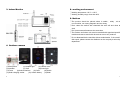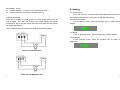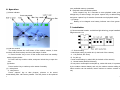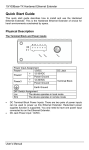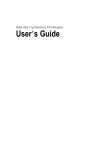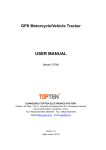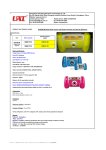Download Wireless Video Door Phone User Manual
Transcript
Wireless Video Door Phone User Manual --------------------------------------------------------------------------------------------Please read this user’s guide carefully before using this products Contents -----------------------------------------------------------------------------------------------1. Introduction ……………………………………………………….....1 2. Features………………………………………………………………1 3. Indoor Monitor………………………………………………………..2 4. Outdoor Camera……………………………………………………..2 5. Setting ………………………………………………………………..3 6. Operation instructions ……………………………………………4-5 7. Installation instructions……………………………………………5-6 8. Working Environment………………………………………………..7 9. Notices………………………………………………………………...7 10.Failure diagnosis……………………………………………….....8-9 11.Accessories…………………………………………………………..9 image Put the indoor device If there is other strong magnetic out of the strong space bother? magnetic space If there is unrecognized code Press the Unlock key for the time display? for 5 seconds 11. Accessories (1) Indoor Size: 140*85*21mm (2) Outdoor Size: 168×110×65mm (3) Power adaptor for outdoor camera; Cable length:100cm (4) Power adaptor for indoor camera; Cable length:150cm (5) Lithium battery (6)Rain proof cover (7)Screw (8) User manual Note: The E-lock and unlock adaptor isn’t accessories 2 11 1. Introduction 10. Failure diagnosis Malfunction Checking If turn the switch to the "ON"? Unable to start the product to Turn the switch to the ON If the power of Li-ion batteries To charge is not enough? batteries If connect the power adaptor? Unable charge Debug the li-ion To connect the power adaptor If the plug of power adaptor Re-connect the devices correctly plug into the charging and power adaptor slot? Re-insert the plug so If the power adapter has been that power supply connected to the 110-240V connected to AC AC? power adapter Speaking state no voice If the volume is adjusted to be the least? To adjust the volume to be suitable The image is flashing or noise If the indoor device is close to TV set , fluorescent lamps , mobile phone , which has electronically and magnetic wave? Keep the devices off these things which has electronically and magnetic wave The indoor If the outdoor phone doesn't connect the power? video phone If the outdoor phone is far away shows no from the indoor phone? signal 10 This system can be used in apartments,villas,hotels and offices etc. For better taking advantage of the prior functions please carefully read our instruction for correct installation and operation. 2. Features (1) 2.4GHz launch frequency, Approx 300meters barrier free remote control distance; (2) With micro-processing technology, auto-remote control, excellent performance and high reliability; (3) 3.5" TFT color display; (4) 0.3Mega pixel camera; (5) Clear night-viewing; calling, speaking and unlocking remote controlling etc; (6) One monitor for up to four cameras; (7) Time shown on the indoor monitor; (8) Rechargeable lithium battery through mini use charger; (9) Monitor can take/ save/ view more than 100photos automatically; (10) Build-in chord melodies; To connect the outdoor device power Keep the distance within 60 meters (with multi-wall barrier case) 3 3. Indoor Monitor 8. working environment ①Working temperature -25°C—+50°C ②Working humidity range: less than 85% 9. Notices ①The product should be placed where is stable , windy , air-dry, non-sunshine ,non strong magnetic and non-dusty; ②Don't clean the surface with chemicals but with soft and clean dry cloth; ③Don’t press several buttons at the same time; ④The outdoor and indoor unit must be matched with appointed specified models and cannot match with others that are not our products. ⑤Do not disassemble the machine without authorization, if the need for fault repair, please contact the distributor or the company's technology department. 4. Outdoor camera (1) Microphone (2) Infrared light (3) Camera Lens (4) Speaker (5) ‘Call’ (6)Power light (7) Power (8)Unlock interface (9)‘Code’ (10)Switch (11)Solar charging socket (12) Lithium battery (13)Shell 4 9 Pare setting:by M3 A.1 outdoor camera + 1 indoor monitor (default, M3 down) B.1 outdoor camera+ many indoor monitors (M3 up) (3)E-lock connection There are 2 models of e-lock: power on unlock model and power off unlock model. The user can choose the e-lock basing the power requirement; also to set the unlock time and e-lock connect way basing the e-lock specification. The 2 models E-lock connections are show in the following figure: 5. Setting (1) Date and time Press ‘talk’ key for 2 seconds to enter time adjustment screen, press the left/right/ up/down key on the menu to adjust the time freely. (2) Adjust talk volume In the intercom mode, press the left/right key to adjust the talk volume. (3) Melody In the no-intercom mode,press left/right key to select melody。 (4) Brightness In the intercom mode, press the up/down key to adjust the brightness。 Power on lock Electronic Power off lock Magnetic lock 8 5 6. Operation (1) Status Indicator once available memory exceeded. B.Playback mode and Delete photos Press ‘capture’ key for 2 seconds to enter playback mode; press left/right key to select image, and press ‘capture’ key to delete image, and press ‘capture’ key for another 2 seconds to exit playback mode. (4) Charge Battery to be charged once battery indicator turns from green to red. 7. Installation (1) Recommended location: avoid direct light shinning, proper installation height around 1.5m (2) Talk and Unlock The visitor presses the ‘call’ button of the outdoor camera, in door monitors will sound melody and show the image of visitor. A. Press "monitor” key to turn off the screen and enter into standby mode to ignore visitor. B. Press 'call' key to talk to visitor, and press 'unlock' key to open the door. (3) Monitor Press 'monitor' key to wake up at the status of standby. (4) take picture A.take picture Press" capture" key to take pictures, pictures to be saved automatically after 'call' button pressed. The first picture to be replaced 6 (2)Switch setting Unlock time setting: by switch M1 (in the back of the camera) A . 1.5s (Default, M1 down) B . 5s (M1 up) Power mode setting: by switch M2 (in the back of the camera) A.Normal mode (default, M2 down) B. low power consumption mode (M2 up, under this mode, it is powered by the outdoor camera battery and only the outdoor camera calling the indoor monitor can be realized, indoor monitor to outdoor camera can not) 7