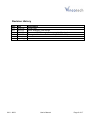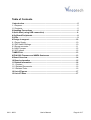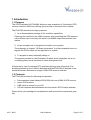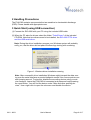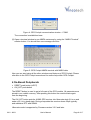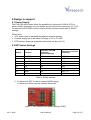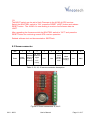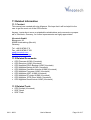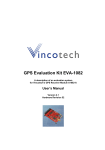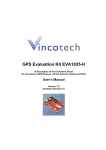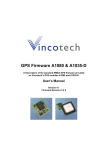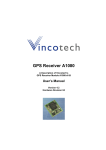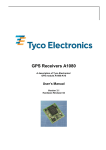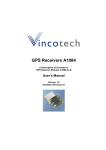Download GPS Evaluation Kit A1080 - MT
Transcript
GPS Evaluation Kit A1080 A description of an evaluation system for Vincotech’s GPS Receiver Module A1080-A/-B User’s Manual Version 4.0 Hardware Revision 02 Revision History Rev. 1.0 2.0 3.0 4.0 Date 12-05-06 04-01-07 08-04-08 11-24-08 Description Initial Draft. Minor changes; new design Removed A1037; new layout; moved to Vincotech Change to Hardware Revision 02 (EVA1080-A51) mm-dd-yy V4.0 - 08/11 User’s Manual Page 2 of 17 Disclaimer THIS DOCUMENT CONTAINS PROPRIETARY INFORMATION OF VINCOTECH GMBH. IT MAY NOT BE COPIED OR TRANSMITTED BY ANY MEANS, PASSED TO OTHERS, OR STORED IN ANY RETRIEVAL SYSTEM OR MEDIA, WITHOUT PRIOR CONSENT OF VINCOTECH OR ITS AUTHORIZED AGENTS. THE INFORMATION IN THIS DOCUMENT IS, TO THE BEST OF OUR KNOWLEDGE, ENTIRELY CORRECT. HOWEVER, VINCOTECH CAN NEITHER ACCEPT LIABILITY FOR ANY INACCURACIES, OR THE CONSEQUENCES THEREOF, NOR FOR ANY LIABILITY ARISING FROM THE USE OR APPLICATION OF ANY CIRCUIT, PRODUCT, OR EXAMPLE SHOWN IN THE DOCUMENT. THE PRODUCT (HARD- AND SOFTWARE) DESCRIBED IN THIS DOCUMENTATION IS NOT AUTHORIZED FOR USE IN LIFE SUPPORT DEVICES OR SYSTEMS WITHOUT THE EXPRESS WRITTEN APPROVAL OF VINCOTECH. THIS DOCUMENT MAY PROVIDE LINKS TO OTHER WORLD WIDE WEB SITES OR RESOURCES. BECAUSE VINCOTECH HAS NO CONTROL OVER SUCH SITES AND RESOURCES, VINCOTECH SHALL NOT BE RESPONSIBLE FOR THE AVAILABILITY OF SUCH EXTERNAL SITES OR RESOURCES, AND DOES NOT ENDORSE AND IS NOT RESPONSIBLE OR LIABLE FOR ANY CONTENT, ADVERTISING, PRODUCTS, OR OTHER MATERIALS ON OR AVAILABLE FROM SUCH SITES OR RESOURCES. VINCOTECH SHALL NOT BE RESPONSIBLE OR LIABLE, DIRECTLY OR INDIRECTLY, FOR ANY DAMAGE OR LOSS CAUSED OR ALLEGED TO BE CAUSED BY OR IN CONNECTION WITH USE OF OR RELIANCE ON ANY SUCH CONTENT, GOODS OR SERVICES AVAILABLE ON OR THROUGH ANY SUCH SITE OR RESOURCE. VINCOTECH RESERVES THE RIGHT TO CHANGE, MODIFY, OR IMPROVE THIS DOCUMENT OR THE PRODUCT DESCRIBED HEREIN, AS SEEN FIT BY VINCOTECH WITHOUT FURTHER NOTICE. V4.0 - 08/11 User’s Manual Page 3 of 17 Table of Contents 1 Introduction ........................................................................................................ 5 1.1 Purpose............................................................................................................. 5 1.2 Contents............................................................................................................ 5 2 Handling Precautions ........................................................................................ 6 3 Quick Start (using USB connection) ................................................................ 6 4 On-Board Peripherals ........................................................................................ 8 5 LEDs.................................................................................................................... 9 6 Design in support............................................................................................. 10 6.1 Power Supply .................................................................................................. 10 6.2 DIP Switch Settings......................................................................................... 10 6.3 Screw connector ............................................................................................. 11 6.4 VANT jumper .................................................................................................. 12 6.5 ICC jumper ...................................................................................................... 12 7 NMEA Port ........................................................................................................ 13 8 EVA1080 Firmware and NMEA Sentences ..................................................... 13 9 Board Overview................................................................................................ 14 10 Board schematics .......................................................................................... 15 11 Related Information ....................................................................................... 16 11.1 Contact.......................................................................................................... 16 11.2 Related Documents....................................................................................... 16 11.3 Related Tools ................................................................................................ 16 12 List of Figures ................................................................................................ 17 13 List of Tables .................................................................................................. 17 V4.0 - 08/11 User’s Manual Page 4 of 17 1 Introduction 1.1 Purpose The GPS Evaluation Kit EVA1080 allows an easy evaluation of Vincotech’s GPS receiver module A1080-A by offering quick access to the ports of the module. The EVA1080 serves three major purposes: 1. As a demonstration package of the module’s capabilities Powering the module via the USB connector and connecting the GPS antenna with sufficient view to the sky will result in an NMEA output with position information. 2. As an example how to integrate the module into a system The schematic in chapter “10 Board schematics” is a basic example how to integrate the GPS module into an application or system. 3. To support an easy temporally design in The signals provided on the Evaluation Kit allow direct integration into a surrounding system and is therefore an ideal development tool. A Supercap is used to continue RTC operation during power off periods. The firmware provided on the A1080-A delivered with the EVA1080 is identical to the standard firmware delivered on single A1080 GPS receiver modules. 1.2 Contents The EVA1080 includes the following components: • • • • Demonstration board (labeled EVA1080) with one A1080-A GPS receiver Active GPS antenna USB cable to connect to your PC CD with complete documentation and Vincotech’s GPS Cockpit software Please check your package for completeness and connect the components properly. V4.0 - 08/11 User’s Manual Page 5 of 17 2 Handling Precautions The EVA1080 contains components that are sensitive to electrostatic discharge (ESD). Please handle with appropriate care. 3 Quick Start (using USB connection) (1) Connect the EVA1080 with your PC using the included USB cable. (2) When the PC asks for drivers select the folder “Tools\Drivers” of the included CD ROM. Note that two drivers need to be installed, the EVA1080 FTDI driver and the USB serial driver. Note: During the driver installation process your Windows system will probably notify you, that the driver did not pass Windows logo testing with a warning: Figure 1: Windows driver installation warning Note: After successful driver installation Windows might interpret the data coming over the serial interface as a serial ballpoint mouse! Your mouse pointer can start jumping around. To stop this, disable the according device using your device manager. Leave the EVA1080 kit connected and press and keep pressing the reset button. You will find the device under “Mice and other pointing devices”. Use a right click to open the sub-menu and disable the device. V4.0 - 08/11 User’s Manual Page 6 of 17 Update Driver Disable Uninstall Scan for hardware changes Properties Figure 2: Disabling of Microsoft Serial BallPoint (3) Connect the included GPS antenna to the EVA1080 and make sure that the antenna has a good view to the sky! To start the GPS Cockpit software which visualizes the NMEA output data coming from the GPS receiver, copy all files from the included CD ROM “Tools/GPS Cockpit” to a folder of you choice on your PC. Then double click the GPSC.exe file. The GPS cockpit software starts without additional software installation. (4) Now you need to activate the correct port within GPS Cockpit. You can do this by selecting “COM port connection”. A detailed description of the GPS Cockpit software is included on the CD ROM. In any case, the following window will appear: Figure 3: GPS Cockpit communication window - blank Activate “Terminal 1”, choose the COM port to which the GPS receiver is connected (verify in your system settings - device manager, which communication port is used for this USB serial connection), in our example COM2 at 4800 baud (default setting for the USB1082-A), and click on “OK”: V4.0 - 08/11 User’s Manual Page 7 of 17 Figure 4: GPS Cockpit communication window – COM2 The connection is established now. (5) Open a terminal window to see NMEA sentences by using the “NMEA Terminal” window button. You should then see messages like this: Figure 5: GPS Cockpit NMEA terminal with NMEA data Now you can start using all the other windows and features of GPS Cockpit. Please refer also to the GPS Cockpit manual and the online help within GPS Cockpit. 4 On-Board Peripherals • • RESET push-button (nRST) ON_OFF push-button The RESET button is used to get a full reset of the GPS module. All parameters are stored in non-volatile memory. After pushing this button the module starts again from the beginning. The ON_OFF button puts the A1080 GPS receiver into hibernate state if it is on and wake up if it is in sleep state. During sleep state the receiver draws 20µA typically and maintains RTC and SRAM. Hibernate mode is supported by Firmware version 3.2.5 and later. V4.0 - 08/11 User’s Manual Page 8 of 17 5 LEDs There are 6 LEDs on the EVA1080 that visualize different signals of the GPS receiver: (Order of LEDs on EVA1080 from left to right) LED Name Function Description LD2 RX1 Receive Serial data traffic (into GPS receiver) LD1 TX1 Transceive Serial data traffic (from GPS receiver) LD4 ON_OFF Hibernate Toggle hibernate mode / position request during PTF cycle (the LED visualizes the ON_OFF pulse) LD5 1PPS Timing 1PPS signal at rising edge (1 pulse per second, duration 500ms typ.) Note: The original pulse width provided by the GPS receiver is 1µs typically. (see also AppNote 1PPS Pulse Width) LD5 RFPWUP RF/analog status Status of analog section (LED on = ON, LED off = OFF) / controls power supply to the analog section LD6 Power / VCC POWER Power on LED Table 1: LEDs function and description Figure 6: EVA 1080 LEDs V4.0 - 08/11 User’s Manual Page 9 of 17 6 Design in support 6.1 Power Supply The EVA1080 demo board offers the possibility to implement A1080-A GPS receiver module temporally into your design by using the screw connectors J3, J4 J5. To operate the EVA1080 via the screw connectors, please check table 2: Switch settings. Please note: • VCC power input is not protected against reversed polarity • External supply has to be within the range of 3.3 to 3.6 VDC • RTC backup: Supercap soldered to the board can be used (*1) 6.2 DIP Switch Settings Switch Function Operation via USB connector (default settings) S1 BOOTSEL OFF OFF (*2) S2 RFPWUP ON OFF S3 ON_OFF ON OFF S4 ON OFF S5 RX0 TX0 ON OFF S6 1PPS ON OFF S7 VBAK ON OFF (*1) S8 VCC ON OFF Operation via screw connector Table 2: Switch settings *1: S1 have to be OFF to use an external VBAK supply. S1 have to be ON to use the onboard Supercap. Figure 7: DIP Switches with default settings (SW3) V4.0 - 08/11 User’s Manual Page 10 of 17 (*2) The BOOT switch can be set to flash Firmware to the A1080-A GPS receiver. Switch the BOOTSEL switch to “ON”, press the RESET (nRST) button and release RESET button . The A1080-A is now waiting to receive new firmware data via UART. After upgrading the firmware switch the BOOTSEL switch to “OFF” and press the RESET button for continuing normal GPS receiver operation. Related software tool and documentation: SIRFFlash 6.3 Screw connector Pin Port 1 nRST (Reset) 2 3 4 ON_OFF RFPWUP (hibernate (Status of mode analog / section) PTF mode) RX0 5 6 7 8 9 TX0 1PPS (Pulse Per Second) VBAK (backup supply) VCC GND Table 3: J3, J4, J5 screw connector description Figure 8: Screw connectors J3,J4,J5 V4.0 - 08/11 User’s Manual Page 11 of 17 6.4 VANT jumper Figure 9: VANT jumper Figure 9 shows the VANT jumper configured to feed an active antenna connected to the SMA connector with 3.3V and max. 50mA. By leaving off the jumper no antenna supply is provided to the SMA connector. To feed an external antenna supply voltage to the SMA connector: Leave off the jumper and connect the upper pole to GND and connect the middle pole to the external antenna supply voltage. (max. 5V / max. 50mA) 6.5 ICC jumper Figure 10: ICC jumper V4.0 - 08/11 User’s Manual Page 12 of 17 As long as the VCC DIP switch in “on” the ICC jumper is bridged. By switching off the VCC switch the current draw of the A1080 GPS receiver can be measured directly by connecting a low resistance measurement device to the ICC jumper. The low resistance measurement device should be connected before VCC is switched off! 7 NMEA Port • • • Default setting: 4800 baud, 8 data bits, no parity, 1 stop bit, no flow control! Standard NMEA-0183 output on NMEA, baud rate selectable. Standard USB connectors. 8 EVA1080 Firmware and NMEA Sentences See separate document GPS Firmware for a detailed description of the standard firmware loaded onto the modules delivered with the EVA1080. V4.0 - 08/11 User’s Manual Page 13 of 17 9 Board Overview Figure 11: Board Overview V4.0 - 08/11 User’s Manual Page 14 of 17 10 Board schematics Figure 12: EVA1080 Board Schematics V4.0 - 08/11 User’s Manual Page 15 of 17 11 Related Information 11.1 Contact This manual was created with due diligence. We hope that it will be helpful to the user to get the most out of the GPS module. Anyway, inputs about errors or mistakable verbalizations and comments or proposals to Vincotech, Germany, for further improvements are highly appreciated. Vincotech GmbH Bibergerstr. 93 82008 Unterhaching (Munich) Germany Tel.: +49 89 8780 67 0 Fax: +49 89 8780 67 351 [email protected] www.vincotech.com/gps 11.2 Related Documents • • • • • • • • • • GPS Firmware A1080 (Vincotech) GPS Receiver A1080 (Vincotech) GPS AppNote EDLC-Backup A1080 (Vincotech) GPS AppNote Backup A1080 (Vincotech) GPS AppNote GeoHelix Antenna A1080 (Vincotech) GPS AppNote Firmware A1080 (Vincotech) GPS AppNote nRST A1080 (Vincotech) GPS AppNote RF-shield A1080 (Vincotech) GPS AppNote 1PPS Pulse Width (Vincotech) GPS AppNote ResetControl A1080 (Vincotech) 11.3 Related Tools • • • GPS Cockpit (Vincotech) SiRF Demo SiRF Flash V4.0 - 08/11 User’s Manual Page 16 of 17 12 List of Figures Figure 1: Windows driver installation warning .......................................................... 6 Figure 2: Disabling of Microsoft Serial BallPoint ...................................................... 7 Figure 3: GPS Cockpit communication window - blank............................................ 7 Figure 4: GPS Cockpit communication window – COM2 ......................................... 8 Figure 5: GPS Cockpit NMEA terminal with NMEA data.......................................... 8 Figure 6: EVA 1080 LEDs ........................................................................................ 9 Figure 7: DIP Switches with default settings (SW3) ............................................... 10 Figure 8: Screw connectors J3,J4,J5 ..................................................................... 11 Figure 9: VANT jumper .......................................................................................... 12 Figure 10: ICC jumper............................................................................................ 12 Figure 11: Board Overview .................................................................................... 14 Figure 12: EVA1080 Board Schematics................................................................. 15 13 List of Tables Table 1: LEDs function and description.................................................................... 9 Table 2: Switch settings ......................................................................................... 10 Table 3: J3, J4, J5 screw connector description .................................................... 11 V4.0 - 08/11 User’s Manual Page 17 of 17