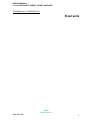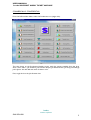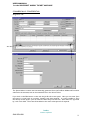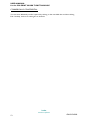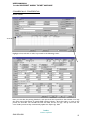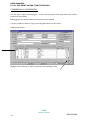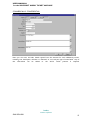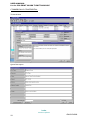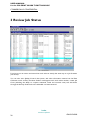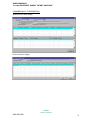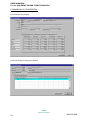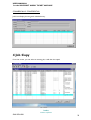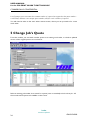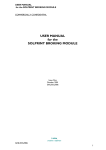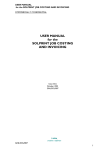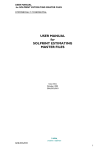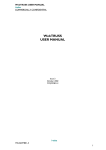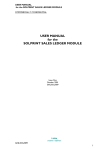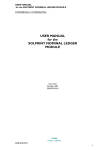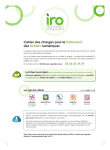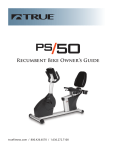Download USER MANUAL for the SOLPRINT WORK TICKET MODULE
Transcript
USER MANUAL for the SOLPRINT WORK TICKET MODULE COMMERCIALLY CONFIDENTIAL USER MANUAL for the SOLPRINT WORK TICKET MODULE Issue One October 2001 GNL/SOL/008 i·teba GNL/SOL/008 creative e·software 1 USER MANUAL for the SOLPRINT WORK TICKET MODULE COMMERCIALLY CONFIDENTIAL Scope This document describes the initial design for the SolPrint Work Ticket Module. NAME SIGNATURE DATE ORIGINATOR APPROVED BY (QA) Maureen Kilgannon AUTHORISED BY (Director) Paul Massey AUTHORISED BY (Client name) Amendment Record ISSUE DATE REF REASON 1 nn-mm-yy XXX/YYY/nnn Initial Release Copyright subsists in all i·teba documentation. Except as permitted under the Copyright, Designs and Patents Act 1988, no extract may be reproduced, stored in a retrieval system or transmitted in any form or by any means – electronic, photocopying, recording or otherwise – without prior written permission from i·teba. © i·teba i·teba creative e·software 2 GNL/SOL/008 USER MANUAL for the SOLPRINT WORK TICKET MODULE COMMERCIALLY CONFIDENTIAL Contents i·teba GNL/SOL/008 creative e·software 3 USER MANUAL for the SOLPRINT WORK TICKET MODULE COMMERCIALLY CONFIDENTIAL 1 Work Ticket Module A work ticket is produced from an estimate. The estimate forms an integral part of the work ticket and holds the estimated labour times, material costs and outwork costs, as well as any technical notes, pricing notes, and the ten paragraphs of the quotation letter. Once created, much of this data can be edited from within the ‘review job status’ module. As the job progresses through the factory, actual job costs are gathered and assigned to the work ticket via the data collection and job costing modules. Job costs can be viewed at any stage, as can purchase orders raised against a job, and any information collected via shop floor data collection. Finally, an invoice is prepared, starting from the estimated costs but these can be amended taking into account the actual costs. Reports can then be prepared comparing estimated, actual and invoiced costs – in as much detail as is required. You cannot have a work ticket without an estimate (even ‘job creation simple’ creates a simple background estimate). For the comparison of estimated versus actual costs to be meaningful, the estimate must match the specification of the actual job (small variations can be ignored as long as they are recorded in the job notes). If the specification changes during the life of the job, it is therefore advisable to revise the estimate, then relink it to the work ticket. It is also possible to create a new work ticket from an existing one – using the ‘copy job’ function. Both the work ticket entry module, and the various printouts required (work ticket, order acknowledgement, work in progress reports etc) are configurable for each SolPrint site. This document will describe the standard work ticket entry module – but please note that changes can be made to match specific customer needs. Each customer will also specify their own work ticket and other printouts, which SolPrint creates using the Crystal Report Writer program. i·teba creative e·software 4 GNL/SOL/008 USER MANUAL for the SOLPRINT WORK TICKET MODULE COMMERCIALLY CONFIDENTIAL From the SolPrint Main Menu, select the Production icon (single click). This then brings up the Production Module screen, with five options available from the drop down ‘View’ menu – Job Creation, Job Creation Simple, Job Status Review, Job Copy and Change Job’s Quote. We will deal with each of these in turn. First, single click on the Job Creation line. i·teba GNL/SOL/008 creative e·software 5 USER MANUAL for the SOLPRINT WORK TICKET MODULE COMMERCIALLY CONFIDENTIAL [By the way, this is the estimate from which we are going to create a work ticket:] i·teba creative e·software 6 GNL/SOL/008 USER MANUAL for the SOLPRINT WORK TICKET MODULE COMMERCIALLY CONFIDENTIAL i·teba GNL/SOL/008 creative e·software 7 USER MANUAL for the SOLPRINT WORK TICKET MODULE COMMERCIALLY CONFIDENTIAL 2 Job Creation From this Job Creation screen, you may sort each column into order by clicking the heading eg by clicking the Quote Date heading, the estimates will be sorted with the most recent at the top. If you click once in any of the highlighted (bold) columns, then type a letter or number, the list will show the item closest to your selection eg click on the Ac No column and type B, and the list will show customers starting with B. i·teba creative e·software 8 GNL/SOL/008 USER MANUAL for the SOLPRINT WORK TICKET MODULE COMMERCIALLY CONFIDENTIAL Press OK, and you are taken to the main Work Ticket entry screen: On the standard SolPrint Work ticket module, there are eight tabs – Origination, Section Details, Additional Processes, Finishing, Del Schedule, File Copies, Job Notes, Customer Notes. We will deal with each of these in turn except for the Del Schedule and File Copies tabs, which are covered in the separate ‘SolPrint Despatch Manual’. A lot of information is copied from the estimate into the work ticket. Some of it is displayed but may not be amended in the work ticket – eg Ac No, Quote No, Quote Date, Job Quantity. Some text is automatically generated – text boxes on the Origination and Finishing Tabs are produced from the additional processes selected in the estimate. This can be amended in the work ticket. Some detailed data pulls through – eg printing details (shown on the Section Details tab) and additional process details (shown on the Additional Processes tab). These can all be amended in the work ticket. You have access to some text fields held in the estimate – the Technical Note button, and Quote Descr button, and the Job Notes tab, all give access to information held in the estimate, and may be amended in the work ticket. Some information is pulled directly from the customer master files – short notes shown on the Customer Notes tab, and the Packing paragraph on the Finishing tab (which pulls through from data entered in the customer master file). Other information is entered for the first time into the work ticket – eg. due dates, order no, supplied format, details of proofs required, delivery schedule and file copy delivery details, and of course any other works instructions. i·teba GNL/SOL/008 creative e·software 9 USER MANUAL for the SOLPRINT WORK TICKET MODULE COMMERCIALLY CONFIDENTIAL Please remember that all the data discussed above is held in the SolPrint database against a specific work ticket number, and is displayed and can be amended through the work ticket module. Any printouts required can be set up entirely independently of the screen format – data can be highlighted, suppressed, combined with information from other areas of the SolPrint database, to produce a work ticket printout, order acknowledgement or other specific reports. There are few restrictions on how data can be extracted and printed out. When finished with the Work Ticket, click on the OK button to save and exit. If you wish to be chained into the Crystal Report Work ticket printout, put a tick in the ‘Print work Ticket’ box before clicking OK. NB it is possible to chain into up to five additional Crystal Reports from this box. i·teba creative e·software 10 GNL/SOL/008 USER MANUAL for the SOLPRINT WORK TICKET MODULE COMMERCIALLY CONFIDENTIAL Origination Tab The Special Notes contains text automatically generated from the PrePress Additional Processes selected in the estimate, and can be amended here in the Work Ticket. If you click on the Edit button on this tab, the Job Proofs screen opens. Here you can enter (free text entry) a ‘proof type’ eg cromalin, ’quantity’ and ‘date required’. It is also possible to store the history of each proof – you can enter the ‘date the proof was sent’, ‘date returned’, ‘approved by’, and ‘note’ fields. These can all be added to the work ticket printout if required. i·teba GNL/SOL/008 creative e·software 11 USER MANUAL for the SOLPRINT WORK TICKET MODULE COMMERCIALLY CONFIDENTIAL You can enter additional proofs if required, by clicking on the next blank line and then clicking Edit. Similarly, click on an existing line to amend it. i·teba creative e·software 12 GNL/SOL/008 USER MANUAL for the SOLPRINT WORK TICKET MODULE COMMERCIALLY CONFIDENTIAL Section Details Highlight a line, and click on edit, to proceed to the following screen: Here you can edit the printing details for each part that have copied from the estimate. You may also enter extra information eg specific PMS numbers, Notes – about the paper, or notes to the printer for each side. You can edit the ‘Run size’ field, and the ‘run qty’, ‘set up overs’ and ‘run overs’ fields (note that they automatically update the ‘Paper Qty’ field. i·teba GNL/SOL/008 creative e·software 13 USER MANUAL for the SOLPRINT WORK TICKET MODULE COMMERCIALLY CONFIDENTIAL You can enter a ‘Qty to bindery’ figure – used to tell the printers how many sheets they need to produce for the bindery. Editing figures here will not affect the values held in the estimate. It is also possible to delete or copy a part using the buttons on this screen. Additional Processes Highlight a line, and click on edit, to proceed to the following screen: i·teba creative e·software 14 GNL/SOL/008 USER MANUAL for the SOLPRINT WORK TICKET MODULE COMMERCIALLY CONFIDENTIAL Here you can view, and edit, details copied from the estimate for each additional process, including cost, description, whether it is Outwork or not, and two type of notes fields. Any of this information can be added to the Work Ticket printout if required. i·teba GNL/SOL/008 creative e·software 15 USER MANUAL for the SOLPRINT WORK TICKET MODULE COMMERCIALLY CONFIDENTIAL Finishing The Packing text box copies information held in the Customer Master File – in the Packing Instructions tab. The other tabs copy information from the Additional Processes selected in the estimate. All information is amendable (without altering the underlying estimate). Job Notes i·teba creative e·software 16 GNL/SOL/008 USER MANUAL for the SOLPRINT WORK TICKET MODULE COMMERCIALLY CONFIDENTIAL These notes are in fact the same file as the ‘Pricing Notes’ button accessed from the top left of the estimate prices screen. Any notes entered into the estimate will also appear in the work ticket. Additional notes can be entered here at any time – by clicking on the next blank line, and tabbing through the fields. To save a note, tab to the beginning of the next line. Customer Notes These notes will appear in all work tickets raised for this customer. They can be accessed from this screen (click on a line, and tab through the fields; to save, tab to the next line), from the estimate module and from the customer master files module. i·teba GNL/SOL/008 creative e·software 17 USER MANUAL for the SOLPRINT WORK TICKET MODULE COMMERCIALLY CONFIDENTIAL Technical Note Quote Description i·teba creative e·software 18 GNL/SOL/008 USER MANUAL for the SOLPRINT WORK TICKET MODULE COMMERCIALLY CONFIDENTIAL The ‘Technical Note’ and ‘Quote Descr’ buttons give access the Technical Note text box, and to the 10 paragraphs of the quote description, from the Estimate. You may edit them here in the work ticket – but remember that you are actually editing the data held in the estimate (this is not a copy). These fields would normally be part of the Work ticket printout. i·teba GNL/SOL/008 creative e·software 19 USER MANUAL for the SOLPRINT WORK TICKET MODULE COMMERCIALLY CONFIDENTIAL 3 Review Job Status From here you can access and amend the work ticket in exactly the same way as in Job Creation (see above). You can also view Quality Control data (times, and other information entered via the Data Collection touch screens), Purchase Orders raised against each work ticket number, review Job Costs (including the ability to compare estimated, actual and invoiced costs) and drill down through the Activity Code level to the individual cost items entered. i·teba creative e·software 20 GNL/SOL/008 USER MANUAL for the SOLPRINT WORK TICKET MODULE COMMERCIALLY CONFIDENTIAL Quality Control Data Display Purchase Orders Display i·teba GNL/SOL/008 creative e·software 21 USER MANUAL for the SOLPRINT WORK TICKET MODULE COMMERCIALLY CONFIDENTIAL Job Costs Summary Display Job Costs Display at Activity Code Level i·teba creative e·software 22 GNL/SOL/008 USER MANUAL for the SOLPRINT WORK TICKET MODULE COMMERCIALLY CONFIDENTIAL Job Costs Display showing each individual entry. 4 Job Copy From this screen, you can select an existing job; it will then be copied. i·teba GNL/SOL/008 creative e·software 23 USER MANUAL for the SOLPRINT WORK TICKET MODULE COMMERCIALLY CONFIDENTIAL It will prompt you to increment the estimate number if required (as opposed to the quote number – it will always allocate a new unique quote number) and for a new customer if required You will then be taken to the work ticket review screens, where you can proceed as for a new work ticket. 5 Change Job’s Quote From this module, you can attach another quote to an existing work ticket, or relink an updated version of the original quote to its work ticket. Select an existing job number, then search for a quote (new or amended) to link to that job. All the normal search options are available on this screen. i·teba creative e·software 24 GNL/SOL/008 USER MANUAL for the SOLPRINT WORK TICKET MODULE COMMERCIALLY CONFIDENTIAL 6 Job Creation Simple From this screen, a work ticket can be created from scratch - without the need to prepare an estimate first. It actually creates a very simple estimate in the background, which can later be updated then relinked to the work ticket as required. From this header screen, clicking on the Work Ticket button . Allows access to the normal work ticket review screens. You can at a later date update the background estimate, and relink it to the job by using ‘change job’s quote’ i·teba GNL/SOL/008 creative e·software 25