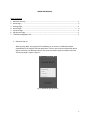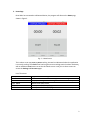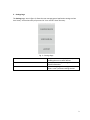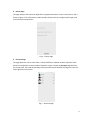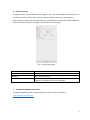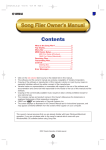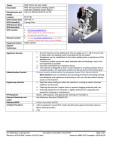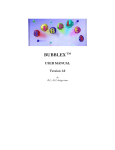Download 1 WAKR USER MANUAL Table of Contents 1. Bluetooth Pop
Transcript
WAKR USER MANUAL Table of Contents 1. 2. 3. 4. 5. 6. 7. Bluetooth Pop-Up……………………………………………………………………………………………………………………………..1 Home Page…………………………………………………………………………………………………………………………….………….2 Settings Page…………………………………………………………………………………………………………………………………….3 History Page……………………………………………………………………………………………………………………………….……..4 Personas Page…………………………………………………………………………………………………………………………………..4 Edit Persona Page…………………………………………………………………………………………………….……………………….5 Troubleshooting/More Info…………………………………………………………………………………………….………………..5 1. Bluetooth Pop-Up When opening Wakr, the program will immediately try to connect to a Bluetooth-based wearable device to interface with the application. The user must select the appropriate device before continuing. This Bluetooth device must be on and within range to attempt connection. This pop-up page is shown in figure 1. Fig. 1: Bluetooth Pop-up Screen 1 2. Home Page Once Wakr has connected to a Bluetooth device, the program will direct to the Home page, shown in figure 2. Fig. 2 – Home Screen This is where a user may start or pause tracking. A status bar indicates whether the application is currently tracking. The clock shows how long the current tracking session has been underway, with an additional reset button to set the clock back to zero. Lastly, this is where a user can access the Settings and Personas pages. List of Functions: START/PAUSE STATUS BAR CLOCK RESET TIMER SETTINGS PERSONAS Begins or ends a tracking session Indicates whether device is currently paused or tracking Displays how long current tracking session has been underway Resets clock value to zero Access point for “Settings” page Access point for “Personas” page 2 3. Settings Page The Settings page, seen in figure 3, allows the user manage general application settings and see their history. It also where they may access this “user manual” when necessary. Fig. 3 – Settings Page CHOOSE DEVICE USER MANUAL HISTORY Reopens the Bluetooth pop-up screen, enabling the user to switch devices Opens User Manual, providing the user with helpful information Opens History page, containing information about a user’s previous tracking sessions 3 4. History Page This page displays information the application has gathered based on a user’s past sessions, and is shown in figure 4. The information includes number of past sessions, average session length, and most commonly used persona. Fig. 4 – History Page 5. Personas Page This page allows the user to select from a variety of different, editable modes of operation. Each persona corresponds to a certain mode of operation. Figure 5 shows the Personas page with four pre-set personas. The mode of operation of each persona may be edited by clicking on the wrench at the right side of the screen. Fig. 5 – Personas Page 4 6. Edit Persona Page Any given persona may be edited from this page. A user may select whether to be woken up via vibration, ear alarm, or both. There is also an intensity setting to account for user sensitivity. Wakr may also remind a user to use the application, perhaps before a long drive or before a big exam. These reminders are persona parameter, and may be set from this page. Fig. 6 – Edit Persona Page TYPE OF USER ALARM TYPE INTENSITY REMINDERS Name of current persona being editted Manner in which Wakr alerts the user while tracking Sensitivity level of alarm Reminders may be set here including time of notification, frequency of notification, and a small message 7. Troubleshooting/More Information If experiencing difficulty with the Wakr application, please consult our website!! http://cs.mcgill.ca/~aplesc/hci/ 5