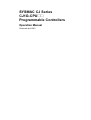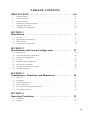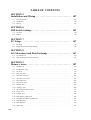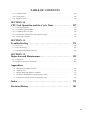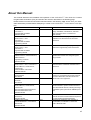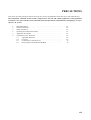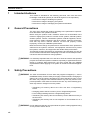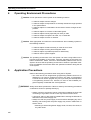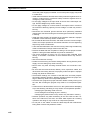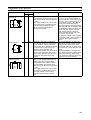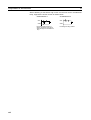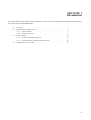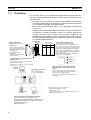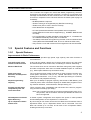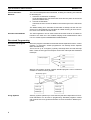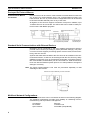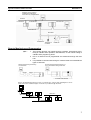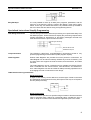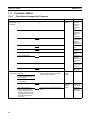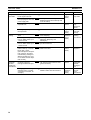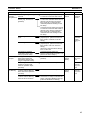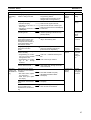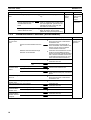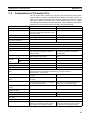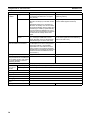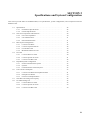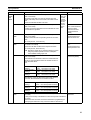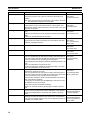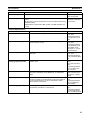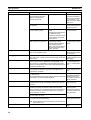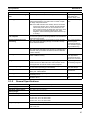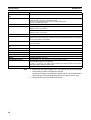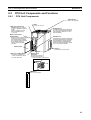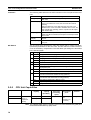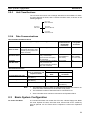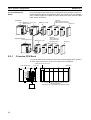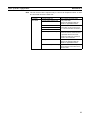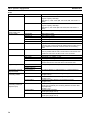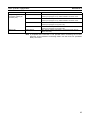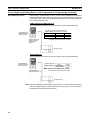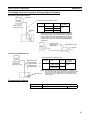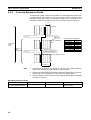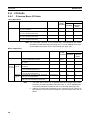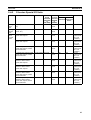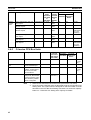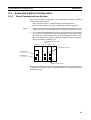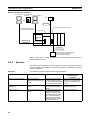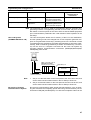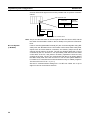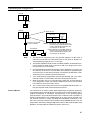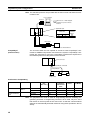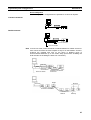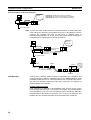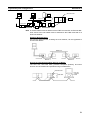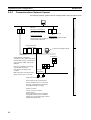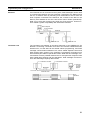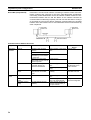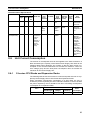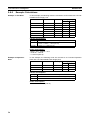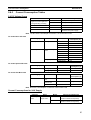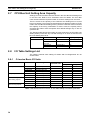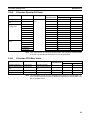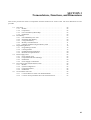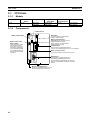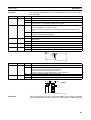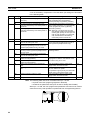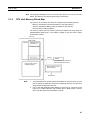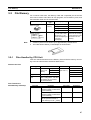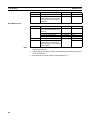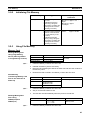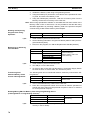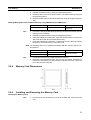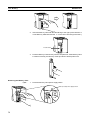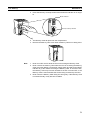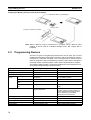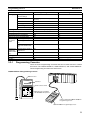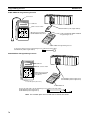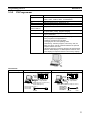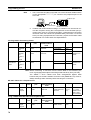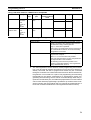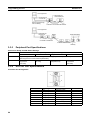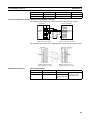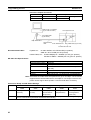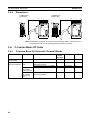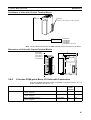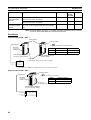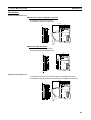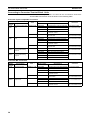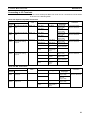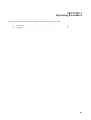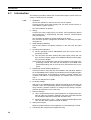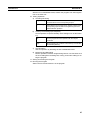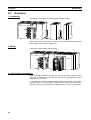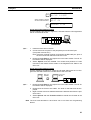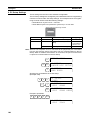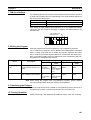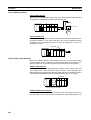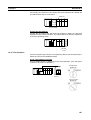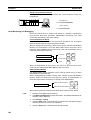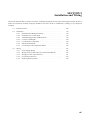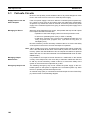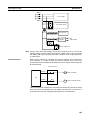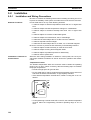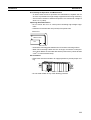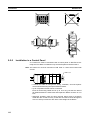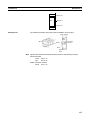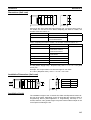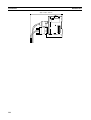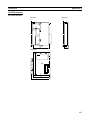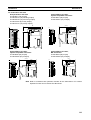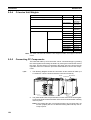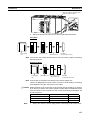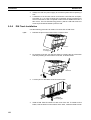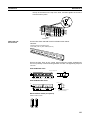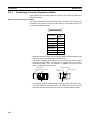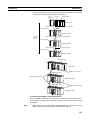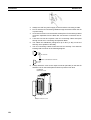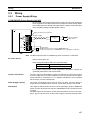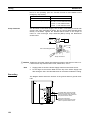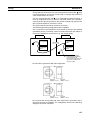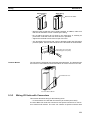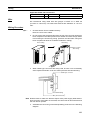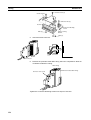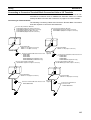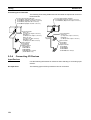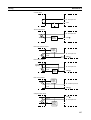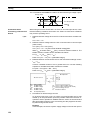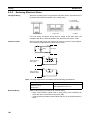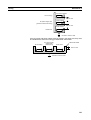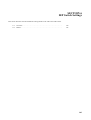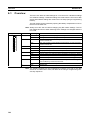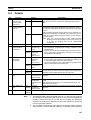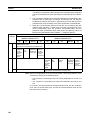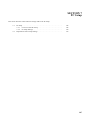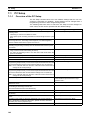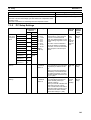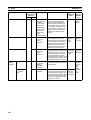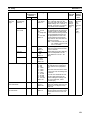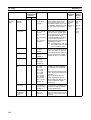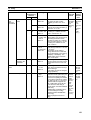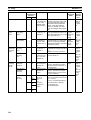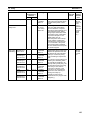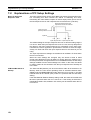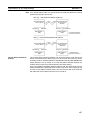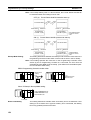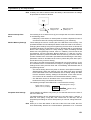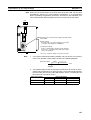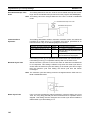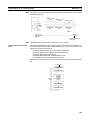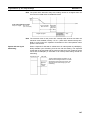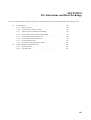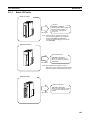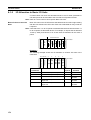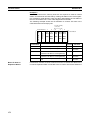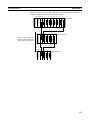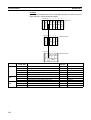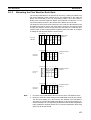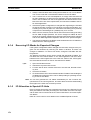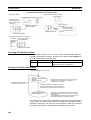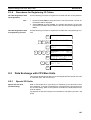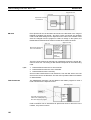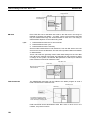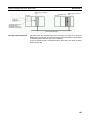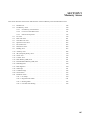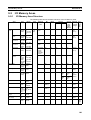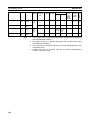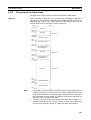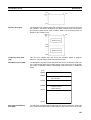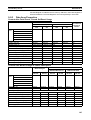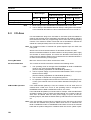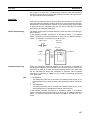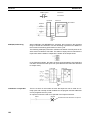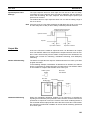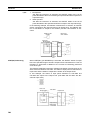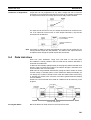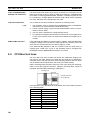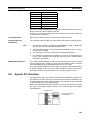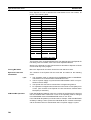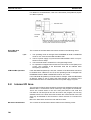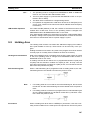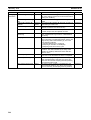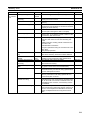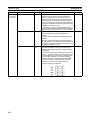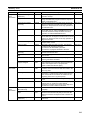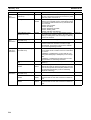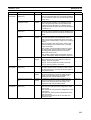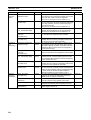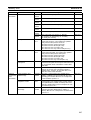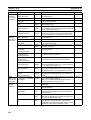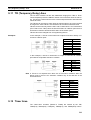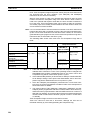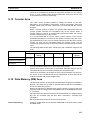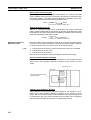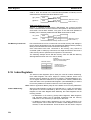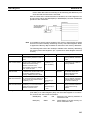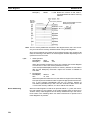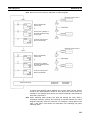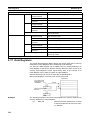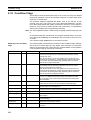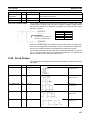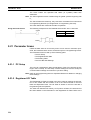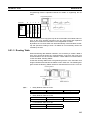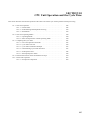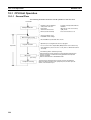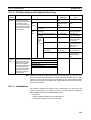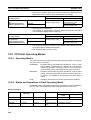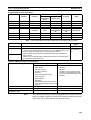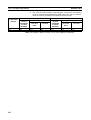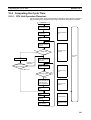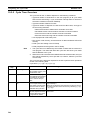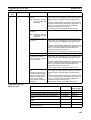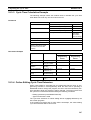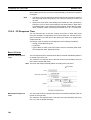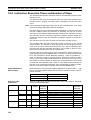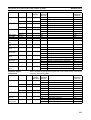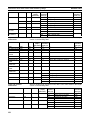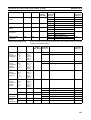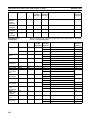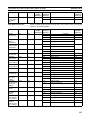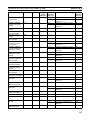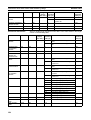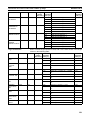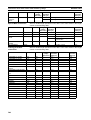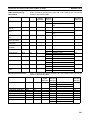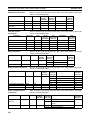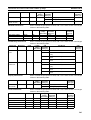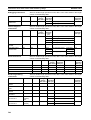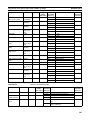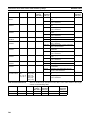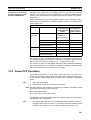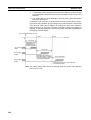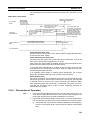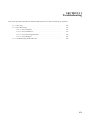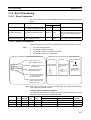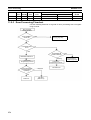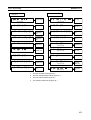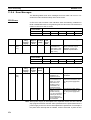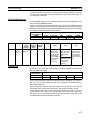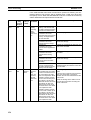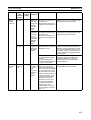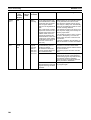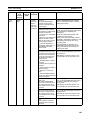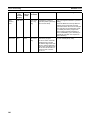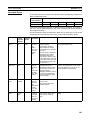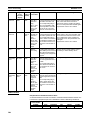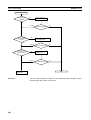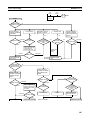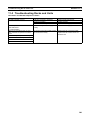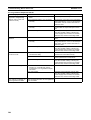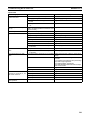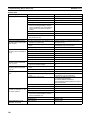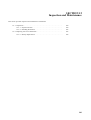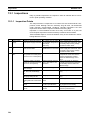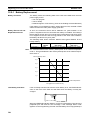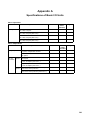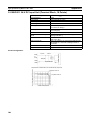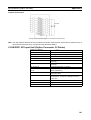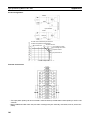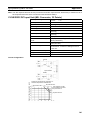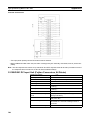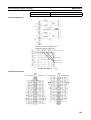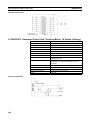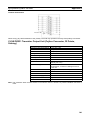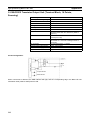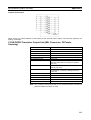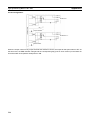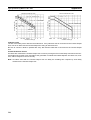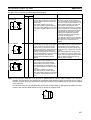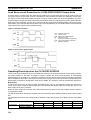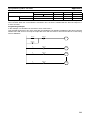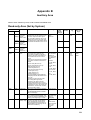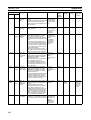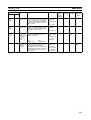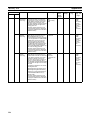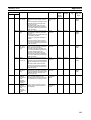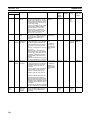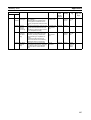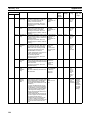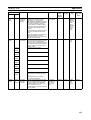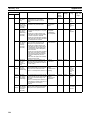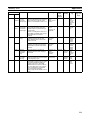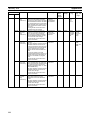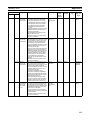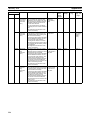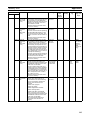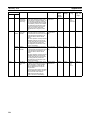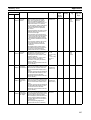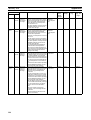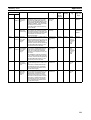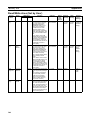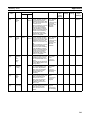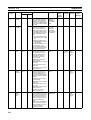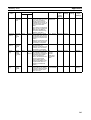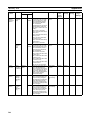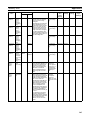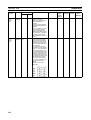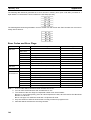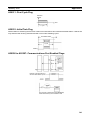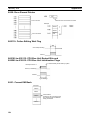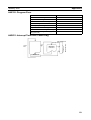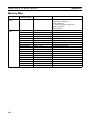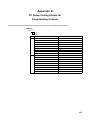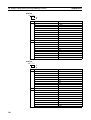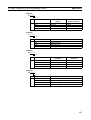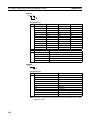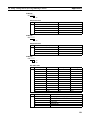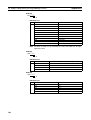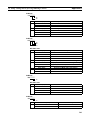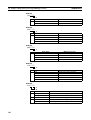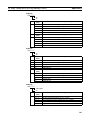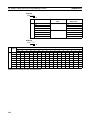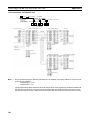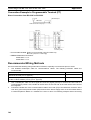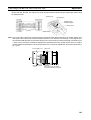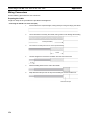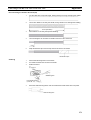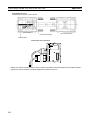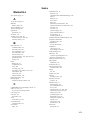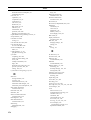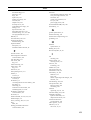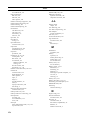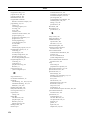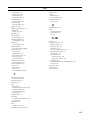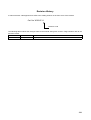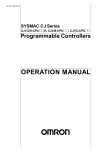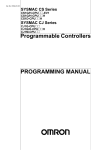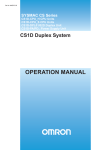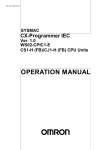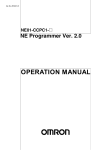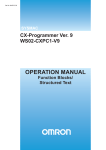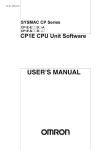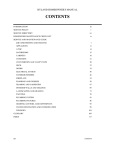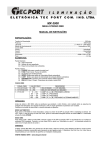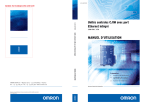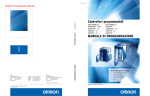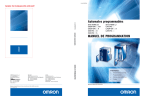Download SYSMAC CJ Series CJ1G CPU## Programmable Controllers
Transcript
6<60$&&-6HULHV &-*&38## 3URJUDPPDEOH&RQWUROOHUV 2SHUDWLRQ0DQXDO 3URGXFHG$SULO iv 1RWLFH OMRON products are manufactured for use according to proper procedures by a qualified operator and only for the purposes described in this manual. The following conventions are used to indicate and classify precautions in this manual. Always heed the information provided with them. Failure to heed precautions can result in injury to people or damage to property. '$1*(5 Indicates an imminently hazardous situation which, if not avoided, will result in death or serious injury. :$51,1* Indicates a potentially hazardous situation which, if not avoided, could result in death or serious injury. &DXWLRQ Indicates a potentially hazardous situation which, if not avoided, may result in minor or moderate injury, or property damage. 205213URGXFW5HIHUHQFHV All OMRON products are capitalized in this manual. The word “Unit” is also capitalized when it refers to an OMRON product, regardless of whether or not it appears in the proper name of the product. The abbreviation “Ch,” which appears in some displays and on some OMRON products, often means “word” and is abbreviated “Wd” in documentation in this sense. The abbreviation “PC” means Programmable Controller and is not used as an abbreviation for anything else. 9LVXDO$LGV The following headings appear in the left column of the manual to help you locate different types of information. Note Indicates information of particular interest for efficient and convenient operation of the product. 1,2,3... ,QGLFDWHVOLVWVRIRQHVRUWRUDQRWKHUVXFKDVSURFHGXUHVFKHFNOLVWVHWF OMRON, 2001 All rights reserved. No part of this publication may be reproduced, stored in a retrieval system, or transmitted, in any form, or by any means, mechanical, electronic, photocopying, recording, or otherwise, without the prior written permission of OMRON. No patent liability is assumed with respect to the use of the information contained herein. Moreover, because OMRON is constantly striving to improve its high-quality products, the information contained in this manual is subject to change without notice. Every precaution has been taken in the preparation of this manual. Nevertheless, OMRON assumes no responsibility for errors or omissions. Neither is any liability assumed for damages resulting from the use of the information contained in this publication. v vi TABLE OF CONTENTS PRECAUTIONS . . . . . . . . . . . . . . . . . . . . . . . . . . . . . . . . . . . xiii 1 Intended Audience . . . . . . . . . . . . . . . . . . . . . . . . . . . . . . . . . . . . . . . . . . . . . . . . . . . . . . . . xiv 2 General Precautions . . . . . . . . . . . . . . . . . . . . . . . . . . . . . . . . . . . . . . . . . . . . . . . . . . . . . . . xiv 3 Safety Precautions. . . . . . . . . . . . . . . . . . . . . . . . . . . . . . . . . . . . . . . . . . . . . . . . . . . . . . . . . xiv 4 Operating Environment Precautions . . . . . . . . . . . . . . . . . . . . . . . . . . . . . . . . . . . . . . . . . . . xvi 5 Application Precautions . . . . . . . . . . . . . . . . . . . . . . . . . . . . . . . . . . . . . . . . . . . . . . . . . . . . xvi 6 Conformance to EC Directives . . . . . . . . . . . . . . . . . . . . . . . . . . . . . . . . . . . . . . . . . . . . . . . xix SECTION 1 Introduction . . . . . . . . . . . . . . . . . . . . . . . . . . . . . . . . . . . . . . 1 1-1 Overview . . . . . . . . . . . . . . . . . . . . . . . . . . . . . . . . . . . . . . . . . . . . . . . . . . . . . . . . . . . . . . . . 2 1-2 Special Features and Functions. . . . . . . . . . . . . . . . . . . . . . . . . . . . . . . . . . . . . . . . . . . . . . . 3 1-3 Function Tables . . . . . . . . . . . . . . . . . . . . . . . . . . . . . . . . . . . . . . . . . . . . . . . . . . . . . . . . . . . 12 1-4 Comparison to CS-series PCs . . . . . . . . . . . . . . . . . . . . . . . . . . . . . . . . . . . . . . . . . . . . . . . . 19 SECTION 2 Specifications and System Configuration. . . . . . . . . . . . . . . 21 2-1 Specifications . . . . . . . . . . . . . . . . . . . . . . . . . . . . . . . . . . . . . . . . . . . . . . . . . . . . . . . . . . . . 22 2-2 CPU Unit Components and Functions . . . . . . . . . . . . . . . . . . . . . . . . . . . . . . . . . . . . . . . . . 29 2-3 Basic System Configuration . . . . . . . . . . . . . . . . . . . . . . . . . . . . . . . . . . . . . . . . . . . . . . . . . 31 2-4 I/O Units . . . . . . . . . . . . . . . . . . . . . . . . . . . . . . . . . . . . . . . . . . . . . . . . . . . . . . . . . . . . . . . . 40 2-5 Expanded System Configuration. . . . . . . . . . . . . . . . . . . . . . . . . . . . . . . . . . . . . . . . . . . . . . 43 2-6 Unit Current Consumption . . . . . . . . . . . . . . . . . . . . . . . . . . . . . . . . . . . . . . . . . . . . . . . . . . 55 2-7 CPU Bus Unit Setting Area Capacity . . . . . . . . . . . . . . . . . . . . . . . . . . . . . . . . . . . . . . . . . . 58 2-8 I/O Table Settings List . . . . . . . . . . . . . . . . . . . . . . . . . . . . . . . . . . . . . . . . . . . . . . . . . . . . . 58 SECTION 3 Nomenclature, Functions, and Dimensions . . . . . . . . . . . . . 61 3-1 CPU Units . . . . . . . . . . . . . . . . . . . . . . . . . . . . . . . . . . . . . . . . . . . . . . . . . . . . . . . . . . . . . . . 62 3-2 File Memory . . . . . . . . . . . . . . . . . . . . . . . . . . . . . . . . . . . . . . . . . . . . . . . . . . . . . . . . . . . . . 67 3-3 Programming Devices . . . . . . . . . . . . . . . . . . . . . . . . . . . . . . . . . . . . . . . . . . . . . . . . . . . . . . 74 3-4 Power Supply Units. . . . . . . . . . . . . . . . . . . . . . . . . . . . . . . . . . . . . . . . . . . . . . . . . . . . . . . . 83 3-5 I/O Control Units and I/O Interface Units. . . . . . . . . . . . . . . . . . . . . . . . . . . . . . . . . . . . . . . 84 3-6 CJ-series Basic I/O Units . . . . . . . . . . . . . . . . . . . . . . . . . . . . . . . . . . . . . . . . . . . . . . . . . . . 86 SECTION 4 Operating Procedures . . . . . . . . . . . . . . . . . . . . . . . . . . . . . . 93 4-1 Introduction . . . . . . . . . . . . . . . . . . . . . . . . . . . . . . . . . . . . . . . . . . . . . . . . . . . . . . . . . . . . . . 94 4-2 Examples . . . . . . . . . . . . . . . . . . . . . . . . . . . . . . . . . . . . . . . . . . . . . . . . . . . . . . . . . . . . . . . . 96 vii TABLE OF CONTENTS SECTION 5 Installation and Wiring . . . . . . . . . . . . . . . . . . . . . . . . . . . . . 107 5-1 Fail-safe Circuits . . . . . . . . . . . . . . . . . . . . . . . . . . . . . . . . . . . . . . . . . . . . . . . . . . . . . . . . . . 108 5-2 Installation. . . . . . . . . . . . . . . . . . . . . . . . . . . . . . . . . . . . . . . . . . . . . . . . . . . . . . . . . . . . . . . 110 5-3 Wiring . . . . . . . . . . . . . . . . . . . . . . . . . . . . . . . . . . . . . . . . . . . . . . . . . . . . . . . . . . . . . . . . . . 127 SECTION 6 DIP Switch Settings . . . . . . . . . . . . . . . . . . . . . . . . . . . . . . . . 143 6-1 Overview . . . . . . . . . . . . . . . . . . . . . . . . . . . . . . . . . . . . . . . . . . . . . . . . . . . . . . . . . . . . . . . . 144 6-2 Details . . . . . . . . . . . . . . . . . . . . . . . . . . . . . . . . . . . . . . . . . . . . . . . . . . . . . . . . . . . . . . . . . . 145 SECTION 7 PC Setup . . . . . . . . . . . . . . . . . . . . . . . . . . . . . . . . . . . . . . . . . 147 7-1 PC Setup . . . . . . . . . . . . . . . . . . . . . . . . . . . . . . . . . . . . . . . . . . . . . . . . . . . . . . . . . . . . . . . . 148 7-2 Explanations of PC Setup Settings . . . . . . . . . . . . . . . . . . . . . . . . . . . . . . . . . . . . . . . . . . . . 156 SECTION 8 I/O Allocations and Data Exchange . . . . . . . . . . . . . . . . . . . 167 8-1 I/O Allocations . . . . . . . . . . . . . . . . . . . . . . . . . . . . . . . . . . . . . . . . . . . . . . . . . . . . . . . . . . . 168 8-2 Data Exchange with CPU Bus Units. . . . . . . . . . . . . . . . . . . . . . . . . . . . . . . . . . . . . . . . . . . 181 SECTION 9 Memory Areas . . . . . . . . . . . . . . . . . . . . . . . . . . . . . . . . . . . . 187 viii 9-1 Introduction . . . . . . . . . . . . . . . . . . . . . . . . . . . . . . . . . . . . . . . . . . . . . . . . . . . . . . . . . . . . . . 188 9-2 I/O Memory Areas . . . . . . . . . . . . . . . . . . . . . . . . . . . . . . . . . . . . . . . . . . . . . . . . . . . . . . . . 189 9-3 I/O Area. . . . . . . . . . . . . . . . . . . . . . . . . . . . . . . . . . . . . . . . . . . . . . . . . . . . . . . . . . . . . . . . . 196 9-4 Data Link Area . . . . . . . . . . . . . . . . . . . . . . . . . . . . . . . . . . . . . . . . . . . . . . . . . . . . . . . . . . . 201 9-5 CPU Bus Unit Area. . . . . . . . . . . . . . . . . . . . . . . . . . . . . . . . . . . . . . . . . . . . . . . . . . . . . . . . 202 9-6 Special I/O Unit Area . . . . . . . . . . . . . . . . . . . . . . . . . . . . . . . . . . . . . . . . . . . . . . . . . . . . . . 203 9-7 DeviceNet Area. . . . . . . . . . . . . . . . . . . . . . . . . . . . . . . . . . . . . . . . . . . . . . . . . . . . . . . . . . . 205 9-8 Internal I/O Area . . . . . . . . . . . . . . . . . . . . . . . . . . . . . . . . . . . . . . . . . . . . . . . . . . . . . . . . . . 206 9-9 Holding Area. . . . . . . . . . . . . . . . . . . . . . . . . . . . . . . . . . . . . . . . . . . . . . . . . . . . . . . . . . . . . 207 9-10 Auxiliary Area. . . . . . . . . . . . . . . . . . . . . . . . . . . . . . . . . . . . . . . . . . . . . . . . . . . . . . . . . . . . 208 9-11 TR (Temporary Relay) Area . . . . . . . . . . . . . . . . . . . . . . . . . . . . . . . . . . . . . . . . . . . . . . . . . 219 9-12 Timer Area . . . . . . . . . . . . . . . . . . . . . . . . . . . . . . . . . . . . . . . . . . . . . . . . . . . . . . . . . . . . . . 219 9-13 Counter Area . . . . . . . . . . . . . . . . . . . . . . . . . . . . . . . . . . . . . . . . . . . . . . . . . . . . . . . . . . . . . 221 9-14 Data Memory (DM) Area . . . . . . . . . . . . . . . . . . . . . . . . . . . . . . . . . . . . . . . . . . . . . . . . . . . 221 9-15 Extended Data Memory (EM) Area . . . . . . . . . . . . . . . . . . . . . . . . . . . . . . . . . . . . . . . . . . . 223 9-16 Index Registers . . . . . . . . . . . . . . . . . . . . . . . . . . . . . . . . . . . . . . . . . . . . . . . . . . . . . . . . . . . 224 9-17 Data Registers . . . . . . . . . . . . . . . . . . . . . . . . . . . . . . . . . . . . . . . . . . . . . . . . . . . . . . . . . . . . 230 9-18 Task Flags . . . . . . . . . . . . . . . . . . . . . . . . . . . . . . . . . . . . . . . . . . . . . . . . . . . . . . . . . . . . . . . 231 TABLE OF CONTENTS 9-19 Condition Flags . . . . . . . . . . . . . . . . . . . . . . . . . . . . . . . . . . . . . . . . . . . . . . . . . . . . . . . . . . . 232 9-20 Clock Pulses . . . . . . . . . . . . . . . . . . . . . . . . . . . . . . . . . . . . . . . . . . . . . . . . . . . . . . . . . . . . . 233 9-21 Parameter Areas . . . . . . . . . . . . . . . . . . . . . . . . . . . . . . . . . . . . . . . . . . . . . . . . . . . . . . . . . . 234 SECTION 10 CPU Unit Operation and the Cycle Time. . . . . . . . . . . . . . . 237 10-1 CPU Unit Operation . . . . . . . . . . . . . . . . . . . . . . . . . . . . . . . . . . . . . . . . . . . . . . . . . . . . . . . 238 10-2 CPU Unit Operating Modes . . . . . . . . . . . . . . . . . . . . . . . . . . . . . . . . . . . . . . . . . . . . . . . . . 240 10-3 Computing the Cycle Time . . . . . . . . . . . . . . . . . . . . . . . . . . . . . . . . . . . . . . . . . . . . . . . . . . 243 10-4 Instruction Execution Times and Number of Steps . . . . . . . . . . . . . . . . . . . . . . . . . . . . . . . 250 10-5 Power OFF Operation . . . . . . . . . . . . . . . . . . . . . . . . . . . . . . . . . . . . . . . . . . . . . . . . . . . . . . 267 SECTION 11 Troubleshooting . . . . . . . . . . . . . . . . . . . . . . . . . . . . . . . . . . . 271 11-1 Error Log. . . . . . . . . . . . . . . . . . . . . . . . . . . . . . . . . . . . . . . . . . . . . . . . . . . . . . . . . . . . . . . . 272 11-2 Error Processing . . . . . . . . . . . . . . . . . . . . . . . . . . . . . . . . . . . . . . . . . . . . . . . . . . . . . . . . . . 273 11-3 Troubleshooting Racks and Units . . . . . . . . . . . . . . . . . . . . . . . . . . . . . . . . . . . . . . . . . . . . . 289 SECTION 12 Inspection and Maintenance . . . . . . . . . . . . . . . . . . . . . . . . . 293 12-1 Inspections . . . . . . . . . . . . . . . . . . . . . . . . . . . . . . . . . . . . . . . . . . . . . . . . . . . . . . . . . . . . . . 294 12-2 Replacing User-serviceable Parts . . . . . . . . . . . . . . . . . . . . . . . . . . . . . . . . . . . . . . . . . . . . . 295 Appendices A Specifications of Basic I/O Units . . . . . . . . . . . . . . . . . . . . . . . . . . . . . . . . . . . . . . . . . . . . . 299 B Auxiliary Area . . . . . . . . . . . . . . . . . . . . . . . . . . . . . . . . . . . . . . . . . . . . . . . . . . . . . . . . . . . 321 C Memory Map of PC Memory Addresses . . . . . . . . . . . . . . . . . . . . . . . . . . . . . . . . . . . . . . . 353 D PC Setup Coding Sheets for Programming Console . . . . . . . . . . . . . . . . . . . . . . . . . . . . . . 355 E Connecting to the RS-232C Port on the CPU Unit . . . . . . . . . . . . . . . . . . . . . . . . . . . . . . . 365 Index . . . . . . . . . . . . . . . . . . . . . . . . . . . . . . . . . . . . . . . . . . . . 373 Revision History . . . . . . . . . . . . . . . . . . . . . . . . . . . . . . . . . . . 381 ix $ERXWWKLV0DQXDO This manual describes the installation and operation of the CJ1G-CPU## CPU Units for CJ-series Programmable Controllers (PCs) and includes the sections described on the following page. Please read this manual and all related manuals listed in the following table and be sure you understand information provided before attempting to install or use CJ1G-CPU## CPU Units in a PC System. Name Cat. No. Contents SYSMAC CJ Series CJ1G-CPU## Programmable Controllers Operation Manual SYSMAC CS/CJ Series CS1G/H-CPU##-EV1 CJ1G-CPU## Programmable Controllers Programming Manual W393 SYSMAC CS/CJ-series CS1G/H-CPU##-EV1 CJ1G-CPU## Programmable Controllers Programming Manual SYSMAC CS/CJ-series CQM1H-PRO01-E, C200H-PRO27-E, CQM1-PRO01-E Programming Consoles Operation Manual W394 Describes the ladder diagram programming instructions supported by CS/CJ-series PCs. W341 Provides information on how to program and operate CS/CJ-series PCs using a Programming Console. W394 W342 SYSMAC CS/CJ-series CS1G/H-CPU##-EV1, CJ1G-CPU##, CS1W-SCB21/41, CS1W-SCU21, CJ1W-SCU41 Communications Commands Reference Manual W361 SYSMAC WS02-CXP##-E CX-Programmer User Manual Provides an outlines of and describes the design, installation, maintenance, and other basic operations for the CJ-series PCs. (This manual) This manual describes programming and other methods to use the functions of the CS/CJseries PCs. Describes the C-series (Host Link) and FINS communications commands used with CS/CJseries PCs. Provide information on how to use the CX-Programmer, a programming device that supports the CS/CJ-series PCs, and the CX-Net contained within CX-Programmer. SYSMAC WS02-CXP##-E CX-Server User Manual SYSMAC CS/CJ-series CS1W-SCB21/41, CS1W-SCU21, CJ1W-SCU41 Serial Communications Boards and Serial Communications Units Operation Manual W362 W336 Describes the use of Serial Communications Unit and Boards to perform serial communications with external devices, including the usage of standard system protocols for OMRON products. SYSMAC WS02-PSTC1-E CX-Protocol Operation Manual SYSMAC CS/CJ-series CJ1W-ETN01/ENT11, CJ1W-ETN11 Ethernet Unit Operation Manual W344 Describes the use of the CX-Protocol to create protocol macros as communications sequences to communicate with external devices. Describes the installation and operation of CJ1W-ETN01, CJ1W-ENT11, and CJ1WETN11 Ethernet Units. W343 xi About this Manual, Continued This manual contains the following sections. Section 1 introduces the special features and functions of the CJ-series PCs and describes the differences between these PCs and the earlier CS-series and C200HX/HG/HE PCs. Section 2 provides tables of standard models, Unit specifications, system configurations, and a comparison between different Units. Section 3 provides names of Unit components and their functions. Dimensions are also provided. Section 4 outlines the steps required to assemble and operate a CJ PC system. Section 5 describes how to install a PC System, including mounting and wiring Units. Follow instructions carefully. Improper installation can cause the PC to malfunction, resulting in very dangerous situations. Section 6 describes DIP switch settings. Section 7 describes initial hardware and software settings in the PC Setup. Section 8 describes I/O allocation to Basic I/O Units, Special I/O Units, and CPU Bus Units, as well as and data exchange with CPU Bus Units. Section 9 describes the structure and functions of the I/O Memory Areas and Parameter Areas. Section 10 describes the internal operation of CPU Units and the cycle used for internal processing. Section 11 provides information on hardware and software errors that occur during PC operation. Section 12 provides information on hardware maintenance and inspections. The Appendices provide Unit specifications, current/power consumptions, Auxiliary Area words and bits, internal I/O addresses, and PC Setup settings, and information on RS-232C ports,. :$51,1* Failure to read and understand the information provided in this manual may result in personal injury or death, damage to the product, or product failure. Please read each section in its entirety and be sure you understand the information provided in the section and related sections before attempting any of the procedures or operations given. xii PRECAUTIONS This section provides general precautions for using the CJ-series Programmable Controllers (PCs) and related devices. The information contained in this section is important for the safe and reliable application of Programmable Controllers. You must read this section and understand the information contained before attempting to set up or operate a PC system. 1 2 3 4 5 6 Intended Audience . . . . . . . . . . . . . . . . . . . . . . . . . . . . . . . . . . . . . . . . . . . . . General Precautions . . . . . . . . . . . . . . . . . . . . . . . . . . . . . . . . . . . . . . . . . . . . Safety Precautions. . . . . . . . . . . . . . . . . . . . . . . . . . . . . . . . . . . . . . . . . . . . . . Operating Environment Precautions . . . . . . . . . . . . . . . . . . . . . . . . . . . . . . . . Application Precautions . . . . . . . . . . . . . . . . . . . . . . . . . . . . . . . . . . . . . . . . . Conformance to EC Directives . . . . . . . . . . . . . . . . . . . . . . . . . . . . . . . . . . . . 6-1 Applicable Directives . . . . . . . . . . . . . . . . . . . . . . . . . . . . . . . . . . . . 6-2 Concepts . . . . . . . . . . . . . . . . . . . . . . . . . . . . . . . . . . . . . . . . . . . . . . 6-3 Conformance to EC Directives . . . . . . . . . . . . . . . . . . . . . . . . . . . . . 6-4 Relay Output Noise Reduction Methods . . . . . . . . . . . . . . . . . . . . . xiv xiv xiv xvi xvi xix xix xix xx xx xiii 1 Intended Audience 1 Intended Audience This manual is intended for the following personnel, who must also have knowledge of electrical systems (an electrical engineer or the equivalent). • Personnel in charge of installing FA systems. • Personnel in charge of designing FA systems. • Personnel in charge of managing FA systems and facilities. 2 General Precautions The user must operate the product according to the performance specifications described in the operation manuals. Before using the product under conditions which are not described in the manual or applying the product to nuclear control systems, railroad systems, aviation systems, vehicles, combustion systems, medical equipment, amusement machines, safety equipment, and other systems, machines, and equipment that may have a serious influence on lives and property if used improperly, consult your OMRON representative. Make sure that the ratings and performance characteristics of the product are sufficient for the systems, machines, and equipment, and be sure to provide the systems, machines, and equipment with double safety mechanisms. This manual provides information for programming and operating the Unit. Be sure to read this manual before attempting to use the Unit and keep this manual close at hand for reference during operation. :$51,1* It is extremely important that a PC and all PC Units be used for the specified purpose and under the specified conditions, especially in applications that can directly or indirectly affect human life. You must consult with your OMRON representative before applying a PC System to the above-mentioned applications. 3 Safety Precautions :$51,1* The CPU Unit refreshes I/O even when the program is stopped (i.e., even in PROGRAM mode). Confirm safety thoroughly in advance before changing the status of any part of memory allocated to I/O Units, Special I/O Units, or CPU Bus Units. Any changes to the data allocated to any Unit may result in unexpected operation of the loads connected to the Unit. Any of the following operation may result in changes to memory status. • Transferring I/O memory data to the CPU Unit from a Programming Device. • Changing present values in memory from a Programming Device. • Force-setting/-resetting bits from a Programming Device. • Transferring I/O memory files from a Memory Card or EM file memory to the CPU Unit. • Transferring I/O memory from a host computer or from another PC on a network. :$51,1* Do not attempt to take any Unit apart while the power is being supplied. Doing so may result in electric shock. xiv 3 Safety Precautions :$51,1* Do not touch any of the terminals or terminal blocks while the power is being supplied. Doing so may result in electric shock. :$51,1* Do not attempt to disassemble, repair, or modify any Units. Any attempt to do so may result in malfunction, fire, or electric shock. :$51,1* Do not touch the Power Supply Unit while power is being supplied or immediately after power has been turned OFF. Doing so may result in electric shock. :$51,1* Provide safety measures in external circuits (i.e., not in the Programmable Controller), including the following items, to ensure safety in the system if an abnormality occurs due to malfunction of the PC or another external factor affecting the PC operation. Not doing so may result in serious accidents. • Emergency stop circuits, interlock circuits, limit circuits, and similar safety measures must be provided in external control circuits. • The PC will turn OFF all outputs when its self-diagnosis function detects any error or when a severe failure alarm (FALS) instruction is executed. As a countermeasure for such errors, external safety measures must be provided to ensure safety in the system. • The PC outputs may remain ON or OFF due to deposition or burning of the output relays or destruction of the output transistors. As a countermeasure for such problems, external safety measures must be provided to ensure safety in the system. • When the 24-V DC output (service power supply to the PC) is overloaded or short-circuited, the voltage may drop and result in the outputs being turned OFF. As a countermeasure for such problems, external safety measures must be provided to ensure safety in the system. &DXWLRQ Confirm safety before transferring data files stored in the file memory (Memory Card or EM file memory) to the I/O area (CIO) of the CPU Unit using a peripheral tool. Otherwise, the devices connected to the output unit may malfunction regardless of the operation mode of the CPU Unit. &DXWLRQ Execute online edit only after confirming that no adverse effects will be caused by extending the cycle time. Otherwise, the input signals may not be readable. &DXWLRQ Confirm safety at the destination node before transferring a program to another node or changing contents of the I/O memory area. Doing either of these without confirming safety may result in injury. &DXWLRQ Tighten the screws on the terminal block of the AC Power Supply Unit to the torque specified in the operation manual. The loose screws may result in burning or malfunction. xv Operating Environment Precautions 4 4 Operating Environment Precautions &DXWLRQ Do not operate the control system in the following locations: • Locations subject to direct sunlight. • Locations subject to temperatures or humidity outside the range specified in the specifications. • Locations subject to condensation as the result of severe changes in temperature. • Locations subject to corrosive or flammable gases. • Locations subject to dust (especially iron dust) or salts. • Locations subject to exposure to water, oil, or chemicals. • Locations subject to shock or vibration. &DXWLRQ Take appropriate and sufficient countermeasures when installing systems in the following locations: • Locations subject to static electricity or other forms of noise. • Locations subject to strong electromagnetic fields. • Locations subject to possible exposure to radioactivity. • Locations close to power supplies. &DXWLRQ The operating environment of the PC System can have a large effect on the longevity and reliability of the system. Improper operating environments can lead to malfunction, failure, and other unforeseeable problems with the PC System. Be sure that the operating environment is within the specified conditions at installation and remains within the specified conditions during the life of the system. 5 Application Precautions Observe the following precautions when using the PC System. • You must use the CX-Programmer (programming software that runs on Windows) if you need to program more than one task. A Programming Console can be used to program only one cyclic task plus interrupt tasks. A Programming Console can, however, be used to edit multitask programs originally created with the CX-Programmer. :$51,1* Always heed these precautions. Failure to abide by the following precautions could lead to serious or possibly fatal injury. • Always connect to a ground of 100 Ω or less when installing the Units. Not connecting to a ground of 100 Ω or less may result in electric shock. • A ground of 100 Ω or less must be installed when shorting the GR and LG terminals on the Power Supply Unit. • Always turn OFF the power supply to the PC before attempting any of the following. Not turning OFF the power supply may result in malfunction or electric shock. • Mounting or dismounting Power Supply Units, I/O Units, CPU Units, or any other Units. xvi 5 Application Precautions • Assembling the Units. • Setting DIP switches or rotary switches. • Connecting cables or wiring the system. • Connecting or disconnecting the connectors. &DXWLRQ Failure to abide by the following precautions could lead to faulty operation of the PC or the system, or could damage the PC or PC Units. Always heed these precautions. • A CJ-series CPU Unit is shipped with the battery installed and the time already set on the internal clock. It is not necessary to clear memory or set the clock before application, as it is for the CS-series CPU Units. • When creating an AUTOEXEC.IOM file from a Programming Device (a Programming Console or the CX-Programmer) to automatically transfer data at startup, set the first write address to D20000 and be sure that the size of data written does not exceed the size of the DM Area. When the data file is read from the Memory Card at startup, data will be written in the CPU Unit starting at D20000 even if another address was set when the AUTOEXEC.IOM file was created. Also, if the DM Area is exceeded (which is possible when the CX-Programmer is used), the remaining data will be written to the EM Area. • Always turn ON power to the PC before turning ON power to the control system. If the PC power supply is turned ON after the control power supply, temporary errors may result in control system signals because the output terminals on DC Output Units and other Units will momentarily turn ON when power is turned ON to the PC. • Fail-safe measures must be taken by the customer to ensure safety in the event that outputs from Output Units remain ON as a result of internal circuit failures, which can occur in relays, transistors, and other elements. • Fail-safe measures must be taken by the customer to ensure safety in the event of incorrect, missing, or abnormal signals caused by broken signal lines, momentary power interruptions, or other causes. • Interlock circuits, limit circuits, and similar safety measures in external circuits (i.e., not in the Programmable Controller) must be provided by the customer. • Do not turn OFF the power supply to the PC when data is being transferred. In particular, do not turn OFF the power supply when reading or writing a Memory Card. Also, do not remove the Memory Card when the BUSY indicator is lit. To remove a Memory Card, first press the memory card power supply switch and then wait for the BUSY indicator to go out before removing the Memory Card. • If the I/O Hold Bit is turned ON, the outputs from the PC will not be turned OFF and will maintain their previous status when the PC is switched from RUN or MONITOR mode to PROGRAM mode. Make sure that the external loads will not produce dangerous conditions when this occurs. (When operation stops for a fatal error, including those produced with the FALS(007) instruction, all outputs from Output Unit will be turned OFF and only the internal output status will be maintained.) • Always use the power supply voltages specified in the operation manuals. An incorrect voltage may result in malfunction or burning. • Take appropriate measures to ensure that the specified power with the rated voltage and frequency is supplied. Be particularly careful in places xvii 5 Application Precautions where the power supply is unstable. An incorrect power supply may result in malfunction. • Install external breakers and take other safety measures against short-circuiting in external wiring. Insufficient safety measures against short-circuiting may result in burning. • Do not apply voltages to the Input Units in excess of the rated input voltage. Excess voltages may result in burning. • Do not apply voltages or connect loads to the Output Units in excess of the maximum switching capacity. Excess voltage or loads may result in burning. • Disconnect the functional ground terminal when performing withstand voltage tests. Not disconnecting the functional ground terminal may result in burning. • Install the Units properly as specified in the operation manuals. Improper installation of the Units may result in malfunction. • Be sure that all the terminal screws, and cable connector screws are tightened to the torque specified in the relevant manuals. Incorrect tightening torque may result in malfunction. • Leave the label attached to the Unit when wiring. Removing the label may result in malfunction if foreign matter enters the Unit. • Remove the label after the completion of wiring to ensure proper heat dissipation. Leaving the label attached may result in malfunction. • Use crimp terminals for wiring. Do not connect bare stranded wires directly to terminals. Connection of bare stranded wires may result in burning. • Wire all connections correctly. • Double-check all wiring and switch settings before turning ON the power supply. Incorrect wiring may result in burning. • Mount Units only after checking terminal blocks and connectors completely. • Be sure that the terminal blocks, Memory Units, expansion cables, and other items with locking devices are properly locked into place. Improper locking may result in malfunction. • Check switch settings, the contents of the DM Area, and other preparations before starting operation. Starting operation without the proper settings or data may result in an unexpected operation. • Check the user program for proper execution before actually running it on the Unit. Not checking the program may result in an unexpected operation. • Confirm that no adverse effect will occur in the system before attempting any of the following. Not doing so may result in an unexpected operation. • Changing the operating mode of the PC. • Force-setting/force-resetting any bit in memory. • Changing the present value of any word or any set value in memory. • Resume operation only after transferring to the new CPU Unit the contents of the DM Area, HR Area, and other data required for resuming operation. Not doing so may result in an unexpected operation. • Do not pull on the cables or bend the cables beyond their natural limit. Doing either of these may break the cables. xviii 6 Conformance to EC Directives • Do not place objects on top of the cables or other wiring lines. Doing so may break the cables. • When replacing parts, be sure to confirm that the rating of a new part is correct. Not doing so may result in malfunction or burning. • Before touching a Unit, be sure to first touch a grounded metallic object in order to discharge any static build-up. Not doing so may result in malfunction or damage. • When transporting or storing circuit boards, cover them in antistatic material to protect them from static electricity and maintain the proper storage temperature. • Do not touch circuit boards or the components mounted to them with your bare hands. There are sharp leads and other parts on the boards that may cause injury if handled improperly. • Do not short the battery terminals or charge, disassemble, heat, or incinerate the battery. Do not subject the battery to strong shocks. Doing any of these may result in leakage, rupture, heat generation, or ignition of the battery. Dispose of any battery that has been dropped on the floor or otherwise subjected to excessive shock. Batteries that have been subjected to shock may leak if they are used. • UL standards required that batteries be replaced only by experienced technicians. Do not allow unqualified persons to replace batteries. • After connecting Power Supply Units, CPU Units, I/O Units, Special I/O Units, or CPU Bus Units together, secure the Units by sliding the sliders at the top and bottom of the Units until they click into place. Correct operation may not be possible if the Units are not securely properly. Be sure to attach the end cover provided with the CPU Unit to the rightmost Unit. CJseries PCs will not operate properly if the end cover is not attached. 6 Conformance to EC Directives 6-1 Applicable Directives • EMC Directives • Low Voltage Directive 6-2 Concepts EMC Directives OMRON devices that comply with EC Directives also conform to the related EMC standards so that they can be more easily built into other devices or the overall machine. The actual products have been checked for conformity to EMC standards (see the following note). Whether the products conform to the standards in the system used by the customer, however, must be checked by the customer. EMC-related performance of the OMRON devices that comply with EC Directives will vary depending on the configuration, wiring, and other conditions of the equipment or control panel on which the OMRON devices are installed. The customer must, therefore, perform the final check to confirm that devices and the overall machine conform to EMC standards. Note Applicable EMC (Electromagnetic Compatibility) standards are as follows: EMS (Electromagnetic Susceptibility): EN61000-6-2 EMI (Electromagnetic Interference): EN50081-2 (Radiated emission: 10-m regulations) xix Conformance to EC Directives 6 Low Voltage Directive Always ensure that devices operating at voltages of 50 to 1,000 V AC and 75 to 1,500 V DC meet the required safety standards for the PC (EN61131-2). 6-3 Conformance to EC Directives The CJ-series PCs comply with EC Directives. To ensure that the machine or device in which the CJ-series PC is used complies with EC Directives, the PC must be installed as follows: 1,2,3... 1. The CJ-series PC must be installed within a control panel. 2. You must use reinforced insulation or double insulation for the DC power supplies used for the communications power supply and I/O power supplies. 3. CJ-series PCs complying with EC Directives also conform to the Common Emission Standard (EN50081-2). Radiated emission characteristics (10-m regulations) may vary depending on the configuration of the control panel used, other devices connected to the control panel, wiring, and other conditions. You must therefore confirm that the overall machine or equipment complies with EC Directives. 6-4 Relay Output Noise Reduction Methods The CJ-series PCs conforms to the Common Emission Standards (EN500812) of the EMC Directives. However, noise generated by relay output switching may not satisfy these Standards. In such a case, a noise filter must be connected to the load side or other appropriate countermeasures must be provided external to the PC. Countermeasures taken to satisfy the standards vary depending on the devices on the load side, wiring, configuration of machines, etc. Following are examples of countermeasures for reducing the generated noise. Countermeasures (Refer to EN50081-2 for more details.) Countermeasures are not required if the frequency of load switching for the whole system with the PC included is less than 5 times per minute. Countermeasures are required if the frequency of load switching for the whole system with the PC included is more than 5 times per minute. Countermeasure Examples When switching an inductive load, connect an surge protector, diodes, etc., in parallel with the load or contact as shown below. xx 6 Conformance to EC Directives Circuit Current AC DC Power supply Inductive load Varistor method Power supply Yes No Yes Yes Yes Inductive load Diode method Power supply Yes Inductive load CR method Characteristic Required element If the load is a relay or solenoid, there is a time lag between the moment the circuit is opened and the moment the load is reset. If the supply voltage is 24 or 48 V, insert the surge protector in parallel with the load. If the supply voltage is 100 to 200 V, insert the surge protector between the contacts. The capacitance of the capacitor must be 1 to 0.5 µF per contact current of 1 A and resistance of the resistor must be 0.5 to 1 Ω per contact voltage of 1 V. These values, however, vary with the load and the characteristics of the relay. Decide these values from experiments, and take into consideration that the capacitance suppresses spark discharge when the contacts are separated and the resistance limits the current that flows into the load when the circuit is closed again. The dielectric strength of the capacitor must be 200 to 300 V. If the circuit is an AC circuit, use a capacitor with no polarity. The diode connected in parallel with The reversed dielectric strength value the load changes energy accumulated of the diode must be at least 10 times by the coil into a current, which then as large as the circuit voltage value. flows into the coil so that the current will The forward current of the diode must be converted into Joule heat by the be the same as or larger than the load resistance of the inductive load. current. This time lag, between the moment the The reversed dielectric strength value circuit is opened and the moment the of the diode may be two to three times load is reset, caused by this method is larger than the supply voltage if the longer than that caused by the CR surge protector is applied to electronic method. circuits with low circuit voltages. The varistor method prevents the impo- --sition of high voltage between the contacts by using the constant voltage characteristic of the varistor. There is time lag between the moment the circuit is opened and the moment the load is reset. If the supply voltage is 24 or 48 V, insert the varistor in parallel with the load. If the supply voltage is 100 to 200 V, insert the varistor between the contacts. xxi 6 Conformance to EC Directives When switching a load with a high inrush current such as an incandescent lamp, suppress the inrush current as shown below. Countermeasure 1 Countermeasure 2 R OUT OUT R COM Providing a dark current of approx. one-third of the rated value through an incandescent amp xxii COM Providing a limiting resistor SECTION 1 Introduction This section introduces the special features and functions of the CJ-series PCs and describes the differences between these PCs and the earlier C200HX/HG/HE PCs. 1-1 1-2 1-3 1-4 Overview . . . . . . . . . . . . . . . . . . . . . . . . . . . . . . . . . . . . . . . . . . . . . . . . . . . . . 2 Special Features and Functions. . . . . . . . . . . . . . . . . . . . . . . . . . . . . . . . . . . . 3 1-2-1 Special Features . . . . . . . . . . . . . . . . . . . . . . . . . . . . . . . . . . . . . . . . 3 1-2-2 Versatile Functions . . . . . . . . . . . . . . . . . . . . . . . . . . . . . . . . . . . . . . 8 Function Tables . . . . . . . . . . . . . . . . . . . . . . . . . . . . . . . . . . . . . . . . . . . . . . . . 12 1-3-1 Functions Arranged by Purpose . . . . . . . . . . . . . . . . . . . . . . . . . . . . 12 1-3-2 Communications Functions (Serial/Network) . . . . . . . . . . . . . . . . . 18 Comparison to CS-series PCs . . . . . . . . . . . . . . . . . . . . . . . . . . . . . . . . . . . . . 19 1 Section 1-1 Overview 1-1 Overview The CJ-series PCs are very small-sized Programmable Controllers that feature high speed and advanced functions with the same architecture as the CS-series PCs. 2QO\[PP+['IRUPRXQWLQJLQVPDOOVSDFHVLQPDFKLQHVDQG RQWKHVDPH',17UDFNDVFRPSRQHQWVFRQWULEXWLQJWRPDFKLQHGRZQVL] LQJLQFUHDVHGIXQFWLRQDOLW\DQGPRGXODUL]DWLRQ %DVLF LQVWUXFWLRQV H[HFXWHG DW µV PLQ DQG VSHFLDO LQVWUXFWLRQV DW µVPLQ 6XSSRUWWKH'HYLFH1HWRSHQQHWZRUNDQGSURWRFROPDFURVIRUVHULDOFRP PXQLFDWLRQV WR HQDEOH LQIRUPDWLRQ VKDULQJ LQ PDFKLQHV 0DFKLQHWR PDFKLQH FRQQHFWLRQV ZLWK &RQWUROOHU /LQN DQG KRVW FRQQHFWLRQV ZLWK (WKHUQHWDUHDOVRVXSSRUWHGIRUHYHQPRUHDGYDQFHGLQIRUPDWLRQVKDULQJ LQFOXGLQJVHDPOHVVPHVVDJHFRPPXQLFDWLRQVDFURVV(WKHUQHW&RQWUROOHU /LQNDQG'HYLFH1HWQHWZRUNV Same Advanced Performance as CSseries PCs CJ-series PC CPU Unit SYSMAC CJ1G-CPU44 PROGRAMMABLE CONTROLLER RUN ERR/ALM INH PRPHL COMM OPEN Basic instructions: 0.08 µs Special instructions: 0.12 µs Same high-speed CPU bus as CS Series. Large data memory: 128 Kwords Program compatibility with CS-series PCs MCPWR BUSY PERIPHERAL PORT Memory Card Other Units Structured Programming The program is divided into tasks. Symbols can be used in programming. The overall performance of the system is improved by executing only the required tasks. Modification and debugging are simplified. The program arrangement can be changed. Step control and block programming instructions can be used. Comments can be added to make the program easier to understand. Program Protocol Macro Function Serves Multiple Ports Task Task Up to 32 ports can be connected (Serial Communications Units). Different Protocol Macros can be allocated to each port. Task Personal computer Programmable Terminal or other device Remote Programming, Monitoring and Seamless Links between Networks FINS commands allow communications between nodes in different networks: Ethernet, Controller Link, and DeviceNet Remote programming and monitoring can be performed. Programming Console Generalpurpose I/O device Full Complement of Versatile Functions Memory Card and file processing functions Simplify programs with specialized instructions such as the table data and text string processing instructions Troubleshooting functions Data tracing function 2 Minimum (fixed) cycle time function I/O refreshing method selection PC Setup functions Use Windows tools to create multiple environments in a single personal computer. Section 1-2 Special Features and Functions The CJ-series PCs support the same task-based programming structure, instructions, high-speed instruction execution, I/O memory, functionality, and message communications as the CS-series PCs. The main differences of the CJ-series in comparison to the CS-series PCs are as follows (refer to page 19 for details): 1R%DFNSODQHVDUHUHTXLUHG 6FUHZPRXQWLQJLVQRWVXSSRUWHGRQO\',17UDFNPRXQWLQJ 6PDOOHUVL]HWRLQWHUPVRIYROXPH ,QQHU%RDUGVDUHQRWVXSSRUWHG ,2LQWHUUXSWWDVNVDQGH[WHUQDOLQWHUUXSWWDVNVDUHQRWVXSSRUWHG &+6SHFLDO,28QLWVDUHQRWVXSSRUWHGHJ6<60$&%865HPRWH ,28QLWV ,WLVQRWQHFHVVDU\WRFUHDWH,2WDEOHVXQOHVVGHVLUHGLH,2WDEOHVFDQ EHFUHDWHGDXWRPDWLFDOO\ZKHQSRZHULVWXUQHG21 7KHVWDUWXSPRGHZKHQD3URJUDPPLQJ&RQVROHLVQRWFRQQHFWHGLV581 PRGHUDWKHUWKDQ352*5$0PRGHDVLWLVIRU&6VHULHV&388QLWV 2QO\YHUVLRQRUODWHUYHUVLRQVRI&;3URJUDPPHUFDQEHFRQQHFWHG 1-2 1-2-1 Special Features and Functions Special Features Improvements in Basic Performance The CJ Series provides high speed, high capacity, and more functions in micro-size PCs. Only 30% to 35% of the Volume of CS-series PCs At 90 x 65 mm (height x depth), the CJ-series Units have on 70% the height and half the depth of CS-series Units, contributing to machine downsizing. Mount to DIN Track The CJ-series PCs can be mounted to DIN Track along with power supplies and other components when there is limited installation space in a machine (e.g., limited space between top and bottom ducts). Faster Instruction Execution and Peripheral Servicing The cycle time has been greatly reduced as a result of faster instruction execution (EDVLF LQVWUXFWLRQV µV PLQ VSHFLDO LQVWUXFWLRQV µV DQG IORDWLQJSRLQWLQVWUXFWLRQV µVPLQ and faster processing for overhead, I/O refreshes, and peripheral servicing. Ample Programming Capacity With up to 60 Ksteps of program capacity, 128 Kwords of DM Memory, and 1,280 I/O points, there is sufficient capacity for added-value programs including machine interfaces, communications, data processing, etc. Program and PC Setup Compatibility with CSseries CPU Units There is almost 100% compatibility with CS-series CPU Units for programming and internal settings (PC Setup). No Backplanes for Greater Space Efficiency A flexible system configuration that requires less space is made possible because Backplanes are not required for CJ-series PCs. Up to 3 Expansion Racks and 40 Units By connecting an I/O Control Unit to the CPU Rack and I/O Interface Units to Expansion Racks, up to 3 Expansion Racks can be connected. The CPU Rack can contain up to 10 Units, as can each of the 3 Expansion Racks, enabling a total of up to 40 Units. Note The CJ-series CPU Units do not support Interrupt Input Units, I/O interrupt tasks, and Inner Boards. I/O interrupt-related instructions are thus not supported. 3 Section 1-2 Special Features and Functions Two I/O Allocation Methods The need for Backplanes was eliminated, enabling the following two methods for allocating I/O. 1. Automatic I/O Allocation at Startup I/O is allocated to the connected Units each time the power is turned ON (same as CQM1H PCs). 2. User-set I/O Allocation If desired, the user can set I/O tables in the same way as for the CS-series PCs. The default setting is for automatic I/O allocation at startup, but the user can set the PC to automatically use I/O tables to enable checking for Unit connection errors or to allocate unused words. Allocate Unused Words The CX-Programmer can be used to allocate unused words in I/O tables for transfer to the CPU Unit. This enables keeping words unallocated for future use or to enable system standardization/modularization. Structured Programming Division of the Program into Tasks When the program is divided into tasks that handle separate functions, control systems, or processes, several programmers can develop these separate tasks simultaneously. There can be up to 32 regular (cyclically executed) tasks and 256 interrupt tasks. There are two types of interrupts: Power OFF Interrupts and Scheduled Interrupts. Task Earlier program Task Task Task When a new program is being created, standard programs can be combined as tasks to create an entire program. Standard programs Program ABC Using Symbols 4 Program ABD Task 1 (A) Task 1 (A) Task 2 (B) Task 2 (B) Task 3 (C) Task 3 (D) Arbitrary symbols (names up to 32 characters) that are independent of I/O terminal allocations can be used in programming. Standard programs created with symbols are more general and easier to reuse as tasks in different programs. Section 1-2 Special Features and Functions Symbols specified for bit address: SW1 Global and Local Symbols Supported VALVE I/O names are handled as symbols which can be defined as global symbols, which apply to all of the programs in all tasks, or as local symbols, which apply to just the local task. When the symbols are defined, you can choose to have the local symbols allocated to addresses automatically. Improve Overall System Response Performance The response performance of the system can be improved by dividing the program into a system-management task and tasks used for control and executing only those control tasks that need to be executed. Simplify Program Modification 'HEXJJLQJLVPRUHHIILFLHQWZKHQWKHMRERIPRGLI\LQJDQGGHEXJJLQJWKH WDVNVFDQEHGLYLGHGDPRQJVHYHUDOLQGLYLGXDOV 3URJUDP PDLQWHQDQFH LV HDVLHU EHFDXVH RQO\ WKH WDVNV DIIHFWHG E\ FKDQJHVKDYHWREHPRGLILHGZKHQWKHUHDUHFKDQJHVVXFKDVFKDQJHV LQVSHFLILFDWLRQV 6HYHUDOFRQVHFXWLYHSURJUDPOLQHVFDQEHPRGLILHGZLWKRQOLQHHGLWLQJ 7KH DPRXQW WKH F\FOH WLPH LV H[WHQGHG GXULQJ RQOLQH HGLWLQJ KDV EHHQ UHGXFHG Change Program Arrangement Easily When separate tasks have been programmed for different production models, the task control instructions can be used to switch the program quickly from production of one model to another. Step Control and Block Programming The step control and block programming instructions can be used to control repetitive processes that are difficult to program with ladder programming alone. Comments Several types of comments can be added to the program to make it easier to understand, including Rung comments, and I/O comments. 5 Section 1-2 Special Features and Functions Port-specific Protocol Macros Create Protocol Macros for All Ports Protocol macros can be used to create versatile communications functions for any of the PC’s communications ports. The communications functions can have host link, NT Link, or protocol macro configurations and can be directed to RS-232C and RS-422/485 ports on any of the Units. All together, a CPU Unit can support a maximum of 32 ports. In addition, up to 16 ASCII Units can be connected. The ASCII Units can be used to create protocol functions with BASIC programs. PT Host Computer Programming Device CPU Unit Serial Communications Unit Up to 32 ports are possible External device with serial port Standard Serial Communications with External Devices Messages can be transferred to and from standard serial devices with the protocol macro function (according to preset parameter settings). The protocol macro function supports processing options such as retries, timeout monitoring, and error checks. Symbols that read and write data to the CPU Unit can be included in the communications frames, so data can be exchanged with the CPU Unit very easily. OMRON components (such as Temperature Controllers, ID System Devices, Bar Code Readers, and Modems) can be connected to a Serial Communications Unit with the standard system protocol. It is also possible to change the settings if necessary. Note The Serial Communications Unit must be purchased separately to take advantage of this function. Transmit or receive data with just one instruction. External device Multilevel Network Configurations Different network levels can be connected as shown in the following diagram. The multilevel configuration provides more flexibility in networking from the manufacturing site to production management. OA network: FA network: Open network: 6 Ethernet Controller Link DeviceNet (CompoBus/D) Section 1-2 Special Features and Functions Message communications possible among Ethernet, Controller Link, and DeviceNet. Ethernet CJ-series PC CJ-series PC CS-series PC Controller Link DeviceNet CJ-series PC I/O Terminal Temperature Controller Robot, etc. Remote Monitoring and Programming 1,2,3... 1. The host link function can operate through a modem, which allows monitoring of a distant PC’s operation, data transfers, or even online editing of a distant PC’s program by phone. 2. PCs in a network can be programmed and monitored through the Host Link. 3. It is possible to communicate through 3 network levels even with different types of networks. Remote programming/monitoring of a distant PC Modem Remote programming/monitoring of a PC on the network through Host Link Modem Controller Link Network Remote programming/monitoring of a PC on a network up to 3 levels away (including the local network) for the same or different types of networks is possible through Host Link. Network 3 Network 1 Network 2 7 Section 1-2 Special Features and Functions Message transfer between PCs on a network 3 levels away (including the local network) for the same or different types of networks. Network 3 Network 1 Network 2 Seamless message communications are possible across Ethernet, Controller Link, and DeviceNet networks, enabling easy information integration on machine, machine-to-machine, and machine-to-host levels. Note NT Link communications between an NT31/NT631-V2 PT and a CJ-series PC are now possible at high speed. 1-2-2 Versatile Functions Memory Card and File Management Functions Transfer Data to and from Memory Cards Data area data, program data, and PC Setup data can be transferred as files between the Memory Card (compact flash memory) and a Programming Device, program instructions, a host computer, or via FINS commands. Memory Cards are available with capacities 8, 15, 30, and 48 Mbytes. I/O Memory, program, and parameter areas stored as files. Convert EM Area Banks to File Memory Part of the EM Area can be converted to file memory to provide file management capabilities without a Memory Card and with much faster access time than a Memory Card. (The EM Area can be very useful for storing data such as trend data as files.) Automatic File Transfer at Start-up The PC can be set up to transfer the program and/or PC Setup files from the Memory Card when the PC is turned ON. With this function, the Memory Card provides a flash-ROM transfer. This function can also be used to store and change PC configurations quickly and easily. I/O Memory Files in CSV and Text Format It is now possible to save production results and other data (hexadecimal) from the CPU Unit I/O memory in a Memory Card in CSV or text format. The data can then be read and edited using personal computer spreadsheet software by means of a Memory Card Adapter. I/O memory data stored in CSV or text format FWRIT Spread sheet software Via Memory Card Adapter Memory Card File Operations (Format, Delete, etc.) from Ladder Programs It is possible to format files, delete, copy, change file names, create new directories, and perform similar operations on a Memory Card from the ladder program during PC operation. Program Replacement During Operation It is now possible to replace the entire user program in the CPU Unit from the Memory Card during operation. In this way, it is possible to switch PC operation without stopping the PC. 8 Section 1-2 Special Features and Functions .OBJ PC operation Replacement Easy Backups It is now possible to back up all data (user programs, parameters, and I/O memory) to the Memory Card by pressing the Memory Card power supply switch. In this way, if a malfunction arises, it is possible to back up all data in the CPU Unit at the time without using a Programming Device. Specialized Instructions Simplify Programming Text String Instructions The text string instructions allow text processing to be performed easily from the ladder program. These instructions simplify the processing required when creating messages for transmission or processing messages received from external devices with the protocol macro function. Processing of text string data External device with standard serial port Loop Instructions The FOR(512), NEXT(513), and BREAK(514) instructions provide a very powerful programming tool that takes up little program capacity. Index Registers Sixteen Index Registers are provided for use as pointers in instructions. An Index Register can be used to indirectly address any word in I/O memory. The CJ-series PCs also support the auto-increment, auto-decrement, and offset functions. The Index Registers can be a powerful tool for repetitive processing (loops) when combined with the auto-increment, auto-decrement, and offset functions. Index Registers can also be useful for table processing operations such as changing the order of characters in text strings. Table Data Processing Instructions Stack Instructions A region of I/O memory can be defined as a stack region. Words in the stack are specified by a stack pointer for easy FIFO (first-in first-out) or LIFO (last-in first-out) data processing. Stack region ointer Range Instructions These instructions operate on a specified range of words to find the maximum value or minimum value, search for a particular value, calculate the sum or FCS, or swap the contents of the leftmost and rightmost bytes in the words. 9 Section 1-2 Special Features and Functions Range specified in the instruction Data Search, find maximum, find minimum, etc. Record-table Instructions Record-table instructions operate on specially defined data tables. The record table must be defined in advance with DIM(631), which declares the number of words in a record and the number of records in the table. Up to 16 record tables can be defined. Record tables are useful when data is organized in records. As an example, if temperatures, pressures, or other set values for various models have been combined into a table, the record-table format makes it easy to store and read the set values for each model. The SETR(635) can be used to store the first address of the desired record in an Index Register. Index Registers can then be used to simplify complicated processes such as changing the order of records in the record table, searching for data, or comparing data. Table Record 2 Record 3 Record 2 Set values for model A Temperature setting Pressure setting Time setting Troubleshooting Functions Failure Diagnosis: FAL(006) and FALS(007) The FAL(006) and FALS(007) can be used to generate a non-fatal or fatal error when the user-defined conditions are met. Records of these errors are stored in the error log just like system-generated errors. User-defined error condition Failure Point Detection: FPD(269) FAL(006) or FALS(007) error Diagnoses a failure in an instruction block by monitoring the time between execution of FPD(269) and execution of a diagnostic output and finding which input is preventing an output from being turned ON. FPD Input preventing diagnostic output from going ON Error Log Functions The error log contains the error code and time of occurrence for the most recent 20 errors (user-defined or system-generated errors). Maintenance Functions The CJ-series PCs record information useful for maintenance, such as the number of power interruptions and the total PC ON time. 10 Section 1-2 Special Features and Functions Other Functions Data Trace Function The content of the specified word or bit in I/O memory can be stored in trace memory by one of the following methods: scheduled sampling, cyclic sampling, or sampling at execution of TRSM(045). Trace memory Specified address in I/O memory Fixed Cycle Time Function A fixed (minimum) cycle time can be set to minimize variations in I/O response times. I/O Refreshing Methods I/O refreshing can be performed cyclically and immediately by programming the immediate-refreshing variation of the instruction. Peripheral Servicing Priority Mode The CPU Unit can be set to execute peripheral servicing periodically and more than once in each cycle. Up to five items can be set for priority servicing, including the RS-232C port, peripheral port, CPU Bus Units, and Special I/O Units. This feature supports applications that require giving priority to servicing peripheral devices over program execution, such as for host monitoring systems for process control where response speed is important. PC Setup Functions PC operation can be customized with PC Setup settings, such as the maximum cycle time setting (watch cycle time) and the instruction error operation setting, which determines whether instruction processing errors and access errors are treated as non-fatal or fatal errors. The PC’s initial settings can be customized with the PC Setup. Windows-based Support Software The single-port multiple-access (SPMA) function can be used to program and monitor other CPU Bus Units on the same bus (CPU Rack or Expansion Racks) or other CPU Units on the same network from a serial port on the CPU Unit. Programming Device Controller Link Several CPU Bus Units on the same bus or other CPU Units on the same network can be accessed from a single port. 11 Section 1-3 Function Tables 1-3 1-3-1 Function Tables Functions Arranged by Purpose Basic Operation and System Design Purpose Studying system configuration Studying I/O allocations --- Installation size --- Manual Operation Manual Reference 6(&7,21 6SHFLILFD WLRQVDQG 6\VWHP &RQILJXUD WLRQ 6(&7,21 ,2$OORFD WLRQVDQG 'DWD ([FKDQJH $VVHPEOHG $SSHDU DQFHDQG 'LPHQVLRQV ,QVWDOOD WLRQ Installation methods --- Setting DIP switches --- &RP SRQHQWV Setting the PC Setup --- 3& 6HWXS Using Auxiliary Bits --- Studying the cycle time --- Troubleshooting Structured Standardizing programs as Programming modules. Developing a program with several programmers working in parallel. Making the program easier to understand. Creating step programs. Using BASIC-like mnemonic instructions to program processes that are difficult to enter in the ladder diagram format (such as conditional branches and loops). 12 Function --- $SSHQGL[% $X[LOLDU\ $UHD and $X[LOLDU\ $UHD &\FOH7LPH 2YHUYLHZ --Program with tasks to divide the program, specify symbols, and define local and global symbols. Programming Manual (W394) Use the step instructions. Instructions Reference Manual (W340) Use the block programming instructions. (UURU 0HVVDJHV 4-1 Tasks Step Programming Instructions Block Programming Instructions Section 1-3 Function Tables Simplifying the Program Purpose Creating looped program sections. Function Use FOR(512) and NEXT(513) or JMP(004) and JME(005). Indirectly addressing DM words. Simplifying the program by switching to PC memory address specification. All words in the DM and EM Areas can Programming be indirectly addressed. Manual (W394) Use Index Registers as pointers to indirectly address data area addresses. The Index Registers are very useful in combination with loops, increment instructions, and table data processing instructions. The auto-increment, auto-decrement, and offset functions are also supported. 6-2 Index Registers Use MCRO(099). MCRO(099) in the Subroutine Instructions Consolidating instruction blocks with the same pattern but different addresses into a single instruction block. Managing the Reducing the cycle time. Cycle Time Manual Instructions Reference Manual (W340) Instructions Reference Manual (W340) Reference Sequence Control Instructions • Use tasks to put parts of the pro- Programming gram that don’t need to be executed Manual into “standby” status. (W394) • Use JMP(004) and JME(005) to jump parts of the task that don’t need to be executed. • Convert parts of the task to subroutines if they are executed only under particular conditions. • Disable a Unit’s Special I/O Unit refreshing in the PC Setup if it isn’t necessary to exchange data with that Special I/O Unit every cycle. Set a minimum cycle time in the PC Setup. 6-1 Cycle Time/Highspeed Processing Set a maximum cycle time (watch cycle time) in the PC Setup. If the cycle time exceeds this value, the Cycle Time Too Long Flag (A40108) will be turned ON and PC operation will be stopped. Use immediate refreshing or IORF(097). Operation Manual 3& 6HWXS Programming Manual (W394) 6-1 Cycle Time/Highspeed Processing Finding I/O refresh times for individual Units --- Operation Manual &\FOH7LPH 2YHUYLHZ Studying the I/O response time --- ,2 5HVSRQVH 7LPH Finding the increase in the cycle time for online editing --- 2QOLQH(GLW LQJ&\FOH 7LPH([WHQ VLRQ Giving peripheral servicing priority over instruction execution Use the Peripheral Servicing Priority Mode Setting a fixed (minimum) cycle time. Setting a maximum cycle time. (Generating an error for a cycle time exceeding the maximum.) Reducing the I/O response time for particular I/O points. Programming Manual (W394) 6-6 Peripheral Servicing Priority Mode 13 Section 1-3 Function Tables Using Interrupt Tasks Purpose Monitoring operating status at regular intervals. Function Use a scheduled interrupt task. Executing an emergency interrupt program when the power supply fails. Use a power OFF interrupt task. Enable the power OFF interrupt task in the PC Setup. --- Studying the interrupt response time Data Processing 14 Reference 4-3 Interrupt Tasks Operation Manual ,QWHU UXSW 5HVSRQVH 7LPHV Programming Manual (W394) 4-3-2 Interrupt Task Priority Knowing the priority of interrupt tasks --- Operating a FIFO or LIFO stack. Use the stack instructions (FIFO(633) Instructions and LIFO(634)). Reference Manual Use range instructions such as (W340) MAX(182), MIN(183), and SRCH(181). Performing basic operations on tables made up of 1-word records. System Configuration and Serial Communications Manual Programming Manual (W394) Table Processing Instructions Performing complex operations on tables made up of 1-word records. Use Index Registers as pointers in special instructions. Performing operations on tables made up of records longer than 1 word. (For example, the temperature, pressure, and other manufacturing settings for different models of a product could be stored in separate records.) Monitoring several different kinds of devices through the RS-232C port. Use Index Registers and the recordtable instructions. Programming Manual (W394) 6-2 Index Registers Multiple serial ports can be installed with Serial Communications Units (protocol macros). Operation Manual Changing protocol during operation (from a modem connection to host link, for example). Use STUP(237), the CHANGE SERIAL PORT SETUP instruction. Instructions Reference Manual (W340) ([SDQGHG 6\VWHP &RQILJXUD WLRQ Serial Communications Instructions Section 1-3 Function Tables Purpose Connecting Connecting a Programming ProgramConsole. ming Devices Connecting a Programming Device (e.g., the CX-Programmer). Connecting a host computer. Controlling Outputs Controlling I/O Memory Function Manual Connect to the peripheral port with pin Operation 4 of the CPU Unit’s DIP switch OFF. Manual Connect to the peripheral port with pin 4 of the CPU Unit’s DIP switch OFF or with pin 4 ON and the communications mode set to “peripheral bus” under Peripheral Port settings in the PC Setup. Connect to the RS-232C port with pin 5 of the CPU Unit’s DIP switch ON or with pin 5 OFF and the communications mode set to “peripheral bus” under RS-232C Port settings in the PC Setup. Connect to the RS-232C port or peripheral port. (Set the communications mode to “host link” in the PC Setup.) Connecting a PT. Connect to the RS-232C port or peripheral port. (Set the communications mode to “NT Link” in the PC Setup.) Set the PT communications settings for a 1:N NT Link. Connecting a standard serial device to the CPU Unit (no-protocol mode). Connect to the RS-232C port. (Set the communications mode to “noprotocol” in the PC Setup.) Turning OFF all outputs on basic Output Units and High-density Output Units (a type of Special I/O Unit). Turn ON the Output OFF Bit (A50015). Maintaining the status of all outputs on Output Units when PC operation stops (hot start). Maintaining the previous contents of all I/O Memory at the start of PC operation (hot start). Turn ON the IOM Hold BIt (A50012). Maintaining the previous contents of all I/O Memory when the PC is turned on. Turn ON the IOM Hold BIt (A50012) and set the PC Setup to maintain the status of the IOM Hold Bit at start-up. (IOM Hold Bit Status at Startup) Turn ON the IOM Hold BIt (A50012). Reference 3UR JUDPPLQJ 'HYLFHV ([SDQGHG 6\VWHP &RQILJXUD WLRQ Programming Manual (W394) Programming Manual (W394) 6-4-2 Load OFF Functions 6-4-1 Hot Start/Hot Stop Functions 6-4-1 Hot Start/Hot Stop Functions 15 Section 1-3 Function Tables File Memory Text string processing 16 Purpose Automatically transferring the program, I/O Memory, and PC Setup from the Memory Card when the PC is turned on. Function Enable the “automatic transfer at start-up” function by turning ON pin 2 of the CPU Unit’s DIP switch and create an AUTOEXEC file. Creating a library of programs for different program arrangements. Creating a library of parameter settings for various PC Racks and models. Creating a library of data files with settings for various PC Racks and CPU Bus Units. Memory Card functions (Program Files) Storing I/O Comment data within the Memory Card. Memory Card functions (Symbol Table Files) Storing operating data (trend and quality data) within the CPU Unit during program execution. Switching PC operation. EM File Memory Functions and the FREAD(700)/FWRIT(701) instructions Manual Programming Manual (W394) Reference SECTION 5 File Memory Functions Memory Card functions (Parameter Files) Memory Card functions (Data Files) Memory Card functions (Program Replacement during PC Operation) Reading and writing I/O memory data with a spreadsheet. Performing string processing at the PC which was performed at the host computer previously and reducing the program load at the host computer (operations such as read, insert, search, replace, and exchange). Performing string processing operations such as rearranging text strings. Read/write data files using instructions in CSV or text format. Receiving data from external devices (such as bar code readers) through serial communications, storing the data in DM, and reading just the required string when it is needed. Combine the protocol macro function with the text string processing instructions. Combine the Host Link function with Instructions the text string processing instructions. Reference Manual (W340) Use the string comparison instructions and index registers. Text String Processing Instructions Section 1-3 Function Tables Maintenance and Debugging Purpose Changing the program while it is being executed. Sampling I/O Memory data. • Periodic sampling • Sampling at the end of each cycle • Sampling at execution of TRSM(045) Specifying the start-up operating mode. Manual Programming Manual (W394) Reference 7-2-3 Online Editing 7-2-4 Data Tracing Data trace at regular intervals Data trace at the end of each cycle Data trace each time that TRSM(045) is executed Set the PC Setup to specify the desired operating mode at start-up. (Startup Mode) 6-4 Startup Settings and Maintenance Recording the time that power was turned on, the last time that power was interrupted, the number of power interruptions, and the total PC on time. These items are recorded automatically in the Auxiliary Area. 6-4-5 Clock Functions Stopping the program for instruction execution errors. Set the PC Setup so that instruction errors are treated as fatal errors. (Instruction Error Operation) 2-3-3 Checking Programs Programming/monitoring the PC remotely. • Programming or monitoring a PC on the network through Host Link. • Programming or monitoring a PC through modems. Programming/monitoring PCs in other networks Error Processing and Troubleshooting Function Use the online editing function from a Programming Device. (Several instruction blocks can be changed with CX-Programmer.) Generating a non-fatal or fatal error for user-defined conditions. • Non-fatal errors (Operation continues.) • Fatal errors (PC operation stops.) Analyzing time and logic in execution of an instruction block. Record information about errors, including userdefined errors, in the error log. Operation Manual ([SDQGHG 6\VWHP &RQILJXUD WLRQ Programming Manual (W394) 6-5 Diagnostic and Debugging Functions Host Link → Network Gateway function Host Link through modems Communicate with PCs up to 2 network levels away through Controller Link or Ethernet. FAILURE ALARM: FAL(006) SEVERE FAILURE ALARM: FALS(007) FAILURE POINT DETECTION: FPD(269) Use the error log function. Up to 20 error records can be stored. 17 Section 1-3 Function Tables Other Functions Purpose Protecting the program. Function Write-protect the user program memory. Allocating words in the I/O Area by specifying the first word allocated to each Rack. Set the first word allocated to each Rack by registering the I/O table from the CX-Programmer. (Words must be allocated to Racks in the order that the Racks are connected.) Specify the input response times for Basic I/O Units in the PC Setup. (Basic I/O Unit Input Response Time) Reducing input chattering and the effects of noise. 1-3-2 Manual Programming Manual (W394) 6-7 Other Functions Communications Functions (Serial/Network) Monitoring from the Host Computer Purpose RS-232C or RS-422/485 Host Link communications from the PC Connecting to a Standard Serial Device Protocol: Required Equipment Host Link: Port in the CPU Unit or Serial Communications Unit Enclose a FINS command with a Host Link header and terminator and issue it from the PC as a network communications instruction. Network communications through RS-232C or RS-422/485 Controller Link and Ethernet communications are possible through the Host Link. (Enclose a FINS command with a Host Link header and terminator and issue it from the PC as a network communications instruction.) Network Control system Controller Link: Controller Link Unit Information system Ethernet: Ethernet Unit Creating a simple protocol High-speed data exchange Protocol Macros: Serial Communications Unit No protocol No protocol: CPU Unit’s RS-232C port, or Protocol Macro Communicating with a PT Direct access Data Link between PCs High capacity or free word allocation NT Link: Port in the CPU Unit or Serial Communications Unit Controller Link: Controller Link Unit Data Link between PC and computer Controller Link: Controller Link Unit Message communications between PCs Normal or high capacity Controller Link: Controller Link Unit Information system Ethernet: Ethernet Unit Message communications between PC and computer Control system Controller Link: Controller Link Unit Information system Ethernet: Ethernet Unit 18 Reference 6-4 Startup Settings and Maintenance Reference ([SDQGHG 6\VWHP&RQ ILJXUDWLRQ Section 1-4 Comparison to CS-series PCs 1-4 Comparison to CS-series PCs The CS-series and CJ-series PCs use the same architecture and are basically the same in terms of program structure (tasks), instruction system, I/O memory, and other functionality. They do differ, however in that the CJ-series PCs have a different Unit structure, support different Units, do not support Inner Boards, have different Expansion Racks, have a different I/O allocation method, etc. These differences are outlined in the following table. Item Dimensions: Height x width CJ-series PCs 90 x 65 mm CS-series PCs 130 x 123 mm Unit connections Connected to each other via connectors. End Cover connected to right end to indicate end of Rack. Mounted to Backplanes. Maximum I/O capacity Maximum program capacity 1,280 I/O points 60 Ksteps 5,120 I/O points 250 Ksteps Maximum data memory (DM and 128 Kwords EM Areas combined) 448 Kwords Instructions system I/O memory Same Same PC Setup Cyclic task functionality Same Same Interrupt tasks Power OFF interrupt task, schedule interrupt tasks (no I/O interrupt or external interrupt tasks) Power OFF interrupt task, schedule interrupt tasks, I/O interrupt, and external interrupt tasks) Programming Devices CX-Programmer (versions 2.04 or later) and Programming Consoles CX-Programmer and Programming Consoles Basic instructions µVPLQ Special instruc µVPLQ tions Overhead time PV Instruction execution time µVPLQ µVPLQ PV Mounting Inner Boards ',17UDFNQRWPRXQWDEOHZLWKVFUHZV Not supported. Special I/O Units and CPU Bus Units Structure of allocations is the same. Special I/O Units: 96 Units max. (restrictions on mounting positions) CPU Bus Units: 16 Units max. CPU Rack mounting positions 10 Units max. (11 Units or more will cause 3, 5, 8, or 10 slots an error) Expansion Rack mounting positions Expansion Racks 10 Units max. (11 Units or more will cause an error) One I/O Control Unit required on CPU Rack and one I/O Interface Unit required on each Expansion Rack. Either C200H or CS-series Expansion Racks can be connected without an I/O Control Unit or I/O Interface Units. Maximum number of Expansion Racks Maximum total cable length to Expansion Racks Maximum number of Units 3 7 DIN Track or screws Supported. 2, 3, 5, 8, or 10 slots 12 m 40 80 SYSMAC BUS Remote I/O File Memory (Memory Cards or EM Area) Trace Memory Not supported. Same Supported. I/O allocation Automatic allocation from right to left starting at Unit closest to CPU Unit and then right to left on Expansion Racks. Same Automatic allocation from right to left starting at Unit closest to CPU Unit and then right to left on Expansion Racks. 19 Section 1-4 Comparison to CS-series PCs Registered I/ O tables Item Support CJ-series PCs Supported (but operation is possible without creating I/O tables from a Programming Device). Modes Either user-set I/O tables or automatic I/O allocation at startup (no I/O table verification). The default setting is for Automatic I/O Allocation at Startup. User-set I/O tables can be automatically used by setting and transferring I/O tables (or parameter file). If the I/O tables are deleted from a CPU Unit from the CX-Programmer, Automatic I/O Allocation at Startup will be used again. Allocating unused Possible only by using user-set I/O tables words (i.e., creating I/O tables with unused words allocated on the CX-Programmer and transferring them to the CPU Unit). Discrepancies between registered I/O tables and actual I/O Setting first word on each Rack CS-series PCs Supported (must be created from Programming Device). Only user-specified I/O tables (I/O tables can be verified against actual I/O) Always possible. (Set by editing I/O tables on the CX-Programmer and transferring them to the CPU Unit.) I/O setting error occurs (fatal error). (With- I/O verify error occurs (non-fatal error). out Backplanes and due to the physical connection method, it is essentially impossible for a Unit to fall off or for an empty position to be created. Discrepancies between the registered I/O tables and actual I/O are thus considered to be far more serious.) Supported. Supported. Startup Mode when a ProgramRUN mode ming Console is not mounted and the PC Setup is set to use operating mode specified on the Programming Console PROGRAM mode Serial communications ports Peripheral port Serial communications RS-232C port modes One peripheral port and one RS-232C port. Same: Peripheral bus, Programming Console, Host Link, 1:N NT Link Communications commands Index registers FINS commands, Host Link commands Same Diagnostic functions Error log function Same Same Debugging functions I/O response time setting functions Same (Force-set/reset, differential monitor, data traces, instruction error traces) Same Battery CPM2A-BAT01 20 Same: Peripheral bus, Host Link, 1:N NT Link, no protocol CS1W-BAT01 SECTION 2 Specifications and System Configuration This section provides tables of standard models, Unit specifications, system configurations, and a comparison between different Units. 2-1 2-2 2-3 2-4 2-5 2-6 2-7 2-8 Specifications . . . . . . . . . . . . . . . . . . . . . . . . . . . . . . . . . . . . . . . . . . . . . . . . . 22 2-1-1 Performance Specifications . . . . . . . . . . . . . . . . . . . . . . . . . . . . . . . 22 2-1-2 General Specifications . . . . . . . . . . . . . . . . . . . . . . . . . . . . . . . . . . . 27 CPU Unit Components and Functions . . . . . . . . . . . . . . . . . . . . . . . . . . . . . . 29 2-2-2 CPU Unit Capabilities . . . . . . . . . . . . . . . . . . . . . . . . . . . . . . . . . . . 30 2-2-3 Unit Classifications. . . . . . . . . . . . . . . . . . . . . . . . . . . . . . . . . . . . . . 31 2-2-4 Data Communications . . . . . . . . . . . . . . . . . . . . . . . . . . . . . . . . . . . 31 Basic System Configuration . . . . . . . . . . . . . . . . . . . . . . . . . . . . . . . . . . . . . . 31 2-3-1 CJ-series CPU Rack . . . . . . . . . . . . . . . . . . . . . . . . . . . . . . . . . . . . . 32 2-3-2 CJ-series Expansion Racks . . . . . . . . . . . . . . . . . . . . . . . . . . . . . . . . 38 2-3-3 Connectable Units. . . . . . . . . . . . . . . . . . . . . . . . . . . . . . . . . . . . . . . 39 2-3-4 Maximum Number of Units . . . . . . . . . . . . . . . . . . . . . . . . . . . . . . . 39 I/O Units . . . . . . . . . . . . . . . . . . . . . . . . . . . . . . . . . . . . . . . . . . . . . . . . . . . . . 40 2-4-1 CJ-series Basic I/O Units . . . . . . . . . . . . . . . . . . . . . . . . . . . . . . . . . 40 2-4-2 CJ-series Special I/O Units. . . . . . . . . . . . . . . . . . . . . . . . . . . . . . . . 41 2-4-3 CJ-series CPU Bus Units . . . . . . . . . . . . . . . . . . . . . . . . . . . . . . . . . 42 Expanded System Configuration. . . . . . . . . . . . . . . . . . . . . . . . . . . . . . . . . . . 43 2-5-1 Serial Communications System . . . . . . . . . . . . . . . . . . . . . . . . . . . . 43 2-5-2 Systems . . . . . . . . . . . . . . . . . . . . . . . . . . . . . . . . . . . . . . . . . . . . . . . 44 2-5-3 Communications Network System . . . . . . . . . . . . . . . . . . . . . . . . . . 52 Unit Current Consumption . . . . . . . . . . . . . . . . . . . . . . . . . . . . . . . . . . . . . . . 55 2-6-1 CJ-series CPU Racks and Expansion Racks. . . . . . . . . . . . . . . . . . . 55 2-6-2 Example Calculations . . . . . . . . . . . . . . . . . . . . . . . . . . . . . . . . . . . . 56 2-6-3 Current Consumption Tables . . . . . . . . . . . . . . . . . . . . . . . . . . . . . . 57 CPU Bus Unit Setting Area Capacity . . . . . . . . . . . . . . . . . . . . . . . . . . . . . . . 58 I/O Table Settings List . . . . . . . . . . . . . . . . . . . . . . . . . . . . . . . . . . . . . . . . . . 58 2-8-1 CJ-series Basic I/O Units . . . . . . . . . . . . . . . . . . . . . . . . . . . . . . . . . 58 2-8-2 CJ-series Special I/O Units. . . . . . . . . . . . . . . . . . . . . . . . . . . . . . . . 59 2-8-3 CJ-series CPU Bus Units . . . . . . . . . . . . . . . . . . . . . . . . . . . . . . . . . 59 21 Section 2-1 Specifications 2-1 2-1-1 Specifications Performance Specifications CPU Unit Specifications CPU CJ1G-CPU45 I/O bits User program memory (See note.) Data memory 1,280 60 Ksteps Extended data memory 32 Kwords x 3 banks E0_00000 to E2_32767 Current consumption 0.91 A at 5 V DC CJ1G-CPU44 30 Ksteps 32 Kwords 32 Kwords x 1 bank E0_00000 to E0_32767 Note The number of steps in a program is not the same as the number of instructions. For example, LD and OUT require 1 step each, but MOV(021) requires 3 steps. The program capacity indicates the total number of steps for all instructions in the program. Refer to 10-4 Instruction Execution Times and Number of Steps for the number of steps required for each instruction. Common Specifications Item Control method Stored program Specification --- I/O control method Programming Cyclic scan and immediate processing are both possible. Ladder diagram ----- Instruction length 1 to 7 steps per instruction 10-4 Instruction Execution Times and Number of Steps Ladder instructions Execution time Approx. 400 (3-digit function codes) --10-4 Instruction Execution Times and Number of Steps Basic instructions: 0.08 µs min. Special instructions: 0.12 µs min. Reference Overhead time Unit connection method 0.5 ms No Backplane: Units connected directly to each other. ----- Mounting method DIN Track (screw mounting not possible) ',17UDFN,QVWDO ODWLRQ Maximum connectable Units Per CPU or Expansion Rack: 10 Units including Basic I/O Units, Spe- --cial I/O Units, and CPU Bus Units. Total per PC: 10 Units on CPU Rack and 10 Units each on 3 Expansion Racks = 40 Units total 3 total (An I/O Control Unit is required on the CPU Rack and an I/O 2-3-2 CJ-series ExpanInterface Unit is required on each Expansion Rack.) sion Racks Programming Manual: 288 (cyclic tasks: 32, interrupt tasks: 256) 1-3 Programs and Note Cyclic tasks are executed each cycle and are controlled with Tasks TKON(820) and TKOF(821) instructions. Programming Manual: SECTION 4: Tasks Note The following 2 types of interrupt tasks are supported. Power OFF interrupt tasks: 1 max. Scheduled interrupt tasks: 2 max. Maximum number of Expansion Racks Number of tasks Interrupt types 22 Scheduled Interrupts: Interrupts generated at a time scheduled by the CPU Unit’s built-in timer. Power OFF Interrupt: Interrupt executed when the CPU Unit’s power is turned OFF. Programming Manual: 4-3 Interrupt Tasks Section 2-1 Specifications Item CIO I/O Area (Core I/O) Area Link Area Specification 1,280: CIO 000000 to CIO 007915 (80 words from CIO 0000 to CIO 0079) The setting of the first word can be changed from the default (CIO 0000) so that CIO 0000 to CIO 0999 can be used. I/O bits are allocated to Basic I/O Units. 3,200 (200 words): CIO 10000 to CIO 119915 (words CIO 1000 to CIO 1199) Link bits are used for data links and are allocated to Units in Controller Link Systems. CPU Bus Unit Area 6,400 (400 words): CIO 150000 to CIO 189915 (words CIO 1500 to CIO 1899) CPU Bus Unit bits store the operating status of CPU Bus Units. (25 words per Unit, 16 Units max.) Special I/O Unit 15,360 (960 words): CIO 200000 to CIO 295915 (words Area CIO 2000 to CIO 2959) Special I/O Unit bits are allocated to Special I/O Units. (10 words per Unit, 96 Units max.) The CIO Area can be used as work bits if the the bits are not used as shown here. Reference 9-3 I/O Area 9-4 Data Link Area 2-5-3 Communications Network System Controller Link Unit Operation Manual (W309) 9-5 CPU Bus Unit Area Operation Manual for each CPU Bus Unit 9-6 Special I/O Unit Area Operation Manual for each Special I/O Unit Note Special I/O Units are I/O Units that belong to a special group called “Special I/O Units.” Examples: CJ1W-AD081 Analog Input Unit DeviceNet Area 9,600 (600 words): CIO 320000 to CIO 379915 (words CIO 3200 to CIO 3799) DeviceNet bits are allocated to Slaves for DeviceNet Unit remote I/O communications when the master function is used with fixed allocations. Fixed allocation setting 1 Fixed allocation setting 2 Fixed allocation setting 3 DeviceNet Unit Operation Manual (W380) Outputs: CIO 3200 to CIO 3263 Inputs: CIO 3300 to CIO 3363 Outputs: CIO 3400 to CIO 3463 Inputs: CIO 3500 to CIO 3563 Outputs: CIO 3600 to CIO 3663 Inputs: CIO 3700 to CIO 3763 The following words are allocated to the master function even when the DeviceNet Unit is used as a slave. Fixed allocation setting 1 Fixed allocation setting 2 Fixed allocation setting 3 Internal I/O Area Outputs: CIO 3370 (slave to master) Inputs: CIO 3270 (master to slave) Outputs: CIO 3570 (slave to master) Inputs: CIO 3470 (master to slave) Outputs: CIO 3770 (slave to master) Inputs: CIO 3670 (master to slave) 4,800 (300 words): CIO 120000 to CIO 149915 (words CIO 1200 to 9-2-2 Overview of the CIO 1499) Data Areas 37,504 (2,344 words): CIO 380000 to CIO 614315 (words CIO 3800 to CIO 6143) These bits in the CIO Area are used as work bits in programming to control program execution. They cannot be used for external I/O. 23 Section 2-1 Specifications Item Work Area Specification 8,192 bits (512 words): W00000 to W51115 (W000 to W511) Controls the programs only. (I/O from external I/O terminals is not possible.) Reference 9-2-2 Overview of the Data Areas 9-7 DeviceNet Area Note When using work bits in programming, use the bits in the Work Area first before using bits from other areas. Holding Area Auxiliary Area Temporary Area 8,192 bits (512 words): H00000 to H51115 (H000 to H511) Holding bits are used to control the execution of the program, and maintain their ON/OFF status when the PC is turned OFF or the operating mode is changed. Read only: 7,168 bits (448 words): A00000 to A44715 (words A000 to A447) Read/write: 8,192 bits (512 words): A44800 to A95915 (words A448 to A959) Auxiliary bits are allocated specific functions. 16 bits (TR0 to TR15) Temporary bits are used to temporarily store the ON/OFF execution conditions at program branches. Timer Area 4,096: T0000 to T4095 (used for timers only) Counter Area 4,096: C0000 to C4095 (used for counters only) DM Area EM Area Index Registers Task Flag Area 24 9-2-2 Overview of the Data Areas 9-9 Holding Area 9-2-2 Overview of the Data Areas 9-10 Auxiliary Area 9-2-2 Overview of the Data Areas 9-11 TR (Temporary Relay) Area 9-2-2 Overview of the Data Areas 9-12 Timer Area 9-2-2 Overview of the Data Areas 9-13 Counter Area 32K words: D00000 to D32767 9-2-2 Overview of the Used as a general-purpose data area for reading and writing data in Data Areas word units (16 bits). Words in the DM Area maintain their status when 9-14 Data Memory (DM) Area the PC is turned OFF or the operating mode is changed. Internal Special I/O Unit DM Area: D20000 to D29599 (100 words × 96 Units) Used to set parameters for Special I/O Units. CPU Bus Unit DM Area: D30000 to D31599 (100 words × 16 Units) Used to set parameters for CPU Bus Units. 32K words per bank, 3 banks max.: E0_00000 to E2_32767 max. (depending on model of CPU Unit) Used as a general-purpose data area for reading and writing data in word units (16 bits). Words in the EM Area maintain their status when the PC is turned OFF or the operating mode is changed. The EM Area is divided into banks, and the addresses can be set by either of the following methods. Changing the current bank using the EMBC(281) instruction and setting addresses for the current bank. Setting bank numbers and addresses directly. EM data can be stored in files by specifying the number of the first bank. IR0 to IR15 Store PC memory addresses for indirect addressing. Index registers can be used independently in each task. One register is 32 bits (2 words). 32 (TK0000 to TK0031) Task Flags are read-only flags that are ON when the corresponding cyclic task is executable and OFF when the corresponding task is not executable or in standby status. 9-2-2 Overview of the Data Areas 9-15 Extended Data Memory (EM) Area 9-16 Index Registers Programming Manual: 6-2 Index Registers 9-18 Task Flags Programming Manual: 4-2-3 Flags Related to Cyclic Tasks Section 2-1 Specifications Item Trace Memory Specification 4,000 words (trace data: 31 bits, 6 words) Reference Programming Manual: 7-2-4 Tracing Data File Memory Memory Cards: Compact flash memory cards can be used (MS-DOS Programming Manual: format). SECTION 5: File MemEM file memory: Part of the EM Area can be converted to file memory ory Functions (MS-DOS format). OMRON Memory Cards with 8-MB, 15-MB, or 30-MB capacities can be used. Function Specifications Item Specification Reference Constant cycle time 1 to 32,000 ms (Unit: 1 ms) 10-3 Computing the Cycle Time Programming Manual: 6-1-1 Minimum Cycle Time Cycle time monitoring Possible (Unit stops operating if the cycle is too long): 10 to 40,000 ms (Unit: 10 ms) I/O refreshing Cyclic refreshing, immediate refreshing, refreshing by IORF(097). I/O memory holding when changing operating modes Depends on the ON/OFF status of the IOM Hold Bit in the Auxiliary Area. 10-3 Computing the Cycle Time Programming Manual: 6-1-2 Maximum Cycle Time (Watch Cycle Time) and 6-1-3 Cycle Time Monitoring 10-3 Computing the Cycle Time Programming Manual: 6-1-6 I/O Refresh Methods SECTION 9 Memory Areas 9-2-3 Data Area Properties Programming Manual: 6-4-1 Hot Start/Cold Start Function Load OFF All outputs on Output Units can be turned OFF when the CPU Unit is operating in RUN, MONITOR, or PROGRAM mode. Input response time setting Mode setting at power-up Programming Manual: 6-5-2 Load OFF Function and 7-2-3 Online Editing Time constants can be set for inputs from Basic I/O Units. 10-3-5 I/O Response The time constant can be increased to reduce the influence Time of noise and chattering or it can be decreased to detect Programming Manual: shorter pulses on the inputs. 6-6-1 I/O Response Time Settings Possible (By default, the CPU Unit will start in RUN mode if a 7-1-2 PC Setup SetProgramming Console is not connected.) tings Programming Manual: 1-2 Operating Modes and 1-2-3 Startup Mode 25 Section 2-1 Specifications Item Memory Card functions Specification Automatically reading proPossible grams (autoboot) from the Memory Card when the power is turned ON. Program replacement during PC operation Possible Format in which data is stored in Memory Card User program: Program file format PC Setup and other parameters: Data file format I/O memory: Data file format (binary format), text format, or CSV format Functions for which Memory Card read/write is supported Filing User program instructions, Programming Devices (including CX-Programmer and Programming Consoles), Host Link computers, AR Area control bits, easy backup operation Memory Card data and the EM (Extended Data Memory) Area can be handled as files. Reference 3-2 File Memory Programming Manual: SECTION 5 File Memory Functions, 5-1-3 Files, and 5-2-2 CMND Instruction Programming Manual: 5-2-3 Using Instruction in User Program Programming Manual: 5-1 File Memory Programming Manual: 5-2 File Memory Operations Programming Manual: SECTION 5 File Memory Functions Debugging Control set/reset, differential monitoring, data tracing (sched- Programming Manual: uled, each cycle, or when instruction is executed), instruction 7-2 Trial Operation and error tracing. Debugging Online editing User programs can be overwritten in program-block units when the CPU Unit is in MONITOR or PROGRAM mode. This function is not available for block programming areas. With the CX-Programmer, more than one program block can be edited at the same time. Programming Manual: 1-2 Operating Modes and 7-2-3 Online Editing Program protection Overwrite protection: Set using DIP switch. Copy protection: Password set using CX-Programmer or Programming Consoles. Programming Manual: 6-4-6 Program Protection Error check User-defined errors (i.e., user can define fatal errors and non-fatal errors) The FPD(269) instruction can be used to check the execution time and logic of each programming block. 11-2-4 Error Messages Programming Manual: 6-5 Diagnostic Functions and 6-5-3 Failure Alarm Functions Error log Up to 20 errors are stored in the error log. Information includes the error code, error details, and the time the error occurred. Programming Manual: 6-4-1 Error Log Serial communications Built-in peripheral port: Programming Device (including Programming Console) connections, Host Links, NT Links Built-in RS-232C port: Programming Device (excluding Programming Console) connections, Host Links, no-protocol communications, NT Links 2-5-1 Serial Communications System Programming Manual: 6-3 Serial Communications Functions Serial Communications Unit (sold separately): Protocol macros, Host Links, NT Links Clock Power OFF detection time 26 Provided on all models. Accuracy: ± 30 s/mo. at 25°C (accu- Programming Manual: 6-4-5 Clock Functions racy varies with the temperature) Note Used to store the time when power is turned ON and when errors occur. 10 to 25 ms (not fixed) 10-5 Power OFF Operation Section 2-1 Specifications Item Power OFF detection delay time Specification 0 to 10 ms (user-defined, default: 0 ms) Memory protection Held Areas: Holding bits, contents of Data Memory and Extended Data Memory, and status of the counter Completion Flags and present values. Reference Programming Manual: 6-4-4 Power OFF Detection Delay Time 9-2-3 Data Area Properties Note If the IOM Hold Bit in the Auxiliary Area is turned ON, and the PC Setup is set to maintain the IOM Hold Bit status when power to the PC is turned ON, the contents of the CIO Area, the Work Area, part of the Auxiliary Area, timer Completion Flag and PVs, Index Registers, and the Data Registers will be saved for up to 20 days. Sending commands to a Host Link computer FINS commands can be sent to a computer connected via 2-5-2 Systems the Host Link System by executing Network Communications Instructions from the PC. Remote programming and monitoring Host Link communications can be used for remote programming and remote monitoring through a Controller Link System or Ethernet network. Three-level communications 2-5-3 Communications Network System Programming Manual: 6-4-7 Remote Programming and Monitoring Host Link communications can be used for remote programming and remote monitoring from devices on networks up to two levels away (Controller Link Network, Ethernet Network, or other network). Storing comments in CPU Unit I/O comments can be stored in the CPU Unit in Memory Cards or EM file memory. 2-5-2 Systems Program check Programming Manual: 2-3 Checking Programs Programming Manual: 5-1-5 Applications CX-Programmer User Manual: I/O Comments Program checks are performed at the beginning of operation for items such as no END instruction and instruction errors. CX-Programmer can also be used to check programs. RUN output: The internal contacts will turn ON (close) while the CPU Unit is operating (CJ1W-PA205R). Programming Manual: 6-4-3 RUN Output Battery life Refer to 12-2 Replacing User-serviceable Parts. Battery Set: CPM2A-BAT01 12-2-1 Battery Replacement Self-diagnostics CPU errors (watchdog timer), I/O bus errors, memory errors, 11-2-4 Error Messages and battery errors. Other functions Storage of number of times power has been interrupted. (Stored in A514.) Control output signals 2-1-2 10-5 Power OFF Operation General Specifications Item Specifications Power Supply Unit Supply voltage CJ1W-PA205R 100 to 240 V AC (wide-range), 50/60 Hz Operating voltage and frequency ranges 85 to 264 V AC, 47 to 63 Hz Power consumption Inrush current 100 VA max. At 132 V AC, 25°C: 15 A/8 ms max. At 132 V AC, 40°C: 20 A/8 ms max. At 264 V AC, 25°C: 30 A/8 ms max. At 264 V AC, 40°C: 40 A/8 ms max. Output capacity 5.0 A, 5 V DC (including supply to CPU Unit) 0.8 A, 24 V DC Total: 25 W max. 27 Section 2-1 Specifications Item Output terminal (service supply) RUN output (See Note 2.) Insulation resistance Dielectric strength Specifications Not provided Contact configuration: SPST-NO Switch capacity: 250 V AC, 2 A (resistive load) 120 V AC, 0.5 A (inductive load), 24 V DC, 2A (resistive load) 24 V DC, 2 A (inductive load) 20 MΩ min. (at 500 V DC) between AC external and GR terminals (See Note.) 2,300 V AC 50/60 Hz for 1 min between AC external and GR terminals (See Note.) Leakage current: 10 mA max. 1,000 V AC 50/60 Hz for 1 min between AC external and GR terminals (See Note.) Leakage current: 10 mA max. Noise immunity Vibration resistance 2 kV on power supply line (conforming to IEC61000-4-4) Shock resistance 147 m/s2 3 times each in X, Y, and Z directions (Relay Output Unit: 100 m/s2) (according to JIS C0041) 0 to 55°C 10 to 57 Hz, 0.075-mm amplitude, 57 to 150 Hz, acceleration: 9.8 m/s2 in X, Y, and Z directions for 80 minutes (Time coefficient: 8 minutes ×coefficient factor 10 = total time 80 min.) (according to JIS C0040) Ambient operating temperature Ambient operating humidity Atmosphere 10% to 90% (with no condensation) Must be free from corrosive gases. Ambient storage temperature Grounding –20 to 70°C (excluding battery) Less than 100 Ω Enclosure Weight Mounted in a panel. All models are each 5 kg max. CPU Rack dimensions 156.7 to 466.7 × 90 × 65 mm (W x H x D) (not including cables) The total width is given by the following: W = 156.7 + n × 20 + m × 31, where n is the number of 32-point I/O Units or I/O Control Units and m is the number of other Units. Safety measures Conforms to UL, CSA, and EC directives. Note 1. Disconnect the Power Supply Unit’s LG terminal from the GR terminal when testing insulation and dielectric strength. Testing the insulation and dielectric strength with the LG terminal and the GR terminals connected will damage internal circuits in the CPU Unit. 2. Supported only when mounted to CPU Rack. 28 Section 2-2 CPU Unit Components and Functions 2-2 2-2-1 CPU Unit Components and Functions CPU Unit Components LED Indicators Refer to following table. Slider Memory Card Indicators MCPWR (green): Lit when power is supplied to Memory Card. BUSY (orange): Lit when Memory Card is being accessed. Secures the next Unit. SYSMAC CJ1G-CPU44 PROGRAMMABLE CONTROLLER Memory Card Power Supply Switch Press the power supply switch to disconnect power before removing the Memory Card. Also, press the Memory Card Power Supply Switch to perform an easy backup operation. RUN ERR/ALM Peripheral Port Connected to Programming Devices, such as a Programming Console or host computers. Refer to 3-1 CPU Units for details. INH PRPHL COMM OPEN MCPWR BUSY PERIFHERAL RS-232C Port Connected to Programming Devices (excluding Programming Consoles), Host Computers, general-purpose external devices, Programmable Terminals, and other devices. Refer to 3-1 CPU Units for details. Memory Card Connector Connected to the next Unit. PORT Memory Card Connector Connects the Memory Card to the CPU Unit Memory Card Eject Button Press the eject button to remove the Memory Card from the CPU Unit. Inside the battery compartment 8 7 6 5 4 3 2 1 ON DIP Switch Refer to following table. 29 Section 2-2 CPU Unit Components and Functions Indicators The following table describes the LED indicators on the front panel of the CPU Unit. Indicator RUN (green) ERR/ALM (red) Meaning Lights when the PC is operating normally in MONITOR or RUN mode. Flashes if a non-fatal error occurs that does not stop the CPU Unit. If a non-fatal error occurs, the CPU Unit will continue operating. Lights if a fatal error occurs that stops the CPU Unit or if a hardware error occurs. If a fatal or hardware error occurs, the CPU Unit will stop operating, and the outputs from all Output Units will turn OFF. INH (orange) Lights when the Output OFF Bit (A50015) turns ON. If the Output OFF Bit is turned ON, the outputs from all Output Units will turn OFF. PRPHL (orange) Flashes when the CPU Unit is communicating via the peripheral port. COMM (orange) Flashes when the CPU Unit is communicating via the RS232C port. DIP Switch The CJ-series CPU Unit has an 8-pin DIP switch that is used to set basic operational parameters for the CPU Unit. The DIP switch is located under the cover of the battery compartment. The DIP switch pin settings are described in the following table. Pin Setting Function 1 ON Writing disabled for user program memory. 2 3 4 OFF ON Writing enabled for user program memory. User program automatically transferred when power is turned ON. OFF User program not automatically transferred when power is turned ON. ON ON Not used. Use peripheral port parameters set in the PC Setup. OFF Auto-detect Programming Console or CX-Programmer parameters at the peripheral port. Auto-detect CX-Programmer parameters at the RS-232C port. 5 ON 6 OFF ON 7 ON Use RS-232C port parameters set in the PC Setup. User-defined pin. Turns OFF the User DIP Switch Pin Flag (A39512). User-defined pin. Turns ON the User DIP Switch Pin Flag (A39512). Easy backup: Read/write to Memory Card. 8 OFF OFF Easy backup: Verify contents of Memory Card. Always OFF. OFF 2-2-2 CPU Unit Capabilities Model CJ1G-CPU45 CJ1G-CPU44 I/O bits 1,280 bits (Up to 3 Expansion Racks) Program capacity Data memory capacity (See Note.) 60K steps 128K words 30K steps 64K words Ladder instruction processing speed 0.08 µs Internal communications ports Optional products Peripheral port Memory Cards and RS-232C port (one each) Note The available data memory capacity is the sum of the Data Memory (DM) and the Extended Data Memory (EM) Areas. 30 Section 2-3 Basic System Configuration 2-2-3 Unit Classifications The CJ-series CPU Units can exchange data with CJ-series Basic I/O Units, CJ-series Special I/O Units, and CJ-series CPU Bus Units, as shown in the following diagram. CJ-series Basic I/O Units CJ-series CPU Unit CJ-series Special I/O Units CJ-series CPU Bus Units 2-2-4 Data Communications CPU Unit Data Communications Unit Data exchange during cyclic servicing (allocations) CJ-series Basic I/O Units According to I/O allocations I/O refreshing (Words are allocated in order according to the position the Unit is mounted.) CJ-series Unit No. allocations Special I/O Unit Area Special I/O Units (CIO): 10 words/Unit Special I/O Unit Area (DM): 100 words/Unit CJ-series CPU Bus Unit Area (CIO): 25 words/ Unit CJ-series CPU Bus Unit Area (DM): 100 words/Unit CJ-series CPU Bus Units Event service data communications (IORD/IOWR instruction) I/O refreshing using IORF instruction Not provided. Yes Yes (Not available for some Units.) Yes (Not available for some Units.) Not provided. No CPU Unit Connections Unit Maximum number of Units on CPU Racks and Expansion Racks Racks to which Unit can be mounted CJ-series CPU Rack CJ-series Expansion Racks CJ-series Basic I/O Units 40 (See Note 1.) Yes Yes CJ-series Special I/O Units 40 (See Note 2.) 16 Yes Yes Yes Yes (See Note 3.) CJ-series CPU Bus Units Note 1. The maximum number of Units on CPU Rack and Expansion Racks is 40. There are other restrictions for the number of I/O points. 2. The maximum number of Units that can be connected is 40. 3. Some CPU Bus Units cannot be mounted to an Expansion Rack. 2-3 Basic System Configuration CJ-series CPU Rack A CJ-series CPU Rack can consist of a CPU Unit, a Power Supply Unit, Basic I/O Units, Special I/O Units, CPU Bus Units, and an End Cover. A Memory Card is optional. An I/O Control Unit is required to connect an Expansion Rack. 31 Section 2-3 Basic System Configuration CJ-series Expansion Racks A CJ-series Expansion Rack can be connected to the CPU Rack or other CJseries Expansion Racks. An Expansion Rack can consist of an I/O Interface Unit, a Power Supply Unit, Basic I/O Units, Special I/O Units, and CPU Bus Units, and an End Cover. I/O Units (Basic I/O Units, Special I/O Units, CPU Bus Units) End Cover CPU Rack Power Supply Unit CPU Unit Memory Card (I/O Control Unit) Expansion Rack Power Supply Unit 2-3-1 (I/O Interface Unit) I/O Units (Basic I/O Units, Special I/O Units, CPU Bus Units) End Cover CJ-series CPU Rack A CJ-series CPU Rack consists of a CPU Unit, a Power Supply Unit, various I/ O Units, and an End Cover. Up to 10 I/O Units can be connected. (I/O Control Unit, See note.) Power Supply Unit CPU Unit End Cover PA205R SYSMAC CJ1G-CPU44 RUN ERR/ALM INH PROGRAMMABLE PRPHL CONTROLLER COMM POWER OPEN MCPWR BUSY AC100-24 INP PERIPHERAL RUN OUTPUT AC240V DC24V PORT I/O Units (10 max.) (Basic I/O Units, Special I/O Units, CPU Bus Units) Memory Card 32 Section 2-3 Basic System Configuration Note The I/O Control Unit is required only to connect an Expansion Rack. It must be connected next to the CPU Unit. Name CJ-series CPU Rack Configuration CJ-series CPU Unit CJ-series Power Supply Unit Remarks One of each Unit required for every CPU Rack. Refer to the following table for details on applicable models. CJ-series Basic I/O Units CJ-series Special I/O Units A total of up to 10 Units can be connected. (An error will occur if 11 or more Units are connected.) CJ-series CPU Bus Units End Cover (CJ1W-TER01) Memory Card Must be connected to the right end of the CPU Rack. One End Cover is provided with the CPU Unit. A fatal error will occur if the End Cover is not connected. Install as required. Refer to the following table for details on applicable models. I/O Control Unit (CJ1W-IC101) Required to connect an Expansion Rack. Must be connected next to the CPU Unit. 33 Section 2-3 Basic System Configuration Units Name CJ-series CPU Units Model CJ1G-CPU45 Specifications I/O bits: 1,280 Program capacity: 60K steps Data Memory: 128K words (DM: 32K words, EM: 32K words × 3 banks) CJ1G-CPU44 CJ-series Power Supply Unit CJ1W-PA205R I/O bits: 1,280 Program capacity: 30K steps Data Memory: 64K words (DM: 32K words, EM: 32K words × 1 banks) 100 to 240 V AC (with RUN output), Output capacity: 5 A at 5 V DC Memory Cards HMC-EF861 HMC-EF171 Flash memory, 8 MB Flash memory, 15 MB HMC-EF371 HMC-EF571 Flash memory, 30 MB Flash memory, 48 MB I/O Control Unit HMC-AP001 CJ1W-IC101 Memory Card Adapter Required to connect an Expansion Rack. Must be connected next to the CPU Unit. Connect to the I/O Interface Unit (CJ1W-II101) on the first Expansion Rack with a CS/CJ-series I/O Connecting Cable. End Cover CJ1W-TER01 DIN Track PFP-50N Must be connected to the right end of the CPU Rack. One End Cover is provided with the CPU Unit and with an I/O Interface Unit. A fatal error will occur if the End Cover is not connected. Track length: 50 cm, height: 7.3 mm PFP-100N PFP-100N2 Track length: 1 m, height: 7.3 mm Track length: 1 m, height: 16 mm PFP-M Stopper to prevent Units from moving on the track. Two each are provided with the CPU Unit and with an I/O Interface Unit. CQM1H-PRO01-E CQM1-PRO01-E An English Keyboard Sheet (CS1W-KS001-E) is required. Programming Consoles Programming Console Keyboard Sheet Programming Console Connecting Cables Programming Device Connecting Cables (for peripheral port) 34 C200H-PRO27-E CS1W-KS001-E For CQM1H-PRO01-E, CQM1-PRO01-E, or C200H-PRO27-E. CS1W-CN114 Connects the CQM1-PRO01-E Programming Console. (Length: 0.05 m) CS1W-CN224 Connects the CQM1-PRO27-E Programming Console. (Length: 2.0 m) CS1W-CN624 Connects the CQM1-PRO27-E Programming Console. (Length: 6.0 m) Connects DOS computers D-Sub 9-pin receptacle (For converting between RS-232C cable and peripherals) (Length: 0.1 m) CS1W-CN118 CS1W-CN226 Connects DOS computers D-Sub 9-pin (Length: 2.0 m) CS1W-CN626 Connects DOS computers D-Sub 9-pin (Length: 6.0 m) Section 2-3 Basic System Configuration Name Programming Device Connecting Cables (for RS-232C port) Battery Set Model XW2Z-200S-CV Specifications Connects DOS computers D-Sub 9-pin (Length: 2.0 m), Static-resistant connector used. XW2Z-500S-CV Connects DOS computers D-Sub 9-pin (Length: 5.0 m), Static-resistant connector used. XW2Z-200S-V Connects DOS computers D-Sub 9-pin (Length: 2.0 m) (see note) XW2Z-500S-V Connects DOS computers D-Sub 9-pin (Length: 5.0 m) (see note) Also used for CPM2A and CQM1H. (Cannot be used with CSseries CPU Unit.) CPM2A-BAT01 Note A peripheral bus connection is not possible when connecting the CX-Programmer via an RS-232C Connecting Cable. Use the Host Link (SYSMAC WAY) connection. 35 Section 2-3 Basic System Configuration Connecting Programming Devices (CX-Programmer or Programming Consoles) Programming Console When using a Programming Console, connect the Programming Console to the peripheral port of the CPU Unit and set pin 4 of the DIP switch on the front panel of the Unit to OFF (automatically uses default communications parameters for the peripheral port). CQM1H-PRO01-E/CQM1-PRO01-E The Programming Console can be connected only to the peripheral port. The following cable is included with the CQM1-PRO01-E Programming Console Programming Console Cable Length CQM1-PRO01-E CS1W-CN114 0.05 m CQM1H-PRO01-E Not required. --- CS1W-KS001-E English Keyboard Sheet required. CQM1H-PRO01-E, CQM1-PRO01-E Programming Console Note Set pin 4 of the DIP switch on the front panel of the CPU Unit to OFF. Peripheral port C200H-PRO27-E The Programming Console can be connected only to the peripheral port. CS1W-KS001-E English Keyboard Sheet required. Programming Console CQM1-PRO27-E C200H-PRO27-E Programming Console Cable CS1W-CN224 CS1W-CN624 Length 2.0 m 6.0 m Note Set pin 4 of the DIP switch on the front panel of the CPU Unit to OFF. Peripheral port Note When an OMRON Programmable Terminal (PT) is connected to the RS-232C port and Programming Console functions are being used, do not connect the Programming Console at the same time. 36 Section 2-3 Basic System Configuration Connecting Personal Computers Running Support Software Connecting to Peripheral Port RS-232C Connecting Cables for Peripheral Port Computer DOS computer (RS-232C, 9-pin) DOS Peripheral port Cable Length Computer connector CS1W-CN118 0.1 m CS1W-CN226 2.0 m D-Sub, 9-pin CS1W-CN626 6.0 m Note The CS1W-CN118 Cable is used with an RS-232C cable to connect to the peripheral port on the CPU Unit as shown below. The CS1W-CN118 Cable can not be used with an RS-232C cable whose model number ends in -V for a peripheral bus connection and must be used for a Host Link (SYSMAC WAY) connection. RS-232C Cable XW2Z-200S-@@: 2 m XW2Z-500S-@@: 5 m CS1W-CN118 Cable Peripheral port Connecting to RS-232C Port Connecting Cables for RS-232C Port Computer RS-232C Cable DOS version (RS-232C, 9-pin) XW2Z-200S-CV or XW2Z-200S-V: 2 m XW2Z-500S-CV or XW2Z-500S-V: 5 m DOS Cable Length XW2Z-200S-CV 2.0 m or XW2Z-200S-V XW2Z-500S-CV 5.0 m or XW2Z-500S-V Computer connector D-Sub, 9-pin Note The XW2Z-200S-CV and XW2Z-500S-CV use static-resis RS-232C port tant connectors and can be connected to the peripheral bus or the Host Link. The XW2Z-200S-V and XW2Z-500S-V, however, can only be connected to the Host Link, not the peripheral bus. Programming Software OS Windows Name CX-Programmer (versions 2.04 or later) CD-ROM 37 Section 2-3 Basic System Configuration 2-3-2 CJ-series Expansion Racks To expand the number of Units in the system, CJ-series Expansion Racks can be connected to CPU Racks. Up to 10 I/O Units can be mounted to each Expansion Rack and a total of 3 Expansion Racks can be connected. The maximum number of I/O Units that can be connected in one PC is thus 40. 10 I/O Units max. CPU Unit Power Supply Unit CPU Rack I/O Control Unit (See note 1.) CS/CJ-series I/OConnecting Cable (See note 3.) 30 cm, 70 cm, 2 m, 3 m, 5 m, 10 m, 12 m End Cover Power Supply Unit Total cable length: 12 m Expansion Racks 3 maximum CJ-series Expansion Rack I/O Interface Unit (See note 2.) CS/CJ-series I/O Connecting Cable (See note 3.) 30 cm, 70 cm, 2 m, 3 m, 5 m, 10 m, 12 m CS/CJ I/O Connecting Cables Cable Length CS1W-CN313 0.3 m CS1W-CN713 0.7 m CS1W-CN223 2m CS1W-CN323 3m CS1W-CN523 5m CS1W-CN133 10 m CS1W-CN133B2 12 m I/O Interface Unit (See note 2.) Power Supply Unit CJ-series Expansion Rack 10 I/O Units max. Note 1. Connect the I/O Control Unit directly to the CPU Unit. Proper operation may not be possible if it is connected any other location. 2. Connect the I/O Interface Unit directly to the Power Supply Unit. Proper operation may not be possible if it is connected any other location. 3. The total length of CS/CJ-series I/O Connecting cable between all Racks must be 12 m or less. Maximum Expansion Racks Expansion pattern CJ-series CPU Rack with CJ-series Expansion Racks 38 Rack CJ-series Expansion Racks Maximum No. of Racks 3 Racks Remarks The total cable length must be 12 m or less. Section 2-3 Basic System Configuration Rack Configurations Rack CJ-series Expansion Racks Configuration CJ-series Power Supply Unit Remarks One of each Unit required for every CPU Rack. Refer to the following table for details on applicable models. I/O Interface Unit (one End Cover included.) CJ-series Basic I/O Units CJ-series Special I/O Units CJ-series CPU Bus Units End Cover (CJ1W-TER01) CS/CJ-series I/O Connecting Cable A total of up to 10 Units can be connected. (An error will occur if 11 or more Units are connected.) Must be connected to the right end of the Expansion Rack. One End Cover is provided with the I/O Interface Unit. A fatal error will occur if the End Cover is not connected. Required to connect the I/O Interface Unit to the I/O Control Unit or previous I/O Interface Unit. Proper operation may not be possible if the total length of I/O Connecting Cable between all Racks is more than 12 m. Configuration Device List Name Model Specifications Cable length 100 to 240 V AC (with RUN output), Output capacity: 5 A at 5 V DC --- CJ-series Power Supply Unit CJ1W-PA205R I/O Interface Unit CJ1W-II101 One Interface Unit is required for each CJ-series Expansion Rack. One End Cover is provided with each Unit. (Connect to an I/O Control Unit mounted on a CJ-series CPU Rack or an Interface Unit mounted on an Expansion Rack using an I/O connecting cable.) End Cover CJ1W-TER01 Must be connected to the right end of the CPU Rack. One End Cover is provided with the CPU Unit and with an I/O Interface Unit. A fatal error will occur if the End Cover is not connected. Connects Expansion Racks to CPU Racks or other Expansion 0.3 m Racks. 0.7 m 2m CS1W-CN313 CS/CJ-series I/O Connecting Cables CS1W-CN713 CS1W-CN223 2-3-3 CS1W-CN323 CS1W-CN523 3m 5m CS1W-CN133 CS1W-CN133B2 10 m 12 m Connectable Units The following table shows the Units that can be connected to CPU Racks and Expansion Racks. Refer to 2-4 I/O Units for details on the limitations on each particular Unit. Unit CJ-series CPU Rack CJ-series Expansion Racks 2-3-4 CJ-series Basic I/O Units Yes Yes CJ-series Special I/O Units CJ-series CPU Bus Units Yes Yes Yes Yes Maximum Number of Units The maximum number of I/O Units that can be connected to the CPU Rack and Expansion Racks is 40, i.e., 10 each for the CPU Rack and up to 3 Expansion Racks. The total number of each type of Unit is not limited according to connection locations Note A fatal error will occur and the CPU Unit will not operate if more than 10 I/O Units are connected to the CPU Rack or any Expansion Rack. 39 Section 2-4 I/O Units 2-4 I/O Units 2-4-1 CJ-series Basic I/O Units Basic Input Units Name DC Input Units Specifications Model Number of bits allocated Mountable Racks CJ-series CPU Rack CJ-series Expansion Racks Terminal block 24 V DC, 16 inputs CJ1W-ID211 16 Yes Yes Fujitsu-compatible connector 24 V DC, 32 inputs (See note.) CJ1W-ID231 32 Yes Yes MIL connector 24 V DC, 32 inputs (See note.) CJ1W-ID232 32 Yes Yes Fujitsu-compatible connector 24 V DC, 64 inputs (See note.) CJ1W-ID261 64 Yes Yes Note The cable-side connector is not provided with Units equipped with cables. Purchase the cable separately (see page 132), or use an OMRON ConnectorTerminal Block Conversion Unit or I/O Terminal (see page 135). Basic Output Units Name Specifications Model Relay Output Units Terminal block, 250 V AC/24 V DC, 2 A; 8 points, independent contacts Terminal block, 250 V AC/24 V DC, 2 A; 16 points Terminal block, 12 to 24 V DC, 0.5 A, 16 outputs Fujitsu-compatible connector, 12 to 24 V DC, 0.5 A, 32 outputs (See note 1.) CJ1W-OC201 Transis- Sinking tor Out- outputs put Units Sourcing outputs Number Mountable Racks of bits CJ-series CJ-series allocated CPU Rack Expansion Racks Yes Yes CJ1W-OC211 16 (See note 2.) 16 Yes Yes CJ1W-OD211 16 Yes Yes CJ1W-OD231 32 Yes Yes Fujitsu-compatible connector, 12 to 24 V DC, CJ1W-OD261 0.3 A, 64 outputs (See note 1.) 64 Yes Yes Terminal block, 24 V DC, 0.5 A, 16 outputs, load short-circuit protection CJ1W-OD212 16 Yes Yes MIL connector, 24 V DC, 0.5 A, 32 outputs, load short-circuit protection (See note 1.) CJ1W-OD232 32 Yes Yes Note 1. The cable-side connector is not provided with Units equipped with cables. Purchase the cable separately (see page 132), or use an OMRON Connector-Terminal Block Conversion Unit or I/O Terminal (see page 135). 2. Although 16 output bits are allocated, only 8 of these can be used for external outputs. This Unit is also treated as a 16-point Output Unit in the I/O tables. 40 Section 2-4 I/O Units 2-4-2 Name Analog Input Unit CJ-series Special I/O Units Specifications Model Number of Number Mountable Racks Unit No. words of words CJ-series CJ-series allocated allocated CPU Rack Expansion (CIO 2000 (D20000 Racks to to CIO 2959) D29599) 8 inputs (4 to 20 mA, 1 to 5 V, CJ1W-AD081 10 words 100 Yes Yes 0 to 95 etc.) words Analog Output Unit 4 outputs (1 to 5 V, 4 to 20 mA, etc.) CJ1W-DA041 10 words 100 words Yes Yes 0 to 95 Temperature Control Units 4 control loops, thermocouple CJ1W-TC001 20 words inputs, NPN outputs 200 words Yes Yes 4 control loops, thermocouple CJ1W-TC002 20 words inputs, PNP outputs 200 words Yes Yes 0 to 94 (uses words for 2 unit numbers) 0 to 94 (uses words for 2 unit numbers) 2 control loops, thermocouple CJ1W-TC003 20 words inputs, NPN outputs, heater burnout detection 200 words Yes Yes 2 control loops, thermocouple CJ1W-TC004 20 words inputs, NPN outputs, heater burnout detection 200 words Yes Yes 4 control loops, temperatureresistance thermometer inputs, NPN outputs CJ1W-TC101 20 words 200 words Yes Yes 4 control loops, temperatureresistance thermometer inputs, PNP outputs CJ1W-TC102 20 words 200 words Yes Yes 2 control loops, temperatureresistance thermometer inputs, NPN outputs, heater burnout detection 2 control loops, temperatureresistance thermometer inputs, PNP outputs, heater burnout detection CJ1W-TC103 20 words 200 words Yes Yes CJ1W-TC104 20 words 200 words Yes Yes 0 to 94 (uses words for 2 unit numbers) 0 to 94 (uses words for 2 unit numbers) 0 to 94 (uses words for 2 unit numbers) 0 to 94 (uses words for 2 unit numbers) 0 to 94 (uses words for 2 unit numbers) 0 to 94 (uses words for 2 unit numbers) 41 Section 2-4 I/O Units Name Position Control Units 2-4-3 Specifications Model Number of Number Mountable Racks words of words CJ-series CJ-series allocated allocated CPU Rack Expansion (CIO 2000 (D20000 Racks to to CIO 2959) D29599) Unit No. 1 axis, pulse output; open col- CJ1W-NC113 10 words lector output 100 words Yes Yes 0 to 95 2 axes, pulse outputs; open collector outputs 4 axes, pulse outputs; open collector outputs CJ1W-NC213 10 words 100 words 200 words Yes Yes 0 to 95 Yes Yes 0 to 94 (uses words for 2 unit numbers) 1 axis, pulse output; line driver output CJ1W-NC133 10 words 100 words Yes Yes 0 to 95 2 axes, pulse outputs; line driver outputs CJ1W-NC233 10 words 100 words Yes Yes 0 to 95 4 axes, pulse outputs; line driver outputs CJ1W-NC433 20 words 200 words Yes Yes 0 to 94 (uses words for 2 unit numbers) CJ1W-NC413 20 words CJ-series CPU Bus Units Name Specifications Model Number of words allocated (CIO 1500 to CIO 1899) Mountable Racks CJ-series CPU Rack Unit No. CJ-series Expansion Racks Controller Link Units Wired CJ1W-CLK21 25 words Yes Yes Serial Communications Unit Ethernet Unit One RS-232C port and one RS-422A/485 port 10Base-T, FINS communications, socket service, FTP server, and mail communications CJ1W-SCU41 25 words Yes Yes CJ1W-ETN11 25 words Yes Yes 0 to F (4 Units max.) DeviceNet Unit DeviceNet remote I/O, CJ1W-DRM21 25 words 2,048 points; Both master (See note 1) and slave functions, Automatic allocation possible without Configurator Yes Yes 0 to F Note 0 to F (4 Units max.) 0 to F 1. Slave I/O are allocated in DeviceNet Area (CIO 3200 to CIO 3799). 2. Some CJ-series CPU Bus Units are allocated words in the CPU Bus Unit Setting Area. The system must be designed so that the number of words allocated in the CPU Bus Unit Setting Area does not exceed its capacity. Refer to 2-7 CPU Bus Unit Setting Area Capacity for details. 42 Section 2-5 Expanded System Configuration 2-5 2-5-1 Expanded System Configuration Serial Communications System The CJ-series system configuration can be expanded by using the following serial communications ports. • CPU Unit built-in ports × 2 (peripheral port and RS-232C port) • Serial Communications Unit ports × 2 (RS-232C and RS-422A/485) 1,2,3... 1. If the CPU Unit built-in ports or Serial Communications Unit ports are used, various protocols can be allocated, such as Host Link and protocol macros. 2. Up to 16 Serial Communications Units can be connected for one CPU Unit. The system configuration can then be expanded by connecting devices with RS-232C or RS-422/485 ports, such as Temperature Sensor Units, Bar Code Readers, ID Systems, personal computers, Board Computers, Racks, and other companies’ PCs. Serial Communications Units (16 max.) CPU Unit Communications port 1 Peripheral port • • • • • RS-232C port Communications port 2 Expanding the system configuration as shown above allows a greater number of serial communications ports, and greater flexible and simpler support for different protocols. 43 Section 2-5 Expanded System Configuration System Configuration Example Host computer Programming CX-Programmer Console PT OR NT Link Communications settings automatically detected Serial Communications Unit CPU Unit Peripheral port Host Link RS-232C port RS-232C port Protocol macro General-purpose external devices (such as Temperature Sensor Units, Bar Code Readers) Refer to page 48 for a table showing which communications protocols are supported by each Unit. 2-5-2 Systems The serial communications port mode (protocol) can be switched in the CPU Unit’s PC Setup. Depending on the protocol selected, the following systems can be configured. Protocols Protocol The following protocols support serial communications. Main connection Use Host Link (SYSMAC WAY) Applicable commands, communications instructions Personal computer Communications between OMRON Programmable Ter- the Host computer and the PC. Commands can be sent minals to a computer from the PC. No-protocol (customer) com- General-purpose external No-protocol communicamunications devices tions with general-purpose devices. Host Link commands/ FINS commands. Commands can be sent to a computer from the PC. TXD(236) instruction, RXD(235) instruction Protocol macro PMCR(260) instruction 44 General-purpose external devices Sending and receiving messages (communications frames) according to the communications specifications of external devices. (SYSMAC-PST is used to create protocols by setting various parameters.) Section 2-5 Expanded System Configuration Protocol Main connection Use Applicable commands, communications instructions NT Links (1: N) OMRON Programmable Ter- High-speed communicaminals tions with Programmable Terminals via direct access. None Peripheral bus (See note.) Programming Devices CXProgrammer None Communications between Programming Devices and the PC from the computer. Note The peripheral bus mode is used for Programming Devices excluding Programming Console. If Programming Console is to be used, set pin 4 of the DIP switch on the front panel of the Unit to OFF so that the default peripheral port communications parameters are used instead of those specified in the PC Setup. Host Link System (SYSMAC WAY Mode 1:N) The Host Link System allows the I/O memory of the PC to be read/written, and the operating mode to be changed from a Host computer (personal computer or Programmable Terminal) by executing Host Link commands or FINS commands that are preceded by a header and followed by a terminator. Alternatively, FINS commands (preceded by a header and followed by a terminator) can be sent to a computer connected via the Host Link System by executing Network Communications Instructions (SEND(090)/RECV(098)/ CMND(490)) from the PC. Host computer FINS commands sent via SEND/RECV/CMND instructions from the PC Applicable port CPU Unit RS-232C Host Link commands or FINS commands Note Peripheral port RS-232C port Yes Yes Serial Communications Unit Yes (See note 1.) (See note 2.) 1. Set pin 4 of the DIP switch on the front panel of the CPU Unit to ON, and set the serial communications mode in the PC Setup to Host Link. 2. Set pin 5 of the DIP switch on the front panel of the CPU Unit to OFF, and set the serial communications mode in the PC Setup to Host Link. No-protocol (Custom) Communications System No-protocol communications allow simple data transmissions, such as inputting bar code data and outputting printer data using communications port I/O instructions TXD(236) and RXD(235). The start and completion codes can be 45 Section 2-5 Expanded System Configuration set and, RS and CS signal control is also possible with no-protocol communications. Applicable port CPU Unit Serial Communications Unit Peripheral port RS-232C port No Yes No (See note) RXD(235) instruction RS-232C TXD(236) instruction General-purpose external device Note Set pin 5 of the DIP switch on the front panel of the CPU Unit to OFF, and set the serial communications mode in the PC Setup to no-protocol communications. NT Link System (1:N Mode) If the PC and Programmable Terminal (PT) are connected together using RS232C ports, the allocations for the PT’s status control area, status notify area, objects such as touch switches, indicators, and memory maps can be allocated in the I/O memory of the PC. The NT Link System allows the PT to be controlled by the PC, and the PT can periodically read data from the status control area of the PC, and perform necessary operations if there are any changes in the area. The PT can communicate with the PC by writing data to the status notify area of the PC from the PT. The NT Link system allows the PT status to be controlled and monitored without using PC ladder programs. The ratio of PCs to PTs is 1: n (n ≥ 1). Set the PT communications settings for a 1:N NT Link. Either one or up to eight PTs can be connected to each PC. 46 Section 2-5 Expanded System Configuration 1:N Mode RS-232C PT 1:N Mode Applicable port CPU Unit Yes RS-232C Yes (See note 1.) (See note 2.) Peripheral port RS-232C RS-232C to RS-422/485 Conversion Adapter RS-422A/485 PT Note PT Serial Communications Unit Yes Note 1. Turn ON pin 4 on the DIP switch on the front of the CPU Unit and set the serial communications mode in the PC Setup for an NT Link. 2. Turn OFF pin 5 on the DIP switch on the front of the CPU Unit and set the serial communications mode in the PT PC Setup for an NT Link. 1. The PC can be connected to any PT port that supports 1:N NT Links. It cannot be connected to the RS-232C ports on the NT30 or NT30C, because these ports support only 1:1 NT Links. 2. The NT20S, NT600S, NT30, NT30C, NT620S, NT620C, and NT625C cannot be used if the CPU Unit’s cycle time is 800 ms or longer (even if only one of these PTs is connected). 3. The Programming Console functionality of a PT (Expansion Function) can be used only when the PT is connected to the RS-232C or peripheral port on the CPU Unit. It cannot be used when connected to an RS-232C or RS422A/485 port on a Serial Communications Unit. 4. A PT implementing Programming Console functionality and a PT implementing normal PT functionality cannot be used at the same time. 5. When more than one PT is connected to the same PC, be sure that each PT is assigned a unique unit number. Malfunctions will occur if the same unit number is set on more than one PT. 6. The 1:1 and 1:N NT Link protocols are not compatible with each other, i.e., they are separate serial communications protocols. Protocol Macros The CX-Protocol is used to create data transmission procedures (protocols) for general-purpose external devices according to the communications specifications (half-duplex or full-duplex, asynchronous) of the general-purpose external devices. The protocols that have been created are then recorded in a Serial Communications Unit, enabling data to be sent to and received from the external devices by simply executing the PMCR(260) instruction in the CPU Unit. Protocols for data communications with OMRON devices, such as Temperature Controller, Intelligent Signal Processors, Bar Code Readers, and Modems, are supported as standard protocols. (See note.) 47 Section 2-5 Expanded System Configuration Note The standard protocols are provided with the CX-Protocol and Serial Communications Unit. Host computer Protocol + CX-Protocol or PSS Support software for protocol macro function Applicable port Serial Communications Unit RS-232C port Yes No CPU Unit Peripheral port No Messages Messages CompoWay/F (Host Function) General-purpose external device The CJ-series CPU Unit can operate as a host to send CompoWay/F commands to OMRON components connected in the system. CompoWay/F commands are executed by using the CompoWay/F send/receive sequences in the standard protocols of the protocol macro function. Protocol macro CompoWay/F command CompoWay/F OMRON components Unit/Protocol Compatibility Unit Model Port Peripheral bus (See note.) Host Link No-protocol (customer) communications Protocol macro NT Link (1:N Mode) CPU Units CJ1GCPU## Peripheral RS-232C Yes Yes Yes Yes --Yes ----- Yes Yes Serial Communications Unit CJ1W-SCU41 RS-422A/485 RS-232C ----- Yes Yes ----- Yes Yes Yes Yes Note The peripheral bus mode is used for Programming Devices excluding Programming Consoles. If Programming Console is to be used, set pin 4 of the DIP switch on the front panel of the Unit to OFF so that the communications settings are automatically detected instead of using those specified in the PC Setup. 48 Section 2-5 Expanded System Configuration Host Link System The following system configurations are possible for a Host Link System. C-mode Commands Host Link Host Link commands FINS Commands Host Link FINS Host Link terminator Host Link header Note In Host Link mode, FINS commands contained between a header and terminator can be sent from the host computer to any PC on the Network. Communications are possible with PCs on the same or different types of interconnected Networks up to two levels away (three levels including the local level but not including the Host Link connection). Host Link FINS FINS Host Link terminator Host Link header Host Link Controller Link Network or Ethernet Bridge Ethernet Controller Link Network Controller Link Network Gateway 49 Section 2-5 Expanded System Configuration Communications from Host Computer SEND/RECV CMND SEND(090): Sends data to the Host computer. RECV(098): Receives data from the Host computer. CMND(490): Executes a specified FINS command. Host Link FINS Host Link terminator Host Link header Note In Host Link mode, FINS commands contained between a header and terminator can be sent from the host computer to any PC on the Network. Communications are possible with PCs on the same or different types of interconnected Networks up to two levels away (three levels including the local level but not including the Host Link connection). SEND(090)/ RECV(098) CMND(490) Host Link Controller Link Network FINS Host Link terminator Host Link header Host Link FINS Bridge Ethernet SEND(090)/ RECV(098) CMND(490) Controller Link Network Controller Link Network Gateway FINS Messages FINS (Factory Interface Network Service) messages are commands and responses that are used as a message service in an OMRON Network. FINS messages enable the user to control operations such as sending and receiving data and changing operating modes when necessary. The features of FINS messages are as follows: Flexible Communications FINS messages are defined in the application layer and do not rely on the physical layer, data link layer, or other lower-level layers. This enables flexible communications on the CPU bus and different types of networks. Basically, communications with Ethernet, Controller Link, or Host Link Networks, and between the CPU Unit and CPU Bus Units is possible via the CPU bus. 50 Section 2-5 Expanded System Configuration CPU Bus Unit FINS Ethernet TCP/IP FINS Host Link FINS FINS Controller Link Note A TCP/IP header must be attached to the FINS command for an Ethernet Network, and a Host Link header must be attached to the FINS command for a Host Link Network Supports Network Relay Up to three network levels, including the local network, can be bypassed to access other Racks. Network 2 Network 1 Network 3 Access to CPU Unit Plus Other Devices on Racks The CPU Unit, CPU Bus Units, personal computers (boards), and other devices can be identified and specified using unit addresses. CPU Bus Unit CPU Unit Personal computer board 51 Section 2-5 Expanded System Configuration 2-5-3 Communications Network System The following network systems can be configured when using CJ-series Units. Message Communications Host computer to PC PC to PC or Host computer Ethernet Unit FTP Server Function Socket Service Host computer to PC Transmission of files to Memory Sends/receives data using TCP or UDP protocol Card installed in CPU Unit Information Systems Ethernet Controller Link Unit Controller Link Support Board Controller Link Configurator Simple Network configuration (twisted-pair cables/ optical fiber cables) Data link and message communications Message communications and largecapacity data transmission Links between PC and personal computer Device Net (CompoBus/D) Optical Controller Link Units provide a bypass function when a node fails. Multi-vendor network DeviceNet Remote I/O message communications Remote I/O: Many points, free allocation Message communications between PCs, DeviceNet and Explicit messages Multi-level network Various connection methods Superior Slaves Remote I/O Terminals, Remote Adapters, Analog I/O Terminals, Sensor Terminals, I/O Link Units, Temperature Input Terminal, High-density I/O Terminals 52 Control Systems Large-capacity, flexible, and effective data links Section 2-5 Expanded System Configuration Ethernet If an Ethernet Unit is connected to the system, FINS messages can be used to communicate between the Host computer connected to the Ethernet and the PC, or between PCs. By executing FTP commands for the PC from the Host computer connected to the Ethernet, the contents of the files on the Memory Card installed in the CPU Unit can be read or written (transferred). Data can be sent and received using UDP and TCP protocols. These functions enable a greater compatibility with information networks. Host computer FTP command Ethernet FINS FINS Ethernet Unit Controller Link Ethernet Unit The Controller Link Network is the basic framework of the OMRON PC FA Network. Connecting a Controller Link Unit to the network enables data links between PCs, so that data can be shared without programming, and FINS message communications between PCs, which enable separate control and data transfer when required. The Controller Link Network connections use either twisted-pair cables or optical fiber cables. Data links and message communications are also possible between the PC and personal computer. Data links enable large-capacity and free allocations. FINS message communications also allow large-capacity data transfer. Controller Link Unit Messages Controller Link Unit Controller Link Support Board Controller Link Free allocation Data link 53 Section 2-5 Expanded System Configuration DeviceNet (CompoBus/D) DeviceNet is a multi-vendor network consisting of multi-bit control and information systems and conforms to the Open Field DeviceNet specification. Connecting a DeviceNet Master Unit to the network enables remote I/O communications between the PC and the Slaves on the network. Remote I/O communications enable large-capacity I/O and user-set allocations. Analog I/ O Terminals are used for the Slaves. Message communications are possible between PCs and between the PC and DeviceNet devices manufactured by other companies. DeviceNet Master Unit DeviceNet Master Unit Messages Remote I/O DeviceNet Slaves Communications Network Overview System Information networks Network Ethernet Controller Link RS-232C → Controller Link Control net- Controller Link works Function 54 Communications Device Between Host computer and PC. Between PCs. FINS message communica- Ethernet Unit tions Between Host computer and Memory Card installed in CPU Unit. Between PC and nodes with socket service, such as UNIX computers. Between PC and personal computer directly connected to the Network. FTP servo Between Host Link computer and PC on the Network. Between PCs. Host Link commands and gateway. DeviceNet (CompoBus/D) DeviceNet (CompoBus/D) Communications Socket service FINS message communica- Controller Link Suptions port Board and ConData link (offset, simple set- troller Link Unit tings) RS-232C cables and Controller Link Unit FINS message communica- Controller Link Unit tions FINS message communica- CompoBus/D Master tions in an open network. Unit and Configurator PC and Network devices (Slaves). Large-capacity remote I/O (fixed or free allocation) in an open network Section 2-6 Unit Current Consumption Communications Specifications Network Ethernet Controller Link DeviceNet (CompoBus/D) 2-6 Communications Max. Commu- Max. No. Commu- Data link Max. Connectnicaof Units nicacapacity remote able Mes- Data Re- baud rate tions tions (per netI/O devices sages link mote distance medium work) points I/O Yes ----10 Mbps 2.5 km --Twisted- ----Host compair puter-to-PC, PC-to-PC Yes Yes --2 Mbps Twisted- 32 Special 32000 --PC-to-PC, pair (twisted- words personal cables: pair) computer-to500 m cables PC Yes --- Yes 500 Kbps 100 m Communications cycle: Approx. 5 ms (128 inputs, 128 outputs) 63 Special cables --- 2,048 PC-to-Slave (Slaves: Remote I/O Terminals, Remote Adapters. Sensor Terminals, CQM1 I/O Link Units, Analog Output Terminals, Analog Input Terminals) Unit Current Consumption The amount of current/power that can be supplied to the Units mounted in a Rack is limited by the capacity of the Rack’s Power Supply Unit. Refer to the following tables when designing your system so that the total current consumption of the mounted Units does not exceed the maximum current for each voltage group and the total power consumption does not exceed the maximum for the Power Supply Unit. 2-6-1 CJ-series CPU Racks and Expansion Racks The following table shows the maximum currents and power that can be supplied by Power Supply Units in CPU Racks and Expansion Racks. When calculating current/power consumption in a CPU Rack, be sure to include the power required by the CPU Unit itself. Likewise, be sure to include the power required by the I/O Interface Unit when calculating current/power consumption in an Expansion Rack. Power Supply Unit CJ1W-PA205R Max. Current Consumption 5-V group 24-V group 24-V group (Internal logic) (Relays) (Service) Max. Total Power Consumption 5.0 A 25 W 0.8 A None 55 Section 2-6 Unit Current Consumption 2-6-2 Example Calculations Example 1: CPU Rack In this example, the following Units are mounted to a CPU Rack with a CJ1WPA205R Power Supply Unit. Unit Model Quantity Voltage group 5-V DC 24-V DC CPU Unit I/O Control Unit CJ1G-CPU45 CJ1W-IC101 1 1 0.910 A 0.020 A --- Input Units CJ1W-ID211 CJ1W-ID231 2 2 0.080 A 0.090 A ----- Output Units Special I/O Unit CJ1W-OC201 CJ1W-DA041 2 1 0.090 A 0.120 A 0.048 A --- CPU Bus Unit CJ1W-CLK21 1 0.350 A --- Current Consumption Group Current consumption 5 V DC 0.910 A + 0.020 A + 0.080 × 2 + 0.090 A × 2 + 0.090 A × 2 + 0.120 A + 0.350 A = 1.92 A (≤5.0 A) 24 V DC 0.048 A x 2 = 0.096 (≤0.8 A) Power Consumption 1.92 A × 5 V + 0.096 A × 24 V = 9.60 W + 2.304 W = 11.904 W (≤25 W) Example 2: Expansion Rack In this example, the following Units are mounted to a CJ-series Expansion Rack with a CJ1W-PA205R Power Supply Unit. Unit Model Quantity Voltage group I/O Interface Unit CJ1W-II101 1 5-V DC 0.130 A 24-V DC --- Input Units Output Units CJ1W-ID211 CJ1W-OD231 2 8 0.080 A 0.140 A ----- Current Consumption Group 5 V DC 24 V DC Current consumption 0.130 A + 0.080 A × 2 + 0.140 A × 8 = 1.41 A (≤5.0 A) --- Power Consumption 1.41 A × 5 V = 7.05 W (≤25 W) 56 Section 2-6 Unit Current Consumption 2-6-3 Current Consumption Tables 5-V DC Voltage Group Name CPU Units (including power supplied to CX/Programmer or Programming Console) Model CJ1G-CPU45 Current consumption (A) 0.910 (See note.) CJ1G-CPU44 0.910 (See note.) I/O Control Unit I/O Interface Unit CJ1W-IC101 CJ1W-II101 0.020 0.130 End Cover CJ1W-TER01 Included with CPU Unit or I/O Interface Unit power supply. Note The NT-AL001 Link Adapter consumes 0.15 A/Unit when used CJ-series Basic I/O Units . Category Basic Input Units Basic Output Units Name DC Input Units Transistor Output Units Relay Output Units Model Current consumption (A) CJ1W-ID211 CJ1W-ID231 0.080 0.090 CJ1W-ID232 CJ1W-ID261 0.090 0.090 CJ1W-OD211 CJ1W-OD212 0.100 0.100 CJ1W-OD231 CJ1W-OD232 0.140 0.150 CJ1W-OD261 CJ1W-OC201 0.170 0.090 CJ1W-OC211 0.110 CJ-series Special I/O Units Category Name Special I/O Units Analog Input Unit Model CJ1W-AD081 Analog Output Unit CJ1W-DA041 Current consumption (A) 0.43 0.12 CJ-series CPU Bus Units Category Name CPU Bus Units Model Current consumption (A) Controller Link Unit CJ1W-CLK21 0.35 Serial Communications Unit CJ1W-SCU41 0.38 (See note.) Ethernet Unit CJ1W-ETN11 0.38 Note NT-AL001 Link Adapters consume 0.15/Unit when used Current Consumptions for 24-V Supply . Category Basis Output Units Name Relay Contact Output Units Model CJ1W-OC201 CJ1W-OC211 Current consumption (A) 0.048 (0.006 x number of ON points) 0.096 (0.006 x number of ON points) 57 Section 2-7 CPU Bus Unit Setting Area Capacity 2-7 CPU Bus Unit Setting Area Capacity Settings for most CPU Bus Units are stored in the CPU Bus Unit Setting Area in the CPU Unit. Refer to 9-21 Parameter Areas for details. The CPU Bus Units are allocated the required number of works for settings from this area. There is a limit to the capacity of the CPU Bus Unit Setting Area of 10,752 bytes (10 Kbytes). The system must be designed so that the number of words used in the CPU Bus Unit Setting Area by all of the CPU Bus Units not exceed this capacity. If the wrong combination of Units is used, the capacity will be exceeded and either Units will operate from default settings only or will not operate at all. The following table shows the number of bytes required in the CPU Bus Unit Setting Area by each Unit. Any Unit with a usage of “0” does not use the CPU Bus Unit Setting Area at all. Classification CPU Bus Units 2-8 Name Controller Link Unit Model number CJ1W-CLK21 Capacity in bytes 512 Serial Communications Unit CJ1W-SCU41 0 Ethernet Unit DeviceNet Unit CJ1W-ETN11 CJ1W-DRM21 412 0 I/O Table Settings List The setting contents when editing I/O tables with CX-Programmer are as shown below. 2-8-1 CJ-series Basic I/O Units Unit name DC Input Units Model Unit type Number of allocated Units Number of allocated words Input Output CJ1W-ID211 CJ1W-ID231 16-point Input Unit 32-point Input Unit ----- ----- ----- CJ1W-ID232 CJ1W-ID261 32-point Input Unit 64-point Input Unit ----- ----- ----- Relay Output Units CJ1W-OC201 CJ1W-OC211 16-point Output Unit 16-point Output Unit ----- ----- ----- Transistor Output Units with sinking outputs CJ1W-OD211 CJ1W-OD231 16-point Output Unit 32-point Output Unit ----- ----- ----- CJ1W-OD261 64-point Output Unit --- --- --- CJ1W-OD212 CJ1W-OD232 16-point Output Unit 32-point Output Unit ----- ----- ----- Transistor Output Units with sourcing outputs Note If the selected Unit is incorrect, an I/O Table Setting error will be generated. 58 Section 2-8 I/O Table Settings List 2-8-2 CJ-series Special I/O Units Unit name Model Analog Input Unit CJ1W-AD081 Analog Output Unit CJ1W-DA041 Temperature Control Units Position Control Units Unit type SIOU (Special I/O Unit) Number of allocated Units Number of allocated words Input Output 1 9 1 1 1 9 CJ1W-TC001 CJ1W-TC002 2 2 14 14 6 6 CJ1W-TC003 CJ1W-TC004 2 2 14 14 6 6 CJ1W-TC101 CJ1W-TC102 2 2 14 14 6 6 CJ1W-TC103 CJ1W-TC104 2 2 14 14 6 6 CJ1W-NC113 CJ1W-NC213 1 1 3 6 2 4 CJ1W-NC413 CJ1W-NC133 2 1 12 3 8 2 CJ1W-NC233 CJ1W-NC433 1 2 6 12 4 8 Note If the selected Unit, the number of input words, or the number of output words is incorrect, a Special I/O Unit Setup error will be generated. 2-8-3 CJ-series CPU Bus Units Unit name Model Unit type Controller Link Unit CJ1W-CLK21 Serial Communications CJ1W-SCU41 Unit Ethernet Unit CJ1W-ETN11 Controller Link Unit Serial Communications Unit Ethernet Unit DeviceNet Unit CJ1W-DRM21 Number of allocated Units Number of allocated words Input Output ----- ----- ----- --- --- --- Registration not possible --- --- --- Note The DeviceNet Unit is not only compatible with versions 2.0 and earlier versions of CX-Programmer and so it cannot be registered in the I/O table. Create an I/O table online. 59 SECTION 3 Nomenclature, Functions, and Dimensions This section provides the names of components and their functions for various Units. The Unit dimensions are also provided. 3-1 3-2 3-3 3-4 3-5 3-6 CPU Units . . . . . . . . . . . . . . . . . . . . . . . . . . . . . . . . . . . . . . . . . . . . . . . . . . . . 3-1-1 Models . . . . . . . . . . . . . . . . . . . . . . . . . . . . . . . . . . . . . . . . . . . . . . . 3-1-2 Components . . . . . . . . . . . . . . . . . . . . . . . . . . . . . . . . . . . . . . . . . . . 3-1-3 CPU Unit Memory Block Map. . . . . . . . . . . . . . . . . . . . . . . . . . . . . 3-1-4 Dimensions . . . . . . . . . . . . . . . . . . . . . . . . . . . . . . . . . . . . . . . . . . . . File Memory . . . . . . . . . . . . . . . . . . . . . . . . . . . . . . . . . . . . . . . . . . . . . . . . . . 3-2-1 Files Handled by CPU Unit . . . . . . . . . . . . . . . . . . . . . . . . . . . . . . . 3-2-2 Initializing File Memory. . . . . . . . . . . . . . . . . . . . . . . . . . . . . . . . . . 3-2-3 Using File Memory. . . . . . . . . . . . . . . . . . . . . . . . . . . . . . . . . . . . . . 3-2-4 Memory Card Dimensions . . . . . . . . . . . . . . . . . . . . . . . . . . . . . . . . 3-2-5 Installing and Removing the Memory Card . . . . . . . . . . . . . . . . . . . Programming Devices . . . . . . . . . . . . . . . . . . . . . . . . . . . . . . . . . . . . . . . . . . . 3-3-1 Programming Consoles. . . . . . . . . . . . . . . . . . . . . . . . . . . . . . . . . . . 3-3-2 CX-Programmer . . . . . . . . . . . . . . . . . . . . . . . . . . . . . . . . . . . . . . . . 3-3-3 Peripheral Port Specifications. . . . . . . . . . . . . . . . . . . . . . . . . . . . . . 3-3-4 RS-232C Port Specifications . . . . . . . . . . . . . . . . . . . . . . . . . . . . . . Power Supply Units. . . . . . . . . . . . . . . . . . . . . . . . . . . . . . . . . . . . . . . . . . . . . 3-4-1 Power Supply Units . . . . . . . . . . . . . . . . . . . . . . . . . . . . . . . . . . . . . 3-4-2 Components and Switch Settings . . . . . . . . . . . . . . . . . . . . . . . . . . . 3-4-3 Dimensions . . . . . . . . . . . . . . . . . . . . . . . . . . . . . . . . . . . . . . . . . . . . 3-4-4 Power Supply Confirmation . . . . . . . . . . . . . . . . . . . . . . . . . . . . . . . I/O Control Units and I/O Interface Units. . . . . . . . . . . . . . . . . . . . . . . . . . . . 3-5-1 Models . . . . . . . . . . . . . . . . . . . . . . . . . . . . . . . . . . . . . . . . . . . . . . . 3-5-2 System Configuration . . . . . . . . . . . . . . . . . . . . . . . . . . . . . . . . . . . . 3-5-3 Component Names . . . . . . . . . . . . . . . . . . . . . . . . . . . . . . . . . . . . . . 3-5-4 Dimensions . . . . . . . . . . . . . . . . . . . . . . . . . . . . . . . . . . . . . . . . . . . . CJ-series Basic I/O Units . . . . . . . . . . . . . . . . . . . . . . . . . . . . . . . . . . . . . . . . 3-6-1 CJ-series Basic I/O Units with Terminal Blocks . . . . . . . . . . . . . . . 3-6-2 CJ-series 32/64-point Basic I/O Units with Connectors. . . . . . . . . . 62 62 62 65 66 67 67 69 69 71 71 74 75 77 80 80 83 83 83 84 84 84 85 85 85 86 86 86 87 61 Section 3-1 CPU Units 3-1 3-1-1 CPU Units Models I/O points 1,280 3-1-2 Expansion Racks 3 max. Programming 60K steps Data Memory (DM + EM) 128K words 30K steps 64K words LD instruction Model processing time 0.08 µs CJ1G-CPU45 CJ1G-CPU44 Components LED Indicators Battery Compartment SYSMAC CJ1G-CPU44 PROGRAMMABLE CONTROLLER RUN ERR/ALM INH PRPHL COMM Memory Card Indicators MCPWR (green): Lit when power is supplied to Memory Card. BUSY (orange): Lit when Memory Card is being accessed. Peripheral Port Connected to Programming Devices, such as a Programming Console or host computers. OPEN Memory Card Power Supply Switch Press the power supply switch to disconnect power before removing the Memory Card. Also, press the Memory Card Power Supply Switch to perform an easy backup operation. DIP Switch (Inside the battery compartment) Used for initial settings. MCPWR BUSY PERIPHERAL PORT Memory Card Connector Connects the Memory Card to the CPU Unit RS-232C Port Connected to Programming Devices (excluding Programming Consoles), Host Computers, general-purpose external devices, Programmable Terminals, and other devices. Memory Card Eject Button Press the eject button to remove the Memory Card from the CPU Unit. 62 Section 3-1 CPU Units Indicators Indicator RUN ERR/ALM The following table describes the LED indicators located on the front panel of the CPU Units. Color Green Red Status ON Meaning PC is operating normally in MONITOR or RUN mode. Flashing OFF System download mode error or DIP switch settings error. PC has stopped operating while in PROGRAM mode, or has stopped operating due to a fatal error, or is downloading data from the system. ON A fatal error has occurred (including FALS instruction execution), or a hardware error (watchdog timer error) has occurred. The CPU Unit will stop operating, and the outputs from all Output Units will turn OFF. A non-fatal error has occurred (including FAL instruction execution) The CPU Unit will continue operating. CPU Unit is operating normally. Flashing OFF INH Orange ON Output OFF Bit (A50015) has been turned ON. The outputs from all Output Units will turn OFF. PRPHL Orange OFF Flashing Output OFF Bit (A50015) has been turned OFF. CPU Unit is communicating (sending or receiving) via the peripheral port. COMM Orange OFF Flashing CPU Unit is not communicating via the peripheral port. CPU Unit is communicating (sending or receiving) via the RS-232C port. OFF CPU Unit is not communicating via the RS-232C port. RUN ERR/ALM INH PRPHL COMM Indicator MCPWR BUSY Color Green Orange Status ON Meaning Power is being supplied to the Memory Card. Flashing OFF Flashes once: Easy backup read, write, or verify normal Flashes five times: Easy backup write malfunction Flashes three times: Easy backup write warning Flashes continuously: Easy backup read or verify malfunction Power is not being supplied to the Memory Card. Flashing OFF Memory Card is being accessed. Memory Card is not being accessed. OPEN MCPWR BUSY PERIPHERAL DIP Switch The CJ-series CPU Unit has an 8-pin DIP switch that is used to set basic operational parameters for the CPU Unit. The DIP switch is located under the 63 Section 3-1 CPU Units cover of the battery compartment. The DIP switch pin settings are described in the following table. Pin no. Setting Function 1 ON Writing disabled for user program memory. (See note.) 2 3 4 OFF ON Writing enabled for user program memory. The user program is automatically transferred from the Memory Card when power is turned ON. OFF The user program is not automatically transferred from the Memory Card when power is turned ON. --ON Not used. Peripheral port communications parameters set in the PC Setup are used. Peripheral port communications parameters set using Programming Console or CX-Programmer (Peripheral bus only) are used. RS-232C port communications parameters set using a CX-Programmer (Peripheral bus only) are used. OFF 5 ON OFF 6 ON OFF 7 8 ON RS-232C port communications parameters set in the PC Setup are used. User-defined pin. Turns OFF the User DIP Switch Pin Flag (A39512). User-defined pin. Turns ON the User DIP Switch Pin Flag (A39512). Writing from the CPU Unit to the Memory Card. Restoring from the Memory Card to the CPU Unit. OFF Verifying contents of Memory Card. OFF Always OFF. Usage Used to prevent programs from being accidently overwritten from Programming Devices (including Programming Console). Default OFF Used to store the programs in the Memory OFF Card to switch operations, or to automatically transfer programs at power-up (Memory Card ROM operation). Note When pin 7 is ON and pin 8 is OFF, easy backup reading from the Memory Card is given priority, so even if pin 2 is ON, the user program is not automatically transferred from the Memory Card when power is turned ON. --Turn ON to use the peripheral port for a device other than Programming Console or CX-Programmer (Peripheral bus only). OFF OFF Turn ON to use the RS-232C port for a Programming Device. OFF Set pin 6 to ON or OFF and use A39512 in the program to create a user-defined condition without using an I/O Unit. OFF Press and hold the Memory Card Power OFF Supply Switch for three seconds. To read from the Memory Card to the CPU Unit, turn ON the PC power. This operation is given priority over automatic transfer (pin 2 is ON) when power is ON. Press and hold the Memory Card Power Supply Switch for three seconds. OFF Note The following data cannot be overwritten when pin 1 is ON: • All parts of the user program (programs in all tasks) • All data in the parameter area (such as the PC Setup and I/O table) When pin 1 is ON, the user program and parameter area will not be cleared when the memory clear operation is performed from a Programming Device. OPEN MCPWR BUSY 64 RUN ERR/ALM INH PRPHL COMM 8ޓ7ޓ6ޓ5ޓ4ޓ3ޓ2ޓ1 ON SYSMAC CJ1G-CPU44 PROGRAMMABLE CONTROLLER Section 3-1 CPU Units Note The language displayed for the CJ-series CPU Units is not set on the DIP switch, but rather is set using Programming Console keys. 3-1-3 CPU Unit Memory Block Map The memory of CJ-series CPU Units is configured in the following blocks. • Memory: Parameter Area and I/O Memory Area (See Note 1.) Refer to Appendix E Memory Map for details on the memory. • User memory: Ladder programs The memory block and user memory block have battery back-up using the CPM2A-BAT01 Battery Set. If the battery voltage is low, the data in these areas will be erased. CPU Unit Built-in RAM Memory Parameter Area (See Note 1.) I/O Memory Area Drive 1: EM file memory (See Note 2.) Backup Battery The battery life is 5 years at an ambient temperature of 25°C. User program memory (Ladder program) Drive 0: Memory Card (flash memory) File memory Note 1. The Parameter Area stores system information for the CPU Unit, such as the PC Setup. An attempt to access the Parameter Area by an instruction will generate an illegal access error. 2. Part of the EM (Extended Data Memory) Area can be converted to file memory to handle data files and program files in RAM memory format, which has the same format as Memory Cards. 65 Section 3-1 CPU Units Opening the Battery Compartment Cover Insert a small flat-blade screwdriver into the opening at the bottom of the battery compartment cover and lift open the cover. Insert a small flat-blade screwdriver into the opening at the bottom of the battery compartment cover and lift open the cover. Battery DIP switch 8 7 6 5 4 3 2 1 ON Orient the battery as shown below. Place the cable so that it is at an angle to the upper right. 3-1-4 Dimensions CJ1H-CPU ## 2.7 SYSMAC CJ1G-CPU44 PROGRAMMABLE CONTROLLER RUN ERR/ALM INH PRPHL COMM OPEN MCPWR BUSY 90 PERIPHERAL PORT 2.7 62 66 65 73.9 Section 3-2 File Memory 3-2 File Memory For CJ-series CPU Units, the Memory Card and a specified part of the EM Area can be used to store files. All user programs, the I/O Memory Area, and the Parameter Area can be stored as files. File memory Flash memory Memory Card RAM EM file memory Bank 0 Bank 1 Bank 2 Note Memory type EM file memory Memory capacity Model 8 Mbytes 15 Mbytes HMC-EF861 HMC-EF171 30 Mbytes 48 Mbytes HMC-EF371 HMC-EF571 The maximum capacity of the CPU Unit’s EM Area (e.g., the maximum capacity for a CPU45 is 192 Kbytes) The specified bank (set in the PC Setup) to the last bank of the EM Area in the I/O Memory. 1. A Memory Card can be written up to approximately 100,000 times. 2. The HMC-AP001 Memory Card Adapter is shown below. 3-2-1 Files Handled by CPU Unit Files are ordered and stored in the Memory Card or EM file memory according to the file name and the extension attached to it. General-use Files File type Data files Program files Parameter files Files Transferred Automatically at Startup File type Data files Contents Specified Binary range in I/O Text memory CSV File name ******** (See note 1.) All user programs PC Setup, registered I/O tables, routing tables, CPU Bus Unit settings, and Controller Link data link tables Contents Extension .IOM .TXT .CSV .OBJ .STD File name DM area data (stores data for AUTOEXEC specified number of words starting from D20000) DM area data (stores data for ATEXECDM specified number of words starting from D00000) EM area for bank No. # (stores ATEXECE# data for specified number of words starting from E#_00000) Extension .IOM .IOM .IOM 67 Section 3-2 File Memory File type Program files Contents All user programs File name AUTOEXEC Extension .OBJ Parameter files PC Setup, registered I/O tables, AUTOEXEC routing tables, CPU Bus Unit settings, and Controller Link data link tables .STD File type Data files Easy Backup Files Program files Contents Words allocated to Special I/O Units, and CPU Bus Units in the DM area File name BACKUP Extension .IOM CIO area General-purpose DM area BACKUPIO BACKUPDM .IOR .IOM General-purpose EM area All user programs BACKUPE# BACKUP .IOM .OBJ Parameter files PC Setup, registered I/O tables, routing tables, CJ-series CPU Bus Unit settings, and Controller Link link tables Note .STD 1. Specify 8 ASCII characters. For a file name with less than 8 characters, add spaces (20 Hex). 2. Always specify the name of files to be transferred automatically at powerup as AUTOEXEC. 3. Easy backup file names must be named BACKUP##. 68 Section 3-2 File Memory 3-2-2 Initializing File Memory File memory Memory Card EM file memory 3-2-3 Initializing procedure Data capacity after initialization 1.Install Memory Card into HMC-EF861: Approx. 7.6 Mbytes CPU Unit. HMC-EF171: Approx. 15.3 Mbytes 2.Initialize the Memory HMC-EF371: Approx. Card using a Programming Device (including the 30.6 Mbytes CX-Programmer and Programming Consoles). 1.Convert the part of the 1 bank: EM Area from the specified 3 banks: bank No. to the last bank No. to file memory in the PC Setup. 2.Initialize the EM file memory using a Programming Device (including the CX-Programmer and Programming Consoles). Approx. 61 KB Approx. 189 KB Using File Memory Memory Card Reading/Writing Files Using Programming Device (CX-Programmer or Programming Console) 1,2,3... File Program files File name and extension ∗∗∗∗∗∗∗∗.OBJ Data files Parameter files ∗∗∗∗∗∗∗∗.IOM ∗∗∗∗∗∗∗∗.STD Data transfer direction Between CPU Unit and Memory Card, 1. Install the Memory Card into the CPU Unit. 2. Initialize the Memory Card if necessary. 3. Name the file containing the data in the CPU Unit and save the contents in the Memory Card. 4. Read the file that is saved in the Memory Card to the CPU Unit. Automatically Transferring Memory Card Files to the CPU Unit at Power-up 1,2,3... File Program files File name and extension AUTOEXEC.OBJ Data files AUTOEXEC.IOM ATEXECDM.IOM ATEXECE#.IOM Parameter files AUTOEXEC.STD Data transfer direction From Memory Card to CPU Unit 1. Install the Memory Card into the CPU Unit. 2. Set pin 2 of the DIP switch to ON. 3. The files are read automatically when the power is turned ON. Reading/Writing Data Files Using FREAD(700)and FWRIT(701) 1,2,3... File Data files File name and extension ∗∗∗∗∗∗∗∗.IOM ∗∗∗∗∗∗∗∗.TXT ∗∗∗∗∗∗∗∗.CSV Data transfer direction Between CPU Unit and Memory Card 1. Install the Memory Card into the CPU Unit. 69 Section 3-2 File Memory 2. Initialize the Memory Card using a Programming Device. 3. Using the FWRIT(701) instruction, name the file of the specified I/O memory area, and save to the Memory Card. 4. Using the FREAD(700) instruction, read the I/O memory files from the Memory Card to the I/O memory in the CPU Unit. Note When using spreadsheet software to read data that has been written to the Memory Card in CSV or text format, it is now possible to read the data using Windows applications by mounting a Memory Card in the personal computer card slot using a HMC-AP001 Memory Card Adapter. Reading and Replacing Program Files during Operation 1,2,3... File File name and extension Program files ∗∗∗∗∗∗∗∗.OBJ Data transfer direction Memory Card to CPU Unit 1. Install a Memory Card into the CPU Unit. 2. Set the following information: Program File Name (A654 to A657) and Program Password (A651). 3. Next, from the program, turn ON the Replacement Start Bit (A65015). Backing Up or Restoring CPU Unit Data File Program files File name and extension BACKUP.OBJ Data files BACKUP.IOM BACKUPIO.IOR BACKUPDM.IOM BACKUPE#.IOM Parameter files 1,2,3... Data transfer direction CPU Unit to Memory Card (when backing up) Memory Card to CPU Unit (when restoring) BACKUP.STD 1. Install a Memory Card into the CPU Unit. 2. Turn ON pin 7 on the DIP switch. 3. To back up data, press and hold the Memory Card Power Supply Switch for three seconds. To restore data, turn ON the PC power. Transferring Files between Memory Cards and the CX-Programmer 1,2,3... The following files can be transferred between a Memory Card and the CXProgrammer. File Symbols file File name and extension SYMBOLS.SYM Comment file COMMENTS.CNT Data transfer direction Between CX-Programmer and Memory Card 1. Insert a formatted Memory Card into the CPU Unit. 2. Place the CX-Programmer online and use the file transfer operations to transfer the above files from the personal computer to the PC or from the PC to the personal computer. Reading/Writing EM File Memory Files Using Programming Device (CX-Programmer or Programming Console) File 1,2,3... 70 File name and extension Program files Data files ∗∗∗∗∗∗∗∗.OBJ ∗∗∗∗∗∗∗∗.IOM Parameter files ∗∗∗∗∗∗∗∗.STD Data transfer direction Between CPU Unit and EM file memory 1. Convert the part of the EM Area specified by the first bank number into file memory in the PC Setup. Section 3-2 File Memory 2. Initialize the EM file memory using a Programming Device. 3. Name the data in the CPU Unit and save in the EM file memory using the Programming Device. 4. Read the EM file memory files to the CPU Unit using the Programming Device. Reading/Writing Data Files in EM File Memory Using FREAD(700)and FWRIT(701) File Data files 1,2,3... File name and extension ∗∗∗∗∗∗∗∗.IOM Data transfer direction Between CPU Unit and EM file memory 1. Convert the part of the EM Area specified by the first bank number into file memory in the PC Setup. 2. Initialize the EM file memory using a Programming Device. 3. Using the FWRIT(701) instruction, name the specified area in I/O memory with a file name and save in the EM file memory. 4. Using the FREAD(700) instruction, read the I/O memory files from the EM file memory to the I/O memory in the CPU Unit. Note The following files can be transferred between EM file memory and the CXProgrammer. File Symbols file Comment file 1,2,3... File name and extension Data transfer direction SYMBOLS.SYM Between CX-Programmer and EM file memory COMMENTS.CNT 1. Format the EM Area in the CPU Units as file memory. 2. Place the CX-Programmer online and use the file transfer operations to transfer the above files from the personal computer to the PC or from the PC to the personal computer. 3-2-4 Memory Card Dimensions 3-2-5 Installing and Removing the Memory Card Installing the Memory Card 1,2,3... 1. Pull the top end of the Memory Card cover forward and remove from the Unit. 71 Section 3-2 File Memory ∇ 2. Insert the Memory Card with the label facing to the right. (Insert with the ∆ on the Memory Card label and the on the CPU Unit facing each other.) Product label 3. Push the Memory Card securely into the compartment. If the Memory Card is inserted correctly, the Memory Card eject button will be pushed out. Removing the Memory Card 1,2,3... 1. Press the Memory Card power supply switch. OPEN MCPWR BUSY 72 Memory Card power supply switch Section 3-2 File Memory 2. Press the Memory Card eject button after the BUSY indicator is no longer lit. BUSY indicator MCPWR BUSY Memory Card eject button 3. The Memory Card will eject from the compartment. 4. Remove the Memory Card cover when a Memory Card is not being used. Note 1. Never turn OFF the PC while the CPU is accessing the Memory Card. 2. Never remove the Memory Card while the CPU is accessing the Memory Card. Press the Memory Card power supply switch and wait for the BUSY indicator to go OFF before removing the Memory Card. In the worst case, the Memory Card may become unusable if the PC is turned OFF or the Memory Card is removed while the Card is being accessed by the CPU. 3. Never insert the Memory Card facing the wrong way. If the Memory Card is inserted forcibly, it may become unusable. 73 Section 3-3 Programming Devices Installing the Memory Card into a Personal Computer HMC-AP001 Memory Card Adapter Memory Card Personal computer PC card slot Note When a Memory Card is inserted into a computer using a Memory Card Adapter, it can be used as a standard storage device, like a floppy disk or hard disk. 3-3 Programming Devices There are 2 types of Programming Devices that can be used: Any of three models of Hand-held Programming Consoles or the CX-Programmer, which is operated on a Windows computer. The CX-Programmer is usually used to write the programs, and a Programming Console is then used to change the operating modes, edit the programs, and monitor a limited number of points. The following table provides a comparison between the CX-Programmer functions and the Programming Console functions. Function Editing and referencing I/O tables Yes Yes Deleting I/O tables Selecting tasks No Yes Yes Yes Writing programs Inputting instructions Writes instructions one at a time using Writes multiple blocks using mnemonmnemonics ics or ladder programs Inputting addresses I/O comment, rung comment Setting global/local symbols Addresses only No Addresses or symbols Yes No Yes (Automatic allocation of local symbols) Editing programs Inserts instructions and searches for program addresses Yes (Cutting, pasting, inserting within programs; searching/exchanging instructions, addresses, and symbols; displaying cross-references) Checking programs Monitoring programs No Monitors in program address units Yes Monitors multiple blocks Monitoring I/O memory Changing I/O memory present values Simultaneous, 2 points max. Changes 1 point at a time Monitors multiple points Yes Online editing Edits in instruction units Edits multiple adjacent blocks 74 Programming Console CX-Programmer Section 3-3 Programming Devices Function Changing timer and counter settings Debugging Programming Console CX-Programmer Yes Control set/ reset Yes Executes 1 point at a time (or resets all Yes at once) Differentiation monitoring Yes Reading cycle time Yes Yes Yes Data tracing Time chart monitoring No No Yes Yes Reading error information Reading error log Yes (error message display) No Yes Yes Reading/setting timer information Reading/setting PC parameters Yes Yes Yes Yes Setting CPU Bus Unit parameters File memInitializing Memory Card ory operaInitializing EM file memtions ory No Yes Yes Yes Yes Yes Transferring files between Yes CPU Unit and file memory Yes Remote pro- Between Host Link and gramming Network PC and monitor- Via modem ing Setting password protection No Yes No Yes No Yes Managing files Printing No No Manages files by project. Yes 3-3-1 Programming Consoles There are three Programming Consoles that can be used with the CJ-series CPU Units: The CQM1H-PRO01-E, CQM1-PRO01-E, and C200H-PRO27-E. These Programming Consoles are shown here. CQM1H-PRO01-E Programming Console Connection PRO01 PROGRAMMING CONSOLE LCD area MONITOR RUN PROGRAM Mode selector switch ϡ ϡ FUN SFT A NOT B C TN AND ST OR TK CNT AA LD AC OUT TIM G M 7 E B A H N 8 7 44 11 00 I F C O 9 8 6 55 22 ␣ ! D 9 6 33 O ,-IR+ , IR ңDR IR ,-IR TR ңEM WR/LR AR HR EM DM CH ңDM ቝᩍ ҟፎ ᑣ CF ᗳ⃨ D ⛜Ṷᑮ J P EM EM_/EXT S (V O (Y ᪇ळ :- E K Q T ߭ⶕ W F L R U G0$ X Operation keys (Install the CS1W-KS001-E Key Sheet ȰȲȯ ȰȲȯ ȀȀȐȑ ȧȲȡ ȭȭȩ ȮȧȀ Ȁȣȯ Ȯȳȯ Ȭȥ ሚܴ Z ȲȵȮ ȭȯȮȩȴȯ Ȳ ȰȲȯȧ ᑧ⪞ Ȳȡȭ ȦȵȮ ȴȮ ȡȮȤ ȗ ȥ Ȕ Ȣ ȑ Ȑ Ȑ Ȧ ␣ ȁ ȗ Ȕ ȣ ȑ Ȓ Ȓ ȕ Ȯȯȴ Ȣ Ȍ Ȍ ȍȩȲȋ ȩȲ ңȤȲ ȌȍȩȲ Ȥ ȩȲ : ȥ ⛜Ṷ ȴȲ ȴȩȭ ң ᑮ Ȯ Ȫ ȷȲȏ ȥȭ Ȧ ȥȭ ȬȲ ȯ ȡȲ Ș Ȥȭ ȫ ȨȲ ȣȨ Ș ң Ȥȭ Ȱ ș ȥȭ ቝᩍ Ȭ ș ȥȭȿȏȥȸ ҟፎ ȱ ȴ ȕ Ȗ ȳ ᑣ Ȳ Ȗ ȣȦ Ȥ (ȴ ᗳ⃨ O ȳȴ ȯȲ ȡȣ ȯȵȴ ȭ ȡ ȳȦȴ ȡ ȧ ȡȡ ȬȤ ȓ ȴȫ ȣȮȴ Ȩ ߭ⶕ ȶ ȓ O ᪇ळ ȣ ȩ ( ȹ ሚܴ ȷ G0 $ ȵ ȸ Ⱥ ᑧ⪞ Cable included with CQM1H-PRO01-E Programming Console CQM1H-PRO01-E Programming Console 75 Section 3-3 Programming Devices CQM1-PRO01-E Programming Console Connection PRO01 PROGRAMMING CONSOLE LCD area MONITOR RUN PROGRAM Mode selector switch ϡ ϡ FUN SFT A NOT B C TN AND ST OR AA LD AC OUT TIM 8 9 G M 7 E B A H 11 00 I N 7 44 TK CNT F C O 8 6 55 22 ␣ ! D 9 6 33 O ,-IR+ , IR ңDR IR :- ,-IR TR ңEM WR/LR AR HR CH ңDM ቝᩍ ҟፎ D E ⛜Ṷᑮ J EM DM P Q EM EM_/EXT R T Operation keys (Install the CS1W-KS001-E Key Sheet U G0$ ߭ⶕ (V L CF ᗳ⃨ ᑣ S CS1W-CN114 (cable length: 0.05 m) F K W X Cable included with CQM1-PRO01-E Programming Console PR O 01 PROG RAMM ING CO NSOL E ሚܴ O (Y Z ᪇ळ RU MONI N TO R PR OG ᑧ⪞ FU 7 0 F 4 C 1 2 ! ᑮ O ᪇ळ (V ( Y U G0 $ W R CF ᗳ⃨ T F AR HR ቝᩍ L ҟፎ K Q ᑣ : - E ң WR EM /LR J CH ңDM P ߭ⶕ ሚܴ ңD IR R D ,-IR TR ⛜Ṷ S 6 3 3 O M , , -IR+ IR C EM DM EM EM_/E XT 9 6 D ␣ I O 9 8 5 5 2 TK CN T TIM N 4 1 0 NO T B H AC OU T 8 7 E B A SFT ST OR G M RA N A TN AN D AA LD X Z ᑧ⪞ CQM1-PRO01-E Programming Console Connect the CPU Unit to the Programming Console with the following cables. CS1W-CN114 (Cable length: 0.05 m) C200H-PRO27-E Programming Console PRO27 PROGRAMMING CONSOLE LCD area MONITOR RUN PROGRAM FUN SFT A Mode selector switch NOT B C TN AND ST OR TK CNT AA LD AC OUT TIM G M 7 E B A H N 8 7 44 11 00 I F C O 9 8 6 55 22 ␣ ! D 9 ,-IR+ , IR ңDR IR ,-IR TR ңEM WR/LR AR HR EM DM CH ңDM ቝᩍ ҟፎ ᑣ CF ᗳ⃨ D ⛜Ṷᑮ J P EM EM_/EXT S 6 (V 33 O (Y O ᪇ळ :- E K Q T ߭ⶕ W ሚܴ Z F L R U G0$ X Operation keys (Install the CS1W-KS001-E Key Sheet PR O 01 PROG RAMM ING RU MONI N TO R PR OG RA ᑧ⪞ FU 7 4 C 1 0 0 8 F 4 1 A 2 ! TK CN T TIM 3 O ᪇ळ ( Y ᑮ EM DM (V P J W ңDR IR E ңE WR M /LR D CH ңDM ᑣ ߭ⶕ ሚܴ , , -IR+ IR ,-IR TR S 6 3 T C ⛜Ṷ EM EM_/E XT 9 6 D O I O 9 8 5 5 2 ␣ NO B H AC OU T N 7 E B EAR MIC SFT ST OR G M M N A TN AN D AA LD CO NSOL E Q G0 $ X : - AR HR ቝᩍ L ҟፎ K CF ᗳ⃨ T U R F CS1W-CN224 (Cable length: 2.0 m) CS1W-CN624 (Cable length: 6.0 m) Z ᑧ⪞ Casette jacks (See note.) C200H-PRO27-E Connect the CPU Unit to the Programming Console with the following cables. CS1W-CN224 (Cable length: 2.0 m) CS1W-CN624 (Cable length: 6.0 m) Note The cassette jacks are not used with CJ-series CPU Units. 76 Section 3-3 Programming Devices 3-3-2 CX-Programmer Item Details Applicable PC CS/CJ-series, CV-series, C200HX/HG/HE (-Z), C200HS, CQM1, CPM1, CPM1A, SRM1, C1000H/2000H Personal computer OS DOS version Microsoft Windows95 or Windows NT 4.0 Connection method Communications protocol with PC CPU Unit’s peripheral port or built-in RS-232C port Peripheral bus or Host Link Offline operation Programming, I/O memory editing, creating I/O tables, setting PC parameters, printing, program changing Online operation Transmitting, referencing, monitoring, creating I/O tables, setting PC parameters Basic functions 1.Programming: Creates and edits ladder programs and mnemonic programs for the applicable PC. 2.Creating and referencing I/O tables. 3.Changing the CPU Unit operating mode. 4.Transferring: Transfers programs, I/O memory data, I/O tables, PC Setup, and I/O comments between the personal computer and the CPU Unit. 5.Program execution monitoring: Monitors I/O status/present values on ladder displays, I/O status/present values on mnemonic displays, and present values on I/O memory displays Connections Personal computer DOS Peripheral port connection 9-pin male 9-pin female PC-9801 BX NEC 9-pin male Peripheral port 10-pin female CS1W-CN118 (0.1 m) (See note 1) CS1W-CN226 (2.0 m) CS1W-CN626 (6.0 m) CS1W-CN118 (See note 1) CS1W-CN226 CS1W-CN626 9-pin female RS-232C port connection 10-pin 9-pin male PC-9801 BX NEC 9-pin female RS-232C port 9-pin female XW2Z-200S-CV/200S-V (2.0 m) (See note 2) XW2Z-500S-CV/500S-V (5.0 m) (See note 2) XW2Z-200SCV/200S-V or XW2Z-500S- 9-pin CV/500S-V female 9-pin male 77 Section 3-3 Programming Devices Note 1. The CJ1W-CN118 Cable is used with one of the RS-232C Cables shown on the right (XW2Z-####-##) to connect to the peripheral port on the CPU Unit. Peripheral port PC-9801 BX NEC RS-232C Cable CS1W-CN118 Cable 2. If cables with model numbers ending in -V instead of -CV are used to connect the computer running the CX-Programmer to the RS-232C port (including when using a CJ1W-CN118 Cable), a peripheral bus connection cannot be used. Use a Host Link (SYSMAC WAY) connection. To connect to the port using a peripheral bus connection, prepare an RS-232C cable as described in 56&3RUW6SHFLILFDWLRQV. CX-Programmer Connecting Cables Unit CPU Units Serial Communications Units Unit port Computer Computer port Built-in DOS peripheral port Built-in DOS RS-232C port D-Sub, 9pin, female RS-232C DOS Port D-Sub, 9pin, female Serial communications mode Model Length Cable notes D-Sub, 9-pin, male Peripheral Bus or Host Link CJ1W-CN226 CJ1W-CN626 2.0 m 6.0 m --- D-Sub, 9-pin, male Peripheral Bus or Host Link XW2Z-200S-CV 2m XW2Z-500S-CV 5m Use a staticresistant connector. D-Sub, 9-pin, male Host Link XW2Z-200S-CV 2m XW2Z-500S-CV 5m Use a staticresistant connector. Note Before connecting a connector from the above table to the RS-232C port, touch a grounded metal object to discharge static electricity from your body. The XW2Z-###S-CV Cables have been strengthened against static because they use a static-resistant connector hood (XM2S-0911-E). Even so, always discharge static electricity before touching the connectors. RS-232C Cables for a Peripheral Port Unit CPU Units Unit port Built-in peripheral port Computer DOS Computer port D-Sub, 9-pin, male Serial communications mode Peripheral Bus or Host Link Model CJ1W-CN118 + XW2Z-200S-CV/ 500S-CV Length 0.1 m+ (2 m or 5 m) Cable notes XW2Z###S-CV models use a static -resistant connector Using a CQM1-CIF01/02 Cable for a Peripheral Port Unit CPU Units 78 Unit port Built-in peripheral port Computer DOS Computer port D-Sub, 9-pin, male Serial Model communications mode Host Link CJ1W-CN114 + CQM1-CIF02 Length 0.05 m + 3.3 m Cable notes --- Section 3-3 Programming Devices Using a RS-232C Cable for a IBM PC/AT or Compatible Unit Unit port Computer Computer port Serial communications mode CPU Units Built-in RS-232C port D-Sub, 9pin, female DOS D-Sub, 9-pin, male Host Link XW2Z-200S-V XW2Z-500S-V 2m 5m Serial Communi- RS-232C cations Units port D-Sub, 9pin, female DOS D-Sub, 9-pin, male Host Link XW2Z-200S-V XW2Z-500S-V 2m 5m Model Length Cable notes --- Communications Modes when Connecting a CX-Programmer to a CJ-series CPU Unit Serial communications mode Peripheral Bus Host Link Characteristics High-speed communications are possible. Consequently, connecting via a peripheral bus is recommended when using a CX-Programmer. Only 1:1 connection is possible. When using a CJ-series CPU Unit, the baud rate of the communications devices can be automatically recognized for connection. This is a communications protocol with a generalpurpose host computer. Either 1:1 or 1:N connections are possible. Host Link communications are slow compared with the Peripheral Bus communications. The following connections are possible: Via a modem or optical fiber adapter, over long distance using a RS-422A/485, and 1:N. 3. The CX-Programmer can be used for remote programming and monitoring. It can be used to program and monitor not only the PC to which it is directly connected, but also to program and monitor any PC connected through a Controller Link or Ethernet network to which the PC that the CXProgrammer is connected to is a part of. All programming and monitoring functionality for the directly connected PC is supported for remote programming and monitoring, the PC can be connected though either the peripheral or an RS-232C port, and either the peripheral bus or Host Link bus can be used. Remote programming is possible for up to three levels of networks (counting the local network but not counting the peripheral bus or Host Link connection between the CX-Programmer and the local PC). 79 Section 3-3 Programming Devices CX-Programmer Peripheral port or RS-232C port Peripheral bus or Host Link FINS Remote programming and monitoring Controller Link or Ethernet Network CX-Programmer Peripheral bus or Host Link Bridge Ethernet Network Controller Link Network Controller Link Network Gateway 3-3-3 Peripheral Port Specifications Protocol PC Setup and DIP Switch Settings Pin No. 4 Default value: 0 Hex Peripheral port settings (in PC Setup) NT Link: 2 Hex Peripheral bus: 4 Hex Host Link: 5 Hex OFF Programming Console or other CX-Programmer through peripheral bus (automatically detects the Programming Device’s communications parameters) ON Host computer or CXProgrammer (Host Link) 3-3-4 PT (NT Link)) CX-Programmer (Peripheral bus) Host computer or CXProgrammer (Host Link) RS-232C Port Specifications Connector Pin Arrangement 1 6 9 5 Pin No. 80 1 FG Signal Name Protection earth --- Direction 2 3 SD (TXD) RD (RXD) Send data Receive data Output Input 4 5 RS (RTS) CS (CTS) Request to send Clear to send Output Input 6 7 5V DR (DSR) Power supply Data set ready --Input 8 ER (DTR) Data terminal ready Output Section 3-3 Programming Devices 9 Pin No. Signal SG (0 V) Name Signal ground --- Direction Connector hood FG Protection earth --- Connection between CJ-series CPU Unit and Personal Computer The following connections are in Host Link serial communications mode. CPU Unit Personal computer Signal Pin No. FG SD RS-232C RD interface RS CS 5V DR ER SG 1 2 3 4 5 6 7 8 9 D-sub, 9-pin connector Male connector on cable Pin Signal No. 1 2 3 4 5 6 7 8 9 CD RD SD RS-232C ER interface SG DR RS CS CI D-SUB, 9-pin connector Female connector on cable The following connections are in Peripheral Bus serial communications mode. CPU Unit Personal computer Pin Signal No. RS-232C interface Signal RS-232C interface D-Sub, 9-pin connector Male connector on cable Applicable Connectors Pin No. D-Sub, 9-pin connector Female connector on cable CPU Unit Connector Item Plug Hood Model XM2A-0901 XM2S-0911-E Specifications 9-pin male Used together (One of each provided 9-pin, millimeter screws, static-resis- with CPU Unit.) tant 81 Section 3-3 Programming Devices Personal Computer Connector Item Plug Model XM2D-0901 Specifications 9-pin female Used together Hood XM2S-0913 9-pin, inch screws IBM PC/AT or compatible (9-pin male connector) CS1-series CPU Unit Plug: XM2D-0901 (9-pin female) RS-232C port Hood: XM2S-0913 Recommended cable Hood: XM2S-0911-E Plug: XM2A-0901 (9-pin male) Provided with CPU Unit Recommended Cables Fujikura Ltd.: UL2464 AWG28 × 5P IFS-RVV-SB (UL product) AWG 28 × 5P IFVV-SB (non-UL product) Hitachi Cable, Ltd.: UL2464-SB(MA) 5P × 28AWG (7/0.127) (UL product) CO-MA-VV-SB 5P × 28AWG (7/0.127) (non-UL product) RS-232C Port Specifications Item Communications method Specification Half duplex Synchronization Baud rate Start-stop 0.3/0.6/1.2/2.4/4.8/9.6/19.2/38.4/57.6/115.2 kbps (See note.) Transmission distance Interface 15 m max. EIA RS-232C Protocol Host Link, NT Link, 1:N, No-protocol, or Peripheral Bus Note Baud rates for the RS-232C are specified only up to 19.2 kbps. The CJ Series supports serial communications from 38.4 kbps to 115.2 kbps, but some computers cannot support these speeds. Lower the baud rate if necessary. Protocol PC Setup and DIP Switch Settings Pin No. 5 RS-232C port settings (in PC Setup) Default value: 0 Hex NT Link: 2 Hex General-purpose external devices (No protocol) Peripheral bus: 4 Hex CX-Programmer (Peripheral bus) Host Link: 5 Hex OFF Host computer (Host Link) ON CX-Programmer (not a Programming Console) connected through the peripheral bus. (The Programming Device’s communications parameters are detected automatically.) 82 PT (NT Link) No protocol: 3 Hex Host computer or CX-Programmer (Host Link) Section 3-4 Power Supply Units 3-4 3-4-1 Power Supply Units Power Supply Units Power supply voltage Output 100 to 240 V AC 5 A at 5 V DC (allowable: 85 to 264 V AC) 0.8 A at 24 V DC 50/60 Hz Total: 25 W (allowable: 47 to 63 Hz) 3-4-2 Power output RUN terminals output No Yes Model Weight CJ1W-PA205R 350 g max. Components and Switch Settings POWER Indicator Lit when 5 V are being output from the Power Supply Unit. PA205R POWER External connection terminals L1 AC input LG GR RUN OUTPUT AC240V DC24V RUN output AC Input Supply 100 to 240 V AC (allowable: 85 to 264 V AC). (Voltage selection is not required.) LG Ground to a resistance of 100 Ω or less to increase noise resistance and avoid electric shock. GR Ground to a resistance of 100 Ω or less to avoid electric shock. RUN Output The internal contact turns ON when the CPU Unit is operating (RUN or MONITOR mode). 83 Section 3-5 I/O Control Units and I/O Interface Units 3-4-3 Dimensions PA205R POWER L1 90 RUN OUTPUT AC240V DC24V 65 81.6 3-4-4 80 Power Supply Confirmation After determining what power supply voltage is required, calculate the current and power requirements for each Rack. Condition 1: Current Requirements There are two voltage groups for internal power consumption: 5 V DC and 24 V DC. Current Consumption at 5 V DC (Internal Logic Power Supply) The following table shows the current that can be supplied to Units (including the CPU Unit) that use 5-V DC power. Power Supply Unit CJ1W-PA205R Maximum current at 5 V DC 5A Current Consumption at 24 V DC (Relay Driving Power Supply) The following table shows the current that can be supplied to Units that use 24-V DC power. Power Supply Unit CJ1W-PA205R Condition 2: Power Requirements Maximum current at 24 V DC 0.8 A The following table shows the maximum total power that can be supplied at 5 V DC and 24 V DC. Power Supply Unit CJ1W-PA205R Maximum total power output 25 W Refer to 8QLW &XUUHQW &RQVXPSWLRQ for tables showing the current consumed by each particular Unit as well as example calculations. 3-5 I/O Control Units and I/O Interface Units An I/O Control Unit and I/O Interface Units are used to connect Expansion Racks to expand the system. 84 Section 3-5 I/O Control Units and I/O Interface Units 3-5-1 Models Name I/O Control Unit Model number CJ1W-IC101 I/O Interface Unit CJ1W-II101 3-5-2 Number required 1 on the CPU Rack Weight 70 g max. 1 on each Expansion Rack 130 g max. (including End Cover) System Configuration The I/O Control Unit is connected directly to the CPU Unit. If it is not immediately to the right of the CPU Unit, correct operation may not be possible. The I/O Interface Unit is connected directly to the Power Supply Unit. If it is not immediately to the right of the Power Supply Unit, correct operation may not be possible. Power CPU Unit Supply Unit CJ1W-IC101 I/O Control Unit CPU Rack Power Supply Unit I/O Connecting Cable CJ1W-II101 I/O Interface Unit Expansion Rack Power Supply Unit 3-5-3 I/O Connecting Cable CJ1W-II101 I/O Interface Unit Component Names CJ1W-II101 I/O Interface Unit CJ1W-IC101 I/O Control Unit IC101 II101 OUT Output connector for I/O Connecting Cable OUT Output connector for I/O Connecting Cable IN Input connector for I/O Connecting Cable 85 Section 3-6 CJ-series Basic I/O Units 3-5-4 Dimensions CJ1W-IC101 I/O Control Unit CJ1W-II101 I/O Interface Unit (140) (140) 68 65 2.7 90 68 65 2.7 90 69.3 2.7 69.3 2.7 Note Attached the enclosed cover to the I/O Connecting Cable connector on the I/ O Interface Unit when it is not being used to protect it from dust. 3-6 3-6-1 CJ-series Basic I/O Units CJ-series Basic I/O Units with Terminal Blocks Classification Name Number Model of bits allocated 16 CJ1W-ID211 300 250 V AC/24 V DC, 2 A; 8 outputs, independent contacts 250 V AC/24 V DC, 2 A; 16 outputs 8 306 16 CJ1W-OC211 307 Transistor Output Unit with Sinking Outputs 12 to 24 V DC, 0.5 A, 16 outputs 16 CJ1W-OD211 308 Transistor Output Unit with Sourcing Outputs 24 V DC, 0.5 A, 16 outputs, load short-circuit protection 16 CJ1W-OD212 312 Basic Input Unit with DC Input Units Terminal Block Basic Output Units Relay Output with Terminal Blocks Units 86 Specifications 24 V DC, 16 inputs CJ1W-OC201 Page Section 3-6 CJ-series Basic I/O Units Part Names of Units with 18-point Terminal Blocks I/O indicators OD211 0 1 2 3 4 5 6 7 8 9 10 11 12 13 14 15 Connector Connect to the connector on the next Unit. OD211 0 1 2 3 4 5 6 7 8 9 10 11 12 13 14 15 CJ1W-ID211 CJ1W-OC201 CJ1W-OC211 CJ1W-OD211 CJ1W-OD212 (See note.) Note The CJ1W-OD212 also has an ERR indicator for the load short-circuit alarm. Dimensions of Units with 18-point Terminal Blocks CJ1W-ID211 CJ1W-OC201 2.7 CJ1W-OC211 CJ1W-OD211 CJ1W-OD212 89 65 ID211 0 1 2 8 9 10 11 12 13 14 15 3 4 5 6 7 0 1 2 3 4 5 6 7 90 8 9 10 11 12 13 14 15 COM COM DC24V 7mA 2.7 3-6-2 CJ-series 32/64-point Basic I/O Units with Connectors Units are available with either Fujitsu-compatible connectors (CJ1W-#D##1) or MIL connectors (CJ1W-#D##). Name DC Input Units Specifications Model Number of bits allocated Page Fujitsu-compatible connector 24 V DC, 32 inputs CJ1W-ID231 32 301 MIL connector 24 V DC, 32 inputs CJ1W-ID232 32 303 Fujitsu-compatible connector 24 V DC, 64 inputs CJ1W-ID261 64 304 87 Section 3-6 CJ-series Basic I/O Units Name Specifications Transistor Output Units with Sinking Outputs Transistor Output Units with Sourcing Outputs Model Number of bits allocated Page Fujitsu-compatible connector 12 to 24 V DC, 0.5 A, 32 outputs CJ1W-OD231 32 309 Fujitsu-compatible connector 12 to 24 V DC, 0.3 A, 64 outputs MIL connector 24 V DC, 0.5 A, 32 outputs, load short-circuit protection CJ1W-OD261 64 310 CJ1W-OD232 32 313 Note Either immediate refreshing (!) or IORF instruction refreshing can be used for CJ-series 32/64-point Basic I/O Units with Connectors. Part Names 32-point Units (CJ1W-#D23# Model number Indicator Switch ID231 1 ޓ2 ID232 I/O indicators Changes the 16 I/O displayed on the I/O indicators. I/O wiring connector (40-pin x 1) Setting Unit with Fujitsu-compatible Connector (CJ1W-@D231) Word m or m+1 Fujitsu connector Row A on connector Bottom of connector 2: Wd m+1 Row B on connector Top of connector Unit with MIL Connector (CJ1W-@D232) Connector Connected to the connector on the next Unit. ERR 0 1 2 3 4 5 6 7 8 9 10 11 12 13 14 15 Note: Only the CJ1W-OD232 has an ERR indicator for the load short-circuit alarm. 64-point Units (CJ1W-#D26# Indicator Switch 1 Ӹ2 ID261 I/O indicators Changes the 32 I/O displayed on the I/O indicators. I/O wiring connector (40-pin x 2) Setting 1 Fujitsu connector Wd m and m+1: CN1 2 Wd m+2 and m+3: CN2 Connector Connected to the connector on the next Unit. Unit with Fujitsu-compatible Connector (CJ1W-@D261) 88 Word m or m+2 I Word m+1 or m+3 II 0 8 0 8 1 9 1 9 2 10 2 10 3 4 5 6 7 11 12 13 14 15 3 4 5 6 7 11 12 13 14 15 MIL connector 1: Wd m Section 3-6 CJ-series Basic I/O Units Dimensions 32-point Units (40-pin x 1) ■ Units with Fujitsu-compatible Connector CJ1W-ID231 (32-point Input Unit) CJ1W-OD231 (32-point Output Unit) (112.5) 66.5 65 2.7 ID231 0 1 2 3 4 5 6 7 8 9 10 11 12 13 14 15 0 1 1 1 DC24V 4.1mA 90 20 20 A B 2.7 ■ Units with MIL Connector CJ1W-ID232 (32-point Input Unit) CJ1W-OD232(32-point Output Unit) 83.6 65 2.7 ID231 0 1 2 3 4 5 6 7 8 9 10 11 12 13 14 15 0 1 1ch DC24V 4.1mA 90 0ch 2.7 64-point Units (40-pin x 2) CJ1W-ID261 (32-point Input Unit with Fujitsu-compatible Connector) CJ1W-OD261 (32-point Output Unit with Fujitsu-compatible Connector) (112.5) 66.5 65 2.7 ID232 0 8 0 8 I II 1 9 1 9 2 3 4 5 6 7 10 11 12 13 14 15 2 3 4 5 6 7 10 11 12 13 14 15 I 0 II 1 20 2 3 1 90 CN2 DC24V 4.1mA CN1 1 BA 20 AB 2.7 89 Section 3-6 CJ-series Basic I/O Units Connecting to Connector-Terminal Block Units The CJ-series 32/64-point Basic I/O Units can be connected to ConnectorTerminal Block Conversion Units as shown in the following table. Units with Fujitsu-compatible Connectors Basic I/O Unit Model number CJ1WID231 CJ1WID261 Connecting Cable Specifications 32-point 24-V DC Input Unit XW2Z- 64-point 24-V DC Input Unit ###B XW2Z- ###D XW2Z- ###B XW2Z- ###D ###B CJ1WOD231 32-point Transistor Output Unit with Sinking Outputs XW2Z- CJ1WOD261 64-point Transistor Output Unit with Sinking Outputs XW2Z- ###B Connector-Terminal Block Conversion Unit Model number Specifications XW2B-40G5 Standard, M3.5 screw terminal block XW2B-40G4 Standard, M3 screw terminal block XW2D-40G6 Slim, M3 screw terminal block XW2D-40G6-RF Slim, M3 screw terminal block, builtin breeder resistor Required for connection 1 Connecting Cable and 1 Conversion Unit XW2C-20G5-IN16 16-point input common, M3.5 screw terminal block 1 Connecting Cable and 2 Conversion Units XW2B-40G5 Standard, M3.5 screw terminal block XW2B-40G4 Standard, M3 screw terminal block 2 Connecting Cables and 2 Conversion Units XW2D-40G6 Slim, M3 screw terminal block XW2D-40G6-RF Slim, M3 screw terminal block, builtin breeder resistor XW2C-20G5-IN16 16-point input common, M3.5 screw terminal block 2 Connecting Cables and 4 Conversion Units XW2B-40G5 Standard, M3.5 screw terminal block XW2B-40G4 Standard, M3 screw terminal block 1 Connecting Cable and 1 Conversion Unit XW2D-40G6 Slim, M3 screw terminal block XW2B-40G5 Standard, M3.5 screw terminal block XW2B-40G4 Standard, M3 screw terminal block XW2D-40G6 Slim, M3 screw terminal block 2 Connecting Cable and 2 Conversion Units Units with MIL Connectors Basic I/O Unit Model number CJ1WID232 CJ1WOD232 Specifications 32-point 24-V DC Input Unit 32-point Transistor Output Unit Connecting Cable XW2Z- XW2Z- ###N XW2Z- ###K XW2Z- 90 ###K-M ###N Connector-Terminal Block Conversion Unit Model number Specifications XW2B-40G5 Standard, M3.5 screw terminal block XW2B-40G4 Standard, M3 screw terminal block XW2D-40G6 Slim, M3 screw terminal block XW2D-40G6-RM Slim, M3 screw terminal block, builtin breeder resistor Required for connection 1 Connecting Cable and 1 Conversion Unit XW2C-20G5-IN16 16-point input common, M3.5 screw terminal block 1 Connecting Cable and 2 Conversion Units XW2B-40G5 Standard, M3.5 screw terminal block XW2B-40G4 Standard, M3 screw terminal block 1 Connecting Cable and 1 Conversion Unit XW2D-40G6 Slim, M3 screw terminal block XW2D-20G6-IO16 Slim, M3 screw terminal block, builtin breeder resistor 1 Connecting Cable and 2 Conversion Units Section 3-6 CJ-series Basic I/O Units Connecting to I/O Terminals The CJ-series 32/64-point Basic I/O Units can be connected to I/O Terminals as shown in the following table. Units with Fujitsu-compatible Connectors Basic I/O Unit Model number CJ1WID231 CJ1WID261 CJ1WOD231 CJ1WOD261 Connecting Cable Specifications # # G79-I C- 32-point 24-V DC Input Unit # # G79-I C- 64-point 24-V DC Input Unit 32-point Transistor Output Unit with Sinking Outputs 64-point Transistor Output Unit with Sinking Outputs # # G79-O C- # # G79-O C- I/O Terminal Model number G7TC-ID16 Type Input Block Input voltage/ output type Input: 24 V DC Output: Relay G7TC-IA16 Input: 100/ 200 V AC Output: Relay G7TC-ID16 Input: 24 V DC Output: Relay G7TC-IA16 Input: 100/ 200 V AC Output: Relay G7TC-OC16 Output Block Input: 24 V DC Output: Relay G70D-SOC16 Output Terminal, Slim Input: 24 V DC Output: Relay G70D-FOM16 Output Terminal Input: 24 V DC Output: MOS FET G70A-ZOC16-3 + Relays Relay Terminal --Socket (NPN) + Relays G7TC-OC16 Output Block Input: 24 V DC Output: Relay G70D-SOC16 Output Terminal, Slim Input: 24 V DC Output: Relay G70D-FOM16 Output Terminal Input: 24 V DC Output: MOS FET G70A-ZOC16-3 + Relays Relay Terminal Socket + Relays --- Required for connection 1 Connecting Cable and 2 I/O Terminals 2 Connecting Cables and 4 I/O Terminals 1 Connecting Cable and 2 I/O Terminals 2 Connecting Cable and 4 I/O Terminals Units with MIL Connectors Basic I/O Unit Model number CJ1WID232 Specifications 32-point 24-V DC Input Unit Connecting Cable ## G79-I - -DI I/O Terminal Model number G7TC-ID16 Type Input Block G7TC-IA16 CJ1WOD232 32-point Transistor Output Unit ## G79-O - -DI Input voltage/ output type Input: 24 V DC Output: Relay Required for connection 1 Connecting Cable and 2 I/O Terminals Input: 100/ 200 V AC Output: Relay G70D-SOC16-1 Output Block Input: 24 V DC Output: Relay G70A-ZOC16-4 + Relays Relay Terminal Socket (NPN) + Relays --- 91 SECTION 4 Operating Procedures This section outlines the steps required to assemble and operate a CJ-series PC system. 4-1 Introduction . . . . . . . . . . . . . . . . . . . . . . . . . . . . . . . . . . . . . . . . . . . . . . . . . . . 94 4-2 Examples . . . . . . . . . . . . . . . . . . . . . . . . . . . . . . . . . . . . . . . . . . . . . . . . . . . . . 96 93 Section 4-1 Introduction 4-1 Introduction The following procedure outlines the recommended steps to follow when preparing CJ-series PCs for operation. 1,2,3... 1. Installation Set the DIP switches on the front of each Unit as required. Connect the CPU Unit, Power Supply Unit, I/O Units, and End Cover. Install a Memory Card if required. See ,QVWDOODWLRQ for details. 2. Wiring Connect the power supply wiring, I/O wiring, and Programming Device (CX-Programmer or Programming Console). Connect communications wiring as required. See :LULQJ for details on power supply and I/O wiring. See %DVLF6\VWHP&RQILJXUDWLRQ for details on connecting Programming Devices. 3. Initial Settings (Hardware) Set the DIP switches and Rotary switches on the CPU Unit and other Units. 4. Checking Initial Operation a) Set the operating mode to PROGRAM mode and connect the Programming Console. b) Turn the power ON after checking the power supply wiring and voltage. Check the Power Supply Unit’s POWER indicator and Programming Console’s display. Note If power is turned ON with a new CPU Unit without connecting a Programming Console, the CPU Unit will attempt to enter RUN mode (the default setting), but an error will occur because there is no program. 5. Registering the I/O Tables (If Required.) Check the Units to verify that they are installed in the right slots. With the PC in PROGRAM mode, register the I/O tables from the Programming Device (CX-Programmer or Programming Console). (Another method is to create the I/O tables in CX-Programmer and transfer them to the CPU Unit.) See ,2$OORFDWLRQV for details. 6. PC Setup Settings With the PC in PROGRAM mode, change the settings in the PC Setup as necessary from the Programming Device (CX-Programmer or Programming Console). (Another method is to change the PC Setup in CX-Programmer and transfer it to the CPU Unit.) 7. DM Area Settings a) Use a Programming Device (CX-Programmer or Programming Console) to make any necessary settings in the parts of the DM Area that are allocated to Special I/O Units and CPU Bus Units. b) Reset the power (ON → OFF → ON) or toggle the Restart Bit for each Unit. See the Unit’s operation manual for details. 8. Writing the Program Write the program with the CX-Programmer or a Programming Console. 9. Transferring the Program (CX-Programmer Only) 94 Section 4-1 Introduction With the PC in PROGRAM mode, transfer the program from CX-Programmer to the CPU Unit. 10. Testing Operation a) Checking I/O Wiring Output wiring With the PC in PROGRAM mode, force-set output bits and check the status of the corresponding outputs. Input wiring Activate sensors and switches and either check the status of the indicators on the Input Unit or check the status of the corresponding input bits with the Programming Device’s Bit/Word Monitor operation. b) Auxiliary Area Settings (As Required) Check operation of special Auxiliary Area Settings such as the following: Output OFF Bit When necessary, turn ON the Output OFF Bit (A50015) from the program and test operation with the outputs forced OFF. Hot Start Settings When you want to start operation (switch to RUN mode) without changing the contents of I/O memory, turn ON the IOM Hold Bit (A50012). c) Trial Operation Test PC operation by switching the PC to MONITOR mode. d) Monitoring and Debugging Monitor operation from the Programming Device. Use functions such as force-setting/force-resetting bits, tracing, and online editing to debug the program. 11. Saving and Printing the Program 12. Running the Program Switch the PC to RUN mode to run the program. 95 Section 4-2 Examples 4-2 Examples 1. Installation Connect the Units. When necessary, install a Memory Card. PA205R POWER RUN SCU41 RUN ERC INH PRPHL PROGRAMMABLE CONTROLLER SD1 RD1 TER1 COMM OPEN L1 AC100-240V L2/N PERIPHERAL RUN OUTPUT AC240V DC24V PORT Make sure that the total power consumption of the Units is less than the maximum capacity of the Power Supply Unit. 2. Wiring Connect the power supply and I/O wiring. PA205R POWER RUN INH PRPHL PROGRAMMABLE CONTROLLER COMM OPEN L1 AC100-240V L2/N PERIPHERAL RUN OUTPUT AC240V DC24V PORT 3. Initial Settings (Hardware) Make necessary hardware settings such as the DIP switch settings on the CPU Unit. In particular, be sure that the settings for the peripheral port and RS-232C port are correct. In the following example, a Programming Console is connected to the peripheral port so pin 4 is turned OFF. A Programming Device other than a Programming Console is connected to the RS-232C port, so pin 5 is turned ON. 96 Section 4-2 Examples Note When devices other than a Programming Console and Programming Device are connected to the peripheral port and RS-232C port, turn ON pin 4 and turn OFF pin 5. ON 1Ӹ2Ӹ3Ӹ4Ӹ5Ӹ6Ӹ7Ӹ8 SYSMAC CJ1G-CPU44 PROGRAMMABLE CONTROLLER RUN ERR/ALM INH PRPHL COMM PRO27 PROGRAMMING CONSOLE MONITOR RUN PROGRAM OPEN FUN MCPWR BUSY :- SFT NOT AND OR CNT TR LR HR LD OUT TIM DM ңⴾቝ 9 8 7 E 4 F 5 B 1 C 2 A 0 ቝᩍ ҟ ፎ EXT ᑣ ᗳ⃨ ݜᰲ 6 D CH (- ⲟ⺱ O (- 3 O ߭ⶕ G0$ ሚܴ ᪇ळ ᑧ⪞ EAR MIC Programming Console PERIPHERAL PC-9801 BX NEC PORT Programming Device 4. Checking Initial Operation Use the following procedure to turn ON the PC and check initial operation using a Programming Console. 1,2,3... 1. Connect the Programming Console to the CPU Unit’s peripheral port (the upper port). PRO27 PROGRAMMING CONSOLE MONITOR RUN PROGRAM FUN OR CNT LD OUT TIM 9 8 7 E :- SFT NOT AND 4 F B 1 C A 0 6 5 2 D TR LR HR DM ңⴾቝ CH ቝᩍ ҟ ፎ EXT ᑣ ᗳ⃨ ݜᰲ (- ߭ⶕ G0$ OR PC-9801 BX 3 ⲟ⺱ O (- ሚܴ O ᪇ळ ᑧ⪞ NEC EAR MIC Programming Console CX-Programmer 2. Set the Programming Console’s Mode Switch to PROGRAM mode. MONITOR 3. Check the power supply wiring and voltage and turn on the power. Note If power is turned ON with a new CPU Unit without connecting a Programming Console, the CPU Unit will attempt to enter RUN mode (the default setting), but an error will occur because there is no program 97 Section 4-2 Examples 4. Check that the Power Supply Unit’s POWER indicator is lit. PA205R POWER 5. Check that the Programming Console has the following display. <PRG> 3:JPN~ENG PASSWORD! 6. Press the password (the Clear and Monitor Keys) and check that the Programming Console has the following display. <PRG> CLR MON BZ 3:JPN~ENG 5. Registering the I/O Tables (If Required) Registering the I/O tables allocates I/O memory to the Units actually installed in the PC. It is not necessary to create I/O tables with CJ-series CPU Units because by default they will be automatically generated when the CPU Unit is started. I/O tables can be created by the user to detect mistakes in connected Units or to enable allocating unused words (such as is possible with CSseries CPU Units). Using a Programming Console Use the following procedure to register the I/O table with a Programming Console. PRO27 PROGRAMMING CONSOLE MONITOR RUN PROGRAM FUN :- SFT NOT AND OR CNT LD OUT TIM 7 8 9 E 4 F 5 B 1 C 2 A 0 6 D TR LR HR DM ңⴾቝ CH ቝᩍ ҟ ፎ EXT ᑣ ᗳ⃨ ݜᰲ (- ߭ⶕ G0$ 3 ⲟ⺱ O (- ሚܴ O ᪇ळ ᑧ⪞ EAR MIC Install the Units. 1,2,3... Programming Console 1. Install all of the Units in the PC. 2. Connect the Programming Console to the peripheral port. (It can be connected with the power on.) 3. Register the I/O table. CLR FUN SHIFT CH *DM CHG 000000 CT00 000000 I/O TBL ? 000000 I/O TBL WRIT ???? 000000 I/O TBL WRIT ???? Password (9713) 98 Section 4-2 Examples WRITE Specify holding or clearing CPU Bus Unit information. CLR 000000CPU BU ST? 0:CLR 1:KEEP 000000 I/O TBL WRIT OK 000000 CT00 Using the CX-Programmer Online Use the following procedure to register the I/O table with the CX-Programmer that is connected to the PC. PC-9801 BX NEC Install the Units. 1,2,3... 1. Install all of the Units in the PC. 2. Connect the host computer to the peripheral port or RS-232C port. (The power must be OFF.) Note If the host computer is being connected to the RS-232C port, pin 5 of the CPU Unit’s DIP switch must be set to ON. 3. Double-click I/O Table on the project tree in the main window. The I/O Table Window will be displayed. 4. Select Options and then Create. The models and positions of Units mounted to the Racks will be written to the Registered I/O Table in the CPU Unit. Using the CX-Programmer Offline Use the following procedure to create the I/O table offline with the CX-Programmer and later transfer the I/O table from to the CPU Unit. Write the I/O table. Transfer the I/O table. ҳ 1,2,3... 1. Double-click I/O Table on the project tree in the main window. The I/O Table Window will be displayed. 2. Double-click the Rack to be edited. The slots for that Rack will be displayed. 3. Right-click the slots to be edited and select the desired Units from the pulldown menu. 4. Select Options and then Transfer to PLC to transfer the I/O table to the CPU Unit. Note The first word allocated to each Rack can be set from the Programming Device. 99 Section 4-2 Examples 6. PC Setup Settings These settings are the CPU Unit’s software configuration. The PC Setup settings are arranged by word addresses when a Programming Console is used to make PC Setup settings. This example shows a Programming Console used to make the following settings: 6HWD0LQLPXP&\FOH7LPHLQPVXQLWV 6HWD:DWFK&\FOH7LPHPD[LPXPF\FOHWLPHLQPVXQLWV Setting with a Programming Console 208 Address Bits 0 to 15 Setting Minimum cycle time setting Setting range 0001 to 7D00 209 15 Enable for Watch Cycle Time setting 0 to 14 Watch Cycle Time setting 0:Use default 1: Use setting in bits 0 to 14. 0001 to 0FA0 Note When a host computer or PT is connected to the peripheral port or RS-232C port, the port must be set for Host Link or NT Link communications in the PC Setup. When a standard serial device is connected, the port must be set for no-protocol communications in the PC Setup. CLR FUN VRFY 1 000000 CT00 PC SETUP 0:MODE1:PC SETUP PC SETUP +000 0000 Specifying a word address in the PC Setup. (Example: 209) 9 0 2 ↓ or ↑ CHG PC SETUP +209 PC SETUP +209 0000 PC SETUP? +209 0000 0000 Example: Input 8064. 8 0 6 4 WRITE PC SETUP +209 8064 100 Section 4-2 Examples 7. DM Area Settings The following table shows the parts of the DM Area are allocated to Special I/ O Units and CPU Bus Units for initial settings. The actual settings depend on the model of Unit being used. Unit Special I/O Units CPU Bus Units Allocated words D20000 to D29599 (100 words × 96 Units) D30000 to D31599 (100 words × 16 Units) After writing the initial settings to the DM Area, be sure to restart the Units by turning the PC OFF and then ON again or toggling the Restart Bits for the affected Units. Special I/O Unit or CPU Bus Unit Restart 8. Writing the Program Write the program with the CX-Programmer or a Programming Console. The CJ-series PC’s program can be divided into independently executable tasks. A single cyclic task can be written for program execution like earlier PCs or several cyclic tasks can be written for a more flexible and efficient program. The following table shows the differences when programming with CXProgrammer or a Programming Console. Programming Device Relationship between Tasks and Program Cyclic tasks Programming Console Task = program (Cyclic task 0 is the main program) Only one can be written. (Cyclic task 0) CX-Programmer Writing a new program Interrupt tasks Several can be written. (Interrupt tasks 1 to 3, 100 to 131) Specify the type of task and All can be writ- All can be writtask number for each program. ten. ten. (Cyclic tasks 0 (Interrupt tasks to 31) 0 to 255) Editing an existing program Cyclic tasks Interrupt tasks All can be edited. All can be edited. All can be edited. All can be edited. Note When writing the program with a Programming Console, specify whether there are interrupt tasks during the memory clear operation. 9. Transferring the Program When the program has been created in a Programming Device other than a Programming Console, it must be transferred to the PC’s CPU Unit. 10. Testing Operation Before performing a Trial Operation in MONITOR mode, check the I/O wiring. 101 Section 4-2 Examples 10-a) I/O Wiring Checks Check Output Wiring With the PC in PROGRAM mode, force-set and force-reset output bits and verify that the corresponding outputs operate properly. PRO27 PROGRAMMING CONSOLE MONITOR RUN PROGRAM FUN :- SFT NOT AND OR CNT LD OUT TIM 7 8 9 E 4 F 5 B 1 C 2 A 0 TR LR HR DM ңⴾቝ CH ݜᰲ (- ߭ⶕ 3 ⲟ⺱ O (- ሚܴ O ᪇ळ ᑧ⪞ 6 D ቝᩍ ҟ ፎ EXT ᑣ ᗳ⃨ Force-reset G0$ EAR MIC Check Input Wiring Activate input devices such as sensors and switches and verify that the corresponding indicators on the Input Units light. Also, use the Bit/Word Monitor operation in the Programming Device to verify the operation of the corresponding input bits. Input Unit 10-b) Auxiliary Area Settings Make any required Auxiliary Area settings, such as the ones shown below. These settings can be made from a Programming Device (including a Programming Console or the CX-Programmer) or instructions in the program. IOM Hold Bit (A50012) Turning ON the IOM Hold Bit protects the contents of I/O memory (the CIO Area, Work Area, Timer Completion Flags and PVs, Index Registers, and Data Registers) that would otherwise be cleared when the operating mode is switched from PROGRAM mode to RUN/MONITOR mode or vice-versa. Retained I/O memory Ҳ Operating mode changed IOM Hold Bit Status at Startup When the IOM Hold Bit has been turned ON and the PC Setup is set to protect the status of the IOM Hold BIt at startup (PC Setup address 80 bit 15 102 Section 4-2 Examples turned ON), the contents of I/O memory that would otherwise be cleared will be retained when the PC is turned on. Retained I/O memory Ҳ PC turned ON. Output OFF Bit (A50015) Output Unit Output Unit Turning ON the Output OFF Bit causes all outputs on Basic I/O Units and Special I/O Units to be turned OFF. The outputs will be turned OFF regardless of the PC’s operating mode. Ҵ Ҵ OFF OFF 10-c) Trial Operation Use the Programming Console or Programming Device (CX-Programmer) to switch the CPU Unit to MONITOR mode. Using a Programming Console Turn the Mode Switch to MONITOR for the Trial Operation. (Turn the switch to RUN for full-scale PC operation.) Trial Operation PRO27 PROGRAMMING CONSOLE MONITOR RUN PROGRAM FUN OR CNT LD OUT TIM 8 9 7 E 4 B 1 A 0 :- SFT NOT AND F C 6 5 2 D TR LR HR DM ңⴾቝ CH ቝᩍ ҟ ፎ EXT ᑣ ᗳ⃨ ݜᰲ (- ߭ⶕ G0$ 3 ⲟ⺱ O (- ሚܴ O ᪇ळ ᑧ⪞ EAR MIC Programming Console Actual operation 103 Section 4-2 Examples Using a Programming Console The PC can be put into MONITOR mode with a host computer running CXProgrammer. Trial Operation Select PC, Mode, MONITOR. PC-9801 BX NEC Actual operation CX-Prpgrammer Select PC, Mode, RUN. 10-d) Monitoring and Debugging There are several ways to monitor and debug PC operation, including the force-set and force-reset operations, differentiation monitoring, time chart monitoring, data tracing, and online editing. Force-Set and Force-Reset When necessary, the force-set and force-reset operations can be used to force the status of bits and check program execution. When a Programming Console is being used, monitor the bits with Bit/Word Monitor or 3-word Monitor. Press the SHIFT+SET Keys to force-set a bit or press the SHIFT+RESET Keys to force-reset a bit. The forced status can be cleared by pressing the NOT Key. Force-set: SHIFT SET Force-reset: SHIFT SET Bit/Word Monitor display 3-word Monitor display Clear: NOT When CX-Programmer is being used, click the bit to be force-set or forcereset and then select Force On or Off from the PLC menu. Differentiation Monitor The differentiation monitor operation can be used to monitor the up or down differentiation of particular bits. When a Programming Console is being used, monitor the bit with Bit/Word Monitor. Press the SHIFT+Up Arrow Keys to specify up differentiation or press the SHIFT+Down Arrow Keys to specify down differentiation. Detect up-differentiation: SHIFT ↑ Detect down-differentiation: SHIFT ↓ Bit/Word Monitor display When CX-Programmer is being used, follow the procedure shown below. 1,2,3... 1. Click the bit for differential monitoring. 2. Click Differential Monitor from the PLC Menu. The Differential Monitor Dialog Box will be displayed. 3. Click Rising or Falling. 4. Click the Start button. The buzzer will sound when the specified change is detected and the count will be incremented. 5. Click the Stop button. Differential monitoring will stop. 104 Section 4-2 Examples Time Chart Monitoring The CX-Programmer’s time chart monitor operation can be used to check and debug program execution. Data Tracing The CX-Programmer’s data trace operation can be used to check and debug program execution. Online Editing When a few lines of the program in the CPU Unit have to be modified, they can be edited online with the PC in MONITOR mode or PROGRAM mode. When more extensive modifications are needed, upload the program from the CPU Unit to the host computer, make the necessary changes, and transfer the edited program back to the CPU Unit. When a Programming Console is being used, display the desired program address, input the new instruction, and press the WRITE Key twice. A single program address (instruction) can be edited. Program address display Input instruction WRITE WRITE When CX-Programmer is being used, several instruction blocks can be edited. 16. Save and Print the Program To save the program, select File and then Save (or Save As). To print the program, select File and then Print. 17. Run the Program Switch the PC to RUN mode to run the program. 105 SECTION 5 Installation and Wiring This section describes how to install a PC System, including mounting the various Units and wiring the System. Be sure to follow the instructions carefully. Improper installation can cause the PC to malfunction, resulting in very dangerous situations. 5-1 5-2 5-3 Fail-safe Circuits . . . . . . . . . . . . . . . . . . . . . . . . . . . . . . . . . . . . . . . . . . . . . . . 108 Installation. . . . . . . . . . . . . . . . . . . . . . . . . . . . . . . . . . . . . . . . . . . . . . . . . . . . 110 5-2-1 Installation and Wiring Precautions . . . . . . . . . . . . . . . . . . . . . . . . . 110 5-2-2 Installation in a Control Panel . . . . . . . . . . . . . . . . . . . . . . . . . . . . . 112 5-2-3 Assembled Appearance and Dimensions . . . . . . . . . . . . . . . . . . . . . 114 5-2-4 CJ-series Unit Weights . . . . . . . . . . . . . . . . . . . . . . . . . . . . . . . . . . . 120 5-2-5 Connecting PC Components. . . . . . . . . . . . . . . . . . . . . . . . . . . . . . . 120 5-2-6 DIN Track Installation . . . . . . . . . . . . . . . . . . . . . . . . . . . . . . . . . . . 122 5-2-7 Connecting CJ-series Expansion Racks . . . . . . . . . . . . . . . . . . . . . . 124 Wiring . . . . . . . . . . . . . . . . . . . . . . . . . . . . . . . . . . . . . . . . . . . . . . . . . . . . . . . 127 5-3-1 Power Supply Wiring . . . . . . . . . . . . . . . . . . . . . . . . . . . . . . . . . . . . 127 5-3-2 Wiring CJ-series Basic I/O Units with Terminal Blocks . . . . . . . . . 130 5-3-3 Wiring I/O Units with Connectors . . . . . . . . . . . . . . . . . . . . . . . . . . 131 5-3-4 Connecting I/O Devices . . . . . . . . . . . . . . . . . . . . . . . . . . . . . . . . . . 136 5-3-5 Reducing Electrical Noise . . . . . . . . . . . . . . . . . . . . . . . . . . . . . . . . 140 107 Section 5-1 Fail-safe Circuits 5-1 Fail-safe Circuits Be sure to set up safety circuits outside of the PC to prevent dangerous conditions in the event of errors in the PC or external power supply. Supply Power to the PC before Outputs If the PC’s power supply is turned on after the controlled system’s power supply, outputs in Units such as DC Output Units may malfunction momentarily. To prevent any malfunction, add an external circuit that prevents the power supply to the controlled system from going on before the power supply to the PC itself. Managing PC Errors When any of the following errors occurs, PC operation will stop and all outputs from Output Units will be turned OFF. • Operation of the Power Supply Unit’s overcurrent protection circuit • A CPU error (watchdog timer error) or CPU on standby • A fatal error* (memory error, I/O bus error, duplicate number error, too many I/O points error, program error, cycle time too long error, or FALS(007) error) Be sure to add any circuits necessary outside of the PC to ensure the safety of the system in the event of an error that stops PC operation. Note *When a fatal error occurs, all outputs from Output Units will be turned OFF even if the IOM Hold Bit has been turned ON to protect the contents of I/O memory. (When the IOM Hold Bit is ON, the outputs will retain their previous status after the PC has been switched from RUN/MONITOR mode to PROGRAM mode.) Managing Output Malfunctions It is possible for an output to remain ON due to a malfunction in the internal circuitry of the Output Unit, such as a relay or transistor malfunction. Be sure to add any circuits necessary outside of the PC to ensure the safety of the system in the event that an output fails to go OFF. Emergency Stop Circuit The following emergency stop circuit controls the power supply to the controlled system so that power is supplied to the controlled system only when the PC is operating and the RUN output is ON. An external relay (CR1) is connected to the RUN output from the Power Supply Unit as shown in the following diagram. 108 Section 5-1 Fail-safe Circuits MCB1 Power supply MCB2 CR1 Controlled system Transformer or noise filter CJ-series PC Twisted-pair wires DC voltage regulator PC RUN output* CR1 + DC – input/output –– Surge suppressor Note There is only one Power Supply Unit for the CS-series PCs, i.e., the CJ1WPA205R. When a Power Supply Unit without a RUN output is used, program the Always ON Flag (A1) as the execution condition for an output point from an Output Unit. Interlock Circuits When the PC controls an operation such as the clockwise and counterclockwise operation of a motor, provide an external interlock such as the one shown below to prevent both the forward and reverse outputs from turning ON at the same time. Interlock circuit 000501 MC2 MC1 Motor clockwise PC 000502 MC1 MC2 Motor counterclockwise This circuit prevents outputs MC1 and MC2 from both being ON at the same time even if both CIO 000500 and CIO 000501 are both ON, so the motor is protected even if the PC is programmed improperly or malfunctions. 109 Section 5-2 Installation 5-2 5-2-1 Installation Installation and Wiring Precautions Be sure to consider the following factors when installing and wiring the PC to improve the reliability of the system and make the most of the PC’s functions. Ambient Conditions Do not install the PC in any of the following locations. • Locations subject to ambient temperatures lower than 0°C or higher than 55°C. • Locations subject to drastic temperature changes or condensation. • Locations subject to ambient humidity lower than 10% or higher than 90%. • Locations subject to corrosive or flammable gases. • Locations subject to excessive dust, salt, or metal filings. • Locations that would subject the PC to direct shock or vibration. • Locations exposed to direct sunlight. • Locations that would subject the PC to water, oil, or chemical reagents. Be sure to enclose or protect the PC sufficiently in the following locations. • Locations subject to static electricity or other forms of noise. • Locations subject to strong electromagnetic fields. • Locations subject to possible exposure to radioactivity. • Locations close to power lines. Installation in Cabinets or Control Panels When the PC is being installed in a cabinet or control panel, be sure to provide proper ambient conditions as well as access for operation and maintenance. Temperature Control The ambient temperature within the enclosure must be within the operating range of 0°C to 55°C. When necessary, take the following steps to maintain the proper temperature. • Provide enough space for good air flow. • Do not install the PC above equipment that generates a large amount of heat such as heaters, transformers, or high-capacity resistors. • If the ambient temperature exceeds 55°C, install a cooling fan or air conditioner. Fan Control panel PC Louver • If a Programming Console will be left on the PC, the ambient temperature must be within the Programming Console’s operating range of 0°C to 45°C. 110 Section 5-2 Installation Accessibility for Operation and Maintenance • To ensure safe access for operation and maintenance, separate the PC as much as possible from high-voltage equipment and moving machinery. • The PC will be easiest to install and operate if it is mounted at a height of about 1.3 m (4 feet). Improving Noise Resistance • Do not mount the PC in a control panel containing high-voltage equipment. • Install the PC at least 200 mm (6.5 feet) from power lines. Power lines 200 mm min. PC 200 mm min. • Ground the mounting plate between the PC and the mounting surface. • When I/O Connecting Cables are 10 m or longer, connect the control panels in which Racks are mounted with heavier power wires (3 wires at least 2 mm2 in cross-sectional area). PC Orientation • Each Rack must be mounted in an upright position to provide proper cooling. • Do not install a Rack in any of the following positions. 111 Section 5-2 Installation 5-2-2 Installation in a Control Panel A CJ-series PC must be mounted inside a control panel on DIN Track. Normally the CPU Rack is installed on top and the Expansion Racks under it. Note ACJ-series PC must be mounted on DIN Track. It cannot be mounted with screws. DIN Track • Consider the width of wiring ducts, wiring, ventilation, and Unit replacement when determining the space between Racks. • Up to 3 Expansion Racks can be connected. Each I/O Connecting Cable can be up to 12 m long, but the sum total of all cables between the CPU Rack and Expansion Racks must be 12 m or less. • Whenever possible, route I/O wiring through wiring ducts or raceways. Install the duct so that it is easy to fish wire from the I/O Units through the duct. It is handy to have the duct at the same height as the Racks. 112 Section 5-2 Installation Duct 20 mm min. Unit DIN Track 20 mm min. Duct Wiring Ducts The following example shows the proper installation of wiring duct. 81.6 to 89 mm CPU Rack 30 mm 30 mm 40 mm Mounting bracket Duct Expansion Rack Note Tighten terminal block screws and cable screws to the following torques. Terminal Screws M3.5: 0.8 N • m M3: 0.5 N • m Cable Connector Screws M2.6: 0.2 N • m 113 Section 5-2 Installation Routing Wiring Ducts Install the wiring ducts at least 20 mm between the tops of the Racks and any other objects, (e.g., ceiling, wiring ducts, structural supports, devices, etc.) to provide enough space for air circulation and replacement of Units. Input duct Output duct Power duct 200 mm min. CPU Rack Breakers, fuses Expansion Rack Power equipment such as transformers and magnetic relays Fuses, relays, timers, etc. (NOT heat-generating equipment, power equipment, etc.) Terminal blocks Terminal blocks for for PC power equipment 5-2-3 Assembled Appearance and Dimensions The CJ-series Units, including the Power Supply Unit, the CPU Unit, and I/O Units, are connected to each other and an End Cover is connected to the right end. 114 Section 5-2 Installation Dimensions (Unit: mm) 27 90 35.4 27.6 W 65 Other than the CPU Units and Power Supply Unit, CJ-series Units come in two widths: 20 mm and 31 mm. When computing the width of a Rack, the number of 20-mm Units is “n.” Name Model number I/O Control Unit 32-point Basic I/O Units CJ1W-IC101 CJ1W-ID231/ID232 CJ1W-OD231/OD232 Unit width 20 mm When computing the width of a Rack, the number of 30-mm Units is “m.” Name I/O Interface Unit Model number CJ1W-II101 16-point Basic I/O Units CJ1W-ID211 CJ1W-OD211/OD212 CJ1W-OC201/OC211 64-point Basic I/O Units CJ1W-ID261 CJ1W-OD261 Analog I/O Units Controller Link Unit CJ1W-AD081/DA041 CJ1W-CLK21 Serial Communications Unit Ethernet Unit CJ1W-SCU41 CJ1W-ETN11 Unit width 31 mm W = 80 (Power Supply Unit) + 62 (CPU Unit) + 20 x n + 31 x m + 14.7 (End Cover) mm Example: Two 32-point Basic I/O Units and eight 31-mm Units. W = 156.7 (Required Units) + 20 x 2 + 31 x 8 = 444.7 mm Installation Dimensions (Unit: mm) A DIN Track 27 90 35.4 27.6 A PFP-100N2 PFP-100N 16 mm 7.3 mm PFP-50N 7.3 mm 68.8 Installation Height The installation height of the CJ-series CPU Rack and Expansion Racks varies from 81.6 to 89.0, depending on the I/O Units that are mounted. When a Programming Device (CX-Programmer or Programming Console) is connected, however, even greater height is required. Allow sufficient depth in the control panel containing the PC. 115 Section 5-2 Installation Approx. 100 to 150 mm 81.6 to 89.0 mm 116 Section 5-2 Installation Unit Dimensions CJ-series CPU Unit CPU Unit End Cover 2.7 2.7 SYSMAC CJ1G-CPU44 PROGRAMMABLE CONTROLLER RUN ERR/ALM INH PRPHL COMM OPEN MCPWR BUSY 90 90 PERIPHERAL PORT 2.7 62 2.7 14.7 Unit Depth 65 73.9 The depth is the same for all Units. 117 Section 5-2 Installation CJ-series Power Supply Unit PA205R POWER L1 90 RUN OUTPUT AC240V DC24V 65 81.6 80 CJ1W-IC101 I/O Control Unit (140) 68 65 2.7 90 69.3 2.7 CJ1W-II101 I/O Interface Unit (140) 2.7 68 65 90 2.7 118 69.3 Section 5-2 Installation CJ-series Basic I/O Units 8/16-point Basic I/O Units CJ1W-ID211 (16-pt input) CJ1W-OD211 (16-pt sinking output) CJ1W-OD212 (16-pt sourcing output) CJ1W-OC201 (8-pt relay output) CJ1W-OC211 (16-pt relay output) 32-point Basic I/O Units, Fujitsu-compatible Connector CJ1W-ID231 (32-pt input) CJ1W-OD231 (32-pt output) 89 2.7 (112.5) 65 ID211 0 1 2 8 9 10 11 12 13 14 15 3 4 5 6 66.5 65 2.7 ID231 7 0 1 2 3 4 5 6 7 8 9 10 11 12 13 14 15 0 0 1 1 1 2 1 3 4 5 90 6 7 90 8 DC24V 4.1mA 9 10 11 12 13 14 15 COM COM 20 20 A B 2.7 DC24V 7mA 2.7 64-point Basic I/O Units, Fujitsu-compatible Connector CJ1W-ID261 (64-pt input) CJ1W-OD261 (64-pt output) 32-point Basic I/O Units, MIL Connector CJ1W-ID232 (32-pt input) CJ1W-OD232 (32-pt output) (112.5) 66.5 65 2.7 83.6 65 2.7 ID231 0 1 2 3 4 5 6 7 8 9 10 11 12 13 14 15 ID232 0 8 0 8 I II 1 9 1 9 2 3 4 5 6 7 10 11 12 13 14 15 2 3 4 5 6 7 10 11 12 13 14 15 I 0 II 1 20 0 1 2 3 1 1ch 90 90 DC24V 4.1mA CN2 DC24V 4.1mA CN1 1 BA 2.7 0ch 20 AB 2.7 Note Refer to individual Unit operation manuals for the dimensions of CJ-series Special I/O Units and CJ-series CPU Bus Units. 119 Section 5-2 Installation 5-2-4 CJ-series Unit Weights Name Model number CJ-series Power Supply Unit CJ-series CPU Units CJ1W-PA205R CJ1G-CPU45 CJ1G-CPU44 I/O Control Unit I/O Interface Unit CJ1W-IC101 CJ1W-II101 CJ-series Basic I/O Units Input Units Output Units Weight 350 g min. 200 g min. (See note.) 200 g min. (See note.) CJ1W-ID211 70 g min. 130 g min. (See note.) 110 g min. CJ1W-ID231 CJ1W-ID232 70 g min. 70 g min. CJ1W-ID261 CJ1W-OC201 110 g min. 140 g min. CJ1W-OC211 CJ1W-OD211 170 g min. 110 g min. CJ1W-OD231 CJ1W-OD261 70 g min. 110 g min. CJ1W-OD212 CJ1W-OD232 120 g min. 80 g min. Note The CPU Unit and I/O Interface Unit weights include the weight of the End Cover. 5-2-5 Connecting PC Components The Units that make up a CJ-series PC can be connected simply by pressing the Units together and locking the sliders by moving them toward the back of the Units. The End Cover is connected in the same way to the Unit on the far right side of the PC. Follow the procedure listed below to connect PC components. 1,2,3... 1. The following diagram shows the connection of two Units that make up a CJ-series PC. Join the Units so that the connectors fit exactly. Hook Hook holes Connector PA205R SYSMAC CJ1G-CPU44 POWER PROGRAMMABLE CONTROLLER RUN ERR/ALM PRPHL COMM OPEN L1 MCPWR BUSY AC100-240V INPUT L2/N PERIPHERAL OUTPU AC240V DC24V PORT 2. The yellow sliders at the top and bottom of each Unit lock the Units together. Move the sliders toward the back of the Units as shown below until they click into place. Note If the locking tabs are not secured properly, the CJ-series may not function properly. Be sure to slide the locking tabs until they are securely in place. 120 Section 5-2 Installation Move the sliders toward the back until they lock into place. PA205R POWER Lock RUN ERR/ALM PROGRAMMABLE CONTROLLER PRPHL COMM OPEN Release MCPWR BUSY L1 AC100-240V INPUT L2/N PERIPHERAL Slider OUTPU AC240V DC24V PORT 3. Attach the End Cover to the Unit on the far right side of the Rack. CPU Rack Power Supply Unit (I/O Control Unit) CPU Unit I/O Units (10 max.) End Cover (included with CPU Unit) Note Connect the I/O Control Unit directly to the CPU Unit to enable connecting Expansion Racks. Expansion Rack Power Supply Unit I/O Interface Unit I/O Units (10 max.) End Cover (included with CPU Unit) Note Connect the I/O Interface Unit directly to the Power Supply Unit. There is no Backplane for the CJ-series. The PC is constructed by connecting Units together using the connectors on the sides. &DXWLRQ Attach the End Cover to the Unit on the far right side of the Rack. An I/O bus error will occur and the PC will not operate in either RUN or MONITOR mode if the End Cover is not connected. If this occurs, the following information will be set in memory. Name Note Address Status I/O Bus Error Flag I/O Bus Error Slot Number A 40114 A40400 to A40407 ON 0E Hex I/O Bus Error Rack Number A40408 to A40415 0E Hex 1. Always turn OFF the power supply before connecting Units to each other. 121 Section 5-2 Installation 2. Always turn OFF the power supply to the entire system before replacing a Unit. 3. A maximum of 10 I/O Units can be connected to a CPU Rack or an Expansion Rack. If 11 or more I/O Units are connected, and I/O overflow error will occur and the PC will not operate in either RUN or MONITOR mode. If this occurs, The I/O Overflow Flag (A40111) will turn ON and A40713 to A40715 (I/O Overflow Details 2) will turn ON. 5-2-6 DIN Track Installation Use the following procedure to install a CJ-series PC on DIN Track. 1,2,3... 1. Release the pins on the backs of the CJ-series Units. Release DIN Track mounting pins 2. Fit the back of the PC onto the DIN Track by inserting the top of the track and then pressing in at the bottom of the PC, as shown below. 1 DIN Track 2 3. Lock the pins on the backs of the CJ-series Units. DIN Track mounting pins 4. Install a DIN Track End Plate on each end of the PC. To install an End Plate, hook the bottom on the bottom of the track, rotate the Plate to hook 122 Section 5-2 Installation the top of the Plate on the top of the track, and then tighten the screw to lock the Plate in place. 2 1 End Plates DIN Track and Accessories Use the DIN Track and DIN Track End Plates shown below. DIN Track Model numbers: PFP-50N (50 cm), PFP-100N (100 cm), PFP-100N2 (100 cm) Secure the DIN Track to the control panel using M4 screws separated by 210 mm (6 holes) or less and using at least 3 screws. The tightening torque is 1.2 N⋅m. PFP-100N2 DIN Track 16 28-15x4.5 oblong holes 4.5 30±0.3 27 15 25 10 25 25 1000 10 25 15 24 29.2 1 1.5 PFP-100N/50N DIN Track 7.3±0.15 4.5 35±0.3 15 25 10 25 25 1000 (500)* 10 25 15 (5)* 27±0.15 1 * PFP-50N dimensions are given in parentheses. DIN Track End Plates (2 required) Model number: PFP-M 123 Section 5-2 Installation 5-2-7 Connecting CJ-series Expansion Racks CS/CJ-series I/O Connecting Cables are used to connect the CPU Rack and Expansion Racks. CS/CJ-series I/O Connecting Cables The CS/CJ-series I/O Connecting Cables have connectors with a simple lock mechanism are used to connect the CPU Rack to an Expansion Rack or to connect two Expansion Racks. Model number Cable length CS1W-CN313 0.3 m CS1W-CN713 0.7 m CS1W-CN223 2m CS1W-CN323 3m CS1W-CN523 5m CS1W-CN133 10 m CS1W-CN133B2 12 m • Install the Racks and select I/O Connecting Cables so that the total length of all I/O Connecting Cables does not exceed 12 m. • The following diagram shows where each I/O Connecting Cable must be connected on each Rack. The Rack will not operate if the cables aren’t connected properly. (The “up” direction is towards the CPU Unit and “down” is away from the CPU Unit.) CPU Rack Power Supply CPU Unit Unit Down Expansion Rack Power Up Supply Unit I/O Interface Unit Down • The following diagram shows examples of proper Rack connections. Connect the simple lock connectors to the I/O Control Unit on the CJ-series CPU Rack and the I/O Interface Unit on the CJ-series Expansion Rack. 124 Section 5-2 Installation • The top and bottom of the connector are different. Be sure the connector is facing the correct direction before connecting it. Power CPU Unit Supply Unit I/O Control Unit CPU Rack I/O Connecting Cable I/O Interface Unit Power Supply Unit Expansion Rack Total cable length: 12 m max. I/O Interface Unit I/O Connecting Cable Power Supply Unit Expansion Rack I/O Interface Unit I/O Connecting Cable Power Supply Unit Expansion Rack I/O Control Unit CPU Rack I/O Interface Unit Simple lock connector I/O Connecting Cable Expansion Rack I/O Interface Unit Simple lock connector Expansion Rack Connecting the Simple Locking Connectors Press the tabs on the end of the connector and insert the connector until it locks in place. The PC will not operate properly if the connector isn’t inserted completely. Note 1. When using an I/O Connecting Cable with a locking connector, be sure that the connector is firmly locked in place before using it. 125 Section 5-2 Installation 2. Always turn OFF the power supply to the PC before connecting a cable. 3. Do not route the I/O Connecting Cables through ducts that contain the I/O or power wiring. 4. An I/O bus error will occur and the PC will stop if an I/O Connecting Cable’s connector separates from the Rack. Be sure that the connectors are secure. 5. A 63-mm hole will be required if the I/O Connecting Cable must pass through a hole when connecting an Expansion Rack. 6. The cables can withstand a pulling force up to 49 N (11 lbs), so be sure that they aren’t pulled too forcefully. 7. The I/O Connecting Cables mustn’t be bent too severely. The minimum bending radii are shown in the following diagram. R R = 69 min. Cable outer diameter: 8.6 mm 8. Always attach the cover to the output connector (left side) on the last I/O Interface Unit on the last Expansion Rack to protect it from dust. CJ1W-II101 I/O Interface Unit II101 OUT IN Output connector cover 126 Section 5-3 Wiring 5-3 Wiring 5-3-1 Power Supply Wiring CJ1W-PA205R Power Supply Unit (AC) • Do not remove the protective label from the top of the Unit until wiring has been completed. This label prevents wire strands and other foreign matter from entering the Unit during wiring procedures. Always remove the label after completing wiring to enable proper cooling. PA205R POWER M3.5 self-raising screw terminals AC power supply L1 RUN OUTPUT AC240V DC24V Power supply Isolation transformer 1:1 AC power supply 100 to 240 V RUN output ON when CPU Unit is in RUN or MONITOR mode. OFF when CPU Unit is in PROGRAM mode or stopped for a fatal error. Note The RUN output function is enabled only when mounted to a CPU Rack. AC Power Source • Supply 100 to 240 V AC. • Keep voltage fluctuations within the specified range: Supply voltage 100 to 240 V AC Allowable voltage fluctuations 85 to 264 V AC • If one power supply phase of the equipment is grounded, connect the grounded phase side to the L2/N terminal. Isolation Transformer The PC’s internal noise isolation circuits are sufficient to control typical noise in power supply lines, but noise between the PC and ground can be significantly reduced by connecting a 1-to-1 isolation transformer. Do not ground the secondary coil of the transformer. Power Supply Capacity The power consumption will be 100 VA max. per Rack, but there will be a surge current of at least 5 times the max. current when power is turned ON. RUN Output This output is ON whenever the CPU Unit is operating in RUN or MONITOR mode; it is OFF when the CPU Unit is in PROGRAM mode or a fatal error has occurred. The RUN output can be used to control external systems, such as in an emergency stop circuit that turns off the power supply to external systems when 127 Section 5-3 Wiring the PC is not operating. (See )DLOVDIH &LUFXLWV for more details on the emergency stop circuit.) Item CJ1W-PA205R SPST-NO Contact form Maximum switching capacity Crimp Terminals 240 V AC: 2 A for resistive loads 120 V AC 0.5 A for inductive loads 24 V DC: 2 A for resistive loads 24 V AC 2 A for inductive loads The terminals on the Power Supply Unit are M3.5, self-raising terminals with screws. Use crimp terminals for wiring. Do not connect bare stranded wires directly to terminals. Tighten the terminal block screws to the torque of 0.8 N • m. Use round-type crimp terminals (M3.5) having the dimensions shown below. 7 mm max. 20 mm max. M3.5 self-raising terminals Torque to 0.8 N•m &DXWLRQ Tighten the AC power supply terminal block screws to the torque of 0.8 N • m. Loose screws may result in short-circuit, malfunction, or fire. Note 1. Supply power to all of the Power Supply Units from the same source. 2. Do not forget to remove the label from the top of the Power Supply Unit after wiring the Unit. The label will block air circulation needed for cooling. Grounding The diagram below shows the location of the ground and line ground terminals. PA205R POWER L1 LG (Noise-filter neutral terminal) Ground this terminal to less than 100 Ω to improve noise resistance and prevent electric shock. RUN OUTPUT AC240V DC24V 128 GR (Ground terminal) Ground this terminal to less than 100 Ω to prevent electric shock. Section 5-3 Wiring • To help prevent electrical shock, ground the ground terminal (GR: ) with a ground resistance of less than 100 Ω using a 14-gauge wire (minimum cross-sectional area of 2 mm2). • The line ground terminal (LG: ) is a noise-filtered neutral terminal. If noise is a significant source of errors or electrical shocks are a problem, connect the line ground terminal to the ground terminal and ground both with a ground resistance of less than 100 Ω. • The ground wire should not be more than 20 m long. • The following grounding configurations are acceptable. • The CJ-series PCs are designed to be mounted so that they are isolated (separated) from the mounting surface to protect them from the effects of noise in the installation environment (e.g., the control panel). Control panel 2 Control panel 1 GR terminal on CPU Rack GR terminal on Expansion Rack 2 GR crossover GR terminal on Expansion Rack 1 GR terminal on Expansion Rack 3 Do not ground multiple control panels separately, but connect the GR terminals of each Rack and ground to a resistance of less than 100 Ω. • Do not share a ground line with other equipment. CJ-series PC Other equipment Ground (100 Ω or less) CJ-series PC Ground (100 Ω or less) Other equipment Ground (100 Ω or less) Ground (100 Ω or less) • Do not share the PC’s ground with other equipment or ground the PC to the metal structure of a building. The configuration shown in the following diagram may worsen operation. 129 Section 5-3 Wiring CJ-series PC Crimp Terminals Other equipment The terminals on the Power Supply Unit are M3.5, self-raising terminals with screws. Use crimp terminals for wiring. Do not connect bare stranded wires directly to terminals. Tighten the terminal block screws to the torque of 0.8 N• m. Use crimp terminals (M3.5) having the dimensions shown below. 7 mm max. 5-3-2 7 mm max. Wiring CJ-series Basic I/O Units with Terminal Blocks I/O Unit Specifications Double-check the specifications for the I/O Units. In particular, do not apply a voltage that exceeds the input voltage for Input Units or the maximum switching capacity for Output Units. Doing so may result in breakdown, damage, or fire. When the power supply has positive and negative terminals, be sure to wire them correctly. Electric Wires The following wire gauges are recommended. Terminal Block Connector 18-terminal Wire Size AWG 22 to 18 (0.32 to 0.82 mm2) Note The current capacity of electric wire depends on factors such as the ambient temperature and insulation thickness as well as the gauge of the conductor. Crimp Terminals The terminals on the Power Supply Unit are M3, self-raising terminals with screws. Use crimp terminals for wiring. Do not connect bare stranded wires directly to terminals. Tighten the terminal block screws to the torque of 0.5 N·m. Use crimp terminals (M3) having the dimensions shown below. 6.2 mm max. Wiring 130 6.2 mm max Do not remove the protective label from the top of the Unit until wiring has been completed. This label prevents wire strands and other foreign matter from entering the Unit during wiring procedures. (Remove the label after wiring has been completed to allow air circulation needed for cooling.) Section 5-3 Wiring During wiring OD211 After wiring Remove the label. OD211 0Ӹ1Ӹ2Ӹ3Ӹ4Ӹ5Ӹ6Ӹ7 8Ӹ9 10 11 12 13 14 15 0Ӹ1Ӹ2Ӹ3Ӹ4Ӹ5Ӹ6Ӹ7 8Ӹ9 10 11 12 13 14 15 • Wire the Units so that they can be easily replaced. In addition, make sure that the I/O indicators are not covered by the wiring. • Do not place the wiring for I/O Units in the same duct or raceway as power lines. Inductive noise can cause errors in operation. • Tighten the terminal screws to the torque of 0.5 N·m. • The terminals have screws with 3.5-mm diameter heads and self-raising pressure plates. Connect the lead wires to the terminals as shown below. 17.5 mm Screw (3.5 mm screw with self-raising pressure plate) Terminal Blocks The I/O Units are equipped with removable terminal blocks. The lead wires do not have to be removed from the terminal block to remove it from an I/O Unit. OD211 0Ӹ1Ӹ2Ӹ3Ӹ4Ӹ5Ӹ6Ӹ7 8Ӹ9 10 11 12 13 14 15 Terminal block lever CJ-series Basic I/O Unit 5-3-3 Wiring I/O Units with Connectors This section describes wiring for the following Units: • CJ-series Basic I/O Units with Connectors (32- and 64-point Units) CJ-series Basic I/O Units with connectors use special connectors to connector to external I/O devices. The user can combine a special connector with 131 Section 5-3 Wiring cable or use a preassembled OMRON cable to connect to a terminal block or I/O Terminal. The available OMRON cables are described later in this section. • Be sure not to apply a voltage that exceeds the input voltage for Input Units or the maximum switching capacity for Output Units. • When the power supply has positive and negative terminals, be sure to wire them correctly. Loads connected to Output Units may malfunction if the polarity is reversed. • Use reinforced insulation or double insulation on the DC power supply connected to DC I/O Units when required by EC Directives (low voltage). • When connecting the connector to the I/O Unit, tighten the connector screws to a torque of 0.2 N • m. • Turn on the power after checking the connector’s wiring. Do not pull the cable. Doing so will damage the cable. • Bending the cable too sharply can damage or break wiring in the cable. Note CJ-series Basic I/O Units with connectors have the same connector pin allocations as the C200H High-density I/O Units and CS-series I/O Units with connectors to make them compatible. Available Connectors Use the following connectors when assembling a connector and cable. CJ-series 32- and 64-point I/O Units with Fujitsu-compatible Connectors Applicable Units Model CJ1W-ID231 Specifications Input Unit, 24 V DC, 32 inputs CJ1W-ID261 CJ1W-OD231 Input Unit, 24 V DC, 64 inputs Transistor Output Unit with Sinking Outputs, 32 outputs CJ1W-OD261 Transistor Output Unit with Sinking Outputs, 64 outputs Applicable Cable-side Connectors Connection Pins OMRON set Fujitsu parts Solder-type 40 C500-CE404 Socket: FCN-361J040-AU Connector bar: FCN-360C040-J2 Crimped 40 C500-CE405 Pressure-welded 40 C500-CE403 Socket: FCN-363J040 Connector bar: FCN-360C040-J2 Contacts: FCN-363J-AU FCN-367J040-AU CJ-series 32- and 64-point I/O Units with MIL Connectors Applicable Units Model CJ1W-ID232 CJ1W-OD232 132 Specifications Input Unit, 24 V DC, 32 inputs MIL connector Transistor Output Unit with Sourcing Outputs, 32 outputs Section 5-3 Wiring Applicable Cable-side Connectors Connection Pressure-welded Pins OMRON set 40 XG4M-4030-T Daiichi Denko Industries part FRC5-A040-3T0S Wire We recommend using cable with wire gauges of AWG 24 or AWG 28 (0.2 mm2 to 0.08 mm2). Use cable with external wire diameters of 1.61 mm max. Wiring Procedure 1,2,3... 1. Check that each Unit is installed securely. Note Do not force the cables. 2. Do not remove the protective label from the top of the Unit until wiring has been completed. This label prevents wire strands and other foreign matter from entering the Unit during wiring. (Remove the label after wiring has been completed to allow air circulation needed for cooling.) After wiring Before wiring ID261 I II 0 8 0 8 ID261 1 2 3 4 5 6 7 9 10 11 12 13 14 15 1 2 3 4 5 6 7 9 10 11 12 13 14 15 I II 0 8 0 8 1 2 3 4 5 6 7 9 10 11 12 13 14 15 1 2 3 4 5 6 7 9 10 11 12 13 14 15 Remove label after wiring 3. When solder-type connectors are being used, be sure not to accidentally short adjacent terminals. Cover the solder joint with heat-shrink tubing. Solder-type connector Heat-shrink tubing Wire (0.2 to 0.13 mm2) Note Double-check to make sure that the Output Unit’s power supply leads haven’t been reversed. If the leads are reversed, the Unit’s internal fuse will blow and the Unit will not operate. 4. Assemble the connector (purchased separately) as shown in the following diagram. 133 Section 5-3 Wiring Small screws (3) Connector bar Small screws (2) Socket Connector-attaching screws Nuts (3) Cable-securing bracket Nuts (2) 5. Insert the wired connector. ID261 I II 0 8 0 8 1 2 3 4 5 6 7 9 10 11 12 13 14 15 1 2 3 4 5 6 7 9 10 11 12 13 14 15 Connector I/O Unit I/O Unit Connector 6. Remove the protective label after wiring has been completed to allow air circulation needed for cooling. After wiring Connector lock screws ID261 I II 0 8 0 8 1 2 3 4 5 6 7 9 10 11 12 13 14 15 1 2 3 4 5 6 7 9 10 11 12 13 14 15 Remove label after wiring. Tighten the connector-attaching screws to a torque of 0.2 N•m. 134 Section 5-3 Wiring Connecting to Connector-Terminal Block Conversion Units or I/O Terminals Basic I/O Units with Connectors can be connected to OMRON Connector-Terminal Block Conversion Units or OMRON I/O Terminals. Refer to CJ-series 32/64-point Basic I/O Units with Connectors on page 87 for a list of models. Connecting to Terminal Blocks The following Connecting Cables and Connector-Terminal Block Conversion Units are required to connect to terminal blocks. CJ-series 32-point Basic I/O Units CJ1W-ID231 (Input Unit, Fujitsu connector) CJ1W-OD231 (Output Unit, Fujitsu connector) CJ1W-ID232 (Input Unit, MIL connector) CJ1W-OD232 (Output Unit, MIL connector) CJ-series 64-point Basic I/O Units CJ1W-ID261 (Input Unit, Fujitsu connector) CJ1W-OD631 (Output Unit, Fujitsu connector) Connecting Cable XW2Z-@@@B (Fujitsu connector) XW2Z-@@@K (MIL connector) Connector-Terminal Block Conversion Unit XW2B-40G4 XW2B-40G5 XW2D-40G6 XW2D-40G6-RF (CJ1W-ID231 only) XW2D-40G6-RM (CJ1W-ID232 only) Connecting Cable XW2Z-@@@B (Fujitsu connector) Two sets required. Connector-Terminal Block Conversion Unit XW2B-40G4 XW2B-40G5 XW2D-40G6 XW2D-40G6-RF (Input Unit only) CJ-series 32-point Basic I/O Units CJ1W-ID231 (Input Unit, Fujitsu connector) CJ-series 64-point Basic I/O Units CJ1W-ID261 (Input Unit, Fujitsu connector) Connecting Cable XW2Z-@@@D (Fujitsu connector) Connector-Terminal Block Conversion Unit XW2C-20G5-IN16 Connecting Cable XW2Z-@@@D (Fujitsu connector) Two sets required. Connector-Terminal Block Conversion Unit XW2C-20G5-IN16 135 Section 5-3 Wiring Connecting to I/O Terminals The following Connecting Cables and I/O Terminals are required to connect to terminal blocks. CJ-series 32-point Basic I/O Units CJ1W-ID231 (Input Unit, Fujitsu connector) CJ1W-OD231 (Output Unit, Fujitsu connector) CJ1W-ID232 (Input Unit, MIL connector) CJ1W-OD232 (Output Unit, MIL connector) Connecting Cable G79-I@C-@ (for Input Unit, Fujitsu connector) G79-O@C-@ (for Output Unit, Fujitsu connector) G79-I@C-@-D1 (for Input Unit, MIL connector) G79-O@C-@-D1 (for Output Unit, MIL connector) Input Terminals G7TC-ID16 G7TC-IA16 Output Terminals G7TC-OC16 G70D-SOC16 G70D-FOM16 G70D-ZOC16-4 + Relays (CJ1W-OD232 only) 5-3-4 CJ-series 64-point Basic I/O Units CJ1W-ID261 (Input Unit, Fujitsu connector) CJ1W-OD631 (Output Unit, Fujitsu connector) Two sets required. Connecting Cable G79-I@C-@ (for Input Unit, Fujitsu connector) G79-O@C-@ (for Output Unit, Fujitsu connector) Input Terminals G7TC-ID16 G7TC-IA16 Output Terminals G7TC-OC16 G70D-SOC16 G70D-FOM16 G70D-ZOC16-3 + Relays Connecting I/O Devices Input Devices Use the following information for reference when selecting or connecting input devices. DC Input Units 136 The following types of DC input devices can be connected. Section 5-3 Wiring Contact output IN DC Input Unit COM Two-wire DC output IN DC Input Unit Sensor Power Supply + COM NPN open-collector output + Sensor Power Supply IN DC Input Unit Output 7 mA COM 0V NPN current output + Current regulator IN DC Input Unit Output 7 mA 0V Sensor Power Supply COM PNP current output + Sensor Power Supply Output IN AC/DC Input Unit 7 mA COM 0V Voltage current output + COM Output 0V IN DC Input Unit Sensor Power Supply 137 Section 5-3 Wiring The circuit below should NOT be used for I/O devices having a voltage output. Voltage output Sensor Power Supply + Output IN DC Input Unit 0V COM Precautions when Connecting a Two-wire DC Sensor When using a two-wire sensor with a 12-V DC or 24-V DC input device, check that the following conditions have been met. Failure to meet these conditions may result in operating errors. 1,2,3... 1. Relation between voltage when the PC is ON and the sensor residual voltage: VON ≤ VCC – VR 2. Relation between voltage when the PC is ON and sensor control output (load current): IOUT (min) ≤ ION ≤ IOUT (max.) ION = (VCC – VR – 1.5 [PC internal residual voltage])/RIN When ION is smaller than IOUT (min), connect a bleeder resistor R. The bleeder resistor constant can be calculated as follows: R ≤ (VCC – VR)/(IOUT (min.) – ION) Power W ≥ (VCC – VR)2/R × 4 [allowable margin] 3. Relation between current when the PC is OFF and sensor leakage current: IOFF ≥ Ileak Connect a breeder resistor if Ileak is greater than IOFF. Use the following equation to calculate the breeder resistance constant. R ≤ (RIN × VOFF)/(Ileak × RIN – VOFF) Power W ≥ (VCC – VR)2/R × 4 [allowable margin] DC Input Unit Two-wire sensor RIN R VR VCC VCC: VON: VOFF: ION: IOFF: RIN: Power voltage PC ON voltage PC OFF voltage PC ON current PC OFF current PC input impedance VR: IOUT: Ileak: R: Sensor output residual current Sensor control current (load current) Sensor leakage current Bleeder resistance 4. Precautions on Sensor Surge Current An incorrect input may occur if a sensor is turned ON after the PC has started up to the point where inputs are possible. Determine the time required for sensor operation to stabilize after the sensor is turned ON and take appropriate measures, such as inserting into the program a timer delay after turning ON the sensor. Example In this example, the sensor’s power supply voltage is used as the input to 138 Section 5-3 Wiring CIO 000000 and a 100-ms timer delay (the time required for an OMRON Proximity Sensor to stabilize) is created in the program. After the Completion Flag for the timer turns ON, the sensor input on CIO 000001 will cause output bit CIO 000100 to turn ON. 000000 TIM 0000 #0001 TIM0000 000001 000100 Output Wiring Precautions Output Short-circuit Protection If a load connected to the output terminals is short-circuited, output components and the and printed circuit boards may be damaged. To guard against this, incorporate a fuse in the external circuit. Use a fuse with a capacity of about twice the rated output. Transistor Output Residual Voltage A TTL circuit cannot be connected directly to a transistor output because of the transistor’s residual voltage. It is necessary to connect a pull-up resistor and a CMOS IC between the two. Output Surge Current When connecting a transistor or triac output to an output device having a high surge current (such as an incandescent lamp), steps must be taken to avoid damage to the transistor or triac. Use either of the following methods to reduce the surge current. Method 1 Add a resistor that draws about 1/3 of the current consumed by the bulb. L OUT R + COM Method 2 Add a control resistor as shown in the following diagram. R OUT L + COM 139 Section 5-3 Wiring 5-3-5 Reducing Electrical Noise I/O Signal Wiring Whenever possible, place I/O signal lines and power lines in separate ducts or raceways both inside and outside of the control panel. 1 = I/O cables 2 = Power cables Suspended duct In-floor duct Conduits If the I/O wiring and power wiring must be routed in the same duct, use shielded cable and connect the shield to the GR terminal to reduce noise. Inductive Loads When an inductive load is connected to an I/O Unit, connect a surge suppressor or diode in parallel with the load as shown below. IN L Diode DC input COM OUT Relay output or triac output L Surge suppressor COM OUT Relay output or transistor output L Diode + COM Note Use surge suppressors and diodes with the following specifications. Surge suppressor specifications Diode specifications Resistor:50 Ω Breakdown voltage: 3 times load voltage min. Capacitor:0.47 µF Mean rectification current: 1 A Voltage:200 V External Wiring Observe the following precautions for external wiring. • When multi-conductor signal cable is being used, avoid combining I/O wires and other control wires in the same cable. • If wiring racks are parallel, allow at least 300 mm (12 inches) between the racks. 140 Section 5-3 Wiring Low-current cables PC I/O wiring 300 mm min. Control cables PC power supply and general control circuit wiring 300 mm min. Power cables Power lines Ground to 100 Ω or less If the I/O wiring and power cables must be placed in the same duct, they must be shielded from each other using grounded steel sheet metal. PC I/O wiring PC power supply and general control wiring Steel sheet metal Power lines 200 mm min. Ground to 100 Ω or less 141 SECTION 6 DIP Switch Settings This section describes the initial hardware settings made on the CPU Unit’s DIP switch. 6-1 Overview . . . . . . . . . . . . . . . . . . . . . . . . . . . . . . . . . . . . . . . . . . . . . . . . . . . . . 144 6-2 Details . . . . . . . . . . . . . . . . . . . . . . . . . . . . . . . . . . . . . . . . . . . . . . . . . . . . . . . 145 143 Section 6-1 Overview 6-1 Overview There are two kinds of initial settings for a CJ-series PC: Hardware settings and software settings. Hardware settings are made with the CPU Unit’s DIP switch and software settings are made in the PC Setup (using a Programming Device). The DIP switch can be reached by opening the battery compartment cover on the front of the CPU Unit. Note Always turn OFF the PC before changing any DIP switch settings. The PC may malfunction due to static discharge if the settings are changed while the PC is ON. Appearance ON Pin No. Setting Function 1 2 3 4 5 6 7 8 1 ON OFF Writing disabled for user program memory. Writing enabled for user program memory. 2 ON 3 --- The user program is automatically transferred and executed when power is turned ON. The user program is automatically transferred but not executed when power is turned ON. Not used. 4 ON OFF Use default peripheral port communications parameters. Use peripheral port communications parameters set in the PC Setup. 5 ON OFF Use default RS-232C port communications parameters. Use RS-232C port communications parameters set in the PC Setup. 6 ON OFF User-defined pin. Turns OFF the User DIP Switch Pin Flag (A39512). User-defined pin. Turns ON the User DIP Switch Pin Flag (A39512). 7 ON Writing data from the CPU Unit to the Memory Card or restoring data from the Memory Card to the CPU Unit. 8 OFF OFF Verifying contents of Memory Card. Always OFF. OFF Note The display language for the Programming Console is not set on the DIP switch for CJ-series CPU Units, but rather is set using a Programming Console key sequence. 144 Section 6-2 Details 6-2 Details Pin Function 1 Write-protection for ON user program OFF memory (UM) ( See note 1.) 2 3 4 Automatic transfer of the program at start-up Not used. Peripheral port communications parameters Setting Write-protected Read/write ON Yes OFF No --ON ----Use parameters • Leave this pin OFF when using a Programming Console or set in the PC CX-Programmer (peripheral bus setting) connected to the Setup. peripheral port. Auto-detect Pro- • Turn this pin ON when the peripheral port is being used for a device other than a Programming Console or CX-Programgramming mer (peripheral bus setting). Device OFF (default) 5 RS-232C port com- ON munications parameters OFF (default) 6 User-defined pin 7 Easy backup setting Description User program memory is write-protected when this pin is ON. Turn ON to prevent the program from being changed accidentally. ON OFF (default) ON (See note 2.) Auto-detect Pro- • Leave this pin OFF when the RS-232C port is being used for gramming a device other CX-Programmer (peripheral bus setting) such Device as a Programmable Terminal or host computer. • Turn this pin ON when using CX-Programmer (peripheral bus (See note 3.) setting) connected to the RS-232C port. Use parameters set in the PC Setup. A39512 ON A39512 OFF The ON/OFF status of this pin is reflected in A39512. Use this function when you want to create an Always-ON or Always-OFF condition in the program without using an Input Unit. Writing from the CPU Unit to the Memory Card Restoring from the Memory Card to the CPU Unit. Press and hold the Memory Card Power Supply Switch for three seconds. Press and hold the Memory Card Power Supply Switch for three seconds. 7 Easy backup setting OFF (default) Verifying contents of Memory Card. 8 Not used OFF (default) Always OFF. Note The program (AUTOEXEC.OBJ) and PC Setup (AUTOEXEC.STD) will be transferred from the Memory Card to the CPU Unit automatically at start-up when this pin is ON. (See note 4.) A PC’s software (program and PC Setup) can be completely initialized just by inserting a new Memory Card and turning on the power. This can be used to switch the system to a new arrangement very quickly. Note When pin 7 is ON and pin 8 is OFF, reading from the Memory Card for easy backup is given priority; even if pin 2 is ON, the program will not be automatically transferred. To read from the Memory Card to the CPU Unit, turn ON the PC power. This operation is given priority over automatic transfer (pin 2 is ON) when power is ON. 1. The following data is write-protected when pin 1 is ON: the user program and all data in the parameter area such as the PC Setup and registered I/ O table. Furthermore when pin 1 is ON, the user program and parameter area won’t be cleared even when the memory clear operation is performed from a Programming Device. 2. The auto-detect goes through baud rates in the following order: Programming Console → Peripheral bus at 9,600 bps, 19,200 bps, 38,400 bps, and 145 Section 6-2 Details 115,200 bps. Programming Devices that aren’t in peripheral bus mode and devices in peripheral bus mode operating at 51,200 bps will not be detected. 3. The auto-detect operation goes through baud rates in the following order: Peripheral bus at 9,600 bps, 19,200 bps, 38,400 bps, and 115,200 bps. Programming Devices that aren’t in peripheral bus mode and devices in peripheral bus mode operating at any other speeds will not be detected. 4. When pin 2 is ON and the power is turned ON, any I/O Memory file (AUTOEXEC.IOM, ATEXEC##.IOM) (refer to Section 12) will also be transferred automatically. Both the program (AUTOEXEC.OBJ) and the parameter area (AUTOEXEC.STD) must exist in the Memory Card. I/O Memory files (AUTOEXEC.IOM, ATEXEC##.IOM) are optional. DIP switch settings PC Setup settings Peripheral port settings (Address 144 bits 8 to 11) Default (0) Pin 4 Pin 5 NT Link Peripheral Host Link (2) bus (4) (5) OFF Programming Console or CX-Programmer in peripheral bus mode (Auto-detect connected device’s baud rate) ON OFF Host PT computer (NT or CXLink) Programmer in host link mode --- ON --- CX-Programmer in peripheral bus mode RS-232C port settings (Address 160 bits 8 to 11) Default (0) NT Link (2) No-protocol Peripheral Host Link (3) bus (4) (5) --- Host com- --puter or CX-Programmer in host link mode Host PT Standard CX-Procomputer (NT external grammer in or CXdevice peripheral Link) Programbus mode mer in host link mode CX-Programmer in peripheral bus mode (Auto-detect connected device’s baud rate) Host computer or CX-Programmer in host link mode Note When CX-Programmer is set to host link mode, it won’t be possible to communicate (go online) in the following cases: • The computer is connected to the CPU Unit’s peripheral port and pin 4 is OFF. • The computer is connected to the CPU Unit’s RS-232C port and pin 5 is ON. To go online, set CX-Programmer to peripheral bus mode, turn pin 4 ON (turn pin 5 OFF for the RS-232C port), and set the communications mode to host link mode in the PC Setup. 146 SECTION 7 PC Setup This section describes initial software settings made in the PC Setup. 7-1 7-2 PC Setup . . . . . . . . . . . . . . . . . . . . . . . . . . . . . . . . . . . . . . . . . . . . . . . . . . . . . 148 7-1-1 Overview of the PC Setup . . . . . . . . . . . . . . . . . . . . . . . . . . . . . . . . 148 7-1-2 PC Setup Settings . . . . . . . . . . . . . . . . . . . . . . . . . . . . . . . . . . . . . . . 149 Explanations of PC Setup Settings . . . . . . . . . . . . . . . . . . . . . . . . . . . . . . . . . 156 147 Section 7-1 PC Setup 7-1 7-1-1 PC Setup Overview of the PC Setup The PC Setup contains basic CPU Unit software settings that the user can change to customize PC operation. These settings can be changed from a Programming Console or other Programming Device. The following table lists cases in which the PC Setup must be changed. In other cases, the PC can be operated with the default settings. Cases when settings must be changed The input response time settings for Basic I/O Units must be changed in the following cases: • Chattering or noise occur in Basic I/O Units. • Short pulse inputs are being received for intervals longer than the cycle time. Data in all regions of I/O Memory (including the CIO Area, Work Areas, Timer Flags and PVs, Task Flags, Index Registers, and Data Registers) must be retained when the PC’s power is turned on. The status of bits force-set or force-reset from a Programming Device (including Programming Consoles) must be retained when the PC’s power is turned on. • You do not want the operating mode to be determined by the Programming Console’s mode switch setting at startup. • You want the operating mode to be other than RUN mode when the power is turned ON. Detection of low-battery errors is not required. Detection of interrupt-task errors is not required. Setting(s) to be changed Basic I/O Unit Input Response Time IOM Hold Bit Status at Startup Forced Status Hold Bit Status at Startup Startup Mode Detect Low Battery Detect Interrupt Task Error Part of the EM Area will be used as file memory. EM File Memory The peripheral port will not be used with the Programming Console or CX- Peripheral Port Settings Programmer (peripheral bus) communications speed auto-detection and will not used the default host link communications settings such as 9,600 bps. Note Pin 4 of the DIP switch on the front of the CPU Unit must be OFF to change the PC Setup settings. The RS-232C port will not be used with the Programming Console or CXRS-232C Port Settings Programmer (peripheral bus) communications speed auto-detection and will not use the default host link communications settings such as 9,600 bps. Note Pin 5 of the DIP switch on the front of the CPU Unit must be OFF to change the PC Setup settings. You want to speed up communications with a PT via an NT Link. Set the peripheral port or the RS-232C port communications port baud rate to “highspeed NT Link.” You want the intervals for scheduled interrupts to be set in units of 1 ms rather than 10 ms. Scheduled Interrupt Time Units You want CPU Unit operation to be stopped for instruction errors, i.e., when Instruction Error Operation the ER Flag or AER Flag is turned ON. (You want instruction errors to be fatal errors.) You want a minimum cycle time setting. You want to set a maximum cycle time other than 1 second (10 ms to 40,000 ms). You want to delay peripheral servicing so that it is executed over several cycles. You want to give priority to servicing peripherals over program execution. Here, “peripherals” include CPU Bus Units, Special I/O Units, the built-in RS-232C port, and the peripheral port. A power OFF interrupt task will be used. 148 Minimum Cycle Time Watch Cycle Time Fixed Peripheral Servicing Time Peripheral Servicing Priority Mode Power OFF Interrupt Task Section 7-1 PC Setup Cases when settings must be changed You want to extend the detection of a power interruption to 10 to 20 ms. Setting(s) to be changed Power OFF Detection Delay Time You want to execute IORF in an interrupt task. You want to shorten the average cycle time when a lot of Special I/O Units are being used. You want to extend the I/O refreshing interval for Special I/O Units. Special I/O Unit Cyclic Refreshing 7-1-2 PC Setup Settings Item Basic I/O Unit Input Response Time Address in Programming Console Word Bit(s) Rack 0, Slot 0 Rack 0, Slot 1 10 Rack 0, Slot 2 Rack 0, Slot 3 11 Rack 0, Slot 4 Rack 0, Slot 5 12 Rack 0, Slot6 Rack 0, Slot 7 13 Rack 0, Slot 8 Rack 0, Slot 9 14 Rack 1, Slots 0 to 9 15 to 19 Rack 2, Slots 0 to 9 20 to 24 Rack 3, Slots 0 to 9 IOM Hold Bit Status at Startup 25 to 29 80 Forced Status Hold Bit at Startup Settings 0 to 7 00: 8 ms 8 to 15 10: 0 ms 11: 0.5 ms 0 to 7 12: 1 ms 8 to 15 13: 2 ms 0 to 7 14: 4 ms 15: 8 ms 8 to 15 16: 16 ms 0 to 7 17: 32 ms 8 to 15 Default: 00 (8 ms) 0 to 7 8 to 15 Function Related flags and words New setting’s effective ness Sets the input response time (ON response time = OFF response time) for CJ-series Basic I/O Units. The default setting is 8 ms and the setting range is 0.5 ms to 32 ms. This value can be increased to reduce the effects of chattering and noise, or it can be reduced to allow reception of shorter input pulses. A220 to A259: Actual input response times for Basic I/O Units Takes effect at startup See Rack 0. 15 0: Cleared 1: Retained Default: 0 This setting determines whether A50012 Takes or not the status of the IOM Hold (IOM Hold effect at Bit (A50012) is retained at starBit) startup tup. When you want all of the data in I/O Memory to be retained when the power is turned on, turn ON the IOM Hold Bit and set this setting to 1 (ON). 14 0: Cleared 1: Retained Default: 0 This setting determines whether or not the status of the Forced Status Hold Bit (A50013) is retained at startup. When you want all of the bits that have been force-set or forcereset to retain their forced status when the power is turned on, turn ON the Forced Status Hold Bit and set this setting to 1 (ON). A50013 (Forced Status Hold Bit) Takes effect at startup 149 Section 7-1 PC Setup Item Address in Programming Console Startup Mode Word 81 Bit(s) --- Detect Low Battery 128 15 Settings Function Related flags and words New setting’s effective ness PRCN: Programming Console’s mode switch PRG: PROGRAM mode MON: MONITOR mode RUN: RUN mode Default: PRCN 0: Detect 1: Do not detect Default: 0 This setting determines whether the Startup Mode will be the mode set on the Programming Console’s mode switch or the mode set here in the PC Setup. (If this setting is PRCN and a Programming Console isn’t connected, the CPU Unit will automatically enter RUN mode at startup.) --- Takes effect at startup This setting determines whether CPU Unit battery errors are detected. If this setting is set to 0 and a battery error is detected, the Battery Error Flag (A40204) will be turned ON, CPU Unit operation will continue, and the ERR/ALM indicator will flash. A40204 (Battery Error Flag) Takes effect the next cycle Detect Interrupt Task Error 14 0: Detect 1: Do not detect Default: 0 This setting determines whether interrupt task errors are detected. If this setting is set to 0 and an interrupt task error is detected, the Interrupt Task Error Flag (A40213) will be turned ON, CPU Unit operation will continue, and the ERR/ALM indicator will flash. A40213 Takes (Interrupt effect the Task Error next cycle Flag) EM File Memory Settings EM File Mem- 136 ory 7 0: None 1: EM File Memory Enabled Default: 0 This setting determines whether part of the EM Area will be used for file memory. --- EM File Memory Starting Bank 0 to 3 0 to 2 Default: 0 150 After initialization from Programming Device or If bit 7 (above) is set to 1, the set- A344 (EM via FINS ting here specifies the EM bank File Mem- comwhere file memory begins. The ory Start- mand. specified EM bank and all subse- ing Bank) quent banks will be used as file memory. This setting will be disabled if bit 7 is set to 0. Section 7-1 PC Setup Item Peripheral Port Settings Peripheral Port Settings Selection Address in Programming Console Word 144 Communications mode Bit(s) 15 Settings Function 0: Default* 1: PC Setup Default: 0 This setting is effective only when pin 4 of the DIP switch on the front of the CPU Unit is ON. *The default settings are: 1 start bit, 7 data bits, even parity, 2 stop bits, and a baud rate of 9,600 bps. 8 to 11 00: Host Link This setting determines whether 02: 1:N NT the peripheral port will operate in Links host link mode or another serial 04: Peripheral communications mode. (Host link bus can be specified with 00 or 05.) 05: Host link The peripheral bus mode is for communications with ProgramDefault: 0 ming Devices other than the Programming Console. Note Communications will not be possible with PTs set for 1:1 NT Links. Data bits 3 0: 7 bits 1: 8 bits Default: 0 Stop bits 2 0: 2 bits 1: 1 bit Default: 0 Parity 0 and 1 00: Even 01: Odd 10: None Default: 00 Related flags and words New setting’s effective ness A61901 (Peripheral Port Settings Changing Flag) Takes effect the next cycle. (Also can be changed with STUP (237).) These settings are valid only when the communications mode is set to Host link. These settings are also valid only when the Peripheral Port Settings Selection is set to 1: PC Setup. Communications rate (bps) 145 0 to 7 00: 9,600 01: 300 02: 600 03: 1,200 04: 2,400 05: 4,800 06: 9,600 07: 19,200 08: 38,400 09: 57,600 0A: 115,200 Default: 00 Settings 00 and 06 through 0A are valid when the communications mode is set to peripheral bus. When the communications mode is set to NT Link, the settings are as follows: 00 to 09 Hex: Standard NT Link 0A Hex: High-speed NT Link (When making the settings with the CX-Programmer, select 115,200 bps.) CPU Unit’s Unit Number in Host Link Mode 147 0 to 7 00 to 1F (0 to 31) Default: 00 Maximum Unit Number in NT Link Mode 150 0 to 3 0 to 7 Default: 0 This setting determines the CPU Unit’s unit number when it is connected in a 1-to-N (N=2 to 32) Host Link. This setting determines the highest unit number of PT that can be connected to the PC in NT Link mode. 151 Section 7-1 PC Setup Item RS-232C Port Settings 152 RS-232C Port Settings Selection Address in Programming Console Word 160 Bit(s) 15 Settings 0: Default*1 1: PC Setup Default: 0 Function Related flags and words New setting’s effective ness This setting is effective only when pin 5 of the DIP switch on the front of the CPU Unit is OFF. *The default settings are: 1 start bit, 7 data bits, even parity, 2 stop bits, and a baud rate of 9,600 bps. A61902 (RS-232C Port Settings Changing Flag) Takes effect the next cycle. (Also can be changed with STUP (237).) Communications mode 8 to 11 00: Host link 02: 1:N-mode NT Link 03: No-protocol 04: Peripheral bus 05: Host link Default: 0 This setting determines whether the RS-232C port will operate in host link mode or another serial communications mode. (Host link can be specified with 00 or 05.)The Peripheral bus mode is for communications with Programming Devices other than the Programming Console. Note Communications will not be possible with PTs set for 1:1-mode NT Links. Data bits 3 Stop bits 2 These settings are valid only when the communications mode is set to host link or no-protocol. These settings are also valid only when the RS-232C Port Settings Selection is set to 1: PC Setup. Parity 0 to 1 0: 7 bits 1: 8 bits Default: 0 0: 2 bits 1: 1 bit Default: 0 00: Even 01: Odd 10: None Default: 00 00: 9,600 01: 300 02: 600 03: 1,200 04: 2,400 05: 4,800 06: 9,600 07: 19,200 08: 38,400 09: 57,600 0A: 115,200 Default: 00 Settings 00 and 06 through 0A are valid when the communications mode is set to peripheral bus. When the communications mode is set to NT Link, the settings are as follows: 00 to 09 Hex: Basic NT Link 0A Hex: High-speed NT Link (When making the settings with the CX-Programmer, select 115,200 bps.) This setting determines the delay from execution of TXD(236) until the data is actually transmitted from the specified port. Baud rate (bps) 161 0 to 7 No-protocol mode delay 162 0 to 15 0000 to 270F: 0 to 99990 ms (10-ms units) Default: 0 CPU Unit’s Unit Number in Host Link Mode 163 0 to 7 00 to 1F: (0 to 31) Default: 00 This setting determines the CPU Unit’s unit number when it is connected in a 1-to-N (N=2 to 32) Host Link. Section 7-1 PC Setup Item RS-232C Port Settings, Continued No-protocol Mode Address in Programming Console Word 164 165 Bit(s) 8 to 15 00 to FF Default: 00 Function Related flags and words New setting’s effective ness A61902 (RS-232C Port Settings End code: Set this end code only Changing when the end code is enabled (1) Flag) in bits 8 to 11 of 165. Takes effect the next cycle. (Also can be changed with STUP (237).) Start code: Set this start code only when the start code is enabled (1) in bits 12 to 15 of 165. 0 to 7 00 to FF Default: 00 12 to 15 0: None 1: Code in 164 Default: 0 0: None 1: Code in 164 2: CR+LF Default: 0 Start code setting: A setting of 1 enables the start code in 164 bits 8 to 15. 0 to 7 00: 256 bytes 01 to FF: 1 to 255 bytes Default: 00 Set this value only when the end code setting in bits 8 to 11 of 165 is “0: None.” This setting can be used to change the amount of data that can be transferred at one time by TXD(236) or RXD(235). The default setting is the maximum value of 256 bytes. 0 to 3 0 to 7 Default: 0 This setting determines the highest unit number of PT that can be connected to the PC in NT Link mode. This setting determines the time units used in scheduled interrupt interval settings. (This setting cannot be changed during operation.) This setting determines whether instruction errors (instruction processing errors (ER) and illegal access errors (AER)) are treated as non-fatal or fatal errors. When this setting is set to 1, CPU Unit operation will be stopped if the ER or AER Flags is turned ON (even when the AER Flag is turned ON for an indirect DM/EM BCD error). Related Flags: A29508 (Instruction Processing Error Flag) A29509 (Indirect DM/EM BCD Error Flag) A29510 (Illegal Access Error Flag) 8 to 9 Max. Unit 166 Number in NT Link Mode Settings Scheduled Interrupt Time Units 195 0 to 3 0: 10 ms 1: 1.0 ms Default: 0 Instruction Error Operation 197 15 0: Continue 1: Stop Default: 0 End code setting: With a setting of 0, the amount of data being received must be specified. A setting of 1 enables the end code in bits 0 to 7 of 164. A setting of 2 enables an end code of CR+LF. --- A29508, A29509, A29510 (If this setting is set to 0, these flags won’t be turned ON even if an instruction error occurs.) Takes effect at the start of operation Takes effect at the start of operation 153 Section 7-1 PC Setup Item 209 15 0: Default 1: Bits 0 to 14 Default: 0 218 15 0: Default* 1: Bits 0 to 7 Default: 0 0 to 7 00 to FF: 0.0 to 25.5 ms (0.1-ms units) Default: 00 08 to 15 00 05 to FF (Hex) Default: 00 (Hex) 00: Disable priority servicing 05 to FF: Time slice for instruction execution (5 to 255 ms in 1ms increments) Time Slice for Peripheral Servicing 00 to 07 00 to FF (Hex) Default: 00 (Hex) Units/Ports for 220 Priority Servicing 08 to 15 00 to 07 08 to 15 00 10 to 1F 20 to 2F E1 FC FD (Hex) Default: 00 (Hex) 00: Disable priority servicing 01 to FF: Time slice for peripheral servicing (0.1 to 25.5 ms in 0.1-ms increments) 00: Disable priority servicing 10 to 1F: CPU Bus Unit unit number + 10 (Hex) 20 to 2F: CJ-series Special I/O Unit unit number + 20 (Hex) FC: RS-232C port FD: Peripheral port Enable Watch Cycle Time Setting Enable Fixed Servicing Time Fixed Servicing Time Peripheral Servicing Priority Mode Time Slice for Instruction Execution 219 221 222 Set to 0001 to 7D00 to specify a minimum cycle time. If the cycle time is less than this setting, it will be extended until this time passes. Leave this setting at 0000 for a variable cycle time. (Can’t be changed during operation.) Set to 1 to enable the Watch Cycle Time Setting in bits 0 to 14. Leave this setting at 0 for a maximum cycle time of 1 s. Related flags and words New setting’s effective ness --- Takes effect at the start of operation A40108 (Cycle Time Too Long Flag) Takes effect at the start of operation 0 to 14 001 to FA0: 10 This setting is valid only when bit A264 and (Can’t be changed to 40,000 ms 15 of 209 is set to 1. The Cycle A265 (10-ms units) Time Too Long Flag (A40108) (Present during operaDefault: 001 (1 will be turned ON if the cycle time Cycle tion.) exceeds this setting. Time) s) 00 to 07 154 Function Bit(s) 0 to 15 0001 to 7D00: 1 to 32,000 ms (1-ms units) Default: 0000 (No minimum) Watch Cycle Time Setting Fixed Peripheral Servicing Time Settings Word 208 Minimum Cycle Time Watch Cycle Time Address in Programming Console 08 to 15 Set to 1 to enable the fixed --peripheral servicing time in bits 0 to 7. *Default: 4% of the cycle time This setting is valid only when bit --15 of 218 is set to 1. Takes effect at the start of operation (Can’t be changed during operation.) A266 and Takes A267 effect at the start of operation (Can’t be changed during operation.) --- Section 7-1 PC Setup Item Power OFF Interrupt Task Address in Programming Console Word 225 Power OFF Detection Delay Time Bit(s) 15 0 to 7 Settings Function Related flags and words New setting’s effective ness --- Takes effect at startup or at the start of operation. (Can’t be changed during operation.) 0: Disabled 1: Enabled Default: 0 When this setting is set to 1, the power OFF interrupt task will be executed when power is interrupted. 00 to 0A: 0 to 10 ms (1-ms units) Default: 00 This setting determines how --much of a delay there will be from the detection of a power interruption (approximately 10 to 25 ms after the power supply voltage drops below 85% of the rated value) to the confirmation of a power interruption. The default setting is 0 ms. When the power OFF interrupt task is enabled, it will be executed when the power interruption is confirmed. If the power OFF interrupt task is disabled, the CPU will be reset and operation will be stopped. These settings determine --whether data will be exchanged between the specified Unit and the Special I/O Unit’s allocated words (10 words/Unit) during cyclic refreshing for Special I/O Units. Turn ON the corresponding bit to disable cyclic refreshing when the Unit will be refreshed in an interrupt task by IORF(097), several Special I/O Units are being used and you don’t want to extend the cycle time, or the cycle time is so short that the Special I/O Unit’s internal processing can’t keep up. (Special I/O Units can be refreshed from the program with IORF(097).) Special I/O Cyclic Unit Cyclic Refreshing of Refreshing Units 0 to 15 226 0 to 15 0: Enabled 1: Disabled Default: 0 0 to 15 0: Enabled 1: Disabled Default: 0 Cyclic Refreshing of Units 16 to 31 227 Cyclic Refreshing of Units 32 to 47 228 0 to 15 0: Enabled 1: Disabled Default: 0 Cyclic Refreshing of Units 48 to 63 229 Cyclic Refreshing of Units 64 to 79 230 Cyclic Refreshing of Units 80 to 95 231 0 to 15 0: Enabled 1: Disabled Default: 0 0 to 15 0: Enabled 1: Disabled Default: 0 0 to 15 0: Enabled 1: Disabled Default: 0 Takes effect at the start of operation 155 Section 7-2 Explanations of PC Setup Settings 7-2 Explanations of PC Setup Settings Basic I/O Unit Input Response Time The input response time can be set for Basic I/O Units by Rack and Slot number. Increasing this value reduces the effects of chattering and noise. Decreasing this value allows reception of shorter input pulses, (but do not set the ON response time or OFF response time to less than the cycle time). Pulses shorter than the input response time are not received. Input such as a proximity switch Input bit Input response time Input response time The default setting for the input response time is 8 ms and the setting range is 0 to 32 ms. When the input response time is set to 0 ms, the only delay will be the delays in the Unit’s internal elements. For information on the Unit’s internal elements, refer to Appendix A Specifications of Basic I/O Units and Highdensity I/O Units and check the input response time for the Unit that you are using. The input response time settings are transferred to the Basic I/O Units when the PC is turned ON. When the Unit’s settings are changed, they are stored in A220 to A259 (Actual Input Response Times for Basic I/O Units). When the settings in the PC Setup have been changed with the PC in PROGRAM mode, the PC Setup settings will differ from the actual settings in the Units. In this case, the values in A220 to A259 can be checked to see the input response times actually set in the Units. IOM Hold Bit Status at Startup The IOM Hold Bit (A50012) can be turned ON to retain all of the data in I/O Memory when the CPU Unit’s operating mode is switched between PROGRAM mode and RUN/MONITOR mode. When the PC is turned on, the IOM Hold Bit itself will be cleared (OFF) unless it is protected with this PC Setup setting. If the IOM Hold Bit Status at Startup setting is ON, the status of the IOM Hold Bit will be protected when the PC is turned on. If this setting is ON and the IOM Hold BIt itself is ON, all data in I/O memory will be retained when the PC is turned on. 156 Section 7-2 Explanations of PC Setup Settings Note If the backup battery fails or is disconnected, the IOM Hold Bit will be cleared whether this setting is ON or OFF. OFF (0): IOM Hold Bit cleared at start-up Non-retained parts of I/O memory Power OFF Power Non-retained parts ON of I/O memory: Cleared ode switch Retained Power on IOM Hold Bit: 1 (ON) Not retained IOM Hold Bit: 0 (OFF) Not retained when power is turned on. ON (1): IOM Hold Bit protected at start-up Non-retained parts of I/O memory ode switch Retained IOM Hold Bit: 1 (ON) Forced Status Hold Bit at Startup Power OFF Power ON Non-retained parts of I/O memory: Retained Power on Retained IOM Hold Bit: 0 (OFF) Retained when power is turned on. The Forced Status Hold Bit (A50013) can be turned ON to retain the forced status of all bits that have been force-set or force-reset when the CPU Unit’s operating mode is switched between PROGRAM mode and RUN/MONITOR mode. When the PC is turned on, the Forced Status Hold Bit itself will be cleared (OFF) unless it is protected with this PC Setup setting. If the Forced Status Hold Bit at Startup setting is ON, the status of the Forced Status Hold Bit will be protected when the PC is turned on. If this setting is ON and the Forced Status Hold BIt itself is ON, all force-set and force-reset bits will retain their forced status when the PC is turned on. 157 Section 7-2 Explanations of PC Setup Settings Note If the backup battery fails or is disconnected, the Forced Status Hold Bit will be cleared whether this setting is ON or OFF. OFF (0): Forced Status Hold Bit cleared at start-up Forced bit status Mode switch Power OFF Retained Power ON Forced bit status Power on Forced Status Hold Bit: 1 (ON) Not retained Forced Status Hold Bit: 0 (OFF) Not retained when power is turned ON. ON (1): Forced Status Hold Bit protected at start-up Forced bit status Mode switch Power OFF Retained Forced Status Hold Bit: 1 (ON) Startup Mode Setting Power ON Forced bit status Power on Retained Forced Status Hold Bit: 0 (OFF) Retained when power is turned ON. This setting determines whether the startup mode will be the mode set on the Programming Console’s mode switch or the mode set here in the PC Setup. Note If this setting specifies the mode set on the Programming Console’s mode switch (0) but a Programming Console isn’t connected, the CPU Unit will automatically enter RUN mode at startup. (This differs from the default operation for CS-series CPU Units.) PRCN: Programming Console's mode switch Mode switch setting PRO27 RUN mode when disconnected. PROGRAMMING CONSOLE MONITOR RUN PROGRAM FUN AND LD 7 :- SFT NOT OR OUT 8 E 4 F 5 B 1 C 2 A 0 CNT TIM 9 6 D 3 O TR LR HR DM ңⴾቝ CH ቝᩍ ҟ ፎ EXT ᑣ ᗳ⃨ ݜᰲ (- ⲟ⺱ O (- ߭ⶕ G0$ ሚܴ ᪇ळ ᑧ⪞ Power ON Power ON Other: PC Setup's Startup Mode setting PRG: PROGRAM mode MON: MONITOR mode RUN: RUN mode Power ON Detect Low Battery 158 This setting determines whether CPU Unit battery errors are detected. If this setting is set to detect errors (0) and a battery error is detected, the Battery Error Flag (A40204) will be turned ON. Section 7-2 Explanations of PC Setup Settings Note A battery error will be detected when the battery is disconnected or its voltage drops below the minimum allowed. Backup Disconnected or voltage too low Detect Interrupt Task Error Battery Error Flag (A40204) ON If this setting is set to detect errors (0), an interrupt task error will be detected in the following cases: • IORF(097) is executed in an interrupt task to refresh a Special I/O Unit’s I/ O while that Unit’s I/O is being refreshed during cyclic refreshing. EM File Memory Settings These settings are used to convert part of the EM Area to file memory. The specified EM bank and all subsequent banks will be set aside as file memory. Changing these settings using the Programming Console does not format the specified EM banks; the EM banks must be formatted with a Programming Device after changing these PC Setup settings. When formatting the EM banks with a Programming Console, refer to 7-2 Memory Card Format in the Programming Console Operation Manual (W341-E1-1). With the CX-Programmer, file memory will be formatted when file memory conversion and the number of banks to be converted is specified when transferring the PC Setup. (EM banks cannot be formatted as file memory unless they have been specified as file memory in the PC Setup.) Once part of the EM Area has been formatted for use as file memory, it can be converted back to normal EM Area usage by changing these PC Setup settings back to their previous value and “un-formatting” the EM banks with a Programming Device. • The actual starting file memory bank is stored in A344 (EM File Memory Starting Bank). When the settings in the PC Setup have been changed but the EM Area hasn’t been formatted, the PC Setup setting will differ from the actual file memory setting in the EM Area. In this case, the values in A344 can be checked to see the actual file memory setting. • The EM Area cannot be formatted if the current EM bank is one of the banks that is being converted to file memory. The following example shows EM bank 2 converted to file memory. EM File Memory setting: 1 (EM file memory enabled) → Peripheral Port Settings EM Starting Bank setting: 2 Bank 0 Bank 1 Bank 2 ↓ Converted EM file memory These settings are effective only when pin 4 of the DIP switch on the front of the CPU Unit is ON. The default settings for the peripheral port are: host link mode, 1 start bit, 7 data bits, even parity, 2 stop bits, and a baud rate of 9,600 bps. Set the peripheral port settings in the PC Setup when you need to change these settings. Note When pin 4 of the DIP switch on the front of the CPU Unit is OFF, the CPU Unit automatically detects the communications parameters of a connected 159 Section 7-2 Explanations of PC Setup Settings Programming Device (including Programming Consoles). Those automatically detected parameters are not stored in the PC Setup. ←ON 4 SYSMAC CJ1G-CPU44 PROGRAMMABLE CONTROLLER RUN ERR/ALM INH PRPHL COMM OPEN Peripheral port communications settings when DIP Switch pin 4 is ON: MCPWR BUSY Default settings: Host link mode, 1 start bit, 7 data bits, even parity, 2 stop bits, and a baud rate of 9,600 bps PERIPHERAL User-defined settings: Set the communications mode (host link, NT Link, or peripheral bus) and other settings such as the baud rate. PORT RS-232C Port Settings These settings are effective only when pin 5 of the DIP switch on the front of the CPU Unit is OFF. The default settings for the RS-232C port are: host link mode, 1 start bit, 7 data bits, even parity, 2 stop bits, and a baud rate of 9,600 bps. Set the RS232C port settings in the PC Setup when you need to change these settings. Specify the frame format when no-protocol mode is selected. The RS-232C port settings can also be changed with STUP(237). The RS232C Port Settings Changing Flag (A61902) is turned ON when STUP(237) is executed and it is turned OFF when the RS-232C port settings have been changed. 160 Section 7-2 Explanations of PC Setup Settings Note When pin 5 of the DIP switch on the front of the CPU Unit is ON, the CPU Unit automatically detects the communications parameters of a Programming Device (including Programming Consoles) connected to the RS-232C port. Those automatically detected parameters are not stored in the PC Setup. ←ON 5 SYSMAC CJ1G-CPU44 PROGRAMMABLE CONTROLLER RUN ERR/ALM INH PRPHL COMM OPEN MCPWR BUSY RS-232C port communications settings when DIP switch pin 5 is OFF: PERIPHERAL Default settings: Host link mode, 1 start bit, 7 data bits, even parity, 2 stop bits, and a baud rate of 9,600 bps User-defined settings: Set the communications mode (host link, NT Link, no-protocol*, or peripheral bus) and other settings such as the baud rate. PORT *See notes 1 and 2 for details on no-protocol mode. Note 1. A no-protocol transmission delay (address 162) can be set in no-protocol mode. The operation of this delay is shown in the following diagram. No-protocol delay Delay Transmission Time TXD(236) 2. The following table shows the message formats that can be set for transmissions and receptions in no-protocol mode. The format is determined by the start code (ST) and end code (ED) settings. (From 1 to 256 bytes can be received in no-protocol mode.) Start code setting None None Yes DATA ST+DATA End code setting Yes DATA+ED ST+DATA+ED CR+LF DATA+CR+LF ST+DATA+CR+LF 161 Section 7-2 Explanations of PC Setup Settings Scheduled Interrupt Time Units This setting determines the time units for the scheduled interrupt interval settings. Set the scheduled interrupt interval from the program with MSKS(690). Note This setting cannot be changed while the CPU Unit is in RUN or MONITOR mode. Scheduled Interrupt Time Units Interval Scheduled interrupt task Instruction Error Operation This setting determines whether instruction execution errors are treated as non-fatal (0) or fatal errors (1). A program error will be generated as an instruction error if any of the following flags is turned ON. Instruction error flag Instruction Processing Error Flag Address Cause A29508 The ER Flag was turned ON. Indirect DM/EM BCD Error Flag A29509 The contents of a DM/EM word wasn’t BCD when BCD was required for indirect addressing. Illegal Access Error Flag A29510 Attempted to access part of memory that is off-limits from the program. If this setting is OFF (0), PC operation will continue after one of these errors. If this setting is ON (1), PC operation will stop after one of these errors. Minimum Cycle Time Set the minimum cycle time to a non-zero value to eliminate inconsistencies in I/O responses. This setting is effective only when the actual cycle time is shorter than the minimum cycle time setting. If the actual cycle time is longer than the minimum cycle time setting, the actual cycle time will remain unchanged. Note The minimum cycle time setting cannot be changed while the CPU Unit is in RUN or MONITOR mode. Fixed cycle time Watch Cycle Time 162 If the cycle time exceeds the watch (maximum) cycle time setting, the Cycle Time Too Long Flag (A40108) will be turned ON and PC operation will be stopped. This setting must be changed if the normal cycle time exceeds the default watch cycle time setting of 1 s. Section 7-2 Explanations of PC Setup Settings Note The watch cycle time setting cannot be changed while the CPU Unit is in RUN or MONITOR mode. Watch Cycle Time Watch Time Actual Cycle Time Watch Cycle Time Actual Cycle Time Watch Cycle Time Actual Cycle Time ↓ OVER Cycle Time Too Long Flag A40108 CPU Unit operation is stopped. Note The default value for the watch cycle time is 1 s (1,000 ms). Fixed Peripheral Servicing Time This setting determines whether the peripheral servicing for the following processes is performed with the default settings (4% of the cycle time) or all together in a fixed servicing time. Exchange data with Special I/O Units when necessary Exchange data with CPU Bus Units when necessary Exchange data with peripheral port Exchange data with serial communications ports Service file access operations (Memory Card) Peripheral servicing is performed at the end of the cycle, just after I/O refreshing. Power ON Initialization Common processes Cycle time Program execution (Tasks executed in order) I/O refreshing Peripheral servicing 163 Section 7-2 Explanations of PC Setup Settings The following table shows a breakdown of the peripheral servicing time. Peripheral servicing time Event service time for Special I/O Units Event service time for CPU Bus Units Event service time for peripheral port Default value 4% of the previous cycle’s cycle time Same as above. Event service time for RS-232C port Same as above. Setting range Uniform servicing time in ms: 0.0 to 25.5 ms in 0.1-ms units Same as above. File access service time for Same as above. Memory Card The default value for each servicing process is 4% of the last cycle’s cycle time. In general, we recommend using the default value. Set a uniform servicing time only when peripheral servicing is being delayed because each service process is being spread over several cycles. Note 1. When the peripheral servicing time is set to a time longer than the default value, the cycle time will also be longer. 2. The fixed peripheral servicing time setting cannot be changed while the CPU Unit is in RUN mode or MONITOR mode. 3. Use the Peripheral Servicing Priority Mode to give priority to servicing peripheral over program execution. Power OFF Interrupt Task This setting determines whether or not a power OFF interrupt task will be executed when a power interruption is detected. (When this setting is set to 0, the regular program will just stop when a power interruption is detected.) The power OFF interrupt task will be stopped when the power hold time (processing time after power interrupt + power OFF detection delay time) has elapsed. The maximum power hold time is 10 ms. When a power OFF detection delay time has to be set, be sure that the power OFF interrupt task can be executed in the available time (10 ms – power OFF detection delay time). Note The power OFF interrupt task setting cannot be changed while the CPU Unit is in RUN mode or MONITOR mode. Power OFF Detection Delay Time This setting determines how much of a delay there will be from the detection of a power interruption (approximately after the power supply voltage drops below 85% of the rated value) until a power interruption is established and the regular program is stopped. The setting can be between 0 and 10 ms. It takes a maximum of 10 ms for the internal 5-V DC power supply to drop to 0 V DC after the initial power interrupt detection time. Extend the time until detection of a power interruption when momentary interruptions in a bad power supply are causing PC operation to stop. 164 Section 7-2 Explanations of PC Setup Settings Note The power OFF detection delay time setting cannot be changed while the CPU Unit is in RUN mode or MONITOR mode. Time Power Interrupt Detection Time AC power supply: 10 to 25 ms (not consistent) Power interrupt detection time Regular program Power OFF detection delay time 0 to 10 ms Power OFF interrupt task Stop Note The execution time for the power OFF interrupt task must be less than the maximum time available, namely: 10 ms – power OFF detection delay time. Refer to 3RZHU2))2SHUDWLRQ for details on CPU Unit operation when power is turned OFF. Special I/O Unit Cyclic Refreshing When a Special I/O Unit will be refreshed in an interrupt task by IORF(097), always disable cyclic refreshing for that Unit with this setting. The expected results will not be achieved and the Interrupt Task Error Flag (A40213) will be turned ON if IORF(097) is executed in an interrupt task during normal I/O refreshing. Special I/O Unit CPU Unit Special I/O Unit Area These settings determine whether or not data will be exchanged with the 10 words allocated to each Special I/O Unit in the Special I/O Unit Area during cyclic I/O refreshing. 165 SECTION 8 I/O Allocations and Data Exchange This section describes I/O allocations to Basic I/O Units and CPU Bus Units and data exchange with CPU Bus Units. 8-1 8-2 I/O Allocations . . . . . . . . . . . . . . . . . . . . . . . . . . . . . . . . . . . . . . . . . . . . . . . . 168 8-1-1 Basic I/O Units . . . . . . . . . . . . . . . . . . . . . . . . . . . . . . . . . . . . . . . . . 169 8-1-2 I/O Allocation to Basic I/O Units . . . . . . . . . . . . . . . . . . . . . . . . . . . 170 8-1-3 Allocating the First Word for Each Rack . . . . . . . . . . . . . . . . . . . . . 175 8-1-4 Reserving I/O Words for Expected Changes . . . . . . . . . . . . . . . . . . 176 8-1-5 I/O Allocation to Special I/O Units . . . . . . . . . . . . . . . . . . . . . . . . . 176 8-1-6 I/O Allocation to CPU Bus Units . . . . . . . . . . . . . . . . . . . . . . . . . . . 177 8-1-7 I/O Table Registration. . . . . . . . . . . . . . . . . . . . . . . . . . . . . . . . . . . . 178 8-1-8 Procedures for Registering I/O Tables . . . . . . . . . . . . . . . . . . . . . . . 181 Data Exchange with CPU Bus Units. . . . . . . . . . . . . . . . . . . . . . . . . . . . . . . . 181 8-2-1 Special I/O Units. . . . . . . . . . . . . . . . . . . . . . . . . . . . . . . . . . . . . . . . 181 8-2-2 CPU Bus Units . . . . . . . . . . . . . . . . . . . . . . . . . . . . . . . . . . . . . . . . . 183 167 Section 8-1 I/O Allocations 8-1 I/O Allocations In CJ-series PCs, part of the I/O memory is allocated to each Unit. Memory is allocated differently to Basic I/O Units, Special I/O Units, and CJ-series CPU Bus Units. 168 Section 8-1 I/O Allocations 8-1-1 Basic I/O Units Basic I/O Units OD211 0Ӹ1Ӹ2Ӹ3Ӹ4Ӹ5Ӹ6Ӹ7 8Ӹ9 10 11 12 13 14 15 I/O Area Allocations CIO 0000 to CIO0079 Words are allocated as required by each Unit in sequence to Units in the order they are connected. Note: The first word on each Rack can be set from the CX-Programmer to an address between CIO 0000 and CIO 0999 to change the default setting (consecutively from CIO 0000). Special I/O Units Special I/O Unit Area CIO 2000 to CIO 2959 Words are allocated ten at a time to each Unit according to unit number. Allocations Note: The maximum total number of Units that can be connected is 40, which means the maximum number of Special I/O Units is 40. CPU Bus Units SCU41 RUN ERC SD1 RD1 TER1 CPU Bus Unit Area CIO 1500 to CIO 1899 Words are allocated 25 at a time to each Unit according to unit number. RT1 (RS422 /485) PORT2 Allocations 169 Section 8-1 I/O Allocations 8-1-2 I/O Allocation to Basic I/O Units CJ-series Basic I/O Units are allocated words in the I/O Area (CIO 0000 to CIO 0079) and can be mounted to the CPU Rack or Expansion Racks. Note Refer to ,28QLWV for list of specific Basic I/O Units. Basic I/O Units on the CPU Rack Basic I/O Units on the CPU Rack are allocated words from left to right starting with the Unit closest to the CPU Unit. Each Unit is allocated as many words as it requires. Note Units that have 1 to 16 I/O points are allocated16 bits and Units that have 17 to 32 I/O points are allocated 32 bits. For example, an 8-point Unit is allocated 16 bits (1 word) and bits 00 to 07 of that word are allocated to the Unit’s 8 points. ← → 10 I/O Units max. End Cover CPU Unit Power Supply Unit CPU Rack CIO 0000 Example 1 The following example shows the I/O allocation to 5 Basic I/O Units in the CPU Rack. From the left→ 1 3 4 5 CPU Rack CPU Unit Power Supply Unit 170 2 IN IN IN 16 pt 16 pt 32 pt 0002 0000 0001 0003 OUT OUT 32 pt 64 pt 0004 0006 0005 to 0009 Position to left Unit of CPU Unit 1 CJ1W-ID211 16-point DC Input Unit Words Words required allocated 1 CIO 0000 2 3 CJ1W-ID211 16-point DC Input Unit CJ1W-ID231 32-point DC Input Unit 1 2 CIO 0001 CIO 0002 and CIO 0003 4 CJ1W-OD231 32-point Transistor Output Unit 2 CIO 0004 and CIO 0005 5 CJ1W-OD261 64-point Transistor Output Unit 4 CIO 0006 to CIO 0009 Section 8-1 I/O Allocations Position 1 16-point DC Input Unit 00 01 14 15 Bit address 000000 000001 000014 000015 Position 4 32-point Transistor Output Unit 00 01 14 15 00 01 14 15 Bit address 000400 000401 000414 000415 000500 000501 000514 000515 Position 2 16-point DC Input Unit 00 01 14 15 Bit address 000100 000101 Position 3 32-point DC Input Unit 00 01 Bit address 000200 000201 14 15 00 01 000214 000215 000300 000301 14 15 000314 000315 000114 000115 Position 5 64-point Transistor Output Unit 00 Bit address 000600 15 00 000615 000700 15 00 000715 000800 15 00 000815 000901 15 000915 171 Section 8-1 I/O Allocations Example 2 With the CJ-series PCs, Dummy Units are not required to reserve unused words. Unused words are reserved by creating I/O tables on the CX-Programmer containing virtual Dummy Units and then downloading the I/O tables to the CPU Unit. Refer to ,27DEOH5HJLVWUDWLRQ for details. The following example shows the I/O allocation to 3 Basic I/O Units in the CPU Rack with unused empty slot. No Units actually connected. From the left→ 1 5 IN 16 pt IN 32 pt Open Open 16 pt 32 pt OUT 32 pt 0000 0001 0002 0003 0006 0007 0004 0005 Unit Words required CJ1W-ID111 16-point DC Input Unit CJ1W-ID231 32-point DC Input Unit 3 Unused 1 (created in I/O table on CX-Programmer) Unused 2 (created in I/O table on CX-Programmer) 5 172 4 1 2 4 Basic I/O Units in Expansion Racks 3 CPU Rack CPU Unit Power Supply Unit Position to left of CPU Unit 2 1 2 CJ1W-OD231 32-point Transistor Output 2 Unit Words allocated CIO 0000 CIO 0001 and CIO 0002 CIO 0003 CIO 0004 and CIO 0005 CIO 0006 and CIO 0007 I/O allocation to Basic I/O Units continues from the CJ-series CPU Rack to the CJ-series Expansion Rack connected to the CJ-series CPU Rack. Words are Section 8-1 I/O Allocations allocated from left to right and each Unit is allocated as many words as it requires, just like Units in the CJ-series CPU Rack. From the left→ 1 3 4 5 6 7 CPU Unit Power Supply Unit 2 3 Power Supply Unit From the left→ 1 8 CPU Rack CIO 0000 From the left→ 1 Words are allocated in order beginning with the Expansion Rack nearest the CPU Rack. 2 4 5 Expansion Rack 2 3 Power Supply Unit Expansion Rack 173 Section 8-1 I/O Allocations Example The following example shows the I/O allocation to Basic I/O Units in the CPU Rack and two CJ-series Expansion Racks. From the left→ 1 CPU Unit Power Supply Unit Power Supply Unit Power Supply Unit CPU Rack Expansion Rack Expansion Rack 174 4 5 CPU Rack 0000 0001 0003 0007 0008 0002 to 0009 0006 2 3 Expansion Rack IN IN OUT 16 pt 32 pt 8 pt 0010 0011 0013 0012 From the left→ 1 Position to left of CPU Unit 3 IN IN IN OUT OUT 16 pt 32 pt 64 pt 16 pt 32 pt From the left→ 1 Rack 2 2 3 Expansion Rack IN IN OUT 16 pt 32 pt 16 pt 0014 0015 0017 0016 Unit Words required Words allocated 1 2 CJ1W-ID211 16-point DC Input Unit CJ1W-ID231 32-point DC Input Unit 1 2 CIO 0000 CIO 0001 and CIO 0002 3 4 CJ1W-ID261 64-point DC Input Unit CJ1W-OD211 16-point Transistor Output Unit 4 1 CIO 0003 to CIO 0006 CIO 0007 5 1 CJ1W-OD231 32-point Transistor Output Unit CJ1W-ID211 16-point DC Input Unit 2 1 CIO 0008 and CIO 0009 CIO 0010 2 3 CJ1W-ID231 32-point DC Input Unit CJ1W-OC201 8-point Relay Output Unit 2 1 CIO 0011 and CIO 0012 CIO 0013 1 2 CJ1W-ID211 16-point DC Input Unit CJ1W-ID231 32-point DC Input Unit 1 1 CIO 0014 CIO 0015 and CIO 0016 3 CJ1W-OC211 16-point Relay Output Unit 1 CIO 0017 Section 8-1 I/O Allocations 8-1-3 Allocating the First Word for Each Rack The first word allocated on each Rack can be set by creating I/O tables from the CX-Programmer. Rack numbers 0 to 3 are determined by the order the Racks are connected by the I/O Connecting Cables. (The CPU Rack is always rack 0 and the Expansion Racks are numbered in order from 1 to 3.) The rack numbers must be in the order that the Racks are connected. For Racks for which the first word has been set, words are allocated from the specified first words to Units in the order that the Units are mounted (from left to right) For Racks in which the first word has not been set, words are allocated in order of rack number (lowest to highest) from CIO 0000. An example of setting the first word for Racks is shown below. From the left→ 1 CPU Unit Power Supply Unit First word: CIO 0100 Power Supply Unit Power Supply Unit Power Supply Unit Note 2 3 5 CPU Rack, Rack 0 4 IN IN IN IN 16 pt 32 pt 64 pt 16 pt Expansion Rack, Rack 1 0120 0121 0123 0127 0122 to 0126 2 3 4 IN IN OUT OUT 16 pt 16 pt 16 pt 32 pt Expansion Rack, Rack 2 0000 0001 0002 0003 0004 From the left→ 1 First word: CIO 0140 4 0100 0101 0103 0107 0108 0102 to 0109 0106 From the left→ 1 First word: Not set 3 IN IN IN OUT OUT 16 pt 32 pt 64 pt 16 pt 32 pt From the left→ 1 First word: CIO 0120 2 2 3 4 IN IN OUT OUT 16 pt 16 pt 8 pt 32 pt Expansion Rack, Rack 3 0140 0141 0142 0143 0144 1. I/O words are not allocated to the I/O Control Unit or I/O Interface Units. 2. Be sure to make first word settings so that allocated words do not overlap. The first word setting for a rack can be any address from CIO 0000 to CIO 0900. If a word is allocated to two Racks or the first word setting exceeds CIO 0900, the corresponding Expansion Rack Number Duplication Flags (A40900 to A40903: Racks 0 to 3) and the Duplication Error Flag (A40113) will be turned ON 175 Section 8-1 I/O Allocations 3. Always create I/O tables when setting the first word for one or more Racks. The correct words will not be allocated without use-set I/O tables. 4. The CJ-series PCs do not use Backplanes, so empty slots cannot be left for future expansion. To allow for future expansion, allocate virtual Dummy Units in the I/O tables from the CX-Programmer and download the I/O tables to the CPU Unit. If this is performed, Unit can later be added to the PC for actual application. 5. If the actual system configuration is changed after registering the I/O table so that the number of words or I/O type does not match the I/O table, an I/ O setting error (A40110) will occur. A CPU Bus Unit Setting Error (A40203) or Special I/O Unit Setting Error (A40202) may occur as well. 6. When a Unit is removed, words can be reserved for the missing Unit using the I/O Table Change Operation. If a Unit is changed or added, all of the words in the program following that Unit’s allocated words will be changed and the I/O Table Registration Operation will have to be performed again. 7. The first word settings for the Racks will be cleared when the I/O tables are deleted from the CX-Programmer. 8-1-4 Reserving I/O Words for Expected Changes If the system configuration will be changed at a later date, changes to the program can be minimized by reserving I/O words in advance for future Unit changes or additions. To reserve I/O words, change the I/O table with CXProgrammer. The following procedure can be used to create and download I/O tables. The I/O tables are first created offline on the CX-Programmer and then downloaded from the CX-Programmer to the CPU Unit. Refer to the CX-Programmer User Manual and the CX-Server User Manual for details. 1,2,3... 1. Open the I/O table window. 2. Allocate the required Units to slots. 3. For each slot for which unused words are to be reserved, allocate a Dummy Unit. 4. Check the I/O tables. 5. Go online with the CPU Unit and download the I/O tables. Downloading the I/O tables will change the CPU Unit PC Setup setting to operating according to use-set I/O tables. Note You can first generate the I/O tables automatically for the CJ-series PC, upload them to the CX-Programmer, and then edit them before downloading them again to the CPU Unit to same input time. 8-1-5 I/O Allocation to Special I/O Units Each CJ-series Special I/O Unit is allocated ten words in the Special I/O Unit Area (CIO 2000 to CIO 2959) according the unit number set on the Unit. Special I/O Units can be mounted to the CJ-series CPU Rack or CJ-series Expansion Racks. Refer to ,28QLWV for more details on the available Special I/O Units. 176 Section 8-1 I/O Allocations Word Allocations The following table shows which words in the Special I/O Unit Area are allocated to each Unit. Unit number 0 Words allocated CIO 2000 to CIO 2009 1 2 CIO 2010 to CIO 2019 CIO 2020 to CIO 2029 : 15 : CIO 2150 to CIO 2159 : : 95 : : CIO 2950 to CIO 2959 Special I/O Units are ignored during I/O allocation to Basic I/O Units. Positions containing Special I/O Units aren’t allocated any words in the I/O Area. Example The following example shows the I/O word allocation to Basic I/O Units and Special I/O Units in the CPU Rack. 0 Unit CPU Unit Power Supply Unit Slot 1 2 3 4 IN Special OUT Special OUT 16 pt I/O 16 pt I/O 32 pt Unit Unit CIO CIO CIO CIO CIO 0000 2000 0001 2010 0002 to to CIO 2009 2019 0003 0 CJ1W-ID211 16-point DC Input Unit Words Words allocated required 1 CIO 0000 1 2 CJ1W-AD081 Analog Input Unit CJ1W-OD211 16-point Transistor Output Unit 10 1 CIO 2000 to CIO 2009 CIO 0001 0 --- Special I/O Unit Basic I/O Unit 3 4 CJ1W-TC001 Temperature Control Unit CJ1W-OD231 32-point Transistor Output Unit 20 2 CIO 2010 to CIO 2029 1 CIO 0002 and CIO 0003 --- Special I/O Unit Basic I/O Unit 8-1-6 Unit Group number --Basic I/O Unit I/O Allocation to CPU Bus Units Each CJ-series CPU Bus Unit is allocated 25 words in the CPU Bus Unit Area (CIO 1500 to CIO 1899) according the unit number set on the Unit. CJ-series CPU Bus Units can be mounted to the CJ-series CPU Rack or CJ-series Expansion Racks. Word Allocation The following table shows which words in the CJ-series CPU Bus Unit Area are allocated to each Unit. Unit number Words allocated 0 1 CIO 1500 to CIO 1524 CIO 1525 to CIO 1549 2 CIO 1550 to CIO 1574 : 15 : CIO 1875 to CIO 1899 CPU Bus Units are ignored during I/O allocation to Basic I/O Units. Positions containing CJ-series CPU Bus Units aren’t allocated any words in the I/O Area. 177 Section 8-1 I/O Allocations Example The following example shows the I/O word allocation to Basic I/O Units, Special I/O Units, and CPU Bus Units in the CPU Rack. 0 Unit Words required 0 1 CJ1W-ID211 16-point DC Input Unit CJ1W-AD081 Analog Input Unit 1 10 2 CJ1W-SCU41 Serial Communications Unit 25 3 4 CJ1W-OD211 16-point Transistor Output Unit CJ1W-CLK21 Controller Link Unit 1 25 8-1-7 CPU Unit Power Supply Unit Slot 1 2 3 4 IN Special CS1 OUT CS1 16 pt I/O CPU 16 pt CPU Unit Bus Bus Unit Unit CIO CIO CIO CIO CIO 0000 2000 1500 0001 1525t to to o 2009 1524 1549 Words allocated Unit number Group CIO 0000 CIO 2000 to CIO 2009 CIO 1500 to CIO 1524 --0 Basic I/O Unit Special I/O Unit 0 CPU Bus Unit CIO 0001 CIO 1525 to CIO 1549 --1 Basic I/O Unit CPU Bus Unit I/O Table Registration I/O tables must be registered to recognize connected Units and allocate I/O. With a CJ-series CPU Unit, there are two ways in which the I/O tables can be registered. These are related to the I/O allocation status setting in the CPU Unit. Purpose Procedure I/O Allocation Status When it is not necessary to check for incorrect Units nor to reserve unused words. The user does not need to create or manipulate the I/O tables at all (just turn ON the power supply). Automatic I/O Allocation at Startup To check for incorrect Units or to reserve unused words. The user must create and download I/O tables. User-set I/O Allocations Automatic I/O Allocations at Startup ■ Purpose If there is no need to check for incorrect Units or reserve unused words, the default setting can be used to automatically allocate I/O at startup (i.e., the same system as the CQM1 or CQM1H). ■ Method I/O tables will be created automatically according to the Units connected to the Rack each time the power supply is turned ON. ■ Procedure This is the default method and there is no special procedure required. Just assemble the Units, turn ON the power supply, and clear memory from a Programming Device. As long as I/O tables are not downloaded to the CPU Unit, this method will then be used whenever the CPU Unit is turned ON. ■ Unit Check When this method is used, no checking will be performed to confirm that the registered I/O tables agree with the actual I/O. 178 Section 8-1 I/O Allocations Units connected when power is turned ON are registered in CPU Unit. Power turned ON Registered I/O table Note I/O tables created automatically when power is turned ON can be uploaded to the CX-Programmer and edited. User-set I/O Allocations ■ Purpose I/O tables can be set by the user if it is necessary to check for incorrect Units or to reserve unused words (i.e., the same system as the CS-series PCs). ■ Method I/O tables are created by the user and written to the CPU Unit. ■ Procedure Create the I/O tables from a Programming Device or create them on the CXProgrammer and downloaded them to the CPU Unit. Thereafter, this method will then be used whenever the CPU Unit is turned ON. There are three specific methods that can be used to achieve this. • Create the I/O tables from a Programming Console or CX-Programmer. • Edit the I/O tables on the CX-Programmer and download them to the CPU Unit. • Transfer a parameter file (.STD) to the CPU Unit (including automatically writing the file from a Memory Card at startup). Once implemented, this method will be used until the I/O tables are deleted from the CPU Unit using the CX-Programmer. ■ Unit Check When this method is used, the registered I/O tables are compared with the actual I/O at startup. If they do not agree, A40110 will turn ON to indicate an I/ O setting error and operation will not be possible. 179 Section 8-1 I/O Allocations ■ User Procedures for Creating I/O Tables Editing and Downloading I/O Tables Creating I/O Tables CX-Programmer Units connected when power is turned ON are registered in CPU Unit. CX-Programmer Programming Console OR Edited I/O tales Operation performed to create I/O tables. Downloading Registered I/O tables CPU Rack 00 16pt Input Unit 01 16pt Input Dummy 02 32pt Output Unit Rack 01 Registered I/O tables Transferring Parameter File to CPU Unit File memory (Memory I/O tables in Card or EM Area) parameter file CPU Rack 00 16pt 01 02 Rack 01 Registered I/O tables Checking I/O Allocation Status The I/O allocation status can be checked in A260. If A260 contain 0000 Hex, automatic I/O allocation at startup is being used. If A260 contains BBBB Hex, user-set I/O allocations are being used. Address Name A260 I/O Allocations Status Contents 0000 Hex: Automatic I/O Allocation at Startup BBBB Hex: User-set I/O Allocation Changes in I/O Allocation Status Default setting: Automatic I/O Allocation at Startup Automatic I/O Allocation at Startup (A260: 0000 Hex) I/O tables deleted from CPU Unit using the CX-Programmer I/O tables are created every time power is turned ON based on Units actually connected in PC. I/O tables are not verified. I/O tables created from Programming Device I/O tables downloaded from CX-Programmer Parameter file (.STD) transferred to CPU Unit User-set I/O Allocations (A260: BBBB Hex) Operation is performed according to the I/O tables transferred to the CPU Unit using one of the above three methods. The registered I/O tables are verified against the I/O Units that are actually connected in the PC. You cannot return to automatic I/O allocation at startup by using the Programming Console. To return to automation I/O allocation, the I/O tables must be deleted from the CPU Unit using the CX-Programmer. When the I/O tables are deleted, all settings for first words for Racks will also be deleted. 180 Section 8-2 Data Exchange with CPU Bus Units 8-1-8 Procedures for Registering I/O Tables I/O Table Registration with CX-Programmer Use the following procedure to register the I/O table with the CX-Programmer. 1,2,3... 1. Double-click I/O Table in the project tree in the main window. The I/O Table Window will be displayed. 2. Select Options and then Create. The models and positions of the Units mounted to the Racks will be written to the CPU Unit as the registered I/O tables. I/O Table Registration with a Programming Console Use the following procedure to register the I/O table with a Programming Console. CLR FUN 9 SHIFT 1 7 0 CH *DM 000000 I/O TBL ? CHG 000000 I/O TBL WRIT ???? 3 000000 I/O TBL WRIT 9713 WRITE 000000CPU BU ST? 0:CLR 1:KEEP 1 CLR 8-2 000000 CT00 000000 I/O TBL WRIT OK 000000 CT00 Data Exchange with CPU Bus Units This section describes how data can be exchanged between Special I/O Units or CPU Bus Units, and the CPU Unit. 8-2-1 Special I/O Units Special I/O Unit Area (I/O Refreshing) Data is exchanged each cycle during I/O refreshing of the Special I/O Unit Area. Basically, 10 words are allocated to each Special I/O Unit based on its unit number setting. Refer to the operation manuals for individual Special I/O Units for details. The Special I/O Unit Area ranges from CIO 2000 to CIO 2959 (10 words × 96 Units). 181 Section 8-2 Data Exchange with CPU Bus Units Special I/O Unit CPU Unit Special I/O Unit Area 10 words/Unit Transferred in I/O refreshing DM Area Each Special I/O Unit is allocated 100 words in the DM Area in the range of D20000 to D29599 (100 words × 96 Units). These 100 words are generally used to hold initial settings for the Special I/O Unit. When the contents of this area are changed from the program to reflect a change in the system, the Restart Bits for affected Units must be turned ON to restart the Units. Special I/O Unit CPU Unit DM Area for Special I/O Units 100 words/Unit Transferred when power is turned on or the Unit is restarted. Transferred each cycle and when necessary. There are three times that data may be transferred through the words allocated to each Unit. The timing of data transfers depends on the model being used. 1,2,3... 1. Data transferred when the PC is turned ON. 2. Data transferred when the Unit is restarted. 3. Data transferred when necessary. Some models transfer data in both directions, from the DM Area to the Unit and from the Unit to the DM Area. See the Unit’s Operation Manual for details on data transfers. FINS Commands The CMND(490) instruction can be added to the ladder program to issue a FINS command to the Special I/O Unit. Special I/O Unit CPU Unit The FINS command is transmitted when CMND(490) has been executed in the program. FINS command transmission FINS commands can be transmitted to Special I/O Units in other PCs in the network, not just the local PC. 182 Section 8-2 Data Exchange with CPU Bus Units CPU Unit Serial Communications Unit Special I/O Unit CPU Unit Serial Communications Unit The FINS command is transmitted when CMND(490) has been executed in the program. FINS command transmission Special I/O Unit Initialization Special I/O Units are initialized when the PC’s power is turned on or the Unit’s Restart Bit is turned ON. The Unit’s Special I/O Unit Initialization Flag (A33000 to A33515) will be ON while the Unit is initializing. I/O refreshing (cyclic I/O refreshing or refreshing by IORF(097)) will not be performed for a Special I/O Unit while its Initialization Flag is ON. Disabling Special I/O Unit Cyclic Refreshing Ten words are allocated to each Special I/O Unit in the Special I/O Unit Area (CIO 2000 to CIO 2959) based on the unit number set on the front of each Unit. The data in the Special I/O Unit Area is refreshed in the CPU Unit every cycle during I/O refreshing (just after execution of the END(001) instruction). I/O refreshing may take too long if too many Special I/O Units are installed. If I/O refreshing is taking too much time, the PC Setup can be set to disable cyclic refreshing for particular Special I/O Units. (The Special I/O Unit Cyclic Refreshing Disable Bits are in PC Setup addresses 226 to 231.) If the I/O refreshing time is too short, the Unit’s internal processing will not be able to keep pace, the Special I/O Unit Error Flag (A40206) will be turned ON, and the Special I/O Unit may not operate properly. In this case, the cycle time can be extended by setting a minimum cycle time in the PC Setup or cyclic I/ O refreshing with the Special I/O Unit can be disabled. When cyclic refreshing has been disabled, the Special I/O Unit’s data can be refreshed during program execution with IORF(097). Note Always disable a Special I/O Unit’s cyclic refreshing if the Unit’s I/O will be refreshed in an interrupt task with IORF(097). An interrupt task error (A40213) will occur if cyclic refreshing and IORF(097) refreshing are performed simultaneously. 8-2-2 CPU Bus Units Data can be exchanged between CPU Bus Units and the CPU Unit through the CPU Bus Unit Area, the DM Area, or FINS commands. CPU Bus Unit Area (I/O Refreshing) Data is exchanged each cycle during I/O refreshing of the CPU Bus Unit Area. Basically, 25 words are allocated to each CPU Bus Unit based on its unit number setting. The number of words actually used by the CPU Bus Unit varies. The Special I/O Unit Area ranges from CIO 1500 to CIO 1899 (25 words × 16 Units). 183 Section 8-2 Data Exchange with CPU Bus Units CPU Bus Unit CPU Unit CPU Bus Unit Area 25 words/Unit Transferred in I/O refreshing DM Area Each CPU Bus Unit is allocated 100 words in the DM Area in the range of D30000 to D31599 (100 words × 16 Units). There are three times that data may be transferred through the words allocated to each Unit. The timing of data transfers depends on the model being used. 1,2,3... 1. Data transferred when the PC is turned ON. 2. Data transferred each cycle. 3. Data transferred when necessary. Some models transfer data in both directions, from the DM Area to the Unit and from the Unit to the DM Area. See the Unit’s Operation Manual for details on data transfers. These 100 words are generally used to hold initial settings for the CPU Bus Unit. When the contents of this area are changed from the program to reflect a change in the system, the Restart Bits (A50100 to A50115) for affected Units must be turned ON to restart the Units. CPU Bus Unit CPU Unit DM Area for CPU Bus Units 100 words/Unit Transferred when power is turned on or the Unit is restarted. Transferred each cycle and when necessary. FINS Commands The CMND(490) instruction can be added to the ladder program to send a FINS command to the CPU Bus Unit. CPU Bus Unit CPU Unit The FINS command is transmitted when CMND(490) has been executed in the program. FINS command transmission FINS commands can be transmitted to CPU Bus Units in other PCs in the network, not just the local PC. 184 Section 8-2 Data Exchange with CPU Bus Units Serial Communications Unit CPU Unit CPU Bus Unit CPU Unit Serial Communications Unit The FINS command is transmitted when CMND(490) has been executed in the program. Command transmission CPU Bus Unit Initialization CPU Bus Units are initialized when the PC’s power is turned on or the Unit’s Restart Bit is turned ON. The Unit’s CPU Bus Unit Initialization Flag (A30200 to A30215) will be ON while the Unit is initializing. Cyclic I/O refreshing will not be performed for aCPU Bus Unit while its Initialization Flag is ON. 185 SECTION 9 Memory Areas This section describes the structure and functions of the I/O Memory Areas and Parameter Areas. 9-1 9-2 Introduction . . . . . . . . . . . . . . . . . . . . . . . . . . . . . . . . . . . . . . . . . . . . . . . . . . . 188 I/O Memory Areas . . . . . . . . . . . . . . . . . . . . . . . . . . . . . . . . . . . . . . . . . . . . . 189 9-2-1 I/O Memory Area Structure . . . . . . . . . . . . . . . . . . . . . . . . . . . . . . . 189 9-2-2 Overview of the Data Areas . . . . . . . . . . . . . . . . . . . . . . . . . . . . . . . 191 9-2-3 Data Area Properties. . . . . . . . . . . . . . . . . . . . . . . . . . . . . . . . . . . . . 195 9-3 I/O Area. . . . . . . . . . . . . . . . . . . . . . . . . . . . . . . . . . . . . . . . . . . . . . . . . . . . . . 196 9-4 Data Link Area . . . . . . . . . . . . . . . . . . . . . . . . . . . . . . . . . . . . . . . . . . . . . . . . 201 9-5 CPU Bus Unit Area. . . . . . . . . . . . . . . . . . . . . . . . . . . . . . . . . . . . . . . . . . . . . 202 9-6 Special I/O Unit Area . . . . . . . . . . . . . . . . . . . . . . . . . . . . . . . . . . . . . . . . . . . 203 9-7 DeviceNet Area. . . . . . . . . . . . . . . . . . . . . . . . . . . . . . . . . . . . . . . . . . . . . . . . 205 9-8 Internal I/O Area . . . . . . . . . . . . . . . . . . . . . . . . . . . . . . . . . . . . . . . . . . . . . . . 206 9-9 Holding Area. . . . . . . . . . . . . . . . . . . . . . . . . . . . . . . . . . . . . . . . . . . . . . . . . . 207 9-10 Auxiliary Area. . . . . . . . . . . . . . . . . . . . . . . . . . . . . . . . . . . . . . . . . . . . . . . . . 208 9-11 TR (Temporary Relay) Area . . . . . . . . . . . . . . . . . . . . . . . . . . . . . . . . . . . . . . 219 9-12 Timer Area . . . . . . . . . . . . . . . . . . . . . . . . . . . . . . . . . . . . . . . . . . . . . . . . . . . 219 9-13 Counter Area . . . . . . . . . . . . . . . . . . . . . . . . . . . . . . . . . . . . . . . . . . . . . . . . . . 221 9-14 Data Memory (DM) Area . . . . . . . . . . . . . . . . . . . . . . . . . . . . . . . . . . . . . . . . 221 9-15 Extended Data Memory (EM) Area . . . . . . . . . . . . . . . . . . . . . . . . . . . . . . . . 223 9-16 Index Registers . . . . . . . . . . . . . . . . . . . . . . . . . . . . . . . . . . . . . . . . . . . . . . . . 224 9-17 Data Registers . . . . . . . . . . . . . . . . . . . . . . . . . . . . . . . . . . . . . . . . . . . . . . . . . 230 9-18 Task Flags . . . . . . . . . . . . . . . . . . . . . . . . . . . . . . . . . . . . . . . . . . . . . . . . . . . . 231 9-19 Condition Flags . . . . . . . . . . . . . . . . . . . . . . . . . . . . . . . . . . . . . . . . . . . . . . . . 232 9-20 Clock Pulses . . . . . . . . . . . . . . . . . . . . . . . . . . . . . . . . . . . . . . . . . . . . . . . . . . 233 9-21 Parameter Areas . . . . . . . . . . . . . . . . . . . . . . . . . . . . . . . . . . . . . . . . . . . . . . . 234 9-21-1 PC Setup . . . . . . . . . . . . . . . . . . . . . . . . . . . . . . . . . . . . . . . . . . . . . . 234 9-21-2 Registered I/O Table . . . . . . . . . . . . . . . . . . . . . . . . . . . . . . . . . . . . . 234 9-21-3 Routing Table . . . . . . . . . . . . . . . . . . . . . . . . . . . . . . . . . . . . . . . . . . 235 9-21-4 CPU Bus Unit Setting. . . . . . . . . . . . . . . . . . . . . . . . . . . . . . . . . . . . 236 187 Section 9-1 Introduction 9-1 Introduction The CPU Unit’s memory (RAM with battery back-up) can be divided into three parts: the User Program Memory, I/O Memory Area, and Parameter Area. This section describes the I/O Memory Area and Parameter Area. I/O Memory Area This region of memory contains the data areas which can be accessed by instruction operands. The data areas include the CIO Area, Work Area, Holding Area, Auxiliary Area, DM Area, EM Area, Timer Area, Counter Area, Task Flag Area, Data Registers, Index Registers, Condition Flag Area, and Clock Pulse Area. Instruction Parameter Area I/O Memory Area This region of memory contains various settings that cannot be specified by instruction operands; they can be specified from a Programming Device only. The settings include the PC Setup, I/O Table, Routing Table, and CPU Bus Unit settings. Programming Device Parameter Area 188 Section 9-2 I/O Memory Areas 9-2 I/O Memory Areas 9-2-1 I/O Memory Area Structure The following table shows the basic structure of the I/O Memory Area. Area CIO Area Size Range Task usage CIO 0000 Shared to by all CIO 0079 tasks (See note 1) External I/O allocation Bit access Word access Access Basic I/O Units OK OK OK OK OK Cleared (See Note 3) OK Cleared (See note 3) OK Read Write Change Status at Forcfrom startup ing Proor mode bit gramchange staming tus Device I/O Area 1,280 bits (80 words) Data Link Area 3,200 CIO 1000 bits (200 to words) CIO 1199 Data link OK OK OK OK OK CPU Bus Unit Area 6,400 CIO 1500 bits (400 to words) CIO 1899 CPU Bus Units OK OK OK OK OK OK Special I/O Unit Area 15,360 CIO 2000 bits (960 to words) CIO 2959 Special I/O OK Units OK OK OK OK OK DeviceNet Area 9,600 CIO 3200 bits (600 to words) CIO 3799 DeviceNet (CompoBus/D) Master (fixed allocations OK OK OK OK OK Internal I/O Areas 37,504 bits (2,344 words) 4,800 bits (300 words) --- OK OK OK OK OK CIO 1200 to CIO 1499 CIO 3800 to CIO 6143 Cleared (See note 3) OK OK Work Area 8,192 W000 to bits (512 W511 words) --- OK OK OK OK OK Cleared OK Holding Area 8,192 H000 to bits (512 H511 words) --- OK OK OK OK OK Maintained OK Auxiliary Area 15,360 A000 to bits (960 A959 words) --- OK OK OK A000 to A447 No A000 to A447 No No A448 to A959 OK A448 to A959 OK Varies from address to address. OK OK No Cleared No TR Area 16 bits TR0 to TR15 --- OK --- DM Area 32,768 words D00000 to D32767 --- No (See OK Note 2) OK OK OK Maintained No EM Area 32,768 words per bank (0 to 2, 3 max.) E0_0000 0 to E2_3276 7 --- No (See OK Note 2) OK OK OK Maintained No Timer Completion Flags 4,096 bits T0000 to T4095 --- OK --- OK OK OK Cleared OK Counter Completion Flags 4,096 bits C0000 to C4095 --- OK --- OK OK OK Maintained OK Timer PVs 4,096 words T0000 to T4095 --- --- OK OK OK OK Cleared No (See Note 3) 189 Section 9-2 I/O Memory Areas Area Size Range Counter PVs 4,096 words C0000 to C4095 Task Flag Area 32 bits TK00 to TK31 Index Registers 16 regis- IR0 to ters IR15 Data Registers 16 regis- DR0 to ters DR15 Note Task usage Shared by all tasks Used separately in each task External I/O allocation Bit access Word access Access --- --- OK OK OK OK Maintained No (See Note 4) --- OK --- OK No No Cleared No --- OK OK Indirect Specific addressi instrucng only tions only No Cleared No --- No OK OK No Cleared No Read Write OK Change Status at Forcfrom startup ing Proor mode bit gramchange staming tus Device 1. The I/O Area can be expanded to CIO 0000 to CIO 0999 by changing the first word allocated to Racks. 2. The status of bits in the DM and EM Areas can be used tested using TST(350) and TSTN(351). 3. Timer PVs can be refreshed indirectly by forced setting/resetting Timer Completion Flags. 4. Counter PVs can be refreshed indirectly by forced setting/resetting Counter Completion Flags. 190 Section 9-2 I/O Memory Areas 9-2-2 Overview of the Data Areas The data areas in the I/O Memory Area are described in detail below. CIO Area It isn’t necessary to input the “CIO” acronym when specifying an address in the CIO Area. The CIO Area is generally used for data exchanges such as I/O refreshing with various Units. Words that aren’t allocated to Units may be used as work words and work bits in the program only. Word CIO Bit I/O Area CIO CIO Not used. CIO CIO CIO CIO CIO CIO CIO CIO CIO CIO See note 1. Data Link Area Internal I/O Area CPU Bus Unit Area (25 words/Unit) Not used. See note 2. Special Unit Area (10 words/Unit) CIO CIO Not used. CIO CIO See note 2. DeviceNet Area CIO CIO Internal I/O Area CIO Note 1. It is possible to use CIO 0080 to CIO 0999 for I/O words by making the appropriate settings for the first words on the Racks. Settings for the first words on the Racks can be made using the CX-Programmer to set the first Rack addresses in the I/O table. The settings range for the first Rack addresses is from CIO 0000 to CIO 0900. 2. The parts of the CIO Area that are labelled “Not used” may be used in programming as work bits. In the future, however, unused CIO Area bits may be used when expanding functions. Always use Work Area bits first. 191 Section 9-2 I/O Memory Areas I/O Area These words are allocated to external I/O terminals on Basic I/O Units. Words that aren’t allocated to external I/O terminals may be used only in the program. Data Link Area These words are used for data links in Controller Link Networks. Words that aren’t used in data links may be used only in the program. CPU Bus Unit Area These words are allocated to CPU Bus Units to transfer status information. Each Unit is allocated 25 words and up to 16 Units (with unit numbers 0 to 15) can be used. Words that aren’t used by CPU Bus Units may be used only in the program. Special I/O Unit Area These words are allocated to Special I/O Units. Each Unit is allocated 10 words and up to 96 Units (unit numbers 0 to 95) can be used). Words that aren’t used by Special I/O Units may be used only in the program. DeviceNet Area These words are allocated to Slaves for DeviceNet (CompoBus/D) Remote I/ O Communications. Allocations are fixed and cannot be changed. Words that aren’t used by DeviceNet devices can be used only in the program. Internal I/O Area These words can be used only in the program; they cannot be used for I/O exchange with external I/O terminals. Be sure to use the work words provided in the Work Area (WR) before allocating words in the Internal I/O Area or other unused words in the CIO Area. It is possible that these words will be assigned to new functions in future versions of CJ-series CPU Units, so the program may have to be changed before being used in a new CJ-series PC if CIO Area words are used as work words in the program. Work Area (WR) Words in the Work Area can be used only in the program; they cannot be used for I/O exchange with external I/O terminals. No new functions will be assigned to this area in future versions of CJ PCs, so use this area for work words and bits before any words in the CIO Area. Word 15 Bit W511 Holding Area (HR) 192 Words in the Holding Area can be used only in the program. These words retain their content when the PC is turned on or the operating mode is switched between PROGRAM mode and RUN or MONITOR mode. Section 9-2 I/O Memory Areas ord 15 Bit 511 Auxiliary Area (AR) The Auxiliary Area contains flags and control bits used to monitor and control PC operation. This area is divided into two parts: A000 to A447 are read-only and A448 to A959 can be read or written. Refer to $X[LOLDU\ $UHD for details on the Auxiliary Area. Word 15 Bit Read-only area A447 A448 Read-write area A959 Temporary Relay Area (TR) The TR Area contains bits that record the ON/OFF status of program branches. The TR bits are used with mnemonics only. Data Memory Area (DM) The DM Area is a multi-purpose data area that can be accessed in word-units only. These words retain their content when the PC is turned on or the operating mode is switched between PROGRAM mode and RUN or MONITOR mode. Word D00000 D20000 Special I/O Unit Area (10 words/Unit) D29599 D30000 CPU Bus Unit Area (100 words/Unit) D31599 D32767 Extended Data Memory Area (EM) The EM Area is a multi-purpose data area that can be accessed in word-units only. These words retain their content when the PC is turned on or the operat- 193 Section 9-2 I/O Memory Areas ing mode is switched between PROGRAM mode and RUN or MONITOR mode. The EM Area is divided into 32,767-word regions called banks. The number of EM banks depends upon the model of CPU Unit, with a maximum of 13 banks (0 to C). Refer to 6SHFLILFDWLRQV for details on the number of EM banks provided in each model of CPU Unit. Word Timer Area Word E0_00000 E2_00000 E0_32767 E2_32767 There are two timer data areas, the Timer Completion Flags and the Timer Present Values (PVs). Up to 4,096 timers with timer numbers T0000 to T4095 can be used. The same number is used to access a timer’s Completion Flag and PV. Timer Completion Flags These flags are read as bits. A Completion Flag is turned ON by the system when the corresponding timer times out (the set time elapses). Timer PVs The PVs are read and written as words (16 bits). The PVs count up or down as the timer operates. Counter Area There are two counter data areas, the Counter Completion Flags and the Counter Present Values (PVs). Up to 4,096 counters with counter numbers C0000 to C4095 can be used. The same number is used to access a counter’s Completion Flag and PV. Counter Completion Flags These flags are read as bits. A Completion Flag is turned ON by the system when the corresponding counter counts out (the set value is reached). Counter PVs The PVs are read and written as words (16 bits). The PVs count up or down as the counter operates. Condition Flags These flags include the Arithmetic Flags such as the Error Flag and Equals Flag which indicate the results of instruction execution as well as the Always ON and Always OFF Flags. The Condition Flags are specified with labels (symbols) rather than addresses. Clock Pulses The Clock Pulses are turned ON and OFF by the CPU Unit’s internal timer. These bits are specified with labels (symbols) rather than addresses. Task Flag Area (TK) Task Flags range from TK00 to TK31 and correspond to cyclic tasks 0 to 31. A Task Flag will be ON when the corresponding cyclic task is in executable (RUN) status and OFF when the cyclic task hasn’t been executed (INI) or is in standby (WAIT) status. Index Registers (IR) These registers (IR0 to IR15) are used to store PC memory addresses (absolute memory addresses in RAM) to indirectly address words in I/O memory. The Index Registers are used separately in each task. Data Registers (DR) These registers (DR0 to DR15) are used together with the Index Registers. When a Data Register is input just before an Index Register, the content of 194 Section 9-2 I/O Memory Areas the Data Register is added to the PC memory address in the Index Register to offset that address. The Data Registers are used separately in each task. 9-2-3 Data Area Properties Content after Fatal Errors, Forced Set/Reset Usage Area Fatal Error Generated Execution of FALS(007) Other Fatal Error Forced Set/ Forced Reset Functions Usable? IOM Hold Bit OFF Retained IOM Hold Bit ON Retained IOM Hold Bit OFF Cleared IOM Hold Bit ON Retained Yes Internal I/O Area Work Area (W) Retained Retained Cleared Retained Yes Holding Area (H) Auxiliary Area (A) Retained Retained Retained Status varies from address to address. Retained Yes No Data Memory Area (D) Retained Retained Retained Retained No Extended Data Memory Area (E) Timer Completion Flags (T) Retained Retained Retained Retained Retained Cleared Retained Retained No Yes Timer PVs (T) Counter Completion Flags (C) Retained Retained Retained Retained Cleared Retained Retained Retained No Yes Counter PVs (C) Task Flags (TK) Retained Cleared Retained Cleared Retained Retained Retained Retained No No Index Registers (IR) Data Registers (DR) Retained Retained Retained Retained Cleared Cleared Retained Retained No No CIO Area I/O Area Data Link Area CPU Bus Unit Area Special I/O Unit Area DeviceNet Area Content after Mode Change or Power Interruption Area PC Power OFF to ON Mode Changed1 IOM Hold Bit OFF Cleared IOM Hold Bit ON Retained IOM Hold Bit Cleared2 IOM Hold IOM Hold Bit OFF Bit ON Cleared Cleared Internal I/O Area Work Area (W) Cleared Retained Cleared Cleared Cleared Retained Holding Area (H) Auxiliary Area (A) Retained Retained Retained Status varies from address to address. Retained Retained Retained Data Memory Area (D) Extended Data Memory Area (E) Retained Retained Retained Retained Retained Retained Retained Retained Retained Retained Retained Retained Timer Completion Flags (T) Timer PVs (T) Cleared Cleared Retained Retained Cleared Cleared Cleared Cleared Cleared Cleared Retained Retained Counter Completion Flags (C) Counter PVs (C) Retained Retained Retained Retained Retained Retained Retained Retained Retained Retained Retained Retained Task Flags (TK) Cleared Cleared Cleared Cleared Cleared Cleared CIO Area I/O Area IOM Hold Bit Held2 IOM Hold IOM Hold Bit OFF Bit ON Cleared Retained Data Link Area CPU Bus Unit Area Special I/O Unit Area DeviceNet Area 195 Section 9-3 I/O Area Area PC Power OFF to ON Mode Changed1 IOM Hold Bit Cleared2 IOM Hold Bit Held2 Index Registers (IR) IOM Hold Bit OFF Cleared IOM Hold Bit ON Retained IOM Hold Bit OFF Cleared IOM Hold Bit ON Cleared IOM Hold Bit OFF Cleared IOM Hold Bit ON Retained Data Registers (DR) Cleared Retained Cleared Cleared Cleared Retained Note 1. Mode changed from PROGRAM to RUN/MONITOR or vice-versa. 2. The PC Setup’s “IOM Hold Bit Status at Startup” setting determines whether the IOM Hold Bit’s status is held or cleared when the PC is turned on. 9-3 I/O Area I/O Area addresses range from CIO 0000 to CIO 0079 (CIO bits 000000 to 007915), but the area can be expanded to CIO 0000 to CIO 0999 by changing the first Rack word with any Programming Device other than a Programming Console. The maximum number of bits that can be allocated for external I/O will still be 1,280 (80 words) even if the I/O Area is expanded. Note The maximum number of external I/O points depends upon the CPU Unit being used. Words in the I/O Area are allocated to I/O terminals on Basic I/O Units. Words are allocated to Basic I/O Units based on the slot position (left to right) and number of words required. The words are allocated consecutively and empty slots are skipped. Words in the I/O Area that aren’t allocated to Basic I/ O Units can be used only in the program. Forcing Bit Status Bits in the I/O Area can be force-set and force-reset. I/O Area Initialization The contents of the I/O Area will be cleared in the following cases: 1,2,3... 1. The operating mode is changed from PROGRAM to RUN or MONITOR mode or vice-versa and the IOM Hold Bit is OFF. (See the following explanation of IOM Hold Bit Operation.) 2. The PC’s power supply is cycled and the IOM Hold Bit is OFF or not protected in the PC Setup. (See the following explanation of IOM Hold Bit Operation.) 3. The I/O Area is cleared from a Programming Device. 4. PC operation is stopped when a fatal error other than an FALS(007) error occurs. (The contents of the I/O Area will be retained if FALS(007) is executed.) IOM Hold Bit Operation If the IOM Hold Bit (A50012) is ON, the contents of the I/O Area won’t be cleared when a fatal error occurs or the operating mode is changed from PROGRAM mode to RUN or MONITOR mode or vice-versa. If the IOM Hold BIt (A50012) is ON and the PC Setup’s “IOM Hold Bit Status at Startup” setting is set to protect the IOM Hold Bit, the contents of the I/O Area won’t be cleared when the PC’s power supply is cycled. All I/O bits, including outputs, will retain the status that they had before the PC was turned off. Note If the I/O Hold Bit is turned ON, the outputs from the PC will not be turned OFF and will maintain their previous status when the PC is switched from RUN or MONITOR mode to PROGRAM mode. Make sure that the external loads will not produce dangerous conditions when this occurs. (When opera- 196 Section 9-3 I/O Area tion stops for a fatal error, including those produced with the FALS(007) instruction, all outputs from Output Unit will be turned OFF and only the internal output status will be maintained.) Input Bits A bit in the I/O Area is called an input bit when it is allocated to an Input Unit. Input bits reflect the ON/OFF status of devices such as push-button switches, limit switches, and photoelectric switches. There are three ways for the status of input points to be refreshed in the PC: normal I/O refreshing, immediate refreshing, and IORF(097) refreshing. Normal I/O Refreshing The status of I/O points on external devices is read once each cycle after program execution. In the following example, CIO 000101 is allocated to switch 1, an external switch connected to the input terminal of an Input Unit. The ON/OFF status of switch 1 is reflected in CIO 000101 once each cycle. Ladder symbol Mnemonic LD 000101 000101 Input Unit CPU Unit Bit allocation CIO 000101 Switch 1 Once each cycle Immediate Refreshing 1,2,3... When the immediate refreshing variation of an instruction is specified by inputting an exclamation point just before the instruction, and the instruction’s operand is an input bit or word, the word containing the bit or the word itself will be refreshed just before the instruction is executed. This immediate refreshing is performed in addition to the normal I/O refreshing performed once each cycle. 1. Bit Operand Just before the instruction is executed, the ON/OFF status of the 16 I/O points allocated to the word containing the specified bit will be read to the PC. 2. Word Operand Just before the instruction is executed, the ON/OFF status of the 16 I/O points allocated to the specified word will be read to the PC. In the following example, CIO 000101 is allocated to switch 1, an external switch connected to the input terminal of an Input Unit. The ON/OFF status of switch 1 is read and reflected in CIO 000101 just before !LD 000101 is executed. 197 Section 9-3 I/O Area Ladder symbol 000101 Mnemonic !LD 000101 Input Unit CPU Unit CIO 000101 Switch 0 Switch 1 Switch 7 Read just before instruction execution. IORF(097) Refreshing When IORF(097) (I/O REFRESH) is executed, the input bits in the specified range of words are refreshed. This I/O refreshing is performed in addition to the normal I/O refreshing performed once each cycle. The following IORF(097) instruction refreshes the status of all I/O points in I/O Area words CIO 0000 to CIO 0003. The status of input points is read from the Input Units and the status of output bits is written to the Output Units. In the following example, the status of input points allocated to CIO 0000 and CIO 0001 are read from the Input Unit. (CIO 0002 and CIO 0003 are allocated to Output Units.) Input Unit CPU Unit Switch 0 Switch 16 Switch 1 Switch 17 Switch 15 Read when IORF (097) is executed. Switch 31 Limitations on Input bits There is no limit on the number of times that input bits can be used as normally open and normally closed conditions in the program and the addresses can be programmed in any order. An input bit cannot be used as an operand in an Output instruction. 00001 198 000100 Not allowed if CIO 000100 is an input bit. Section 9-3 I/O Area Input Response Time Settings The input response times for each Input Unit can be set in the PC Setup. Increasing the input response time will reduce chattering and the effects of noise and decreasing the input response time allows higher speed input pulses to be received. The default value for input response times is 8 ms and the setting range is 0.5 ms to 32 ms. Note If the time is set to 0 ms, there will still be an ON delay time of 20 µs max. and an OFF delay time of 300 µs due to delays caused by internal elements. Pulses shorter than the time constant are not received. nput from switch Input bit Input time constant Input time constant Output Bits A bit in the I/O Area is called an output bit when it is allocated to an Output Unit. The ON/OFF status of an output bits are output to devices such as actuators. There are three ways for the status of output bits to be refreshed to an Output Unit: normal I/O refreshing, immediate refreshing, and IORF(097) refreshing. Normal I/O Refreshing The status of output bits are output to external devices once each cycle after program execution. In the following example, CIO 000201 is allocated to an actuator, an external device connected to an output terminal of an Output Unit. The ON/OFF status of CIO 000201 is output to that actuator once each cycle. Ladder symbol Mnemonic OUT 000201 000201 CPU Unit Bit allocation CIO 000201 Output Unit Actuator Once each cycle Immediate Refreshing When the immediate refreshing variation of an instruction is specified by inputting an exclamation point just before the instruction, and the instruction’s operand is an output bit or word, the content of the word containing the bit or the word itself will be output just after the instruction is executed. This immediate refreshing is performed in addition to the normal I/O refreshing performed once each cycle. 199 Section 9-3 I/O Area 1,2,3... 1. Bit Operand Just after the instruction is executed, the ON/OFF status of the 16 I/O points allocated to the word containing the specified bit will be output to the output device(s). 2. Word Operand Just after the instruction is executed, the ON/OFF status of the 16 I/O points allocated to the specified word will be output to the output device(s). In the following example, CIO 000201 is allocated to an actuator, an external device connected to the output terminal of an Output Unit. The ON/OFF status of CIO 000201 is output to the actuator just after !OUT 000201 is executed. adder symbol 000201 Mnemonic OUT 000201 ! CPU Unit Bit allocation CIO 000201 Output Unit Actuator Output just after instruction execution. IORF(097) Refreshing When IORF(097) (I/O REFRESH) is executed, the ON/OFF status of output bits in the specified range of words is output to their external devices. This I/O refreshing is performed in addition to the normal I/O refreshing performed once each cycle. The following IORF(097) instruction refreshes the status of all I/O points in I/O Area words CIO 0000 to CIO 0003. The status of input points is read from the Input Units and the status of output bits is written to the Output Units. In this example, the status of input points allocated to CIO 0002 and CIO 0003 are output to the Output Unit. (CIO 0000 and CIO 0001 are allocated to Input Units.) CPU Unit Bit allocation CIO 0002 Output Unit Actuator CIO 0003 Output when IORF (097) is executed. 200 Section 9-4 Data Link Area Limitations on Output Bits Output bits can be programmed in any order. Output bits can be used as operands in Input instructions and there is no limit on the number of times that an output bit is used as a normally open and normally closed condition. An output bit can be used in only one Output instruction that controls its status. If an output bit is used in two or more Output instructions, only the last instruction will be effective. CIO 000000 is controlled by CIO 000010. Only this instruction is effective. Note All outputs on Basic I/O Units and Special I/O Units can be turned OFF by turning ON the Output OFF Bit (A50015). The status of the output bits won’t be affected even though the actual outputs are turned OFF. 9-4 Data Link Area Data Link Area addresses range from CIO 1000 to CIO 1199 (CIO bits 100000 to 119915). Words in the Link Area can be used for data links in Controller Link Networks. A data link automatically (independently of the program) shares data with Link Areas in other CJ-series CPU Units in the network through a Controller Link Unit mounted to the PC’s CPU Rack. Data links can be generated automatically (using the same number of words for each node) or manually. When a user defines the data link manually, he can assign any number of words to each node and make nodes receive-only or transmit-only. Refer to the Controller Link Units Operation Manual (W309) for more details. Words in the Link Area that aren’t used for a data link can be used only in the program. Link Areas Controller Link Unit CPU Unit Controller Link Unit CPU Unit Controller Link Unit CPU Unit Controller Link Network Forcing Bit Status Bits in the Data Link Area can be force-set and force-reset. 201 Section 9-5 CPU Bus Unit Area Links to C200HX/HG/HE, C200HS, and C200H PCs Link Area words CIO 1000 to CIO 1063 in CJ-series PCs correspond to Link Relay Area words LR 00 to LR 63 for data links created in C200HX/HG/HE PCs. When converting C200HX/HG/HE, C200HS, or C200H programs for use in CJ-series PCs, change addresses LR 00 through LR 63 to their equivalent Link Area addresses CIO 1000 through CIO 1063. Link Area Initialization The contents of the Link Area will be cleared in the following cases: 1,2,3... 1. The operating mode is changed from PROGRAM mode to RUN/MONITOR mode or vice-versa and the IOM Hold Bit is OFF. 2. The PC’s power supply is cycled and the IOM Hold Bit is OFF or not protected in the PC Setup. 3. The Link Area is cleared from a Programming Device. 4. PC operation is stopped when a fatal error other than an FALS(007) error occurs. (The contents of the Link Area will be retained if FALS(007) is executed.) IOM Hold Bit Operation If the IOM Hold BIt (A50012) is ON and the PC Setup’s “IOM Hold Bit Status at Startup” setting is set to protect the IOM Hold Bit, the contents of the Link Area won’t be cleared when the PC’s power supply is cycled. If the IOM Hold BIt (A50012) is ON, the contents of the Link Area won’t be cleared when a fatal error occurs or the operating mode is changed from PROGRAM mode to RUN/MONITOR mode or vice-versa. 9-5 CPU Bus Unit Area The CPU Bus Unit Area contains 400 words with addresses ranging from CIO 1500 to CIO 1899. Words in the CPU Bus Unit Area can be allocated to CPU Bus Units to transfer data such as the operating status of the Unit. Each Unit is allocated 25 words based on the Unit’s unit number setting. Data is exchanged with CPU Bus Units once each cycle during I/O refreshing, which occurs after program execution. (Words in this data area cannot be refreshed with immediate-refreshing or IORF(097).) CPU Bus Unit CPU Unit CPU Bus Unit Area (25 words/Unit) I/O refreshing Each CPU Bus Unit is allocated 25 words based on its unit number, as shown in the following table. Unit number 202 0 Allocated words CIO 1500 to CIO 1524 1 2 CIO 1525 to CIO 1549 CIO 1550 to CIO 1574 3 4 CIO 1575 to CIO 1599 CIO 1600 to CIO 1624 5 6 CIO 1625 to CIO 1649 CIO 1650 to CIO 1674 7 8 CIO 1675 to CIO 1699 CIO 1700 to CIO 1724 Section 9-6 Special I/O Unit Area 9 Unit number Allocated words CIO 1725 to CIO 1749 A B CIO 1750 to CIO 1774 CIO 1775 to CIO 1799 C D CIO 1800 to CIO 1824 CIO 1825 to CIO 1849 E F CIO 1850 to CIO 1874 CIO 1875 to CIO 1899 The function of the 25 words depends upon the CPU Bus Unit being used. For details, refer to the Unit’s operation manual. Words in the CPU Bus Unit Area that aren’t allocated to CPU Bus Units can be used only in the program. Forcing Bit Status Bits in the CPU Bus Unit Area can be force-set and force-reset. CPU Bus Unit Area Initialization The contents of the CPU Bus Unit Area will be cleared in the following cases: 1,2,3... 1. The operating mode is changed from PROGRAM to RUN or MONITOR mode or vice-versa and the IOM Hold Bit is OFF. 2. The PC’s power supply is cycled and the IOM Hold Bit is OFF or not protected in the PC Setup. 3. The CPU Bus Unit Area is cleared from a Programming Device. 4. PC operation is stopped when a fatal error other than an FALS(007) error occurs. (The contents of the CPU Bus Unit Area will be retained when FALS(007) is executed.) IOM Hold Bit Operation If the IOM Hold BIt (A50012) is ON, the contents of the CPU Bus Unit Area won’t be cleared when a fatal error occurs or the operating mode is changed from PROGRAM mode to RUN/MONITOR mode or vice-versa. If the IOM Hold BIt (A50012) is ON and the PC Setup’s “IOM Hold Bit Status at Startup” setting is set to protect the IOM Hold Bit, the contents of the CPU Bus Unit Area won’t be cleared when the PC’s power supply is cycled. 9-6 Special I/O Unit Area The Special I/O Unit Area contains 960 words with addresses ranging from CIO 2000 to CIO 2959. Words in the Special I/O Unit Area are allocated to CJ to transfer data such as the operating status of the Unit. Each Unit is allocated 10 words based on its unit number setting. Data is exchanged with Special I/O Units once each cycle during I/O refreshing, which occurs after program execution. The words can also be refreshed with IORF(097). Special I/O Unit CPU Unit Special I/O Unit Area (10 words/Unit) I/O refreshing or IORF (097) 203 Section 9-6 Special I/O Unit Area Each Special I/O Unit is allocated 25 words based on its unit number, as shown in the following table. Unit number 0 Allocated words CIO 2000 to CIO 2009 1 2 CIO 2010 to CIO 2019 CIO 2020 to CIO 2029 3 4 CIO 2030 to CIO 2039 CIO 2040 to CIO 2049 5 6 CIO 2050 to CIO 2059 CIO 2060 to CIO 2069 7 8 CIO 2070 to CIO 2079 CIO 2080 to CIO 2089 9 10 (A) CIO 2090 to CIO 2099 CIO 2100 to CIO 2109 11 (B) 12 (C) CIO 2110 to CIO 2119 CIO 2120 to CIO 2129 13 (D) 14 (E) CIO 2130 to CIO 2139 CIO 2140 to CIO 2149 15 (F) 16 CIO 2150 to CIO 2159 CIO 2160 to CIO 2169 17 CIO 2170 to CIO 2179 95 CIO 2950 to CIO 2959 The function of the 10 words allocated to a Unit depends upon the Special I/O Unit being used. For details, refer to the Unit’s Operation Manual. Words in the Special I/O Unit Area that aren’t allocated to Special I/O Units can be used only in the program. Forcing Bit Status Bits in the Special I/O Unit Area can be force-set and force-reset. Special I/O Unit Area Initialization The contents of the Special I/O Unit Area will be cleared in the following cases: 1,2,3... 1. The operating mode is changed from PROGRAM mode to RUN/MONITOR mode or vice-versa and the IOM Hold Bit is OFF. 2. The PC’s power supply is cycled and the IOM Hold Bit is OFF or not protected in the PC Setup. 3. The Special I/O Unit Area is cleared from a Programming Device. 4. PC operation is stopped when a fatal error other than an FALS(007) error occurs. (The contents of the Special I/O Unit Area will be retained when FALS(007) is executed.) IOM Hold Bit Operation If the IOM Hold BIt (A50012) is ON, the contents of the Special I/O Unit Area won’t be cleared when a fatal error occurs or the operating mode is changed from PROGRAM mode to RUN/MONITOR mode or vice-versa. If the IOM Hold BIt (A50012) is ON and the PC Setup’s “IOM Hold Bit Status at Startup” setting is set to protect the IOM Hold Bit, the contents of the Special I/O Unit Area won’t be cleared when the PC’s power supply is cycled. 204 Section 9-7 DeviceNet Area 9-7 DeviceNet Area The DeviceNet Area consists of 600 words from CIO 3200 to CIO 3799. Words in the DeviceNet Area are allocated to Slaves for DeviceNet remote I/ O communications. Data is exchanged regularly to Slaves in the network (independent of the program) through the DeviceNet Unit. Words are allocated to Slaves using fixed allocations according to fixed allocation settings 1, 2, and 3. One of these fixed areas is selected. Area Output Area (master to slaves) Input Area (slaves to master) Fixed Allocation Area 1 Fixed Allocation Area 2 CIO 3200 to CIO 3263 CIO 3400 to CIO 3463 CIO 3300 to CIO 3363 CIO 3500 to CIO 3563 Fixed Allocation Area 3 CIO 3600 to CIO 3663 CIO 3700 to CIO 3763 The following words are allocated to the DeviceNet Unit when the remote I/O slave function is used with fixed allocations. Area Fixed Allocation Area 1 Output Area (master to slaves) CIO 3370 Input Area (slaves to master) CIO 3270 Fixed Allocation Area 2 Fixed Allocation Area 3 CIO 3570 CIO 3770 CIO 3470 CIO 3670 Bits in the DeviceNet Area can be force-set and force-reset. Note There are two ways to allocated I/O in DeviceNet networks: Fixed allocations according to node addresses and user-set allocations. • With fixed allocations, words are automatically allocated to the slave in the specified fixed allocation area according to the node addresses. • With user-set allocations, the user can allocate words to Slaves from the following words. CIO 0000 to CIO 0235, CIO 0300 to CIO 0511, CIO 1000 to CIO 1063 W000 to W511 H000 to H511 D00000 to D32767 E00000 to E32767, banks 0 to 2 205 Section 9-8 Internal I/O Area For details on word allocations, refer to the DeviceNet (CompoBus/D) Operation Manual (W267). CPU Unit DeviceNet Master Unit DeviceNet Area DeviceNet Slaves With fixed allocation, words are assigned according to node numbers. (If a Slave requires two or more words, it will occupy as many node numbers as words required.) DeviceNet Area Initialization The contents of the DeviceNet Area will be cleared in the following cases: 1,2,3... 1. The operating mode is changed from PROGRAM to RUN or MONITOR mode or vice-versa and the IOM Hold Bit is OFF. 2. The PC’s power supply is cycled and the IOM Hold Bit is OFF or not protected in the PC Setup. 3. The DeviceNet Area is cleared from a Programming Device. 4. PC operation is stopped when a fatal error other than an FALS(007) error occurs. (The contents of the DeviceNet Area will be retained when FALS(007) is executed.) IOM Hold Bit Operation If the IOM Hold BIt (A50012) is ON, the contents of the DeviceNet Area won’t be cleared when a fatal error occurs or the operating mode is changed from PROGRAM mode to RUN or MONITOR mode or vice-versa. If the IOM Hold BIt (A50012) is ON and the PC Setup’s “IOM Hold Bit Status at Startup” setting is set to protect the IOM Hold Bit, the contents of the DeviceNet Area won’t be cleared when the PC’s power supply is cycled. 9-8 Internal I/O Area The Internal I/O (Work) Area contains 512 words with addresses ranging from W000 to W511. These words can be used only in the program as work words. There are unused words in the CIO Area (CIO 1200 to CIO 1499 and CIO 3800 to CIO 6143) that can also be used in the program, but use any available words in the Work Area first because the unused words in the CIO Area may be allocated to new functions in future versions of CJ-series CPU Units. Bits in the Work Area can be force-set and force-reset. Work Area Initialization 206 The contents of the Work Area will be cleared in the following cases: Section 9-9 Holding Area 1,2,3... 1. The operating mode is changed from PROGRAM to RUN or MONITOR mode or vice-versa and the IOM Hold Bit is OFF. 2. The PC’s power supply is cycled and the IOM Hold Bit is OFF or not protected in the PC Setup. 3. The Work Area is cleared from a Programming Device. 4. PC operation is stopped when a fatal error other than an FALS(007) error occurs. (The contents of the Work Area will be retained when FALS(007) is executed.) IOM Hold Bit Operation If the IOM Hold BIt (A50012) is ON, the contents of the Work Area won’t be cleared when a fatal error occurs or the operating mode is changed from PROGRAM mode to RUN/MONITOR mode or vice-versa. If the IOM Hold BIt (A50012) is ON and the PC Setup’s “IOM Hold Bit Status at Startup” setting is set to protect the IOM Hold Bit, the contents of the Work Area won’t be cleared when the PC’s power supply is cycled. 9-9 Holding Area The Holding Area contains 512 words with addresses ranging from H000 to H511 (bits H00000 to H51115). These words can be used only in the program. Holding Area bits can be used in any order in the program and can be used as normally open or normally closed conditions as often as necessary. Holding Area Initialization Data in the Holding Area is not cleared when the PC’s power supply is cycled or the PC’s operating mode is changed from PROGRAM mode to RUN or MONITOR mode or vice-versa. A Holding Area bit will be cleared if it is programmed between IL(002) and ILC(003) and the execution condition for IL(002) is OFF. To keep a bit ON even when the execution condition for IL(002) is OFF, turn ON the bit with the SET instruction just before IL(002). Self-maintaining Bits When a self-maintaining bit is programmed with a Holding Area bit, the selfmaintaining bit won’t be cleared even when the power is reset. Note 1. If a Holding Area bit is not used for the self-maintaining bit, the bit will be turned OFF and the self-maintaining bit will be cleared when the power is reset. 2. If a Holding Area bit is used but not programmed as a self-maintaining bit as in the following diagram, the bit will be turned OFF by execution condition A when the power is reset. Precautions When a Holding Area bit is used in a KEEP(011) instruction, never use a normally closed condition for the reset input if the input device uses an AC power 207 Section 9-10 Auxiliary Area supply. When the power supply goes OFF or is temporarily interrupted, the input will go OFF before the PC’s internal power supply and the Holding Area bit will be reset. Set input Input Unit Reset input Instead, use a configuration like the one shown below. Set input Input Unit Reset input There are no restrictions in the order of using bit address or in the number of N.C. or N.O. conditions that can be programmed. 9-10 Auxiliary Area The Auxiliary Area contains 960 words with addresses ranging from A000 to A959). These words are preassigned as flags and control bits to monitor and control operation. A000 through A447 are read-only, but A448 through A959 can be read or written from the program or a Programming Device. Forcing Bit Status Bits in the Auxiliary Area cannot be force-set and force-reset continuously. Writing Auxiliary Area Data The following operations can be performed from a Programming Device to write data in the Auxiliary Area. • Using the CX-Programmer: Online set/reset (not force-set/force-reset), changing present values when monitoring programming addresses (set values dialog box), or transferring data to the PC after editing the PC data tables. Refer to the CX-Programmer User Manual (W361-E2). • Using a Programming Console: Temporarily force-setting/force-resetting bits from the Bit/Word Monitor or the 3-word Monitor operation (see Programming Consoles Operation Manual). The following table lists the functions of Auxiliary Area flags and control bits. The table is organized according to the functions of the flags and bits. For 208 Section 9-10 Auxiliary Area more details or to look up a bit by its address, refer to Appendix B Auxiliary Area. Function Initial Settings Name I/O Response Times in Basic I/O Units Address Description Access A22000 to Contains the current I/O response times for Basic I/O Read-only A25915 Units. IOM Hold Bit A50012 Forced Status Hold BIt A50013 Determines whether the contents of I/O memory are Read/write retained when the PC’s power is reset or the PC’s operating mode is changed (from PROGRAM to RUN/MONITOR or vice-versa). Determines whether the status of force-set and Read/write force-reset bits is maintained when the PC’s power is reset or the PC’s operating mode is changed (from PROGRAM to RUN/MONITOR or vice-versa). CPU Unit Settings Status of DIP Switch Pin 6 A39512 I/O Basic I/O Unit Status Area A05000 to Indicate the status of the load short-circuit protection Read-only A08915 function alarm output for Basic I/O Units. The flags correspond to rack 0, slot 0 through rack 3, slot 9. I/O Allocation Status CPU Bus Unit Flags/ Bits Contains the status set on pin 6 of the CPU Unit’s DIP switch. (Refreshed every cycle.) Read-only A260 Indicates the current status of I/O allocation. Read-only 0000 Hex: Automatic I/O Allocation at Startup BBBB Hex: User-set I/O Allocations CPU Bus Unit Initialization A30200 to These flags correspond to CPU Bus Units 0 to 15. A Read-only Flags A30215 flag will be ON while the corresponding Unit is initializing after the power is turned ON or the Unit’s Restart Bit (in A501) is turned ON. CPU Bus Unit Restart Bits A50100 to These bits correspond to CPU Bus Units 0 to 15. Read/write A50115 Turn a bit from OFF to ON to restart the corresponding Unit. Special I/O Unit Flags/ Bits Cycle Information Special I/O Unit Initialization Flags A33000 to These flags correspond to Special I/O Units 0 to 95. A33515 A flag will be ON while the corresponding Unit is initializing after the power is turned ON or the Unit’s Restart Bit is turned ON. (Restart Bits A50200 to A50715 correspond to Units 0 to 95.) Special I/O Unit Restart Bits A50200 to These bits correspond to Special I/O Units 0 to 95. Read/write A50715 Turn a bit from OFF to ON to restart the corresponding Unit. First Cycle Flag A20011 Initial Task Execution Flag A20015 Task Information Read-only This flag is turned ON for one cycle when program Read-only execution starts (the operating mode is switched from PROGRAM to RUN/MONITOR). When a task is in “executable status” for the first Read-only time, this flag will be turned ON as long as the task is being executed (has the execution token). These words contain the maximum cycle time in Read-only units of 0.1 ms. The time is updated every cycle and is recorded in 32-bit binary. (A263 is the leftmost word.) Maximum Cycle Time A262 to A263 Present Cycle Time A264 to A265 These words contain the present cycle time in units Read-only of 0.1 ms. The time is updated every cycle and is recorded in 32-bit binary. (A265 is the leftmost word.) Task Number when Program Stopped A294 Read-only Maximum Interrupt Task Processing Time A440 This word contains the task number of the task that was being executed when program execution was stopped because of a program error. Contains the Maximum Interrupt Task Processing Time in units of 0.1 ms. Interrupt Task with Max. Processing Time A441 Contains the task number of the interrupt task with the maximum processing time. Hexadecimal values 8000 to 80FF correspond to task numbers 00 to FF. Bit 15 is turned ON when an interrupt has occurred. Read-only Read-only 209 Section 9-10 Auxiliary Area Function Debugging Information Name Online Editing Wait Flag Address A20110 Description Access ON when an online editing process is waiting. Read-only (An online editing request was received while online editing was disabled.) Online Editing Processing A20111 ON when an online editing process is being exeRead-only Flag cuted. Online Editing Disable Bit A52700 to The Online Editing Disable Bit (A52709) is valid only Read/write Validator A52707 when this byte contains 5A. Online Editing Disable Bit A52709 Turn this bit ON to disable online editing. (A52700 to A52707 must be set to 5A.) Read/write Output OFF Bit A50015 Turn this bit ON to turn OFF all outputs from Basic I/ O Units, Output Units, and Special I/O Units. Read/write Differentiate Monitor Com- A50809 pleted Flag ON when the differentiate monitor condition has been established during execution of differentiation monitoring. Read/write Sampling Start Bit A50815 Read/write Trace Start Bit A50814 When a data trace is started by turning this bit from OFF to ON from a Programming Device, the PC will begin storing data in Trace Memory by one of the three following methods: 1) Periodic sampling (10 to 2,550 ms) 2) Sampling at execution of TRSM(045) 3) Sampling at the end of every cycle. Turn this bit from OFF to ON to establish the trigger condition. The offset indicated by the delay value (positive or negative) determines which data samples are valid. Trace Busy Flag A50813 ON when the Sampling Start Bit (A50815) is turned from OFF to ON. OFF when the trace is completed. Read/write Trace Completed Flag A50812 ON when sampling of a region of trace memory has been completed during execution of a Trace. OFF when the next time the Sampling Start Bit (A50815) is turned from OFF to ON. ON when a trigger condition is established by the Trace Start Bit (A50814). OFF when the next Data Trace is started by the Sampling Start bit (A50815). Read/write Trace Trigger Monitor Flag A50811 210 Read/write Read/write Section 9-10 Auxiliary Area Function File Memory Information Name Memory Card Type Address Description A34300 to Indicates the type of Memory Card, if any, installed. A34302 Memory Card Format Error Flag A34307 ON when the Memory Card is not formatted or a for- Read-only matting error has occurred. File Transfer Error Flag A34308 ON when an error occurred while writing data to file memory. File Write Error Flag A34309 ON when data cannot be written to file memory Read-only because it is write-protected or the data exceeds the capacity of the file memory. File Read Error A34310 ON when a file could not be read because of a malfunction (file is damaged or data is corrupted). Read-only File Missing Flag A34311 ON when an attempt is made to read a file that doesn’t exist, or an attempt is made to write to a file in a directory that doesn’t exist. Read-only File Memory Operation Flag A34313 ON while any of the following operations is being Read-only executed. OFF when none of them are being executed. CMND instruction sending a FINS command to the local CPU Unit. FREAD/FWRIT instructions. Program replacement using the control bit in the Auxiliary Area. Easy backup operation. Memory Card Detected Flag A34315 ON when a Memory Card has been detected. OFF when a Memory Card has not been detected. Read-only Number of Items to Transfer A346 to A347 These words contain the number of words or fields remaining to be transferred (8-digit hexadecimal). Read-only Accessing File Data Flag EM File Memory Format Error Flag EM File Memory Starting Bank A34314 A34306 ON while file data is being accessed. ON when a format error occurs in the first EM bank allocated for file memory. Contains the starting bank number of EM file memory (bank number of the first formatted bank). Read-only Read-only File Deletion Flags A39506 The system automatically deleted the remainder of an EM file memory file that was being updated when a power interruption occurred. The system automatically deleted the remainder of a Memory Card file that was being updated when a power interruption occurred. ON when automatic transfer at start-up has been selected and an error occurs during automatic transfer. An error will occur if there is a transfer error, the specified file does not exist, or the Memory Card is not installed. ON when the Replacement Start Bit (A65015) has been turned ON to replace the program, but there is an error. If the Replacement Start Bit is turned ON again, the Replacement Error Flag will be turned OFF. Read-only A344 A39507 Memory Card Start-up Transfer Error Flag A40309 Replacement Error Flag A65014 Access Read-only Read-only Read-only Read-only Read-only Read-only 211 Section 9-10 Auxiliary Area Function File Memory Information, contd. 212 Name Replacement Start Bit Address A65015 Description Access Program replacement starts when the Replacement Read-only Start Bit is turned ON if the Program Password (A651) is valid (A5A5 Hex). Do not turn OFF the Replacement Start Bit during program replacement. When the power is turned ON or program replacement is completed, the Replacement Start Bit will be turned OFF, regardless of whether replacement was completed normally or in error. It is possible to confirm if program replacement is being executed by reading the Replacement Start Bit using a Programming Device, PT, or host computer. Program Password A651 Program File Name A654 to A657 Input the password to replace a program. Read-only A5A5 Hex: Replacement Start Bit (A65015) is enabled. Any other value: Replacement Start Bit (A65015) is disabled. When the power is turned ON or program replacement is completed, the Replacement Start Bit will be turned OFF, regardless of whether replacement was completed normally or in error. When program replacement starts, the program file Read-only name will be stored in ASCII. File names can be specified up to eight characters in length excluding the extension. File names are stored in the following order: A654 to A657 (i.e., from the lowest word to the highest), and from the highest byte to the lowest. If a file name is less than eight characters, the lowest remaining bytes and the highest remaining word will be filled with spaces (20 Hex). Null characters and space characters cannot be used within file names. Example: File name is ABC.OBJ Section 9-10 Auxiliary Area Function Program Error Information Name Program Error Flag (Fatal error) Address A40109 Description ON when program contents are incorrect. CPU Unit operation will stop. Access Read-only Program Error Task A294 Read-only Instruction Processing Error Flag A29508 Provides the type and number of the tack that was being executed when program execution stops as a result of a program error. This flag and the Error Flag (ER) will be turned ON when an instruction processing error has occurred and the PC Setup has been set to stop operation for an instruction error. Indirect DM/EM BCD Error A29509 Flag Error Log, Error Code FAL/FALS Error Information Read-only This flag and the Access Error Flag (AER) will be Read-only turned ON when an indirect DM/EM BCD error has occurred and the PC Setup has been set to stop operation an indirect DM/EM BCD error. This flag and the Access Error Flag (AER) will be Read-only turned ON when an illegal access error has occurred and the PC Setup has been set to stop operation an illegal access error. Illegal Access Error Flag A29510 No END Error Flag A29511 Task Error Flag A29512 Differentiation Overflow Error Flag A29513 ON when the specified Differentiation Flag Number exceeds the allowed value. Read-only Illegal Instruction Error Flag A29514 ON when a program that cannot be executed has been stored. Read-only UM Overflow Error Flag A29515 ON when the last address in UM (user program memory) has been exceeded. Read-only Program Address Where Program Stopped A298 and A299 Error Log Area A100 to A199 Error Log Pointer A300 These words contain the 8-digit hexadecimal proRead-only gram address of the instruction where program execution was stopped due to a program error. (A299 contains the leftmost digits.) When an error has occurred, the error code, error Read-only contents, and error’s time and date are stored in the Error Log Area. When an error occurs, the Error Log Pointer is incre- Read-only mented by 1 to indicate the location where the next error record will be recorded as an offset from the beginning of the Error Log Area (A100). Error Log Pointer Reset Bit A50014 Turn this bit ON to reset the Error Log Pointer (A300) Read/write to 00. Error code A400 FAL Error Flag (Non-fatal error) A40215 When a non-fatal error (user-defined FALS(006) or Read-only system error) or a fatal error (user-defined FALS(007) or system error) occurs, the 4-digit hexadecimal error code is written to this word. ON when a non-fatal error is generated by executing Read-only FAL(006). Executed FAL Number Flags A360 to A391 FALS Error Flag (Fatal error) A40106 ON when there isn’t an END(001) instruction in each Read-only program within a task. ON when a task error has occurred. The following Read-only conditions will generate a task error. 1) There isn’t an executable cyclic task. 2) There isn’t a program allocated to the task. The flag corresponding to the specified FAL number Read-only will be turned ON when FAL(006) is executed. Bits A36001 to A39115 correspond to FAL numbers 001 to 511. ON when a fatal error is generated by the FALS(007) Read-only instruction. 213 Section 9-10 Auxiliary Area Function Memory Error Information Name Memory Error Flag (Fatal error) Memory Error Location Startup Memory Card Transfer Error Flag PC Setup Error Information Interrupt Task Error Information I/O Information 214 Address A40115 Description Access ON when an error occurred in memory or there was Read-only an error in automatic transfer from the Memory Card when the power was turned on. A40300 to When a memory error occurs, the Memory Error Flag Read-only A40308 (A40115) is turned ON and one of the following flags is turned ON to indicate the memory area where the error occurred. A40300: User program A40304: PC Setup A40305: Registered I/O Table A40307: Routing Table A40308: CPU Bus Unit Settings A40309 ON when an error occurs in automatically transferRead-only ring a file from the Memory Card to the CPU Unit at startup, including when a file is missing or a Memory Card is not mounted. PC Setup Error Flag (Non-fatal error) A40210 PC Setup Error Location A406 ON when there is a setting error in the PC Setup. When there is a setting error in the PC Setup, the location of that error is written to A406 in 4-digit hexadecimal. The location is given as the address set on the Programming Console. Interrupt Task Error Flag A40213 ON when the Detect Interrupt Task Errors setting in (Non-fatal error) the PC Setup is set to “Detect” and one of the following occurs. IORD(222) or IOWR(223) in a cyclic task are competing with IORD(222) or IOWR(223) in an interrupt task. IORD(222) or IOWR(223) was executed in an interrupt task when I/O was being refreshed. Interrupt Task Error Cause A42615 Indicates the status of the Interrupt Task Error Flag Flag (A40213). A42600 to Contains the Special I/O Unit’s unit number when an Interrupt Task Error, Unit Number A42611 attempt was made to refresh a Special I/O Unit’s I/O from an interrupt task with IORF(097) while the Unit’s I/O was being refreshed by cyclic I/O refreshing (duplicate refreshing). Read-only Read-only Read-only Read-only Read-only Basic I/O Unit Error Flag (Non-fatal error) A40212 ON when an error has occurred in a Basic I/O Unit. Read-only Basic I/O Unit Error, Slot Number A40800 to Contains the binary slot number where the error A40807 occurred when an error has occurred in a Basic I/O Unit. Read-only Basic I/O Unit Error, Rack Number A40808 to Contains the binary rack number where the error A40815 occurred when an error has occurred in a Basic I/O Unit. Read-only Section 9-10 Auxiliary Area Function I/O Information Name I/O Setting Error Flag (Fatal error) Address A40110 Expansion Rack Number Duplication Flags A40900 to The corresponding flag will be turned ON when an Read-only A40903 Expansion Rack’s starting word address was set from a Programming Device and two Racks have overlapping word allocations or a Rack’s starting address exceeds CIO 0901. Bits 00 to 03 correspond to Racks 0 to 3. Too Many I/O Points Flag (Fatal error) A40111 Too Many I/O Points, Details Too Many I/O Points, Cause I/O Information I/O Bus Error Flag (Fatal error) Description Access ON when a Basic I/O Unit registered in the I/O Table Read-only does not match the Basic I/O Unit actually installed in the PC. (Valid only when user-set I/O allocations are being used.) ON when the number of I/O points being used in Basic I/O Units exceeds the maximum allowed for the PC or when more than 10 I/O Units is connected in a Rack. A40700 to The 6 possible causes of the Too Many I/O Points A40712 Error are listed below. The 3-digit binary value in A40713 to A40715 indicates the cause of the error. (The causes corresponding to values 0 to 5 are listed below.) The 13-bit binary value in A40700 to A40712 indicates the details: the excessive value or the duplicated unit number. The number of I/O points will be written here when the total number of I/O points set in the I/O Table (excluding Slave Racks) exceed the maximum allowed for the CPU Unit. The number of Racks will be written here when the number of Expansion Racks exceeds the maximum. A40713 to This binary value indicates the cause of the Too A40715 Many I/O Points Error. (See A40700 to A40712.) 000 (0): Too many I/O points. 101 (5): Too many Expansion Racks connected. 111 (7): Too many Units in one Rack. A40114 ON when an error occurs in a data transfer between the CPU Unit and a Unit mounted to a slot or when the End Cover is not connected to the CPU Rack or an Expansion Rack. I/O Bus Error Slot Number A40400 to Contains the 8-bit binary slot number (00 to 09) A40407 where an I/O Bus Error occurred. When the End Cover is not connected to the CPU Rack or an Expansion Rack, 0E Hex will be stored. I/O Bus Error Rack Num- A40408 to Contains the 8-bit binary rack number (00 to 03) ber A40415 where an I/O Bus Error occurred. When the End Cover is not connected to the CPU Rack or an Expansion Rack, 0E Hex will be stored. Duplication Information Duplication Error Flag (Fatal error) A40113 Read-only Read-only Read-only Read-only Read-only Read-only ON in the following cases: Read-only Two CPU Bus Units have been assigned the same unit number. Two Special I/O Units have been assigned the same unit number. Two Basic I/O Units have been allocated the same data area words. The same rack number is set for more than one Expansion Rack. 215 Section 9-10 Auxiliary Area Function CPU Bus Unit Information Special I/O Unit Information Name CPU Bus Unit Number Duplication Flags Address A410 Description Access The Duplication Error Flag (A40113) and the corre- Read-only sponding flag in A410 will be turned ON when a CPU Bus Unit’s unit number has been duplicated. Bits 00 to 15 correspond to unit numbers 0 to F. CPU Bus Unit Error, Unit Number Flags A417 CPU Bus Unit Setting Error, Unit Number Flags A427 When an error occurs in a data exchange between Read-only the CPU Unit and a CPU Bus Unit, the CPU Bus Unit Error Flag (A40207) and the corresponding flag in A417 are turned ON. Bits 00 to 15 correspond to unit numbers 0 to F. When a CPU Bus Unit Setting Error occurs, A40203 Read-only and the corresponding flag in A27 are turned ON. Bits 00 to 15 correspond to unit numbers 0 to F. CPU Bus Unit Setting Error Flag (Non-fatal error) A40203 ON when an installed CPU Bus Unit does not match Read-only the CPU Bus Unit registered in the I/O table. CPU Bus Unit Error Flag (Non-fatal error) A40207 ON when an error occurs in a data exchange between the CPU Unit and a CPU Bus Unit (including an error in the CPU Bus Unit itself). Read-only Special I/O Unit Number Duplication Flags A41100 to The Duplication Error Flag (A40113) and the correA41615 sponding flag in A411 through A416 will be turned ON when a Special I/O Unit’s unit number has been duplicated. (Bits A41100 to A41615 correspond to unit numbers 0 to 95.) Read-only Special I/O Unit Setting Error Flag (Non-fatal error) A40202 Special I/O Unit Setting Error, Unit Number Flags A42800 to When a Special I/O Unit Setting Error occurs, A43315 A40202 and the corresponding flag in these words are turned ON. (Bits A42800 to A43315 correspond to unit numbers 0 to 95.) Special I/O Unit Error Flag A40206 (Non-fatal error) Other PC operating information 216 ON when an installed Special I/O Unit does not Read-only match the Special I/O Unit registered in the I/O table. Read-only ON when an error occurs in a data exchange Read-only between the CPU Unit and a Special I/O Unit (including an error in the Special I/O Unit itself). Special I/O Unit Error, Unit A41800 to When an error occurs in a data exchange between Number Flags A42315 the CPU Unit and a Special I/O Unit, the Special I/O Unit Error Flag (A40206) and the corresponding flag in these words are turned ON. (Bits A42800 to A43315 correspond to unit numbers 0 to 95.) Read-only Battery Error Flag (Non-fatal error) ON if the CPU Unit’s battery is disconnected or its voltage is low and the PC Setup has been set to detect this error. (Detect Low Battery) Read-only Cycle Time Too Long Flag A40108 (Fatal error) ON if the cycle time exceeds the maximum cycle time set in the PC Setup. (Watch Cycle Time) Read-only FPD Teaching Bit A59800 Read/write Memory Corruption Detected Flag A39511 Turn this bit ON to set the monitoring time in FPD(269) automatically with the teaching function. ON when memory corruption is detected when the power supply is turned on. A40204 Read-only Section 9-10 Auxiliary Area Function Clock Information Name Clock data Address Description A35100 to Second: 00 to 59 (BCD) A35107 Access Read-only A35108 to Minute: 00 to 59 (BCD) A35115 Read-only A35200 to Hour: 00 to 23 (BCD) A35207 Read-only A35208 to A35215 A35300 to A35307 A35308 to A35315 A35400 to A35407 Day of the month: 01 to 31 (BCD) Read-only Month: 01 to 12 (BCD) Read-only Year: 00 to 99 (BCD) Read-only Day of the week: 00: Sunday, 01: Monday, 02: Tuesday, 03: Wednesday, 04: Thursday, 05: Friday, 06: Saturday These words contain the time (in BCD) at which the power was turned on. The contents are updated every time that the power is turned on. A51000 to A51007: Second (00 to 59) A51008 to A51015: Minute (00 to 59) A51100 to A51107: Hour (00 to 23) A51108 to A51115: Day of the month (00 to 31) Read-only Start-up Time A510 and A511 Power Interruption Time A512 and A513 Number of Power Interruptions A514 Total Power ON Time A523 Read/write These words contain the time (in BCD) at which the Read/write power was interrupted. The contents are updated every time that the power is interrupted. A51200 to A51207: Second (00 to 59) A51208 to A51215: Minute (00 to 59) A51300 to A51307: Hour (00 to 23) A51308 to A51315: Day of month (00 to 31) Contains the number of times (in binary) that power Read/write has been interrupted since the power was first turned on. To reset this value, overwrite the current value with 0000. Contains the total time (in binary) that the PC has been on in 10-hour units. The data is stored is updated every 10 hours. To reset this value, overwrite the current value with 0000. A20200 to ON when a network instruction (SEND, RECV, A20207 CMND, or PMCR) can be executed with the corresponding port number. Bits 00 to 07 correspond to communications ports 0 to 7. Read/write Communications Port Completion Codes A203 to A210 Read-only Communications Port Error Flags A21900 to ON when an error occurred during execution of a Read-only A21907 network instruction (SEND, RECV, CMND, or PMCR). Bits 00 to 07 correspond to communications ports 0 to 7. Network Communications Port Communica- Enabled Flags tions Information These words contain the completion codes for the corresponding port numbers when network instructions (SEND, RECV, CMND, or PMCR) have been executed. Words A203 to A210 correspond to communications ports 0 to 7. Read-only 217 Section 9-10 Auxiliary Area Function Peripheral Port Communications Information Name Address Peripheral Port Communi- A39212 cations Error Flag Peripheral Port Restart Bit Peripheral Port Settings Change Bit Peripheral Port Error Flags Peripheral Port PT Communications Flags Read/write Read/write A61902 ON while the RS-232C port’s communications settings are being changed. Read/write RS-232C Port Error Flags A52800 to A52807 RS-232C Port Send A39205 Ready Flag (No-protocol mode) These flags indicate what kind of error has occurred at the RS-232C port. ON when the RS-232C port is able to send data in no-protocol mode. Read/write RS-232C Port Reception Completed Flag (No-protocol mode) A39206 ON when the RS-232C port has completed the reception in no-protocol mode. Read-only RS-232C Port Reception Overflow Flag (No-protocol mode) RS-232C Port PT Communications Flags A39207 ON when a data overflow occurred during reception through the RS-232C port in no-protocol mode. Read-only RS-232C Port Communications Error Flag RS-232C Port Restart Bit RS-232C Port Settings Change Bit RS-232C Port PT Priority Registered Flags RS-232C Port Reception Counter (No-protocol mode) Serial Device Communications Information Instructionrelated information A52601 A61901 Read/write Read-only Read-only Read-only Read/write Read-only A39300 to The corresponding bit will be ON when the RS-232C Read-only A39307 port is communicating with a PT in NT link mode. Bits 0 to 7 correspond to units 0 to 7. A39308 to The corresponding bit will be ON for the PT that has Read-only A39315 priority when the RS-232C port is communicating in NT link mode. Bits 0 to 7 correspond to units 0 to 7. A39300 to Indicates (in binary) the number of bytes of data Read-only A39315 received when the RS-232C port is in no-protocol mode. Communications Units 0 A62001 to The corresponding flag will be ON when the settings Read/write to 15, Ports 1 to 4 Settings A63504 for that port are being changed. Change Bits (Bits 1 to 4 in A620 to A635 correspond to ports 1 to 4 in Communications Units 0 to 15.) Step Flag A20012 ON for one cycle when step execution is started with Read-only STEP(008). Current EM Bank A301 This word contains the current EM bank number in 4- Read-only digit hexadecimal. Maximum Differentiation Flag Number A339 to A340 These words contain the maximum value of the differentiation flag numbers being used by differentiation instructions. Macro Area Input Words A600 to A603 When MCRO(099) is executed, it copies the input Read/write data from the specified source words (input parameter words) to A600 through A603. After the subroutine specified in MCRO(099) has Read/write been executed, the results of the subroutine are transferred from A604 through A607 to the specified destination words (output parameter words). Macro Area Output Words A604 to A607 218 Access Read-only Turn this bit ON to restart the peripheral port. ON while the peripheral port’s communications settings are being changed. A52808 to These flags indicate what kind of error has occurred A52815 at the peripheral port. A39400 to The corresponding bit will be ON when the peripheral A39407 port is communicating with a PT in NT link mode. Bits 0 to 7 correspond to units 0 to 7. A39408 to The corresponding bit will be ON for the PT that has A39415 priority when the peripheral port is communicating in NT link mode. Bits 0 to 7 correspond to units 0 to 7. A39204 ON when a communications error has occurred at the RS-232C port. A52600 Turn this bit ON to restart the RS-232C port. Peripheral Port PT Priority Registered Flags RS-232C Port Communications Information Description ON when a communications error has occurred at the peripheral port. Read-only Section 9-11 TR (Temporary Relay) Area 9-11 TR (Temporary Relay) Area The TR Area contains 16 bits with addresses ranging from TR0 to TR15. These temporarily store the ON/OFF status of an instruction block for branching. TR bits are useful when there are several output branches and interlocks cannot be used. The TR bits can be used as many times as required and in any order required as long as the same TR bit is not used twice in the same instruction block. TR bits can be used only with the OUT and LD instructions. OUT instructions (OUT TR0 to OUT TR15) store the ON OFF status of a branch point and LD instructions recall the stored ON OFF status of the branch point. TR bits cannot be changed from a Programming Device. Examples In this example, a TR bit is used when two outputs have been directly connected to a branch point. Instruction Operand LD OR OUT AND OUT LD AND OUT 000000 000001 TR 0 000002 000003 TR 0 000004 000005 In this example, a TR bit is used when an output is connected to a branch point without a separate execution condition. Instruction LD OUT AND OUT LD OUT Operand 000000 TR 0 000001 000002 TR 0 000003 Note A TR bit is not required when there are no execution conditions after the branch point or there is an execution condition only in the last line of the instruction block. Instruction LD OUT OUT Operand 000000 000001 000002 Instruction Operand LD OUT AND OUT 000000 000001 000002 000003 9-12 Timer Area The 4,096 timer numbers (T0000 to T4095) are shared by the TIM, TIMH(015), TMHH(540), TTIM(087), TIMW(813), and TMHW(815) instruc- 219 Section 9-12 Timer Area tions. Timer Completion Flags and present values (PVs) for these instructions are accessed with the timer numbers. (The TIML(542) and MTIM(543) instructions do not use timer numbers.) When a timer number is used in an operand that requires bit data, the timer number accesses the Completion Flag of the timer. When a timer number is used in an operand that requires word data, the timer number accesses the PV of the timer. Timer Completion Flags can be used as often as necessary as normally open and normally closed conditions and the values of timer PVs can be read as normal word data. Note It is not recommended to use the same timer number in two timer instructions because the timers will not operate correctly if they are timing simultaneously. (If two or more timer instructions use the same timer number, an error will be generated during the program check, but the timers will operate as long as the instructions are not executed in the same cycle.) The following table shows when timer PVs and Completion Flags will be reset. Instruction name Effect on PV and Completion Flag Mode change1 TIMER: TIM HIGH-SPEED TIMER: TIMH(015) ONE-MS TIMER: TMHH(540) ACCUMULATIVE TIMER: TTIM(087) PV → 0 Flag → OFF TIMER WAIT: TIMW(813) HIGH-SPEED TIMER WAIT: TMHW(815) Note PC start-up1 PV → 0 Flag → OFF CNR(545) PV → 9999 Flag → OFF Operation in Jumps and Interlocks Jumps (JMP-JME) or Tasks on standby Interlocks (IL-ILC) PVs refreshed in operating timers PV → SV (Reset to SV.) Flag → OFF PV Maintained PV Maintained PVs refreshed in operating timers ----- 1. If the IOM Hold BIt (A50012) is ON, the PV and Completion Flag will be retained when a fatal error occurs or the operating mode is changed from PROGRAM mode to RUN or MONITOR mode or vice-versa. The PV and Completion Flag will be cleared when power is cycled. 2. If the IOM Hold BIt (A50012) is ON and the PC Setup’s “IOM Hold Bit Status at Startup” setting is set to protect the IOM Hold Bit, the PV and Completion Flag will be retained when the PC’s power is cycled. 3. Since the TIML(542) and MTIM(543) instructions do not use timer numbers, they are reset under different conditions. Refer to the descriptions of these instructions for details. 4. The present value of TIM, TIMH(015), TMHH(540), TIMW(813), and TMHW(815) timers programmed with timer numbers 0000 to 2047 will be updated even when jumped between JMP and JME instructions or when in a task that is on standby. The present value of timers programmed with timer numbers 2048 to 4095 will be held when jumped or when in a task that is on standby. Timer Completion Flags can be force-set and force-reset. Timer PVs cannot be force-set or force-reset, although the PVs can be refreshed indirectly by force-setting/resetting the Completion Flag. 220 Section 9-13 Counter Area There are no restrictions in the order of using timer numbers or in the number of N.C. or N.O. conditions that can be programmed. Timer PVs can be read as word data and used in programming. 9-13 Counter Area The 4,096 counter numbers (C0000 to C4095) are shared by the CNT, CNTR(012), and CNTW(814) instructions. Counter Completion Flags and present values (PVs) for these instructions are accessed with the counter numbers. When a counter number is used in an operand that requires bit data, the counter number accesses the Completion Flag of the counter. When a counter number is used in an operand that requires word data, the counter number accesses the PV of the counter. It is not recommended to use the same counter number in two counter instructions because the counters will not operate correctly if they are counting simultaneously. If two or more counter instructions use the same counter number, an error will be generated during the program check, but the counters will operate as long as the instructions are not executed in the same cycle. The following table shows when counter PVs and Completion Flags will be reset. Instruction name Effect on PV and Completion Flag Reset COUNTER: CNT REVERSIBLE COUNTER: CNTR(012) PV → 0000 Flag → OFF Mode change Maintained PC startup Maintained Reset Input Reset CNR(545) Reset Interlocks (IL-ILC) Maintained COUNTER WAIT: CNTW(814) Counter Completion Flags can be force-set and force-reset. Counter PVs cannot be force-set or force-reset, although the PVs can be refreshed indirectly by force-setting/resetting the Completion Flag. There are no restrictions in the order of using counter numbers or in the number of N.C. or N.O. conditions that can be programmed. Counter PVs can be read as word data and used in programming. 9-14 Data Memory (DM) Area The DM Area contains 32,768 words with addresses ranging from D00000 to D32767. This data area is used for general data storage and manipulation and is accessible only by word. Data in the DM Area is retained when the PC’s power is cycled or the PC’s operating mode is changed from PROGRAM mode to RUN/MONITOR mode or vice-versa. Although bits in the DM Area cannot be accessed directly, the status of these bits can be accessed with the BIT TEST instructions, TST(350) and TSTN(351). Bits in the DM Area cannot be force-set or force-reset. Indirect Addressing Words in the DM Area can be indirectly addressed in two ways: binary-mode and BCD-mode. 221 Section 9-14 Data Memory (DM) Area Binary-mode Addressing (@D) When a “@” character is input before a DM address, the content of that DM word is treated as binary and the instruction will operate on the DM word at that binary address. The entire DM Area (D00000 to D32767) can be indirectly addressed with hexadecimal values 0000 to 7FFF. D00100 0100 D00256 Address actually used. BCD-mode Addressing (D) When a “” character is input before a DM address, the content of that DM word is treated as BCD and the instruction will operate on the DM word at that BCD address. Only part of the DM Area (D00000 to D09999) can be indirectly addressed with BCD values 0000 to 9999. *D00100 DM Area Allocation to Special I/O Units 1,2,3... 0100 D00100 Address actually used. Parts of the DM Area are allocated to Special I/O Units and CPU Bus Units for functions such as initial Unit settings. The timing for data transfers is different for these Units, but may occur at any of the three following times. 1. Transfer data when the PC’s power is turned ON or the Unit is restarted. 2. Transfer data once each cycle. 3. Transfer data when required. Refer to the Unit’s operation manual for details on data transfer timing. Special I/O Units (D20000 to D29599) Each Special I/O Unit is allocated 100 words (based on unit numbers 0 to 95). Refer to the Unit’s Operation Manual for details on the function of these words. Special I/O Unit CPU Unit DM Area for Special I/O Units (100 words/Unit) Data transferred to the Special I/O unit when the PC is turned on or the Unit is restarted. Data transferred to the CPU Unit at cyclic refreshing or when necessary. CPU Bus Units (D30000 to D31599) Each CPU Bus Unit is allocated 100 words (based on unit numbers 0 to F). Refer to the Unit’s Operation Manual for details on the function of these words. With some CPU Bus Units such as Ethernet Units, initial settings must be registered in the CPU Unit’s Parameter Area; this data can be registered with a Programming Device other than a Programming Console. 222 Section 9-15 Extended Data Memory (EM) Area Special I/O Unit CPU Unit DM Area for CS1 CPU Bus Units (100 words/Unit) Data transferred to the CS1 Special unit when the PC is turned on or the Unit is restarted. Data transferred to the CPU Unit at cyclic refreshing or when necessary. 9-15 Extended Data Memory (EM) Area The EM Area is divided into 13 banks (0 to 2) that each contain 32,768 words. EM Area addresses range from E0_00000 to E2_32767. This data area is used for general data storage and manipulation and is accessible only by word. Data in the EM Area is retained when the PC’s power is cycled or the PC’s operating mode is changed from PROGRAM mode to RUN/MONITOR mode or vice-versa. Although bits in the EM Area cannot be accessed directly, the status of these bits can be accessed with the BIT TEST instructions, TST(350) and TSTN(351). Bits in the EM Area cannot be force-set or force-reset. Specifying EM Addresses 1,2,3... There are two ways to specify an EM address: the bank and address can be specified at the same time or an address in the current bank can be specified (after changing the current bank, if necessary). In general, we recommend specifying the bank and address simultaneously. 1. Bank and Address Specification With this method, the bank number is specified just before the EM address. For example, E2_00010 specifies EM address 00010 in bank 2. 2. Current Bank Address Specification With this method, just the EM address is specified. For example, E00010 specifies EM address 00010 in the current bank. (The current bank must be changed with EMBC(281) to access data in another bank. A301 contains the current EM bank number.) The current bank will be reset to 0 when the operating mode is changed from PROGRAM mode to RUN/MONITOR mode, unless the IOM Hold Bit (A50012) is ON. The current bank is not changed as the program proceeds through cyclic tasks and the current bank will be returned to its original value (in the source cyclic task) if it has been changed in an interrupt task. Indirect Addressing Words in the EM Area can be indirectly addressed in two ways: binary-mode and BCD-mode. Binary-mode Addressing (@E) When a “@” character is input before a EM address, the content of that EM word is treated as binary and the instruction will operate on the EM word in the same bank at that binary address. All of the words in the same EM bank (E00000 to E32767) can be indirectly addressed with hexadecimal values 223 Section 9-16 Index Registers 0000 to 7FFF and words in the next EM bank (E00000 to E32767) can be addressed with hexadecimal values 8000 to FFFF. @E1_00100 0200 @E00100 0200 E1_00512 Address actually used. E0_00512 Address actually used. (When the current bank is bank 0.) BCD-mode Addressing (E) When a “” character is input before a EM address, the content of that EM word is treated as BCD and the instruction will operate on the EM word in the same bank at that BCD address. Only part of the EM bank (E00000 to E09999) can be indirectly addressed with BCD values 0000 to 9999. File Memory Conversion *E1_00100 0200 *E00100 0200 E1_00200 Address actually used. E0_00200 Address actually used. (When the current bank is bank 0.) Part of the EM Area can be converted for use as file memory with settings in the PC Setup. All EM banks from the specified bank (EM File Memory Starting Bank) to the last EM bank will be converted to file memory. Once EM banks have been converted to file memory, they cannot be accessed (read or written) by instructions. An Illegal Access Error will occur if a file-memory bank is specified as an operand in an instruction. The following example shows EM file memory when the EM File Memory Starting Bank has been set to 3 in the PC Setup. Example: EM File Memory Starting Bank set to 3 in the PC Setup EM bank number EM file memory (Cannot be accessed from instructions.) 9-16 Index Registers The sixteen Index Registers (IR0 to IR15) are used for indirect addressing. Each Index Register can hold a single PC memory address, which is the absolute memory address of a word in I/O memory. Use MOVR(560) to convert a regular data area address to its equivalent PC memory address and write that value to the specified Index Register. (Use MOVRW(561) to set the PC memory address of a timer/counter PV in an Index Register.) Note Refer to Appendix E Memory Map for more details on PC memory addresses. Indirect Addressing When an Index Register is used as an operand with a “,” prefix, the instruction will operate on the word indicated by the PC memory address in the Index Register, not the Index Register itself. Basically, the Index Registers are I/O memory pointers. • All addresses in I/O memory (except Index Registers, Data Registers, and Condition Flags) can be specified seamlessly with PC memory addresses. It isn’t necessary to specify the data area. • In addition to basic indirect addressing, the PC memory address in an Index Register can be offset with a constant or Data Register, auto-incremented, or auto-decremented. These functions can be used in loops to 224 Section 9-16 Index Registers read or write data while incrementing or decrementing the address by one each time that the instruction is executed. With the offset and increment/decrement variations, the Index Registers can be set to base values with MOVR(560) or MOVRW(561) and then modified as pointers in each instruction. I/O Memory Set to a base value with MOVR(560) or MOVRW(561). Pointer Note It is possible to specify regions outside of I/O memory and generate an Illegal Access Error when indirectly addressing memory with Index Registers. Refer to Appendix E Memory Map for details on the limits of PC memory addresses. The following table shows the variations available when indirectly addressing I/O memory with Index Registers. (IR# represents an Index Register from IR0 to IR15.) Variation Indirect addressing Indirect addressing with constant offset Indirect addressing with DR offset Indirect addressing with auto-increment Function The content of IR# is treated as the PC memory address of a bit or word. The constant prefix is added to the content of IR# and the result is treated as the PC memory address of a bit or word. The constant may be any integer from –2,048 to 2,047. The content of the Data Register is added to the content of IR# and the result is treated as the PC memory address of a bit or word. After referencing the content of IR# as the PC memory address of a bit or word, the content is incremented by 1 or 2. Indirect addressing The content of IR# is decrewith auto-decrement mented by 1 or 2 and the result is treated as the PC memory address of a bit or word. Example Syntax Example Loads the bit at the PC memory address contained in IR0. Adds 5 to the contents of IR0 and loads the bit at that PC memory address. ,IR# LD ,IR0 Constant ,IR# (Include a + or – in the constant.) LD +5,IR0 DR#,IR# LD DR0,IR0 Increment by 1: ,IR#+ Increment by 2: ,IR#++ LD , IR0++ Decrement by 1: ,–IR# Decrement by 2: ,– –IR# LD , – –IR0 Decrements the content of IR0 by 2 and then loads the bit at that PC memory address. Adds the contents of DR0 to the contents of IR0 and loads the bit at that PC memory address. Loads the bit at the PC memory address contained in IR0 and then increments the content of IR0 by 2. This example shows how to store the PC memory address of a word (CIO 0002) in an Index Register (IR0), use the Index Register in an instruction, and use the auto-increment variation. MOVR(560) 0002 IR0 Stores the PC memory address of CIO 0002 in IR0. MOV(021) #0001 ,IR0 Writes #0001 to the PC memory address contained in IR0. 225 Section 9-16 Index Registers MOV(021) Regular data area address #0020 +1,IR0 Reads the content of IR0, adds 1, and writes #0020 to that PC memory address. PC memory address MOVE TO REGISTER instruction MOVR(560) 0002 IR0 I/O memory Pointer #0001 #0020 Note The PC memory addresses are listed in the diagram above, but it isn’t necessary to know the PC memory addresses when using Index Registers. Since some operands are treated as word data and others are treated as bit data, the meaning of the data in an Index Register will differ depending on the operand in which it is used. 1,2,3... 1. Word Operand: MOVR(560) 0000 MOV(021) D00000 IR2 , IR2 When the operand is treated as a word, the contents of the Index Register are used “as is” as the PC memory address of a word. In this example MOVR(560) sets the PC memory address of CIO 0002 in IR2 and the MOV(021) instruction copies the contents of D00000 to CIO 0002. 2. Bit Operand: MOVR(560) SET 000013 +5 , IR2 ,IR2 When the operand is treated as a bit, the leftmost 7 digits of the Index Register specify the word address and the rightmost digit specifies the bit number. In this example, MOVR(560) sets the PC memory address of CIO 000013 (0C000D Hex) in IR2. The SET instruction adds +5 from bit 13 to this PC memory address, so it turns ON bit CIO 000102. Direct Addressing 226 When an Index Register is used as an operand without a “,” prefix, the instruction will operate on the contents of the Index Register itself (a two-word or “double” value). Index Registers can be directly addressed only in the instructions shown in the following table. Use these instructions to operate on the Index Registers as pointers. Section 9-16 Index Registers The Index Registers cannot be directly addressed in any other instructions, although they can usually be used for indirect addressing. Instruction group Data Movement Instructions Instruction name MOVE TO REGISTER Mnemonic MOVR(560) MOVE TIMER/COUNTER PV TO REGISTER MOVRW(561) DOUBLE MOVE DOUBLE DATA EXCHANGE MOVL(498) XCGL(562) Table Data Processing Instructions SET RECORD LOCATION GET RECORD NUMBER SETR(635) GETR(636) Increment/Decrement Instructions DOUBLE INCREMENT BINARY DOUBLE DECREMENT BINARY ++L(591) – –L(593) Comparison Instructions DOUBLE EQUAL DOUBLE NOT EQUAL =L(301) < >L(306) DOUBLE LESS THAN DOUBLE LESS THAN OR EQUAL < L(311) < =L(316) DOUBLE GREATER THAN DOUBLE GREATER THAN OR EQUAL > L(321) > =L(326) DOUBLE COMPARE Symbol Math Instructions DOUBLE SIGNED BINARY ADD WITHOUT CARRY DOUBLE SIGNED BINARY SUBTRACT WITHOUT CARRY CMPL(060) +L(401) –L(411) The SRCH(181), MAX(182), and MIN(183) instructions can output the PC memory address of the word with the desired value (search value, maximum, or minimum) to IR0. In this case, IR0 can be used in later instructions to access the contents of that word. Index Register Initialization The Index Registers will be cleared in the following cases: 1,2,3... 1. The operating mode is changed from PROGRAM mode to RUN/MONITOR mode or vice-versa and the IOM Hold Bit is OFF. 2. The PC’s power supply is cycled and the IOM Hold Bit is OFF or not protected in the PC Setup. IOM Hold Bit Operation If the IOM Hold BIt (A50012) is ON, the Index Registers won’t be cleared when a FALS error occurs or the operating mode is changed from PROGRAM mode to RUN/MONITOR mode or vice-versa. If the IOM Hold BIt (A50012) is ON and the PC Setup’s “IOM Hold Bit Status at Startup” setting is set to protect the IOM Hold Bit, the Index Registers won’t be cleared when the PC’s power supply is reset (ON →OFF →ON). Precautions Do not use Index Registers until a PC memory address has been set in the register. The pointer operation will be unreliable if the registers are used without setting their values. The values in Index Registers are unpredictable at the start of an interrupt task. When an Index Register will be used in an interrupt task, always set a PC memory address in the Index Register with MOVR(560) or MOVRW(561) before using the register in that task. Each Index Register task is processed independently, so they do not affect each other. For example, IR0 used in Task 1 and IR0 used in Task 2 are different. Consequently, each Index Register task has 16 Index Registers. 227 Section 9-16 Index Registers Limitations when Using Index Registers • It is only possible to read the Index Register for the last task executed within the cycle from the Programming Devices (CX-Programmer or Programming Console). If using Index Registers with the same number to perform multiple tasks, it is only possible with the Programming Devices to read the Index Register value for the last task performed within the cycle from the multiple tasks. Nor is it possible to write the Index Register value from the Programming Devices. • It is not possible to either read or write to the Index Registers using Host Link commands or FINS commands. • The Index Registers cannot share tasks between them. Monitoring and Sharing Index Registers It is possible to monitor or share Index Registers as follows: To use the Programming Devices to monitor the final Index Register values for each task, or to monitor the Index Register values using Host Link commands or FINS commands, write a program to store Index Register values from each task to another area (e.g., DM area) at the end of each task, and to read Index Register values from the storage words (e.g., DM area) at the beginning of each task. The values stored for each task in other areas (e.g., DM area) can then be edited using the Programming Devices, Host Link commands, or FINS commands. 228 Section 9-16 Index Registers Note Be sure to use PC memory addresses in Index Registers. IR storage words for task 1 Task 1 D01001 and D01000 stored in IR0 or or Actual memory address of CIO 0000 (0000C000 Hex) stored in IR0 Contents of IR0 stored in D01001 and D01000 IR storage words for task 2 Task 2 D02001 and D02000 stored in IR0 or or Actual memory address CIO 0005 (0000C005 Hex) stored in IR0 Contents of IR0 stored in D02001 and D02000 Peripheral servicing Read D01001 and D01000 Read D02001 and D02000 To share Index Register values between two or more tasks, set the storage words for the Index Register values for each task to the same words. For example, in the example given above, you would use D01001 and D01000 for both Task 1 and Task 2. Note When switching tasks (ending one task and starting the next), data is exchanged internally (storing and restoring IR values) between the Index Register temporary areas for each task. For example, if using IR0 for both Task 1 and Task 2, IR0 values are overwritten in the following way when switching tasks. 229 Section 9-17 Data Registers At start of operation Timing Task 1 Value in Index Register 0 IR0 is undefined. Instruction executed After END instruction executed Before executing first program address Instruction executed IR0 overwritten (e.g., overwritten as A) Value in IR0 (A) is copied to Task 1 IR0 temporary area. After END instruction executed Peripheral servicing Value in IR0 (B) is copied to Task 2 IR0 temporary area. Task 2 Next cycle Before executing first program address Task 1 Before executing first program address Instruction executed After END instruction executed Before executing lead program address Instruction executed Task 2 After END instruction executed Peripheral servicing IR0 is undefined. IR0 overwritten (e.g., overwritten as B) When reading the value in IR0 using the Programming Devices, B is read. Value (A), which was copied to Task 1’s IR0 temporary area, is stored in IR0. IR0 overwritten (e.g., overwritten as A’) Value in IR0 (A’) is copied to Task 1 IR0 temporary area. Value in IR0 (B) is copied to Task 2 IR0 temporary area. IR0 overwritten (e.g., overwritten as B’) Value in IR0 (B’) is copied to Task 2 IR0 temporary area. When reading the value in IR0 using the Programming Devices, B’ is read. Same for remaining cycles 9-17 Data Registers The sixteen Data Registers (DR0 to DR15) are used to offset the PC memory addresses in Index Registers when addressing words indirectly. The value in a Data Register can be added to the PC memory address in an Index Register to specify the absolute memory address of a bit or word in I/O memory. Data Registers contain signed binary data, so the content of an Index Register can be offset to a lower or higher address. Normal instructions can be use to store data in Data Registers. Bits in Data Registers cannot be force-set and force-reset. I/O Memory et to a base value ith MOVR(560) or OVRW(561). Pointer et with a regular nstruction. Examples The following examples show how Data Registers are used to offset the PC memory addresses in Index Registers. LD 230 DR0 ,IR0 Adds the contents of DR0 to the contents of IR0 and loads the bit at that PC memory address. Section 9-18 Task Flags MOV(021) #0001 DR0 ,IR1 Range of Values Adds the contents of DR0 to the contents of IR1 and writes #0001 to that PC memory address. The contents of data registers are treated as signed binary data and thus have a range of –32,768 to 32,767. Hexadecimal content Decimal equivalent 8000 to FFFF –32,768 to –1 0000 to 7FFF Data Register Initialization 1,2,3... 0 to 32,767 The Data Registers will be cleared in the following cases: 1. The operating mode is changed from PROGRAM mode to RUN/MONITOR mode or vice-versa and the IOM Hold Bit is OFF. 2. The PC’s power supply is cycled and the IOM Hold Bit is OFF or not protected in the PC Setup. IOM Hold Bit Operation If the IOM Hold BIt (A50012) is ON, the Data Registers won’t be cleared when a FALS error occurs or the operating mode is changed from PROGRAM mode to RUN/MONITOR mode or vice-versa. If the IOM Hold BIt (A50012) is ON and the PC Setup’s “IOM Hold Bit Status at Startup” setting is set to protect the IOM Hold Bit, the Data Registers won’t be cleared when the PC’s power supply is reset (ON →OFF →ON). Precautions Data Registers are local to each task. For example, DR0 used in task 1 is different from DR0 used in task 2. The content of Data Registers cannot be accessed (read or written) from a Programming Device. Do not use Data Registers until a value has been set in the register. The register’s operation will be unreliable if they are used without setting their values. The values in Data Registers are unpredictable at the start of an interrupt task. When a Data Register will be used in an interrupt task, always set a value in the Data Register before using the register in that task. 9-18 Task Flags Task Flags range from TK00 to TK31 and correspond to cyclic tasks 0 to 31. A Task Flag will be ON when the corresponding cyclic task is in executable (RUN) status and OFF when the cyclic task hasn’t been executed (INI) or is in standby (WAIT) status. Note These flags indicate the status of cyclic tasks only, they do not reflect the status of interrupt tasks. Task Flag Initialization 1,2,3... The Task Flags will be cleared in the following cases, regardless of the status of the IOM Hold Bit. 1. The operating mode is changed from PROGRAM mode to RUN/MONITOR mode or vice-versa. 2. The PC’s power supply is cycled. Forcing Bit Status The Task Flags cannot be force-set and force-reset. 231 Section 9-19 Condition Flags 9-19 Condition Flags These flags include the Arithmetic Flags such as the Error Flag and Equals Flag which indicate the results of instruction execution. In earlier PCs, these flags were in the SR Area. The Condition Flags are specified with labels, such as CY and ER, or with symbols, such as P_Carry and P_Instr_Error, rather than addresses. The status of these flags reflects the results of instruction execution, but the flags are read-only; they cannot be written directly from instructions or Programming Devices (CX-Programmer or Programming Console). Note The CX-Programmer treats condition flags as global symbols beginning with P_. All Condition Flags are cleared when the program switches tasks, so the status of the ER and AER flags are maintained only in the task in which the error occurred. The Condition Flags cannot be force-set and force-reset. Summary of the Condition Flags Name Label The following table summarizes the functions of the Condition Flags, although the functions of these flags will vary slightly from instruction to instruction. Refer to the description of the instruction for complete details on the operation of the Condition Flags for a particular instruction. Symbol Function Error Flag ER P_ER Turned ON when the operand data in an instruction is incorrect (an instruction processing error) to indicate that an instruction ended because of an error. When the PC Setup is set to stop operation for an instruction error (Instruction Error Operation), program execution will be stopped and the Instruction Processing Error Flag (A29508) will be turned ON when the Error Flag is turned ON. Access Error Flag AER P_AER Carry Flag CY P_CY Turned ON when an Illegal Access Error occurs. The Illegal Access Error indicates that an instruction attempted to access an area of memory that should not be accessed. When the PC Setup is set to stop operation for an instruction error (Instruction Error Operation), program execution will be stopped and the Instruction Processing Error Flag (A429510) will be turned ON when the Access Error Flag is turned ON. Turned ON when there is a carry in the result of an arithmetic operation or a “1” is shifted to the Carry Flag by a Data Shift instruction. The Carry Flag is part of the result of some Data Shift and Symbol Math instructions. Greater Than Flag > P_GT Equals Flag = P_EQ Less Than Flag < P_LT Negative Flag N P_N Overflow Flag OF P_OF Underflow Flag UF P_UF Greater Than or Equals Flag Not Equal Flag >= P_GE <> P_NE 232 Turned ON when the first operand of a Comparison Instruction is greater than the second or a value exceeds a specified range. Turned ON when the two operands of a Comparison Instruction are equal the result of a calculation is 0. Turned ON when the first operand of a Comparison Instruction is less than the second or a value is below a specified range. Turned ON when the most significant bit (sign bit) of a result is ON. Turned ON when the result of calculation overflows the capacity of the result word(s). Turned ON when the result of calculation underflows the capacity of the result word(s). Turned ON when the first operand of a Comparison Instruction is greater than or equal to the second. Turned ON when the two operands of a Comparison Instruction are not equal. Section 9-20 Clock Pulses Name Less Than or Equals Flag Label Symbol <= P_LE Function Turned ON when the first operand of a Comparison Instruction is less than or equal to the second. Always ON Flag Always OFF Flag ON OFF Always ON. (Always 1.) Always OFF. (Always 0.) P_On P_Off Using the Condition Flags The Condition Flags are shared by all of the instructions, so their status may change often in a single cycle. Be sure to read the Condition Flags immediately after the execution of instruction, preferably in a branch from the same execution condition. Instruction Instruction A Operand LD Instruction A AND Instruction B The result from instruction A is reflected in the Equals Flag. = Instruction B Since the Condition Flags are shared by all of the instructions, program operation can be changed from its expected course by interruption of a single task. Be sure to consider the effects of interrupts when writing the program. The Condition Flags are cleared when the program switches tasks, so the status of a Condition Flag cannot be passed to another task. For example the status of a flag in task 1 cannot be read in task 2. 9-20 Clock Pulses The Clock Pulses are flags that are turned ON and OFF at regular intervals by the system. Name Label 0.02 s Clock Pulse 0.02s Symbol P_0_02_s Operation ON for 0.01 s OFF for 0.01 s 0.01 s 0.01 s 0.1 s Clock Pulse 0.1s P_0_1s ON for 0.05 s OFF for 0.05 s 0.05 s 0.05 s 0.2 s Clock Pulse 0.2s P_0_2s ON for 0.1 s OFF for 0.1 s 0.1 s 0.1 s 1 s Clock Pulse 1s P_1s ON for 0.5 s OFF for 0.5 s 0.5 s 0.5 s 1 min Clock Pulse 1min P_1min ON for 30 s OFF for 30 s 30 s 30 s 233 Section 9-21 Parameter Areas The Clock Pulses are specified with labels (or symbols) rather than addresses. Note The CX-Programmer treats condition flags as global symbols beginning with P_. The Clock Pulses are read-only; they cannot be overwritten from instructions or Programming Devices (CX-Programmer or Programming Console). The Clock Pulses are cleared at the start of operation. Using the Clock Pulses The following example turns CIO 000000 ON and OFF at 0.5 s intervals. 000000 1s Instruction Operand LD OUT 1s 000000 0.5 s 000000 0.5 s 9-21 Parameter Areas Unlike the data areas in I/O memory which can be used in instruction operands, the Parameter Area can be accessed only from a Programming Device. The Parameter Area is made up of the following parts. • The PC Setup • The Registered I/O Table • The Routing Table • The CPU Bus Unit Settings 9-21-1 PC Setup The user can customize the basic specifications of the CPU Unit with the settings in the PC Setup. The PC Setup contains settings such as the serial port communications settings and minimum cycle time setting. Note Refer to the Programming Device’s Operation Manual for details on changing these settings. 9-21-2 Registered I/O Table The Registered I/O Table is a table in the CPU Unit that contains the information on the model and slot location of all of the Units mounted to the CPU Rack and Expansion Rack. The I/O Table is written to the CPU Unit with a Programming Device operation. The CPU Unit allocates I/O memory to I/O points on Basic I/O Unit and CPU Bus Units based on the information in the Registered I/O Table. Refer to the 234 Section 9-21 Parameter Areas Programming Device’s Operation Manual for details on registering the I/O Table. Programming Device 1 2 3 Communications 16-point Output 12-point Output Registered I/O Table 4 16-point Input 0 Analog CPU Unit Analog Communications Output 12 Input 16 Output 16 The I/O Setting Error Flag (A40110) will be turned ON if the models and locations of the Units actually mounted to the PC (CPU Rack and Expansion Racks) do not match the information in the Registered I/O Table. By default, the CJ-series CPU Unit will automatically create I/O tables at startup and operate according to them. I/O tables do not necessarily need to be created by the user. 9-21-3 Routing Table When transferring data between networks, it is necessary to create a table in each CPU Unit that shows the communications route from the local PC’s Communications Unit to the other networks. These tables of communications routes are called “Routing Tables.” Create the Routing Tables with a Programming Device or the Controller Link Support Software and transfer the tables to each CPU Unit. The following diagram shows the Routing Tables used for a data transfer from PC #1 to PC #4. Node number M Network 2 PC#3 PC#2 PC#1 Unit number n PC#4 Network 3 Network 1 Node number N 1,2,3... 1. Relay Network Table of PC #1: Destination network 3 Relay network 1 Relay node N 2. Relay Network Table of PC #2: Destination network 3 Relay network 2 Relay node M 3. Local Network Table of PC #3: Local network 3 Unit number n 235 Section 9-21 Parameter Areas Relay Network Table This table lists the network address and node number of the first relay node to contact in order to reach the destination network. The destination network is reached through these relay nodes. Local Network Table This table lists the network address and unit number of the Communications Unit connected to the local PC. These are settings for the CPU Bus Units which are controlled by the CPU Unit. The actual settings depend on the model of CPU Bus Unit being used; refer to the Unit’s Operation Manual for details. 9-21-4 CPU Bus Unit Setting These settings are not managed directly like the I/O memory’s data areas, but are set from a Programming Device (CX-Programmer or Programming Console) like the Registered I/O Table. Refer to the Programming Device’s operation manual for details on changing these settings. Programming Device CPU Bus Unit CPU Unit CPU Bus Unit Settings 236 SECTION 10 CPU Unit Operation and the Cycle Time This section describes the internal operation of the CPU Unit and the cycle used to perform internal processing. 10-1 CPU Unit Operation . . . . . . . . . . . . . . . . . . . . . . . . . . . . . . . . . . . . . . . . . . . . 238 10-1-1 General Flow. . . . . . . . . . . . . . . . . . . . . . . . . . . . . . . . . . . . . . . . . . . 238 10-1-2 I/O Refreshing and Peripheral Servicing . . . . . . . . . . . . . . . . . . . . . 239 10-1-3 Initialization . . . . . . . . . . . . . . . . . . . . . . . . . . . . . . . . . . . . . . . . . . . 239 10-2 CPU Unit Operating Modes . . . . . . . . . . . . . . . . . . . . . . . . . . . . . . . . . . . . . . 240 10-2-1 Operating Modes . . . . . . . . . . . . . . . . . . . . . . . . . . . . . . . . . . . . . . . 240 10-2-2 Status and Operations in Each Operating Mode. . . . . . . . . . . . . . . . 240 10-3 Computing the Cycle Time . . . . . . . . . . . . . . . . . . . . . . . . . . . . . . . . . . . . . . . 243 10-3-1 CPU Unit Operation Flowchart . . . . . . . . . . . . . . . . . . . . . . . . . . . . 243 10-3-2 Cycle Time Overview . . . . . . . . . . . . . . . . . . . . . . . . . . . . . . . . . . . . 244 10-3-3 Cycle Time Calculation Example . . . . . . . . . . . . . . . . . . . . . . . . . . . 247 10-3-4 Online Editing Cycle Time Extension . . . . . . . . . . . . . . . . . . . . . . . 247 10-3-5 I/O Response Time . . . . . . . . . . . . . . . . . . . . . . . . . . . . . . . . . . . . . . 248 10-3-6 Interrupt Response Times . . . . . . . . . . . . . . . . . . . . . . . . . . . . . . . . . 249 10-4 Instruction Execution Times and Number of Steps . . . . . . . . . . . . . . . . . . . . 250 10-5 Power OFF Operation . . . . . . . . . . . . . . . . . . . . . . . . . . . . . . . . . . . . . . . . . . . 267 10-5-1 Description of Operation . . . . . . . . . . . . . . . . . . . . . . . . . . . . . . . . . 269 237 Section 10-1 CPU Unit Operation 10-1 CPU Unit Operation 10-1-1 General Flow The following flowchart shows the overall operation of the CPU Unit. Power ON Startup initialization Initialize memory hardware and system work area. Compare actually UnitS with the I/O table. Detect I/O. I/O memory clear user memory (UM) check. Clear forced set/reset, etc. Automatic transfer from Memory Card at startup. Check for battery errors. Overseeing processing Read DIP switch settings. Mounted Memory Card and other checks. Operation processing: Execute the user program. Cycle time Program execution I/O refresh (See note.) Peripheral servicing 238 Process errors: Turn outputs OFF (Output Units reset for but errors). Clear I/O memory area if an error occurs (unless a FALS instruction is executed). The following data is refreshed cyclically. Data for Basic I/O Units, Special I/O Units (allocated word data and , and specific Unit data), and CPU Bus Units ((allocated word data . specific Unit data). Data is refreshed even in PROGRAM mode. . The servicing is performed when an event occurs for the following: Special I/O Units, CPU Bus Units, peripheral port, RS-232C port, file access, communications port. Section 10-1 CPU Unit Operation 10-1-2 I/O Refreshing and Peripheral Servicing Type of Description service I/O Data is exchanged with Refresh areas allocated in the CPU Unit beforehand and for specific Unit functions. I/O refreshing will execute without interruption (time slice) during the service period. Units Basic I/O Units Special I/O Units Refreshing allocated I/O words Refreshing for specific Unit functions CPU Bus Units Max. data exchange Depends on the Unit Data exchange area I/O bit area 10 words/Unit (depends on the Unit) Depends on Unit. Special I/O Unit bit area Refreshing words allocated in CIO Area 25 words/Unit CPU Bus Unit Area in CIO Area Refreshing words allocated in DM Area 100 words/Unit CPU Bus Unit Area in DM Area Refresh- Controller Link Units Depends on Unit. ing for specific Unit DeviceNet Units Depends on Unit. functions Serial Communications Units Ethernet Units Periph- Each servicing is alloeral Ser- cated a preset time in the vicing system and will be executed every cycle. If processing is completed within the allocated time, processing will not be executed for the remaining time, but will shift instead to the next processing phase. Depends on Unit. Special I/O Units CPU Bus Units Data link words (either automatic or user-set) Remote I/O communications words (either fixed or user-set) Depends on proto- Data specified in col macros. protocol macros Depends on Unit. Data specified by socket services through specific bits --- --- Peripheral Port RS-232C Port File Access Service Communications Port Note Special I/O Units, CPU Bus Units, RS-232C communications ports, and various file services will be allocated 4% of the cycle time. If all services are executed in a cycle and servicing will be delayed, set the same allocated time (same time for all services) rather than a percentage under execute time settings in the PC Setup. 10-1-3 Initialization The following initializing processes will be performed once each time the power is turned ON or the operating mode is changed (switched between RUN or MONITOR mode and PROGRAM mode.) • Check I/O. • Create a table of actual Units (I/O allocations). • Compare the I/O table and the actual Units. 239 Section 10-2 CPU Unit Operating Modes • Clear the non-holding areas of I/O memory. Perform the following for the IOM Hold Bit and PC Setup (IOM Hold Bit Status at Startup). Auxiliary bit PC Setup setting IOM Hold Bit (A50012) Clear (OFF) At power ON: Clear At mode change: Clear IOM Hold Bit Status at Star- Clear (OFF) tup (Programming Console Hold (ON) address: Word 80, bit 15) Hold (ON) At power ON: Clear At mode change: Hold At power ON: Hold At mode change: Hold • Canceling Forced Set/Reset The following is performed for the Force Status Hold Bit and PC Setup (Forced Status Hold Bit Status at Startup). Auxiliary bit PC Setup setting Forced Status Hold Bit (A50013) Clear (OFF) At power ON: Clear At mode change: Clear Forced Status Hold Bit Sta- Clear (OFF) tus at Startup (Programming Console Hold (ON) address: Word 80, bit 14) Hold (ON) At power ON: Clear At mode change: Hold At power ON: Hold At mode change: Hold • If an autoboot program is present on the Memory Card that is inserted, the program will be loaded automatically. • Self-diagnosis (User memory check) 10-2 CPU Unit Operating Modes 10-2-1 Operating Modes The CPU Unit has three operating modes that control the entire user program and are common to all tasks. PROGRAM: Programs are not executed and preparations, such as creating I/O tables, initializing the PC Setup and other settings, transferring programs, checking programs, force-setting and force-resetting can be executed prior to program execution. MONITOR: Programs are executed, but some operations, such as online editing, forced-set/reset, and changes to present values in I/ O memory, are enabled for trial operation and other adjustments. RUN: Programs are executed and some operations are disabled. 10-2-2 Status and Operations in Each Operating Mode PROGRAM, RUN, and MONITOR are the three operating modes available in the CPU Unit. The following lists status and operations for each mode. Overall Operation Mode Program (See note) I/O refresh External outputs I/O Memory Non-holding areas Clear Holding areas PROGRAM Stopped Executed OFF RUN Executed Executed Controlled by program Controlled by program MONITOR Executed Executed Controlled by program Controlled by program 240 Hold Section 10-2 CPU Unit Operating Modes Programming Console Operations Mode Monitor I/O Memory Monitor Program Transfer Program PC to Programming Device Programming Device to PC Check Program Create I/O Table PROGRAM MONITOR OK OK OK OK OK OK OK X OK X OK X RUN OK OK OK X X X Mode PC Setup Modify Program Force- set/ reset Changing Changing Timer/Counter Timer/Counter SV PV Changing I/O Memory PV PROGRAM RUN OK X OK X OK X OK X OK X OK X MONITOR X OK OK OK OK OK Note The following table shows the relationship of operating modes to tasks. Mode Cyclic task status Interrupt task status Stopped PROGRAM Disabled status (INI) RUN • Any task that has not yet been executed, will be in disabled status (INI). Executed if inter• A task will go to READY status if the task is set to go to READY status at star- rupt condition is met. tup or the TASK ON (TKON) instruction has been executed for it. • A task in READY status will be executed (RUN status) when it obtains the right to execute. • A status will go to Standby status if a READY task is put into Standby status by a TASK OFF (TKOF) instruction. MONITOR Operating Mode Changes and I/O Memory Mode Changes Non-holding areas • • • • • • • • • I/O bits Data Link bits CPU Bus Unit bits Special I/O Unit bits Work bits Timer PV/Completion Flags Index Registers Data Registers Task Flags (Auxiliary Area bits/words are holding or non-holding depending on the address.) Holding Areas • • • • HR Area DM Area EM Area Counter PV and Completion Flags (Auxiliary Area bits/words are holding or non-holding depending on the address.) RUN or MONITOR to PROGRAM PROGRAM to RUN or MONITOR Cleared (See note 1.) Cleared (See note 1.) Held Held RUN to MONITOR or MONITOR to RUN Held (See note 2.) Held Note 1. The following processing is performed depending on the status of the I/O Memory Hold Bit. Output from Output Units will be turned OFF when operation stops even if I/O bit status is held in the CPU Unit. 241 Section 10-2 CPU Unit Operating Modes 2. The cycle time will increase by approximately 10 ms when the operating mode is changed from MONITOR to RUN mode. This will not, however, cause an error for exceeding the maximum cycle time limit. I/O Memory Hold Bit status Mode changed (A50012) between PROGRAM and RUN/ MONITOR OFF ON Cleared Held I/O Memory Operation stopped Fatal error other than FALS Cleared Held FALS executed Held Held Output bits allocated to Output Units Mode changed Operation stopped between Fatal error FALS PROGRAM other than executed and RUN/ FALS MONITOR OFF Held OFF OFF OFF OFF Note See Chapter 7 Memory Areas, etc. for more details on I/O Memory. 242 Section 10-3 Computing the Cycle Time 10-3 Computing the Cycle Time 10-3-1 CPU Unit Operation Flowchart The CJ-series CPU Units process data in repeating cycles from the overseeing processing up to peripheral servicing as shown in the following diagram. Power ON Clears I/O memory non-holding area. Checks I/O Unit connections Startup initialization Resets watchdog timer Checks hardware and user program memory NO Overseeing processing Check OK? YES Sets error flags PC cycle time Resets watchdog timer and user program timer Flashing (nonfatal error) ERR/ALM indicator ON or Flashing? Executes user program (i.e., executes READY cyclic tasks). ON (fatal error) NO Program execution End of program? YES Resets watchdog timer and waits until the set cycle time has elapsed Cycle time calculation Calculates cycle time Resets watchdog timer I/O refreshing Performs I/O refreshing Services Programming Devices Peripheral servicing 243 Section 10-3 Computing the Cycle Time 10-3-2 Cycle Time Overview The cycle time for the CJ Series depends on the following conditions. • Type and number of instructions in the user program (in all cyclic tasks that are executed during a cycle, and within interrupt tasks for which the execution conditions have been satisfied). • Type and number of Basic I/O Units • Type and number of Special I/O Units and CPU Bus Units, and type of services being executed. • Data links and size of data links for Controller Link Units • DeviceNet remote communications and size of communications • Protocol macros and the number of words in transfers • Ethernet socket servicing and the number of words in transfers • Use of peripheral or RS-232C ports • File access in file memory, and the amount of data transferred to/from file memory • Fixed cycle time setting in the PC Setup • Fixed peripheral servicing time in the PC Setup Note 1. The cycle time is not affected by the number of tasks that are used in the user program. The tasks that affect the cycle time are those cyclic tasks that are READY in the cycle. 2. When the mode is switched from MONITOR mode to RUN mode, the cycle time will be extended by 10 ms (this will not, however, take the cycle time over its limit). The cycle time is the total time required for the PC to perform the 5 operations shown in the following table. Cycle time = (1) + (2) + (3) + (4) + (5) Process step Process name Details Processing time and fluctuation cause (1) Overseeing (2) Program execution (3) Cycle time calculation Waits for the specified cycle time to elapse when a minimum (fixed) cycle time has been set in the PC Setup. Calculates the cycle time. (4) I/O refreshing Refreshes the I/O for Basic I/O refresh time for each Unit multiplied by the number of I/O Units, Special I/O Units, Units used. and CPU Bus Units. Refer to page 239 for details. 244 Checks the I/O Bus and 0.5 ms user program memory, and refreshes the clock. Executes the user program, Total instruction execution time and calculates the total time time taken for the instructions to execute the program. When the cycle time is not fixed, the time for step 3 is approximately 0. When the cycle time is fixed, the time for step 3 is the preset fixed cycle time minus the actual cycle time ((1) + (2) + (4) + (5)). Section 10-3 Computing the Cycle Time Process step (5) Process name Details Processing time and fluctuation cause Peripheral servicing Services events for Special If a uniform peripheral servicing time hasn’t been set in I/O Units. the PC Setup, 4% of the previous cycle’s cycle time (calculated in step (3)) will be allowed for peripheral servicNote Peripheral servicing ing. does not include I/O If a uniform peripheral servicing time has been set in the refreshing, PC Setup, servicing will be performed for the set time. At least 0.1 ms, however, will be serviced whether the peripheral servicing time is set or not. If no Units are mounted, the servicing time is 0 ms. Services events for CPU Bus Units. Same as above. Note Peripheral servicing does not include I/O refreshing. Services events for periph- If a uniform peripheral servicing time hasn’t been set in eral ports. the PC Setup, 4% of the previous cycle’s cycle time (calculated in step (3)) will be allowed for peripheral servicing. If a uniform peripheral servicing time has been set in the PC Setup, servicing will be performed for the set time. At least 0.1 ms, however, will be serviced whether the peripheral servicing time is set or not. If the ports are not connected, the servicing time is 0 ms. Services RS-232C ports. Services file access. Access servicing for file memory on Memory Cards or in the EM Area. Same as above. If a uniform peripheral servicing time hasn’t been set in the PC Setup, 4% of the previous cycle’s cycle time (calculated in step (3)) will be allowed for peripheral servicing. If a uniform peripheral servicing time has been set in the PC Setup, servicing will be performed for the set time. At least 0.1 ms, however, will be serviced whether the peripheral servicing time is set or not. If there is no file access, the servicing time is 0 ms. Services communications If a uniform peripheral servicing time hasn’t been set in port the PC Setup, 4% of the previous cycle’s cycle time (calServicing for network com- culated in step (3)) will be allowed for peripheral servicmunications, serial commu- ing. nications, and file memory If a uniform peripheral servicing time has been set in the access using internal logic PC Setup, servicing will be performed for the set time. At ports 0 to 7 for SEND, least 0.1 ms, however, will be serviced whether the RECV, CMND, and PMCR peripheral servicing time is set or not. instructions. If there is no file access, the servicing time is 0 ms. Typical Basic I/O Unit Refresh Times Name 16-point DC Input Unit Model CJ1W-ID211 I/O refresh time per Unit 0.004 ms 16-point Transistor Output Unit, sinking outputs CJ1W-OD211 16-point Transistor Output Unit, sourcing outputs CJ1W-OD212 0.005 ms 0.005 ms 32-point DC Input Unit (Fujitsu-compatible connector) CJ1W-ID231 0.006 ms 64-point DC Input Unit ((Fujitsu-compatible con- CJ1W-ID261 nector) 32-point DC Input Unit (MIL connector) CJ1W-ID232 0.012 ms 16-point Relay Output Unit (8 points with independent commons) CJ1W-OC201 0.006 ms 0.005 ms 245 Section 10-3 Computing the Cycle Time Name Model 16-point Relay Output Unit 32-point Transistor Output Unit, sinking outputs CJ1W-OD231 32-point Transistor Output Unit, sourcing outputs CJ1W-OD232 0.008 ms 0.008 ms 64-point Transistor Output Unit, sinking outputs 0.015 ms Typical Special I/O Unit Refresh Times Increase in Cycle Time Caused by CPU Bus Units 246 CJ1W-OC211 I/O refresh time per Unit 0.005 ms Name CJ1W-OD261 Model Analog Input Unit CJ1W-AD081 I/O refresh time per Unit 0.2 ms Analog Output Unit Temperature Control Unit CJ1W-DA041 CJ1W-TC### 0.2 ms 0.4 ms The increase in the cycle time will be the I/O refresh times from the following table plus the refresh time required for specific Unit functions. Name Controller Link Unit Model CJ1W-CLK/21 Serial Communications Unit CJ1W-SCU41 Ethernet Unit CJ1W-ETN11 DeviceNet Unit CJ1W-DRM21 Increase Remarks 0.2 ms There will be an additional increase of 1.5 ms + 0.001 x number of data link words. (See note.) There will be an additional increase of the event execution times when message services are used. 0.25 ms There will be an additional increase of up to the following time when a protocol macro is executed: 0.001 ms x maximum number of data words sent or received (0 to 500 words). (See note.) There will be an additional increase of the event execution times when Host Links or 1:N NT Links are used. 0.25 ms If socket services are executed with software switches, there will be an additional increase of 0.002 ms x the number of bytes sent/received. (See note.) There will be an additional increase of the event execution times when FINS communications services, socket services for CMND instructions, or FTP services are performed. 0.7 ms+ The number of allocated words include 0.001 ms all words allocated to slaves. Any unused x number words between allocated words are also of alloincluded. If message communications cated are performed, the number of words in words the messages must also be added to the allocated words in the calculation. Section 10-3 Computing the Cycle Time 10-3-3 Cycle Time Calculation Example The following example shows the method used to calculate the cycle time when Basic I/O Units only are connected in the PC Conditions Item Details CPU Rack CJ1W-ID211 16-point Input Units 4 Units CJ1W-OD211 16-point Output Units 4 Units Expansion Rack CJ1W-ID211 16-point Input Units 4 Units CJ1W-OD211 16-point Output Units 4 Units User program 5 K steps Peripheral port connection Yes and no Fixed cycle time processing RS-232C port connection No No LD instruction 2.5 K steps, OUT instruction 2.5 K steps Peripheral servicing with other No devices (Special I/O Units, CPU Bus Units, and file access) Calculation Example Process name Calculation Processing time With Programming Device Without Programming Device (1) Overseeing (2) Program execution (3) Cycle time calculation --0.04 µs × 2,500 + 0.17 µs × 2,500 (Fixed cycle time not set) 0.5 ms 0.53 ms 0.5 ms 0.53 ms 0 ms 0 ms (4) I/O refreshing 0.004 ms × 8 + 0.005 ms × 8 0.072 ms 0.072 ms (5) Peripheral servicing (Peripheral port connected only) 0.1 ms 0 ms Cycle time (1) + (2) + (3) + (4) + (5) 1.202 ms 1.102 ms 10-3-4 Online Editing Cycle Time Extension When online editing is executed from a Programming Device (such as Programming Console or CX-Programmer) while the CPU Unit is operating in MONITOR mode to change the program, the CPU Unit will momentarily suspend operation while the program is being changed. The period of time that the cycle time is extended is determined by the following conditions. • Editing operations (insert/delete/overwrite). • Types of instructions used. The cycle time extension for online editing will be negligibly affected by the size of task programs. If the maximum program size for each task is 64 Ksteps, the online editing cycle time extension will be 80 ms max. 247 Section 10-3 Computing the Cycle Time When editing online, the cycle time will be extended by the time that operation is stopped. Note 1. The above cycle time extensions assume that a lot of instructions requiring time are being used in the program. The cycle time extension would be 12 ms max. 2. When there is one task, online editing is processed all in the cycle time following the cycle in which online editing is executed (written). When there are multiple tasks (cyclic tasks and interrupt tasks), online editing is separated, so that for n tasks, processing is executed over n to n ×2 cycles max. 10-3-5 I/O Response Time The I/O response time is the time it takes from when an Input Unit’s input turns ON, the data is recognized by the CJ-series CPU Unit, and the user program is executed, up to the time for the result to be output to an Output Unit’s output terminals. The length of the I/O response time depends on the following conditions. • Timing of Input Bit turning ON. • Cycle time. • Type of Rack to which Input and Output Units are mounted (CPU Rack, CPU Expansion Rack, Expansion Rack). Basic I/O Units Minimum I/O Response Time The I/O response time is shortest when data is retrieved immediately before I/ O refresh of the CPU Unit. The minimum I/O response time is the total of the Input ON delay, the cycle time, and the Output ON delay. Note The Input and Output ON delay differs according to the Unit used. I/O refresh Input Input ON delay Interrupt to CPU Unit) Cycle time Instruction execution Cycle time Instruction execution Output ON delay Output Minimum I/O response time Maximum I/O Response Time The I/O response time is longest when data is retrieved immediately after I/O refresh of the Input Unit. The maximum I/O response time is the total of the Input ON delay, (the cycle time × 2), and the Output ON delay. 248 Section 10-3 Computing the Cycle Time I/O refresh Input Input ON delay (Interrupt to CPU Unit) Cycle time Instruction execution Cycle time Instruction execution Instruction execution Output ON delay Output Maximum I/O response time Calculation Example Conditions: Input ON delay Output ON delay Cycle time 1.5 ms 0.2 ms 20.0 ms Minimum I/O response time = 1.5 ms + 20 ms + 0.2 ms = 21.7 ms Maximum I/O response time = 1.5 ms + (20 ms ×2) + 0.2 ms = 41.7 ms 10-3-6 Interrupt Response Times Scheduled Interrupt Tasks The interrupt response time of scheduled interrupt tasks is the time taken from after the scheduled time specified by the MSKS(690) instruction has elapsed until the interrupt task has actually been executed. The length of the interrupt response time for scheduled interrupt tasks depends on the following conditions. • The software interrupt response time is 1 ms max. Note Scheduled interrupt tasks can be executed (while an instruction is being executed, or by stopping the execution of an instruction) during execution of the user program, I/O refresh, peripheral servicing, or overseeing. The interrupt response time is not affected by the scheduled time elapsing during any of the above processing operations. Some scheduled interrupts, however, are not executed during other interrupt tasks even if the scheduled interrupt conditions are satisfied. Instead, the scheduled interrupt is executed after the other interrupt task has completed execution and the software interrupt response time (1 ms max.) has elapsed. The interrupt response time for scheduled interrupt tasks is the software interrupt response time (1 ms max.). Scheduled interrupt time Internal timer Software interrupt response time cheduled interrupt task Power OFF Interrupt Tasks Power OFF interrupt tasks are executed within 0.1 ms of the power being confirmed as OFF. 249 Section 10-4 Instruction Execution Times and Number of Steps 10-4 Instruction Execution Times and Number of Steps The following table lists the execution times for all instructions that are available for CJ PCs. The total execution time of instructions within one whole user program is the process time for program execution when calculating the cycle time (See note.). Note User programs are allocated tasks that can be executed within cyclic tasks and interrupt tasks that satisfy interrupt conditions. Execution times for most instructions differ depending on the CPU Unit used and the conditions when the instruction is executed. The top line for each instruction in the following table shows the minimum time required to process the instruction and the necessary execution conditions, and the bottom line shows the maximum time and execution conditions required to process the instruction. The execution time can also vary when the execution condition is OFF. The following table also lists the length of each instruction in the Length (steps) column. The number of steps required in the user program area for each of the CJ-series instructions varies from 1 to 7 steps, depending upon the instruction and the operands used with it. The number of steps in a program is not the same as the number of instructions. Program capacity for CS/CJ-series PCs is measured in steps, whereas program capacity for previous OMRON PCs, such as the C-series and CV-series PCs, was measured in words. Basically speaking, 1 step is equivalent to 1 word. The amount of memory required for each instruction, however, is different for some of the CS/CJ-series instructions, and inaccuracies will occur if the capacity of a user program for another PC is converted for a CS/CJ-series PC based on the assumption that 1 word is 1 step. Refer to the information at the end of ,QVWUXFWLRQ([HFXWLRQ7LPHVDQG1XPEHURI6WHSV for guidelines on converting program capacities from previous OMRON PCs. Most instructions are supported in differentiated form (indicated with ↑, ↓, @, and %). Specifying differentiation will increase the execution times by the following amounts. Upward/Downward Differentiation Symbol Sequence Input Instructions Instruction Increase in execution time +0.45 @ or % +0.33 When a double-length operand is used, add 1 to the value shown in the length column in the following table. LD --- 1 ON Conditions execution time (µs) 0.08 Designating words !LD --- 2 0.71 +21.16 Designating indirect IR+ Increase compared to normal instruction 0.08 +21.16 LOAD NOT LD NOT --- 1 0.08 0.71 Designating words Designating indirect IR+ 0.08 0.08 AND !LD NOT AND ----- 2 1 +21.16 0.08 Increase compared to normal instruction Designating words +21.16 0.08 !AND --- 2 0.71 +21.16 Designating indirect IR+ Increase compared to normal instruction 0.08 +21.16 LOAD 250 Mnemonic ↑ or ↓ Code Length (steps) OFF execution time (µs) 0.08 Section 10-4 Instruction Execution Times and Number of Steps Instruction Mnemonic Code Length (steps) ON execution time (µs) Conditions OFF execution time (µs) AND NOT AND NOT --- 1 0.08 0.71 Designating words Designating indirect IR+ 0.08 0.08 OR !AND NOT OR ----- 2 1 +21.16 0.08 Increase compared to normal instruction Designating words +21.16 0.08 !OR --- 2 0.71 +21.16 Designating indirect IR+ Increase compared to normal instruction 0.08 +21.16 OR NOT OR NOT --- 1 0.08 0.71 Designating words Designating indirect IR+ 0.08 0.08 AND LOAD !OR NOT AND LD ----- 2 1 +21.16 0.08 Increase compared to normal instruction --- +21.16 0.08 OR LOAD NOT OR LD NOT --520 1 1 0.08 0.08 ----- 0.08 0.08 CONDITION ON UP 521 3 0.54 --- 0.25 CONDITION OFF LOAD BIT TEST DOWN 522 4 0.54 --- 0.25 LD TST 350 4 0.37 Setting 1 bit of a word to a constant 0.37 LOAD BIT TEST NOT LD TSTN 351 4 1.67 0.37 Setting 1 indirect IR+ bit to indirect IR+ Setting 1 bit of a word to a constant 0.37 0.37 AND BIT TEST AND TST 350 4 1.67 0.37 Setting 1 indirect IR+ bit to indirect IR+ Setting 1 bit of a word to a constant 0.37 0.37 AND BIT TEST NOT AND TSTN 351 4 1.67 0.37 Setting 1 indirect IR+ bit to indirect IR+ Setting 1 bit of a word to a constant 0.37 0.37 1.67 Setting 1 indirect IR+ bit to indirect IR+ 0.37 OR BIT TEST OR TST 350 4 0.37 1.67 Setting 1 bit of a word to a constant Setting 1 indirect IR+ bit to indirect IR+ 0.37 0.37 OR BIT TEST NOT OR TSTN 351 4 0.37 1.67 Setting 1 bit of a word to a constant Setting 1 indirect IR+ bit to indirect IR+ 0.37 0.37 Sequence Output Instructions Instruction OUTPUT Mnemonic OUT --- Length ON Conditions (steps) execution (See note.) time (µs) 1 0.21 Designating words !OUT --- 2 ----011 OUTPUT NOT OUT NOT KEEP When a double-length operand is used, add 1 to the value shown in the length column in the following table. !OUT NOT KEEP Code OFF execution time (µs) 0.08 0.83 +21.37 Designating indirect IR+ 0.08 Increase compared to normal instruction +21.37 1 0.21 0.83 Designating words Designating indirect IR+ 2 1 +21.37 0.29 Increase compared to normal instruction +21.37 Designating words 0.08 Designating indirect IR+ Designating words 0.08 0.17 0.08 0.08 DIFFERENTI- DIFU ATE UP 013 2 0.87 0.54 DIFFERENTI- DIFD ATE DOWN 014 2 1.12 0.54 Designating indirect IR+ Designating words 0.17 0.17 1.12 Designating indirect IR+ 0.17 251 Section 10-4 Instruction Execution Times and Number of Steps Instruction Mnemonic Code Length ON (steps) execution (See note.) time (µs) Conditions OFF execution time (µs) SET SET --- 1 0.21 0.79 Designating words Designating indirect IR+ RESET !SET RSET ----- 2 1 +21.37 0.21 Increase compared to normal instruction +0.21 Designating words 0.08 !RSET --- 2 0.79 +21.37 Designating indirect IR+ 0.08 Increase compared to normal instruction +0.21 MULTIPLE BIT SET SETA 530 4 7.8 38.8 With 1-bit set With 1,000-bit set 0.37 MULTIPLE BIT RESET RSTA 531 4 7.8 38.8 With 1-bit reset With 1,000-bit reset 0.37 Sequence Control Instructions Instruction 0.08 0.08 When a double-length operand is used, add 1 to the value shown in the length column in the following table. Mnemonic Code Length ON (steps) execution (See note.) time (µs) Conditions OFF execution time (µs) END END NO OPERATION NOP 001 000 1 1 4.0 0.12 ----- 4.0 0.12 INTERLOCK INTERLOCK CLEAR IL ILC 002 003 1 1 0.12 0.12 ----- 0.12 0.12 JUMP JUMP END JMP JME 004 005 2 2 8.1 3.8 --When JMP condition is not satisfied 4.8 3.8 CONDITIONAL JUMP CJP 510 2 7.4 When JMP condition is satisfied 5.1 CONDITIONAL JUMP NOT CJPN 511 2 8.5 When JMP condition is satisfied 4.2 MULTIPLE JUMP JMP0 515 1 0.12 --- 0.12 MULTIPLE JUMP END FOR LOOP JME0 516 1 0.12 --- 0.12 FOR 512 2 0.21 Designating a constant 0.21 0.83 0.12 Designating indirect IR+ --- 0.21 0.12 0.17 0.12 When loop is continued When loop is ended 0.12 0.12 BREAK LOOP BREAK 514 1 NEXT LOOP NEXT 513 1 Timer and Counter Instructions Instruction When a double-length operand is used, add 1 to the value shown in the length column in the following table. Mnemonic Code Length ON (steps) execution (See note.) time (µs) Conditions OFF execution time (µs) TIMER TIM --- 3 0.42 1.12 Constant for set value Indirect IR+ for set value 0.29 0.29 COUNTER CNT --- 3 0.42 1.12 Constant for set value Indirect IR+ for set value 0.29 0.29 HIGH-SPEED TIMER TIMH 015 3 0.42 1.12 Constant for set value Indirect IR+ for set value 0.29 0.29 ONE-MS TIMER TMHH 540 3 0.42 1.12 Constant for set value Indirect IR+ for set value 0.29 0.29 252 Section 10-4 Instruction Execution Times and Number of Steps Instruction Mnemonic Code Length ON (steps) execution (See note.) time (µs) ACCUMULATIVE TIMER TTIM 087 3 LONG TIMER TIML 542 MULTI-OUTPUT TIMER MTIM REVERSIBLE COUNTER CNTR RESET TIMER/ COUNTER CNR Instruction Mnemonic OFF execution time (µs) 21.4 14.8 --When resetting ----- 4 10.7 12.8 When interlocking --- --7.8 543 4 7.8 26.0 When interlocking --- 0.37 012 3 7.8 20.9 When resetting Normal 17.5 16.0 5.7 When resetting When interlocking 13.9 5.42 ms When resetting 1 word When resetting 1,000 words 545 Comparison Instructions Conditions 3 0.29 When a double-length operand is used, add 1 to the value shown in the length column in the following table. Code Length ON (steps) execution (See note.) time (µs) Conditions OFF execution time (µs) Input Comparison Instructions (unsigned) LD, AND, OR + =, <>, <, <=, >, >= 300 (=) 305 (<>) 310 (<) 315 (<=) 320 (>) 325 (>=) 4 4 4 4 4 4 0.37 Comparing 2 constants 0.37 1.58 Comparing 2 indirect IR+ addresses 0.37 Input Comparison Instructions (double, unsigned) LD, AND, OR + =, <>, <, <=, >, >= + L 301 (=) 306 (<>) 311 (<) 316 (<=) 321 (>) 326 (>=) 4 4 4 4 4 4 0.54 1.75 Comparing 2 constants Comparing 2 indirect IR+ addresses 0.54 0.37 Input Comparison Instructions (signed) LD, AND, OR + =, <>, <, <=, >, >= + S 302 (=) 307 (<>) 312 (<) 317 (<=) 322 (>) 327 (>=) 4 4 4 4 4 4 6.5 --- 0.37 Input Comparison Instructions (double, signed) LD, AND, OR + =, <>, <, <=, >, >= + SL CMP 303 (=) 308 (<>) 313 (<) 318 (<=) 323 (>) 328 (>=) 020 4 4 4 4 4 4 3 6.5 --- 0.54 0.29 Comparing 2 constants 0.29 !CMP 020 7 1.50 +42.36 Comparing 2 indirect IR+ addresses 0.29 Increase compared to normal instruction +0.42 DOUBLE COMPARE CMPL 060 3 0.46 1.67 Comparing 2 constants Comparing 2 indirect IR+ addresses SIGNED BINARY COMPARE CPS !CPS 114 114 3 7 6.5 +42.36 --0.29 Increase compared to normal instruction +0.42 COMPARE 0.46 0.29 253 Section 10-4 Instruction Execution Times and Number of Steps Instruction Mnemonic Code Length ON (steps) execution (See note.) time (µs) Conditions OFF execution time (µs) DOUBLE SIGNED BINARY COMPARE CPSL 115 3 6.5 --- 0.29 TABLE COMPARE MULTIPLE COMPARE UNSIGNED BLOCK COMPARE TCMP 085 4 21.92 --- 0.37 MCMP 019 4 31.2 --- 0.37 BCMP 068 4 32.6 --- 0.37 Data Movement Instructions Instruction MOV 021 Length ON Conditions (steps) execution (See note.) time (µs) 3 0.29 Transferring a constant to a word !MOV 021 7 DOUBLE MOVE MOVL 498 3 0.50 Transferring indirect IR+ to indirect IR+ 0.29 Increase compared to normal instruc- +0.42 tion Transferring a constant to a word 0.37 MOVE NOT MVN 022 3 1.92 0.29 Transferring indirect IR+ to indirect IR+ 0.29 Transferring a constant to a word 0.29 DOUBLE MOVE NOT MVNL 499 3 1.62 0.50 Transferring indirect IR+ to indirect IR+ 0.29 Transferring a constant to a word 0.37 MOVE BIT MOVB 082 4 1.92 7.5 Transferring indirect IR+ to indirect IR+ 0.29 --0.37 MOVE DIGIT MULTIPLE BIT TRANSFER BLOCK TRANSFER MOVD XFRB 083 062 4 4 7.3 13.6 --Transferring 1 bit 269.2 Transferring 255 bits XFER 070 4 11.2 Transferring 1 word 0.37 BLOCK SET BSET 071 4 633.5 8.5 Transferring 1,000 words Setting 1 word 0.37 3 278.3 0.67 Setting 1,000 words Word to word 0.29 3 1.92 1.25 Indirect IR+ to indirect IR+ Word to word 0.29 0.29 2.50 Indirect IR+ to indirect IR+ 0.29 MOVE Mnemonic When a double-length operand is used, add 1 to the value shown in the length column in the following table. Code 0.37 0.37 DATA EXCHANGE XCHG DOUBLE DATA EXCHANGE XCGL SINGLE WORD DISTRIBUTE DIST 080 4 7.0 --- 0.37 DATA COLLECT COLL 081 4 7.1 --- 0.37 MOVE TO REGISTER MOVR 560 3 0.50 1.29 Word to IR Indirect IR+ to IR 0.37 0.29 254 073 1.62 +42.36 OFF execution time (µs) 0.29 562 Section 10-4 Instruction Execution Times and Number of Steps Instruction Mnemonic MOVE TIMER/ MOVRW COUNTER PV TO REGISTER Code 561 Data Shift Instructions Instruction SHIFT REGISTER Mnemonic SFT REVERSIBLE SFTR SHIFT REGISTER ASYNCHRO- ASFT NOUS SHIFT REGISTER WORD SHIFT WSFT Length ON (steps) execution (See note.) time (µs) 3 0.50 1.29 Conditions Word to IR Indirect IR+ to IR OFF execution time (µs) 0.37 0.29 When a double-length operand is used, add 1 to the value shown in the length column in the following table. Code 010 Length ON (steps) execution (See note.) time (µs) 3 --- Conditions OFF execution time (µs) Resetting 10.4 763.1 Shifting 1 word Shifting 1,000 words 12.7 365.5 084 4 9.6 859.6 Shifting 1 word Shifting 1,000 words 0.37 017 4 7.7 Shifting 1 word 0.37 2.01 ms Shifting 1,000 words 016 4 7.8 Shifting 1 word 0.37 Shifting 1,000 words Shifting words 0.21 ARITHMETIC SHIFT LEFT ASL 025 2 781.7 0.37 DOUBLE SHIFT LEFT ASLL 570 2 1.0 0.67 Shifting indirect IR+ Shifting words 0.21 0.21 ARITHMETIC ASR SHIFT RIGHT 026 2 1.29 0.37 Shifting indirect IR+ Shifting words 0.21 0.21 DOUBLE ASRL SHIFT RIGHT 571 2 1.0 0.67 Shifting indirect IR+ Shifting words 0.21 0.21 ROTATE LEFT ROL 027 2 1.29 0.37 Shifting indirect IR+ Rotating words 0.21 0.21 DOUBLE ROLL ROTATE LEFT 572 2 1.0 0.67 Rotating indirect IR+ Rotating words 0.21 0.21 ROTATE LEFT RLNC WITHOUT CARRY 574 2 1.29 0.37 Rotating indirect IR+ Rotating words 0.21 0.21 1.0 Rotating indirect IR+ 0.21 DOUBLE RLNL ROTATE LEFT WITHOUT CARRY ROTATE ROR RIGHT 576 2 0.67 1.29 Rotating words Rotating indirect IR+ 0.21 0.21 028 2 0.37 Rotating words 0.21 573 2 1.0 0.67 Rotating indirect IR+ Rotating words 0.21 0.21 1.29 Rotating indirect IR+ 0.21 0.37 Rotating words 0.21 1.0 Rotating indirect IR+ 0.21 DOUBLE RORL ROTATE RIGHT RRNC ROTATE RIGHT WITHOUT CARRY DOUBLE RRNL ROTATE RIGHT WITHOUT CARRY 575 577 2 2 0.67 Rotating words 0.21 1.29 Rotating indirect IR+ 0.21 255 Section 10-4 Instruction Execution Times and Number of Steps Instruction ONE DIGIT SHIFT LEFT Mnemonic Code Length ON (steps) execution (See note.) time (µs) Conditions OFF execution time (µs) SLD 074 3 8.2 760.7 Shifting 1 word Shifting 1,000 words 0.29 ONE DIGIT SRD SHIFT RIGHT 075 3 8.7 1.07 ms Shifting 1 word Shifting 1,000 words 0.29 SHIFT N-BIT DATA LEFT NSFL 578 4 10.5 55.5 Shifting 1 bit Shifting 1,000 bits 0.37 SHIFT N-BIT DATA RIGHT NSFR 579 4 10.5 69.3 Shifting 1 bit Shifting 1,000 bits 0.37 SHIFT N-BITS NASL LEFT 580 3 0.37 1.71 Shifting 1 word by 1 bit Shifting indirect IR+ by 1 bit 0.29 0.29 DOUBLE NSLL SHIFT N-BITS LEFT 582 3 0.67 2.0 Shifting 1 word by 1 bit Shifting indirect IR+ by 1 bit 0.29 0.29 SHIFT N-BITS NASR RIGHT 581 3 0.37 1.71 Shifting 1 word by 1 bit Shifting indirect IR+ by 1 bit 0.29 0.29 DOUBLE NSRL SHIFT N-BITS RIGHT 583 3 0.67 2.0 Shifting 1 word by 1 bit Shifting indirect IR+ by 1 bit 0.29 0.29 Increment/Decrement Instructions When a double-length operand is used, add 1 to the value shown in the length column in the following table. Instruction Mnemonic Code Length ON (steps) execution (See note.) time (µs) Conditions OFF execution time (µs) INCREMENT BINARY ++ 590 2 0.37 Incrementing a word 0.21 DOUBLE INCREMENT BINARY ++L 591 2 1.0 0.67 Incrementing indirect IR+ Incrementing a word 0.21 0.21 DECREMENT BINARY –– 592 2 1.29 0.37 Incrementing indirect IR+ Decrementing a word 0.21 0.21 DOUBLE DECREMENT BINARY – –L 593 2 1.0 0.67 Decrementing indirect IR+ 0.21 Decrementing a word 0.21 INCREMENT BCD ++B 594 2 1.29 7.4 Decrementing indirect IR+ 0.21 --0.21 DOUBLE INCREMENT BCD DECREMENT BCD ++BL – –B 595 596 2 2 6.1 7.2 ----- 0.21 0.21 DOUBLE DECREMENT BCD – –BL 597 2 7.1 --- 0.21 Symbol Math Instructions Instruction When a double-length operand is used, add 1 to the value shown in the length column in the following table. Mnemonic Code SIGNED BINARY ADD + WITHOUT CARRY 400 DOUBLE SIGNED BINARY ADD WITHOUT CARRY 401 256 +L Length ON Conditions (steps) execution (See note.) time (µs) 4 0.37 Constant + constant → word 4 OFF execution time (µs) 0.37 2.33 Indirect IR+ + indirect IR+ → indirect IR+ 0.37 0.54 2.71 Constant + constant → word Indirect IR+ + indirect IR+ → indirect IR+ 0.54 0.37 Section 10-4 Instruction Execution Times and Number of Steps Instruction Mnemonic Code Length ON (steps) execution (See note.) time (µs) Conditions OFF execution time (µs) Constant + constant → word Indirect IR+ + indirect IR+ → indirect IR+ Constant + constant → word 0.37 0.37 0.37 14.0 Indirect IR+ + indirect IR+ → indirect IR+ --- 4 19.0 --- 0.37 406 4 14.5 --- 0.37 +BCL 407 4 19.6 --- 0.37 SIGNED BINARY SUBTRACT WITHOUT CARRY – 410 4 0.37 2.33 0.37 0.37 DOUBLE SIGNED BINARY SUBTRACT WITHOUT CARRY –L 411 4 Constant – constant → word Indirect IR+ – indirect IR+ → indirect IR+ Constant – constant → word 0.37 SIGNED BINARY SUBTRACT WITH CARRY –C Indirect IR+ – indirect IR+ → indirect IR+ Constant – constant → word 2.33 Indirect IR+ – indirect IR+ → indirect IR+ 0.37 DOUBLE SIGNED BINARY SUBTRACT WITH CARRY –CL 413 4 0.54 2.71 0.54 0.37 BCD SUBTRACT WITHOUT CARRY DOUBLE BCD SUBTRACT WITHOUT CARRY BCD SUBTRACT WITH CARRY DOUBLE BCD SUBTRACT WITH CARRY –B 414 4 13.1 Constant – constant → word Indirect IR+ – indirect IR+ → indirect IR+ --- –BL 415 4 18.2 --- 0.37 –BC 416 4 13.8 --- 0.37 –BCL 417 4 18.8 --- 0.37 SIGNED BINARY MULTIPLY * 420 4 0.58 2.62 0.37 0.37 DOUBLE SIGNED BINARY MULTIPLY UNSIGNED BINARY MULTIPLY *L 421 4 11.19 Constant × constant → word Indirect IR+ × indirect IR+ → indirect IR+ --- 0.37 *U 422 4 0.58 Constant × constant → word 0.37 2.62 0.37 DOUBLE UNSIGNED BINARY MULTIPLY BCD MULTIPLY *UL Indirect IR+ × indirect IR+ → indirect IR+ --- SIGNED BINARY ADD +C WITH CARRY 402 4 DOUBLE SIGNED BINARY ADD WITH CARRY +CL 403 4 BCD ADD WITHOUT CARRY DOUBLE BCD ADD WITHOUT CARRY BCD ADD WITH CARRY +B 404 4 +BL 405 +BC DOUBLE BCD ADD WITH CARRY 0.37 2.33 0.54 2.71 0.54 2.71 *B 412 423 4 4 0.37 10.63 0.54 0.37 0.54 0.37 0.37 0.37 424 4 12.8 --- 0.37 DOUBLE BCD MULTI- *BL PLY 425 4 35.2 --- 0.37 SIGNED BINARY DIVIDE / 430 4 0.83 2.87 Constant ÷ constant → word Indirect IR+ ÷ indirect IR+ → indirect IR+ 0.37 0.37 DOUBLE SIGNED BINARY DIVIDE /L 431 4 9.8 --- 0.37 257 Section 10-4 Instruction Execution Times and Number of Steps Instruction Mnemonic Code Length ON (steps) execution (See note.) time (µs) 0.37 0.37 9.1 15.9 26.2 ----- 0.37 0.37 /U 432 4 0.83 2.87 DOUBLE UNSIGNED BINARY DIVIDE /UL 433 4 BCD DIVIDE /B DOUBLE BCD DIVIDE /BL 434 435 4 4 Instruction BCD-TOBINARY DOUBLE BCDTO-DOUBLE BINARY Mnemonic BIN 0.37 When a double-length operand is used, add 1 to the value shown in the length column in the following table. Code 023 Length ON Conditions (steps) execution (See note.) time (µs) 3 0.29 To a word after converting to a constant OFF execution time (µs) 0.29 1.62 To a word after converting to indirect IR+ 0.29 058 3 9.1 --- 0.29 BINARY-TO-BCD BCD DOUBLE BCDL BINARY-TODOUBLE BCD 024 059 3 3 8.3 9.2 ----- 0.29 0.29 2’S COMPLEMENT 160 3 0.29 To a word after converting to a constant 0.29 1.62 To indirect IR+ after converting to indirect IR+ To a word after converting to a constant To indirect IR+ after converting to indirect IR+ To a word after expanding from a constant 0.29 DOUBLE 2’S COMPLEMENT BINL OFF execution time (µs) Constant ÷ constant → word Indirect IR+ ÷ indirect IR+ → indirect IR+ --- UNSIGNED BINARY DIVIDE Conversion Instructions Conditions NEG NEGL 161 3 0.5 1.92 16-BIT TO 32BIT SIGNED BINARY SIGN DATA DECODER MLPX DATA ENCODER DMPX 600 076 077 3 4 4 0.50 0.37 0.29 0.29 1.83 To indirect IR+ after expanding from indirect IR+ 0.29 8.8 12.8 Decoding 1 digit (4 to 16) Decoding 4 digits (4 to 16) 0.37 20.3 33.4 Decoding 1 digit 8 to 256 Decoding 2 digits (8 to 256) 10.4 59.1 Encoding 1 digit (16 to 4) Encoding 4 digits (16 to 4) 23.6 92.5 Encoding 1 digit (256 to 8) Encoding 2 digits (256 to 8) 0.37 ASCII CONVERT ASC 086 4 9.7 15.1 Converting 1 digit into ASCII Converting 4 digits into ASCII 0.37 ASCII TO HEX COLUMN TO LINE LINE TO COLUMN HEX LINE 162 063 4 4 10.1 29.1 Converting 1 digit --- 0.37 0.37 COLM 064 4 37.3 --- 0.37 258 Section 10-4 Instruction Execution Times and Number of Steps Instruction SIGNED BCDTO-BINARY DOUBLE SIGNED BCDTO-BINARY Mnemonic BINS BISL SIGNED BCDS BINARY-TO-BCD DOUBLE BDSL SIGNED BINARY-TO-BCD Code 470 Mnemonic 4 472 4 471 4 473 Logic Instructions Instruction Length ON (steps) execution (See note.) time (µs) 4 Conditions 12.1 12.1 Data format setting No. 0 Data format setting No. 1 12.7 13.0 Data format setting No. 2 Data format setting No. 3 13.6 13.7 Data format setting No. 0 Data format setting No. 1 14.2 14.4 Data format setting No. 2 Data format setting No. 3 10.6 10.8 Data format setting No. 0 Data format setting No. 1 10.9 11.5 Data format setting No. 2 Data format setting No. 3 11.6 11.8 Data format setting No. 0 Data format setting No. 1 12.0 12.5 Data format setting No. 2 Data format setting No. 3 OFF execution time (µs) 0.37 0.37 0.37 0.37 When a double-length operand is used, add 1 to the value shown in the length column in the following table. Code Length ON (steps) execution (See note.) time (µs) 0.37 0.37 2.71 Indirect IR+ Λ indirect IR+ → indirect IR+ 0.37 4 0.37 2.33 0.37 0.37 4 0.54 Constant V constant → word Indirect IR+ V indirect IR+ → indirect IR+ Constant V constant → word Indirect IR+ V indirect IR+ → indirect IR+ Constant ∀ constant → word 0.37 ANDW 034 4 0.37 2.33 DOUBLE LOGICAL AND ANDL 610 4 0.54 LOGICAL OR ORW 035 DOUBLE LOGICAL OR ORWL 611 EXCLUSIVE OR XORW DOUBLE EXCLUSIVE OR XORL 612 EXCLUSIVE NOR XNRW 037 DOUBLE EXCLUSIVE NOR XNRL COMPLEMENT COM 2.71 4 0.37 029 0.54 0.54 0.37 2.33 Indirect IR+ ∀ indirect IR+ → indirect IR+ 0.37 4 0.54 2.71 0.54 0.37 4 0.37 Constant ∀ constant → word Indirect IR+ ∀ indirect IR+ → indirect IR+ Constant ∀ constant → word 2.33 613 OFF execution time (µs) Constant Λ constant → word Indirect IR+ Λ indirect IR+ → indirect IR+ Constant Λ constant → word LOGICAL AND 036 Conditions 4 2 0.54 Indirect IR+ ∀ indirect IR+ → indirect IR+ Constant ∀ constant → word 0.37 0.37 0.54 2.71 Indirect IR+ ∀ indirect IR+ → indirect IR+ 0.37 0.37 1.0 Reversing words Reversing indirect IR+ 0.21 0.21 259 Section 10-4 Instruction Execution Times and Number of Steps Instruction DOUBLE COMPLEMENT Mnemonic Code COML Length ON (steps) execution (See note.) time (µs) 614 Special Math Instructions Instruction 2 0.67 1.29 Conditions Reversing words Reversing indirect IR+ 0.21 0.21 When a double-length operand is used, add 1 to the value shown in the length column in the following table. Mnemonic BINARY ROOT ROTB 620 Length ON (steps) execution (See note.) time (µs) 3 530.7 --- BCD SQUARE ROOT ARITHMETIC PROCESS ROOT APR 072 069 3 4 FLOATING POINT DIVIDE BIT COUNTER FDIV 079 4 BCNT 067 4 Floating-point Math Instructions Instruction OFF execution time (µs) Code Conditions OFF execution time (µs) 0.29 514.5 32.3 --Designating SIN and COS 0.29 0.37 78.3 176.6 Designating line-segment approximation --- 0.37 22.1 Counting 1 word 0.37 When a double-length operand is used, add 1 to the value shown in the length column in the following table. Mnemonic Code Length ON (steps) execution (See note.) time (µs) Conditions OFF execution time (µs) FLOATING TO 16-BIT FLOATING TO 32-BIT FIX FIXL 450 451 3 3 14.5 14.6 ----- 0.29 0.29 16-BIT TO FLOATING 32-BIT TO FLOATING FLT FLTL 452 453 3 3 11.1 10.8 ----- 0.29 0.29 FLOATING-POINT ADD FLOATING-POINT SUBTRACT FLOATING-POINT DIVIDE +F –F 454 455 4 4 10.2 10.3 ----- 0.37 0.37 /F 457 4 12.0 --- 0.37 FLOATING-POINT MULTIPLY DEGREES TO RADIANS *F 456 4 10.5 --- 0.37 RAD 458 3 14.9 --- 0.29 RADIANS TO DEGREES SINE DEG SIN 459 460 3 3 14.8 61.1 ----- 0.29 0.29 COSINE TANGENT COS TAN 461 462 3 3 44.1 22.6 ----- 0.29 0.29 ARC SINE ARC COSINE ASIN ACOS 463 464 3 3 24.1 28.0 ----- 0.29 0.29 ARC TANGENT SQUARE ROOT ATAN SQRT 465 466 3 3 16.4 28.1 ----- 0.29 0.29 EXPONENT LOGARITHM EXP LOG 467 468 3 3 96.7 17.4 ----- 0.29 0.29 EXPONENTIAL POWER PWR 840 4 181.7 --- 0.37 260 Section 10-4 Instruction Execution Times and Number of Steps Table Data Processing Instructions Instruction SET STACK When a double-length operand is used, add 1 to the value shown in the length column in the following table. Mnemonic SSET Code Length ON Conditions (steps) execution (See note.) time (µs) 3 8.5 Designating 5 words in stack area 630 276.8 Designating 1,000 words in stack area OFF execution time (µs) 0.29 PUSH ONTO STACK PUSH 632 3 9.1 --- 0.29 FIRST IN FIRST OUT FIFO 633 3 10.6 1.13 ms Designating 5 words in stack area Designating 1,000 words in stack area 0.29 LAST IN FIRST OUT LIFO 634 3 9.9 --- 0.29 DIMENSION RECORD TABLE DIM 631 5 142.1 --- 0.46 SET RECORD LOCATION GET RECORD NUMBER DATA SEARCH SETR 635 4 7.0 --- 0.37 GETR 636 4 11.0 --- 0.37 SRCH 181 4 19.5 Searching for 1 word 0.37 SWAP BYTES SWAP 637 3 3.34 ms 13.6 Searching for 1,000 words Swapping 1 word 0.29 FIND MAXIMUM MAX 182 4 2.82 ms 24.9 Swapping 1,000 words Searching for 1 word 0.37 4 3.36 ms 25.3 Searching for 1,000 words Searching for 1 word 0.37 Searching for 1,000 words Adding 1 word 0.37 0.37 FIND MINIMUM MIN 183 SUM SUM 184 4 3.33 ms 38.50 FRAME CHECKSUM FCS 180 4 1.95 ms 28.25 Adding 1,000 words For 1-word table length 2.48 ms For 1,000-word table length Data Control Instructions Instruction PID CONTROL When a double-length operand is used, add 1 to the value shown in the length column in the following table. Mnemonic PID Code 190 Length ON (steps) execution (See note.) time (µs) 4 Conditions OFF execution time (µs) 678.2 474.9 Initial execution Sampling 15.8 Not sampling --- 0.37 LIMIT CONTROL LMT 680 4 141.3 22.1 DEAD BAND CONTROL DEAD ZONE CONTROL BAND ZONE 681 682 4 4 22.5 20.5 ----- 0.37 0.37 SCALING SCALING 2 SCL SCL2 194 486 4 4 56.8 50.7 ----- 0.37 0.37 SCALING 3 AVERAGE SCL3 AVG 487 195 4 4 57.7 53.1 --Average of an operation 0.37 25.5 419.9 Average of 64 operations 261 Section 10-4 Instruction Execution Times and Number of Steps Subroutine Instructions Instruction When a double-length operand is used, add 1 to the value shown in the length column in the following table. Mnemonic Code Length ON (steps) execution (See note.) time (µs) Conditions OFF execution time (µs) SUBROUTINE CALL SUBROUTINE ENTRY SBS SBN 091 092 2 2 17.0 --- ----- 0.21 --- SUBROUTINE RETURN RET 093 1 20.6 --- 20.6 MACRO MCRO 099 4 23.3 --- 0.37 Interrupt Control Instructions When a double-length operand is used, add 1 to the value shown in the length column in the following table. Instruction Mnemonic Code Length ON (steps) execution (See note.) time (µs) Conditions OFF execution time (µs) SET INTERRUPT MASK MSKS READ INTERRUPT MASK MSKR 690 692 3 3 39.5 11.9 ----- 0.29 0.29 CLEAR INTERRUPT DISABLE INTERRUPTS CLI DI 691 693 3 1 41.3 16.8 ----- 0.29 0.12 ENABLE INTERRUPTS EI 694 1 21.8 --- 21.8 Step Instructions Instruction When a double-length operand is used, add 1 to the value shown in the length column in the following table. Mnemonic Code Length ON (steps) execution (See note.) time (µs) Conditions OFF execution time (µs) STEP DEFINE STEP 008 2 27.1 24.4 Step control bit ON Step control bit OFF --- STEP START SNXT 009 2 10.0 --- 0.21 Basic I/O Unit Instructions Instruction When a double-length operand is used, add 1 to the value shown in the length column in the following table. Mnemonic I/O REFRESH IORF Code 097 Length ON Conditions (steps) execution (See note.) time (µs) 3 23.5 1-word refresh (IN) 25.6 377.58 1-word refresh (OUT) 60-word refresh (IN) SDEC 078 4 460.1 14.1 60-word refresh (OUT) --- INTELLIGENT I/O READ IORD INTELLIGENT I/O WRITE IOWR 222 223 4 4 ----- ----- 7-SEGMENT DECODER Serial Communications Instructions Instruction Mnemonic 0.37 When a double-length operand is used, add 1 to the value shown in the length column in the following table. Code Length ON (steps) execution (See note.) time (µs) PROTOCOL MACRO PMCR 260 5 TRANSMIT TXD 236 4 262 OFF execution time (µs) 0.29 276.8 305.9 Conditions OFF execution time (µs) 98.8 Sending 0 words, receiving 0 words 0.46 Sending 249 words, receiving 249 words Sending 1 byte 0.37 1.10 ms Sending 256 bytes Section 10-4 Instruction Execution Times and Number of Steps Instruction Mnemonic RECEIVE RXD CHANGE SERIAL STUP PORT SETUP Network Instructions Instruction NETWORK SEND NETWORK RECEIVE Code Length ON (steps) execution (See note.) time (µs) Conditions OFF execution time (µs) 235 4 131.1 1.11 ms Storing 1 byte Storing 256 bytes 0.37 237 3 440.4 --- 0.29 When a double-length operand is used, add 1 to the value shown in the length column in the following table. Mnemonic Code Length ON (steps) execution (See note.) time (µs) Conditions OFF execution time (µs) SEND RECV 090 098 4 4 123.9 124.7 ----- 0.37 0.37 DELIVER COMMAND CMND 490 4 136.8 --- 0.37 File Memory Instructions Instruction Mnemonic READ DATA FREAD FILE WRITE DATA FILE FWRIT When a double-length operand is used, add 1 to the value shown in the length column in the following table. Code 700 701 Display Instructions Instruction DISPLAY MESSAGE Mnemonic MSG 5 1.35 ms 73-character directory + file name in binary 709.8 2-character directory + file name in text format 1.37 ms 73-character directory + file name in text format 684.7 1.36 ms 2-character directory + file name in binary 0.46 73-character directory + file name in binary 728.8 2-character directory + file name in text format 1.39 ms 73-character directory + file name in text format When a double-length operand is used, add 1 to the value shown in the length column in the following table. Code 046 Clock Instructions Instruction Length ON Conditions OFF (steps) execution execution (See note.) time (µs) time (µs) 5 684.1 2-character directory + file name in binary 0.46 Length ON (steps) execution (See note.) time (µs) 3 14.3 11.3 Conditions OFF execution time (µs) Displaying message 0.29 Deleting displayed message When a double-length operand is used, add 1 to the value shown in the length column in the following table. Mnemonic Code Length ON (steps) execution (See note.) time (µs) Conditions OFF execution time (µs) CALENDAR ADD CADD CALENDAR SUBTRACT CSUB 730 731 4 4 209.5 184.1 ----- 0.37 0.37 HOURS TO SECONDS SECONDS TO HOURS SEC HMS 065 066 3 3 35.8 42.1 ----- 0.29 0.29 CLOCK ADJUSTMENT DATE 735 2 120.0 --- 0.21 263 Section 10-4 Instruction Execution Times and Number of Steps Debugging Instructions Instruction TRACE MEMORY SAMPLING Mnemonic TRSM Failure Diagnosis Instructions Code 045 Length ON (steps) execution (See note.) time (µs) 1 120.0 1.06 ms Conditions Sampling 1 bit and 0 words Sampling 31 bits and 6 words OFF execution time (µs) 6.3 When a double-length operand is used, add 1 to the value shown in the length column in the following table. Instruction FAILURE ALARM When a double-length operand is used, add 1 to the value shown in the length column in the following table. Mnemonic Code FAL 006 Length ON (steps) executio (See note.) n time (µs) 3 Conditions OFF execution time (µs) 549.6 244.8 Recording errors 0.29 Deleting errors (in order of priority) 657.1 219.4 Deleting errors (all errors) Deleting errors (individually) SEVERE FAILURE ALARM FALS 007 3 --- --- FAILURE POINT DETECTION FPD 269 4 202.3 217.6 No message output Executing Initializing 268.9 283.6 Message output Executing Initializing Other Instructions --13.5 When a double-length operand is used, add 1 to the value shown in the length column in the following table. Instruction Mnemonic SET CARRY STC 040 Length ON Conditions (steps) execution (See note.) time (µs) 1 0.12 --- CLEAR CARRY SELECT EM BANK CLC EMBC 041 281 1 2 0.12 15.1 ----- 0.12 0.21 EXTEND MAXIMUM CYCLE TIME WDT 094 2 19.7 --- 0.21 Block Programming Instructions Instruction Code OFF execution time (µs) 0.12 When a double-length operand is used, add 1 to the value shown in the length column in the following table. Mnemonic Code Length ON (steps) execution (See note.) time (µs) Conditions OFF execution time (µs) BLOCK PROGRAM BEGIN BPRG 096 2 13.0 --- 15.3 BLOCK PROGRAM END BEND 801 1 13.1 --- --- BLOCK PROGRAM PAUSE BLOCK PROGRAM RESTART CONDITIONAL BLOCK EXIT BPPS 811 2 14.9 --- --- BPRS 812 2 8.3 --- --- (Execution condition) EXIT EXIT (bit address) 806 1 12.9 EXIT condition satisfied --- 7.3 EXIT condition not satisfied 16.3 EXIT condition satisfied 10.7 EXIT condition not satisfied CONDITIONAL BLOCK EXIT 264 806 2 --- Section 10-4 Instruction Execution Times and Number of Steps Instruction Mnemonic Code Length ON (steps) execution (See note.) time (µs) Conditions OFF execution time (µs) CONDITIONAL BLOCK EXIT (NOT) EXIT NOT 806 (bit address) 2 16.8 11.2 EXIT condition satisfied EXIT condition not satisfied --- Branching IF (execution 802 condition) 1 7.2 10.9 IF true IF false --- Branching IF (relay number) 802 2 10.4 14.2 IF true IF false --- Branching (NOT) IF NOT (relay number) 802 2 10.9 14.7 IF true IF false --- Branching ELSE 803 1 9.9 11.2 IF true IF false --- Branching IEND 804 1 11.0 7.0 IF true IF false --- ONE CYCLE AND WAIT WAIT (exe- 805 cution condition) WAIT (relay 805 number) 1 16.7 6.3 WAIT condition satisfied WAIT condition not satisfied --- 2 16.5 WAIT condition satisfied --- 2 9.6 17.0 WAIT condition not satisfied WAIT condition satisfied --- 10.1 WAIT condition not satisfied ONE CYCLE AND WAIT ONE CYCLE AND WAIT (NOT) WAIT NOT (relay number) CNTW COUNTER WAIT 805 814 27.4 Default setting --- 3 28.7 34.1 Normal execution Default setting --- 28.9 12.3 Normal execution --- --- HIGH-SPEED TIMER WAIT TMHW Loop Control LOOP 809 1 Loop Control LEND (exe- 810 cution condition) LEND (relay 810 number) 1 10.9 9.8 LEND condition satisfied LEND condition not satisfied --- 2 14.4 LEND condition satisfied --- 2 13.0 14.8 LEND condition not satisfied LEND condition satisfied --- 13.5 LEND condition not satisfied 33.1 Default setting 35.7 Normal execution Loop Control Loop Control LEND NOT (relay number) TIMW TIMER WAIT Text String Processing Instructions Instruction 815 4 Mnemonic 810 813 3 --- When a double-length operand is used, add 1 to the value shown in the length column in the following table. Code MOV STRING MOV$ 664 Length ON Conditions (steps) execution (See note.) time (µs) 3 84.3 Transferring 1 character OFF execution time (µs) 0.29 CONCATENATE STRING +$ 656 4 7.27 ms 167.8 Transferring 2,046 characters 1 character + 1 character GET STRING LEFT LEFT$ 652 4 7.42 ms 94.3 2,046 characters + 1 character Retrieving 1 character from 2 charac- 0.37 ters 7.36 ms Retrieving 2,046 characters from 2,047 characters 0.37 265 Section 10-4 Instruction Execution Times and Number of Steps Instruction GET STRING RIGHT GET STRING MIDDLE Mnemonic RGHT$ Code Length ON (steps) execution (See note.) time (µs) 653 MID$ 4 654 5 FIND$ 660 4 OFF execution time (µs) 94.2 Retrieving 1 character from 2 charac- 0.37 ters 11.58 ms Retrieving 2,046 characters from 2,047 characters Retrieving 1 character from 3 charac- 0.46 ters Retrieving 2,045 characters from 2,047 characters Searching for 1 character from 2 char- 0.37 acters 230.2 7.42 ms FIND IN STRING Conditions 94.1 21.95 ms Searching for 1,024 characters from 2,047 characters STRING LENGTH LEN$ 650 3 33.4 4.32 ms Detecting 1 character Detecting 2,047 characters 0.29 REPLACE IN STRING RPLC$ 661 6 479.5 Replacing the first of 2 characters with 1 character 0.54 13.46 ms Replacing the first of 2,047 characters with 1,024 characters Deleting the leading character of 2 0.46 characters Deleting the leading character of 2,047 characters Exchanging 1 character with 1 char- 0.29 acter DELETE STRING DEL$ 658 5 244.6 11.76 ms EXCHANGE STRING XCHG$ 665 3 99.0 10.88 ms Exchanging 2,047 characters with 2,047 characters CLEAR STRING CLR$ 666 2 37.8 5.19 ms Clearing 1 character Clearing 2,047 characters 0.32 INSERT INTO STRING INS$ 657 5 428.9 Inserting 1 character after the first of 2 characters 0.46 9.82 ms Inserting 1,024 characters after the first of 1,024 characters 86.2 Comparing 1 character with 1 charac- 86.2 ter Comparing 2,047 characters with 28.1 ms 2,047 characters String Compari- LD, AND, son Instructions OR + =$, <>$, <$, <=$, >$, >= $ 670 (=$) 671 (<>$) 672 (<$) 673 (<=$) 674 (>$) 675 (>=$) Task Control Instructions Instruction TASK ON TASK OFF 266 Mnemonic TKON TKOF 4 4 4 4 4 4 28.1 ms When a double-length operand is used, add 1 to the value shown in the length column in the following table. Code 820 821 Length ON (steps) execution (See note.) time (µs) 2 2 26.3 26.3 Conditions ----- OFF execution time (µs) 0.21 0.21 Section 10-5 Power OFF Operation Guidelines on Converting Program Capacities from Previous OMRON PCs Guidelines are provided in the following table for converting the program capacity (unit: words) of previous OMRON PCs (SYSMAC C200HX/HG/HE, CVM1, or CV-series PCs) to the program capacity (unit: steps) of the CS/CJseries PCs. Add the following value (n) to the program capacity (unit: words) of the previous PCs for each instruction to obtain the program capacity (unit: steps) of the CS/CJ-series PCs. CS/CJ steps = “a” (words) of previous PC + n Instructions Variations Value of n when converting from CV-series PC or CVM1 to CS/CJ Value of n when converting from C200HX/HG/HE to CS/CJ Basic instructions None OUT, SET, RSET, or KEEP(011): –1 Other instructions: 0 None 0 Immediate Refreshing Upward Differentiation and Immediate Refreshing None None 0 +2 None Upward Differentiation 0 +1 –1 0 Immediate Refreshing Upward Differentiation and Immediate Refreshing None None +3 +4 Upward Differentiation Special instructions +1 For example, if OUT is used with an address of CIO 000000 to CIO 25515, the program capacity of the previous PC would be 2 words per instruction and that of the CS/CJ-series PC would be 1 (2 – 1) step per instruction. For example, if !MOV is used (MOVE instruction with immediate refreshing), the program capacity of a CV-series PC would be 4 words per instruction and that of the CS/CJ-series PC would be 7 (4 + 3) steps. 10-5 Power OFF Operation The following processing is performed if CPU Unit power is turned OFF. Power OFF processing will be performed if the power supply falls below 85% of the minimum rated voltage while the CPU Unit is in RUN or MONITOR mode. 1,2,3... 1. The CPU Unit will stop. 2. Outputs from all Output Units will be turned OFF. Note All output will turn OFF despite an I/O Memory Hold Bit or I/O Memory Hold Bit at power ON settings in the PC Setup. 85% of the rated voltage: 85 V AC for 100 to 240 V (wide range) The following processing will be performed if power drops only momentarily (momentary power interruption). 1,2,3... 1. The system will continue to run unconditionally if the momentary power interruption lasts less than 10 ms, i.e., the time it takes the minimum rated voltage at 85% or less to return to 85% or higher is less than 10 ms. 267 Section 10-5 Power OFF Operation 2. A momentary power interruption that lasts more than 10 ms but less than 25 ms is difficult to determine and a power interruption may or may not be detected. 3. The system will stop unconditionally if the momentary power interruption lasts more than 25 ms. If operation stops under the conditions given in items 2 and 3 above, the timing used to stop operation (or the timing used to start execution of the Power OFF Interrupt Task) can be delayed by setting the Power OFF Detection Delay Time (0 to 10 ms) in the PC Setup. Operation, however, will always be stopped 10 ms after detecting a momentary power interruption regardless of the setting in the PC Setup. 85% of the rated voltage or less 10 ms 25 ms Time 0 to 10 ms Momentary power interruption not detected and operation continues. ower supply oltage Power supply voltage 10 to 25 ms Operation will continue or stop depending on whether or not a momentary power interruption is detected. 25 ms and longer Power supply voltage Momentary power interruption detected and operation stops. Note The above timing chart shows an example when the power OFF detection time is set to 0 ms. 268 Section 10-5 Power OFF Operation The following timing chart shows the CPU Unit power OFF operation in more detail. Power OFF Timing Chart Operation always stopped at this point regardless. 5% of rated oltage Holding time for 5 V internal power supply after power OFF detection: 10 ms. Power OFF detected Power OFF confirmed Power OFF detection time: Default is 10 to 25 ms (Power OFF undetermined) ower OFF etected signal Power OFF Detection Delay Time: 0 to 10 ms (set in PC Setup) Cyclic tasks or interrupt tasks not associated with power OFF rogram execution tatus Processing time after power OFF is confirmed: 10 ms minus Power OFF Detection Delay Time Note: The interrupt task execution time must be less than or equal to processing time after power OFF is confirmed. Power OFF interrupt task Stopped PU reset signal Power OFF Detection Time The time it takes to detect power OFF after the power supply falls below 85% of the minimum rated voltage. Power OFF Detection Delay Time The delay time after power OFF is detected until it is confirmed. This can be set in the PC Setup within a range from 0 to 10 ms. If the power OFF interrupt task is disabled, then the CPU reset signal will turn ON and the CPU will be reset when this time expires. If the power OFF interrupt task is enabled in the PC Setup, then the CPU reset signal will turn ON and the CPU will be reset only after the power OFF interrupt task has been executed. If an unstable power supply is causing power interruptions, set a longer Power OFF Detection Delay Time (10 ms max.) in the PC Setup. Power Holding Time The maximum amount of time (fixed at 10 ms) that 5 V will be held internally after power shuts OFF. The time that it takes for the power OFF interrupt task to execute must not exceed 10 ms minus the Power OFF Detection Delay Time (processing time after power OFF is confirmed). The power OFF interrupt task will be ended even if it has not been completely executed the moment this time expires. 10-5-1 Description of Operation 1,2,3... 1. Power OFF will be detected if the 100 to 120 V AC, 200 to 240 V AC or 24V DC power supply falls below 85% of the minimum rated voltage for the power OFF detection time (somewhere between 10 to 25 ms). 2. If the Power OFF Detection Delay Time is set (0 to 10 ms) in the PC Setup, then the following operations will be performed when the set time expires. a) If the power OFF interrupt task is disabled (default PC Setup setting) The CPU reset signal will turn ON and the CPU will be reset immediately. 269 Power OFF Operation Section 10-5 b) If the power OFF interrupt task is enabled (in the PC Setup), the CPU reset signal will turn ON and the CPU will be reset after the power OFF interrupt task has been executed. Make sure that the power OFF interrupt task will finish executing within 10 ms minus the Power OFF Detection Delay Time = processing time after power OFF. The 5-V internal power supply will be maintained only for 10 ms after power OFF is detected. 270 SECTION 11 Troubleshooting This section provides information on hardware and software errors that occur during PC operation. 11-1 Error Log. . . . . . . . . . . . . . . . . . . . . . . . . . . . . . . . . . . . . . . . . . . . . . . . . . . . . 272 11-2 Error Processing . . . . . . . . . . . . . . . . . . . . . . . . . . . . . . . . . . . . . . . . . . . . . . . 273 11-2-1 Error Categories . . . . . . . . . . . . . . . . . . . . . . . . . . . . . . . . . . . . . . . . 273 11-2-2 Error Information . . . . . . . . . . . . . . . . . . . . . . . . . . . . . . . . . . . . . . . 273 11-2-3 Error Processing Flowchart . . . . . . . . . . . . . . . . . . . . . . . . . . . . . . . 274 11-2-4 Error Messages . . . . . . . . . . . . . . . . . . . . . . . . . . . . . . . . . . . . . . . . . 276 11-3 Troubleshooting Racks and Units . . . . . . . . . . . . . . . . . . . . . . . . . . . . . . . . . . 289 271 Section 11-1 Error Log 11-1 Error Log Each time that an error occurs in a CJ PC, the CPU Unit stores error information in the Error Log Area. The error information includes the error code (stored in A400), error contents, and time that the error occurred. Up to 20 records can be stored in the Error Log. Errors Generated by FAL(006)/FALS(007) In addition to system-generated errors, the PC records user-defined FAL(006) and FALS(007) errors, making it easier to track the operating status of the system. A user-defined error is generated when FAL(006) or FALS(007) is executed in the program. The execution conditions of these instructions constitute the user-defined error conditions. FAL(006) generates a non-fatal error and FALS(007) generates a fatal error that stops program execution. The following table shows the error codes for FAL(006) and FALS(007). Error Log Structure Instruction FAL(006) FAL numbers #0001 to #01FF (1 to 511 decimal) Error codes 4101 to 42FF FALS(007) #0001 to #01FF (1 to 511 decimal) C101 to C2FF When more than 20 errors occur, the oldest error data (in A195 to A199) is deleted and the newest record is stored in A100 to A104. Order of Error code occurrence Error Log Area Error code Error contents Minute, second Day, hour Time of occurrence Year, month Error code Error contents Minute, second Day, hour Year, month Time of occurrence Error code Error contents Minute, second Day, hour Time of occurrence Year, month Error Log Pointer (error counter) Note The Error Log Pointer can be reset by turning ON the Error Log Pointer Reset Bit (A50014), effectively clearing the error log displays from the Programming Consoles or CX-Programmer. The contents of the Error Log Area will not be cleared by resetting the pointer. 272 Section 11-2 Error Processing 11-2 Error Processing 11-2-1 Error Categories Errors in CJ-series PCs can be broadly divided into the following three categories. Category Result Indicators RUN ERR/ALM CPU Standby The CPU Unit will not start operation in RUN or MONITOR mode. Non-fatal Errors (including FAL(006)) Fatal Errors (including FALS(007)) OFF Comments OFF --- The CPU Unit will continue operat- ON ing in RUN or MONITOR mode. (Green) Flashing (Red) The CPU Unit will stop operating in OFF RUN or MONITOR mode. ON (Red) Other indicators will also operate when a communications error has occurred or the Output OFF Bit is ON. The indicators will all be OFF when there is a power interruption. 11-2-2 Error Information There are basically four sources of information on errors that have occurred: 1,2,3... 1. The CPU Unit’s indicators 2. The Auxiliary Area Error Flags 3. The Auxiliary Area Error Information Words 4. The Auxiliary Area Error Code Word CPU Unit Indicators Auxiliary Area Flags and Words RUN: Lit when the PC is in RUN or MONITOR mode. RUN ERR/ALM INH PRPHL/COMM ERR/ALM: Flashing: Non-fatal error Lit : Fatal error Error Flags Error Info. Error Code Word (A400) Words providing error informa tion. Flags indicating the type of error. A400 contains the error code. (See note.) INH: Lit when Output OFF Bit has been turned ON. PRPHL: Lit when the CPU Unit is communicating through the peripheral port COMM: Lit when the CPU Unit is communicating through the RS-232C port Note When two or more errors occur at the same time, the highest (most serious) error code will be stored in A400. Indicator Status and Error Conditions The following table shows the status of the CPU Unit’s indicators for errors that have occurred in RUN or MONITOR mode. Indicator* CPU error CPU standby Fatal error Non-fatal error Communications error Peripheral RS-232C Output OFF Bit ON RUN ERR/ALM --ON OFF OFF OFF ON ON Flashing ON --- ON --- ----- INH --- --- --- --- --- --- ON 273 Section 11-2 Error Processing Indicator* PRPHL COMM CPU error ----- CPU standby ----- Fatal error ----- Non-fatal error ----- Communications error Peripheral RS-232C OFF --- --OFF Output OFF Bit ON ----- 11-2-3 Error Processing Flowchart Use the following flowchart as a guide for error processing with a Programming Console. Error occurred during operation Is the POWER in dicator lit? OFF Check the the Power Power Supply (page 285) 16). Lit Is the RUN indicator lit? Lit OFF Is the ERR/ALM indicator flashing? ERR/ALM indicator lit. Check I/O (page 287) Flashing Connect the Programming Console. Connect the Programming Console. Non-fatal error Is the Programming Console's display operating? - - - - displayed. Yes Fatal error 274 OFF CPU Error (WDT error) Check I/O (page 17) and environ and environmental mental conditions (page conditions (page 288)18). Section 11-2 Error Processing Non-fatal error Fatal error MEMORY ERR * Memory error SYS FAIL FAL *** (See note 1) FAL error (See note 2) I/O BUS ERR INTRPT ERR Interrupt Task error DENSITY I/O ERR Basic I/O error PC SETUP ERR PC Setup error Too Many I/O Points error CPU BU ERR ** CS1 CPU Bus Unit error I/O SET ERR I/O Table Setting error SIOU ERR ** Special I/O Unit error PROGRAM ERR Program error BAT LOW Battery error CYCLE TIME ERR Cycle Time Overrun error CPU BU STUP ** System FALS error SIOU SETUP ** I/O bus error UNIT NO. DPL ERR RACK NO. DPL ERR TOO MANY I/O PNT SYS FAIL FALS Unit Number Duplication error Rack Number Duplication error (See note 3) (See note 3) (See note 3) (See note 3) CS1 CPU Bus Unit Setup error Special I/O Unit Setup error 1. The rack number will be given at *. 2. The FAL./FALS number will be given at ***. 3. The unit number will be given at **. 4. The master number will be given at *. 275 Section 11-2 Error Processing 11-2-4 Error Messages The following tables show error messages for errors which can occur in CJseries PCs and indicate the likely cause of the errors. CPU Errors A CPU error has occurred if the indicators have the following conditions in RUN or MONITOR mode. A Programming Device cannot be connected to the CPU if an CPU error has occurred. Status Error Stopped CPU error (WDT error) Status Error Stopped CPU error (CPU reset) Programming Console display –––– Power Supply Unit Indicator POWER RUN ERR/ALM INH PRPHL COMM ON --- ON --- --- --- Error flags in Auxiliary Area None Error code (in A400) None CPU Unit Indicators Flags and word data None Probable cause Watchdog timer has exceeded maximum setting. (This error does not normally occur) Possible remedy Turn the power OFF and restart. The Unit may be damaged. Contact you OMRON representative. Power Supply Unit Indicator POWER RUN ERR/ALM INH PRPHL COMM ON --- --- --- --- --- Programming Console display Error flags in Auxiliary Area Error code (in A400) –––– None None CPU Unit Indicators Flags None Probable cause Possible remedy Power is not being supplied to an Expansion Rack. I/O Control Unit is not connected correctly, e.g., more than one is connected or one is connected to an Expansion Rack. Supply power to the Expansion Racks. The I/O Connecting cable is not connected correctly, e.g., the connections to the input and output connectors on the I/O Interface Unit are backward. Turn OFF the power supply, correct the connections, and turn the power supply back ON. Turn OFF the power supply, correct the connections, and turn the power supply back ON. Note When power supply is interrupted to an Expansion Rack, the CPU Unit will stop program execution and the same operations as are performed when the power supply to the CPU Unit is interrupted will be performed. For example, if the power OFF interrupt task is enabled, it will be executed. If power is then 276 Section 11-2 Error Processing restored to the Expansion Rack, the CPU Unit will perform startup processing, i.e., the same operational status as existed before the power interrupt will not necessarily be continued. CPU Standby Errors A CPU standby error has occurred if the indicators have the following conditions in RUN or MONITOR mode. When a CJ-series CPU Unit is turned ON, cyclic servicing is started and RUN mode is entered only after all Special I/O Units and CPU Bus Units have been detected. If the startup mode is RUN or MONITOR mode, the CPU will remain on standby until all Units have been directed. Power Supply Unit Indicator POWER ON Status Error Stopped CPU standby error CPU Unit Indicators RUN OFF ProgramError Error Flags ming flags in code (in Console Auxiliary A400) display Area CPU None None None WAIT’G ERR/ALM OFF INH --- PRPHL --- COMM --- Probable cause Possible remedy Possible remedy A Special I/O Unit or CPU Bus Unit was not detected (a Unit requiring time to detect is connected or a faulty Unit is connected). Check the CPU Bus Units to be sure they are starting properly. Check the Special I/O Units to be sure they are starting properly Check the settings and connections of the Units and then turn the power supply OFF and ON. Fatal Errors A fatal error has occurred if the indicators have the following conditions in RUN or MONITOR mode. Power Supply Unit Indicator POWER ON CPU Unit Indicators RUN OFF ERR/ALM ON INH --- PRPHL --- COMM --- Connect a Programming Console to display the error message. The cause of the error can be determined from the error message and related Auxiliary Area flags and words. Errors are listed in order of importance. When two or more errors occur at the same time, the more serious error’s error code will be recorded in A400. If the IOM Hold Bit hasn’t been turned ON to protect I/O memory, all nonretained areas of I/O memory will be cleared when a fatal error other than FALS(007) occurs. If the IOM Hold Bit is ON, the contents of I/O memory will be retained but all outputs will be turned OFF. 277 Section 11-2 Error Processing If the IOM Hold Bit hasn’t been turned ON to protect I/O memory, all nonretained areas of I/O memory will be cleared when a fatal error other than FALS(007) occurs. When the IOM Hold Bit is ON, the contents of I/O memory will be retained but all outputs will be turned OFF. Error Memory error I/O Bus error 278 ProgramError Flag and ming code (in word data Console A400) display MEMORY 80F1 A40115: ERR Memory Error Flag A403: Memory Error Location I/O BUS ERR 80C0 to 80CE or 80CF A40114: I/O Bus Error Flag A404: I/O Bus Error Slot and Rack Numbers Probable cause Possible remedy An error has occurred in See below. memory. A bit in A403 will turn ON to show the location of the error as listed below. A40300 ON: Check the program and correct the error. A checksum error has occurred in the user program memory. An illegal instruction was detected. A40304 ON: Clear the entire PC Setup to 0000 and A checksum error has reenter the settings. occurred in the PC Setup. A40305 ON: A checksum error has occurred in the registered I/ O table. A40307 ON: A checksum error has occurred in the routing tables. Initialize the registered I/O table and generate a new I/O table. A40308 ON: A checksum error has occurred in the CPU Bus Unit setup. A40309 ON: An error occurred during automatic transfer from the Memory Card at startup. Initialize the CPU Bus Unit setup and reenter the settings. Error has occurred in the bus line between the CPU and I/ O Units or the End Cover is not connected to the CPU Rack or an Expansion Rack. A40400 to A40407 contain the error slot number (00 to 09) in binary. 0F Hex indicates that the slot cannot be determined. 0E Hex indicates the End Cover is not connected to the CPU Rack or an Expansion Rack. A40408 to A40415 contain the error rack number (00 to 03) in binary. 0F Hex indicates that the rack cannot be determined. 0E Hex indicates the End Cover is not connected to the CPU Rack or an Expansion Rack. Try turning the power OFF and ON again. If the error isn’t corrected, turn the power OFF and check cable connections between the I/O Units and Racks and the End Covers. Check for damage to the cable or Units. Turn ON the power after correcting the cause of the error. Initialize the routing tables and reenter the tables. Make sure that the Memory Card is installed properly and that the correct file is on the Card. Section 11-2 Error Processing Error Unit/Rack Number Duplication error ProgramError Flag and ming code (in word data Console A400) display UNIT No. 80E9 A40113: DPL ERR Duplication Error Flag A410: CPU Bus Unit Duplicate Number Flags RACK No. 80EA DPL ERR Too Many I/O Points error TOO MANY I/O PNT 80E1 A40113: Duplication Error Flag A411 to A416: Special I/O Unit Duplicate Number Flags A409: Expansion Rack Duplicate Rack Number A40111: Too Many I/ O Points Flag A407: Too Many I/O Points, Details Probable cause Possible remedy The same number has been Check the unit numbers, eliminate the allocated to more than one duplications, and turn the Rack’s power CPU Bus Unit. supply OFF and then ON again. Bits A41000 to A41015 correspond to unit numbers 0 to F. The same number has been Check the unit numbers, eliminate the allocated to more than one duplications, and turn the Rack’s power Special I/O Unit. supply OFF and then ON again. Bits A41100 to A41615 correspond to unit numbers 0 to 95. The same I/O word has been allocated to more than one Basic I/O Unit. Check allocations to Units on the rack number whose bit in ON in A40900 to A40903. Correct the allocations so that no words are allocated more than once, including to Units on other Racks, and turn the Rack’s power supply OFF and then ON again. An Expansion Rack’s starting word address exceeds CIO 0901. The corresponding bit in A40900 to A40903 (Racks 0 to 3) will be turned ON. Check the first word setting for the Rack indicated in A40900 to A40903 and change the setting to a valid word address below CIO 0900 with a Programming Device. The probable causes are Correct the problem and then turn the listed below. The 3-digit power supply OFF and back ON. binary value (000 to 101) in A40713 to A40715 indicates the cause of the error. The value of these 3 bits is also output to A40700 to A40712. 1) The total number of I/O points set in the I/O Table exceeds the maximum allowed for the CPU Unit 2) The number of Expansion Racks exceeds the maximum (bits: 101). 3) More than 10 I/O Units are connected to one Rack (bits: 111). 279 Section 11-2 Error Processing Error I/O Table Setting error Program error 280 ProgramError Flag and Probable cause ming code (in word data Console A400) display I/O SET 80E0 A40110: I/O The Units that are connected ERR Setting do not agree with the regisError Flag tered I/O table or the number of Units that are connected does not agree with the number in the registered I/O table. (The CJ1W-OC201 Contact Output Unit must be set as a 16-point Output Unit in the I/ O tables made on the CXProgrammer because this Unit is allocated 1 word even though it has only 8 outputs. An I/O setting error will occur if this Unit is set as an 8point Unit.) PROGRAM ERR 80F0 A40109: Program Error Flag A294 to A299: Program error information The program is incorrect. See the following rows of this table for details. The address at which the program stopped will be output to A298 and A299. A29511: No END error Possible remedy Any discrepancies in the I/O table will be detected when the I/O verification operation is performed. If this error occurs even when the number Units is correct, there may be a faulty Unit. Automatically create the I/O tables and check for Units that are not being detected. If the number of Units is not correct, turn OFF the power supply and correctly connect the proper Units. If the number of Units is correct, confirm the Unit in discrepancy, turn OFF the power supply, and then correct the Unit connections. If there is a mistake in the I/O tables, recreate or edit them to correct the mistake. Check A295 to determine the type of error that occurred and check A298/ A299 to find the program address where the error occurred. Correct the program and then clear the error. Be sure that there is an END(001) instruction at the end of the task specified in A294 (program stop task number). The address where the END(001) instruction would normally be expected will be provided in A298/A299. A29515: UM overflow error Use a Programming Device to transfer The last address in UM (user the program again. program memory) has been exceeded. Section 11-2 Error Processing Error Program error (cont.) ProgramError Flag and ming code (in word data Console A400) display PRO80F0 A40109: GRAM Program ERR Error Flag A294 to A299: Program error information Probable cause Possible remedy A29513: Differentiation overflow error Too many differentiated instructions have been inserted or deleted during online editing. A29512: Task error A task error has occurred. The following conditions will generate a task error. 1) There isn’t an executable cyclic task. 2) There isn’t a program allocated to the task. Check A294 for the number of the task missing a program. 3) The task specified in a TKON(820), TKOF(821), or MSKS(690) instruction doesn’t exist. After writing any changes to the program, switch to PROGRAM mode and then return to MONITOR mode to continue editing the program. A29510: Illegal access error An illegal access error has occurred and the PC Setup has been set to stop operation for an instruction error. The following are illegal access errors: 1. Reading/writing a parameter area. 2. Writing memory that is not installed. 3. Writing an EM bank that is EM file memory. 4. Writing to a read-only area. 5. Indirect DM/EM address that is not in BCD when BCD mode is specified. A29509: Indirect DM/EM BCD error An indirect DM/EM BCD error has occurred and the PC Setup has been set to stop operation for an instruction error. A29508: Instruction error An instruction processing error has occurred and the PC Setup has been set to stop operation for an instruction error. A29514: Illegal instruction error The program contains an instruction that cannot be executed. Check the startup cyclic task attributes. Check the execution status of each task as controlled by TKON(820) and TKOF(821). Check the relationship between task numbers and the program. Make sure that all of the task numbers specified in TKON(820), TKOF(821), and MSKS(690) instructions have corresponding tasks. Use MSKS(690) to mask any I/O or scheduled interrupt tasks that are not being used and that do not have programs set for them. Find the program address where the error occurred (A298/A299) and correct the instruction. Alternatively, set the PC Setup to continue operation for an instruction error. Find the program address where the error occurred (A298/A299) and correct the indirect addressing or change to binary mode. Alternatively, set the PC Setup to continue operation for an instruction error. Find the program address where the error occurred (A298/A299) and correct the instruction. Alternatively, set the PC Setup to continue operation for an instruction error. Retransfer the program to the CPU Unit. 281 Section 11-2 Error Processing Error Cycle Time Overrun error ProgramError Flag and ming code (in word data Console A400) display CYCLE 809F A40108: TIME ERR Cycle Time Too Long Flag System SYS FAIL FALS error FALS 282 C101 to C2FF A40106: FALS Error Flag Probable cause Possible remedy The cycle time has exceeded the maximum cycle time (watch cycle time) set in the PC Setup. Change the program to reduce the cycle time or change the maximum cycle time setting. Check the Maximum Interrupt Task Processing Time in A440 and see if the Cycle Time Watch Time can be changed. The cycle time can be reduced by dividing unused parts of the program into tasks, jumping unused instructions in tasks, and disabling cyclic refreshing of Special I/O Units that don’t require frequent refreshing. Correct according to cause indicated by the FAL number (set by user). FALS(007) has been executed in the program. The error code in A400 will indicate the FAL number. The leftmost digit of the code will be C and the rightmost 3 digits of the code will be from 100 to 2FF Hex and will correspond to FAL numbers 001 to 511. Section 11-2 Error Processing Non-fatal Errors A non-fatal error has occurred if the indicators have the following conditions in RUN or MONITOR mode. Power Supply Unit Indicator POWER CPU Unit Indicators RUN ERR/ALM INH PRPHL COMM ON ON Flashing --- --- --- Connect a Programming Console to display the error message. The cause of the error can be determined from the error message and related Auxiliary Area flags and words. Errors are listed in order of importance. When two or more errors occur at the same time, the more serious error’s error code will be recorded in A400. Error Programming Console display Error code (in A400) Flag and word data Probable cause Possible remedy System FAL SYS FAIL error FAL 4101 to 42FF A40215: FAL Error Flag A360 to A391: Executed FAL Number Flags FAL(006) has been exeCorrect according to cause indicated by cuted in program. FAL number (set by user). Executed FAL Number Flags A36001 to A39115 correspond to FAL numbers 001 to 511. The error code in A400 will indicate the FAL number. The leftmost digit of the code will be 4 and the rightmost 3 digits of the code will be from 100 to 2FF Hex and will correspond to FAL numbers 001 to 511. Interrupt Task error INTRPT ERR 008B A40213: Interrupt Task Error Flag A426: Interrupt Task Error, Task Number PC Setup Set to Detect Interrupt Task Errors: Attempted to refresh a Special I/O Unit’s I/O from an interrupt task with IORF(097) while the Unit’s I/ O was being refreshed by cyclic I/O refreshing (duplicate refreshing). Check the program. Either disable detection of interrupt task errors in the PC Setup (address 128, bit 14) or correct the problem in the program. Basic I/O error DENSITY I/O ERR 009A A40212: Basic I/O Unit Error Flag A408: Basic I/O Unit Error, Slot Number An error has occurred in a Basic I/O Unit. A408 contains the errant rack/slot number. Check the errant Unit for blown fuse, etc. PC Setup error PC SETUP ERR 009B A40210: PC Setup Error Flag A406: PC Setup Error Location There is a setting error in the PC Setup. The location of the error is written to A406. Change the indicated setting to a valid setting. 283 Section 11-2 Error Processing Error CPU Bus Unit error Special I/O Unit error ProgramError Flag and ming code (in word data Console A400) display CPU BU 0200 to A40207: ERR 020F CPU Bus Unit Error Flag A417: CPU Bus Unit Error, Unit Number Flags SIOU ERR 0300 to A40206: 035F, or Special I/O 03FF Unit Error Flag A418 to A423: Special I/O Unit Error, Unit Number Flags Probable cause Possible remedy An error occurred in a data exchange between the CPU Unit and a CPU Bus Unit. The corresponding flag in A417 is turned ON to indicate the problem Unit. Bits A41700 to A41715 correspond to unit numbers 0 to F. An error occurred in a data exchange between the CPU Unit and a Special I/O Unit. The corresponding flag in A418 to A423 is turned ON to indicate the problem Unit. Bits A41800 to A42315 correspond to unit numbers 0 to 95. Check the Unit indicated in A417. Refer to the Unit’s operation manual to find and correct the cause of the error. Restart the Unit by toggling its Restart Bit or turn the power OFF and ON again. Replace the Unit if it won’t restart. Check the Unit indicated in A418 to A423. Refer to the Unit’s operation manual to find and correct the cause of the error. Restart the Unit by toggling its Restart Bit or turn the power OFF and ON again. Replace the Unit if it won’t restart. Battery error BATT LOW 00F7 A40204: Battery Error Flag This error occurs when the Check battery and replace if necessary. PC Setup has been set to Change the PC Setup setting if it isn’t detect battery errors and the necessary to detect battery errors. CPU Unit’s backup battery is missing or its voltage has dropped. CPU Bus Unit Setup error CPU BU ST ERR 0400 to 040F A40203: CPU Bus Unit Setting Error Flag A427: CPU Bus Unit Setting Error, Unit Number Flags An installed CPU Bus Unit does not match the CPU Bus Unit registered in the I/ O table. The corresponding flag in A427 will be ON. Bits 00 to 15 correspond to unit numbers 0 to F. Special I/O Unit Setup error SIOU SETUP ERR 0500 to 055F A40202: Special I/O Unit Setting Error Flag A428 to A433: Special I/O Unit Setting Error, Unit Number Flags An installed Special I/O Unit Change the registered I/O table. does not match the Special I/O Unit registered in the I/O table. The corresponding flag in A428 to A433 will be ON. Bits A42800 to A43315 correspond to unit numbers 0 to 95. Change the registered I/O table. Other Errors Peripheral Port Communications Error A communications error has occurred in communications with the device connected to the peripheral port if the indicators have the following conditions. Power Supply Unit Indicator POWER ON 284 CPU Unit Indicators RUN --- ERR/ALM --- INH --- PRPHL OFF COMM --- Section 11-2 Error Processing Check the setting of pin 4 on the DIP switch and the peripheral port settings in the PC Setup. Also check the cable connections. RS-232C Port Communications Error A communications error has occurred in communications with the device connected to the RS-232C port if the indicators have the following conditions. Power Supply Unit Indicator POWER ON CPU Unit Indicators RUN --- ERR/ALM --- INH --- PRPHL --- COMM OFF Check the setting of pin 5 on the DIP switch and the RS-232C port settings in the PC Setup. Also check the cable connections. If a host computer is connected, check the communications settings of the serial port on the host computer and the communications program in the host computer. Power Supply Check The allowable voltage ranges are shown in the following table. Power Supply Unit CJ1W-PA205R Power supply voltage 100 to 240 V AC Allowable voltage range 85 to 264 V AC 285 Section 11-2 Error Processing Power indicator not lit. Is power being supplied? No Connect power supply. Yes Not lit Power supply voltage in acceptable range? Yes Is power indicator lit? Lit Set supply voltage within acceptable limits. No Not lit Are there any loose terminal screws or broken wires? Yes Is power indicator lit? Lit Tighten screws or replace wires. No Not lit Replace the Power Supply Unit. I/O Check 286 Is power indicator lit? Lit End The I/O check flowchart is based on the following ladder diagram section assuming that SOL1 does not turn ON. Section 11-2 Error Processing (LS1) 000002 (LS2) 000003 000500 SOL1 000500 START Indicator of 000500 normal? NO YES Check terminal voltage of 000500 with tester Replace terminal block connector Correct wiring NO ABNORMAL Voltage normal? YES Faulty terminal block connector con tact? Output wiring correct? Monitor ON/OFF status of 000500 with Programming Device YES NO Is the blown fuse indicator lit? Operation OK? NORMAL Disconnect external wiring and check ter minal voltage of 000500 with tester NORMAL Voltage normal? ABNORMAL NO YES NORMAL (Units with internal fuse) ABNORMAL (Unit with out fuse) Check output device SOL1 Indicators of inputs (000002, 000003) normal? Replace fuse Replace Output Unit NO Check terminal voltages of 000002 and 000003 with tester YES Check terminal voltages of 000002 and 000003 with tester Voltage normal? YES NORMAL Terminal screws loose? ABNORMAL Voltage normal? NORMAL NO ABNORMAL Remove external wiring and mount Dummy Input Unit to check YES Faulty terminal block connector contact? Input wiring correct? NO Correctly wire ABNORMAL Operation OK? NO YES Tighten Replace terminal block connector NORMAL Replace Input Unit Check LS1 and LS2 Return to START Replace Input Unit 287 Section 11-2 Error Processing Environmental Conditions Check Environmental conditions check Is the ambient temperature below 55°C? No Consider using a fan or cooler. No Consider using a heater. No Consider using an an air conditioner. Yes Is the ambient temperature above 0°C? Yes Is the ambient humidity between 10% and 90%? Yes No Is noise being controlled? Yes Is the installation environment okay? Yes No (See note.) Install surge pro tectors or other noise-reducing equipment at noise sources. Check the struc ture of the panel and the installa tion site. End. Note Check for corrosive gases, flammable gases, dust, dirt, salts, metal dust, direct light, water, oils, and chemicals. 288 Troubleshooting Racks and Units Section 11-3 11-3 Troubleshooting Racks and Units CPU Racks and Standard Expansion Racks Symptom POWER indicator is not lit. RUN output* does not turn ON. RUN indicator lit. (*CJ1W-PA205R) Serial Communications Unit or CPU Bus Unit does not operate or malfunctions. Bits do not operate past a certain point. Cause PCB short-circuited or damaged. Remedy Replace Power Supply Unit. (1) Error in program. (2) Power line is faulty. Correct program Replace Power Supply Unit. Internal circuitry of Power Supply Unit is faulty. Replace Power Supply Unit. (1) The I/O Connecting Cable is faulty. (2) The I/O bus is faulty. Replace the I/O Connecting Cable Replace the I/O Control Unit or I/O Interface Unit. Error occurs in units of 8 points. I/O bit turns ON All bits in one Unit do not turn ON. 289 Troubleshooting Racks and Units Section 11-3 CJ Long-distance Expansion Racks Symptom CPU Unit won’t operate. (No response to Programming Devices and no CPU Unit indicators are lit.) Cause Remedy (1) Power is not turned ON to an Expansion Turn ON power to all Expansion Racks. Rack. (2) An Expansion Rack is not connected correctly. (3) An I/O Connecting Cable is not wired correctly. (4) A Unit is faulty. Expansion Rack not detected. (1) A Terminator is not connected. (2) An Expansion Rack is not connected correctly. (3) A Unit is faulty. I/O bus error or I/O verification error occurs. Cycle time is too long. Recheck the connections and configuration using information in 2-3-2 CJ-series Expansion Racks, 3-5 I/O Control Units and I/O Interface Units. Reconnect the I/O Connecting Cables in the correct order for output and input connectors. Gradually remove/replace Units to determine the Unit that is faulty, including the Power Supply Unit, I/O Units, I/O Control/ Interface Unit, and I/O Connecting Cable. If the TERM indicator is lit, connect a Terminator. Recheck the connections and configuration using information in 2-3-2 CJ-series Expansion Racks, 3-5 I/O Control Units and I/O Interface Units. Gradually remove/replace Units to determine the Unit that is faulty, including the Power Supply Unit, I/O Units, I/O Control/ Interface Unit, and I/O Connecting Cable. (1) An I/O Connecting Cable or Terminator connection is faulty. Check that I/O Connecting Cables and Terminators are connected correctly. (2) Noise or other external factor. Separate all cables from possible sources of noise or place them in metal ducts. (3) A Unit is faulty. Gradually remove/replace Units to determine the Unit that is faulty, including the Power Supply Unit, I/O Units, I/O Control/ Interface Unit, and I/O Connecting Cable. Move the CPU Bus Unit to the CPU Rack. (1) A CPU Bus Unit that is allocated many words (e.g., Controller Link Unit) is mounted to a CJ Long-distance Expansion Rack. (2) A Unit is faulty. Gradually remove/replace Units to determine the Unit that is faulty, including the Power Supply Unit, I/O Units, I/O Control/ Interface Unit, and I/O Connecting Cable. I/O Control Unit and I/O Inter- This is not an error. These Units are not allo- --face Units do not appear on cated I/O words and thus are not registered CX-Programmer I/O table. in the I/O tables. 290 Section 11-3 Troubleshooting Racks and Units Input Units Symptom Cause Not all inputs turn ON or indi- (1) Power is not supplied to Input Unit. cators are not lit. (2) Supply voltage is low. (3) Terminal block mounting screws are loose. Remedy Supply power Adjust supply voltage to within rated range. Tighten screws. (4) Faulty contact of terminal block connec- Replace terminal block connector. tor. Not all inputs turn ON (indica- Input circuit is faulty. (There is a short at the Replace Unit. tor lit). load or something else that caused an overcurrent to flow.) Not all inputs turn OFF. Input circuit is faulty. Specific bit does not turn ON. (1) Input device is faulty. (2) Input wiring disconnected. (3) Terminal block screws are loose. Replace Unit. Replace input devices. Check input wiring Tighten screws (4) Faulty terminal block connector contact. Replace terminal block connector. (5) Too short ON time of external input. Adjust input device Specific bit does not turn OFF. Input irregularly turns ON/ OFF. Error occurs in units of 8 points or 16 points, i.e., for the same common. (6) Faulty input circuit (7) Input bit number is used for output instruction. (1) Input circuit is faulty. Replace Unit. Correct program. (2) Input bit number is used for output instruction. Correct program. Replace Unit. (1) External input voltage is low or unstable. Adjust external input voltage to within rated range. (2) Malfunction due to noise. Take protective measures against noise, such as: (1) Increase input response time (PC Setup) (2) Install surge suppressor. (3) Install insulation transformer. (4) Install shielded cables between the Input Unit and the loads. (3) Terminal block screws are loose. Tighten screws (4) Faulty terminal block connector contact. Replace terminal block connector. (1) Common terminal screws are loose. Tighten screws (2) Faulty terminal block connector contact. Replace terminal block connector. (3) Faulty data bus Replace Unit. (4) Faulty CPU Input indicator is not lit in nor- Faulty indicator or indicator circuit. mal operation. Replace CPU. Replace Unit. 291 Section 11-3 Troubleshooting Racks and Units Output Units Symptom Not all outputs turn ON Cause (1) Load is not supplied with power. Supply power Remedy (2) Load voltage is low. (3) Terminal block screws are loose. Adjust voltage to within rated range. Tighten screws (4) Faulty terminal block connector contact. Replace terminal block connector. (5) An overcurrent (possibly caused by a Replace fuse or Unit. short at the load) resulted in a blown fuse in the Output Unit. (Some Output Units provide an indicator for blown fuses.) (6) Faulty I/O bus connector contact. (7) Output circuit is faulty. Replace Unit. Replace Unit. (8) If the INH indicator is lit, the Output OFF Turn A50015 OFF. Bit (A50015) is ON. Not all outputs turn OFF Output of a specific bit number does not turn ON or indicator is not lit Output circuit is faulty. (1) Output ON time too short because of a mistake in programming. (2) Bit status controlled by multiple instructions. (3) Faulty output circuit. Output of a specific bit num- (1) Faulty output device. ber does not turn ON (indica- (2) Break in output wiring. tor lit). (3) Loose terminal block screws. Replace Unit. Correct program to increase the time that the output is ON. Correct program so that each output bit is controlled by only one instruction. Replace Unit. Replace output device. Check output wiring. Tighten screws. (4) Faulty terminal block connector faulty. (5) Faulty output bit. Replace terminal block connector. Replace relay or Unit. (6) Faulty output circuit. Replace Unit. Output of a specific bit number does not turn OFF (indicator is not lit). (1) Faulty output bit. (2) Bit does not turn OFF due to leakage current or residual voltage. Replace relay or Unit. Replace external load or add dummy resistor. Output of a specific bit number does not turn OFF (indicator lit). (1) Bit status controlled by multiple instructions. Correct program. (2) Faulty output circuit. (1) Low or unstable load voltage. Replace Unit. Adjust load voltage to within rated range (2) Bit status controlled by multiple instructions. Correct program so that each output bit is controlled by only one instruction. (3) Malfunction due to noise. Protective measures against noise: (1) Install surge suppressor. (2) Install insulation transformer. (3) Use shielded cables between the Output Unit and the loads. Tighten screws. Output irregularly turns ON/ OFF. (4) Terminal block screws are loose. Error occurs in units of 8 points or 16 points, i.e., for the same common. Output indicator is not lit (operation is normal). 292 (5) Faulty terminal block connector contact. Replace terminal block connector. (1) Loose common terminal screw. Tighten screws. (2) Faulty terminal block connector contact. Replace terminal block connector. (3) An overcurrent (possibly caused by a Replace fuse or Unit. short at the load) resulted in a blown fuse in the Output Unit. (4) Faulty data bus. (5) Faulty CPU. Replace Unit. Replace CPU. Faulty indicator. Replace Unit. SECTION 12 Inspection and Maintenance This section provides inspection and maintenance information. 12-1 Inspections . . . . . . . . . . . . . . . . . . . . . . . . . . . . . . . . . . . . . . . . . . . . . . . . . . . 294 12-1-1 Inspection Points. . . . . . . . . . . . . . . . . . . . . . . . . . . . . . . . . . . . . . . . 294 12-1-2 Handling Precautions . . . . . . . . . . . . . . . . . . . . . . . . . . . . . . . . . . . . 295 12-2 Replacing User-serviceable Parts . . . . . . . . . . . . . . . . . . . . . . . . . . . . . . . . . . 295 12-2-1 Battery Replacement. . . . . . . . . . . . . . . . . . . . . . . . . . . . . . . . . . . . . 296 293 Section 12-1 Inspections 12-1 Inspections Daily or periodic inspections are required in order to maintain the PC’s functions in peak operating condition. 12-1-1 Inspection Points The major electronic components in CJ-series PCs are semiconductor components, which although have an extremely long life time, can deteriorate under improper environmental conditions. Periodic inspections are thus required to ensure that the required conditions are being kept. Inspection is recommended at least once every six months to a year, but more frequent inspections will be necessary in adverse environments. Take immediate steps to correct the situation if any of the conditions in the following table are not met. No. Item Inspection Criteria 1 Source Power Supply Check for voltage fluctuations The voltage must be within at the power supply terminals. the allowable voltage fluctuation range. (See note.) Check for voltage fluctuations Voltages must be within at the I/O terminals. specifications for each Unit. 2 I/O Power Supply 3 Ambient environ- Check the ambient tempera- 0 to 55°C ment ture. (Inside the control panel if the PC is in a control panel.) Check the ambient humidity. Relative humidity must be (Inside the control panel if the 10% to 90% with no conPC is in a control panel.) densation. Use a thermometer to check the temperature and ensure that the ambient temperature remains within the allowed range of 0 to 55°C. Use a hygrometer to check the humidity and ensure that the ambient humidity remains within the allowed range. Check that the PC is not in direct sunlight. Not in direct sunlight Protect the PC if necessary. Check for accumulation of dirt, dust, salt, metal filings, etc. No accumulation Clean and protect the PC if necessary. Check for water, oil, or chemi- No spray on the PC cal sprays hitting the PC. Clean and protect the PC if necessary. Check for corrosive or flamNo corrosive or flammable mable gases in the area of the gases PC. Check by smell or use a sensor. Check the level of vibration or Vibration and shock must shock. be within specifications. Install cushioning or shock absorbing equipment if necessary. Check for noise sources near the PC. 294 Action Use a voltage tester to check the power supply at the terminals. Take necessary steps to bring voltage fluctuations within limits. Use a voltage tester to check the power supply at the terminals. Take necessary steps to bring voltage fluctuations within limits. No significant noise sources Either separate the PC and noise source or protect the PC. Section 12-2 Replacing User-serviceable Parts No. Item 4 Installation and wiring 5 User-serviceable parts Inspection Check that each Unit is connected and locked to the next Unit securely. Check that cable connectors are fully inserted and locked. Check for loose screws in external wiring. Criteria No looseness Action Press the connectors together completely and lock them with the sliders. Correct any improperly installed connectors. Tighten loose screws with a Phillips-head screwdriver. Check crimp connectors in external wiring. Adequate spacing between Check visually and adjust if necesconnectors sary. Check for damaged external wiring cables. No damage No looseness No looseness Check visually and replace cables if necessary. Check whether the CJ1WLife expectancy is 5 years BAT01 Battery has reached its at 25°C, less at higher temservice life. peratures. (From 0.75 to 5 years depending on model, power supply rate, and ambient temperature.) Replace the battery when its service life has passed even if a battery error has not occurred. (Battery life depends upon the model, the percentage of time in service, and ambient conditions.) Note The following table shows the allowable voltage fluctuation ranges for source power supplies. Supply voltage 100 to 240 V AC Allowable voltage range 85 to 264 V AC Tools Required for Inspections Required Tools • Slotted and Phillips-head screwdrivers • Voltage tester or digital voltmeter • Industrial alcohol and clean cotton cloth Tools Required Occasionally • Synchroscope • Oscilloscope with pen plotter • Thermometer and hygrometer (humidity meter) 12-1-2 Handling Precautions • Do not replace a Unit until the power is turned OFF. • When a faulty Unit has been found and replaced, check the new Unit to make sure that there are no errors. • If a faulty Unit is being returned for repair, describe the problem in as much detail as possible, enclose this description with the Unit, and return the Unit to your OMRON representative. • For poor contact, take a clean cotton cloth, soak the cloth in industrial alcohol, and carefully wipe the contacts clean. Be sure to remove any lint prior to remounting the Unit. 12-2 Replacing User-serviceable Parts The following parts should be replaced periodically as preventative maintenance. The procedures for replacing these parts are described later in this section. • Battery (the CPU Unit’s RAM-backup battery) 295 Section 12-2 Replacing User-serviceable Parts 12-2-1 Battery Replacement Battery Functions The battery retains the following data of the CPU Unit’s RAM when the main power supply is OFF. • The user program • The PC Setup • Retained regions of I/O memory (such as the Holding Area and DM Area) If the battery is not installed or battery voltage drops too low, the data in RAM will be lost when the main power supply goes OFF. Battery Service Life and Replacement Period At 25°C, the maximum service life for batteries is 5 years whether or not power is supplied to the CPU Unit while the battery is installed. The battery’s lifetime will be shorter when it is used at higher temperatures and when power is not supplied to the CPU Unit for long periods. In the worst case conditions, the battery will last for only 0.75 years. The following table shows minimum lifetimes and typical lifetimes for the backup battery. Model CJ1G-CPU## Maximum lifetime 5 years Minimum lifetime (See note.) 6,500 hours (0.75 years) Typical lifetime (See note.) 43,000 hours (5 years) Note The minimum lifetime is the memory backup time at an ambient temperature of 55°C. The typical lifetime is the memory backup time at an ambient temperature of 25°C. Memory Backup Time 5 yr 4 yr 3 yr 2 yr 1 yr 25°C 40°C 55°C Ambient temperature This graphic is for reference only. Low Battery Indicators If the PC Setup has been set to detect a low-battery error, the ERR/ALM indicator on the front of the CPU Unit will flash when the battery is nearly discharged. RUN ERR/ALM INH PRPHL COMM When the ERR/ALM indicator flashes, connect a Programming Console to the peripheral port and read the error message. If the message “BATT LOW” appears on the Programming Console* and the Battery Error Flag (A40204) is 296 Section 12-2 Replacing User-serviceable Parts ON*, first check whether the battery is properly connected to the CPU Unit. If the battery is properly connected, replace the battery as soon as possible. BATT LOW Once a low-battery error has been detected, it will take 5 days before the battery fails assuming that power has been supplied at lease once a day. Battery failure and the resulting loss of data in RAM can be delayed by ensuring that the CPU Unit power is not turned OFF until the battery has been replaced. Note 1. *The PC Setup must be set to detect a low-battery error (Detect Low Battery). If this setting has not been made, the BATT LOW error message will not appear on the Programming Console and the Battery Error Flag (A40204) will not go ON when the battery fails. 2. The battery will discharge faster at higher temperatures, e.g., 4 days at 40°C and 2 days at 55°C. Replacement Battery Use the CPM2A-BAT01 Battery Set. Be sure to install a replacement battery within 2 years of the production date shown on the battery’s label. Production Date CPM2A-BAT01 01 - 04 Replacement Procedure 1,2,3... Manufactured in April 2001. Use the following procedure to replace the battery when the previous battery has become completely discharged. You must complete this procedure within five minutes after turning OFF the power to the CPU Unit to ensure memory backup. 1. Turn OFF the power to the CPU Unit. or If the CPU Unit has not been ON, turn it ON for at least five minutes and then turn it OFF. Note If power is not turned ON for at least five minutes before replacing the battery, the capacitor that backs up memory when the battery is removed will not be fully charged and memory may be lost before the new battery is inserted. 2. Open the compartment on the upper left of the CPU Unit and carefully draw out the battery. 3. Remove the battery connector. 4. Connect the new battery, place it into the compartment, and close the cover. 297 Replacing User-serviceable Parts Section 12-2 The battery error will automatically be cleared when a new battery is inserted. :$51,1* Never short-circuit the battery terminals; never charge the battery; never disassemble the battery; and never heat or incinerate the battery. Doing any of these may cause the battery to leak, burn, or rupturing resulting in injury, fire, and possible loss of life or property. Also, never use a battery that has been dropped on the floor or otherwise subject to shock. It may leak. UL standards require that batteries be replaced by experienced technicians. Always place an experienced technician in charge or battery replacement. 298 Appendix A Specifications of Basic I/O Units Basic Input Units Name DC Input Units Specifications Model Terminal block 24 V DC, 16 inputs Fujitsu-compatible connector 24 V DC, 32 inputs (See note.) MIL connector 24 V DC, 32 inputs (See note.) CJ1W-ID211 Number Page of bits allocated 16 300 CJ1W-ID231 32 301 CJ1W-ID232 32 303 Fujitsu-compatible connector 24 V DC, 64 inputs (See note.) CJ1W-ID261 64 304 Basic Output Units Name Relay Output Units Transis- Sinking tor Out- outputs put Units Sourcing outputs Specifications Model Terminal block, 250 V AC/24 V DC, 2 A; 8 points, independent contacts Terminal block, 250 V AC/24 V DC, 2 A; 16 points CJ1W-OC201 Number Page of bits allocated 8 306 CJ1W-OC211 16 307 Terminal block, 12 to 24 V DC, 0.5 A, 16 outputs CJ1W-OD211 16 308 Fujitsu-compatible connector, 12 to 24 V DC, CJ1W-OD231 0.5 A, 32 outputs (See note 1.) 32 309 Fujitsu-compatible connector, 12 to 24 V DC, CJ1W-OD261 0.3 A, 64 outputs (See note 1.) 64 310 Terminal block, 24 V DC, 0.5 A, 16 outputs, load short-circuit protection MIL connector, 24 V DC, 0.5 A, 32 outputs, load short-circuit protection (See note 1.) CJ1W-OD212 16 312 CJ1W-OD232 32 313 299 Appendix A Specifications of Basic I/O Units CJ1W-ID211 24-V DC Input Unit (Terminal Block, 16 Points) Rated Input Voltage 24 V DC +10%/–15% Input Impedance Input Current 3.3 kΩ 7 mA typical (at 24 V DC) ON Voltage/ON Current OFF Voltage/OFF Current 14.4 V DC min./3 mA min. 5 V DC max./1 mA max. ON Response Time 8.0 ms max. (Possible to set to between 0 and 32 ms in the PC Setup.) OFF Response Time 8.0 ms max. (Possible to set to between 0 and 32 ms using PC) No. of Circuits 16 (16 points/common, 1 circuit) Number of Simultaneously ON 100% simultaneously ON (at 24 V DC) (Refer to the Points following illustration.) Insulation Resistance 20 MΩ between external terminals and the GR terminal (100 V DC) Dielectric Strength 1,000 V AC between the external terminals and the GR terminal for 1 minute at a leakage current of 10 mA max. Internal Current Consumption Weight 80 mA max. 110 g max. Circuit Configuration COM COM 3.3 kΩ 470 Ω 1000 pF Input indicator Internal circuits IN00 to IN15 No. of simultaneously ON points Temperature characteristics for simultaneously ON points 300 16 points at 45°C. Input voltage: 26.4 V DC Ambient temperature 12 points at 55°C. Appendix A Specifications of Basic I/O Units Terminal Connections 24 V DC Polarity of the input power supply can connected in either direction. Note The ON response time will be 20 µs maximum and OFF response time will be 400 µs maximum even if the response times are set to 0 ms due to internal element delays. CJ1W-ID231 DC Input Unit (Fujitsu Connector, 32 Points) Rated Input Voltage 24 V DC +10%/–15% Input Impedance 5.6 kΩ Input Current ON Voltage/ON Current 4.1 mA typical (at 24 V DC) 19.0 V DC min./3 mA min. OFF Voltage/OFF Current ON Response Time 5 V DC max./1 mA max. 8.0 ms max. (Can be set to between 0 and 32 in the PC Setup.) OFF Response Time 8.0 ms max. (Can be set to between 0 and 32 in the PC Setup) No. of Circuits Number of Simultaneously ON Points Insulation Resistance 32 (16 points/common, 2 circuits) 75% (12 points/common) (at 24 V DC) (Refer to the following illustration.) 20 MΩ between external terminals and the GR terminal (100 V DC) Dielectric Strength Internal Current Consumption 1,000 V AC between the external terminals and the GR terminal for 1 minute at a leakage current of 10 mA max. 90 mA max. Weight Accessories 70 g max. None 301 Appendix A Specifications of Basic I/O Units Circuit Configuration 5.6 kΩ Internal circuits to Input indicator 5.6 kΩ to Number of simultaneously ON points 1000 pF Number of Simultaneously ON Points vs. Ambient Temperature Characteristic 32 points at 40°C 32 points at 48°C Input voltage: 24 VDC Input voltage: 26.4 VDC 24 points at 55°C 20 points at 55°C Ambient Temperature Terminal Connections 24 VDC 24 VDC 7KHLQSXWSRZHUSRODULW\FDQEHFRQQHFWHGLQHLWKHUGLUHFWLRQSURYLGHGWKDWWKHVDPHSRODULW\LVVHWIRUURZV $DQG% %RWK&20DQG&20KDYHWZRSLQVHDFK$OWKRXJKWKH\DUHLQWHUQDOO\FRQQHFWHGZLUHDOOSRLQWVFRP SOHWHO\ 302 Appendix A Specifications of Basic I/O Units Note The ON response time will be 20 µs maximum and OFF response time will be 300 µs maximum even if the response times are set to 0 ms due to internal element delays. CJ1W-ID232 DC Input Unit (MIL Connector, 32 Points) Rated Input Voltage 24 V DC +10%/–15% Input Impedance Input Current 5.6 kΩ 4.1 mA typical (at 24 V DC) ON Voltage/ON Current OFF Voltage/OFF Current 19.0 V DC min./3 mA min. 5 V DC max./1 mA max. ON Response Time 8.0 ms max. (Can be set to between 0 and 32 in the PC Setup.) 8.0 ms max. (Can be set to between 0 and 32 in the PC Setup) 32 (16 points/common, 2 circuits) OFF Response Time No. of Circuits Number of Simultaneously ON 75% (12 points/common) (at 24 V DC) (Refer to the Points following illustration.) Insulation Resistance 20 MΩ between external terminals and the GR terminal (100 V DC) Dielectric Strength 1,000 V AC between the external terminals and the GR terminal for 1 minute at a leakage current of 10 mA max. Internal Current Consumption Weight 90 mA max. 70 g max. Accessories None Circuit Configuration 5.6 kΩ Internal circuits to Input indicator 5.6 kΩ to Number of simultaneously ON points 1000 pF Number of Simultaneously ON Points vs. Ambient Temperature Characteristic 32 points at 40°C 32 points at 48°C Input voltage: 24 VDC Input voltage: 26.4 VDC 24 points at 55°C 20 points at 55°C Ambient Temperature 303 Appendix A Specifications of Basic I/O Units Terminal Connections 24 V DC 24 V DC 7KHLQSXWSRZHUSRODULW\FDQEHFRQQHFWHGLQHLWKHUGLUHFWLRQ %RWK&20DQG&20KDYHWZRSLQVHDFK$OWKRXJKWKH\DUHLQWHUQDOO\FRQQHFWHGZLUHDOOSRLQWVFRP SOHWHO\ Note The ON response time will be 20 µs maximum and OFF response time will be 300 µs maximum even if the response times are set to 0 ms due to internal element delays. CJ1W-ID261 DC Input Unit (Fujitsu Connectors, 64 Points) Rated Input Voltage 24 V DC +10%/–15% Input Impedance Input Current 5.6 kΩ 4.1 mA typical (at 24 V DC) ON Voltage/ON Current OFF Voltage/OFF Current 19.0 V DC min./3 mA min. 5 V DC max./1 mA max. ON Response Time 8.0 ms max. (Can be set to between 0 and 32 in the PC Setup.) OFF Response Time 8.0 ms max. (Can be set to between 0 and 32 in the PC Setup.) 64 (16 points/common, 4 circuits) No. of Circuits Number of Simultaneously ON 50% (16 points/common) (at 24 V DC) (Refer to the Points following illustrations.) 304 Insulation Resistance 20 MΩ between external terminals and the GR terminal (100 V DC) Dielectric Strength 1,000 V AC between the external terminals and the GR terminal for 1 minute at a leakage current of 10 mA max. Internal Current Consumption 90 mA max. Appendix A Specifications of Basic I/O Units Weight Accessories 110 g max. None Internal circuits Circuit Configuration 5.6 kΩ to to Input indicator Indicator switching circuit Internal circuits 5.6 kΩ to 1000 pF to Number of simultaneously ON points Number of Simultaneously ON Points vs. Ambient Temperature Characteristic 64 points at 25 C 64 points at 35°C 64 points at 47°C Input voltage: 24 VDC Input voltage: 20.4 VDC 45 points at 55°C Input voltage: 26.4 VDC 32 points at 55°C 26 points at 55°C Ambient Temperature Terminal Connections I/O word "m+1" I/O word "m" I/O word "m+2" 24 VDC 24 VDC I/O word "m+3" 24 VDC 24 VDC 305 Appendix A Specifications of Basic I/O Units 7KH LQSXW SRZHUSRODULW\ FDQ EH FRQQHFWHGLQ HLWKHUGLUHFWLRQ SURYLGHG WKDW WKHVDPHSRODULW\EHVHW IRU URZV$DQG% &20 &20 &20 DQG &20KDYH WZR SLQV HDFK $OWKRXJK WKH\ DUH LQWHUQDOO\ FRQQHFWHG ZLUH DOO SRLQWVFRPSOHWHO\ Note The ON response time will be 20 µs maximum and OFF response time will be 400 µs maximum even if the response times are set to 0 ms due to internal element delays. CJ1W-OC201 Contact Output Unit (Terminal Block, 8 Points) Max. Switching Capacity Min. Switching Capacity Service Life of Relay Electrical: 150,000 operations (24 V DC, resistive load)/ 100,000 operations (240 V AC, cosφ = 0.4, inductive load) Mechanical: 20,000,000 operations Service life will vary depending on the connected load. Refer to page 315 for information on service life according to the load. Relay replacement NY-24W-K-IE (Fujitsu Takamizawa Component Ltd.) Relays cannot be replaced by users. ON Response Time OFF Response Time 15 ms max. 15 ms max. No. of Circuits Insulation Resistance 8 independent contacts 20 MΩ between external terminals and the GR terminal (100 V DC) 2,000 V AC between the external terminals and the GR terminal for 1 minute at a leakage current of 10 mA max. 90 mA 5 V DC max. 48 mA 24 V DC (6 mA × No. points ON) 140 g max. Dielectric Strength Internal Current Consumption Weight Internal circuits Circuit Configuration 306 2 A 250 V AC (cosφ = 1), 2 A 250 V AC (cosφ = 0.4), 2 A 24 V DC (16 A/Unit) 1 mA 5 V DC Output indicator Appendix A Specifications of Basic I/O Units Terminal Connections 2 A 250 V AC, 2 A 24 V DC max. CJ1W-OC211 Contact Output Unit (Terminal Block, 16 Points) Max. Switching Capacity 2 A 250 V AC (cosφ = 1), 2 A 250 V AC (cosφ = 0.4), 2 A 24 V DC (8 A/Unit) Min. Switching Capacity Service Life of Relay 1 mA 5 V DC Electrical: 150,000 operations (24 V DC, resistive load)/ 100,000 operations (250 V AC, cosφ = 0.4, inductive load) Mechanical: 20,000,000 operations Service life will vary depending on the connected load. Refer to page 315 for information on service life according to the load. Relay replacement NY-24W-K-IE (Fujitsu Takamizawa Component Ltd.) Relays cannot be replaced by users. ON Response Time OFF Response Time 15 ms max. 15 ms max. No. of Circuits Insulation Resistance 16 points/common, 1 circuit 20 MΩ between external terminals and the GR terminal (100 V DC) 2,000 V AC between the external terminals and the GR terminal for 1 minute at a leakage current of 10 mA max. 110 mA 5 V DC max. 96 mA 24 V DC (6 mA × No. points ON) 170 g max. Dielectric Strength Internal Current Consumption Weight Circuit Configuration Internal circuits to Output indicator 307 Appendix A Specifications of Basic I/O Units Terminal Connections 2 A 250 V AC, 2 A 24 V DC max. CJ1W-OD211 Transistor Output Unit (Terminal Block, 16 Points, Sinking) Rated Voltage 12 to 24 V DC Operating Load Voltage Range 10.2 to 26.4 V DC Maximum Load Current Maximum Inrush Current 0.5 A/point, 5.0 A/Unit 4.0 A/point, 10 ms max. Leakage Current Residual Voltage 0.1 mA max. 1.5 V max. ON Response Time OFF Response Time 0.1 ms max. 0.8 ms max. Insulation Resistance 20 MΩ between the external terminals and the GR terminal (100 V DC) Dielectric Strength 1,000 V AC between the external terminals and the GR terminal for 1 minute at a leakage current of 10 mA max. No. of Circuits Internal Current Consumption 16 (16 points/common, 2 circuits) 5 V DC 100 mA max. Fuse External Power Supply None 10.2 to 26.4 V DC, 20 mA min. Weight 110 g max. Circuit Configuration Internal circuits Output indicator 308 to Appendix A Specifications of Basic I/O Units Terminal Connections 12 to 24 V DC When wiring, pay careful attention to the polarity. The load may operate incorrectly if the polarity is reversed. CJ1W-OD231 Transistor Output Unit (Fujitsu Connector, 32 Points, Sinking) Rated Voltage 12 to 24 V DC Operating Load Voltage Range 10.2 to 26.4 V DC Maximum Load Current Maximum Inrush Current 0.5 A/point, 2.0 A/common, 4.0 A/Unit 4.0 A/point, 10 ms max. Leakage Current Residual Voltage 0.1 mA max. 1.5 V max. ON Response Time OFF Response Time 0.1 ms max. 0.8 ms max. Insulation Resistance 20 MΩ between the external terminals and the GR terminal (100 V DC) Dielectric Strength 1,000 V AC between the external terminals and the GR terminal for 1 minute at a leakage current of 10 mA max. No. of Circuits Internal Current Consumption 32 (16 points/common, 2 circuits) 5 V DC 140 mA max. Fuse External Power Supply None 10.2 to 26.4 V DC, 30 mA min. Weight Accessories 70 g max. None Note The maximum load currents will be 2.0 A/common and 4.0 A/Unit if a pressure-welded connector is used. 309 Appendix A Specifications of Basic I/O Units Circuit Configuration Internal circuits to Output indicator to Terminal Connections I/O word “m+1” I/O word “m” 12 to 24 V DC 12 to 24 V DC :KHQZLULQJSD\FDUHIXODWWHQWLRQWRWKHSRODULW\7KHORDGPD\RSHUDWHLIWKHSRODULW\LVUHYHUVHG $OWKRXJKWKH9DQG&20WHUPLQDOVRIURZV$DQG%DUHLQWHUQDOO\FRQQHFWHGZLUHDOOSRLQWVFRPSOHWHO\ CJ1W-OD261 Transistor Output Unit (Fujitsu Connectors, 64 Points, Sinking) Rated Voltage 12 to 24 V DC Operating Load Voltage Range 10.2 to 26.4 V DC Maximum Load Current 0.3 A/point, 1.6 A/common, 6.4 A/Unit 310 Maximum Inrush Current Leakage Current 3.0 A/point, 10 ms max. 0.1 mA max. Residual Voltage ON Response Time 1.5 V max. 0.5 ms max. Appendix A Specifications of Basic I/O Units OFF Response Time Insulation Resistance 1.0 ms max. 20 MΩ between the external terminals and the GR terminal (100 V DC) Dielectric Strength No. of Circuits 1,000 V AC between the external terminals and the GR terminal for 1 minute at a leakage current of 10 mA max. 64 (16 points/common, 4 circuits) Internal Current Consumption Fuse 5 V DC, 170 mA max. None External Power Supply Weight 10.2 to 26.4 V DC, 50 mA min. 110 g max. Accessories None Circuit Configuration Internal circuits to to Output indicator to to Terminal Connections I/O word "m+1" I/O word "m" I/O word "m+2" 12 to 24 VDC 12 to 24 VDC I/O word "m+3" 12 to 24 VDC 12 to 24 VDC :KHQZLULQJSD\FDUHIXODWWHQWLRQWRWKHSRODULW\7KHORDGPD\RSHUDWHLIWKHSRODULW\LVUHYHUVHG $OWKRXJKWKH9DQG&20WHUPLQDOVRIURZV$DQG%RI&1DQG&1DUHLQWHUQDOO\FRQQHFWHGZLUHDOO SRLQWVFRPSOHWHO\ 311 Appendix A Specifications of Basic I/O Units CJ1W-OD212 Transistor Output Unit (Terminal Block, 16 Points, Sourcing) Rated Voltage 24 V DC Operating Load Voltage Range 20.4 to 26.4 V DC Maximum Load Current Maximum Inrush Current 0.5 A/point, 5.0 A/Unit 0.1 mA max. Leakage Current ON Response Time 1.5 V max. 0.5 ms max. OFF Response Time Load Short-circuit Prevention No. of Circuits 1.0 ms max. Detection current: 0.7 to 2.5 A Automatic restart after error clearance. (Refer to page 318.) 20 MΩ between the external terminals and the GR terminal (100 V DC) 1,000 V AC between the external terminals and the GR terminal for 1 minute at a leakage current of 10 mA max. 16 (16 points/common, 1 circuits) Internal Current Consumption External Power Supply 5 V DC, 100 mA max. 20.4 to 26.4 V DC, 40 mA min. Weight 120 g max. Insulation Resistance Dielectric Strength Short-circuit protection Internal circuits Circuit Configuration to Output indicator ERR indicator When overcurrent is detected, the ERR indicator will light, and the corresponding flag in the Basic I/O Unit Information Area (A050 to A089) will turn ON. 312 Appendix A Specifications of Basic I/O Units Terminal Connections 24 V DC When wiring, pay careful attention to the polarity of the external power supply. The load may operate if the polarity is reversed. CJ1W-OD232 Transistor Output Unit (MIL Connector, 32 Points, Sourcing) Rated Voltage 24 V DC Operating Load Voltage Range 20.4 to 26.4 V DC Maximum Load Current 0.5 A/point, 2.0 A/common, 4.0 A/Unit Leakage Current Residual Voltage 0.1 mA max. 1.5 V max. ON Response Time OFF Response Time 0.5 ms max. 1.0 ms max. Load Short-circuit Prevention Detection current: 0.7 to 2.5 A Automatic restart after error clearance. (Refer to page 318.) Insulation Resistance 20 MΩ between the external terminals and the GR terminal (100 V DC) Dielectric Strength 1,000 V AC between the external terminals and the GR terminal for 1 minute at a leakage current of 10 mA max. No. of Circuits Internal Current Consumption 32 (16 points/common, 2 circuits) 5 V DC 150 mA max. External Power Supply Weight 20.4 to 26.4 V DC, 70 mA min. 80 g max. Accessories None Note The maximum load currents will be 2.0 A/common and 4.0 A/Unit if a pressure-welded connector is used. 313 Appendix A Specifications of Basic I/O Units I/O word “m” Output indicator Short-circuit protection Internal circuits Short-circuit protection Circuit Configuration I/O word “m+1” ERR indicator When the output current of any output exceeds the detection current, the output for that point will turn OFF. At the same time, the ERR indicator will light and the corresponding flag (one for each common) in the Basic I/O Unit Information Area (A050 to A089) will turn ON. 314 Appendix A Specifications of Basic I/O Units Terminal Connections I/O word “m” I/O word “m+1” 24 V DC 24 V DC :KHQZLULQJSD\FDUHIXODWWHQWLRQWRWKHSRODULW\RIWKHH[WHUQDOSRZHUVXSSO\7KHORDGPD\RSHUDWHLIWKH SRODULW\LVUHYHUVHG $OWKRXJKWKH&209DQG9RIURZV$DQG%DUHLQWHUQDOO\FRQQHFWHGZLUHDOOSRLQWVFRPSOHWHO\ About Contact Output Units Life Expectancy of CJ1W-OC201/211 Relays The life expectancy of the relays (NY-24W-K-IE) in the CJ1W-OC201/211 Contact Output Units is shown in the following diagrams. Use the diagrams to calculate the relay service life based on the operating conditions, and replace the relay before the end of its service life. Note The diagrams show the life expectancy of the relay itself. Do not use a contact current, therefore, that exceeds the maximum switching capacity specified in the specifications for each Contact Output Unit. If a switching capacity exceeding the specifications is used, the reliability and life expectancy of other parts will be reduced and the Unit may malfunction. 315 Appendix A Specifications of Basic I/O Units Service Life with AC Load Service Life with DC Load 120 V AC, resistive load 240 V AC cos φ = 0.4 120 V AC cos φ = 0.4 Contact current (A) Service life (×104) Service life (×104) 240 V AC, resistive load 24 V DC, resistive load Contact current (A) Inductive Load The life of the Relay varies with the load inductance. If any inductive load is connected to the Contact Output Unit, use an arc killer with the Contact Output Unit using an inductive load. Be sure to connect a diode in parallel with every DC inductive load that is connected to the Contact Output Unit. Contact Protection Circuit Arc killers are used with the Contact Output Unit in order to prolong the life of each Relay mounted to the Contact Output Unit, prevent noise, and reduce the generation of carbide and nitrate deposits. Arc killers can, however, reduce relay life if not use correctly. Note Arc killers used with the Contact Output Unit can delay the resetting time required by each Relay mounted to the Contact Output Unit. 316 Appendix A Specifications of Basic I/O Units Arc killer circuit examples are listed in the following table. Circuit Current AC DC Power supply Power supply Inductive load Varistor method Power supply Yes If the load is a relay or solenoid, there is a time lag between the moment the circuit is opened and the moment the load is reset. If the supply voltage is 24 or 48 V, insert the arc killer in parallel with the load. If the supply voltage is 100 to 200 V, insert the arc killer between the contacts. The capacitance of the capacitor must be 1 to 0.5 µF per contact current of 1 A and resistance of the resistor must be 0.5 to 1 Ω per contact voltage of 1 V. These values, however, vary with the load and the characteristics of the relay. Decide these values from experiments, and take into consideration that the capacitance suppresses spark discharge when the contacts are separated and the resistance limits the current that flows into the load when the circuit is closed again. The dielectric strength of the capacitor must be 200 to 300 V. If the circuit is an AC circuit, use a capacitor with no polarity. No Yes The diode connected in parallel with the load changes energy accumulated by the coil into a current, which then flows into the coil so that the current will be converted into Joule heat by the resistance of the inductive load. This time lag, between the moment the circuit is opened and the moment the load is reset, caused by this method is longer than that caused by the CR method. The reversed dielectric strength value of the diode must be at least 10 times as large as the circuit voltage value. The forward current of the diode must be the same as or larger than the load current. The reversed dielectric strength value of the diode may be two to three times larger than the supply voltage if the arc killer is applied to electronic circuits with low circuit voltages. Yes Yes The varistor method prevents the impo- --sition of high voltage between the contacts by using the constant voltage characteristic of the varistor. There is time lag between the moment the circuit is opened and the moment the load is reset. If the supply voltage is 24 or 48 V, insert the varistor in parallel with the load. If the supply voltage is 100 to 200 V, insert the varistor between the contacts. Inductive load Diode method Required element Yes Inductive load CR method Characteristic Power supply Inductive load Note Do not connect a capacitor as an arc killer in parallel with an inductive load as shown in the following diagram. This arc killer is very effective for preventing spark discharge at the moment when the circuit is opened. However when the contacts are closed, the contacts may be welded due to the current charged in the capacitor. DC inductive loads can be more difficult to switch than resistive loads. If appropriate arc killers are used, however, DC inductive loads will be as easy to switch as resistive loads. 317 Appendix A Specifications of Basic I/O Units Load Short-circuit Protection for CJ1W-OD212/OD232 Output Units As shown below, normally when the output bit turns ON (OUT), the transistor will turn ON and then output current (Iout) will flow. If the output (Iout) is overloaded or short-circuited exceeding the detection current (Ilim), the output current (Iout) will be limited as shown in Figure 2 below. When the junction temperature (Tj) of the output transistor reaches the thermal shutdown temperature (Tstd), the output will turn OFF to protect the transistor from being damaged, and the alarm output bit will turn ON to light the ERR indicator. When the junction temperature (Tj) of the transistor drops down to the reset temperature (Tr), the ERR indicator will be automatically reset and the output current will start flowing. Figure 1: Normal Condition OUT: IOUT: ERR: Ilim: Tj: Tstd: Tr: OUTPUT instruction Output current Alarm output, ERR indicator Detection current Junction temperature of transistor Thermal shutdown temperature Reset temperature Figure 2: Overload or Short-circuit Operating Restrictions for the CJ1W-OD212/OD232 These Units are provided with short-circuit protection, these are for protecting internal circuits against momentary short-circuiting in the load. As shown in Figure 2 below, the short-circuit protection is automatically released when the Tj equals to Tr. Therefore, unless the cause of short-circuit is removed, ON/OFF operations will be repeated in the output. Leaving short-circuits for any length of time will cause internal temperature rise, deterioration of elements, discoloration of the case or PCBs, etc. Therefore, observe the following restrictions. Restrictions If a short-circuit occurs in an external load, immediately turn OFF the corresponding output and remove the cause. An an alarm output bit that corresponds to the external load output number is turned ON. There is an alarm output bit for every common. When an alarm output bit turns ON, use a self-holding bit for the alarm in the user program and turn OFF the corresponding output. The alarm output bit is allocated in the Basic I/O Unit Information Area (A050 to A089) for every Unit mounting slot. The following table shows the correspondence between output bits and bits in the Basic I/O Unit Information Area. Output bit m 0 to 7 CJ1W-OD212 318 8 to 15 m+1 m+2 m+3 0 to 15 0 to 15 0 to 15 Mounted in even slot 0 --- --- --- --- Mounted in odd slot 8 --- --- --- --- Appendix A Specifications of Basic I/O Units Output bit m 0 to 7 CJ1W-OD232 Mounted in even slot Mounted in odd slot m+1 0 to 15 8 to 15 0 8 1 9 m+2 0 to 15 ----- m+3 0 to 15 ----- For example, when the CJ1W-OD212 is mounted in slot 0 on Rack 0, A05000 will turn ON if the output 8 is short-circuited. When the CJ1W-OD232 is mounted in slot 1 of Rack 0, A05009 will turn ON if the output m+1 is short-circuited Programming Example In this example, CJ1W-OD212 is mounted in slot 0 of the Rack 0. This example shows how to turn OFF output bits CIO 000000 to CIO 000007 immediately if the alarm output bit A05000 turns ON and how to keep the output bits OFF until the cause is removed and the bit is reset using work bit W000001. A05000 W00001 W00000 W00000 A W00000 000000 B W00000 000001 H W00000 000007 319 Appendix B Auxiliary Area A000 to A447: Read-only Area, A448 to A959: Read/Write Area Read-only Area (Set by System) Address Words A050 Name Function Settings Bits Status at Write tim- Related startup ing flags, settings A05000 to A05007 Basic I/O Unit Information, Rack 0 Slot 0 A05008 to A05015 Basic I/O Unit Information, Rack 0 Slot 1 A051 to A089 A05100 to A08915 Basic I/O Unit Information, Racks 2 to 7 A100 to A199 All Error Log Area When an error has occurred, the error code, error contents, and error’s time and date are stored in the Error Log Area. Information on the 20 most recent errors can be stored. Each error record occupies 5 words; the function of these 5 words is as follows: 1) Error code (bits 0 to 15) 2) Error contents (bits 0 to 15) 3) Minutes (bits 8 to 15), Seconds (bits 0 to 7) 4) Day of month (bits 8 to 15), Hours (bits 0 to 7) 5) Year (bits 8 to 15), Month (bits 0 to 7) Errors generated by FAL(006) and FALS(007) will also be stored in this Error Log. The Error Log Area can be reset from a Programming Device. If the Error Log Area is full (20 records) and another error occurs, the oldest record in A100 to A104 will be cleared, the other 19 records are shifted down, and the new record is stored in A195 to A199. Retained Retained Written Error code when Error contents: error Address of occurs Aux. Area word with details or 0000. Seconds: 00 to 59, BCD Minutes: 00 to 59, BCD Hours: 00 to 23, BCD Day of month: 00 to 31, BCD Year: 00 to 99, BCD A50014 A300 A400 A200 A20011 First Cycle Flag ON for one cycle after PC operation begins (after the mode is switched from PROGRAM to RUN or MONITOR, for example). ON for the first cycle A20012 Step Flag ON for one cycle when step execution is started with STEP(008). This flag can be used for initialization processing at the beginning of a step. A20015 First Task ON when a task is executed for the Startup Flag first time. This flag can be used to check whether the current task is being executed for the first time so that initialization processing can be performed if necessary. A200 A bit will turn ON to indicate when 1: Short cirthe load short-circuit protection func- cuited tion alarm output has been given. 0: Normal Only the LSB is used for the CJ1WOD212 and only the two most LSB are used for the CJ1W-OD232. Each bit indicates the status for one circuit. Status after mode change --- --- --- --- --- --- --- --- --- Every cycle --- --- --- --- ON for the first Cleared cycle after execution of STEP(008). --- --- --- 1: First execu- Cleared tion 0: Not executable for the first time or not being executed. --- --- --- 321 Appendix B Auxiliary Area Address Name Function A20110 Online Editing Wait Flag ON when an online editing process is waiting. (If another online editing command is received while waiting, the other command won’t be recorded and an error will occur.) 1: Waiting for online editing 0: Not waiting for online editing Cleared Cleared --- A527 A20111 Online Editing Flag ON when an online editing process is 1: Online editbeing executed. ing in progress 0: Online editing not in progress Cleared Cleared --- A527 A202 A20200 to A20207 Communications Port Enabled Flags ON when a network instruction (SEND, RECV, CMND, or PMCR) can be executed with the corresponding port number. Bits 00 to 07 correspond to communications ports 0 to 7. When two or more network instructions are programmed with the same port number, use the corresponding flag as an execution condition to prevent the instructions from being executed simultaneously. (The flag for a given port is turned OFF while a network instruction with that port number is being executed.) 1: Network instruction is not being executed 0: Network instruction is being executed (port busy) Cleared --- --- --- A203 to A210 All Communications Port Completion Codes These words contain the completion codes for the corresponding port numbers when network instructions (SEND, RECV, CMND, or PMCR) have been executed. Words A203 to A210 correspond to communications ports 0 to 7. (The completion code for a given port is cleared to 0000 when a network instruction with that port number is executed.) Non-zero: Error code 0000: Normal condition Cleared --- --- --- A219 A21900 to A21907 Communications Port Error Flags ON when an error occurred during execution of a network instruction (SEND, RECV, CMND, or PMCR). Bits 00 to 07 correspond to communications ports 0 to 7. (All of these flags are turned OFF at the start of program execution and the flag for a given port is turned OFF when a network instruction with that port number is executed.) 1: Error occurred 0: Normal condition Cleared --- --- --- A220 to A259 A22000 to 25915 Basic I/O Unit Input Response Times These words contain the actual input 0 to 17 hexaresponse times for CJ-series Basic I/ decimal O Units. When the Basic I/O Unit input response time setting is changed in the PC Setup while the PC is in PROGRAM mode, the setting in the PC Setup will not match the actual value in the Basic I/O Unit unless the power is turned OFF and then ON again. In that case, the actual value can be monitored in these words. --- PC Setup (Basic I/O Unit Input response time settings) A260 All I/O Allocation Status Indicates the current status of I/O allocation, i.e., Automatic I/O Allocation at Startup or User-set I/O Allocations. Words A201 322 Settings Bits 0000 Hex: Automatic I/O Allocation at Startup BBBB Hex: User-set I/O Allocations Status after mode change Status at Write tim- Related startup ing flags, settings Retained See function column. Retained Retained --- --- Appendix B Auxiliary Area Address Words Name Function Settings Bits Status after mode change Status at Write tim- Related startup ing flags, settings A262 and A263 All Maximum Cycle Time These words contain the maximum cycle time since the start of PC operation. The cycle time is recorded in 8-digit hexadecimal with the leftmost 4 digits in A263 and the rightmost 4 digits in A262. 0 to FFFFFFFF: 0 to 429,496,729.5 ms (0.1ms units) --- --- --- --- A264 and A265 All Present Cycle Time These words contain the present cycle time in 8-digit hexadecimal with the leftmost 4 digits in A265 and the rightmost 4 digits in A264. 0 to FFFFFFFF: 0 to 429,496,729.5 ms --- --- --- --- A266 and A267 All Program Execution Time+ Priority Peripheral Servicing Time Total of all slice times for program execution and all slice times for peripheral servicing. 00000000 to Cleared FFFFFFFF Hex 0.0 to 429,496,729.5 ms (0.1-ms increments) Cleared Each cycle --- Task Number when Program Stopped This word contains the task number of the task that was being executed when program execution was stopped because of a program error. (A298 and A299 contain the program address where program execution was stopped.) Normal tasks: 0000 to 001F (task 0 to 31) Interrupt tasks: 8000 to 80FF (task 0 to 255) Cleared --- A298/ A299 A294 All A267 (Upper bytes) A266 (Lower bytes) Cleared 323 Appendix B Auxiliary Area Address Words A295 324 Name Function A29508 Instruction Processing Error Flag This flag and the Error Flag (ER) will be turned ON when an instruction processing error has occurred and the PC Setup has been set to stop operation for an instruction error. CPU Unit operation will stop and the ERR/ALM indicator will light when this flag goes ON. (The task number where the error occurred will be stored in A294 and the program address will be stored in A298 and A299.) A29509 A29510 Settings Bits Status at Write tim- Related startup ing flags, settings Cleared Cleared --- A294, A298/ A299 PC Setup (Operation when instruction error has occurred) Indirect DM/ This flag and the Access Error Flag 1: Not BCD EM BCD (AER) will be turned ON when an 0: Normal Error Flag indirect DM/EM BCD error has occurred and the PC Setup has been set to stop operation an indirect DM/ EM BCD error. (This error occurs when the content of an indirectly addressed DM or EM word is not BCD although BCD mode has been selected.) CPU Unit operation will stop and the ERR/ALM indicator will light when this flag goes ON. (The task number where the error occurred will be stored in A294 and the program address will be stored in A298 and A299.) Cleared Cleared --- A294, A298/ A299 PC Setup (Operation when instruction error has occurred) Illegal Access Error Flag Cleared Cleared --- A294, A298/ A299 PC Setup (Operation when instruction error has occurred) This flag and the Access Error Flag (AER) will be turned ON when an illegal access error has occurred and the PC Setup has been set to stop operation an illegal access error. (This error occurs when a region of memory is access illegally.) CPU Unit operation will stop and the ERR/ ALM indicator will light when this flag goes ON. The following operations are considered illegal access: 1) Reading/writing the system area 2) Reading/writing EM File Memory 3) Writing to a write-protected area 4) Indirect DM/EM BCD error (in BCD mode) (The task number where the error occurred will be stored in A294 and the program address will be stored in A298 and A299.) 1: Error Flag ON 0: Error Flag OFF Status after mode change 1: Illegal access occurred 0: Normal condition Appendix B Auxiliary Area Address Words A295 A298 A299 Name Function Settings 1: No END 0: Normal condition Bits A29511 No END Error Flag ON when there isn’t an END(001) instruction in each program within a task. CPU Unit operation will stop and the ERR/ALM indicator will light when this flag goes ON. (The task number where the error occurred will be stored in A294 and the program address will be stored in A298 and A299.) A29512 Task Error Flag A29513 Status after mode change Status at Write tim- Related startup ing flags, settings Cleared Cleared --- A294, A298/ A299 ON when a task error has occurred. 1: Error The following conditions generate a 0: Normal task error. There isn’t even one regular task that is executable (started). •There isn’t a program allocated to the task. •(The task number where the error occurred will be stored in A294 and the program address will be stored in A298 and A299.) Cleared Cleared --- A294, A298/ A299 Differentiation Overflow Error Flag The allowed value for Differentiation Flags which correspond to differentiation instructions has been exceeded. CPU Unit operation will stop and the ERR/ALM indicator will light when this flag goes ON. (The task number where the error occurred will be stored in A294 and the program address will be stored in A298 and A299.) 1: Error 0: Normal Cleared Cleared --- A294, A298/ A299 A29514 Illegal Instruction Error Flag ON when a program that cannot be executed has been stored. CPU Unit operation will stop and the ERR/ALM indicator will light when this flag goes ON. (The task number where the error occurred will be stored in A294 and the program address will be stored in A298 and A299.) 1: Error 0: Normal Cleared Cleared --- A294, A298/ A299 A29515 UM Overflow Error Flag ON when the last address in UM (User Memory) has been exceeded. CPU Unit operation will stop and the ERR/ALM indicator will light when this flag goes ON. 1: Error 0: Normal Cleared Cleared --- A294, A298/ A299 All Program Address Where Program Stopped (Rightmost 4 digits) These words contain the 8-digit binary program address of the instruction where program execution was stopped due to a program error. Right 4 digits of Cleared the program address Cleared --- A294 Program Address Where Program Stopped (Leftmost 4 digits) (A294 contains the task number of the task where program execution was stopped.) Left 4 digits of the program address Cleared --- Cleared 325 Appendix B Auxiliary Area Address Words Name Function Settings Bits Status after mode change Status at Write tim- Related startup ing flags, settings A300 All Error Log Pointer When an error occurs, the Error Log 00 to 14 hexaPointer is incremented by 1 to indidecimal cate the location where the next error record will be recorded as an offset from the beginning of the Error Log Area (A100 to A199). The Error Log Pointer can be cleared to 00 by turning A50014 (the Error Log Reset Bit) from OFF to ON. When the Error Log Pointer has reached 14 (20 decimal), the next record is stored in A195 to A199 when the next error occurs. Retained Retained Written when error occurs A50014 A301 All Current EM Bank This word contains the current EM bank number in 4-digit hexadecimal. The current bank number can be changed with the EMBC(281) instruction. 0000 to 000C hexadecimal Cleared --- --- A302 A30200 to A30215 CPU Bus These flags are ON while the correUnit Initializ- sponding CPU Bus Unit is initializing ing Flags after its CPU Bus Unit Restart Bit (A50100 to A50115) is turned from OFF to ON or the power is turned ON. Bits 00 to 15 correspond to unit numbers 0 to 15. Use these flags in the program to prevent the CPU Bus Unit’s refresh data from being used while the Unit is initializing. IORF(097) cannot be executed while an CPU Bus Unit is initializing. These bits are turned OFF automatically when initialization is completed. 0: Not initializing 1: Initializing (Reset to 0 automatically after initialization.) Retained Cleared Written during initialization A50100 to A50115 A330 to A335 A33000 to A33515 Special I/O These flags are ON while the correUnit Initializ- sponding Special I/O Unit is initializing Flags ing after its Special I/O Unit Restart Bit (A50200 to A50715) is turned from OFF to ON or the power is turned ON. The bits in these words correspond to unit numbers 0 to 95 as follows: A33000 to A33015: Units 0 to 15 A33100 to A33115: Units 16 to 31 ---A33500 to A33515: Units 80 to 95 Use these flags in the program to prevent the Special I/O Unit’s refresh data from being used while the Unit is initializing. Also, IORF(097) cannot be executed while a Special I/O Unit is initializing. These bits are turned OFF automatically when initialization is completed. 0: Not initializing 1: Initializing (Reset to 0 automatically after initialization.) Retained Cleared --- A50200 to A50715 A339 and A340 All Maximum Differentiation Flag Number See Function column. Written at the start of operation A29513 326 These words contain the maximum value of the differentiation flag numbers being used by differentiation instructions. Cleared Cleared Appendix B Auxiliary Area Address Words A343 Name Function Settings Bits Status after mode change Status at Write tim- Related startup ing flags, settings A34300 to A34302 Memory Card Type Indicates the type of Memory Card, if 0: None any, installed. 4: Flash ROM This information is recorded when the PC power is turned ON or the Memory Card power switch is turned ON. Retained See Function column. A34306 EM File Memory Format Error Flag ON when a format error occurs in the 1: Format error Retained Cleared first EM bank allocated for file mem- 0: No format ory. error (The flag is turned OFF when formatting is completed normally.) --- A34307 Memory Card Format Error Flag ON when the Memory Card is not formatted or a formatting error has occurred. (The flag is turned OFF when formatting is completed normally.) This flag is written when the PC power is turned ON or the Memory Card power switch is turned ON. 1: Format error Retained See Function 0: No format column. error See Function column. A34308 File Transfer Error Flag ON when an error occurred while writing data to file memory. (The flag is turned OFF when PC operation begins or data is written successfully.) 1: Error 0: No error Written when file data is written Retained Cleared See Func- --tion column. --- --- 327 Appendix B Auxiliary Area Address Words A343 A344 328 Name Function Settings Bits Status after mode change Status at Write tim- Related startup ing flags, settings A34309 File Write Error Flag ON when data cannot be written to file memory because it is write-protected or the data exceeds the capacity of the file memory. (The flag is turned OFF when PC operation begins or data is written successfully.) 1: Write not possible 0: Normal condition Retained Cleared Written when file data is written --- A34310 File Read Error ON when a file could not be read because of a malfunction (file is damaged or data is corrupted). (The flag is turned OFF when PC operation begins or data is read successfully.) 1: Read not possible 0: Normal condition Retained Cleared Written when file data is read --- A34311 File Missing Flag ON when an attempt is made to read a file that doesn’t exist, or an attempt is made to write to a file in a directory that doesn’t exist. (The flag is turned OFF when PC operation begins or data is read successfully.) 1: Specified file Retained Cleared or directory is missing 0: Normal condition Written when file data is read --- A34313 File Memory ON while any of the following operaOperation tions is being executed. OFF when Flag none of them are being executed. CMND instruction sending a FINS command to the local CPU Unit. FREAD/FWRIT instructions. Program replacement using the control bit in the Auxiliary Area. Easy backup operation. (The flag is turned OFF when PC operation begins.) 1: Instruction being executed. 0: Instruction not being executed. Retained Cleared Written when file memory instruction is executed --- A34314 Accessing File Data Flag ON while file data is being accessed. Use this flag to prevent two file memory instructions from being executed at the same time. (The flag is turned OFF when PC operation begins.) 1: File being accessed 0: File not being accessed Retained Cleared --- --- A34315 Memory Card Detected Flag ON when a Memory Card has been detected. OFF when a Memory Card has not been detected. 1: Memory Card detected 0: Memory Card not detected Retained Cleared Written when Memory Card is inserted, or the power is turned ON. All EM File Memory Starting Bank Contains the starting bank number of EM file memory (bank number of the first formatted bank). All EM banks from this starting bank to the last bank in EM are formatted for use as file memory. To convert the EM Area for use as file memory, first set the PC Setup’s EM File Memory Function setting to 1, set the PC Setup’s EM File Memory Starting Bank setting (0 to 2), and then format the EM Area from a Programming Device The PC Setup’s EM file memory settings won’t agree with the actual settings unless the EM Area is formatted after the PC Setup’s EM file memory settings have been changed. In that case, the actual settings can be determined with this word. 0000 to 0002 Hex Bank 0 to C2 Hex Retained Retained Written when EM file formatting is performed PC Setup (EM File Memory Function setting and EM File Memory Starting Bank setting) Appendix B Auxiliary Area Address Words Name Function Settings Bits Status after mode change Status at Write tim- Related startup ing flags, settings A346 and A347 All Number of Remaining Words to Transfer These words contain the 8-digit Data remainhexadecimal number of words ing in transfer remaining to be transferred by FREAD(700) or FWRIT(701). When one of these instructions is executed, the number of words to be transferred is written to A346 and A347. While the data is being transferred, the value in these words is decremented. A326 contains the rightmost 4-digits and A347 contains the leftmost 4digits. Check the content of these words to determine whether or not the planned number of words have been transferred successfully. Retained Cleared A351 to A354 All Calendar/ Clock Area These words contain the CPU Unit’s internal clock data in BCD. The clock can be set from a Programming Device such as a Programming Console, with the DATE(735) instruction, or with a FINS command (CLOCK WRITE, 0702). Retained Retained Written every cycle --- Retained Cleared A40215 A360 to A391 A35100 to A35107 Seconds (00 to 59) (BCD) A35108 to A35115 Minutes (00 to 59) (BCD) A35200 to A35207 Hours (00 to 23) (BCD) A35208 to A35215 Day of the month (01 to 31) (BCD) A35300 to A35307 Month (01 to 12) (BCD) A35308 to A35315 Year (00 to 99) (BCD) A35400 to A35407 Day of the week (00 to 06) (BCD) 00: Sunday, 01: Monday, 02: Tuesday, 03: Wednesday, 04: Thursday, 05: Friday, 06: Saturday A36001 to A39115 Executed FAL Number Flags The flag corresponding to the specified FAL number will be turned ON when FAL(006) is executed. Bits A36001 to A39115 correspond to FAL numbers 001 to 511. The flag will be turned OFF when the error is cleared. 1: That FAL was executed 0: That FAL wasn’t executed Written as --FREAD or FWRIT is being executed. Decremented as data is actually transferred. Written when error occurs 329 Appendix B Auxiliary Area Address Words A392 A393 330 Name Function Settings Bits A39204 RS-232C Port Error Flag ON when an error has occurred at the RS-232C port. (Not valid in peripheral bus mode or NT Link mode.) A39205 RS-232C Port Send Ready Flag (No-protocol mode) A39206 1: Error 0: No error Status after mode change Status at Write tim- Related startup ing flags, settings Retained Cleared Written when error occurs --- ON when the RS-232C port is able to 1: Able-to-send Retained Cleared send data in no-protocol mode. 0: Unable-tosend Written after transmission --- RS-232C Port Reception Completed Flag (No-protocol mode) ON when the RS-232C port has completed the reception in no-protocol mode. • When the number of bytes was specified: ON when the specified number of bytes is received. • When the end code was specified: ON when the end code is received or 256 bytes are received. 1: Reception completed 0: Reception not completed Retained Cleared Written after reception --- A39207 RS-232C Port Reception Overflow Flag (No-protocol mode) ON when a data overflow occurred during reception through the RS232C port in no-protocol mode. • When the number of bytes was specified: ON when more data is received after the reception was completed but before RXD(235) was executed. • When the end code was specified: ON when more data is received after the end code was received but before RXD(235) was executed. ON when 257 bytes are received before the end code. 1: Overflow 0: No overflow Retained Cleared --- --- A39212 Peripheral Port Communications Error Flag ON when a communications error has occurred at the peripheral port. (Not valid in peripheral bus mode or NT Link mode.) 1: Error 0: No error Retained Cleared --- --- A39300 to A39307 RS-232C Port PT Communications Flag The corresponding bit will be ON when the RS-232C port is communicating with a PT in NT link mode. Bits 0 to 7 correspond to units 0 to 7. 1: Communicating 0: Not communicating Retained Cleared Written when there is a normal response to the token --- A39308 to A39315 RS-232C Port PT Priority Registered Flags The corresponding bit will be ON for the PT that has priority when the RS232C port is communicating in NT link mode. Bits 0 to 7 correspond to units 0 to 7. These flags are written when the priority registration command is received. 1: Priority registered 0: Priority not registered Retained Cleared See Func- --tion column. A39300 to A39315 RS-232C Indicates (in binary) the number of Port Recep- bytes of data received when the RStion Counter 232C port is in no-protocol mode. (No-protocol mode) Retained Cleared Written --when data is received Appendix B Auxiliary Area Address Words A394 A395 Name Function Settings A39400 to A39407 Peripheral Port PT Communications Flag The corresponding bit will be ON when the peripheral port is communicating with a PT in NT link mode. Bits 0 to 7 correspond to units 0 to 7. 1: Communicating 0: Not communication Retained Cleared Written when there is a normal response to the token A39408 to 39415 Peripheral Port PT Priority Registered Flags The corresponding bit will be ON for the PT that has priority when the peripheral port is communicating in NT link mode. Bits 0 to 7 correspond to units 0 to 7. These flags are written when the priority registration command is received. 1: Priority registered 0: Priority not registered Retained Cleared See Func- --tion column. A39506 File Deleted Flags The system deleted the remainder of an EM file memory file that was being updated when a power interruption occurred. 1: File deleted 0: No files deleted Cleared Cleared Written when the system deletes the file. --- The system deleted the remainder of a Memory Card file that was being updated when a power interruption occurred. 1: File deleted 0: No files deleted Cleared Cleared Written when the system deletes the file. --- 1: Memory cor- Retained See ruption Function column. 0: Normal operation Written when power is turned ON. --- Bits A39507 A400 Status after mode change Status at Write tim- Related startup ing flags, settings --- A39511 Memory Corruption Detected Flag ON when memory corruption is detected when the power supply is turned ON. A39512 DIP Switch Pin 6 Status Flag The status of pin 6 on the DIP switch 1: Pin 6 ON on the front of the CPU Unit is written 0: Pin 6 OFF to this flag every cycle. Retained See Function column. Written every cycle --- All Error code When a non-fatal error (user-defined FALS(006) or system error) or a fatal error (user-defined FALS(007) or system error) occurs, the 4-digit hexadecimal error code is written to this word. When two or more errors occur simultaneously, the highest error code will be recorded. Refer to page 347 for details on error codes. Cleared Written when error occurs --- Error code Cleared 331 Appendix B Auxiliary Area Address Words A401 332 Name Function Settings A40106 FALS Error Flag (Fatal error) ON when a non-fatal error is generated by the FALS(006) instruction. The CPU Unit will continue operating and the ERR/ALM indicator will flash. The corresponding error code will be written to A400. Error codes C101 to C2FF correspond to FALS numbers 001 to 511. This flag will be turned OFF when the FALS errors are cleared. 1: FALS(006) executed 0: FALS(006) not executed Cleared Cleared Written when error occurs A400 A40108 Cycle Time Too Long Flag (Fatal error) ON if the cycle time exceeds the maximum cycle time set in the PC Setup (the cycle time monitoring time). CPU Unit operation will stop and the ERR/ALM indicator on the front of the CPU Unit will light. This flag will be turned OFF when the error is cleared. 0: Cycle time under max. 1: Cycle time over max. Cleared Cleared Written when the cycle time exceeds max. PC Setup (Cycle time monitoring time) A40109 Program Error Flag (Fatal error) ON when program contents are 1: Error incorrect. 0: No error CPU Unit operation will stop and the ERR/ALM indicator on the front of the CPU Unit will light. The task number where the error occurred will be stored in A294 and the program address will be stored in A298 and A299. The type of program error that occurred will be stored in bits 8 to 15 of A295. Refer to the description of A295 for more details on program errors. This flag will be turned OFF when the error is cleared. Cleared Cleared --- A294, A295, A298 and A299 A40110 I/O Setting Error Flag (Fatal error) ON when a Basic I/O Unit registered 1: Error in the I/O Table does not match the 0: No error Basic I/O Unit actually installed in the PC. (Valid only when user-set I/O allocations are being used, i.e., when A260 is BBBB Hex.) CPU Unit operation will stop and the ERR/ALM indicator on the front of the CPU Unit will light. This flag will be turned OFF when the error is cleared. Cleared Cleared --- --- A40111 Too Many I/ O Points Flag (Fatal error) ON when the number of I/O points being used in Basic I/O Units exceeds the maximum allowed for the PC. CPU Unit operation will stop and the ERR/ALM indicator on the front of the CPU Unit will light. This flag will be turned OFF when the error is cleared. Cleared Cleared --- A407 Bits 1: Error 0: No error Status after mode change Status at Write tim- Related startup ing flags, settings Appendix B Auxiliary Area Address Words A401 A402 Name Function Settings A40113 Duplication Error Flag (Fatal error) ON in the following cases: • Two CPU Bus Units have been assigned the same unit number. • Two Special I/O Units have been assigned the same unit number. • Two Basic I/O Units have been allocated the same data area words. CPU Unit operation will stop and the ERR/ALM indicator on the front of the CPU Unit will light. The duplicated unit number is indicated in A409 to A416. (This flag will be turned OFF when the error is cleared.) 1: Duplication error 0: No duplication Cleared Cleared --- A410 to A416 A40114 I/O Bus Error Flag (Fatal error) ON when an error occurs in a data transfer between the CPU Unit and a Unit mounted to a slot or when the End Cover is not connected to the CPU Rack or an Expansion Rack. CPU Unit operation will stop and the ERR/ALM indicator on the front of the CPU Unit will light. The slot number (00 to 09) where the I/O Bus Error occurred is written to A40400 to A40407 in binary and the rack number (00 to 03) is written to A40408 to A40415 in binary. When the End Cover is not connected to the CPU Rack or an Expansion Rack, 0E Hex will be stored in both locations. (This flag will be turned OFF when the error is cleared.) 1: Error 0: No error Cleared Cleared --- A404 A40115 Memory Error Flag (Fatal error) ON when an error occurred in mem- 1: Error ory or there was an error in auto0: No error matic transfer from the Memory Card when the power was turned ON. CPU Unit operation will stop and the ERR/ALM indicator on the front of the CPU Unit will light. The location where the error occurred is indicated in A40300 to A40308, and A40309 will be turned ON if there was an error during automatic transfer at start-up. This flag will be turned OFF when the error is cleared. (The automatic transfer at start-up error cannot be cleared without turning off the PC.) Cleared Cleared --- A40300 to A40308, A40309 A40202 Special I/O Unit Setting Error Flag (Non-fatal error) ON when an installed Special I/O Unit does not match the Special I/O Unit registered in the I/O table. The CPU Unit will continue operating and the ERR/ALM indicator on the front of the CPU Unit will flash. The unit number of the Unit where the setting error occurred is indicated in A428 to A433. (This flag will be turned OFF when the error is cleared.) Cleared Cleared --- A428 to A433 Bits 1: Setting error detected 0: No setting error Status after mode change Status at Write tim- Related startup ing flags, settings 333 Appendix B Auxiliary Area Address Words A402 334 Name Function Settings A40203 CPU Bus Unit Setting Error Flag (Non-fatal error) ON when an installed CPU Bus Unit does not match the CPU Bus Unit registered in the I/O table. The CPU Unit will continue operating and the ERR/ALM indicator on the front of the CPU Unit will flash. The unit number of the Unit where the setting error occurred is written to A427. (This flag will be turned OFF when the error is cleared.) 1: Setting error detected 0: No setting error A40204 Battery Error Flag (Non-fatal error) A40206 A40207 Bits Status after mode change Status at Write tim- Related startup ing flags, settings Cleared Cleared --- A427 ON if the CPU Unit’s battery is dis1: Error connected or its voltage is low and 0: No error the Detect Battery Error setting has been set in the PC Setup. The CPU Unit will continue operating and the ERR/ALM indicator on the front of the CPU Unit will flash. This flag can be used to control an external warning light or other indicator to indicate that the battery needs to be replaced. (This flag will be turned OFF when the error is cleared.) Cleared Cleared --- A42615, PC Setup (Detect Battery Error) Special I/O Unit Error Flag (Non-fatal error) ON when an error occurs in a data exchange between the CPU Unit and a Special I/O Unit (including an error in the Special I/O Unit itself). The CPU Unit will continue operating and the ERR/ALM indicator on the front of the CPU Unit will flash. The Special I/O Unit where the error occurred will stop operating and the unit number of the Unit where the data exchange error occurred is indicated in A418 through A423. (This flag will be turned OFF when the error is cleared.) 1: Error in one or more Units 0: No errors in any Unit Cleared Cleared --- A418 to A423 CPU Bus Unit Error Flag (Non-fatal error) ON when an error occurs in a data exchange between the CPU Unit and an CPU Bus Unit (including an error in the CPU Bus Unit itself). The CPU Unit will continue operating and the ERR/ALM indicator on the front of the CPU Unit will flash. The CPU Bus Unit where the error occurred will stop operating and the unit number of the Unit where the data exchange error occurred is indicated in A417. (This flag will be turned OFF when the error is cleared.) 1: Error in one or more Units 0: No error in any Unit Cleared Cleared --- A417 Appendix B Auxiliary Area Address Words A402 A403 Name Function Settings Bits Status after mode change Status at Write tim- Related startup ing flags, settings A40210 PC Setup Error Flag (Non-fatal error) ON when there is a setting error in 1: Error the PC Setup. The CPU Unit will con- 0: No error tinue operating and the ERR/ALM indicator on the front of the CPU Unit will flash. The location of the error will be written to A406. (This flag will be turned OFF when the error is cleared.) Cleared Cleared --- A406 A40212 Basic I/O Unit Error Flag (Non-fatal error) ON when an error has occurred in a Basic I/O Unit. The CPU Unit will continue operating and the ERR/ALM indicator on the front of the CPU Unit will flash. The location of the error will be written to A408. (This flag will be turned OFF when the error is cleared.) 1: Error 0: No error Cleared Cleared --- A408 A40213 Interrupt Task Error Flag (Non-fatal error) ON when the Detect Interrupt Task 1: Interrupt Errors setting in the PC Setup is set task error to “Detect” and an interrupt task is 0: No error executed for more than 10 ms during I/O refreshing of a Special I/O Unit. This flag will also be turned ON if an attempt is made to refresh a Special I/O Unit’s I/O from an interrupt task with IORF(097) while the Unit’s I/O is being refreshed by cyclic I/O refreshing (duplicate refreshing). The CPU Unit will continue operating and the ERR/ALM indicator on the front of the CPU Unit will flash. (This flag will be turned OFF when the error is cleared.) Cleared Cleared --- A426, PC Setup (Detect Interrupt Task Errors setting) A40215 FAL Error Flag (Non-fatal error) ON when a non-fatal error is generated by executing FAL(006). The CPU Unit will continue operating and the ERR/ALM indicator on the front of the CPU Unit will flash. The bit in A360 to A391 that corresponds to the FAL number specified in FALS(006) will be turned ON and the corresponding error code will be written to A400. Error codes 4101 to 42FF correspond to FAL numbers 001 to 2FF (0 to 511). (This flag will be turned OFF when the error is cleared.) 1: FALS(006) error occurred 0: FALS(006) not executed Cleared Cleared Written when error occurs A360 to A391, A400 A40300 to A40308 Memory Error Location When a memory error occurs, the Memory Error Flag (A40115) is turned ON and one of the following flags is turned ON to indicate the memory area where the error occurred A40300: User program A40304: PC Setup A40305: Registered I/O Table A40307: Routing Table A40308: CPU Bus Unit Settings When a memory error occurs, the CPU Unit will continue operating and the ERR/ALM indicator on the front of the CPU Unit will flash. (The corresponding flag will be turned OFF when the error is cleared.) 1: Error 0: No error Cleared Cleared --- A40115 335 Appendix B Auxiliary Area Address Words Name Function Settings Bits A403 A40309 Memory Card Startup Transfer Error Flag ON when automatic transfer at start- 1: Error up has been selected and an error 0: No error occurs during automatic transfer. An error will occur if there is a transfer error, the specified file does not exist, or the Memory Card is not installed. (This flag will be turned OFF when the error is cleared by turning the power off. The error cannot be cleared without turning the power off.) A404 A40400 to A40407 I/O Bus Error Slot Number Contains the 8-bit binary slot number (00 to 09) where an I/O Bus Error occurred. When the End Cover is not connected to the CPU Rack or an Expansion Rack, 0E Hex will be stored. CPU Unit operation will stop and the ERR/ALM indicator on the front of the CPU Unit will light. The I/O Bus Error Flag (A40114) will be ON. (This flag will be turned OFF when the error is cleared.) A40408 to A40415 I/O Bus Error Rack Number All PC Setup Error Location A406 336 Status after mode change Status at Write tim- Related startup ing flags, settings Cleared Cleared Written --when power is turned ON 00 to 09 (slot number 00 to 09) Cleared Cleared --- A40114 Contains the 8-bit binary rack number (00 to 03) where an I/O Bus Error occurred. When the End Cover is not connected to the CPU Rack or an Expansion Rack, 0E Hex will be stored. CPU Unit operation will stop and the ERR/ALM indicator on the front of the CPU Unit will light. The I/O Bus Error Flag (A40114) will be ON. (This flag will be turned OFF when the error is cleared.) 00 to 03 (rack number 00 to 03) Cleared Cleared --- A40114 When there is a setting error in the PC Setup, the location of that error is written to A406 in 4-digit hexadecimal. The location is given as the address displayed on a Programming Console. The CPU Unit will continue operating and the ERR/ALM indicator on the front of the CPU Unit will flash. (A406 will be cleared when the cause of the error is eliminated.) 000A to 009F hexadecimal Cleared Cleared Written when error occurs A40210 Appendix B Auxiliary Area Address Words Name Function Settings Bits Status after mode change Status at Write tim- Related startup ing flags, settings A407 A40700 to A40712 Too Many I/ O Points, Details The 6 possible causes of the Too 0000 to 1FFF Many I/O Points Error are listed hexadecimal below. The 3-digit binary value in A40713 to A40715 indicates the cause of the error (values 0 to 5 correspond to causes 1 to 6, below). The 13-bit binary value in A40700 to A40712 indicates the details: the excessive value or the duplicated unit number. CPU Unit operation will stop and the ERR/ALM indicator on the front of the CPU Unit will light. 1) The number of I/O points will be written here when the total number of I/O points set in the I/O Table (excluding Slave Racks) exceed the maximum allowed for the CPU Unit. 2) The number of Racks will be written here when the number of Expansion Racks exceeds the maximum. (The relevant value will be written here (A40700 to A40712) when the error occurs. These bits will be cleared when the error is cleared.) Cleared Cleared Written when error occurs A40111, A40713 to A40715 A407 A40713 to A40715 Too Many I/ O Points, Cause The 3-digit binary value of these bits indicates the cause of the Too Many I/O Points Error and shows the meaning of the value written to bits A40700 to A40712. Values of 000 to 101 (0 to 5) correspond to causes 1 through 6 described in “Too Many I/O Points, Cause 1,” above. (These bits will be cleared when the error is cleared.) 000: Too many I/O total 101: Too many Racks 111: Too many Units on a Rack Cleared Cleared Written when error occurs --- A408 A40800 to A40807 Basic I/O When an error has occurred in a Unit Error, Basic I/O Unit, A40212 will be turned Slot Number ON and the slot number where the error occurred will be written here in binary. The CPU Unit will continue operating and the ERR/ALM indicator on the front of the CPU Unit will flash. (These bits will be cleared when the error is cleared.) 00 to 09 hexadecimal (Slots 0 to 9) Cleared Cleared --- A40212 A40808 to A40815 Basic I/O Unit Error, Rack Number When an error has occurred in a Basic I/O Unit, A40212 will be turned ON and the Rack number where the error occurred will be written here in binary. The CPU Unit will continue operating and the ERR/ALM indicator on the front of the CPU Unit will flash. (These bits will be cleared when the error is cleared.) 00 to 03 hexadecimal (Racks 0 to 3) Cleared Cleared --- A40212 A40900 to A40903 Expansion Rack Number Duplication Flags The corresponding flag will be turned 1: Error ON when an Expansion Rack’s start- 0: No error ing word address was set from a Programming Device and two Racks have overlapping word allocations or a Rack’s starting address exceeds CIO 0901. Bits 00 to 03 correspond to Racks 0 to 3. (The corresponding flag will be cleared when the error is cleared.) Cleared Cleared --- --- A409 337 Appendix B Auxiliary Area Address Words Name Function Settings Bits Status after mode change Status at Write tim- Related startup ing flags, settings A410 A41000 to A41015 CPU Bus Unit Number Duplication Flags The Duplication Error Flag (A40113) and the corresponding flag in A410 will be turned ON when an CPU Bus Unit’s unit number has been duplicated. Bits 00 to 15 correspond to unit numbers 0 to F. CPU Unit operation will stop and the ERR/ALM indicator on the front of the CPU Unit will light. 1: Duplication detected 0: No duplication Cleared Cleared --- A40113 A411 to A416 A41100 to A41615 Special I/O Unit Number Duplication Flags The Duplication Error Flag (A40113) and the corresponding flag in A411 through A416 will be turned ON when a Special I/O Unit’s unit number has been duplicated. Bits 00 to 15 correspond to unit numbers 0 to F. (Bits A41100 to A41615 correspond to unit numbers 000 to 05F (0 to 95).) CPU Unit operation will stop and the ERR/ALM indicator on the front of the CPU Unit will light. The corresponding bit will also be turned ON when the Special I/O Unit’s words are also allocated to a Basic I/O Unit on an Expansion Rack because of the Expansion Rack’s starting word setting. 1: Duplication detected 0: No duplication Cleared Cleared --- A40113 A417 A41700 to A41715 CPU Bus Unit Error, Unit Number Flags When an error occurs in a data 1: Error exchange between the CPU Unit and 0: No error an CPU Bus Unit, the CPU Bus Unit Error Flag (A40207) is turned ON and the bit in A417 corresponding to the unit number of the Unit where the error occurred is turned ON. Bits 00 to 15 correspond to unit numbers 0 to F. The CPU Unit will continue operating and the ERR/ALM indicator on the front of the CPU Unit will flash. Cleared Cleared --- A40207 A418 to A423 A41800 to A42315 Special I/O Unit Error, Unit Number Flags When an error occurs in a data 1: Error exchange between the CPU Unit and 0: No error a Special I/O Unit, the Special I/O Unit Error Flag (A40206) will be turned ON. Each bit corresponds to a unit number. Bit 00 in A418 to bit 15 in A423 correspond to unit numbers 0 to 95. The CPU Unit will continue operating and the ERR/ALM indicator on the front of the CPU Unit will flash. (Bits A41800 to A42315 correspond to unit numbers 000 to 05F (0 to 95).) The unit number of the Unit where the error occurred is indicated in A417. If the unit number of the Unit is uncertain, none of the flags will be turned ON. (The flag will be turned OFF when the error is cleared.) Cleared Cleared --- A40206 338 Appendix B Auxiliary Area Address Words A426 Name Function Settings Bits Status after mode change Status at Write tim- Related startup ing flags, settings A42600 to A42611 Interrupt Task Error, Unit Number An attempt was made to refresh a Unit number: Special I/O Unit’s I/O from an inter000 to 05F rupt task with IORF(097) while the (0 to 95) Unit’s I/O is being refreshed by cyclic I/O refreshing (duplicate refreshing). A42600 to A42611: contain the Special I/O Unit’s unit number. These bits will be cleared when the error is cleared. Cleared Cleared --- A40213 A42615 A42615 Interrupt Task Error Cause Flag When A40213 (the Interrupt Task 1: Duplicated Error Flag) is ON, this flag indicates refreshing the cause of the error. The CPU Unit will continue operating and the ERR/ ALM indicator on the front of the CPU Unit will flash. Cleared Cleared --- A40213, A42600 to A42611 A427 A42700 to A42715 CPU Bus Unit Setting Error, Unit Number Flags When an CPU Bus Unit Setting Error occurs, A40203 and the bit in this word corresponding to the Unit’s unit number are turned ON. Bits 00 to 15 correspond to unit numbers 0 to F. The CPU Unit will continue operating and the ERR/ALM indicator on the front of the CPU Unit will flash. 1: Setting error 0: No setting error Cleared Cleared Written A40203 when power is turned ON or I/O is recognized A428 to A433 A42800 to A43315 Special I/O Unit Setting Error, Unit Number Flags When a Special I/O Unit Setting 1: Setting error Error occurs, A40202 and the bit in 0: No setting these words corresponding to the error Unit’s unit number are turned ON. Bits 00 to 15 correspond to unit numbers 0 to F. (Bits A42800 to A43315 correspond to unit numbers 000 to 05F (0 to 95).) The CPU Unit will continue operating and the ERR/ALM indicator on the front of the CPU Unit will flash. Cleared Cleared Written A40202 when power is turned ON or I/O is recognized A440 All Max. Interrupt Task Processing Time Contains the Maximum Interrupt Task Processing Time in units of 0.1 ms. (This value is written after the interrupt task with the max. processing time is executed and cleared when PC operation begins.) 0000 to FFFF hexadecimal Cleared Cleared See Func- --tion column. A441 All Interrupt Task With Max. Processing Time Contains the task number of the 8000 to 80FF interrupt task with the maximum pro- hexadecimal cessing time. Hexadecimal values 8000 to 80FF correspond to task numbers 00 to FF. Bit 15 is turned ON when an interrupt has occurred. (This value is written after the interrupt task with the max. processing time is executed and cleared when PC operation begins.) Cleared Cleared See Func- --tion column. 339 Appendix B Auxiliary Area Read/Write Area (Set by User) Classification Name Initial setting IOM Hold Bit Initial setting Addresses Word Settings Status after mode change Status at startup Write timing Related Flags, Settings A50012 Turn this bit ON to preserve 1: Retained the status of the I/O Mem- 0: Not retained ory when shifting from PROGRAM to RUN or MONITOR mode or vice versa. The I/O Memory includes the CIO Area, Transition Flags, Timer Flags and PVs, Index Registers, Data Registers, and the Current EM Bank Number. (If the status of the IOM Hold Bit itself is preserved in the PC Setup (IOM Hold Bit Status), the status of the I/O Memory Area will be retained when the PC is turned ON or power is interrupted.) Retained See Function column. See Function column. PC Setup (IOM Hold Bit Status setting) Forced Status Hold Bit A50013 Turn this bit ON to preserve 1: Retained the status of bits that have 0: Not retained been force-set or forcereset when shifting from PROGRAM to MONITOR mode or vice versa. Bits that have been force-set or force-reset will always return to their default status when shifting to RUN mode. (If the status of the Forced Status Hold Bit itself is preserved in the PC Setup (Forced Status Hold Bit Status), the status of forceset and force-reset bits will be retained when the PC is turned ON or power is interrupted.) Retained See Function column. See Function column. PC Setup (Forced Status Hold Bit Status setting) Error diagnosis Error Log Reset Bit A50014 Turn this bit ON to reset the 0→1: Clear Error Log Pointer (A300) to 00. The contents of the Error Log Area itself (A100 to A199) are not cleared. (This bit is automatically reset to 0 after the Error Log Pointer is reset.) Retained Cleared --- A100 to A199, A300 Debugging Output OFF Bit A50015 Turn this bit ON to turn OFF all outputs from Basic I/O Units and Special I/O Units. The INH indicator on the front of the CPU Unit will light while this bit is ON. (The status of the Output OFF Bit is retained through power interruptions.) Retained Retained --- 340 A500 Function Bit --- Appendix B Auxiliary Area Classification Name Addresses Function Settings CPU Bus Unit CPU Bus Unit Restart Bits A501 A50100 to A50115 Turn these bits ON to restart (initialize) the CPU Bus Unit with the corresponding unit number. Bits 00 to 15 correspond to unit numbers 0 to F. When a restart bit is turned ON, the corresponding CPU Bus Unit Initializing Flag (A30200 to A30215) will be turned ON. Both the restart bit and initializing flag will be turned OFF automatically when initialization is completed. 0 to 1: Restart 1 to 0: Restart completed Turned OFF by the system when the Unit has been restarted. Retained Cleared --- A30200 to A30215 Special I/ O Unit Special I/ O Unit Restart Bits A502 to A507 A50200 to A50715 Turn these bits ON to restart (initialize) the Special I/O Unit with the corresponding unit number. Bits A50200 to A50715 correspond to unit numbers 0 to 95. When a restart bit is turned ON, the corresponding Special I/O Unit Initializing Flag (A33000 to A33515) will be turned ON. Both the restart bit and initializing flag will be turned OFF automatically when initialization is completed. 0 to 1: Restart 1 to 0: Restart completed Turned OFF by the system when the Unit has been restarted. Retained Cleared --- A33000 to A33515 Debugging Differentiate Monitor Completed Flag A508 A50809 ON when the differentiate monitor condition has been established during execution of differentiation monitoring. (This flag will be cleared to 0 when differentiation monitoring starts.) 1: Monitor condition established 0: Not yet established Retained Cleared --- --- Debugging Trace Trigger Monitor Flag A50811 ON when a trigger condition is established by the Trace Start Bit (A50814). OFF when the next Data Trace is started by the Sampling Start bit (A50815). 1: Trigger condition established 0: Not yet established or not tracing Retained Cleared --- --- Debugging Trace Completed Flag A50812 ON when sampling of a region of trace memory has been completed during execution of a Trace. OFF when the next time the Sampling Start Bit (A50815) is turned from OFF to ON. 1: Trace completed 0: Not tracing or trace in progress Retained Cleared ------ --- Debugging Trace Busy Flag A50813 ON when the Sampling Start Bit (A50815) is turned from OFF to ON. OFF when the trace is completed. 1: Trace in progress 0: Not tracing (not sampling) --- --- Word Bit Status after mode change Status at startup Write timing Related Flags, Settings 341 Appendix B Auxiliary Area Classification Name Addresses Word Settings Status after mode change Status at startup Write timing Related Flags, Settings A50814 Turn this bit from OFF to ON to establish the trigger condition. The offset indicated by the delay value (positive or negative) determines which data samples are valid. 1: Trace trigger condition established 0: Not established --- --- A50815 When a data trace is started by turning this bit from OFF to ON from a Programming Device, the PC will begin storing data in Trace Memory by one of the three following methods: 1) Data is sampled at regular intervals (10 to 2,550 ms). 2) Data is sampled when TRSM(045) is executed in the program. 3) Data is sampled at the end of every cycle. The operation of A50815 can be controlled only from a Programming Device. 0 to 1: Starts data trace (sampling) Turned ON from Programming Device. --- --- See Function column. Written when power is turned ON --- Debugging Trace Start Bit Debugging Sampling Start Bit Time Info. Start-up Time A510 to A511 These words contain the time at which the power was turned ON. The contents are updated every time that the power is turned ON. The data is stored in BCD. A51000 to A51007: Second (00 to 59) A51008 to A51015: Minute (00 to 59) A51100 to A51107: Hour (00 to 23) A51108 to A51115: Day of month (00 to 31) Time Info. Power Interruption Time A512 to A513 These words contain the See Function time at which the power column. was interrupted. The contents are updated every time that the power is interrupted. The data is stored in BCD. A51200 to A51207: Second (00 to 59) A51208 to A51215: Minute (00 to 59) A51300 to A51307: Hour (00 to 23) A51308 to A51315: Day of month (00 to 31) (These words are not cleared at start-up.) Retained Retained Written at --power interruption Time Info. Number of A514 Power Interruptions 0000 to FFFF Contains the number of times that power has been hexadecimal interrupted since the power was first turned ON. The data is stored in binary. To reset this value, overwrite the current value with 0000. (This word is not cleared at start-up, but it is cleared when the Memory Corruption Detected Flag (A39511) goes ON.) Retained Retained Written when power is turned ON 342 A508 Function Bit Retained See Function column. A39511 Appendix B Auxiliary Area Classification Time Info. Name Addresses Word Total A523 Power ON Time Communi- RS-232C cations Port Restart Bit A526 Function Settings Bit Contains the total time that the PC has been on in 10hour units. The data is stored in binary and it is updated every 10 hours. To reset this value, overwrite the current value with 0000. (This word is not cleared at start-up, but it is cleared to 0000 when the Memory Corruption Detected Flag (A39511) goes ON.) 0000 to FFFF hexadecimal Status after mode change Status at startup Write timing Related Flags, Settings Retained Retained --- --- A52600 Turn this bit ON to restart 0 to 1: Restart the RS-232C port. (Do not use this bit when the port is operating in peripheral bus mode.) This bit is turned OFF automatically when the restart processing is completed. Retained Cleared --- --- Communi- Periphcations eral Port Restart Bit A52601 Turn this bit ON to restart 0 to1: Restart the peripheral port. This bit is turned OFF automatically when the restart processing is completed. Retained Cleared --- --- Debugging Online A527 Editing Disable Bit Validator A52700 to A52707 The Online Editing Disable Bit (A52709) is valid only when this byte contains 5A. To disable online editing from a Programming Device, set this byte to 5A and turn ON A52709. (Online editing refers to changing or adding to the program while the PC is operating in MONITOR mode.) 5A: A52709 enabled Other value: A52709 disabled Retained Cleared --- A52709 Debugging Online Editing Disable Bit A52709 Turn this bit ON to disable online editing. The setting of this bit is valid only when A52700 to A52707 have been set to 5A. 1: Disabled 0: Not disabled Retained Cleared --- A52700 to A52707 343 Appendix B Auxiliary Area Classification Name Addresses Word Communi- RS-232C cations Port Error Communi- Flags cations A528 Peripheral Port Error Code Instruction Info. Communi- RS-232C cations Port Settings Changing Flag 344 A619 Settings A52800 to A52807 These flags indicate what See Function kind of error has occurred column. at the RS-232C port; they are automatically turned OFF when the RS-232C port is restarted. (These flags are not valid in peripheral bus mode and only bit 5 is valid in NT Link mode.) Bits 0 and 1: Not used. Bit 2: ON when there was a parity error. Bit 3: ON when there was a framing error. Bit 4: ON when there was an overrun error. Bit 5: ON when there was a timeout error. Bits 6 and 7: Not used. A52808 to A52815 These flags indicate what kind of error has occurred at the peripheral port; they are automatically turned OFF when the peripheral port is restarted. Bits 8 and 9: Not used. Bit 10: ON when there was a parity error. Bit 11: ON when there was a framing error. Bit 12: ON when there was an overrun error. Bit 13: ON when there was a timeout error. Bits 14 and 15: Not used. See Function column. Status after mode change Status at startup Write timing Related Flags, Settings --- --- --- --- --- --- After the subroutine speci- Output data: fied in MCRO(099) has 4 words been executed, the results of the subroutine are transferred from A604 through A607 to the specified destination words. (output parameter words). Cleared Cleared --- --- A61901 ON while the peripheral port’s communications settings are being changed. This flag will be turned ON when STUP(237) is executed and it will be turned OFF after the settings have been changed. 1: Changing 0: Not changing Retained Cleared --- --- A61902 ON while the RS-232C port’s communications settings are being changed. This flag will be turned ON when STUP(237) is executed and it will be turned OFF after the settings have been changed. 1: Changing 0: Not changing Retained Cleared --- --- Macro A604 to Area Out- A607 put Words Communi- Periphcations eral Port Settings Changing Flag Function Bit Appendix B Auxiliary Area Classification Name Addresses Word Function Settings Bit Communi- Communi- A620 cations cations Unit 0, Port 1 Settings Changing Flag A62001 Communi- Communi- A620 cations cations Unit 0, Port 2 Settings Changing Flag A62002 Communi- Communications cations Unit 0, Port 3 Settings Changing Flag A62003 Communi- Communications cations Unit 0, Port 4 Settings Changing Flag A62004 Communi- Communi- A621 to cations cations A635 Units 0 to 15, Ports 1 to 4 Settings Changing Flag A62100 to A63504 Memory Card operations Replace- A650 ment Error Flag Memory Card operations Replacement Start Bit The corresponding flag will be ON when the settings for that port are being changed. The flag will be turned ON when STUP(237) is executed and it will be turned OFF by an event issued from the Serial Communications Unit after the settings have been changed. It is also possible for the user to indicate a change in serial port settings by turning these flags ON. Status after mode change Status at startup Write timing Related Flags, Settings 1: Changing 0: Not changing Retained Cleared --- --- 1: Changing 0: Not changing Retained Cleared --- --- 1: Changing 0: Not changing Retained Cleared --- --- 1: Changing 0: Not changing Retained Cleared --- --- Same as above. 1: Changing 0: Not changing Retained Cleared --- --- A65014 ON when the Replacement Start Bit (A65015) is turned ON to replace the program, but there is an error. If the Replacement Start Bit is turned ON again, the Replacement Error Flag will be turned OFF. 1: Replacement error 0: No replacement error, or the Replacement Start Bit (A65015) is ON. Retained Cleared --- --- A65015 Program replacement starts when the Replacement Start Bit is turned ON if the Program Password (A651) is valid (A5A5 Hex). Do not turn OFF the Replacement Start Bit during program replacement. When the power is turned ON or program replacement is completed, the Replacement Start Bit will be turned OFF, regardless of whether replacement was completed normally or in error. It is possible to confirm if program replacement is being executed by reading the Replacement Start Bit using a Programming Device, PT, or host computer. 1: Program Retained Cleared replaced 0: Replacement completed, or after power is turned ON --- --- 345 Appendix B Auxiliary Area Classification Name Addresses Word Memory Card operations Program Password Memory Card operations Program A654 to File Name 657 346 A651 Function Settings Bit Status after mode change Status at startup Write timing Related Flags, Settings --- Type in the password to replace a program. A5A5 Hex: Replacement Start Bit (A65015) is enabled. Any other value: Replacement Start Bit (A65015) is disabled. When the power is turned ON or program replacement is completed, the Replacement Start Bit will be turned OFF, regardless of whether replacement was completed normally or in error. --- Retained Cleared --- --- --- When program replace--ment starts, the program file name will be stored in ASCII. File names can be specified up to eight characters in length excluding the extension. File names are stored in the following order: A654 to A657 (i.e., from the lowest word to the highest), and from the highest byte to the lowest. If a file name is less than eight characters, the lowest remaining bytes and the highest remaining word will be filled with spaces (20 Hex). Null characters and space characters cannot be used within file names. Example: File name is ABC.OBJ Retained Cleared --- --- Appendix B Auxiliary Area Note In CJ-series PCs, the following flags are provided in a special read-only area and can be specified with the labels given in the table. These flags are not contained in the Auxiliary Area. Flag area Condition Code Area Clock Pulse Area Name Error Flag Label ER Meaning Turns ON when an error occurs in processing an instructions, indicating an error end to the instruction. Access Error Flag AER Carry Flag CY Turns ON when an attempt is made to access an illegal area. The status of this flag is maintain only during the current cycle and only in the task in which it occurred. Turns ON when there is a carry or borrow in a math operation, when a bit is shifted into the Carry Flag, etc. Greater Than Flag > Turns ON when the result of comparing two values is “greater than,” when a value exceeds a specified range, etc. Equals Flag = Less Than Flag < Turns ON when the result of comparing two values is “equals,” when the result of a math operation is 0, etc. Turns ON when the result of comparing two values is “less than,” when a value is below a specified range, etc. Negative Flag Overflow Flag N OF Turns ON when the MSB in the result of a math operation is 1. Turns ON when the result of a math operation overflows. Underflow Flag Greater Than or Equals Flag UF >= Turns ON when the result of a math operation underflows. Turns ON when the result of comparing two values is “greater than or equals.” Not Equal Flag <> Less than or Equals Flag <= Turns ON when the result of comparing two values is “not equal.” Turns ON when the result of comparing two values is “less than or equals.” Always ON Flag Always OFF Flag A1 A0 This flag is always ON. This flag is always OFF. 0.02-s clock pulse 0.1-s clock pulse 0.02s 0.1s Repeatedly turns ON for 0.02 s and OFF for 0.02 s. Repeatedly turns ON for 0.1 s and OFF for 0.1 s. 0.2-s clock pulse 1-s clock pulse 0.2s 1s Repeatedly turns ON for 0.2 s and OFF for 0.2 s. Repeatedly turns ON for 1 s and OFF for 1 s. 1-min clock pulse 1min Repeatedly turns ON for 1 min and OFF for 1 min. Details on Auxiliary Area Operation A100 to A199: Error Log Area Error code Error flag contents min day yr s hr Error record mo Error code Error flag contents min day yr s hr mo Error record 347 Appendix B Auxiliary Area The following data would be generated in an error record if a memory error (error code 80F1) occurred on 1 April 1998 at 17:10:30 with the error located in the PC Setup (04 Hex). The following data would be generated in an error record if an FALS error with FALS number 001 occurred on 2 May 1997 at 8:30:15. Error Codes and Error Flags Classification Error code Meaning Error flags System-defined fatal errors 80F1 80C0 to 80C7 80CE, 80CF Memory error I/O bus error A403 A404 80E9 80E1 Duplicate number error Too many I/O error A410, A411 to 416 (See note 3.) A407 80E0 80F0 I/O setting error Program error --A295 to 299 (See note 4.) 809F 80EA Cycle time too long error Duplicate Expansion Rack number error --A40900 to 40907 User-defined fatal errors User-defined non-fatal errors C101 to C2FF FALS instruction executed (See note 1.) --- 4101 to 42FF FAL instruction executed (See note 2.) --- System-defined non-fatal errors 008B 009A Interrupt task error Basic I/O error A426 A408 009B 0200 to 020F PC Setup setting error CPU Bus Unit error A406 A417 0300 to 035F 00F7 Special I/O Unit error Battery error A418 to 423 (See note 5.) --- 0400 to 040F 0500 to 055F CPU Bus Unit setup error Special I/O Unit setup error A427 A428 to 433 (See note 5.) Note 1. C101 to C2FF will be stored for FALS numbers 001 to 511. 2. 4101 to 42FF will be stored for FAL numbers 001 to 511. 3. The contents of the error flags for a duplicate number error are as follows: Bits 0 to 7: Unit number (binary), 00 to 5F Hex for Special I/O Units, 00 to 0F Hex for CPU Bus Units Bits 8 to 14: All zeros. Bit 15: Unit type, 0 for CPU Bus Units and 1 for Special I/O Units. 4. Only the contents of A295 is stored as the error flag contents for program errors. 5. 0000 Hex will be stored as the error flag contents. 348 Appendix B Auxiliary Area A20011: First Cycle Flag Execution started. Time 1 cycle A20015: Initial Task Flag A20015 will turn ON during the first time a task is executed after it has reached executable status. It will be ON only while the task is being executed and will not turn ON if following cycles. Executable status Executed 1 cycle A20015 A20200 to A20207: Communications Port Enabled Flags Port 0 Port 1 Port 7 Network communications instruction executed for port 0. Instruction execution The program is designed so that CMND(490) will be executed only when A20200 is ON. 349 Appendix B Auxiliary Area A300: Error Record Pointer Error record 1 Points to the next record to be used. Example Stored Stored Stored next Error record 20 A20110: Online Editing Wait Flag Wait nline edit processing A20110 A50100 to A50115: CPU Bus Unit Restart Bits and A30200 to A30215: CPU Bus Unit Initialization Flags Automatically turned OFF by system. Example: Unit No. 1 50101 (or at startup) A30201 Unit initialized. A301: Current EM Bank EM Area Bank 0 Bank 1 Bank 2 Bank C 350 Current Bank If bank 2 is the current bank, the E2_00100 can also be address simply as E00100 Appendix B Auxiliary Area A40109: Program Error Error Address UM Overflow Error Flag Illegal Instruction Flag A29515 A29514 Distribution Overflow Error Flag Task Error Flag A29513 A25912 No END(001) Error Flag Illegal Area Access Error Flag A29511 A29510 Indirect DM/EM Addressing Error Flag Instruction Processing Error Flag (ER Flag goes ON) A29509 A29508 A42615: Interrupt Task Error Cause Flag Interrupt task 10 ms max. IORF(097) instruction Refreshed twice. Special I/O Unit I/O refresh 351 Appendix C Memory Map of PC Memory Addresses PC Memory Addresses PC memory addresses are set in Index Registers (IR00 to IR15) to indirectly address I/O memory. Normally, use the MOVE TO REGISTER (MOVR(560)) and MOVE TIMER/COUNTER PV TO REGISTER (MOVRW(561)) instructions to set PC memory addresses into the Index Registers. Some instructions, such as DATA SEARCH (SRCH(181)), FIND MAXIMUM (MAX(182)), and FIND MINIMUM (MIN(183)), output the results of processing to an Index Register to indicate an PC memory address. There are also instructions for which Index Registers can be directly designated to use the PC memory addresses stored in them by other instructions. These instructions include DOUBLE MOVE (MOVL(498)), some symbol comparison instructions (=L,<>L, <L, >L,<=L, and >=L), DOUBLE COMPARE (CMPL(060)), DOUBLE DATA EXCHANGE (XCGL(562)), DOUBLE INCREMENT BINARY (++L(591)), DOUBLE DECREMENT BINARY (––L(593)), DOUBLE SIGNED BINARY ADD WITHOUT CARRY (+L(401)), DOUBLE SIGNED BINARY SUBTRACT WITHOUT CARRY (–L(411)), SET RECORD LOCATION (SETR(635)), and GET RECORD LOCATION (GETR(636)). The PC memory addresses all are continuous and the user must be aware of the order and boundaries of the memory areas. As reference, the PC memory addresses are provided in a table at the end of this appendix. Note Directly setting PC memory addresses in the program should be avoided whenever possible. If PC memory addresses are set in the program, the program will be less compatible with new CPU Unit models or CPU Units for which changed have been made to the layout of the memory. Memory Configuration There are two classifications of the RAM memory (with battery backup) in a CJ-series CPU Unit. Parameter Areas: These areas contain CPU Unit system setting data, such as the PC Setup, CJ-series CPU Bus Unit Setups, etc. An illegal access error will occur if an attempt is made to access any of the parameter areas from an instruction in the user program. I/O Memory Areas: These are the areas that can be specified as operands in the instructions in user programs. 353 Appendix C Memory Map of PC Memory Addresses Memory Map Classification PC memory addresses (Hex) User addresses Area Parameter areas 00000 to 0B0FF --- PC Setup Area Registered I/O Table Area Routing Table Area CJ-series CPU Bus Unit Setup Area Real I/O Table Area Unit Profile Area I/O memory areas 0B100 to 0B1FF 0B200 to 0B7FF ----- Reserved for system. Reserved for system. 0B800 to 0B801 0B802 to 0B83F TK00 to TK31 --- Task Flag Area Reserved for system. 0B840 to 0B9FF 0BA00 to 0BBFF A000 to A447 A448 to A959 Read-only Auxiliary Area Read/Write Auxiliary Area 0BC00 to 0BDFF 0BE00 to 0BEFF --T0000 to T4095 Reserved for system. Timer Completion Flags 0BF00 to 0BFFF 0C000 to 0D7FF C0000 to C4095 CIO 0000 to CIO 6143 Counter Completion Flags CIO Area 0D800 to 0D9FF 0DA00 to 0DDFF H000 to H511 --- Holding Area Reserved for system. 0DE00 to 0DFFF 0E000 to 0EFFF W000 to W511 T0000 to T4095 Work Area Timer PVs 0F000 to 0FFFF 10000 to 17FFF C0000 to C4095 D00000 to D32767 Counter PVs DM Area 18000 to 1FFFF E0_00000 to E0_32767 EM Area bank 0 20000 to 27FFF 28000 to 2FFFF E1_00000 to E1_32767 E2_00000 to E2_32767 EM Area bank 1 EM Area bank 2 354 Appendix D PC Setup Coding Sheets for Programming Console Use the following coding sheets when setting the PC Setup from a Programming Console. Address 10@@@@ A B Value (Hex) A B Rack 0, Slot 0 I/O Response Time 00 10 8 ms No filter 11 12 0.5 ms 1 ms 13 14 2 ms 4 ms 15 16 8 ms 16 ms 17 00 32 ms 8 ms 10 11 No filter 0.5 ms 12 13 1 ms 2 ms 14 15 4 ms 8 ms 16 17 16 ms 32 ms 355 Appendix D PC Setup Coding Sheets for Programming Console Address 11@@@@ A B Value (Hex) A 00 10 8 ms No filter 11 12 0.5 ms 1 ms 13 14 2 ms 4 ms 15 16 8 ms 16 ms 17 Value (Hex) B Rack 0, Slot 2 I/O Response Time 32 ms Rack 0, Slot 3 I/O Response Time 00 10 8 ms No filter 11 12 0.5 ms 1 ms 13 14 2 ms 4 ms 15 16 8 ms 16 ms 17 32 ms Address 49@@@@ A B Value (Hex) A 8 ms No filter 11 12 0.5 ms 1 ms 13 14 2 ms 4 ms 15 16 8 ms 16 ms 17 32 ms Rack 7, Slot 9 I/O Response Time Value (Hex) B 356 Rack 7, Slot 8 I/O Response Time 00 10 00 10 8 ms No filter 11 12 0.5 ms 1 ms 13 14 2 ms 4 ms 15 16 8 ms 16 ms 17 32 ms Appendix D PC Setup Coding Sheets for Programming Console Address 80@@@@ A Value (Hex) A IOM Hold Bit Status at Startup Forced Status Hold Bit Status at Startup C000 8000 Retained Retained Retained Cleared 4000 0000 Cleared Cleared Retained Cleared Address 81@@@@ A Display A Startup Mode PRCN PRG Mode on Programming Console’s mode switch PROGRAM mode MON RUN MONITOR mode RUN mode Address 128@@@@ A Value (Hex) A C000 Low Battery Voltage Detection Do not detect Interrupt Task Error Detection Do not detect 8000 4000 Do not detect Detect Detect Do not detect 0000 Detect Detect Address 136@@@@ A Value (Hex) A EM File Memory Conversion 0000 None 0080 0081 EM File Memory Enabled: Bank No. 0 EM File Memory Enabled: Bank No. 1 0082 EM File Memory Enabled: Bank No. 2 357 Appendix D PC Setup Coding Sheets for Programming Console Address 144@@@@ A B Peripheral Port Value (Hex) A Data bits Parity 7 bits 7 bits 2 bits 2 bits Even Odd 02 04 7 bits 7 bits 2 bits 1 bit None Even 05 06 7 bits 7 bits 1 bit 1 bit Odd None 08 09 8 bits 8 bits 2 bits 2 bits Even Odd 0A 0C 8 bits 8 bits 2 bits 1 bit None Even 0D 0E 8 bits 8 bits 1 bit 1 bit Odd None Value (Hex) B Stop bits 00 01 00 Communications mode Default (Rightmost 2 digits ignored.) 80 82 Host link NT link 84 85 Peripheral bus Host link Address 145@@@@ A Peripheral Port Value (Hex) A Baud rate 0000 9,600 bps 0001 0002 300 bps 600 bps 0003 0004 1,200 bps 2,400 bps 0005 0006 4,800 bps 9,600 bps 0007 0008 19,200 bps 38,400 bps 0009 000A 57,600 bps 115,200 bps Note Set 0000 to 0009 Hex for standard NT Links and 000A Hex for highspeed NT Links. 358 Appendix D PC Setup Coding Sheets for Programming Console Address 147@@@@ A Peripheral Port Value (Hex) A Host link Unit No. 0000 0001 No. 0 No. 1 0002 to No. 2 to 001F No. 31 Address 150@@@@ A Peripheral Port Value (Hex) A 0000 NT Link Mode Maximum Unit No. No. 0 0001 to No. 1 to 0007 No. 7 Address 160@@@@ A B RS-232C Port Value (Hex) A Data bits Parity 00 01 7 bits 7 bits 2 bits 2 bits Even Odd 02 04 7 bits 7 bits 2 bits 1 bit None Even 05 06 7 bits 7 bits 1 bit 1 bit Odd None 08 09 8 bits 8 bits 2 bits 2 bits Even Odd 0A 0C 8 bits 8 bits 2 bits 1 bit None Even 0D 0E 8 bits 8 bits 1 bit 1 bit Odd None Value (Hex) B Stop bits Communications mode 00 80 Default (Rightmost 2 digits ignored.) Host link 82 83 NT link No-protocol 84 85 Peripheral bus Host link 359 Appendix D PC Setup Coding Sheets for Programming Console Address 161@@@@ A RS-232C Port Value (Hex) A Baud rate 0000 0001 9,600 bps 300 bps 0002 0003 600 bps 1,200 bps 0004 0005 2,400 bps 4,800 bps 0006 0007 9,600 bps 19,200 bps 0008 0009 38,400 bps 57,600 bps 000A 115,200 bps Note Set 0000 to 0009 Hex for standard NT Links and 000A Hex for highspeed NT Links. Address 162@@@@ A RS-232C Port Value (Hex) A No-protocol mode delay 0000 0 ms 0001 to 10 ms to 270F 99,990 ms Address 163@@@@ A RS-232C Port Value (Hex) A 360 Host link Unit No. 0000 0001 No. 0 No. 1 0002 to No. 2 to 001F No. 31 Appendix D PC Setup Coding Sheets for Programming Console Address 164@@@@ A B Value (Hex) A No-protocol Mode End Code 00 to 00 to FF FF Value (Hex) B No-protocol Mode Start Code 00 to 00 to FF FF Address 165@@@@ A B C RS-232C Port Value (Hex) A 256 1 to FF to 256 Value (Hex) B No-protocol Mode reception data volume 00 01 0 No-protocol Mode end code setting None (Specify the amount of data being received) 1 2 Yes (Specify the end code) End code is set to CF+LF Value (Hex) C No-protocol Mode start code setting 0 None 1 Yes Address 166@@@@ A RS-232C Port Value (Hex) A Maximum Unit No. in NT Link Mode 0000 0001 No. 0 No. 1 to 0007 to No. 7 Address 195@@@@ A Value (Hex) A 0000 0001 Scheduled interrupt time unit 10 ms 1.0 ms 361 Appendix D PC Setup Coding Sheets for Programming Console Address 197@@@@ A Value (Hex) A 0000 8000 Instruction Error Operation Continue operation Stop operation Address 208@@@@ A Value (Hex) A 0000 Minimum Cycle Time Cycle time not fixed 0001 Cycle time fixed: 1 ms to 7D00 to Cycle time fixed: 32,000 ms Address 209@@@@ A Value (Hex) A 0000 Watch Cycle Time Default: 1,000 ms (1 s) 8001 to 10 ms to 8FA0 40,000 ms Address 218@@@@ A Value (Hex) A 0000 Fixed Peripheral Servicing Time Default (4% of the cycle time) 8000 8001 00 ms 0.1 ms to 80FF to 25.5 ms Address 219@@@@ A B A B 362 Value (Hex) 00 Slice Time for Peripheral Servicing Disable Peripheral Servicing Priority Mode. 01 to FF Value (Hex) 0.1 to 25.5 ms (in 0.1-ms increments) Slice Time for Program Execution 00 05 to FF Disable Peripheral Servicing Priority Mode. 5 to 255 (in 1-ms increments) Appendix D PC Setup Coding Sheets for Programming Console Address 220@@@@ A B Value (Hex) A Unit/Port for Priority Servicing 00 Disable Peripheral Servicing Priority Mode. 10 to 1F 20 to 7F CPU Bus Unit unit number (0 to 15) + 10 Hex CPU Special I/O Unit unit number (0 to 96) + 20 Hex FC FD RS-232C port Peripheral port Value (Hex) B Unit/Port for Priority Servicing 00 10 to 1F Disable Peripheral Servicing Priority Mode. CPU Bus Unit unit number (0 to 15) + 10 Hex 20 to 7F FC CPU Special I/O Unit unit number (0 to 96) + 20 Hex RS-232C port FD Peripheral port Address 221@@@@ A B Value (Hex) A B Unit/Port for Priority Servicing 00 10 to 1F Disable Peripheral Servicing Priority Mode. CPU Bus Unit unit number (0 to 15) + 10 Hex 20 to 7F FC CPU Special I/O Unit unit number (0 to 96) + 20 Hex RS-232C port FD Value (Hex) 00 Peripheral port Disable Peripheral Servicing Priority Mode. 10 to 1F 20 to 7F CPU Bus Unit unit number (0 to 15) + 10 Hex CPU Special I/O Unit unit number (0 to 96) + 20 Hex FC FD RS-232C port Peripheral port Unit/Port for Priority Servicing Address 222@@@@ Not used. A Value (Hex) A Unit/Port for Priority Servicing 00 Disable Peripheral Servicing Priority Mode. 10 to 1F 20 to 7F CPU Bus Unit unit number (0 to 15) + 10 Hex CPU Special I/O Unit unit number (0 to 96) + 20 Hex FC FD RS-232C port Peripheral port 363 Appendix D PC Setup Coding Sheets for Programming Console Address 225@@@@ A Value (Hex) A 0000 0001 Power OFF Interrupt Task Disabled Power OFF Detection Delay Time 0 ms 1 ms to 000A to 10 ms 8000 8001 Enabled 0 ms 1 ms to 800A to 10 ms Address 226@@@@ A Value (Hex) Special I/O Unit Cyclic Refreshing 0: Yes 1: No 15 A 14 13 12 11 10 9 6 5 4 3 2 1 0 0000 0001 0 0 0 0 0 0 0 0 0 0 0 0 0 0 0 0 0 0 0 0 0 0 0 0 0 0 0 0 0 0 0 1 0002 0003 0 0 0 0 0 0 0 0 0 0 0 0 0 0 0 0 0 0 0 0 0 0 0 0 0 0 0 0 1 1 0 1 0004 0005 0 0 0 0 0 0 0 0 0 0 0 0 0 0 0 0 0 0 0 0 0 0 0 0 0 0 1 1 0 0 0 1 to FFFF 1 1 1 1 1 1 1 1 1 1 1 1 1 1 1 1 Addresses 227 through 231 are the same as 226. 364 Unit number 8 7 Appendix E Connecting to the RS-232C Port on the CPU Unit Connection Examples The wiring diagrams for connecting to the RS-232C port are provided in this appendix. In actual wiring, we recommend the use of shielded twisted-pair cables and other methods to improve noise resistance. Refer to Recommended Wiring Methods later in this appendix for recommended wiring methods. Connections to Host Computers Note Connections to a computer running the CX-Programmer are the same as those shown here. 1:1 Connections via RS-232C Port RS-232C port RS-232C Note The maximum cable length for an RS-232C connection is 15 m. RS-232C communications specifications, however, do not cover transmissions at 19.2 Kbps. Refer to documentation of the device being connected when using this baud rate. IBM PC/AT or Compatible Computer CPU Unit Signal Pin name No. RS-232C interface D-sub, 9-pin connector (male) Computer Pin Signal No. name RS-232C interface D-sub, 9-pin connector (male) 365 Appendix E Connecting to the RS-232C Port on the CPU Unit 1:N Connections via RS-232C Port RS-232C RS-422A/485 NT-AL001-E terminating resistance ON, 5-V RS-232C power required NT-AL001 Terminating resistance ON RS-232C RS-232C RS-232C ports Personal Computer Signal name Shield RS-232C NT-AL001-E Link Adapter Pin Signal No. name Signal Pin name No. CPU Unit NT-AL001-E Link Adapter RS-422A Pin Signal No. name Signal Pin RS-232C name No. (See Pin Signal No. name note 1.) RS-232C Interface RS-232C Interface (See note 2.) 5-V (+) power (–) D-sub, 9-pin connector (male) (See note 2.) DIP Switch Settings Pin 1: ON Pin 2: ON (terminating resistance) Pin 3: OFF Pin 4: OFF Pin 5: OFF Pin 6: OFF D-sub, 9-pin connector (male) DIP Switch Settings Pin 1: ON Pin 2: OFF Pin 3: OFF Pin 4: OFF Pin 5: OFF Pin 6: ON NT-AL001-E Link Adapter Pin No. Signal name Communications Board/Unit Signal Pin RS-232C Pin Signal No. name name No. (See note 1.) RS-232C Interface (See note 2.) DIP Switch Settings Pin 1: ON Pin 2: ON (terminating resistance) Pin 3: OFF Pin 4: OFF Pin 5: OFF Pin 6: ON D-sub, 9-pin connector (male) Note 1. We recommend using the following NT-AL001-E Link Adapter Connecting Cables to connect to NTAL001-E Link Adapters. XW2Z-070T-1: 0.7 m XW2Z-200T-1: 2 m The recommended cables should be wired as shown below. Each signal wire should be twisted with the SG (signal ground) wire and placed in a shielded cable to prevent the effects of noise in noiseprone environments. The 5-V wires can also be twisted with the SG wire to increase noise immunity. 366 Appendix E Connecting to the RS-232C Port on the CPU Unit Although this wiring is different from that shown in the example above, it can be used to increase noise immunity if required. Wiring with XW2Z-@@OT-1 (10 conductors) NT-AL001-E PC Pin Signal No. name FG 1 SD 2 RD 3 RS 4 CS 5 5V 6 DR 7 ER 8 SG 9 Shell FG Signal name Not used. RD SD RS CS 5V DR ER SG FG Pin No. 1 3 2 4 5 6 7 8 9 Internal signals Arrows indicate signal directions Returned Returned Shell Shield 2. When the NT-AL001-E Link Adapter is connected to the RS-232C port on the CPU Unit, 5 V is supplied from pin 6, eliminating the need for a 5-V power supply. 3. Do not use the 5-V power from pin 6 of the RS-232C port for anything but the NT-AL001-E Link Adapter. Using this power supply for any other external device may damage the CPU Unit or the external device. 4. The XW1Z-##0T-1 Cable is designed to connect the NT-AL001-E and contains special wiring for the CS and RS signals. Do not use this cable for any other application. Connecting this cable to other devices can damage them. DIP Switch Settings on the NT-AL001-E Link Adapter There is a DIP switch on the NT-AL001-E Link Adapter that is used to set RS-422A/485 communications parameters. Set the DIP switch as required for the serial communications mode according to the following table. Pin Function Default setting 1 2 Not used. (Leave set to ON.) Internal terminating resistance setting. ON: Terminating resistance connected. OFF: Terminating resistance not connected. ON ON 3 4 2-wire/4-wire setting Both pins ON: 2-wire communications Both pins OFF: 4-wire communications OFF OFF 5 6 Communications mode (See note.) Both pins OFF: Always send. 5 OFF/6 ON: Send when RS-232C’s CS is high. 5 ON/6 OFF: Send when RS-232C’s CS is low. ON OFF Note Turn OFF pin 5 and turn ON pin 6 when connected to a CJ-series CPU Unit. 367 Appendix E Connecting to the RS-232C Port on the CPU Unit Connection Example to Programmable Terminal (PT) Direct Connection from RS-232C to RS-232C PT RS-232C port RS-232C Host Link or NT Link (1:N) CPU Unit Signal name Pin No. Hood PT Pin Signal No. name Hood RS-232C Interface RS-232C Interface D-sub, 9-pin connector (male) D-sub, 9-pin connector (male) &RPPXQLFDWLRQV0RGH +RVW/LQNXQLWQXPEHURQO\IRU+RVW/LQN 17/LQN11 8QLWRQO\ 20521&DEOHVZLWK&RQQHFWRUV ;:=7P ;:=7P Recommended Wiring Methods We recommend the following wiring methods for RS-232C, especially in environment prone to noise. 1. Use shielded twisted-pair cable for communications cables. The following RS-232C cables are recommended. Model UL2464 AWG28×5P IFS-RVV-SB (UL approved) AWG28×5P IFVV-SB (not UL approved) Manufacturer Fujikura Ltd. UL2464-SB (MA) 5P×28AWG (7/0.127) (UL approved) CO-MA-VV-SB 5P×28AWG (7/0.127) (not UL approved) Hitachi Cable, Ltd. 2. Use a twisted-pair cable for each signal line and SG (signal ground) to connect the CPU Unit to a communications partner. Also, bundle all the SG lines at the Unit and at the other device and connect them together. 3. Connect the shield line of the communications cable to the hood (FG) of the RS-232C connector at the Unit. Also, ground the protective earth (GR) terminal of the Power Supply Units on the CPU Rack and the CJ-series Expansion Racks to a resistance of 100 Ω or less. The following example shows connecting 368 Appendix E Connecting to the RS-232C Port on the CPU Unit SD-SG, RD-SG, RS-SG, and CS-SG for Serial Communications Mode using a twisted-pair cable using the peripheral bus. Actual wiring SG signal line External device CPU Unit Pin Signal No. name Signal name SG signal lines bundled together Aluminum foil Hood Shield XM2S-0911-E Note The hood (FG) is internally connected to the protective earth (GR) terminal on the Power Supply Unit through the CPU Rack or CJ-series Expansion Rack. FG can thus be connected by connecting the protective earth (GR) terminal on the Power Supply Unit. The hood (FG) is also electrically connected to pin 1 (FG), but the connection resistance between the shield and the FG is smaller for the hood. To reduce contact resistance between the hood (FG) and the FG, connect the shield both to the hood (FG) and to pin 1 (FG). Power Supply Unit CPU Unit PA205R SYSMAC CJ1G-CPU44 POWER PROGRAMMABLE CONTROLLER RUN ERR/ALM INH PRPHL COMM OPEN MCPWR BUSY GR PERIFHERAL RU OUTPU AC240 DC24 PORT Ground to 100 Ω or less Shield and GR connected internally. The hood will be grounded if the GR terminal is grounded. 369 Appendix E Connecting to the RS-232C Port on the CPU Unit Wiring Connectors Use the following procedures to wire connectors. Preparing the Cable Lengths for steps in the procedure are provided in the diagrams. Connecting the Shield Line to the Hood (FG) 1. Cut the cable to the required length, leaving leeway for wiring and laying the cables. 2. Use a razor blade to cut away the sheath, being careful not to damage the braiding. 40 mm (RS-232C) 3. Use scissors to cut away all but 10 mm of the exposed braiding. 10 mm 4. Use wire strippers to remove the insulation from the end of each wire. 5 mm 5. Fold the braiding back over the end of the sheath. 6. Wrap aluminum foil tape over the top of the braiding for one and a half turns. Aluminum foil tape 370 Appendix E Connecting to the RS-232C Port on the CPU Unit Not Connecting the Shield to the Hood (FG) 1. Cut the cable to the required length, leaving leeway for wiring and laying the cables. 2. Use a razor blade to cut away the sheath, being careful not to damage the braiding. 40 mm (RS-232C) 3. Use scissors to cut away the exposed braiding. 4. Use wire strippers to remove the insulation from the end of each wire. 5 mm 5. Wrap electrician's tape over the top and end of the the cut sheath. Electrician's tape Soldering 1. Place heat-shrinking tubes over all wires. 2. Pre-solder all wires and connector terminals. Solder the wires. 3. 1 mm Soldering iron Heat-shrinking tube (inner dia. 1.5, l = 10) 4. Move the heat-shrinking tubes onto the soldered area and shrink them into place. Heat-shrinking tube 371 Connecting to the RS-232C Port on the CPU Unit Appendix E Assembling the Hood Assemble the connector hood as shown. FG Connection No FG Connection Aluminum foil tape Ground plate Connections to the CPU Unit $OZD\VWXUQ2))WKHSRZHUVXSSO\WRWKH3&EHIRUHFRQQHFWLQJRUGLVFRQQHFWLQJFRPPXQLFDWLRQVFDEOHV 7LJKWHQWKHFRPPXQLFDWLRQVFRQQHFWRUDWWDFKPHQWVFUHZVWR1•P 372 Index 1XPHULFV 26-V power supply, 57 $ Access Error Flag, 232 addresses memory map, 353 Always OFF Flag, 233 Always ON Flag, 233 applications precautions, xvi arc killers, 316 Auxiliary Area, 208, 321 read/write section, 340–347 read-only section, 321 % Basic I/O Units, 31 available models, 86 basic I/O errors, 283 error information, 214 fuse status flags, 209 I/O allocations, 170 I/O response time, 156, 209, 248, 322 specifications, 40 wiring, 130 battery Battery Set, 35 compartment, 66 error, 284 error flag, 216, 334 low battery error detection, 150, 158 replacement, 296 service life, 296 voltage indicator, 296 Battery Error Flag, 334 block programs instruction execution times, 264 & C200H-PRO27-E Programming Console, 76 cables, 36–39, 135 See also I/O Connecting Cables Carry Flag, 232 CIO Area, 191 description, 196 clock clock data, 217, 329 clock instructions execution times, 263 clock pulses flags, 233 communications, 18 baud rate, 151 Communications Port Enabled Flags, 349 data, 31 distances, 55 errors, 284 flags, 217 instruction execution times, 262 network instruction execution times, 263 networks, 52 overview, 54 protocol support, 44 serial communications, 6 specifications, 55 system expansion, 43 Communications Port Enabled Flags, 349 comparison instructions execution times, 253 CompoBus/D See also DeviceNet components CPU Unit, 29, 62 Power Supply Units, 83 Condition Flags, 232 connectors, 132 connector pin arrangement, 80 RS-232C connectors, 370 contact protection circuit, 316 control panels installation, 112 Controller Link, 53 conversion instructions execution times, 258 cooling fan, 110 Counter Area, 221 counters execution times, 252 CPU Bus Unit Area capacity, 58 CPU Bus Units, 31 data exchange, 183 error information, 216 errors, 284 I/O allocations, 177, 202, 222 Initialization Flags, 209, 326 memory area, 202 related flags/bits, 350 Restart Bits, 209, 341 setting area capacity, 58 settings, 236 setup errors, 284 specifications, 42 CPU Racks description, 32 373 Index maximum current consumption, 55 troubleshooting, 289 CPU Unit, 62 capabilities, 30 components, 29, 62 connections, 31 CPU errors, 276 dimensions, 66 DIP switch, 30, 64 indicators, 30 initialization, 239 operation, 238–240 RS-232C port connections, 365 CQM1-PRO01-E Programming Console, 76 crimp terminals, 128 CS1 Basic I/O Units wiring, 131 CS1 CPU Bus Unit Area, 202 CS1 CPU Bus Units See also CPU Bus Units current consumption, 55 tables, 57 CX-Programmer, 77, 99 peripheral servicing, 239 cycle time computing, 243–249 effects of online editing, 247 errors, 282 example calculations, 247 flags, 209 maximum cycle time, 209, 323 present cycle time, 209, 323 setting, 154, 162 Cycle Time Too Long Flag, 216, 332 ' data areas forcing bit status, 195 overview, 191 status after fatal errors, 195 status after mode changes, 195 status after power interruptions, 195 data control instructions execution times, 261 Data Link Area, 201 data links, 201 data movement instructions execution times, 254 Data Registers, 230 data shift instructions execution times, 255 data tracing related flags/bits, 210 debugging 374 flags, 210 debugging instructions execution times, 264 decrement instructions execution times, 256 DeviceNet, 54 DeviceNet (CompoBus/D) Area, 205 dimensions CPU Racks, 28 CPU Unit, 66 installation, 114 Memory Cards, 71 Power Supply Units, 84 DIP switch, 64 display instructions execution times, 263 DM Area, 221 changing settings, 101 settings, 94 ducts wiring, 113 ( EC Directives, xix electrical noise, 140 EM Area, 223 current EM bank, 350 EM bank current EM bank, 350 EM file memory, 67, 224 initializing, 69 PC Setup settings, 150, 159 starting bank, 328 emergency stop circuit, 108 environmental conditions checking, 288 Equals Flag, 232 error codes, 331, 348 Error Flag, 232 error log, 272, 347–348 Error Log Area, 213, 272, 321, 347–348 error messages, 276 errors basic I/O errors, 214 communications error flags, 217 CPU Bus Units, 216 CPU Rack, 289 CPU standby errors, 277 error codes, 331, 348 error log, 10, 213, 272, 347 error messages, 276 Programming Consoles, 274 Expansion I/O Rack, 289 Index FAL/FALS flags, 213 fatal errors, 277 flags, 232 Input Units, 291 memory error flags, 214 non-fatal, 283 Output Units, 292 PC Setup errors, 214 programming error flags, 213 settings, 153 Special I/O Units, 216 status after fatal errors, 195 troubleshooting, 271, 273–288 user-programmed errors, 272 Ethernet, 53 execution times, 250–267 Expansion I/O Racks troubleshooting, 289 Expansion Racks description, 38 maximum number allowed, 38 ) fail-safe circuits, 108 failure diagnosis instructions execution times, 264 FAL Error Flag, 213 FAL errors, 283 flag, 335 FALS Error Flag, 213 FALS errors, 282 flag, 332 fatal errors, 277 fatal operating errors, 277 features, 3 overview, 2 file management overview, 8 file memory, 67 converting EM Area to file memory, 224 file names, 67 initializing, 69 instruction execution times, 263 related flags/bits, 211–212 file memory instructions execution times, 263 file names, 67 FINS commands, 49–50, 182, 184 FINS messages, 50 First Cycle Flag, 209, 321, 349 flags table, 321 floating-point math instructions execution times, 260 flowchart environmental conditions check, 288 error processing flowchart, 274 I/O check, 287 overall CPU operation, 238 PC cycle, 243 power supply check, 285 Forced Status Hold Bit, 209, 340 functionality, 12 * general specifications, 27 Greater Than Flag, 232 Greater Than or Equals Flag, 232 grounding, 128 + hardware specifications, 27 Holding Area, 207 Host Link System, 45, 49 , I/O checking, 286 I/O allocations, 167 reserving words, 176 I/O Area, 196 initializing, 196 I/O Bus error, 278 I/O Control Units, 84 I/O Interface Units, 84 I/O memory, 65, 188 addresses, 353 areas, 354 effects of operating mode changes, 241 structure, 189 I/O refreshing, 239, 244 I/O response time, 248 Basic I/O Units, 209 calculating, 248 I/O table registering, 94, 98, 178 I/O Table Setting error, 280 immediate refreshing input bits and words, 197 output bits and words, 199 increment instructions execution times, 256 index registers, 9, 224 indicators, 30, 63 CPU Unit, 30, 63 375 Index error indications, 273 indirect addressing DM Area, 221 EM Area, 223 index registers, 224 inductive load surge suppressor, 140 Initial Task Execution Flag, 209 Initial Task Flag, 349 Initial Task Startup Flag, 321 initialization CPU Bus Units, 326 CPU Unit, 239 file memory, 69 I/O Area, 196 input bits, 197 input devices wiring, 136 input instructions execution times, 250 Input Units specifications, 40, 299 troubleshooting, 291 inspection procedures, 294 installation, 94, 96, 107 control panels, 112 DIN Track, 122 environment, 110 ambient conditions, 110 cooling, 110 fail-safe circuits, 108 precautions, xvi, 110 instruction execution times, 250–267 instructions execution times, 250 failure diagnosis, 10 index registers, 9 loops, 9 ranges, 9 records and tables, 10 stacks, 9 steps per instruction, 250 text strings, 9 interrupt control instructions execution times, 262 Interrupt Task error, 283 Interrupt Task Error Cause Flag, 351 interrupt tasks error flag, 351 error information, 214 errors, 283 interrupts Power OFF Interrupt Task, 155, 164 response time, 249 376 IOM Hold Bit, 209, 340 IORF(097) refreshing input bits and words, 198 output bits and words, 200 -/ leakage current output, 139 Less Than Flag, 232 Less Than or Equals Flag, 233 Link Adapters current consumption, 57 Link Area, 201 Local Network Table, 236 logic instructions execution times, 259 loops instructions, 9 0 maintenance procedures, 295 memory capacities, 30 memory block map, 65 memory map, 354 See also data areas memory areas, 187 See also memory Memory Cards, 34, 67 dimensions, 71 initializing, 69 installing, 71 installing in a personal computer, 74 overview, 8 removing, 72 memory error, 278 Memory Error Flag, 214, 333 momentary power interruption, 267 MONITOR mode, 240 monitoring remote monitoring, 7 1 Negative Flag, 232 network instructions execution times, 263 networks, 52 Controller Link, 53 DeviceNet (CompoBus/D), 54 Ethernet, 53 multilevel networks, 6 Index overview, 54 related flags/bits, 217 noise reducing electrical noise, 140 non-fatal operating errors, 283 Not Equal Flag, 232 NT Links, 46 maximum unit number, 153 2 online editing effect on cycle time, 247 Online Editing Flags, 322 Online Editing Wait Flag, 350 related flags/bits, 210 operating environment precautions, xvi operating modes description, 240 effects of mode changes on counters, 221 effects of mode changes on data areas, 195 effects of mode changes on timers, 220 operations allowed in each mode, 240 operation checking, 97 checking operation, 94 CPU Unit, 238–240 preparations, 94 testing, 95, 101 output bits, 199 output instructions execution times, 251 Output OFF Bit, 210, 340 Output Units specifications, 40, 299 troubleshooting, 292 Overflow Flag, 232 overseeing processes, 244 3 Parameter Area, 65, 188, 234, 354 parts replacing parts, 295 PC Setup, 11, 94, 234 changing settings, 100 coding sheets, 355 error information, 214 errors, 283 overview, 148 settings, 149 PCs cooling, 110 performance, 3 peripheral devices See also Programming Devices peripheral port communications error, 284 connecting a personal computer, 37 related flags/bits, 218, 331 settings, 151, 159 specifications, 80 peripheral servicing, 239, 245 priority servicing, 323, 362–363 setting, 154, 163 Peripheral Servicing Priority Mode, 323, 362–363 personal computer connecting, 37 installing a Memory Card, 74 ports See also peripheral port See also RS-232C port power consumption, 55 Power Holding Time, 269 power interruptions CPU operation for power interruptions, ??–243267 effects on data areas, 195 information, 217, 342 momentary interruptions, 267 Power OFF Detection Delay Time, 155, 164 power OFF interrupt task, 155, 164 power interrupts holding time, 269 power OFF detection delay, 269 Power OFF Detection Time, 269 power OFF interrupts response time, 249 power OFF processing, 267–270 power supply checking, 285 CPU processing for power interruptions, 267 specifications, 27 Power Supply Units, 83 dimensions, 84 emergency stop, 108 grounding, 128 wiring AC Units, 127 precautions, xiii applications, xvi general, xiv handling precautions, 295 interlock circuits, 109 operating environment, xvi output surge current, 139 output wiring, 139 periodic inspections, 294 safety, xiv safety circuits, 108 printing, 105 377 Index Program Error Flag, 332 program errors, 280, 351 program execution, 244 PROGRAM mode, 240 Programmable Terminals RS-232C connection example, 368 programming, 94, 101 capacity, 30 converting programs, 267 error flag, 332 errors, 280 execution, 244 instruction execution times, 250 program capacity, 30 program error information, 213 program errors, 351 remote programming, 7 saving the program, 105 See also tasks symbols, 4 transferring the program, 94, 101 Programming Consoles, 34, 75 connecting, 36 error messages, 274 PC Setup coding sheets, 355 peripheral servicing, 239 See also Programming Devices Programming Devices, 74 connecting, 36 connections, 15 peripheral servicing, 239 Windows, 11 protocol macros, 48 system configuration, 47 5 range instructions, 9 record-table instructions, 10 refreshing I/O refreshing, 197, 199, 239, 244 immediate refreshing, 197, 199 IORF(097), 198, 200 Registered I/O Table, 234 Relay Network Table, 236 reserving I/O words, 176 response time settings, 149 Restart Bits CPU Bus Units, 209 peripheral port, 218 RS-232C port, 218 Special I/O Units, 209 Routing Tables, 235 RS-232C port 378 communications error, 285 connecting a personal computer, 37 connection examples, 365–368 pin arrangement, 80 recommended wiring methods, 368 related flags/bits, 218, 330 settings, 152, 160 specifications, 80 RUN mode, 240 RUN output, 127 specifications, 27 6 safety circuits, 108 safety precautions, xiv scheduled interrupts response time, 249 time units, 153, 162 self-maintaining bits, 207 sequence control instructions execution times, 252 serial communications communications information, 218 protocols, 44 See also communications system configuration, 43 serial communications instructions execution times, 262 setup initial setup, 94 preparations for operation, 94 short-circuit protection, 139, 318 Special I/O Unit Area, 203 Special I/O Units, 31 data exchange, 181 disabling cyclic refreshing, 155, 165 error information, 216 errors, 284 I/O allocations, 176 Initialization Flags, 209, 326 Restart Bits, 209, 341 setup errors, 284 specifications, 41 words allocated to Special I/O Units, 203, 222 special math instructions execution times, 260 specifications, 21 communications, 55 CS1 CPU Bus Units, 42 CS1 Special I/O Units, 41 functions, 25 general, 27 Input Units, 40 Output Units, 40, 299 Index performance, 22 peripheral port, 80 RS-232C port, 80 Special I/O Units, 41 stack instructions, 9 execution times, 261 stack processing execution times, 261 standby errors, 277 standby operating errors, 277 startup mode setting, 150, 158 Step Flag, 321 step instructions execution times, 262 subroutine instructions execution times, 262 subroutines execution times, 262 Support Software See also personal computer switch settings, 96 CPU Unit, 64 peripheral port, 80 Power Supply Units, 83 RS-232C port, 82 See also DIP switch symbol math instructions execution times, 256 system configuration, 21 basic, 31 Host Link, 45 NT Link, 46 serial communications, 43 TR Area, 219 tracing data tracing, 11 See also data tracing troubleshooting, 271 overview, 10 8 Underflow Flag, 232 Units available models, 86 classifications, 31 lists, 34 9±: Windows, 37 wiring, 94, 96, 107, 127 Basic I/O Units, 130 DC Input Units, 136 I/O devices, 136 I/O Units with Connectors, 131 installing wiring ducts, 113 power supply, 127 precautions, 110 interlock circuits, 109 output surge current, 139 procedure, 133 recommended RS-232C wiring methods, 368 wire size, 133 Work Area, 206 work bits, 206 work words, 206 7 task control instructions execution times, 266 Task Error Flag, 325 Task Flags, 231 tasks description, 4 instruction execution times, 266 related flags/bits, 209 See also interrupt tasks Task Flags, 231 terminal blocks, 131 text strings instruction execution times, 265 instructions, 9 Timer Area, 219 timers execution times, 252 Too Many I/O Points error, 279 379 Revision History A manual revision code appears as a suffix to the catalog number on the front cover of the manual. Cat. No. W393-E1-1 Revision code The following table outlines the changes made to the manual during each revision. Page numbers refer to the previous version. Revision code Date 1 April 2001 Revised content Original production 381