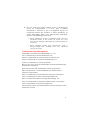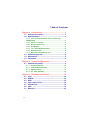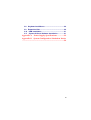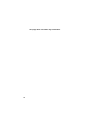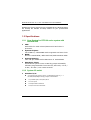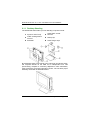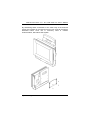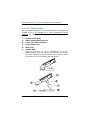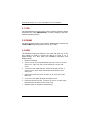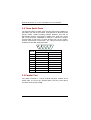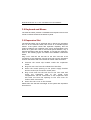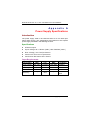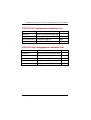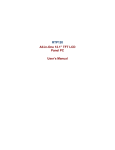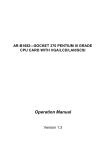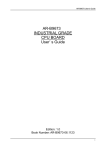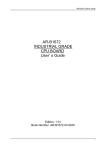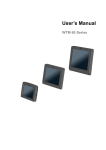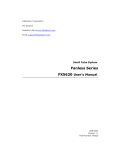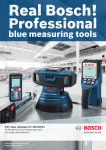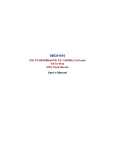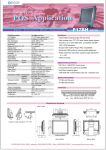Download RTP120 Series User`s Manual Ver A2 June 2006
Transcript
RTP120 All-in-One 12.1” TFT LCD Panel PC User’s Manual Disclaimers The information in this manual has been carefully checked and is believed to be accurate. AXIOMTEK Co., Ltd. assumes no responsibility for any infringements of patents or other rights of third parties which may result from its use. AXIOMTEK assumes no responsibility for any inaccuracies that may be contained in this document. AXIOMTEK makes no commitment to update or to keep current the information contained in this manual. AXIOMTEK reserves the right to make improvements to this document and/or product at any time and without notice. No part of this document may be reproduced, stored in a retrieval system, or transmitted, in any form or by any means, electronic, mechanical, photocopying, recording, or otherwise, without the prior written permission of AXIOMTEK Co., Ltd. ©Copyright 2006 by AXIOMTEK Co., Ltd. All rights reserved. June 2006, Version A2 Printed in Taiwan ii Safety Approvals CE Marking FCC Class A FCC Compliance This equipment has been tested and complies with the limits for a Class A digital device, pursuant to Part 15 of the FCC Rules. These limits are designed to provide reasonable protection against harmful interference in a residential installation. If not installed and used in accordance with proper instructions, this equipment might generate or radiate radio frequency energy and cause harmful interference to radio communications. However, there is no guarantee that interference will not occur in a particular installation. If this equipment does cause harmful interference to radio or television reception, which can be determined by turning the equipment off and on, the user is encouraged to try to correct the interference by one or more of the following measurers: Reorient or relocate the receiving antenna. Increase the separation between the equipment and receiver. Connect the equipment into an outlet on a circuit different from that to which the receiver is connected. Consult the dealer or an experienced radio/TV technician for help. Shielded interface cables must be used in order to comply with emission limits. iii Safety Precautions Before getting started, read the following important cautions. 1. The RTP120 series does not come equipped with an operating system. An operating system must be loaded first before installing any software into the computer. 2. Be sure to ground yourself to prevent static charge when installing the internal components. Use a grounding wrist strap and place all electronic components in any static-shielded devices. Most electronic components are sensitive to static electrical charge. 3. Disconnect the power cord from the RTP120 series before making any installation. Be sure both the system and the external devices are turned OFF. Sudden surge of power could ruin sensitive components. Make sure the RTP120 series is properly grounded. 4. The brightness of the flat panel display decreases with usage. However, hours of use vary depending on the application environment. 5. Turn OFF the system power before cleaning. Clean the system using a cloth only. Do not spray any liquid cleaner directly onto the screen. The RTP120 series may come with or w/o a touchscreen. Although the touchscreen is chemical resistant, it is recommended that you spray the liquid cleaner on a cloth first before wiping the screen. In case your system comes without the touchscreen, you must follow the same procedure and not spray any cleaner on the flat panel directly. 6. Avoid using sharp objects to operate the touchscreen. Scratches on the touchscreen may cause malfunction or internal failure to the touchscreen. 7. The flat panel display is not susceptible to shock or vibration. When assembling the RTP120 series, make sure it is securely installed. iv 8. Do not open the system’s back cover. If opening the cover for maintenance is a must, only a trained technician is allowed to do so. Integrated circuits on computer boards are sensitive to static electricity. To avoid damaging chips from electrostatic discharge, observe the following precautions: Before handling a board or integrated circuit, touch an unpainted portion of the system unit chassis for a few seconds. This will help to discharge any static electricity on your body. When handling boards and components, wear a wrist-grounding strap, available from most electronic component stores. Trademarks Acknowledgments AXIOMTEK is a trademark of AXIOMTEK Co., Ltd. ALi is a trademark of Acer Laboratories, Inc. AMD is a trademark of Advanced Micro Devices, Inc. AMI is a trademark of American Megatrends, Inc. Cyrix is a trademark of Cyrix Corporation. IBM, PC/AT, PS/2, VGA are trademarks of International Business Machines Corporation. Intel and Pentium are trademarks of Intel Corporation. MS-DOS, Microsoft C and QuickBASIC are trademarks of Microsoft Corporation. SMC is a trademark of Standard Microsystems Corporation. C&T is a trademark of Chips and Technologies, Inc. SST is a trademark of Silicon Storage Technology, Inc. UMC is a trademark of United Microelectronics Corporation. VIA is a trademark of VIA Technologies, Inc. Other brand names and trademarks are the properties of their respective owners. v Table of Contents Chapter 1 1.1 1.2 Introduction.....................................................1 General Description .................................................1 Specifications ...........................................................2 1.2.1 Core System for RTP120 series system with SBC85610VE ..........................................................................2 1.2.2 System I/O outlet ......................................................2 1.2.3 Built-in Peripherals ....................................................3 1.2.4 Net Weight.................................................................3 1.2.5 12.1" TFT LCD Specification ......................................4 1.2.6 Environmental ...........................................................4 1.2.7 Dimension (main body size) ...................................4 1.3 1.4 1.5 Utilities Supported ...................................................4 Dimensions ...............................................................5 I/O Outlets .................................................................6 Chapter 2 2.1 System Configuration ...................................9 Pedestal Versatility ..................................................9 2.1.1 2.1.2 2.1.3 2.1.4 Desktop Standing ...................................................10 Vertical Wall Mounting...........................................11 Wall Mounting .........................................................12 30o Table Standing..................................................14 Chapter 3 Hardware Installation .................................15 3.1 3.2 3.3 3.4 3.5 3.6 3.7 vi CPU .......................................................................16 DRAM.......................................................................16 HDD .......................................................................16 Three Serial Ports ..................................................18 Parallel Port ............................................................18 VGA .......................................................................19 Ethernet ...................................................................19 3.8 Keyboard and Mouse.............................................20 3.9 Expansion Slot .......................................................20 3.10 USB Installation....................................................21 3.11 System O/S and Software Installation ...............21 Appendix A Power Supply Specifications ................22 Appendix B System Configuration Limitation Notice ...............................................................................................24 vii This page does not contain any information. viii RTP120 All-in-One 12.1” TFT LCD Panel PC User’s Manual Chapter 1 Introduction This chapter contains the general information and detailed specifications of RTP120 series. Chapter 1 includes the following sections: General Description System Specification Utilities Supported Dimensions I/O Outlets 1.1 General Description The RTP120 series super slim industrial panel PCs are mainly designed for industrial automation and some space-constricted embedded applications. For some space-concerned industries, a traditional PC with a separate main system, display monitor and keyboard is simply not integrated enough. Ruggedly designed, the RTP120 series is 100% IBM PC/AT compatible and it integrates super I/Os, 12.1” TFT touch screen, Ethernet, and packs special industrial features like watchdog timer all in a single system. The full PC functionality coupled with its industrial-grade construction easily tailors the system for any embedded applications -- allowing the system to endure continuous operation in any hostile industrial environments where stability and reliability is a must. The RTP120 series feature a versatile stand suited for a wide variety of applications. With the pedestal kit assembled to the main unit, both can transform into different positions such as desktop free standing, 30° table standing, panel mount and wall mounting. Its cable management device also trims the operation environment. The NEMA 4/12 water/dust-proof front panel is specially designed for the continuous operation in outdoor environments. Common applications of these PANEL PCs include POS, POI terminals, Hospitality. Introduction 1 RTP120 All-in-One 12.1” TFT LCD Panel PC User’s Manual Designed by the PC experts for PC professionals, the RTP120 series are virtually the ultimate one-step solution for your space-limited applications. 1.2 Specifications 1.2.1 Core System for RTP120 series system with SBC85610VE CPU: Socket370 for Intel Celeron/Pentium III and VIA C3 processor System Chipset: VIA VT8601T, VT82C686B with integrated real-time clock BIOS: Phoenix-Award BIOS, 4Mbit with RPL/PXE LAN Boot ROM System Memory: Two 168-pin DIMM Socket Maximum of 1GB SDRAM Watchdog Timer: Generates a system reset or NMI by jumper selectable; software programmable Time interval; 64 levels, 0.5~8 / 5~80 / 50~800 / 100~1600 seconds 1.2.2 System I/O outlet Standard I/O: 3 x serial ports with power; 2 x RS-232(COM1,4), 1 x RS-232/422/485(COM2) jumper selectable 1 x parallel port, SPP/EPP/ECP 1 x VGA port 1 x keyboard interface 1 x PS/2 mouse interface 2 Introduction RTP120 All-in-One 12.1” TFT LCD Panel PC User’s Manual 4 x USB ports 1 x LAN Ethernet: Realtek 8139C PCI Bus 10/100M Base-T Wake-On-LAN RJ-45 interface equipped VGA/Flat Panel Controller: VIA VT8601T chip with integrated Trident 2D/3D accelerator 2/4/8 MB frame buffer sharing system memory LCD/Simultaneous mode: 1024x768 @ 16bpp (60Hz) CRT mode: 1024x768 @ 16bpp (85Hz) 1.2.3 Built-in Peripherals AT80W power supply(PW-080A-03Y) 3.5” Hard disk drive bay Higgstec 12.1” resistive 5-wire Touch Screen with RS-232(COM3) System cooling fan 1.2.4 Net Weight RTP120 series: 4.2 Kgs Introduction 3 RTP120 All-in-One 12.1” TFT LCD Panel PC User’s Manual 1.2.5 12.1" TFT LCD Specification Display area 245(H)x184(V)(12.1" diagonal) Resolution 1024×768 (XGA) Pixel pitch 0.240(H)x0.240(V)(TYP.) Contrast Ratio 200 (MIN.) Average Luminance 150cd/m²(TYP.) Viewing Angle θL(40 )θR(40)ΦH(10)ΦL(30) 1.2.6 Environmental Operating Temperature Range: 0oC ~ 40oC Relative Humidity: 20% ~ 85%; non-condensing EMC: FCC Safety: CE 1.2.7 Dimension (main body size) RTP120 series: 360 x 277 x 81.2 mm (WxHxD) NOTE1 For more detailed information on the system engine board used in your PANEL PC, refer to the system board User’s Manual that came with the system packaging. NOTE2 In order to avoid system over load, therefore a system power limitation list is necessary to limit power load of key parts and user’s devices. For more detailed information on the Appendix B System Configuration Limitation Notice. 1.3 Utilities Supported Watchdog Utility Ethernet Utility VGA Drivers Touch screen Utility(5-wire) 4 Introduction RTP120 All-in-One 12.1” TFT LCD Panel PC User’s Manual 1.4 Dimensions Introduction 5 RTP120 All-in-One 12.1” TFT LCD Panel PC User’s Manual 1.5 I/O Outlets The following figure shows the I/O arrangement of the RTP120 series. RTP120-610 Side View 1 2XUSB ports 6 Introduction RTP120 All-in-One 12.1” TFT LCD Panel PC User’s Manual RTP120-610 Bottom View 3 2x USB ports 9 LAN port 10 COM1 port 5 COM4 port 6 PCI expansion outlet 11 COM2 port slot 12 printer port 7 mouse 13 VGA port 8 keyboard 14 power switch ON/OFF Introduction 7 RTP120 All-in-One 12.1” TFT LCD Panel PC User’s Manual This page does not contain any information. 8 Introduction RTP120 All-in-One 12.1” TFT LCD Panel PC User’s Manual Chapter 2 System Configuration This chapter details the system parts and components with figures. Sections include: System Major Parts Pedestal Versatility System Key Components 2.1 Pedestal Versatility The RTP120 series features a versatile stand designed for various environmental applications. A complete set of pedestal is provided to make up the various stands. System Configuration 9 RTP120 All-in-One 12.1” TFT LCD Panel PC User’s Manual 2.1.1 Desktop Standing The standard kit that makes up a free-standing computer include: 1 System main body Cable management shroud 3 Pedestal 2 4 Small back metal fixtures 5 Main prop 6 Small hinge caps By assembling these components to the main body of RTP120 series, the computer stands on the table as an independent unit. This space-saving computer is commonly adapted for office automation, video conference and hotel information counter. The unit after proper assembly would look as illustrated below. 10 System Configuration RTP120 All-in-One 12.1” TFT LCD Panel PC User’s Manual 2.1.2 Vertical Wall Mounting For panel mounting only a set of mounting kit is needed, there is no pedestal kit or cable management shroud required. Please refer to the following figures. System Configuration 11 RTP120 All-in-One 12.1” TFT LCD Panel PC User’s Manual 2.1.3 Wall Mounting The standard kit that makes up a wall-mount unit includes: 1. System main body 2. Cable management shroud 3. Small back metal fixtures 4. Main prop 5. Rubber slip: The rubber slip has to be inserted to the top opening of the main prop to make the whole unit look complete and integrated. 6. Small hinge caps 7. Metal mounting kit During assembling, the main prop has to be rotated 90° and screwed to the system’s main body by the back metal fixture. 12 System Configuration RTP120 All-in-One 12.1” TFT LCD Panel PC User’s Manual By assembling these accessories to the main body of the RTP120 series, the computer is mounted and forms a 30° angle to the wall as illustrated below. Such unit is commonly used in medical instrumentation, stand-alone POI system. System Configuration 13 RTP120 All-in-One 12.1” TFT LCD Panel PC User’s Manual 2.1.4 30o Table Standing For a 30o table-standing use, only the standard set of mounting kit is needed, there is no pedestal kit or cable management shroud required. The standard kit making up a 30o table-standing unit includes: 1. System main body 2. Cable management shroud 3. Large back metal fixtures 4. Large hinge caps 5. Main prop 6. Rubber Slip: When the system is to be assembled as a 30o table-standing unit, the rubber slip has to be inserted to the front opening of the laid-down main prop to make the whole unit look complete and integrated. 14 System Configuration RTP120 All-in-One 12.1” TFT LCD Panel PC User’s Manual Chapter 3 Hardware Installation This chapter describes the installation and the cable connection to the system connectors. See system board User’s Manual that came with your PANEL PC packaging for more details. Sections in this chapter includes: CPU DRAM HDD 3 x Serial Ports Parallel Port VGA Ethernet Keyboard PS/2 Mouse Expansion Slot System O/S and Software Installation The RTP120 series has either a Pentium or a Pentium III/Celeron little board with a free PCI slot inside and a 3.5” HDD drive bay. These come as standard configuration of the system. Upgrading to a higher performance CPU, higher capacity DRAM modules and hard disk drive can increase system performance. The user can use the I/O ports located at the bottom layer of the chassis to connect external peripheral devices, such as a monitor, serial devices, parallel printer…etc. If you encounter difficulties during connection, loosen the screws on the cable management shroud, then remove the shroud for easy peripheral connection. NOTE: Make sure the power cord is disconnected before any installation. To install any internal device such as CPU, DRAM and HDD, take out the plastic rear cover and unscrew the metal rear bracket first. Hardware Installation 15 RTP120 All-in-One 12.1” TFT LCD Panel PC User’s Manual 3.1 CPU The standard RTP120 series solely uses a Pentium III/Celeron-grade supported CPU card (SBC85610VE). In further classifying the CPU cards of the other systems. 3.2 DRAM The RTP120 series system control board, SBC85610VE, provides 2 x 168-pin DIMM supporting system memory up to 1GB. 3.3 HDD The standard packing will reserve a 3.5” hard disk drive bay. If the user intends to install or remove the device for repair or for a higher-capacity one, then follow the installation instructions and diagram below. 1. Product Finished. 2. There are 19 screws that fasten the rear cover on to the main unit. Take out the screws and pull out the rear cover. 3. To remove the VEA bracket, loosen and take off the 5 screws (2 on each side) that bolts the bracket to the main unit. 4. loosen and take off the 3 screws (2 on each side) that bolts the 5. To remove the HDD bracket and Riser card. 6. Loosen and take off the 7 screws (2 and 3 on each side) that bolts the bracket to the main unit. 7. Repeat step2 to step6 for assembling. 16 Hardware Installation RTP120 All-in-One 12.1” TFT LCD Panel PC User’s Manual Hardware Installation 17 RTP120 All-in-One 12.1” TFT LCD Panel PC User’s Manual 3.4 Three Serial Ports The RTP120 series provides three onboard serial ports installed on the bottom rear side of the chassis. Arrangements on RTP120 series specify COM1, COM4 providing RS-232 interface, and with its RS-422/485 interface connected to COM2. Each serial port comes with +5V/+12V power capabilities on both Pin 1 and Pin 9, ready to accommodate a wide array of serial devices such as fax modem, scanner, serial mouse, touch screen...etc. If the touch screen option is included, its controller will share COM3. 1 2 6 Pin # 1 2 3 4 5 6 7 8 9 3 7 4 8 5 9 Signal Name R2-422 RS-485 TXDATATX+ DATA+ RX+ No connector RXNo connector GND GND No connector No connector No connector No connector No connector No connector No connector No connector 3.5 Parallel Port The printer interface is a 25-pin D-SUB connector located at the bottom side. To connect any parallel device, just plug in the device connector to the 25-pin D-SUB. 18 Hardware Installation RTP120 All-in-One 12.1” TFT LCD Panel PC User’s Manual 3.6 VGA The RTP120 series has an analog RGB interface connector installed on the bottom side. It is able to connect to an expansion CRT monitor, and the system can display on both the flat panel and the CRT simultaneously. Since the RTP120 series adapts a flat panel with a resolution of 1024 x 768, simultaneous support of a CRT monitor requires the setting of the CRT’s VGA resolution to 1024 x 768 too. The connection to a CRT monitor is also an easy plug-in of the CRT connector to the RGB interface. 3.7 Ethernet The RTP120 series provides an NE2000 compatible Ethernet (RJ-45) interface. For network connection, just plug in one cable end of a 10-Base-T Hub or 100-Base-T Hub into the standard Ethernet phone jack. The pin assignment of the RJ-45 is listed below; 1 2 3 4 5 6 7 8 RJ-45 RJ-45 Connector Pin Assignment Pin 1 2 3 6 others Hardware Installation Description Tx+ (Data transmission positive) Tx- (Data transmission negative) Rx+(Data reception positive) Rx- (Data reception negative) Not use 19 RTP120 All-in-One 12.1” TFT LCD Panel PC User’s Manual 3.8 Keyboard and Mouse The RTP120 series provides a standard PS/2 keyboard and a PS/2 mouse connector located at the bottom of panel. 3.9 Expansion Slot The RTP120 series can be equipped with or without any expansion slot. As for the RTP120 series, this comes as a standard system feature. If the system comes with expansion capability, then the system includes a PCI expansion riser card to accommodate a PCI device at a given time. Due to the internal space limitation, only a half-size expansion card can be adapted. To use the PCI expansion, refer to the following figure and follow the installation instructions below; Plug a PCI card into the PCI slot on the riser card and fix all connectors of the expansion card will come out from the expansion outlet on the bottom side of the chassis for further cable connection. Unscrew the metal slip located inside the expansion outlet. Plug the riser card into the onboard PCI slot first. Screw the metal opening to the power supply bracket and the multi-I/O conversion metal piece. Plug a PCI card into the PCI slot on the riser card and screw the expansion card to the metal front compartment. All the connectors of the expansion card will come out from the opening on the rear cover for further cable connection. Screw the rear cover to the chassis. Please also note that the total height of the system with expansion slot is 93 mm. 20 Hardware Installation RTP120 All-in-One 12.1” TFT LCD Panel PC User’s Manual 3.10 USB Installation To install an USB device to the system from side panel, you must get access to the connectors located on the side panel. Take off the dust/spill cap located at the side panel by pushing it downward to loosen its grip on top. Once loosened, pull the cap upward to disengage completely. 3.11 System O/S and Software Installation The RTP120 series is not equipped with any operating system. It reserves a 3.5” HDD drive bay for its storage device space. As both devices are built in the system chassis, to load any O/S or application software into the computer, an external device is needed to act as a bridge. There are three major ways to load software into the system. Use an external USB flash memory: Attach a USB flash memory to the USB port. Then, configure the system BIOS setup and containing necessary software and start the installation. Use Ethernet: If the Ethernet bootrom is already included in the system, the user can boot up the system via bootrom and download the system O/S or application software from the net. Use external USB CD-ROM/ HDD: Attach a USB CD-ROM or USB HDD to the USB port. Then, configure the system BIOS setup and containing necessary software and start the installation. Hardware Installation 21 RTP120 All-in-One 12.1” TFT LCD Panel PC User’s Manual Appendix A Power Supply Specifications Introduction The power supply used in the RTP120 series is an AT 80W open frame power supply. The specifications and features of this special power supply are listed in the following sections. Specifications AT 80W output Input voltage 90~132VAC (MIN.) 180~264VAC (MAX.) Over voltage, over load protection Continuous short circuit protection Conductive EMI meets FCC class B Input Requirements Description Input Voltage Input Current Line Freq. Inrush Current Efficiency 22 MIN. 90~132V 47Hz - TYP. 115/230V 50/60Hz MAX. 180~264V 2A 63Hz 50A - 65% - Condition 47/63Hz 115V/50Hz Cold Start 115V at full load Power Supply Specifications RTP120 All-in-One 12.1” TFT LCD Panel PC User’s Manual Output Characteristic Static DC load, Ripple and Noise Nominal Voltage +5V +12V -12V Total Regulation +5% +8% +10% Output Current 0.8A~8A 0.3A~3A 0.03A~0.3A Ripple & Noise 50mV 120mV 150mV Hold-up time: 10ms at least. Over voltage protection: From +5.6VDC to 6.5VDC Short circuit protection: Continuous Environmental Specifications Operating temperature range: 0°C to 50°C Storage temperature range: -10°C to +70°C Humidity, non-condensing: 10% ~ 90% MTBF: 80000hours min. at max. load for 25°C ambient temperature International Standards EMI Standards(meet) FCC Requirements The power supply shall comply with the FCC”Class B” conducted CE Requirements The power supply shall confirm to meet the ”Class B” requirements of EN55022 Power Supply Specifications 23 RTP120 All-in-One 12.1” TFT LCD Panel PC User’s Manual Appendix B System Configuration Limitation Notice Processor Limitation List Processor Power Consumption Recommend Celeron-850E [email protected]/[email protected] NO Celeron-1.2G/256K (Tualatin) [email protected]/[email protected] YES Pentium III-850E [email protected]/[email protected] NO PentiumIII-1.13G/256K (Tualatin) [email protected]/[email protected] YES Pentium III-1.26G/512K(Tualatin) [email protected]/[email protected] NO VIA C3-800MHz(133) [email protected]/[email protected] YES VIA C3-1000MHz(133) [email protected]/[email protected] YES VIA C3-1200MHz(133) [email protected]/[email protected] YES For over all, the CPU power consumption must be under [email protected]/[email protected] 24 System Configuration Limitation Notice RTP120 All-in-One 12.1” TFT LCD Panel PC User’s Manual RTP120-610 Configuration Limitation List Parts Power Consumption Remark Processor Refer to Processor Limitation List HDD [email protected]/ [email protected] Max. PCI slot expansion [email protected]/[email protected] Max. USB peripheral [email protected] Max. RTP120-610e Configuration Limitation List Parts Power Consumption limitation Remark Processor Refer to Processor Limitation List HDD [email protected]/ [email protected] Max. PCI slot expansion [email protected]/[email protected] Max. USB peripheral [email protected] Max. Cash Drawer Device [email protected]([email protected]) Max. System Configuration Limitation Notice 25