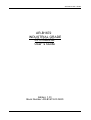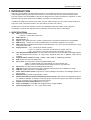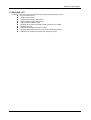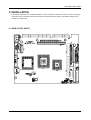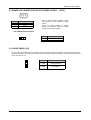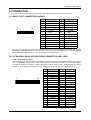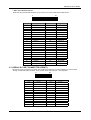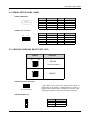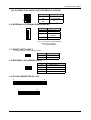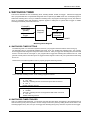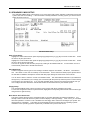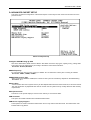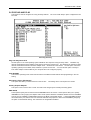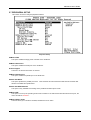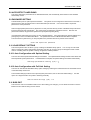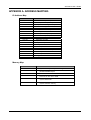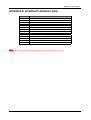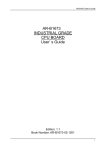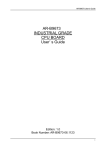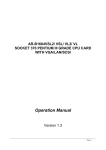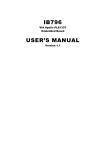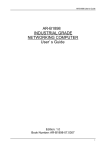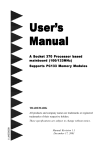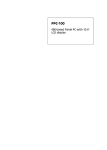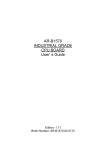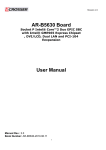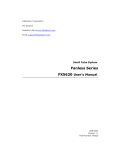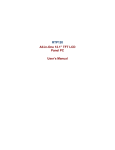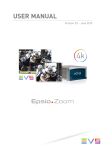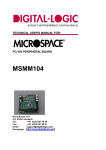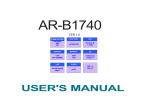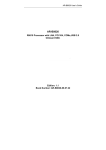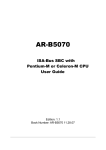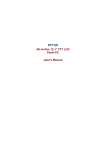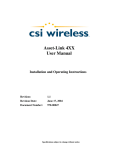Download AR-B1672 INDUSTRIAL GRADE CPU BOARD User` s
Transcript
AR-B1672 User’s Guide AR-B1672 INDUSTRIAL GRADE CPU BOARD User’ s Guide Edition: 1.01 Book Number: AR-B1672-03.0630 1 AR-B1672 User’s Guide Table of Contents 0. PREFACE ………………………………………………………………………………………………………………………3 0.1 COPYRIGHT NOTICE AND DISCLAIMER..................................................................................................................................3 0.2 WELCOME TO THE AR-B1672 CPU BOARD.............................................................................................................................3 0.3 BEFORE YOU USE THIS GUIDE ...............................................................................................................................................3 0.4 RETURNING YOUR BOARD FOR SERVICE .............................................................................................................................3 0.5 TECHNICAL SUPPORT AND USER COMMENTS .....................................................................................................................3 0.6 STATIC ELECTRICITY PRECAUTIONS.....................................................................................................................................4 1. INTRODUCTION.......................................................................................................................................................... 5 1.1 SPECIFICATIONS ......................................................................................................................................................................5 1.2 PACKING LIST ...........................................................................................................................................................................6 2. INSTALLATION........................................................................................................................................................... 7 2.1 AR-B1672'S LAYOUT .................................................................................................................................................................7 2.2 POWER ON CONNECTOR FOR ATX POWER SUPPLY (ATX1).............................................................................................8 2.3 CLEAR CMOS (JP4) ...................................................................................................................................................................8 3. CONNECTION ............................................................................................................................................................. 9 3.1 AUDIO PORT CONNECTOR (AUDIO1)......................................................................................................................................9 3.2 ULTRA ATA33/66/100 IDE DISK DRIVE CONNECTOR (IDE1, IDE2).........................................................................................9 3.3 PARALLEL PORT CONNECTOR (PRINT1)..............................................................................................................................10 3.4 SERIAL PORTS (COM1, COM2)...............................................................................................................................................11 3.5 COM1 RS-232/RS-485 SELECT (XP1, XP2).............................................................................................................................11 3.5 KEYBOARD / MOUSE CONNECTOR (PS1, PS2) ....................................................................................................................12 3.6 USB PORT CONNECTOR (USB1)............................................................................................................................................12 3.7 IRDA INFRARED INTERFACE PORT (IR1) ..............................................................................................................................12 3.8 FAN CONNECTOR (FAN1).......................................................................................................................................................13 3.9 ETHERNET RJ45 CONNECTOR (LAN1)..................................................................................................................................13 3.10 VGA CRT CONNECTOR (VGA1)............................................................................................................................................13 3.11 FLOPPY DRIVE CONNECTOR (FDD1)................................................................................................................................14 3.12 DOC SOCKET (DOC1) ...........................................................................................................................................................14 3.12.1 D.O.C. Memory Bank Address Select (JP2).....................................................................................................................14 3.13 GENERAL PURPOSE I/O (GPIO1) .........................................................................................................................................15 3.13.1 GPIO Address Select (JP3) .............................................................................................................................................15 3.14 POWER CONNECTOR (PWR2, PWR1) .................................................................................................................................15 3.15 LCD & LVDS FUNCTION ........................................................................................................................................................16 3.15.1 18-Bits LCD PANEL CONNECTOR (LCD1).....................................................................................................................16 3.15.2 LVDS PANEL CONNECTOR (LVDS1) ............................................................................................................................16 3.15.3 LVDSVCC & LCDVCC VOLTAGE SELECT (LVDSV1)....................................................................................................17 3.16 INTERNAL & EXTERNAL BUZZER (ESPK1)..........................................................................................................................17 3.17 RESET SWITCH (RST1).........................................................................................................................................................17 3.18 EXTERNAL LED HEADER (LED1)..........................................................................................................................................17 3.19 PC/104 CONNECTOR (PC-104) .............................................................................................................................................17 4. WATCHDOG TIMER ................................................................................................................................................. 18 4.1 WATCHDOG TIMER SETTING.................................................................................................................................................18 4.2 WATCHDOG TIMER TRIGGER................................................................................................................................................18 5. BIOS CONSOLE........................................................................................................................................................ 19 5.1 BIOS SETUP OVERVIEW.........................................................................................................................................................19 5.2 STANDARD CMOS SETUP ......................................................................................................................................................20 5.3 ADVANCED CMOS SETUP ......................................................................................................................................................21 5.4 ADVANCED CHIPSET SETUP .................................................................................................................................................23 5.5 POWER MANAGEMENT ..........................................................................................................................................................24 5.6 PCI/PLUG AND PLAY...............................................................................................................................................................25 5.7 PERIPHERAL SETUP...............................................................................................................................................................26 5.8 AUTO-DETECT HARD DISKS ..................................................................................................................................................27 5.9 PASSWORD SETTING .............................................................................................................................................................27 5.10 LOAD DEFAULT SETTING .....................................................................................................................................................27 5.10.1 Auto Configuration with Optimal Setting...........................................................................................................................27 5.10.2 Auto Configuration with Fail Safe Setting .........................................................................................................................27 5.11 BIOS EXIT...............................................................................................................................................................................27 5.12 BIOS UPDATE ........................................................................................................................................................................28 APPENDIX A. ADDRESS MAPPING ............................................................................................................................ 29 APPENDIX B. INTERRUPT REQUEST (IRQ)............................................................................................................... 30 2 AR-B1672 User’s Guide 0. PREFACE 0.1 COPYRIGHT NOTICE AND DISCLAIMER This document is copyrighted, 2002, by Acrosser Technology Co., Ltd. All rights are reserved. No part of this manual may be reproduced, copied, transcribed, stored in a retrieval system, or translated into any language or computer language in any form or by any means, such as electronic, mechanical, magnetic, optical, chemical, manual or other means without the prior written permission or original manufacturer. Acrosser Technology assumes no responsibility or warranty with respect to the content in this manual and specifically disclaims any implied warranty of merchantability or fitness for any particular purpose. Furthermore, Acrosser Technology reserves the right to make improvements to the products described in this manual at any times without notice. Such revisions will be posted on the Internet (WWW.ACROSSER.COM) as soon as possible. Possession, use, or copy of the software described in this publication is authorized only pursuant to valid written license from Acrosser or an authorized sub licensor. ACKNOWLEDGEMENTS Acrosser, AMI, IBM PC/AT, Windows, MS-DOS…are registered trademarks. All other trademarks and registered trademarks are the property of their respective owners. 0.2 WELCOME TO THE AR-B1672 CPU BOARD This guide introduces the Acrosser AR-B1672 CPU Board. Use information provided in this manual describes this card’s functions and features. It also helps you start, set up and operate your AR-B1672. General system information can also be found in this publication. 0.3 BEFORE YOU USE THIS GUIDE Please refer to the Chapter 1, “Introduction” in this guide, if you have not already installed this AR-B1672. Check the packing list before you install and make sure the accessories are completely included. AR-B1672 CD provides the newest information regarding the CPU card. Please refer to the files of the enclosed utility CD. It contains the modification and hardware & software information, and adding the description or modification of product function after manual printed. 0.4 RETURNING YOUR BOARD FOR SERVICE If your board requires any services, contact the distributor or sales representative from whom you purchased the product for service information. If you need to ship your board to us for service, be sure it is packed in a protective carton. We recommend that you keep the original shipping container for this purpose. You can help assure efficient servicing for your product by following these guidelines: 1. Include your name, address, daytime telephone, facsimile number and E-mail. 2. A description of the system configuration and/or software at the time of malfunction. 3. A brief description of the problem occurred. 0.5 TECHNICAL SUPPORT AND USER COMMENTS Users comments are always welcome as they assist us in improving the quality of our products and the readability of our publications. They create a very important part of the input used for product enhancement and revision. We may use and distribute any of the information you provide in any way appropriate without incurring any obligation. You may, of course, continue to use the information you provide. If you have any suggestions for improving particular sections or if you find any errors on it, please send your comments to Acrosser Technology Co., Ltd. or your local sales representative and indicate the manual title and book number. Internet electronic mailto:[email protected] [email protected] 3 AR-B1672 User’s Guide 0.6 STATIC ELECTRICITY PRECAUTIONS Before removing the board from its anti-static bag, read this section about static electricity precautions. Static electricity is a constant danger to computer systems. The charge that can build up in your body may be more than sufficient to damage integrated circuits on any PC board. It is, therefore, important to observe basic precautions whenever you use or handle computer components. Although areas with humid climates are much less prone to static build-up, it is always best to safeguard against accidents that may result in expensive repairs. The following measures should be sufficient to protect your equipment from static discharge: ! Touch a grounded metal object to discharge the static electricity in your body (or ideally, wear a grounded wrist strap). ! When unpacking and handling the board or other system components, place all materials on an anti-static surface. ! Be careful not to touch the components on the board, especially the “golden finger” connectors on the bottom of the board. 4 AR-B1672 User’s Guide 1. INTRODUCTION Welcome to the AR-B1672 ISA Single Board Computer. The AR-B1672 board is PIC form factor board, which comes equipped with high performance VIA ® Eden or C3 Processor with the VIA ® advanced chipset Apollo PLE133T (VT8601T and VT82C686B). This product is designed for the system manufacturers, integrators, or VARs that want to provide all the performance, reliability, and quality at a reasonable price. In addition, the AR-B1672 provides on chip VGA. The VGA, which provides up to True Color (32 bit) 1024x768, or High Color (16 bit) 1280x1024 resolution. The VGA memory is share main memory. AR-B1672 have one network controller on board, uses RealTek 8100B LAN controller, a fully integrated 10/100BASE-TX solution with high performance networking functions and Alert-on-LAN features. 1.1 SPECIFICATIONS ! ! ! ! ! ! ! ! ! ! ! ! ! ! ! ! ! ! ! ! CPU: VIA ® Eden 400MHz EBGA ( Optional : C3 and other frequencies ) DMA channels: 7 Interrupt levels: 15 Chipset: VIA ® Apollo PLE133T ( VT8601T Integrated 2D / 3D graphics accelerator and VT82C686B) RAM memory: Provide one 144 pin SO-DIMM socket. The memory capability is up to 512MB. VGA Controller: Embedded VGA controller, Screen Resolution: up to True Color (32 bit)1024x768, or High Color(16 bit) 1280x1024. Display Interface: CRT – D-SUB 15-pin female connector LVDS – for 18 bit TFT LCD Panel, 2x13x2.00mm pin-header connector LCD – for 18 bit TFT LCD Panel, 2x22x2.00mm pin-header connector Ultra ATA/33/66/100 IDE Interface: Two PCI Enhance IDE channel. The south bridge VT82C686B supports Ultra ATA/33/66/100 IDE interface. To support Ultra ATA66/100 Hard disk, a specified cable must be available. Floppy disk drive interface: 2.88 MB, 1.44MB, 1.2MB, 720KB, or 360KB floppy disk drive. SSD: Support one socket for DiskOnChip. Series ports: Two high-speed 16C550 compatible UARTs ports COM1: On-board D-SUB 9-pin male external port. Share with RS-485 COM2: On-board one 2x5x2.54mm Box-Header connector. Only RS-232C. Parallel Port: one IEEE1284 compatible Bi-directional ports IrDA port: Supports IrDA (HPSIR) and ASK (Amplitude Shift Keyed) IR port multiplexed on COM2. USB port: Support two USB 1.1 compatible ports. Audio: Onboard AC’97 Codec, Supports two channel Left/Right Line IN/OUT, and Left/Right speaker out, MIC IN, CD IN. Watchdog timer: Software programmable 1~63sec. RealTek RTL8100B Fast Ethernet Multifunction PCI Controller: IEEE 802.3u Auto-Negotiation support for 10BASE-T/100BASE-TX standard. Fast back-to-back transmission support with minimum interframe spacing. Connected to your LAN through RJ45 connector. Keyboard Connector & PS/2 Mouse: Port on-board Power Consumption: +5VSB @0.25A,[email protected] (Max),[email protected](Max) Operating Temperature: 0° ~ 60℃ (CPU needs Cooler) 5 AR-B1672 User’s Guide 1.2 PACKING LIST In addition to this User's Manual, the AR-B1672 package includes the following items: ! The quick setup manual ! 1 AR-B1672 CPU board ! 1 Hard disk drive adapter cable (40Pin) ! 1 Hard disk drive adapter cable (44Pin) ! 1 Floppy disk drive adapter cable ! 1 Parallel port and serial port adapter cable mounted on one bracket ! 1 Software utility CD ! 1 PS/2 Mouse & Keyboard interface Y-cable ! 1 Audio interface cable mounted on one bracket /AR-B9425A (option) ! 2 USB ports on one bracket/Acrosser NO.190030136 (option) 6 AR-B1672 User’s Guide 2. INSTALLATION This chapter describes how to install the AR-B1672. At first, the layout of AR-B1672 is shown, and the unpacking information that you should be careful is described. The following lists the jumpers and switches setting for the AR-B1672’s configuration. 2.1 AR-B1672'S LAYOUT 7 AR-B1672 User’s Guide 2.2 POWER ON CONNECTOR FOR ATX POWER SUPPLY (ATX1) 1 2 PIN 1 2 3 3 * When AT power supplier is applied, jumper 2&3 should be tied together. (Factory preset) * When ATX power supplier is applied, pin1&pin 3 should be connect to proper location of ATX power supplier. Signal PSON VCC 5VSB • ATX POWER BUTTON (BTON1) 1 Pin 1 2 2 Signal -PWBN GND 2.3 CLEAR CMOS (JP4) If want to clear the CMOS Setup (for example when you forgot the password, please clear the setup and then set the password again.), you should close the pin 2-3 about 3 seconds, then open again, set back to normal operation mode, close the pin 1-2. 1 JP4 1-2 ON 3 2-3 ON FUNCTION Normal Operation (Factory Preset) Clear CMOS 8 AR-B1672 User’s Guide 3. CONNECTION This chapter describes how to connect peripherals, switches and indicators to the AR-B1672 board. 3.1 AUDIO PORT CONNECTOR (AUDIO1) 2 26 1 25 Pin Signal Pin Signal 1 AUXAL 2 LINEL 3 AUXAR 4 LINER 5 +12V 6 +5V 7 AUDIOL 8 MICPH 9 AUDIOR 10 PCSPKO 11 GND 12 GND 13 Not Used 14 Not Used 15 GND 16 GND 17 Not Used 18 Not Used 19 Not Used 20 Not Used 21 Not Used 22 Not Used 23 Not Used 24 Not Used 25 GND 26 GND Note: the connector does not contain the GAME (MIDI) port signal. When AR-B9425 audio card is used with this CPU board, the GAME port function is not supported. If users want to use the amplified trumpet that is constructed inside, please plug it into the line out. If not, please plug it into the speak-out. 3.2 ULTRA ATA33/66/100 IDE DISK DRIVE CONNECTOR (IDE1, IDE2) • IDE1: Primary IDE Connector A 40-pin header type connector (IDE1) is provided to interface with up to two embedded hard disk drives (IDE AT bus). This interface, through a 40-pin cable, allows the user to connect up to two drives in a “daisy chain” fashion. To enable or disable the hard disk controller, please use the BIOS Setup program, which is explained further in chapter 5. The following table illustrates the pin assignments of the hard disk drive’s 40-pin connector. 2 40 1 39 Pin 1 3 5 7 9 11 13 15 17 19 21 23 25 27 29 31 33 35 37 39 Signal -RESET DATA 7 DATA 6 DATA 5 DATA 4 DATA 3 DATA 2 DATA 1 DATA 0 GROUND PDDREQ -PDIOW -PDIOR PIORDY -PDDACK IRQ14 PDA1 PDA0 -PDCS1 HLEDP Pin 2 4 6 8 10 12 14 16 18 20 22 24 26 28 30 32 34 36 38 40 Signal GROUND DATA 8 DATA 9 DATA 10 DATA 11 DATA 12 DATA 13 DATA 14 DATA 15 N.C GROUND GROUND GROUND GROUND GROUND N.C PD66/100 PDA2 -PDCS3 GROUND 9 AR-B1672 User’s Guide • IDE 2: Second IDE Connector AR-B1672 also provides IDE interface 44-pin connector to connect with the hard disk device. Pin 1 3 5 7 9 11 13 15 17 19 21 23 25 27 29 31 33 35 37 39 41 43 2 44 1 43 Signal -RESET DATA 7 DATA 6 DATA 5 DATA 4 DATA 3 DATA 2 DATA 1 DATA 0 GROUND SDDREQ -SOIOW -SOIOR SIORDY -SDDACK IRQ15 SDA1 SDA0 -SDCS1 HLEDS VCC GROUND Pin 2 4 6 8 10 12 14 16 18 20 22 24 26 28 30 32 34 36 38 40 42 44 Signal GROUND DATA 8 DATA 9 DATA 10 DATA 11 DATA 12 DATA 13 DATA 14 DATA 15 N.C GROUND GROUND GROUND GROUND GROUND GROUND N.C SD66/100 -SDCS3 GROUND VCC N.C 3.3 PARALLEL PORT CONNECTOR (PRINT1) This port is usually connected to a printer. The AR-B1672 includes an on-board parallel port, and accessed through a 26-pin flat-cable connector. Three modes –SPP, EPP and ECP – are supported. Pin 1 3 5 7 9 11 13 15 17 19 21 23 25 2 26 1 25 Signal -STB PD0 PD1 PD2 PD3 PD4 PD5 PD6 PD7 -ACK BUSY PE SLCT Pin 2 4 6 8 10 12 14 16 18 20 22 24 26 Signal -AFD -ERROR -INIT -SLIN GND GND GND GND GND GND GND GND N.C 10 AR-B1672 User’s Guide 3.4 SERIAL PORTS (COM1, COM2) • COM1 D-SUB 9-PIN 1 6 5 9 PIN 1 3 5 7 9 Signal /DCD1 TXD1 GND /RTS1 /RI1 PIN 1 3 5 7 9 Signal /DCD2 RXD2 TXD2 /DTR2 GND PIN 2 4 6 8 10 Signal RXD1 /DTR1 /DSR1 /CTS1 GND • COM2 10-pin Connector 9 1 10 2 PIN 2 4 6 8 10 Signal /DSR2 /RTS2 /CTS2 /RI2 NC 3.5 COM1 RS-232/RS-485 SELECT (XP1, XP2) JUMPER FUNCTION XP1 XP2 1 1 3 2 5 3 XP1 XP2 1 1 3 2 5 3 RS-232 FACTORY PRESET RS-485 • RS-485 Terminator Select (J2) J2 (ON) FACTORY PRESET * When there is only one line the setting should be left off (please take off the jumper), if multiple blocks are used on a single line this should be set to “ON”(place a jumper) in order to properly terminate the connection for better transmission • RS-485 Header (J1) 1 2 3 PIN 1 2 3 Signal N485+ N485GND 11 AR-B1672 User’s Guide 3.5 KEYBOARD / MOUSE CONNECTOR (PS1, PS2) The AR-B1672 provides 6-PIN JST Header and 6-PIN MINI-DIN keyboard/mouse connector. • PS1: 6-pin Mini-DIN Keyboard/Mouse Connector 1 2 3 4 5 6 Front View PIN 1 2 3 4 5 6 Signal KBDATA MSDATA GND VCC MSCLK KBCLK PIN 1 2 3 4 5 6 Signal MSDATA KBDATA GND VCC MSCLK KBCLK • PS2: JST6-pin Keyboard/Mouse Connector 1 6 PS2 3.6 USB PORT CONNECTOR (USB1) The AR-B1672 provides Two USB port. 10 9 2 1 PIN 1 3 5 7 9 Signal VCC USBD0USBD0+ GND GND PIN 2 4 6 8 10 Signal VCC USBD1USBD1+ GND GND 3.7 IRDA INFRARED INTERFACE PORT (IR1) The AR-B1672 built-in IrDA port which support Serial Infrared (SIR) or Amplitude Shift Keyed IR (ASKIR) interface. When use the IrDA port have to set SIR or ASKIR model in the BIOS’s Peripheral Setup’s COM 2. Then the normal RS-232 COM 2 will be disabled. 1 5 PIN 1 2 3 4 5 Signal VCC NC IRRX GND IRTX 12 AR-B1672 User’s Guide 3.8 FAN CONNECTOR (FAN1) The AR-B1672 provides CPU cooling Fan connector. CPU connectors can supply 12V/500mA to the cooling fan. 3 2 1 PIN 1 2 3 Signal GND +12V SENSE 3.9 ETHERNET RJ45 CONNECTOR (LAN1) The Ethernet RJ-45 connectors are the standard network headers. 8 1 Pin 1 2 3 4 The following table is the pin assignment. Signal TX+ TXRX+ Not Used Pin 5 6 7 8 Signal Not Used RXNot Used Not Used • ENABLED/DISABLED LAN FUNCTION (JP1) 1 JP1 FUNCTION 2 ON Enable On Board LAN (Factory Preset) OFF Disabled On Board LAN 3.10 VGA CRT CONNECTOR (VGA1) AR-B1672 built-in 15-pin VGA connector directly to your CRT monitor. PIN 1 2 3 4 5 Signal RED GREEN BLUE N.C GND PIN 6 7 8 9 10 Signal GND GND GND VCC GND PIN 11 12 13 14 15 Signal N.C SDA HSYNC VSYNC SCL 13 AR-B1672 User’s Guide 3.11 FLOPPY DRIVE CONNECTOR (FDD1) The AR-B1672 provides a 34-pin header type connector for supporting up to two floppy disk drives. To enable or disable the floppy disk controller, please use the BIOS Setup program. PIN 1-33(odd) 2 4 6 8 10 12 14 16 2 34 1 33 Signal GROUND DRVEN 0 NOT USED DRVEN 1 -INDEX -MOTOR ENABLE 0 -DRIVE SELECT 1 -DRIVE SELECT 0 -MOTOR ENABLE 1 PIN 18 20 22 24 26 28 30 32 34 Signal DIRECTION -STEP OUTPUT PULSE -WRITE DATA -WRITE GATE -TRACK 0 -WRITE PROTECT -READ DATA -SIDE 1 SELECT DISK CHANGE 3.12 DOC SOCKET (DOC1) 3.12.1 D.O.C. Memory Bank Address Select (JP2) This section provides the information about how to use the D.O.C. (Disk On Chip). hardware setting and software configuration. Step 1: Use JP2 to select the correct D.O.C. memory bank address. Step 2: Insert programmed Disk On Chip into sockets U18 setting as DOC. Step 3: Line up and insert the AR-B1672 card into slot of your computer. JP2 It divided into two parts: JP2 ADDRESS ON D000 (Factory Preset) OFF D200 14 AR-B1672 User’s Guide 3.13 GENERAL PURPOSE I/O (GPIO1) 7 1 8 2 Pin 1 3 5 7 Signal GPI0 GPI1 GPI2 GPI3 Pin 2 4 6 8 Signal GPO0 GPO1 GPO2 GPO3 3.13.1 GPIO Address Select (JP3) JP3 ON OFF JP3 ADDRESS 215H (Factory Preset) 77H # Users could test GPIO function under ‘Debug’ program as follow: # # C:>debug O 215 01H Generally, the GPIO2 Pin2 will be High Level, others output pin are Low Level. I 215 FC Generally, suppose that GPIO1’s Pin1 and Pin3 are High Level then will show “FC” 3.14 POWER CONNECTOR (PWR1, PWR2) 1 4 (PWR1) PIN 1 2 3 4 Signal +12V GND GND VCC (+5V) The PWR1 is a 4-pin power connector. It’s the standard connectors on all Acrosser boards. 1 2 PIN 1 2 Signal -12V -5V (PWR2) 15 AR-B1672 User’s Guide 3.15 LCD & LVDS FUNCTION 3.15.1 18-Bits LCD PANEL CONNECTOR (LCD1) PIN 1 2 3 4 5 6 7 8 9 10 11 12 13 14 15 2 44 1 43 Signal GND SFCLK GND HSYNC VSYNC GND (PD22) (PD23) B0 B1 B2 B3 GND B4 B5 PIN 16 17 18 19 20 21 22 23 24 25 26 27 28 29 30 Signal (PD18) (PD19) G0 G1 GND G2 G3 G4 G5 (PD21) (PD20) GND R0 R1 R2 PIN 31 32 33 34 35 36 37 38 39 40 41 42 43 44 Signal R3 R4 R5 GND LCDVCC LCDVCC +12V +12V GND GND DE EBLT GND EVEE 3.15.2 LVDS PANEL CONNECTOR (LVDS1) PIN 1 2 3 4 5 6 7 8 9 10 11 12 13 2 26 1 25 Signal TXOUT0GND TXOUT0+ GND TXOUT1LVDSVCC TXOUT1+ LVDSVCC TXOUT2N.C TXOUT2+ GND TXCLK- PIN 14 15 16 17 18 19 20 21 22 23 24 25 26 Signal GND TXCLK+ VTX12 TXOUT3VTX12 TXOUT3+ GND VTKBP N.C LVDSVCC N.C LVDSVCC N.C 16 AR-B1672 User’s Guide 3.15.3 LVDSVCC & LCDVCC VOLTAGE SELECT (LVDSV1) 1 2 5 6 LVDSV1 1-3 2-4 ON 3-5 4-6 ON VOLTAGE +3.3V (Factory Preset) +5V 3.16 INTERNAL & EXTERNAL BUZZER (ESPK1) PIN 1 2 1 Signal VCC SBEEP INTERNAL BUZZER SBEEP 3 4 4 PIN 1,2: Connect to External BUZZER 3-4 ON (Factory Preset) Use Internal BUZZER 3.17 RESET SWITCH (RST1) Shorting these two pins will reset the system. 2 PIN 1 2 1 Signal RST GND 3.18 EXTERNAL LED HEADER (LED1) 7 8 Pin 1-2 3-4 5-6 7-8 1 2 INDICATION Primary IDE Active Secondary IDE Active Watchdog Active System Power 3.19 PC/104 CONNECTOR (PC-104) 2 64 1 63 2 40 1 39 17 AR-B1672 User’s Guide 4. WATCHDOG TIMER This section describes the use of Watchdog Timer, including disable, enable, and trigger. AR-B1672 is equipped with a programmable time-out period watchdog timer that occupies I/O port 443H. Users can use simple program to enable the watchdog timer. Once you enable the watchdog timer, the program should trigger it every time before it times out. Watchdog Timer will generate a response (system or IRQ9) due to system fails to trigger or disable watchdog timer before preset timer, times out. Enable(D7) Time Factor (D0-D5) Write and Trigger Time Base Watchdog Register Counter and Compartor RESET Watchdog Block Diagram 4.1 WATCHDOG TIMER SETTING The watchdog timer is a circuit that maybe be used from your program software to detect crash or hang up. The Watchdog timer is automatically disabled after reset. Once you enabled the watchdog timer, your program should trigger the watchdog timer every time before it times out. After you trigger the watchdog timer, the timer will be set to zero and start to count again. If your program fails to trigger the watchdog timer before times out, it will generate a reset pulse to reset the system or trigger the IRQ 9 signal in order to tell your system that the watchdog time is out. Please refer to the following table in order to properly program Watchdog function D7 D6 1 Enable Reset 0 Disable IRQ 9 D5 D4 D3 D2 D1 D0 Time period Users could test watchdog function under ‘Debug’ program as follows: # # # # C:>debug O 443 C8H Generally, watchdog function would reset system after 8 seconds O 443 0 Disable watchdog function C:>debug O 443 88H Generally, watchdog function would generate IRQ 9 after 8 seconds O 443 0H Disable watchdog function 4.2 WATCHDOG TIMER TRIGGER After you enable the watchdog timer, your program must write the same factor as triggering to the watchdog timer at least once during every time-out period. You can change the time-out period by writing another timer factor to the watchdog register at any time, and you must trigger the watchdog during every new time-out period in next trigger. 18 AR-B1672 User’s Guide 5. BIOS CONSOLE This chapter describes the AR-B1672 BIOS menu displays and explains how to perform common tasks needed to get up and running, and presents detailed explanations of the elements found in each of the BIOS menus. The following topics are covered: # # # # # # # # # # # BIOS Setup Overview Standard CMOS Setup Advanced CMOS Setup Advanced Chipset Setup Power Management PCI/Plug and Play Peripheral Setup Auto-Detect Hard Disks Password Setting Load Default Setting BIOS Exit 5.1 BIOS SETUP OVERVIEW The BIOS is a program used to initialize and set up the I/O system of the computer, which includes the ISA bus and connected devices such as the video display, diskette drive, and the keyboard. The BIOS provides a menu-based interface to the console subsystem. The console subsystem contains special software, called firmware that interacts directly with the hardware components and facilitates interaction between the system hardware and the operating system. The BIOS default values ensure that the system will function at its normal capability. In the worst situation the user may have corrupted the original settings set by the manufacturer. After the computer is turned on, the BIOS will perform diagnostics on the system and display the size of the memory that is being tested. Press the [Del] key to enter the BIOS Setup program, and then the main menu will show on the screen. The BIOS Setup main menu includes some options. Use the [Up/Down] arrow key to highlight the option that you wish to modify, and then press the [Enter] key to select the option and configure the functions. Setup Main Menu CAUTION: 1. AR-B1672 BIOS the factory-default setting is used to the <Auto Configuration with Optimal Settings> Acrosser recommends using the BIOS default setting, unless you are very familiar with the setting function, or you can contact the technical support engineer. 2. If the BIOS settings are lost, the CMOS will detect the <Auto Configuration with Fail Safe Settings> to boot the operation system, this option will reduce the performance of the system. Acrosser recommends choosing the <Auto Configuration with Optimal Setting> in the main menu. This option gives best-case values that should optimize system performance. 3. The BIOS settings are described in detail in this section. 19 AR-B1672 User’s Guide 5.2 STANDARD CMOS SETUP The <Standard CMOS Setup> option allows you to record some basic system hardware configuration and set the system clock and error handling. If the CPU board is already installed in a working system, you will not need to select this option anymore. Standard CMOS Setup Date & Time Setup Highlight the <Date> field and then press the [Page Up] /[Page Down] or [+]/[-] keys to set the current date. Follow the month, day and year format. Highlight the <Time> field and then press the [Page Up] /[Page Down] or [+]/[-] keys to set the current date. Follow the hour, minute and second format. The user can bypass the date and time prompts by creating an AUTOEXEC.BAT file. For information on how to create this file, please refer to the MS-DOS manual. Hard Disk Setup The BIOS supports various types for user settings, The BIOS supports <Pri Master>, <Pri Slave>, <Sec Master> and <Sec Slave> so the user can install up to two hard disks. For the master and slave jumpers, please refer to the hard disk’s installation descriptions and the hard disk jumper settings in section three of this manual. You can select <AUTO> under the <TYPE> and <MODE> fields. This will enable auto detection of your IDE drives during boot-up. This will allow you to change your hard drives (with the power off) and then power on without having to reconfigure your hard drive type. If you use older hard disk drives, which do not support this feature, then you must configure the hard disk drive in the standard method as described above by the <USER> option. Floppy Setup The <Standard CMOS Setup> option records the types of floppy disk drives installed in the system. To enter the configuration value for a particular drive, highlight its corresponding field and then select the drive type using the left-or right-arrow key. Boot Sector Virus Protection This option protects the boot sector and partition table of your hard disk against accidental modifications. Any attempt to write to them will cause the system to halt and display a warning message. If this occurs, you can either allow the operation to continue or use a bootable virus-free floppy disk to reboot and investigate your system. The default setting is <Disabled>. This setting is recommended because it conflicts with new operating systems. Installation of new operating systems requires that you disable this to prevent write errors. 20 AR-B1672 User’s Guide 5.3 ADVANCED CMOS SETUP The <Advanced CMOS Setup> option consists of configuration entries that allow you to improve your system performance, or let you set up some system features according to your preference. Some entries here are required by the CPU board’s design to remain in their default settings. Advanced CMOS Setup Quick Boot This category speeds up Power On Self Test (POST) after you power on the computer. BIOS will shorten or skip some check items during POST. If it is set to Enabled, 1st Boot Device 2nd Boot Device 3rd Boot Device 4th Boot Device These options determine where the system looks first for an operating system. S.M.A.R.T for Hard Disks S.M.A.R.T is abbreviation of Self-Monitoring Analysis and Reporting Technology. It is reliable and precautious technology. When Hard Disk disorder, it prevents Hard Disk from the loss of data. Boot Up Num-Lock This item is used to activate the Num-Lock function upon system boot. If the setting is on, after a boot, the Num-Lock light is lit, and user can use the number key. Floppy Drive Swap The option reverses the drive letter assignments of your floppy disk drives in the Swap A, B setting, otherwise leave on the setting of Disabled (No Swap). This works separately from the BIOS Features floppy disk swap feature. It is functionally the same as physically interchanging the connectors of the floppy disk drives. When <Enabled>, the BIOS swapped floppy drive assignments so that Drive A becomes Drive B, and Drive B becomes Drive A under DOS. Floppy Drive Seek If the <Floppy Drive Seek> item is setting Enabled, the BIOS will seek the floppy <A> drive one time upon boot up. 21 AR-B1672 User’s Guide PS/2 Mouse Support The setting of Enabled allows the system to detect a PS/2 mouse on boot up. If detected, IRQ12 will be used for the PS/2 mouse. IRQ 12 will be reserved for expansion cards if a PS/2 mouse is not detected. Disabled will reserve IRQ12 for expansion cards and therefore the PS/2 mouse will not function. Primary Display The option is used to set the type of video display card installed in the system. Password Check This option enables password checking every time the computer is powered on or every time the BIOS Setup is executed. If Always is chosen, a user password prompt appears every time the computer is turned on. If Setup is chosen, the password prompt appears if the BIOS executed. Boot to OS/2 When using the OS/2 operating system, you need to Yes this option otherwise leave this on the setup default of No. System BIOS Cacheable Enabled this option to enhance system performance by shadowing and caching system BIOS shadow functions will be ignored. Shadow Memory Each of segments provides three options Disabled, Enabled, and Cached for faster adapter’s ROM executions. However this shadow function is Chipset oriented and dependent on system hardware feature. In general, C000 64K will be allocated for VGA BIOS and set to Cached to get higher display performance by shadowing and caching feature. If user chooses Enabled setting, only BIOS shadow function is active. 22 AR-B1672 User’s Guide 5.4 ADVANCED CHIPSET SETUP This option controls the configuration of the board’s chipset. Control keys for this screen are the same as for the previous screen. Advanced Chipset Setup Configure SDRAM Timing by SPD SPD is the abbreviation Serial Presence Detect. SPD takes accord the chip types, capacity, timing, voltage data. The system can auto adjust memory according to the data to reach the best situation. The Choice: Enabled, Disabled DRAM Frequency PC-100 means the memory bus is running at 100MHz. PC-133 means the memory bus is running at 133MHz. The Choice: 66Mhz, 100Mhz, 133Mhz SDRAM CAS Latency Time When synchronous DRAM is installed, the number of clock cycles of CAS latency depends on the DRAM timing. The Choice: 2, 3 Memory Hole You can reserve this area of system memory for ISA adapter ROM. When this area is reserved, it cannot be cached. The user information of peripherals that need to use this area of system memory usually discusses their memory requirements. AGP Aperture Size The item is to set up AGP display to use how much memory to save Texture Data. USB Controller This option can enable USB Port 0&1or Disabled USB function. USB Device Legacy Support These options are used to enable the USB function and it’s only useful in the DOS mode. The USB function sets Enabled will occupy IRQ10. 23 AR-B1672 User’s Guide 5.5 POWER MANAGEMENT This section is used to configure power management features. This <Power management Setup> option allows you to reduce power consumption. This feature turns off the video display and shuts down the hard disk after a period of inactivity. Power Management ACPI Aware O/S The option YES is for ATX power, the option NO is for AT Power. System Thermal If the choice <monitor>is chose, the system will alarm when the system temperature is beyond the critical temperature. Thermal Active Temperature Thermal Slow Clock Ratio This item is to set up the Operating Frequency of system clock in power saving mode, to set a suitable clock frequency ratio, which between standard CPU clock and CPU clock in power saving mode when the temperature is beyond the critical temperature. 24 AR-B1672 User’s Guide 5.6 PCI/PLUG AND PLAY This section is used to configure PCI / Plug and Play features. bus slots. The <PCI & PNP Setup> option configures the PCI PCI / Plug And Play Plug and Play Aware O/S Set this option to Yes if the operating system installed in the computer is Plug and Play-aware. The BIOS only detects and enables PnP ISA adapter cards that are required for system boot. The Windows 95 operating system detects and enables all other PnP-aware adapter cards. Windows 95 is PnP-aware. Set this option <No> if the operating system (such as DOS, OS/2, Windows 3.x) does not use PnP. You must set this option correctly or PnP-aware adapter cards installed in your computer will not be configured properly. Clear NVRAM This sets the operating mode of the boot block area of the BIOS FLASH ROM to allow programming in the Yes setting. PCI Latency Timer (PCI Clocks) This option sets latency of all PCI devices on the PCI bus. The settings are in units equal to PCI clocks. Primary Graphic Adapter This option is set to use PCI bus or AGP. The AGP mode will get system a faster processing speed. DMA & IRQ These options specify the bus that the named IRQs/DMAs lines are used on. These options allow you to specify IRQs/DMAs for use by legacy ISA adapter cards. These options determine if the BIOS should remove an IRQ/DMA from the pool of availability of IRQs/DMAs passed to the BIOS configurable devices. If more IRQs/DMAs must be removed from the pool, the end user can use these PCI/PnP Setup options to remove the IRQ/DMA by assigning the option to the ISA/EISA setting. The onboard I/O is configurable with BIOS. 25 AR-B1672 User’s Guide 5.7 PERIPHERAL SETUP This section is used to configure peripheral features. Peripheral Setup OnBoard FDC This option enables the floppy drive controller on the AR-B1672. OnBoard Serial Port This option enables the serial port on the AR-B1672. IR Port support This item is to activate the function of Infrared. OnBoard Parallel Port This option enables the parallel port on the AR-B1672. Parallel Port Mode This option specifies the parallel port mode. adhere to the IEEE 284 specifications. ECP and EPP are both bi-directional data transfer schemes that Parallel Port DMA Channel This option is only available if the setting for the parallel Port Mode option is ECP. OnBoard IDE This option is to set up the operating mode of IDE controller. If the main board offers the enhanced I/O port, the choice should be <Enabled>. OnBoard AC’97 Audio This item allows you to decide to Enabled, Disabled the AC’97 Audio. 26 AR-B1672 User’s Guide 5.8 AUTO-DETECT HARD DISKS This option detects the parameters of an IDE hard disk drive, and automatically enters them into the Standard CMOS Setup screen. 5.9 PASSWORD SETTING This BIOS Setup has an optional password feature. The system can be configured so that all users must enter a password every time the system boots or when BIOS Setup is executed. User can set either a Supervisor password or a User password. Select the appropriate password icon (Supervisor or User) from the Security section of the BIOS Setup main menu. Enter the password and press [Enter]. The screen does not display the characters entered. After the new password is entered, retype the new password as prompted and press [Enter]. If the password confirmation is incorrect, an error message appears. If the new password is entered without error, press [Esc] to return to the BIOS Main Menu. The password is stored in CMOS RAM after BIOS completes. The next time the system boots, you are prompted for the password function is present and is enabled. Enter new supervisor password: 5.10 LOAD DEFAULT SETTING This section permits users to select a group of settings for all BIOS Setup options. You not only can use these items to quickly set system configuration parameters, but also can choose a group of settings that have a better chance of working when the system is having configuration related problems. 5.10.1 Auto Configuration with Optimal Setting The user can load the optimal default settings for the BIOS. The Optimal default settings are best-case values that should optimize system performance. If CMOS RAM is corrupted, the optimal settings are loaded automatically. Load high performance setting (Y/N) ? Y 5.10.2 Auto Configuration with Fail Safe Setting The user can load the Fail-Safe BIOS Setup option settings by selecting the Fail-Safe item from the Default section of the BIOS Setup main menu. The Fail-Safe settings provide far from optimal system performance, but are the most stable settings. option as a diagnostic aid if the system is behaving erratically. Use this Load failsafe settings (Y/N) ? Y 5.11 BIOS EXIT This section is used to exit the BIOS main menu. After making your changes, you can either save them or exit the BIOS menu and without saving the new values. 27 AR-B1672 User’s Guide 5.12 BIOS UPDATE The BIOS program instructions are contained within computer chips called FLASH ROMs that are located on your system board. The chips can be electronically reprogrammed, allowing you to upgrade your BIOS firmware without removing and installing chips. The AR-B1672 provides the FLASH BIOS update function for you to easily to update to a newer BIOS version. Please follow these operating steps to update to new BIOS: Step 1: Turn on your system and don’t detect the CONFIG.SYS and AUTOEXEC.BAT files. Step 2: Insert the FLASH BIOS diskette into the floppy disk drive. Step 3: In the MS-DOS mode, you can type the FLASH826 program. A:\>FLASH826 Step 4: Press [ALT+F], The <File> box will show the following message, this message will be highlighted. BIOS Filename Loading … <ESC> to exit. Step 5: . After typing in the File name you must press<ENTER> or press And then please enter the file name to the <Enter File Name> box. show the following notice. And the <Message> box will Are you sure to write the BIOS into flash ROM? Step 6: Press the <Enter> key to update the new BIOS. Then the <Message> box will show the <Programming now …>. Step 7: When the BIOS update is successful, the message will show <Flash ROM Update Completed Pass>. 28 AR-B1672 User’s Guide APPENDIX A. ADDRESS MAPPING IO Address Map I/O MAP 000-01F 020-021 022-023 040-05F 060-06F 070-07F 080-09F 0A0-0BF 0C0-0DF 0F0-0FF 1F0-1F8 250-258 2B0-2DF 2F8-2FF 360-36F 378-37F 3B0-3BF 3C0-3CF 3D0-3DF 3F0-3F7 3F8-3FF ASSIGNMENT DMA controller (Master) Interrupt controller (Master) Chipset controller registers I/O ports. Timer control registers. Keyboard interface controller RTC ports & CMOS I/O ports DMA register Interrupt controller (Slave) DMA controller (Slave) Math coprocessor Hard Disk controller Super I/O Graphics adapter controller Serial port-2 Net work ports Parallel port Monochrome & Printer adapter EGA adapter CGA adapter Floppy disk controller Serial port-1 Memory Map: MEMORY MAP 0000000-009FFFF 00A0000-00BFFFF 00C0000-00DFFFF 00E0000-00EFFFF 00F0000-00FFFFF 0100000-FFFFFFF ASSIGNMENT System memory used by DOS and application Display buffer memory for VGA/ EGA / CGA / MONOCHROME adapter Reserved for I/O device BIOS ROM or RAM buffer. Reserved for PCI device ROM System BIOS ROM System extension memory 29 AR-B1672 User’s Guide APPENDIX B. INTERRUPT REQUEST (IRQ) SETTING 00 01 02 03 04 05 06 07 08 09 12 13 14 15 HARDWARE USING THE SETTING System timer Standard 101/102-Key or Microsoft Natural Keyboard Programmable interrupt controller Serial Port (COM2) Serial Port (COM1) IRQ Holder for PCI Steering Floppy Disk Controller Parallel Port (LPT1) RTC clock ACPI PS/2 Compatible Mouse Port Numeric data processor Primary IDE controller Secondary IDE controller Note: If the content in Setting is inconsistent with CD-ROM. Please refer to the Setting as priority. 30