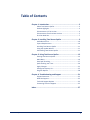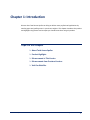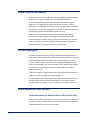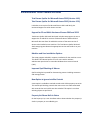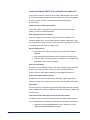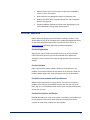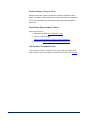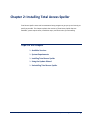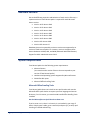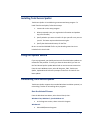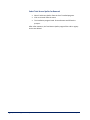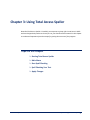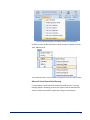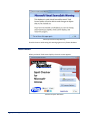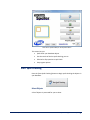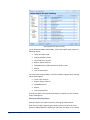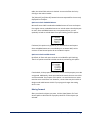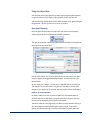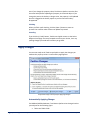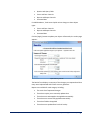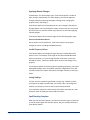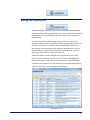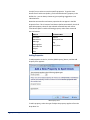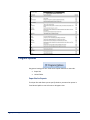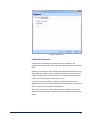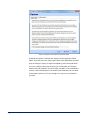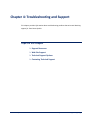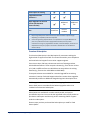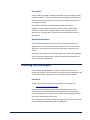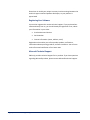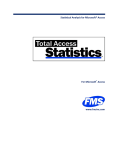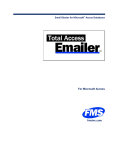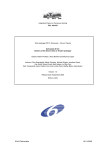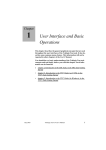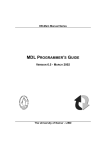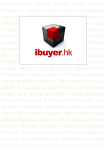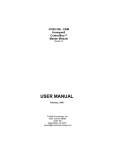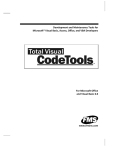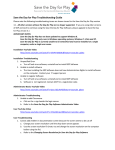Download Spell Checker for Microsoft® Access
Transcript
Spell Checker for Microsoft® Access For Microsoft® Access www.fmsinc.com License Agreement PLEASE READ THE FMS SOFTWARE LICENSE AGREEMENT. YOU MUST AGREE TO BE BOUND BY THE TERMS OF THIS AGREEMENT BEFORE YOU CAN INSTALL OR USE THE SOFTWARE. IF YOU DO NOT ACCEPT THE TERMS OF THE LICENSE AGREEMENT FOR THIS OR ANY FMS SOFTWARE PRODUCT, YOU MAY NOT INSTALL OR USE THE SOFTWARE. YOU SHOULD PROMPTLY RETURN ANY FMS SOFTWARE PRODUCT FOR WHICH YOU ARE UNWILLING OR UNABLE TO AGREE TO THE TERMS OF THE FMS SOFTWARE LICENSE AGREEMENT FOR A REFUND OF THE PURCHASE PRICE. Ownership of the Software The enclosed software program (“SOFTWARE”) and the accompanying written materials are owned by FMS, Inc. or its suppliers and are protected by United States copyright laws, by laws of other nations, and by international treaties. You must treat the SOFTWARE like any other copyrighted material except that you may make one copy of the SOFTWARE solely for backup or archival purpose, and you may transfer the SOFTWARE to a permanent storage device. Grant of License The SOFTWARE is available on a per license basis. Licenses are granted on a PER USER basis. For each license, one designated person can use the SOFTWARE on one computer at a time. Other Limitations Under no circumstances may you attempt to reverse engineer this product. The SOFTWARE is licensed as a single product and may not be separated by use for more than one user at a time. You may not rent or lease the SOFTWARE. You may not transfer any of your rights under the FMS Software License Agreement to other individuals or entities. Without prejudice to any other rights, FMS may terminate this FMS Software License Agreement at any time if you fail to comply with any of its terms. In such an event of termination, you must destroy and stop using all affected SOFTWARE copies. Total Access Speller License Agreement i Transfer of License If your SOFTWARE is marked “NOT FOR RESALE,” you may not sell or resell the SOFTWARE, nor may you transfer the FMS Software license. If your SOFTWARE is not marked “NOT FOR RESALE,” you may transfer your license of the SOFTWARE to another user or entity provided that 1. The recipient agrees to all terms of the FMS Software License Agreement. 2. You provide all original materials including software disks or compact disks, and any other part of the SOFTWARE’s physical distribution to the recipient. 3. You remove all installations of the SOFTWARE. 4. You notify FMS, in writing, of the ownership transfer. Limited Warranty If you discover physical defects in the media on which this SOFTWARE is distributed, or in the related manual, FMS, Inc. will replace the media or manual at no charge to you, provided you return the item(s) within 60 days after purchase. ALL IMPLIED WARRANTIES ON THE MEDIA AND MANUAL, INCLUDING IMPLIED WARRANTIES OF MERCHANTABILITY AND FITNESS FOR A PARTICULAR PURPOSE ARE LIMITED TO SIXTY (60) DAYS FROM THE DATE OF PURCHASE OF THIS PRODUCT. Although FMS, Inc. has tested this program and reviewed the documentation, FMS, Inc. makes no warranty or representation, either expressed or implied, with respect to this software, its quality, performance, merchantability, or fitness for a particular purpose. As a result, this software is licensed “AS-IS,” and you are assuming the entire risk as to its quality and performance. IN NO EVENT WILL FMS, INC. BE LIABLE FOR DIRECT, INDIRECT, SPECIAL, INCIDENTAL, OR CONSEQUENTIAL DAMAGES RESULTING FROM THE USE, OR INABILITY TO USE THIS SOFTWARE OR ITS DOCUMENTATION. THE WARRANTY AND REMEDIES SET FORTH IN THIS LIMITED WARRANTY ARE EXCLUSIVE AND IN LIEU OF ALL OTHERS, ORAL OR WRITTEN, EXPRESSED OR IMPLIED. Some states do not allow the exclusion or limitation of implied warranties or liability for incidental or consequential damages, so the above limitations or ii License Agreement Total Access Speller exclusions may not apply to you. This warranty gives you specific legal rights; you may also have other rights that vary from state to state. U.S. Government Restricted Rights The SOFTWARE and documentation are provided with RESTRICTED RIGHTS. Use, duplication, or disclosure by the Government is subject to restrictions as set forth in subparagraph (c) (1) (ii) of the Rights in Technical Data and Computer Software clause at DFARS 252.227-7013 or subparagraphs (c) (1) and (2) of the Commercial Computer Software - Restricted Rights at 48 CFR 52.227-19, as applicable. Manufacturer is FMS Inc., Vienna, Virginia. Printed in the USA Total Access Speller is copyright by FMS, Inc. All rights reserved. Microsoft, Microsoft Access, Microsoft Office Access, Microsoft Word, Microsoft Vista, Microsoft Windows, and Visual Basic for Application are registered trademarks of Microsoft Corporation. All other trademarks are trademarks of their respective owners. Total Access Speller License Agreement iii Acknowledgments We would like to thank everyone who contributed to make Total Access Speller a reality. We would like to thank the entire community of developers who have supported FMS over the years for providing valuable feedback and suggestions. We truly appreciate the people who trust our work to solve their development problems. We would also like to thank our beta testers for their diligence and feedback in helping us to make this the best product possible. Many people at FMS contributed to the creation of Total Access Speller. They include: Product Design and Development: Luke Chung and Molly Pell Quality Assurance and Technical Support: John Litchfield, Molly Pell, and Madhuja Vasudevan Documentation: Luke Chung and Molly Pell Table of Contents Chapter 1: Introduction................................................................ 3 About Total Access Speller ........................................................... 4 Product Highlights ........................................................................ 4 Enhancements in This Version ...................................................... 4 Enhancements from Previous Versions ........................................ 5 Visit Our Web Site ........................................................................ 7 Chapter 2: Installing Total Access Speller ..................................... 9 Available Versions ...................................................................... 10 System Requirements ................................................................. 10 Installing Total Access Speller ..................................................... 11 Using the Update Wizard ............................................................ 11 Uninstalling Total Access Speller ................................................ 11 Chapter 3: Using Total Access Speller ......................................... 13 Starting Total Access Speller ....................................................... 14 Main Menu ................................................................................. 16 Start Spell Checking .................................................................... 17 Spell Checking Your Text............................................................. 20 Apply Changes ............................................................................ 22 Editing the Property List ............................................................. 25 Program Options ........................................................................ 28 Chapter 4: Troubleshooting and Support ................................... 31 Support Resources ...................................................................... 32 Web Site Support........................................................................ 32 Technical Support Options ......................................................... 33 Contacting Technical Support ..................................................... 35 Index ......................................................................................... 37 Total Access Speller Table of Contents vii Welcome to Total Access Speller! Thank you for selecting Total Access Speller. This valuable development tool makes it easy to spell check the objects you design in Microsoft Access. Total Access Speller is developed by FMS, Inc., the leading developer of products for Microsoft Access, Visual Basic, and SQL Server. In addition to Total Access Speller, we offer a wide range of products for Microsoft Access developers, administrators, and users: Total Access Analyzer (database documentation) Total Access Admin (real-time database monitoring) Total Access Components (ActiveX controls) Total Access Detective (difference detector) Total Access Emailer (email blaster) Total Access Memo (rich text format memo fields) Total Access Statistics (advance data analysis) Total Access Startup (version launcher) Total Visual Agent (database maintenance and scheduling) Total Visual CodeTools (code builders and managers) Total Visual SourceBook (source code library) Total Zip Code Database (city and state lookup lists) EzUpData (share your data, reports, and files over the internet) Visit our web site, www.fmsinc.com, for more information. We also offer Sentinel Visualizer, an advanced data visualization program that identifies relationships among people, places and events through link charts, geospatial mapping, timelines, social network analysis, etc. Visit our Advanced Systems Group at www.fmsasg.com for details. Please make sure you sign up for our free email newsletter. This guarantees that you will be contacted in the event of news, upgrades, and beta invitations. Once again, thank you for selecting Total Access Speller. Luke Chung President Chapter 1: Introduction Discover how Total Access Speller can help you deliver more professional applications by catching typos and spelling errors in your Access objects. This chapter introduces the product and highlights key features and concepts you should know when using the product. Topics in this Chapter About Total Access Speller Product Highlights Enhancements in This Version Enhancements from Previous Versions Visit Our Web Site Total Access Speller Chapter 1: Introduction 3 About Total Access Speller No matter how much time and effort you spend designing and testing your applications, a typo or spelling error in the interface can make a professional application appear unprofessional. Before delivering an application, it is important to ensure that the user-interface is free of spelling errors. Although Microsoft Access has had spell checking available for some time, its functionality applies only to data in tables, and not to the object design properties that affect what the user sees. Until now, there has been no way to spell check these object design property values automatically. Examining them manually can be time consuming and error prone, and your user will take notice if you overlook even one mistake. Total Access Speller is the first product for Microsoft Access that allows you to spell check your object designs. Product Highlights Total Access Speller examines the object properties that appear on your application’s user-interface, and allows you to spell check them. It supports spell checking for tables, table fields, queries, query fields, forms, form controls, reports, report controls, macros (including embedded macros), built-in command bars, and user command bars. You decide which objects to spell check, which property values to examine, and which spelling suggestions to apply. Total Access Speller is integrated with your Office/Access spell checker so it supports your own language and custom dictionary. For most objects, changes are made to your application automatically. For situations that cannot be updated automatically, Total Access Speller provides a reference report, so you can make the corrections manually. Enhancements in This Version Total Access Speller for Microsoft Access 2016 (Version 16.0) This version of Total Access Speller is the ninth version of the product since its debut in 1993. It includes a new version for Microsoft Access 2016, plus continued support for earlier Access versions. 4 Chapter 1: Introduction Total Access Speller Enhancements from Previous Versions Total Access Speller for Microsoft Access 2010 (Version 14.0) Total Access Speller for Microsoft Access 2013 (Version 15.0) It includes a new version for Microsoft Access 2010 and 2013, plus continued support for earlier Access versions. Support for 32 and 64 bit Versions of Access 2010 and 2013 Total Access Speller 2010 and 2013 each includes two programs in one to support the 32 and 64 bit versions of Microsoft Access 2010 and 2013. Microsoft does not allow 32 and 64 bit versions of the same version of Access to be installed on one machine. The Total Access Speller 2010 and 2013 setup programs detect the appropriate version and installs it on your machine. Machine and User Installation Options The setup program and add-in supports installation for the machine or user. This allows Total Access Speller to run for users with or without administrator permissions as set under Windows User Account Control (UAC). Improved Spell Checking of Macros Spell checking has improved for documenting macros including comments and message boxes. New Option to Ignore Invisible Controls A new option is available to exclude controls with Visible property set to No. This avoids spell checking controls that users never see. Labels associated with controls that are invisible are also excluded. This option is set when selecting objects to spell check. Property List Shows Built-In Status On the Property List, a new checkbox column shows whether the property is a built-in property or one added by you. Total Access Speller Chapter 1: Introduction 5 Total Access Speller 2007 (12.0) and Total Access Speller X.5 In conjunction with the release of Access 2007, FMS released a new version of Total Access Speller for Microsoft Access 2007 plus version X.5 upgrades for earlier Access versions. These versions include the following enhancements: Support for Access Data Projects (ADPs) Total Access Speller now supports spell checking Access Data Projects (ADPs), just like in standard Databases. More Automated Property Changes Property changes to command bars, which previously required you to manually update them, are now automatically updated. Additionally, spell checking of caption properties with hotkeys has been improved to preserve the hotkey (unless the letter no longer exists). General Enhancements Option to specify whether properties on linked tables should be updated Improved handling of databases under Visual Source Safe control Property data is stored in a temporary database in your Application Data folder, rather than in the add-in Main Screen Redesign The main screen is redesigned with a new spell checking wizard, the ability to view results from the most recently run spell checking, additional program options, and separate About form and Suggestion Box links. Spell Checking Wizard Enhancements The Wizard is enhanced to allow column filtering in object and property selection screens, and to display more streamlined and helpful information. New Reports Five new reports are available to provide full detail about the spell checking results. Additionally, support is added for printing to A4 paper in addition to US Letter size. Total Access Speller 2007 Supports New Access 2007 Features In addition to the new features above, Total Access Speller 2007 supports the new functionality and features introduced with Microsoft Access 2007: 6 Chapter 1: Introduction Supports the new ACCDB database format in addition to Access 2000, 2002-2003 MDB database formats Total Access Speller Object selection screen has an option to spell check embedded macros in forms and reports Spell checks the new Navigation Caption of datasheet views Displays the Office 2007, Vista/XP look and feel, and transparent buttons with graphics Supports tabbed or traditional window views depending on your current database’s setting under Access Options Visit Our Web Site FMS is constantly developing new and better developer solutions. Total Access Speller is part of our complete line of products designed specifically for the Access developer. Please take a moment to visit us online at www.fmsinc.com to find out about new products and updates. Product Registration Register your copy of Total Access Speller on-line. Be sure to select the email notification option so you can be contacted when updates are available or news is released. You must be registered to receive technical support. Product Updates FMS is committed to quality software. When we find problems in our products, we fix them and post the new builds on our web site. Check our Product Updates page in the Technical Support area for the latest build. Product Announcements and Press Releases Read the latest information on new products, new versions, and future products. Press releases are available the same day they are sent to the press. Sign up in our Feedback section to have press releases automatically sent to you via email. Product Descriptions and Demos Detailed descriptions for all of our products are available. Each product has its own page with information about features and capabilities. Demo versions for most of our products are also available. Total Access Speller Chapter 1: Introduction 7 Technical Papers, Tips, and Tricks FMS personnel often speak at conferences and write magazine articles, papers, and books. Copies and portions of this information are available to you online. Learn about our latest ideas and tricks for developing more effectively. Social Media: Blog, Facebook, Twitter Keep in touch with us: Signup for our blog: http://blog.fmsinc.com Like our Facebook page: https://www.facebook.com/MicrosoftAccessProducts Follow us on Twitter: http://www.twitter.com/fmsinc Links to Other Development Sites Jump to other locations, including forums, user group home pages, and other sites with news, techniques, and related services from our web site. 8 Chapter 1: Introduction Total Access Speller Chapter 2: Installing Total Access Speller Total Access Speller comes with an automated setup program to get you up and running as quickly as possible. This chapter explains the versions of Total Access Speller that are available, system requirements, installation steps, and instructions for uninstalling. Topics in this Chapter Available Versions System Requirements Installing Total Access Speller Using the Update Wizard Uninstalling Total Access Speller Total Access Speller Chapter 2: Installing Total Access Speller 9 Available Versions Due to the different properties and behaviors of each version of Access, a separate version of Total Access Speller is required for each Microsoft Access version: Version 16 for Access 2016 Version 15 for Access 2013 Version 14 for Access 2010 Version 12 for Access 2007 Version 11 for Access 2003 Version 10 for Access 2002 Version 9 for Access 2000 Version 8 for Access 97 Databases that can be opened by an Access version are supported by its version of Total Access Speller. For instance, version 14 supports these Access databases: ACCDB, ADP, and MDB (2000 and 2002-2003 formats). Support for ADPs ended with Access 2013. System Requirements Total Access Speller has the following system requirements: Microsoft Access (You must have the version of Access that corresponds to your version of Total Access Speller) Hardware and operating system supported by Microsoft Access 20 MB free disk space Microsoft Office Proofing Tools. Microsoft Office Proofing Tools Total Access Speller does not include its own spell checker and uses the Microsoft Office spell checker to respect your own language and custom dictionary. For this reason, you must have Microsoft Office Proofing Tools installed. Run the Microsoft Access Spell checker at least once If you’ve never run it, there is a chance it is not installed in your copy of Access. Simply open a table, go to a text field, and press [F7] to verify spell checking is installed and working. 10 Chapter 2: Installing Total Access Speller Total Access Speller Installing Total Access Speller Total Access Speller is installed using an automated setup program. To install Total Access Speller, follow these steps: 1. Locate and run the setup program. 2. When prompted, enter your registration information and product key (serial number). 3. Specify whether you want to install it for just yourself or any user on your PC. The latter requires administrative rights. 4. Specify the destination directory for the files. Be sure to read the README file for any late breaking news that is not included in this User Guide. Using the Update Wizard If you are registered, you should receive emails from FMS when updates are released for the products. To verify you have the latest build, you can use the Total Access Speller Update Wizard with an active Internet connection. From the main Windows menu, select All Programs, FMS, Total Access Speller, Update Wizard. Follow the prompts on the form to check for the latest update. Uninstalling Total Access Speller Total Access Speller supports the standard Windows installation protocol, so uninstalling is similar to uninstalling other programs: Start the Uninstall Process From the Windows Start Menu, select Control Panel, then: Windows Vista, Windows 7, 8, and Windows 10 In the Programs section, select Uninstall a Program Windows XP Total Access Speller Select Add/Remove Programs Chapter 2: Installing Total Access Speller 11 Select Total Access Speller for Removal Select Total Access Speller from the list of installed programs Click on Uninstall from the menu The installation program loads. Choose Remove and follow the prompts. After a few moments, the Total Access Speller program files and its registry entries are deleted. 12 Chapter 2: Installing Total Access Speller Total Access Speller Chapter 3: Using Total Access Speller Now that Total Access Speller is installed, you may want to jump right in and start it. While we have designed the product to be easy to use, you should read the material in this chapter to understand important tips and concepts for getting the most out of the program. Topics in this Chapter Starting Total Access Speller Main Menu Start Spell Checking Spell Checking Your Text Apply Changes Total Access Speller Chapter 3: Using Total Access Speller 13 Starting Total Access Speller Before you run Total Access Speller from your database, there are a few simple steps to take: 1. Close any open objects Because Total Access Speller needs to work with objects in design view, you must close all open objects. 2. Check all objects out of Microsoft Visual SourceSafe If your database is using Microsoft SourceSafe for version control, check out all objects. If objects are not checked out, Total Access Speller cannot apply changes to it. 3. Obtain appropriate permissions If you are using a secured Microsoft Access database, you must be logged in as a user with sufficient permissions to view object designs and make changes. 4. Don’t use MDE, ADE, or ACCDE databases Because they are for production purposes only, you should not spell check MDE, ADE, or ACCDE databases. Instead, spell check the original version of the database and then recreate the file. Launch the Total Access Speller Add-in Total Access Speller runs in Microsoft Access as an Add-In. To start the program, open your database, and open the Total Access Speller add-in. In Access 2016, 2013, 2010 and 2007, select Total Access Speller from the Database Tools, Add-Ins ribbon: Starting Total Access Speller from the Microsoft Access 2016 and 2013 Ribbon 14 Chapter 3: Using Total Access Speller Total Access Speller Starting Total Access Speller from the Microsoft Access 2007 Ribbon In earlier versions of Microsoft Access, select Total Access Speller from the Tools, Add-Ins menu: Access 2003 and Earlier: Starting Total Access Speller from the Tools, Add-Ins Menu Microsoft Visual SourceSafe Warning If your database is under Microsoft Visual SourceSafe control, a warning message appears reminding you that your objects must be checked out in order for Total Access Speller to apply the changes to your objects: Total Access Speller Chapter 3: Using Total Access Speller 15 Microsoft Visual SourceSafe Warning Check the box to avoid seeing this warning again on any future database. Main Menu When you launch Total Access Speller, the main screen appears: Total Access Speller Main Menu 16 Chapter 3: Using Total Access Speller Total Access Speller Total Access Speller 2003 (or earlier) Main Menu This screen lets you: Spell Check your database objects See the results of the last spell checking you ran Edit the list of properties to spell check Set program options Start Spell Checking Press the [Start Spell Checking] button to begin spell checking the objects in your database. Select Objects A list of objects is presented for you to select: Total Access Speller Chapter 3: Using Total Access Speller 17 Selecting Objects for Spell Checking For Jet databases (MDBs and ACCDBs), Total Access Speller spell checks the following objects: Tables and Table Fields Queries and Query Fields Forms and Form Controls Reports, Report Controls Embedded macros (Microsoft Access 2007 or later) Macros User Command Bars For Access Data Projects (ADPs), Total Access Speller supports spell checking native Access objects: Forms, Form Controls Reports, Report Controls Embedded macros Macros User Command Bars Total Access Speller cannot spell check objects in SQL Server, such as tables, views, and diagrams. Filtering and Selecting Objects Select the objects you want to check by checking the Select column. Filter the list by object type using the option group on the left. The list of objects is displayed with the object type and name. For tables, if it’s a linked 18 Chapter 3: Using Total Access Speller Total Access Speller table, the Linked Table column is checked. You can also filter the list by clicking on the column header. The [Select All] and [Clear All] buttons behave as expected for the currently displayed list of objects. Option to Include Embedded Macros Microsoft Access 2007 introduced embedded macros in forms and reports. Like regular macros, embedded macros can include actions that display text to users. Since embedded macros are not separate objects, you can optionally include or exclude them from spell checking with this option: If selected, this option only applies to your selected forms and reports. Since embedded macros are not available prior to Access 2007, earlier versions of Total Access Speller do not include this option. Option to Include Invisible Controls By default, all form and report controls are included for spell checking. There’s an option to exclude invisible controls by unchecking this option: If unchecked, all the properties of controls with its Visible property set to No are ignored. Additionally, labels associated with controls that are not visible are also excluded. The purpose of this option is to avoid the time to review text that users would never see. However, a control that may be invisible in design mode could become visible if your program changes the setting when it runs. Moving Forward After you select the objects you want, click the [Next] button for Total Access Speller to build the list of property values for all the objects you selected: Total Access Speller Chapter 3: Using Total Access Speller 19 Building the Property List This process is typically fairly fast but depends on how many objects you selected. If you find that it’s taking too much time, you can click the [Cancel] button to return to the Select Objects wizard page. Spell Checking Your Text For your selected objects, Total Access Speller builds a list of text values for the properties to spell check. This is the page where you do your work. This Spell Checking page is where you perform the actual spell checking: List of Properties to Spell Check The [Property Value] column contains the current property’s value which may be overwritten manually or when you spell check it. If the value is modified, the [Changed] column becomes checked. 20 Chapter 3: Using Total Access Speller Total Access Speller Using the Object Filter You can filter the list of properties by object type using the option buttons on the left. Select the [All Objects] option button to turn the filter off. You can also filter the datasheet at the column header or by right clicking on the grid itself. This lets you filter on a variety of criteria. Start Spell Checking Press the [Spell Check] button to spell check the values in the [Property Value] column for the list of displayed (filtered) properties: The Spell Check button launches the Microsoft Access Spell Checking tool to check the Property Value field: Spell Checking Dialog Use the spell checker just as you would in Access to spell check your data— accept or ignore the suggested spelling changes. You can also enter your desired value. As you make your changes, only the table is updated and not your objects. That happens in the next screen. This gives you the ability to cancel your changes if you decide not to proceed, and your objects remain unchanged. Hotkeys on Control Captions On forms, hotkeys can exist on control captions or associated labels to controls. Hotkeys are defined by using a & key before a letter so that the control can be selected by pressing the Alt and letter. The letter could be at the beginning or middle of a word. Because having a & in the middle of a word would flag the word as a typo, Total Access Speller includes text parsing to remove the & before you spell check the Total Access Speller Chapter 3: Using Total Access Speller 21 text. If you change the property value, Total Access Speller resets the & to the same hotkey before updating the property in the actual object. If you change the text so the hotkey no longer exists, the property is still updated but this is flagged in the hotkey report so you are aware the hotkey disappeared. Finishing When you finish spell checking, click the [Next >] button to move to proceed. You need to make at least one update to proceed. Canceling If you click the [< Back] button, Total Access Speller returns to the Select Objects wizard page. You are prompted to confirm your choice, since any spelling changes you made are lost when you go back. Apply Changes You are now ready to tell Total Access Speller to apply the changes you made to the property values. A confirmation page appears: Confirmation Page: Last Step before Applying Changes Automatically Applying Changes For MDB and ACCDB databases, Total Access Speller writes changes back to your objects for the following types: 22 Chapter 3: Using Total Access Speller Tables and Table Fields Total Access Speller Queries And Query Fields Forms and Form Controls Reports and Report Controls Command Bars For ADP databases, Total Access Speller writes changes to these object types: Forms and Form Controls Reports and Report Controls Command Bars Click the [Apply] button to update your objects. Afterwards, the results page appears: Spell Checking Results The Results form displays a summary of the changes you requested and how many were implemented and if there were any problems. Reports are available for each category including: Total Access Speller The entire list of requested changes Those that require you to manually update them Those that were attempted to be applied automatically Those that were successfully applied automatically Those that failed to be applied Those that were updated but lost their hotkey Chapter 3: Using Total Access Speller 23 Applying Manual Changes Unfortunately, for certain object types, Total Access Speller is unable to apply changes automatically. For these objects, you need to apply the changes manually by opening the object in design view, changing the property value, and saving it. Total Access Speller lists all properties that it can’t change in the Manual Changes Report. You can preview this report on the screen, but it is best to print this report so you have a hard-copy reference to use when applying manual changes. Total Access Speller cannot make changes for the following object types: Macros and Embedded Macros Due to Access security limitations, Total Access Speller cannot apply changes to macros (including embedded macros). Invalid Property Values Total Access Speller cannot apply changes that are invalid by Microsoft Access’s rules. For example, if the length of the value exceeds Microsoft Access’s limitations, or if your change includes a character or value not allowed by Access, Total Access Speller does not write the change to the property. If Total Access Speller encounters problems updating a property, the Failed Attempted Changes report is available listing the changes were not made. Carefully examine this report and make the changes manually to see why it failed. Losing HotKeys If a form control’s caption originally had a hotkey (e.g. “&Next”) and the new caption no longer has that letter, the hotkey is lost. The change was made to your property, but the hotkey could not be preserved. The Lost Hotkey report lists these and you will need to manually set a new hotkey for them by adding an ampersand & character. Spell Checking Complete After you click the [Close] button, you return to the main menu. If you want to see the results again and view the reports, they are available under the [Last Results] button. 24 Chapter 3: Using Total Access Speller Total Access Speller Editing the Property List Total Access Speller reviews property values in your database objects that could potentially contain typographical errors. Access supports thousands of properties across many object types, but only a small set are relevant for spell checking. To make the process of spell checking easier, Total Access Speller only examines properties that are potential locations of typographical errors. For example, it would make no sense to look at the BackColor property on a form control, since this property only supports numerical values. Similarly, the RecordSource property should not be spell checked, since it contains SQL strings rather than text values your users see. Total Access Speller contains a default list of properties for you to spell check. There may, however, be cases where you want to add additional properties to this list, or turn off certain properties for certain databases. To edit the list of properties for spell checking, use the Edit Properties form. From the main menu, click the [Properties List] button: Edit Properties Form Total Access Speller Chapter 3: Using Total Access Speller 25 Use this form to select or unselect specific properties. To get the most benefit from Total Access Speller, you should include every property in the default list—you can always choose to ignore spelling suggestions on an individual basis. Note that command bar and macro properties do not appear in the Edit Properties form. This is because Total Access Speller automatically checks all applicable property values for the selected command bars and macros. Total Access Speller reads the following property values from command bars and macros: Macros Command Bars Comment MenuName Message MessageText StatusBarText Subject Title Caption DescriptionText Tag ToolTipText Adding Properties To add properties to the list, click the [Add Property] button, and the Add Property Form appears: Add Property Form To add a property, select the type of object the property applies to from the drop down list. 26 Chapter 3: Using Total Access Speller Total Access Speller Total Access Speller supports properties on the following object types: Tables and Table Fields Queries and Query Fields Forms and Form Controls Reports and Report Controls There are several guidelines to note when adding a property to the list: You cannot add properties for macros or command bars. By default, Total Access Speller examines all applicable properties and settings for macros and command bars. Total Access Speller does not examine custom properties of ActiveX controls. You should not add custom properties to the property list. When spell checking Access Data Projects (ADPs), you cannot add properties for objects that exist in SQL Server, such as tables, views, and diagrams. Total Access Speller is designed to spell check properties that appear in your application’s user interface. This design includes properties that do not affect your application’s functionality. Although you can add any Access property to the list, you should NOT add properties that affect an object’s operation. For example, do not try to spell check the Name property of an object, or the ControlSource property of a control. Changing these property values may adversely affect your application. Once you select the object type, enter the property name and add a description for your own reference. Click [OK] to save your changes or [Cancel] to discard them, and Total Access Speller takes you back to the Edit Properties form. Deleting Properties While you cannot delete properties in the built-in property list, you can delete properties that you have added by selecting the property and clicking the [Delete Property] button. If you want to disable a property without deleting it, just uncheck its checkbox in the form. Property Report A report is available listing all the properties in the list and if they are selected. The report can be previewed or opened in report view: Total Access Speller Chapter 3: Using Total Access Speller 27 Program Options Set general settings for how Total Access Speller behaves on two tabs: Paper Size Linked Tables Paper Size for Reports The Paper Size tab allows you to specify whether you want the reports in Total Access Speller to use US Letter or A4 paper sizes: 28 Chapter 3: Using Total Access Speller Total Access Speller Option to set Paper Size Linked Table Properties Properties for linked tables can exist in two places. By default, the properties of the back-end (source) table are used by the front-end (linked) table. However, the linked table can override the properties defined by the source table. When this happens, future changes to properties on the source table are not reflected on the front-end table. This is usually not what you want to do since you usually want to keep them in sync. To spell check the actual table's properties, you spell check the source database rather than the linked database. This applies changes at the source which may be used by multiple linked databases. Due to permission issues, Total Access Speller only examines your current database and does not apply changes to the source database. You have this option: Total Access Speller Chapter 3: Using Total Access Speller 29 Option to Update Local Properties of Linked Tables By default this option is checked and changes are NOT applied to linked tables. They show up in the results report without the Applied box checked. By un-checking this option, changes are applied to your local linked tables. So, if you modify the description property of a linked table, the change is made in the local database’s link to the table, and NOT in the actual table as it exists in the linked database. That means other databases that are linked to that table would not “see” your change. This may or may not be what you want. 30 Chapter 3: Using Total Access Speller Total Access Speller Chapter 4: Troubleshooting and Support This chapter provides information about troubleshooting problems that arise and obtaining support for Total Access Speller. Topics in this Chapter Support Resources Web Site Support Technical Support Options Contacting Technical Support Total Access Speller Chapter 4: Troubleshooting and Support 31 Support Resources There are many resources available to help you resolve issues you may encounter. Please check the following: Readme File Check the README file for the latest product information. The README file is located in the directory where you installed the product. Product Documentation We’ve spent a great deal of care and time to make sure the Total Access Speller manual and help file are very detailed. Check the Table of Contents and Index for your question, and read the appropriate pages. Web Site Support The FMS web site contains extensive resources to help you use our products better. Resources include product updates, frequently asked questions (FAQs), forums, information on new versions, betas, and other resources. Web Site The FMS web site is located at: www.fmsinc.com News and important announcements are posted here. Support Site The main support page is located at: http://support.fmsinc.com From this page, you can quickly locate the other support resources. Product Updates FMS takes product quality very seriously. When bugs are reported and we can fix them, we make the updates available on our web site. If you are encountering problems with our product, make sure you are using the latest version. 32 Chapter 4: Troubleshooting and Support Total Access Speller Product updates can also be checked using the update wizard. See Using the Update Wizard on page 11 for details. Frequently Asked Questions (FAQs) Common questions and additional information beyond what is in the manual is often available from our FAQs. Microsoft Patches Our support site also includes links to Microsoft patches that are related to our products. Make sure you’re using the latest versions by checking here or visiting the Microsoft site. Technical Support Options FMS is committed to providing professional support for all of our products. We offer free access to our online FAQs and forums. Bug reports, feature requests, suggestions, and general pre-sales questions related to our products are always available at no cost. Additional maintenance plans are available to provide subscribers with enhanced technical support. This is the best way for you to stay current with the rapidly changing technologies that impact project development, and to ensure you are getting the maximum return from your software investment. Please visit our web site, www.fmsinc.com, for the most up-to-date information. Features & Benefits Premium Incident Standard Telephone Support Per incident First 30 Days Email Support Per incident First 30 Days Access to FAQs Access to Forums Minor Upgrades/ Bug Fixes Priority Response Time 1 Senior Engineer Support Team Total Access Speller Chapter 4: Troubleshooting and Support 33 Email Project for Testing Programmatic Code Assistance 2 Major Upgrades for Current Version (not between Access versions) Cost Annual Fee Additional fee Additional fee Fee Per Incident Included 1. Response generally within two business days. Actual resolution may take longer depending on complexity of the issue reported. 2. Custom Programming implementation is not provided in our Support Maintenance plans. For products that include a programmatic interface, we can provide instructions for using our programmatic interface, and show examples, but we do not implement this into your projects. This service is available from our Professional Solutions Group. Premium Subscription The Premium Subscription is the ideal option for customers seeking the highest level of support from FMS. The annual fee entitles you to telephone and email technical support from a senior support engineer. From time to time, FMS may release new versions of existing products which add new features. These are point releases (e.g. from version 16.0 to 16.1) and are different from new builds that correct problems in existing features (e.g. from version 16.00.0001 to 16.00.0002). These point releases are available for a nominal upgrade fee to existing customers. Premium Technical Support subscribers receive these upgrades automatically and for no additional charge during their subscription term. NOTE: Upgrades between versions (for instance going from Access 2010 to Access 2016) are not considered Point Release Upgrades and are not included in the Premium Subscription. Subscriptions are available for a twelve month period, and may be purchased at any time. You must be the registered owner of the product to purchase a subscription and the only person contacting FMS for support under the subscription. Please ensure you have purchased the Subscription you need for Total Access Speller. 34 Chapter 4: Troubleshooting and Support Total Access Speller Per Incident Our Per Incident package is available individually or by purchasing multiple incidents in advance. The Per Incident support package provides telephone and email technical support from a Senior Technical Support Engineer for resolving one incident. An incident is defined as a single question related to one of our products. The Per Incident period is from start to finish (report of the incident to resolution) for a single incident. If you anticipate multiple questions for a single product, we recommend purchasing the Premium Subscription. Standard Subscription Our Standard Subscription comes with every product purchased for no additional cost. The standard subscription comes with access to our FAQs and forums, and responses to bug reports and feature requests for that version. Please note that the person requesting support must also be the registered user of the product. Registration is required and will be requested by our Technical Support professionals. Contacting Technical Support If the troubleshooting suggestions and other support resources fail to resolve your problem, please contact our technical support department. We are very interested in making sure you are satisfied with our product. Contact Us The best way to contact us is to submit a ticket on our support site: http://support.fmsinc.com Please provide detailed information about the problem that you are encountering. This should include the name and version of the product, your operating system, and the specific problem. If the product generated an error file, please submit that as well. Our ticketing system will let you track the progress of your issue and see the entire thread of communications and file attachments. Total Access Speller Chapter 4: Troubleshooting and Support 35 Please bear in mind that a unique issue may involve meetings between the technical support staff and product developers, so your patience is appreciated. Registering Your Software You must be registered to receive technical support. If you purchased our software directly from us, you should already be registered. If not, submit your information in your ticket: Product Name and Version Serial Number Contact information (name, address, email) Registration also entitles you to free product updates, notifications, information about upcoming products, and beta invitations. You can even receive free email notification of our latest news. Microsoft Technical Support FMS only provides technical support for its products. If you have questions regarding Microsoft products, please contact Microsoft technical support. 36 Chapter 4: Troubleshooting and Support Total Access Speller Index 3 32 and 64 bit versions, 5 A ACCDE databases, 14 Access Data Projects, 18, 27 ActiveX Controls, 27 add property, 26 ADE databases, 14 ADPs, 18, 27 apply changes, 22–24 B blog, 8 build property list, 19 C changes, 22–24 apply, 22–24 automatic, 22 linked tables, 29 macros, 24 manual, 24 custom dictionary, 4, 10 D delete property, 27 demos, 7 E embedded macros, 24 Total Access Speller F Facebook, 8 filter objects, 18, 21 FMS web site, 7, 32 I installing, 9–10 Internet Home Page, 7 L language settings, 4, 10 license agreement, i–iii linked tables, 29 M macros, 24 manual changes report, 24 MDE databases, 14 Microsoft Visual SourceSafe, 14, 15 O objects filter, 18, 21 select, 17 Office Proofing Tools, 4, 10 P permissions, 14 Proofing Tools, 4, 10 property list, 25–28 add, 26 build, 19 delete, 27 edit, 25 select, 26 spell check, 21 R registration, 7, 35 S select objects, 17 select property, 26 social media, 8 SourceSafe, 14 spell checking, 21 system requirements, 10 T technical support, 35 troubleshooting, 32 Twitter, 8 U un-installing, 11 update wizard, 11 updates, 7, 11 V versions, 10 Visual SourceSafe, 14 W web site, 7, 32 write changes, 22–24 Index 37