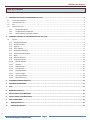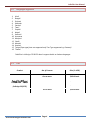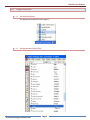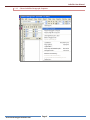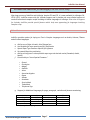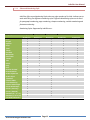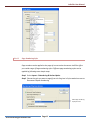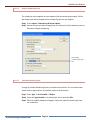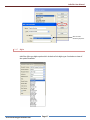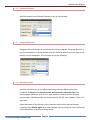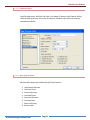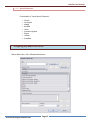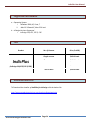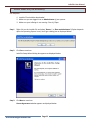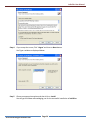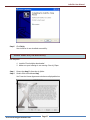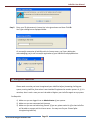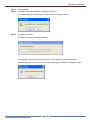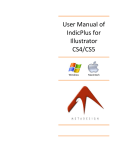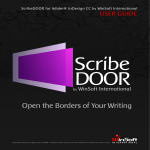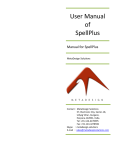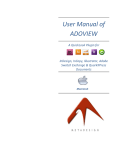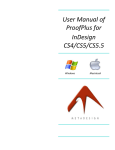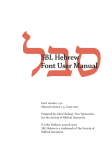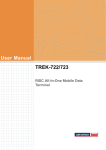Download Installation & User Manual of BrowsePlus
Transcript
User Manual of IndicPlus InDesign CS2/CS3/CS4/CS5/CS5.5/CS6 Windows Macintosh IndicPlus User Manual Table of Contents 1. INTRODUCTION- INDICPLUS FOR INDESIGN (CS2 & CS3) ..........................................................................................................3 1.1. SUPPORTED ENVIRONMENT ........................................................................................................................................................... 3 1.2. LANGUAGES SUPPORTED ............................................................................................................................................................... 4 1.3. COST ......................................................................................................................................................................................... 4 1.4. USAGE INSTRUCTIONS................................................................................................................................................................... 5 1.4.1. Set keyboard layout ....................................................................................................................................................... 5 1.4.2. Set Appropriate Unicode Font ........................................................................................................................................ 5 1.4.3. Choose IndicPlus Paragraph Composer .......................................................................................................................... 6 2. INTRODUCTION-INDICPLUS FOR INDESIGN (CS4-CS5-CS5.5-CS6) .............................................................................................7 2.1 FEATURES .................................................................................................................................................................................. 7 2.1.1 Paragraph Composer .......................................................................................................................................................... 8 2.1.2 Change Composer .............................................................................................................................................................. 8 2.1.3 Apply All.............................................................................................................................................................................. 9 2.1.4 Find - IndicPlus.................................................................................................................................................................... 9 2.1.5 Paragraph Justification .................................................................................................................................................... 11 2.1.6 Enhanced Numbering Style .............................................................................................................................................. 12 2.1.7 Digits ................................................................................................................................................................................ 17 2.1.8 Character Direction .......................................................................................................................................................... 18 2.1.9 Paragraph direction.......................................................................................................................................................... 18 2.1.10 Diacritic Positions ......................................................................................................................................................... 18 2.1.11 Kashidas ....................................................................................................................................................................... 19 2.1.12 Table Direction ............................................................................................................................................................. 20 2.1.13 Story Direction ............................................................................................................................................................. 20 2.1.14 Paragraph Styles .......................................................................................................................................................... 21 2.1.15 Character Styles ........................................................................................................................................................... 22 2.1.16 Open Type Features ..................................................................................................................................................... 22 2.1.17 Special Characters ........................................................................................................................................................ 23 3. ASSIGNING KEYBOARD SHORTCUTS ...................................................................................................................................... 23 4. SUPPORTED ENVIRONMENT .................................................................................................................................................. 24 5. COST ...................................................................................................................................................................................... 24 6. DOWNLOAD INDICPLUS ......................................................................................................................................................... 24 7. INSTALL INDICPLUS (ON WINDOWS) ..................................................................................................................................... 25 8. INSTALL INDICPLUS (ON MACINTOSH) ................................................................................................................................... 27 9. TRIAL’S LIMITATIONS ............................................................................................................................................................. 28 10. REGISTER INDICPLUS ......................................................................................................................................................... 28 11. UNREGISTER INDICPLUS .................................................................................................................................................... 29 www.metadesignsolutions.com Page 2 IndicPlus User Manual 1. Introduction- IndicPlus for InDesign (CS2 & CS3) IndicPlus Plug-in is capable of rendering Bi-directional complex scripts including all Indian Languages. It has full Unicode Support. Features 1.1. Supports all Unicode fonts Supports all Bi-directional Complex Scripts All Matras and Conjunctions properly placed Wide Range of languages supported Copy Paste Unicode text from different applications Can be coupled with SpellPlus for Spell Checking Paragraph single line Justification Paragraph alignment Supports Horizontal and Vertical stretching Support Glyph tracking Support Glyph skewing Superscript and Subscript Support Variables with Indic Scripts are supported Saves significant time while doing routine InDesign Support for Footnote Text Enhanced Numbering Styles Supported Environment a. Operating System i. Windows 2000, XP, Vista, 7 ii. Mac OS X PowerPC, Mac OS X Intel b. InDesign Versions Supported i. InDesign CS2 English ii. InDesign CS3 English www.metadesignsolutions.com Page 3 IndicPlus User Manual 1.2. 1. 2. 3. 4. 5. 6. 7. 8. 9. 10. 11. 12. 13. 14. 15. 16. Languages Supported Hindi Bengali Gujarati Kannada Sanskrit Tamil Punjabi Nepali Kashmiri Assamese Manipuri Sindhi Marathi Konkani Telugu (Open type fonts not supported only True Type supported e.g. Gautami) Tibetan *IndicPlus in InDesign CS2 & CS3 doesn’t support Arabic or Hebrew languages. 1.3. Cost Product IndicPlus (InDesign CS2/CS3) www.metadesignsolutions.com No. of Licenses Price (in USD) One or more $ 69.99 each Three or more $ 59.99 each Five or more $ 49.99 each Ten or more $ 39.99 each Page 4 IndicPlus User Manual 1.4. Usage Instructions 1.4.1. Set keyboard layout Set appropriate keyboard layout support 1.4.2. Set Appropriate Unicode Font www.metadesignsolutions.com Page 5 IndicPlus User Manual 1.4.3. Choose IndicPlus Paragraph Composer www.metadesignsolutions.com Page 6 IndicPlus User Manual 2. Introduction-IndicPlus for InDesign (CS4-CS5-CS5.5-CS6) After huge success of IndicPlus with InDesign Version CS2 and CS3, it is now available for InDesign CS4, CS5 & CS5.5. IndicPlus comes with full Unicode Support and it provides the most needed support to render Bi-directional complex scripts including all Indian Languages in InDesign. Other than its support for Unicode, IndicPlus provide special features which help ease typesetting for languages involving complex script. 2.1 Features IndicPlus provides options for laying out Text in Complex Languages such as Arabic, Hebrew, Tibetan and all Indian Languages a. b. c. d. e. Ability to use Digits in Arabic, Hindi, Bengali etc.. Use kashidas for letter spacing and full justification Special Open Type Features required for Ligatures Set vowels/diacritics positioning Ability to Justify text in three possible ways to get the desired results (Standard, Arabic, Naskh) f. Functionality to "Insert Special Character" o o o o o o o o o o o o Geresh Gershayim Magaf Kashida Joiner Armenian Hyphen Rupee Udatta Anudatta Service Mark Trade Mark Telephone Sign g. Support for Additional Languages for page, paragraph, variable and footnote numbering Hindi Bengali Gujarati Kanji Taiwanese Oriya Tamil Telugu Farsi Chinese Kannada Malayalam Gurumukhi Hebrew Korean And many other languages…. www.metadesignsolutions.com Page 7 Tibetan Thai Khmer Arabic Katakana IndicPlus User Manual h. Bi-directional text flow for following objects o o o o 2.1.1 Story Paragraph Character Table Paragraph Composer IndicPlus provides you few more composer options in the IndicPlus Para Styles palette. Besides the standard Single-line and Paragraph Composers offered by InDesign, you can select Adobe World-Ready Single-line Composer, Adobe World-Ready Paragraph Composer, Adobe Japanese Paragraph Composer and Adobe Japanese Single-Line Composer variants of these composers. 2.1.2 Change Composer This feature enables you to apply available composers throughout your document in one shot on your all Paragraph Style and/or on all Character Styles. To use the Change Composer functionality, select Change Composer option from the IndicPlus menu. A Change Composer window gets open as displayed below www.metadesignsolutions.com Page 8 IndicPlus User Manual Select your Composer type from the drop down and select the required checkbox out of “All Paragraph Style” and/or “All Character Style”. 2.1.3 Apply All IndicPlus ‘Apply All’ is a feature to apply IndicPlus throughout your document. ‘Apply All’ feature has three sub categories which are: Apply World Ready – This will apply IndicPlus throughout the document to make the appropriate changes. Character – Select either ‘Left to Right’ or ‘Right to Left’ option, it will change the character direction based on the option selected throughout your document. Paragraph - Select either ‘Left to Right’ or ‘Right to Left’ option, it will change the paragraph direction based on the option selected throughout your document. The option is accessible from IndicPlus menu which is as shown below: 2.1.4 Find - IndicPlus Now you can search throughout your document where your IndicPlus or its associated options are applied in your document. This can be achieved through the InDesign’s Find/Change window. www.metadesignsolutions.com Page 9 IndicPlus User Manual Step 1 Open Find/Change window of InDesign. Step 2 Click the icon of ‘specify attributes to find’ associated with the Find Format field as shown below This will open the Find Format Settings window. Step 3 Select IndicPlus from left hand side list and then select the required options for the setting on the right hand side for IndicPlus. Step 4 Click Ok. The selected setting is then shown in the Find Formats field. Step 5 Click Find to execute your search. www.metadesignsolutions.com Page 10 IndicPlus User Manual 2.1.5 Paragraph Justification IndicPlus offers various justification options while creating a document. Justification of a paragraph can be done using either of the three options available with IndicPlus. www.metadesignsolutions.com Page 11 IndicPlus User Manual 2.1.6 Enhanced Numbering Style IndicPlus offers more Numbering Styles than any other product of its kind. It allows you to work with thirty-five different numbering styles. Different Numbering styles can be used for paragraph numbering, page numbering, chapter numbering, variable numbering and footnote numbering. Numbering Styles Supported by IndicPlus are: Language Hindi Bengali Gujarati Oriya Tamil Telugu Kannada Malayalam Gurumukhi Tibetan Thai Khmer Kanji Farsi Hebrew Decimal Hebrew Biblical Arabic Alif Ba Tah Arabic Abjad Taiwanese Chinese Zodiac Circle Numbering Chinese Numbering 4 Korean Double Byte Korean (Chosung) Korean (Ganada) Katakana (a, i, e, u, o) Katakana (I, ro, ha, ni) Full Width Characters Paragraph Numbering • • • • • • • • • • • • • • • • • • • • • • • • • • • www.metadesignsolutions.com Page Numbering • • • • • • • • • • • • • • • • • Chapter Numbering • • • • • • • • • • • • • • • • • • • • • • • • • • • Footnote Numbering • • • • • • • • • • • • • • • • • • Page 12 Variable Numbering • • • • • • • • • • • • • • • • • IndicPlus User Manual 2.1.6.1 Para Numbering Style Paragraph numbering can be simply applied by using Numbering Styles options in the IndicPlus Para Styles Panel. OR You can define the numbering style while defining a Paragraph Style. Step 1 Open Paragraph Style Panel Step 2 Either define a new Paragraph Style or Edit an existing paragraph style. Step 3 Select Bullets and Numbering in Paragraph Style Dialog. www.metadesignsolutions.com Page 13 IndicPlus User Manual Step 4 Select Numbers in the List Type. Step 5 Now the Number Style option will be enabled for paragraph numbering. 2.1.6.2 Footnote Numbering Style Different Numbering Styles can be used by you for footnotes being added to the document. Besides offering the standard styles for footnote numbering IndicPlus also offers you eighteen new Footnote Numbering Styles. These Footnote styles can be applied simply by following these steps: Step 1 Select Type Footnote Options Step 2 Choose the style from the list available. www.metadesignsolutions.com Page 14 IndicPlus User Manual 2.1.6.3 Page Numbering Style Page numbers can be applied to the page of current active document. IndicPlus offers you a wide range of Page numbering styles. Different page numbering styles can be applied by following some simple steps. Step 1 Select Layout Numbering & Section Option Step 2 Choose the style you want to apply from the list given in Style combo-box next to Document Chapter Numbering. Select Page numbering styles from here www.metadesignsolutions.com Page 15 IndicPlus User Manual 2.1.6.4 Chapter Numbering Style The numbering can be applied to each chapter of the document being created. Follow the simple steps below to apply various numbering styles to the chapters. Step 1 Select Layout Numbering & Section Option Step 2 Choose the style you want to apply from the list given in Style combo-box next to Document Chapter Numbering. Select Chapter numbering styles from here 2.1.6.5 Variable Numbering Style A range of Variable Numbering Styles is available with IndicPlus. You can follow these simple steps to apply various text variable styles to the document. Step 1 Select Type Text Variable Define Step 2 Select the Type Variable to be edited from the list and Click Edit. Step 3 Edit text Variable dialogue will appear. Select the required variable style from the combo-box. www.metadesignsolutions.com Page 16 IndicPlus User Manual Select Variable Numbering Style here 2.1.7 Digits IndicPlus offers you digits option which includes all the digits type. See below to view all the options available. www.metadesignsolutions.com Page 17 IndicPlus User Manual 2.1.8 Character Direction IndicPlus enables to set Character Direction to any of the following: 2.1.9 Paragraph direction Paragraph Direction decides the overall direction of the paragraph. Paragraph direction is the direction applied to a group or block of words. Indic Plus allows you to mix right-to-left and left-to-right paragraphs. You can choose any of the following: 2.1.10 Diacritic Positions IndicPlus also allows you to use different diacritic position for different diacritical characters. A diacritic (also diacritical mark, diacritical point, diacritical sign) is an ancillary glyph added to a letter or it’s a mark added to a letter to indicate a special pronunciation. IndicPlus provides you multiple options like Off, Loose, Medium, Tight, and open type. Proper placement of the diacritics is very important which can be acquired through choosing proper diacritic offset value. Select X and Y value to specify the exact vertical and horizontal position of the diacritic being placed. www.metadesignsolutions.com Page 18 IndicPlus User Manual 2.1.11 Kashidas IndicPlus gives the ability to enable “Kashidas” in Arabic Fonts. Kashidas is a type of justification used in some cursive scripts particularly Arabic. Kashidas can also refer to a character representing this elongation or to one of a set of glyphs of varying lengths that are used to implement this elongation in a font. Check this box to use kashidas for justification. www.metadesignsolutions.com Page 19 IndicPlus User Manual 2.1.12 Table Direction Table direction controls the column direction within tables. It can be set either left-to-right or right-to-left. In IndicPlus, it’s controlled by the Table direction option in the IndicPlus Para Style Panel. 2.1.13 Story Direction IndicPlus Para Styles Floating Panel supports functionality to switch story direction either to Left- To - Right or Right - To - Left. www.metadesignsolutions.com Page 20 IndicPlus User Manual 2.1.14 Paragraph Styles IndicPlus adds a tab “IndicPlus Para Styles” to Adobe’s Paragraph Style Options Dialog. With the help of this new Tab, Artist can define a Paragraph style to use IndicPlus Composer and other settings www.metadesignsolutions.com Page 21 IndicPlus User Manual 2.1.15 Character Styles IndicPlus adds a tab “IndicPlus Char Styles” to Adobe’s Character Style Options Dialog. With the help of this new Tab, Artist can define a Character style with extra settings provided by IndicPlus 2.1.16 Open Type Features IndicPlus adds support for additional 8 OpenType Features 1. 2. 3. 4. 5. 6. 7. 8. Justification Alternate Historical Forms Stylistic Alternate Localized Forms Stretched Alternate Overlap Swash Mark Positioning Roman Italics www.metadesignsolutions.com Page 22 IndicPlus User Manual 2.1.17 Special Characters Functionality to "Insert Special Character" o o o o o o o o o Geresh Gershayim Magaf Kashida Joiner Armenian Hyphen Rupee Udatta Anudatta 3. Assigning Keyboard Shortcuts Choose Menu Item : Edit Keyboard Shortcuts … www.metadesignsolutions.com Page 23 IndicPlus User Manual 4. Supported Environment a. Operating System i. Windows 2000, XP, Vista, 7 ii. Mac OS X PowerPC, Mac OS X Intel b. InDesign Versions Supported i. InDesign CS4, CS5, CS5.5, CS6 5. Cost Product IndicPlus (InDesign CS4/CS5/CS5.5/CS6) No. of Licenses Price (in USD) Single or more $ 49.99 each Three or more $ 42.99 each Five or more $ 35.99 each Ten or more $ 29.99 each 6. Download IndicPlus To Download the installer of IndicPlus for InDesign click the below link: http://www.metadesignsolutions.com/products/downloads.php www.metadesignsolutions.com Page 24 IndicPlus User Manual 7. Install IndicPlus (On Windows) Pre-Requisite: 1. Installer File should be downloaded. 2. Make sure you are logged in as an Administrator of your system. 3. Make sure your InDesign is not running. Close it if Open. Step 1 Right click on the installer file and select ‘Run as..’ or ‘Run as administrator’ (Option depends upon the Operating System in use) You’ll get a dialog box as displayed below: Step 2 Click Yes to continue. IndicPlus Setup Wizard dialog box appears as displayed below: Step 3 Click Next to continue. License Agreement window appears as displayed below: www.metadesignsolutions.com Page 25 IndicPlus User Manual Step 4 If you accept the terms, Click ‘I Agree’ and then on Next button. You’ll get a window as displayed below: Step 5 Choose an appropriate option and then click on Install. You will get a window acknowledging you for the successful installation of IndicPlus. www.metadesignsolutions.com Page 26 IndicPlus User Manual Step 6 Click Finish. Your IndicPlus is now installed successfully. 8. Install IndicPlus (On Macintosh) Pre-Requisite: 1. Installer File should be downloaded. 2. Make sure your InDesign is not running. Close it if Open. Step 1 Step 2 Extract the dmg file from the zip folder. Double Click the extracted dmg You’ll see the License Agreement window as displayed below www.metadesignsolutions.com Page 27 IndicPlus User Manual Step 3 Step 4 Step 5 If you accept the terms, Click ‘Agree’. You’ll get a file named “IndicPlusUIInstaller” Double Click the file “IndicPlusUIInstaller” You’ll see two Folders named “MetaDesign” and “IndicPlus” Copy both “MetaDesign” and “IndicPlus” Folders and Paste them in your InDesign’s Plug-Ins folder. Refer the Illustration displayed below. Your IndicPlus is now installed successfully. 9. Trial’s Limitations Though all features and functionality of IndicPlus can be experienced using its Trial version but Trial version is limited to work for 7 Days only from the date of installation. To continue the experience of the full functionality Purchase your License for IndicPlus. 10. Register IndicPlus Pre-Requisite: 1) Make sure you are logged in as an Administrator of your system. 2) Make sure you are connected with Internet. 3) Make sure you are not behind any firewall. (If you are, please switch it off so that IndicPlus will be able to connect with its License server. You may turn On your Firewall after registering IndicPlus) Step 1 Open InDesign. You’ll get a IndicPlus-Registration dialog box (You can also open the same dialog box by clicking IndicPlus in the menu bar and then selecting Register IndicPlus in InDesign) as displayed below: www.metadesignsolutions.com Page 28 IndicPlus User Manual Step 2 Enter your 25 alphanumeric License Key in the given boxes and then Click Ok. You’ll get a dialog box as displayed below: On successful connection of IndicPlus with its License server, you’ll get a dialog box acknowledging you for the successful registration of your IndicPlus as displayed below: 11. Unregister IndicPlus Please make sure that you have Unregistered your IndicPlus before formatting /selling your system, moving IndicPlus from where it was installed & registered to another system. As, if, it is not done, then in such a case you won't be able to Register your IndicPlus again on any system. Pre-Requisite: 1) Make sure you are logged in as an Administrator of your system. 2) Make sure you are connected with Internet. 3) Make sure you are not behind any firewall. (If you are, please switch it off so that IndicPlus will be able to connect with its License server. You may turn On your Firewall after Unregistering IndicPlus) www.metadesignsolutions.com Page 29 IndicPlus User Manual Step 1 Step 2 Open InDesign. In the Menu bar, Click IndicPlus->UnRegister IndicPlus. You’ll get a dialog box asking for your confirmation as displayed below: Step 3 Click Yes to continue. You’ll get a dialog box as displayed below: On successful connection of IndicPlus with its License server, you’ll get a dialog box acknowledging you for the successful Unregistration of your IndicPlus as displayed below: www.metadesignsolutions.com Page 30