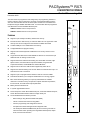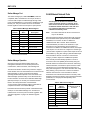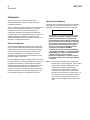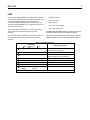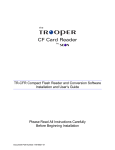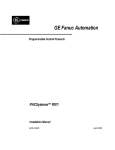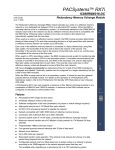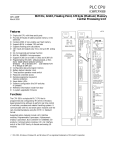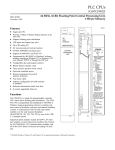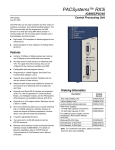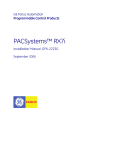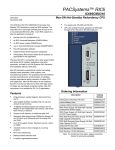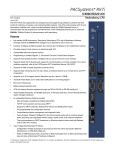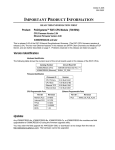Download PACSystems RX7i CPE010/CPU020, GFK
Transcript
PACSystems™ RX7i IC698CPE010/CPE020 GFK-2226B December 2003 Central Processing Unit The RX7i CPUs are programmed and configured by the programming software to perform real time control of machines, processes, and material handling systems. The CPU communicates with I/O and smart option modules over a rack-mounted backplane using the VME64 Standard format. It communicates with the programmer and HMI devices via the embedded Ethernet ports. CPU 700MHz CPE010: 300MHz Celeron microprocessor CPE020: 700MHz Pentium III microprocessor OK RUN ENA Features ■ Provides access to bulk memory via reference table %W. The upper limit of this memory area can be configured to the maximum available user RAM. ■ Contains 10Mbyte of non-volatile flash user memory. ■ Configurable data and program memory. ■ Supports auto-located Symbolic Variables that can use any amount of user memory. ■ Larger reference table sizes include 32Kbits for discrete %I and %Q and up to 32Kwords each for analog %AI and %AQ. ■ Supports Series 90-70 discrete and analog I/O, Genius Bus Controller, High Speed Counter, Communications Coprocessor Module, Programmable Coprocessor Module, and DLAN/DLAN+ Interface Modules. ■ Supports all non-GE Fanuc VME module supported by Series 90-70. ■ Supports PLC data monitoring over the web. Allows a combined total of up to 16 web server and FTP connections. ■ Supports up to 512 program blocks. Maximum size for a block is 128KB. ■ Test Edit mode allows you to easily test modifications to a running program. ■ Bit-in-word referencing allows you to specify individual bits in a WORD reference in retentive memory as inputs and outputs of Boolean expressions, function blocks, and calls that accept bit parameters. ■ Battery-backed calendar clock. ■ In-system upgradeable firmware. ■ Three serial ports: an RS-485 isolated serial port, an RS-232 isolated serial port, and an RS-232 isolated Ethernet station manager serial port. ■ The embedded Ethernet interface provides: − Data exchange using Ethernet Global Data (EGD) − TCP/IP communication services using SRTP − Full PLC programming and configuration services − Comprehensive station management and diagnostic tools − Two full-duplex 10BaseT/100BaseT/TX (RJ-45 Connector) ports with an internal network switch providing auto-negotiated network speed, duplex mode, and crossover detection. BATTERY ACCESS RUN ENABLE RUN DIS STOP RESET BATTERY ACCESS C O M 2 C1 C2 ACTIVE S T A C O M 1 M G R EOK LAN STAT 10/100 ETHERNET P1 Supports up to 10 Mbytes of battery-backed user memory. 10/100 ETHERNET P2 ■ 100 LINK 100 LINK ETHERNET RESTART PMC RX7i CPU 2 GFK-2226B Programmer PACSystems (Rack 0) P S C P U G B C B T M or N B C Genius I/O Bus (7500 feet/2285 meters maximum) one meter Series 90-70 (Rack 1) P S B R M Genius I/O Blocks Note Series 90-70 (Rack 6) P S G B C or N B C B R M Total length of all interconnecting cables from BTM to last BRM is 50 feet (15 meters) maximum. All racks must be at same ground potential (8 racks maximum). Genius I/O bus (7500 feet/2285 meters maximum) one meter Series 90-70 (Rack 7) P S B R M I/O Terminator (last rack) Legend CPU BRM BTM GBC - CPU BUS RECEIVER MODULE, BEM711 BUS TRANSMITTER MODULE, BEM713 BUS CONTROLLER, BEM731/734 PS - Power Supply Figure 1. Control System Configuration Example User RAM Memory The CPE010 and CPE020 have 10 Mbytes of batterybacked CMOS RAM memory for user data (program, configuration, register data, and symbolic variable) storage. User Flash Memory The CPE010 and CPU020 have 10Mbytes of built-in flash memory for user data (program, configuration, register data, and symbolic variable) storage. Use of this flash memory is optional. Operation, Protection, and Module Status Operation of this module can be controlled by the threeposition RUN/STOP switch or remotely by an attached programmer and programming software. Program and configuration data can be locked through software passwords. The status of the CPU is indicated by the three CPU LEDs on the front of the module. (For details, see “Indicators”). Two LEDs indicate activity on the serial ports. Seven additional LEDs indicate the status of the Ethernet interface. Battery A three-cell lithium battery pack (IC698ACC701) is installed as shown in Figure 2. The battery maintains program and data memory when power is removed and operates the calendar clock. When replacing the battery, be sure to install a new battery before disconnecting the old one. Disposal of lithium batteries must be done in accordance with federal, state, and local regulations. Be sure to consult with the appropriate regulatory agencies before disposing of batteries. For details, refer to the Material Safety Data Sheet provided with the battery. Specific indication of a low or failed battery is described in the PACSystems RX7i User’s Manual, GFK-2222. Battery Compartment Three-cell Battery Pack MAC Label located on rear wall of battery compartment Firmware Storage in Flash Memory This CPU uses non-volatile flash memory for storing the operating system firmware. This allows firmware to be updated without disassembling the module or replacing EPROMs. The operating system firmware is updated by connecting a PC compatible computer to the module’s RS232 serial port and running the software included with the firmware upgrade kit. Figure 2. Battery Compartment RX7i CPU 3 GFK-2226B Installation Programmer Connection, Ethernet TCP/IP It is the responsibility of the OEM, system integrator, or end user to properly install the control system equipment for safe and reliable operation. Product manuals provide detailed information about installation, startup, and proper use of the control system equipment. For programmer operation, connect the programmer computer to one of the RJ-45 Ethernet ports. For a description of programming functions, consult CIMPLICITY® Machine Edition Logic Developer-PLC Getting Started, GFK1918 and the programming software online help. Installation should not be attempted without referring to the PACSystems RX7i Installation Manual, GFK-2223. Connecting your programmer via an Ethernet TCP/IP network requires a CAT5 standard Ethernet cable with RJ-45 connectors. Before connecting the programmer and RX7i to the Ethernet TCP/IP network you must set the IP address in the CPE010/020, using the Initial IP Address software tool. After setting the IP address, connect the RX7i and the computer running the programming software to the Ethernet Interface. For detailed information on the programmer connection via Ethernet TCP/IP, refer to the TCP/IP Ethernet Communications for the PACSystems RX7i User’s Manual, GFK-2224. 1. Read and record the 12-digit hexadecimal MAC Address from the printed label located inside the battery compartment. 2. Make sure that rack power is off. 3. Install the CPU module in slot 1 of rack 0 (see Figure 1). Ensure mounting screws are tightened to completely secure the CPU in the rack. 4. Connect one or both Ethernet ports to the Ethernet network. 5. Turn on power. 6. Connect the battery to either of the battery connectors on the module. (You can connect the battery at any step in the installation process but it will begin to drain immediately unless power is applied. To maximize battery life, install it after power has been turned on). The module should power up. When the CPU has successfully completed initialization, the OK LED stays on and the RUN and EN LEDs are off; the EOK LED stays on. The CPU is now ready to be programmed. After the program has been verified, the toggle switch can be moved to the appropriate operation mode position: RUN EN (run with outputs enabled), RUN DIS (run with outputs disabled), or STOP. The LEDs indicate the position of the toggle switch, status of serial port activity, status of Ethernet interface including Ethernet OK, LAN, STATus, activity, and 10 or 100Mbps rate used. For details, see “LEDs” on page 6. Serial Ports The CPU has three independent, on-board serial ports, accessed by connectors on the front of the module. Two of these ports provide serial interfaces to external devices. Port 1 is also used for firmware upgrades. The third onboard serial port is used as the Ethernet station manager port. All serial ports are isolated. Table 1. Protocols Supported Protocol RTU (slave) Firmware Upgrade Port 1 Port 2 Station Mgr Yes Yes No RX7i in STOP/ No I/O mode No No Table 2. Serial Port Baud Rates and Functions Protocol Port 1 (RS-232) Port 2 (RS-485) Station Mgr (RS-232) Modbus RTU Slave protocol 1200, 2400, 4800, 9600, 19.2K, 38.4K, 57.6K, 115.2K not supported Message 1200, 2400, 4800, 9600, 19.2K, 38.4K, 57.6K, 115.2K 1200, 2400, 4800, 9600, 19.2K, 38.4K, 57.6K, 115.2K (Default: 9600) Firmware Upgrade via Winloader 1200, 2400, 4800, 9600, 19.2K, 38.4K, 57.6K not supported not supported 4 RX7i CPU GFK-2226B Serial Cable Lengths and Shielding Port 2 The connection from a CPU serial port COM1 to the serial port on a computer or other serial device requires a serial cable. This connection can be made with the IC200CBL001 cable kit or you can build cables to fit the needs of your particular application. See the PACSystems RX7i User’s Manual, GFK-2222 for more information on serial communications, cables, and converters. Port 2, the top serial port, is RS-485 compatible and is optocoupler isolated. Port 2 has a 15-pin, female D-sub connector. This port does not support the RS-485 to RS-232 adapter (IC690ACC901). This is a DCE port. The Port 2 indicator provides the status of serial port activity without having a terminal connected. Table 4. Port 2 RS-485 Signals Maximum cable lengths (the total number of feet from the CPU to the last device attached to the serial cable) are: ■ Port 1 (RS-232) – 15 meters (50 ft.), shielded cable Pin No. Signal Name Description 1* Shield Cable Shield 2 NC No Connection 3 NC No Connection 4 NC No Connection 5 NC No Connection 6 RTS(A) Differential Request to Send 7 0V Signal Ground Port 1, the lower left port, is RS-232 compatible and is optocoupler isolated. It has a 9-pin, female, D-sub connector with a standard pin out. This is a DCE (data communications equipment) port that allows a simple straight-through cable to connect with a standard AT-style RS-232 port. 8 CTS(B‘) Differential Clear To Send 9** RT Resistor Termination The Port 1 indicator provides the status of serial port activity. optional ■ Port 2 (RS-485) – 1200 meters (4000 ft.), shielded cable required ■ Station Manager (RS-232) – 15 meters (50 ft.), shielded cable optional Port 1 Table 3. Port 1 RS-232 Signals Pin Number * Signal Name Description 1* NC No Connection 2 TXD Transmit Data 3 RXD Receive Data 4 DSR Data Set Ready 5 0V Signal Ground 6 DTR Data Terminal Ready 7 CTS Clear To Send 8 RTS Request to Send 9 NC No Connection Pin 1 is at the bottom right of the connector as viewed from the front of the module. 10** RD(A‘) Differential Receive Data 11 RD(B‘) Differential Receive Data 12 SD(A) Differential Send Data 13 SD(B) Differential Send Data 14 RTS(B) Differential Request To Send CTS(A’) Differential Clear To Send 15 * Pin 1 is at the bottom right of the connector as viewed from the front of the module. ** Termination resistance for the RD A’ signal should be connected on units at the end of the line. To make this termination, connect a jumper between pins 9 and 10 inside the 15-pin D-shell. RX7i CPU 5 GFK-2226B Station Manager Port RJ-45 Ethernet Network Ports The station manager port, labeled STA MGR, is RS-232 compatible, DCE, and isolated. It has a 9-pin, female, Dconnector that accepts a standard straight-through cable (such as IC200CBL001) to connect with a standard AT-style RS-232 port. This port contains full use of the standard RS-232 signals for future use with point-to-point protocol. Table 5. Station Manager RS-232 Signals Pin Number Signal Name 1* DCD 2 TXD Transmit Data 3 RXD Receive Data 4 DSR Data Set Ready 5 0V Signal Ground 6 DTR Data Terminal Ready 7 CTS Clear To Send 8 RTS Request to Send 9 RI Description Data Carrier Detect Ring Indicator * Pin 1 is at the bottom right of the connector as viewed from the front of the module. Station Manager Operation Operating a local area network entails certain LAN management activities such as network performance measurement, status information, and fault diagnosis. The Ethernet Interface contains many features to support these activities. Some of these features are accessed via the Station Manager, a portion of the Ethernet Interface operating firmware that responds to user commands. The Station Manager operates locally via an ASCII terminal or terminal emulator connected to the dedicated Station Mgr (RS-232) serial port, or remotely over the Ethernet LAN. Refer to the PACSystems RX7i TCP/IP Ethernet Communications Station Manager Manual, GFK-2225 for complete information on the Station Manager. Each RX7i Ethernet interface provides a dedicated RS-232 serial port for local Station Manager use. The Ethernet Interface does not use this port for firmware upgrades. See “Firmware Upgrades” on page 9 for firmware upgrade details. Caution The two ports on the Ethernet interface must not be connected, directly or indirectly, to the same device. The hub or switch connections in an Ethernet network must form a tree and not a ring; otherwise duplication of packets and network overload may result. Note: The CPU module has two RJ-45 connectors but only one IP address. Each RX7i Ethernet interface contains two eight-conductor RJ-45 shielded twisted pair Ethernet ports, labeled Port 1 and Port 2, for connection to either a 10BaseT or 100BaseTX IEEE 802.3 network. Either shielded or unshielded twisted pair cable can be attached to a port. Each Ethernet port automatically senses whether it is connected to a 10BaseT or 100BaseTX network, half-duplex or full-duplex. The user does not configure the network type. (The automatic negotiation of speed and/or duplex mode can be overridden by using AUP settings.) Standard twisted pair Ethernet cable is used for connection to other devices. Category 5 cable is required for 100BaseTX operation. Each network port automatically operates in normal or crossover mode. This capability allows directly wiring the Ethernet interface to another device without an intervening network hub/switch, and without a special crossover cable. This allows you to connect RX7i Ethernet interfaces in a daisy chain arrangement. Care should be taken when using daisy chaining, since power loss or reset at an Ethernet interface will cause loss of communication to devices downstream from that Ethernet interface in the daisy chain. Restarting the Ethernet interface (using the Ethernet Restart pushbutton, for example) also disrupts daisy chain communication. Table 6. Ethernet Port Signals Ethernet 10BaseT 100BaseTX Pin No. 1 Transmit + 2 Transmit - 3 Receive + 4 N/A 5 N/A 6 Receive - 7 N/A 8 N/A Pin Position on RJ-45 Connector * Pin 1 is at the bottom of the connector as viewed from the front of the module. 6 RX7i CPU GFK-2226B Configuration The RX7i CPU and I/O system is configured with CIMPLICITY® Machine Edition PLC-Logic Developer programming software. The CPU verifies the actual module and rack configuration at power-up and periodically during operation. The actual configuration must be the same as the programmed configuration. Deviations are reported to the CPU alarm processor function for configured fault response. Refer to the CIMPLICITY® Machine Edition Logic Developer-PLC Getting Started Manual, GFK-1918 and the online help for a description of configuration functions. Ethernet Configuration Essential network addresses for an Ethernet Interface are set up using the CIMPLICITY Machine Edition configuration software and stored to the CPU. These addresses must be properly configured before the Ethernet Interface can be used by your application. The configuration process is described in the TCP/IP Ethernet Communications for the RX7i User’s Manual, GFK-2224. Note that CIMPLICITY Machine Edition software connects to the RX7i via Ethernet. For initial installation when there is no IP addressing information in the RX7i Ethernet Interface, CIMPLICITY Machine Edition (or Local Station Manager) is used to initially assign an IP address to the Ethernet Interface. Once set up, the Ethernet Interface retains the IP addressing information. The IP addressing information can be changed by storing a new configuration to the CPU. Advanced User Parameters Advanced User Parameters (AUP) are internal operating parameters used by the Ethernet interface. For most applications, the default AUP should not be changed. Caution The IEEE 802.3 standard strongly discourages the manual configuration of duplex mode for a port (as would be possible using Advanced User Parameters). Before manually configuring duplex mode for a port using AUP, be sure that you know the characteristics of the link partner and are aware of the consequences of your selection. In the words of the IEEE standard: “Connecting incompatible DTE/MAU combinations such as full duplex mode DTE to a half duplex mode MAU, or a full-duplex station (DTE or MAU) to a repeater or other half duplex network, can lead to severe network performance degradation, increased collisions, late collisions, CRC errors, and undetected data corruption.” Note: If both speed and duplex mode of an Ethernet interface port are forced using AUP, that port will no longer perform automatic cable detection. This means that if the Ethernet interface port is connected to an external switch or hub port, a crossover cable must be used. If the Ethernet interface port is connected to the uplink port on an external switch or hub, or the Ethernet interface port is directly connected to another Ethernet device, a normal (straight-through) cable must be used. RX7i CPU 7 GFK-2226B LEDs The three CPU LEDs indicate the operating status of various CPU functions. During powerup, the LEDs are turned on and off in the initialization sequence. When the CPU has successfully completed initialization, the OK LED stays on. The RUN and EN LEDs are off or on, depending on the CPU state at last power-down. The two port LEDs indicate activity on COM 1 and COM 2. Table 7 lists the CPU LED functions during normal operation. The Ethernet Interface indicators consist of seven LEDs. All are single-color green LEDs controlled by the Ethernet interface. • Module OK (EOK) • LAN online (LAN) • Status (STAT) • Two activity LEDS (LINK) • Two speed LEDS (100) The EOK, LAN, and STAT LEDs are grouped together and indicate the state and status of the Ethernet interface. Each Ethernet port has two green LED indicators, 100 and LINK. The Ethernet LED operation is described in Table 8. Table 7. CPU LED Operation* LED State On Blinking OK Off CPU Operating State On CPU has passed its powerup diagnostics and is functioning properly. OK Off CPU problem. OK, EN, RUN Blinking in unison CPU is in boot mode and is waiting for a firmware update through serial port. RUN On CPU is in Run mode RUN Off CPU is in Stop mode. EN On Output scan is enabled. EN Off Output scan is disabled. Port 1 Port 2 Blinking Blinking Signal activity on port. *After initialization sequence is complete. 8 RX7i CPU GFK-2226B Table 8. Ethernet LED Operation LED State On Blinking Off Ethernet Operating State EOK LAN STAT Blink error code Off Off Hardware Failure EOK LAN STAT Fast Blink Off Off Performing Diagnostics EOK LAN STAT Slow Blink Off Off Waiting for Ethernet configuration from CPU EOK Slow Blink* LAN On/Traffic/Off STAT Slow Blink* (* EOK and STAT blink in unison) Waiting for IP Address EOK LAN STAT Operational On On/Traffic/Off On/Off EOK Slow Blink* LAN Slow Blink* STAT Slow Blink* (* All LEDs blink in unison) Software Load EOK LED Operation STAT LED Operation The EOK LED indicates whether the Ethernet interface is able to perform normal operation. This LED is on for normal operation and flashing for all other operations. When a hardware or unrecoverable runtime failure occurs, the EOK LED blinks a two-digit error code identifying the failure. The LED first blinks to indicate the most significant error digit, then after a brief pause blinks again to indicate the least significant error digit. After a long pause the error code display repeats. For definitions of LED blink codes, refer to the TCP/IP Ethernet Communications for the RX7i User’s Manual, GFK-2224. The STAT LED indicates the condition of the Ethernet interface in normal operational mode. If the STAT LED is off, an event has been entered into the exception log and is available for viewing via the Station Manager interface. The STAT LED is on during normal operation when no events are logged. LAN LED Operation The LAN LED indicates access to the Ethernet network. During normal operation and while waiting for an IP address, the LAN LED blinks to indicate network activity. This LED remains on when the Ethernet interface is not actively accessing the network but the network is available, and it is off if network access is not available. The definition of the network being available as indicated by this LED is that the Ethernet physical interface is available and one or both of the Ethernet ports is connected to an active network. In the other states, the STAT LED is either off or blinking and helps define the operational state of the module. Ethernet Port LEDs Operation (100Mb and Link/Activity) Each of the two Ethernet ports has two green LED indicators, 100 and LINK. The 100 LED indicates the network data speed (10 or 100 Mb/sec). This LED is illuminated if the network connection is 100 Mbps. The LINK LED indicates the network link status and activity. This LED is illuminated when the link is physically connected and blinks when traffic is detected at the port. Note that traffic at the port does not necessarily mean that traffic is present at the RX7i Ethernet interface, since the traffic may be going between ports of the switch. RX7i CPU 9 GFK-2226B Ethernet Restart Pushbutton This pushbutton is used to manually restart the Ethernet firmware without power cycling the entire control system. It is recessed to prevent accidental operation. LED Operation during Restart When the Ethernet firmware is manually restarted by the Ethernet pushbutton in any state, the EOK, LAN and STAT LEDs are briefly turned on in unison as an LED test. These three LEDs are turned on for ½ second and are then turned off when the firmware is restarted. The Ethernet port LEDs are not affected by a manual restart of the Ethernet firmware. The LED test is performed only upon a manual pushbutton restart; there is no LED test when the Station Manager initiates a restart. Ethernet Global Data (EGD) Each RX7i CPU supports up to 255 simultaneous Ethernet Global Data (EGD) exchanges across all Ethernet interfaces in the PLC. EGD exchanges must be configured in the programming software and stored into the CPU. The EGD configuration can also be loaded from the CPU into the programming software. Both produced and consumed exchanges can be configured. RX7i CPUs support using only part of a consumed EGD exchange, and EGD exchange production and consumption to the broadcast IP address of the local subnet. User Web Pages (Web Server) Each RX7i CPU Ethernet interface supports World Wide Web access via HTTP to allow web pages to be stored and maintained on the Ethernet interface and served up via the web to standard web browsers. The CPU Ethernet interface contains a basic set of predefined PLC web pages that display Reference Table data, PLC Fault Table contents, and IO Fault Table contents. In the future, new or revised web pages can be stored into the CPU Ethernet interface via FTP. Firmware Upgrades The CPU and its Ethernet interface receive their firmware upgrades through a CPU serial port. The user connects WinLoader to the CPU RS-232 serial port and specifies the CPU module by its Rack/Slot location. During firmware upgrade the CPU and Ethernet modules are presented as a single entity. WinLoader seamlessly upgrades first the CPU firmware and then the Ethernet firmware without user intervention. Removing a CPU from the Rack The instructions listed below should be followed when removing a CPU from its slot in a rack. 1. Turn off power to the rack. 2. Disconnect any serial and Ethernet cables. The RX7i CPU supports 2msec EGD exchange production and timeout resolution. RX7i EGD exchanges can be configured for a production period of 0, indicating the exchange is to be produced every output scan. These “as fast as possible” exchanges are not produced more often than 2msec. RX7i CPUs support enhanced EGD freshness, providing better EGD timeliness than Series 90-70 CPU products. 3. Unscrew the top and bottom mounting screws to release the board from the chassis. The screws should stay mounted in the faceplate but allow the faceplate to be separated from the chassis rails. 4. Grasp the board firmly at the top and bottom of the faceplate with your thumbs on the front of the cover and your fingers on the back of the cover. During EGD configuration, RX7i Ethernet interfaces are identified by their Rack/Slot location. 5. Pull the board firmly to remove it from the backplane connector. 6. Slide the board along the card guide and remove it from the rack. 10 RX7i CPU GFK-2226A Specifications for IC698CPE010 and CPE020* Battery Memory retention 5 years at 20°C (68°F) 40 days nominal without applied power. Program storage Up to 10 Mbytes of battery-backed RAM 10 Mbytes of non-volatile flash user memory Current required from 5V bus CPE010: 3.6 Amps nominal CPE020: 4.0 Amps nominal Operating Temperature CPE010: 0 to 50°C (32°F to 122°F) 0 to 60°C (32°F to 140°F) with fan tray CPE020: 0 to 60°C (32°F to 140°F) with fan tray, required Floating point Yes Boolean execution speed, typical CPE010 CPE020 0.33ms per 1000 Boolean contacts/coils 0.14ms per 1000 Boolean contacts/coils Time of Day Clock accuracy Maximum of 9 seconds per day Elapsed Time Clock (internal timing) accuracy 0.01% maximum Embedded communications RS-232, RS-485, Ethernet interface Ethernet Ports Embedded auto-sensing 10/100 Mbps half/full duplex Ethernet interface Serial Ports Port 1: RS-232 compatible(optocoupler isolated) Port 2: RS-485 compatible (optocoupler isolated) Station Mgr: RS-232 compatible (optocoupler isolated) Protocols supported: Modbus RTU Slave RTU Slave RTU Slave RTU Slave not supported VME Compatibility System designed to support the VME64 standard ANSI/VITA 1 Program blocks Up to 512 program blocks. Maximum size for a block is 128KB. Memory %I and %Q: 32Kbits for discrete %AI and %AQ: configurable up to 32Kwords %W: configurable up the maximum available user RAM Symbolic: configurable up to 10Mbytes * For environmental specifications and compliance to standards (for example, FCC or European Union Directives), refer to Appendix A of the PACSystems RX7i Installation Manual, GFK-2223. Ordering Information Description Catalog Number RX7i VME 300Mhz CPU IC698CPE010 RX7i VME 700Mhz CPU IC698CPE020 Lithium Battery pack IC698ACC701 Rack Fan Assembly, 120VAC Rack Fan Assembly, 240VAC Rack Fan Assembly, 24VDC IC697ACC721 IC697ACC724 IC697ACC744 RX7i PLC Power Supply, 85 to 264 VAC at 47 to 63 Hz Input, 100 watt output IC698PSA100 RX7i PLC Power Supply, 85 to 264 VAC at 47 to 63 Hz Input, 350 watt output IC698PSA350 [Optional] RS-232 cable; also Station Manager cable for Ethernet interface IC200CBL001 Note: For Conformal Coat option, please consult the factory for price and availability.