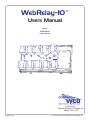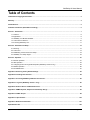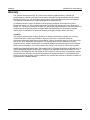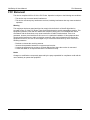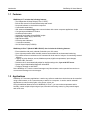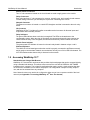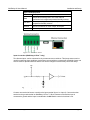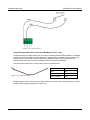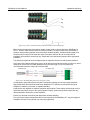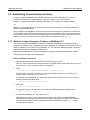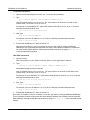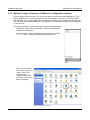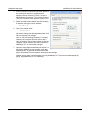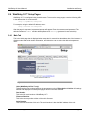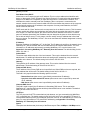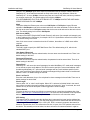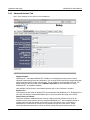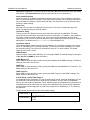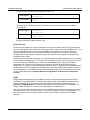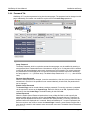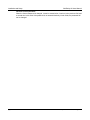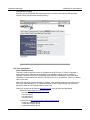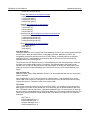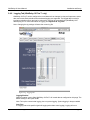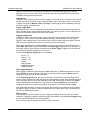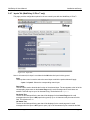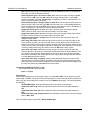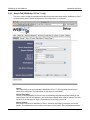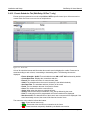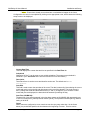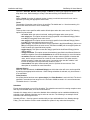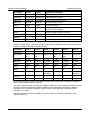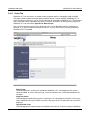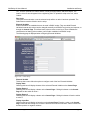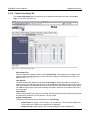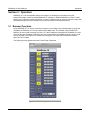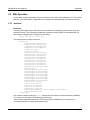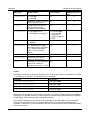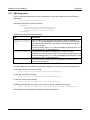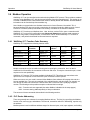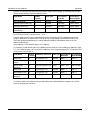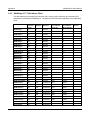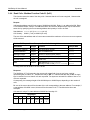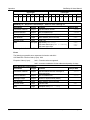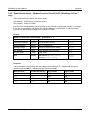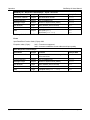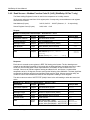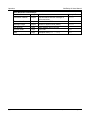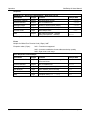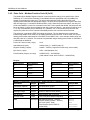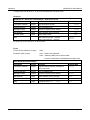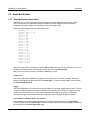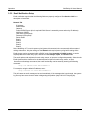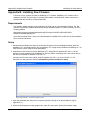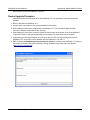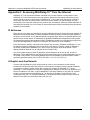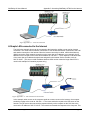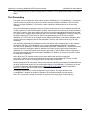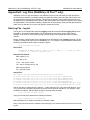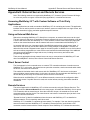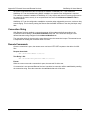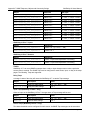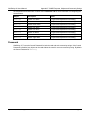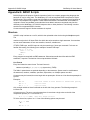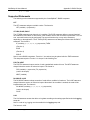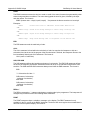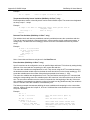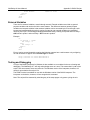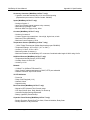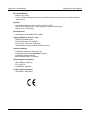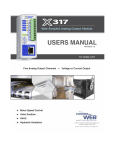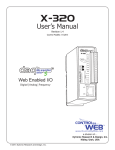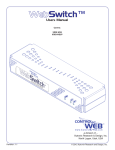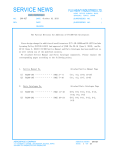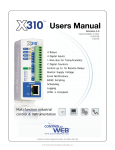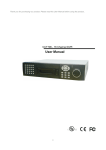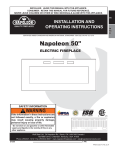Download WebRelay-10 Users Manual
Transcript
WebRelay-10
™
Users Manual
Covers:
X-WR-10R12-I
X-WR-10R12-IP
a division of....
Xytronix Research & Design, Inc.
Nibley, Utah, USA
Revision: 2.6
© 2011-2015 Xytronix Research and Design, Inc.
WebRelay-10 Users Manual
Table of Contents
Trademark and Copyright Information..................................................................................................................................... 3
Warranty..................................................................................................................................................................................... 4
FCC Statement........................................................................................................................................................................... 5
Installation Guidelines (Read Before Installing)..................................................................................................................... 6
Section 1: Introduction.............................................................................................................................................................. 7
1.1
1.2
1.3
1.4
1.5
Features......................................................................................................................................................................... 8
Applications.................................................................................................................................................................... 8
WebRelay-10™ Models Available................................................................................................................................. 9
Connectors & Indicators.............................................................................................................................................. 10
Accessing WebRelay-10™.......................................................................................................................................... 11
Section 2: Installation and Setup .......................................................................................................................................... 12
2.1
2.2
2.3
2.4
Mounting...................................................................................................................................................................... 12
Connection................................................................................................................................................................... 13
Establishing Communications for Setup...................................................................................................................... 18
WebRelay-10™ Setup Pages ..................................................................................................................................... 23
Section 3: Operation................................................................................................................................................................ 57
3.1
3.2
3.3
3.4
3.5
Browser Operation....................................................................................................................................................... 57
XML Operation............................................................................................................................................................. 59
Configuring Events Through GET Requests (WebRelay-10 Plus™ only)................................................................... 64
Modbus Operation....................................................................................................................................................... 66
Email Notification......................................................................................................................................................... 81
Appendix A: Restoring Factory Default Settings.................................................................................................................. 83
Appendix B: Installing New Firmware.................................................................................................................................... 84
Appendix C: Accessing WebRelay-10TM Over the Internet.................................................................................................86
Appendix D: Log Files (WebRelay-10 Plus™ only)............................................................................................................... 90
Appendix E: External Server and Remote Services............................................................................................................. 93
Appendix F: SNMP Requests, Objects and Community Strings......................................................................................... 95
Appendix G: BASIC Scripts.................................................................................................................................................... 98
Appendix H: Specifications.................................................................................................................................................. 104
Appendix I: Mechanical Information.................................................................................................................................... 107
Alphabetical Index................................................................................................................................................................. 108
page 2
Xytronix Research & Design, Inc.
WebRelay-10 Users Manual
Trademark and Copyright Information
Trademark and Copyright Information
This document is Copyright ©2005-2015 by Xytronix Research & Design, Inc. All rights reserved.
WebRelay-10™, WebRelay™, ControlByWeb™, and Xytronix Research & Design™ are trademarks of
Xytronix Research & Design™, Inc. 2005-2015.
All other trademarks are the property of their respective owners.
All parts of this product and design including but not limited to firmware, hardware design, schematics,
PCB layout, concept, graphics, users manual, etc., are property of Xytronix Research & Design, Inc.
©2005-2015. WebRelay-10™ may not be opened, disassembled, copied or reverse-engineered.
No part of this manual may be reproduced or transmitted in any form or by any means, electronic or
mechanical, including photocopying or scanning, for any purpose other than the personal use by the
purchaser of this product. Xytronix Research & Design, Inc., assumes no responsibility for any errors
that may appear in this document.
Whereas reasonable effort has been made to make the information in this document as useful and
accurate as possible, Xytronix Research & Design, Inc. assumes no responsibility for the application,
usefulness, or completeness of the information contained herein. Under no circumstance will Xytronix
Research & Design, Inc. be responsible or liable for any damages or losses including direct, indirect,
special, incidental, or consequential damages or losses arising from either the use of any information
contained within this manual or the use of any products or services referenced in this manual.
Xytronix Research & Design, Inc. reserves the right to change any product’s features, specifications,
documentation, warranties, fee schedules, and conditions at any time and without notice.
Xytronix Research & Design, Inc.
page 3
Warranty
WebRelay-10 Users Manual
Warranty
This Xytronix Research & Design, Inc. product has a warranty against defects in material and
workmanship for a period of one year from the date of shipment. During the warranty period, Xytronix
Research & Design, Inc. will, at its option, either repair or replace products that prove to be defective.
This warranty is extended to the original purchaser of the equipment only.
For warranty service or repair, the product must be properly packaged, and returned to Xytronix
Research & Design, Inc. The purchaser shall prepay all charges for shipping to Xytronix Research &
Design, Inc., and Xytronix Research & Design, Inc. will pay the shipping charges to return the product to
the purchaser as long as the product is shipped within the United States. If the product is shipped
outside of the United States, the purchaser shall pay all shipping charges, duties, and taxes.
Limitation
The foregoing warranty shall not apply to defects or damage resulting from improper use or misuse,
unauthorized repair, tampering, modification, improper connection, or operation outside the
electrical/environmental specifications for the product. Further, the warranty does not cover Acts of God,
such as fire, flood, hurricanes, and tornadoes. This warranty does not cover damage to property,
equipment, direct, indirect, consequential, or incidental damage (including damage for loss of business
profit, business interruption, loss of data, and the like) arising out of the use or misuse of this product.
UNDER NO CIRCUMSTANCES WILL THE LIABILITY OF XYTRONIX RESEARCH & DESIGN, INC. TO
THE PURCHASER OR ANY OTHER PARTY EXCEED THE ORIGINAL PURCHASE PRICE OF THE
PRODUCT, REGARDLESS OF THE FORM OF THE CLAIM. No other warranty is expressed or implied.
Xytronix Research & Design, Inc. specifically disclaims the implied warranties or merchantability and
fitness for a particular purpose. Some jurisdictions may not allow the exclusion of limitation of liability for
consequential or incidental damage.
page 4
Xytronix Research & Design, Inc.
WebRelay-10 Users Manual
FCC Statement
FCC Statement
This device complies with Part 15 of the FCC Rules. Operation is subject to the following two conditions:
- This device may not cause harmful interference.
- This device must accept any interference received, including interference that may cause undesired
operation.
Warning
This equipment has been tested and found to comply with the limits for a Class B digital device,
pursuant to Part 15 of the FCC Rules. These limits are designed to provide reasonable protection. This
equipment generates, uses and can radiate radio frequency energy and, if not installed and used in
accordance with the instructions, may cause interference to radio communications. There is no
guarantee, however, that interference will not occur in a particular installation. If this equipment does
cause harmful interference to radio or television reception, which can be determined by turning the
equipment off and on, the user is encouraged to try to correct the interference by one or more of the
following measures:
-
Reorient or relocate the receiving antenna.
Increase the separation between the equipment and receiver.
Connect the equipment into a relay on a circuit different from where the receiver is connected.
Consult the dealer or an experienced radio/TV technician for help.
Notice
Changes or modification not expressly approved by the party responsible for compliance could void the
user’s authority to operate the equipment.
Xytronix Research & Design, Inc.
page 5
Installation Guidelines (Read Before Installing)
WebRelay-10 Users Manual
Installation Guidelines (Read Before Installing)
- This unit must be installed by qualified personnel.
- This unit must not be installed directly outdoors.
- This unit must not be used for medical, life saving purposes, or for any purpose where its failure
could cause serious injury or the loss of life.
- This unit must not be used in any way where its function or failure could cause significant loss or
property damage.
Security Notes
WebRelay-10 does not employ a general purpose computer operating system and does not have
features, such as telnet, FTP, SSH, nor uncontrolled open ports. This means it is unlikely for someone to
‘break in’ to WebRelay-10™ and access other devices on your local network. The simplicity of
WebRelay-10™ makes it a inherently secure device. Nevertheless, as with any device installed on a
network, appropriate security precautions should be observed.
If WebRelay-10™ is installed on the Internet, it is recommended that passwords be enabled for the
Control Page. Passwords should be at least 8 characters in length and use a combination of upper and
lower case letters and numbers. For additional security, a firewall may be used to limit access to
selected IP addresses. Another option may be to set up a Virtual Private Network (VPN) between the
network where WebRelay-10™ resides and the client machine (web browser, another, ControlByWeb™
product, etc.).
Final Installation Notes
This ControlByWeb™ product supports connection to 10 Mbps and 100 Mbps networks. Although
100Mbps networks are faster, the amount of data transferred to and from this device is very minimal and
little, if any, performance increase will be gained by setting it to 100 Mbps. There are advantages,
however, to operate this device at 10 Mbps. At 10 Mbps, less power is required, the unit runs cooler,
and the lifetime of the product will be extended.
Any changes to the Ethernet settings will require a removing and re-applying power to WebRelay-10.
page 6
Xytronix Research & Design, Inc.
WebRelay-10 Users Manual
Introduction
Section 1: Introduction
WebRelay-10™ is a robust, 10-relay module with a built-in web server. It can be controlled and/or
monitored over any IP network including private networks, IP-based industrial control networks, and the
Internet. Users can operate WebRelay-10™ using a web browser or a custom application. Computers,
PLCs, or automation controllers may control and monitor WebRelay-10™ without user intervention. This
works by sending text commands over the network and reading XML status pages from WebRelay-10™,
or by using Modbus/TCP protocol.
Figure 1.1 - Product Image
Xytronix Research & Design, Inc.
page 7
Introduction
WebRelay-10 Users Manual
1.1 Features
WebRelay-10™ includes the following features:
-
Ten independent 30-Amp Relays (Form C, SPDT).
Built-in Web server for browser-based setup and control.
No special software or device drivers required.
Customizable email alerts.
XML status and Control Page make communications with custom computer applications simple.
Can operate as a Modbus/TCP slave.
On/Off and Pulse modes.
Advanced functionality through BASIC scripts.
Wide power supply range (10-36 VDC).
DIN-Rail Mountable.
LED relay state indicators.
¼ inch tab-connectors.
UL/CUL listed relays (E197852).
WebRelay-10 Plus™ (Model X-WR-10R12-IP) also includes the following features:
- Event scheduler with yearly calendar. Schedule up to 100 events.
- Up to eight temperature and/or humidity sensors can be added for environmental monitoring.
- Dry-contact sensors or switches can be connected for local control of relays or for monitoring external
devices.
- Logging: log relay changes, events, Modbus requests, high/low temperatures, input changes,
network traffic, and more.
- Real-time clock, can automatically adjust for daylight savings time, Sync with NTP server.
- System log provides detailed diagnostic information.
- Configure manually or with DHCP.
Note: WebRelay-10™ sends out email messages only. Most wireless carriers provide free services to
convert email messages to text messages.
1.2 Applications
WebRelay-10™ has many applications. It works very well as a stand-alone device that can be controlled
using a web browser, or as a convenient way to add I/O to a computer. It can be used in industrial
applications to control motors, lights, coils, pumps, valves, etc.
Using the additional features found on WebRelay-10 Plus™, you can monitor temperature and/or
humidity, control multiple relays using an input, schedule reoccurring events, log relay state changes,
and much more.
page 8
Xytronix Research & Design, Inc.
WebRelay-10 Users Manual
Introduction
1.3 WebRelay-10™ Models Available
WebRelay-10™ is currently available in two models. The main differences between each model are
listed below.
X-WR-10R12-I
Standard WebRelay-10™ with built-in web server, and ten individually controlled
relays.
X-WR-10R12-IP
WebRelay-10 Plus™ includes all features of standard model plus
(WebRelay-10 Plus) temperature/humidity monitoring (humidity monitoring requires optional humidity
sensor), discrete inputs, real-time clock, event scheduling, capacitor power
backup, and logging.
1.3.1 Optional Accessories (WebRelay-10 Plus)
Accessory
Description
Part Number
Temperature Sensor
Digital temperature sensor with 12 inch wire leads.
Note: Leads may be extended
X-DTS-U
Temperature Sensor
(Wall Mount)
Digital temperature sensor housed in vented plastic
enclosure
X-DTS-WM
Temperature/Humidity Digital temperature and humidity sensor housed in
Sensor (Wall Mount) vented plastic enclosure.
Xytronix Research & Design, Inc.
X-DTHS-WM
page 9
Introduction
WebRelay-10 Users Manual
1.4 Connectors & Indicators
Version H (Newest version) – Gnd and Vin+ pin position moved from version 2.3
Figure 1.4a - Connections & Indicators
Version G (Older version)
page 10
Xytronix Research & Design, Inc.
WebRelay-10 Users Manual
Introduction
Module Power Connectors
Two 1/4” tab connectors located on the circuit board are used to apply power to the module.
Relay Connectors
Each relay has three ¼” tab connectors for common, normally open, and normally closed contacts.
Female mating connectors (not included) are required for connecting user circuits.
Network Connector
The Ethernet connector is located on a small CPU daughter card that is mounted to the main relay
board.
I/O Connector
WebRelay-10 Plus™ includes a 5-position removable terminal connector for discrete inputs and
temperature and/or humidity sensors.
Relay Indicators
Ten green LEDs indicate when each relay is energized. The LEDs are located next to the
corresponding relays. When the relay is energized, the common and normally open contacts are
closed. When the relay is not energized, the common and normally closed contacts are closed.
Module Power Indicator
The green power LED indicator is located on the main relay board in between relays 1 and 6.
Ethernet Indicators
The LINK LED is illuminated green when the module is properly connected to an Ethernet network
and is ready to communicate. Network communications will only occur if this LED is illuminated. The
ACT LED flashes amber when activity is detected on the network.
1.5 Accessing WebRelay-10™
Standard Access Using a Web Browser
WebRelay-10™ has a built-in web server that provides simple web pages that can be accessed directly
using a standard web browser. This allows users to access the unit with NO SPECIAL SOFTWARE
installed on their computer. This is ideal for applications that require a quick, simple solution that does
not need to be accessible to more than a few people. This configuration is simple to setup, simple to
use, and can be accessed from any computer.
Note: Network routers may need to be configured to allow access from computers outside of the local
network (see Appendix C: Accessing WebRelay-10TM Over The Internet).
Xytronix Research & Design, Inc.
page 11
Installation and Setup
WebRelay-10 Users Manual
Section 2: Installation and Setup
Installation consists of mounting WebRelay-10™, connecting it to an Ethernet network, providing power,
configuring via a web browser, and wiring relay contacts to the device that will be controlled.
For WebRelay-10 Plus™ models, inputs and sensors can be wired to the device using the 5-position
terminal connector.
2.1 Mounting
WebRelay-10™ can be mounted to a standard (35mm by 7.55mm) DIN-Rail. Attach the module to the
DIN-Rail by placing the top hooks on the back of WebRelay-10™ to the DIN-Rail and then snapping the
bottom hooks into place. Remove from the DIN-Rail by depressing the latch-release on the mounting
bracket.
See Appendix I: Mechanical Information for additional mechanical details.
Figure 2.1a - DIN-Rail Mount
page 12
Xytronix Research & Design, Inc.
WebRelay-10 Users Manual
Installation and Setup
2.2 Connection
CAUTION: MAKE SURE POWER IS SHUT OFF BEFORE WIRING!
CAUTION: THIS UNIT SHOULD BE INSTALLED BY A QUALIFIED TECHNICIAN.
MIS-WIRING OR MIS CONFIGURATION COULD CAUSE PERMANENT DAMAGE TO THE
WebRelay-10™ AND/OR THE EQUIPMENT TO WHICH IT IS CONNECTED.
Relay connections are made through the ¼ inch male tab connectors. Mating connectors (¼ inch female
tab connectors) can be purchased at electrical supply stores.
It is recommended that the load (device to be controlled) not be connected to WebRelay-10™ until after
WebRelay-10™ has been configured and tested. By doing this, wiring and configuration mistakes will
not cause the attached devices to turn on unexpectedly.
IMPORTANT: WIRES SHOULD BE PROPERLY ATTACHED (CRIMPED) TO THE CONNECTORS, AND
CONNECTORS SHOULD BE PROPERLY ATTACHED TO THE CIRUCIT BOARD OR RELAYS!
2.2.1 Power Supply Connection
WebRelay-10™ requires power for its internal logic circuits. Connect a 10-36VDC power supply to the
Vin+ and Gnd terminals. Note that a regulated power supply is recommended, such as a wall-mount ACDC adapter. Verify that the adapter is rated for the operating current of WebRelay-10™ (See Appendix
H: Specifications for current requirements.)
Multiple WebRelay-10™ units may be connected to a single power supply by connecting the power
supply input terminals in parallel. The power supply must have a high enough current rating to power all
units connected. (See Appendix H: Specifications for current requirements.)
2.2.2 Relay Connection
Direct connection to relay contacts is provided through tab connectors located on the top of the relays.
Do not exceed the specified load ratings for relay contacts (see Appendix H: Specifications for load
ratings).
2.2.3 Network Connection
Connect the Ethernet port to a 10 Base-T or 10/100 Base-T Ethernet connection. This typically connects
to an Ethernet hub, switch, or router. For configuration, WebRelay-10™ may be connected directly to the
Ethernet port on a computer using a “crossover” cable. Otherwise, for connection through a hub or
router, a standard “straight-through” cable should be used.
Xytronix Research & Design, Inc.
page 13
Installation and Setup
WebRelay-10 Users Manual
Figure 2.2a - Network Connection
WebRelay-10™ can be used on a wireless network by connecting through an Ethernet bridge or a
wireless router. WebRelay-10™ is connected directly to the wireless device.
Figure 2.2b - Wireless Connection
Note: The wireless Ethernet bridge or router must be properly configured for the wireless network. Refer
to the installation instructions for the wireless device.Terminal Connector (WebRelay-10 Plus™ only)
The removable 5-position terminal connector is used for connecting temperature sensors, humidity
sensors, or discrete inputs. The terminals are described in the table below.
IMPORTANT: MAKE SURE WIRES ARE PROPERLY ATTACHED TO THE TERMINALS AND THAT
THE SCREW TERMINALS ARE TIGHT!
page 14
Xytronix Research & Design, Inc.
WebRelay-10 Users Manual
Installation and Setup
5-pin connector pinout
Pin
Description
Data
Temperature/Humidity Data. This is the data line
connection for the digital temperature/humidity sensors.
+5V Out
This output voltage is used to provide power for the digital
temperature/humidity sensors.
Ground
Ground connection for 5VDC output, and Inputs.
Input 1 & 2
Discrete Inputs.
Figure 2.2c - Connector Pinout
Input Connection (WebRelay-10 Plus™ only)
Two discrete inputs can be connected to dry contact sensors or switches. Third party sensors can be
used for monitoring alarm conditions such as door access switches or transducer thresholds. Inputs can
also be used for operator switches and the unit can be configured such that they control the relays.
Figure 2.2d - Input Schematic
Connect one terminal of sensor or switch to the input terminal (Input 1 or Input 2). Connect the other
terminal to the ground terminal on WebRelay-10 Plus™. When contacts are closed the input is
connected to ground and the input is considered to be ON. Switch current is less than 2 mA.
Xytronix Research & Design, Inc.
page 15
Installation and Setup
WebRelay-10 Users Manual
Figure 2.2e - Input Connector
Temperature/Humidity Sensor Connection (WebRelay-10 Plus™ only)
Temperature and/or humidity sensors can be used for monitoring environmental conditions. The digital
sensors use a one-wire data bus, which allows up to eight sensors to share the same terminals (+5V,
Ground, Data). Every sensor on the one-wire bus is assigned a unique serial number when it is
manufactured. That number is used to address the device during communication.
The sensors have three wires; the wire color is show in the table below.
Sensor Wire Color Connection
Figure 2.2f - Temperature Sensor
Red
Vout
Black
Gnd
Blue (or White)
Data
Multiple sensors can be connected in two ways, directly connected to the unit (star topology) or “daisy
chained” (linear topology) as shown in Figure 2.2g.
page 16
Xytronix Research & Design, Inc.
WebRelay-10 Users Manual
Installation and Setup
Figure 2.2g - Direct Connection (Star) and Daisy Chain Connection(Linear)
Many factors will determine the maximum length of cable used to connect sensors to WebRelay-10
Plus™. Some of these factors include, but are not limited to, the type of cable used, the number of
sensors, ambient electromagnetic noise, and sensor network topology. Combined cable lengths to all
sensors of 600 ft using Cat 5e cable have been successful. However, due to the uniqueness of
installation environments, results may vary. Please test in the desired environment before permanent
installation.
The following are general recommendations that will maximize sensor runs and minimize problems.
Cat 5 and Cat 5e network cable has proven to be an effective and low-cost solution for long runs. Other
cable types can be used, but cable capacitance may limit the length. Figure 2.2h shows the
recommended connection using Cat 5 network cable.
Figure 2.2h - Recommended connection using Cat 5 cable
A linear (daisy chain) rather than a star (direct connection) topology will minimize signal reflections.
Appropriate strain relief should be used at the WebRelay-10™ and other connections that may be
subjected to vibration, movement, or repeated handling.
Avoid sensor runs adjacent to industrial equipment power cables. These cables can have high current
spikes that may induce noise on the sensor signals. Similarly, avoid running sensor cables near any
radio transmission antennas or coaxial feedlines.
Protect any electrical connections with appropriate weather shielding.
Due to the broad range of applications and environments were the WebRelay-10™ may be employed,
installation success on long sensor runs may vary significantly.
Xytronix Research & Design, Inc.
page 17
Installation and Setup
WebRelay-10 Users Manual
2.3 Establishing Communications for Setup
In order to configure WebRelay-10™ with the web browser interface, WebRelay-10™ must be
connected to an Ethernet computer network. This can be done by one of two methods:
Method 1 – Assign a temporary IP address of WebRelay-10™ to work on an existing network.
-orMethod 2 – Temporarily change the IP address of a connected computer to the match the default IP
address used by WebRelay-10.
Note: If multiple ControlByWeb™ products are used on the same network, install one at a time and set
the IP address of each unit before connecting the next unit to the network. This avoids having multiple
devices being installed on the network with the same factory default IP address at the same time. If this
approach is used, be sure to clear the arp cache after disconnecting each unit (arp -d).
2.3.1 Method 1: Assign a Temporary IP address to WebRelay-10™
This option is used to TEMPORARILY assign an IP address to WebRelay-10™ without the need to
change the IP address of the configuration computer. WebRelay-10™ will use this IP address as long as
power is maintained. Once power is lost, WebRelay-10™ will use the IP address assigned in the setup
page and not the temporary address assigned here.
Make sure that WebRelay-10™ and the configuration computer are connected to the same network.
This will not work through routers or gateways.
Microsoft Windows Instructions
1. Open a Command Prompt (select START, then RUN, then type “cmd”).
Note: For Vista, the Command Prompt should be run as administrator (select Start, then type “cmd”
and right click on “cmd” and select “Run as administrator”).
2. Type:
arp -s {new IP address} {serial number of WebRelay-10™ }
Note: IP address format is xxx.xxx.xxx.xxx. The serial number can be found on a label on the
module board. The format is ss-ss-ss-ss-ss-ss.
For example, to set WebRelay-10™ (with serial number 00-0C-C8-01-00-01 ) to 10.10.10.40 the
following command would be used:
arp -s 10.10.10.40 00-0c-c8-01-00-01
3. Next, type:
ping -l 102 {new IP address}
For example, if the new IP address is 10.10.10.40, the following command would be used:
ping -l 102 10.10.10.40
4. Proceed with WebRelay-10™ setup in section 2.4.
Once setup is complete, it may be necessary to clear the 'arp' cache to configure additional
WebRelays. This is necessary because each unit has the same default IP address, but a different
unit serial number (MAC address). Clearing the arp table can be done by typing arp -d in the
command prompt window.
page 18
Xytronix Research & Design, Inc.
WebRelay-10 Users Manual
Installation and Setup
Linux/Unix Instructions
1. Open a terminal and change to root user (su -, then enter root password).
2. Type:
arp -s {new IP address} {serial number of WebRelay-10™ }
Note: IP address format is xxx.xxx.xxx.xxx. The serial number can be found on a label on the
module board. The format is ss:ss:ss:ss:ss:ss.
For example, to set WebRelay-10™ (with serial number 00-0C-C8-01-00-01 ) to 10.10.10.40 the
following command would be used:
arp -s 10.10.10.40 00:0c:c8:01:00:01
3. Next, type:
ping -s 102 {new IP address}
For example, if the new IP address is 10.10.10.40, the following command would be used:
ping -s 102 10.10.10.40
4. Proceed with WebRelay-10™ setup in section 2.4.
Once setup is complete, it may be necessary to clear the 'arp' cache to configure additional
WebRelays. This is necessary because each unit has the same default IP address, but a different
unit serial number (MAC address). Clearing the arp table can be done by typing sudo arp -d -a
in the command prompt window.
Mac OS X Instructions
1. Open a terminal.
Note: The terminal is in the “Utilities” directory, which is in the “Applications” directory.
2. Type:
sudo arp -s {new IP address} {serial number of WebRelay-10™ }
Administrator password may be required.
Note: IP address format is xxx.xxx.xxx.xxx. The serial number can be found on the label on the
module board. The format is ss:ss:ss:ss:ss:ss.
For example, to set a WebRelay-10™ (with serial number 00-0C-C8-01-00-01 ) to 10.10.10.40 the
following command would be used:
sudo arp -s 10.10.10.40 00:0c:c8:01:00:01
3. Next, type:
ping -s 102 {new IP address}
For example, if the new IP address is 10.10.10.40, the following command would be used:
ping -s 102 10.10.10.40
4. Proceed with WebRelay-10™ setup in section 2.4.
Once setup is complete, it may be necessary to clear the 'arp' cache to configure additional WebRelays.
This is necessary because each unit has the same default IP address, but a different unit serial number
(MAC address). Clearing the arp table can be done by typing sudo arp -d -a in the command prompt
window.
Xytronix Research & Design, Inc.
page 19
Installation and Setup
WebRelay-10 Users Manual
2.3.2 Method 2: Assign a Temporary IP Address to Configuration Computer
If the first option above is not used, you can use this option to communicate with WebRelay-10™. By
default, WebRelay-10™ comes from the factory with an IP address of 192.168.1.2. Communications
with WebRelay-10™ may be established by assigning an IP address to the configuration computer that
is on the same network as WebRelay-10™ (for example, the configuration computer could be assigned
to 192.168.1.50)
The following example is for those running the Windows operating system:
1. Windows XP – Open the control panel by clicking on the start menu
and then on Control Panel.
Windows Vista/7 – Select the Windows Icon (Start Menu) and enter
ncpa.cpl into the search bar and press Enter (Figure 2.3a).
Figure 2.3a- Vista/7 Start
Menu
Note: The control panel
shown (Figure 2.3b) is in
“Classic View.” If the
control panel is in
“Category View,” select
the “Classic View” option
before proceeding.
Figure 2.3b- Control Panel
page 20
Xytronix Research & Design, Inc.
WebRelay-10 Users Manual
Installation and Setup
2. Double click on
the icon labeled
Network
Connections. The
Network
Connections
window will open
(Figure 2.3c).
Figure 2.3c- Network Connection
3. Right click on the icon labeled Local Area
Connection. In the menu that follows, select the
option at the bottom of the menu labeled Properties.
The Local Area Connection Properties window will
appear (Figure 2.3c).
Figure 2.3d- Local Area Connection
Xytronix Research & Design, Inc.
page 21
Installation and Setup
WebRelay-10 Users Manual
4. In the Local Area Connection Properties window in
the Connection Uses box, scroll down and
highlight “Internet Protocol (TCP/IP).” Click the
button labeled “Properties.” The “Internet Protocol
(TCP/IP)” Properties menu appears (Figure 2.3e).
5. Select the radio button labeled "Use the following
IP address" and type in the IP address:
192.168.1.50
6. Type in the subnet mask:
255.255.255.0
No need to change the default gateway field. Click
OK to accept the new settings.
Note: If “Use the following IP address” is already
selected, the computer has been set up with a
static IP address. Record these values so that the
computer can be restored once the IP address of
WebRelay-10™ is successfully changed.
7. Open the setup pages as described in section 2.4.
Figure 2.3e- TCP/IP Properties
If the setup pages are not accessible, verify that
WebRelay-10™ is powered on and that the LINK
light is illuminated. Check all network connections and settings.
Another way to check communications is to ping WebRelay-10™ (from the command prompt by
typing ping {WebRelay-10™ IP address} ).
page 22
Xytronix Research & Design, Inc.
WebRelay-10 Users Manual
Installation and Setup
2.4 WebRelay-10™ Setup Pages
WebRelay-10™ is configured using a web browser. To access the setup pages, enter the following URL
in the address bar of a web browser:
http://{ipaddress}/setup.html
For example, using the default IP address, enter:
http://192.168.1.2/setup.html
After the page is requested, a password prompt will appear. Enter the username and password. The
default username is admin and the default password is webrelay (password is case sensitive).
2.4.1 Main Tab
This is the initial page that is displayed when setup.html is entered into the address bar of the browser. It
displays model and serial number information, and allows the user to select the desired temperature
units.
Figure 2.4a - Main Tab
Units (WebRelay-10 Plus™ only)
This allows the user to select between the temperature units of Fahrenheit and Celsius. All settings
entered and displayed on subsequent pages will be in the units selected.
Part Number
This is the full model number of WebRelay-10™.
Firmware Revision
This is the current product revision of the unit's firmware.
Serial Number
This is the serial number of this unit. The serial number is also the MAC address of the unit.
Xytronix Research & Design, Inc.
page 23
Installation and Setup
WebRelay-10 Users Manual
2.4.2 Network Tab
The network parameters are set on this page.
Note: WebRelay-10™ must be power-cycled (power disconnected, then reconnected) before network
settings take effect. Only the settings on the Network tab require power-cycling before taking effect.
Figure 2.4b - Network Tab
Use DHCP (WebRelay-10 Plus™ only)
This option allows DHCP to be enabled or disabled. If this option is set to Yes, WebRelay-10 Plus™
will wait for an IP address from a DHCP server each time it is powered. The default setting is No
(this is recommended for most installations). If DHCP is set to Yes, the Network page must be
submitted and WebRelay-10 Plus™ must be rebooted before an IP address will be assigned. Once
WebRelay-10 Plus™ is assigned an IP address by the DHCP, the new IP address can be found
through the clients list kept by the DHCP server. For most instances, this is found on the local
page 24
Xytronix Research & Design, Inc.
WebRelay-10 Users Manual
Installation and Setup
gateway or router.
Brief Notes About DHCP
All devices on an IP network require an IP address. This is a unique address that identifies each
device on the network. DHCP (Dynamic Host Control Protocol) is a mechanism that automatically
assigns an IP address to a computer (or other devices) when it is connected to a network. This
eliminates the need to manually enter the IP address. When a computer is connected to the
network, another device on the network called a DHCP server detects the presence of the computer
and dynamically assigns the IP address to that computer. On many small networks, the DHCP
server is built into the router.
DHCP works well for "client" devices such as computers, but is not ideal for servers. This is because
servers usually don't initiate communications with other devices, but rather they wait for a request
from "clients." To make this request, the client must know the IP address of the server. If a server
gets its IP address dynamically, the IP address may not always be the same so client devices may
not be able to find the server. For this reason, servers usually use an IP address that is fixed and
does not change. The WebRelay-10 Plus™ is a server and manual IP address assignment is usually
recommended.
IP Address
Enter the IP address for WebRelay-10™ in this field. The IP address is specific to the network where
WebRelay-10™ will be installed, and must be obtained from the network administrator. For more
information on IP addresses and remotely accessing WebRelay-10™ over the Internet, see
Appendix C: Accessing WebRelay-10™ Remotely Over the Internet. The default setting for this
field is 192.168.1.2.
Subnet Mask
The subnet mask defines the size of the local network. This must be obtained from the network
administrator. For additional information about sub-netting and IP networking, many tutorials are
available on the Internet. The default setting for this field is 255.255.255.0.
Gateway
This specifies the IP address of the gateway router. This must be obtained from the network
administrator. The default setting for this field is 192.168.1.1.
Preferred DNS Server
The IP address of the Primary DNS server is specified here. When DNS services are required, this
is the address that will be used. The default setting for this field is 192.168.1.1.
This field is only required when the following options are used:
- Remote Services (when server is specified by name and not IP address).
- Sync time clock with remote NTP server (when server name is specified by name and
not IP address).
- Mail Server (when server name is specified by name and not IP address).
Alternate DNS Server
This field is used to specify the IP address of a Secondary DNS server. This is used when
WebRelay-10™ requires DNS services and the preferred DNS server is not available. The default
setting for this field is 192.168.1.1.
HTTP Port
The TCP port used for HTTP communications (web browser, xml, get commands) with WebRelay10™ is specified here. The default setting for this field is 80, which is the standard HTTP port. It is
recommended that the port be left unchanged unless the user has an understanding of TCP/IP and
ports. For more information on TCP ports and IP addressing see Appendix C: Accessing
WebRelay-10™ Remotely Over the Internet.
Speed
This option sets the data rate (clock rate) of the Ethernet port. Either 10 Mbps or 100 Mbps can be
Xytronix Research & Design, Inc.
page 25
Installation and Setup
WebRelay-10 Users Manual
selected. The 100 Mbps option offers faster communications but the amount of data to and from
WebRelay-10™ is so small that users will not likely notice much (if any) difference. When the
WebRelay-10™ is set to 10 Mbps, it draws less power and runs a little cooler, which may translate
into a longer product life. The default setting for this field is 10 Mbps.
IT IS RECOMMENDED THAT THIS SETTING BE LEFT AT 10Mbps UNLESS THE USER HAS A
SPECIFIC REASON TO USE 100Mbps.
Mode
This option allows the Ethernet port to be set to Half Duplex or Full Duplex. Legacy Ethernet
operates in Half Duplex mode which means that devices can either send data or receive data, but
not both at the same time. Full Duplex means that devices can send and receive data at the same
time. The default setting for this field is Half Duplex.
Mail Server (SMTP)
The name of the SMTP (Simple Mail Transfer Protocol) mail server (for example mail.example.com)
or the IP address of the mail server (for example 192.10.10.10) should be entered in this field. There
is no default setting for this field.
Note: If the server name is entered and not the IP address, the address of a DNS server will be
required.
Mail Server Port
This field is used to specify the SMTP Mail Server Port. The default setting is 25, which is the
standard SMTP port.
User Name (If Required)
If the SMTP mail server requires authentication, the user name must be entered here. There is no
default setting for this field.
Password (If Required)
If the SMTP mail server requires authentication, the password must be entered here. There is no
default setting for this field.
Return Email
WebRelay-10™ will not receive email messages, but when WebRelay-10™ sends email messages,
it must include a return email address. This field is used to specify the return email address. Note
that although WebRelay-10™ will send email messages with any email address specified in this
field, some email filters (spam filters) will not allow messages through that include an invalid email
address. There is no default setting for this field.
Email 1 to Email 5
Enter the email addresses of up to five recipients for alarm messages in these fields. There are no
default settings for these fields.
Email Length
Choose either “full” or “short” email lengths. When “full” is selected, all visible fields in the control
page will be included in the email message to be sent out; however if “short” is selected, the email
content will only be a brief description of what triggered the email message.
Remote Reboot
To cause the device to reboot, the following command can be entered into the address bar of the
browser: http://192.168.1.2/networkSetup.srv?rbt=1 The username and password will be requested
before the reboot will occur, so that only administrators of the device can cause the reboot.
MTU Setting
To change the MTU, manually enter the advSetup.html (case sensitive) page into the address bar.
(http://192.168.1.2/advSetup.html). This new setup page will have a text box that will allow the MTU
to be changed. The valid range is 256 to 1476 bytes. MTU is a network parameter that stands for
Maximum Transmission Unit. This defines the max size, in bytes, of the TCP packets sent out from
the device. This normally can be left alone, but there are some circumstances where it might be
page 26
Xytronix Research & Design, Inc.
WebRelay-10 Users Manual
Installation and Setup
beneficial to change it. One of these circumstances is when the device is to be used over a VPN
(virtual private network). VPN's add extra information to TCP packets, if the new packets are too big
to physically travel across the network (greater than about 1500 bytes) then the packets will be split
up. This causes problems for some firewalls and those firewalls will just discard the packets. To fix
this, the MTU can be adjusted until the TCP packets do not get split up.
Xytronix Research & Design, Inc.
page 27
Installation and Setup
WebRelay-10 Users Manual
2.4.3 Advanced Network Tab
Note: These settings are not used for most installations.
Figure 2.4c - Advanced Network Tab
Modbus Enabled
WebRelay-10™ can support Modbus/TCP. Modbus is a messaging structure protocol used in
industrial manufacturing control and automation. It is an open protocol and offers interoperability with
software and devices from other manufacturers. This is enabled by selecting Yes in this field. The
default setting for this field is No. (See 3.4 Modbus Operation for more information on using
WebRelay-10™ on a Modbus network.)
Note: Modbus communications are disabled whenever the Control Password is enabled.
Modbus Port
This specifies the port used for Modbus/TCP communications with WebRelay-10™. By default this is
set to port 502 which is the standard Modbus port. It can be set within the range of 0 to 65535.
Remote Services Enabled
This option enables or disables Remote Services. If Yes is selected, Remote Services will be
enabled as soon as the submit button is pressed and WebRelay-10™ will immediately attempt to
make a connection with the remote server (power cycle not required). Once a connection is
established, the connection will remain until it is disconnected by the remote server. Proper
connection with the remote server can be verified by viewing the system status log file (see
page 28
Xytronix Research & Design, Inc.
WebRelay-10 Users Manual
Installation and Setup
Appendix D: Log Files). The default setting for this field is No. Most users should leave this setting
at its default. (See Remote Services at the end of this section for more information.)
Server Name/IP Address
Specify the name or IP address of the Remote Services server here. If the IP address is specified,
enter it in this format aaa.bbb.ccc.ddd. For numbers that are less than 100, preceding zeros should
not be included (for example, enter 80 rather than 080). This field can be up to 40 characters long
and has no default setting.
Server Port
Enter the TCP port used for the Remote Services server. This can be set within the range of 065535. The default setting for this field is 8000.
Connection String
This text is sent to the Remote Services server when the connection is established. This string
should include any information required by the server at connection. For example, it may include an
ID number, customer number, password, etc. The format is entirely dependent upon the server
requirements. This field can be up to 80 characters long. Default text is provided only as an example
placeholder. The default text is [<serialAddress>]:ControlByWeb,X-10.
Connection Interval
This field specifies the periodic interval in which WebRelay-10™ attempts to connect to the remote
server, or if WebRelay-10™ is already connected, it is the interval in which WebRelay-10™ sends
the connection string. This field can be set within the range of 1 to 34452 minutes. The default
setting for this field is 1 minute.
SNMP Enabled
When this option is set to Yes, WebRelay-10™ will support SNMP. The default setting for this option
is No. (See 2.4.3.2 SNMP for more information.)
SNMP Manager IP
When SNMP is used, this field is used to specify the IP address of the SNMP manager. The default
setting for this field is 192.168.1.25.
SNMP Port
When SNMP is used, this field is used to specify the SNMP port that WebRelay-10™ listens on. The
default setting for this field is 161.
SNMP Trap Port
When SNMP is used, this field is used to specify the SNMP Trap port of the SNMP manager. The
default setting for this field is 162.
IP Filter Range 1 and IP Filter Range 2
For additional security, WebRelay-10™ has a simple built-in firewall. If desired, WebRelay-10™ can
be configured to only allow access to client devices (computers, servers, other ControlByWeb™
devices, etc) with certain IP addresses. Two IP address ranges are provided and only client devices
with addresses that fall within those two ranges will be allowed access. Devices with IP addresses
that fall outside of those ranges will not receive any response from WebRelay-10™. The following
are examples.
To allow access from any device (this is the default setting):
IP Filter Range 1: 0.0.0.0
255.255.255.255
IP Filter Range 2:
Xytronix Research & Design, Inc.
0.0.0.0
0.0.0.0
page 29
Installation and Setup
WebRelay-10 Users Manual
To limit access to only one device (address 192.168.1.33):
IP Filter Range 1:
192.168.1.33
192.168.1.33
IP Filter Range 2:
0.0.0.0
0.0.0.
To limit access to only devices on the local network and one device on the internet (address
10.143.100.32):
IP Filter Range 1:
192.168.1.0
192.168.1.255
IP Filter Range 2:
10.143.100.32
10.143.100.32
Note: The address specified for the Remote Services server (if applicable) is automatically allowed
through the firewall no matter how this is set.
Remote Services
Remote Services initiates an outgoing connection to a server at a remote location. This can be used in
an environment where a web server on the Internet provides a custom web page to WebRelay-10™ and
other ControlByWeb products. Users access WebRelay-10™ through the web server rather than
communicating directly with it. This method is sometimes referred to as “web services” and allows
programmers to create powerful, custom web pages to multiple devices using the web programming
languages of their choice.
Remote Services initiates the connection to the external web server (rather than the web server initiating
communications to WebRelay-10™). This has two main benefits. First, the web server does not need to
know the IP address of WebRelay-10™. This means that WebRelay-10™ can get its IP address
dynamically from a DHCP server, simplifying the installation. Second, since the connection from
WebRelay-10™ is outgoing, rather than incoming, the local router on the network where WebRelay-10™
resides doesn't need to be configured to forward sockets. This also simplifies the installation. Since the
router configuration is not modified, the risk of compromising security on the local network is eliminated.
For more information about the Remote Services see Appendix E: External Server and Remote
Services.
SNMP
Simple Network Management Protocol (SNMP) is used to manage and administer network devices.
WebRelay-10™ supports SNMP V1.0 and can be configured here. Using SNMP, the input and relay
states of WebRelay-10™ can be read as well as some basic information about the device. See
Appendix F: SNMP Requests for information about how to request information from WebRelay-10™
using an SNMP manager, as well as where to find MIB files for WebRelay-10™.
Note: The read and write community strings used for SNMP are actually the Control Password found on
the Password setup tab (see Section 2.4.4). If the Control Password is disabled, then WebRelay-10™
does not check for the community string when issued a Get or GetNext request from the SNMP
manager.
page 30
Xytronix Research & Design, Inc.
WebRelay-10 Users Manual
Installation and Setup
2.4.4 Password Tab
WebRelay-10™ requires a password to log into the setup pages. The password can be changed on this
page. Additionally, the installer can enable the requirement for a Control Page password.
Figure 2.4d - Password Tab
Setup Password
The Setup Password, which is required to access the setup pages, can be modified by entering a
new password here. Passwords that are 8 characters or longer (up to 13 characters can be entered
in this field) with both alphabetic and numeric characters are recommended. For security purposes,
the password will not be displayed as it is entered. Note that the username required for accessing
the setup pages is admin (all lower case). The default Setup Password is webrelay (also all lower
case).
Re-enter Setup Password
When the Setup Password is changed, it must be entered twice. One time in the previous field and a
second time in this field. If the password is not entered identically in both fields, the password will
not be changed.
Enable Control Password
The Control Page can be viewed without entering a password. For security purposes, a password
can be required for access to the Control Page. When this field is set to Yes, a password will be
required to view the Control Page. The default setting for this field is No.
Control Password
When the Enable Control Password option above is set to Yes, this field is used to specify the
password which will be required to access the Control Page. Passwords that are 8 characters or
longer with both alphabetic and numeric characters are recommended. For security purposes, the
password will not be displayed as it is entered. Note that WebRelay-10™ requires a password, but
does not require a user name to access the Control Page. However, some browsers require that a
user name be entered. In this instance enter none as the user name. The default Control Password
is webrelay.
Xytronix Research & Design, Inc.
page 31
Installation and Setup
WebRelay-10 Users Manual
Re-enter Control Password
When the Control Password is changed, it must be entered twice. One time in the previous field, and
a second time in this field. If the password is not entered identically in both fields, the password will
not be changed.
page 32
Xytronix Research & Design, Inc.
WebRelay-10 Users Manual
Installation and Setup
2.4.5 Date/Time Tab (WebRelay-10 Plus™ only)
WebRelay-10 Plus™ uses the time for scheduled events, such as turning the relays ON or OFF at
scheduled times and for logging (a time stamp is included with each logged event). The time is stored
and displayed in 24-hour time format. WebRelay-10 Plus™ has a capacitor-backed real-time-clock
circuit that will keep track of time for several days in the event of a power failure.
Figure 2.4e - Date/Time Tab - Set Time Manually
Current Date/Time
This is the current date and time stored in WebRelay-10 Plus™. The time is stored and displayed in
24-hour format.
Set Time
This drop-down list offers two options for setting the time: Manually or Sync with NTP server.
The options that follow this field will change based upon how this option is set.
- Manually requires the user to enter the time and date. When this option is selected,
parameters 3-4 appear.
- Sync with NTP server allows the user to set the clock automatically by using an NTP
(Network Time Protocol) server.
Manual Time Configuration
Date
The current date is entered by first selecting the correct month and year,using the left and right
arrows at the top of the calender. The single arrows(< and >) change the month and the double
arrows (<< and >>) change the year. Once the current month and year are displayed, select the
correct day, which will then be highlighted.
Xytronix Research & Design, Inc.
page 33
Installation and Setup
WebRelay-10 Users Manual
Time (24 Hour Format)
Enter the time as HH:MM:SS. (HH represents hours in 24-hour format [00-23], MM represents
minutes [00-59], SS represents seconds [00-59].)
Figure 2.4f - Date/Time Tab - Sync with NTP Server
NTP Time Configuration
Server Name/IP Address
This field is used to specify the name or IP address of the NTP server. If a name is specified, a
working DNS server address must be entered into the Network settings. If the IP address is
specified, it should be entered in the following format aaa.bbb.ccc.ddd where each of the letters
represents a number between 0 and 255. This field can be up to 40 characters. There is no default
value for this field.
Many NTP Internet servers are available. In addition, many desktop computers will function as an
NTP server (both Mac and PC). If a desktop computer is used, firewall settings may need to be
adjusted to allow for NTP communications on port 123.
Public NTP servers can be found at www.pool.ntp.org. Some of these are listed below.
US Servers (http://www.pool.ntp.org/zone/us):
0.us.pool.ntp.org
1.us.pool.ntp.org
2.us.pool.ntp.org
3.us.pool.ntp.org
North America (http://www.pool.ntp.org/zone/north-america):
0.north-america.pool.ntp.org
1.north-america.pool.ntp.org
2.north-america.pool.ntp.org
page 34
Xytronix Research & Design, Inc.
WebRelay-10 Users Manual
Installation and Setup
3.north-america.pool.ntp.org
Europe (http://www.pool.ntp.org/zone/europe):
0.europe.pool.ntp.org
1.europe.pool.ntp.org
2.europe.pool.ntp.org
3.europe.pool.ntp.org
Australia (http://www.pool.ntp.org/zone/au):
0.au.pool.ntp.org
1.au.pool.ntp.org
2.au.pool.ntp.org
3.au.pool.ntp.org
South America (http://www.pool.ntp.org/zone/south-america):
0.south-america.pool.ntp.org
1.south-america.pool.ntp.org
2.south-america.pool.ntp.org
3.south-america.pool.ntp.org
Africa (http://www.pool.ntp.org/zone/africa):
1.africa.pool.ntp.org
1.pool.ntp.org
3.pool.ntp.org
Sync With Server
This option allows the user to specify how often WebRelay-10 Plus™ time will be synchronized with
the time server. When the submit button on this page is pressed, WebRelay-10 Plus™ will
immediately synchronize with the time server. If Daily, Weekly, or Monthly options are selected,
WebRelay-10 Plus™ will thereafter re-synchronize with the time server at the period interval
specified starting at 12:00 AM (00:00).
The exact time the NTP Request occurs is 12:00 AM (00:00) plus the minute equivalent of the last
two digits in the models serial number. For example, if the last two digits in the model's serial
number were -09, the NTP Request will occur 9 minutes after 12:00 AM. The default value of this
setting is Once (the unit will immediately sync with the NTP server, but will not automatically sync
again).
Sync on Power Up
When this option is set to Yes, WebRelay-10 Plus™ will be synchronized with the time server each
time it is powered.
Note: If WebRelay-10 Plus™ will lose power on a frequent basis, it may be beneficial to set this
option to No; some servers are configured to dis-allow access from client devices that excessively
request their services. The default value of this setting is No.
UTC Offset
Time servers return the current time in Universal Time (GMT). It is common for many servers and
data loggers to use GMT as their official time, even when they are not located within the GMT time
zone. The default value for this field is -7 (Mountain Standard Time). For convenience, the time can
be converted to local standard time by entering the offset here. This manual cannot include the UTC
Offset for all parts of the world, but the offset for GMT time and the four major US Time zones are
listed here.
GMT Time: 0
Eastern Standard Time: -5
Central Standard Time: -6
Mountain Standard Time: -7
Pacific Standard Time: -8
Xytronix Research & Design, Inc.
page 35
Installation and Setup
WebRelay-10 Users Manual
Daylight Savings
In many parts of the United States and in some other countries, the time is shifted forward by one
hour during the summer months. This is an effort to conserve energy by making the daylight last
longer into the evening hours. If this option is set to Yes, the time on WebRelay-10 Plus™ will
automatically be shifted forward by one hour between the hours of 12:00 AM – 5:00 PM on the
Daylight Savings Start date set below, and it will shift back to standard time between the hours of
12:00 AM – 5:00 PM on the Daylight Savings End date set below. The time change is made at a
random time within the previously mentioned, five-hour time frame, in order to prevent several
different devices from simultaneously requesting a time and overwhelming the NTP server. The
default setting is Yes.
Note: Enabling the daylight savings time adjustment, scheduled events will be adjusted for the new
time. Logged data includes a time stamp based upon the current time in the device, so it is possible
to duplicate log times in the spring and miss log times in the fall. To avoid confusion, many servers
and data loggers are set to remain on GMT time and do not shift for daylight savings.
Daylight Savings Start
This is the date that daylight savings will start. Note that on this date, between the hours of 12:00
AM – 5:00 PM, the current time will be shifted forward by one hour (i.e. the time will jump from 12:02
AM [00:02] to 1:02 AM [01:02]). By default this is set to the 2nd Sunday in March which is the date
used in the United States.
Daylight Savings End
This is the date that daylight savings will end. On this date, between the hours of 12:00 AM – 5:00
PM, the current time will be shifted backward by one hour (i.e. the time will jump from 12:02 AM
[00:02] to 11:02 PM [23:02] the day before). By default this is set to the 1st Sunday in November
which is the date used in the U.S.
page 36
Xytronix Research & Design, Inc.
WebRelay-10 Users Manual
Installation and Setup
2.4.6 Logging Tab (WebRelay-10 Plus™ only)
WebRelay-10 Plus™ can be configured to record data such as changes in relay and input state, sensor
data, and events. Both periodic and event-based logging are supported. The logged data is stored in
internal nonvolatile memory and can be retrieved by entering the command http://{WebRelay-10 IP
address}/log.txt. For more information on logging, see Appendix D: Log Files.
Note: Changing the log settings will erase the current log file.
Figure 2.4g - Logging Tab
Logging Enabled
When this option is set to Yes, WebRelay-10 Plus™ will record data as configured on this page. The
default setting for this option is No.
Note: This option controls data logging, but not system logging. System logging is always enabled.
Start Time
If a logging interval is specified (periodic logging rather than event logging), logging will occur
Xytronix Research & Design, Inc.
page 37
Installation and Setup
WebRelay-10 Users Manual
relative to this start time. For example, if the start time is 01:00 and the logging rate is 6 hours,
logging will occur at 01:00, 07:00, 13:00, and 19:00. Start time is specified in 24-hour time format.
The default setting for this field is 01:00.
Logging Rate
This field is used to specify the time period of logging. A numerical value is entered into the text field,
and the unit of time is selected using the adjacent radio buttons. The range of values in this field is
1-20864. Time units are Minutes, Hours, and Days. Periodic logging can be disabled by selecting
the Event Logging Only radio button.
Sensor Trigger Delta
WebRelay-10 Plus™ can be configured to log data when the temperature/humidity measured by a
sensor changes by the amount specified in this field. This can be set from 1.0 to 24.0 degrees in 0.1
increments. The default setting for this field is 2.0 degrees.
Logging Configuration
This table is used to select which relays, inputs, and sensors get logged and which events trigger
the logging. The first column in the table identifies the relays, inputs, sensors, etc. that can be
logged or cause logging events. The second column is used to specify what gets logged. The third
column is used to specify which events can cause a log entry to be created.
When relays are selected as an Event Trigger, logging will occur whenever the selected relay is
turned ON or OFF. When inputs are selected as an Event Trigger, logging will occur whenever the
input state changes. When sensors are selected as an Event Trigger, logging will occur whenever
the temperature/humidity changes by a set amount.
The following Log/Event Trigger options are available:
-
Input (1 - 2)
Relay (1 - 10)
Sensor (1 - 8)
Events
XML Requests
MODBUS Requests
SNMP Requests
Filter Logged Requests
When logging is enabled for XML Requests, Modbus Requests, or SNMP Requests, the user can
filter out Reads (such as reading the relay or input state via an XML request) or Writes (such as
changing the relay state via an XML command).
On the Control Page Setup tab, the user can specify the refresh rate of the Control Page. Each
time the page is refreshed, an XML request is sent and logged as a Read. Since the default refresh
rate is 3 seconds, the log file can get cluttered by many XML request logs. By filtering out Reads,
refresh requests will not be shown in the log. Likewise, by selecting Writes, any log created by
changing the state of the relay will not be shown in the log file. The default selection is None.
Note: When XML Requests are setup to be logged, the IP address from which the Read or Write is
generated is logged, as well as if it was a Read request (R) or Write request (W). See Appendix D:
Log Files for additional information.
Next Log Time
This field displays the next periodic log time. If logging is disabled, the next log time will indicate
"Disabled." If logging is enabled, but periodic logging is disabled (by selecting Event Logging Only)
the next log time will indicate "Event Logging Only."
Note: This information is updated only when the page is refreshed.
page 38
Xytronix Research & Design, Inc.
WebRelay-10 Users Manual
Installation and Setup
2.4.7 Inputs Tab (WebRelay-10 Plus™ only)
This page provides configuration options for the two control inputs built into WebRelay-10 Plus™.
Figure 2.4h - Inputs Tab
Note: In this manual, the input is considered to be ON when the input is tied to ground.
Input
This drop down menu is used to select the control input to which the options below will apply.
- Input 1 or Input 2: Selects the corresponding control input.
Description
This text field is used to describe the function of the selected input. The text appears to the left of the
corresponding input status on the Control Page, and in email messages when email alerts are
enabled. This field may be up to 24 characters long. The default text is Input #.
On Status Text
The text in this field specifies the text that will be displayed in the Control Page and in email
messages when the input is ON (input tied to ground). Up to 14 characters may be entered in this
field. The default text is ON.
Off Status Text
The text in this field specifies the text that will be displayed in the control page and in email
messages when the input is OFF (input is open). Up to 145 characters may be entered in this field.
Xytronix Research & Design, Inc.
page 39
Installation and Setup
WebRelay-10 Users Manual
The default text is OFF.
Counter Options
The inputs can be used as counters. This field specifies counter operation.
Note: The input voltage must remain ON or OFF for the minimum hold time before the counter will
be incremented, see Appendix H: Specifications.
-
counter off: The counter is deactivated and will not be incremented
increment when input on: Each time the input is tied to ground, the counter will increment.
increment when input off: Each time the input is open, the counter will increment.
increment when input changes: Each time the input is open or tied to ground the counter
will increment
Reset Count
The counter will reset to 0 as soon as the count reaches the value specified in this field. The counter
is reset immediately when it reaches this value so this value will never be returned when the counter
is read. For example, if the 'Reset Count' is set to 10, the counter will cont from 0 to 9 and return to 0
on the next count. This value can be set from 1 to 4000000000.
Email Option
Simple email messages can be sent in response to input changes. This parameter is used to specify
what input changes, if any, will cause email messages to be sent. Note that email notification will
work only if the email settings are correctly set up in the Network setup page. The following options
are available:
- No Email Messages: No email notifications will be sent due to input changes.
- Send Email when input on: Email notifications will be sent when input state changes to On.
- Send Email when input off: Email notifications will be sent when input state changes to
OFF.
- Send Email when input changes state: Email notifications will be sent when input
changes state to ON or OFF.
Note: The default setting for this field is No Email Messages.
Use Email Address
If email messages are to be sent out based on input changes, these check boxes specify to which
email addresses the message will be sent. Email addresses specified on the Network setup tab will
be displayed next to each check box. By default, no boxes are checked.
Remote Service/SNMP
When this box (Send State Msg/Trap on Input Change) is checked, SNMP traps and/or State
messages will be sent whenever the input state changes. Remote Services or SNMP must be
enabled and properly configured for this feature to be effective.
page 40
Xytronix Research & Design, Inc.
WebRelay-10 Users Manual
Installation and Setup
2.4.8 Relays Tab
This page provides configuration options for the ten relays.
Figure 2.4i - Relays Tab
Relay
This drop down menu is used to select the relay for which the options below will apply.
- Relay 1 to Relay 10: Selects the relay.
Relay Description
This text field is used to describe the function of the selected relay. The text appears to the left of the
corresponding relay status on the Control Page and in the email message when email alerts are
enabled. Up to 14 characters may be entered in this field. The default text is Relay #.
On Button Label
The text entered in this field appears in the 'On' button for the corresponding relay on the Control
Xytronix Research & Design, Inc.
page 41
Installation and Setup
WebRelay-10 Users Manual
Page. Up to 10 characters may be entered in this field. The default text is ON.
Off Button Label
The text entered in this field appears in the OFF button for the corresponding relay on the Control
Page. Up to 10 characters may be entered in this field. The default text is OFF.
Pulse Button Label
The text entered in this field appears in the 'Pulse' button for the corresponding relay on the Control
Page. Up to 10 characters may be entered in this field. The default text is PULSE.
On Status Text
The text in this field specifies the text that will be displayed in the status field in the Control Page
and in email messages when the corresponding relay is on. Up to 10 characters may be entered in
this field. The default text is ON.
Off Status Text
The text in this field specifies the text that will be displayed in the status field in the Control Page
and in email messages when the corresponding relay switches OFF. Up to 10 characters may be
entered in this field. The default text is OFF.
Pulse Duration
When WebRelay-10™ receives a pulse command for the relay, the relay will switch ON for the time
specified in this field. The time is specified in seconds and can range from 0.1 seconds to 86400
seconds in 0.1 second increments. The default time is 1.5 seconds.
Note: When a pulse command is sent through the command interface, the command can include a
pulse time, which will over-ride this value (for that pulse only).
Relay State at Powerup
This drop down menu lets the user specify the state of each of the internal relays when WebRelay10™ is powered up. The following options can be selected:
- off (unless overridden by event): The relay will be OFF upon power up. This is the default
setting.
- on (unless overridden by event): The relay will be ON when power is applied to
WebRelay-10™.
- last state (unless overridden by event) (WebRelay-10 Plus™ only): Upon power up, the
relay will return to its last state when WebRelay-10 Plus™ was powered off.
- input state (unless overridden by event) (WebRelay-10 Plus™ only): The relay will turn
ON upon power up if the input is on.
- opposite input state (unless overridden by event) (WebRelay-10 Plus™ only): The relay
will turn ON upon power up if the input is OFF, or be OFF if the input is ON.
Relay Option (WebRelay-10 Plus™ only)
The inputs can be configured to control the relay. The options in this drop down menu specify how
the input affects the relay.
Note: Input states will only affect the relay at the time the input is changed. Once the change has
taken place the state of the input has no effect on the state of the relay. In other words, if the input
causes the relay to go on, a user may turn the relay OFF from the web browser, even if the input is
still ON.
- no relay control: The input has no effect on the relay.
- set relay equal input 1: When the input is tied to ground, the relay turns ON. When the
input is open, the relay turns OFF.
- set relay opposite of input 1: When the input is tied to ground, the relay turns OFF. When
the input is open, the relay turns ON.
- latch relay when input 1 on (reset via web): When the input is tied to ground, the relay
turns ON. Once the relay is on, it will stay ON (unaffected by input change) until it is turned
page 42
Xytronix Research & Design, Inc.
WebRelay-10 Users Manual
-
-
-
-
-
Installation and Setup
OFF manually via the web (or command) by a user or WebRelay-10 Plus™ is powered off.
This option is useful for alarming functions.
latch relay when input 1 off (reset via web): When the input is open, the relay turns ON.
Once the relay is ON, it will stay ON (unaffected by input change) until it is turned OFF
through a computer command, Control Page, or WebRelay-10 Plus™ is powered off. This
option is useful for alarming functions.
latch relay when input 1 changes (reset via web): Each time the input is tied to ground or
when the input is open, the relay turns ON. Once the relay is on, it will stay ON (unaffected
by input change) until it is turned OFF via the web (or command) by a user or WebRelay-10
Plus™ is powered off. This option is useful for alarming functions.
toggle relay when input 1 on: When the input is tied to ground, the relay will change
states. When the input is open, the relay will remain in its current state.
toggle relay when input 1 off: When the input is open, the relay will change states. When
the input is tied to ground, the relay will remain in its current state.
toggle relay when input 1 changes: Each time the input is tied to ground or open, the
relay will change states.
pulse relay when input 1 on: When the input is tied to ground, the relay will pulse for the
Pulse Duration specified. The input may stay tied to ground and the pulse time will not be
affected. If the input is tied to ground, opened, and then tied to ground again, before the end
of the pulse time, the Pulse Duration timer will be restarted (it will re-start each time the input
is tied to ground) and the relay will continue to remain ON until the timer expires.
pulse relay when input 1 off: When the input is open, the relay will pulse for the Pulse
Duration specified. The input can remain open and the pulse time will not be affected. If the
input is tied to ground and re-opened before the end of the pulse time, the Pulse Duration
timer will be re-started (it will re-start each time the input is open) and the relay will continue
to remain ON until the timer expires.
pulse relay when input 1 changes: Each time the input is tied to ground or opened, the
relay will pulse for the Pulse Duration specified. If the state of the input changes before the
end of the pulse, the timer will be re-started (it will re-start each time the input changes) and
the relay will continue to remain ON until the timer expires.
Control Input (WebRelay-10 Plus™ only)
Selects which input will control the relay
- Input 1 or Input 2
Email Option
Simple email messages can be sent when relays are turned ON or OFF. This parameter is used to
specify what conditions, if any, will cause email messages to be sent. Note that email notification will
work only if the email settings are correctly set up in the Network setup page. The following options
are available:
- No Email Messages: No email notifications will be sent when relay changes.
- Send Email when relay on: Email notifications will be sent when relay state changes to
ON.
- Send Email when relay off: Email notifications will be sent when relay state changes to
OFF.
- Send Email when relay changes state: Email notifications will be sent when relay changes
state to ON or OFF.
Note: The default setting for this field is No Email Messages.
Xytronix Research & Design, Inc.
page 43
Installation and Setup
WebRelay-10 Users Manual
Use Email Address
If email messages are to be sent out when relays change state, these check boxes specify to which
email addresses the message will be sent. Email addresses specified on the Network setup tab will
be displayed next to each check box. By default, no boxes are checked.
Remote Service/SNMP
When this box (Send State Msg/Trap on Input Change) is checked, SNMP traps and/or State
messages will be sent whenever the relay state changes. Remote Services or SNMP must be
enabled and properly configured for this feature to be effective.
page 44
Xytronix Research & Design, Inc.
WebRelay-10 Users Manual
Installation and Setup
2.4.9 Sensor Tab (WebRelay-10 Plus™ only)
This tab is used to configure temperature/humidity sensors and associated alarms. WebRelay-10 Plus™
will automatically detect whether a temperature or humidity sensor is connected.
Figure 2.4j - Sensors Tab
Sensor
Up to eight sensors can be connected to WebRelay-10 Plus™. This drop-down list selects the
sensor to be configured. The fields below are the same for each sensor.
Sensor Description
The text in this field appears to the left of the corresponding temperature/humidity reading on the
Control Page. This text also appears in the email status message when email is enabled. This field
can be up to 24 characters in length. The default text in this field is Sensor #.
Sensor Address
Each sensor connected to WebRelay-10 Plus™ should be associated (or assigned) to a sensor
number. This identifies the name, location, and function of the sensor. Every temperature/humidity
Xytronix Research & Design, Inc.
page 45
Installation and Setup
WebRelay-10 Users Manual
sensor comes from the factory with a unique, non-changeable address. When the sensors tab is
selected (or the Refresh List button is pressed), WebRelay-10 Plus™ scans the bus for sensors.
The addresses of the sensors that are found on the bus are listed in the drop-down list. For each
sensor number (Sensor 1... Sensor 8), select the address of the appropriate sensor from the dropdown list.
Selecting sensors is simplest when the sensors are connected to the bus one at a time. The
procedure is to start with one sensor and associate it with the appropriate sensor number by
selecting the sensor address within the appropriate drop-down list. Submit the page, connect a
second sensor, and press the Refresh List button. Associate the second sensor to the appropriate
sensor number. Continue this procedure until all sensors are set up.
Alarm 1
This setting is used to set the trigger point for an alarm condition. The number field specifies the
temperature/humidity at which the alarm is triggered. The “High” and “Low” radio buttons indicate
whether the alarm is triggered as a high or low alarm. A high alarm is triggered when the sensor
reading exceeds the alarm value, and a low alarm is occurs when the sensor reading falls below the
alarm value.
Alarm 2
This is a second alarm trigger that works similar to Alarm 1.
Deadband
This option sets the deadband used when evaluating alarm conditions. Deadband prevents alarms
from triggering excessively when the sensor measurement vacillates quickly around the set point
due to normal fluctuations. Deadband on high alarms requires the measurement to fall below the
high alarm point minus the deadband before the high alarm can be triggered again. Likewise the
deadband on the lower alarm requires the measurement to rise above the low alarm point plus the
deadband before the low alarm can be triggered again. For example, if the deadband is set to 1
degree, and a high alarm is to occur at 95 degrees, the dead band ensures that once the high alarm
is triggered, it won't go off until the temperature returns below 94 degrees (95 – 1). This reduces
problems with small fluctuations in sensor readings triggering multiple alarms.
Figure 2.4k - Alarm Deadband
Email Option
Simple email messages can be sent in response to alarm conditions. This parameter is used to
specify what alarm conditions, if any, will cause email messages to be sent. Note that email
notification will work only if email is correctly setup in the Network setup page.
page 46
Xytronix Research & Design, Inc.
WebRelay-10 Users Manual
Installation and Setup
-
No Email Messages: No email messages will be sent due to alarm conditions.
Send Email on Alarm 1: Email notifications will be sent due to Alarm 1 conditions.
Send Email on Alarm 2: Email notifications will be sent due to Alarm 2 conditions.
Send Email on Alarm 1 and Alarm 2: Email notifications will be sent due to Alarm 1 or
Alarm 2 conditions.
- Send Email on Alarm 1, Alarm 2, and Normal: Email notifications will be sent due to Alarm
1, Alarm 2, or when normal conditions are regained.
Use Email Address
If email messages are to be sent out based on alarm conditions, these check boxes specify to which
email addresses the message will be sent. Email address specified on the Network setup tab will be
shown next to each check box.
Remote Service/SNMP
This field specifies the action with a remote server due to an alarm condition.
- No Action: No action is taken.
- Send State Msg/Trap: An event string will be sent to the remote server.
For more information regarding the event string or other commands, see Appendix E: External
Server and Remote Services.
The second drop down box specifies the conditions that will cause an alarm trigger. The following
alarm conditions are available:
- Alarm 1: The specified action occurs due to Alarm 1.
- Alarm 2: The specified action occurs due to Alarm 2.
- Alarm 1 or Alarm 2: The specified action occurs due to Alarm 1 or Alarm 2.
Xytronix Research & Design, Inc.
page 47
Installation and Setup
WebRelay-10 Users Manual
2.4.10 Events Scheduler Tab (WebRelay-10 Plus™ only)
Events can be programmed to turn the relays ON and OFF at specific times. Up to 100 events can be
created. Each event can occur one time or multiple times.
Figure 2.4l - Events Tab
A list of all scheduled events and information about each event is displayed in a table. Events can be
sorted according to each column, in ascending or descending order. The following columns are
displayed.
-
Events Scheduler: On/Off: Turns scheduled events ON or OFF. ON is selected by default.
Current Date/Time: Displays the current date and time.
Event #: The number and name of events that are listed.
Schd #: The schedule where the event is located (0 is the default schedule).
Start Date/Time: The start date and time (24-hour) of the event.
Period: The time between the start of successive events.
Count: The number of times the event will occur.
Action: What action the relays or schedule will take
Act #(s): Which of the relays or schedules, if any, will be affected by the event.
Pulse: If a relay pulse event is programmed, the Pulse Duration will be displayed.
Next Occurrence: The date and time of the event's next occurrence will be displayed. If the
event has already occurred, the event will be listed as “Inactive” here.
The events are color coded to indicate their status.
- Gray – Event has not been set up.
- Green – Events are active and will occur sometime in the future.
- Red – Events have been temporarily disabled by the disable event action.
page 48
Xytronix Research & Design, Inc.
WebRelay-10 Users Manual
Installation and Setup
- Yellow – Events have already occurred and are not scheduled to happen in the future.
Configuration of events is accomplished by clicking on the appropriate event, which causes the following
setup screen to be displayed.
Figure 2.4m - Event Setup
Current Date/Time
This field displays the current date and time as specified in the Date/Time tab.
Schedule #
WebRelay-10 Plus™ can be setup to use multiple schedules. The master event schedule is
schedule 0. (See Schedules at the end of this section for more information.)
Description
Text entered here is used to name and describe each event. The default text is Event
Description.
Start Date
This field is used to enter the start date of the event. The date is entered by first selecting the correct
month and year by using the left and right arrows at the top of the calender. The single arrows (<
and >) change the month and the double arrows (<< and >>) change the year. Once the current
month and year are displayed, the date should be entered by selecting the day.
Start Time (HH:MM:SS)
The start time of the event is entered in the drop down menus as HH:MM:SS (HH represents hours
in 24-hour format [00-23], MM represents minutes [00-59], SS represents seconds [00-59]). Default
setting is 00:00:00.
Period
When events are configured to occur more than one time (any entry other than 1 in the Count
below), the period field specifies the time between the beginning of events. This time can be
Xytronix Research & Design, Inc.
page 49
Installation and Setup
WebRelay-10 Users Manual
specified in Seconds, Minutes, Hours, Days, or Weeks by selecting the appropriate option in the
drop down menu. Default settings is 0 Days. Note that selecting 0 will disable the event.
Days
When a Period of one day is selected, the day (or days) on which that event will occur can be
specified by marking the appropriate check boxes.
Count
The number of times the event will occur is specified. The default text is 0. Note that entering 0 in
this field will cause the event to occur continuously.
Action
This drop down menu specifies which action will take place when the event occurs. The following
options may be selected
- no action: When this option is selected, nothing will happen when event occurs.
- turn relay(s) on: This option causes the relay(s) specified in the Affected Relay(s) field to
turn ON (coil energized) when event occurs.
- turn relay(s) off: This option causes the relay(s) specified in the Affected Relay(s) field to
turn OFF (coil de-energized) when event occurs.
- pulse relay(s): This option causes the relay(s) specified in the Affected Relay(s) field to turn
ON (coil energized) when the event occurs, and then turn OFF (coil de-energized) after the
Pulse Duration time (specified below) expires.
- toggle relay(s): This option causes the relay(s) specified in the Affected Relay(s) field to
change states.
- change schedules: This option causes the schedule(s) specified in the Affected field to be
enabled or disabled. See section Schedules at the end of this section for more information.
- set extVar0: External variables provide a way for scripts written in BASIC to interact with
users, and for scripts to execute as a result of event occurrences. This option sets the
variable extvar0 to 1 when the event occurs. If a running script uses this variable, it will
function as defined in the script when the variable is set to 1.
- clear extVar0: This option clears extvar0 (sets it to 0) when the event occurs. See
description of set extVar for more information.
Affected Relay(s)
When an Action is selected, the Affected Relay(s) on which that action will occur can be specified
by marking the appropriate check boxes. When change schedules is selected, only check boxes 14 are selectable.
Pulse Duration
If the Relay Action has been set to pulse relay(s), the Pulse Duration is set in this field. The time is
specified in seconds and can range from 0.1 seconds to 86400 seconds in 0.1 second increments.
The default time is 1.5 seconds.
Schedules
Events can be assigned to one of five schedules. The schedules are useful for creating complex events
that vary with calendar dates, such as work shift alarms.
Schedule 0 is always active, it cannot be disabled. Other schedules can be enabled and disabled by
schedule events. Multiple schedules may be active at one time. The following is an example of how
schedules and events might be used.
Schedule 0 Event – Security system is enabled daily at 8 pm and disabled at 6 am, Monday through
Friday. (The web interface could be used to disable the system for any authorized exceptions.)
page 50
Xytronix Research & Design, Inc.
WebRelay-10 Users Manual
Installation and Setup
Field Name
Event 1
Event 2
Application Description
Schedule #
0
0
Schedule 0 cannot be disabled by other events.
Description
Security ON
Security OFF
User description of event.
Start Date
Current Day
Current Day
Set to current or previous day.
Start Time
20:00:00
06:00:00
Start time in 24 hr format.
Period
1 Days
1 Days
Event occurs daily.
Days
M-F
M-F
Security system is disabled during work hours and
remains on over weekend.
Count
0
0
Event is always in effect, set to zero.
Action
turn relay on
turn relay off
Security system is controlled through a Relay 1.
Affected
1
1
Pulse Duration
n/a
n/a
The value is ignored except for a pulse action.
Schedule 1 and 2 Events – Shift alarm sounds at 8 am and 5 pm Monday through Friday, during winter
months but, shifts to 6 am start time during summer.
Field Name
Event 3
Event 4
Event 5
Event 6
Event 7
Event 8
Schedule #
1
1
1
2
2
2
Description
Summer AM Summer AM
Bell
Bell
End Summer Winter AM
Bell
Winter AM
Bell
End Winter
Start Date
30 May
30 May
01 Sep
01 Sep
1 Sep
30 May
Start Time
08:00:00
17:00:00
00:00:00
06:00:00
03:00:00
00:00:00
Period
1 Days
1 Days
1 Days
1 Days
1 Days
1 Days
Days
M-F
M-F
All
M-F
M-F
All
Count
0
0
0
0
0
0
Action
pulse relay
pulse relay
change
schedules
pulse relay
pulse relay
change
schedules
Affected
2
2
2
2
2
1
Pulse Duration 3
3
n/a
3
3
n/a
In the above example, the Affected row applies to relays when a relay action is selected, or schedules
when a change schedule action is selected.
The security system example could also be changed to schedules 1 and 2, allowing for different hours of
operation for summer and winter schedules. Additional lunch or break bells could also be added to
schedules 1 and 2 or added in schedules 3 and 4. Events 5 and 8 would also enable and disable
schedules 1, 2, 3, and 4.
Additional equipment could be controlled by event schedules such as lighting, compressors, and
magnetic door locks.
Xytronix Research & Design, Inc.
page 51
Installation and Setup
WebRelay-10 Users Manual
2.4.11 Script Tab
WebRelay-10™ can be used to run simple custom programs written in a language similar to BASIC.
This page is used to load and execute these programs. Before it can be loaded to WebRelay-10™, a
script must first be written as a .txt file. The file must then be uploaded to WebRelay-10™. The maximum
size of script that can be uploaded to the device is 2K bytes. Information on writing a basic program for
WebRelay-10™ can be found in Appendix G: Basic Scripts.
Note: An ASCII standard text file format should be used, such as Windows Notepad, Programmer's
Notepad, vi, or other text editor that output the file as a .txt. Rich Text Format (.rtf) used by Microsoft
WordPad is NOT compatible.
Figure 2.4n - Script Tab
BASIC Script
This field displays the .txt file that is uploaded to WebRelay-10™. Text displayed in this screen
cannot be edited. In order to edit any script, it must be rewritten in the .txt file and uploaded to the
unit again.
Interpreter Status
This field displays whether the program is continuing to run, has stopped or finished, or if there are
errors contained in the script. If there are errors in the script, the line on which the error occurred is
displayed.
Upload BASIC Script
This field displays the script selected to be uploaded to the device. To upload a script to WebRelaypage 52
Xytronix Research & Design, Inc.
WebRelay-10 Users Manual
Installation and Setup
10™, click the 'Choose File' button, find the .txt file previously written, and select 'Open.' The
location of the file should appear in the neighboring field. To upload the script to the unit, select
'Submit.'
Run Script
This option selects whether or not the selected script will be run after it has been uploaded. The
Submit button must be clicked to run the script.
External Variables
External Variables are variables that can be used in BASIC scripts. They are called External
Variables because their values can be changed externally to the BASIC script using xml requests, or
through the Control Page. This allows basic scripts to react to user input. These variables are
considered to be floating point numbers, just like other variables in the BASIC script.
The following page is displayed when configuring External Variables:
Figure 2.4o - extVar Setup
External Variable
This drop down menu offers the option to configure each of the four External Variables.
Display State
Checking this box will display the state of the selected External Variable on the Control Page.
Display Button 1
Checking this box will display a button on the Control Page. Clicking this button on the Control
Page will set the extVar to value 1.
Display Button 2
Checking this box will display a button on the Control Page. Clicking this button will set the extVar
to value 2.
Display Input Box
Checking this box will display an input box on the Control Page. Entering a value on the Control
Page in this field and clicking Set, will set the selected extvar to the new value. Values entered can
be either positive or negative numbers.
Xytronix Research & Design, Inc.
page 53
Installation and Setup
WebRelay-10 Users Manual
Description
Text entered here will be displayed in the left column of the control page. Up to 24 characters may
be entered here. The default text is extVar#.
Button 1 Label
This text field is used to describe the function of button 1 of the selected extVar. The text also
appears to the right of the corresponding extVar status. Up to 14 characters may be entered here.
By default, this text is ON for a value of 1.
Button 2 Label
This text field is used to describe the function of button 2 of the selected extVar. The text also
appears to the right of the corresponding extVar status. Up to 14 characters may be entered here.
By default, this text is OFF with a value of 0.
Status 1 Text
The text in this field specifies the text that will be displayed when the extVar is value 1, with a gray
background. The text also appears in the status column on the Control Page. Up to 14 characters
may be entered here. By default the text is ON.
Status 2 Text
The text in this field specifies the text that will be displayed when the extVar is value 0, with a gray
background. The text also appears in the status column on the Control Page. Note that if the extVar
is any other value than 1 or 0, the value will be displayed in the same column, with a gray
background. Up to 14 characters may be entered here. By default the text is OFF.
page 54
Xytronix Research & Design, Inc.
WebRelay-10 Users Manual
Installation and Setup
2.4.12 Control Page Setup Tab
The Control Page Setup page is used mainly to set parameters that affect the view of the Control
Page, how often it will refresh, etc.
Figure 2.4p - Control Page Setup Tab
Main Header Text
The text entered here appears at the top of the Control Page. It also appears in the header of the
email text when the email notification is used. This field can be up to 40 characters in length. The
default text is WebRelay-10.
Auto Refresh
The Auto Refresh Page option will cause the Control Page to continually update its contents by
setting a timer in the web page that causes it to be reloaded at a specified time interval. When set to
Yes, the web page will be refreshed at the time interval specified in the Refresh Rate setting. When
set to NO, the web page will need to be manually refreshed to show the current status of the unit in
the control page.
Refresh Rate
When the Auto Refresh Page option is set to Yes, this field specifies the time interval in seconds that
the page will be refreshed. It can be set from 1 to 32 seconds.
Display Configuration
This field sets the options that are displayed on the Control Page.
- Display State: For Inputs 1 and 2, Relays 1-10, and Sensors 1-3, this controls whether the
current states of the Relay, Input, and Sensor are displayed.
- Display Counter: When checked, the counter is displayed for the selected input.
Xytronix Research & Design, Inc.
page 55
Installation and Setup
WebRelay-10 Users Manual
- Display Counter Reset Button: When checked, a Reset button is displayed to reset the
counter on the selected input.
- Display On/Off Buttons: When checked, an ON and OFF button is displayed for direct user
control.
- Display Pulse Button: When checked, a button allowing a user to manually pulse a
specified relay is displayed.
Note: Inputs, Counters, and Sensors are available on WebRelay-10 Plus™ only.
page 56
Xytronix Research & Design, Inc.
WebRelay-10 Users Manual
Operation
Section 3: Operation
WebRelay-10™ can be operated using a web browser, by sending text commands to an XML
status/control page, and/or by sending Modbus/TCP requests. In addition WebRelay-10 Plus™ model
allows you to control the relays using inputs, or events. (Using an input or event to control the relays was
described throughout previous sections of the manual, and will not be described here.)
3.1 Browser Operation
Once WebRelay-10™ is set up, users can access the Control Page using a web browser by typing the
IP address of WebRelay-10™ into the web browser address bar. For example, using the default IP
address, the user would enter http://192.168.1.2. If the IP address is changed from the default, the user
must use the new IP address. Note that if any port is used other than the default port 80, the port must
also be included in the request. For example, accessing the unit at port 8000 would be as follows:
http://192.168.1.2:8000.
The following screen appears when the Control Page is Selected:
Figure 3.1a - Control Page
Xytronix Research & Design, Inc.
page 57
Operation
WebRelay-10 Users Manual
Header
Displays the text entered in the Main Header Text field on the Control Page Setup tab in the setup
pages.
Input 1 and 2 (WebRelay-10 Plus™ only)
These rows display the current state of the two inputs. These rows can be displayed (as shown) or
not displayed by checking or unchecking the appropriate boxes in the Control Page Setup tab in
the setup pages. The text in the left column (by default reads Input 1 and Input 2) is specified in the
Description field in the Inputs tab in the setup pages. The state of the input is shown to the right of
the input description text. By default, the status text will read ON or OFF; however, the status text
can be changed in the Inputs tab. To the right of the input status, a button is provided to reset the
counter. The button will be shown when selected on the Control Page Setup tab.
Relays 1-10
These rows display the current state of the ten relays and allow the user to change the relay state.
Each of these rows can be displayed (as shown) or not displayed by checking or unchecking the
appropriate boxes on the Control Page Setup tab in the setup pages. The text in the left column (by
default reads Relay 1, Relay 2, etc.) is specified in the Description field in the Relays tab in the
setup pages. The state of the relay is shown to the right of the relay description text. By default, the
status text will read ON or OFF; however, the status text can be changed in the Relays tab. To the
right of the relay status, buttons are provided to control the relays. The buttons can be removed
when needed (in the Control Page Setup tab) and the text within the buttons can be customized (in
the Relays tab).
Sensor 1-8 (WebRelay-10 Plus™ only)
These rows display the current temperature or humidity measured by the associated sensors. Each
row can be displayed (as shown) or not displayed by checking or unchecking the appropriate boxes
under the Control Page Setup tab in the setup pages. The text in the left column (by default reads
Sensor 1 through Sensor 8), is specified in the Sensor Description field under the Sensors tab in the
setup pages.
External Variables
These rows display the current state of the five external variables. These rows can be displayed (as
shown) or not displayed by checking or unchecking the appropriate boxes in the extvar setup page.
The text in the left column is specified in the Description field on the extvar setup page. The state of
the extvar is shown to the right of the description text. By default the status text will read ON or OFF.
To the right of the extvar status, buttons and an input box are provided to control the state/value of
the external variable.
Current Time (WebRelay-10 Plus™ only)
Displays the current time that is set using the Date/Time tab in the setup pages.
Note: If the sensors are not configured (sensor addresses selected for each sensor) or are
unreadable, the display will read x.x rather than displaying a false numerical value.
page 58
Xytronix Research & Design, Inc.
WebRelay-10 Users Manual
Operation
3.2 XML Operation
Custom XML computer applications may be created to monitor and control WebRelay-10™. This method
does not use a web browser. Diagnostics.xml is available for troubleshooting and system monitoring.
3.2.1 state.xml
Monitoring
The state of the relays, inputs, and sensors can be monitored by sending a request to port 80 (or port
specified in setup). This can be demonstrated by entering the following URL into the address bar of a
web browser (substituting the IP address as necessary):
http://192.168.1.2/state.xml
The following state.xml page is returned:
<datavalues>
<input1state>0</input1state>
<input2state>0</input2state>
<hightime1>0.000</hightime1>
<hightime2>0.000</hightime2>
<count1>0</count1>
<count2>0</count2>
<relay1state>0</relay1state>
<relay2state>0</relay2state>
<relay3state>0</relay3state>
<relay4state>0</relay4state>
<relay5state>0</relay5state>
<relay6state>0</relay6state>
<relay7state>0</relay7state>
<relay8state>0</relay8state>
<relay9state>0</relay9state>
<relay10state>0</relay10state>
<units>F</units>
<sensor1temp>x.x</sensor1temp>
<sensor2temp>x.x</sensor2temp>
<sensor3temp>x.x</sensor3temp>
<sensor4temp>x.x</sensor4temp>
<sensor5temp>x.x</sensor5temp>
<sensor6temp>x.x</sensor6temp>
<sensor7temp>x.x</sensor7temp>
<sensor8temp>x.x</sensor8temp>
<extvar0>0.00</extvar0>
<extvar1>0.00</extvar1>
<extvar2>0.00</extvar2>
<extvar3>0.00</extvar3>
<extvar4>0.00</extvar4>
<serialNumber>WebRelay-10 Serial Number</serialNumber>
<time>1290165251</time>
</datavalues>
The numbers enclosed by the tags, <tag>, indicate the current state or value monitored by WebRelay10™. Values for each tag are described in the table below.
XML computer applications will open a TCP/IP socket with the WebRelay-10™ and send a GET
command followed by the state.xml command string.
Xytronix Research & Design, Inc.
page 59
Operation
WebRelay-10 Users Manual
XML Tags*
Monitor Values
Control Values
<inputXstate>
0 = Input OFF
1 = Input ON
n/a
X
<hightimeX>
The amount of time in seconds
that the input was last on
n/a
X
<countX>
Current number of times the
input has been counted
(counting must be enabled)
n/a
X
<relayXstate>
0 = Relay OFF (coil off)
1 = Relay ON (coil energized)
0 = Turn relay OFF
1 = Turn relay ON
2 = Pulse relay
5 = Toggle the state of
the relay
<units>
F = Fahrenheit
C = Celsius
n/a
X
<sensorXtemp>
x.x = Indicates that no digital
n/a
temperature sensor is attached.
77.3 = Current temperature.
H24.9 = Current humidity
reading.
X
<extvarX>
Value of each External Variable. n/a
<serialNumber> 00:00:00:00:00:00, serial
number of WebRelay-10™.
WebRelay-10 Plus™
Only
n/a
1253030401 = Time displayed in n/a
“epoch time” (number of
seconds since January 1, 1970)
* 'X' is replaced by the relay number or input number.
<time>
Control
relayXState commands can be sent to WebRelay-10™ to control the relays. X is replaced by 1 for Relay
1, 2 for Relay 2, and so forth. The following are a few examples:
Command
Description
state.xml?relay1State=0
Turn Relay 1 OFF
state.xml?relay1State=1
Turn Relay 1 ON
state.xml?relay2State=0
Turn Relay 2 OFF
state.xml?relay2State=1
Turn Relay 2 ON
When the pulse command is sent, the relay will energize for the Pulse Duration specified in the Relays
setup page . It is possible, however, to send a pulse time command that is different than the configured
Pulse Duration. This is done by sending a pulseTime variable.
The pulseTime variable does not change the Pulse Duration in the setup page and it is not stored or
recorded. The pulseTime variable only changes the duration for the single pulse initiated by that
command. In other words, you must issue the pulseTime command for each pulse command that differs
from the preset value.
page 60
Xytronix Research & Design, Inc.
WebRelay-10 Users Manual
Operation
For example, suppose the WebRelay-10™ is configured for a Pulse Duration of 1.5 seconds. To issue
one 1.5 second pulse, three 5 second pulses, and another 1.5 second pulse to Relay 1, you would issue
the following commands:
Command
Description
state.xml?relay1State=2
Pulse Relay 1 for the preset time (1.5 seconds).
state.xml?relay1State=2&pulseTime1=5
Pulse Relay 1 for 5 seconds.
state.xml?relay1State=2&pulseTime1=5
Pulse Relay 1 for 5 seconds.
state.xml?relay1State=2&pulseTime1=5
Pulse Relay 1 for 5 seconds.
state.xml?relay1State=2
Pulse Relay 1 for the preset time (1.5 seconds).
Message Acknowledgment
By default, when commands are sent to WebRelay-10™, the state.xml page is returned. The xml reply
can be disabled by adding the noReply field as follows:
Command
Description
state.xml?relay1State=1&noReply=1
Turn Relay 1 ON without returning state
state.xml?relay1State=0&noReply=1
Turn Relay 1 OFF without returning state
Password
If the Control Password is enabled on WebRelay-10™ and the state.xml page is requested through a
browser, the user will be prompted for a password. If the XML request is sent from an XML application,
the html request will need to contain the password, encoded as Base64. The following is an html request
header without the password:
GET /state.xml?relay1State=1&noReply=1 HTTP/1.1 (Terminated w/ two \r\n.)
The following example adds the password:
GET /state.xml?relay1State=1&noReply=1 HTTP/1.1(Terminated with \r\n.)
Authorization: Basic bm9uZTp3ZWJyZWxheQ==(Terminated with two \r\n.)
bm9uZTp3ZWJyZWxheQ== is the Base64 encoded version of the user “name:password,”
none:webrelay.
A utility is provided at http://www.controlbyweb.com/encoder to encode the password. Simply type the
string username:password into the website and press 'Encode'.
Xytronix Research & Design, Inc.
page 61
Operation
WebRelay-10 Users Manual
3.2.2 Monitoring Events Through eventX.xml (WebRelay-10 Plus™ only)
The relays can be configured to turn ON, turn OFF, or pulse at specified times. Instructions to change
the relay state at a given time (or periodically) are called events. WebRelay-10 Plus™ supports 100
events, which can be monitored through the eventX.xml page (where X is the event number 0-99). This
can be demonstrated by entering the following URL into the address bar of a web browser:
http://192.168.1.2/event0.xml
The following event.xml page is returned:
<event0>
<active>yes</active>
<currentTime>11/14/2010 15:14:09</currentTime>
<nextEvent>11/15/2010 15:15:00</nextEvent>
<period>1 d</period>
<count>0</count>
<relay>1</relay>
<action>turn relay(s) on</action>
<pulseDuration>0.5 s</pulseDuration>
</event0>
The tags used by WebRelay-10™ are described below:
Tags*
Description
<eventX>
Event tag where X represents the event number (0-99).
<active>
This field indicates whether or not the event is active. The text yes indicates
that the event is active and the event will occur at the next event time. The text
no indicates that the event is inactive and the event will no longer take place.
<currentTime>
This field indicates the current date and time as MM/DD/YYYY HH:MM:SS in 24hour format.
<nextEvent>
The next time the event is scheduled to occur is given as MM/DD/YYYY
HH:MM:SS. If an event is inactive, this field will display the date and time as
xx/xx/xxxx xx:xx:xx.
<period>
For events that occur more than one time, this field indicates the period of the
event (time between event occurrences). The unit of time is indicated after the
value (seconds (s), minutes (m), hours (h), days (d), or weeks (w)). If this field is
set to 0, then the event has been disabled. For example 1d would be a period of
3 days.
<count>
This field indicates the number of remaining times the event will occur. If this
field is 0 and the event is active, then the event is always on.
<relay>
Event will apply to the relay specified (1-10).
<action>
One of the follow actions is applied to the event.
turn relay(s) on
pulse relay(s)
set extVar0
change schedules
turn relay(s) off
toggle relay(s)
clear extVar0
<pulseDuration> This field indicates the time (in seconds) that the relay will energized.
* 'X' is replaced by the relay number or input number.
page 62
Xytronix Research & Design, Inc.
WebRelay-10 Users Manual
Operation
3.2.3 XML Diagnostics
There is a special diagnostics.xml can be requested by by entering the following in the web browser
address bar:
http://192.168.1.2/diagnostics.xml
The following diagnostics.xml file is returned.
<datavalues>
<memoryPowerUpFlag>1</memoryPowerUpFlag>
<devicePowerUpFlag>1</devicePowerUpFlag>
<powerLossCounter>1</powerLossCounter>
</datavalues>
Diagnostic tags are given in the table below.
Tag
Description
<memoryPowerUpFlag> A loss of power to the capacitor-backed real-time clock is indicated by a
(WebRelay-10 Plus™ value of 1. The internal capacitor can power the real-time clock for several
only)
days when main power is lost. If the real-time-clock loses power, the time
will have to be reset.
By default, the flag value is 1. It is not automatically set and will read 1 until
it is explicitly set to 0, as described below.
<devicePowerUpFlag> Loss of power to the device is indicated by 1. A value of 1 means
WebRelay-10™ has lost power at least one time since the flag was set to 0.
By default, the flag value is 1. It is not automatically set and will read 1 until
it is explicitly set to 0, as described below.
<powerLossCounter>
This field is a count of how many times WebRelay-10™ has lost main
power. It may be reset to 0.
The above flags may be cleared by requesting the diagnostics.xml file along with request parameters.
To clear the real-time-clock power loss flag:
http://192.168.1.2/diagnostics.xml?memoryPowerUpFlag=0
To clear the device power loss flag:
http://192.168.1.2/diagnostics.xml?devicePowerUpFlag=0
To clear the powerLossCounter flag:
http://192.168.1.2/diagnostics.xml?powerLossCounter=0
Resetting of multiple flags may be done at one time by placing & between each request:
http://192.168.1.2/diagnostics.xml?memoryPowerUpFlag=0&devicePowerUpFlag=0
Note: Requests for the diagnostics.xml file do not require a password.
Xytronix Research & Design, Inc.
page 63
Operation
WebRelay-10 Users Manual
3.3 Configuring Events Through GET Requests (WebRelay-10 Plus™
only)
Events can be configured using a GET request. For example, to configure event 5 to start on November
19, 2010 at 12:00:00 and continue every day, turning Relay 1 on, send the following request (using the
default IP address):
http://192.168.1.2/eventSetup.srv?
e5=1290168000;1;3;0;0;1;4;0;Event5Desc;127;1;
The basic format of the request is:
e(event#)=epoch time;period;period units;count;schedule#;action;pulse
duration;0;description;days;action#;
page 64
Parameter
Description
e5=
Parameter Name: Each event has an identifier (0-99). In this case the parameter name
is e5. Event 100 would be e99.
1290168000
Epoch Time: The number of seconds up to the desired start date since
January 1, 1970.
1
Period: The period value.
3
Period Units: The units of the period, 0-Seconds, 1-Minutes, 2-Hours, 3-Days, 4Weeks.
0
Count: Number of times the event will occur. (0 = continuous)
0
Schedule #: The schedule where the event will occur (0-4). 0 = schedule 0, 1=
schedule 1, and so forth.
1
Action: 0-No Action, 1-Turn relay on, 2-Turn relay off, 3-Pulse relay, 4-Toggle relay, 5change schedules, 7-Set extVar0, 8-Clear extVar0.
4
Pulse Duration: Pulse duration when using the pulse relay action.
0
Next Occurrence: This is a report value only, indicating the next time this event will
occur in Epoch Time. When setting an event leave this at 0.
Event5Desc;
Description: Text description of the event, up to 20 characters can be entered.
127
Days: This number represents which days the event will occur. This value is the base
ten version of a binary number where each bit represents one day of the week. Bit 0 is
Saturday and Bit 6 is Sunday. See the table below for some common values.
1
Action #: This number represents which relay will be affected by the event. This value
is the base ten version of a binary number where each bit represents the ON/OFF state
of one relay. Bit 0 corresponds to relay/schedule 1, and Bit 9 corresponds with Relay
10.
Xytronix Research & Design, Inc.
WebRelay-10 Users Manual
Operation
3.3.1 Common Base Ten Values for Event Days
Sun
Mon
Tues
Wed
Thurs
Fri
Sat
Base 10
Value
Bit 6
Bit 5
Bit 4
Bit 3
Bit 2
Bit 1
Bit 0
--
1
1
1
1
1
1
1
127
0
1
1
1
1
1
0
62
0
1
0
1
0
1
0
42
0
0
1
0
1
0
0
20
0
0
0
0
0
0
1
1
Xytronix Research & Design, Inc.
page 65
Operation
WebRelay-10 Users Manual
3.4 Modbus Operation
WebRelay-10™ can be controlled and monitored using Modbus/TCP protocol. This provides a standard
means of using WebRelay-10™ with devices and software from other manufacturers. This section is not
a tutorial on Modbus and it is assumed that the reader is already familiar with Modbus. Detailed Modbus
information can be found at http://www.modbus.org.
Note: Modbus communications are disabled whenever the Control Password is enabled. This is
because Modbus/TCP does not provide a mechanism for password protection. Make sure the Control
Password is disabled (default) and Modbus functionality is enabled on the Advanced Network.
WebRelay-10™ functions as a Modbus slave . Host devices, such as PLCs, open a connection with
WebRelay-10™ on port 502 (configurable under Advanced Network tab) and then send requests to
read or set relay states, read input states, or read sensor values. When WebRelay-10™ receives a
command, it will perform the desired function and return a response.
3.4.1 WebRelay-10™ Function Code Summary
WebRelay-10™ supports the following function codes:
Code Name
Modbus
Function
Feature
WebRelay
Address
Data Type
Manual
Section
Read Coils
01
Relays 1-10
0-9
Discrete
3.4.4
Read Discrete Inputs
02
Inputs 1-2
0-1
Discrete
3.4.5
Read Sensors
03
Sensors 1-8
272-286
32-bit
3.4.6
Write Single Coil
05
Relays 1-10
0-9
Discrete
3.4.7
Write Multiple Coils
15
Relays 1-10
0-9
Discrete
3.4.8
Pulse Coils
16
Relays 1-10
0-9
32-bit
3.4.9
Multiple commands may be sent without closing and re-opening the connection, but if no data is
transferred for 50 seconds, the connection will time out and close. To keep the connection open, a read
request can be sent periodically.
WebRelay-10™ has two TCP sockets available for Modbus/TCP. This allows two connections to be
open at one time. Requests for more than two open connections will be rejected.
When errors occur, an error code is returned. Most Modbus client software will interpret this code in a
human readable form. The code is comprised of the original function code plus 0x80. For example, an
error during the read coils function 0x01 would return 0x81. Each error has a qualifying exception
number. The following are the possible exception codes and their meanings:
0x01 - Function code not supported (also when Modbus is disabled in the setup pages).
0x02 - Incorrect starting address/quantity of relays combination.
The structure of these commands is described in the following sections..
3.4.2 PLC Device Addressing
There are generally two schemes for accessing Modbus devices, The first is by specifying the Modbus
function code, memory type, and address. The second, sometimes called PLC addressing, requires only
the address.
Modbus protocol uses four different address ranges for discrete inputs, coils, input registers, and holding
page 66
Xytronix Research & Design, Inc.
WebRelay-10 Users Manual
Operation
registers. The function code determines the address range of the message. The following are common
function codes and their respective address ranges.
Code Name
Modbus
Function
Data Type*
PLC Address
Mode 485
PLC Address
Mode 584/984
Coils (Read/Write)
01, 05, 15
Discrete
1-1000
1-10000
Discrete Inputs (Read only)
02
Discrete
1001-2000
10001-20000
Registers (Read only)
04
8-64 bits
3001-4000
30001-40000
Holding Registers
03, 06, 16
8-64 bits
4001-5000
40001-50000
(Read/Write)
* Data types may be implemented at the discretion of the manufacturer. Address ranges may also over
lap. Discrete is a binary or boolean value, 1 or 0.
Function codes, memory types, and addresses can be converted to the PLC addressing equivalent
using the table below. To use the table, look up the row corresponding to the Modbus function code.
Then take the desired WebRelay-10TM feature address and add to it the address offset in the PLC
address mode column.
{input address} + {PLC address range} = PLC address
For example, to read discrete Input 2, the Modbus function code 02 is used. Adding the address of Input
2, 1, to the address range, 1001, gives a PLC address of 1002. Programming the PLC to read from 1002
will return the value of Input 2.
Code Name
Modbus WebRelay Addresses
Function
Data Type PLC Address PLC Address
Mode 485
Mode 584/984
Read Coils
01
0-9 (Relays 1-10)
Discrete
Addr + 1
Addr + 1
Read Discrete
Inputs*
02
0-1 (Inputs 1-2)
Discrete
Addr + 1001
Addr + 10001
Read Holding
Registers*
03
272-286 (Sensors 1-8)
32-bit
Addr + 4001
Addr + 40001
Write Coils
05
0-9 (Relays 1-10)
Discrete
Addr + 1
Addr + 1
Write Multiple Coils
15
0-9 (Relays 1-10)
Discrete
Addr + 1
Addr + 1
0-9 (Relays 1-10)
32-bit
Addr + 1
Addr + 1
Write Multiple
16
Registers
* WebRelay-10 Plus™ only
For 32-bit numbers, two registers must be read starting at the desired address, examples of each are
given for the applicable functions.
Xytronix Research & Design, Inc.
page 67
Operation
WebRelay-10 Users Manual
3.4.3 WebRelay-10™ Full Address Table
The table below gives commonly used function code, memory types, data sizes, and equivalent PLC
addresses for accessing the WebRelay-10. The data size will be the same regardless of the addressing
mode.
page 68
Function
Code
Address
Data Size
PLC Address
Mode 485
PLC Address
Mode 584/984
Read Relay 1
01
0
Discrete
1
1
Read Relay 2
01
1
Discrete
2
2
Read Relay 3
01
2
Discrete
3
3
Read Relay 4
01
3
Discrete
4
4
Read Relay 5
01
4
Discrete
5
5
Read Relay 6
01
5
Discrete
6
6
Read Relay 7
01
6
Discrete
7
7
Read Relay 8
01
7
Discrete
8
8
Read Relay 9
01
8
Discrete
9
9
Read Relay 10
01
9
Discrete
10
10
Write Relay 1
05
0
Discrete
1
1
Write Relay 2
05
1
Discrete
2
2
Write Relay 3
05
2
Discrete
3
3
Write Relay 4
05
3
Discrete
4
4
Write Relay 5
05
4
Discrete
5
5
Write Relay 6
05
5
Discrete
6
6
Write Relay 7
05
6
Discrete
7
7
Write Relay 8
05
7
Discrete
8
8
Write Relay 9
05
8
Discrete
9
9
Write Relay 10
05
9
Discrete
10
10
Read Input 1 State
02
0
Discrete
1001
10001
Read Input 2 State
02
1
Discrete
1002
10002
Read Sensor 1
03
272
32-bit Float
4273
40273
Read Sensor 2
03
274
32-bit Float
4275
40275
Read Sensor 3
03
276
32-bit Float
4277
40277
Read Sensor 4
03
278
32-bit Float
4279
40279
Read Sensor 5
03
280
32-bit Float
4281
40281
Read Sensor 6
03
282
32-bit Float
4283
40283
Read Sensor 7
03
284
32-bit Float
4285
40285
Read Sensor 8
03
286
32-bit Float
4287
40287
Write Multiple Relays 15
0
8 or 16-bit
1
1
Pulse Relays
0
32-bit Float
1
1
16
Section
Xytronix Research & Design, Inc.
WebRelay-10 Users Manual
Operation
3.4.4 Read Coils - Modbus Function Code 01 (0x01)
This function returns the state of the relay coils. 0 denotes that the coil is not energized, 1 denotes that
the coil is energized.
Request
Valid starting address can fall in the range of 0x0000 and 0x0009. Relay 1 is at address 0x0000, Relay
2 is at address 0x0001, Relay 3 is at address 0x0002, and so forth. Multiple relays may be read at the
same time by specifying the correct starting address and quantity of coils to be read.
Start Address: 0x0000 (coil 1) to 0x0009 (coil 10)
Coil Quantity:
0x0001 (1 coil) to 0x000A (10 coils)
The sum of the start address and coil count cannot exceed the maximum coil count or an error response
will be returned.
Modbus TCP Request Frame Example – Read Coils 2 through 10
Field Name
Length
Function
Example Data
Transaction Identifier
2 bytes
Synchronization number.
0x0001
Protocol Identifier
2 bytes
Zero for Modbus/TCP
0x0000
Message Length
2 bytes
Number of bytes in frame (below)
0x0006
Unit Identifier
1 byte
Slave Address (0xff if not used)
0xFF
Function Code
1 byte
Read Coils
0x01
Data
4 bytes
Start Address (0x0000-0x0009)
Quantity of coils to read (0x0001-0x000A)
Tx String: 00 01 00 00 00 06 FF 01 00 01 00 09
0x0001
0x0009
Response
The WebRelay-10™ will respond to the request with a data field of one or two bytes, each bit
representing the coil status. A '1' indicates the relay is ON. A '0' indicates that the relay is OFF. A single
byte is returned if no more than 8 coils are requested. Two bytes are returned if the status of nine or 10
coils are requested.
Consequently, the message length will be 0x0004 bytes or 0x0005 bytes, depending on the number of
coils.
Bit zero of the return value will be the state of the coil corresponding to the start address. For example, if
a start address of 0x0006 is used, bit zero will be the status of coil 7. The tables below show two
examples.
Coil status for relays 7-9, start address of 0x0006 and quantity of 3:
Single Byte
Bit 7
6
5
4
3
X
X
X
X
X
2
1
Bit 0
Relay Relay Relay
9
8
7
Full, 10-bit return value:
Xytronix Research & Design, Inc.
page 69
Operation
WebRelay-10 Users Manual
Upper Byte
Bit 15 14
X
X
Lower Byte
13
12
11
10
9
8
7
6
5
4
3
2
1
Bit 0
X
X
X
X
Relay
10
9
8
7
6
5
4
3
2
Relay
1
WebRelay-10™ Response Frame Example – Status of Coils 2 through 10
Field Name
Length
Function
Example Data
Transaction Identifier
2 bytes
Synchronization number.
0x0001
Protocol Identifier
2 bytes
Zero for Modbus/TCP
0x0000
Message Length
2 bytes
Number of bytes in frame (below)
0x0004
Unit Identifier
1 byte
Slave Address (0xff if not used)
0xFF
Function Code
1 byte
Read Coils
0x01
Data
2-3 bytes
Byte Count (0x01-0x02)
Coil status lower byte (0x00 to 0x03FF)
Coil status upper byte
RX String: 00 01 00 00 00 04 FF 01 02 55 01
0x02
0x55
0x01
Errors
The following are possible error responses for function code 0x01.
Coil Read Error Function Code (1 byte): 0x81
Exception Codes (1 byte):
0x01 – Function code not supported.
0x02 – Incorrect combination of start address and quantity of relays
Error Response Frame Example
Field Name
Length
Function
Transaction Identifier
2 bytes
Synchronization between messages of
server and client.
0x0001
Protocol Identifier
2 bytes
Zero for Modbus/TCP
0x0000
Message Length
2 bytes
Number of bytes in frame (below)
0x0003
Unit Identifier
1 byte
Slave Address (0xff if not used)
0xFF
Function Code
1 byte
Function code
0x81
Data
1 byte
Exception code (0x01 - 0x02)
Rx String: 00 01 00 00 00 03 FF 81 02
page 70
Example Data
0x02
Xytronix Research & Design, Inc.
WebRelay-10 Users Manual
Operation
3.4.5 Read Discrete Inputs – Modbus Function Code 02 (0x02) (WebRelay-10 Plus™
only)
This function returns the state of the discrete inputs.
Start Address: 0x0000 (input1) to 0x0001 (input 2)
Input Quantity: 0x0001 to 0x0002
The sum of the starting address and the quantity of coils must not be greater than 0x0002. For example,
if you want to read 0x0002, both inputs, then the start address must be 0x0000. To read the second
input only the start address is 0x0001 with a quantity of 0x0001.
Request
Modbus TCP Request Frame Example – Read Inputs 1 - 2
Field Name
Length
Function
Example Data
Transaction Identifier
2 bytes
Synchronization number.
0x0001
Protocol Identifier
2 bytes
Zero for Modbus/TCP
0x0000
Message Length
2 bytes
Number of bytes in frame (below)
0x0006
Unit Identifier
1 byte
Slave Address (0xff if not used)
0xFF
Function Code
1 byte
Read Inputs
0x02
Data
4 bytes
Start Address (0x0000-0x0001)
Quantity (0x0001-0x0002)
TX String: 00 01 00 00 00 06 FF 02 00 00 00 02
0x0000
0x0002
Response
The inputs states are indicated by bits one and two of the status byte. A 1 indicates that the input is
switched to ground (ON). A 0 indicates that the input is open (OFF).
Data Byte (hex)
LS Data Bits (binary)
Input 2 State
Input 1 State
0x00
0000
OFF
OFF
0x01
0001
OFF
ON
0x02
0010
ON
OFF
0x03
0011
ON
ON
Xytronix Research & Design, Inc.
page 71
Operation
WebRelay-10 Users Manual
WebRelay-10™ Response Frame Example – Inputs 1 and 2 ON
Field Name
Length
Function
Example Data
Transaction Identifier
2 bytes
Synchronization number.
0x0001
Protocol Identifier
2 bytes
Zero for Modbus/TCP
0x0000
Message Length
2 bytes
Number of bytes in frame (below)
0x0006
Unit Identifier
1 byte
Slave Address (0xff if not used)
0xFF
Function Code
1 byte
Read Inputs
0x02
Data
2 bytes
Byte count (0x01)
Input State (0x00-0x03)
RX String: 00 01 00 00 00 04 FF 02 01 03
0x01
0x03
Errors
Input Read Error Function Code (1 Byte): 0x82
Exception codes (1 Byte):
0x01 – Function not supported.
0x02 – Incorrect combination of start address and input quantity.
Error Response Frame Example
Field Name
Length
Function
Example Data
Transaction Identifier
2 bytes
Synchronization between messages of
server and client.
0x0001
Protocol Identifier
2 bytes
Zero for Modbus/TCP
0x0000
Message Length
2 bytes
Number of bytes in frame (below)
0x0003
Unit Identifier
1 byte
Slave Address (0xff if not used)
0xFF
Function Code
1 byte
Error code
0x82
Data
1 byte
Exception code (0x01 - 0x02)
Rx String: 00 01 00 00 00 03 FF 82 02
page 72
0x02
Xytronix Research & Design, Inc.
WebRelay-10 Users Manual
Operation
3.4.6 Read Sensors – Modbus Function Code 03 (0x03) (WebRelay-10 Plus™ only)
The Read Holding Registers function is used for the temperature or humidity sensors.
32-bit sensor values are read from 16-bit register pairs. Consequently, senors addresses and registers
must be even numbers.
Start Address (2 bytes):
0x0110, 0x0112 ... 0x011E (Sensors 1, 2 … 8 respectively)
Sensor Register Count (2 bytes):
0x02, 0x04 ... 0x10
Request
Modbus TCP Request Frame Example – Read Sensor 1 and 2
Field Name
Length
Function
Example Data
Transaction Identifier
2 bytes
Synchronization number.
0x0001
Protocol Identifier
2 bytes
Zero for Modbus/TCP
0x0000
Message Length
2 bytes
Number of bytes in frame (below)
0x0005
Unit Identifier
1 byte
Slave Address (0xff if not used)
0xFF
Function Code
1 byte
Read Sensors
0x03
Data
3 bytes
Start Address (0x0110, 0x0112 ...
0x011E)
Sensor Count (0x02, 0x04 ... 0x10)
TX String: 00 01 00 00 00 05 FF 03 01 10 00 04
0x0110
0x0004
Response
Each value is returned as two registers in IEEE 754 floating point formats. The four data bytes are
treated as two individual big-endian 16-bit words with the least significant word being sent first. In other
words, the 32-bit floating point number represented as '1234 ABCD' is sent as ABCD 1234.' For
example, if we were to read two registers starting at address 0x110, and Sensor 1 measured the
temperature to be 81.25 degrees, then we would get the following value 800042A2. The least significant
word would be 8000 hex and the most significant word would be 42A2. Using a conversion utility, we
could then convert this hexadecimal value into the temperature reading of 81.25 degrees.
The device returns a value of 0xFFFFFFFF (NaN) if there isn't a valid reading or when the sensor isn't
active.
WebRelay-10™ Response Frame Example – Sensor 1 and 2
Field Name
Length
Function
Example Data
Transaction Identifier
2 bytes
Synchronization number.
0x0001
Protocol Identifier
2 bytes
Zero for Modbus/TCP
0x0000
Message Length
2 bytes
Number of bytes in frame (below)
0x000C
Unit Identifier
1 byte
Slave Address (0xff if not used)
0xFF
Function Code
1 byte
Read Sensors
0x03
Data
10-14
bytes
0x0008
Byte Count (0x04 – 0x0C)
Sensor Value (0x00000000 – 0xFFFFFFFF) 0x999A41B1
Sensor Value (0x00000000 – 0xFFFFFFFF) 0xB85142D2
RX String: 017-Rx:00 01 00 00 00 0B FF 03 08 99 9A 41 B1 B8 51 42 D2
Xytronix Research & Design, Inc.
page 73
Operation
WebRelay-10 Users Manual
Errors
Sensor Read Error Function Code (1 byte): 0x83
Exception Codes (1 byte):
0x01 – Function not supported.
0x02 – Incorrect combination of start address and input quantity
Error Response Frame Example
Field Name
Length
Function
Example Data
Transaction Identifier
2 bytes
Synchronization between messages of
server and client.
0x0001
Protocol Identifier
2 bytes
Zero for Modbus/TCP
0x0000
Message Length
2 bytes
Number of bytes in frame (below)
0x0003
Unit Identifier
1 byte
Slave Address (0xff if not used)
0xFF
Function Code
1 byte
Error code
0x83
Data
1 byte
Exception code (0x01 - 0x02)
RX String: 00 01 00 00 00 03 FF 83 02
page 74
0x02
Xytronix Research & Design, Inc.
WebRelay-10 Users Manual
Operation
3.4.7 Write Single Coil – Modbus Function Code 05 (0x05)
This function allows you to control relays one at a time.
Relay Address (2 bytes):
0x0000 (Relay 1) – 0x00009 (Relay 10)
Relay Value (1 byte):
0x00 (ON)), 0xFF(OFF)
Padding (1 byte):
0x00
Request
Modbus TCP Request Frame Example – Write Coil 3 ON
Field Name
Length
Function
Example Data
Transaction Identifier
2 bytes
Synchronization number.
0x0001
Protocol Identifier
2 bytes
Zero for Modbus/TCP
0x0000
Message Length
2 bytes
Number of bytes in frame (below)
0x0006
Unit Identifier
1 byte
Slave Address (0xff if not used)
0xFF
Function Code
1 byte
Write Coil
0x05
Data
4 bytes
Relay address (0x0000 – 0x0009)
Relay value (0x00, 0xFF)
Padding (0x00)
Tx String: 00 01 00 00 00 06 FF 05 00 02 FF 00
0x0002
0xFF
0x00
Response
WebRelay-10™ Response Frame Example – Write Coil 3 ON
Field Name
Length
Function
Example Data
Transaction Identifier
2 bytes
Synchronization number.
0x0001
Protocol Identifier
2 bytes
Zero for Modbus/TCP
0x0000
Message Length
2 bytes
Number of bytes in frame (below)
0x0006
Unit Identifier
1 byte
Slave Address (0xff if not used)
0xFF
Function Code
1 byte
Write coil
0x05
Data
4 bytes
Relay address (0x0000 - 0x0009)
Relay value (0xFF, 0x00)
Padding (0x00)
Rx String: 00 01 00 00 00 06 FF 05 00 02 FF 00
0x0003
0xFF
0x00
Errors
Single Coil Write Error Function Code (1 Byte): 0x85
Exception codes (1 Byte):
0x01 – Function not supported.
0x02 – Address out of range.
0x03 – Incorrect relay value or padding value.
Xytronix Research & Design, Inc.
page 75
Operation
WebRelay-10 Users Manual
Error Response Frame Example
Field Name
Length
Function
Example Data
Transaction Identifier
2 bytes
Synchronization between messages of
server and client.
0x0001
Protocol Identifier
2 bytes
Zero for Modbus/TCP
0x0000
Message Length
2 bytes
Number of bytes in frame (below)
0x0003
Unit Identifier
1 byte
Slave Address (0xff if not used)
0xFF
Function Code
1 byte
Error code
0x85
Data
1 byte
Exception code (0x01 - 0x02)
RX String: 00 01 00 00 00 03 FF 85 03
page 76
0x02
Xytronix Research & Design, Inc.
WebRelay-10 Users Manual
Operation
3.4.8 Write Multiple Coils - Modbus Function Code 15 (0x0F)
One to two bytes can be written to set the state of all 10 relays, each bit representing one relay. The
least significant bit of the lower byte represents Relay 1 and the 2nd bit of upper byte representing Relay
10.
Upper Byte
Bit 15 14
Lower Byte
5
4
3
2
1
Bit 0
5
4
3
2
Relay
1
Start Address (2 bytes):
Relay 9
8
7
6
10
0x0000 (relay 1) – 0x0009 (relay 10)
Relay Quantity (2 bytes):
0x0001 – 0x000A
Byte Count (1-2 bytes):
0x01 – 0x02
Output Value (1-2 bytes):
0x0000 – 0x03FF
X
X
13
12
11
10
X
X
X
X
9
8
7
6
Request
Relay states are controlled by specifying the start address of the first relay to be controlled, the count of
the relays to be affected, and the relay state byte(s). Only the lower byte needs to be specified when
relays 1 - 8 are changed. Both bytes must be specified if relays 9 or 10 are affected.
Modbus TCP Request Frame Example – Write Coils 7 ON, 8 OFF, and 9 ON
Field Name
Length
Function
Example Data
Transaction Identifier
2 bytes
Synchronization number.
0x0001
Protocol Identifier
2 bytes
Zero for Modbus/TCP
0x0000
Message Length
2 bytes
Number of bytes in frame (below)
0x0009
Unit Identifier
1 byte
Slave Address (0xff if not used)
0xFF
Function Code
1 byte
Write Multiple Coils
0x0F
Data
8-9 bytes
Start address (0x0000 – 0x0009)
Relay quantity (0x0001 – 0x000A)
Byte count (0x01 – 0x02)
Lower byte value (0x00 – 0xFF)
Upper byte value (0x00 – 0x03)
TX String: 00 01 00 00 00 08 FF 0F 00 06 00 03 01 05
0x0006
0x0003
0x01
0x05
Only coils that are in the address and count range will be affected by the output value. Consequently, an
output value of 0xFFFF would be used to energized all of the relays in the range or 0x0000 to turn them
OFF. In the above example, the output value 0xFF would turn relays 7-9 ON.
Xytronix Research & Design, Inc.
page 77
Operation
WebRelay-10 Users Manual
Response
WebRelay-10™ Response Frame Example – Write Coils 7-9 ON
Field Name
Length
Function
Example Data
Transaction Identifier
2 bytes
Synchronization number.
0x0001
Protocol Identifier
2 bytes
Zero for Modbus/TCP
0x0000
Message Length
2 bytes
Number of bytes in frame (below)
0x0004
Unit Identifier
1 byte
Slave Address (0xff if not used)
0xFF
Function Code
1 byte
Write Multiple Coils
0x0F
Data
4 bytes
Start address (0x0000 – 0x0009)
Relay count (0x0001 – 0x000A)
RX String: 00 01 00 00 00 06 FF 0F 00 06 00 03
0x0006
0x0003
Errors
Multiple Coil Write Error Function Code (1 Byte): 0x8F
Exception codes (1 Byte):
0x01 – Function not supported.
0x02 – Incorrect combination of start address and relay quantity
0x03 – Byte count out of range.
Error Response Frame Example
Field Name
Length
Function
Example Data
Transaction Identifier
2 bytes
Synchronization between messages of
server and client.
0x0001
Protocol Identifier
2 bytes
Zero for Modbus/TCP
0x0000
Message Length
2 bytes
Number of bytes in frame (below)
0x0003
Unit Identifier
1 byte
Slave Address (0xff if not used)
0xFF
Function Code
1 byte
Error code
0x8F
Data
1 byte
Exception code (0x01 - 0x02)
Rx String: 00 01 00 00 00 03 FF 8F 03
page 78
0x02
Xytronix Research & Design, Inc.
WebRelay-10 Users Manual
Operation
3.4.9 Pulse Coils – Modbus Function Code 16 (0x10)
The Modbus Write Multiple Registers function is used to pulse the relay(s) for a specified time. When
WebRelay-10™ receives this command, it immediately turns the appropriate relay coil(s) ON (if not
already on) and starts the pulse timer. The relay(s) are selected by writing the pulse time to the
register(s) associated with the appropriate relay(s). The pulse time is specified in the register value field
and can range from 0.1 seconds to 86400 seconds (1 day). When the pulse time expires, the relay coil
will be turned OFF. If a pulse time command is sent with a value greater than 86400, the pulse timer will
be set to 86400. If a pulse time command is sent with a value less than 0.1, the pulse timer will be set to
0.1. If any commands are sent to WebRelay-10™ (Modbus, xml, or html) before the pulse timer has
expired, the pulse timer will be canceled immediately and the new command will be executed.
The pulse time is provided in IEEE 754 floating point format. The four data bytes are treated as two
individual big endian 16-bit words but, the least significant word is sent first. In other words, the 32-byte
floating point number represented as 1234 ABCD is sent ABCD 1234. In the example shown below, the
relay will pulse for 10 seconds. Ten seconds is represented using a floating point number of 41200000. It
is transferred as 00004120.
Pulse Coil Function Code (1 byte):
0x10
Start Address (2 bytes):
0x0010 (relay 1) – 0x0022 (relay 10)
Register Quantity (2 bytes):
0x0002 – 0x0014 (2 registers for each relay, even number)
Byte Count (1 byte):
0x04 – 0x28 (Multiples of 4)
Pulse Duration (4 bytes, per relay):
0x3DCCCCCC – 0x47A8C000
(Little-endian Format: 0xCCCC3DCC – 0xC00047A8)
Request
Relay Number
Relay Address
Relay Number
Relay Address
1
0x0010
6
0x001A
2
0x0012
7
0x001C
3
0x0014
8
0x001E
4
0x0016
9
0x0020
5
0x0018
10
0x0022
Modbus TCP Request Frame Example – Pulse Coil 4 for .5 s and Coil 5 for 5 s
Field Name
Length
Function
Example Data
Transaction Identifier
2 bytes
Synchronization number.
0x0001
Protocol Identifier
2 bytes
Zero for Modbus/TCP
0x0000
Message Length
2 bytes
Number of bytes in frame (below)
0x000F
Unit Identifier
1 byte
Slave Address (0xff if not used)
0xFF
Function Code
1 byte
Pulse Coils (Write Multiple Registers)
0x10
Data
8-42 bytes Start address (0x0010 – 0x0022)
Register quantity (0x0002 – 0x0014)
Byte count (0x04 - 0x28)
Pulse Duration (0xCCCC3DCC –
0xC00047A8)
Xytronix Research & Design, Inc.
0x0016
0x0004
0x08
0x00003F00
0x000040A0
page 79
Operation
WebRelay-10 Users Manual
Tx String: 00 01 00 00 00 0F FF 10 00 16 00 04 08 00 00 3F 00 00 00 40 A0
Response
WebRelay-10™ Response Frame Example – Write Coils 7-9 ON
Field Name
Length
Function
Example Data
Transaction Identifier
2 bytes
Synchronization number.
0x0001
Protocol Identifier
2 bytes
Zero for Modbus/TCP
0x0000
Message Length
2 bytes
Number of bytes in frame (below)
0x0004
Unit Identifier
1 byte
Slave Address (0xff if not used)
0xFF
Function Code
1 byte
Write Multiple Coils
0x0F
Data
Start address (0x0000 – 0x0009)
Relay count (0x0001 – 0x000A)
Rx String: 00 01 00 00 00 06 FF 10 00 16 00 04
0x0006
0x0003
Errors
Pulse Function code Error (1 Byte):
0x90
Exception codes (1 Byte):
0x01 – Feature not supported.
0x02 – Address quantity not an even number.
Incorrect combination of start address and relay count.
Error Response Frame Example
Field Name
Length
Function
Example Data
Transaction Identifier
2 bytes
Synchronization between messages of
server and client.
0x0001
Protocol Identifier
2 bytes
Zero for Modbus/TCP
0x0000
Message Length
2 bytes
Number of bytes in frame (below)
0x0003
Unit Identifier
1 byte
Slave Address (0xff if not used)
0xFF
Function Code
1 byte
Error code
0x90
Data
1 byte
Exception code (0x01 - 0x02)
Rx String: 00 01 00 00 00 03 FF 90 02
page 80
0x02
Xytronix Research & Design, Inc.
WebRelay-10 Users Manual
Operation
3.5 Email Notification
3.5.1 Email Notification Description
WebRelay-10™ can be configured to send messages to five email addresses when certain events
occur. Events that can trigger email messages include input state changes, relay state changes,
temperature/humidity changes, and commands sent from a BASIC script.
When an email message is sent, it looks similar to this:
WebRelay-10
Trigger: Relay 1: ON
Input 1: ON
Input 2: OFF
Relay 1: ON
Relay 2: OFF
Relay 3: OFF
Relay 4: OFF
Relay 5: OFF
Relay 6: OFF
Relay 7: OFF
Relay 8: OFF
Relay 9: OFF
Relay 10: OFF
Sensor 1: 73.5
Sensor 2: xx.x
Sensor 3: xx.x
Sensor 4: xx.x
Sensor 5: xx.x
Sensor 6: xx.x
Sensor 7: xx.x
Sensor 8: xx.x
Note: Input, relay, and sensor names as well as ON and OFF status text may be customized by the user
(installer) in the setup pages. The same field names are used in the Control Page.
Note: Inputs, and Sensors are only available on WebRelay-10 Plus.
Subject Line
The top line (that reads WebRelay-10), appears in the subject line of the email message. This is the
same text that appears as the header on the Control Page. It is set in the Main Header Text field under
the Control Page Setup tab.
Trigger
The first line displayed in the body of the message shows the event that triggered the message. The text
“Trigger” will always appear and cannot be changed. The remaining text includes the trigger name, the
current state of the relay or input, or the current temperature/humidity of the sensor. The text that
describes the trigger and its current state are configured in the setup pages as described below.
Current Status of Relays, Inputs, and Sensors
The remainder of the email message will display the same information shown on the Control Page.
Fields not displayed in the Control Page will not be included in the email message. Displayed fields may
be configured in the Control Page Setup page.
Xytronix Research & Design, Inc.
page 81
Operation
WebRelay-10 Users Manual
3.5.2 Email Notification Setup
Email notification requires that the following fields are properly configured. See Section 2.4.2 for a
description of each field.
Network Tab
IP Address
Subnet Mask
Gateway
Preferred DNS Server (this is required if Mail Server is entered by name and not by IP address)
Mail Server (SMTP)
User Name (If Required)
Password (If Required)
Return Email
Email 1
Email 2
Email 3
Email 4
Email 5
Note: WebRelay-10™ must be power-cycled (power disconnected, then reconnected) before network
settings take effect. Only the settings on the Network tab require power-cycling before taking effect.
Email triggers can be generated within a BASIC script (See Appendix G: BASIC Scripts), or can be
explicitly defined for each relay, input, and sensor under Relays, Inputs, and Sensors tabs.
The email options and recipients for each relay, sensor, or input are configured separately. Select the the
Email Option and the checkbox for the desired email recipient for each relay, sensor, or input.
Once the email settings are entered, the email functionality can be tested by entering the following
command:
http://IP address/state.xml?testEmail=1
For example, using the default IP address, enter:
http://192.168.1.2/state.xml?testEmail=1
This will cause an email message to be sent immediately. If the messages don't get through, the system
log file may have some clues to assist in diagnosing the problem (http://192.168.1.2/syslog.txt).
page 82
Xytronix Research & Design, Inc.
WebRelay-10 Users Manual
Appendix A: Restoring Factory Default Settings
Appendix A: Restoring Factory Default Settings
In the event that the IP address or passwords are forgotten, WebRelay-10™ may be restored to its
original factory default settings.
1. Remove the DC power from the unit. This will also de-energize any relay coils.
2. Use a thin, non-conductive object (such as a toothpick) to press and hold the small
button located next to the RJ-45 connector. A tactile feel can be detected as the button is pressed.
CAUTION: DO NOT USE METAL OBJECTS FOR THIS FUNCTION.
3. While depressing the button, apply power and wait for about 10 seconds before releasing the button.
All settings will be back to the original factory defaults. log.txt and syslog.txt are retained.
4. Refer to Section 2.3 Establishing Communications for Setup to begin reconfiguration of the
device.
Figure Appendix A.1 - Restore Factory Defaults
Xytronix Research & Design, Inc.
page 83
Appendix B: Installing New Firmware
WebRelay-10 Users Manual
Appendix B: Installing New Firmware
From time to time, updates are made to WebRelay-10™ firmware. WebRelay-10™ firmware can be
updated in the field. The procedure for updating the firmware is outlined below. Please note that it is
important that this procedure is followed precisely.
Requirements
The firmware update software requires Windows XP/Vista with the .Net framework installed. The .Net
framework is generally installed automatically through Windows update. To install it manually, go to the
following address:
http://www.microsoft.com/downloads/details.aspx?FamilyId=333325FD-AE52-4E35-B531508D977D32A6&displaylang=en
Select the Download button. Once you've downloaded the installation file, double click on the installation
file to install the framework.
Setup
1. Download the bootloader.exe and the new firmware image from the ControlByWeb website under the
WebRelay-10™ downloads section. Only a WebRelay-10™ image can be installed on WebRelay-10™ so
make sure the correct image is being downloaded.
2. bootloader.exe will connect to the the WebRelay-10™ using default IP address 192.168.1.2, not the
address currently assigned to the WebRelay-10. After the update, all settings will be lost and the device
will return to its default IP address of 192.168.1.2.
Configure the PC to the same subnet as the IP address 192.168.1.2, such as 192.168.1.10. For
instructions on doing this see section 2.3 Establishing Communications for Setup.
Figure Appendix B.1 - Firmware Update Utility
3. Open the bootloader.exe utility on the computer by double clicking on the downloaded file (Figure
Appendix B.1).
4. Within the cbwProgrammer utility programmer, select File, then Open. Specify the firmware image
page 84
Xytronix Research & Design, Inc.
WebRelay-10 Users Manual
Appendix B: Installing New Firmware
downloaded from the ControlByWeb™ web site.
Device Upgrade Procedure
Carefully follow the following steps to put the WebRelay-10™ into bootloader mode and perform the
upgrade:
1. Remove DC power to WebRelay-10™.
2. Using a small, non-conductive tool, press and hold the reset button..
3. While holding the reset button, apply power to WebRelay-10™. The Link and Act lights will flash.
Continue to hold the reset button for the next step.
4. While holding the reset button, press the Upload Firmware button at the bottom of the ControlByWeb™
Programmer window. After the programming process begins, the reset button can be released
5. Programming will take approximately 20-30 seconds, the Link LED will stop flashing and remain lit.
WebRelay-10™ will be set to factory defaults with an IP address of 192.168.1.2.
6. Refer to section 2.3 Establishing Communication for Setup to reconfigure the WebRelay-10. Verify the
new version of firmware has been installed by viewing the default setup page with a web browser
(http://192.168.1.2/setup.html).
Figure Appendix B.2 - Firmware Update Complete
Xytronix Research & Design, Inc.
page 85
Appendix C: Accessing WebRelay-10TM Over the Internet
WebRelay-10 Users Manual
Appendix C: Accessing WebRelay-10TM Over the Internet
WebRelay-10™ can be monitored and/or controlled from a remote location over the Internet. Once
WebRelay-10™ can be accessed on the local network, almost all of the settings required to provide
remote access are in the router and not in WebRelay-10™. This guide is not meant to be a tutorial in
router setup, but rather to provide a basic overview of remote access. For specific details, the user
should refer to the instruction manual for the router on the local network. Users not familiar with basic IP
networking should study one or more basic IP networking tutorials before proceeding (many tutorials are
available on the Internet).
IP Addresses
Every device on the Internet is identified by a unique address called an IP (Internet Protocol) address. IP
addresses are somewhat similar to mailing addresses in that they identify the precise logical location of
the device on the Internet. The IP address identifies the global region down to the network and then the
specific device on that network. IP addresses are globally maintained and assigned by an entity called
the Internet Assigned Numbers Authority (IANA). IP addresses consist of four numbers that range from 0
to 255 and are separated by a decimal. For example, 192.168.200.167 is an IP address.
Every device that is “directly” connected to the Internet uses a “public” IP address. WebRelay-10™ can
be assigned a public IP address for direct connection to the Internet. Typically, a public IP address to
would only be assigned to WebRelay-10™ when it is the only device on the local network. The IP
address would be obtained from an Internet Service Provider (ISP).
Due to the limited number of public IP addresses, private networks can be set up with “private” IP
addresses. These addresses are used withing a local network and have no global designation, they are
not routed on the Internet. The following address blocks are designated for private networks (where x
represents decimal numbers from 0 to 255): 192.168.x.x, 10.x.x.x, and 172.16.x.x.
A Simple Local Area Network
A small Local Area Network (LAN), can be made up of two or more computers or other devices
connected to an Ethernet switch. Each device on the network is assigned a unique private IP address.
For example, consider a simple network that consists of a computer, a WebRelay-10™, and a
WebRelay™. In this example, the computer is assigned an IP address of 192.168.1.10, WebRelay-10™
has the IP address of 192.168.1.25 and a WebRelay™ has and IP address of 192.168.1.26. A person
using the computer can access WebRelay-10™ by entering its IP address in the URL line in the
browser,http://192.168.1.25. Similarly, WebRelay™ can be accessed by entering its unique private IP
address in the URL line in the browser, http://192.168.1.26.
page 86
Xytronix Research & Design, Inc.
WebRelay-10 Users Manual
Appendix C: Accessing WebRelay-10TM Over the Internet
Figure Appendix C.1 - Local Area Network
A Simple LAN connected to the Internet
The LAN in the example above can be connected to the Internet by adding a router and an Internet
connection. The router has two network connections. It has an Ethernet network connection to the LAN
and another connection to the Internet. Often the Internet connection is called a Wide Area Network
(WAN) connection. Each network connection on the router has an IP address. In our example, the IP
address on the LAN side of the router has an address of 192.168.1.1. The IP address on the WAN side
of the router has an IP address that has been assigned by the Internet Service Provider, such as
266.70.164.97. (This is not a valid IP address because each number cannot be larger than 255 It is
used in this example for illustration purposes only.)
Figure Appendix C.2 - LAN Connected to the Internet
In the example, when a user on the computer needs to access a server on the Internet, the computer
sends the request to the router at 192.168.1.1. The router sends the request to the ISP server on the
Internet. The ISP server does not send the response directly to the computer on the LAN, but to the
router at the IP address of 266.70.164.97. The router then forwards the response to the computer. This
Xytronix Research & Design, Inc.
page 87
Appendix C: Accessing WebRelay-10TM Over the Internet
WebRelay-10 Users Manual
way, all devices on the LAN share a single public IP address. This is called Network Address Translation
(NAT).
Port Forwarding
The router can be configured to allow outside access to WebRelay-10™ and WebRelay™. All requests
from the Internet to any device on the local network must use the public IP address ( 266.70.164.97).
With only a single IP address, TCP ports are used to identify the intended device for the incoming
message.
Using the mailing address analogy, the port is similar to a post office box. The IP address specifies the
location, and the port specifies the specific recipient. Port numbers can be set to any number between 1
and 65235. However, many port numbers are reserved for specific applications and should be avoided.
As a general rule, numbers above 8000 are safe to use. All of the ControlByWeb™ products come from
the factory with the HTTP port set to 80, which is the standard port for HTTP. In this example,
WebRelay-10™ HTTP port will be changed to port 8000 and WebRelay™ port will be changed to 8001.
Once the ports are changed in the two ControlByWeb™ devices, the router must be set up for port
forwarding.
Port forwarding associates the IP address of each local device with an assigned port. In this example,
the address 192.168.1.25 for WebRelay-10™ would be associated with port 8000. The address
192.168.1.26 for WebRelay™ would be associated with port 8001. WebRelay-10™ would be accessed
from the Internet by entering the public IP address of the router, plus the port number assigned to
WebRelay-10™ in the URL window of the browser, http://266.70.164.97:8000. All Internet requests to
the router for port 8000 would be forwarded to WebRelay-10. Similarly, all request for port 8001 would
be forwarded to WebRelay.
Note: When an HTTP request comes in to the router without the specific port specified
(http://266.70.164.97), the router will handle this as a port 80 request (default HTTP port). In other
words, http://266.70.164.97 is exactly the same as http://266.70.164.97:80.
Router configuration can vary widely. Some routers have the capability of translating the addresses and
the ports, which would require no port configuration change on the WebRelay. For example, the router
would be configured so that messages sent to http://266.70.164.97:8000 would be forwarded to
http://266.70.164.97:80, which is the default HTTP port.
An example screen shot of a router configuration is given below. This setup allows the two
ControlByWeb™ products in the above example to be accessed remotely from the Internet.
Note: This screen shot is simply an example of a typical router setup page. Routers will vary.
page 88
Xytronix Research & Design, Inc.
WebRelay-10 Users Manual
Appendix C: Accessing WebRelay-10TM Over the Internet
Figure Appendix C.3- Port Range Forwarding
Accessing Setup Pages
After changing ports, the setup pages are accessed on a local network as described below:
http://(Local IP Address):(Port Number)/setup.html
For example, to access WebRelay-10™ at the setup page above, the following command would be
used:
http://192.168.1.25:8000/setup.html
To access the ControlByWeb™ units from the Internet, enter the public IP address of the router plus the
port number of the desired device in the following format:
http://(Public IP Address of Router):(Port Number of Device)/setup.html
Using the example above, the following line would be used to access the setup page of WebRelay-10™:
http://266.70.164.97:8000/setup.html
Xytronix Research & Design, Inc.
page 89
Appendix D: Log Files (WebRelay-10 Plus™ only)
WebRelay-10 Users Manual
Appendix D: Log Files (WebRelay-10 Plus™ only)
WebRelay-10 Plus™ logs information to two different log files; log.txt and syslog.txt. Both log files are
text files and are stored in nonvolatile memory; this data will not be lost due to power failure and is also
not cleared when restoring factory defaults. The log files are stored in circular buffers which write from
the beginning of the allocated memory space to the end and then repeat from the beginning (over-writing
the original data). The nonvolatile memory is divided into 4K byte sectors. Each time data gets erased to
make room for new data, a full sector (4K bytes) is erased at one time.
Data Log File – log.txt
This log file is user-configurable under the Logging setup tab, see section 2.4.6 Logging Tab for more
information. and stores real-world data such as temperatures and events such as relay contact
changes. It can be up to 512K bytes long and is stored using a comma separated value formatting
scheme.
Relays, sensors, and inputs will only be displayed if they are selected in the Logging setup tab. The file
is read by requesting the log.txt file from WebRelay-10™. For example, using the default IP address the
following command would be used to request the log file:
http://192.168.1.2/log.txt
File Format:
MM/DD/YYYY HH:MM:SS, Input 1, Input 2, Relay 1, Relay 2, ..., Relay 10, Sensor
1, Sensor 2 ... Sensor 8, Source: State
Date and Time Format:
MM – Month (1-12)
DD – Day (1-31)
YYYY – Year (1970 - 2106)
HH – Hour in 24 hour time (0 -23)
MM – Minutes (0-59)
SS – Seconds (0-59)
Sample File:
Date Time,I1,I2,R1,R2,R3,R4,R5,R6,R7,R8,R9,R10,S1,S2,S3,Source
11/15/2010 11:00:46,0,1,1,1,1,0,1,0,1,0,1,1,078.0,076.4,082.7,Input02:(on)
11/15/2010 11:00:48,0,0,1,1,1,0,1,0,1,0,1,1,078.0,076.4,082.7,Input02:(off)
11/15/2010 11:01:08,0,0,0,0,0,0,1,0,1,0,1,1,078.0,076.5,082.9,Relay03:(off)
11/15/2010 11:02:04,0,0,0,0,0,1,1,0,1,0,1,1,077.7,076.4,083.4,Relay04:(on)
11/15/2010 11:05:00,0,0,0,0,0,1,1,0,1,0,1,1,077.7,076.4,083.4,XmlReq:(192.168.1.29 R)
11/15/2010 11:20:54,1,0,0,0,0,1,1,0,1,0,1,1,077.7,076.4,083.4,XmlReq:(192.168.1.29 W)
The file can then be saved using the 'Save As...' option under the 'File' menu of the web browser. If the
TCP port has been changed (not port 80), the port will be required to read the file. For example, using
the default IP address, and port 8000, the log file would be read as follows:
http://192.168.1.2:8000/log.txt
The log.txt file may be erased with the following command:
http://192.168.1.2/log.txt?erase=1
After erasing the file, it might be necessary to refresh the page.
Note: If the Control Password is enabled in the setup pages, the password will be required to access the
log file.
page 90
Xytronix Research & Design, Inc.
WebRelay-10 Users Manual
Appendix D: Log Files (WebRelay-10 Plus™ only)
System Log File – syslog.txt
The systole file records various system events, which can be used for diagnostics and troubleshooting
purposes.
File Format:
MM/DD/YYYY HH:MM:SS, (category to which message applies): (message)
Sample File:
01/02/2010 04:08:13 DEVICE: Power Up.
01/01/2010 00:41:05 DEVICE: Reset factory defaults.
Listed below is a description of messages that a user may see:
Category
DEVICE
EMAIL
CLOCK
NTP
SERVER
REMOTE
SERVER
DHCP
Message
Description
Power Up
Device has been properly powered.
Initialize
Device is ready.
Reset Factory Defaults
Device has been reset to factory defaults.
Failed DNS Lookup
Unable to lookup mail server due to an incorrect DNS setting.
Bad Username
Email was not sent due to an incorrect user name.
Bad Password
Email was not sent due to an incorrect password.
Authentication Required
A user name and password are required by the mail server.
No Response
No response from SMTP server.
RTC Reset
Real Time Clock has been reset.
Request Attempt
Device attempting to connect to NTP Server
Failed DNS Lookup
Unable to lookup NTP server name due to an incorrect DNS
setting.
Success
Device successfully connected to NTP Server.
Failed DNS Lookup
Unable to lookup Remote Server due to an incorrect DNS
setting.
Connection Attempt
Started
Connection port with Remote Server has ben opened.
Connection Closed
Connection port with the Remote Server has been closed.
Address Acquired
IP address request successful, and IP address assigned.
Lease Renewal
IP address assigned to device was renewed.
MAIN_MCU New Firmware Loaded
Xytronix Research & Design, Inc.
New firmware has been loaded to the device.
page 91
Appendix D: Log Files (WebRelay-10 Plus™ only)
WebRelay-10 Users Manual
This file is read by requesting the syslog.txt file. For example, using the default IP address the following
command would be used:
http://192.168.1.2/syslog.txt
Note: The setup user name and password are required to access this file.
If the TCP port has been changed (not port 80), the port will be required to read the file. For example,
using the default IP address, and port 8000, the log file would be read as follows:
http://192.168.1.2:8000/syslog.txt
To erase the file, use:
http://192.168.1.2/syslog.txt?erase=1
page 92
Xytronix Research & Design, Inc.
WebRelay-10 Users Manual
Appendix E: External Server and Remote Services
Appendix E: External Server and Remote Services
Note: The following methods are supported by WebRelay-10™; however, Xytronix Research & Design,
Inc. does not provide or support custom third party applications, or external web servers.
Accessing WebRelay-10™ with Custom Software or Third Party
Applications
Custom applications can send commands to WebRelay-10™ for monitoring and control. The application
interface can be used to provide a custom user interface, access to multiple units in a single screen, and
allow for automation, logging, and other application-specific features.
Using an External Web Server
Rather than accessing WebRelay-10™ directly from a computer, an external web server can be used.
The term “external” web server is used here to mean a separate web server (such as Apache or IIS) that
is not the web server built into WebRelay-10™. In this scenario, users access custom web pages that
reside on the external web server and the external web server communicates with WebRelay-10™.
An external web server can integrate multiple ControlByWeb products into a single control page. In
other words, the user may not be aware that he/she is using multiple ControlByWeb™ devices, but
rather the user sees an integrated control page for the entire system. In addition, the use of an external
web server allows programmers to create custom user interfaces that take advantage of the additional
resources typically available on larger web servers, including more memory and various web
programming languages.
There are two approaches that an external server can use to communicate with WebRelay-10™ and
other ControlByWeb™ devices, Direct Server Control and Remote Services.
Direct Server Control
The first approach is for the external server to create a TCP connection whenever it needs to access
WebRelay-10™. In this case, the external server opens the connection, sends commands and/or reads
the device, and closes the connection.
This method is ideal when the the web server and all of WebRelay-10™ devices are on the same
network (without routers between them). In this case, the server can communicate with WebRelay-10™
devices directly and securely since data never has to leave the local network.
When the server and WebRelay-10™ are on different networks, routers must be configured to allow
appropriate access. If a public network is used, such as the Internet, security precautions should be
considered.
Remote Services
The second approach is for WebRelay-10™ to initiate a connection using the “Remote Services.” The
settings under the Advanced Network tab in the setup pages will enable the WebRelay-10TM to open a
TCP connection with an external server. Once the connection is open, the external server can send
commands and/or read the device. The external server can leave the connection open (so that it never
closes) or close the connection.
“Remote Services” is ideal for installations where the server and WebRelay-10™ are installed on
different networks. This is especially useful when each
WebRelay-10™ is installed on a separate private network. For example, if the user doesn't control the
network connections where WebRelay-10™ is installed, “Remote Services” would initiate a TCP
connection over the Internet with the control computer. Since WebRelay-10™ initiates the connection,
Xytronix Research & Design, Inc.
page 93
Appendix E: External Server and Remote Services
WebRelay-10 Users Manual
the control computer doesn't have to know the IP address of WebRelay-10™. This means that
WebRelay-10™ can be installed using DHCP. In addition, no special router configuration is required.
This makes the network installation of WebRelay-10™ very simple, and since no incoming ports need to
be opened in the router, security is not compromised. See section 2.4.3 Advanced Network Tab for
more information.
WebRelay-10™ can be configured to establish a connection when triggered by an event, such as a relay
state changing. This is done by setting the Remote Service/SNMP checkbox in the relay and input setup
tabs.
Connection String
With Remote Services enabled, a connection attempt will be made periodically according to the
Connection Interval setting in the Advanced Network setup tab. The Connection String is a userdefined character string configured in the Advanced Network tab.
The connection string is also sent at the same interval once the connection is open. The external server
is responsible for closing the connection when it is done.
Remote Commands
Once the connection is open, the remote server can issue HTTP GET requests to the device for XML
files.
Request about.html:
GET /about.html HTTP/1.1\r\n\r\n
Turn Relay 1 ON:
GET /state.xml?relay1State=1 HTTP/1.1\r\n\r\n
Events:
When an event occurs and a connection is open, the state.xml file is be sent.
If a connection is not open and Remote Services is enabled, a connection will be established by sending
the connection string. Once the connection is established state.xml will be sent.
page 94
Xytronix Research & Design, Inc.
WebRelay-10 Users Manual
Appendix F: SNMP Requests, Objects and Community Strings
Appendix F: SNMP Requests, Objects and Community Strings
Relay states, input states, some simple network parameters, and temperature/humidity measured by
WebRelay-10™ can be retrieved using Simple Network Management Protocol (SNMP). The states of
the relays can be changed through SNMP requests. For most cases, using SNMP is as simple as
locating the appropriate Management Information Bases (MIB) files and loading them into the SNMP
manager software. WebRelay-10™ can make use of the following MIB files: RFC1213-MIB and
XYTRONIX_V1_0.mib.
Note: As additional ControlByWeb products are introduced, the Xytronix MIB file will remain reverse
compatible, older MIB files can be overwritten.
SNMP is configured under the Advanced Network setup tab. See section 2.3.3 Advanced Network
Tab for more information.
WebRelay-10™ supports the following Packet Data Units (PDU):
-
GetRequest
GetNextRequest
SetRequest
Trap
Standard Objects
WebRelay-10™ supports several standard RFC1213 objects that usually come with SNMP management
software. If not, an Internet search for RFC1213-MIB will turn up multiple links.
RFC1213 Object
Response
system.sysDescr
Device description: X-10 - Event Scheduler/10 Relay
Controller
system.sysObjectID
Object identifier (OID): .1.3.6.1.4.1.30586.13
system.sysUpTime
Time in hundredths of seconds since WebRelay-10™
was last powered.
system.sysName
Device name: WebRelay-10
Xytronix Objects
WebRelay-10™ also supports some special objects that can be found in the XYTRONIX.mib. This MIB
can be downloaded from our website.
Relays – Read/Write
A Get request will return the current state. A Set request of 0 or 1 will turn the relay ON or OFF. A Set
request of 2 will pulse the relay for the time configured in the setup page.
Xytronix Research & Design, Inc.
page 95
Appendix F: SNMP Requests, Objects and Community Strings
WebRelay-10 Users Manual
Object
Response
Set Value
web10.webrelay_ten_relayOne.0
Value: 0 or 1
0 – OFF, 1 – ON, 2 – Pulse
web10.webrelay_ten_sensorTwo.0
Value: 0 or 1
0 – OFF, 1 – ON, 2 – Pulse
web10.webrelay_ten_relayThree.0
Value: 0 or 1
0 – OFF, 1 – ON, 2 – Pulse
web10.webrelay_ten_relayFour.0
Value: 0 or 1
0 – OFF, 1 – ON, 2 – Pulse
web10.webrelay_ten_relayFive.0
Value: 0 or 1
0 – OFF, 1 – ON, 2 – Pulse
web10.webrelay_ten_relaySix.0
Value: 0 or 1
0 – OFF, 1 – ON, 2 – Pulse
web10.webrelay_ten_relaySeven.0
Value: 0 or 1
0 – OFF, 1 – ON, 2 – Pulse
web10.webrelay_ten_relayEight.0
Value: 0 or 1
0 – OFF, 1 – ON, 2 – Pulse
web10.webrelay_ten_relayNine.0
Value: 0 or 1
0 – OFF, 1 – ON, 2 – Pulse
web10.webrelay_ten_relayTen.0
Value: 0 or 1
0 – OFF, 1 – ON, 2 – Pulse
WebRelay-10 Plus™ Inputs
Object
Response
web10.webrelay_ten_inputOne.0
Value: 0 or 1 (0 – OFF, 1 – ON)
web10.webrelay_ten_inputTwo.0
Value: 0 or 1
WebRelay-10 Plus™ Sensors
Object
Response
web10.webrelay_ten_sensorOne.0
Value: x.x (Decimal temperature or humidity.)
web10.webrelay_ten_sensorTwo.0
Value: x.x (Decimal temperature or humidity.)
TRAPS
WebRelay-10™ can send SNMP messages when a relay or input changes state or when a particular
sensor value is reached. The SNMP Trap must be configured for each sensor, input, or relay in the setup
pages. The following Traps are supported:
Relay Traps
A change in state of the relay will cause the WebRelay-10™ to send a Trap message.
Object
Description
Value
web10.75
Relay one state change.
0 or 1 (0 – OFF, 1 – ON)
web10.76 to 84 Relay xxxx state change.
0 or 1
Input Traps (WebRelay-10 Plus™ only)
When an input on the WebRelay-10 Plus™ changes state, a Trap message will be sent.
Object
Description
Value
web10.95
Input one state change.
0 or 1 (0 – OFF, 1 – ON)
web10.96
Input two state change.
0 or 1
Sensor Traps (WebRelay-10 Plus™ only)
Two alarm thresholds can be configured for each sensor. An SNMP Trap messages can be sent when
page 96
Xytronix Research & Design, Inc.
WebRelay-10 Users Manual
Appendix F: SNMP Requests, Objects and Community Strings
the temperature boundaries are crossed. See 2.3.9 Sensor Tab for more information on configuring the
sensor alarms.
Object
Description
Value
web10.65
Sensor one alarm.
x.x (Decimal temperature or humidity.)
web10.66
Sensor two alarm.
x.x (Decimal temperature or humidity.)
Web10.67
Sensor three alarm.
x.x (Decimal temperature or humidity.)
Web10.68
Sensor four alarm.
x.x (Decimal temperature or humidity.)
Web10.69
Sensor five alarm.
x.x (Decimal temperature or humidity.)
Web10.70
Sensor six alarm.
x.x (Decimal temperature or humidity.)
Web10.71
Sensor seven alarm.
x.x (Decimal temperature or humidity.)
Web10.72
Sensor eight alarm.
x.x (Decimal temperature or humidity.)
Password
WebRelay-10™ uses the Control Password for both the read and write community strings. If the Control
Password is disabled, any object can be read without the need for a correct community string. By default
the Control Password is webrelay.
Xytronix Research & Design, Inc.
page 97
Appendix G: BASIC Scripts
WebRelay-10 Users Manual
Appendix G: BASIC Scripts
BASIC (Beginners All-purpose Symbolic Instruction Code) is a computer programming language that
has been in use for many years. The WebRelay-10™ has an integrated BASIC interpreter for simple
BASIC scripts. This provides a great deal of flexibility by allowing users to customize basic functions of
the unit. The interpreter only supports a small subset of the BASIC commands that are available for
computers. Some non-standard commands have been added, and some commands may function
differently on the WebRelay-10™ BASIC interpreter than on other platforms. The following is a short
tutorial on the supported BASIC functions.
Contact customer support if further assistance is required.
Structure
A BASIC script is written as a .txt file, which is then uploaded to the device using the Script setup tab.
The
maximum script size is 2K bytes. Each line within the script contains a single statement. Line numbers
are not used. Statements are not case sensitive; however, variables are.
IF THEN, FOR loops, and DO loops can only be nested up to 5 times per command. For those not
familiar with nesting, the following is an example of nested FOR loops:
FOR a = 0 to 100
FOR b = 0 to 100
NEXT b
NEXT a
Every program must end with an END statement. Subroutines would then follow after the END
statement, if required. The last line of the script should be left blank.
Line Format
Every line follows the same format. The basic format is:
statement (variable) (=, <, >, <=, >=, <>) (expression) (THEN)
The fields in parentheses are optional depending on the statement. Spaces must be used between
all statements, numbers, variables, operators, expressions, etc. Multiple spaces are valid.
Comments may be inserted, but must begin with an apostrophe. All text on a line after the apostrophe is
ignored.
Examples:
LET a=1
LET a = 1
LET a = 1
'this will return an error because of insufficient spacing
'this is valid
'this is valid
Only a single variable or literal is allowed on the left side of any operator. The following example is
incorrect and
will return an error. The error occurs because there is more than a single value to the left of the
comparison operator (a + 2 is to the left of =).
IF a + 2 = 3 THEN
'this will return an error
To fix the above line, replace 'a + 2.' One of the following options may be used:
IF a = 1 THEN
...or...
LET b = a + 2
page 98
Xytronix Research & Design, Inc.
WebRelay-10 Users Manual
Appendix G: BASIC Scripts
IF b = 3 THEN
Supported Statements
The following are the statements supported by the ControlByWeb™ BASIC interpreter.
LET
The LET statement assigns a variable a value. The format is:
LET (variable) = (expression)
IF THEN, ELSE, END IF
The IF THEN statement tests the truth of a condition. The ELSE statement defines a second function if
the condition is found false. In other words, if the condition is true, then a function is performed. If it is not
true, a second function may be performed. The second function may or may not be necessary
depending on the application. The IF THEN (ELSE) statement must always be followed with an END IF
statement. The format is:
IF (variable) (=, <, >, <=, >=, <>) (expression) THEN
(Function 1)
ELSE
(Function 2)
END IF
Note: In most BASIC interpreters, 'Function 1' (see above) may be placed after the THEN statement.
This interpreter requires 'Function 1' to be put on the following line.
FOR TO, NEXT
The FOR TO statement loops a section of code a predefined number of times. The NEXT statement
always follows the section of code to be looped. The format is:
FOR (variable) = (expression) TO (expression)
(code to be looped)
NEXT (variable)
DO WHILE, LOOP
The DO WHILE statement loops a section of code while a condition is found true. The LOOP statement
always follows the section of code to be looped. Note that if the condition is omitted, the code will be
looped without end. The format is:
DO WHILE (variable) (=, <, >, <=, >=, <>) (expression)
(code to be looped)
LOOP
LOG
The LOG statement causes the device to log data according to the settings specified under the Logging
setup tab.
Note: In order to log, logging must be enabled in the Logging setup tab.
The format is: LOG
Xytronix Research & Design, Inc.
page 99
Appendix G: BASIC Scripts
WebRelay-10 Users Manual
EMAIL
The EMAIL statement causes the device to send an email of the same format as that generated by other
status change and alarm conditions. The event that triggered the email is given, followed by the input
and relay states. The format is:
EMAIL (feature state – relayX, inputX, tempX) 'X represents the feature number such as relay9
Examples:
EMAIL
'Status email sent to addresses listed under Network tab.
...or...
EMAIL relay2 'Sends state change message to emails setup in Relays tab.
...or...
EMAIL input1 'Input state change message to emails setup in Input tab.
...or...
EMAIL temp2
'Temp alarm message sent to recipients in the Sensors tab.
END
The END statement ends the main body of code.
CALL
The CALL statement is found within the main body of code, but requires the interpreter to skip to a
subroutine found at the end of the program. After the subroutine is finished, the interpreter returns to the
line immediately following the CALL statement. The format is:
CALL (name of subroutine)
SUB, END SUB
The SUB statement defines the beginning and name of a subroutine. The END SUB statement defines
the end of the respective subroutine. Subroutine names can be up to 20 characters long and are case
sensitive. The SUB and END SUB statements always must follow the END statement. The format is:
END
'*** Subroutines Go Here ***
SUB (name of subroutine)
(contents of subroutine)
END SUB
SUB (name of subroutine)
(contents of subroutine)
END SUB
REM or '
The REM or apostrophe ( ' ) statement designates remarks made by the programmer. The interpreter will
disregard any characters on the line following these statements.
PRINT
The PRINT statement relays a variable or message to the display. The PRINT statement is only
available for the PC version of the BASIC interpreter. The device will not recognize the command since it
does not have an operator display. The format is:
page 100
Xytronix Research & Design, Inc.
WebRelay-10 Users Manual
Appendix G: BASIC Scripts
PRINT (variable)
'relay variable value to screen
PRINT "(message)"
'relay '(message)' to screen
User-Defined Variables
Two types of variables are available for use in the ControlByWeb™ BASIC interpreter, user-defined
variables, and predefined variables.
Up to 10 user-defined variables are allowed to be used in scripts. Variables are represented by single,
lower-case characters ranging from the letter 'a' to the letter 'j'. They are always global and stored
internally as floating point numbers. Variables are defined using the LET statement.
Examples:
Let b = 5
Let d = b + 2
'variable b will be set to 5
'variable d will be set to 7
Predefined Variables
The following are useful predefined variables for the ControlByWeb™ BASIC interpreter. These are
useful for accessing internal values and features states.
Note: Some models may not contain digital inputs, analog inputs and/or relays and thus would not have
digital input, analog input and/or relay variables.
Timer Variables
Six timers are available for use in BASIC scripts. They are designated as t0 through t5. Timers can be
set to any positive integer (or 0) by using the LET statement. As soon as a value is assigned to a timer, it
will begin to count down immediately by decrementing one count every 100ms until it reaches zero.
Examples:
Let t3 = 1500
Let t1 = 0
'set timer 3 to 150 seconds
'disable time 1
Relay Variables
The relays can be turned ON, turned OFF, pulsed, toggled, or read in BASIC scripts. The LET statement
is used to set the relay state. The state options available are:
0 – turn relay off
1 – turn relay on
2 – pulse relay
5 – toggle relay
The pulse time is specified in the Relays setup tab. Relays are designated as relay1, relay2, etc., which
correspond to Relay 1, Relay 2, etc.
Examples:
Let
Let
Let
Let
Let
relay1 = 1
relay2 = 0
relay1 = 2
relay2 = 5
a = relay2
'turn on relay 1
'turn off relay 2
'pulse relay 1
'toggle relay 2
'read the state of relay 2, state will be 0 or 1
Input Variables (WebRelay-10 Plus™ only)
The input states can be read in BASIC scripts. The inputs are designated as input1 and input2.
Xytronix Research & Design, Inc.
page 101
Appendix G: BASIC Scripts
WebRelay-10 Users Manual
Example:
Let a = input1
'sets 'a' equal to value of input 1
Temperature/Humidity Sensor Variables (WebRelay-10 Plus™ only)
Each temperature sensor or humidity sensor can be read in BASIC scripts. The sensors are designated
as temp1, temp2 ... temp8
Example:
If temp2 >= 80 Then 'If temperature sensor reads greater than 80
' degrees, then
Let relay2 = 1
'Turn on relay 2
End If
Date and Time Variables (WebRelay-10 Plus™ only)
The variables 'time' and 'date' are predefined, read only variables that store the current date and time.
They can be used to schedule events and activities, such as sending emails, reading temperature, or
setting relays. The date uses the mm/dd/yyyy format. Clock time is formatted as hh:mm:ss (24-hour
clock).
Example:
If date = 01/01/2014 Then
If time > 12:30:00 Then
Let relay2 = 1
Let relay3 = 0
End If
End If
Note: Current date and time can only be set in the Date/Time tab.
Event Variables (WebRelay-10 Plus™ only)
Up to five actions can be configured to occur at specified days and times. This is done by setting the day
and time of the event and then comparing it to the current date and time.
The event date variables are designated ed1 to ed5. They are set using the LET command and setting
the desired event date variable equal to the date the event should occur in the format mm/dd/yyyy. The
event date variables store the number of days that have passed since January 1, 1970.
The event time variables are designated et1 to et5. They are likewise set using the LET command and
setting the corresponding event time variable equal to the event time in the format hh:mm:ss in 24-hour
time. The event time variables store the number of seconds from the beginning of the day. If the event
time variable is incremented more than the number of seconds in a day (86400 seconds), the variable is
reset to 0 and the event date variable is incremented by one.
The following example demonstrates defining the event variables and comparing it to the current date
and time. Assume current time is April 10, 2010 at 1:30 AM and the event should occur in one hour and
every hour thereafter.
Example:
Let a = 1
Let ed1 = 04/10/2010
Let et1 = 02:30:00
Do While a <> 0
If ed1 >= date Then
If et1 >= time Then
Let et1 = et1 + 3600
page 102
'sets the event date to April 10,
'2010.
'sets the event time to 2:30
'Tests event date versus current date.
'Tests event time versus current time.
'Increments the event time by one hour
'(in seconds).
Xytronix Research & Design, Inc.
WebRelay-10 Users Manual
Print "Event"
End If
End If
Loop
End
Appendix G: BASIC Scripts
'Event to occur
External Variables
There are five external variables, extvar0 through extvar4. External variables are similar to general
purpose variables and can be used in the same manner. The difference between general purpose
variables and external variables is that external variables can be accessed by the user through a web
browser and modified while the script is running. Scripts can use external variables as a method of
retrieving user input. The following example demonstrates this by creating a script that will turn Relay 1
ON if extvar1 equals 1 and turn Relay 1 OFF if extvar1 equals 0.
Example:
Do
If extvar1 = 1 Then
Let relay1 = 1
Else
Let relay1 = 0
End If
Loop
End
Extvar1 can be set and cleared by entering the following requests into a web browser or by configuring
on and off buttons to appear on the Control Page for extvar0:
http://192.168.1.2/state.xml?extvar1=1
http://192.168.1.2/state.xml?extvar1=0
Testing and Debugging
A copy of the BASIC interpreter for Windows is also available on our website for the use of testing and
debugging. The WebRelay-10™ will only acknowledge errors as it runs. This means that if a path of the
script is not encountered, errors may still exist. The Windows version of the interpreter, however, will
check for errors before the script is run.
The PRINT function is available for use with the Windows version of the BASIC interpreter. The
interpreter on the device, however, will not recognize this command.
Note: The script will be restarted by submitting any of the setup pages or by power cycling the unit.
Xytronix Research & Design, Inc.
page 103
Appendix H: Specifications
WebRelay-10 Users Manual
Appendix H: Specifications
Power Requirements
- Input Voltage: 10-36 VDC
- Current: See table below for typical values
10 Mbps Network Speed
Power Supply
No Relays Energized
5 Relays Energized
10 Relays Energized
12 VDC
122 mA
605 mA
1160 mA
24 VDC
71 mA
292 mA
524 mA
36 VDC
53 mA
203 mA
346 mA
100 Mbps Network Speed
Power Supply
No Relays Energized
5 Relays Energized
10 Relays Energized
12 VDC
190 mA
676 mA
1194 mA
24 VDC
102 mA
330 mA
563 mA
36 VDC
76 mA
224 mA
370 mA
I/O
-
10 Relays
2 Inputs (WebRelay-10 Plus™ only)
Up to 8 Temperature and/or Humidity Sensors (WebRelay-10 Plus™ only)
Relay Contacts
Contact Arrangement: Form C (SPDT)
Contact Rating:
N.O.
40A @ 240VAC resistive
30A @ 277VAC General Purpose
2hp @ 250VAC
N.C.
-
30A @ 240VAC resistive
30VDC
20A @ 277VAC General Purpose
1½ hp @ 250VAC
Contact Resistance: <30 milliohms initial
Contact Material: AgSnO2
Max Switching Power: 9600VA, 1120W
Max Switching Voltage: 277VAC, 110VDC
Max Switching Current: 40A
Electrical Life @ Rated Load: 100K cycles, typ
Mechanical Life: 10M cycles, typ
Connectors
- ¼ inch Tab Connectors
page 104
Xytronix Research & Design, Inc.
WebRelay-10 Users Manual
Appendix H: Specifications
Accessory Connector (WebRelay-10 Plus™ only)
- 5-position, removable terminal strip, 3.81 mm terminal spacing
(Replacement part number, Phoenix Contact 1803604)
Inputs (WebRelay-10 Plus™ only)
-
Number of Inputs: 2
Input Type: Discrete Inputs (connect to dry contacts)
Maximum Input Voltage: 5 VDC
Minimum Hold Time (high or low): 20ms
Counters (WebRelay-10 Plus™ only)
-
Number of counters: 2
Counter Triggers: Input transitions - low to high, high to low, or both
Maximum Count: 4000000000
Maximum Count Frequency: 25Hz
Temperature Sensors (WebRelay-10 Plus™ only)
-
“1-Wire” Digital Thermometer (Dallas Semiconductor part DS18B20)
Temperature Range: -20°C to 40°C ( -4°F to 104°F)
Accuracy: 0.5 from -10°C to +85°C
Maximum number of sensors: 8
Maximum Distance from WebRelay-10™ to sensors: Combined cable length of 600 ft using Cat 5e
Additional Sensors (WebRelay-10 Plus™ only)
- Temperature/Humidity Sensor (X-DTHS-WM)
- Humidity Sensor: 0-100% RH
- Accuracy: ±1.8%
Network
- 10 Base-T or 100 Base-T Ethernet IPv4
- Setup: Static IP address assignment or DHCP, HTTP port selectable
- Network Connector: 8-pin RJ-45 socket
13 LED Indicators
-
Power On
Relay Coils Energized (1-10)
Network Linked
Network Activity
Real-Time Clock (WebRelay-10 Plus™ only)
-
Manual or NTP (Network Time Protocol) setup
NTP Sync Period: Once, Daily, Weekly, On Power-up
Automatic Daylight Savings Adjustment
Battery (capacitor) Power Backup
Capacitor Power Backup (WebRelay-10 Plus™ only)
- Backup Functions: Retain Real-Time Clock, External Variables, Relay State
- Backup Duration: 3 days minimum
Xytronix Research & Design, Inc.
page 105
Appendix H: Specifications
WebRelay-10 Users Manual
Nonvolatile Memory
- Memory Type: Flash
- Function: All user settings are stored in nonvolatile memory. Settings will not be lost when power is
disconnected.
Physical
- Operating Temperature: -40ºC to 65.5ºC (-40ºF to 150ºF)
- Size: 9.125in (232mm) wide, 2.423in (62mm) tall, 4.25in (126mm) deep
- Weight: 22 oz. (626 grams)
Monitor/Control
- Web Browser, XML, Modbus/TCP, SNMP
Logging (WebRelay-10 Plus™ only)
-
Storage: Nonvolatile Flash
Buffer Architecture: Circular Buffer
Log File Size: 512K (max 17900 logs)
Unlimited data storage from Web Monitoring Service
Password Settings
-
Password protection on setup page: Yes
Password protection on Control Page: Optional
Password Encoding: Base 64
Max password length: 13 character
Electromagnetic Compliance
- IEC CISPR 22, CISPR 24
- FCC 47CFR15
- EU EN55024, EN55022
Product Safety Compliance
- IEC 60950-1 / EN 60950-1
page 106
Xytronix Research & Design, Inc.
WebRelay-10 Users Manual
Appendix I: Mechanical Information
Appendix I: Mechanical Information
Xytronix Research & Design, Inc.
page 107
Alphabetical Index
WebRelay-10 Users Manual
Alphabetical Index
1
1-Wire.................................................................... 105
10 Base-T.................................................................13
10/100 Base-T..........................................................13
F
Factory Default........................................................ 83
Firmware................................................................. 84
Full Duplex.............................................................. 26
A
Advanced Network Tab...........................................28
Applications...............................................................8
Arp..................................................................... 18, 19
G
Gateway............................................................. 18, 25
GET....................................................... 30, 59, 64, 94
B
Base64..................................................................... 61
BASIC Scripts......................................................... 98
C
Cat 5........................................................................ 17
Color coded............................................................. 48
Connection...................................................................
Input................................................................... 15
Power Supply......................................................13
Sensor................................................................. 16
Control Page Setup Tab...........................................55
Control Password............................................... 31, 32
Counter Options.......................................................40
Crossover................................................................. 13
Current................................................................... 104
Switch, Input.......................................................15
D
Date/Time Tab......................................................... 33
Daylight Savings.......................................... 8, 36, 105
Deadband................................................................. 46
Default.........................................................................
IP address........................18, 23, 57, 64, 82, 84, 90
Password....................................................... 23, 61
Username...................................................... 23, 31
DHCP................................................................ 24, 25
DIN-Rail.................................................................. 12
Discrete inputs......................................................... 14
DNS Server..............................................................25
DS18B20............................................................... 105
E
Email Notification...................................................81
Email Option................................................40, 43, 46
Ethernet...6, 11, 12, 13, 14, 18, 25, 26, 87, 88, 93, 105
Speed.................................................................. 25
Events Scheduler Tab...............................................48
External Server........................................................ 93
External Variables.................................................... 58
page 108
H
Half Duplex............................................................. 26
HTTP Port................................................................25
Humidity................................................ 9, 14, 16, 105
I
Input............................................................................
Counter Options..................................................40
Input Connection..................................................... 15
Input terminal.......................................................... 15
Inputs Tab................................................................ 39
Installation............................................................... 12
Internet........................................................................
Accessing WebRelay-10.....................................86
IP address........................................................... 25, 92
IP Addresses............................................................ 86
L
LAN.........................................................................87
Linux....................................................................... 19
Local Area Network.................................................86
Log Files.................................................................. 90
Logging Tab.............................................................37
M
MAC address............................................... 18, 19, 23
Mac OS.................................................................... 19
Mail Server.............................................................. 26
Mail Server Port.......................................................26
Main Tab.................................................................. 23
Manual Time Configuration.....................................33
Modbus........................................................................
Enabled............................................................... 28
Port..................................................................... 28
Modbus Operation................................................... 66
Modbus/TCP............................................................28
Models....................................................................... 9
N
Network Tab............................................................ 24
NTP......................................................................... 25
Xytronix Research & Design, Inc.
WebRelay-10 Users Manual
NTP Time Configuration.........................................34
O
One-wire.................................................................. 16
One-wire data bus.................................................... 16
P
Password...................................................... 26, 31, 32
Default.......................23, 31, 57, 64, 82, 83, 84, 97
Password Tab........................................................... 31
Period.................4, 35, 38, 48, 49, 50, 51, 62, 64, 105
Ping....................................................................18, 19
PLC..........................................................................66
Port.......................................................................... 28
Port Forwarding....................................................... 88
Power...........................................................................
Backup.......................................................... 9, 105
Current rating......................................................13
Indicator..............................................................11
NTP.................................................................. 105
Power Requirements.............................................. 104
Power Supply...........................................................13
Pulse Coils............................................................... 79
Pulse Duration......................................................... 42
R
Read Coils............................................................... 69
Read Discrete Inputs................................................ 71
Read Sensors........................................................... 73
Refresh.....................................................................55
Relay............................................................................
Connection..........................................................13
Connectors.......................................................... 11
Contact Rating.................................................. 104
Pulse Duration.................................................... 42
Relays Tab.......................................................... 41
State at Powerup................................................. 42
Remote Service.................................................. 93, 94
Remote Service/SNMP..........................40, 44, 47, 94
Remote Services.............25, 28, 29, 30, 44, 47, 93, 94
Restoring Factory Default Settings..........................83
Router.....................................................11, 18, 88, 93
S
Schedule.............8, 33, 36, 48, 49, 50, 51, 62, 64, 102
Script Tab.................................................................52
Xytronix Research & Design, Inc.
Alphabetical Index
Scripts...................................................................... 98
Security........................................6, 29, 30, 31, 93, 94
Sensor........................................................................ 9
Alarm 1......................................................... 46, 47
Alarm 2......................................................... 46, 47
Cable.............................................................13, 17
Deadband............................................................ 46
Sensor Tab.................................................... 45, 97
Sensor Trigger..........................................................38
Serial number...........................................................18
Setup Password........................................................ 31
SNMP................................................................ 30, 93
Enabled............................................................... 29
SNMP Requests....................................................... 95
Specifications.........................................................104
State.xml.................................................................. 59
Subnet Mask............................................................ 25
T
Temperature...........................................9, 14, 16, 105
Terminal Connector................................................. 14
Time.............................................................................
Date.................................................................... 33
Daylight Savings.................................................36
Format................................................................ 34
Manual Time Configuration................................33
NTP Time Configuration....................................34
Set Time..............................................................33
U
User Name............................................................... 26
Username................................................................. 23
Default........................................18, 23, 31, 57, 83
UTC Offset.............................................................. 35
W
Warranty.................................................................... 4
Web Browser............................................................11
Web Server.........................................................11, 93
Wireless..................................................................... 8
Write Multiple Coils................................................ 77
Write Multiple Registers.......................................... 79
Write Single Coil..................................................... 75
X
XML Operation.......................................................59
page 109