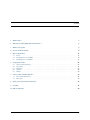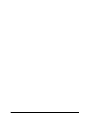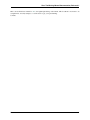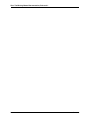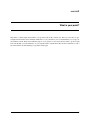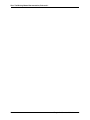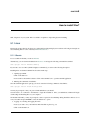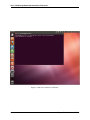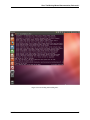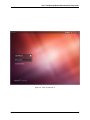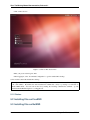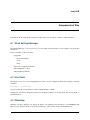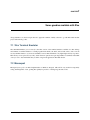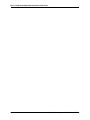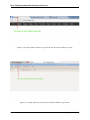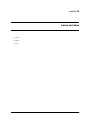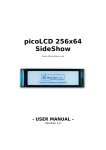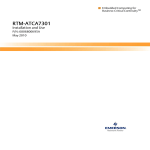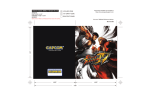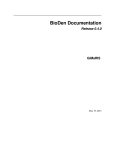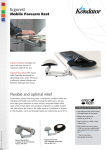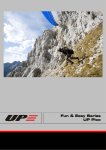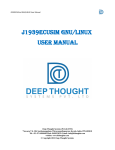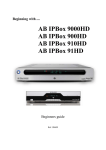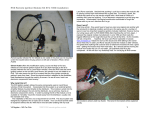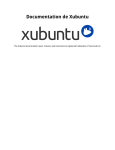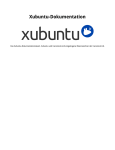Download Xfce: The Missing Manual Documentation
Transcript
Xfce: The Missing Manual Documentation Release 0.1 Joji Antony September 11, 2014 Contents 1 What is Xfce? 3 2 Why not use other lightweight environments ? 5 3 What is your point? 7 4 Caveats of this document 9 5 How to install Xfce? 5.1 Linux . . . . . . . . . . . . . . . . . . . . . . . . . . . . . . . . . . . . . . . . . . . . . . . . . . . 5.2 Installing Xfce on FreeBSD . . . . . . . . . . . . . . . . . . . . . . . . . . . . . . . . . . . . . . . 5.3 Installing Xfce on NetBSD . . . . . . . . . . . . . . . . . . . . . . . . . . . . . . . . . . . . . . . . 11 11 18 18 6 Components of Xfce 6.1 Xfce4 Settings Manager 6.2 Xfce Panel . . . . . . . 6.3 Xfdesktop . . . . . . . 6.4 Xfwm4 . . . . . . . . . 6.5 Thunar . . . . . . . . . . . . . . 21 21 21 21 22 22 7 Some goodies available with Xfce 7.1 Xfce Terminal Emulator . . . . . . . . . . . . . . . . . . . . . . . . . . . . . . . . . . . . . . . . . 7.2 Mousepad . . . . . . . . . . . . . . . . . . . . . . . . . . . . . . . . . . . . . . . . . . . . . . . . 23 23 23 8 Using your keyboard shortcuts wisely 25 9 Scrolling 27 10 Indices and tables . . . . . . . . . . . . . . . . . . . . . . . . . . . . . . . . . . . . . . . . . . . . . . . . . . . . . . . . . . . . . . . . . . . . . . . . . . . . . . . . . . . . . . . . . . . . . . . . . . . . . . . . . . . . . . . . . . . . . . . . . . . . . . . . . . . . . . . . . . . . . . . . . . . . . . . . . . . . . . . . . . . . . . . . . . . . . . . . . . . . . . . . . . . . . . . . . . . . . . . . 29 i ii Xfce: The Missing Manual Documentation, Release 0.1 This is an unofficial user manual for Xfce, the lightweight desktop environment. This document is not meant to be comprehensive, and only attempts to cover the basics to get you up and running. Contents Contents 1 Xfce: The Missing Manual Documentation, Release 0.1 2 Contents CHAPTER 1 What is Xfce? Xfce is a lightweight desktop environment built for simplicity and efficiency. Xfce takes up far less space than other desktop environments such as KDE, GNOME, Unity etc and is very responsive. Xfce philosophy is to get out of your way and let you complete your work efficiently and easily. Xfce project has a high emphasis on stability meaning that core functionality does not change frequently causing you to re-learn your workflow. 3 Xfce: The Missing Manual Documentation, Release 0.1 4 Chapter 1. What is Xfce? CHAPTER 2 Why not use other lightweight environments ? You can! It is all about choice. There are a variety of reasons to use Xfce: 1. Familiar windows and other User Interface widgets. 2. Xfce is fairly powerful, despite being simple. 3. Xfce evolves slowly with bug fixes taking priority over feature addition and bloat. 4. Xfce is free, open-source and user-friendly 5 Xfce: The Missing Manual Documentation, Release 0.1 6 Chapter 2. Why not use other lightweight environments ? CHAPTER 3 What is your point? Since Xfce is a fairly simple environment to set up, many folks do this on their own. There are some who use preconfigured environments such as Xubuntu. While this is a very valid choice, it is recommended that you set up your environment yourself. There may be different aspects of your system you care about and it is useful to get those right trade-offs that help you work effectively on your computer. This is actually where Xfce excells at and there are only a few environments out there that help you get them exactly right. 7 Xfce: The Missing Manual Documentation, Release 0.1 8 Chapter 3. What is your point? CHAPTER 4 Caveats of this document First of all, this documentation is not in any way assosciated to the Xfce project. This is unofficial documentation. Hence, it may contain factual inaccuracies, outdated information and/or philosophical differences from Xfce and assosciated projects. Therefore, you should consult official documentation when in doubt. Secondly, since there are a variety of configurations and environments to run Xfce on, this documentation will be based on Ubuntu 12.04 LTS installation of stock Xfce. Although the concepts explained here may be valid for other environments, it may also not be. 9 Xfce: The Missing Manual Documentation, Release 0.1 10 Chapter 4. Caveats of this document CHAPTER 5 How to install Xfce? Well, it depends on your system. Xfce is available on a plethora of Operating Systems including: 5.1 Linux Linux needs no introduction. It is the most popular Unix based Operating System out there. Following are descriptions about installing Xfce on some of the major Linux Distributions. 5.1.1 Ubuntu To test out Xfce in Ubuntu you can use Xubuntu. Alternatively, you can download Ubuntu from Ubuntu.com and type the following command into terminal sudo apt-get install xubuntu-desktop If you want to use stock Xfce (which is highly recommended), you can use the following description. Installing Xfce on Ubuntu 12.04 LTS involves three main steps : 1. Opening up terminal • Click on the dash icon • Now search for the terminal software. Click on the terminal icon to open the terminal application. 2. Entering the command to install Xfce Once the terminal application opens up you need to enter the following command to install Xfce: sudo apt-get install xfce4 xfce4-goodies You may be prompted to enter your pasword and authenticate your install. You will need to be connected to the Internet to begin the installation. Once you authenticate, Ubuntu will begin downloading and installing Xfce on your computer. On Ubuntu 12.04 LTS, you may be prompted to answer a question about hddtemp during installation. Please do not worry about this and press ENTER to select the default “No” option. 3. Logging out, selecting and logging into Xfce • Now, if you want to use your brand new Xfce installation, please log out. • Click on the Ubuntu icon. 11 Xfce: The Missing Manual Documentation, Release 0.1 Figure 5.1: Click on the dash icon 12 Chapter 5. How to install Xfce? Xfce: The Missing Manual Documentation, Release 0.1 Figure 5.2: Search and find the terminal application 5.1. Linux 13 Xfce: The Missing Manual Documentation, Release 0.1 Figure 5.3: Enter the command to install Xfce 14 Chapter 5. How to install Xfce? Xfce: The Missing Manual Documentation, Release 0.1 Figure 5.4: Downloading and installing Xfce 5.1. Linux 15 Xfce: The Missing Manual Documentation, Release 0.1 Figure 5.5: Logout 16 Chapter 5. How to install Xfce? Xfce: The Missing Manual Documentation, Release 0.1 Figure 5.6: Click on Ubuntu Icon 5.1. Linux 17 Xfce: The Missing Manual Documentation, Release 0.1 • Click on Xfce Session Figure 5.7: Click on Xfce Session Icon • Enter your password and log into Xfce • When logging in, select “Use Default Configuration” to get the standard Xfce desktop. Voila! You have entered the default Xfce desktop. Warning: Do not worry about the somewhat unnerving look of the default install. We will be looking into it in a few minutes. By default, the Xfce installation in Ubuntu has a nasty bug causing it to fall back on default GTK3 theme. You can work around it by entering the following command into terminal: “cp -fdr /usr/share/themes/Radiance/gtk-3.0 ~/.config/gtk-3.0/” 5.1.2 Fedora 5.2 Installing Xfce on FreeBSD 5.3 Installing Xfce on NetBSD 18 Chapter 5. How to install Xfce? Xfce: The Missing Manual Documentation, Release 0.1 Figure 5.8: Log into Xfce 5.3. Installing Xfce on NetBSD 19 Xfce: The Missing Manual Documentation, Release 0.1 Figure 5.9: Xfce Desktop. 20 Chapter 5. How to install Xfce? CHAPTER 6 Components of Xfce Following are the most important components of Xfce and a short description of what is possible with them. 6.1 Xfce4 Settings Manager Xfce Settings Manager (xfce4-settings-manager) is the central point from where you can configure your whole Xfce installation. Please be mindful to take a look under: • Appearence – Style (Xfce Theme) – Icons – Fonts • Keyboard –> Application Shortcuts • Window Manager –> Style • Window Manager Tweaks 6.2 Xfce Panel Xfce Panel (xfce4-panel) is the panel application for Xfce. You can configure the Xfce panels using the following command xfce4-panel --preferences You can also find the panel preferences at Xfce Settings Manager –> Panel. Alternatively, you can also find panel preferences from Right Clicking on an existing panel and choosing Panel –> Panel Preferences. 6.3 Xfdesktop Xfdesktop (xfdesktop) manages your desktop. It displays your wallpapers, files and folders on your Desktop folder helps you copy and paste the file to and from your Desktop to other locations using your File Manager etc. 21 Xfce: The Missing Manual Documentation, Release 0.1 Figure 6.1: Another way to find panel preferences 6.4 Xfwm4 Xfwm4 (xfmw4) manages your windows. This application is what is usually called a Window Manager. Window Managers decorate your windows with close, minimize, restore buttons, provides title, icons and decides which windows should recieve focus based on your actions amongst many other things. This is why it is important to choose a proper theme for xfwm4 also (on top of standard Xfce theme) if you plan to use Xfce. This can be done inside Xfce Settings Manager –> Window Manager –> Style. 6.5 Thunar Thunar (thunar) is the file manager written for Xfce. File Managers help you organize your files, transfer files between your computer and other devices like Pen Drive, and helps you preview and easily copy also helps you perform a variety of custom actions. 22 Chapter 6. Components of Xfce CHAPTER 7 Some goodies available with Xfce Along with Xfce core, the developers have also prepared a number of utility software to go with Xfce under another project called xfce4-goodies. 7.1 Xfce Terminal Emulator Xfce Terminal Emulator (xfce4-terminal) is the Xfce version of the terminal emulators available for other desktop environments. A terminal emulator is a small program inside which your shell ( such as bash, zsh etc ) runs. You can use any terminal emulator of your choice with Xfce, however Xfce Terminal is very lightweight and very responsive. This means you can open tabs very easily, switch between open tabs and open large number of terminals in the blink of an eye. It is so fast and flexible that you will no longer need applications like GNU Screen. 7.2 Mousepad Mousepad (mousepad) is an Xfce implementation of Windows Notepad. This will be very useful for temporarily saving small fragments of text, opening files quickly for previews or writing large amounts of text. 23 Xfce: The Missing Manual Documentation, Release 0.1 24 Chapter 7. Some goodies available with Xfce CHAPTER 8 Using your keyboard shortcuts wisely Xfce provides you with an easy to use way to manage your keyboard shortcuts. You should take full advantage of this to accomplish your common chores quickly. For example, it is very easy to set up your Super ( Windows ) key to start a terminal so that you can quickly start typing in your commands. Another common use for keyboard shortcuts is to use your media keys to control your media players. For example you can bind your “Media PLAY button” to this command : rhythmbox-client --play-pause This would mean that you can use your Media PLAY button to PLAY/PAUSE your music from Rhythmbox. 25 Xfce: The Missing Manual Documentation, Release 0.1 26 Chapter 8. Using your keyboard shortcuts wisely CHAPTER 9 Scrolling Mouse scrolling is another useful feature in Xfce. In Xfce, scrolling is largely context based. That is, what a scroll does depends on where the mouse cursor is currently positioned. Figure 9.1: Scrolling at Workspace Switcher switches between workspaces 27 Xfce: The Missing Manual Documentation, Release 0.1 Figure 9.2: Scrolling at Tabs List inside Google Chrome switches between different open tabs Figure 9.3: Scrolling at Task List switches between different different open windows 28 Chapter 9. Scrolling CHAPTER 10 Indices and tables • genindex • modindex • search 29