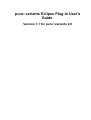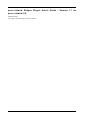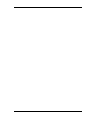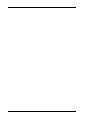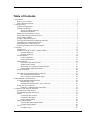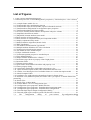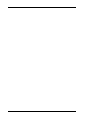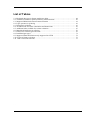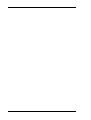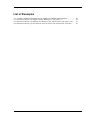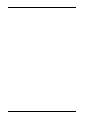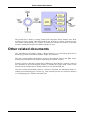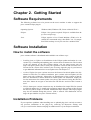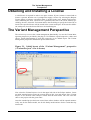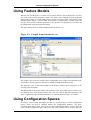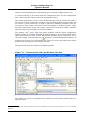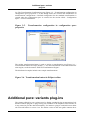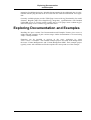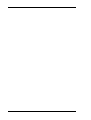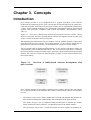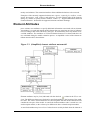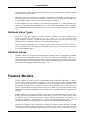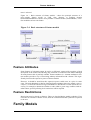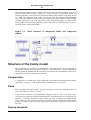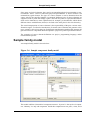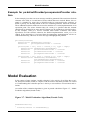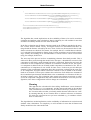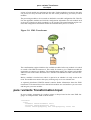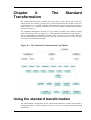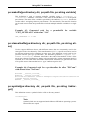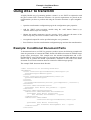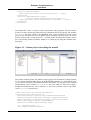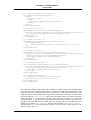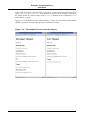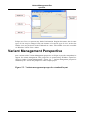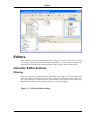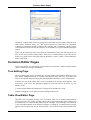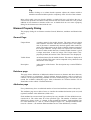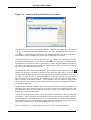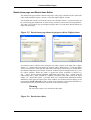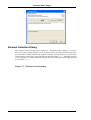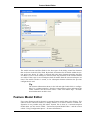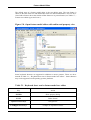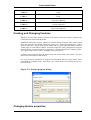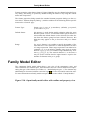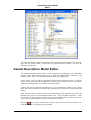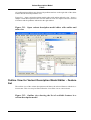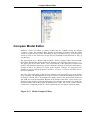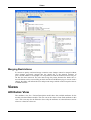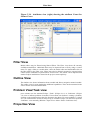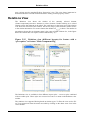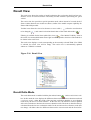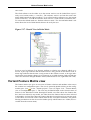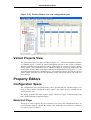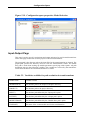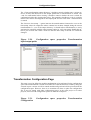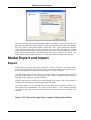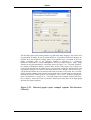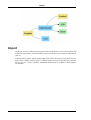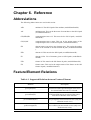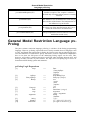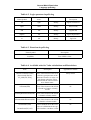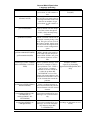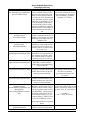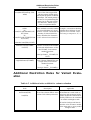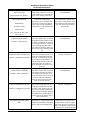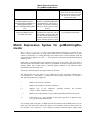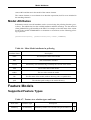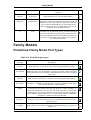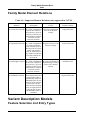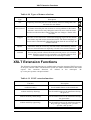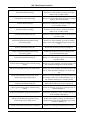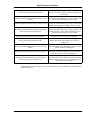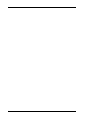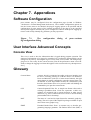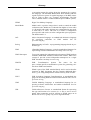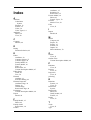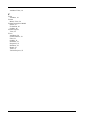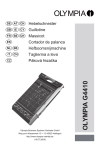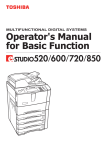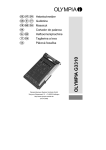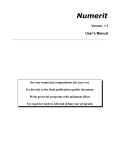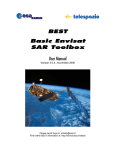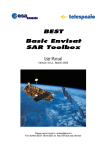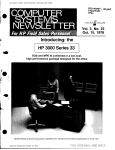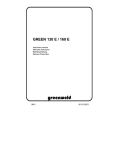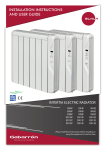Download pure::variants Eclipse Plug-in User`s Guide
Transcript
pure::variants Eclipse Plug-in User's
Guide
Version 1.1 for pure::variants 2.0
pure::variants Eclipse Plug-in User's Guide : Version 1.1 for
pure::variants 2.0
Published 2005
Copyright © 2003-2005 pure-systems GmbH
Table of Contents
1. Introduction .................................................................................................................... 1
What is pure::variants? ................................................................................................ 1
Other related documents .............................................................................................. 2
2. Getting Started ................................................................................................................ 3
Software Requirements ............................................................................................... 3
Software Installation ................................................................................................... 3
How to install the software .................................................................................. 3
Installation Problems .......................................................................................... 3
Obtaining and Installing a License ............................................................................... 4
The Variant Management Perspective .......................................................................... 4
Using Feature Models ................................................................................................. 5
Using Configuration Spaces ........................................................................................ 5
Viewing and Exporting Configuration Results .............................................................. 7
Transforming Configuration Results ............................................................................ 7
Additional pure::variants plug-ins ................................................................................ 8
Exploring Documentation and Examples ...................................................................... 9
3. Concepts ...................................................................................................................... 11
Introduction ............................................................................................................. 11
Common Concepts in pure::variants models ............................................................... 12
Element Relations ............................................................................................. 12
Element Attributes ............................................................................................ 13
Feature Models ......................................................................................................... 14
Feature Attributes ............................................................................................. 15
Feature Restrictions .......................................................................................... 15
Family Models ......................................................................................................... 15
Structure of the family model ............................................................................ 16
Sample family model ........................................................................................ 17
Restrictions in Component Family Models ......................................................... 18
Family Model Element Relations ....................................................................... 19
Model Evaluation ..................................................................................................... 20
................................................................................................................................. 22
The XML Transformation Engine XMLTS ................................................................ 22
The Transformation Process .............................................................................. 22
pure::variants Transformation Input ................................................................... 23
4. The Standard Transformation ......................................................................................... 25
Using the standard transformation .............................................................................. 25
Standard Part Types .......................................................................................... 26
Standard transformation for source elements ...................................................... 27
Using XSLT to transform .......................................................................................... 31
Example: Conditional Document Parts ............................................................... 31
5. Graphical User Interface Elements ................................................................................. 35
Getting Started with Eclipse ...................................................................................... 35
Variant Management Perspective ............................................................................... 36
Editors ..................................................................................................................... 37
Common Editor Actions .................................................................................... 37
Common Editor Pages ...................................................................................... 38
Feature Model Editor ........................................................................................ 43
Family Model Editor ................................................................................................. 46
Variant Description Model Editor ...................................................................... 47
Compare Model Editor ...................................................................................... 49
Views ...................................................................................................................... 50
Attributes View ................................................................................................ 50
v
pure::variants Eclipse Plug-in
User's Guide
Filter View ....................................................................................................... 51
Outline View .................................................................................................... 51
Problem View/Task view .................................................................................. 51
Properties View ................................................................................................ 51
Relations View ................................................................................................. 52
Result View ..................................................................................................... 53
Variant Feature Matrix view .............................................................................. 54
Variant Projects View ....................................................................................... 55
Property Editors ....................................................................................................... 55
Configuration Space ......................................................................................... 55
Model Export and Import .......................................................................................... 58
Export .............................................................................................................. 58
Import .............................................................................................................. 60
6. Reference ..................................................................................................................... 61
Abbreviations ........................................................................................................... 61
Feature/Element Relations ......................................................................................... 61
General Model Restriction Language pvProlog ........................................................... 62
Additional Restriction Rules for Variant Evaluation ............................................ 67
Match Expression Syntax for getMatchingElements ............................................ 69
Model Attributes .............................................................................................. 70
Feature Models ......................................................................................................... 70
Supported Feature Types ................................................................................... 70
Family Models ......................................................................................................... 71
Predefined Family Model Part Types ................................................................. 71
Family Model Element Relations ....................................................................... 72
Variant Description Models ....................................................................................... 72
Feature Selection List Entry Types .................................................................... 72
XSLT Extension Functions ....................................................................................... 73
7. Appendices ................................................................................................................... 77
Software Configuration ............................................................................................. 77
User Interface Advanced Concepts ............................................................................ 77
Console View ................................................................................................... 77
Glossary ................................................................................................................... 77
Index ............................................................................................................................... 79
vi
List of Figures
1.1. pure::variants transformation process ............................................................................. 1
2.1. Initial layout of the “Variant Management” perspective (“Variant Projects” view is shown)
........................................................................................................................................... 4
2.2. A simple feature model of a car ..................................................................................... 5
2.3. Variant model with a problematic selection .................................................................... 6
2.4. Variant model export wizard (HTML export of all models selected) ................................ 7
2.5. Transformation configuration in configuration space properties ....................................... 8
2.6. Transformation button in Eclipse toolbar ....................................................................... 8
3.1. Overview of family-based software development with pure::variants ............................. 11
3.2. (simplified) element meta model ................................................................................. 12
3.3. (Simplified) element attribute meta-model ................................................................... 13
3.4. Basic structure of feature models ................................................................................. 15
3.5. Basic structure of component family and component models ......................................... 16
3.6. Sample component family model ................................................................................ 17
3.7. Model Evaluation Algorithm (Pseudo Code) ................................................................ 20
3.8. XML Transformer ...................................................................................................... 23
4.1. The Standard Transformation Type Model ................................................................... 25
4.2. Multiple attribute definitions for Value calculation ....................................................... 26
4.3. Variant project describing the manual .......................................................................... 32
4.4. The manual for users and developers ........................................................................... 34
5.1. Eclipse workbench elements ....................................................................................... 35
5.2. Variant management perspective standard layout ......................................................... 36
5.3. Filter definition dialog ................................................................................................ 37
5.4. Sample attribute definitions for a feature ...................................................................... 40
5.5. Restrictions page shown in property editor. Right picture .............................................. 41
5.6. Restriction editor ........................................................................................................ 41
5.7. Element selection dialog ............................................................................................. 42
5.8. Open feature model editor with outline and property view ............................................ 44
5.9. Feature property dialog ............................................................................................... 45
5.10. Open family model editor with outline and property view ........................................... 46
5.11. Open variant description model editor with outline and tasks view .............................. 48
5.12. Outline view showing the list of available features in a variant description model ......... 48
5.13. Model Compare Editor ............................................................................................. 49
5.14. Attributes view (right) showing the attribute Count for feature Gears ........................... 51
5.15. Relations view (different layouts) for feature with a “ps:requires” to feature 'Main Component Big' ....................................................................................................................... 52
5.16. Result View ............................................................................................................. 53
5.17. Result View in Delta Mode ....................................................................................... 54
5.18. Feature Matrix view of a configuration space ............................................................. 55
5.19. Configuration space properties: Model Selection ........................................................ 56
5.20. Configuration space properties: Transformation input/output paths .............................. 57
5.21. Configuration space properties: Transformation Configuration .................................... 57
5.22. Directed Graph Export Output Configuration Dialog .................................................. 58
5.23. Directed graph export example (options LR direction, Colored) .................................. 59
7.1.
The
configuration
dialog
of
pure::variants
fig-configuration-dialog
......................................................................................................................................... 77
vii
viii
List of Tables
5.1. Keyboard short cuts in feature model tree editor ........................................................... 44
5.2. Variables available for path resolution in transformations ............................................. 56
6.1. Supported Relations between Features/Element ............................................................ 61
6.2. Logic operators in pvProlog ........................................................................................ 63
6.3. Functions in pvProlog ................................................................................................. 63
6.4. Available rules for Value calculations and Restrictions ................................................. 63
6.5. Additional rules available for variant evaluation ........................................................... 67
6.6. Meta-Model attributes in pvProlog .............................................................................. 70
6.7. Feature tree relation types and icons ............................................................................ 70
6.8. Predefined part types .................................................................................................. 71
6.9. Supported Element Relations only supported in CCFM ................................................ 72
6.10. Types of feature selections ........................................................................................ 73
6.11. XSLT extension functions ......................................................................................... 73
ix
x
List of Examples
4.1. A sample conditional document for use with the ps:condxml transformation .................. 29
4.2. Generated code for a ps:flagfile for flag "DEFAULT" with value "1" ............................ 29
4.3. Generated code for a ps:makefile for variable "CXX_OPTFLAGS" with value "-O6" ..... 30
4.4. Generated code for a ps:classalias for alias "PCConn" with aliased class "NoConn" ....... 30
xi
xii
Chapter 1. Introduction
What is pure::variants?
The pure::variants Eclipse plug-in extends the Eclipse IDE to support the development and
deployment of software product lines. Using pure::variants, a software product line is developed as a set of integrated models Feature models describing the problem domain,
Component Family models describing the problem solution and Variant Description models specifying individual products from the product line.
Feature models describe the products of a product line in terms of the features that are
common to those products and the features that vary between those products. Each feature
in a Feature model represents a property of a product that will be visible to the user of that
product. These models also specify relationships between features, for example, choices
between alternative features. Feature models are described in more detail in the Section
Figure 3.4, “ Basic structure of feature models ”.
Component Family models describe how the products in the product line will be assembled
or generated from pre-specified components. Each component in a Component Family
model represents one or more functional elements of the products in the product line, for
example software (in the form of classes, objects, functions or variables) or documentation.
Component Family models are described in more detail in the Section the section called “
Family Models ”.
Variant Description models describe the set of features of a single product in the product
line. Taking a Feature model and making choices where there is variability in the Feature
model creates these models. Variant Description models are described in more detail in the
Section ?
In contrast to other approaches, pure::variants captures the Feature model (problem domain) and the Component Family model (problem solution) separately and independently.
This separation of concerns makes it simpler to address the common problem of reusing a
Feature model or a Family model in other projects.
Figure 1.1, “ pure::variants transformation process ” gives an overview of the basic process
of creating variants with pure::variants.
Figure 1.1. pure::variants transformation process
1
Other related documents
The product line is built by creating Feature and Component Family models. Once these
models have been created, individual products may be built by creating Variant Description models. Responsibility for creation of product line models and creation of product
models is usually divided between different groups of users.
Other related documents
The “Workbench User Guide” (“Help”->”Help Contents”) is a good starting point for familiarising yourself with familiar with the Eclipse user interface.
The pure::variants XML transformation system is described in detail in the XML Transformation System Manual (see Eclipse online help for a HTML version)
Features specific to the pure::variants Server Edition are described in a separate section in
this document in the PVEP Plugins chapter (if reading the Eclipse help variant of the
manual with an installed Server Edition feature) or in a separate PDF file.
The pure::variants Extensibility Guide is a reference document for information about extending and customizing pure::variants e.g. with customer-specific user interface elements
or by integrating pure::variants with other tools.
2
Chapter 2. Getting Started
Software Requirements
The following software has to be present on the user's machine in order to support the
pure::variants Eclipse plug-in:
Operating System:
Windows 2000, Windows XP, Linux or MacOS X 10.3
Eclipse:
Eclipse 3.0 or greater required. Eclipse is available from http://www.eclipse.org/.
Java:
Eclipse requires a Java Virtual Machine (JVM) to be installed. We recommend using a Sun JDK 1.4 or 1.5 compatible JVM. See http://www.java.com/ for a suitable JVM.
Software Installation
How to install the software
pure::variants software is distributed and installed in one of three ways:
•
Installing from an Update site Installation via the Eclipse update mechanism is a convenient way of installing and updating pure::variants from an internet site. The location
of the site depends on the pure::variants edition, visit the pure-systems web site
(http://web.pure-systems.com) or read your registration e-mail to find out which site is
relevant for the version of the software your are using. Open the page in your browser
to get additional information how to use update sites with Eclipse 3.0.
•
Archived Update Site pure::variants uses now the format of archived update sites, distributed as ZIP files, for offline installation. pure::variants archived update site file
names start with “updatesite” followed by an identification of the contents of the update site. Installation is almost identical to normal update site installation. Simply follow the instructions for normal update sites (above) but instead of using the“New Remote Site” button to navigate to and select the ZIP file the “Archived Site” button is
used.
•
ZIP file Some pure::variants extensions may be distributed in simple ZIP files instead
as archived update site. To install such extensions unpack the contents of this file into
the directory where Eclipse is installed. Additional Eclipse features and Eclipse plugins
may also be installed during this process. (NB A “normal” ZIP distribution will no
longer be provided for core pure::variants toolset.)
Installation Problems
If you experience problems when installing new or updated plug-ins it can help to remove
any previous installation of the plug-in by removing all directories starting with
com.ps.consul from the features and plug-ins subdirectories of your Eclipse installation.
3
The Variant Management
Perspective
Obtaining and Installing a License
A valid license is required in order to use pure::variants. If pure::variants is started and no
license is present, then the user is prompted to supply a license. By selecting the Request
License button a software registration form is opened in the user's default web browser.
After submitting the form, a license file is generated and sent to the e-mail address specified by the user. Select the Yes button and use the file dialog to specify the license file to
install. The specified license will be stored in the current workspace. If the user has different workspaces, then the license file has to be installed again
The Variant Management Perspective
The easiest way to access the variant management functionality is to use the Variant Management perspective provided by the plug-in. Use Window->Open Perspective->Other and
choose Variant Management to open this perspective in its default layout. The Variant
Management perspective should now open as shown below.
Figure 2.1. Initial layout of the “Variant Management” perspective
(“Variant Projects” view is shown)
Now select the Variant Projects view in the upper left side of the Eclipse window. Create
an initial standard project using the context menu of this view and choose New->Variant
Project or use the File->New->Project wizard from the main menu. The view will now
show a new project with the given name.
Once the standard project has been created, three editor windows will be opened automatically: one for the feature model, one for the family model and one for the variant description model.
4
Using Configuration Spaces
Using Feature Models
When a new Variant project is created a new feature model is also created with a root feature of the same name as the project's name. This name can be changed using the properties
dialog of the feature. To create child features, use the New entry of the context menu of the
intended parent feature. A New Feature wizard allows a unique name, a visible name, and
the type of the feature and other properties to be specified. All properties of a feature can
be changed later using the Properties dialog.
The figure below shows a small example feature model for a car.
Figure 2.2. A simple feature model of a car
The outline view (lower left corner) shows configurable views of the selected feature model and allows fast navigation to features by double-clicking the displayed entry.
The properties view in the lower middle of the Eclipse window shows properties of the
currently selected feature.
The Details tab of the feature model editor (shown in the upper right part) provides access
to a different view on the feature model. This view uses a layout and fields inspired by the
Volere requirements specification template to record more detailed aspects of a feature.
Using Configuration Spaces
In order to create Variant Description models it is first necessary to create configuration
spaces. These are used to combine models for configuration purposes. The New>Configuration Space menu item starts the New Configuration Space wizard. Only the
names of the configuration space and at least one feature model have to be specified. The
5
Viewing and Exporting Configuration Results
initially created standard project configuration space is already configured in this way.
A variant model has to be created inside the configuration space for each configuration.
This is done using the context menu of the configuration space.
The variant model editor is used to select the desired features for the variant. This editor is
also used to perform configuration validation. The Check Model button on the toolbar, and
the Variant -> Check menu item, are used to perform an immediate validation of the feature selection. The Variant->Auto Check menu item enables or disables automatic validation after each selection change. The Variant->Auto Resolve menu item enables or disables
automatic analysis and resolution of selection problems.
The problem view1 (lower right part) shows problems with the current configuration.
Double clicking on a problem will open the related element(s) in the Variant Model editor.
When used for the first time, Variant Management problems may be filtered out. To resolve this, simply click on the filter icon
and select “Variant Management Problems” as
problem item to show. For some problems the “Quick fix” item in the context menu for the
problem may offer options for solving the problem.
The figure below show an example of a problem selection.
Figure 2.3. Variant model with a problematic selection
The outline view shows a configurable list of features from all feature models in the configuration space.
1
Eclipse 3.0: The task view has been divided into tasks and problems view. Please open the problem view to see evaluation
problems.
6
Transforming Configuration
Results
Viewing
Results
and
Exporting
Configuration
Results of a configuration can be accessed in a number of ways. The Result view
(Window->Show View->Other->Variant Management->Result) allows graphical review of
the concrete component models that have been derived from the corresponding family
models in the configuration space.
The context menu of the Variant Project view provides an Export operation. As shown in
the figure below, configuration results (features and components) can be exported as
HTML, XML, and CSV formats. The XML data format is the same as for importing models but contains only the configured elements. The export dialog asks the user for a path
and name and the export data formats for the generated files, and the model types to export.
Figure 2.4. Variant model export wizard (HTML export of all models
selected)
Transforming Configuration Results
The last step in the automatic production of configured product variants is the transformation of the configuration results into the desired artefacts.
A modular, XML-based transformation engine is used to control this process (see the section called “ The XML Transformation Engine XMLTS ”). The transformation process has
access to all models and additional parameters such as the input and output paths that have
been specified in the configuration space properties dialog. The transformation file could
be a single XSLT file, which is in turn executed with the configuration result as input, or a
complete transformation module configuration.
The transformation configuration for a configuration space is specified in its properties dia7
Additional pure::variants
plug-ins
log. The Transformation Configuration page (Figure 2.5, “ Transformation configuration in
configuration space properties ”) of this dialog allows the creation and modification of
transformation configurations. A default configuration for the standard transformation is
created when the configuration space is created. See the section called “ Configuration
Space ” for more information.
Figure 2.5.
properties
Transformation configuration in configuration space
The toolbar transformation button is used to initiate a transformation (see Figure 2.6, “
Transformation button in Eclipse toolbar ” ). For more information on the XML transformation engine, see the document “XMLTS Transformation Engine”.
The distributed examples include some sample transformations.
Figure 2.6. Transformation button in Eclipse toolbar
Additional pure::variants plug-ins
The features offered by pure::variants may be further extended by the incorporation of additional software plug-ins. A plug-in may just contribute to the Graphical User Interface or
it may extend or provide other functionality. For instance a plug-in could add a new editor
tab for model editors or a new view. The online version of this user guide contains docu8
Exploring Documentation
and Examples
mentation for additional plug-ins. Printable documentation for the additional plug-in is distributed with the plug-ins and can be accessed from the online documentation via a hyperlink.
Currently available plugins provide TWiki [http://www.twiki.org] functionality for model
elements, Bugzilla [http://www.bugzilla.org] integration, synchronization with Borland
CaliberRM, access to version control systems such as CVS [http://www.cvshome.org] or
Subversion [http://www.cvshome.org], and much more.
Exploring Documentation and Examples
Installing the "pure::variants User Documentation and Examples" feature gives access to
online help and examples of pure::variants usage. Online documentation is accessed using
"Help"->"Help Contents".
Examples can be installed as projects in the user's workspace by using
"File"->"New"->"Example". The available example projects are listed in the dialog below
the items "Variant Management" and "Variant Management SDK". Each example project
typically comes with a Readme.txt file that explains the concept and use of the example.
9
10
Chapter 3. Concepts
Introduction
pure::variants provides a set of integrated tools to support each phase of the software
product-line development process. pure::variants has also been designed as an open framework that integrates with other tools and types of data such as requirements management
systems, object-oriented modeling tools, configuration management systems, bug tracking
systems, code generators, compilers, UML or SDL descriptions, documentation, source
code, etc.
Figure 3.1, “ Overview of family-based software development with pure::variants ” shows
the four cornerstone activities of family-based software development and the models used
in pure::variants as the basis for these activities.
When building the infrastructure for your Product Line, the problem domain is represented
using hierarchical Feature Models. The solution domain, i.e. the concrete design and implementation of the software family, are implemented as Component Family Models.
The two models used for Application Engineering, i.e. the creation of product variants, are
complementary to the models described above. The Variant Description Model, containing
the selected feature set and associated values, represents a single problem from the problem
domain. The Concrete Component Model describes a single concrete solution drawn from
the solution family.
Figure 3.1. Overview of family-based software development with
pure::variants
pure::variants manages the knowledge captured in these models and provides tool support
for co-operation between the different roles within a family-based software development
process:
•
The domain analyst uses a feature model editor to build and maintain the problem domain model containing the commonalities and variabilities in the given domain.
•
The domain designer uses a component family model editor to describe the variable
family architecture and to connect it via appropriate rules to the feature models.
•
The application analyst uses a variant description model to explore the problem do11
Common Concepts in
pure::variants models
main and to express the problems to be solved in terms of selected features and additional configuration information. This information is used to derive a concrete component model from the family model(s).
•
The application developer generates a member of the solution family from the concrete
component model by using the transformation engine.
Common
models
Concepts
in
pure::variants
This section described the common, generic structure on which both feature and family
models are based.
Both models store elements (features in feature models, components, parts and source elements in family models) in a hierarchical tree structure. Elements (figure Figure 3.2, “
(simplified) element meta model ”) have an associated type and may have any number of
associated attributes. An element may also have any number of associated relations. Additionally each element may be guarded by a number of restrictions. During model evaluation, an element cannot be part of a resulting configuration unless one of these restrictions
evaluates to true. Detailed information about using restrictions is given in the section the
section called “ Model Evaluation ”.
Figure 3.2. (simplified) element meta model
Element Relations
pure::variants allows arbitrary 1:n relations between model elements (feature/family model
elements) to be expressed. The graphical user interface provides access to the most com12
Element Attributes
monly used relations. The extension interface allows additional relations to be accessed.
Examples of the currently supported relations are requires, required_for, conflicts, recommends, discourages, cond_requires, and influences. Use the relations page in the property
dialog of a feature to specify feature relations. Table 6.1, “ Supported Relations between
Features/Element ” documents the supported relations and their meanings..
Element Attributes
pure::variants uses attributes to specify additional information associated with an element.
An attribute is a typed and named model element that can represent any kind of information (according to the values allowed by the type). An element may have any number of associated attributes. The Attributes of a selected model element are evaluated and their values calculated during the model evaluation process. A simplified version of the element attribute meta-model is shown below.
Figure 3.3. (Simplified) element attribute meta-model
Element attributes may be fixed (indicated with the checked
column in the UI) or non-
fixed. The difference between a fixed and a non-fixed attribute is the location of the attribute value. The values of fixed attributes are stored together with the model element and are
considered to be part of the model. A non-fixed element attribute value is stored in a variant description model, so the value may be different in other variant description models.
A non-fixed attribute may have a list of values that are used by default when the element is
13
Feature Models
selected and no valid value has been specified in the variant description model. Default
values are stored in the model.
Guarding restrictions control the availability of attributes to the model evaluation process.
If the restrictions associated with an attribute evaluate to false, the attribute is considered to
be unavailable and may not be accessed during model evaluation.
A fixed attribute may have multiple value definitions assigned to it. A value definition may
also have a restriction. In the evaluation process the value of the attribute is that of the first
value definition that has a valid restriction (or no restriction) and successfully evaluates to
true.
Attribute Value Types
The list of value types supported in pure::variants is defined in the pure::variants metamodel. Currently all types except ps:integer and ps:float are treated as string
types internally. However, the transformation phase and some plug-ins may use the type
information for an attribute value to provide special formatting etc..
The list of types provided by pure::variants is given in the reference section in table ???.
Users may define their own types by entering the desired type name instead of choosing
one of the predefined types.
Attribute Values
Attribute values may be represented using either constant values or calculations. Attribute
values that are constant always have the same value. However, an attribute value can be
calculated using a calculation expression to support complex usage scenarios. The syntax
of the calculation expression depends on the expression language. pure::variants has an inbuilt expression language called pvProlog (see ???).
Feature Models
Feature models are used to express commonalities and variabilities efficiently. A feature
model captures features and their relations. A feature is a property of the problem domain
that is relevant with respect to commonalities of, and variation between, problems from
this domain. The term relevant indicates that there is a stakeholder who is interested in an
explicit representation of the given feature (property). What is relevant thus depends on the
stakeholders. Different stakeholders may describe he same problem domain using different
features.
Feature relations can be used to define valid selections of combinations of features for a
domain. The main representation of these relations is a feature tree. In this tree the nodes
are features and the connections between features indicate whether they are optional, alternative or mandatory. Table Table 6.7, “ Feature tree relation types and icons ” gives an
explanation on these terms and shows how they are represented in feature diagrams.
Additional constraints can be expressed as restrictions and/or element relations. Possible
constraints could be allowing the inclusion of a feature only if two of three other features
are selected as well, or disallowing the inclusion of a feature if one of a specific set of fea14
Feature Attributes
tures is selected.
Figure 3.4, “ Basic structure of feature models ” shows the principle structure of a
pure::variants feature model as UML class diagram. A problem domain
(ProblemDomainModel) consists of any number of feature models (FeatureModel). A feature model has at least one feature.
Figure 3.4. Basic structure of feature models
Feature Attributes
Some features of a domain cannot be easily or efficiently expressed by requiring a fixed
description of the feature and allowing only inclusion or exclusion of the feature although
for many features this is perfectly suitable. Feature attributes (i.e. element attributes in feature models) provide a way of associating arbitrary information with a feature. This significantly increases the expressive power of feature models.
However, it should be noted that this expressive power could come at a price in some
cases. The main drawback is that for checking feature attribute values, the simple requires,
conflicts, recommends and discouraged statements are insufficient. If value checks are necessary, for example to determine whether a value within a given range conflicts with another feature, pvOCL/pvProlog level restrictions will be required.
Feature Restrictions
Restrictions may be placed on features. These are checked during model evaluation. If no
restriction on a feature evaluates to true, then the evaluation fails and a problem is reported
to the user.
Family Models
15
Structure of the family model
The component family model (or family model) describes the solution family in terms of
software architectural elements. Figure 3.5, “ Basic structure of component family and
component models ” shows the basic structure of family models and the component models
as a UML class diagram. Both models are derived from the SolutionComponentModel
class. The main difference between the two models is that family models contain variable
elements guarded by restriction expressions. Since component models are derived from
family models and represent configured variants with resolved variabilities there are no restrictions used in component models.
Figure 3.5.
models
Basic structure of component family and component
Structure of the family model
The components of a family are organized into a hierarchy that can be of any depth. A
component (with its parts and source elements) is only included in a result configuration
when its parent is included and any restrictions associated with it are fulfilled. For top-level
components only their restrictions are relevant.
Components:
A component is a named entity. Each component is hierarchically decomposed into further
components or into part elements that in turn are built from source elements.
Parts:
Parts are named and typed entities. Each part belongs to exactly one component and consists of any number of source elements.
A part can be an element of a programming language, such as a class or an object, but it
can also be any other key element of the internal or external structure of a component, for
example an interface description. pure::variants provides a number of predefined part
types, such as ps:class, ps:object, ps:flag, ps:classalias, and ps:variable. The family model
is open for extension, and so new part types may be introduced, depending on the needs of
the users.
Source elements:
16
Sample family model
Since parts are logical elements, they need a corresponding physical representation or representations. Source elements realise this physical representation. A source element is an
unnamed but typed element. The type of a source element is used to determine how the
source code for the specified element is generated. Different types of source elements are
supported, such as ps:file that simply copies a file from one place to a specified destination.
Some source elements are more sophisticated, for example, ps:classaliasfile, which allows
different classes with different (aliases) to be used at the same place in the class hierarchy.
The actual interpretation of source elements is the responsibility of the pure::variants transformation engine. To allow the introduction of custom source elements and generator rules,
pure::variants is able to host plug-ins for different transformation modules that interpret the
generated concrete component model and produce a physical system representation from it.
The semantics of source element definitions are project, programming language, and/or
transformation-specific.
Sample family model
An example family model is shown below:
Figure 3.6. Sample component family model
This model exhibits a hierarchical component structure. “System” is the top-level component, “Memory” its only sub component. Inside this component are two parts, a class, and a
17
Restrictions in Component
Family Models
flag. The class is realized by two source elements. Selecting an element of the family model will show its properties in the Properties view.
Using restrictions in Family Models:
A key capability that makes the family modelling language more powerful than other component description languages is its support for flexible rules for the inclusion of components, parts, and source elements. This is achieved by placing restrictions on each of these
elements.
Each element may have any number of restrictions. An element is included if its parent is
included and either there are no restrictions on it or at least one of its restrictions evaluates
to true.
For example, assigning the restriction not(hasFeature('Heap')) to the class
VoidEconomist in Figure 3.6, “ Sample component family model ” will cause the class
and its child elements to be included when the feature Heap is not in the feature set of the
variant. See the the section called “ Restrictions in Component Family Models ” for more
information.
Restrictions in Component Family Models
By default every element (component, part or source element) is included in a variant if its
parent element is included, or if it has no parent element. specify conditions under which a
configuration element may be excluded from a configuration.
It is possible to put restrictions on any element, and on element properties and relations. An
arbitrary number of restrictions are allowed. Restrictions are evaluated in the order in
which they are listed. If a restriction rule evaluates to true, the restricted element will be included.
A restriction rule may contain arbitrary (Prolog) statements. The most useful rule is
has_feature(<feature name/id>) which evaluates to true if the feature selection contains the named feature.
Examples of Restriction Rules
Including an element only if a specific feature is present
hasFeature('Bar')
The element/attribute may be included only if the current feature selection contains the feature with identifier Bar.
Or-ing two restriction rules
Rule 1
not(hasFeature('BarFoos'))
18
Family Model Element Relations
Rule2
hasFeature('FoosBar')
This is a logical or of two statements. The element will be included if either feature BarFoos is not in the feature selection or FoosBar is in it.
It is also possible to merge both rules into one by using the or keyword.
Rule 1 or Rule 2
not(hasFeature('BarFoos')) or hasFeature('FoosBar')
Family Model Element Relations
As for features, each element (component, part, and source element) may have relations to
other elements. The supported relations are shown in Table 6.9, “ Supported Element Relations only supported in CCFM ”.
When a configuration is checked, the configuration may be regarded as invalid if any relations are not satisfied.
Example using ps:exclusiveProvider/ps:requestsProvider
relations
In the example below, the “Cosine” class element is given an additional requestsProvider
relation to require that a cosine implementation must be present for a configuration to be
valid. Relation statements are used in two different cosine implementations either of which
could be used in some feature configurations (feature FixedTime and feature Equidistant),
but which cannot both be (ps:ExclusiveProvider) in the resulting system.
ps:class("Cosine")
Restriction: hasFeature('Cosine')
Relation:
ps:requestsProvider = 'Cosine'
ps:file(dir = src, file = cosine_1.cc, type = impl):
Restriction: hasFeature('FixedTime')
Relation:
ps:exclusiveProvider = 'Cosine'
ps:file(dir = src, file = cosine_2.cc, type = impl):
Restriction: hasFeature('FixedTime')
and hasFeature('Equidistant')
Relation:
ps:exclusiveProvider = 'Cosine'
19
Model Evaluation
Example for ps:defaultProvider/ps:expansionProvider relation
In the example given above an error message would be generated if the restrictions for both
elements were valid, as it would not be known which element to include. Below, this example is extended by using the ps:defaultProvider/ps:expansionProvider relations to
define a priority for deciding which of the two conflicting elements should be included.
These additional relation statements are used to mark the two cosine implementations as an
expansion point. The source element entry for cosine_1.cc specifies that this element
should only be included if no more-specific element can be included (ps:defaultProvider).
In this example, cosine_2.cc will be included when feature FixedTime and feature
Equidistant are both selected, otherwise the default implementation, cosine_1.cc is included. If the autoresolver is activated then the appropriate implementation will be included automatically, otherwise an error message will highlight the problem.
ps:class("Cosine")
Restriction: hasFeature('Cosine')
Relation:
ps:requestsProvider = 'Cosine'
ps:file(dir = src, file = cosine_1.cc, type = impl):
Restriction: hasFeature('FixedTime')
Relation:
ps:exclusiveProvider = 'Cosine'
Relation:
ps:defaultProvider = 'Cosine'
Relation:
ps:expansionProvider = 'Cosine'
ps:file(dir = src, file = cosine_2.cc, type = impl):
Restriction: hasFeature('FixedTime')
and hasFeature('Equidistant')
Relation:
ps:exclusiveProvider = 'Cosine'
Relation:
ps:expansionProvider = 'Cosine'
Model Evaluation
In the context of pure::variants, “model evaluation” is the activity of verifying that a variant description model (VDM) is complies with the feature and family models it is related
to. Understanding this evaluation process is the key to successful use of restrictions and relations.
An outline of the evaluation algorithm is given in pseudo code below Figure 3.7, “ Model
Evaluation Algorithm (Pseudo Code) ”.
Figure 3.7. Model Evaluation Algorithm (Pseudo Code)
modelEvaluation()
{
foreach(current in modelRanks())
20
Model Evaluation
{
checkAndStoreFeatSelection(getFeatMdlsByRank(current));
selectAndStoreFromFamModels(getFamMdlsByRank(current),
class('ps:component');
selectAndStoreFromFamilyModels(getFamMdlsByRank(current),
class('ps:part');
selectAndStoreFromFamilyModels(getFamMdlsByRank(current),
class('ps:source');
}
calculateAttributeValuesForResult();
checkFeatureRestrictions(getSelectedFeatures());
checkRelations();
}
The algorithm has certain implications on the availability of data to be used in restriction
evaluation and attribute value calculations. But for simplicity we will consider for now that
all feature and family models have the same model rank.
In the first evaluation step all feature selections made in the VDM are matched to the structure of their feature models. Firstly, all implicit features are determined and these are
merged with the features selected by the user. Then, for this set, the structural rules for subfeature selections are checked. This means, for example, that it is verified that one alternative is selected from an alternative feature group. Feature restrictions are not checked at this
stage. Finally, the resulting set of selected features is stored so that it can be accessed later
using, for example, hasElement.
The next step in the process involves accumulating elements from family models. This is
achieved in three passes through the model. In the first pass, a breadth-first traversal of the
components in the family model element hierarchy is performed. During this traversal, the
restrictions of each component are evaluated. If a restriction evaluates to true, the respective component is added to the set of family model components accumulated so far. The accumulated set of components is now stored for later access. In the next pass all child part
elements of the accumulated components have their restrictions evaluated in the same way
as for components, and parts whose restrictions evaluate to true are added to the accumulated set of elements. The last pass evaluates the restrictions of all child source elements of
the accumulated part elements and adds them to the accumulated set of elements if their restrictions evaluate to true. This evaluation order permits part element restrictions to safely
access the component configuration, and source element restrictions to access the part configuration, since these configurations will not change once calculated.
Warning
This approach has a drawback in that calling "hasElement" on an element of
the same class (e.g. 'ps:component'), and the same model rank, in the attribute
value calculations or restrictions for an element will always yield 'false' as result. You must make sure that your family model element restrictions are "safe"
by ensuring that they do not contain direct or indirect references to elements
for which the selection has not yet been calculated (e.g. in attribute calculations or restrictions).
The algorithm has certain implications on the availability of information in restrictions and
attribute value calculations. For simplicity we will consider for now that all feature and
family models have the same model rank.
21
The XML Transformation Engine XMLTS
In the first evaluation step all feature selections stored in the VDM are matched to the
structure of their feature models. First all implicit features are calculated and merged with
the feature selected by the user. For this set it is now checked that structural rules for sub
feature selections are fulfilled. This means that it is checked that one alternative is selected
from an alternative feature group etc. Feature restrictions are not checked. This set of selected features is now stored for later access with “hasElement”.
The next step is to select elements from the family models. This is done in three iterations
through the model. In a first run all components are checked in a breadth-first-traversal
through the family model element hierarchy. For each component the restriction is evaluated. If the restriction evaluates to true, the respective component is added to the set of selected family model elements. When all components are checked, all child components of
the selected components are checked until no more child components are found. The set of
selected components is now stored for later access with “hasElement”. In the next run all
restrictions of child part elements of selected components are evaluated in the same way as
for components. The last run does this for all child parts of selected source elements. This
evaluation order permits part element restrictions to safely access the component configuration, since it will not change anymore. The drawback is that it is not safe to reason about
the component configuration in restrictions for components (of the same or lower ranks).
Warning
In pure::variants calling "hasElement" for an element of the same class (e.g.
'ps:component') and the same model rank will always yield 'false' as result.Make sure that family model element restrictions are "safe". That is, they
do not contain directly or indirectly references to elements for which the selection is not yet calculated (e.g. in attribute calculations or restrictions).
The above steps are repeated for all model ranks starting with the earliest model rank and
increasing to the latest model rank. (Note: the lower the model rank of a model, the earlier
it is evaluated in this process e.g. a model of rank 1 is considered before a model of rank
2).
The last three steps in the model evaluation process are performed only once. Firstly, the
attribute values for all selected elements are calculated. Secondly, the restrictions of the selected features are checked. Finally, the relations of the selected elements are checked. At
this point all information about selected features and family model elements is available.
The XML Transformation Engine XMLTS
pure::variants supports a user-specified generation of product variants using an XML-based
transformation component (XMLTS). XMLTS can process any kind of XML document by
binding processing modules onto the nodes of the XML document according to a userspecified module configuration. These processing modules encapsulate the actions to be
performed on a matching node in the XML document. A set of generic modules is supplied
with XMLTS, e.g. a module to execute XSLT scripts and a module for collecting and executing transformation actions. The user may create custom modules and integrate these
using the XMLTS module API.
The Transformation Process
The XMLTS transformation process works by traversing the XML document tree. Each
node visited during this traversal is checked to see whether any processing modules should
be executed on it. If no module has to be executed, then the node is skipped. Otherwise the
22
pure::variants Transformation Input
actions of each module are performed on the node. Further modules executed on the node
can process not only the node itself but also the results produced by previously invoked
modules.
The processing modules to be executed are defined in a module configuration file. This file
lists the applicable modules and includes configuration information for each module such
as the types of nodes on which a module is to be invoked. The transformation engine evaluates this configuration information before the transformation process is started.
Figure 3.8. XML Transformer
The transformation engine initializes the available modules before any module is invoked
on a node of the XML document tree. This could, for instance, give a database module the
opportunity to connect to a database. The transformation engine also informs each module
when traversal of the XML document tree is finished. The database module could now disconnect.
Before a module is invoked on a node it is queried as to whether it is ready to run on the
node. The module must answer this query referring only on its own internal state.
A separately distributed XMLTS manual contains further information about the XML
transformer. This manual shows how the built-in modules are used and how you can create
and integrate your own modules.
pure::variants Transformation Input
In pure::variants, generation of a product variant is always based on the same XML language. An example of this XML is shown below:
<variant>
<cfl>
<element idref="element id"/>
<novalue idref="property id"/>
<value idref="property id" vid="property value id"
23
pure::variants Transformation Input
eid="element id">
...
</value>
...
</cfl>
<ccl>
<element idref="element id"/>
<novalue idref="property id"/>
<value idref="property id" vid="property value id"
eid="element id">
...
</value>
...
</ccl>
<il>
<inherited eid="element id" pid="property id"/>
...
</il>
<cm:consulmodels
xmlns:cm="http://www.pure-systems.com/consul/model">
<cm:consulmodel cm:type="ps:vdm" ...>
...
</cm:consulmodel>
<cm:consulmodel cm:type="ps:cfm" ...>
...
</cm:consulmodel>
...
<cm:consulmodel cm:type="ps:ccm" ...>
...
</cm:consulmodel>
...
</cm:consulmodels>
</variant>
The <cfl>, <ccl>, and <il> subtrees list the concrete elements and property values of
the product variant models. The models themselves are listed in the
<cm:consulmodels> subtree. There can be several models of type “ps:cfm” (Concrete
Feature Model) and type “ps:ccm” (Concrete Family Model) but always only one model of
type “ps:vdm” corresponding to the original variant description model. pure::variants
provides XSLT extension functions (see Table 6.11, “ XSLT extension functions ”) to simplify navigation and evaluation of this structure.
24
Chapter
4.
Transformation
The
Standard
The standard transformation is suitable for many projects, such as those with mostly filerelated actions for creating a product variant. This transformation also includes some special support for C/C++-related variability mechanisms like preprocessor directives and creation of other C/C++ language constructs (see the section called “ Standard transformation
for source elements ”).
The standard transformation consists of a type model, describing the available element
types for family models (see Figure 4.1, “ The Standard Transformation Type Model ”),
and a corresponding transformation module, which converts a result model containing
standard transformation elements into an action list for execution by the action list processor (also a transformation module).
Figure 4.1. The Standard Transformation Type Model
Using the standard transformation
The transformation configuration for the standard transformation is either created when a
configuration space is created using the wizard, or can be (re-)created using the following
instructions:
25
Standard Part Types
•
Open the “Transformation Configuration” page in the configuration space properties
•
Add the module “Standard transformation” using the “Add” button. Name it (as
“Generate Standard Transformation Actionlist” for example)
•
Add an Actionlist module. Leave the include pattern as “/variant” and all other parameters empty. Name it (as “Execute Actionlist” for example). In normal circumstances
there should be only one Actionlist module for an include pattern, otherwise the action
list gets executed twice (for each action list module matching the same node) on a tree
node.
Standard Part Types
The provided part types are intended to capture the typical logical structure of procedural
(ps:function, ps:functionimpl, ) and object-oriented programs (ps:class, ps:object,
ps:method, ps:operator, ps:classalias). Some general purpose types like ps:project, ps:link,
ps:aspect, ps:flag, ps:variable, ps:value or ps:feature are also available.
Some of the part types have a mandatory attribute Value. The value of this attribute is
used by child source elements of the part, for example to determine the value of the generated C preprocessor #define for a ps:flagfile source element. Unless noted otherwise any
part element with a Value can be combined with any source element using an attribute
Value. For example, it is possible to use a ps:value part with ps:flagfile and ps:makefile
source elements to generate the same value into both a makefile and a preprocessor
#define in some header file.
ps:feature is a special part type that can be used to define features which must be present if
the part element is selected. If pure::variants detects a selected part of ps:feature with a valid fid attribute, the current feature selection must contain the feature with the calculated
feature id. Otherwise the result is not considered to be valid. The autoresolver (if activated)
tries to satisfy feature selections expected by ps:feature part elements. This functionality
does not depend on the use of any specific transformation modules.
Assigning values to part elements
Calculation of a value for a ps:flag or ps:variable part is based on attribute values.
At least one additional attribute Value definition for the part element is required. The attribute value may be a constant or a valid calculation. More than one attribute definition
with the name Value can be used but such values should be guarded by restrictions.
Definitions are evaluated in the order in which they are listed in the Attributes page in the
element's Properties dialog. The first statement with a valid restriction and which evaluates
to true is used.
Figure 4.2, “ Multiple attribute definitions for Value calculation ” shows typical Value attribute definitions. The value 1 is restricted and only set under certain conditions. Otherwise the unrestricted value 0 is used.
Figure 4.2. Multiple attribute definitions for Value calculation
26
Standard transformation for
source elements
Standard transformation for source elements
The standard transformation provides a rich set of source elements for file-oriented variant
generation. Source elements can be combined with any part element (and also with part
types which are not from the set of standard transformation part types) unless otherwise
noted.
Source element definitions have the form:
aSourceElementType[attributeName1,attributeName2?]
The source element type aSourceElementType has one mandatory attribute named
attributeName1 and an optional attribute named attributeName2. The option is
indicated by the trailing question mark.
This section lists the source element definitions supported by the standard transformation
(see the section called “ Using the standard transformation ”):
All file-based standard transformations for elements derived from ps:destfile specify the
location of the destination file using the two attributes dir and file. The resulting file
will be placed in <ConfigSpaceOutputDir>/<dir>/<file>. Source elements derived from ps:srcdestfile are generated from some input file. The source file location is specified using the optional attributes srcdir and srcfile. If one or both of these attributes are not used, the values from dir and file are used. The source file location is relative to the <ConfigSpaceInputDir>. Both variables ConfigSpaceInputDir and
ConfigSpaceOutputDir are stored as properties of the Configuration Space rather
than in the model, since they may differ for different users of the same model.
ps:file[ps:directory dir, ps:path file,
ps:directory srcdir?, ps:path srcfile?]
ps:type
type?,
27
Standard transformation for
source elements
This definition is used for simple files that can be used without modification, but are located in a different place in the source hierarchy and/or have a different filename. The
source file is copied from the source location to the destination file location.
The type should be def or impl when the file contains definitions (e.g. a C/C++ Header) or implementations. For most other files the type misc is appropriate.
type
description
impl
This type is used for files containing an implementation, e.g. .cc or .cpp files
def
This type is used for files containing declarations,
e.g. C++ header files. In the context of
ps:classalias calculations this information
is used to determine the include files required for
a given class.
misc
This type is used for any file that does not fit into
the other categories.
ps:fragment[ps:directory dir, ps:path file, ps:insertionmode
mode, ps:string content?, ps:directory srcdir?, srcfile?]
Appends content to a file. The content is taken either from a file if srcdir and srcfile
are given, or from a string if content is given. The attribute mode is used to specify the
point at which this content is appended to the file, i.e. “before” or “after” the child parts of
the current node's parent part are visited. The default value is before.
ps:transform[ps:directory dir, ps:path file, ps:directory,
ps:directory scriptdir, ps:path scriptfile, ps:directory srcdir?, ps:path srcfile?, ps:string [xsltparameters]?]
Transforms a document using an XSLT script and saves the transformation output to a file.
The
document
to
be
transformed
should
be
located
in
<ConfigSpaceInputDir>/<srcdir>/<srcfile>. The transformation output is
written
to
<ConfigSpaceOutputDir>/<dir>/<file>.
<ConfigSpaceInputDir>/<scriptdir>/<scriptfile> specifies the location
of the XSLT script to be used. Any other attributes are interpreted as script parameters and
so will be accessible as a global script parameter in the XSLT script containing the corresponding attribute value.
ps:condxml[ps:directory dir, ps:path file, ps:directory srcdir?, ps:path srcfile?, ps:string condition_name?,
ps:string copy_condition?]
Copies an XML document and optionally saves the copy to a file. Special conditional
XML attributes on XML nodes are dynamically evaluated to decide whether this node (and
its subnodes) are to be copied. The name of the condition attribute to use is specified by the
28
Standard transformation for
source elements
ps:condxml attribute condition_name and defaults to “condition”. If the ps:condxml
attribute copy_condition is not set to “false” then the condition attribute is copied into
the target document as well. The condition itself must be a valid XPath expression and may
use the pure::variants XSLT extension functions (see Table 6.11, “ XSLT extension functions ”).
Note
Before
pure::variants
release
1.2.4
the
attribute
names
pv.copy_condition and pv.condition_name were used. These attributes are still supported in existing models but should not be used for new
models. Support for these attribute names has been removed in pure::variants
release 1.4.
In the example document given below the resulting XML document after processing with
an ps:condxml transformation will only contain an introductory chapter if the corresponding feature WithIntroduction is selected .
Example 4.1. A sample conditional document for use with the
ps:condxml transformation
<?xml version='1.0' ?>
<text>
<chapter condition="pv:hasFeature('WithIntroduction')">
This is some introductory text.
</chapter>
<chapter>
This text is always in the resulting xml output.
</chapter>
</text>
ps:flagfile[ps:directory dir, ps:path file, ps:string flag]
This definition is used to generate C/C++-Header files containing a #define <flag>
<flagValue> statement. The <flagValue> is the value of the attribute Value of the
parent part element. The name of the flag is specified by the attribute flag. See the the
section called “ Assigning values to part elements ” for more details. The same file location
can be used in more than one ps:flagfile definition to include multiple #define statements
in a single file.
Example 4.2. Generated code for a ps:flagfile for flag "DEFAULT"
with value "1"
#ifndef __guard_DEBUG
#define __guard_DEBUG
#undef DEBUG
#define DEBUG 1
#endif
29
Using XSLT to transform
ps:makefile[ps:directory dir, ps:path file, ps:string variable]
This definition is used to generate makefile variables using a <variable> +=
'<varValue>' statement. <varValue> is the value of the attribute Value of the parent
part element. The name of the variable is specified by the attribute variable. See the the
section called “ Assigning values to part elements ” for more details. The same file location
can be used in more than one ps:makefile to include multiple makefile variables in a single
file.
Example 4.3. Generated code for a ps:makefile for variable
"CXX_OPTFLAGS" with value "-O6"
CXX_OPTFLAGS += "-O6"
ps:classaliasfile[ps:directory dir, ps:path file, ps:string alias]
Used to support different classes with different names that are concurrently used in the
same place in the class hierarchy. This transformation is C/C++ specific and can be used as
an efficient replacement for templates in some cases. This definition is only used in conjunction with the part type ps:classalias. The definition generates a typedef aliasName aliasValue; statement. aliasValue is the value of the attribute “Value” of the
parent part element. Furthermore, during code generation the variant component model is
searched for a class with name aliasValue and #include statements are generated for each
of its ps:file source elements that have a “type” attribute equal to 'def'.
Example 4.4. Generated code for a ps:classalias for alias "PCConn"
with aliased class "NoConn"
#ifndef __PCConn_include__
#define __PCConn_include__
#include "C:\Weather Station Example\output\usr\wm-src\NoConn.h"
typedef NoConn PCConn;
#endif __PCConn_include__
ps:symlink[ps:directory dir, ps:path file, ps:string linktarget]
This definition creates a symbolic link to a file or directory named
<linktarget>.
Note
Symbolic links are not supported under Microsoft Windows operating systems.
Instead files are copied.
30
Example: Conditional Document Parts
Using XSLT to transform
A highly flexible way of generating product variants is to use XSLT in conjunction with
the pure::variants XSLT extension functions. No special requirements are placed on the
transformation you have to perform and using the extension functions is quite straightforward:
•
Open the transformation configuration page in the configuration space properties.
•
Add the “XSLT script execution” module using the “Add” button. Name it, (as
“Execute XSLT script” for example).
•
Change the module parameters page by pressing “Next” and enter the name of the
XSLT script file you want to execute as value of the “in” parameter.
•
An (optional) output file can be specified using the “out” parameter.
•
Press Finish to close the transformation configuration page and start the transformation.
Example: Conditional Document Parts
To demonstrate how to use XSLT to generate a product variant, the following example will
show the generation of a manual in HTML format with different content for different target
groups (users, developers). This example uses the standard transformation and a userprovided XSLT script. The basic idea is to represent the manual in XML and then to use an
XSLT script to generate the HTML representation. Attributes on the nodes of the XML
document are used to discriminate between content for different target groups.
The example XML document looks like this:
<?xml version="1.0" encoding="UTF-8"?>
<document>
<title condition="pv:hasFeature('developer')">
<par>Developer Manual</par>
</title>
<title condition="pv:hasFeature('user')">
<par>User Manual</par>
</title>
<version>
pv:getAttributeValue('build','ps:component','version')
</version>
<section name="Introduction">
<par>Some text about the product...</par>
</section>
<section name="Installation">
<subsection name="Runtime Environment">
<par>Some text about installing
the runtime environment...</par>
</subsection>
<subsection name="SDK"
condition="not(pv:hasFeature('user'))">
<par>Some text about installing
the software development kit...</par>
</subsection>
</section>
31
Example: Conditional Document Parts
<section name="Usage">
<par>Some text about using the product...</par>
</section>
<section name="Extension API"
condition="pv:hasFeature('developer')">
<par>Some text about extending the product...</par>
</section>
</document>
The manual has a title, a version, sections, subsections, and paragraphs. The title and the
presence of some sections and subsections are conditional on the target group. The attribute
condition has been added to the dependent parts of the document to decide which
part(s) of the document are to be included. These conditions test the presence of certain
features in the product variant. Figure 4.3, “ Variant project describing the manual ” shows
the corresponding feature and family models in a variant project using the standard transformation.
Figure 4.3. Variant project describing the manual
The feature model describes the different target groups that the manual's content depends
on. The family model describes how to build the HTML document, i.e. which XSLT script
is to be used to transform which XML document into HTML. For this purpose the standard
transformation source element ps:transform has been used (see the section called “
Standard transformation for source elements ”). This source element refers to the XSLT
script build.xsl shown below:
<?xml version="1.0" encoding="UTF-8"?>
<xsl:stylesheet version="1.0"
xmlns:xsl="http://www.w3.org/1999/XSL/Transform"
xmlns:pv="http://www.pure-systems.com/purevariants"
xmlns:cm="http://www.pure-systems.com/consul/model"
xmlns:dyn="http://exslt.org/dynamic"
extension-element-prefixes="pv dyn">
<!-- generate text -->
<xsl:output method="html"/>
32
Example: Conditional Document Parts
<!-- match document root node -->
<xsl:template match="document">
<html>
<title></title>
<body>
<xsl:apply-templates mode="body"/>
</body>
</html>
</xsl:template>
<!-- match title -->
<xsl:template match="title" mode="body">
<xsl:if test="not(@condition) or dyn:evaluate(@condition)">
<h1><xsl:apply-templates mode="body"/></h1>
</xsl:if>
</xsl:template>
<!-- match version -->
<xsl:template match="version" mode="body">
<p><b><xsl:value-of
select="concat('Version:',dyn:evaluate(.))"/></b>
</p>
</xsl:template>
<!-- match section -->
<xsl:template match="section" mode="body">
<xsl:if test="not(@condition) or dyn:evaluate(@condition)">
<h2><xsl:value-of select="@name"/></h2>
<xsl:apply-templates mode="body"/>
</xsl:if>
</xsl:template>
<!-- match subsection -->
<xsl:template match="subsection" mode="body">
<xsl:if test="not(@condition) or dyn:evaluate(@condition)">
<h4><xsl:value-of select="@name"/></h4>
<xsl:apply-templates mode="body"/>
</xsl:if>
</xsl:template>
<!-- match paragraphs -->
<xsl:template match="par" mode="body">
<p><xsl:value-of select="."/></p>
</xsl:template>
</xsl:stylesheet>
The script takes XML as input and produces HTML as output. It has several transformation
parts, one for every manual element, where the condition attributes are dynamically evaluated. Note that these condition attributes are expected to be valid XPath expressions. In the
XML description of the manual these expressions contain calls to the pure::variants XSLT
extension function hasFeature(), this expects the unique name of a feature as an argument and returns true if this feature is in the product variant (see Table 6.11, “ XSLT extension functions ”). If a node of the XML document has such a condition and this condition fails, the node and all of its child nodes are ignored and are not transformed into
HTML. For example, if a <section> node has the condition hasFeature('user')
and the feature user is not selected in the product variant, then this section and all its subsections will be ignored.
33
Example: Conditional Document Parts
In the XML description of the manual a second pure::variants XSLT extension function is
called, getAttributeValue(). This function is used to get the manual version from
the family model. It reads the value of the version attribute of the component build
and returns it as string.
Figure 4.4, “ The manual for users and developers ” shows the two variants of the manual
(HTML) generated selecting target group user and then developer.
Figure 4.4. The manual for users and developers
34
Chapter 5.
Elements
Graphical User Interface
The layout and usage of the pure::variants User Interface closely follows Eclipse
guidelines.
See
the
Workbench
User
Guide
[/help/topic/org.eclipse.platform.doc.user/gettingStarted/qs-01.htm] provided with Eclipse
(“Help”->”Contents”) for more information on this.
Getting Started with Eclipse
This section gives a short introduction to the elements of the Eclipse UI before introducing
the pure::variants UI. Readers with Eclipse experience may skip this section.
Eclipse is based around the concepts of workspaces and projects. Workspaces are used by
Eclipse to refer to enclosed projects, preferences and other kinds of meta-data. A user may
have any number of workspaces for different purposes. Outside of Eclipse, workspaces are
represented as a directory in the file system with a subdirectory .meta-data where all workspace-related information is stored. A workspace may only be used by a single Eclipse instance at a time. Projects are structures for representing a related set of resources (e.g. the
source code of a library or application). The contents and structure of a project depends on
the nature of the project. A project may have more than one nature. For example, Java
projects have a Java nature in addition to any project-specific natures they may have.
Natures are used by Eclipse to determine the type of the project and to provide specialised
behaviour. Project-specific meta information is stored in a .project file inside the project
directory. This directory could be located anywhere in the file system, but projects are often placed inside a workspace directory. Projects may be used in more than one workspace
by importing them using (“File”->“Import”->”Import Existing Project”).
Figure Figure 5.1, “ Eclipse workbench elements ” shows an Eclipse workbench window.
A perspective determines the layout of this window. A perspective is a (preconfigured) collection of menu items, toolbar entries and sub-windows (views and editors). For instance
this figure shows the standard layout of the Resource perspective. Perspectives are designed for performing a specific set of tasks (e.g. the Java perspective is used for developing Java programs). Users may change the layout of a perspective according to their needs
by placing views or editors in different locations, by adding or closing views or editors,
menu items and so on. These custom layouts may be saved as new perspectives and reopened later. The standard layout of a perspective may be restored using
“Window”->”Reset Perspective”.
Editors represent resources, such as files, that are in the process of being changed by the
user. A single resoure cannot be open in more than one editor at a time. A resource is normally opened by double-clicking on it in a Navigator view or by using a context menu.
When there are several suitable editors for a given resource type the context menu allows
the desired one to be chosen. The figure below shows some of the main User Interface elements:
Figure 5.1. Eclipse workbench elements
35
Variant Management Perspective
Eclipse uses Views to represent any kind of information. Despite their name, data in some
types of view may be changed. Only one instance of a specific type of view, such as the
Outline view, may be shown in the workbench at a time. All available views are accessible
via Windows->Show View->Other.
Variant Management Perspective
pure::variants adds a Variant Management perspective to Eclipse to provide comprehensive
support for variant management. This perspective is opened using “Window->Open Perspective->Other->Variant Management”. Figure 5.2, “ Variant management perspective
standard layout ” shows this perspective with a sample project.
Figure 5.2. Variant management perspective standard layout
36
Editors
Editors
pure::variants provides specialized editors for each type of model. Each editor can have
several pages representing different model visualizations (e.g. tree-based or table-based).
Selecting the desired page tab within the editor window changes between these pages.
Common Editor Actions
Filtering
Most views and editors support filtering. Depending on the type of view, the filtered elements are either not shown (table like views) or shown in a different style (tree views). Filters can be defined, or cleared, from the context menu of the respective view/editor page.
When the view/editor has several pages the filter is active for all pages.
Figure 5.3. Filter definition dialog
37
Common Editor Pages
Arbitrarily complex filters based on comparison operations between feature/element properties (name, attribute values, etc.) and logical expressions (and/or/not) are supported.
Comparison operations include conditions like equality and containment, regular expressions (matches) and checks for the existence of an attribute for a given element (empty/not
empty).
Filters can be named for later reuse using the Named filter field. The drop-down box allows access to previously defined filters. Fast access to named filters is provided by the
Filter view, which can be activated using the Windows->Views->Other->Variant Management->Filter item.
Common Editor Pages
Since most models are represented as hierarchical tree structures, different model editors
share a common set of pages and dialogs.
Tree Editing Page
The tree-editing page shows the model in a tree-like fashion (like Windows Explorer). This
page allows multiple-selection of elements and supports drag and drop. Tree nodes can
also be cut, copied, and pasted using the global keyboard shortcuts or via a context menu.
Selection of a tree node causes other views to be updated, for instance the Properties view.
Conversely, some views also propagate changes in selection back to the editor (e.g. the
outline views).
A context menu enables the expansion or collapse of all children of a node.
Double-clicking on a node opens a property dialog for that node.
Table View/Editor Page
The table view is available in many views and editors. This view is a tabular representation
of the tree nodes. The visible columns and also the position and width of the columns can
be customized via a context menu (Table Layout->Change). Layout changes for each model are stored permanently in the Eclipse workspace. Clicking on a column header sorts that
column. The sort direction may be reversed with a second click on the same column header.
38
Common Editor Pages
Tip
Double clicking on a column header separator adjusts the column width to
match the maximal width required to completely show all cells of that column.
Most cells in table views are directly editable. A single-click into a cell selects the row; a
second click opens the cell editor for the selected cell. The context menu for a row permits
addition of new elements or deletion of the row. A double-click on a row starts a property
dialog for the element associated with the row.
Element Property Dialog
The property dialog for an element contains General, Relations, Attributes and Restrictions
pages.
General Page
Unique Name
A unique name for the model element. The name must not begin
with a numeric character and must not contain spaces. The uniqueness of the name is automatically checked against other model elements. The unique name can be used to identify elements instead of
their unique identifier. Unique names are required for each feature,
but not for other model elements; if another model element is given
a unique name then it must be unique. The Unique name is displayed by default (in brackets if the visible name is also displayed).
Visible Name
An informal name for the model element. This name is displayed in
views by default. This name can be composed of any characters and
doesn't have to be unique.
Description
A description of the feature. The description may contain HTML or
plain text.
Relations page
This page allows definition of additional relations between an element and other elements,
such as features or components. Typical relations between features, such as requires or
conflicts, can be expressed using a number of built-in relationship types. The user may also
extend the available relationship types. More information on element relations can be
found inthe section called “ Element Relations ”.
Attributes page
Every element may have an unlimited number of associated attributes (name-value pairs).
The attributes page uses a table of trees to visualize the attribute declaration (root row) and
(optional) attribute value definitions (child rows).
Each attribute has an associated Type and may have any number of Value definitions associated with it. The values must be of the specified Type. The number of attribute value
definitions is shown in the “#” column. In the example the attribute “DemoAttribute” has
two value definitions (“1” and “0”). In the example in Figure 5.4, “ Sample attribute definitions for a feature ”, the attribute DemoAttribute has two value definitions (1 and 0).
39
Common Editor Pages
Figure 5.4. Sample attribute definitions for a feature
Attributes can be inherited from parent elements. Checking the inheritable cell (column
icon ) in the parent elements Attribute page does this. An inherited attribute may be
overridden in a child element by defining a new attribute with the same name as the inherited attribute. The new attribute may or may not be inheritable as required.
Attributes can be fixed by checking the cell in the
column. Fixed attributes are calcu-
lated from value definitions in the model in which they are declared, in contrast to nonfixed attributes for which the value is specified in a variant description model. Default values can be (optionally) defined here for non-fixed attributes. These are used if no value is
specified in the variant description model.
An attribute may have a restricted availability. This is indicated by a check mark in the
column. Clicking on a cell in this column activates the Restrictions editor. To restrict the
complete attribute definition use the restriction cell in the attribute declaration (root) row.
To restrict an attribute value, expand the attribute tree and click into the restriction cell of
the value. Restrictions can either be entered directly into a cell or by using the Restrictions
editor. Clicking on the button marked ... which appears in the cell when it is being edited
also opens this editor. See the section called “ Restrictions page and Restrictions Editor ”
for detailed information.
During model evaluation, attribute values are calculated in the listed order. The Move Up
and Move Down buttons on the right side of the page can be used to change this order. The
first definition with a valid restriction (if any) and a constant, or a valid calculation result,
defines the resulting attribute value.
Values can be entered directly into a cell or by using the Value editor. Clicking on the button marked ..., which appears in the cell when it is being edited, opens this editor. The editor also allows the value definition type to be switched between constant and calculation.
The calculation type can use the pvProlog language to provide more complex value definitions. More information on calculating attribute values is given in ???.
The use of attributes is covered further in the section called “ Element Relations ”.
40
Common Editor Pages
Restrictions page and Restrictions Editor
The Restrictions page defines element restrictions. This page is identical to the restrictions
editor used elsewhere in pure::variants, so this description applies to both.
Any element that can have restrictions can have any number of them. A new restriction can
be created using the Add button; an unnecessary restriction can be removed using Remove.
The order of restrictions may be changed using the Move Up and Move Down buttons on
right side of the page.
Figure 5.5. Restrictions page shown in property editor. Right picture
A restriction can be edited in place using the cell editor (shown in the right side of figure
Figure 5.5, “ Restrictions page shown in property editor. Right picture ”). Note the difference in restriction #1 in the left and right sides of the figure. Unless they are being edited,
the element identifiers in restrictions are shown as their respective unique names (e.g. 'Garlic') when available. When the editor is opened the actual restriction is shown (e.g.
'i6o.../...rusL'), and no element identifier substitution takes place. The ... button opens an
editor dialog that is more suitable for complex restrictions. This editor (shown in figure
Figure 5.6, “ Restriction editor ”) provides both views (without/with substituted element
identifiers) in the upper and lower part of the window. An element selection dialog can be
opened using CTRL+SPACE in order to help insert identifiers. All element identifiers selected from here are inserted into the restriction code as quoted strings.
Warning
The restriction syntax is not checked in this editor.
Figure 5.6. Restriction editor
41
Common Editor Pages
Element Selection Dialog
The element selection dialog (figure Figure 5.7, “ Element selection dialog ”) is used in
most cases when a single element or a set of elements has to be selected. The left pane lists
the potentially available elements, the right pane lists the selected elements. To select additional elements, select them in the left pane and press the button “==>”. Multiple selection
is also supported. To remove elements from the selection, select them in the right pane and
use the button “<==”.
Figure 5.7. Element selection dialog
42
Feature Model Editor
The model selection and filter fields in the lower part of the dialog control the elements
that are shown in the left Label field. By default, all elements for all models within the current project are shown. If a filter is selected, then only those elements matching the filter
are shown. If one or more models are selected, then only elements of the selected models
are visible. If the scope is set to Workspace then all models from the current workspace are
listed. The model selection is stored, so for subsequent element selections the previous
configuration is used.
Tip
The element information shown in the left and right Label fields is configurable. Use “column properties” from the context menu to select and arrange the
visible columns. See the section called “ Table View/Editor Page ” for additional information on table views.
Feature Model Editor
Every open Feature model is shown in a separate Feature model editor tab in Eclipse. This
editor is used to add new features, to change features, or to remove features. Variant configuration is not possible using this editor. Instead, this is done in a variant description
model editor (see the section called “ Variant Description Model Editor ” and the section
called “ Using Configuration Spaces ” for more information).
43
Feature Model Editor
The default page of a feature model editor is the tree-editing page. The root feature is
shown as the root of the tree and child nodes in the tree denote sub-features. The icon associated with a feature shows the relation of that feature to its parent feature (see Table 6.7, “
Feature tree relation types and icons ”).
Figure 5.8. Open feature model editor with outline and property view
Some keyboard shortcuts are supported in addition to mouse gestures. These are documented in Table 5.1, “ Keyboard short cuts in feature model tree editor ”. Some shortcuts
may not be supported on all operating systems platforms.
Table 5.1. Keyboard short cuts in feature model tree editor
44
Key
Action
ENTER
Show property dialog
ENTF
Delete feature
Up/Down cursor keys
Navigate tree
Left/Right cursor keys
Collapse or Expand tree nodes
Feature Model Editor
CTRL+Z
Undo
CTRL+Y
Redo
CTRL+C
Copy into clipboard
CTRL+X
Cut into clipboard
CTRL+V
Paste from clipboard
Creating and Changing Features
Whenever a new feature model is created, a root feature of the same name is automatically
created and associated with the model.
Additional sub-features may be added to an existing feature using the New context menu
item. This opens the new feature wizard (see Figure 5.9, “ Feature property dialog ”) where
the user must enter a unique name for the feature and may enter other information such as a
visible name or some feature relations. All feature properties can be changed later using the
Property dialog (Context menu entry Properties). A detailed description of feature properties is given in the section called “ Changing feature properties ”.
A feature may be deleted from the model using the context menu entry Delete. This also
deletes all of the features child features.
Cut, copy and paste commands are supported to manipulate sub-trees of the model. These
commands are available on the “Edit menu”, the context menu of an element and as keyboard shortcuts.
Figure 5.9. Feature property dialog
Changing feature properties
45
Family Model Editor
Feature properties, other than a feature's Unique Identifier, may be changed using the Property dialog. This dialog is opened by double-clicking the feature or by using the context
menu item “Properties”.
The feature properties dialog extends the standard element properties dialog (see the section called “ Element Property Dialog ”) with the addition of the following feature specific
items on the “General” page
Feature Type
feature type is one of ps:mandatory (default), ps:optional,
ps:alternative or ps:or.
Default feature
this property is used during model evaluation when the Auto
Resolve option is active. If a default features parent feature is
selected then the default feature is also selected if no other feature from the feature group has been selected. However, this
behaviour only applies to the ps:alternative and ps:or feature
types.
Range
for “ps:or” features it is possible to specify the number of features that have to be selected in a valid configuration in terms
of a range expression. These range expressions can either be be
a number e.g. 2, or an inclusive number range given in square
brackets e.g. [1,3] or a set of number ranges delimited by commas e.g. [1,3], [5, 8]. The asterisk character * or the letter n
may be used to indicate that the upper bound is equal to the
number of elements in the ps:or group.
Family Model Editor
The component family model editor shows a tree view of the components, parts, and
source elements of a solution space. Each element in the tree is shown with an icon representing the type of the element (see Table 6.8, “ Predefined part types ”). The element may
additionally be decorated with the restriction sign
if it has associated restriction rules.
For more information on family model concepts see the section called “ Family Models ”.
Figure 5.10. Open family model editor with outline and property view
46
Variant Description Model
Editor
The Properties dialog is similar to that for Feature models but has an additional restrictions
page. See the section called “ Restrictions in Component Family Models ” for more information on that topic.
Variant Description Model Editor
The variant description model editor is used to specify the configuration of an individual
product variant. This editor allows the user to make and validate feature selections, to set
attribute values, and to exclude model elements from the configuration.
In this editor, a tree view shows all feature models in the configuration space. A specific
feature can be included in the configuration by marking the check box next to the feature.
Additional editing options are available in a context menu.
Features may also be selected automatically e.g. by Auto Resolver. However, the context
menu allows the exclusion of a feature; this prevents the Auto Resolver from selecting the
feature.
Each selected feature is shown with an icon indicating how the selection was made. The
different types of icon are documented inTable 6.10, “ Types of feature selections ”. If the
user selects a feature that has already been selected automatically its selection type becomes user selected and only the user can remove the selection.
When the
icon is shown instead of the selection icon, the selection of the feature is in-
advisable since it will probably cause a conflict.
47
Variant Description Model
Editor
All configuration problems are shown with problem markers on the right side of the editor
window and in the tasks/problems view.
Figure 5.11, “ Open variant description model editor with outline and tasks view ” shows a
sample Variant Description model. Note the different icons for implicit and user selection
of features and the problems indicated in the right sidebar.
Figure 5.11. Open variant description model editor with outline and
tasks view
Outline View for Variant Description Model Editor - Feature
Set
The outline view of the variant description model shows the selected features with their selection state. This view may be filtered from the views filter icon or context menu.
Figure 5.12. Outline view showing the list of available features in a
variant description model
48
Compare Model Editor
Compare Model Editor
Different versions of feature or family models may be compared using the Eclipse
“compare” action. The compare editor permits the merging of changes from one model
version to another model version. Depending the type of comparison (e.g. local file against
version in CVS or two local files), merges may be permitted in both directions or only in
one direction.
The figure Figure 5.13, “ Model Compare Editor ” shows a compare editor. The local model has been changed after being checked out from the CVS repository with version 1.7.2.3 .
The upper part of the editor shows a list representation of the differences between both
models. The topmost items always represent elements (features or family model elements).
Changes made to an element are listed under element. Changes are categorized into
changes to general element properties, attributes, relations, restrictions and other miscellaneous information.
The lower part of the editor is split into two windows, each representing one of the models
to be compared. The highlighted areas in these windows represent the change locations for
all changes selected above. In the figure the change items for the elements 'HTTP Server'
and 'USB' are selected and marked. Buttons in the middle of the editor can be used to perform the change merging (copy one/all changes, goto next/previous change). For further information please refer to the Eclipse Workbench User Guide. The “Task” section contains
a subsection “Comparing resources” which explains the use of compare editors in detail.
Figure 5.13. Model Compare Editor
49
Views
Merging Restrictions
In contrast to purely text-based merge scenarios some changes cannot be merged without
other changes previously merged into the model due to the internal structure of
pure::variants models. For example, it is not possible to undo an element removal if its parent has also been removed. The user must merge the parent element first before the removed element can be successfully put back into the model.When trying to execute such a
change, the editor will inform the user and prevent merges which would corrupt the internal model structure.
Views
Attributes View
The attributes view for a Variant Description model shows the available attributes for the
models associated feature models. The user can set the values of non-fixed attributes in this
view. This view may also be filtered to show only the attributes of selected features and/or
where no values have been set.
50
Filter View
Figure 5.14. Attributes view (right) showing the attribute Count for
feature Gears
Filter View
Model editors may be filtered using Named Filters. The Filter view shows all currently
available named filters. Additional filters may be imported from a file by using a context
menu. To apply a filter to a model editor, select the model editor and then double-click on
the filter name in the Filter view. Filters may also be deleted, renamed or exported using
context menu commands. Exported filters are stored in a file, which can be imported into
another Eclipse installation or shared in the project's team repository.
Outline View
The Outline view shows information about a model and allows navigation around a model.
The outline view for some models has additional capabilities. These are documented in the
section for the associated model editor.
Problem View/Task view
pure::variants uses the standard Eclipse “Tasks” (Eclipse 2.1.x) or “Problems” (Eclipse
3.0) view to indicate problems in models. If more than one element is causing a problem,
clicking on the problem selects the first element in the editor. For some problems a “Quick
fix” (see context menu of task list entry) may be available. Eclipse 3.0 users must open the
“Problems” view manually (Window->Open View->Other->Basic->Problems view).
Properties View
51
Relations View
pure::variants uses the standard Eclipse “Properties” view. This view shows important information about the selected element and allows editing of most property values.
Relations View
The Relations view shows the relation of the currently selected element
(feature/component/part/source element) to other elements. Double-clicking on a related
element selects that element in the editor. The small arrow in the lower part of the relation
icon shows the direction of the relation. This arrow always points from the relation source
to the relation destination. For some relations the default icon
is shown. The number in
parentheses shown after an elements name is the count of child relations. So, in the figure
below the element has one requires relation indicated by “(1)”.
Figure 5.15. Relations view (different layouts) for feature with a
“ps:requires” to feature 'Main Component Big'
The Relations view is available in four different layout styles: - two tree styles combined
with two table styles. These styles are accessed via icons or a menu on the Relations view
toolbar.
The relations view supports filtering based on relation types. To filter the view use the Filter Types menu item from the menu accessible by clicking on the down arrow icon in the
view's toolbar.
52
Result View
Result View
The result view shows the results of model evaluation after a selection check has been performed. It lists all selected features and family models elements representing the given
variant.
The result view also provides a special operation mode, where instead of a result, the difference (delta) between two results are shown, similar to the model compare capability for
feature and family models.
Toolbar icons allow the view to be shown as a tree or table (
to be changed (
), allow the sort direction
), and control activation/deactivation of the result delta mode (
Filtering is available for the linear (table like) view, (
).
). The “Model Visibility” item in
the result view menu (third button from right in toolbar) permits selection of the models to
be shown in the result view.
The result view displays a result corresponding to the currently selected VDM. If no VDM
is selected, the result view will be empty. The result view is automatically updated
whenever a VDM is evaluated.
Figure 5.16. Result View
Result Delta Mode
The result delta mode is enabled with the plus-minus button (
) in the result view's tool-
bar. In this mode the view displays the difference between the current evaluation result and
a reference result - either the result of the previous evaluation (default) or an evaluation
result set by the user as a fixed reference . In the first case, the reference result is updated
after each evaluation to become the current evaluation result. The delta is therefore always
calculated from the last two evaluation results. In the second case the reference result does
not change. All deltas show the difference between the current result and the fixed refer53
Variant Feature Matrix view
ence result.
The fixed reference can be either set to the current result or can be loaded from a previously saved variant result ( a .vrm file ). The reference result is set from the result view
menu (third button from right in toolbar). To set a fixed result as reference use “Set current
result as reference”. To load the reference from a file use “Load reference result from file”.
To activate the default mode use “Release reference result”. The “Switch Delta Mode” submenu allows the level of delta details shown to be set by the user.
Figure 5.17. Result View in Delta Mode
Icons are used to indicate if an element, attribute or relation was changed, added or removed. A plus sign indicates that the marked item is only present in the current result. A
minus sign indicates that the item is only present in the reference result. A dot sign indicates that the item contains changes in its properties or its child elements. Both old and new
values are shown for changed attribute values (left hand side is new, right hand side is old).
Variant Feature Matrix view
The feature matrix view gives an overview of feature selections and attribute values across
the variants in a configuration space. The view is opened by double-clicking on the configuration space icon
in the “Variant projects” view (see Figure 5.18, “ Feature Matrix
view of a configuration space ”). The view may be filtered based on the selection states of
features in the individual Variant Description models: one filter shows the features that
have not been selected in any model, one filter shows the features that have been selected
in all models, and one filter shows the features that have been selected in at least one model. The filters are accessed via the context menu for the view (Show elements). The general
filtering mechanism can also be used to further specify which features are visible (also accessible from the context menu).
54
Variant Projects View
Figure 5.18. Feature Matrix view of a configuration space
Variant Projects View
The Variant Projects View (upper left part in Figure 5.2, “ Variant management perspective standard layout ”) shows all variant management projects in the current workspace.
Wizards available from the project's context menu allow the creation of feature models,
family models, and configuration spaces. Double-clicking on an existing model opens the
model editor, usually shown in the upper right part of the perspective. In Figure 5.2, “ Variant management perspective standard layout ” two editors are shown. The left one shows a
feature model, the right one the corresponding variant description model with some features selected.
Property Editors
Configuration Space
The configuration space properties dialog can be opened from the Variant Projects view
using a context menu Configuration Space option. This option is only available for the
Variant Projects view.
The dialog is divided into three separate pages a Model List page, an Input-Output page
and a Transformation Configuration page.
Model List Page
This page is used to specify the list of models to be used in the configuration space. At
least one model must be selected. By default, only models that are located in a configuration spaces project are shown.
55
Configuration Space
Figure 5.19. Configuration space properties: Model Selection
Input-Output Page
This page is used to specify certain input and output options to be used in model transformations. The page need not be used for projects with no transformations.
The input path is the directory where the input files for the transformation are located. The
putput path specifies the directory where to store the transformation results. The modul
base path is used when looking up module parameters specifying relative paths. All path
definitions may use the following variables. The variables are resolved by the transformation framework before the actual transformation is started.
Table 5.2. Variables available for path resolution in transformations
Variable Name
Variable Content
$(WORKSPACE)
The absolute path to the Eclipse workspace directory
$(PROJECT)
The absolute path to the project directory
$(INPUT)
The absolute path defined by the “Input path” option
$(OUTPUT)
The absolute path defined by the “Output path” option
$(MODULEBASE)
The absolute path defined by the “Module base path” option
$(VARIANT)
The name of the variant model used for the transformation
56
Configuration Space
The “Clear transformation output directory” checkbox controls whether pure::variants removes all files and directories in the Output path before a transformation is started. The
“Ask for confirmation before clearing” checkbox controls whether the user is asked for
confirmation before this clearing takes place. The remaining checkboxes work in a similar
manner and control what happens if the Output path does not exist when a transformation
is started.
The “Recover time stamp...” option instructs the transformation framework to recover the
time stamp values for output files whose contents has not been changed during the current
transformation. I.e. even if the outptu directory is cleared before transformation, a newly
generated or copied file with the same contents retains its “old” time stamp. Enable this option if you use tools like “make” which use the files time stamp to decide if a certain file
changed.
Figure 5.20.
Configuration space properties: Transformation
input/output paths
Transformation Configuration Page
This page is used to define the model transformation to be performed for the configuration
space. The transformation is stored in an XML file. If the file has been created by using the
wizards in pure::variants it will be named moduleconfig.xml and will be placed inside the
configuration space. However, there is no restriction on where to place the configuration
file, it may be shared with other configuration spaces in the same project or in other
projects, and even with configuration spaces in different workspaces.
Figure 5.21.
Configuration
Configuration space properties: Transformation
57
Model Export and Import
Buttons on the right allow transformation modules to be added to or removed from the configuration and to be edited. When adding or editing a transformation module a wizard helps
the user to enter or change the modules configuration. Since many modules have dependencies on other modules they must be executed in a specific order. The order of execution
of the transformation modules is specified by the order in the Configured Modules list, this
order can be changed using the Up and Down buttons. Please see the section called “ The
XML Transformation Engine XMLTS ” for more information on model transformation.
Model Export and Import
Export
Models may be exported from pure::variants in a variety of formats. An Export item is
provided in the Navigator and Variants Project views context menus and in the File menu.
Select Variant Resources and choose one of the provided export formats.
Currently supported export data formats are HTML, XML, CSV and Directed Graph. The
Directed Graph format is only supported for some models. Additional formats may be
available if other plug-ins have been installed.
HTML export format is a hierarchical representation of the model. XML export format is
an XML file containing the corresponding model unchanged.
CSV export format is a text file that can be opened with most spreadsheet programs (e.g.
Microsoft Excel or OpenOffice). CSV export respects filters, i.e. only matching elements
are exported. The export wizard permits the columns to be generated in the output file to be
selected.
Figure 5.22. Directed Graph Export Output Configuration Dialog
58
Export
The directed graph export format generates a graph in the DOT language. This can be used
for generation of images for use in documentation or for printing. If the DOT language interpreter from the GraphViz package (http://www.graphviz.org/) is installed in the computers executable path or the packages location is provided as a preference
(Windows->Preferences->Variant Management->Directed Graph Export), many image
formats can be generated directly. The dialog shown in Figure 5.22, “ Directed Graph Export Output Configuration Dialog ” permits many details of the output, such as paper size
or the layout direction for the model graph, to be specified. Graphs for sub-models may be
exported by setting the root node to any model element. The “Depth” field is used to specify the distance below the root node beyond which no nodes are exported. The “Colored”
option specifies whether feature models are exported with a colored feature background indicating the feature relation (yellow=”ps:mandatory”, blue=”ps:or”, magenta=”ps:option”,
green=”ps:alternative”). Figure 5.23, “ Directed graph export example (options LR direction, Colored) ” shows the results of a feature model export using the Left to Right graph
direction and Colored options.
Figure 5.23. Directed graph export example (options LR direction,
Colored)
59
Import
Import
An Import item is provided in the Navigator and Variants Project views context menus and
in the File menu. Select Variant Models or Projects and choose one of the provided import
sources.
Currently only a generic family model import from source directories is provided. This import creates a family model or parts of a family model from an existing directory structure
of Java or C/C++ source code files. Additional formats may be available if other plug-ins
are installed.
60
Chapter 6. Reference
Abbreviations
The following abbreviations are used in this section:
AID
attribute id. The full id path of the attribute (modelId/attributeId).
AN
attribute name. This can be the name of an attribute or the full id path
( modelId/attributeId ).
CID,PID,SID
component/part/source id. This must be the full id path ( modelId/
elementId ).
CN,PN,SN
component/part/source name. This can be the unique name of the
component/part/source or the full id path ( modelId/elementId ).
EN
element name (can point to any element type). This can be the unique
name of the element or the full element id path ( modelId/elementId
).
EID
element id. This must be the full id path ( modelId/elementId ).
EL
element id list. List of elements given as full id paths ( modelId/elementId ).
FID
feature id. This must be the full feature id path ( modelId/featureId ).
FN
feature name. This can be the unique name of the feature or the full
feature id path ( modelId/featureId ).
Feature/Element Relations
Table 6.1. Supported Relations between Features/Element
Relation
Description
ps:requires(EL)
At least one of the specified targets in EL has to
be selected when the source is selected.
ps:conflicts(EL)
If all specified targets are selected, the source
must not be member of the selection.
ps:recommends(EL)
Like ps:requires, but not treated as error (only notification in task view)
ps:discourages(EL)
Like conflicts, but not treated as error (only notification in task view)
61
General Model Restriction
Language pvProlog
ps:conditionalRequires(EL)
Similar to requires. The “requires” relation is
checked only for targets whose parent is currently
selected.
ps:influences(EL)
The features in FL are influenced in some way by
the selection of the feature. The interpretation of
the influence is up to the user.
ps:requiredFor(EL)
If at least one of the specified targets in EL is selected, the source has to be selected too.
ps:recommendedFor(EL)
Like ps:requiredFor, but not treated as error (only
notification in task view)
General Model Restriction Language pvProlog
The pure::variants restriction language pvProlog is a dialect of the Prolog programming
language. However, pvProlog expressions more closely resemble those in languages such
as OCL and Xpath, than expressions in Prolog do. In most cases the provided logical operators and functions are sufficient to specify restrictions. If more complicated computations
have to be done, the full power of the underlying Prolog engine can be used. This,
however, will require a manual expression conversion when switching between OCL and
Prolog in future versions of pure::variants. See http://www.swi-prolog.org for more information on SWI-Prolog syntax and semantics.
pvProlog Logic Expressions
62
[1]
Expr
::=
[2]
[3]
[4]
OpExpr
UnaryOpExpr
BinOp
::=
::=
::=
[5]
[6]
[7]
UnaryOp
Func
Args
::=
::=
::=
[8]
Argument
::=
[9]
[10]
[11]
String
Number
FuncName
::=
::=
::=
Func
| UnaryOpExpr
| OpExpr
'(' Expr ')'
Expr BinOp Expr
UnaryOp '(' Expr ')'
'xor'
| 'equiv'
| 'and'
| 'implies'
| 'or'
'not'
FuncName '(' Args ')'
Argument
| Args ',' Argument
String
| Number
'''[.]*'''
['+' '-']?['0'-'9']+['.'['0'-'9']+]
['a'-'z']['a'-'z''A'-'Z''0'-'9''_']*
General Model Restriction
Language pvProlog
Table 6.2. Logic operators in pvProlog
Name/Symbol
Assoc.
Description
xor
right
Binary
logical exclusive or
equiv
none
Binary
not(A xor B)
and
left
Binary
logical and
implies
left
Binary
logical implication
or
left
Binary
logical or
Table 6.3. Functions in pvProlog
Name/Symbol
Description
not(EXP)
True if EXP is false
Table 6.4. Available rules for Value calculations and Restrictions
Rule
Description
Applicable in model
alternativeChild(FN,FN2)
[deprecrated alternative_child(FN, FN2)]
True, if the feature FN has an alternative group and one of the
alternative features is in the current feature selection. FN2 is
unified with the selected alternative feature name.
family model
isElement(EID)
True if the element with id EID
is found in a feature or family
model.
all
isFamilyModelElement(EID)
True if the element with id EID
is found in a family model.
isFeatureModelElement(EID)
True if the element with id EID
is found in a feature model.
all
hasAttribute(AID)
These methods check the existence of a definition for the specified attribute. Attribute is iden-
all
hasAttribute(EN, AN)
63
General Model Restriction
Language pvProlog
hasAttribute(ET, EN, AN)
tified by its id (AID), by the
symbolic name of its associated
hasAttribute(EC, ET, EN, AN) element and its symbolic name
(EN, AN) or similarly by additionally specifying the element
type ET.To ensure correct operation of hasAttribute variants using symbolic names, symbolic
element names EN must be
unique inside the configuration
space or inside the element
space of the configuration space
[(ET, EN), (EC, ET, EN)] and
the symbolic attribute name AN
must be unique inside the attribute space of the element.
getAttribute(AID, VALUE)
These methods get or check the
existence and value of the spegetAttribute(EN, AN, VALUE) cified attribute. Attribute is identified by its id (AID), by the
getAttribute(ET, EN, AN,
symbolic name of its associated
VALUE)
element and its symbolic name
(EN, AN), or similar by addigetAttribute(EC, ET, EN, AN, tionally specifying the element
VALUE)
type ET.When VALUE is a constant, getAttribute checks that
the attribute has the specified
value. If VALUE is a variable,
then subsequent rules can access
the attribute's value using the
specified variable name.To ensure correct operation of hasAttribute variants using symbolic
names, symbolic element names
EN must be unique inside the
configuration space or inside the
element space of the configuration space [(ET, EN), (EC, ET,
EN)] and the symbolic attribute
name (AN) must be unique inside the attribute space of the
element.
getAttributeName(AID,
ANAME)
all
ANAME is unified with the attribute name of the attribute specified with AID.
getAttributeType(AID, ATYPE) ATYPE is unified with the metamodel attribute type of the attribute specified with AID.
isTrue(VALUE)
64
If VALUE is equal to the intern- Example usage in a restriction:
al representation of the 'true'
getContext(EID) and getAttribvalue for an attribute of type
ute(EID,'ABoolean',BV) and is-
General Model Restriction
Language pvProlog
'ps:boolean', it will evaluate to
true.
isFalse(VALUE)
If VALUE is not equal to the internal representation of the 'true'
value for an attribute of type
'ps:boolean', it will evaluate to
true.
getVariantId(MID)
MID is unified with the unique
id of the variant description
model (.vdm) currently being
evaluated.
getModelList(MIDL)
MIDL is unified with the list of
all models currently being evaluated. This gives access to ids of
the feature models, family models and variant description models in the current configuration
space
getElementModel(EID,MID)
MID is bound to the model id
associated with the unique element id EID. If EID is not given,
the context element is used as
EID.
getElementModel(MID)
True(BV)
userMessage(TYPE, STRING,
RELATEDEIDS, CONTEXTEID)
Issues a problem message, to be
Example: userMesshown, for example, in the Ecsage('error','Something
lipse problems view. TYPE is happened',MYEID,[REID1,REI
one of {'error', 'warning'}
D2])
STRING is the text which describes the problem RELATEDEIDS is a list of elements with some relation to the
problemCONTEXTEID is the id
of the element that caused the
problem.
userMessage(TYPE,STRING,
RELATEDEIDS)
Issues a problem message as
above but automatically sets the
current element to be the context
element.
warningMsg(STRING, RELATEDEIDS) errorMsg(STRING, RELATEDEIDS)
Convenience methods for userMessage, sets TYPE automatically.
warningMsg(STRING) errorMsg(STRING)
Convenience methods for user- errorMsg('An unknown error ocMessage, set TYPE automaticcured')
ally and uses empty RELATEDEIDS list.
65
General Model Restriction
Language pvProlog
getContext(EID) getSelf(SELF)
getContext(EID,SELF)
These methods can be used to
determine the restriction/calculation context. EID is bound to
the unique id of the element that
is the immediate ancestor of the
restriction or calculation. So, inside an attribute calculation it
will be bound to the id of the
element containing the attribute
definition. SELF is the unique id
of the calculation/restriction itself.
getElementChildren(EID,CEIDS)
CEIDS is unified with the list of
children of the element specified
with EID or an empty list if no
children exist.
getElementParents(EID,PARIDS)
PARIDS is unified with the list
of parents of the element specified by EID or an empty list if
no parents exist.
Access the attribute 'X' of the
same element in a calculation:
getContext(EID), getAttribute(EID, 'X', XValue)
getElementRoot(EID,ROOTID) ROOTID is the root element for
the element specified by EID.
For elements with several root
elements only one is chosen.
getElementName(EID,ENAME)
ENAME is unified with the
unique name of the element specified with EID.
getElementClass(EID,ECLASS) ECLASS is unified with the type
model element class of the element specified with EID.
getElementType(EID,ETYPE)
The standard meta model uses
the classes ps:feature,
ps:component, ps:part and
ps:source
ETYPE is unified with the type
model element type of the element specified with EID.
getMatchingEleMEIDS is unified with a list of Put all features below the current
ments(MatchExpr,MEIDS) get- all the elements which comply element with unique names startMatchingElewith the specified match expres- ing with “FEA_X” int LIST use
ments(CTXID,MatchExpr,MEI sion MatchExpr. The context of
getAttribDS)
the match expression is the curute('**.FEA_X*',LIST).
rent element context (see getContext) unless CTXID is used
to specify a different context.
Match expressions are explained
below.
getMatchingAttrib66
AIDS is unified with all attrib-
Additional Restriction Rules
for Variant Evaluation
utes(MatchTokenExpr, EID,
AIDS)
utes of the element specified
with the unique id EID which
match with the pattern in MatchTokenExpr. The match pattern is
the same as for getMatchingElements, but it must not contain
dot characters. Match expressions are explained below.
subnoThese methods count the number
deof selected children of a given
Count(ECLASS,ENAME,COU element. COUNT is bound to the
NT) subnonumber of selected child eledements. Whether the element itCount(ECLASS,ETYPE,ENAM self is selected is not checked.
E,COUNT)
Example: A restriction checking
whether three children of component 'X' are selected: subnodeCount('ps:component', 'X', 3)
subnodeCount(EID,COUNT)
subfeatureCount(FNAME,
COUNT)
COUNT is bound to the number
of selected child features of feature FNAME. Convenience
method for subnodeCount('ps:feature',_,FNAME,CO
UNT).
singleSubfeature(FNAME)
True if feature FNAME has just
a single child. Convenience
method for subnodeCount('ps:feature',_,FNAME,1).
Additional Restriction Rules for Variant Evaluation
Table 6.5. Additional rules available for variant evaluation
Rule
hasElement(EID)
has(EID)
Description
Applicable
True if the element EID is in the If hasElement is used inside revariant. Fails silently otherwise. strictions and constraints inside
feature models the element identified by EID has to be contained
in models with higher ranks.
If used in family model the element has to be in feature models
of the same rank or in any model
of higher ranks.
67
Additional Restriction Rules
for Variant Evaluation
hasFeature(FN),
[deprecrated: has_feature]
hasComponent(CN),
hasPart(PN),
hasSource(SN)
[deprecrated:
True if the feature FN is found
in the current set of selected features. Fails silently otherwise.
see hasElement
True if the component/
part/source xN is found in the
current set of selected components in the current component
configuration. Fails silently otherwise.
see hasElement. hasPart may
also refer to components from
same family model, hasSource
may also refer to parts from
same model.
True if the feature FN, or at least
one feature of the features in the
list FNL, is found in the current
set of selected features. Issues an
error message and fails otherwise. May be used to request inclusion of specific features in the
set.
see hasElement
has_component, has_part,
has_source]
requiresFeatue(FN|FNL)
[requires_feature(FN)]
requiresComponent(CN|CNL)
True if the component CN or at
least one component from the
[requires_component(CN|CNL)] list CNL is found in the current
set of selected components. Issues an error message and fails
otherwise. May be used to request inclusion of specific components.
conflictsFeature(FN|FNL)
[conflicts_feature(FN|FNL)]
conflictsComponent(CN|CNL)
True if the feature FN or at least
one feature from the list FNL is
not found in the current set of
selected features. Issues an error
message and fails otherwise.
May be used to prevent inclusion of specific feature.
True if the component CN or at
least one component from the
[conflicts_component(CN|CNL) list CNL is not found in the cur]
rent set of selected components.
Issues an error message and fails
if component is found. May be
used to prevent inclusion of specific components.
getAllSelectedChildren(EID,
IDL)
68
see has_component
see hasElement
see has_component
Binds IDL to contain all selected EID must be an element of a
children and children of children model with the same or higher
below and not including EID. rank when this rule is used in attribute calculations. EID must be
an element of a model with high-
Match Expression Syntax
for getMatchingElements
er rank when used in restrictions.
In family model restrictions EID
can also be an element of the
same model rank.
getMatchingSelectedEleSimilar to getMatchingElement
ments(MatchExpr,MEIDS) get- described above, but the list is
MatchingSelectedEleunified only with the elements
ments(CTXID,MatchExpr,MEI which are in the current configDS)
uration.
sumSelectedSubtreeAttributes(EID,AN,Value)
Calculates the numerical sum of
all attributes with the name AN
for all selected elements below
element with id EID not including the elements attributes itself.
see getAllSelectedChildren
Match Expression Syntax for getMatchingElements
The getMatchingElements rules use simple match expressions to specify the elements. A match expression is a string. Match expressions are evaluated relative to a given
context or absolutely (i.e. starting from the root element of the context element) when the
expression's first character is a dot '.'. The expression is broken into individual matching
tokens by dots '.'.
Each token is matched against all elements at the given tree position. The first token is
matched against all children of the context or all children of the root element in the case of
absolute paths. The second token is matched against children of the elements which
matched the first token and so on.
Tokens are matched against the unique names of elements.
The match pattern for each token is very similar the the Unix csh pattern matcher but is
case insensitive, i.e. the pattern V* matches all names starting with small v or capital V.
The following patterns are supported.
?
Matches one arbitrary character.
*
Matches any number of arbitrary characters.
[...]
Matches one of the characters
<char1>-<char2> indicates a range.
{...}
Matches any of the patterns in the comma separated list between the braces.
**
If the token is ** , the remainder of the match expression is applied recursively for all subhierarchies below.
specified
between
the
brackets.
For example, path expression 'A?.BAR' matches all elements named BAR below any element with a two letter name whose first letter is A and which is relative to the current context element. The expression '.**.D*' matches all model elements whose unique name
69
Model Attributes
starts with D and that are in the model of the context element.
The context element (or root element in an absolute expression) itself is never included in
the matching elements.
Model Attributes
Information stored as model metadata can be accessed using the pvProlog function getAttribute(). The table below lists the available attributes and their meanings. Use the model id
(from getModelList, getVariantId) as the EID. For example, to bind the name of the variant
model to the variable VDMNAME in a calculation or restriction, use the following pvProlog expression:
getVariantId(VID), getAttribute(VID,'name',VDMName)
Table 6.6. Meta-Model attributes in pvProlog
Attribute Name
Description
name
The descriptive name of the model.
date
The creation date of model.
version
An arbitrary user-defined string to identify the version of the model.
time
The creation time of the model.
author
The user who created the model.
file
The file name of the model (without directory path, see path below).
path
The absolute path leading to the model directory.
Feature Models
Supported Feature Types
Table 6.7. Feature tree relation types and icons
70
Short name
Relation Type
Description
mandatory
ps:mandatory
Mandatory features are selected if the parent feature is
Icon
Family Models
selected.
optional
ps:optional
Optional features are selected independently.
alternative
ps:alternative
Alternative features are organised in groups.At least one
feature has to be selected from a group if the parent feature is selected (Although this can be changed using
range expressions). pure::variants allows only one or
group for the same parent feature.
or
ps:or
Or features are organised in groups. At least one feature
has to be selected from a group if the parent feature is
selected (Although this can be changed using range expressions). pure::variants allows only one or group for
the same parent feature.
Family Models
Predefined Family Model Part Types
Table 6.8. Predefined part types
Part type
Description
ps:class
Maps directly to a class in an object-oriented programming language.
ps:classalias
Different classes may be mapped to a single class name. Value restrictions
must ensure that in every possible configuration only one class is assigned
to the alias.
ps:object
Maps directly to an object in an object-oriented programming language.
ps:variable
Describes a configuration variable name, usually evaluated in make files.
The variable can have a value assigned.
ps:flag
A synonym for ps:variable. This part type maps to a source code flag . A
flag can be undefined or can have an associated value that is calculated at
configuration time. ps:flag is usually used in conjunction with the flagfile
source element, which generates a C++-preprocessor #define <flagName>
<flagValue> statement in the specified file.
ps:project
ps:project can be used as the part type for anything that does not fit into
other part types.
ps:aspect
Maps directly to an aspect in an aspect-oriented language (e.g. AspectJ or
AspectC++)
Icon
71
Family Model Element Relations
Family Model Element Relations
Table 6.9. Supported Element Relations only supported in CCFM
Relation
Description
Use for
Partner relation
ps:exclusiveProvider(id) In a valid configuration concurrent implementaat most one exclusivetions for an abstract
Provider for a given id
concept
is allowed. Thus, the relation defines a mutual
exclusion relation
between elements.
requestsProvider
ps:requestsProvider(id) In a valid configuration Request existence of an
for each requestsProabstract concept
vider with the given id
there must be an exclusiveProvider with the
same id. There may be
any number of requestsProvider relations for
the same id.
exclusiveProvider
ps:expansionProvider(id In a valid configuration Provides mechanim for
)
at most one expansion- implementing variation
Provider for a given id
points with a default
is allowed. Thus, the resolution.
lation defines a mutual
exclusion relation
between elements.
defaultProvider
ps:defaultProvider(id)
If an element marked as
expansionProvider is
additionally marked as
defaultProvider for the
same given id and there
is more than one possible element claiming
to be an expansionProvider for this id, then
the defaultProvider is
excluded.
Variant Description Models
Feature Selection List Entry Types
72
expansionProvider
XSLT Extension Functions
Table 6.10. Types of feature selections
Type
Description
Icon
user
Explicitly selected by the user. Auto resolver will never change the selection state of a user feature.
auto resolved
A feature selected by the auto resolver to correct problems in the feature
selection. Auto resolver may change the state of an auto resolved feature
but does not deselect these features when the user changes a feature selection state.
mapped
The auto resolver detected a valid feature-mapping request for this feature
in a feature map and in turn selected the feature. The feature mapping selection state is automatically changed/rechecked when the user changes the
feature selection.
implicit
All features from the root to any selected feature and mandatory features
below a selected feature are implicitly selected if not selected otherwise.
excluded
The user may exclude a feature from the selection process (via a context
menu). When the selection of an excluded or any children features of an
excluded feature is required, an error message is shown.
XSLT Extension Functions
The following extension functions are available when using the integrated XSLT processor
in the pure::variants XML Transformation System for model transformations and model
exports. The extension functions are defined in the namespace "http://www.pure-systems.com/purevariants".
Table 6.11. XSLT extension functions
Function
Description
nodeset models()
Get all models known to the transformer.
nodeset model-by-id(string)
Get all models known to the transformer having
the given id.
nodeset model-by-name(string)
Get all models known to the transformer having
the given name.
nodeset model-by-type(string)
Get all models known to the transformer having
the given type. Valid types are “ps:vdm”,
“ps:cfm”, and “ps:ccm”.
73
XSLT Extension Functions
74
boolean hasFeature(string)
Return true if the feature, given by its unique
name or id, is in the variant.
boolean hasComponent(string)
Return true if the component, given by its unique
name or id, is in the variant.
boolean hasPart(string)
Return true if the part, given by its unique name
or id, is in the variant.
boolean hasSource(string)
Return true if the source, given by its unique
name or id, is in the variant.
boolean hasElement(string id)
Return true if the element, given by its unique id,
is in the variant.
boolean hasElement(string name,string
class,string type?)
Return true if the element, given by its unique
name, class, and (optionally) type, is in the variant.
nodeset getElement(string id)
Return the element given by its unique id.
nodeset getElement(string name,string
class,string type?)
Return the element given by its unique name,
class, and (optionally) type.
boolean hasAttribute(string id)
Return true if the attribute, given by its unique id,
is in the variant.
boolean hasAttribute(nodeset element,string
name)
Return true if the attribute, given by its name and
the element it belongs to, is in the variant.
boolean hasAttribute(string eid,string name)
Return true if the attribute, given by its name and
the id of the element it belongs, to is in the variant.
boolean hasAttribute(string ename,string
eclass,string etype?,string name)
Return true if the attribute, given by its name and
the unique name, class, and (optionally) type of
the element it belongs to, is in the variant.
nodeset getAttribute(string id)
Return the attribute given by its unique id.
nodeset getAttribute(nodeset element,string
name)
Return the attribute given by its name and the element it belongs to.
nodeset getAttribute(string eid,string name)
Return the attribute given by its name and the id
of the element it belongs to.
nodeset getAttribute(string ename,string
eclass,string etype?,string name)
Return the attribute given by its name and the
unique name, class, and (optionally) type of the
element it belongs to.
boolean hasAttributeValue(nodeset attribute)
Return true if the given attribute has a value.
XSLT Extension Functions
boolean hasAttributeValue(string id)
Return true if the attribute given by its unique id
has a value.
boolean hasAttributeValue(nodeset element,string Return true if the attribute, given by its name and
name)
the element it belongs to, has a value.
boolean hasAttributeValue(string eid,string name) Return true if the attribute, given by its name and
the id of the element it belongs to, has a value.
boolean hasAttributeValue(string ename,string
eclass,string etype?,string name)
Return true if the attribute, given by its name and
the unique name, class, and (optionally) type of
the element it belongs to, has a value.
string getAttributeValue(nodeset attribute)
Return the value of the given attribute.
string getAttributeValue(string id)
Return the value of the attribute given by its
unique id.
string getAttributeValue(nodeset element,string Return the value of the attribute given by its name
name)
and the element it belongs to.
string getAttributeValue(string eid,string name)
Return the value of the attribute given by its name
and the id of the element it belongs to.
string getAttributeValue(string ename,string
eclass,string etype?,string name)
Return the value of the attribute given by its name
and the unique name, class, and (optionally) type
of the element it belongs to.
Further XSLT extension functions are described in the external document “XMLTS Transformation Engine”.
75
76
Chapter 7. Appendices
Software Configuration
pure::variants may be configured from the configuration page (located in Window>Preferences->Variant Management Preferences). The available configuration options allow the license status to be checked, the plug-in logging options to be specified and the
configuration of some aspects of the internal operations of the plug-in to be specified.
Pure-systems support staff may ask you to configure the software with specific logging options in order to help identify any problems you may experience.
Figure 7.1.
The
fig-configuration-dialog
configuration
dialog
of
pure::variants
User Interface Advanced Concepts
Console View
This view is used to alter the information that is logged during program operation. The
amount of information to be logged is controlled via a preferences menu and this can be
changed at any time by selecting the log level icon in the view's toolbar. The changed logging level is active only for the current session. [Note If the preferences menu is used instead to change the logging level then this applies to this session and every subsequent session.]
Glossary
Context Menu
A menu, which is customized according to the user interface item
the user is currently pointing at (with the mouse). On Windows,
Linux and MacOS X (with two or more mouse buttons), the right
mouse button is usually configured to open the context menu. Under MacOS X (with single button mouse) the command key and
then the mouse button have to be pressed (while still holding the
command key) to open the context menu.
CSV
Comma Separated Value list. A simple text format often used to
exchange spreadsheet data. Each line represents a table row,
columns are separated with a comma character or other special
characters (e.g. if the comma in the user's locale is used in floating
point numbers like in Germany).
DOT
The name of a tool and its input format for automatic graph layouting. The tool is part of the GraphViz package available as open
source from www.graphviz.org
EBNF
Extended Backus-Naur Form. A common way to describe programming language grammars. The Backus-Naur Form (BNF) is
77
Glossary
a convenient means for writing down the grammar of a contextfree language. The Extended Backus-Naur Form (EBNF) adds the
regular expression syntax of regular languages to the BNF notatation, in order to allow very compact specifications. The ISO
14977 standard defines a common uniform precise EBNF syntaxt,
78
HTML
Hyper Text Markup Language.
Model Rank
Model rank is a positive integer that is used to control the model
evaluation order. Models are evaluated from higher to lower ranks
i.e. all models with rank 1 (highest) are evaluated before any model with rank 2 or lower. The rank of a model is configuration
space-specific and can be set in the configuration space properties.
The default rank is 1.
OCL
Object Constraint Language. A standardized declarative language
for specifying constraints on UML models. See http://www.omg.org.
Prolog
PROgramming in LOGic. A programming language based on predicate logic.
XML
eXtensible Markup Language. A simple standardized language for
representing structured information. See http://www.w3.org
XML Namespace
To provide support for independent development of XML markup
elements (DTD/XML Schema) without name clashes, XML has a
concept to provide several independent namespaces in a single
XML document. See http://www.w3.org
XMLTS
XML Transformation System. The name for the
pure::variants-specific transformation system for generating variants from XML based models.
XPath
XPath is part of the XML standard family and is used to describe
locations in XML documents but also contains additional functions e.g. for string manipulation. XPath is heavily used in XSLT.
XSLT
XML Stylesheet Language Transformations. A standardized language for describing XML document transformation rules. See http://www.w3.org
UML
Unified Modeling Language. A standardized language for expressing software architectures and similar information. See http://www.omg.org
URL
Uniform Resource Locator. A standardized format for expressing
the type and location of a resource (i.e. a file or service access
point). Most commonly used for refering to HTML pages on an
HTTP web server (e.g. http://my.server.org/index.html)
Index
A
Attribute
Calculation
Syntax,
Element, 13
Feature, 15
Value, 14
Value Types, 14
Attributes
Editor, 39
View, 50
C
Compare
Models, 49
D
Dialog
Element Selection, 42
E
Editor
Attributes, 39
Common actions, 37
Common pages, 38
Family Model, 46
Feature Model, 43
Filter, 37
Restrictions, 41
Variant Description Model, 47
Editor Pages
Table, 38
Tree, 38
Element
Attribute, 13
Selection Dialog, 42
Element Properties
Attributes Page, 39
Dialog, 39
General Page,
Restrictions Page, 41
Evaluation
Variant Description Model, 20
Export
Model, 58
F
Family Model, 15
Editor, 46
Family model
Restrictions, 18
Feature
Attributes, 15
Relations, 12
Restrictions, 15
Feature Model, 14
Editor, 43
Feature Types, 70
Features
Matrix View, 54
Filter
View, 51
I
Import
Model, 60
M
Model
Compare, 49
Export, 58
Family, 15
Feature, 14
Import, 60
Meta Attributes, 70
O
Outline
View, 51
Outline View
Variant Description Model, 48
P
Problems
View, 51
Projects
View, 55
Properties
View, 51
pvProlog,
R
Relations
Feature, 12
View, 52
Restriction
Syntax,
Restrictions
Editor, 41
family model, 18
Feature, 15
Result
View, 53
T
Tasks
View, 51
Type
79
Attribute Value, 14
V
Value
Attribute, 14
Variant
Matrix View, 54
Variant Description Model
Editor, 47
Evaluation, 20
Outline, 48
Variant Projects
View, 55
Views
Attributes, 50
Feature Matrix, 54
Filter, 51
Outline, 51
Problems, 51
Properties, 51
Relations, 52
Result, 53
Tasks, 51
Variant Projects, 55
80