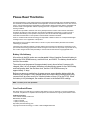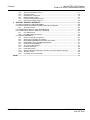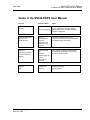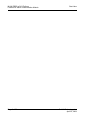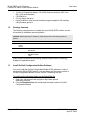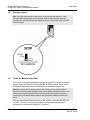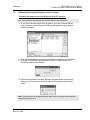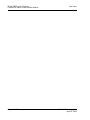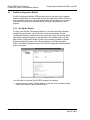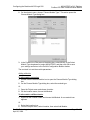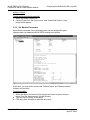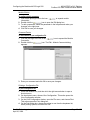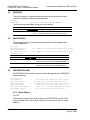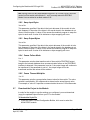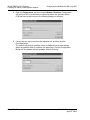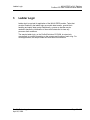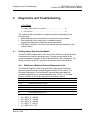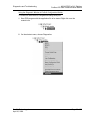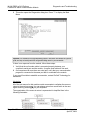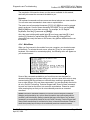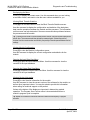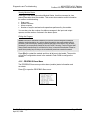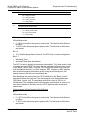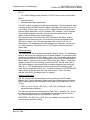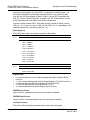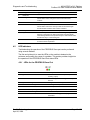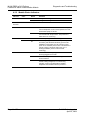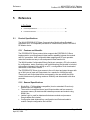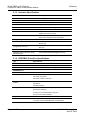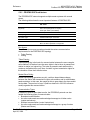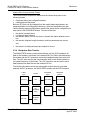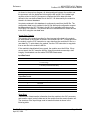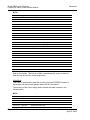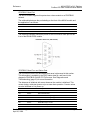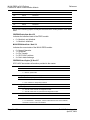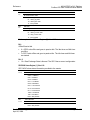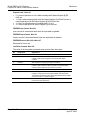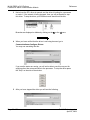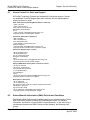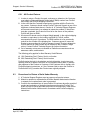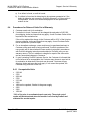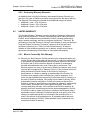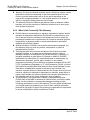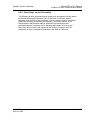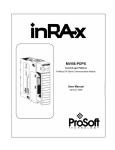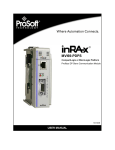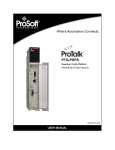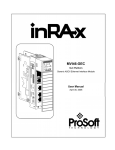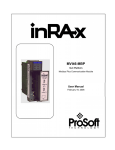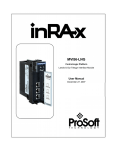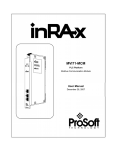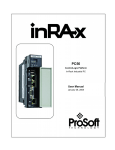Download MVI46-PDPS User Manual
Transcript
MVI46-PDPS SLC Platform Profibus DP Slave Communication Module User Manual April 30, 2008 Please Read This Notice Successful application of this module requires a reasonable working knowledge of the Rockwell Automation SLC hardware, the MVI46-PDPS Module and the application in which the combination is to be used. For this reason, it is important that those responsible for implementation satisfy themselves that the combination will meet the needs of the application without exposing personnel or equipment to unsafe or inappropriate working conditions. This manual is provided to assist the user. Every attempt has been made to ensure that the information provided is accurate and a true reflection of the product's installation requirements. In order to ensure a complete understanding of the operation of the product, the user should read all applicable Rockwell Automation documentation on the operation of the Rockwell Automation hardware. Under no conditions will ProSoft Technology be responsible or liable for indirect or consequential damages resulting from the use or application of the product. Reproduction of the contents of this manual, in whole or in part, without written permission from ProSoft Technology is prohibited. Information in this manual is subject to change without notice and does not represent a commitment on the part of ProSoft Technology Improvements and/or changes in this manual or the product may be made at any time. These changes will be made periodically to correct technical inaccuracies or typographical errors. Battery Life Advisory All modules in the MVI series use a rechargeable Lithium Vanadium Pentoxide battery to backup the 512K SRAM memory, real-time clock, and CMOS. The battery should last for the life of the module. The module must be powered for approximately twenty hours before it becomes fully charged. After it is fully charged, the battery provides backup power for the CMOS setup and configuration data, the real-time clock, and the 512K SRAM memory for approximately 21 days. Before you remove a module from its power source, ensure that the battery within the module is fully charged. A fully charged battery will hold the BIOS settings (after being removed from its power source) for a limited number of days (15 for the PC56). When the battery is fully discharged, the module will revert to the default BIOS settings. Note: The battery is not user replaceable. Your Feedback Please We always want you to feel that you made the right decision to use our products. If you have suggestions, comments, compliments or complaints about the product, documentation or support, please write or call us. ProSoft Technology 1675 Chester Avenue, Fourth Floor Bakersfield, CA 93301 +1 (661) 716-5100 +1 (661) 716-5101 (Fax) http://www.prosoft-technology.com Copyright © ProSoft Technology, Inc. 2000 - 2008. All Rights Reserved. MVI46-PDPS User Manual April 30, 2008 PSFT.PDPS.MVI46.UM.08.04.30 ProSoft Technology ®, ProLinx ®, inRAx ®, ProTalk® and RadioLinx ® are Registered Trademarks of ProSoft Technology, Inc. ProSoft® Product Documentation In an effort to conserve paper, ProSoft Technology no longer includes printed manuals with our product shipments. User Manuals, Datasheets, Sample Ladder Files, and Configuration Files are provided on the enclosed CD and are available at no charge from our web site: http://www.prosoft-technology.com Printed documentation is available for purchase. Contact ProSoft Technology for pricing and availability. Asia Pacific: +603.7724.2080 Europe, Middle East, South Africa: +33.5.34.36.87.20 Latin America: +1.281.298.9109 North America: +1.661.716.5100 Contents MVI46-PDPS ♦ SLC Platform Profibus DP Slave Communication Module Contents PLEASE READ THIS NOTICE................................................................................................................ 2 Battery Life Advisory.......................................................................................................................... 2 Your Feedback Please ...................................................................................................................... 2 ProSoft® Product Documentation ..................................................................................................... 3 GUIDE TO THE MVI46-PDPS USER MANUAL ..................................................................................... 7 1 START HERE.................................................................................................................................... 9 1.1 System Requirements................................................................................................................. 9 1.2 Package Contents..................................................................................................................... 10 1.3 Install ProSoft Configuration Builder Software.......................................................................... 10 1.4 Setting Jumpers ........................................................................................................................ 12 1.5 Install the Module in the Rack................................................................................................... 12 1.6 Connect your PC to the Processor ........................................................................................... 14 1.7 Download the Sample Program to the Processor..................................................................... 15 1.7.1 2 Configuring RSLinx.................................................................................................................... 16 1.8 Connect your PC to the Module................................................................................................ 17 CONFIGURING THE MODULE WITH RS LOGIX 500................................................................... 19 2.1 Installing and Configuring the Module....................................................................................... 19 2.2 Module Data.............................................................................................................................. 21 2.3 ProSoft Configuration Builder ................................................................................................... 22 2.3.1 2.3.2 Set Up the Project ..................................................................................................................... 22 Set Module Parameters ............................................................................................................. 24 2.4 [MODULE]................................................................................................................................. 26 2.5 [BACKPLANE]........................................................................................................................... 26 2.6 [PROFIBUS SLAVE] ................................................................................................................. 26 2.6.1 2.6.2 2.6.3 2.6.4 2.6.5 3 4 Slave Address ........................................................................................................................... 26 Swap Input Bytes....................................................................................................................... 27 Swap Output Bytes.................................................................................................................... 27 Comm Failure Mode .................................................................................................................. 27 Comm Timeout Multiplier........................................................................................................... 27 2.7 Download the Project to the Module ......................................................................................... 27 LADDER LOGIC ............................................................................................................................. 29 DIAGNOSTICS AND TROUBLESHOOTING ................................................................................. 31 4.1 Reading Status Data from the Module...................................................................................... 31 4.1.1 4.1.2 4.1.3 4.1.4 4.1.5 Definition of Module's Extended Diagnostics Data .................................................................... 31 Required Hardware ................................................................................................................... 32 The Configuration/Debug Menu................................................................................................. 32 Main Menu................................................................................................................................. 35 PROFIBUS Slave Menu ............................................................................................................ 37 4.2 LED Indicators........................................................................................................................... 43 4.2.1 4.2.2 5 LEDs for the PROFIBUS Slave Port.......................................................................................... 43 Module Status Indicators ........................................................................................................... 44 REFERENCE................................................................................................................................... 45 5.1 Product Specifications............................................................................................................... 45 5.1.1 5.1.2 5.1.3 5.1.4 5.1.5 Features and Benefits ............................................................................................................... 45 General Specifications............................................................................................................... 45 Hardware Specifications ............................................................................................................ 46 PROFIBUS Slave Port Specifications........................................................................................ 46 Functional Specifications ........................................................................................................... 47 5.2 Functional Overview.................................................................................................................. 47 ProSoft Technology, Inc. April 30, 2008 Page 5 of 72 Contents MVI46-PDPS ♦ SLC Platform Profibus DP Slave Communication Module 5.2.1 5.2.2 5.2.3 5.2.4 5.2.5 5.2.6 6 About the PROFIBUS Protocol.................................................................................................. 47 General Concepts ..................................................................................................................... 48 PROFIBUS DP Architecture ...................................................................................................... 49 Backplane Data Transfer........................................................................................................... 50 RS-232 Configuration/Debug Port............................................................................................. 57 DB9 to RJ45 Adaptor (Cable 14)............................................................................................... 59 SUPPORT, SERVICE & WARRANTY ........................................................................................... 61 6.1 How to Contact Us: Sales and Support.................................................................................... 62 6.2 Return Material Authorization (RMA) Policies and Conditions................................................. 62 6.2.1 All Product Returns ................................................................................................................... 63 6.3 Procedures for Return of Units Under Warranty ...................................................................... 63 6.4 Procedures for Return of Units Out of Warranty ...................................................................... 64 6.4.1 6.4.2 Un-repairable Units ................................................................................................................... 64 Purchasing Warranty Extension ................................................................................................ 65 6.5 LIMITED WARRANTY.............................................................................................................. 65 6.5.1 6.5.2 6.5.3 6.5.4 6.5.5 6.5.6 6.5.7 6.5.8 6.5.9 6.5.10 6.5.11 What Is Covered By This Warranty ........................................................................................... 65 What Is Not Covered By This Warranty..................................................................................... 66 DISCLAIMER REGARDING HIGH RISK ACTIVITIES .............................................................. 67 DISCLAIMER OF ALL OTHER WARRANTIES......................................................................... 67 LIMITATION OF REMEDIES**.................................................................................................. 67 Time Limit for Bringing Suit ....................................................................................................... 67 No Other Warranties ................................................................................................................. 68 Intellectual Property................................................................................................................... 68 Additional Restrictions Relating To Software And Other Intellectual Property........................... 68 Allocation of risks ...................................................................................................................... 68 Controlling Law and Severability ............................................................................................... 69 INDEX.................................................................................................................................................... 71 Page 6 of 72 ProSoft Technology, Inc. April 30, 2008 Start Here MVI46-PDPS ♦ SLC Platform Profibus DP Slave Communication Module Guide to the MVI46-PDPS User Manual Function Introduction Details Start Here (page 9) This Section introduces the customer to the module. Included are: package contents, system requirements, hardware installation, and basic configuration. Verifying Communication (page 43) This section describes how to verify communications with the network. Diagnostic and Troubleshooting procedures. → (Must Do) Verify Communication, Diagnostic and Troubleshooting Section to Read → Diagnostics and Troubleshooting (page 31) Reference → Product Specifications Functional Overview (page 47) Functional Overview Glossary Support, Service, and Warranty Index ProSoft Technology, Inc. April 30, 2008 Reference (page 45) These sections contain general references associated with this product, Specifications, and the Functional Overview. Product Specifications (page 45) → Support, Service and Warranty (page 61) This section contains Support, Service and Warranty information. Index of chapters. Page 7 of 72 MVI46-PDPS ♦ SLC Platform Profibus DP Slave Communication Module Page 8 of 72 Start Here ProSoft Technology, Inc. April 30, 2008 Start Here 1 MVI46-PDPS ♦ SLC Platform Profibus DP Slave Communication Module Start Here In This Chapter System Requirements ............................................................................. 9 Package Contents ................................................................................. 10 Install ProSoft Configuration Builder Software....................................... 10 Setting Jumpers .................................................................................... 12 Install the Module in the Rack ............................................................... 12 Connect your PC to the Processor ........................................................ 14 Download the Sample Program to the Processor.................................. 15 Connect your PC to the Module ............................................................ 17 Installing the MVI46-PDPS module requires a reasonable working knowledge of the Rockwell Automation hardware, the MVI46-PDPS Module and the application in which they will be used. Caution: It is important that those responsible for implementation can complete the application without exposing personnel, or equipment, to unsafe or inappropriate working conditions. Safety, quality and experience are key factors in a successful installation. 1.1 System Requirements The MVI46-PDPS module requires the following minimum hardware and software components: Rockwell Automation SLC 5/02 M0/M1 capable processors (or newer), with compatible power supply and one free slot in the rack, for the MVI46-PDPS module. The module requires 800mA of available power. Rockwell Automation RSLogix 500 programming software. Rockwell Automation RSLinx communication software Pentium® II 500 MHz minimum. Pentium III 733 MHz (or better) recommended Supported operating systems: o Microsoft® Windows 98 o Windows NT® (version 4 with SP4 or higher) o Windows 2000 o Windows XP 32 Mbytes of RAM minimum, 64 Mbytes of RAM recommended 50 Mbytes of free hard disk space (or more based on application requirements) ProSoft Technology, Inc. April 30, 2008 Page 9 of 72 MVI46-PDPS ♦ SLC Platform Profibus DP Slave Communication Module 1.2 Start Here 16-color VGA graphics adapter, 640 x 480 minimum resolution (256 Color 800 × 600 recommended) CD-ROM drive 3.5 inch floppy disk drive HyperTerminal or other terminal emulator program capable of file transfers using Zmodem protocol. Package Contents The following components are included with your MVI46-PDPS module, and are all required for installation and configuration. Important: Before beginning the installation, please verify that all of the following items are present. Qty. Part Name Part Number Part Description 1 MVI46PDPS Module MVI46-PDPS Profibus DP Slave Communication Module 1 Cable Cable #15, RS232 Null Modem For RS232 Connection to the CFG Port 1 Cable Cable #14, RJ45 to DB9 Male Adapter cable For DB9 Connection to Module's Port If any of these components are missing, please contact ProSoft Technology Support for replacement parts. 1.3 Install ProSoft Configuration Builder Software You must install the ProSoft Configuration Builder (PCB) software in order to configure the MVI46-PDPS module. You can always get the newest version of ProSoft Configuration Builder from the ProSoft Technology web site. To install ProSoft Configuration Builder from the ProSoft Web Site 1 2 Open your web browser and navigate to http://www.prosofttechnology.com/pcb Click the Download Here link to download the latest version of ProSoft Configuration Builder. Page 10 of 72 ProSoft Technology, Inc. April 30, 2008 Start Here MVI46-PDPS ♦ SLC Platform Profibus DP Slave Communication Module 3 Choose "Save" or "Save File" when prompted. The following illustrations show the file download prompt for two of the most common web browsers. 4 Make a note of the location where you saved the file, for example "Desktop", or "My Documents", so you can start the installation program. When the download is complete, locate and open the file, and then follow the instructions on your screen to install the program. 5 If you do not have access to the Internet, you can install ProSoft Configuration Builder from the ProSoft Solutions CD-ROM, included in the package with your MVI46-PDPS module. To install ProSoft Configuration Builder from the CD-ROM 1 2 3 4 Insert the ProSoft Solutions CD-ROM into the CD drive of your PC. Wait for the startup screen to appear. On the startup screen, click Product Documentation. This action opens an explorer window. Click to open the Utilities folder. This folder contains all of the applications and files you will need to set up and configure your module. Double-click the ProSoft Configuration Builder Setup program and follow the instructions on your screen to install the software on your PC. Note: Many of the configuration and maintenance procedures use files and other utilities on the CD-ROM. You may wish to copy the files from the Utilities folder on the CD-ROM to a convenient location on your hard drive. ProSoft Technology, Inc. April 30, 2008 Page 11 of 72 MVI46-PDPS ♦ SLC Platform Profibus DP Slave Communication Module 1.4 Start Here Setting Jumpers Note: The Setup Jumper acts as "write protection" for the module's flash memory. In "write protected" mode, the Setup pins are not connected, and the module's firmware cannot be overwritten. Do not jumper the Setup pins together unless you are directed to do so by ProSoft Technical Support. 1.5 Install the Module in the Rack If you have not already installed and configured your SLC processor and power supply, please do so before installing the MVI46-PDPS module. Refer to your Rockwell Automation product documentation for installation instructions. Warning: You must follow all safety instructions when installing this or any other electronic devices. Failure to follow safety procedures could result in damage to hardware or data, or even serious injury or death to personnel. Refer to the documentation for each device you plan to connect to verify that suitable safety procedures are in place before installing or servicing the device. After you have checked the placement of the jumpers, insert MVI46-PDPS into the SLC™ chassis. Use the same technique recommended by Rockwell Automation to remove and install SLC™ modules. Page 12 of 72 ProSoft Technology, Inc. April 30, 2008 Start Here MVI46-PDPS ♦ SLC Platform Profibus DP Slave Communication Module Warning: This module is not hot-swappable! Always remove power from the rack before inserting or removing this module, or damage may result to the module, the processor, or other connected devices. 1 2 Turn power OFF. Align the module with the top and bottom guides, and slide it into the rack until the module is firmly against the backplane connector. 3 4 With a firm but steady push, snap the module into place. Check that the holding clips on the top and bottom of the module are securely in the locking holes of the rack. Make a note of the slot location. You will need to identify the slot in which the module is installed in order for the sample program to work correctly. Slot numbers are identified on the green circuit board (backplane) of the SLC rack. Turn power ON. 5 6 Note: If you insert the module improperly, the system may stop working, or may behave unpredictably. ProSoft Technology, Inc. April 30, 2008 Page 13 of 72 MVI46-PDPS ♦ SLC Platform Profibus DP Slave Communication Module 1.6 Start Here Connect your PC to the Processor 1 Connect the right-angle connector end of the cable to your controller at the communications port. 2 Connect the straight connector end of the cable to the serial port on your computer. Page 14 of 72 ProSoft Technology, Inc. April 30, 2008 Start Here 1.7 MVI46-PDPS ♦ SLC Platform Profibus DP Slave Communication Module Download the Sample Program to the Processor To download the sample program from RSLogix 500 to the SLC processor: Note: The key switch on the front of the SLC processor must be in the REM position. 1 If you are not already online to the processor, open the Communications menu, and then choose Download. RSLogix will establish communication with the processor. 2 3 Click the Download button to transfer the sample program to the processor. RSLogix will compile the program and transfer it to the processor. This process may take a few minutes. 4 When the download is complete, RSLogix will open another confirmation dialog box. Click Yes to switch the processor from Program mode to Run mode. Note: If you receive an error message during these steps, refer to your RSLogix documentation to interpret and correct the error. ProSoft Technology, Inc. April 30, 2008 Page 15 of 72 MVI46-PDPS ♦ SLC Platform Profibus DP Slave Communication Module Start Here 1.7.1 Configuring RSLinx If RSLogix is unable to establish communication with the processor, follow these steps: 1 2 Open RSLinx. Open the Communications menu, and choose Configure Drivers. This action opens the Configure Drivers dialog box. Note: If the list of configured drivers is blank, you must first choose and configure a driver from the Available Driver Types list. The recommended driver type to choose for serial communication with the processor is "RS-232 DF1 Devices". Page 16 of 72 ProSoft Technology, Inc. April 30, 2008 Start Here MVI46-PDPS ♦ SLC Platform Profibus DP Slave Communication Module 3 Click to select the driver, and then click Configure. This action opens the Configure Allen-Bradley DF1 Communications Device dialog box. 4 Click the Auto-Configure button. RSLinx will attempt to configure your serial port to work with the selected driver. When you see the message "Auto Configuration Successful", click the OK button to dismiss the dialog box. 5 Note: If the auto-configuration procedure fails, verify that the cables are connected correctly between the processor and the serial port on your computer, and then try again. If you are still unable to auto-configure the port, refer to your RSLinx documentation for further troubleshooting steps. 1.8 Connect your PC to the Module With the module securely mounted, connect your PC to the Configuration/Debug port using the RJ45-DB-9 Serial Adapter Cable and the Null Modem Cable included in the package with the MVI46-PDPS module. 1 2 3 Connect the RJ45-DB-9 Serial Adapter Cable to the Null Modem Cable. Insert the RJ45 cable connector from the RJ45-DB-9 cable into the Configuration/Debug port of the module. Attach the other end to the serial port on your PC or laptop. ProSoft Technology, Inc. April 30, 2008 Page 17 of 72 MVI46-PDPS ♦ SLC Platform Profibus DP Slave Communication Module Page 18 of 72 Start Here ProSoft Technology, Inc. April 30, 2008 Configuring the Module with RS Logix 500 2 MVI46-PDPS ♦ SLC Platform Profibus DP Slave Communication Module Configuring the Module with RS Logix 500 In This Chapter Installing and Configuring the Module ................................................... 19 Module Data .......................................................................................... 21 ProSoft Configuration Builder ................................................................ 22 [MODULE] ............................................................................................. 26 [BACKPLANE]....................................................................................... 26 [PROFIBUS SLAVE] ............................................................................. 26 Download the Project to the Module...................................................... 27 This section contains the setup procedure, data and ladder logic requirements for successful application of the MVI46-PDPS module. Each step in the setup procedure is defined in order to simplify the use of the module. Additionally, this document contains a discussion on configuring the module using the PDPS.CFG file. All configuration information used by the module is stored in this file. Go to the Configuration File section to begin setting up this file. The document also contains a discussion of the data areas defined for the module. These areas contain the read and write data from the module and status related to the module. It is important to understand each element of the data areas for proper application of the module. Go to the Module Data Object (page 21) section for the presentation of the data areas. 2.1 Installing and Configuring the Module This chapter describes how to install and configure the module to work with your application. The configuration process consists of the following steps. 1 Use RSLogix to identify the module to the processor and add the module to a project. Note: The RSLogix software must be in "offline" mode to add the module to a project. 2 3 Modify the module's configuration files to meet the needs of your application, and copy the updated configuration to the module. Example configuration files are provided on the CD-ROM. Refer to the Modifying the Example Configuration File section, later in this chapter, for more information on the configuration files. Modify the example ladder logic to meet the needs of your application, and copy the ladder logic to the processor. Example ladder logic files are provided on the CD-ROM. ProSoft Technology, Inc. April 30, 2008 Page 19 of 72 MVI46-PDPS ♦ SLC Platform Profibus DP Slave Communication Module Configuring the Module with RS Logix 500 Note: If you are installing this module in an existing application, you can copy the necessary elements from the example ladder logic into your application. The rest of this chapter describes these steps in more detail. The first step in installing and configuring the module is to define the module to the system. Select the I/O Configuration option from the program screen. This displays the following dialog box: Select the Other module from the list. This action opens the following dialog box. Page 20 of 72 ProSoft Technology, Inc. April 30, 2008 Configuring the Module with RS Logix 500 MVI46-PDPS ♦ SLC Platform Profibus DP Slave Communication Module Enter the module I/O card ID number as 12835, and then click OK. Double-click the mouse on the module just added to the rack. Fill in the dialog box presented as shown in the following example: Click OK to apply these settings to the module. Then, close the I/O Configuration dialog box. The next step in the module's setup is to define the user defined data areas to hold the status and read and write database areas. Edit the PDPS.CFG file now for the application to implement. Use any text editor to set the values in the file. You must retain the file name, PDPS.CFG. The last step in the module setup is to add the ladder logic. If the example ladder logic is used, adjust the ladder to fit the application. When the ladder example is not used, copy the example ladder logic to your application and alter as necessary. The module is now set up and ready to be used with your application. Insert the module in the rack and attach the serial communication cables. Download the PDPS.CFG file to the module. Download the new application to the controller and place the processor in run mode. If all the configuration parameters are set correctly and the module is attached to a network, the module's Application LED (APP LED) should remain off and the backplane activity LED (BP ACT) should blink very rapidly. Refer to the Diagnostics and Troubleshooting section of this manual you encounter errors. Attach a computer or terminal to Debug/Configuration port on the module and look at the status of the module using the Configuration/Debug Menu in the module. 2.2 Module Data All data related to the MVI46-PDPS module is stored in user defined data files and the module's M1 file. Additionally, a file should be defined to hold the module status data. The status data should be copied from the M1 file and placed in the assigned status file. Input (monitor) data should be copied from the user file to the M1 file and output (command) data should be copied from the user files to the M1 file. ProSoft Technology, Inc. April 30, 2008 Page 21 of 72 MVI46-PDPS ♦ SLC Platform Profibus DP Slave Communication Module 2.3 Configuring the Module with RS Logix 500 ProSoft Configuration Builder ProSoft Configuration Builder (PCB) provides a quick and easy way to manage module configuration files customized to meet your application needs. PCB is not only a powerful solution for new configuration files, but also allows you to import information from previously installed (known working) configurations to new projects. 2.3.1 Set Up the Project To begin, start ProSoft Configuration Builder. If you have used other Windows configuration tools before, you will find the screen layout familiar. ProSoft Configuration Builder's window consists of a tree view on the left, an information pane and a configuration pane on the right side of the window. When you first start ProSoft Configuration Builder, the tree view consists of folders for Default Project and Default Location, with a Default Module in the Default Location folder. The following illustration shows the ProSoft Configuration Builder window with a new project. Your first task is to add the MVI46-PDPS module to the project. 1 Use the mouse to select "Default Module" in the tree view, and then click the right mouse button to open a shortcut menu. Page 22 of 72 ProSoft Technology, Inc. April 30, 2008 Configuring the Module with RS Logix 500 MVI46-PDPS ♦ SLC Platform Profibus DP Slave Communication Module 2 On the shortcut menu, choose "Choose Module Type". This action opens the Choose Module Type dialog box. 3 In the Product Line Filter area of the dialog box, select MVI46. In the Select Module Type dropdown list, select MVI46-PDPS, and then click OK to save your settings and return to the ProSoft Configuration Builder window. The next task is to set the module parameters. Adding a Module To add a module to your project: 1 2 Double-click the Default Module icon to open the Choose Module Type dialog box. On the Choose Module Type dialog box, select the module type. Or 1 2 Open the Project menu and choose Location. On the Location menu, choose Add Module. To add a module to a different location: 1 Right-click the Location folder and choose Add Module. A new module icon appears. Or 1 Select the Location icon. 2 From the Project menu, select Location, then select Add Module. ProSoft Technology, Inc. April 30, 2008 Page 23 of 72 MVI46-PDPS ♦ SLC Platform Profibus DP Slave Communication Module Configuring the Module with RS Logix 500 Adding a Project To add a project to an existing project file: 1 2 Select the Default Project icon. Choose Project from the Project menu, then choose Add Project. A new project folder appears. 2.3.2 Set Module Parameters Notice that the contents of the information pane and the configuration pane changed when you added the MVI46-PDPS module to the project. At this time, you may wish to rename the "Default Project" and "Default Location" folders in the tree view. To rename an object: 1 2 3 Select the object, and then click the right mouse button to open a shortcut menu. From the shortcut menu, choose Rename. Type the name to assign to the object. Click away from the object to save the new name. Page 24 of 72 ProSoft Technology, Inc. April 30, 2008 Configuring the Module with RS Logix 500 MVI46-PDPS ♦ SLC Platform Profibus DP Slave Communication Module Module Entries To configure module parameters 1 2 3 4 Click on the plus sign next to the icon to expand module information. Double-click the icon to open the Edit dialog box. To edit a parameter, select the parameter in the left pane and make your changes in the right pane. Click OK to save your changes. Comment Entries To add comments to your configuration file: 1 2 3 icon to expand the Module Click the plus sign to the left of the Comments. Double-click the icon. The Edit - Module Comment dialog appears. Enter your comment and click OK to save your changes. Printing a Configuration File To print a configuration file: 1 2 3 4 Select the Module icon, and then click the right mouse button to open a shortcut menu. On the shortcut menu, choose View Configuration. This action opens the View Configuration window. On the View Configuration window, open the File menu, and choose Print. This action opens the Print dialog box. On the Print dialog box, choose the printer to use from the dropdown list, select printing options, and then click OK. ProSoft Technology, Inc. April 30, 2008 Page 25 of 72 MVI46-PDPS ♦ SLC Platform Profibus DP Slave Communication Module 2.4 Configuring the Module with RS Logix 500 [MODULE] The module section contains the data that applies to the whole module and includes the backplane data transfer parameters. [Module] Module Name : MVI46-PDPS Communication Module DEFAULT The following table describes the content of this section: [Section]/Item Value Range [MODULE] Configuration header for general module information Up to 80 Name of the module for use on reports. Use this chars parameter to identify your module in your system. Module Name: 2.5 Description [BACKPLANE] The backplane section contains the data that applies to the backplane data transfer parameters. [Backplane] Read Register Count (Profibus Output) Write Register Count (Profibus Input) [Section]/Item : 122 #Number of words to move from MVI to Processor : 122 #Number of words to move from Processor to MVI Value Range [BACKPLANE] 2.6 Description Configuration header for general Backplane information Read Register Count 122 0 to 122 Number of words to move from the PDPS Module to controller tags in the processor (PROFIBUS Output) Write Register Count 122 0 or 122 Number of words to move from controller tags in the processor to the PDPS module (PROFIBUS Input) [PROFIBUS SLAVE] The PROFIBUS Slave section contains the data that applies to the PROFIBUS Slave parameters. [Profibus Slave] Slave Address Swap Input Bytes Swap Output Bytes Comm Failure Mode Comm Timeout Multiplier Use Database Paging : : : : : : 6 No No 1 1 N #Profibus node address for slave (0-125) #Swap bytes in input image (Yes or No) #Swap bytes in output image (Yes or No) #0=x-fer on comm fail, 1=no x-fer on fail #(1 to 10) * 125 mSec communication timeout # Y or N. Enables or disable paging. 2.6.1 Slave Address 0 to 125 The parameter specifies the node address on the PROFIBUS network for the slave emulated in the module. Each node on the network must have a unique address. Page 26 of 72 ProSoft Technology, Inc. April 30, 2008 Configuring the Module with RS Logix 500 MVI46-PDPS ♦ SLC Platform Profibus DP Slave Communication Module Note: Although valid PROFIBUS Node addresses range from 0 to 125, Node 0 is not a valid node number for a Slave module and that Nodes 0, 1, and 2 are usually reserved for PROFIBUS Masters. Users are advised to use Node numbers 3-125 2.6.2 Swap Input Bytes Yes or No This parameter specifies if the data in the input data area of the module is to be byte swapped. If the order of the bytes in the words stored in the database is not correct, use this option. A value of Yes causes the module's program to swap the bytes in each word. A value of No indicates no byte swapping will occur. 2.6.3 Swap Output Bytes Yes or No This parameter specifies if the data in the output data area of the module is to be byte swapped. If the order of the bytes in the words stored in the database is not correct, use this option. A value of Yes causes the module's program to swap the bytes in each word. A value of No indicates no byte swapping will occur. 2.6.4 Comm Failure Mode 0 or 1 This parameter sets the data transfer mode of the module's PROFIBUS output image to the internal database when a communication failure on the PROFIBUS interface is detected. If the parameter is set to 0, the output image will continue to be transferred. If the parameter is set to 1, the output image will not be transferred and the last values will be retained. 2.6.5 Comm Timeout Multiplier 1 to 10 This parameter sets the communication timeout value for the module. The value entered is multiplied by 125 milliseconds to determine the actual timeout value. For example, a value of 1 specifies a communication timeout of 125 milliseconds. 2.7 Download the Project to the Module In order for the module to use the settings you configured, you must download (copy) the updated Project file from your PC to the module. To Download the Project File 1 In the tree view in ProSoft Configuration Builder, click once to select the MVI46-PDPS module. ProSoft Technology, Inc. April 30, 2008 Page 27 of 72 MVI46-PDPS ♦ SLC Platform Profibus DP Slave Communication Module Configuring the Module with RS Logix 500 2 Open the Project menu, and then choose Module / Download. The program will scan your PC for a valid com port (this may take a few seconds). When PCB has found a valid com port, the following dialog box will open. 3 Choose the com port to use from the dropdown list, and then click the Download button. The module will perform a platform check to read and load its new settings. When the platform check is complete, the status bar in ProSoft Configuration Builder will be updated with the message "Module Running". Page 28 of 72 ProSoft Technology, Inc. April 30, 2008 Ladder Logic 3 MVI46-PDPS ♦ SLC Platform Profibus DP Slave Communication Module Ladder Logic Ladder logic is required for application of the MVI46-PDPS module. Tasks that must be handled by the ladder logic are module data transfer, special block handling and status data receipt. Additionally, a power-up handler may be needed to handle the initialization of the module's data and to clear any processor fault conditions. The sample ladder logic, on the ProSoft Solutions CD-ROM, is extensively commented, to provide information on the purpose and function of each rung. For most applications, the sample ladder will work without modification. ProSoft Technology, Inc. April 30, 2008 Page 29 of 72 MVI46-PDPS ♦ SLC Platform Profibus DP Slave Communication Module Page 30 of 72 Ladder Logic ProSoft Technology, Inc. April 30, 2008 Diagnostics and Troubleshooting 4 MVI46-PDPS ♦ SLC Platform Profibus DP Slave Communication Module Diagnostics and Troubleshooting In This Chapter Reading Status Data from the Module .................................................. 31 LED Indicators....................................................................................... 43 The module provides information on diagnostics and troubleshooting in the following forms: 4.1 Status data values are transferred from the module to the processor. Data contained in the module can be viewed through the Configuration/Debug port attached to a terminal emulator. LED status indicators on the front of the module provide information on the module's status. Reading Status Data from the Module The MVI46-PDPS module returns a 20-word Status Data block that can be used to determine the module's operating status. This data can be located in the module's database at registers at the location specified in the configuration. This data is transferred to the SLC processor continuously with each read block. 4.1.1 Definition of Module's Extended Diagnostics Data The Extended Diagnostic Data is reported during startup and initialization sequence when the master requests diagnostic data from the module. The Extended Diagnostics is "Device Related" type providing status data (the extended diagnostic bit 3 in standard diagnostic byte 1 is set = 0). The data length is normally 14 (0E) bytes displayed in the following format: Byte(s) Description (HEX) 0 Extended Diagnostics length (normally 14 bytes (0E)) 1 to 6 ASCII data for Product Version 7 to 10 ASCII data for Product Name 11 Value of Status Register [0] (see Section 2) 12 Value of Status Register [1] (see Section 2) 13 Module State (see Section 2) Byte 10 Data - Specific Product Code Value 34 = ASCII "4" = MVI46 35 = ASCII "5" = MVI56 36 = ASCII "6" = MVI69 37 = ASCII "7" = MVI71 51 = ASCII "Q" = PTQ ProSoft Technology, Inc. April 30, 2008 Page 31 of 72 MVI46-PDPS ♦ SLC Platform Profibus DP Slave Communication Module Diagnostics and Troubleshooting Sample Diagnostics reported to master. Translated as follows: Extended diagnostics length 0E= 14 bytes, Product Version 56 = "V", 30 = "0", 31 = "1", 2E = ".", 30 = "0", 35 = "5", Product Name 50 = ""P", 44 = ""D", 53 = "S", 34 = "4" (MVI46), Status Register [0] 41 = SPC3 in passive idle and WD-State is in DP_Control State, Status Register [1] 03 = 1.5 Baud rate, Module State 04 = not in data exchange. 4.1.2 Required Hardware You can connect directly from your computer's serial port to the serial port on the module to view configuration information, perform maintenance, and send (upload) or receive (download) configuration files. ProSoft Technology recommends the following minimum hardware to connect your computer to the module: 80486 based processor (Pentium preferred) 1 megabyte of memory At least one UART hardware-based serial communications port available. USB-based virtual UART systems (USB to serial port adapters) often do not function reliably, especially during binary file transfers, such as when uploading/downloading configuration files or module firmware upgrades. A null modem serial cable. 4.1.3 The Configuration/Debug Menu The Configuration and Debug menu for this module is arranged as a tree structure, with the Main Menu at the top of the tree, and one or more sub-menus for each menu command. The first menu you see when you connect to the module is the Main menu. Because this is a text-based menu system, you enter commands by typing the command letter from your computer keyboard in the diagnostic window in ProSoft Configuration Builder (PCB). The module does not respond to mouse movements or clicks. The command executes as soon as you press the command letter — you do not need to press [Enter]. When you type a command letter, a new screen will be displayed in your terminal application. Page 32 of 72 ProSoft Technology, Inc. April 30, 2008 Diagnostics and Troubleshooting MVI46-PDPS ♦ SLC Platform Profibus DP Slave Communication Module Using the Diagnostic Window in ProSoft Configuration Builder To connect to the module's Configuration/Debug serial port: 1 Start PCB program with the application file to be tested. Right click over the module icon. 2 On the shortcut menu, choose Diagnostics. ProSoft Technology, Inc. April 30, 2008 Page 33 of 72 MVI46-PDPS ♦ SLC Platform Profibus DP Slave Communication Module 3 Diagnostics and Troubleshooting This action opens the Diagnostics dialog box. Press "?" to display the Main Menu. Important: The illustrations of configuration/debug menus in this section are intended as a general guide, and may not exactly match the configuration/debug menus in your own module. If there is no response from the module, follow these steps: 1 2 Verify that the null modem cable is connected properly between your computer's serial port and the module. A regular serial cable will not work. On computers with more than one serial port, verify that your communication program is connected to the same port that is connected to the module. If you are still not able to establish a connection, contact ProSoft Technology for assistance. Navigation All of the sub-menus for this module contain commands to redisplay the menu or return to the previous menu. You can always return from a sub-menu to the next higher menu by pressing [M] on your keyboard. The organization of the menu structure is represented in simplified form in the following illustration: Page 34 of 72 ProSoft Technology, Inc. April 30, 2008 Diagnostics and Troubleshooting MVI46-PDPS ♦ SLC Platform Profibus DP Slave Communication Module The remainder of this section shows you the menus available for this module, and briefly discusses the commands available to you. Keystrokes The keyboard commands on these menus are almost always non-case sensitive. You can enter most commands in lower case or capital letters. The menus use a few special characters ([?], [-], [+], [@]) that must be entered exactly as shown. Some of these characters will require you to use the [Shift], [Ctrl] or [Alt] keys to enter them correctly. For example, on US English keyboards, enter the [?] command as [Shift][/]. Also, take care to distinguish capital letter [I] from lower case letter [l] (L) and number [1]; likewise for capital letter [O] and number [0]. Although these characters look nearly the same on the screen, they perform different actions on the module. 4.1.4 Main Menu When you first connect to the module from your computer, your terminal screen will be blank. To activate the main menu, press the [?] key on your computer's keyboard. If the module is connected properly, the following menu will appear on your terminal screen: Some of the commands available to you from this menu are designed for advanced debugging and system testing only, and can cause the module to stop communicating with the processor or other devices, resulting in potential data loss or other failures. Only use these commands if you are specifically directed to do so by ProSoft Technology Technical Support staff. Some of these command keys are not listed on the menu, but are active nevertheless. Please be careful when pressing keys so that you do not accidentally execute an unwanted command. Caution: Some of the commands available to you from this menu are designed for advanced debugging and system testing only, and can cause the module to stop communicating with the processor or with other devices, resulting in potential data loss or other failures. Only use these commands if you are specifically directed to do so by ProSoft Technology Technical Support staff. Some of these command keys are not listed on the menu, but are active nevertheless. Please be careful when pressing keys so that you do not accidentally execute an unwanted command. ProSoft Technology, Inc. April 30, 2008 Page 35 of 72 MVI46-PDPS ♦ SLC Platform Profibus DP Slave Communication Module Diagnostics and Troubleshooting Redisplaying the Menu Press [?] to display the current menu. Use this command when you are looking at a screen of data, and want to view the menu choices available to you. Viewing Block Transfer Statistics Press [B] from the Main Menu to view the Block Transfer Statistics screen. Use this command to display the configuration and statistics of the backplane data transfer operations between the module and the processor. The information on this screen can help determine if there are communication problems between the processor and the module. Tip: To determine the number of blocks transferred each second, mark the numbers displayed at a specific time. Then some seconds later activate the command again. Subtract the previous numbers from the current numbers and divide by the quantity of seconds passed between the two readings. Viewing Module Configuration Press [C] to view the Module Configuration screen. Use this command to display the current configuration and statistics for the module. Opening the Input Data View Menu Press [I] to open the Input Data View Menu. Use this command to view the contents of the input database. Opening the Output Data View Menu Press [O] to open the Output Data View Menu. Use this command to view the contents of the input database. Viewing Version Information Press [V] to view Version information for the module. Use this command to view the current version of the software for the module, as well as other important values. You may be asked to provide this information when calling for technical support on the product. Values at the bottom of the display are important in determining module operation. The Program Scan Counter value is incremented each time a module's program cycle is complete. Tip: Repeat this command at one-second intervals to determine the frequency of program execution. Page 36 of 72 ProSoft Technology, Inc. April 30, 2008 Diagnostics and Troubleshooting MVI46-PDPS ♦ SLC Platform Profibus DP Slave Communication Module Viewing Module Status Press [1] to view information about Module Status. Use this command to view status information about the module. This screen also contains useful information for mailbox troubleshooting: Scan count Mailbox counters Alarm counters Number of acyclic read and write operations performed by the module. You can also view the number of mailbox messages in the input and output queues, and the number of alarms in the alarm queue. Exiting the Program Caution: Some of the commands available to you from this menu are designed for advanced debugging and system testing only, and can cause the module to stop communicating with the processor or with other devices, resulting in potential data loss or other failures. Only use these commands if you are specifically directed to do so by ProSoft Technology Technical Support staff. Some of these command keys are not listed on the menu, but are active nevertheless. Please be careful when pressing keys so that you do not accidentally execute an unwanted command. Press [Esc] to restart the module and force all drivers to be loaded. The module will use the configuration stored in the module's Flash ROM to configure the module. 4.1.5 PROFIBUS Slave Menu The PROFIBUS Slave menu provides slave (module) status information and error data. Press [P] to open the PROFIBUS Slave menu. ProSoft Technology, Inc. April 30, 2008 Page 37 of 72 MVI46-PDPS ♦ SLC Platform Profibus DP Slave Communication Module Diagnostics and Troubleshooting Viewing PROFIBUS Slave Configuration The Configuration Screen displays many specific SPC3 ASIC diagnostic data useful to ProSoft Technology Technical Support and advanced PROFIBUS users. Additional information can be found in the SPC3 specification. Station Address = The configured station address set by the user DOut Len is the total number of output bytes with the S1, S2 and S3 values being pointers to the 3 output buffers in the SPC3 chip. DIn Len is the total number of input bytes with the S1, S2 and S3 values being pointers to the 3 input buffers in the SPC3 chip. Diag1Len should always be 6 to represent the minimal number of diagnostic bytes and S= pointer in SPC3 chip to this data. Diag2Len is the extended diagnostic buffer length and S is a pointer to this data in the SPC3 chip. Aux1 Len: (see SPC3 specification) and S is a pointer to this data in the SPC3 chip. Aux2 Len: (see SPC3 specification) and S is a pointer to this data in the SPC3 chip. SSA Len is not used and should be 0 and its pointer S is N/A. Param Len = is the length of the parameter data for the slave with S as the pointer in the SPC3 chip to the data. Cfg Len is the configuration length for the slave with S as the pointer. RCfg len is that received from the master with S as the pointer. Ident is the PROFIBUS identification number for the module. FDL SAP last PTR is the end of all the PDPS data in the SPC3 chip. This value must be less than 0xFF or there is a memory overflow problem! Comm Failure mode is that from the configuration file as is the swapping of input and output data. Page 38 of 72 ProSoft Technology, Inc. April 30, 2008 Diagnostics and Troubleshooting MVI46-PDPS ♦ SLC Platform Profibus DP Slave Communication Module Viewing PROFIBUS Status Enable State Indicates the initialized state of the MVI46-PDPS module. 0 = Module is not initialized 1 = Module is initialized Module State Indicates the current state of the MVI46-PDPS module. 0 = Normal Operation 1 = Shutdown 2 = File Transfer 3 = SPC3 ASIC problem 4 = Not in data exchange Status Register [0] SPC3 ASIC slave status information provided to the master. Bit 0 Offline/Passive-Idle Offline-/Passive-Idle state 0 = SPC3 is in offline 1 = SPC3 in passive idle Bit 1 FDL_IND_ST (Fieldbus Data link Layer) FDL indication is temporarily buffered. 0 = No FDL indication is temporarily buffered. 1 = FDL indication is temporarily buffered. Bit 2 Diag_Flag Status diagnostics buffer 0 = The DP master fetches the diagnostics buffer. 1 = The DP master has not yet fetched the diagnostics buffer. Bit 3 RAM Access Violation Memory access > 1.5kByte 0 = No address violation 1 = For addresses > 1536 bytes, 1024 is subtracted from the current address, and there is access to this new address. Bits DP-State ProSoft Technology, Inc. April 30, 2008 Page 39 of 72 MVI46-PDPS ♦ SLC Platform Profibus DP Slave Communication Module 4,5 Diagnostics and Troubleshooting DP-State Machine state 00 = 'Wait_Prm' state 01 = 'Wait_Cfg' state 10 = 'DATA_EX' state 11 = Not possible Bits 6,7 WD-State Watchdog-State-Machine state 00 = 'Baud_Search' state 01 = 'Baud_Control' state 10 = 'DP_Control' state 11 = Not possible Bit 0 Offline/Passive-idle 0 = SPC3 exits offline and goes to passive-idle. The idle timer and Wd timer go offline. 1= SPC3 exits offline and goes to passive-idle. The idle timer and Wd timer are started. Bit 4, 5 10 = Data Exchange State is Normal. The SPC3 has a correct configuration. Bits 6, 7 Watchdog Timer Automatic Baud Rate Identification The SPC3 is able to identify the baud rate automatically. The "baud search" state is located after each RESET and also after the watchdog (WD) timer has run out in the "Baud_Control_state." As a rule, SPC3 begins the search for the set rate with the highest baud rate. If no SD1 telegram, SD2 telegram, or SD3 telegram was received completely and without errors during the monitoring time, the search continues with the next lowest baud rate. After identifying the correct baud rate, SPC3 switches to the "Baud_Control" state and monitors the baud rate. The monitoring time can be parameterized (WD_Baud_Control_Val). The watchdog works with a clock of 100 Hz (10 milliseconds). The watchdog resets each telegram received with no errors to its own station address. If the timer runs out, SPC3 again switches to the baud search state. Further explanation of Status Register [0]: Word 9 Bit states Bit 0 Offline/Passive-idle 0 = SPC3 exits offline and goes to passive-idle. The idle timer and Wd timer go offline. 1= SPC3 exits offline and goes to passive-idle. The idle timer and Wd timer are started. Page 40 of 72 ProSoft Technology, Inc. April 30, 2008 Diagnostics and Troubleshooting MVI46-PDPS ♦ SLC Platform Profibus DP Slave Communication Module Bit 4, 5 10 = Data Exchange State is Normal. The SPC3 has a correct configuration. Bits 6, 7 Watchdog Timer Automatic Baud Rate Identification The SPC3 is able to identify the baud rate automatically. The "baud search" state is located after each RESET and also after the watchdog (WD) timer has run out in the "Baud_Control_state." As a rule, SPC3 begins the search for the set rate with the highest baud rate. If no SD1 telegram, SD2 telegram, or SD3 telegram was received completely and without errors during the monitoring time, the search continues with the next lowest baud rate. After identifying the correct baud rate, SPC3 switches to the "Baud_Control" state and monitors the baud rate. The monitoring time can be parameterized (WD_Baud_Control_Val). The watchdog works with a clock of 100 Hz (10 milliseconds). The watchdog resets each telegram received with no errors to its own station address. If the timer runs out, SPC3 again switches to the baud search state. Baud Rate Monitoring The located baud rate is constantly monitored in 'Baud_Control.' The watchdog is reset for each error-free telegram to its own station address. The monitoring time results from multiplying both 'WD_Baud_Control_Val' (user sets the parameters) by the time base (10 ms). If the monitoring time runs out, WD_SM again goes to 'Baud_Search'. If the user carries out the DP protocol (DP_Mode = 1, see Mode register 0) with SPC3, the watchdog is used for the "DP_Control' state, after a 'Set_Param telegram' was received with an enabled response time monitoring 'WD_On = 1.' The watchdog timer remains in the baud rate monitoring state when there is a switched off 'WD_On = 0' master monitoring. The PROFIBUS DP state machine is also not reset when the timer runs out. That is, the slave remains in the DATA_Exchange state, for example. Response Time Monitoring The 'DP_Control' state serves response time monitoring of the DP master (Master_Add). The set monitoring times results from multiplying both watchdog factors and multiplying the result with the momentarily valid time base (1 ms or 10 ms): TWD = (1 ms or 10 ms) * WD_Fact_1 * WD_Fact_2 (See byte 7 of the parameter setting telegram.) The user can load the two watchdog factors (WD_Fact_1, and WD_Fact_2) and the time base that represents a measurement for the monitoring time via the 'Set_Param telegram' with any value between 1 and 255. EXCEPTION: The WD_Fact_1=WD_Fact_2=1 setting is not permissible. The circuit does not check this setting. ProSoft Technology, Inc. April 30, 2008 Page 41 of 72 MVI46-PDPS ♦ SLC Platform Profibus DP Slave Communication Module Diagnostics and Troubleshooting Monitoring times between 2 ms and 650 s - independent of the baud rate - can be implemented with the permissible watchdog factors. If the monitoring time runs out, the SPC3 goes again to 'Baud_Control,' and the SPC3 generates the 'WD_DP_Control_Timeout-Interrupt'. In addition, the DP_State machine is reset, that is, generates the reset states of the buffer management. If another master accepts SPC3, then there is either a switch to 'Baud_Control" (WD_On = 0), or there is a delay in 'DP_Control' (WD_On = 1), depending on the enabled response time monitoring (WD_On = 0). Status Register [1] SPC3 ASIC slave status information provided to the master. Bits Baud rate: 0 to 3 The baud rates SPC3 found 0000 = 12 MBaud 0001 = 6 MBaud 0010 = 3 MBaud 0011 = 1.5 MBaud 0100 = 500 kBaud 0101 = 187.5 kBaud 0110 = 93.75 kBaud 0111 = 45.45 kBaud 1000 = 19.2 kBaud 1001 = 9.6 kBaud Rest = Not possible Bits SPC3-Release: 4 to 7 Release no. for SPC3 0000 = Release 0 Rest = Not possible Diagnostic State 0 = Normal Operation or not in data exchange with Status Register [0] Bit 0x20 set. 1 = Not in data exchange state with the Status Register [0] bit 0x20 not set or normal operation with the Status Register [0] bit 0x20 not set. 3 = Not in a defined state or in module state 1, 2 or 3. 4 = Normal operation with Status Register [0] bit 0x20 set PROFIBUS Input Counter Input counter is incremented each time the input data is updated. PROFIBUS Output Counter Output counter is incremented each time the output data is updated. Last Global Command The value of the last global command code received from the master. Page 42 of 72 ProSoft Technology, Inc. April 30, 2008 Diagnostics and Troubleshooting 4.2 Bit Designation 0 Reserved 1 Clear_Data MVI46-PDPS ♦ SLC Platform Profibus DP Slave Communication Module Significance With this command the ASCI output data is deleted in data transfer buffer and is changed to next transfer data buffer contents. 2 Unfreeze With 'Unfreeze': freezing input data is cancelled. 3 Freeze The ASCI input data is fetched from next transfer buffer to data transfer buffer and frozen. New input data is not fetched again until the master sends the next 'Freeze' command. 4 Unsync The 'Unsync' command cancels the 'Sync' command. 5 Sync The ASCI output data transferred with a WRITE_READ_DATA telegram is changed from data transfer buffer next state buffer. The following transferred output data is kept in data transfer buffer until the next 'Sync' command is given. 6,7 Reserved The Reserved designation specifies that these bits are reserved for future function expansions. LED Indicators Troubleshooting the operation of the PROFIBUS Slave port can be performed using several methods. The first and quickest is to scan the LEDs on the module to determine the existence and possibly the cause of a problem. This section provides insight into the operation of the PROFIBUS Slave Port status LEDs. 4.2.1 LEDs for the PROFIBUS Slave Port ACTIVE ERROR Description Flashing On PROFIBUS communication problem (not receiving output) Off On Module configured and waiting for first output data set. Flashing together Configuration error during initialization. Alternate flashing Watchdog timer expired. On Off Normal operation. On Rapid/irregular flash Configuration problem from master. Off Flashing User timeout expired. Off Off Module not receiving power or program terminated. ProSoft Technology, Inc. April 30, 2008 Page 43 of 72 MVI46-PDPS ♦ SLC Platform Profibus DP Slave Communication Module Diagnostics and Troubleshooting 4.2.2 Module Status Indicators Indicator Color Status Indication CFG Green On Configuration/Debug Port is active Off Configuration/Debug Port is inactive APP STATUS Not used Always off BP ACT Amber On The LED is on when the module is communicating over the backplane. Under normal operation, the LED should blink rapidly on and off. Off The LED is off when the module is unable to communicate with the processor. The processor is either absent or not running. Off The battery voltage is OK and running. On The battery voltage is low or the battery is not present. The battery LED will illuminate briefly upon the first installation of the module or if the unit has not had power for an extended period of time. This behavior is normal, however, should the LED come on in a working installation, please contact ProSoft Technology. Off The card is not receiving any power and is not securely plugged into the rack. Green The module has passed its internal diagnostic tests and is functional. Red The module's diagnostics have detected an error, the module is being configured, is not functioning normally, or has not yet been able to initialize backplane communication with the processor." BATT OK Page 44 of 72 Red Red / Green ProSoft Technology, Inc. April 30, 2008 Reference 5 MVI46-PDPS ♦ SLC Platform Profibus DP Slave Communication Module Reference In This Chapter 5.1 Product Specifications ........................................................................... 45 Functional Overview.............................................................................. 47 Product Specifications The MVI46 PROFIBUS DP Slave Communication Module allows Rockwell Automation SLC I/O compatible processors to interface easily with a PROFIBUS DP Master device. 5.1.1 Features and Benefits The PROFIBUS DP Slave protocol driver supports the PROFIBUS V0 Slave implementation, providing powerful data transfer capability between the module and SLC processors. User configurable data mapping and DP port operation make the interface an easy to use and powerful data transfer tool. The MVI46 module Configuration/Debug Serial port connects a PC to the module for configuration, status, monitoring, and troubleshooting (Serial cable is included with product shipment). After editing on a PC, a configuration file is downloaded and stored on the MVI46 module. The PROFIBUS DP Slave gives access to the unit's input and output images with up to 244 bytes of Input and Output data, for a maximum of 400 bytes total. These Input and Output data blocks are mapped by the user within the inRAx module's data memory allowing maximum flexibility and data transfer with other protocols. 5.1.2 General Specifications Single Slot - 1746 backplane compatible (Local or extended I/O rack only. Remote rack not supported) The module is recognized as an Input/Output module and has access to processor memory for data transfer between processor and module using M0/M1 files Ladder Logic is used for data transfer between module and processor. Sample ladder file included Configuration data obtained from configuration text file downloaded to module. Sample configuration file included ProSoft Technology, Inc. April 30, 2008 Page 45 of 72 MVI46-PDPS ♦ SLC Platform Profibus DP Slave Communication Module Reference 5.1.3 Hardware Specifications Specification Description Backplane Current Load 800 ma @ 5V (from backplane) Operating Temperature 0 to 60°C (32 to 140°F) Storage Temperature -40 to 85°C (-40 to 185°F) Shock 30g operational, 50g non-operational Relative Humidity 5% to 95% (non-condensing) Vibration 5 g from 10150 Hz Processor Compatible with Rockwell Automation SLC 5/02 M0/M1 capable processors or newer LED indicators Module status, Backplane transfer status, Application status, Serial activity and error LED status Debug/Configuration port (CFG) CFG Port (CFG) RJ45 (DB-9M with supplied cable) RS-232 only RJ45 RS-232 Connector (RJ45 to DB-9 cable shipped with unit) Configuration Connector Application Ports Application Serial port (PRT1, PRT2) (Serial Modules) Two RJ45 RS-232/422/485 Application ports 5.1.4 PROFIBUS Slave Port Specifications Type Specifications General Parameters Internal Database 400 registers (200 words) available GSD File Downloadable from ProSoft-Technology.com web site PROFIBUS Slave Communication parameters Baud Rate: 9.6 kbps to 12 Mbps Supported I/O length 122 words Input data 122 words Output data 200 words combined maximum Supported PROFIBUS DP features Freeze Mode Sync Mode Auto Baud Setting Configurable Parameters a) PROFIBUS Node Address: 0 to 125 b) Data byte swapping c) Action on loss of PROFIBUS connection d) Comm Fail Timeout Multiplier Physical Connection PROFIBUS Connector Page 46 of 72 Standard PROFIBUS DB-9F communication connector. Cable connection matches PROFIBUS pin out specification. ProSoft Technology, Inc. April 30, 2008 Reference MVI46-PDPS ♦ SLC Platform Profibus DP Slave Communication Module 5.1.5 Functional Specifications PROFIBUS Slave Communication parameters Baud Rate: 9.6 kbp to 12 Mbps o 5.2 Supported I/O length o Up to 244 bytes Input data o Up to 244 bytes Output data o Total not to exceed 400 bytes Freeze Mode Sync Mode Auto Baud Setting o Configurable Parameters o PROFIBUS Node Address: 0 to 125 o Data byte swapping o Action on loss of PROFIBUS connection o Comm Fail Timeout Multiplier o Status Data location in Internal Database Status Data o PROFIBUS Status Data for slave Physical Connection o PROFIBUS Connector o Standard PROFIBUS DB-9F communication connector. Cable connection matches PROFIBUS pin out specification Functional Overview The PROFIBUS slave protocol driver may exist in a single port implementation. The driver can be configured as a slave interface with other PROFIBUS devices. The PROFIBUS slave port can be used to continuously interface with other PROFIBUS devices over a PROFIBUS serial communication network. 5.2.1 About the PROFIBUS Protocol PROFIBUS (Process Field Bus) is a widely-used, open-standards protocol created by a consortium of European factory automation suppliers in 1989. PROFIBUS is a master/slave protocol. The master establishes a connection to the remote slave. When the connection is established, the master sends the PROFIBUS commands to the slave. The MVI46-PDPS module works as a slave. PROFIBUS supports a variety of network types. The network type supported by the MVI46-PDPS module is PROFIBUS DP (Device Bus) version 0, which is designed for remote I/O systems, motor control centers, and variable speed drives. ProSoft Technology, Inc. April 30, 2008 Page 47 of 72 MVI46-PDPS ♦ SLC Platform Profibus DP Slave Communication Module Reference 5.2.2 General Concepts The following topics describe several concepts that are important for understanding the operation of the MVI46-PDPS module. 1 2 On power up the module begins performing the following logical functions: Initialize hardware components o Initialize SLC backplane driver o Test and Clear all RAM o Initialize the serial communication ports 3 4 5 Wait for module configuration from the SLC processor Allocate and initialize Module Register space Enable Slave Driver on selected ports After the module has received the Module Configuration, the module will begin communicating with other nodes on the network, depending on the configuration. Main Logic Loop Upon completing the power up configuration process, the module enters an infinite loop that performs the functions shown in the following diagram. From Power Up Logic Call I/O Handler Call I/O Handler Transfers data between the module and processor (user, status, etc.) Call CFG/DEBUG Port Driver Call Serial Port Driver Rx and Tx buffer routines are interrupt driven. Call to serial port routines check to see if there is any data in the buffer, and depending on the value, will either service the buffer or wait for more characters. Call Network Slave Drivers Call Network Slave Drivers Respond to messages received. SLC Processor Not in Run Whenever the module detects that the processor has gone out of the Run mode (that is, Fault or PGM), backplane communications will halt between processor and module but not on PROFIBUS network. When processor is returned to a running state, the module will resume communication with the processor. Page 48 of 72 ProSoft Technology, Inc. April 30, 2008 Reference MVI46-PDPS ♦ SLC Platform Profibus DP Slave Communication Module 5.2.3 PROFIBUS DP Architecture The PROFIBUS DP network supports multiple master systems with several slaves. The following table shows the most important features of PROFIBUS DP: Standard EIN 501 70 DIN 19245 Transmission Equipment (Physical) EIA RS-485 IEC 1158-2 (through link or coupler) Fiber Optic Cable (not available) Transfer Procedure Half-duplex Bus Topology Linear bus with active bus termination Bus Cable Type Shielded twisted pair conductors Connector 9-pin D-Sub Number of nodes on the bus Max: 32 with no repeaters Max: 125 with 3 repeaters in 4 segments Bus Access Two different bus access procedures handle the various communication requirements for the PROFIBUS DP topology: Token Passing Polling Token Passing Token passing ring is the basis for communication between the more complex, active stations. All stations have the same rights in that a token is passed from station to station in a logical ring. The token is passed to each station with a maximum, definable token cycle time. A station is given transmission rights for the duration of time that it has the token. Master/Slave Polling Master/Slave polling guarantees a cyclic, real-time based data exchange between the station with transmission rights, active station and its subordinates, passive stations. In this case, the master is able to pass data to the slave and/or receive data. The services in layer 2 (field-bus data link in ISO-OSI reference model) organize this communication. Communication Types In addition to point-to-point data transfer, the PROFIBUS protocol can also handle the following types of communication: Broadcast communication: An active node sends an unacknowledged message to all other nodes (master and slaves) Multicast communication (control instructions) An active node sends an unacknowledged message to a group of nodes (Master and Slaves). ProSoft Technology, Inc. April 30, 2008 Page 49 of 72 MVI46-PDPS ♦ SLC Platform Profibus DP Slave Communication Module Reference Master/Slave Communication Phases The communication between the Master and the Slaves takes place in the following phases: Parameterization and configuration phase Usable data transfer phase Before a DP Slave can be integrated into the usable data transfer phase, the parameterization and configuration phase runs a device identification test that verifies that the planned configuration matches the actual device configuration for each slave in the PROFIBUS network. The test verifies that: the device is actually there it is the right type of device the address, which is set on the device, matches the station address on the bus the formats, telegram length information, and bus parameters are correct and the number of configured inputs and outputs is correct. 5.2.4 Backplane Data Transfer The MVI46-PDPS module communicates directly over the SLC backplane. All data for the module is contained in the module's M1 file. Data is moved between the module and the SLC processor across the backplane using the module's Mfiles. The SLC scan rate and the communication load on the module determine the update frequency of the M-files. The COP instruction can be used to move data between user data files and the module's M1 file. The following illustration shows the data transfer method used to move data between the SLC processor, the MVI46-PDPS module and the PDPS network. Page 50 of 72 Ladder Logic M-Files PROFIBUS Slave PROFIBUS Master User File M0 Input Data Input Data User File M1 PROFIBUS Data Output Data Output Data User File M1 Status Data ProSoft Technology, Inc. April 30, 2008 Reference MVI46-PDPS ♦ SLC Platform Profibus DP Slave Communication Module As shown in the previous diagram, all data transferred between the module and the processor over the backplane is through the M0 and M1 files. Ladder logic must be written in the SLC processor to interface the M-file data with data defined in the user-defined data files in the SLC. All data used by the module is stored in its internal database. User data contained in this database is continuously read from the M0 file. The configuration data is only updated in the M1 file after each configuration request by the module to the SLC. All data in the M1 file is available to devices on the PROFIBUS DP networks. This permits data to be transferred from these devices to the SLC using the user data area. Normal Data Transfer This version of the module provides for direct access to the data in the module. All data related to the module is stored in the module's M1 file. To read data from the module, use the COP instruction to copy data from the module's M1 file to a user data file. To write data to the module, use the COP instruction to copy data from a user file to the module's M0 file. If the read/write handshake bits are equal, the module owns the M-files. If they are not equal, the SLC owns the M-files. Using this exclusive ownership, data integrity is maintained over the whole PROFIBUS data areas. Input Data Control Word Bit Definition 0 0 Initialization Request (0=module not active, 1=module ready to run/running) 1 Initialization Compete (0=module not processed initial data, 1=module processed initial data) 2 Input read/write handshake bit 3 to 15 Not used 0 to 15 Not used 1 Output Data Control Word 0 1 Bit Definition 0 Initialization Compete (0=initial data not set, 1=initial data set) 1 Not used 2 Output read/write handshake bit 3 to 15 Not used 0 to 15 Not used Read Block These blocks of data transfer information from the module to the SLC processor, and transfer output (control) data sent to the module from the remote master unit. The structure of the input image used to transfer this data is shown in the following table: ProSoft Technology, Inc. April 30, 2008 Page 51 of 72 MVI46-PDPS ♦ SLC Platform Profibus DP Slave Communication Module Reference M1 File Word Type Description 0 PROFIBUS First word of PROFIBUS data received from master. 121 PROFIBUS Last potential word to be received from master 122 to 129 Reserved Reserved for future use 130 Status Program scan counter … 131 Status Block read counter 132 Status Block write counter 133 Status Block parse counter 134 Status Block error counter 135 Status PROFIBUS enable state 136 Status PROFIBUS state 137 Status PROFIBUS status register[0] 138 Status PROFIBUS status register[1] 139 Status Diagnostic state 140 Status PROFIBUS input counter 141 Status PROFIBUS output counter 142 Status Reserved 143 Status Reserved 144 Status Reserved 145 Status Reserved 146 Status Reserved 147 Status Reserved 148 Status Last global command 149 to 199 Reserved Reserved for future use The Read Block, in addition to moving user data, the block also contains status data for the module. This last set of data is transferred with each new block of data and can be used for module diagnostics. Write Block This block of data transfers data that is coming from the PROFIBUS master to the module and then module passes data to the SLC processor. The structure of the output image used to transfer this data is shown in the following table: M0 File Word Type Description 0 PROFIBUS First word of PROFIBUS data to be sent to master. 121 PROFIBUS Last potential word to be sent to master 122 to 199 Reserved Reserved for future use … Page 52 of 72 ProSoft Technology, Inc. April 30, 2008 Reference MVI46-PDPS ♦ SLC Platform Profibus DP Slave Communication Module PROFIBUS Slave Port The MVI46 module supports this protocol as a slave module on a PROFIBUS network. The relationship between the port labeling on the front of the MVI46 module and the application is as follows: Port Label Function PROFIBUS Slave PROFIBUS Slave Port Debug Debug/Configuration Port 0 Communication Port 0 The following illustration shows the pinout for the PROFIBUS Slave port on the front of the MVI46-PDPS module. PROFIBUS Slave Error and Status Data The PROFIBUS Slave Error and Status Data area is discussed in this section. This information is available in the PDPS status data file, and found in the diagnostic PROFIBUS SLAVE STATUS screen. See Diagnostics and Troubleshooting (page 31) for more information. The data area is initialized with zeros whenever the module is initialized. This occurs during a cold-start (power-on) or a warm-boot operation. Counter values are also initialized to 0 at power up. Word Value Description 135 Status PROFIBUS enable state 136 Status PDPS module state 137 Status PROFIBUS status register[0] 138 Status PROFIBUS status register[1] 139 Status Diagnostic state 140 Status PROFIBUS input counter 141 Status PROFIBUS output counter 142 Status Reserved ProSoft Technology, Inc. April 30, 2008 Page 53 of 72 MVI46-PDPS ♦ SLC Platform Profibus DP Slave Communication Module Word Value Description 143 Status Reserved 144 Status Reserved 145 Status Reserved 146 Status Reserved 147 Status Reserved 148 Status Last global command Reference Refer to the following topics to interpret the status/error codes present in the data area. PROFIBUS Enable State: Word 135 Indicates the initialized state of the PDPS module. 0 = Module is not initialized 1 = Module is initialized MVI46-PDPS Module State - Word 136 Indicates the current state of the MVI46-PDPS module. 0 = Normal Operation 1 = Shutdown 2 = File Transfer 3 = SPC3 ASIC problem 4 = Not in data exchange PROFIBUS Status Register [0]: Word 137 SPC3 ASIC slave status information provided to the master Bit 0 Offline/Passive-Idle Offline-/Passive-Idle state 0 = SPC3 is in offline 1 = SPC3 in passive idle Bit 1 FDL_IND_ST (Fieldbus Data link Layer) FDL indication is temporarily buffered. 0 = No FDL indication is temporarily buffered. 1 = FDL indication is temporarily buffered. Bit 2 Diag_Flag Status diagnostics buffer 0 = The DP master fetches the diagnostics buffer. 1 = The DP master has not yet fetched the diagnostics buffer. Bit 3 RAM Access Violation Memory access > 1.5kByte 0 = No address violation 1 = For addresses > 1536 bytes, 1024 is subtracted from the current address, and there is access to this new address. Page 54 of 72 ProSoft Technology, Inc. April 30, 2008 Reference MVI46-PDPS ♦ SLC Platform Profibus DP Slave Communication Module Bits 4,5 DP-State DP-State Machine state 00 = 'Wait_Prm' state 01 = 'Wait_Cfg' state 10 = 'DATA_EX' state 11 = Not possible Bits 6,7 WD-State Watchdog-State-Machine state 00 = 'Baud_Search' state 01 = 'Baud_Control' state 10 = 'DP_Control' state 11 = Not possible Further explanation of Status Register [0]: Word 9 Bit states Bit 0 Offline/Passive-idle 0 = SPC3 exits offline and goes to passive-idle. The idle timer and Wd timer go offline. 1= SPC3 exits offline and goes to passive-idle. The idle timer and Wd timer are started. Bit 4, 5 10 = Data Exchange State is Normal. The SPC3 has a correct configuration. PROFIBUS Status Register [1]: Word 138 SPC3 ASIC slave status information provided to the master. Bits Baud rate: 0 to 3 The baud rates SPC3 found 0000 = 12 MBaud 0001 = 6 MBaud 0010 = 3 MBaud 0011 = 1.5 MBaud 0100 = 500 kBaud 0101 = 187.5 kBaud 0110 = 93.75 kBaud 0111 = 45.45 kBaud 1000 = 19.2 kBaud 1001 = 9.6 kBaud Rest = Not possible Bits SPC3-Release: 4 to 7 Release no. for SPC3 0000 = Release 0 Rest = Not possible ProSoft Technology, Inc. April 30, 2008 Page 55 of 72 MVI46-PDPS ♦ SLC Platform Profibus DP Slave Communication Module Reference Diagnostic state - Word 139 0 = Normal Operation or not in data exchange with Status Register [0] Bit 0x20 set. 1 = Not in data exchange state with the Status Register [0] bit 0x20 not set or normal operation with the Status Register [0] bit 0x20 not set. 3 = Not in a defined state or in module state 1, 2 or 3. 4 = Normal operation with Status Register [0] bit 0x20 set PROFIBUS Input Counter: Word 140 Input counter is incremented each time the input data is updated. PROFIBUS Output Counter: Word 141 Output counter is incremented each time the output data is updated. PROFIBUS Reserved: Word 142 to Word 147 Reserved for future use. Last Global Command: Word 148 The value of the last global command code received from the master. Bit Designation 0 Reserved 1 Clear_Data With this command the ASCI output data is deleted in data transfer buffer and is changed to next transfer data buffer contents. 2 Unfreeze With 'Unfreeze': freezing input data is cancelled. 3 Freeze The ASCI input data is fetched from next transfer buffer to data transfer buffer and frozen. New input data is not fetched again until the master sends the next 'Freeze' command. 4 Unsync The 'Unsync' command cancels the 'Sync' command. 5 Sync The ASCI output data transferred with a WRITE_READ_DATA telegram is changed from data transfer buffer next state buffer. The following transferred output data is kept in data transfer buffer until the next 'Sync' command is given. 6,7 Reserved The Reserved designation specifies that these bits are reserved for future function expansions. Page 56 of 72 Significance ProSoft Technology, Inc. April 30, 2008 Reference MVI46-PDPS ♦ SLC Platform Profibus DP Slave Communication Module 5.2.5 RS-232 Configuration/Debug Port This port is physically an RJ45 connection. An RJ45 to DB-9 adapter cable is included with the module. This port permits a PC based terminal emulation program to view configuration and status data in the module and to control the module. The cable for communications on this port is shown in the following diagram: Disabling the RSLinx Driver for the Com Port on the PC The communication port driver in RSLinx can occasionally prevent other applications from using the PC's COM port. If you are not able to connect to the module's configuration/debug port using ProSoft Configuration Builder (PCB), HyperTerminal or another terminal emulator, follow these steps to disable the RSLinx Driver. 1 2 Open RSLinx and go to Communications>RSWho Make sure that you are not actively browsing using the driver that you wish to stop. The following shows an actively browsed network: ProSoft Technology, Inc. April 30, 2008 Page 57 of 72 MVI46-PDPS ♦ SLC Platform Profibus DP Slave Communication Module 3 Notice how the DF1 driver is opened, and the driver is looking for a processor on node 1. If the network is being browsed, then you will not be able to stop this driver. To stop the driver your RSWho screen should look like this: Branches are displayed or hidden by clicking on the 4 Reference or the icons. When you have verified that the driver is not being browsed, go to Communications>Configure Drivers You may see something like this: If you see the status as running, you will not be able to use this com port for anything other than communication to the processor. To stop the driver press the "Stop" on the side of the window: 5 After you have stopped the driver you will see the following: Page 58 of 72 ProSoft Technology, Inc. April 30, 2008 Reference 6 MVI46-PDPS ♦ SLC Platform Profibus DP Slave Communication Module Upon seeing this, you may now use that com port to connect to the debug port of the module. Note: You may need to shut down and restart your PC before it will allow you to stop the driver (usually only on Windows NT machines). If you have followed all of the above steps, and it will not stop the driver, then make sure you do not have RSLogix open. If RSLogix is not open, and you still cannot stop the driver, then reboot your PC. 5.2.6 DB9 to RJ45 Adaptor (Cable 14) ProSoft Technology, Inc. April 30, 2008 Page 59 of 72 MVI46-PDPS ♦ SLC Platform Profibus DP Slave Communication Module Page 60 of 72 Reference ProSoft Technology, Inc. April 30, 2008 Support, Service & Warranty 6 MVI46-PDPS ♦ SLC Platform Profibus DP Slave Communication Module Support, Service & Warranty In This Chapter How to Contact Us: Sales and Support ................................................. 62 Return Material Authorization (RMA) Policies and Conditions............... 62 Procedures for Return of Units Under Warranty.................................... 63 Procedures for Return of Units Out of Warranty.................................... 64 LIMITED WARRANTY........................................................................... 65 Be sure and read the full Warranty that can be found on our web site at www.prosoft-technology.com for details and other terms and conditions. The content in this summary is subject to change without notice. The content is current at date of publication. ProSoft Technology, Inc. strives to provide meaningful support to its customers. Should any questions or problems arise, please feel free to contact us at: Internet Web Site: http://www.prosoft-technology.com/support E-mail address: [email protected] Those of us at ProSoft Technology, Inc. want to provide the best and quickest support possible, so before calling please have the following information available. You may wish to fax this information to us prior to calling. 1 2 3 Product Version Number System architecture Network details In the case of hardware, we will also need the following information: 1 2 3 4 5 6 Module configuration and contents of file Module Operation Configuration/Debug status information LED patterns Information about the processor and user data files as viewed through the development software and LED patterns on the processor Details about the networked devices interfaced, if any For technical support calls within the United States, an after-hours answering system allows pager access to one of our qualified technical and/or application support engineers at any time to answer your questions. ProSoft Technology, Inc. April 30, 2008 Page 61 of 72 MVI46-PDPS ♦ SLC Platform Profibus DP Slave Communication Module 6.1 Support, Service & Warranty How to Contact Us: Sales and Support All ProSoft Technology Products are backed with full technical support. Contact our worldwide Technical Support team and Customer Service representatives directly by phone or email: USA / Latin America (excluding Brasil) (Office in California) +1(661) 716-5100 +1(661) 716-5101 (Fax) 1675 Chester Avenue, 4th Floor Bakersfield, California 93301 U.S.A. +1.661.716.5100, [email protected] Languages spoken include: English, Spanish Asia Pacific Sales (office in Malaysia) +603.7724.2080 +603.7724.2090 (Fax) C210, Damansara Intan, 1 Jalan SS20/27, 47400 Petaling Jaya Selangor, Malaysia +603.7724.2080, [email protected] Languages spoken include: Chinese, Japanese, English Asia Pacific Support (office in China) +86.21.64518356 x 8011 +86.21.64756957 (Fax) 4/F, No. 16 Hongcao Road Shanghai, China 200233 China +86.21.64518356 x 8011, [email protected] Languages spoken include: Chinese, English Europe / Middle East / Africa (office in Toulouse, France) +33 (0) 5.34.36.87.20 +33 (0) 5.61.78.40.52 (Fax) Zone d'activité de Font Grasse 17, rue des Briquetiers F-31700 Blagnac France +33 (0) 5.34.36.87.20. [email protected] Languages spoken include: French, English Brasil (office in Sao Paulo) +55-11-5084-5178 +55-11-5083-3776 (Fax) Rua Vergueiro, 2949 - sala 182 - Edifício Vergueiro Work Center Vila Mariana - São Paulo Cep: 04101-300 - Brasil +55-11-5084-5178, [email protected] Languages spoken include: Portuguese, English 6.2 Return Material Authorization (RMA) Policies and Conditions The following RMA Policies and Conditions apply to any returned product. These RMA Policies are subject to change by ProSoft without notice. For warranty information, see Section C below entitled "Limited Warranty". In the event of any inconsistency between the RMA Policies and the Warranty, the Warranty shall govern. Page 62 of 72 ProSoft Technology, Inc. April 30, 2008 Support, Service & Warranty MVI46-PDPS ♦ SLC Platform Profibus DP Slave Communication Module 6.2.1 All Product Returns 1 2 3 4 In order to return a Product for repair, exchange or otherwise, the Customer must obtain a Returned Material Authorization (RMA) number from ProSoft and comply with ProSoft shipping instructions. In the event that the Customer experiences a problem with the Product for any reason, Customer should contact ProSoft Technical Support at one of the telephone numbers listed above in Section A. A Technical Support Engineer will request several tests in an attempt to isolate the problem. If after these tests are completed, the Product is found to be the source of the problem, ProSoft will issue an RMA. All returned Products must be shipped freight prepaid, in the original shipping container or equivalent, to the location specified by ProSoft, and be accompanied by proof of purchase. The RMA number is to be prominently marked on the outside of the shipping box. Customer agrees to insure the Product or assume the risk of loss or damage in transit. Products shipped to ProSoft without an RMA number will be returned to the Customer, freight collect. Contact ProSoft Technical Support for further information. Out of warranty returns are not allowed on RadioLinx accessories such as antennas, cables, and brackets. The following policy applies for Non-Warranty Credit Returns: A 10% Restocking Fee if Factory Seal is not broken B 20% Restocking Fee if Factory Seal is broken ProSoft retains the right, in its absolute and sole discretion, to reject any nonwarranty returns for credit if the return is not requested within three (3) months after shipment of the Product to Customer, if the Customer fails to comply with ProSoft's shipping instructions, or if the Customer fails to return the Product to ProSoft within six (6) months after Product was originally shipped. 6.3 Procedures for Return of Units Under Warranty 1 2 3 A Technical Support Engineer must pre-approve all product returns. Module is repaired or replaced after a Return Material Authorization Number is entered and a replacement order is generated. Credit for the warranted item is issued within 10 business days after receipt of product and evaluation of the defect has been performed by ProSoft. The credit will only be issued provided the product is returned with a valid Return Material Authorization Number and in accordance with ProSoft's shipping instructions. ProSoft Technology, Inc. April 30, 2008 Page 63 of 72 MVI46-PDPS ♦ SLC Platform Profibus DP Slave Communication Module Support, Service & Warranty a) If no defect is found, a credit is issued. b) If a defect is found and is determined to be customer generated or if the defect is otherwise not covered by ProSoft's Warranty, or if the module is not repairable, a credit is not issued and payment of the replacement module is due. 6.4 Procedures for Return of Units Out of Warranty 1 2 Customer sends unit in for evaluation. If no defect is found, Customer will be charged the equivalent of US $100 plus shipping, duties and taxes that may apply. A new Purchase Order will be required for this evaluation fee. If the unit is repaired the charge to the Customer will be 30%* of the list price plus any shipping, duties and taxes that may apply. A new Purchase Order will be required for a product repair. 3 4 For an immediate exchange, a new module may be purchased and sent to Customer while repair work is being performed. Credit for purchase of the new module will be issued when the new module is returned in accordance with ProSoft's shipping instructions and subject to ProSoft's policy on nonwarranty returns. This is in addition to charges for repair of the old module and any associated charges to Customer. If, upon contacting ProSoft Customer Service, the Customer is informed that unit is believed to be unrepairable, the Customer may choose to send unit in for evaluation to determine if the repair can be made. Customer will pay shipping, duties and taxes that may apply. If unit cannot be repaired, the Customer may purchase a new unit. 6.4.1 Un-repairable Units 3150-All 3750 3600-All 3700 3170-All 3250 1560 can be repaired, if defect is the power supply 1550 can be repaired, if defect is the power supply 3350 3300 1500-All * 30% of list price is an estimated repair cost only. The actual cost of repairs will be determined when the module is received by ProSoft and evaluated for needed repairs. Page 64 of 72 ProSoft Technology, Inc. April 30, 2008 Support, Service & Warranty MVI46-PDPS ♦ SLC Platform Profibus DP Slave Communication Module 6.4.2 Purchasing Warranty Extension As detailed below in ProSoft's Warranty, the standard Warranty Period is one year (or in the case of RadioLinx modules, three years) from the date of delivery. The Warranty Period may be extended for an additional charge, as follows: 6.5 Additional 1 year = 10% of list price Additional 2 years = 20% of list price Additional 3 years = 30% of list price LIMITED WARRANTY This Limited Warranty ("Warranty") governs all sales of hardware, software and other products (collectively, "Product") manufactured and/or offered for sale by ProSoft, and all related services provided by ProSoft, including maintenance, repair, warranty exchange, and service programs (collectively, "Services"). By purchasing or using the Product or Services, the individual or entity purchasing or using the Product or Services ("Customer") agrees to all of the terms and provisions (collectively, the "Terms") of this Limited Warranty. All sales of software or other intellectual property are, in addition, subject to any license agreement accompanying such software or other intellectual property. 6.5.1 What Is Covered By This Warranty A Warranty On New Products: ProSoft warrants, to the original purchaser only, that the Product that is the subject of the sale will (1) conform to and perform in accordance with published specifications prepared, approved, and issued by ProSoft, and (2) will be free from defects in material or workmanship; provided these warranties only cover Product that is sold as new. This Warranty expires one year (or in the case of RadioLinx modules, three years) from the date of shipment (the "Warranty Period"). If the Customer discovers within the Warranty Period a failure of the Product to conform to specifications, or a defect in material or workmanship of the Product, the Customer must promptly notify ProSoft by fax, email or telephone. In no event may that notification be received by ProSoft later than 15 months (or in the case of RadioLinx modules, 39 months) from the date of delivery. Within a reasonable time after notification, ProSoft will correct any failure of the Product to conform to specifications or any defect in material or workmanship of the Product, with either new or used replacement parts. Such repair, including both parts and labor, will be performed at ProSoft's expense. All warranty service will be performed at service centers designated by ProSoft. If ProSoft is unable to repair the Product to conform to this Warranty after a reasonable number of attempts, ProSoft will provide, at its option, one of the following: a replacement product, a full refund of the purchase price or a credit in the amount of the purchase price. All replaced product and parts become the property of ProSoft. These remedies are the Customer's only remedies for breach of warranty. ProSoft Technology, Inc. April 30, 2008 Page 65 of 72 MVI46-PDPS ♦ SLC Platform Profibus DP Slave Communication Module Support, Service & Warranty B Warranty On Services: Material and labor used by ProSoft to repair a verified malfunction or defect are warranted on the terms specified above for new Product, provided said warranty will be for the period remaining on the original new equipment warranty or, if the original warranty is no longer in effect, for a period of 90 days from the date of repair. C The Warranty Period for RadioLinx accessories (such as antennas, cables, brackets, etc.) are the same as for RadioLinx modules, that is, three years from the date of shipment. 6.5.2 What Is Not Covered By This Warranty A ProSoft makes no representation or warranty, expressed or implied, that the operation of software purchased from ProSoft will be uninterrupted or error free or that the functions contained in the software will meet or satisfy the purchaser's intended use or requirements; the Customer assumes complete responsibility for decisions made or actions taken based on information obtained using ProSoft software. B With the exception of RadioLinx accessories referenced in paragraph 1(c) this Warranty does not cover any product, components, or parts not manufactured by ProSoft. C This Warranty also does not cover the failure of the Product to perform specified functions, or any other non-conformance, defects, losses or damages caused by or attributable to any of the following: (i) shipping; (ii) improper installation or other failure of Customer to adhere to ProSoft's specifications or instructions; (iii) unauthorized repair or maintenance; (iv) attachments, equipment, options, parts, software, or user-created programming (including, but not limited to, programs developed with any IEC 61131-3 programming languages, or "C") not furnished by ProSoft; (v) use of the Product for purposes other than those for which it was designed; (vi) any other abuse, misapplication, neglect or misuse by the Customer; (vii) accident, improper testing or causes external to the Product such as, but not limited to, exposure to extremes of temperature or humidity, power failure or power surges outside of the limits indicated on the product specifications; or (viii) disasters such as fire, flood, earthquake, wind or lightning. D The information in this Agreement is subject to change without notice. ProSoft shall not be liable for technical or editorial errors or omissions made herein; nor for incidental or consequential damages resulting from the furnishing, performance or use of this material. The user guides included with your original product purchased by you from ProSoft, contains information protected by copyright. No part of the guide may be duplicated or reproduced in any form without prior written consent from ProSoft. Page 66 of 72 ProSoft Technology, Inc. April 30, 2008 Support, Service & Warranty MVI46-PDPS ♦ SLC Platform Profibus DP Slave Communication Module 6.5.3 DISCLAIMER REGARDING HIGH RISK ACTIVITIES PRODUCT MANUFACTURED OR SUPPLIED BY PROSOFT IS NOT FAULT TOLERANT AND IS NOT DESIGNED, MANUFACTURED OR INTENDED FOR USE IN HAZARDOUS ENVIRONMENTS REQUIRING FAIL-SAFE PERFORMANCE (INCLUDING, WITHOUT LIMITATION, THE OPERATION OF NUCLEAR FACILITIES, AIRCRAFT NAVIGATION OF COMMUNICATION SYSTEMS, AIR TRAFFIC CONTROL, DIRECT LIFE SUPPORT MACHINES OR WEAPONS SYSTEMS), IN WHICH THE FAILURE OF THE PRODUCT COULD LEAD DIRECTLY OR INDIRECTLY TO DEATH, PERSONAL INJURY, OR SEVERE PHYSICAL OR ENVIRONMENTAL DAMAGE (COLLECTIVELY, "HIGH RISK ACTIVITIES"). PROSOFT SPECIFICALLY DISCLAIMS ANY EXPRESS OR IMPLIED WARRANTY OF FITNESS FOR HIGH RISK ACTIVITIES. 6.5.4 DISCLAIMER OF ALL OTHER WARRANTIES THE WARRANTIES SET FORTH IN PARAGRAPH 1 ABOVE ARE IN LIEU OF ALL OTHER WARRANTIES, EXPRESS OR IMPLIED, INCLUDING BUT NOT LIMITED TO THE IMPLIED WARRANTIES OF MERCHANTABILITY AND FITNESS FOR A PARTICULAR PURPOSE. 6.5.5 LIMITATION OF REMEDIES** IN NO EVENT WILL PROSOFT (OR ITS DEALER) BE LIABLE FOR ANY SPECIAL, INCIDENTAL, OR CONSEQUENTIAL DAMAGES BASED ON BREACH OF WARRANTY, BREACH OF CONTRACT, NEGLIGENCE, STRICT TORT, OR ANY OTHER LEGAL THEORY. DAMAGES THAT PROSOFT AND ITS DEALER WILL NOT BE RESPONSIBLE FOR INCLUDE, BUT ARE NOT LIMITED TO: LOSS OF PROFITS; LOSS OF SAVINGS OR REVENUE; LOSS OF USE OF THE PRODUCT OR ANY ASSOCIATED EQUIPMENT; LOSS OF DATA; COST OF CAPITAL; COST OF ANY SUBSTITUTE EQUIPMENT, FACILITIES, OR SERVICES; DOWNTIME; THE CLAIMS OF THIRD PARTIES, INCLUDING CUSTOMERS OF THE PURCHASER; AND INJURY TO PROPERTY. ** Some areas do not allow time limitations on an implied warranty, or allow the exclusion or limitation of incidental or consequential damages. In such areas the above limitations may not apply. This Warranty gives you specific legal rights, and you may also have other rights which vary from place to place. 6.5.6 Time Limit for Bringing Suit Any action for breach of warranty must be commenced within 15 months (or in the case of RadioLinx modules, 39 months) following shipment of the Product. ProSoft Technology, Inc. April 30, 2008 Page 67 of 72 MVI46-PDPS ♦ SLC Platform Profibus DP Slave Communication Module Support, Service & Warranty 6.5.7 No Other Warranties Unless modified in writing and signed by both parties, this Warranty is understood to be the complete and exclusive agreement between the parties, suspending all oral or written prior agreements and all other communications between the parties relating to the subject matter of this Warranty, including statements made by salesperson. No employee of ProSoft or any other party is authorized to make any warranty in addition to those made in this Warranty. The Customer is warned, therefore, to check this Warranty carefully to see that it correctly reflects those terms that are important to the Customer. 6.5.8 Intellectual Property A Any documentation included with Product purchased from ProSoft is protected by copyright and may not be photocopied or reproduced in any form without prior written consent from ProSoft. B ProSoft's technical specifications and documentation that are included with the Product are subject to editing and modification without notice. C Transfer of title shall not operate to convey to Customer any right to make, or have made, any Product supplied by ProSoft. D Customer is granted no right or license to use any software or other intellectual property in any manner or for any purpose not expressly permitted by any license agreement accompanying such software or other intellectual property. E Customer agrees that it shall not, and shall not authorize others to, copy software provided by ProSoft (except as expressly permitted in any license agreement accompanying such software); transfer software to a third party separately from the Product; modify, alter, translate, decode, decompile, disassemble, reverse-engineer or otherwise attempt to derive the source code of the software or create derivative works based on the software; export the software or underlying technology in contravention of applicable US and international export laws and regulations; or use the software other than as authorized in connection with use of Product. 6.5.9 Additional Restrictions Relating To Software And Other Intellectual Property In addition to complying with the Terms of this Warranty, Customers purchasing software or other intellectual property shall comply with any license agreement accompanying such software or other intellectual property. Failure to do so may void this Warranty with respect to such software and/or other intellectual property. 6.5.10 Allocation of risks This Warranty allocates the risk of product failure between ProSoft and the Customer. This allocation is recognized by both parties and is reflected in the price of the goods. The Customer acknowledges that it has read this Warranty, understands it, and is bound by its Terms. Page 68 of 72 ProSoft Technology, Inc. April 30, 2008 Support, Service & Warranty MVI46-PDPS ♦ SLC Platform Profibus DP Slave Communication Module 6.5.11 Controlling Law and Severability This Warranty shall be governed by and construed in accordance with the laws of the United States and the domestic laws of the State of California, without reference to its conflicts of law provisions. If for any reason a court of competent jurisdiction finds any provisions of this Warranty, or a portion thereof, to be unenforceable, that provision shall be enforced to the maximum extent permissible and the remainder of this Warranty shall remain in full force and effect. Any cause of action with respect to the Product or Services must be instituted in a court of competent jurisdiction in the State of California. ProSoft Technology, Inc. April 30, 2008 Page 69 of 72 MVI46-PDPS ♦ SLC Platform Profibus DP Slave Communication Module Page 70 of 72 Support, Service & Warranty ProSoft Technology, Inc. April 30, 2008 Index MVI46-PDPS ♦ SLC Platform Profibus DP Slave Communication Module Functional Specifications • 47 Further explanation of Status Register [0] Word 9 Bit states • 40 Index G [ [BACKPLANE] • 26 [MODULE] • 26 [PROFIBUS SLAVE] • 26 General Concepts • 48 General Specifications • 45 Guide to the MVI46-PDPS User Manual • 7 H A About the PROFIBUS Protocol • 47 Adding a Module • 23 Adding a Project • 24 Additional Restrictions Relating To Software And Other Intellectual Property • 68 All Product Returns • 63 Allocation of risks • 68 Hardware Specifications • 46 How to Contact Us Sales and Support • 62 I Input Data Control • 51 Install ProSoft Configuration Builder Software • 10 Install the Module in the Rack • 12 Installing and Configuring the Module • 19 Intellectual Property • 68 K B Backplane Data Transfer • 50 Battery Life Advisory • 2 Baud Rate Monitoring • 41 Bus Access • 49 C Comm Failure Mode • 27 Comm Timeout Multiplier • 27 Comment Entries • 25 Communication Types • 49 Configuring RSLinx • 16 Configuring the Module with RS Logix 500 • 19 Connect your PC to the Module • 17 Connect your PC to the Processor • 14 Controlling Law and Severability • 69 D DB9 to RJ45 Adaptor (Cable 14) • 59 Definition of Module's Extended Diagnostics Data • 31 Diagnostic State • 42 Diagnostic state - Word 139 • 56 Diagnostics and Troubleshooting • 7, 31, 53 Disabling the RSLinx Driver for the Com Port on the PC • 57 DISCLAIMER OF ALL OTHER WARRANTIES • 67 DISCLAIMER REGARDING HIGH RISK ACTIVITIES • 67 Download the Project to the Module • 27 Download the Sample Program to the Processor • 15 E L Ladder Logic • 29 Last Global Command • 42 Word 148 • 56 LED Indicators • 7, 43 LEDs for the PROFIBUS Slave Port • 43 LIMITATION OF REMEDIES** • 67 LIMITED WARRANTY • 65 M Main Logic Loop • 48 Main Menu • 35 Master/Slave Communication Phases • 50 Master/Slave Polling • 49 Module Data • 19, 21 Module Entries • 25 Module Status Indicators • 44 MVI46-PDPS Module State - Word 136 • 54 N Navigation • 34 No Other Warranties • 68 Normal Data Transfer • 51 O Opening the Input Data View Menu • 36 Opening the Output Data View Menu • 36 Output Data Control • 51 P Exiting the Program • 37 F Features and Benefits • 45 Functional Overview • 7, 47 ProSoft Technology, Inc. April 30, 2008 Keystrokes • 35 Package Contents • 10 Please Read This Notice • 2 Printing a Configuration File • 25 Procedures for Return of Units Out of Warranty • 64 Page 71 of 72 MVI46-PDPS ♦ SLC Platform Profibus DP Slave Communication Module Procedures for Return of Units Under Warranty • 63 Product Specifications • 7, 45 PROFIBUS DP Architecture • 49 PROFIBUS Enable State Word 135 • 54 PROFIBUS Input Counter • 42 Word 140 • 56 PROFIBUS Output Counter • 42 Word 141 • 56 PROFIBUS Reserved Word 142 to Word 147 • 56 PROFIBUS Slave Error and Status Data • 53 PROFIBUS Slave Menu • 37 PROFIBUS Slave Port • 53 PROFIBUS Slave Port Specifications • 46 PROFIBUS Status Register [0] Word 137 • 54 PROFIBUS Status Register [1] Word 138 • 55 ProSoft Configuration Builder • 22 ProSoft® Product Documentation • 3 Purchasing Warranty Extension • 65 Index V Viewing Block Transfer Statistics • 36 Viewing Module Configuration • 36 Viewing Module Status • 37 Viewing PROFIBUS Slave Configuration • 38 Viewing PROFIBUS Status • 39 Viewing Version Information • 36 W What Is Covered By This Warranty • 65 What Is Not Covered By This Warranty • 66 Write Block • 52 Y Your Feedback Please • 2 R Read Block • 51 Reading Status Data from the Module • 31 Redisplaying the Menu • 36 Reference • 7, 45 Required Hardware • 32 Response Time Monitoring • 41 Return Material Authorization (RMA) Policies and Conditions • 62 RS-232 Configuration/Debug Port • 57 S Set Module Parameters • 24 Set Up the Project • 22 Setting Jumpers • 12 Slave Address • 26 SLC Processor Not in Run • 48 Start Here • 7, 9 Status Register [0] • 39 Status Register [1] • 42 Support, Service & Warranty • 7, 61 Swap Input Bytes • 27 Swap Output Bytes • 27 System Requirements • 9 T The Configuration/Debug Menu • 32 Time Limit for Bringing Suit • 67 Token Passing • 49 U Un-repairable Units • 64 Using the Diagnostic Window in ProSoft Configuration Builder • 33 Page 72 of 72 ProSoft Technology, Inc. April 30, 2008