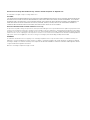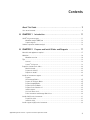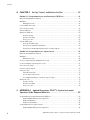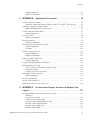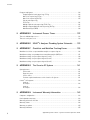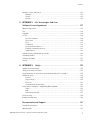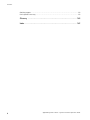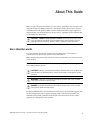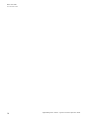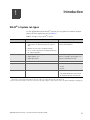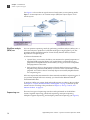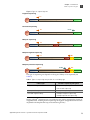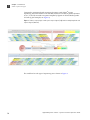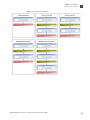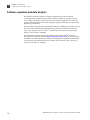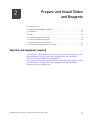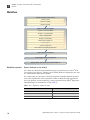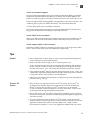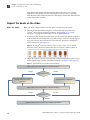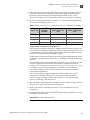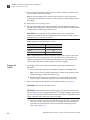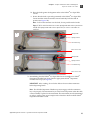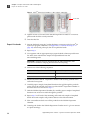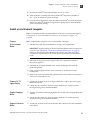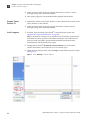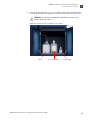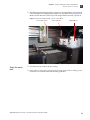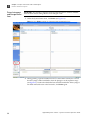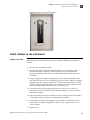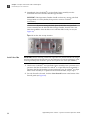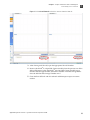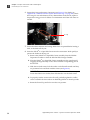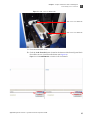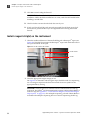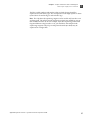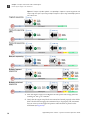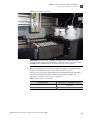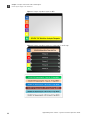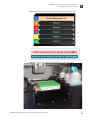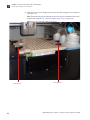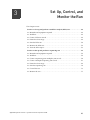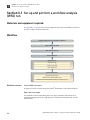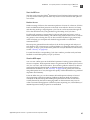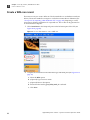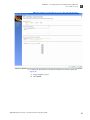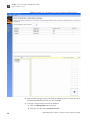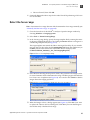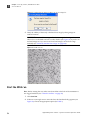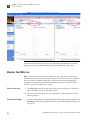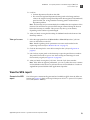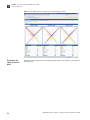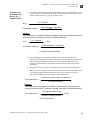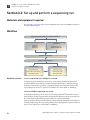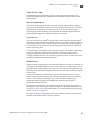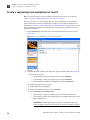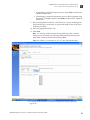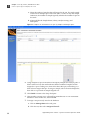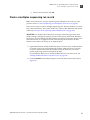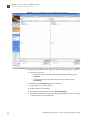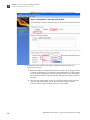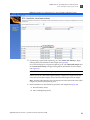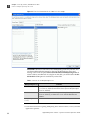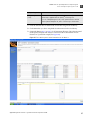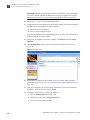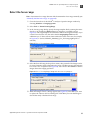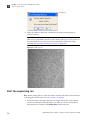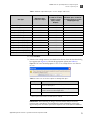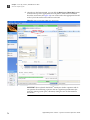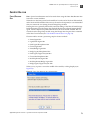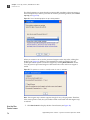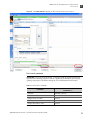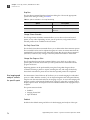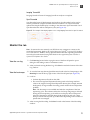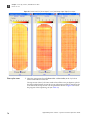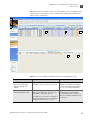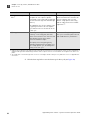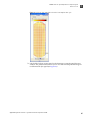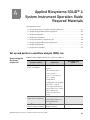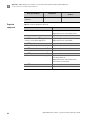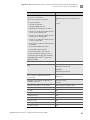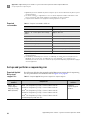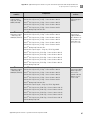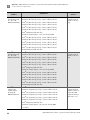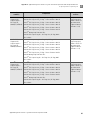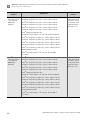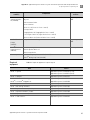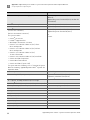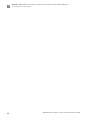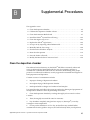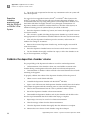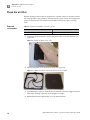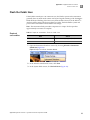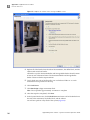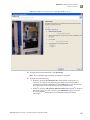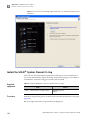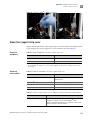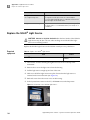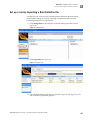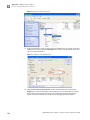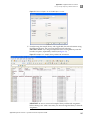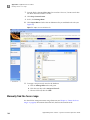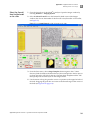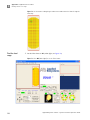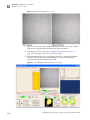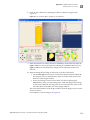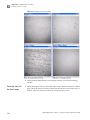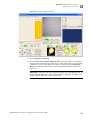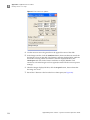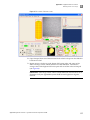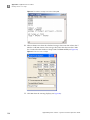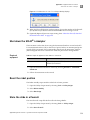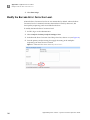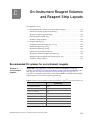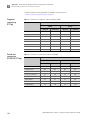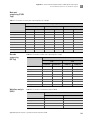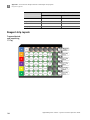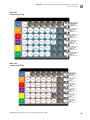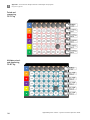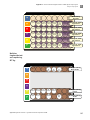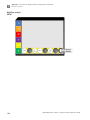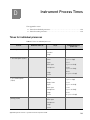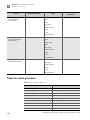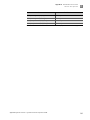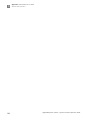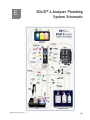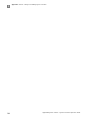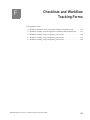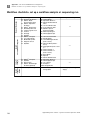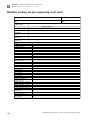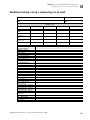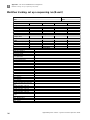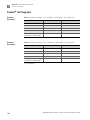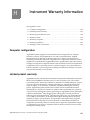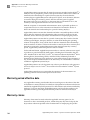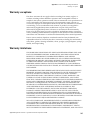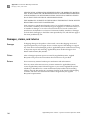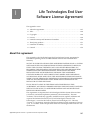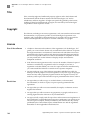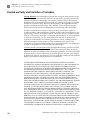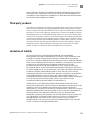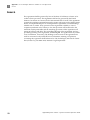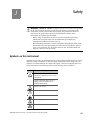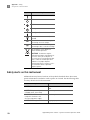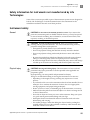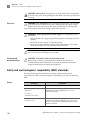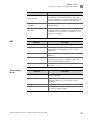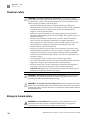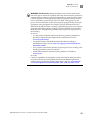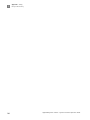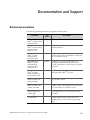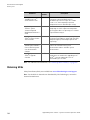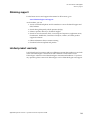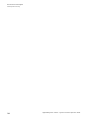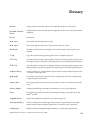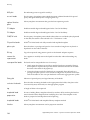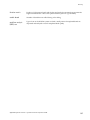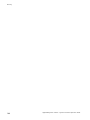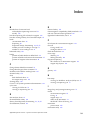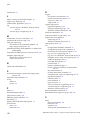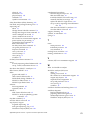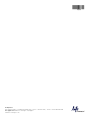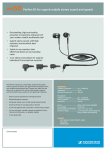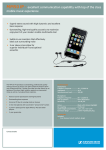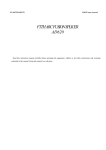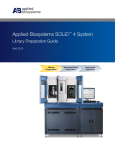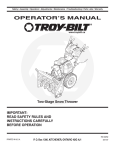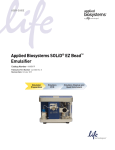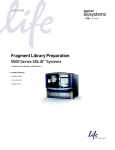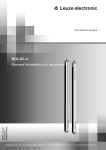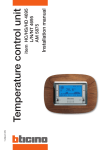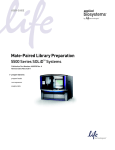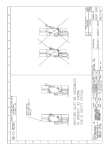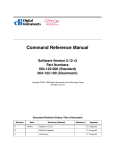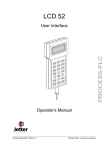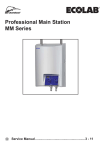Download CMS_082581 - Applied Biosystems
Transcript
USER GUIDE Applied Biosystems SOLiD® 4 System INSTRUMENT OPERATION GUIDE Publication Part Number 4448379 Rev. C Revision Date May 2012 Library Preparation Templated Bead Preparation For Research Use Only. Not intended for any animal or human therapeutic or diagnostic use. Instrument Operation For Research Use Only. Not intended for any animal or human therapeutic or diagnostic use. The information in this guide is subject to change without notice. DISCLAIMER LIFE TECHNOLOGIES CORPORATION AND/OR ITS AFFILIATE(S) DISCLAIM ALL WARRANTIES WITH RESPECT TO THIS DOCUMENT, EXPRESSED OR IMPLIED, INCLUDING BUT NOT LIMITED TO THOSE OF MERCHANTABILITY, FITNESS FOR A PARTICULAR PURPOSE, OR NON-INFRINGEMENT. TO THE EXTENT ALLOWED BY LAW, IN NO EVENT SHALL LIFE TECHNOLOGIES AND/OR ITS AFFILIATE(S) BE LIABLE, WHETHER IN CONTRACT, TORT, WARRANTY, OR UNDER ANY STATUTE OR ON ANY OTHER BASIS FOR SPECIAL, INCIDENTAL, INDIRECT, PUNITIVE, MULTIPLE OR CONSEQUENTIAL DAMAGES IN CONNECTION WITH OR ARISING FROM THIS DOCUMENT, INCLUDING BUT NOT LIMITED TO THE USE THEREOF. NOTICE TO PURCHASER: LIMITED USE LABEL LICENSE: Research Use Only The purchase of this product conveys to the purchaser the limited, non-transferable right to use the purchased amount of the product only to perform internal research for the sole benefit of the purchaser. No right to resell this product or any of its components is conveyed expressly, by implication, or by estoppel. This product is for internal research purposes only and is not for use in commercial applications of any kind, including, without limitation, quality control and commercial services such as reporting the results of purchaser's activities for a fee or other form of consideration. For information on obtaining additional rights, please contact [email protected] or Out Licensing, Life Technologies, 5791 Van Allen Way, Carlsbad, California 92008. TRADEMARKS The trademarks mentioned herein are the property of Life Technologies Corporation or their respective owners. Covaris is a trademark of Covaris, Inc. HydroShear is a registered trademark of Genomic Solutions, Inc. ABgene is a trademark of ABgene LTD. Limited. NanoDrop is a trademark of NanoDrop Technologies. Kimwipes is a trademark of Kimberly-Clark Corporation. IKA and ULTRA-TURRAXX are trademarks of IKA Werke GMBH. Eppendorf LoBind is a registered trademark of Eppendorf International. © 2012 Life Technologies Corporation. All rights reserved. Contents About This Guide . . . . . . . . . . . . . . . . . . . . . . . . . . . . . . . . . . . . . . . . . . . . . . . . 9 User attention words . . . . . . . . . . . . . . . . . . . . . . . . . . . . . . . . . . . . . . . . . . . . . . . . . . . . . . . . . . . . . . . . . . . 9 ■ CHAPTER 1 Introduction . . . . . . . . . . . . . . . . . . . . . . . . . . . . . . . . . . . . . . 11 SOLiD® 4 System run types . . . . . . . . . . . . . . . . . . . . . . . . . . . . . . . . . . . . . . . . . . . . . . . . . . . . . . . . . . . . 11 Workflow analysis (WFA) run . . . . . . . . . . . . . . . . . . . . . . . . . . . . . . . . . . . . . . . . . . . . . . . . . . . . . . 12 Sequencing run . . . . . . . . . . . . . . . . . . . . . . . . . . . . . . . . . . . . . . . . . . . . . . . . . . . . . . . . . . . . . . . . . . 12 Software operation and data analysis . . . . . . . . . . . . . . . . . . . . . . . . . . . . . . . . . . . . . . . . . . . . . . . . . . . . 16 ■ CHAPTER 2 Prepare and Install Slides and Reagents . . . . . . . . . . . . 17 Materials and equipment required . . . . . . . . . . . . . . . . . . . . . . . . . . . . . . . . . . . . . . . . . . . . . . . . . . . . . . 17 Workflow . . . . . . . . . . . . . . . . . . . . . . . . . . . . . . . . . . . . . . . . . . . . . . . . . . . . . . . . . . . . . . . . . . . . . . . . . . . . 18 Workflow overview . . . . . . . . . . . . . . . . . . . . . . . . . . . . . . . . . . . . . . . . . . . . . . . . . . . . . . . . . . . . . . . 18 Tips . . . . . . . . . . . . . . . . . . . . . . . . . . . . . . . . . . . . . . . . . . . . . . . . . . . . . . . . . . . . . . . . . . . . . . . . . . . . . . . . . 19 General . . . . . . . . . . . . . . . . . . . . . . . . . . . . . . . . . . . . . . . . . . . . . . . . . . . . . . . . . . . . . . . . . . . . . . . . 19 Covaris® S2 System . . . . . . . . . . . . . . . . . . . . . . . . . . . . . . . . . . . . . . . . . . . . . . . . . . . . . . . . . . . . . . 19 Deposit the beads on the slides . . . . . . . . . . . . . . . . . . . . . . . . . . . . . . . . . . . . . . . . . . . . . . . . . . . . . . . . . 20 Wash the beads . . . . . . . . . . . . . . . . . . . . . . . . . . . . . . . . . . . . . . . . . . . . . . . . . . . . . . . . . . . . . . . . . . 20 Prepare the slide(s) . . . . . . . . . . . . . . . . . . . . . . . . . . . . . . . . . . . . . . . . . . . . . . . . . . . . . . . . . . . . . . 22 Deposit the beads . . . . . . . . . . . . . . . . . . . . . . . . . . . . . . . . . . . . . . . . . . . . . . . . . . . . . . . . . . . . . . . . 24 Install on-instrument reagents . . . . . . . . . . . . . . . . . . . . . . . . . . . . . . . . . . . . . . . . . . . . . . . . . . . . . . . . . 25 Prepare 1X Instrument Buffer . . . . . . . . . . . . . . . . . . . . . . . . . . . . . . . . . . . . . . . . . . . . . . . . . . . . . . . . . . . . . 25 Prepare 1X T4 Ligase Buffer . . . . . . . . . . . . . . . . . . . . . . . . . . . . . . . . . . . . . . . . . . . . . . . . . . . . . . . 25 Prepare Imaging Buffer . . . . . . . . . . . . . . . . . . . . . . . . . . . . . . . . . . . . . . . . . . . . . . . . . . . . . . . . . . . 25 Prepare Universal Buffer . . . . . . . . . . . . . . . . . . . . . . . . . . . . . . . . . . . . . . . . . . . . . . . . . . . . . . . . . . 25 Prepare Cleave Solution 2.1 . . . . . . . . . . . . . . . . . . . . . . . . . . . . . . . . . . . . . . . . . . . . . . . . . . . . . . . 26 Install reagents . . . . . . . . . . . . . . . . . . . . . . . . . . . . . . . . . . . . . . . . . . . . . . . . . . . . . . . . . . . . . . . . . . 26 Check the waste level . . . . . . . . . . . . . . . . . . . . . . . . . . . . . . . . . . . . . . . . . . . . . . . . . . . . . . . . . . . . . 29 Prime Instrument and Storage Buffer lines . . . . . . . . . . . . . . . . . . . . . . . . . . . . . . . . . . . . . . . . . . 30 Install slide(s) on the instrument . . . . . . . . . . . . . . . . . . . . . . . . . . . . . . . . . . . . . . . . . . . . . . . . . . . . . . . . 31 Prepare the slide . . . . . . . . . . . . . . . . . . . . . . . . . . . . . . . . . . . . . . . . . . . . . . . . . . . . . . . . . . . . . . . . . 31 Install the slide . . . . . . . . . . . . . . . . . . . . . . . . . . . . . . . . . . . . . . . . . . . . . . . . . . . . . . . . . . . . . . . . . . 32 Install reagent strip(s) on the instrument . . . . . . . . . . . . . . . . . . . . . . . . . . . . . . . . . . . . . . . . . . . . . . . . 36 Applied Biosystems SOLiD® 4 System Instrument Operation Guide 3 Contents ■ CHAPTER 3 Set Up, Control, and Monitor the Run . . . . . . . . . . . . . . . 43 Section 3.1 Set up and perform a workflow analysis (WFA) run . . . . . . . . . . . . . . . . . . 44 Materials and equipment required . . . . . . . . . . . . . . . . . . . . . . . . . . . . . . . . . . . . . . . . . . . . . . . . . . . . . . 44 Workflow . . . . . . . . . . . . . . . . . . . . . . . . . . . . . . . . . . . . . . . . . . . . . . . . . . . . . . . . . . . . . . . . . . . . . . . . . . . . 44 Workflow overview . . . . . . . . . . . . . . . . . . . . . . . . . . . . . . . . . . . . . . . . . . . . . . . . . . . . . . . . . . . . . . . 44 Create a WFA run record . . . . . . . . . . . . . . . . . . . . . . . . . . . . . . . . . . . . . . . . . . . . . . . . . . . . . . . . . . . . . . 46 Detect the focus range . . . . . . . . . . . . . . . . . . . . . . . . . . . . . . . . . . . . . . . . . . . . . . . . . . . . . . . . . . . . . . . . 49 Start the WFA run . . . . . . . . . . . . . . . . . . . . . . . . . . . . . . . . . . . . . . . . . . . . . . . . . . . . . . . . . . . . . . . . . . . . 50 Monitor the WFA run . . . . . . . . . . . . . . . . . . . . . . . . . . . . . . . . . . . . . . . . . . . . . . . . . . . . . . . . . . . . . . . . . . View the run log . . . . . . . . . . . . . . . . . . . . . . . . . . . . . . . . . . . . . . . . . . . . . . . . . . . . . . . . . . . . . . . . . View the heat maps . . . . . . . . . . . . . . . . . . . . . . . . . . . . . . . . . . . . . . . . . . . . . . . . . . . . . . . . . . . . . . View cycle scans . . . . . . . . . . . . . . . . . . . . . . . . . . . . . . . . . . . . . . . . . . . . . . . . . . . . . . . . . . . . . . . . . 52 52 52 53 View the WFA report . . . . . . . . . . . . . . . . . . . . . . . . . . . . . . . . . . . . . . . . . . . . . . . . . . . . . . . . . . . . . . . . . . Generate the WFA report . . . . . . . . . . . . . . . . . . . . . . . . . . . . . . . . . . . . . . . . . . . . . . . . . . . . . . . . . . Determine the optimal titration point . . . . . . . . . . . . . . . . . . . . . . . . . . . . . . . . . . . . . . . . . . . . . . . Determine the bead deposition density for a sequencing run . . . . . . . . . . . . . . . . . . . . . . . . . . 53 53 54 55 Section 3.2 Set up and perform a sequencing run . . . . . . . . . . . . . . . . . . . . . . . . . . . . . . 56 Materials and equipment required . . . . . . . . . . . . . . . . . . . . . . . . . . . . . . . . . . . . . . . . . . . . . . . . . . . . . . 56 Workflow . . . . . . . . . . . . . . . . . . . . . . . . . . . . . . . . . . . . . . . . . . . . . . . . . . . . . . . . . . . . . . . . . . . . . . . . . . . . 56 Workflow overview . . . . . . . . . . . . . . . . . . . . . . . . . . . . . . . . . . . . . . . . . . . . . . . . . . . . . . . . . . . . . . . 56 Create a sequencing (non-multiplex) run record . . . . . . . . . . . . . . . . . . . . . . . . . . . . . . . . . . . . . . . . . . 58 Create a multiplex sequencing run record . . . . . . . . . . . . . . . . . . . . . . . . . . . . . . . . . . . . . . . . . . . . . . . 61 Detect the focus range. . . . . . . . . . . . . . . . . . . . . . . . . . . . . . . . . . . . . . . . . . . . . . . . . . . . . . . . . . . . . . . . 69 Start the sequencing run . . . . . . . . . . . . . . . . . . . . . . . . . . . . . . . . . . . . . . . . . . . . . . . . . . . . . . . . . . . . . . 70 Control the run . . . . . . . . . . . . . . . . . . . . . . . . . . . . . . . . . . . . . . . . . . . . . . . . . . . . . . . . . . . . . . . . . . . . . . . Pause/Resume Run . . . . . . . . . . . . . . . . . . . . . . . . . . . . . . . . . . . . . . . . . . . . . . . . . . . . . . . . . . . . . . Use the Run Control menu . . . . . . . . . . . . . . . . . . . . . . . . . . . . . . . . . . . . . . . . . . . . . . . . . . . . . . . . Use imaging and analysis controls for specific spots . . . . . . . . . . . . . . . . . . . . . . . . . . . . . . . . . . 73 73 74 76 Monitor the run . . . . . . . . . . . . . . . . . . . . . . . . . . . . . . . . . . . . . . . . . . . . . . . . . . . . . . . . . . . . . . . . . . . . . . View the run log . . . . . . . . . . . . . . . . . . . . . . . . . . . . . . . . . . . . . . . . . . . . . . . . . . . . . . . . . . . . . . . . . View the heat maps . . . . . . . . . . . . . . . . . . . . . . . . . . . . . . . . . . . . . . . . . . . . . . . . . . . . . . . . . . . . . . View cycle scans . . . . . . . . . . . . . . . . . . . . . . . . . . . . . . . . . . . . . . . . . . . . . . . . . . . . . . . . . . . . . . . . . 77 77 77 78 ■ APPENDIX A Applied Biosystems SOLiD® 4 System Instrument Operation Guide Required Materials . . . . . . . . . . . . . . . . . . . . . . . . . . . . . 83 Set up and perform a workflow analysis (WFA) run . . . . . . . . . . . . . . . . . . . . . . . . . . . . . . . . . . . . . . . . Required Applied Biosystems reagent kits . . . . . . . . . . . . . . . . . . . . . . . . . . . . . . . . . . . . . . . . . . Required equipment . . . . . . . . . . . . . . . . . . . . . . . . . . . . . . . . . . . . . . . . . . . . . . . . . . . . . . . . . . . . . Required consumables . . . . . . . . . . . . . . . . . . . . . . . . . . . . . . . . . . . . . . . . . . . . . . . . . . . . . . . . . . . 83 83 84 86 Set up and perform a sequencing run . . . . . . . . . . . . . . . . . . . . . . . . . . . . . . . . . . . . . . . . . . . . . . . . . . . 86 Required Applied Biosystems reagent kits . . . . . . . . . . . . . . . . . . . . . . . . . . . . . . . . . . . . . . . . . . 86 4 Applied Biosystems SOLiD® 4 System Instrument Operation Guide Contents Required equipment . . . . . . . . . . . . . . . . . . . . . . . . . . . . . . . . . . . . . . . . . . . . . . . . . . . . . . . . . . . . . . 91 Required consumables . . . . . . . . . . . . . . . . . . . . . . . . . . . . . . . . . . . . . . . . . . . . . . . . . . . . . . . . . . . 93 ■ APPENDIX B Supplemental Procedures . . . . . . . . . . . . . . . . . . . . . . . . 95 Clean the deposition chamber . . . . . . . . . . . . . . . . . . . . . . . . . . . . . . . . . . . . . . . . . . . . . . . . . . . . . . . . . . 95 Deposition chambers previously used with the SOLiD® 3 or SOLiD® 3 Plus System . . . . . . . . 96 Calibrate the deposition chamber volume . . . . . . . . . . . . . . . . . . . . . . . . . . . . . . . . . . . . . . . . . . . . . . . . 96 Bubbles during deposition or sequencing . . . . . . . . . . . . . . . . . . . . . . . . . . . . . . . . . . . . . . . . . . . 97 Clean the Instrument Buffer bottle . . . . . . . . . . . . . . . . . . . . . . . . . . . . . . . . . . . . . . . . . . . . . . . . . . . . . . 97 Required equipment . . . . . . . . . . . . . . . . . . . . . . . . . . . . . . . . . . . . . . . . . . . . . . . . . . . . . . . . . . . . . . 97 Clean the air filter . . . . . . . . . . . . . . . . . . . . . . . . . . . . . . . . . . . . . . . . . . . . . . . . . . . . . . . . . . . . . . . . . . . . 98 Required consumables . . . . . . . . . . . . . . . . . . . . . . . . . . . . . . . . . . . . . . . . . . . . . . . . . . . . . . . . . . . 98 Flush the fluidic lines . . . . . . . . . . . . . . . . . . . . . . . . . . . . . . . . . . . . . . . . . . . . . . . . . . . . . . . . . . . . . . . . . 99 Required consumables . . . . . . . . . . . . . . . . . . . . . . . . . . . . . . . . . . . . . . . . . . . . . . . . . . . . . . . . . . . 99 Install the SOLiD® System Flowcell O-ring . . . . . . . . . . . . . . . . . . . . . . . . . . . . . . . . . . . . . . . . . . . . . . 102 Required equipment . . . . . . . . . . . . . . . . . . . . . . . . . . . . . . . . . . . . . . . . . . . . . . . . . . . . . . . . . . . . . 102 Procedure . . . . . . . . . . . . . . . . . . . . . . . . . . . . . . . . . . . . . . . . . . . . . . . . . . . . . . . . . . . . . . . . . . . . . . 102 Clean the reagent strip cover . . . . . . . . . . . . . . . . . . . . . . . . . . . . . . . . . . . . . . . . . . . . . . . . . . . . . . . . . . 103 Required equipment . . . . . . . . . . . . . . . . . . . . . . . . . . . . . . . . . . . . . . . . . . . . . . . . . . . . . . . . . . . . . 103 Required consumables . . . . . . . . . . . . . . . . . . . . . . . . . . . . . . . . . . . . . . . . . . . . . . . . . . . . . . . . . . 103 Replace the SOLiD® Light Source . . . . . . . . . . . . . . . . . . . . . . . . . . . . . . . . . . . . . . . . . . . . . . . . . . . . . . 104 Required equipment . . . . . . . . . . . . . . . . . . . . . . . . . . . . . . . . . . . . . . . . . . . . . . . . . . . . . . . . . . . . . 104 Set up a run by importing a Run Definition file . . . . . . . . . . . . . . . . . . . . . . . . . . . . . . . . . . . . . . . . . . . 105 Manually find the focus range . . . . . . . . . . . . . . . . . . . . . . . . . . . . . . . . . . . . . . . . . . . . . . . . . . . . . . . . . 108 Select the flowcell, then find the beads on the slide . . . . . . . . . . . . . . . . . . . . . . . . . . . . . . . . . . 109 Find the focal range . . . . . . . . . . . . . . . . . . . . . . . . . . . . . . . . . . . . . . . . . . . . . . . . . . . . . . . . . . . . . 110 Calculate, then set the focal range . . . . . . . . . . . . . . . . . . . . . . . . . . . . . . . . . . . . . . . . . . . . . . . . 114 Shut down the SOLiD® 4 Analyzer . . . . . . . . . . . . . . . . . . . . . . . . . . . . . . . . . . . . . . . . . . . . . . . . . . . . . . 119 Required equipment . . . . . . . . . . . . . . . . . . . . . . . . . . . . . . . . . . . . . . . . . . . . . . . . . . . . . . . . . . . . . 119 Reset the robot position . . . . . . . . . . . . . . . . . . . . . . . . . . . . . . . . . . . . . . . . . . . . . . . . . . . . . . . . . . . . . . 119 Store the slide in a flowcell . . . . . . . . . . . . . . . . . . . . . . . . . . . . . . . . . . . . . . . . . . . . . . . . . . . . . . . . . . . . 119 Modify the Barcode Error Correction Level . . . . . . . . . . . . . . . . . . . . . . . . . . . . . . . . . . . . . . . . . . . . . . 120 ■ APPENDIX C On-Instrument Reagent Volumes and Reagent Strip Layouts . . . . . . . . . . . . . . . . . . . . . . . . . . . . . . . . . . . . . . . . . . . . . . . . . . . . . . 121 Recommended fill volumes for on-instrument reagents . . . . . . . . . . . . . . . . . . . . . . . . . . . . . . . . . . 121 Volumes of on-instrument reagents . . . . . . . . . . . . . . . . . . . . . . . . . . . . . . . . . . . . . . . . . . . . . . . . . . . . . . . . . 121 Fragment sequencing (F3 Tag) . . . . . . . . . . . . . . . . . . . . . . . . . . . . . . . . . . . . . . . . . . . . . . . . . . . . 122 Paired-end sequencing (F5-BC/F5-P2 Tag) . . . . . . . . . . . . . . . . . . . . . . . . . . . . . . . . . . . . . . . . . 122 Mate-pair sequencing (F3/R3 Tags) . . . . . . . . . . . . . . . . . . . . . . . . . . . . . . . . . . . . . . . . . . . . . . . . 123 Barcode sequencing (BC Tag) . . . . . . . . . . . . . . . . . . . . . . . . . . . . . . . . . . . . . . . . . . . . . . . . . . . . . 123 Workflow analysis (WFA) . . . . . . . . . . . . . . . . . . . . . . . . . . . . . . . . . . . . . . . . . . . . . . . . . . . . . . . . . 123 Applied Biosystems SOLiD® 4 System Instrument Operation Guide 5 Contents Reagent strip layouts . . . . . . . . . . . . . . . . . . . . . . . . . . . . . . . . . . . . . . . . . . . . . . . . . . . . . . . . . . . . . . . . 124 Fragment/paired-end sequencing, F3 Tag . . . . . . . . . . . . . . . . . . . . . . . . . . . . . . . . . . . . . . . . . 124 Mate-Pair sequencing, F3 Tag . . . . . . . . . . . . . . . . . . . . . . . . . . . . . . . . . . . . . . . . . . . . . . . . . . . . 125 Mate-Pair sequencing, R3 Tag . . . . . . . . . . . . . . . . . . . . . . . . . . . . . . . . . . . . . . . . . . . . . . . . . . . 125 Paired-end sequencing, F5-P2 Tag . . . . . . . . . . . . . . . . . . . . . . . . . . . . . . . . . . . . . . . . . . . . . . . . . . . . . . . . . . . . . . . . . . . . . 126 Multiplex paired-end sequencing, F5-BC Tag . . . . . . . . . . . . . . . . . . . . . . . . . . . . . . . . . . . . . . . 126 Multiplex fragment/paired-end sequencing, BC Tag . . . . . . . . . . . . . . . . . . . . . . . . . . . . . . . . . 127 Workflow analysis (WFA) . . . . . . . . . . . . . . . . . . . . . . . . . . . . . . . . . . . . . . . . . . . . . . . . . . . . . . . . . 128 ■ APPENDIX D Instrument Process Times . . . . . . . . . . . . . . . . . . . . . . . 129 Times for individual processes . . . . . . . . . . . . . . . . . . . . . . . . . . . . . . . . . . . . . . . . . . . . . . . . . . . . . . . . 129 Times for entire processes . . . . . . . . . . . . . . . . . . . . . . . . . . . . . . . . . . . . . . . . . . . . . . . . . . . . . . . . . . . . 130 ■ APPENDIX E SOLiD® 4 Analyzer Plumbing System Schematic . . . 133 ■ APPENDIX F Checklists and Workflow Tracking Forms . . . . . . . . . . 135 Workflow checklists: set up a workflow analysis or sequencing run . . . . . . . . . . . . . . . . . . . . . . . . 136 Workflow tracking: set up and perform a workflow analysis (WFA) run . . . . . . . . . . . . . . . . . . . . . . 137 Workflow tracking: set up a sequencing run (1-well) . . . . . . . . . . . . . . . . . . . . . . . . . . . . . . . . . . . . . 138 Workflow tracking: set up a sequencing run (4-well) . . . . . . . . . . . . . . . . . . . . . . . . . . . . . . . . . . . . . 139 Workflow tracking: set up a sequencing run (8-well) . . . . . . . . . . . . . . . . . . . . . . . . . . . . . . . . . . . . . 140 ■ APPENDIX G The Covaris® S2 System . . . . . . . . . . . . . . . . . . . . . . . . . 141 Operation notes . . . . . . . . . . . . . . . . . . . . . . . . . . . . . . . . . . . . . . . . . . . . . . . . . . . . . . . . . . . . . . . . . . . . . Fill the tank . . . . . . . . . . . . . . . . . . . . . . . . . . . . . . . . . . . . . . . . . . . . . . . . . . . . . . . . . . . . . . . . . . . . Degas the water . . . . . . . . . . . . . . . . . . . . . . . . . . . . . . . . . . . . . . . . . . . . . . . . . . . . . . . . . . . . . . . . Set the chiller . . . . . . . . . . . . . . . . . . . . . . . . . . . . . . . . . . . . . . . . . . . . . . . . . . . . . . . . . . . . . . . . . . Perform required maintenance of the Covaris® S2 System . . . . . . . . . . . . . . . . . . . . . . . . . . . 141 141 141 141 141 Covaris® S2 Programs . . . . . . . . . . . . . . . . . . . . . . . . . . . . . . . . . . . . . . . . . . . . . . . . . . . . . . . . . . . . . . . 142 Covalent Declump 1 . . . . . . . . . . . . . . . . . . . . . . . . . . . . . . . . . . . . . . . . . . . . . . . . . . . . . . . . . . . . . . . . . . . . . 142 Covalent Declump 3 . . . . . . . . . . . . . . . . . . . . . . . . . . . . . . . . . . . . . . . . . . . . . . . . . . . . . . . . . . . . . . . . . . . . . 142 ■ APPENDIX H Instrument Warranty Information . . . . . . . . . . . . . . . . 143 Computer configuration . . . . . . . . . . . . . . . . . . . . . . . . . . . . . . . . . . . . . . . . . . . . . . . . . . . . . . . . . . . . . . 143 Limited product warranty . . . . . . . . . . . . . . . . . . . . . . . . . . . . . . . . . . . . . . . . . . . . . . . . . . . . . . . . . . . . . 143 Warranty period effective date . . . . . . . . . . . . . . . . . . . . . . . . . . . . . . . . . . . . . . . . . . . . . . . . . . . . . . . . . 144 Warranty claims . . . . . . . . . . . . . . . . . . . . . . . . . . . . . . . . . . . . . . . . . . . . . . . . . . . . . . . . . . . . . . . . . . . . . 144 Warranty exceptions . . . . . . . . . . . . . . . . . . . . . . . . . . . . . . . . . . . . . . . . . . . . . . . . . . . . . . . . . . . . . . . . . 145 Warranty limitations . . . . . . . . . . . . . . . . . . . . . . . . . . . . . . . . . . . . . . . . . . . . . . . . . . . . . . . . . . . . . . . . . 145 6 Applied Biosystems SOLiD® 4 System Instrument Operation Guide Contents Damages, claims, and returns . . . . . . . . . . . . . . . . . . . . . . . . . . . . . . . . . . . . . . . . . . . . . . . . . . . . . . . . . 146 Damages . . . . . . . . . . . . . . . . . . . . . . . . . . . . . . . . . . . . . . . . . . . . . . . . . . . . . . . . . . . . . . . . . . . . . . 146 Claims . . . . . . . . . . . . . . . . . . . . . . . . . . . . . . . . . . . . . . . . . . . . . . . . . . . . . . . . . . . . . . . . . . . . . . . . . 146 Returns . . . . . . . . . . . . . . . . . . . . . . . . . . . . . . . . . . . . . . . . . . . . . . . . . . . . . . . . . . . . . . . . . . . . . . . . 146 ■ APPENDIX I Life Technologies End User Software License Agreement . . . . . . . . . . . . . . . . . . . . . . . . . . . . . . . . . . 147 About this agreement . . . . . . . . . . . . . . . . . . . . . . . . . . . . . . . . . . . . . . . . . . . . . . . . . . . . . . . . . . . . . . . . 147 Title . . . . . . . . . . . . . . . . . . . . . . . . . . . . . . . . . . . . . . . . . . . . . . . . . . . . . . . . . . . . . . . . . . . . . . . . . . . . . . . . 148 Copyright . . . . . . . . . . . . . . . . . . . . . . . . . . . . . . . . . . . . . . . . . . . . . . . . . . . . . . . . . . . . . . . . . . . . . . . . . . . 148 License . . . . . . . . . . . . . . . . . . . . . . . . . . . . . . . . . . . . . . . . . . . . . . . . . . . . . . . . . . . . . . . . . . . . . . . . . . . . . 148 Use of the software . . . . . . . . . . . . . . . . . . . . . . . . . . . . . . . . . . . . . . . . . . . . . . . . . . . . . . . . . . . . . . 148 Restrictions . . . . . . . . . . . . . . . . . . . . . . . . . . . . . . . . . . . . . . . . . . . . . . . . . . . . . . . . . . . . . . . . . . . . 148 Trial . . . . . . . . . . . . . . . . . . . . . . . . . . . . . . . . . . . . . . . . . . . . . . . . . . . . . . . . . . . . . . . . . . . . . . . . . . . 149 Termination . . . . . . . . . . . . . . . . . . . . . . . . . . . . . . . . . . . . . . . . . . . . . . . . . . . . . . . . . . . . . . . . . . . . 149 US government end users . . . . . . . . . . . . . . . . . . . . . . . . . . . . . . . . . . . . . . . . . . . . . . . . . . . . . . . . 149 European community end users . . . . . . . . . . . . . . . . . . . . . . . . . . . . . . . . . . . . . . . . . . . . . . . . . . 149 Regulated uses . . . . . . . . . . . . . . . . . . . . . . . . . . . . . . . . . . . . . . . . . . . . . . . . . . . . . . . . . . . . . . . . . 149 Limited warranty and limitation of remedies . . . . . . . . . . . . . . . . . . . . . . . . . . . . . . . . . . . . . . . . . . . . 150 Third party products . . . . . . . . . . . . . . . . . . . . . . . . . . . . . . . . . . . . . . . . . . . . . . . . . . . . . . . . . . . . . . . . . 151 Limitation of liability . . . . . . . . . . . . . . . . . . . . . . . . . . . . . . . . . . . . . . . . . . . . . . . . . . . . . . . . . . . . . . . . . 151 General . . . . . . . . . . . . . . . . . . . . . . . . . . . . . . . . . . . . . . . . . . . . . . . . . . . . . . . . . . . . . . . . . . . . . . . . . . . . 152 ■ APPENDIX J Safety . . . . . . . . . . . . . . . . . . . . . . . . . . . . . . . . . . . . . . . . . . 153 Symbols on this instrument . . . . . . . . . . . . . . . . . . . . . . . . . . . . . . . . . . . . . . . . . . . . . . . . . . . . . . . . . . . 153 Safety alerts on this instrument . . . . . . . . . . . . . . . . . . . . . . . . . . . . . . . . . . . . . . . . . . . . . . . . . . . . . . . 154 Safety information for instruments not manufactured by Life Technologies . . . . . . . . . . . . . . . . . . 155 Instrument safety . . . . . . . . . . . . . . . . . . . . . . . . . . . . . . . . . . . . . . . . . . . . . . . . . . . . . . . . . . . . . . . . . . . . 155 General . . . . . . . . . . . . . . . . . . . . . . . . . . . . . . . . . . . . . . . . . . . . . . . . . . . . . . . . . . . . . . . . . . . . . . . . 155 Physical injury . . . . . . . . . . . . . . . . . . . . . . . . . . . . . . . . . . . . . . . . . . . . . . . . . . . . . . . . . . . . . . . . . . 155 Electrical . . . . . . . . . . . . . . . . . . . . . . . . . . . . . . . . . . . . . . . . . . . . . . . . . . . . . . . . . . . . . . . . . . . . . . 156 Cleaning and decontamination . . . . . . . . . . . . . . . . . . . . . . . . . . . . . . . . . . . . . . . . . . . . . . . . . . . . 156 Safety and electromagnetic compatibility (EMC) standards . . . . . . . . . . . . . . . . . . . . . . . . . . . . . . . . 156 Safety . . . . . . . . . . . . . . . . . . . . . . . . . . . . . . . . . . . . . . . . . . . . . . . . . . . . . . . . . . . . . . . . . . . . . . . . . 156 EMC . . . . . . . . . . . . . . . . . . . . . . . . . . . . . . . . . . . . . . . . . . . . . . . . . . . . . . . . . . . . . . . . . . . . . . . . . . . 157 Environmental design . . . . . . . . . . . . . . . . . . . . . . . . . . . . . . . . . . . . . . . . . . . . . . . . . . . . . . . . . . . 157 Chemical safety . . . . . . . . . . . . . . . . . . . . . . . . . . . . . . . . . . . . . . . . . . . . . . . . . . . . . . . . . . . . . . . . . . . . . 158 Biological hazard safety . . . . . . . . . . . . . . . . . . . . . . . . . . . . . . . . . . . . . . . . . . . . . . . . . . . . . . . . . . . . . . 158 Documentation and Support . . . . . . . . . . . . . . . . . . . . . . . . . . . . . . . . . . . . 161 Related documentation . . . . . . . . . . . . . . . . . . . . . . . . . . . . . . . . . . . . . . . . . . . . . . . . . . . . . . . . . . . . . . . 161 Obtaining SDSs . . . . . . . . . . . . . . . . . . . . . . . . . . . . . . . . . . . . . . . . . . . . . . . . . . . . . . . . . . . . . . . . . . . . . . 162 Applied Biosystems SOLiD® 4 System Instrument Operation Guide 7 Contents Obtaining support . . . . . . . . . . . . . . . . . . . . . . . . . . . . . . . . . . . . . . . . . . . . . . . . . . . . . . . . . . . . . . . . . . . 163 Limited product warranty . . . . . . . . . . . . . . . . . . . . . . . . . . . . . . . . . . . . . . . . . . . . . . . . . . . . . . . . . . . . . 163 Glossary . . . . . . . . . . . . . . . . . . . . . . . . . . . . . . . . . . . . . . . . . . . . . . . . . . . . . 165 Index . . . . . . . . . . . . . . . . . . . . . . . . . . . . . . . . . . . . . . . . . . . . . . . . . . . . . . . . 169 8 Applied Biosystems SOLiD® 4 System Instrument Operation Guide About This Guide Note: For general safety information, see the “Safety” appendix in this document. For important safety information related to Corvaris® S2 system, please refer to the user documentation of the product. When a hazard symbol and hazard type appear by a chemical name or instrument hazard, see the “Safety” appendix for the complete alert on the chemical or instrument. CAUTION! ABBREVIATED SAFETY ALERTS. Hazard symbols and hazard types specified in procedures may be abbreviated in this document. For the complete safety information, see the “Safety” appendix in this document. User attention words Five user attention words may appear in this document. Each word implies a particular level of observation or action as described below: Note: Provides information that may be of interest or help but is not critical to the use of the product. IMPORTANT! Provides information that is necessary for proper instrument operation or accurate chemistry kit use. CAUTION! Indicates a potentially hazardous situation that, if not avoided, may result in minor or moderate injury. It may also be used to alert against unsafe practices. WARNING! Indicates a potentially hazardous situation that, if not avoided, could result in death or serious injury. DANGER! Indicates an imminently hazardous situation that, if not avoided, will result in death or serious injury. Except for IMPORTANTs, the user attention words in user documentation appear with an open triangle figure that contains a hazard symbol. These hazard symbols are identical to the hazard symbols that are affixed to the instrument. See the “Safety” appendix for descriptions of the symbols. Applied Biosystems SOLiD® 4 System Instrument Operation Guide 9 About This Guide User attention words 10 Applied Biosystems SOLiD® 4 System Instrument Operation Guide 1 Introduction SOLiD® 4 System run types On the Applied Biosystems SOLiD® 4 System, you can perform a workflow analysis (WFA) run and a sequencing run (see Table 1). Table 1 Run types on the SOLiD® 4 System Purpose WFA Sequencing • Assess various preparations of templated beads to determine the potential quality of sequence data Generate sequencing data for fragment or mate-paired libraries • Evaluate the fraction of P2-positive beads • Use as a tool to determine the deposition density for sequencing slides Run summary • P1 and P2 bead counting • Single ligation cycle • Report generation Multiple ligation cycles for each of 5 primers, resulting in up to 50 bases of sequence information per tag† Estimated run time‡ ~4–5 hours • ~4–14 days Deposition chamber 4-well • 1-well • 4-well • 8-well Number of beads 15 million beads per well • 708 million beads per well (1-well) • 128 million beads per well (4-well) • 56 million beads per well (8-well) † One tag for fragment sequencing and two tags for mate-pair sequencing and paired-end sequencing. The reverse read tag in paired-end sequencing is currently limited to 25 bases. Only 5 or 10 bases of the barcode tag need to be sequenced. ‡ Total run time for dual slide run. Run time varies with read length and type of sequencing run. Times may deviate depending on imaging time. Applied Biosystems SOLiD® 4 System Instrument Operation Guide 11 1 Chapter 1 Introduction SOLiD® 4 System run types Use Figure 1 to choose the run type that most closely meets your sequencing needs: Figure 1 Relationship between the workflow analysis (WFA) and sequencing runs on the SOLiD® System. Workflow analysis (WFA) run You can optimize sequencing results by performing workflow analysis (WFA) runs. A WFA run analyzes a quadrant of a slide that undergoes a single ligation cycle. The quadrant contains beads deposited at a lower density than the density of beads deposited for a sequencing run. A WFA run determines the: • Optimal library concentration: the library concentration for optimal preparation of templated beads using the library. You use this library concentration for any preparation of templated beads for that library as long as the scale of templated bead preparation is the same. • Bead enrichment efficiency: the proportion of beads that have been successfully amplified using emulsion PCR (ePCR) as a fraction of the total number of beads prepared. You use this value to accurately deposit successfully amplified beads for a sequencing run. WFA runs require the same materials as those materials needed for sequencing runs. If you perform multiple WFA runs routinely, you should order additional SOLiD® Instrument Buffer Kits. To perform a WFA run, prepare slide and install reagents according to the procedure in Chapter 2, “Prepare and Install Slides and Reagents” on page 17, then set up and monitor the run according to the procedure in Chapter 3, “Set Up, Control, and Monitor the Run” on page 43. Sequencing run 12 There are five types of sequencing runs that can be performed on the SOLiD® 4 System: fragment sequencing, paired-end sequencing, mate-pair sequencing, multiplex fragment sequencing, and multiplex paired-end sequencing (see Figure 2). Applied Biosystems SOLiD® 4 System Instrument Operation Guide Chapter 1 Introduction SOLiD® 4 System run types 1 Figure 2 Types of sequencing runs. Fragment sequencing F3 Bead P1 Adaptor DNA Fragment P2 Adaptor Paired-end sequencing F3 Bead F5-P2 P1 Adaptor DNA Fragment P2 Adaptor Mate-pair sequencing F3 Bead P1 Adaptor R3 Mate pair tag Internal Adaptor Mate pair tag P2 Adaptor Multiplex fragment sequencing F3 Bead P1 Adaptor BC Internal Adaptor DNA Fragment Barcode P2 Adaptor Multiplex paired-end sequencing F3 Bead P1 Adaptor F5-BC DNA Fragment BC Internal Adaptor Barcode P2 Adaptor The type of sequencing run depends on the type of library to be sequenced (see Table 2). Table 2 Types of sequencing runs possible for each library type Library type Fragment library Possible sequencing run type(s) • Fragment sequencing • Paired-end sequencing Mate-paired library • Mate-pair sequencing Barcoded fragment library • Multiplex fragment sequencing • Multiplex paired-end sequencing During a SOLiD® sequencing run, two probe sets are used to maximize the fraction of mappable beads, read length, and sequencing throughput. (Mappable beads are beads amplified with template that map to the reference genome.) Applied Biosystems SOLiD® 4 System Instrument Operation Guide 13 1 Chapter 1 Introduction SOLiD® 4 System run types Compared to terminator-based sequencing chemistry, with SOLiD® System sequencing, base information is not collected; instead, five rounds of primers (Primers A, B, C, D, and E) are used to sequence template by ligation of di-base labeled probes for each tag (for examples, see Figure 3). Figure 3 Di-base sequencing in a mate-pair sequencing run (top) and in a multiplex paired-end sequencing run (bottom). The workflow for each type of sequencing run is shown in Figure 4. 14 Applied Biosystems SOLiD® 4 System Instrument Operation Guide Chapter 1 Introduction SOLiD® 4 System run types 1 Figure 4 Sequencing run workflows. Applied Biosystems SOLiD® 4 System Instrument Operation Guide 15 1 Chapter 1 Introduction Software operation and data analysis Software operation and data analysis The SOLiD® 4 System comprises multiple complementary analysis software components that complete primary analysis (image acquisition, signal processing, color calling, and quality control) and secondary analysis (alignment to a reference genome, SNP identification, and base calling) of fragment, mate-pair, and paired-end sequencing experiments. For information describing the relationship between ICS (SOLiD® Instrument Control Software), SETS (SOLiD® Experimental Tracking System), and BioScope Software, refer to the Applied Biosystems SOLiD® 4 Software Operation and Data Analysis Quick Reference Guide (Part no. 4448432). For additional secondary and tertiary analysis tools, visit the SOLiD® Software Development Community website (http://solidsoftwaretools.com). You can integrate standalone tools from the SOLiD® Software Development Community with BioScope to perform more automated analysis. For details, refer to the BioScope™ Software for Scientists Guide (Part no. 4448431). 16 Applied Biosystems SOLiD® 4 System Instrument Operation Guide 2 Prepare and Install Slides and Reagents This chapter covers: ■ Materials and equipment required . . . . . . . . . . . . . . . . . . . . . . . . . . . . . . . . . . . . . . 17 ■ Workflow . . . . . . . . . . . . . . . . . . . . . . . . . . . . . . . . . . . . . . . . . . . . . . . . . . . . . . . . . . . . 18 ■ Tips . . . . . . . . . . . . . . . . . . . . . . . . . . . . . . . . . . . . . . . . . . . . . . . . . . . . . . . . . . . . . . . . . 19 ■ Deposit the beads on the slides . . . . . . . . . . . . . . . . . . . . . . . . . . . . . . . . . . . . . . . . . 20 ■ Install on-instrument reagents . . . . . . . . . . . . . . . . . . . . . . . . . . . . . . . . . . . . . . . . . . 25 ■ Install slide(s) on the instrument . . . . . . . . . . . . . . . . . . . . . . . . . . . . . . . . . . . . . . . . 31 ■ Install reagent strip(s) on the instrument . . . . . . . . . . . . . . . . . . . . . . . . . . . . . . . . . 36 Materials and equipment required See Appendix A, “Applied Biosystems SOLiD® 4 System Instrument Operation Guide Required Materials” on page 83 for a list of equipment, kits, and consumables necessary to set up a workflow analysis (WFA) run. See Appendix A, “Applied Biosystems SOLiD® 4 System Instrument Operation Guide Required Materials” on page 83 for a list of equipment, kits, and consumables necessary to set up a sequencing run. Applied Biosystems SOLiD® 4 System Instrument Operation Guide 17 2 Chapter 2 Prepare and Install Slides and Reagents Workflow Workflow Deposit the beads on the slide(s) Wash the beads Prepare the slide(s) Deposit the beads Install on-instrument reagents Prepare 1× Instrument Buffer Prepare 1× T4 Ligase Buffer Prepare Imaging Buffer Prepare Universal Buffer Prepare Cleave Solution 2.1 Install reagents Check the waste level Prime instrument and Storage Buffer lines Install slide(s) on instrument Install reagent strip(s) on instrument Set up, control, and monitor the run (see Chapter 3) Workflow overview Deposit the beads on the slide(s) For a WFA run, the beads are quantitated using the Applied Biosystems SOLiD® Bead Concentration Chart (Part no. 4415131), and 15 million beads are deposited in one well of a 4-Well SOLiD® Deposition Chamber. For a sequencing run, the choice of SOLiD® Deposition Chamber depends on factors such as the requirements of the experiment, number of libraries being assessed, the size of the genome, and the sequencing coverage required. Three SOLiD® Deposition Chamber designs are available for use (see Table 3). Table 3 Three deposition chamber designs Deposition chamber 18 Number of image panels 1-Well 2357 4-Well 426 per well 8-Well 186 per well Applied Biosystems SOLiD® 4 System Instrument Operation Guide Chapter 2 Prepare and Install Slides and Reagents Tips 2 Install on-instrument reagents Prepare 1X Instrument Buffer using glycerol and 10X Instrument Buffer provided in the SOLiD® Instrument Buffer Kit. You may formulate 1X Instrument Buffer in 8-L batches as needed or prepare it in larger volumes and store at 4°C until ready for use. Prepare T4 Ligase Buffer, Imaging Buffer, Universal Buffer, and Cleave Solution 2.1 by combining the two parts provided in the SOLiD® ToP Instrument Buffer Kit. Cool the chiller block prior to installation of buffers. Because the tubing from the Instrument and Storage Buffer bottles to the flowcell is long, prime the lines before installing the slides in the flowcell. Install slide(s) on the instrument Remove the slide from the Deposition Chamber and prepare it for installation on the instrument. Each flowcell can be loaded with the slide independently of each other. Install reagent strip(s) on the instrument Install the workflow analysis or sequencing reagent strips on the reagent strip chiller block. Cool the chiller block prior to installation of reagent strips. Tips General • Prior to deposition, store the slides at −20°C to ensure optimal bead deposition and to minimize loss of P2-enriched beads. • Remove the slides from storage at −20°C 5 minutes prior to use. If only one slide from the two-pack is used, place the remaining slide back into the box and place the box back into the resealable pouch. The pouch should be resealed and stored at −20°C. The stored slide should be used within 1 month. • Use Eppendorf LoBind® Tubes to perform all steps requiring 0.5-mL, 1.5-mL, and 2.0-mL tubes. Eppendorf LoBind® Tubes from other vendors may have a chemical coating that can have adverse effects on bead deposition. • Adjust microcentrifuge speeds and times according to the g-forces specified in the protocols (160 × g, 167 × g). Covaris® S2 System • The procedures are optimized for the Covaris® S2 System. The Covaris® S2 System must be specially adapted to prepare beads for the Life Technologies SOLiD® 4 System. Do not use the Covaris® S1 sonicator or an unadapted Covaris® S2 System for bead preparation. For more information, contact a Life Technologies SOLiD® System Applications Specialist. • Ensure that the Covaris® S2 System is degassed, that bubbles are not present in the system, and that the instrument and tube are properly aligned for appropriate sonication of beads. • To ensure optimal sonication by the Covaris® S2 System, use the appropriate adaptor with the Covaris® S2 System. For sample volumes ≤ 200 µL, use a 0.5-mL Eppendorf LoBind® Tube and 0.65-mL tube adaptor. For sample volumes between 200 µL and 600 µL, use a 1.5-mL Eppendorf LoBind® Tube and 1.5-mL Applied Biosystems SOLiD® 4 System Instrument Operation Guide 19 2 Chapter 2 Prepare and Install Slides and Reagents Deposit the beads on the slides tube adaptor. For sample volumes between 600 µL and 1.2 mL, use a 2.0-mL Eppendorf LoBind® Tube and the same adaptor as used for the 1.5-mL tubes. Place the tube collar at the indicator line of the adaptor. Ensure that the white line on the tube holder is visible. Deposit the beads on the slides Wash the beads Note: The bead wash procedure is for one WFA or sequencing run sample. 1. Sonicate P2-enriched beads using the Covalent Declump 1 program on the Covaris® S2 System (for program conditions, see Appendix G, “Covalent Declump 1” on page 142). Pulse-spin, but do not pellet the beads. 2. If a WFA run has already been performed, use the results from the WFA report to estimate the bead concentration and proceed to step 5; otherwise, use the Applied Biosystems SOLiD® Bead Concentration Chart (Part no. 4415131) to estimate the bead concentration (see Figure 5). Figure 5 The SOLiD® Bead Concentration Chart. For best results, use the Applied Biosystems SOLiD® Bead Concentration Chart (Part no. 4415131), supplied separately. 3. Adjust the volume of beads so that the color of the bead solution matches a color in the optimal range (750,000–1.25 million beads/µL; see Figure 5 and Figure 6). Figure 6 SOLiD® Bead Concentration Chart workflow. Match beads to color chart (750,000 to 1.25 million beads/μL) Too light Too dark Color of suspension? Place bead suspension in magnetic rack and remove some of the supernatant Dilute with more 1× TEX Buffer Match beads to color chart (750,000 to 1.25 million beads/μL) Too light Too dark Color of suspension? Matched Quantitate beads using the NanoDrop® ND-1000 Spectrophotometer 20 Applied Biosystems SOLiD® 4 System Instrument Operation Guide Chapter 2 Prepare and Install Slides and Reagents Deposit the beads on the slides 2 4. When the bead concentration is within the accurate range, quantitate the beads using the NanoDrop® ND-1000 Spectrophotometer. Refer to “Quantitate the beads using the NanoDrop® ND-1000 Spectrophotometer,” in the Applied Biosystems SOLiD® 4 System Templated Bead Preparation Guide (Part no. 4448378). 5. Transfer the appropriate number of beads to a 1.5-mL Eppendorf LoBind® Tube and store the remaining beads at 4°C. Table 4 Number of beads to use according to the type of run and deposition chamber Type of run SOLiD® Deposition Chamber Target number of P2positive beads per well Maximum threshold number of beads per well WFA 4-Well 15 million 30 million Sequencing 1-Well 708 million 778 million Sequencing 4-Well 128 million 141 million Sequencing 8-Well 56 million 61 million Target number of P2-positive beads per well The targeted bead deposition density is 300,000 P2-positive beads per panel, and the maximum threshold bead deposition density for all beads (P2-positive or not) is 330,000 beads per panel. Exceeding the maximum threshold number of beads per well may result in decreased sequence quality. Bead deposition densities may deviate from the targeted bead deposition density of 300,000 P2-positive beads per panel due to variability in the bead quantitation process. The calculated bead concentration based on the WFA report is the most accurate because it specifically measures the concentration of P2-positive beads (see Chapter 3, “Determine the bead deposition density for a sequencing run” on page 55). If WFA run results are not available, it is possible to estimate the bead concentration using the SOLiD® Bead Concentration Chart and NanoDrop® spectrometer measurement. It is recommended you target an additional overage volume to account for measurement variability, especially for off-instrument bead quantitation. Typical overages can range as high as 20–50% and can vary with the library, operator, sample type, and other factors. 6. Place the tube of aliquoted beads in a magnetic rack for at least 1 minute. After the solution clears, remove and discard the supernatant. 7. Remove the SOLiD® XD slide(s) from −20°C storage to equilibrate at room temperature. 8. Resuspend the beads in 400 µL of SOLiD® XD Slide Deposition Buffer v2. Vortex thoroughly, then pulse-spin. IMPORTANT! Do not pellet the beads. Applied Biosystems SOLiD® 4 System Instrument Operation Guide 21 2 Chapter 2 Prepare and Install Slides and Reagents Deposit the beads on the slides 9. Place the tube in a magnetic rack for at least 1 minute. After the solution clears, remove and discard the supernatant. Note: It may take longer than 1 minute for the solution to clear. If necessary, slowly pipet the solution up and down in the tube until the beads pellet against the magnet. 10. Repeat steps step 8 and step 9 twice. 11. Resuspend the beads in the volume of SOLiD® XD Slide Deposition Buffer v2 listed in Table 5 (calibration of the SOLiD® Deposition Chamber with the SOLiD® 4 Slide Carrier or SOLiD® Opti Slide Carrier). IMPORTANT! For upgraded systems with new slide carriers, the SOLiD® Deposition Chamber should be recalibrated using the SOLiD® 4 Slide Carrier to determine the exact deposition volume. Table 5 Approximate Deposition Buffer volumes Deposition chamber Volume per well (µL) 1-Well 550 4-Well 400 8-Well 300 Note: Deposition Buffer volume is dependent on the slide carrier as well as the Deposition Chamber, and volumes vary from slide carrier to slide carrier. In addition, residual SOLiD® XD Slide Deposition Buffer v2 that remains on the surface of the slide after washing may alter the volume slightly. Prepare the slide(s) 1. Thoroughly clean, rinse, and dry the SOLiD® Deposition Chamber before deposition: a. Clean the SOLiD® Deposition Chamber by rinsing it with MilliQ water. Note: Do not wash the SOLiD® Deposition Chamber with ethanol because ethanol damages the adhesive on the O-ring. b. Blot the SOLiD® Deposition Chamber dry on a lab wipe. Be particularly careful to dry around the O-ring and to remove fluid from the fill ports. 2. Insert a new slide into the SOLiD® 4 or Opti Slide Carrier (see Figure 7). IMPORTANT! Do not touch the slide surface. IMPORTANT! The SOLiD® 4 and Opti Slide Carriers are painted blue across the side (see Figure 7). If you are using the SOLiD® ToP reagent strips for sequencing, you must use either the SOLiD® 4 Slide Carrier or the SOLiD® Opti Slide Carrier. Using a different slide carrier may lead to run failure. a. Move the retainers out so that the slide fits into the SOLiD® 4 or Opti Slide Carrier. To do this, push down on the two spring knobs in the SOLiD® 4 or Opti Slide Carrier and slide the knobs towards the outside edges of the carrier (see Figure 7 A). 22 Applied Biosystems SOLiD® 4 System Instrument Operation Guide Chapter 2 Prepare and Install Slides and Reagents Deposit the beads on the slides 2 b. Place the slide against the alignment nubs in the SOLiD® 4 or Opti Slide Carrier. c. Ensure that the slide is precisely positioned in the SOLiD® 4 or Opti Slide Carrier and then slide the retainers inward until they hold the slide in position (see Figure 7 B). Note: To move the retainers over the slide, do not push down the knobs. Figure 7 (A) The SOLiD® 4 Slide Carrier with spring knobs and retainers pushed out and (B) with spring knobs and retainers pushed in (the slide is held under the retainers). A Spring knob Spring retainer Orientation key Blue on the side B Spring knob Spring retainer Orientation key Blue on the side 3. Immediately place the SOLiD® 4 or Opti Slide Carrier assembly into SOLiD® Deposition Chamber base, then place the appropriate SOLiD® Deposition Chamber lid on top (see Figure 8). IMPORTANT! After washing, do not let the slide sit for more than 10 minutes before depositing beads. Note: The SOLiD® Deposition Chamber top must engage with the orientation key to fit properly. The orientation key is in the lower-left position when the slide carrier assembly is placed on the instrument. This orientation must be maintained in order to preserve the correct sample order when the 4-Well or 8-Well SOLiD® Deposition Chamber is used. Applied Biosystems SOLiD® 4 System Instrument Operation Guide 23 2 Chapter 2 Prepare and Install Slides and Reagents Deposit the beads on the slides Figure 8 SOLiD® Deposition Chambers: 1-Well, 4-Well, and 8-Well. Screw tab 4. Tighten the four screw tabs on the SOLiD® Deposition Chamber in a crisscross pattern until the lid is securely attached. 5. Twist the tabs flat. Deposit the beads 1. Sonicate the beads using the Covalent Declump 3 program on the Covaris® S2 System (for program conditions, see Appendix G, “Covalent Declump 3” on page 142). Afterward, pulse-spin, but do not pellet the beads. 2. Repeat step 1. 3. Use a pipettor with an appropriate tip to pipet the bead solution up and down a few times, then withdraw the sample of templated beads from the microcentrifuge tube. IMPORTANT! Samples must be deposited onto the slide immediately after sonication to minimize clumping and maximize monolayering. 4. Perform one of the following sequences: If the SOLiD® Deposition Chamber has… Then perform steps… 1 well 5, 6, and 9 to 11 4 or 8 wells 7 to 11 5. Elevate and tilt the SOLiD® Deposition Chamber with the entry porthole of the well at the lowest point. 6. Carefully pipet a sample of templated beads into the well through the porthole. As the area of the well fills, lower the top of the SOLiD® Deposition Chamber so that it becomes level. Proceed to step 9. 7. With the SOLiD® Deposition Chamber flat, carefully pipet a sample of templated beads into one of the 4 or 8 wells through the porthole. 8. Repeat step 7 to fill each of the remaining wells with each sample of templated beads. Note each sample's well position relative to the slide orientation. 9. Place 3-mm adhesive disks over all the portholes in the SOLiD® Deposition Chamber. 10. Centrifuge the slide in the SOLiD® Deposition Chamber at 167 × g for 10 minutes in a plate centrifuge. 24 Applied Biosystems SOLiD® 4 System Instrument Operation Guide Chapter 2 Prepare and Install Slides and Reagents Install on-instrument reagents 2 11. Incubate the SOLiD® Deposition Chamber at 37°C for 1 hour. 12. After incubation, centrifuge the slide in the SOLiD® Deposition Chamber at 167 × g for 10 minutes in a plate centrifuge. 13. For high density depositions, wash the slides with SOLiD® XD Slide Deposition Buffer v2 or SOLiD® XD Slide Storage Buffer to gently remove unbound beads prior to instrument loading. Install on-instrument reagents Note: For information about recommended fill volumes for on-instrument reagents, see Appendix C, “Recommended fill volumes for on-instrument reagents” on page 121. Prepare 1X Instrument Buffer Note: Prepare buffers just prior to use on the SOLiD® 4 Analyzer. 1. Add 800 mL of 10X Instrument Buffer to an empty 8-L reagent bottle. IMPORTANT! Regular cleaning of the 8-L Instrument Buffer bottle is required for every run (see Appendix B, “Clean the Instrument Buffer bottle” on page 97). Failure to clean the Instrument Buffer bottle regularly may allow microbial contaminants to proliferate in the system. Never top off the Instrument Buffer bottle. 2. Add 1600 mL of glycerol to the reagent bottle. Use a graduated cylinder to measure the glycerol. 3. Add 5600 mL of double-distilled water, rinsing residual glycerol from the graduated cylinder. 4. Using a clean magnetic stir bar, mix the solution for 10 minutes to ensure homogeneity. 5. Remove the stir bar and install the prepared buffer on the SOLiD® 4 Analyzer or store at 4°C until ready for use. Prepare 1X T4 Ligase Buffer 1. Transfer the contents of the 1X T4 Ligase Buffer Part 1 tube to the 1X T4 Ligase Buffer Part 2 bottle. 2. Gently mix the contents by slowly inverting the bottle 3 to 5 times to ensure thorough mixing and to minimize bubbles. Prepare Imaging Buffer 1. Transfer the contents of the Imaging Buffer Part 1 bottle to the Imaging Buffer Part 2 bottle. 2. Gently mix the contents by slowly inverting the bottle 3 to 5 times to ensure thorough mixing and to minimize bubbles. Prepare Universal Buffer 1. Transfer the contents of the Universal Buffer Part 1 bottle to the Universal Buffer Part 2 bottle. Applied Biosystems SOLiD® 4 System Instrument Operation Guide 25 2 Chapter 2 Prepare and Install Slides and Reagents Install on-instrument reagents 2. Gently mix the contents by slowly inverting the bottle 3 to 5 times to ensure thorough mixing and to minimize bubbles. 3. After mixing, apply the Universal Buffer label supplied with the bottle. Prepare Cleave Solution 2.1 1. Transfer the contents of the Cleave Solution 2.1 Part 1 bottle to the contents of the Cleave Solution 2.1 Part 2 bottle. 2. Gently mix the contents by slowly inverting the bottle 3–5 times to ensure thorough mixing and to minimize bubbles. Install reagents 1. If needed, flush the tubing of the SOLiD® 4 Analyzer fluidics system (see Appendix B, “Flush the fluidic lines” on page 99). Note: If the SOLiD® 4 Analyzer is in continuous use, the fluidics system should be flushed every three months. If the SOLiD® 4 Analyzer will sit idle for more than two weeks, the fluidics system should be flushed and the instrument powered down with the fluidics lines empty. 2. Double-click the SOLiD® Instrument Control Software icon to launch the SOLiD® Instrument Control Software, if it is not already open. 3. Under the System Status menu, select Cooling from the Chiller drop-down menu (see Figure 9). Figure 9 Select Cooling to cool the flowcell. 26 Applied Biosystems SOLiD® 4 System Instrument Operation Guide Chapter 2 Prepare and Install Slides and Reagents Install on-instrument reagents 2 4. After the chiller temperature is <10°C, install the prepared 1X Instrument Buffer and Storage Buffer into the appropriate positions in the cabinet (see Figure 10). CAUTION! POTENTIAL OVERHEAD HAZARD. Use caution when working inside the cabinet. Figure 10 Positions of buffers and waste in the cabinet. Waste Applied Biosystems SOLiD® 4 System Instrument Operation Guide 1x Instrument Buffer Storage Buffer 27 2 Chapter 2 Prepare and Install Slides and Reagents Install on-instrument reagents 5. Install Cleave Solution 1, prepared Cleave Solution 2.1, and Reset Buffer in the appropriate positions on the side of the instrument (see Figure 11). Make sure that the tubes on the caps of the reagent bottles are fully screwed on. CAUTION! POTENTIAL OVERHEAD HAZARD. Use caution when working inside the cabinet. Keep the instrument side door closed over the Cleave Solution and Reset Buffer bottles. Figure 11 Positions of reagent bottles on the side of the instrument. Cleave Solution 1 28 Reset Buffer Cleave Solution 2.1 Applied Biosystems SOLiD® 4 System Instrument Operation Guide Chapter 2 Prepare and Install Slides and Reagents Install on-instrument reagents 2 6. Install the prepared Imaging Buffer, prepared 1X T4 Ligase Buffer, and prepared Universal Buffer into the appropriate positions in the chiller block (see Figure 12). Make sure that the tubes on the caps of the reagent bottles are fully screwed on. Figure 12 Positions of buffer bottles in the chiller block. 1X T4 Ligase Buffer Check the waste level Universal Buffer Imaging Buffer 1. Check the level of waste in the 10-L carboy. 2. If the carboy is more than ¼ full, properly dispose of the waste according to your institution's environmental health and safety guidelines. Applied Biosystems SOLiD® 4 System Instrument Operation Guide 29 2 Chapter 2 Prepare and Install Slides and Reagents Install on-instrument reagents Prime Instrument and Storage Buffer lines IMPORTANT! The priming of the lines must be performed prior to each run whether the Instrument and/or Storage Buffers were changed or not. 1. Under the System Status menu, click Prime (see Figure 13). Figure 13 Click Prime to prime the instrument and storage buffer lines. 2. During priming, open the middle front door of the SOLiD® 4 Analyzer to check that the syringe is filled with buffer when the plunger is at the aspiration stage (see Figure 14). Confirm that the buffer lines are filled with buffer. If the syringe is not filled with buffer even at the last stroke, click Prime again. 30 Applied Biosystems SOLiD® 4 System Instrument Operation Guide Chapter 2 Prepare and Install Slides and Reagents Install slide(s) on the instrument 2 Figure 14 Syringe on the SOLiD® 4 Analyzer. Install slide(s) on the instrument Prepare the slide IMPORTANT! Before removing the slide from the SOLiD® Deposition Chamber, ensure that either the instrument flowcell is ready or a SOLiD® Slide Storage Chamber is available. 1. Remove the 3-mm adhesive disks. 2. Pour enough SOLiD® XD Slide Deposition Buffer v2 to cover the top of the SOLiD® Deposition Chamber (1.5 mL in each port for the 1-Well SOLiD® Deposition Chamber and 6 mL for the 4-Well and 8-Well SOLiD® Deposition Chambers). 3. Using an appropriate pipettor and pipette tip, press down the plunger button, then place the tip into one of the portholes of the well. Slowly release the pipettor plunger button, then aspirate the SOLiD® XD Slide Deposition Buffer v2. Fresh SOLiD® XD Slide Deposition Buffer v2 is drawn into the well to replace the old Deposition Buffer. Repeat this procedure for the other wells. 4. Gently loosen the SOLiD® Deposition Chamber screws. As the screws are loosened, more fresh SOLiD® XD Slide Deposition Buffer v2 is drawn into the Deposition Chamber. 5. Open the SOLiD® Deposition Chamber lid, then carefully remove the SOLiD® 4 or Opti Slide Carrier assembly from the Deposition Chamber. 6. Immediately pour Slide Storage Buffer over the slide to completely cover the beads. Allow the Slide Storage Buffer to flow off onto a paper towel or into a waste container. 7. Repeat step 6. Applied Biosystems SOLiD® 4 System Instrument Operation Guide 31 2 Chapter 2 Prepare and Install Slides and Reagents Install slide(s) on the instrument 8. Immediately place the SOLiD® 4 or Opti Slide Carrier assembly onto the instrument or into the SOLiD® Slide Storage Chamber. IMPORTANT! The Deposition Chamber should not have any contact with Slide Storage Buffer or Overlay Buffer (from previous versions of SOLiD® instruments). If you are storing the slide, place the SOLiD® 4 or Opti Slide Carrier assembly into the SOLiD® Slide Storage Chamber, then fill with 5 mL Slide Storage Buffer. Store the slide at 4°C until the slide is ready for use (see Figure 15). STOPPING POINT Figure 15 SOLiD® Slide Storage Chamber. Install the slide IMPORTANT! Before removing a slide from a previous run, ensure that the run, images, and data collected from the previous run are satisfactory. For more information, refer to the Applied Biosystems SOLiD® 4 System SETS Software User Guide (PN 4448411). 1. Check to see if a SOLiD® 4 or Opti Slide Carrier assembly from a previous run is present in the flowcell chamber. If a SOLiD® 4 or Opti Slide Carrier assembly is present in the flowcell chamber, proceed with steps 2 to 4. If a SOLiD® 4 or Opti Slide Carrier assembly is not present in the flowcell chamber, skip to step 5. 2. For each flowcell to be used, click the Clear Flowcell button at the bottom of the flowcell panel (see Figure 16). 32 Applied Biosystems SOLiD® 4 System Instrument Operation Guide Chapter 2 Prepare and Install Slides and Reagents Install slide(s) on the instrument 2 Figure 16 Click Clear Flowcell to flush the contents from the flowcell. 3. After clearing each flowcell, open the appropriate flowcell chamber. 4. Remove the SOLiD® 4 or Opti Slide Carrier assembly from the previous run. If the slide will be reused, place the SOLiD® 4 or Opti Slide Carrier assembly into a SOLiD® Slide Storage Chamber, then fill the chamber with Slide Storage Buffer. Store the SOLiD® Slide Storage Chamber at 4°C. 5. Clean the flowcell block with 70% ethanol and Kimwipes® wipers to remove residue. Applied Biosystems SOLiD® 4 System Instrument Operation Guide 33 2 Chapter 2 Prepare and Install Slides and Reagents Install slide(s) on the instrument 6. Inspect the O-ring and reseat it if necessary (see Figure 17; for details, see Appendix B, “Install the SOLiD® System Flowcell O-ring” on page 102). Check the O-ring for cuts and abrasions. If any abnormalities are observed, replace it. Inspect the O-ring grooves for debris or contamination and clean with water as needed. Figure 17 O-ring installed on flowcell. O ring 7. Ensure that the instrument and storage buffer lines are primed before loading a slide, or the slide will dry out. 8. Insert the SOLiD® 4 or Opti Slide Carrier onto the instrument. Work quickly to prevent the slide from drying out. a. Remove the SOLiD® 4 or Opti Slide Carrier assembly from the SOLiD® Deposition Chamber or from the SOLiD® Slide Storage Chamber. b. Place the SOLiD® 4 or Opti Slide Carrier assembly into the open flowcell, engaging the alignment key on the carrier with the corresponding part on the flowcell. c. Slide the two slide carrier lock-down tabs on the flowcell inward until they are positioned over and flush with the carrier (see Figure 18). IMPORTANT! Ensure that the tabs are flush with the carrier. If necessary, loosen the Allen screws further, then slide the tabs over the slide carrier. d. To properly seat the carrier on the flowcell, gradually tighten the 2 Allen screws on both lock-down tabs in an alternating fashion to 20 inch-pounds. e. Rotate the flowcell up and lock it into the scan position. 34 Applied Biosystems SOLiD® 4 System Instrument Operation Guide Chapter 2 Prepare and Install Slides and Reagents Install slide(s) on the instrument 2 Figure 18 Slide carrier lockdown tabs. Slide carrier lock-down tab Slide carrier lock-down tab 9. Close the instrument doors. 10. Click the Load Flowcells button located at the bottom of the flowcell panel. Each flowcell has its own Load Flowcells button (see Figure 19). Figure 19 Click Load Flowcells to load the flowcell with buffer. Applied Biosystems SOLiD® 4 System Instrument Operation Guide 35 2 Chapter 2 Prepare and Install Slides and Reagents Install reagent strip(s) on the instrument 11. Click Yes to start loading the flowcell. IMPORTANT! The flowcell should be loaded within 1–2 minutes of slide installation. Slides should be installed one at a time, with flowcells loaded before installing a second slide. 12. Check for leaks to ensure that the slide does not dry out. 13. If only one flowcell will be used, ensure that unused flowcell slide carrier lockdown tabs are pushed all the way in and tightened before closing the unused flowcell. Install reagent strip(s) on the instrument 1. Clean the needle and bottom of the needle holder with a Kimwipes® wiper (see Figure 20). If needed, first moisten the Kimwipes® wiper with deionized water or use a pre-moistened alcohol pad. Figure 20 Needle and needle holder. Needle holder Needle 2. Thaw the appropriate reagent strip(s) on ice. See Figure 21 to determine which reagent strips should be used for a sequencing run. Use reagent strips from the boxes that match the arrow symbol for the appropriate library and tag. IMPORTANT! Verify that there is sufficient volume of Reset Buffer for each tag sequenced. The SOLiD® ToP Instrument Buffer contains sufficient Reset Buffer to reset two tags (see Appendix C, “On-Instrument Reagent Volumes and Reagent Strip Layouts” on page 121). For multiplex sequencing, a bottle of Reset Buffer is included with multiplex sequencing kits to account for sequencing the BC tag. 36 Applied Biosystems SOLiD® 4 System Instrument Operation Guide Chapter 2 Prepare and Install Slides and Reagents Install reagent strip(s) on the instrument 2 The blue circled numbers indicate the order in which the tags should be sequenced for each library type. The XX represents read length options in bases (35 and 50 for F3 and R3 tags; 5 and 10 for BC tag). Note: The 5-bp barcode sequencing reagents can be used if only barcodes 1–16 are being used. The 10-bp barcode sequencing reagents are needed for any set that includes barcodes 17–96. For example, if you are sequencing 32 barcoded fragment libraries using barcodes 1–32, you should use the 10-bp barcode sequencing reagents. Only 5-bp or 10-bp barcode reads (not both) may be sequenced on a single slide. Applied Biosystems SOLiD® 4 System Instrument Operation Guide 37 2 Chapter 2 Prepare and Install Slides and Reagents Install reagent strip(s) on the instrument Figure 21 Reagent strip box symbols corresponding to fragment sequencing, paired-end sequencing, mate-pair sequencing, multiplex fragment sequencing, and multiplex pairedend sequencing. 3. Place the reagent strip(s) in an ABgene® 96-well square-well storage plate and centrifuge at 160 × g for 2 minutes. 4. Verify that the reagent strip blocks are oriented and seated properly in the chiller block. The block must engage the orientation key to fit properly. The orientation key (cut corner) is in the upper-left position when the block is placed on the instrument (see Figure 22). 38 Applied Biosystems SOLiD® 4 System Instrument Operation Guide Chapter 2 Prepare and Install Slides and Reagents Install reagent strip(s) on the instrument 2 Figure 22 The Reagent Strip Block. IMPORTANT! Ensure that the chiller block temperature is below 10°C before proceeding with reagent strip installation. Under the System Status menu, select Cooling from the Chiller drop-down menu (see Figure 9 on page 26). 5. When the temperature is less than 10°C, place the reagents in the appropriate location in the chiller block (see Table 6 and Figure 26 on page 41). See Figures 23 to 25 for the appropriate location of reagent strips on the chiller block. For information about the contents of the reagent strip tubes, see Appendix C, “Reagent strip layouts” on page 124. Table 6 Where to place the strip tubes If using flowcell… Then place the strip tube(s) in the… 1 Front block 2 Rear block Applied Biosystems SOLiD® 4 System Instrument Operation Guide 39 2 Chapter 2 Prepare and Install Slides and Reagents Install reagent strip(s) on the instrument Figure 23 Reagent strip block layout for WFA. Figure 24 Reagent strip block layouts for sequencing F3 and R3 tags. 40 Applied Biosystems SOLiD® 4 System Instrument Operation Guide Chapter 2 Prepare and Install Slides and Reagents Install reagent strip(s) on the instrument 2 Figure 25 Reagent strip block layouts for sequencing F5-P2 and F5-BC tags. Figure 26 Position of the sequencing reagent blocks for flowcells 1 and 2. Applied Biosystems SOLiD® 4 System Instrument Operation Guide 41 2 Chapter 2 Prepare and Install Slides and Reagents Install reagent strip(s) on the instrument 6. Place the cover over the reagent strips and secure them using the cover fasteners (see Figure 27). Note: Ensure that the top and bottom of the cover is free of splattered wet or dry reagents (see Appendix B, “Clean the reagent strip cover” on page 103). Figure 27 Securely fastened reagent strip covers. Cover fastener 42 Cover fastener Applied Biosystems SOLiD® 4 System Instrument Operation Guide 3 Set Up, Control, and Monitor the Run This chapter covers: Section 3.1 Set up and perform a workflow analysis (WFA) run. . . . . . . . . . . . . . . 44 ■ Materials and equipment required . . . . . . . . . . . . . . . . . . . . . . . . . . . . . . . . . . . . . . 44 ■ Workflow . . . . . . . . . . . . . . . . . . . . . . . . . . . . . . . . . . . . . . . . . . . . . . . . . . . . . . . . . . . . 44 ■ Create a WFA run record. . . . . . . . . . . . . . . . . . . . . . . . . . . . . . . . . . . . . . . . . . . . . . . 46 ■ Detect the focus range . . . . . . . . . . . . . . . . . . . . . . . . . . . . . . . . . . . . . . . . . . . . . . . . . 49 ■ Start the WFA run. . . . . . . . . . . . . . . . . . . . . . . . . . . . . . . . . . . . . . . . . . . . . . . . . . . . . 50 ■ Monitor the WFA run. . . . . . . . . . . . . . . . . . . . . . . . . . . . . . . . . . . . . . . . . . . . . . . . . . 52 ■ View the WFA report . . . . . . . . . . . . . . . . . . . . . . . . . . . . . . . . . . . . . . . . . . . . . . . . . . 53 Section 3.2 Set up and perform a sequencing run . . . . . . . . . . . . . . . . . . . . . . . . . . . 56 ■ Materials and equipment required . . . . . . . . . . . . . . . . . . . . . . . . . . . . . . . . . . . . . . 56 ■ Workflow . . . . . . . . . . . . . . . . . . . . . . . . . . . . . . . . . . . . . . . . . . . . . . . . . . . . . . . . . . . . 56 ■ Create a sequencing (non-multiplex) run record. . . . . . . . . . . . . . . . . . . . . . . . . . . 58 ■ Create a multiplex sequencing run record . . . . . . . . . . . . . . . . . . . . . . . . . . . . . . . . 61 ■ Detect the focus range . . . . . . . . . . . . . . . . . . . . . . . . . . . . . . . . . . . . . . . . . . . . . . . . . 69 ■ Start the sequencing run . . . . . . . . . . . . . . . . . . . . . . . . . . . . . . . . . . . . . . . . . . . . . . . 70 ■ Control the run . . . . . . . . . . . . . . . . . . . . . . . . . . . . . . . . . . . . . . . . . . . . . . . . . . . . . . . 73 ■ Monitor the run. . . . . . . . . . . . . . . . . . . . . . . . . . . . . . . . . . . . . . . . . . . . . . . . . . . . . . . 77 Applied Biosystems SOLiD® 4 System Instrument Operation Guide 43 3 Chapter 3 Set Up, Control, and Monitor the Run Materials and equipment required Section 3.1 Set up and perform a workflow analysis (WFA) run Materials and equipment required See Appendix A on page 83 for a list of equipment, kits, and consumables necessary to set up a workflow analysis (WFA) run. Workflow Prepare slide(s) and install reagents (Chapter 2) Create a WFA run record Detect the focus range Start the WFA run Monitor the run View the run log View the heat maps View cycle scans View the WFA report Generate the WFA report Determine the optimal titration point Determine the bead deposition density for a sequencing run Workflow overview Create a WFA run record A WFA run record is created using the SOLiD® Instrument Control Software (ICS). Detect the focus range Two methods exist for determining the focus range: automatic and manual. You should first attempt automatic range detection. If automatic detection fails, use the manual mode. 44 Applied Biosystems SOLiD® 4 System Instrument Operation Guide Section 3.1 Set up and perform a workflow analysis (WFA) run Workflow 3 Start the WFA run Start the run by using the SOLiD® Instrument Control Software. Before starting a run, you may need to remove previous data may need to ensure maximum disk space for new results. Monitor the run While executing a WFA run, the instrument performs a Prescan. In a Prescan, all of the beads are labeled and their positions on the slide are recorded to derive a focal map and then they undergo a single ligation cycle. The run can be monitored through the ICS or the SETS browser by using the Run Log, Heat Map, and Cycle Scans. Each flowcell generates a separate Run Log that records high-level events, such as fluidic modules and slide scanning. The start and stop times of these events, as well as any pauses or errors during the run, are also recorded. The Run Log is particularly useful in helping you anticipate and schedule reagent refills or troubleshoot instrument errors. Heat maps are generated from the analysis of the focal map images and analysis of each ligation cycle. A heat map is a colorized display of a particular metric (bead count, bead signal, or image signal) across all the panels for a run (for definitions of the metrics, see the “Glossary” on page 165). For each flowcell, the corresponding Cycle Scans window provides nearly real-time feedback on initial data quality on a per-cycle basis. View the WFA report You can view a WFA report in the SOLiD® Experiment Tracking System (SETS) after the run is complete. Three important metrics are generated in the WFA report: P2#/P1# ratio, On-Axis beads, and Titration Metric. These metrics guide the selection of the bestperforming bead population based on different titration points used in ePCR (for definitions of the metrics, see the “Glossary” on page 165). In general, the closer the image data points are on-axis, the higher the quality of data obtained due to good bead deposition and chemistry. From the WFA data, you can also estimate the bead deposition density to be used when preparing a slide for sequencing. Differences between bead concentration measured on the NanoDrop® ND-1000 Spectrophotometer and the concentration actually detected by the bead counting algorithm on the instrument may occur. In order to maximize throughput in a SOLiD® System sequencing run, a bead density of 300,000 P2-positive beads per panel is recommended. Applied Biosystems SOLiD® 4 System Instrument Operation Guide 45 3 Chapter 3 Set Up, Control, and Monitor the Run Create a WFA run record Create a WFA run record There are two ways to create a WFA run. The first method is to use the Run wizard (see below). The second method is to import a .txt file that contains the run definition (see “Set up a run by importing a Run Definition file” on page 105). Importing a .txt file saves time re-entering information of a repeated run. The .txt file can be generated on an off-instrument computer. 1. Click Create Runs in the Setup task pane on the left menu pane of the ICS (see Figure 28 on page 46). Figure 28 Use the Run wizard to create a WFA run. 2. Complete the information in the Select Run Type and Mask pane (see Figure 29 on page 47): a. Select the WFA option. b. (Optional) Type a new run name. c. (Optional) Enter a description. d. Ensure that the mask 4_spot_WFA_mask_sf is selected. e. Click Next. 46 Applied Biosystems SOLiD® 4 System Instrument Operation Guide Section 3.1 Set up and perform a workflow analysis (WFA) run Create a WFA run record 3 Figure 29 Complete the information in the Select Run Type and Mask pane. 3. Complete the information in the Specify Samples and Analysis pane (see Figure 30): a. Assign samples to spots. b. Click Finish. Applied Biosystems SOLiD® 4 System Instrument Operation Guide 47 3 Chapter 3 Set Up, Control, and Monitor the Run Create a WFA run record Figure 30 Complete the information in the Specify Samples and Analysis pane. 4. Choose either to assign a run to a flowcell for immediate use or to store the run in the instrument database for later use, then click OK. 5. To assign a run previously saved to the database: a. Click on Manage Runs in the task pane. b. Click the run, then select Assign to Flowcell. 48 Applied Biosystems SOLiD® 4 System Instrument Operation Guide Section 3.1 Set up and perform a workflow analysis (WFA) run Detect the focus range 3 c. Choose a flowcell, then click OK. 6. (Optional) Repeat the above steps for the other flowcell if performing a WFA run on a second slide. Detect the focus range Note: If automatic focus range detection fails, determine the focus range manually (see “Manually find the focus range” on page 108). 1. Close the front doors of the SOLiD® 4 Analyzer. Open the Imager window by choosing Windows Imaging System. 2. Select Tools Detect Focusing Range. 3. In the focusing range dialog, specify the stage template file by entering the name of the stage template file directly or by clicking the Browse button to navigate to a suitable stage template file (see Figure 31). The stage template must match the slide in the target flowcell(s). If you created a run from the ICS, then select the file imagingMap.STG (from the subdirectory in C:\Runs) whose name matches the name of the run (for example, select C:\Runs\Solid0327_20081209_2_Oct_Test\imagingMap.STG). Figure 31 Detect Focusing Range dialog. 4. Select the flowcell using the drop-down menu, then press Go. The Imager works for several minutes while it determines the range. The blue progress bar indicates how close it is to completion (see Figure 32). You can also click Cancel so that the Imager aborts the ranging operation. Figure 32 Detect Focusing Range Dialog while detection in progress. 5. When the Imager is done, a dialog appears (see Figure 33). Click Yes if you want to replace the values in the local settings file. Click No if you want the Imager to discard the newly calculated focus range. Applied Biosystems SOLiD® 4 System Instrument Operation Guide 49 3 Chapter 3 Set Up, Control, and Monitor the Run Start the WFA run Figure 33 Confirm that you want to replace the local settings file. 6. Verify the validity of the newly calculated focus range by taking images at random locations. IMPORTANT! You should see images of beads, ensuring that the algorithm was able to focus on the beads and not on other artifacts (see Figure 34). If you do not see bead images or if you see out-of-focus bead images, set the focus range manually (see “Manually find the focus range” on page 108). Figure 34 Beads in focus. Start the WFA run Note: Before starting the run, make sure the air filter at the back of the instrument is not clogged with dust (see “Clean the air filter” on page 98). 1. Click Start Run. 2. If there is not enough room to store the data, the Start Run dialog appears (see Figure 35). Choose the appropriate option (see Table 7). 50 Applied Biosystems SOLiD® 4 System Instrument Operation Guide Section 3.1 Set up and perform a workflow analysis (WFA) run Start the WFA run 3 Figure 35 This Start Run dialog appears if there is not enough room to store data for the run. Table 7 Options for managing disk space Option Description Start Anyway Initiates the run. The instrument pauses itself when it runs out of free disk space. Delete Images† Launches Historical Runs page in SETS. Images and/or results can be deleted through SETS. Cancel Aborts the run. † For more information on creating more available disk space, refer to the Applied Biosystems SOLiD® 4 System SETS Software User Guide (Part no. 4448411). IMPORTANT! Before deleting any images, ensure that data analysis from the previous run is satisfactory and complete. For more information, refer to the Applied Biosystems SOLiD® 4 System SETS Software User Guide (Part no. 4448411). 3. After the run has been initiated, you can click the Run Log, Cycle Scans, and Heat Map buttons located at the top of the appropriate flowcell panel to learn more information about the current run (see Figure 36). Applied Biosystems SOLiD® 4 System Instrument Operation Guide 51 3 Chapter 3 Set Up, Control, and Monitor the Run Monitor the WFA run Figure 36 How to learn more about the current run. IMPORTANT! Do not disturb the SOLiD® 4 Analyzer while in operation and do not open the flowcell during a pause in the run. Significant perturbations (for example, opening system parts, vibrations) during the run is detrimental to the results. Monitor the WFA run Note: To monitor the run remotely, use SETS from any computer to connect to the networked instrument [refer to the Applied Biosystems SOLiD® 4 System SETS Software User Guide (Part no. 4448411)]. If desired, set up e-mail notification regarding the instrument run and system information using SETS (refer to the Applied Biosystems SOLiD® 4 System SETS Software User Guide). View the run log 1. Click Run Log located at the top right corner of the flowcell panel. A dialog box opens, describing a series of instrument events. 2. After you finish viewing the Run Log, click Close, located at the bottom of the Run Log window. View the heat maps 1. To view the heat map showing bead densities found in the focal map images, click Heat Map located at the top right-hand corner of the flowcell panel (see Figure 36 on page 52). 52 Applied Biosystems SOLiD® 4 System Instrument Operation Guide Section 3.1 Set up and perform a workflow analysis (WFA) run View the WFA report 3 2. Look for: • Uniform deposition of beads on the slide. • The actual average bead deposition density/panel value being similar in value to the targeted average bead deposition density/panel of 25,000 beads/ panel for WFA run. A large number of missing panels could indicate a deposition problem. Note: The heat map may not immediately be available after the completion of the Prescan. The software must process all the images collected during the Prescan before the heat map is available. This process may take up to 30 minutes, depending on the number of panels imaged. 3. After you finish viewing the Heat Map, click Close located at the bottom of the Heat Map window. View cycle scans 1. Select the appropriate flowcell (Flow Cell 1 or Flow Cell 2) in the Cycle Scan menu on the task bar on the left. Note: Details regarding which parameters to monitor are described in the sequencing run section (see “Monitor the run” on page 77). 2. Click the heat map link to view the heat map for that cycle (see Figure 60 on page 81). 3. Left-click any square panel on the heat map to open the panel browser window. The panel browser allows you to view the focal map and the image for each fluorescent dye signal (see Figure 61 on page 82). 4. After you finish viewing the Cycle Scans, close the Cycle Scans window. Note: If the WFA run appears problematic, you can: (1) Allow the run to continue and troubleshoot after the run or (2) Pause the run and troubleshoot. Consult an Applied Biosystems SOLiD® Field Applications Specialist. View the WFA report Generate the WFA report The WFA report is automatically generated and available in SETS when the WFA run finishes (see Figure 37). Refer to the Applied Biosystems SOLiD® 4 System SETS Software User Guide (Part no. 4448411). Applied Biosystems SOLiD® 4 System Instrument Operation Guide 53 3 Chapter 3 Set Up, Control, and Monitor the Run View the WFA report Figure 37 One WFA report for a single 4-well slide displayed in SETS. Determine the optimal titration point 54 Determine which titration has the highest titration metric. This titration is the optimal titration point. Applied Biosystems SOLiD® 4 System Instrument Operation Guide Section 3.1 Set up and perform a workflow analysis (WFA) run View the WFA report Determine the bead deposition density for a sequencing run 3 1. Calculate the concentration of P2-positive beads using the formula below, where X is the volume of templated beads used for the WFA sample (equivalent to 15 million beads) and P2# is given by the WFA report: X μL = 15 × 106 beads # beads/μL (according to NanoDrop®) Y P2-positive beads/μL = P2# beads/panel × 426 panels X μL Example: For a sample with a concentration of 500,000 beads/μL measured by NanoDrop® ND-1000, where the WFA report indicates a P2# value of 20,000 beads/panel. X μL = 15 × 106 beads 500,000 beads/μL Y P2-positive beads/μL = = 30 μL 20,000 beads/panel × 426 panels 30 μL = 284,000 P2-positive beads/μL 2. Use the calculated concentration in place of the value determined by the NanoDrop® ND-1000 Spectrophotometer for more accurate deposition densities when preparing slides for sequencing. It is recommended that you use this resulting calculated bead concentration to determine the volume of beads for deposition. 3. Multiply that volume by 120% to calculate the volume of beads for deposition. Note: The 20% overage has been estimated empirically and is attributable to bead loss during washing and bead deposition steps. The overage factor may be adjusted by individual operators based on their experiences. Desired # P2-positive beads to be deposited Z μL bead solution = Y P2-positive beads/μL Example: For a sample with a concentration of 284,000 P2-positive beads/μL to be deposited in one well of an 8-well SOLiD™ Deposition Chamber at a density of 300,000 beads/panel. 56 million P2-positive beads Z μL bead solution = x 120% 284,000 P2-positive beads/μL = 237 μL bead solution Applied Biosystems SOLiD® 4 System Instrument Operation Guide 55 3 Chapter 3 Set Up, Control, and Monitor the Run Materials and equipment required Section 3.2 Set up and perform a sequencing run Materials and equipment required See Appendix A on page 83 for a list of equipment, kits, and consumables necessary to set up a sequencing run. Workflow Prepare and install slide(s) and reagents (Chapter 2) Create a sequencing run record Fragment Paired-end Mate-pair Create a multiplex sequencing run record Multiplex fragment Multiplex paired-end Detect the focus range Start the sequencing run Workflow overview Control the run Monitor the run Pause/resume run View the run log Use the Run Control menu View the heat maps Use image controls View cycle scans Create a sequencing (non-multiplex) run record A sequencing (non-multiplex) run record is created using the SOLiD® Instrument Control Software (ICS). Primary Analysis Settings and Secondary Analysis Settings should be created prior to creating a sequencing run record using SETS [refer to the Applied Biosystems SOLiD® 4 System SETS Software User Guide (Part no. 4448411)]. Create a multiplex sequencing run record A multiplex sequencing run record is created using the SOLiD® Instrument Control Software (ICS). At this step, barcodes are matched to libraries. The run record file can be created using a spreadsheet program either on or off the instrument. Primary Analysis Settings and Secondary Analysis Settings should be created prior to creating a sequencing run record using SETS [refer to the Applied Biosystems SOLiD® 4 System SETS Software User Guide (Part no. 4448411)]. 56 Applied Biosystems SOLiD® 4 System Instrument Operation Guide Section 3.2 Set up and perform a sequencing run Workflow 3 Detect the focus range Two methods exist for determining the focus range: automatic and manual. You should first attempt automatic range detection. If automatic detection fails, use the manual mode. Start the sequencing run The run is started using the SOLiD® Instrument Control Software. Before starting a run, previous data should be removed to ensure maximum disk space for new results. The instrument is limited to run 5 primers per flowcell. If you are performing a sequencing run with multiple tags, the instrument automatically pauses and stays paused until the reagents are replaced and the run is resumed. Control the run You can control how the SOLiD® 4 System collects sequencing data with the SOLiD® Instrument Control Software (ICS). With the ICS, you can repeat a primer to improve the real-time primary analysis results or set an early pause point to change reagents on your schedule. You can choose to turn off imaging of specific samples to collect only the best sequencing data. To control the ICS, use the Run Control drop-down menu. Use the Run Control menu only if you understand clearly the series of fluidic and imaging steps in a run. Skipping or repeating certain steps could lead to errors in the resulting data. For example, with the ICS menus, you can repeat a ligation; however, you must first cleave the fluorescent label from the ligation product. Monitor the run While executing a sequencing run, the instrument performs a Prescan. In a Prescan, all of the beads are labeled and their positions on the slide are recorded to derive a focal map followed by a single ligation cycle. The run can be monitored using the Run Log, Heat Map, and Cycle Scans through the Instrument Control Software (ICS) or from the SETS browser. Each flowcell generates a separate Run Log that records high-level events, such as fluidic modules and slide scanning. The start and stop times of these events and any pauses or errors that occur during the run, are also recorded. The Run Log is particularly useful in helping you anticipate and schedule reagent refills or troubleshoot instrument errors. Heat maps are generated from the analysis of the focal map images and analysis of each ligation cycle. A heat map is a colorized display of a particular metric (bead count, bead signal, or image signal) across all the panels for a run (for definitions of the metrics, see the “Glossary” on page 165). For each flowcell, the corresponding Cycle Scans window provides nearly real-time feedback on initial data quality on a per-cycle basis. Applied Biosystems SOLiD® 4 System Instrument Operation Guide 57 3 Chapter 3 Set Up, Control, and Monitor the Run Create a sequencing (non-multiplex) run record Create a sequencing (non-multiplex) run record Note: For instructions to set up a multiplex sequencing run record, go to the next section “Create a multiplex sequencing run record” on page 61. There are two ways to create a sequencing run. The first method is to use the Run wizard (see below). The second method is to import a .txt file that contains the run definition (see “Set up a run by importing a Run Definition file” on page 105). It saves time re-entering information of a repeated run. This file can be generated on an offinstrument computer. 1. Click Create Runs in the Setup task pane on the left menu pane of the ICS (see Figure 38). Figure 38 Use the run wizard to create a sequencing run. 2. Complete the information in the Select Run Type and Mask pane (see Figure 39): a. Select the type of run: • If performing a fragment sequencing run, select Fragment • If performing a mate-pair sequencing run, select Mate-Pair • If performing a paired-end sequencing run, select Paired-End b. (Optional) Type a new run name. c. (Optional) Enter a description. d. Ensure that the Run Protocol is set to SOLiD4. e. Select Primer Set 1 and Primer Set 2. • If performing a fragment sequencing run, leave F3 as Primer Set 1. • If performing a mate-pair sequencing run, select R3 as Primer Set 1 and F3 for Primer Set 2. IMPORTANT! The R3 tag must be run first in a mate-pair sequencing run. The reagent strips for the F3 tag do not contain Focal Map reagents. 58 Applied Biosystems SOLiD® 4 System Instrument Operation Guide Section 3.2 Set up and perform a sequencing run Create a sequencing (non-multiplex) run record 3 • If performing a paired-end sequencing run, select F5-P2 as Primer Set 1 and F3 for Primer Set 2. • If performing a paired-end sequencing run on a library prepared using the SOLiD™ Total RNA-Seq Kit, select F5-BC as Primer Set 1 and F3 for Primer Set 2. f. Enter read lengths for Primer Set 1, and if used, 2. A typical read length for the F3 and R3 tags is 35–50 bases. A typical read length for the F5-P2 tag or F5-BC tag is 35 bases. g. Select the appropriate mask to use. h. Click Next. Note: If a message window appears during these steps, then continue setting up run as indicated. If a message remains after all selections have been made, correct the entries before clicking Next. Figure 39 Complete the information in the Select Run Type and Mask pane. 3. Complete the information in the Specify Samples and Analysis pane (see Figure 40): Applied Biosystems SOLiD® 4 System Instrument Operation Guide 59 3 Chapter 3 Set Up, Control, and Monitor the Run Create a sequencing (non-multiplex) run record a. Select the number of samples that will be used in the run. If a single sample will be run in multiple spots of the same slide, it counts as only one sample. Otherwise, the number of samples typically matches the number of spots on the mask. b. (Optional) Edit the Sample Name, Library, Analysis settings, and Description. Figure 40 Complete the information in the Specify Samples and Analysis pane. 4. Assign Samples to spots in the mask on the Specify Samples and Analysis pane. A blue or white circle on the mask indicates that the numbered sample has been assigned to a spot. Clicking on a white circle selects that spot, and clicking on a blue circle un-assigns that spot. To assign a sample, select it from the Sample list, then click on a spot with no sample assigned to it. 5. Click Finish to return to the Setup Task pane. 6. Choose either to assign run to a flowcell for immediate use or to an instrument database to store for later use, then click OK. 7. To assign a run previously saved to the database: a. Click on Manage Runs in the task pane. b. Click the run, then select Assign to Flowcell. 60 Applied Biosystems SOLiD® 4 System Instrument Operation Guide Section 3.2 Set up and perform a sequencing run Create a multiplex sequencing run record 3 c. Choose a flowcell, then click OK. Create a multiplex sequencing run record Note: For instructions to set up a sequencing (non-multiplex) run record, go to the previous section “Create a sequencing (non-multiplex) run record” on page 58. There are two ways to create a multiplex sequencing run. The first method is to use the Run wizard (see below). The second method is to import a Run Definition file created offline (see “Set up a run by importing a Run Definition file” on page 105). IMPORTANT! For all barcodes ≥ Barcode 16, ten bases of barcode tag must be read. While creating a multiplex sequencing run file on the System, the barcode definition file for the 1–96 series already specifies ten bases of sequence. If at least 1 library on the slide uses barcode 17 or higher, ten bases of barcode tag will be read for all other libraries on the slide, even if they are on separate spots. 1. (Optional) If desired, modify the Barcode Error Correction Level. A Barcode Error Correction Level is set at 0 mismatches by default. A Barcode Error Correction Level of 1 mismatch increases the number of reads by about 10%, but lowerquality sequencing reads are included in the data. For information about how to modify the Barcode Error Correction Level, see “Modify the Barcode Error Correction Level” on page 120. 2. Click Create Runs in the Setup task pane on the left menu pane of the ICS (see Figure 41). Applied Biosystems SOLiD® 4 System Instrument Operation Guide 61 3 Chapter 3 Set Up, Control, and Monitor the Run Create a multiplex sequencing run record Figure 41 Use the run wizard to create a multiplex sequencing run. 3. Complete the information in the Select Run Type and Mask pane (see Figure 42): a. Select the type of run: • If sequencing only one end of the barcoded fragment library, select Fragment. • If sequencing both ends of the barcoded fragment library, select Paired-End. b. Ensure that the Multiplexing option is checked. c. (Optional) Type a new run name. d. (Optional) Enter a description. e. Ensure that the Run Protocol is set to SOLiD4 Multiplex. f. Select BC for Primer Set 1. Enter the read length for the BC Primer according to the barcodes used in the libraries: 62 Applied Biosystems SOLiD® 4 System Instrument Operation Guide Section 3.2 Set up and perform a sequencing run Create a multiplex sequencing run record Barcodes used on the slide Set the read length to...(bases) Barcodes 1–16 only 5 Barcodes 17–96 10 3 Note: If you do not select the correct read length for the number of barcodes specified in your run definition file, the SOLiD® System software will display an error. If at least 1 library on the slide uses Barcode 17 or higher, ten bases of barcode tag should be read. g. Select Primer Set 2 (and Primer Set 3): • If sequencing only one end of the barcoded fragment library, select F3 for Primer Set 2. • If sequencing both ends of the barcoded fragment library, select F5-BC for Primer Set 2 and F3 for Primer Set 3. h. Enter read lengths for Primer Set 2, and if used, Primer Set 3. A typical read length for the F3 tag is 35–50 bases. A typical read length for the F5-BC tag is 25 bases. Note: For barcoded fragment libraries of short inserts such as small RNA samples, consult your Field Applications Specialist for the recommended sequencing reagents and read length. i. Select the appropriate mask to use. j. Click Next. Applied Biosystems SOLiD® 4 System Instrument Operation Guide 63 3 Chapter 3 Set Up, Control, and Monitor the Run Create a multiplex sequencing run record Figure 42 Complete the information in the Select Run Type and Mask pane. 4. Complete the information in the Specify Samples and Analysis pane (see Figure 43 on page 65): a. Select the number of samples that will be used in the run. A sample consists of a bead sample that may contain many barcoded libraries. A single sample that will run in multiple spots on the same slide counts as only one sample; otherwise, the number of samples typically matches the number of spots on the mask. b. Click the first sample name to select it. Change the sample name if desired. After you select the sample, you are able to enter the names, primary analysis, and description of libraries that are in the sample. 64 Applied Biosystems SOLiD® 4 System Instrument Operation Guide Section 3.2 Set up and perform a sequencing run Create a multiplex sequencing run record 3 Figure 43 Complete the information in the Specify Samples and Analysis pane. 5. If performing a paired-end sequencing run, click Create New Library to begin entering library information for that sample (see Figure 43). For a barcode sample in a fragment sequencing run, select Barcoded Sample and click Create New Library to begin entering library information for that sample (see Figure 43). IMPORTANT! Each barcoded sample requires at least one library. If there are any non-barcoded fragment library samples to be sequenced on the same slide as barcoded samples, select Non-barcoded Sample for that sample. Note: Non-barcoded samples cannot be sequenced on the same slide as barcoded samples for paired-end sequencing runs. 6. Enter information for the first library present in the sample (see Figure 44): a. Enter the library name. b. Select a Multiplexing Series. Applied Biosystems SOLiD® 4 System Instrument Operation Guide 65 3 Chapter 3 Set Up, Control, and Monitor the Run Create a multiplex sequencing run record Figure 44 Enter the information for the libraries in the sample. IMPORTANT! Be sure to select the correct Multiplexing Series for your run. You can obtain additional information by selecting the Multiplexing Series and looking at the lower left panel: More about the Selected Multiplexing Series. If at least 1 library uses Barcode 17 or higher on the slide, you should select the BC Kit Modules 1–96 option for each library on the slide. Table 8 Contents of the Multiplexing Series† Multiplexing Series Contents BC Kit Module 1–16 16 barcodes in the SOLiD® Fragment Library Barcoding Kit Module 1–16 (Part no. 4444636) and SOLiD® Transcriptome Multiplexing Kit (Part no. 4427046) BC Kit Modules 1–96 96 barcodes in the SOLiD® Fragment Library Barcoding Kit 1–96 (Part no. 4449637), or 48 barcodes in the SOLiD® RNA Barcode Modules Multiplexing Series A (1–10) 10 barcodes that are in the SOLiD® Small RNA Expression Kit † For the latest information regarding Multiplexing Series and barcode kits, contact your Field Applications Specialist. 66 Applied Biosystems SOLiD® 4 System Instrument Operation Guide Section 3.2 Set up and perform a sequencing run Create a multiplex sequencing run record Multiplexing Series Multiplexing Series B (1–20) 3 Contents 20 barcodes that are supplied with the SOLiD® 3 System or 16 barcodes supplied with the SOLiD® 3 Plus System Use the “Multiplexing Series B (1–20)” option with the SOLiD® Transcriptome Multiplex Kit, which contains up to 16 barcodes 7. Click the selection box for the barcode or barcodes assigned to the library. 8. Click Save when you have completed the information for the first library. 9. (Optional) Repeat step 5 to step 7 for all remaining libraries. The Libraries panel of the Specify Samples and Analysis screen now shows information for all libraries for a particular sample (see Figure 45). Figure 45 The Libraries panel shows information for all libraries. Applied Biosystems SOLiD® 4 System Instrument Operation Guide 67 3 Chapter 3 Set Up, Control, and Monitor the Run Create a multiplex sequencing run record IMPORTANT! Review the Selected Barcodes for each library to ensure that they are correct, and be sure that the libraries are correctly assigned to the sample. After a run is started, you cannot change the barcode or library assignment. 10. Repeat step 5 to step 9 for all remaining samples. 11. Assign samples to unassigned spots in the mask. White circles are unassigned, and blue circles are assigned. To assign a sample: a. Select it from the Sample list. b. Click a white (unassigned) spot. To remove a sample from an assigned (blue) spot, click the spot. The sample is removed, and the spot turns white. 12. Once all of the samples have at least 1 library, click Finish and select Save to Database. 13. Click Manage Runs in the task pane on the left menu pane of the ICS (see Figure 46). Figure 46 Manage Runs. 14. (Optional) To complete the information in the run record using a separate spreadsheet program, see “Set up a run by importing a Run Definition file” on page 105. 15. Choose to assign the run to a flowcell for immediate use or to an instrument database to store for later use, then click OK. 16. To assign a run previously saved to the database: a. Click on Manage Runs in the task pane. b. Click the run, then select Assign to Flowcell. c. Choose a flowcell, then click OK. 68 Applied Biosystems SOLiD® 4 System Instrument Operation Guide Section 3.2 Set up and perform a sequencing run Detect the focus range 3 Detect the focus range Note: If automatic focus range detection fails, determine the focus range manually (see “Manually find the focus range” on page 108). 1. Close the front doors of the SOLiD® 4 Analyzer. Open the Imager window by choosing Windows Imaging System. 2. Select Tools Detect Focusing Range. 3. In the focusing range dialog, specify the stage template file by entering the name directly or by clicking the Browse button to navigate to a suitable one (see Figure 47). The stage template must match the slide in the target flowcell(s). If you created a run from the ICS, then select the file imagingMap.STG from the subdirectory in C:\Runs whose name matches the name of the run (for example, in Figure 48, C:\Runs\Solid0327_20081209_2_Oct_Test\imagingMap.STG is selected). Figure 47 Detect Focusing Range dialog. 4. Select the flowcell using the drop-down menu, then press Go. The Imager works for several minutes while it determines the range. The blue progress bar indicates how close it is to completion (see Figure 48). You can also click Cancel so that the Imager aborts the ranging operation. Figure 48 Detect Focusing Range Dialog while detection is in progress. 5. When the Imager is done, a dialog appears (see Figure 49). Click Yes if you want to replace the values in the local settings file. Click No if you want the Imager to discard the newly calculated focus range. Applied Biosystems SOLiD® 4 System Instrument Operation Guide 69 3 Chapter 3 Set Up, Control, and Monitor the Run Start the sequencing run Figure 49 Confirm that you want to replace the local settings file. 6. Verify the validity of the newly calculated focus range by taking images at random locations. IMPORTANT! You should see images of beads, ensuring that the algorithm was able to focus on the beads and not on other artifacts (see Figure 50). If you do not see bead images or if you see out-of-focus bead images, set the focus range manually (see “Manually find the focus range” on page 108). Figure 50 Beads in focus. Start the sequencing run Note: Before starting the run, make sure that the air filter at the back of the instrument is not clogged with dust (see “Clean the air filter” on page 98). 1. Ensure that there is adequate disk space for images and results of the sequence run (for the minimum needed disk space, see Table 9). To know the amount of disk space that is available, click Manage Runs on the task pane. 70 Applied Biosystems SOLiD® 4 System Instrument Operation Guide Section 3.2 Set up and perform a sequencing run Start the sequencing run 3 Table 9 Minimum required disk space to store images and results Minimum space needed for images Minimum space needed for Primary Analysis results (spch, csfasta, QV.qual) Minimum space needed for Secondary Analysis results (mapping/pairing) Fragment (35 bp) 2.7 TB 1.3 TB <200 GB Fragment (50 bp) 3.8 TB 1.8 TB <200 GB Mate-paired (25/25 bp) 3.8 TB 1.8 TB <200 GB Mate-paired (35/35 bp) 5.3 TB 2.4 TB <200 GB Mate-paired (50/50 bp) 7.6 TB 3.3 TB <200 GB Paired-end (50/35 bp) 6.5 TB 3.1 TB <200 GB Multiplex fragment (35/5 bp) 3.1 TB 1.5 TB <200 GB Multiplex fragment (35/10 bp) 3.4 TB 1.7 TB <200 GB Multiplex fragment (50/5 bp) 4.2 TB 2.1 TB <200 GB Multiplex fragment (50/10 bp) 4.6 TB 2.3 TB <200 GB Multiplex paired-end (50/35/5 bp) 6.9 TB 3.3 TB <200 GB Multiplex paired-end (50/35/10 bp) 7.3 TB 3.5 TB <200 GB Run Type 2. Click Start Run. 3. If there is not enough room to store the data for the run, then the Start Run dialog box appears (see Figure 51). Choose the appropriate option (see Table 51). Figure 51 This Start Run dialog appears if there is not enough room to store data for the run. Table 10 Choose one of the three options to manage disk space Option Description Start Anyway Initiates the run. The instrument pauses itself when it runs out of free disk space. Delete Images† Launches Historical Runs page in SETS. Images and/or results can be deleted through SETS Cancel Aborts the run. † For more information on creating more available disk space, see the Applied Biosystems SOLiD® 4 System SETS Software User Guide (Part no. 4448411). IMPORTANT! Before deleting an image, ensure that data analysis from the previous run is satisfactory and complete. For more information, refer to the Applied Biosystems SOLiD® 4 System SETS Software User Guide (Part no. 4448411). Applied Biosystems SOLiD® 4 System Instrument Operation Guide 71 3 Chapter 3 Set Up, Control, and Monitor the Run Start the sequencing run 4. After the run has been initiated, you can click the Run Log and Heat Map buttons located at the top of the appropriate flowcell panel to learn more information about the current run (see Figure 52). You can also select the appropriate flowcell in the Cycle Scans menu on the task bar on the left. Figure 52 How to learn more about the current run. IMPORTANT! Do not disturb the SOLiD® 4 Analyzer while in operation and do not open the flowcell during a pause in the run. Significant perturbations (for example, opening system parts, vibrations) during the run are detrimental to the results. 72 Applied Biosystems SOLiD® 4 System Instrument Operation Guide Section 3.2 Set up and perform a sequencing run Control the run 3 Control the run Pause/Resume Run Note: Special considerations need to be made when using the Pause Run/Resume Run function in certain modules: When the run has been paused in the middle of or at the end of the Scan Slide module, and if the Scan Slide module of the same cycle needs to be repeated, it is recommended that you resume the run starting from the Image Prep module. Pausing the run is generally followed by automatic filling of the flowcell with Storage Buffer. Resuming from the Image Prep module fills the flowcell with Imaging Buffer again, which is required to perform the functions in the Scan Slide module. You can resume from the Image Prep module using the Change Run Progress Point command in the Run Control menu (see “Use the Run Control menu” on page 74). Eleven modules contain a pre-mixing step for the next module: • Prime/Ligate Mix • Ligate/Dark Ligate Mix • Dark Ligate/Phosphatase Mix • Cleave/Ligate Mix • Prime/Bridge Ligate Mix • Bridge Ligate/Phosphatase Mix • Dark Ligate/Capper Enzyme Mix • Cleave/RevPhosphatase Mix • RevPhosphatase/Ligate Mix • RevPhosphatase/Bridge Ligate Mix • Bridge Ligate/Capper Enzyme Mix When you try to pause a run in the middle of the module, a dialog displays (see Figure 53). Figure 53 Pause Run dialog for pre-mixing module. Applied Biosystems SOLiD® 4 System Instrument Operation Guide 73 3 Chapter 3 Set Up, Control, and Monitor the Run Control the run The default setting is to pause after the current module completes so that pre-mixing is not interrupted. If you want to pause the run within a pre-mixing module, select Pause anyway (see Figure 54). Figure 54 Pause Run dialog options for pre-mixing module. When you resume a run to use the pre-mixed reagents in the strip tube, a dialog box displays (see Figure 55). While it is recommended to simply resume the run, the system provides an option to remix the reagents by clicking Remix/Resume. In this case, the previous pre-mixed reagent is delivered to the waste and a new reagent is mixed. Figure 55 The options to resume or remix/resume the run are available. Note: One reagent strip contains reagents enough for 10 cycles per primer. Therefore, if the remix option is used, the cycle number which can be used with the reagent strip is reduced. Use the Run Control menu 74 1. Click Run Control to display the Run Control menu (see Figure 56). Applied Biosystems SOLiD® 4 System Instrument Operation Guide Section 3.2 Set up and perform a sequencing run Control the run 3 Figure 56 Click Run Control to display the Run Control menu for that flowcell. Run Control commands IMPORTANT! Do not disturb the SOLiD® 4 Analyzer while in operation and do not open the flowcell during a pause in the run. Significant perturbations (for example, opening system parts, vibrations) during the run are detrimental to the results. Table 11 Run Control commands Command† Command is available while the instrument is… Stop Run Running or paused Reset Current Primer Paused within Primer Cycle Change Primer Schedule Paused Set Early Pause Point Running or paused Change Run Progress Point Paused † Certain commands have sub-menus that allow you to control every step in a run protocol. Applied Biosystems SOLiD® 4 System Instrument Operation Guide 75 3 Chapter 3 Set Up, Control, and Monitor the Run Control the run Stop Run The Stop Run command launches a Stop Run dialog box. Choose the appropriate option in the dialog according to Table 12. Table 12 Options available in the Stop Run dialog Option Description Abort Run Run aborts and analysis jobs are cancelled. Set run as completed Run is set as completed. Secondary analysis jobs start. Change Primer Schedule The Change Primer Schedule command allows you to choose a first and second primer, in any order. Depending on how you set up the run, only primers from a selected primer set are available in the sub-menu. Set Early Pause Point The Set Early Pause Point command allows you to define when the instrument pauses. This command can be used to replenish reagents at a more convenient time than the time defined by the software. Note that if the Change Run Progress Point command (see below) is selected, any changes to the Early Pause Point resets to the default. Change Run Progress Point The Change Run Progress Point command allows you to back up or skip to any specific point in the run. Ensure that you select points that are consistent with the progress of the run. Repeating primers can be performed by using the Change Run Progress Point command, selecting a primer to repeat, resuming the run, and using the Set Early Pause Point command to pause the run after the repeated primer has completed. Use imaging and analysis controls for specific spots The Instrument Control Software (ICS) allows you to control imaging for individual spots on a slide. With the controls, you can deposit fragment and mate-paired library samples onto the same slide and turn off imaging of a spot. To access the imaging and analysis controls, in the Sample Slide display of the ICS, right-click a sample name to display options menu. These options are not available until the focal map (prescan) is complete. The options menu includes: • Enabled • Imaging Turned Off • Spot discarded Enabled Enabled is the default setting and allows for both imaging and analysis of the spot. 76 Applied Biosystems SOLiD® 4 System Instrument Operation Guide Section 3.2 Set up and perform a sequencing run Monitor the run 3 Imaging Turned Off Imaging Turned Off turns off imaging but allows analysis to complete. Spot Discarded Spot Discarded turns off both imaging and analysis. Spot Discarded can be used to remove problematic samples from the software workflow. Use of Spot Discarded updates the Sample Slide display according to the selection in Spot Discarded. Use of Spot Discarded also affects subsequent cycles (see Figure 57). Figure 57 The Sample Slide display updates after using Imaging Turned Off or Spot Discarded. Monitor the run Note: To monitor the run remotely, use SETS from any computer to connect to the networked instrument. Refer to the Applied Biosystems SOLiD® 4 System SETS Software User Guide (Part no. 4448411). Set up optional email notification regarding instrument run and system information using SETS. Refer to the Applied Biosystems SOLiD® 4 System SETS Software User Guide. View the run log 1. Click Run Log located at the top right corner of the flowcell panel to open a dialog box describing a series of instrument events. 2. After you finish viewing the Run Log, click Close located at the bottom of the Run Log window. View the heat maps 1. To view the heat map showing bead densities found in the focal map images, click Heat Map located at the top right corner of the flowcell panel (see Figure 58). 2. Look for: • Uniform deposition of beads on the slide. • The actual average bead deposition density/panel value being similar in value to the targeted average bead deposition density (for example, 300,000 beads/panel). A large number of missing panels could indicate a deposition problem. Note: The heat map is not available until after the completion of the first sequencing cycle. The software refines the focal map using images collected during the first sequencing cycle and does not display the heat map until after all of the images collected during both the Prescan and cycle 1 have been processed. This may take up to 30 minutes depending on the number of panels that were imaged. 3. After viewing the Heat Map, click Close located at the bottom of the Heat Map window. Applied Biosystems SOLiD® 4 System Instrument Operation Guide 77 3 Chapter 3 Set Up, Control, and Monitor the Run Monitor the run Figure 58 Bead Count (left), Bead Signal (center), and Image Signal (right) heat maps. View cycle scans 1. Select the appropriate flowcell (Flow Cell 1 or Flow Cell 2) in the Cycle Scan menu on the task bar on the left. The top section of the Cycle Scans window lists all the scans per ligation cycle for the slide, and the bottom section shows scan information sorted by sample for the scan selected in the top section. Use the parameters shown in Figure 59 to assess the progress of the sequencing run (see Table 13). 78 Applied Biosystems SOLiD® 4 System Instrument Operation Guide Section 3.2 Set up and perform a sequencing run Monitor the run 3 Figure 59 Parameters available in the Cycle Scans window to assess the progress of the sequencing run: 1 Failed panels; 2 Best + Good Beads / usable beads; 3a/3b Effective exposure times; 4 Satay plots. 1 2 3a 3b 4 Table 13 Cycle Scans window: Distinguish normal runs from problematic runs Parameter Normal run Problematic run (1) Failed panels (number of panels that failed image alignment during colorcalling). In general, the number of failed panels should be relatively small and consistent. Run begins with extremely high number of failed panels or dramatic increase in any subsequent ligation cycle for each sequencing primer. (2) The fraction of (Best + good beads)/usable beads The fraction can vary depending on the quality of the library, the efficiency of the PCR, and the enrichment process. A significant drop in the fraction of good beads in the initial ligation cycles would indicate a reason to pause the run and to troubleshoot the performance. As a guideline, the fraction is around 0.5– 0.6 in the first ligation cycle of each primer and drops to 0.2–0.3 in the last cycle. Applied Biosystems SOLiD® 4 System Instrument Operation Guide 79 3 Chapter 3 Set Up, Control, and Monitor the Run Monitor the run Parameter (3a/3b) Effective exposure times† Normal run Problematic run Gradual increase from ligation cycles 1–5 or higher for each sequence primer. Performance varies from slide to slide and as a function of the age of the SOLiD® Light Source.‡ 250 ms or greater in ligation cycle 1 or when instrument times out when the effective exposure time exceeds 500 ms. Long exposure times may indicate replacement of the SOLiD® Light Source‡. As a guideline, the effective exposure time is typically 20–40 ms in the first ligation cycle and increases to 100–300 ms in the tenth cycle. (4) Satay plots The first cycle of any primer should show a relatively “clean” Satay plot, with most points clustered on the four color axes and with minimal fraction of the points clustered around the origin. An abnormal “fuzzy” Satay plot in the first cycle is a reason to pause the run and troubleshoot the performance. The quality of the Satay plot typically degrades gradually with each ligation cycle for a single primer cycle, becoming more “fuzzy” in the last cycle. † Exposure time is indicative of the signal intensity of the beads. The instrument uses an auto-exposure routine, on a per sample basis, to maximize bead signal with minimal image saturation. Shorter exposure times are associated with efficient ligation of the fluorescent probes. ‡ You should replace the SOLiD® Light Source in the Life Technologies SOLiD® 4 Analyzer every 1500 hours of use. See Appendix B for instructions. 2. Click the heat map link to view the heat map for that cycle (see Figure 60). 80 Applied Biosystems SOLiD® 4 System Instrument Operation Guide Section 3.2 Set up and perform a sequencing run Monitor the run 3 Figure 60 Click the heat map link to view the heat map for that cycle. 3. Left-double-click any square panel on the heat map to open the panel browser window. The panel browser allows you to view the focal map and the image for each fluorescent dye signal (see Figure 61). Applied Biosystems SOLiD® 4 System Instrument Operation Guide 81 3 Chapter 3 Set Up, Control, and Monitor the Run Monitor the run Figure 61 View the focal map and the image for each fluorescent dye signal. 4. After you finish viewing the Cycle Scans, close the Cycle Scans window. Note: If the sequencing run appears problematic, you can: (1) Allow the run to continue and troubleshoot after the run or (2) Pause the run and troubleshoot. Consult a SOLiD® System Field Applications Specialist. 82 Applied Biosystems SOLiD® 4 System Instrument Operation Guide A Applied Biosystems SOLiD® 4 System Instrument Operation Guide Required Materials This appendix covers: ■ Set up and perform a workflow analysis (WFA) run . . . . . . . . . . . . . . . . . . . . . . . 83 ■ Required Applied Biosystems reagent kits. . . . . . . . . . . . . . . . . . . . . . . . . . . . . . . . 83 ■ Required equipment. . . . . . . . . . . . . . . . . . . . . . . . . . . . . . . . . . . . . . . . . . . . . . . . . . . 84 ■ Required consumables. . . . . . . . . . . . . . . . . . . . . . . . . . . . . . . . . . . . . . . . . . . . . . . . . 86 ■ Set up and perform a sequencing run . . . . . . . . . . . . . . . . . . . . . . . . . . . . . . . . . . . . 86 ■ Required Applied Biosystems reagent kits. . . . . . . . . . . . . . . . . . . . . . . . . . . . . . . . 86 ■ Required equipment. . . . . . . . . . . . . . . . . . . . . . . . . . . . . . . . . . . . . . . . . . . . . . . . . . . 91 ■ Required consumables. . . . . . . . . . . . . . . . . . . . . . . . . . . . . . . . . . . . . . . . . . . . . . . . . 93 Set up and perform a workflow analysis (WFA) run Required Applied Biosystems reagent kits Table 14 Required Applied Biosystems reagent kits: WFA run Item (part number) SOLiD® ToP Instrument Buffer Kit (4452688) Kit component(s) used in… Components Reset Buffer Sequencing and/or WFA Glycerol 10X Instrument Buffer Cleave Solution 1 Cleave 2.1 Kit (Cleave 2.1 Parts 1 and 2) Storage Buffer Imaging Buffer Kit (Imaging Buffer Parts 1 and 2) 1X T4 Ligase Buffer Kit (1X Ligase Buffer Parts 1 and 2) Universal Buffer Kit (Universal Buffer Parts 1 and 2) SOLiD® XD Slide & Deposition Kit v2 (4456997) 4 × 2 Sequencing Slides Bead deposition Slide Deposition Buffer v2 Slide Storage Buffer SOLiD® ToP Workflow Analysis Reagents (4453237) SOLiD® ToP Workflow Analysis Reagents Applied Biosystems SOLiD® 4 System Instrument Operation Guide WFA 83 A Appendix A Applied Biosystems SOLiD® 4 System Instrument Operation Guide Required Materials Set up and perform a workflow analysis (WFA) run Item (part number) Components SOLiD® Flowcell O-rings 10-pack of flowcell O-rings Kit component(s) used in… Sequencing and/or WFA (4398217) Required equipment Table 15 Required equipment: WFA run Item† Source SOLiD® 4 System Applied Biosystems PN 4452773 (110 V) Applied Biosystems PN 4452774 (220 V) SOLiD® 4 Analyzer Applied Biosystems PN 4452775 SOLiD® 3 Plus to SOLiD®4 Upgrade Kit Applied Biosystems PN 4452784 SOLiD® 3 to SOLiD®4 Upgrade Kit Applied Biosystems PN 4452785 SOLiD® Light Source Applied Biosystems PN 4383441 SOLiD® SOLiD® SOLiD® Slide Storage Chamber Applied Biosystems PN 4406354 Deposition Chambers, 1-Well‡ Applied Biosystems PN 4406352 Applied Biosystems PN 4406358 Applied Biosystems PN 4406359 Deposition Chambers, 4-Well§ SOLiD® Deposition Chambers, 8-Well§ SOLiD® Uninterruptible Power Supply (UPS) Applied Biosystems PN 4397781 (SOLiD® UPS North America) Applied Biosystems PN 4393695 (220 V; SOLiD® UPS International) 84 SOLiD® Accessory Disk Drive Applied Biosystems PN 4426101 SOLiD® Bead Concentration Chart Applied Biosystems PN 4415131 Applied Biosystems SOLiD® 4 System Instrument Operation Guide Appendix A Applied Biosystems SOLiD® 4 System Instrument Operation Guide Required Materials Set up and perform a workflow analysis (WFA) run Item† Covaris® S2 System (110 V for U.S. customers) (220 V for international customers) The system includes: • Covaris® S2 sonicator A Source Applied Biosystems PN 4387833 (110 V) Applied Biosystems PN 4392718 (220 V) or Covaris • Latitude™ laptop from Dell • MultiTemp III Thermostatic Circulator • Covaris-2 series Machine Holder for (one) 1.5-mL microcentrifuge tube • Covaris-2 series Machine Holder for (one) 0.65-mL microcentrifuge tube • Covaris-2 series Machine Holder for (one) 13 mm × 65 mm tube • Covaris-2 Series Machine Holder for (one) microTUBE • Covaris microTUBE Prep Station • Covaris Water Tank Label Kit • Covaris microTubes (1 pack of 25) For system materials summary, refer to “Covaris® S2 System Materials Summary,” Applied Biosystems SOLiD® 4 System Site Preparation Guide. 6-Tube Magnetic Stand Applied Biosystems AM10055 Microcentrifuge 5417R, refrigerated, without rotor Eppendorf§ 022621807 (120 V/60 Hz) Eppendorf§ 022621840 (230 V/50 Hz) FA-45-24-11, fixed-angle rotor, 24 × 1.5/2 mL, including aluminum lid, aerosol-tight Eppendorf§ NanoDrop® ND-1000 Spectrophotometer (computer required) Thermo Scientific Tabletop Centrifuge (for 96-well plate) Major Laboratory Supplier (MLS) Vortexer MLS Picofuge MLS Magnetic stirrer MLS Refrigerator (4°C) MLS Freezer (–20°C) MLS Pipettors, 20 µL MLS Pipettors, 200 µL MLS Pipettors, 1000 µL MLS Applied Biosystems SOLiD® 4 System Instrument Operation Guide 022636006 ND-1000 85 A Appendix A Applied Biosystems SOLiD® 4 System Instrument Operation Guide Required Materials Set up and perform a sequencing run † Applied Biosystems has validated this protocol using this specific material. Substitution may adversely affect system performance. ‡ The SOLiD® 4 Analyzer is shipped with 2 of each size SOLiD® Deposition Chambers and SOLiD® 4 Slide Carriers. Two SOLiD® Slide Storage Chambers are provided for use with all chambers. § Or equivalent but validation of the equipment for library preparation is required. Required consumables Table 16 Required consumables: WFA run Item† Source Nuclease-free Water Applied Biosystems AM9932 ABgene® ABgene AB-1127 96 1.2-mL square-well storage plates 3-mm adhesive disks Grace Bio-Labs ST200 Ethylene glycol American Bioanalytical AB00455-01000 CF-1 Calibration Fluid Kit Thermo Scientific CF-1 PR-1 Conditioning Kit‡ Thermo Scientific PR-1 1.5-mL LoBind Tubes Eppendorf 022431021 Kimwipes® Major Laboratory Supplier (MLS) Filtered pipettor tips MLS † Applied Biosystems has validated this protocol using this specific material. Substitution may adversely affect system performance. ‡ The NanoDrop® Conditioning Kit is useful for “reconditioning” the sample measurement pedestals to a hydrophobic state if they become “unconditioned” (refer to the Nanodrop® user’s manual for more information). The PR-1 kit consists of a container of specially formulated polishing compound and a supply of convenient applicators. Set up and perform a sequencing run Required Applied Biosystems reagent kits The following table lists the required Applied Biosystems reagent kits for sequencing run. For part numbers of individual boxes see Figure 23 on page 40. Table 17 Required Applied Biosystems reagent kits: Sequencing run Item (part number) SOLiD® ToP Sequencing Kit – Frag. Lib., F3 Tag, MM35 (4449352) 86 Components SOLiD® ToP Frag Lib Seq, F3 Tag – Primer A Master Mix 35 SOLiD® ToP Frag Lib Seq, F3 Tag – Primer B Master Mix 35 SOLiD® ToP Frag Lib Seq, F3 Tag – Primer C Master Mix 35 SOLiD® ToP Frag Lib Seq, F3 Tag – Primer D Master Mix 35 SOLiD® ToP Frag Lib Seq, F3 Tag – Primer E Master Mix 35 SOLiD® Mixing Strip Tube with Zinc Kit component(s) used in… Fragment sequencing up to 35 bases Applied Biosystems SOLiD® 4 System Instrument Operation Guide Appendix A Applied Biosystems SOLiD® 4 System Instrument Operation Guide Required Materials Set up and perform a sequencing run Item (part number) SOLiD® ToP Sequencing Kit – Frag. Lib., F3 Tag, MM50 (4449388) Components SOLiD® ToP Frag Lib Seq, F3 Tag – Primer A Master Mix 50 SOLiD® ToP Frag Lib Seq, F3 Tag – Primer B Master Mix 50 SOLiD® ToP Frag Lib Seq, F3 Tag – Primer C Master Mix 50 A Kit component(s) used in… Fragment sequencing up to 50 bases SOLiD® ToP Frag Lib Seq, F3 Tag – Primer D Master Mix 50 SOLiD® ToP Frag Lib Seq, F3 Tag – Primer E Master Mix 50 SOLiD® Mixing Strip Tube with Zinc SOLiD® ToP Paired End Sequencing Kit – DNA Frag. Lib., MM50/35 (4459179) SOLiD® ToP Sequencing Kit – Frag. Lib., F3 Tag, MM50 SOLiD® ToP Frag Lib Seq, F3 Tag – Primer A Master Mix 50 SOLiD® ToP Frag Lib Seq, F3 Tag – Primer B Master Mix 50 SOLiD® ToP Frag Lib Seq, F3 Tag – Primer C Master Mix 50 SOLiD® ToP Frag Lib Seq, F3 Tag – Primer D Master Mix 50 Paired-end sequencing of fragment libraries up to 50 bases for the forward read and 35 bases for the reverse read SOLiD® ToP Frag Lib Seq, F3 Tag – Primer E Master Mix 50 SOLiD® Mixing Strip Tube with Zinc SOLiD® ToP Sequencing Kit – Frag. Lib., F5-P2 Tag, MM35 SOLiD® ToP Frag Lib Seq, F5-P2 Tag – Primer A Master Mix 35 SOLiD® ToP Frag Lib Seq, F5-P2 Tag – Primer B Master Mix 35 SOLiD® ToP Frag Lib Seq, F5-P2 Tag – Primer C Master Mix 35 SOLiD® ToP Frag Lib Seq, F5-P2 Tag – Primer D Master Mix 35 SOLiD® ToP Frag Lib Seq, F5-P2 Tag – Primer E Master Mix 35 SOLiD® Mixing Strip Tube SOLiD® ToP Paired End Sequencing Kit – RNA Frag. Lib., MM50/35 (4459180) SOLiD® ToP Sequencing Kit – Frag. Lib., F3 Tag, MM50 SOLiD® ToP Frag Lib Seq, F3 Tag – Primer A Master Mix 50 SOLiD® ToP Frag Lib Seq, F3 Tag – Primer B Master Mix 50 SOLiD® ToP Frag Lib Seq, F3 Tag – Primer C Master Mix 50 SOLiD® ToP Frag Lib Seq, F3 Tag – Primer D Master Mix 50 Paired-end sequencing of RNA libraries up to 50 bases for the forward read and 35 bases for the reverse read SOLiD® ToP Frag Lib Seq, F3 Tag – Primer E Master Mix 50 SOLiD® Mixing Strip Tube with Zinc SOLiD® ToP Sequencing Kit – Frag. Lib., F5-BC Tag, MM35 SOLiD® ToP Frag Lib Seq, F5-BC Tag – Primer A Master Mix 35 SOLiD® ToP Frag Lib Seq, F5-BC Tag – Primer B Master Mix 35 SOLiD® ToP Frag Lib Seq, F5-BC Tag – Primer C Master Mix 35 SOLiD® ToP Frag Lib Seq, F5-BC Tag – Primer D Master Mix 35 SOLiD® ToP Frag Lib Seq, F5-BC Tag – Primer E Master Mix 35 SOLiD® Mixing Strip Tube Applied Biosystems SOLiD® 4 System Instrument Operation Guide 87 A Appendix A Applied Biosystems SOLiD® 4 System Instrument Operation Guide Required Materials Set up and perform a sequencing run Item (part number) SOLiD® ToP MatePaired Sequencing Kit – M-P. Lib., MM35/35 (4452684) Components SOLiD® ToP Sequencing Kit – M-P. Lib., F3 Tag, MM35 SOLiD® ToP MP Lib Seq, F3 Tag – Primer A Master Mix 35 SOLiD® ToP MP Lib Seq, F3 Tag – Primer B Master Mix 35 Kit component(s) used in… Mate-pair sequencing up to 35 bases for each tag SOLiD® ToP MP Lib Seq, F3 Tag – Primer C Master Mix 35 SOLiD® ToP MP Lib Seq, F3 Tag – Primer D Master Mix 35 SOLiD® ToP MP Lib Seq, F3 Tag – Primer E Master Mix 35 SOLiD® Mixing Strip Tube with Zinc SOLiD® ToP Sequencing Kit – M-P. Lib., R3 Tag, MM35 SOLiD® ToP MP Lib Seq, R3 Tag – Primer A Master Mix 35 SOLiD® ToP MP Lib Seq, R3 Tag – Primer B Master Mix 35 SOLiD® ToP MP Lib Seq, R3 Tag – Primer C Master Mix 35 SOLiD® ToP MP Lib Seq, R3 Tag – Primer D Master Mix 35 SOLiD® ToP MP Lib Seq, R3 Tag – Primer E Master Mix 35 SOLiD® Mixing Strip Tube with Zinc SOLiD® ToP MatePaired Sequencing Kit – M-P. Lib., MM50/50 (4452685) SOLiD® ToP Sequencing Kit – M-P. Lib., F3 Tag, MM50 SOLiD® ToP MP Lib Seq, F3 Tag – Primer A Master Mix 50 SOLiD® ToP MP Lib Seq, F3 Tag – Primer B Master Mix 50 SOLiD® ToP MP Lib Seq, F3 Tag – Primer C Master Mix 50 SOLiD® ToP MP Lib Seq, F3 Tag – Primer D Master Mix 50 Mate-pair sequencing up to 50 bases for each tag SOLiD® ToP MP Lib Seq, F3 Tag – Primer E Master Mix 50 SOLiD® Mixing Strip Tube with Zinc SOLiD® ToP Sequencing Kit – M-P. Lib., R3 Tag, MM50 SOLiD® ToP MP Lib Seq, R3 Tag – Primer A Master Mix 50 SOLiD® ToP MP Lib Seq, R3 Tag – Primer B Master Mix 50 SOLiD® ToP MP Lib Seq, R3 Tag – Primer C Master Mix 50 SOLiD® ToP MP Lib Seq, R3 Tag – Primer D Master Mix 50 SOLiD® ToP MP Lib Seq, R3 Tag – Primer E Master Mix 50 SOLiD® Mixing Strip Tube with Zinc SOLiD® ToP Fragment BC Sequencing Kit – BC Frag Lib., MM35/5 (4452696) SOLiD® ToP Sequencing Kit – Frag. Lib., F3 Tag, MM35 SOLiD® ToP Frag Lib Seq, F3 Tag – Primer A Master Mix 35 SOLiD® ToP Frag Lib Seq, F3 Tag – Primer B Master Mix 35 SOLiD® ToP Frag Lib Seq, F3 Tag – Primer C Master Mix 35 SOLiD® ToP Frag Lib Seq, F3 Tag – Primer D Master Mix 35 Multiplex sequencing up to 35 bases for the F3 tag of barcoded fragment libraries (Barcodes 1–16) SOLiD® ToP Frag Lib Seq, F3 Tag – Primer E Master Mix 35 SOLiD® Mixing Strip Tube with Zinc SOLiD® ToP Sequencing Kit – BC Frag. Lib., BC Tag, MM5 Reset Buffer 88 Applied Biosystems SOLiD® 4 System Instrument Operation Guide Appendix A Applied Biosystems SOLiD® 4 System Instrument Operation Guide Required Materials Set up and perform a sequencing run Item (part number) SOLiD® ToP Fragment BC Sequencing Kit – BC Frag Lib., MM35/10 (4452698) Components SOLiD® ToP Sequencing Kit – Frag. Lib., F3 Tag, MM35 SOLiD® ToP Frag Lib Seq, F3 Tag – Primer A Master Mix 35 SOLiD® ToP Frag Lib Seq, F3 Tag – Primer B Master Mix 35 SOLiD® ToP Frag Lib Seq, F3 Tag – Primer C Master Mix 35 SOLiD® ToP Frag Lib Seq, F3 Tag – Primer D Master Mix 35 A Kit component(s) used in… Multiplex sequencing up to 35 bases for the F3 tag of barcoded fragment libraries (Barcodes 1–96) SOLiD® ToP Frag Lib Seq, F3 Tag – Primer E Master Mix 35 SOLiD® Mixing Strip Tube with Zinc SOLiD® ToP Sequencing Kit – BC Frag. Lib., BC Tag, MM10 Reset Buffer SOLiD® ToP Fragment BC Sequencing Kit – BC Frag Lib., MM50/5 (4452697) SOLiD® ToP Sequencing Kit – Frag. Lib., F3 Tag, MM50 SOLiD® ToP Frag Lib Seq, F3 Tag – Primer A Master Mix 50 SOLiD® ToP Frag Lib Seq, F3 Tag – Primer B Master Mix 50 SOLiD® ToP Frag Lib Seq, F3 Tag – Primer C Master Mix 50 SOLiD® ToP Frag Lib Seq, F3 Tag – Primer D Master Mix 50 Multiplex sequencing up to 50 bases for the F3 tag of barcoded fragment libraries (Barcodes 1–16) SOLiD® ToP Frag Lib Seq, F3 Tag – Primer E Master Mix 50 SOLiD® Mixing Strip Tube with Zinc SOLiD® ToP Sequencing Kit – BC Frag. Lib., BC Tag, MM5 Reset Buffer SOLiD® ToP Fragment BC Sequencing Kit – BC Frag Lib., MM50/10 (4452699) SOLiD® ToP Sequencing Kit – Frag. Lib., F3 Tag, MM50 SOLiD® ToP Frag Lib Seq, F3 Tag – Primer A Master Mix 50 SOLiD® ToP Frag Lib Seq, F3 Tag – Primer B Master Mix 50 SOLiD® ToP Frag Lib Seq, F3 Tag – Primer C Master Mix 50 SOLiD® ToP Frag Lib Seq, F3 Tag – Primer D Master Mix 50 Multiplex sequencing up to 50 bases for the F3 tag of barcoded fragment libraries (Barcodes 1–96) SOLiD® ToP Frag Lib Seq, F3 Tag – Primer E Master Mix 50 SOLiD® Mixing Strip Tube with Zinc SOLiD® ToP Sequencing Kit – BC Frag. Lib., BC Tag, MM10 Reset Buffer Applied Biosystems SOLiD® 4 System Instrument Operation Guide 89 A Appendix A Applied Biosystems SOLiD® 4 System Instrument Operation Guide Required Materials Set up and perform a sequencing run Item (part number) SOLiD® ToP Paired End Sequencing Kit – BC Frag. Lib., MM50/35/5 (4459181) Components SOLiD® ToP Sequencing Kit – Frag. Lib., F3 Tag, MM50 SOLiD® ToP Frag Lib Seq, F3 Tag – Primer A Master Mix 50 SOLiD® ToP Frag Lib Seq, F3 Tag – Primer B Master Mix 50 SOLiD® ToP Frag Lib Seq, F3 Tag – Primer C Master Mix 50 SOLiD® ToP Frag Lib Seq, F3 Tag – Primer D Master Mix 50 Kit component(s) used in… Multiplex pairedend sequencing up to 50 bases for the F3 tag of barcoded fragment libraries (Barcodes 1–16) SOLiD® ToP Frag Lib Seq, F3 Tag – Primer E Master Mix 50 SOLiD® Mixing Strip Tube with Zinc SOLiD® ToP Sequencing Kit – BC Frag. Lib., F5-BC Tag, MM35 SOLiD® ToP Frag Lib Seq, F5-BC Tag – Primer A Master Mix 35 SOLiD® ToP Frag Lib Seq, F5-BC Tag – Primer B Master Mix 35 SOLiD® ToP Frag Lib Seq, F5-BC Tag – Primer C Master Mix 35 SOLiD® ToP Frag Lib Seq, F5-BC Tag – Primer D Master Mix 35 SOLiD® ToP Frag Lib Seq, F5-BC Tag – Primer E Master Mix 35 SOLiD® Mixing Strip Tube SOLiD® ToP Sequencing Kit – BC Frag. Lib., BC Tag, MM5 Reset Buffer SOLiD® ToP Paired SOLiD® ToP Sequencing Kit – Frag. Lib., F3 Tag, MM50 End Sequencing Kit – BC Frag. Lib., MM50/35/10 (4459182) SOLiD® ToP Frag Lib Seq, F3 Tag – Primer A Master Mix 50 SOLiD® ToP Frag Lib Seq, F3 Tag – Primer B Master Mix 50 SOLiD® ToP Frag Lib Seq, F3 Tag – Primer C Master Mix 50 SOLiD® ToP Frag Lib Seq, F3 Tag – Primer D Master Mix 50 Multiplex pairedend sequencing up to 50 bases for the F3 tag of barcoded fragment libraries (Barcodes 1–96) SOLiD® ToP Frag Lib Seq, F3 Tag – Primer E Master Mix 50 SOLiD® Mixing Strip Tube with Zinc SOLiD® ToP Sequencing Kit – BC Frag. Lib., F5-BC Tag, MM35 SOLiD® ToP Frag Lib Seq, F5-BC Tag – Primer A Master Mix 35 SOLiD® ToP Frag Lib Seq, F5-BC Tag – Primer B Master Mix 35 SOLiD® ToP Frag Lib Seq, F5-BC Tag – Primer C Master Mix 35 SOLiD® ToP Frag Lib Seq, F5-BC Tag – Primer D Master Mix 35 SOLiD® ToP Frag Lib Seq, F5-BC Tag – Primer E Master Mix 35 SOLiD® Mixing Strip Tube SOLiD® ToP Sequencing Kit – BC Frag. Lib., BC Tag, MM10 Reset Buffer 90 Applied Biosystems SOLiD® 4 System Instrument Operation Guide Appendix A Applied Biosystems SOLiD® 4 System Instrument Operation Guide Required Materials Set up and perform a sequencing run Item (part number) Kit component(s) used in… Components SOLiD® ToP Instrument Buffer Kit (4452688) A Reset Buffer Sequencing and/or WFA Glycerol 10X Instrument Buffer Cleave Solution 1 Cleave 2.1 Kit (Cleave 2.1 Parts 1 and 2) Storage Buffer Imaging Buffer Kit (Imaging Buffer Parts 1 and 2) 1X T4 Ligase Buffer Kit (Ligase Buffer Parts 1 and 2) Universal Buffer Kit (Universal Buffer Parts 1 and 2) SOLiD® Flowcell 10-pack of flowcell O-rings Sequencing and/or WFA 4 × 2 Sequencing Slides Bead deposition O-rings (4398217) SOLiD® XD Slide & Deposition Kit v2 (4456997) Slide Deposition Buffer v2 Slide Storage Buffer Other components SOLiD® Mixing Strip Tube with Zinc (4449506) SOLiD® Mixing Strip Tube (4406595) Required equipment Table 18 Required equipment: Sequencing run Item† SOLiD® 4 System Source Applied Biosystems PN 4452773 (110 V) Applied Biosystems PN 4452774 (220 V) SOLiD® SOLiD® 4 Analyzer 3 Plus to Applied Biosystems PN 4444317 SOLiD®4 SOLiD®4 Upgrade Kit Applied Biosystems PN 4452784 SOLiD® 3 to SOLiD® Light Source Applied Biosystems PN 4388441 SOLiD® Slide Storage Chamber Applied Biosystems PN 4406354 Upgrade Kit Applied Biosystems PN 4452785 SOLiD® Deposition Chambers, 1-Well‡ Applied Biosystems PN 4406352 SOLiD® Deposition Chambers, 4-Well§ Applied Biosystems PN 4406358 SOLiD® Deposition Chambers, 8-Well Applied Biosystems PN 4406359 SOLiD® Applied Biosystems PN 4453027 4 Slide Carriers§ Applied Biosystems SOLiD® 4 System Instrument Operation Guide 91 A Appendix A Applied Biosystems SOLiD® 4 System Instrument Operation Guide Required Materials Set up and perform a sequencing run Item† Source SOLiD® Uninterruptible Power Supply (UPS) Applied Biosystems PN 4397781 (SOLiD® UPS North America) Applied Biosystems PN 4393695 (220 V; SOLiD® UPS International) SOLiD® Accessory Disk Drive Applied Biosystems PN 4426101 SOLiD® Applied Biosystems PN 4415131 Bead Concentration Chart Covaris® S2 System (110 V for U.S. customers) Applied Biosystems PN 4387833 (110 V) Applied Biosystems PN 4392718 (220 V) (220 V for international customers) or The system includes: Covaris • Covaris® S2 sonicator • Latitude™ laptop from Dell • MultiTemp III Thermostatic Circulator • Covaris-2 series Machine Holder for (one) 1.5-mL microcentrifuge tube • Covaris-2 series Machine Holder for (one) 0.65-mL microcentrifuge tube • Covaris-2 series Machine Holder for (one) 13 mm × 65 mm tube • Covaris-2 Series Machine Holder for (one) microTube • Covaris microTube Prep Station • Covaris Water Tank Label Kit • Covaris microTubes (1 pack of 25) For system materials summary, refer to “Covaris® S2 System Materials Summary,” Applied Biosystems SOLiD® 4 System Site Preparation Guide. 6-Tube Magnetic Stand Applied Biosystems AM10055 Microcentrifuge 5417R, refrigerated, without rotor Eppendorf§ 022621807 (120 V/60 Hz) Eppendorf§ 022621840 (230 V/50 Hz) FA-45-24-11, fixed-angle rotor, 24 × 1.5/2 mL, including aluminum lid, aerosol-tight Eppendorf§ 022636006 NanoDrop® ND-1000 Spectrophotometer (computer required) Thermo Scientific ND-1000 Tabletop Centrifuge (for 96-well plate) Major Laboratory Supplier (MLS) Vortexer MLS Picofuge MLS Magnetic stirrer MLS Refrigerator (4°C) MLS Freezer (–20°C) MLS Pipettors, 20 µL MLS Pipettors, 200 µL MLS Pipettors, 1000 µL MLS 92 Applied Biosystems SOLiD® 4 System Instrument Operation Guide Appendix A Applied Biosystems SOLiD® 4 System Instrument Operation Guide Required Materials Set up and perform a sequencing run A † Applied Biosystems has validated this protocol using this specific material. Substitution may adversely affect system performance. ‡ The SOLiD® 4 Analyzer is shipped with 2 of each size SOLiD® Deposition Chambers and SOLiD® 4 Slide Carriers. Two SOLiD® Slide Storage Chambers are provided for use with all chambers. § Or equivalent but validation of the equipment for library preparation is required. Required consumables Table 19 Required consumables: Sequencing run Item† Source Nuclease-free Water Applied Biosystems AM9932 ABgene® ABgene AB-1127 96 1.2-mL square-well storage plates 3-mm adhesive disks Grace Bio-Labs ST200 Ethylene glycol American Bioanalytical AB00455-01000 CF-1 Calibration Fluid Kit PR-1 Conditioning Kit‡ Thermo Scientific CF-1 Thermo Scientific PR-1 1.5-mL LoBind Tubes Eppendorf 022431021 Kimwipes® Major Laboratory Supplier (MLS) Filtered pipettor tips MLS † Applied Biosystems has validated this protocol using this specific material. Substitution may adversely affect system performance. ‡ The NanoDrop® Conditioning Kit is useful for “reconditioning” the sample measurement pedestals to a hydrophobic state if they become “unconditioned” (refer to the Nanodrop® user’s manual for more information). The PR-1 kit consists of a container of specially formulated polishing compound and a supply of convenient applicators. Applied Biosystems SOLiD® 4 System Instrument Operation Guide 93 A 94 Appendix A Applied Biosystems SOLiD® 4 System Instrument Operation Guide Required Materials Set up and perform a sequencing run Applied Biosystems SOLiD® 4 System Instrument Operation Guide B Supplemental Procedures This appendix covers: ■ Clean the deposition chamber . . . . . . . . . . . . . . . . . . . . . . . . . . . . . . . . . . . . . . . . . . 95 ■ Calibrate the deposition chamber volume . . . . . . . . . . . . . . . . . . . . . . . . . . . . . . . . 96 ■ Clean the Instrument Buffer bottle . . . . . . . . . . . . . . . . . . . . . . . . . . . . . . . . . . . . . . 97 ■ Install the SOLiD® System Flowcell O-ring . . . . . . . . . . . . . . . . . . . . . . . . . . . . . . 102 ■ Clean the reagent strip cover . . . . . . . . . . . . . . . . . . . . . . . . . . . . . . . . . . . . . . . . . . 103 ■ Replace the SOLiD® Light Source . . . . . . . . . . . . . . . . . . . . . . . . . . . . . . . . . . . . . . 104 ■ Set up a run by importing a Run Definition file . . . . . . . . . . . . . . . . . . . . . . . . . . 105 ■ Manually find the focus range . . . . . . . . . . . . . . . . . . . . . . . . . . . . . . . . . . . . . . . . . 108 ■ Shut down the SOLiD® 4 Analyzer . . . . . . . . . . . . . . . . . . . . . . . . . . . . . . . . . . . . . 119 ■ Reset the robot position . . . . . . . . . . . . . . . . . . . . . . . . . . . . . . . . . . . . . . . . . . . . . . . 119 ■ Store the slide in a flowcell . . . . . . . . . . . . . . . . . . . . . . . . . . . . . . . . . . . . . . . . . . . . 119 ■ Modify the Barcode Error Correction Level . . . . . . . . . . . . . . . . . . . . . . . . . . . . . . 120 Clean the deposition chamber The enhanced surface chemistry on the SOLiD® XD Slides is extremely robust and serves to efficiently bind templated beads, but it is also extremely sensitive to contaminants. Contaminants will result in a decrease in bead binding if the proper protocol is not followed. In addition, use only supported consumables and reagents for bead preparation and deposition. Common sources of contamination include: • Improper cleaning of deposition chambers. • Incomplete drying of the deposition chamber. • Inadequate buffer exchanges and washes in bead samples. It is critical that the user follows the proper procedure for cleaning and preparation of the deposition chamber. Follow the proceeding instructions: 1. Clean the deposition chamber by washing thoroughly in hot water for at least 1 minute. 2. Then, thoroughly rinse with DI water for 2 minutes. 3. Dry chambers completely using lint-free wipes (i.e., Kimwipes®) or air-dry overnight at room temperature. 4. Do not put the chambers in 37°C to dry, as this allows any residual buffer/ contaminants from the gasket to seep out, and will adversely affect your deposition. Applied Biosystems SOLiD® 4 System Instrument Operation Guide 95 B Appendix B Supplemental Procedures Calibrate the deposition chamber volume 5. Do not dry with compressed air because any contaminants in the air system will affect the deposition. Deposition chambers previously used with the SOLiD® 3 or SOLiD® 3 Plus System For users who have upgraded from the SOLiD® 3 or SOLiD® 3 Plus System to the SOLiD® 4 System, and who are thus still using the same deposition chambers, it is recommended that they stop using detergents to clean the deposition chamber, since the SOLiD® XD Slides are highly sensitive to any detergent contamination. For deposition chambers used before with the SOLiD® 3 or SOLiD® 3 Plus System, an additional cleaning protocol (outlined below), should be conducted: 1. Rinse the deposition chamber top, bottom, and carrier thoroughly with hot water for at least 1 minute. 2. Fill a sonicator, capable of holding the deposition chamber top, with DI water to the appropriate level. (No additives should be added to DI water used for sonication). 3. Place only the deposition chamber top into the sonicator, and sonicate at a medium-low setting for 10 minutes. 4. Remove the sonicated deposition chamber top, and thoroughly rinse with DI water for 2 minutes. 5. Rinse the deposition chamber bottom and carrier with DI water for 2 minutes. 6. Dry the chambers thoroughly with lint-free wipes, or allow the chambers to airdry, at room temperature, overnight. Calibrate the deposition chamber volume The proper filling of the deposition chamber is crucial for uniform depositions: • Underestimation of the chamber volume can cause bubbles to remain in the chamber during centrifugation and result in bead loss and uneven depositions. • Overestimation of chamber volume will lead to decreased densities due to beads remaining in the pipette. To properly calibrate the volume of the deposition chamber, follow the protocol: 1. Obtain a new or used SOLiD® XD Slide. 2. Assemble the deposition chamber with the SOLiD® XD Slide. 3. Pipet a 1 mL of DI water into the deposition chamber assembly. Once the chamber is full, adjust the pipette until the remaining water is at the end of the pipette tip. 4. Subtract this measurement from the 1 mL to yield the chamber volume. 5. Record the deposition chamber volume measurement. 6. Disassemble the deposition chamber, and dry the chamber and the slide with a lint-free wipe. Reassemble after the chamber after drying is complete. 7. Repeat steps 2–4 twice, for a total of 3 volume measurements. 8. Take the average volume from the three measurements. 9. Clean the deposition chamber thoroughly after the calibration is complete. 10. Measure the exact volume of each chamber using this technique. 96 Applied Biosystems SOLiD® 4 System Instrument Operation Guide Appendix B Supplemental Procedures Clean the Instrument Buffer bottle B 11. Mark each chamber with exact volume as to best support correct loading procedures. Bubbles during deposition or sequencing • Significant bubbles during slide loading or during sequencing can cause large regions of bead loss across the slide. • Ensure that the instrument buffer lines are properly primed prior to slide loading. Clean the Instrument Buffer bottle Regular cleaning of the Instrument Buffer bottle is required for every run. Failure to clean the Instrument Buffer bottle regularly may allow microbial contaminants to proliferate in the system. If the level of Instrument Buffer in the Instrument Buffer bottle falls below the recommended fill volume, do not add new Instrument Buffer to “top off ” the Buffer that has been standing in the Instrument Buffer bottle. Topping off can lead to contamination. Required equipment Table 20 Required equipment: Clean the Instrument Buffer bottle Item Source Beaker or graduated cylinder Major Laboratory Supplier (MLS) Bottle brush MLS Table 21 Required consumables: Clean the Instrument Buffer bottle Item Source Deionized water Major Laboratory Supplier (MLS)† Bleach MLS Water MLS † For the SDS of any chemical not distributed by Applied Biosystems, contact the chemical manufacturer. Before handling any chemicals, refer to the SDS provided by the manufacturer, and observe all relevant precautions.. 1. Rinse the Instrument Buffer bottle three times with approximately 1 L of deionized water. 2. Inspect the Instrument Buffer bottle for visible signs of microbial contaminants. 3. If any contaminants are present, clean the Instrument Buffer bottle with bleach: a. Pour approximately 500 mL of bleach into the Instrument Buffer bottle. b. Add approximately 500 mL of water to the bleach in the bottle. c. Scrub the bottle with a bottle brush. d. Rinse the bottle at least two times with water. e. Rinse the bottle at least three more times with deionized water. Applied Biosystems SOLiD® 4 System Instrument Operation Guide 97 B Appendix B Supplemental Procedures Clean the air filter Clean the air filter Regular cleaning of the air filter is required once a month. Failure to clean the air filter can cause the filter to clog with dust, which may lead to poor air flow and temperature control for the flowcells. You should clean the filter between runs (but not during runs). Required consumables Table 22 Required consumables: Clean the air filter Item Source Kimwipes® wipers Major Laboratory Supplier (MLS) 1. At the back of the instrument, remove the plastic filter cover with the filter (see Figure 62). Figure 62 Remove the plastic filter cover. 2. Separate the plastic cover from the air filter (see Figure 64). Figure 63 Separate the plastic cover (left) from the air filter (right). 3. Use a Kimwipes® wiper to clean the filter. If the filter is heavily clogged, rinse the filter under running water and dry thoroughly overnight. 4. Reinstall the filter and plastic filter cover on the instrument. 98 Applied Biosystems SOLiD® 4 System Instrument Operation Guide Appendix B Supplemental Procedures Flush the fluidic lines B Flush the fluidic lines If the SOLiD® 4 Analyzer is in continuous use, the fluidics system in the instrument generally does not need much routine care beyond regular cleaning of the Instrument Buffer bottle and flushing of the lines every three months. However, if the SOLiD® 4 Analyzer will be sitting idle for more than two weeks, flush the fluidic system and power off the instrument with the fluidic lines empty. Note: The instrument flush procedure comprises two scripts. Each script takes approximately 13 minutes to complete. Required consumables Table 23 Required consumables: Flush the fluidic lines Item Source Deionized water Major Laboratory Supplier (MLS) Slides MLS 1. Open the Instrument Shutdown wizard by choosing WizardsInstrument Shutdown (Figure 64). Figure 64 Open Instrument Shutdown Wizard. 2. In the Wizard’s introduction screen, click Next. 3. In the System Wash screen, click Unlock Doors (Figure 65). Applied Biosystems SOLiD® 4 System Instrument Operation Guide 99 B Appendix B Supplemental Procedures Flush the fluidic lines Figure 65 Complete the actions in the first System Wash screen. 4. Replace all of the bottles from the side of the instrument, the chiller block, and the cabinet with rinsed-out bottles. All bottles except the Instrument Buffer and Storage Buffer bottles should contain at least 30 mL of deionized water. The Instrument Buffer and Storage Buffer bottles. These two bottles require 250 mL. 5. Load a slide onto each of the flowcells. You can load used slides or 1× 3-inch standard microscope slides for this step. 6. Click Lock Doors. 7. Click Run Script to begin instrument flush. Note: The script takes approximately 13 minutes to complete. 8. After the script has completed, click Next. 9. In the System Wash screen, click Unlock Doors and remove all of the bottles from the side of the instrument, the chiller block, and the cabinet. You will now perform a dry flush of the system (Figure 66). 100 Applied Biosystems SOLiD® 4 System Instrument Operation Guide Appendix B Supplemental Procedures Flush the fluidic lines B Figure 66 Complete the actions in the second System Wash screen. 10. To begin the dry instrument flush, click Run Script. Note: This script takes approximately 13 minutes to complete. 11. Perform one of the following: • SOLiD® 4 Analyzer in continuous use: If the SOLiD® 4 Analyzer is in continuous use and you are performing this flush every three months as required for preventive maintenance, click Cancel (Figure 67). Do not shut down the power to the Linux head node and compute nodes. • SOLiD® 4 Analyzer idle for more than two weeks: If the SOLiD® 4 Analyzer will not be used for more than two weeks, click ShutDown (Figure 67). Close down the SOLiD® Instrument Control Software and power off the instrument. Applied Biosystems SOLiD® 4 System Instrument Operation Guide 101 B Appendix B Supplemental Procedures Install the SOLiD® System Flowcell O-ring Figure 67 Click Cancel if performing regular maintenance or ShutDown to power off the instrument. Install the SOLiD® System Flowcell O-ring After each run, check the SOLiD® System Flowcell O-ring for cuts and abrasions. If you see any abnormalities, replace the O-ring. Inspect the O-ring groove for debris or contamination. Clean the O-ring groove with water as needed. Required equipment Table 24 Required equipment: Install the SOLiD® Flowcell O-ring Item Source SOLiD® System Flowcell O-ring, 10-pack Procedure Applied Biosystems 4398217 Insert the O-ring into the groove on the flowcell so that the smooth side is on top (see Figure 68). Run your finger around the O-ring to flatten any high spots. 102 Applied Biosystems SOLiD® 4 System Instrument Operation Guide Appendix B Supplemental Procedures Clean the reagent strip cover B Figure 68 Install the SOLiD® O-Ring on a flowcell. Clean the reagent strip cover Inspect the top and bottom of the reagent strip covers after each run for splattered wet or dry reagents. If you see reagent on a cover, clean the cover (see Table 27). Required equipment Table 25 Required equipment: Clean the reagent strip cover Item Source Pipette or graduated cylinder Major Laboratory Supplier (MLS)† Scrub brush MLS † For the SDS of any chemical not distributed by Applied Biosystems, contact the chemical manufacturer. Before handling any chemicals, refer to the SDS provided by the manufacturer, and observe all relevant precautions. Required consumables Table 26 Required consumables: Clean the reagent strip cover Item Source Extran 300 VWR EM-EX0996-2 Kimwipes® wipers Major Laboratory Supplier (MLS) Deionized water MLS Cotton swabs MLS Table 27 Clean the reagent strip cover according to location or amount of reagent splatter If you see... Minor splashes Then Wipe the reagent strip cover with a Kimwipes® wiper. If the reagents are dried, first wet the Kimwipes® wiper moistened with deionized water or a dilution of Extran 300 wash detergent in deionized water. Applied Biosystems SOLiD® 4 System Instrument Operation Guide 103 B Appendix B Supplemental Procedures Replace the SOLiD® Light Source If you see... Then Reagents in the holes of the of the reagent strip cover Wipe the inside surfaces of the holes with a cotton swab. If the reagents are dried, first wet the cotton swab as necessary with deionized water or a dilution of Extran 300 wash detergent in deionized water. Large areas of dried reagents Wash the covers in a dilution of Extran wash detergent (10 mL Extran 300 in 1 L of deionized water). If needed, use a scrub brush. Replace the SOLiD® Light Source CAUTION! PHYSICAL INJURY HAZARD. Hot Surface. Surface of the SOLiD® Light Source may be hot. Use care when working around the SOLiD® Light Source to avoid being burned. Replace the SOLiD® Light Source in the SOLiD® 4 Analyzer every 1500 hours. Required equipment Table 28 Replace the SOLiD® Light Source Item SOLiD® Light Source Source Applied Biosystems 4388441 1. Unscrew the 4 screws retaining the light box access cover on the top of the instrument. 2. Remove the cover to the light source from the housing. 3. Pull the light source straight up and out of the unit. 4. Slide a new SOLiD® Light Source into place. Ensure that the light source is oriented in the correct direction (see Figure 69). 5. Refit and screw down the access cover on the housing. 6. In the System Status menu on the ICS, click Reset to reset the lamp timer. Figure 69 Orientation of the SOLiD® Light Source. 104 Applied Biosystems SOLiD® 4 System Instrument Operation Guide Appendix B Supplemental Procedures Set up a run by importing a Run Definition file B Set up a run by importing a Run Definition file A sequencing run can be set up by importing a Run Definition file that has been created offline. Setting up a run by importing a run definition file saves time re-entering information of a repeated run. 1. Click Manage Runs in the task pane on the left menu pane of the ICS (see Figure 70). Figure 70 Manage Runs. 2. Click Export Run (see Figure 71). Figure 71 Export Run. 3. Open the Run Definition file that you exported using scalc (see Figure 72). You can use another spreadsheet program. Applied Biosystems SOLiD® 4 System Instrument Operation Guide 105 B Appendix B Supplemental Procedures Set up a run by importing a Run Definition file Figure 72 Open the Run Definition file. 4. In the Text Importer window, empty the Text Delimiter box by clicking in the Text Delimiter box and pressing the Backspace key to delete the quotation marks (see Figure 73). Then click OK. Figure 73 Empty the Text Delimiter box. 5. Select ToolsAutocorrect Options. In the Custom Quotes tab, uncheck the Replace box in the Double Quotes section (see Figure 74). If this box is checked, the file will not be imported correctly into ICS because directional quotation marks will be used instead of non-directional (straight) quotation marks. 106 Applied Biosystems SOLiD® 4 System Instrument Operation Guide Appendix B Supplemental Procedures Set up a run by importing a Run Definition file B Figure 74 Uncheck Replace in the Double quotes section. 6. Finish entering the sample, library, and if applicable, barcode information using the fill down function. You can access this function by selecting EditFillDown. If you assign multiple barcodes to a single library, enter the barcodes in quotes, separated by commas (see Figure 75). Figure 75 Complete the sample, library, and barcode information. IMPORTANT! Be sure to review each sample’s library and barcode assignment before starting a run. After a run starts, you cannot change the library or barcode assignment. Applied Biosystems SOLiD® 4 System Instrument Operation Guide 107 B Appendix B Supplemental Procedures Manually find the focus range 7. Save the file by selecting FileSave. Do not select “Save As,” because scalc does not allow files to be saved as .txt files. 8. Click Keep Current Format. 9. In ICS, click Manage Runs. 10. Click Import Run and select the run definition file you modified with scalc (see Figure 76). Figure 76 Import the run definition file. 11. To assign a run previously saved to the database: a. Click on Manage Runs in the task pane. b. Click the run, then select Assign to Flowcell. c. Choose a flowcell, then click OK. Manually find the focus range You should first attempt automatic range detection (see Chapter 3, “Detect the focus range” on page 49). If automatic detection fails, then use the manual mode. 108 Applied Biosystems SOLiD® 4 System Instrument Operation Guide Appendix B Supplemental Procedures B Manually find the focus range Select the flowcell, then find the beads on the slide 1. Close the front doors of the SOLiD® 4 Analyzer. Open the Imager window by choosing Window Imaging System. 2. Select the Show Flowcell box in the bottom left hand corner of the Imager window, then choose the number of the flowcell to set (Flowcell 1 or Flowcell 2; see Figure 77). Figure 77 Click Show Flowcell to find the beads on the slide. 3. From the View menu, choose Stage Template, then navigate to the C:\Runs directory. Find the folder in the Runs directory that corresponds to the run just set up, then choose the .STG file for the run. Choosing Stage Template and the .STG file superimposes the slide layout on the Imager screen. 4. Use the mouse to drag the green-box cursor to a position on the upper-left side of the slide. Dragging the green-box cursor moves the flowcell stage to that corner of the slide (see Figure 78 on page 110). Applied Biosystems SOLiD® 4 System Instrument Operation Guide 109 B Appendix B Supplemental Procedures Manually find the focus range Figure 78 Use the mouse to drag the green-box cursor and to move the flowcell stage the same way. Find the focal range 1. Set the Filter Status to WL (white light; see Figure 79). Figure 79 Click WL (white light) to set the Filter Status. 110 Applied Biosystems SOLiD® 4 System Instrument Operation Guide Appendix B Supplemental Procedures Manually find the focus range B 2. In the Imager window, click the AutoFocus button, then wait about 20 seconds for the Imager to focus on the slide (see Figure 80). The Camera 1 indicator displays BUSY while autofocus is running. When the Camera 1 indicator displays READY, click AutoExpose, then wait for the Camera 1 indicator to show READY. Click AutoFocus so that the Imager can focus again (this time with correct exposure settings). Note where the focus peak falls in the focus range by looking at the value that displays where the peak is located. Figure 80 Click AutoFocus and AutoExpose so that the focus peak falls in the focus range. 3. When the Imager displays READY, click the Acquire button, then examine the image on the screen (see Figure 81). Applied Biosystems SOLiD® 4 System Instrument Operation Guide 111 B Appendix B Supplemental Procedures Manually find the focus range Figure 81 Examine the image on the screen. Note: To zoom on the image, double-left-click the mouse. To un-zoom, doubleright-click. To drag the image, hold down the left mouse button. 4. If the image is in focus, proceed to “Calculate, then set the focal range” on page 114. If the image is out of focus, proceed to step 5. 5. Check the Go Live check box in the Imager window. By checking the Go Live check box, a live image of the flowcell displays. You can use this image to manually find the focal range (see Figure 82). Figure 82 Check Go Live to manually find the focal range. 112 Applied Biosystems SOLiD® 4 System Instrument Operation Guide Appendix B Supplemental Procedures Manually find the focus range B 6. Click the focus slider bar in the Imager window. A black box appears (see Figure 83). Figure 83 Use the black box to change the focal distance. 7. When the black box is visible, hold down the Ctrl key and hold down either the right or left arrow key on the keyboard. Holding down Ctrl and the arrow key (right or left arrow) simultaneously changes the focal distance in 300-count intervals. 8. While watching the live image on the screen, scan the focal distance: • Use the Ctrl+right arrow keys to scan the focal distance upward. When the live image is in focus, release the keys, then record the value shown in the black box of the Imager window. • If an in-focus image cannot be found, then scan downward using the Ctrl+left arrow keys, past the starting point, while watching the live image on the screen. When the live image is in focus, release the keys, then record the value shown in the black box of the Imager window. The value in the black box of the imager window when the image is in focus is the nominal Z distance. For examples of in-focus images, see Figure 84. Applied Biosystems SOLiD® 4 System Instrument Operation Guide 113 B Appendix B Supplemental Procedures Manually find the focus range Figure 84 Examples of in-focus images. 9. Uncheck the Go Live check box in the Imager window to close the live-image window. Calculate, then set the focal range 114 1. When the image is in focus, record the value of the Z distance in the Focus Status pane. This is the nominal Z distance for this flowcell. Be sure to record the correct Z distance value, not the value in the GoTo window (see Figure 85). Applied Biosystems SOLiD® 4 System Instrument Operation Guide Appendix B Supplemental Procedures Manually find the focus range B Figure 85 Record the nominal Z distance. 2. Choose Options Focusing. 3. Ensure that Do auto-exposure with auto-focus is checked. Enter a value 5000 less than the nominal Z distance for Z Min. Enter a value 5000 greater than the nominal Z distance for Z Max. Enter 30 for the Number of Steps and choose Histogram Range from the drop-down menu in the Focusing Method Selection pane (see Figure 86). IMPORTANT! Leave the Auto-Focus Options window open on the Desktop. Do not click the Save to File button. Values entered in the Focusing box are used by the Imager software even if the values are not saved. Applied Biosystems SOLiD® 4 System Instrument Operation Guide 115 B Appendix B Supplemental Procedures Manually find the focus range Figure 86 Enter auto-focus options. 4. Use the mouse to move the green box to the upper-left corner of the slide. 5. In the Imager window, click the Autofocus button, then wait about 20 seconds for the Imager to focus on the slide. The Camera 1 indicator displays BUSY while the autofocus is running. When the Camera 1 indicator displays READY, click AutoExpose and wait for the Camera 1 indicator to display READY. Click AutoFocus so that the Imager can focus again (this time with the correct exposure settings). 6. When the Imager displays READY, click the Acquire button, then confirm that the image is in focus. 7. Record the Z distance value from the Focus Status pane (see Figure 87). 116 Applied Biosystems SOLiD® 4 System Instrument Operation Guide Appendix B Supplemental Procedures Manually find the focus range B Figure 87 Record the Z distance value. 8. Open Notepad, then record the measured focal value for the spot on the slide that has been focussed. 9. Repeat steps 4–8 for the top right, bottom left, bottom right, and center of the slide. The range of these values should not exceed 5000 units. Calculate the average value of the highest and lowest spots and record this value in Notepad (see Figure 88). IMPORTANT! If the range of these values exceeds 5000 units, the flowcell is out of alignment. Call your Applied Biosystems Field Service Engineer to align the flowcell. Applied Biosystems SOLiD® 4 System Instrument Operation Guide 117 B Appendix B Supplemental Procedures Manually find the focus range Figure 88 Record the average focal value in Notepad. 10. Subtract 5000 counts from the calculated average, then enter that value in the Z Min box. Add 5000 counts to the average, then enter that value into the Z Max box. Confirm that the Number of Steps is 30. Click Save to File (see Figure 89). Figure 89 Enter the focus settings. 11. Click Yes when the warning displays (see Figure 90). 118 Applied Biosystems SOLiD® 4 System Instrument Operation Guide Appendix B Supplemental Procedures Shut down the SOLiD® 4 Analyzer B Figure 90 Click Yes when the Save Focus Range Warning displays. 12. When the Flowcell Selection window appears, choose the number of the flowcell (1 or 2) that has just been measured and click OK. The focal range is saved. 13. (Optional) Repeat all previous steps starting from “Select the flowcell, then find the beads on the slide” on page 109. Shut down the SOLiD® 4 Analyzer The instrument can be shut down using the Instrument Shutdown wizard in the ICS. For instruments that have UPS, in the event of power failure, an uninterrupted power supply (UPS) is activated, UPS systematically shuts down the instrument: Analysis jobs are stopped and Linux is shut down. Slides are preserved in Storage Buffer. Required equipment Table 29 Required equipment: Shut down the instrument Item UPS Source Applied Biosystems 4397781 (North America) 4393695 (International) 1. Open the Instrument Shutdown wizard by choosing Wizards Instrument Shutdown. 2. Follow the instructions in the wizard. Reset the robot position The Robot standby script sends the robot back to home position. 1. Open the Utility Scripts menu by choosing Tools Utility Scripts. 2. Select Robot standby. 3. Select Run Script. Store the slide in a flowcell The Store flowcell script fills the flowcell with Storage Buffer. 1. Open the Utility Scripts menu by choosing Tools Utility Scripts. 2. Select Store flowcell. Applied Biosystems SOLiD® 4 System Instrument Operation Guide 119 B Appendix B Supplemental Procedures Modify the Barcode Error Correction Level 3. Select Run Script. Modify the Barcode Error Correction Level A Barcode Error Correction Level is set at 0 mismatches by default. A Barcode Error Correction Level of 1 mismatch increases the number of reads by about 10%, but lower-quality sequencing reads are included in the data. To modify the Barcode Error Correction Level: 1. In SETS, log in as the Administrator. 2. Select AnalysisPrimary Analysis SettingsNew. 3. In the Barcode Error Correction Level drop-down list, select 0 or 1 (see Figure 91). 4. Save the primary analysis setting, then apply the setting to the multiplex sequencing run when the run is created. Figure 91 In Barcode Error Correction Level, select 0 or 1. 120 Applied Biosystems SOLiD® 4 System Instrument Operation Guide C On-Instrument Reagent Volumes and Reagent Strip Layouts This appendix covers: ■ Recommended fill volumes for on-instrument reagents . . . . . . . . . . . . . . . . . . . 121 Paired-end sequencing (F5-BC/F5-P2 Tag) . . . . . . . . . . . . . . . . . . . . . . . . . . . . . . . 122 Mate-pair sequencing (F3/R3 Tags) . . . . . . . . . . . . . . . . . . . . . . . . . . . . . . . . . . . . . 123 Barcode sequencing (BC Tag) . . . . . . . . . . . . . . . . . . . . . . . . . . . . . . . . . . . . . . . . . . 123 Workflow analysis (WFA) . . . . . . . . . . . . . . . . . . . . . . . . . . . . . . . . . . . . . . . . . . . . . 123 ■ Reagent strip layouts . . . . . . . . . . . . . . . . . . . . . . . . . . . . . . . . . . . . . . . . . . . . . . . . . 124 Fragment/paired-end sequencing, F3 Tag . . . . . . . . . . . . . . . . . . . . . . . . . . . . . . . 124 Mate-Pair sequencing, F3 Tag . . . . . . . . . . . . . . . . . . . . . . . . . . . . . . . . . . . . . . . . . . 125 Mate-Pair sequencing, R3 Tag. . . . . . . . . . . . . . . . . . . . . . . . . . . . . . . . . . . . . . . . . . 125 Paired-end sequencing, F5-P2 Tag . . . . . . . . . . . . . . . . . . . . . . . . . . . . . . . . . . . . . . 126 Multiplex paired-end sequencing, F5-BC Tag . . . . . . . . . . . . . . . . . . . . . . . . . . . . 126 Multiplex fragment/paired-end sequencing, BC Tag . . . . . . . . . . . . . . . . . . . . . . 127 Workflow analysis (WFA) . . . . . . . . . . . . . . . . . . . . . . . . . . . . . . . . . . . . . . . . . . . . . 128 Recommended fill volumes for on-instrument reagents Volumes of on-instrument reagents IMPORTANT! Verify that there is sufficient volume of Reset Buffer for each tag sequenced. The SOLiD® ToP Instrument Buffer contains sufficient Reset Buffer to reset two tags (see “On-Instrument Reagent Volumes and Reagent Strip Layouts” on page 121). For multiplex sequencing, a bottle of Reset Buffer is included with multiplex sequencing kits to account for sequencing the BC tag. Table 30 Volumes of on-instrument reagents provided in the SOLiD® ToP Instrument Buffer Kit Volume (mL) 1X Instrument Buffer 8000† Cleave 1 Solution 350 Cleave 2.1 Solution 350 Reset Buffer 170 Imaging Buffer 250 Ligase Buffer 120 Universal Buffer 75 Storage Buffer 825 Applied Biosystems SOLiD® 4 System Instrument Operation Guide 121 C Appendix C On-Instrument Reagent Volumes and Reagent Strip Layouts Recommended fill volumes for on-instrument reagents † Volumes shown are after preparation according to the instructions in Chapter 2, “Install on-instrument reagents” on page 25. Fragment sequencing (F3 Tag) Table 31 Fill volumes for fragment sequencing (35 or 50 bp) Volume (mL) 35 bp Paired-end sequencing (F5-BC/F5-P2 Tag) 50 bp 1 Flowcell 2 Flowcells 1 Flowcell 2 Flowcells Instrument Buffer 2157 4125 2949 5710 Storage Buffer 343 587 423 748 Cleave 1 Solution 124 224 169 316 Cleave 2.1 Solution 124 224 169 316 Reset Buffer 91 164 91 164 Ligase Buffer 42 74 56 101 Universal Buffer 26 41 33 55 Imaging Buffer 82 142 107 191 Table 32 Fill volumes for paired-end sequencing (35 bp) Volume (mL) F5-P2 Tag 122 F5-BC Tag 1 Flowcell 2 Flowcells 1 Flowcell 2 Flowcells Instrument Buffer 2477 4954 2477 4954 Storage Buffer 448 896 448 896 Cleave 1 Solution 78 156 78 156 Cleave 2.1 Solution 78 156 78 156 Reset Buffer 72 145 72 145 Ligase Buffer 37 75 37 75 Universal Buffer 36 73 36 73 Imaging Buffer 68 135 68 135 Applied Biosystems SOLiD® 4 System Instrument Operation Guide Appendix C On-Instrument Reagent Volumes and Reagent Strip Layouts Recommended fill volumes for on-instrument reagents C Mate-pair sequencing (F3/R3 Tags) Table 33 Fill volumes for mate-pair sequencing (25, 35, or 50 bp) Volume per tag (mL) 25 bp 35 bp 50 bp 1 Flowcell 2 Flowcells 1 Flowcell 2 Flowcells 1 Flowcell 2 Flowcells Instrument Buffer 1629 3069 2157 4125 2949 5710 Storage Buffer 289 480 343 587 423 748 Cleave 1 Solution 93 163 124 224 169 316 Cleave 2.1 Solution 93 163 124 224 169 316 Reset Buffer 91 164 91 164 91 164 Ligase Buffer 33 55 42 74 56 101 Universal Buffer 21 32 26 41 33 55 Imaging Buffer 66 109 82 142 107 191 Barcode sequencing (BC Tag) Table 34 Fill volumes for barcode sequencing (5 or 10 bp) Volume (mL) 5 bp Workflow analysis (WFA) 10 bp 1 Flowcell 2 Flowcells 1 Flowcell 2 Flowcells Instrument Buffer 638 1088 883 1577 Storage Buffer 189 279 227 356 Cleave 1 Solution 32 41 47 72 Cleave 2.1 Solution 32 41 47 72 Reset Buffer 91 164 91 164 Ligase Buffer 15 19 18 25 Universal Buffer 13 14 15 19 Imaging Buffer 33 43 41 59 Table 35 Fill volumes for workflow analysis (WFA) Volume (mL) 1 Flowcell 2 Flowcells Instrument Buffer 294 400 Storage Buffer 116 134 Cleave 1 Solution 0 0 Cleave 2.1 Solution 0 0 Applied Biosystems SOLiD® 4 System Instrument Operation Guide 123 C Appendix C On-Instrument Reagent Volumes and Reagent Strip Layouts Reagent strip layouts Volume (mL) 1 Flowcell 2 Flowcells Reset Buffer 43 67 Ligase Buffer 12 12 Universal Buffer 0 0 Imaging Buffer 26 30 Reagent strip layouts Fragment/pairedend sequencing, F3 Tag 124 Applied Biosystems SOLiD® 4 System Instrument Operation Guide Appendix C On-Instrument Reagent Volumes and Reagent Strip Layouts Reagent strip layouts C Mate-Pair sequencing, F3 Tag Mate-Pair sequencing, R3 Tag Applied Biosystems SOLiD® 4 System Instrument Operation Guide 125 C Appendix C On-Instrument Reagent Volumes and Reagent Strip Layouts Reagent strip layouts Paired-end sequencing, F5-P2 Tag Multiplex pairedend sequencing, F5-BC Tag 126 Applied Biosystems SOLiD® 4 System Instrument Operation Guide Appendix C On-Instrument Reagent Volumes and Reagent Strip Layouts Reagent strip layouts C F SOLiD® Mixing Strip Tube E Ligase Capper Enzyme F5-BC Primer E Reverse Probe A Reverse Probe B "RIDGE 0ROBE F5-BC 0RIMER% Reverse Phosphatase BC Frag Lib., F5-BC Tag, Primer E D Ligase Capper Enzyme F5-BC Primer D Reverse Probe A Reverse Probe B "RIDGE 0ROBE F5-BC 0RIMER$ Reverse Phosphatase BC Frag Lib., F5-BC Tag, Primer D C Ligase Capper Enzyme F5-BC Primer C Reverse Probe A Reverse Probe B "RIDGE 0ROBE F5-BC 0RIMER# Reverse Phosphatase BC Frag Lib., F5-BC Tag, Primer C B Ligase Capper Enzyme F5-BC Primer B Reverse Probe A Reverse Probe B Reverse Phosphatase BC Frag Lib., F5-BC Tag, Primer B A Ligase Capper Enzyme F5-BC Primer A Reverse Probe A Reverse Probe B Reverse Phosphatase BC Frag Lib., F5-BC Tag, Primer A F Zinc Focal Map Multiplex fragment/pairedend sequencing, BC Tag "RIDGE 0ROBE BC 0RIMER$ BC Primer D BC Primer E "RIDGE 0ROBE BC 0RIMER% BC Frag Lib., BC Tag, Bridge Probes E "RIDGE 0ROBE BC 0RIMER# D C B BC Primer A BC Primer B A Ligase Phosphatase BC Primer C Probe A Applied Biosystems SOLiD® 4 System Instrument Operation Guide BC Frag Lib., BC Tag, Primers Focal Map BC Frag Lib., BC Tag, Probes 127 C Appendix C On-Instrument Reagent Volumes and Reagent Strip Layouts Reagent strip layouts Workflow analysis (WFA) 128 Applied Biosystems SOLiD® 4 System Instrument Operation Guide D Instrument Process Times This appendix covers: ■ Times for individual processes. . . . . . . . . . . . . . . . . . . . . . . . . . . . . . . . . . . . . . . . . 129 ■ Times for entire processes . . . . . . . . . . . . . . . . . . . . . . . . . . . . . . . . . . . . . . . . . . . . . 130 Times for individual processes Table 36 Times for individual processes Process Focal Map Estimated Time (h) ~2–3 Estimated time per primer (h) Steps Reset P2 Label — Image Sequencing Primers 1 & 2 and Ligation (F3/R3) ~3–4 Reset ~3–4 Prime (1 cycle or 5 bp) Ligate ~15–17 Dark Ligate (5 cycles or 25 bp) Phosphatase ~18–22 (7 cycles or 35 bp) Image Cleave Sequencing Primers 3, 4, & 5 and Ligation (F3/R3) Ligation cycle without priming (F3/R3) ~4–5 ~2.5–3 ~28–33 (10 cycles or 50 bp) Reset ~4–5 Prime (1 cycle or 5 bp) Bridge Probe ~16–18 Ligate (5 cycles or 25 bp) Dark Ligate ~19–23 Phosphatase (7 cycles or 35 bp) Image ~29–34 Cleave (10 cycles or 50 bp) Ligate Dark Ligate — Phosphatase Image Cleave Applied Biosystems SOLiD® 4 System Instrument Operation Guide 129 D Appendix D Instrument Process Times Times for entire processes Process Sequencing Primers 1 & 2 and Ligation (F5-P2/F5-BC) Estimated Time (h) ~4–5 Estimated time per primer (h) Steps ~24–30 (7 cycles or 35 bp) Reset Prime Ligate Dark Ligate Capper Enzyme Image Cleave RevPhosphatase Sequencing Primers 3, 4, & 5 and Ligation (F5-P2/F5-BC) ~5–6 Reset ~25–30 (7 cycles or 35 bp) Prime Bridge Probe Ligate Dark Ligate Capper Enzyme Image Cleave RevPhosphatase Ligation cycle without priming (F5-P2/F5-BC) ~3.5–4.5 Ligate Dark Ligate — Capper Enzyme Image Cleave RevPhosphatase Times for entire processes Table 37 Times for entire processes Total Runtime† Process 130 Workflow Analysis (WFA) ~4–5 hours Fragment (35 bp) ~4–4.5 days Fragment (50 bp) ~6–7 days Mate-paired (25/25 bp) ~7–8 days Mate-paired (35/35 bp) ~8–9 days Mate-paired (50/50 bp) ~13–14 days Paired-end (50/35 bp) ~12–14 days Multiplex fragment (35/5 bp) ~5–5.5 days Multiplex fragment (35/10 bp) ~6–6.5 days Applied Biosystems SOLiD® 4 System Instrument Operation Guide Appendix D Instrument Process Times Times for entire processes D Total Runtime† Process Multiplex fragment (50/5 bp) ~7–8 days Multiplex fragment (50/10 bp) ~8–9 days Multiplex paired-end (50/35/5 bp) ~13–15 days Multiplex paired-end (50/35/10 bp) ~14–16 days † The estimated time is for a dual slide run. Estimated times may vary due to differences in imaging time. Applied Biosystems SOLiD® 4 System Instrument Operation Guide 131 D 132 Appendix D Instrument Process Times Times for entire processes Applied Biosystems SOLiD® 4 System Instrument Operation Guide E SOLiD® 4 Analyzer Plumbing System Schematic Applied Biosystems SOLiD® 4 System Instrument Operation Guide 133 E 134 Appendix E SOLiD® 4 Analyzer Plumbing System Schematic Applied Biosystems SOLiD® 4 System Instrument Operation Guide F Checklists and Workflow Tracking Forms This appendix covers: ■ Workflow checklists: set up a workflow analysis or sequencing run . . . . . . . . . 136 ■ Workflow tracking: set up and perform a workflow analysis (WFA) run . . . . . 137 ■ Workflow tracking: set up a sequencing run (1-well) . . . . . . . . . . . . . . . . . . . . . . 138 ■ Workflow tracking: set up a sequencing run (4-well) . . . . . . . . . . . . . . . . . . . . . . 139 ■ Workflow tracking: set up a sequencing run (8-well) . . . . . . . . . . . . . . . . . . . . . . 140 Applied Biosystems SOLiD® 4 System Instrument Operation Guide 135 F Appendix F Checklists and Workflow Tracking Forms Workflow checklists: set up a workflow analysis or sequencing run Install reagent strip(s) Install slide(s) Install on-instrument reagents Deposit the beads Workflow checklists: set up a workflow analysis or sequencing run 136 Equipment Covaris™ S2 System SOLiD® Bead Concentration Chart SOLiD® Deposition Chamber SOLiD® Slide Carrier NanoDrop® ND-1000 6 Tube magnetic rack Vortexer Picofuge Pipettors SOLiD® 4 Analyzer 8-L reagent bottle Graduated cylinder Magnetic stir bar Pipettors SOLiD® 4 Analyzer Pipettors Allen wrench SOLiD® Slide Storage Chamber (optional) Tabletop centrifuge Reagents 1X TEX Buffer Deposition Buffer v2 Double distilled filtered water 1.5-mL LoBind Tubes 3-mm adhesive disks SOLiD™ System Sequencing Slide Slide Prep Reagent Filtered pipettor tips 10X Instrument Buffer Storage Buffer 1X T4 DNA Ligase Buffer (Parts 1 and 2) Universal Buffer (Parts 1 and 2) Imaging Buffer (Parts 1 and 2) Cleave Solution 1 Cleave Solution 2.1 (Parts 1 and 2) Reset Buffer Glycerol Double-distilled water Deposition Buffer v2 Filtered pipettor tips 70% ethanol Kimwipes® Slide Storage Buffer 96-well square-well storage plate Preparation Steps — — — Thaw appropriate reagent strip(s) Applied Biosystems SOLiD® 4 System Instrument Operation Guide Appendix F Checklists and Workflow Tracking Forms Workflow tracking: set up and perform a workflow analysis (WFA) run F Workflow tracking: set up and perform a workflow analysis (WFA) run Slide: Date: Run: Date: Sample Name Sample information (pre-WFA) A600 Concentration (beads/µL) Deposition Volume (µL) WFA report P2_rfu P2_Exp P2_Gain P1# P2# P2#/P1# ratio N2S On Axis Titration Metric Sample information (post-WFA) P2 Concentration (beads/µL) Volume Left Beads Left Lot numbers Slide Deposition Buffer v2 Slide Prep Reagent Instrument Buffer Storage Buffer T4 Ligase Buffer Part 1 T4 Ligase Buffer Part 2 Universal Buffer Part 1 Universal Buffer Part 2 Imaging Buffer Part 1 Imaging Buffer Part 2 Cleave Solution 1 Cleave Solution 2.1 Part 1 Cleave Solution 2.1 Part 2 Reset Buffer Slide Storage Buffer Workflow Analysis Reagents Applied Biosystems SOLiD® 4 System Instrument Operation Guide 137 F Appendix F Checklists and Workflow Tracking Forms Workflow tracking: set up a sequencing run (1-well) Workflow tracking: set up a sequencing run (1-well) Slide: Date: Ru n: Date: Sample Name Sample information A600 Concentration (beads/µL) Deposition Volume (µL) Volume Left Beads Left Lot numbers Slid e Deposition Buffer v2 Slid e Prep Reagent Ins trument Buffer Storage B uff er T4 Ligas e Buffer Part 1 T4 Ligas e Buffer Part 2 Universal Buffer Part 1 Universal Buffer Part 2 Imaging Buffer Part 1 Imaging Buffer Part 2 Cleave Solution 1 Cleave Solution 2.1 Part 1 Cleave Solution 2.1 Part 2 Reset Buffer Slid e Storage B uf fer F3 Tag Seq uencing Kit F3 – Primer A F3 – Primer B F3 – Primer C F3 – Primer D F3 – Primer E F3 – Mixing Strip Tube R3/F5-P2/F5-BC Tag Seq uencing Kit R3/F5-P2/F5-BC – Primer A R3/F5-P2/F5-BC – Primer B R3/F5-P2/F5-BC – Primer C R3/F5-P2/F5-BC – Primer D R3/F5-P2/F5-BC – Primer E R3/F5-P2/F5-BC – Mixing Strip Tube BC Tag Seq uencing Kit BC – Brid ge Prob es BC – Primers BC – Probes 138 Applied Biosystems SOLiD® 4 System Instrument Operation Guide Appendix F Checklists and Workflow Tracking Forms Workflow tracking: set up a sequencing run (4-well) F Workflow tracking: set up a sequencing run (4-well) Slide: Date: Ru n: Date: Samples 1 to 4 Sample Name Sample information A600 Concentration (beads/µL) Deposition Volume (µL) Volume Left Beads Left L ot numbers Slid e Deposition Buffer v2 Slid e Prep Reagent Ins trument Buffer Storage B uff er T4 Ligas e Buffer Part 1 T4 Ligas e Buffer Part 2 Universal Buffer Part 1 Universal Buffer Part 2 Imaging Buffer Part 1 Imaging Buffer Part 2 Cleave Solution 1 Cleave Solution 2.1 Part 1 Cleave Solution 2.1 Part 2 Reset Buffer Slid e Storage B uff er F3 Tag Seq uencing Kit F3 – Primer A F3 – Primer B F3 – Primer C F3 – Primer D F3 – Primer E F3 – Mixing Strip Tube R3/F5-P2/F5-BC Tag Sequencing Kit R3/F5-P2/F5-BC – Primer A R3/F5-P2/F5-BC – Primer B R3/F5-P2/F5-BC – Primer C R3/F5-P2/F5-BC – Primer D R3/F5-P2/F5-BC – Primer E R3/F5-P2/F5-BC – Mixing Strip Tube BC Tag Seq uencing Kit BC – Brid ge Probes BC – Primers BC – Probes Applied Biosystems SOLiD® 4 System Instrument Operation Guide 139 F Appendix F Checklists and Workflow Tracking Forms Workflow tracking: set up a sequencing run (8-well) Workflow tracking: set up a sequencing run (8-well) Slide: Date: Ru n: Date: Samples 1 to 4 Sample Name Sample Information A600 Concentration (b eads/µL) Deposition Volume (µL) Volume Left Beads Left Samples 5 to 8 Sample Name Sample information A600 Concentration (b eads/µL) Deposition Volume (µL) Volume Left Beads Left Lot nu mbers Slid e Deposition Buffer v2 Slid e Prep Reagent Ins trument Buffer Storage B uff er T4 Ligas e Buffer Universal Buffer Part 1 Universal Buffer Part 2 Imaging Buffer Part 1 Imaging Buffer Part 2 Cleave Solution 1 Cleave Solution 2.1 Part 1 Cleave Solution 2.1 Part 2 Reset Buffer Slid e Storage B uf fer F3 Tag Seq uencing Kit F3 – Primer A F3 – Primer B F3 – Primer C F3 – Primer D F3 – Primer E F3 – Mixing Strip Tube R3/F5-P2/F5-BC Tag Sequencing Kit R3/F5-P2/F5-BC – Primer A R3/F5-P2/F5-BC – Primer B R3/F5-P2/F5-BC – Primer C R3/F5-P2/F5-BC – Primer D R3/F5-P2/F5-BC – Primer E R3/F5-P2/F5-BC – Mixing Strip Tube BC Tag Seq uencing Kit BC – Brid ge Prob es BC – Primers BC – Probes 140 Applied Biosystems SOLiD® 4 System Instrument Operation Guide The Covaris® S2 System G This appendix covers: ■ Operation notes. . . . . . . . . . . . . . . . . . . . . . . . . . . . . . . . . . . . . . . . . . . . . . . . . . . . . . 141 Fill the tank . . . . . . . . . . . . . . . . . . . . . . . . . . . . . . . . . . . . . . . . . . . . . . . . . . . . . . . . . 141 Degas the water. . . . . . . . . . . . . . . . . . . . . . . . . . . . . . . . . . . . . . . . . . . . . . . . . . . . . . 141 Set the chiller . . . . . . . . . . . . . . . . . . . . . . . . . . . . . . . . . . . . . . . . . . . . . . . . . . . . . . . . 141 Perform required maintenance of the Covaris® S2 System . . . . . . . . . . . . . . . . . 141 ■ Covaris® S2 Programs . . . . . . . . . . . . . . . . . . . . . . . . . . . . . . . . . . . . . . . . . . . . . . . . 142 Covalent Declump 1 . . . . . . . . . . . . . . . . . . . . . . . . . . . . . . . . . . . . . . . . . . . . . . . . . . 142 Covalent Declump 3 . . . . . . . . . . . . . . . . . . . . . . . . . . . . . . . . . . . . . . . . . . . . . . . . . . 142 Operation notes Fill the tank Fill the tank with fresh deionized water to the proper fill line. The water should cover the visible part of the tube. Degas the water Degas the water for 30 minutes. To maintain degassed water, keep the pump continuously on during operation and sample processing. Set the chiller Set the chiller temperature to between 2–5°C to ensure that the temperature reading in the water bath displays 5°C. The circulated water chiller should be supplemented with 20% ethylene glycol. Perform required maintenance of the Covaris® S2 System The Covaris® S2 System requires regular maintenance to work properly. Perform the tasks in the table below (see Table 38): Table 38 Required maintenance of the Covaris® S2 System Required maintenance task Frequency to perform task Degas water for 30 minutes prior to use Before every use Change water Daily Clean with bleach Every two weeks Applied Biosystems SOLiD® 4 System Instrument Operation Guide 141 G Appendix G The Covaris® S2 System Covaris® S2 Programs Covaris® S2 Programs Covalent Declump 1 Table 39 Covalent Declump 1: 1 cycle Treatment 1 followed by 1 cycle Treatment 2 Treatment 1 Treatment 2 Duty Cycle 2% 5% Intensity 6 9 Cycles/Burst 100 100 Time 5 sec 30 sec Target wattage power performance estimate (W)† 4 15 † Not programmed. Covalent Declump 3 Table 40 Covalent Declump 3: 3 cycles Treatment 1 followed by 1 cycle Treatment 2 Treatment 1 Treatment 2 Duty Cycle 2% 5% Intensity 6 9 Cycles/Burst 100 100 Time 5 sec 30 sec Target wattage power performance estimate (W)† 4 15 † Not programmed. 142 Applied Biosystems SOLiD® 4 System Instrument Operation Guide H Instrument Warranty Information This appendix covers: ■ Computer configuration . . . . . . . . . . . . . . . . . . . . . . . . . . . . . . . . . . . . . . . . . . . . . . 143 ■ Limited product warranty. . . . . . . . . . . . . . . . . . . . . . . . . . . . . . . . . . . . . . . . . . . . . 143 ■ Warranty period effective date . . . . . . . . . . . . . . . . . . . . . . . . . . . . . . . . . . . . . . . . . 144 ■ Warranty claims . . . . . . . . . . . . . . . . . . . . . . . . . . . . . . . . . . . . . . . . . . . . . . . . . . . . . 144 ■ Warranty exceptions. . . . . . . . . . . . . . . . . . . . . . . . . . . . . . . . . . . . . . . . . . . . . . . . . . 145 ■ Warranty limitations . . . . . . . . . . . . . . . . . . . . . . . . . . . . . . . . . . . . . . . . . . . . . . . . . 145 ■ Damages, claims, and returns. . . . . . . . . . . . . . . . . . . . . . . . . . . . . . . . . . . . . . . . . . 146 Computer configuration Applied Biosystems supplies or recommends certain configurations of computer hardware, software, and peripherals for use with its instrumentation. Applied Biosystems reserves the right to decline support for or impose extra charges for supporting nonstandard computer configurations or components that have not been supplied or recommended by Applied Biosystems. Applied Biosystems also reserves the right to require that computer hardware and software be restored to the standard configuration prior to providing service or technical support. For systems that have built-in computers or processing units, installing unauthorized hardware or software may void the Warranty or Service Plan. Limited product warranty Applied Biosystems warrants that all standard components of the SOLiD® 4 Analyzer, IKA® ULTRA-TURRAX® Tube Drive, the Covaris® S2 System, APC UPS, and the recirculating chiller will be free of defects in materials and workmanship for a period of one (1) year from the date the warranty period begins. Applied Biosystems will repair or replace, at its discretion, all defective components during this warranty period. Applied Biosystems warrants the Genomic Solutions HydroShear® DNA Shearing Device will be free of defects in materials and workmanship for a period of one (1) year from the date the warranty period begins. Applied Biosystems will replace a defective HydroShear® DNA Shearing Device during the warranty period. The following parts of the HydroShear® DNA Shearing Device are use- replaceable and not covered by the warranty on the HydroShear® DNA Shearing Device: shearing assembly, syringes, syringe adapters, syringe shields, and output tubing. Applied Biosystems reserves the right to use new, repaired, or refurbished instruments or components for warranty and post-warranty service agreement replacements. Repair or replacement of products or components that are under warranty does not extend the original warranty period. Applied Biosystems SOLiD® 4 System Instrument Operation Guide 143 H Appendix H Instrument Warranty Information Warranty period effective date Applied Biosystems warrants that all optional accessories supplied with its SOLiD® 4 Analyzer such as peripherals, printers, and special monitors, will be free of defects in materials and workmanship for a period of ninety (90) days from the date the warranty begins. Applied Biosystems will repair or replace, at its discretion, defective accessories during this warranty period. After this warranty period, Applied Biosystems will pass on to the buyer, to the extent that it is permitted to do so, the warranty of the original manufacturer for such accessories. With the exception of consumable and maintenance items, replaceable products or components used on or in the instrument are themselves warranted to be free of defects in materials and workmanship for a period of ninety (90) days. Applied Biosystems warrants that chemicals and other consumable products will be free of defects in materials and workmanship when received by the buyer, but not thereafter, unless otherwise specified in documentation accompanying the product. Applied Biosystems warrants that for a period of ninety (90) days from the date the warranty period begins, the tapes, diskettes, or other media bearing the operating software of the product, if any, will be free of defects in materials and workmanship under normal use. If there is a defect in the media covered by the above warranty and the media is returned to Applied Biosystems within the ninety (90) day warranty period, Applied Biosystems will replace the defective media. Unless indicated herein, Applied Biosystems makes no warranty whatsoever in regard to products or parts furnished by third parties, including but not limited to the nonAPC- branded UPS or APC UPS, Covaris® S2, Genomic Solutions HydroShear® DNA Shearing Device, Recirculating Chiller, and IKA ULTRA-TURRAX purchased or obtained from a third party. Such products or parts will be subject to the warranties, if any, of their respective manufacturers to the extent they are ‘transferable or otherwise available to Applied Biosystems' buyer. Applied Biosystems at its sole discretion may refuse to provide buyer with support or service for buyer's use of Covaris® S2 in a method not described in a SOLiD® System protocol. Applied Biosystems does not warrant that the operation of the instrument or its operating software will be uninterrupted or be error-free. Warranty period effective date Any applicable warranty period under these sections begins on the earlier of the date of installation or ninety (90) days from the date of shipment for hardware and software installed by Applied Biosystems personnel. For all hardware and software installed by the buyer or anyone other than Applied Biosystems, and for all other products, the applicable warranty period begins the date the product is delivered to the buyer. Warranty claims Warranty claims must be made within the applicable warranty period, or, for chemicals or other consumable products, within thirty (30) days after receipt by the buyer unless otherwise specified in the documentation accompanying the product. 144 Applied Biosystems SOLiD® 4 System Instrument Operation Guide Appendix H Instrument Warranty Information Warranty exceptions H Warranty exceptions The above warranties do not apply to defects resulting from misuse, neglect, or accident, including without limitation: operation with incompatible solvents or samples in the system; operation outside of the environmental or use specifications or not in conformance with the instructions for the instrument system, software, or accessories; improper or inadequate maintenance by the user; installation of software or interfacing, or use in combination with software or products, not supplied or authorized by Applied Biosystems; modification or repair of the product not authorized by Applied Biosystems; relocation or movement of the instrument by buyer or by any third party not acting on behalf of Applied Biosystems; or intrusive activity, including without limitation, computer viruses, hackers or other unauthorized interactions with instrument or software that detrimentally affects normal operations. Parts in contact with any liquid are considered wetted and may be deemed userreplaceable and not be covered by the above warranties, including, but not limited to, seals, filters, gaskets, shearing assemblies, valves, syringes, syringe adapters, syringe shields, and output tubing. Warranty limitations THE FOREGOING PROVISIONS SET FORTH APPLIED BIOSYSTEMS' SOLE AND EXCLUSIVE REPRESENTATIONS, WARRANTIES, AND OBLIGATIONS WITH RESPECT TO THE PRODUCTS WARRANTIED HEREIN, AND APPLIED BIOSYSTEMS MAKES NO OTHER WARRANTY OF ANY KIND WHATSOEVER, EXPRESSED OR IMPLIED, INCLUDING WITHOUT LIMITATION, WARRANTIES OF MERCHANTABILITY AND FITNESS FOR A PARTICULAR PURPOSE, WHETHER ARISING FROM A STATUTE OR OTHERWISE IN LAW OR FROM A COURSE OF DEALING OR USAGE OF TRADE, ALL OF WHICH ARE EXPRESSLY DISCLAIMED. THE REMEDIES PROVIDED HEREIN ARE THE BUYER'S SOLE AND EXCLUSIVE REMEDIES. WITHOUT LIMITING THE GENERALITY OF THE FOREGOING, TO THE FULL EXTENT ALLOWED BY LAW, IN NO EVENT SHALL APPLIED BIOSYSTEMS BE LIABLE, WHETHER IN CONTRACT, TORT, WARRANTY, OR UNDER ANY STATUTE (INCLUDING WITHOUT LIMITATION, ANY TRADE PRACTICE, UNFAIR COMPETITION, OR OTHER STATUTE OF SIMILAR IMPORT) OR ON ANY OTHER BASIS, FOR DIRECT, INDIRECT, PUNITIVE, INCIDENTAL, MULTIPLE, CONSEQUENTIAL, OR SPECIAL DAMAGES SUSTAINED BY THE BUYER OR ANY OTHER PERSON OR ENTITY, WHETHER OR NOT FORESEEABLE AND WHETHER OR NOT APPLIED BIOSYSTEMS IS ADVISED OF THE POSSIBILITY OF SUCH DAMAGES, INCLUDING WITHOUT LIMITATION, DAMAGES ARISING FROM OR RELATED TO LOSS OF USE, LOSS OF DATA, FAILURE OR INTERRUPTION IN THE OPERATION OF ANY EQUIPMENT OR SOFTWARE, DELAY IN REPAIR OR REPLACEMENT, OR FOR LOSS OF REVENUE OR PROFITS, LOSS OF GOOD WILL, LOSS OF BUSINESS, OR OTHER FINANCIAL LOSS OR PERSONAL INJURY OR PROPERTY DAMAGE. NO AGENT, EMPLOYEE, OR REPRESENTATIVE OF APPLIED BIOSYSTEMS HAS ANY AUTHORITY TO MODIFY THE TERMS OF THIS LIMITED WARRANTY STATEMENT OR TO BIND APPLIED BIOSYSTEMS TO ANY AFFIRMATION, REPRESENTATION, OR WARRANTY CONCERNING THE PRODUCT THAT IS NOT CONTAINED IN THIS LIMITED WARRANTY STATEMENT, AND ANY SUCH Applied Biosystems SOLiD® 4 System Instrument Operation Guide 145 H Appendix H Instrument Warranty Information Damages, claims, and returns MODIFICATION, AFFIRMATION, REPRESENTATION, OR WARRANTY MADE BY ANY AGENT, EMPLOYEE, OR REPRESENTATIVE OF APPLIED BIOSYSTEMS WILL NOT BE BINDING ON APPLIED BIOSYSTEMS, UNLESS IN A WRITING SIGNED BY AN EXECUTIVE OFFICER OF APPLIED BIOSYSTEMS. THIS WARRANTY IS LIMITED TO THE BUYER OF THE PRODUCT FROM APPLIED BIOSYSTEMS AND IS NOT TRANSFERABLE. Some countries or jurisdictions limit the scope of or preclude limitations or exclusion of warranties, of liability, such as liability for gross negligence or willful misconduct, or of remedies or damages, as or to the extent set forth above. In such countries and jurisdictions, the limitation or exclusion of warranties, liability, remedies or damages set forth above shall apply to the fullest extent permitted by law, and shall not apply to the extent prohibited by law. Damages, claims, and returns Damages If shipping damage to the product is discovered, contact the shipping carrier and request inspection by a local agent. Secure a written report of the findings to support any claim. Do not return damaged goods to Applied Biosystems without first securing an inspection report and contacting Applied Biosystems Technical Support for a Return Authorization (RA) number. Claims After a damage inspection report is received by Applied Biosystems, Applied Biosystems will process the claim unless other instructions are provided. Returns Do not return any material without prior notification and authorization. If for any reason it becomes necessary to return material to Applied Biosystems, contact Applied Biosystems Technical Support or your nearest Applied Biosystems subsidiary or distributor for a return authorization (RA) number and forwarding address. Place the RA number in a prominent location on the outside of the shipping container, and return the material to the address designated by the Applied Biosystems representative. 146 Applied Biosystems SOLiD® 4 System Instrument Operation Guide I Life Technologies End User Software License Agreement This appendix covers: ■ About this agreement. . . . . . . . . . . . . . . . . . . . . . . . . . . . . . . . . . . . . . . . . . . . . . . . . 147 ■ Title . . . . . . . . . . . . . . . . . . . . . . . . . . . . . . . . . . . . . . . . . . . . . . . . . . . . . . . . . . . . . . . . 148 ■ Copyright. . . . . . . . . . . . . . . . . . . . . . . . . . . . . . . . . . . . . . . . . . . . . . . . . . . . . . . . . . . 148 ■ License . . . . . . . . . . . . . . . . . . . . . . . . . . . . . . . . . . . . . . . . . . . . . . . . . . . . . . . . . . . . . 148 ■ Limited warranty and limitation of remedies . . . . . . . . . . . . . . . . . . . . . . . . . . . . 150 ■ Third party products . . . . . . . . . . . . . . . . . . . . . . . . . . . . . . . . . . . . . . . . . . . . . . . . . 151 ■ Limitation of liability . . . . . . . . . . . . . . . . . . . . . . . . . . . . . . . . . . . . . . . . . . . . . . . . . 151 ■ General . . . . . . . . . . . . . . . . . . . . . . . . . . . . . . . . . . . . . . . . . . . . . . . . . . . . . . . . . . . . . 152 About this agreement This appendix is the Life Technologies End User Software License Agreement for Instrument Operating and Associated Bundled Software and Limited Product Warranty. NOTICE TO USER: PLEASE READ THIS APPLIED BIOSYSTEMS SOLiD™ 4 SYSTEM SOFTWARE SUITE END USER SOFTWARE LICENSE AGREEMENT CAREFULLY. THIS IS THE CONTRACT BETWEEN YOU AND APPLIED BIOSYSTEMS, LLC, REGARDING THE OPERATING SOFTWARE FOR YOUR APPLIED BIOSYSTEMS WORKSTATION OR OTHER INSTRUMENT AND BUNDLED SOFWARE INSTALLED WITH YOUR OPERATING SOFTWARE. THIS AGREEMENT CONTAINS WARRANTY AND LIABILITY DISCLAIMERS AND LIMITATIONS. YOUR INSTALLATION AND USE OF THE APPLIED BIOSYSTEMS SOFTWARE IS SUBJECT TO THE TERMS AND CONDITIONS CONTAINED IN THIS AGREEMENT AND YOU WILL BE BOUND BY THESE TERMS AND CONDITIONS IF YOU INSTALL OR USE THIS SOFTWARE. IF YOU DO NOT AGREE TO THE TERMS AND CONDITIONS OF THIS AGREEMENT, YOU SHOULD PROMPTLY RETURN THIS SOFTWARE, TOGETHER WITH ALL PACKAGING, TO APPLIED BIOSYSTEMS AND YOUR PURCHASE PRICE WILL BE REFUNDED. This Agreement accompanies the Life Technologies SOLiD® System Software Suite (“Software”) and related explanatory materials (“Documentation”). The term “Software” also includes any upgrades, modified versions, updates, additions and copies of the Software licensed to you by Life Technologies. The term “Life Technologies,” as used in this License, means Life Technologies, LLC. The term “License” or “Agreement” means this End User Software License Agreement. The term “you” or “Licensee” means the purchaser from Life Technologies of this license to use the Software. Applied Biosystems SOLiD® 4 System Instrument Operation Guide 147 I Appendix I Life Technologies End User Software License Agreement Title Title Title, ownership rights and intellectual property rights in and to the Software and Documentation shall at all times remain with Life Technologies, LLC and its subsidiaries, and their suppliers. All rights not specifically granted by this License, including Federal and international copyrights, are reserved by Life Technologies Corporation or their respective owners. Copyright The Software, including its structure, organization, code, user interface and associated Documentation, is a proprietary product of Life Technologies Corporation or its suppliers, and is protected by international laws of copyright. The law provides for civil and criminal penalties for anyone in violation of the laws of copyright. License Use of the software 1. 1.Subject to the terms and conditions of this Agreement, Life Technologies, LLC grants you a non-exclusive license only to install and use the Software to operate the single instrument or workstation in connection with which this License was purchased and to display, analyze and otherwise manipulate data generated by the use of such product. There is no limit to the number of computers on which you may install and use the Software to display, analyze and otherwise manipulate such data. 2. If the Software uses registration codes, access to the number of licensed copies of Software is controlled by a registration code. For example, if you have a registration code that enables you to use five copies of Software simultaneously, you cannot install the Software on more than five separate computers. 3. You may make one copy of the Software in machine-readable form solely for backup or archival purposes. You must reproduce on any such copy all copyright notices and any other proprietary legends found on the original. You may not make any other copies of the Software except as permitted under Section 1 above. Restrictions 1. You agree that you will not copy or use the Software, or the associated documentation, in whole or in part, except as expressly permitted in this Agreement. 2. You agree that you will not reverse assemble, decompile, or otherwise reverse engineer the Software. 3. You agree that you will not remove any proprietary, copyright, trade secret or warning legend from the Software or any Documentation. 4. You agree to fully comply with all export laws and restrictions and regulations of the United States or applicable foreign agencies or authorities. You agree that you will not export or reexport, directly or indirectly, the Software into any country prohibited by the United States Export Administration Act and the regulations thereunder or other applicable United States law. 148 Applied Biosystems SOLiD® 4 System Instrument Operation Guide Appendix I Life Technologies End User Software License Agreement License I 5. You agree that you will not modify, merge the Software, or any interest therein, or create derivative works based on the Software, or any part thereof. 6. You agree that you will not sell, rent, transfer, or distribute this license or the Software or any part thereof, or any interest therein, to any other person. Trial If this license is granted on a trial basis, you are hereby notified that license management software may be included to automatically cause the Software to cease functioning at the end of the trial period. Termination You may terminate this Agreement by discontinuing use of the Software, removing all copies from your computers and storage media, and returning the Software and Documentation, and all copies thereof, to Life Technologies Corporation. Life Technologies Corporation may terminate this Agreement if you fail to comply with all of its terms, in which case you agree to discontinue using the Software, remove all copies from your computers and storage media, and return the Software and Documentation, and all copies thereof, to Life Technologies Corporation. US government end users The Software is a “commercial item,” as that term is defined in 48 C.F.R. 2.101 (Oct. 1995), consisting of “commercial computer software” and“commercial computer software documentation,” as such terms are used in 48 C.F.R. 12.212 (Sept. 1995). Consistent with 48 C.F.R. 12.212 and 48 C.F.R. 227.7202-1 through 227.7202-4 (June 1995), all U.S. Government End Users acquire the Software with only those rights set forth herein. European community end users If this Software is used within a country of the European Community, nothing in this Agreement shall be construed as restricting any rights available under the European Community Software Directive, O.J. Eur. Comm. (No. L. 122) 42 (1991). Regulated uses You acknowledge that the Software has not been cleared, approved, registered or otherwise qualified (collectively, “Approval”) by Life Technologies, LLC with any regulatory agency for use in diagnostic or therapeutic procedures, or for any other use requiring compliance with any federal or state law regulating diagnostic or therapeutic products, blood products, medical devices or any similar product (hereafter collectively referred to as “federal or state drug laws”) or the Software has been validated for any such regulated uses. The Software must not be used for any purpose that would require any such Approval or validation unless proper Approval is obtained or validation is completed. You agree that if you elect to use the Software for a purpose that would subject you or the Software to the jurisdiction of any federal or state drug laws, you will be solely responsible for obtaining any required Approvals and otherwise ensuring that your use of the Software complies with such laws or any required validation. Applied Biosystems SOLiD® 4 System Instrument Operation Guide 149 I Appendix I Life Technologies End User Software License Agreement Limited warranty and limitation of remedies Limited warranty and limitation of remedies Limited Warranty. Life Technologies warrants that, during the same period as of the SOLiD® 4 Analyzer for which this Software is an instrument operating software, the Software will function substantially in accordance with the functions and features described in the Documentation delivered with the Software when properly installed, and that for a period of ninety days from the beginning of the applicable warranty period (as described below) the tapes, CDs, diskettes or other media bearing the Software will be free of defects in materials and workmanship under normal use. The above warranties do not apply to defects resulting from misuse, neglect, or accident, including without limitation: operation outside of the environmental or use specifications, or not in conformance with the instructions for any instrument system, software, or accessories; improper or inadequate maintenance by the user; installation of software or interfacing, or use in combination with software or products not supplied or authorized by Life Technologies; intrusive activity, including without limitation computer viruses, hackers or other unauthorized interactions with instrument or software that detrimentally affects normal operations; and modification or repair of the products not authorized by Life Technologies. Warranty Period Commencement Date. The applicable warranty period for software begins on the earlier of the date of installation or three (3) months from the date of shipment for software installed by Life Technologies' personnel. For software installed by the purchaser or anyone other than Life Technologies, the warranty period begins on the date the software is delivered to you. The applicable warranty period for media begins on the date the media is delivered to the purchaser. APPLIED BIOSYSTEMS MAKES NO OTHER WARRANTIES OF ANY KIND WHATSOEVER, EXPRESS OR IMPLIED, WITH RESPECT TO THE SOFTWARE OR DOCUMENTATION, INCLUDING BUT NOT LIMITED TO WARRANTIES OF FITNESS FOR A PARTICULAR PURPOSE OR MERCHANTABILITY OR THAT THE SOFTWARE OR DOCUMENTATION IS NON-INFRINGING. ALL OTHER WARRANTIES ARE EXPRESSLY DISCLAIMED. WITHOUT LIMITING THE GENERALITY OF THE FOREGOING, APPLIED BIOSYSTEMS MAKES NO WARRANTIES THAT THE SOFTWARE WILL MEET YOUR REQUIREMENTS, THAT OPERATION OF THE LICENSED SOFTWARE WILL BE UNINTERRUPTED OR ERROR FREE OR WILL CONFORM EXACTLY TO THE DOCUMENTATION, OR THAT APPLIED BIOSYSTEMS WILL CORRECT ALL PROGRAM ERRORS. APPLIED BIOSYSTEMS' SOLE LIABILITY AND RESPONSIBILITY FOR BREACH OF WARRANTY RELATING TO THE SOFTWARE OR DOCUMENTATION SHALL BE LIMITED, AT APPLIED BIOSYSTEMS' SOLE OPTION, TO (1) CORRECTION OF ANY ERROR IDENTIFIED TO APPLIED BIOSYSTEMS IN A WRITING FROM YOU IN A SUBSEQUENT RELEASE OF THE SOFTWARE, WHICH SHALL BE SUPPLIED TO YOU FREE OF CHARGE, (2) ACCEPTING A RETURN OF THE PRODUCT, AND REFUNDING THE PURCHASE PRICE UPON RETURN OF THE PRODUCT AND REMOVAL OF ALL COPIES OF THE SOFTWARE FROM YOUR COMPUTERS AND STORAGE DEVICES, (3) REPLACEMENT OF THE DEFECTIVE SOFTWARE WITH A FUNCTIONALLY EQUIVALENT PROGRAM AT NO CHARGE TO YOU, OR (4) PROVIDING A REASONABLE WORK AROUND WITHIN A REASONABLE TIME. APPLIED BIOSYSTEMS SOLE LIABILITY AND RESPONSIBILITY UNDER THIS AGREEMENT FOR BREACH OF WARRANTY RELATING TO MEDIA IS THE 150 Applied Biosystems SOLiD® 4 System Instrument Operation Guide Appendix I Life Technologies End User Software License Agreement Third party products I REPLACEMENT OF DEFECTIVE MEDIA RETURNED WITHIN 90 DAYS OF THE DELIVERY DATE. THESE ARE YOUR SOLE AND EXCLUSIVE REMEDIES FOR ANY BREACH OF WARRANTY. WARRANTY CLAIMS MUST BE MADE WITHIN THE APPLICABLE WARRANTY PERIOD. Third party products This Software uses third-party software components from several sources. Portions of these software components are copyrighted and licensed by their respective owners. Various components require distribution of source code or if a URL is used to point the end-user to a source-code repository, and the source code is not available at such site, the distributor must, for a time determined by the license, offer to provide the source code. In such cases, please contact your Life Technologies Corporation representative. As well, various licenses require that the end-user receive a copy of the license. Such licenses may be found on the distribution media in a folder called “Licenses.” In order to use this Software, the end-user must abide by the terms and conditions of these third-party licenses. After installation, the licenses may also be found in a folder named “Licenses” located in the Software installation's root directory. Limitation of liability IN NO EVENT SHALL APPLIED BIOSYSTEMS OR ITS SUPPLIERS BE RESPONSIBLE OR LIABLE, WHETHER IN CONTRACT, TORT, WARRANTY OR UNDER ANY STATUTE (INCLUDING WITHOUT LIMITATION ANY TRADE PRACTICE, UNFAIR COMPETITION OR OTHER STATUTE OF SIMILAR IMPORT) OR ON ANY OTHER BASIS FOR SPECIAL, INDIRECT, INCIDENTAL, MULTIPLE, PUNITIVE, OR CONSEQUENTIAL DAMAGES ARISING OUT OF THE POSSESSION OR USE OF, OR THE INABILITY TO USE, THE SOFTWARE OR DOCUMENTATION, EVEN IF APPLIED BIOSYSTEMS IS ADVISED IN ADVANCE OF THE POSSIBILITY OF SUCH DAMAGES, INCLUDING WITHOUT LIMITATION DAMAGES ARISING FROM OR RELATED TO LOSS OF USE, LOSS OF DATA, DOWNTIME, OR FOR LOSS OF REVENUE, PROFITS, GOODWILL OR BUSINESS OR OTHER FINANCIAL LOSS. IN ANY CASE, THE ENTIRE LIABILITY OF APPLIED BIOSYSTEMS' AND ITS SUPPLIERS UNDER THIS LICENSE, OR ARISING OUT OF THE USE OF THE SOFTWARE, SHALL NOT EXCEED IN THE AGGREGATE THE PURCHASE PRICE OF THE PRODUCT. SOME STATES, COUNTRIES OR JURISDICTIONS LIMIT THE SCOPE OF OR PRECLUDE LIMITATIONS OR EXCLUSION OF REMEDIES OR DAMAGES, OR OF LIABILITY, SUCH AS LIABILITY FOR GROSS NEGLIGENCE OR WILLFUL MISCONDUCT, AS OR TO THE EXTENT SET FORTH ABOVE, OR DO NOT ALLOW IMPLIED WARRANTIES TO BE EXCLUDED. IN SUCH STATES, COUNTRIES OR JURISDICTIONS, THE LIMITATION OR EXCLUSION OF WARRANTIES, REMEDIES, DAMAGES OR LIABILITY SET FORTH ABOVE MAY NOT APPLY TO YOU. HOWEVER, ALTHOUGH THEY SHALL NOT APPLY TO THE EXTENT PROHIBITED BY LAW, THEY SHALL APPLY TO THE FULLEST EXTENT PERMITTED BY LAW. YOU MAY ALSO HAVE OTHER RIGHTS THAT VARY BY STATE, COUNTRY OR OTHER JURISDICTION. Applied Biosystems SOLiD® 4 System Instrument Operation Guide 151 I Appendix I Life Technologies End User Software License Agreement General General This Agreement shall be governed by laws of the State of California, exclusive of its conflict of laws provisions. This Agreement shall not be governed by the United Nations Convention on Contracts for the International Sale of Goods. This Agreement contains the complete agreement between the parties with respect to the subject matter hereof, and supersedes all prior or contemporaneous agreements or understandings, whether oral or written. If any provision of this Agreement is held by a court of competent jurisdiction to be contrary to law, that provision will be enforced to the maximum extent permissible, and the remaining provisions of this Agreement will remain in full force and effect. The controlling language of this Agreement, and any proceedings relating to this Agreement, shall be English. You agree to bear any and all costs of translation, if necessary. The headings to the sections of this Agreement are used for convenience only and shall have no substantive meaning. All questions concerning this Agreement shall be directed to: Life Technologies, 850 Lincoln Centre Drive, Foster City, CA 94404-1128, Attention: Legal Department. 152 Applied Biosystems SOLiD® 4 System Instrument Operation Guide J Safety WARNING! GENERAL SAFETY. Using this product in a manner not specified in the user documentation may result in personal injury or damage to the instrument or device. Ensure that anyone using this product has received instructions in general safety practices for laboratories and the safety information provided in this document. · Before using an instrument or device, read and understand the safety information provided in the user documentation provided by the manufacturer of the instrument or device. · Before handling chemicals, read and understand all applicable Safety Data Sheets (SDSs) and use appropriate personal protective equipment (gloves, gowns, eye protection, etc). To obtain SDSs, see the “Documentation and Support” section in this document. Symbols on this instrument Symbols may be found on the instrument to warn against potential hazards or convey important safety information. In this document, the symbol is used along with user attention words described in the “About This Guide” section to highlight important safety information. The following table lists the meaning of these symbols. Symbol English Caution, risk of danger Consult the manual for further safety information. Caution, hazardous waste. Refer to SDS(s) and local regulations for handling and disposal. Caution, hot surface Caution, risk of electrical shock Moving parts Potential slipping hazard Potential overhead hazard Applied Biosystems SOLiD® 4 System Instrument Operation Guide 153 J Appendix J Safety Safety alerts on this instrument Symbol English On Off On/Off Standby Earth (ground) terminal Protective conductor terminal (main ground) Terminal that can receive or supply alternating current or voltage Terminal that can receive or supply alternating or direct current or voltage Do not dispose of this product in unsorted municipal waste CAUTION! To minimize negative environmental impact from disposal of electronic waste, do not dispose of electronic waste in unsorted municipal waste. Follow local municipal waste ordinances for proper disposal provision and contact customer service for information about responsible disposal options. Safety alerts on this instrument Additional text may be used with one of the symbols described above when more specific information is needed to avoid exposure to a hazard. See the following table for safety alerts found on the instrument. Safety label 154 Location on Instrument CAUTION! Hot Surfaces Flow cell cover and inside arc lamp box CAUTION! Replace only with CERMAX tx300f, 300 w lamp. Arc lamp box cover WARNING! HOT! Do not remove lamp until 15 minutes after disconnecting power supply. Arc lamp box cover CAUTION! Crush/pinch hazard Syringe pump Applied Biosystems SOLiD® 4 System Instrument Operation Guide Appendix J Safety J Safety information for instruments not manufactured by Life Technologies Safety information for instruments not manufactured by Life Technologies Some of the accessories provided as part of the instrument system are not designed or built by Life Technologies. Consult the manufacturer's documentation for the information needed for the safe use of these products. Instrument safety General CAUTION! Do not remove instrument protective covers. If you remove the protective instrument panels or disable interlock devices, you may be exposed to serious hazards including, but not limited to, severe electrical shock, laser exposure, crushing, or chemical exposure. CAUTION! Solvents and Pressurized fluids. Wear eye protection when working with any pressurized fluids. Use caution when working with any polymeric tubing that is under pressure: · Extinguish any nearby flames if you use flammable solvents. · Do not use polymeric tubing that has been severely stressed or kinked. · Do not use polymeric tubing with tetrahydrofuran or nitric and sulfuric acids. · Be aware that methylene chloride and dimethyl sulfoxide cause polymeric tubing to swell and greatly reduce the rupture pressure of the tubing. · Be aware that high solvent flow rates (~40mL/min) may cause a static charge to build up on the surface of the tubing and electrical sparks may result. Physical injury CAUTION! Moving and Lifting Injury. The instrument is to be moved and positioned only by the personnel or vendor specified in the applicable site preparation guide. Improper lifting can cause painful and permanent back injury. Things to consider before lifting or moving the instrument or accessories: · Depending on the weight, moving or lifting may require two or more persons. · If you decide to lift or move the instrument after it has been installed, do not attempt to do so without the assistance of others, the use of appropriate moving equipment, and proper lifting techniques. · Ensure you have a secure, comfortable grip on the instrument or accessory. · Make sure that the path from where the object is to where it is being moved is clear of obstructions. · Do not lift an object and twist your torso at the same time. Keep your spine in a good neutral position while lifting with your legs. · Participants should coordinate lift and move intentions with each other before lifting and carrying. · For smaller packages, rather than lifting the object from the packing box, carefully tilt the box on its side and hold it stationary while someone else slides the contents out of the box. Applied Biosystems SOLiD® 4 System Instrument Operation Guide 155 J Appendix J Safety Safety and electromagnetic compatibility (EMC) standards CAUTION! Moving Parts. Moving parts can crush, pinch and cut. Keep hands clear of moving parts while operating the instrument. Disconnect power before servicing. Electrical WARNING! Fuse Installation. Before installing the instrument, verify that the fuses are properly installed and the fuse voltage matches the supply voltage. Replace fuses only with the type and rating specified for the unit. Improper fuses can damage the instrument wiring system and cause a fire. WARNING! Ensure appropriate electrical supply. For safe operation of the instrument: · Plug the system into a properly grounded receptacle with adequate current capacity. · Ensure the electrical supply is of suitable voltage. · Never operate the instrument with the ground disconnected. Grounding continuity is required for safe operation of the instrument. WARNING! Power Supply Line Cords. Use properly configured and approved line cords for the power supply in your facility. Cleaning and decontamination CAUTION! CLEANING AND DECONTAMINATION. Before using a cleaning or decontamination method other than those recommended by the manufacturer, verify with the manufacturer that the proposed method will not damage the equipment. Safety and electromagnetic compatibility (EMC) standards The instrument design and manufacture complies with the standards and requirements for safety and electromagnetic compatibility as noted in the following table: Safety Reference Description EU Directive 2006/95/EC European Union “Low Voltage Directive” IEC 61010-1 Safety requirements for electrical equipment for measurement, control, and laboratory use – Part 1: General requirements EN 61010-1 UL 61010-1 CSA C22.2 No. 61010-1 IEC 61010-2-010 EN 61010-2-010 156 Safety requirements for electrical equipment for measurement, control and laboratory use – Part 2-010: Particular requirements for laboratory equipment for the heating of materials Applied Biosystems SOLiD® 4 System Instrument Operation Guide Appendix J Safety Safety and electromagnetic compatibility (EMC) standards Reference IEC 61010-2-081 EN 61010-2-081 IEC 60825-1 EN 60825-1 EMC Environmental design J Description Safety requirements for electrical equipment for measurement, control and laboratory use – Part 2-081: Particular requirements for automatic and semi-automatic laboratory equipment for analysis and other purposes Safety of laser products – Part 1: Equipment classification and requirements 21 CFR 1040.10 and 1040.11 as applicable U.S. FDA Health and Human Services (HHS) “Radiological health performance standards for laser products” and “Radiological health performance standards for specific purpose laser products” Reference Description Directive 2004/108/EC European Union “EMC Directive” EN 61326-1 Electrical Equipment for Measurement, Control and Laboratory Use – EMC Requirements – Part 1: General Requirements FCC Part 18 (47 CFR) U.S. Standard “Industrial, Scientific, and Medical Equipment” AS/NZS 2064 Limits and Methods of Measurement of Electromagnetic Disturbance Characteristics of Industrial, Scientific, and Medical (ISM) Radiofrequency Equipment ICES-001, Issue 3 Industrial, Scientific and Medical (ISM) Radio Frequency Generators Reference Description Directive 2002/96/EC European Union “WEEE Directive” – Waste electrical and electronic equipment Directive 2002/95/EC European Union “RoHS Directive” – Restriction of hazardous substances in electrical and electronic equipment Directive 2006/66/EC European Union “Battery Directive” MII Order #39 PRC “Management Methods for Controlling Pollution by Electronic Information Products” Applied Biosystems SOLiD® 4 System Instrument Operation Guide 157 J Appendix J Safety Chemical safety Chemical safety WARNING! GENERAL CHEMICAL HANDLING. To minimize hazards, ensure laboratory personnel read and practice the general safety guidelines for chemical usage, storage, and waste provided below, and consult the relevant SDS for specific precautions and instructions: · Read and understand the Safety Data Sheets (SDSs) provided by the chemical manufacturer before you store, handle, or work with any chemicals or hazardous materials. To obtain SDSs, see the “Documentation and Support” section in this document. · Minimize contact with chemicals. Wear appropriate personal protective equipment when handling chemicals (for example, safety glasses, gloves, or protective clothing). · Minimize the inhalation of chemicals. Do not leave chemical containers open. Use only with adequate ventilation (for example, fume hood). · Check regularly for chemical leaks or spills. If a leak or spill occurs, follow the manufacturer's cleanup procedures as recommended in the SDS. · Handle chemical wastes in a fume hood. · Ensure use of primary and secondary waste containers. (A primary waste container holds the immediate waste. A secondary container contains spills or leaks from the primary container. Both containers must be compatible with the waste material and meet federal, state, and local requirements for container storage.) · After emptying a waste container, seal it with the cap provided. · Characterize (by analysis if necessary) the waste generated by the particular applications, reagents, and substrates used in your laboratory. · Ensure that the waste is stored, transferred, transported, and disposed of according to all local, state/provincial, and/or national regulations. · IMPORTANT! Radioactive or biohazardous materials may require special handling, and disposal limitations may apply. WARNING! HAZARDOUS WASTE (from instruments). Waste produced by the instrument is potentially hazardous. Follow the guidelines noted in the preceding General Chemical Handling warning. WARNING! 4L Reagent and Waste Bottle Safety. Four-liter reagent and waste bottles can crack and leak. Each 4-liter bottle should be secured in a low-density polyethylene safety container with the cover fastened and the handles locked in the upright position. Biological hazard safety WARNING! Potential Biohazard. Depending on the samples used on this instrument, the surface may be considered a biohazard. Use appropriate decontamination methods when working with biohazards. 158 Applied Biosystems SOLiD® 4 System Instrument Operation Guide Appendix J Safety Biological hazard safety J WARNING! BIOHAZARD. Biological samples such as tissues, body fluids, infectious agents, and blood of humans and other animals have the potential to transmit infectious diseases. Follow all applicable local, state/provincial, and/or national regulations. Wear appropriate protective equipment, which includes but is not limited to: protective eyewear, face shield, clothing/lab coat, and gloves. All work should be conducted in properly equipped facilities using the appropriate safety equipment (for example, physical containment devices). Individuals should be trained according to applicable regulatory and company/ institution requirements before working with potentially infectious materials. Read and follow the applicable guidelines and/or regulatory requirements in the following: In the U.S.: · U.S. Department of Health and Human Services guidelines published in Biosafety in Microbiological and Biomedical Laboratories found at: www.cdc.gov/biosafety · Occupational Safety and Health Standards, Bloodborne Pathogens (29 CFR§1910.1030), found at: www.access.gpo.gov/nara/cfr/waisidx_01/ 29cfr1910a_01.html · Your company’s/institution’s Biosafety Program protocols for working with/ handling potentially infectious materials. · Additional information about biohazard guidelines is available at: www.cdc.gov In the EU: Check local guidelines and legislation on biohazard and biosafety precaution and refer to the best practices published in the World Health Organization (WHO) Laboratory Biosafety Manual, third edition, found at: www.who.int/ csr/resources/publications/biosafety/WHO_CDS_CSR_LYO_2004_11/en/ Applied Biosystems SOLiD® 4 System Instrument Operation Guide 159 J 160 Appendix J Safety Biological hazard safety Applied Biosystems SOLiD® 4 System Instrument Operation Guide Documentation and Support Related documentation The following related documents are shipped with the system: Document Part number Description Applied Biosystems SOLiD® 4 System Library Preparation Guide 4445673 Provides procedures for preparing libraries. Applied Biosystems SOLiD® 4 System Library Preparation Quick Reference Card 4445674 Provides brief, step-by-step procedures for preparing libraries. Applied Biosystems SOLiD® 4 System Templated Bead Preparation Guide 4448378 Describes how to prepare templated beads by emulsion PCR (ePCR), required before sequencing on the SOLiD® 4 System. Applied Biosystems SOLiD® 4 System Templated Bead Preparation Quick Reference Card 4448329 Provides brief, step-by-step procedures for preparing templated beads by emulsion PCR (ePCR), required before sequencing on the SOLiD® 4 System. Applied Biosystems SOLiD® 4 System Instrument Operation Quick Reference Card 4448380 Provides brief, step-by-step procedures for loading and running the SOLiD® 4 System. Applied Biosystems SOLiD® 4 System Site Preparation Guide 4448639 Provides all the information that you need to set up the SOLiD® 4 System. Applied Biosystems SOLiD® 4 System SETS Software User Guide 4448411 Provides an alternate platform to monitor runs, modify settings, and reanalyze previous runs that are performed on the SOLiD® 4 System. Applied Biosystems SOLiD® 4 System ICS Software Help — Describes the software and provides procedures for common tasks (see the Instrument Control Software). BioScope™ Software for Scientists Guide 4448431 Provides a bioinformatics analysis framework for flexible application analysis (data-generated mapping, SNPs, count reads) from sequencing runs. Applied Biosystems SOLiD® 4 System Instrument Operation Guide 161 Documentation and Support Obtaining SDSs Document Part number Description Working with SOLiDBioScope.com™ Quick Reference Card 4452359 Provides an online suite of software tools for Next Generation Sequencing (NGS) analysis. SOLiDBioScope.com™ leverages the scalable resources of cloud computing to perform computation-intensive NGS data processing. Applied Biosystems SOLiD® 4 System Software Integrated Workflow Quick Reference Guide 4448432 Describes the relationship between the software comprising the SOLiD 4 platform and provides quick step procedures on operating each software to perform data analysis. Applied Biosystems SOLiD®4 System Product Selection Guide 4452360 Provides a quick guide to the sequencing kits you need to perform fragment, paired-end, mate-pair, multiplex fragment, and multiplex paired-end sequencing. Applied Biosystems SOLiD® System SOLiD® 3 Plus to SOLiD® 4 System User Documentation Changes 4451929 Provides a brief summary of changes made between the SOLiD® 3 Plus System documentation and the SOLiD® 4 System documentation. Applied Biosystems SOLiD® 4 Upgrade Checklist 4449773 Provides a checklist to ensure that all necessary preparations are made before upgrading to the SOLiD® 4 System and provides a list of consumables you can order. Note: For additional documentation, see “Limited product warranty” on page 163. Obtaining SDSs Safety Data Sheets (SDSs) are available from www.lifetechnologies.com/support. Note: For the SDSs of chemicals not distributed by Life Technologies, contact the chemical manufacturer. 162 Applied Biosystems SOLiD® 4 System Instrument Operation Guide Documentation and Support Obtaining support Obtaining support For the latest services and support information for all locations, go to: www.lifetechnologies.com/support At the website, you can: • Access worldwide telephone and fax numbers to contact Technical Support and Sales facilities • Search through frequently asked questions (FAQs) • Submit a question directly to Technical Support • Search for user documents, SDSs, vector maps and sequences, application notes, formulations, handbooks, certificates of analysis, citations, and other product support documents • Obtain information about customer training • Download software updates and patches Limited product warranty Life Technologies Corporation and/or its affiliate(s) warrant their products as set forth in the Life Technologies’ General Terms and Conditions of Sale found on Life Technologies’ website at www.lifetechnologies.com/termsandconditions. If you have any questions, please contact Life Technologies at www.lifetechnologies.com/support. Applied Biosystems SOLiD® 4 System Instrument Operation Guide 163 Documentation and Support Limited product warranty 164 Applied Biosystems SOLiD® 4 System Instrument Operation Guide Glossary barcode Unique sequence identifier added to the sample during library construction barcoded fragment library Fragment library with a barcode sequence appended to the 3′ end of the sheared DNA fragments BC tag Barcode tag bead count The number of beads detected in a panel bead signal The average signal intensity of every pixel associated with a bead best beads Number of beads that meet a stringent set of criteria based on spectral purity and intensity F3 tag Tag to be sequenced using primers specific to the P1 Adaptor sequence F5-P2 tag Tag to be sequenced using reverse ligation chemistry and using primers specific to the P2 Adaptor sequence (for paired-end sequencing of non-barcoded fragment libraries) F5-BC tag Tag to be sequenced using reverse ligation chemistry and using primers specific to the Internal Adaptor sequence (for paired-end sequencing of barcoded fragment libraries) fragment library Library consisting of a sheared DNA fragment with P1 and P2 Adaptors ligated to the 5′ end and 3′ end respectively good beads The number of beads that meet criteria (less stringent than best beads criteria) based on spectral purity and intensity image signal The average signal intensity of every pixel whether or not it is associated with a bead or not internal adaptor Double-stranded oligonucleotide located between two tags to be sequenced library Set of DNA tags prepared from the same biological sample to be sequenced on the SOLiD® System mappable beads Beads with template that map back to the reference genome mate-paired library Library consisting of two DNA tags a known distance apart linked by an internal adaptor with P1 and P2 Adaptors ligated to the 5′ end and 3′ end, respectively multiplexing Method to analyze multiple biological samples in a single spot using barcodes Applied Biosystems SOLiD® 4 System Instrument Operation Guide 165 Glossary N2S plot Plot indicating noise-to-signal for each dye on-axis beads The frequency of template-positive beads that meet a defined threshold of spectral purity and signal intensity after a single ligation step optimal titration point Library template concentration that gives the best sequencing results P1 Adaptor Double-stranded oligonucleotide ligated at the 5′ end of the library P2 Adaptor Double-stranded oligonucleotide ligated at the 3′ end of the library P2#/P1# ratio The frequency of template-positive beads (P2#) relative to total beads (P1#) deposited on the slide; this metric is also referred to as “% P2 Positive” value P2-positive beads SOLiD® P1 DNA beads with fully extended and amplified template pulse-spin Place the tube in a picofuge and spin for a few seconds to bring down any beads or liquid stuck on the walls of the tube R3 tag Tag to be sequenced using primers specific to the Internal Adaptor sequence remove the supernatant Use a pipette to carefully remove the liquid from the tube without disturbing any beads resuspend the beads The beads can be resuspended in one of two ways: • Gently pipet the solution up and down until the beads are suspended. Using a slower speed to aspirate and expel the solution minimizes the amount of beads that stick to the inside of the pipette tip. • Vortex the solution until all of the beads are suspended. Place the beads in a picofuge and pulse-spin for a few seconds to bring down any beads stuck on the walls of the tube. Do not over-spin the beads or the beads aggregate into a pellet. Satay plot Indicator of spectral purity and signal intensity of the beads sonicate the beads Place the tube containing the beads in the appropriate tube holder, then place in the Covaris® S2 System; afterwards, run the appropriate program tag A length of DNA to be sequenced templated bead preparation Process of adding library template to beads by emulsion PCR, enriching the beads to remove beads without template, then modifying the 3′ end of the template on the beads to prepare for bead deposition and sequencing templated beads SOLiD® P1 DNA Beads with amplified library template attached titration Library template concentration used to prepare an emulsion 166 Applied Biosystems SOLiD® 4 System Instrument Operation Guide Glossary titration metric Product of %P2 positive beads and the On-Axis beads; the titration that generates the highest titration metric value is the optimal titration point for a given library usable beads Number of beads that are called during color-calling workflow analysis (WFA) run Type of run on the SOLiD® system in which a small portion of templated beads are deposited and analyzed to test for templated bead quality Applied Biosystems SOLiD® 4 System Instrument Operation Guide 167 Glossary 168 Applied Biosystems SOLiD® 4 System Instrument Operation Guide Index B E Barcode Error Correction Level and multiplex sequencing run record 61 modify 120 barcode sequencing, fill volumes for reagents 123 barcode: creating a library for a barcoded sample 65 beads concentration chart 20 depositing 20 deposition density, determining 21, 45, 55 number per well according to run type 11 number to use according to run 21 biohazard safety 158 bottles position of buffer bottles in chiller block 29 position of buffers and waste in the instrument 27 position of reagents in the instrument 28 electrical safety 156 electromagnetic compatibility (EMC) standards 156 end user software license agreement 147 Eppendorf Lo-Bind tubes, use of 19 C Change Primer Schedule command 76 Change Run Progress Point command 76 checklists and workflow tracking forms 135 chemical safety 158 clean flush the fluidic lines 99 the reagent strip cover 103 cleaning safety 156 Covaris ™ S2 System operation and maintenance 141 cycle scans viewing, for WFA run 53 viewing, in sequencing run 78 D data analysis, about 16 decontamination safety 156 density, bead deposition, determining 21, 45, 55 documentation, related 161 Applied Biosystems SOLiD® 4 System Instrument Operation Guide F fill volumes for on-instrument reagents 121 flowcell O-ring, install 102 storing the slide in 119 flush the fluidic lines 99 focus range detecting 49 finding manually 108 fragment sequencing fill volumes for on-instrument reagents 121 reagent strip layouts 124 G glossary 165 H heat maps viewing, for Workflow Analysis (WFA) run 52 viewing, in sequencing run 77 I Image Prep, and pausing/resuming a run 73 install on-instrument reagents 25 O-ring 34 reagent strips 36 slides on the instrument 31 the SOLiD™ Flowcell O-ring 102 instrument process times 129 instrument safety 155 169 Index introduction 11 L library, creating; for barcoded samples 65 Light Source, replacing 104 Lo-Bind tubes, Eppendorf, use of 19 log view run log for a Workflow Analysis (WFA) run 52 view run log in a sequencing run 77 M maintenance, Covaris ™ S2 System 141 manually find the focus range 108 mate-pair sequencing fill volumes for on-instrument reagents 121 Tag 1 reagent strip layouts 125 Material Data Safety Sheets (MSDSs). See Safety Data Sheets (SDSs) mismatches and Barcode Error Correction Level 120 multiplex sequencing run Barcode Error Correction Level 61 create a run record 61 N needle and needle holder 36 O on-Instrument reagent volumes and reagent strip layouts 121 Opti Slide Carrier, SOLID™ 23 O-ring install 34 picture 34 P pause 76 Pause Run/Resume Run 73 physical injury safety 155 plumbing system schematic 133 pre-mixing 73 prepare and install slides and reagents 17 process times entire 130 individual 129 170 R reagent fill volumes, on-instrument 121 install on-instrument reagents 25 strip cover, clean 103 strips, install 36 reagent strip layouts fragment sequencing 124 mate-pair sequencing, Tag 1 125 Workflow Analysis (WFA) run 128 related documentation 161 replace the SOLiD™ Light Source 104 required kits and equipment sequencing run 86 Workflow Analysis (WFA) run 83 robot position, reset 119 run Change Primer Schedule command 76 Change Run Progress Point command 76 fill volumes for on-instrument reagents 121 log, view, for a sequencing run 77 log, view, for a Workflow Analysis (WFA) run 52 multiplex record, create, for sequencing run 61 number of beads per well 11 Pause Run/Resume Run 73 pause/resume 73 purpose of different types 11 record, create, for Workflow Analysis (WFA) run 46 Run Control menu 74 Set Early Pause Point command 76 standard record, create, for sequencing run 58 Stop Run command 76 summary, about 11 time, estimated 11 types, overview 11 view cycle scans in a sequencing run 78 view heat maps in a sequencing run 77 Workflow Analysis (WFA) 44 Run Control Menu commands 74 Run Definition file, import to set up a run 105 S safety alerts on instrument 154 biohazard 158 chemical 158 cleaning and decontamination 156 Applied Biosystems SOLiD® 4 System Instrument Operation Guide Index electrical 156 instrument 155 physical injury 155 standards 156 symbols on instrument 153 Safety Data Sheets (SDSs), obtaining 162 Scan Slide, and pausing/resuming a run 73 sequencing run about 12 Change Primer Schedule command 76 Change Run Progress Point command 76 create a multiplex run record 61 create a standard run record 58 fill volumes for on-instrument reagents 121 pause-resume, for pre-mixing 73 required kits and equipment 86 Run Control menu 74 Set Early Pause Point command 76 set up and perform a run 56 Stop Run command 76 view cycle scans 78 view heat maps 77 view run log 77 workflow 56 Set Early Pause Point command 76 set up a run by importing a Run Definition file 105 set up, control, and monitor the run 43 shut down the SOLiD™ 4 Analyzer 119 Slide Carrier, SOLID™ 4 23 slides prepare and install 31 slide carrier lockdown tabs 35 SOLiD Slide Storage Chamber 32 SOLID™ 4 Slide Carrier 23 SOLID™ Opti Slide Carrier 23 software license agreement 147 operation, about 16 SOLID™ Slide Carrier lockdown tabs 35 SOLID™ 4 Analyzer plumbing system schematic 133 Stop Run command 76 store the slide in a flowcell 119 strip layouts, reagent fragment sequencing 124 mate-pair sequencing, Tag 1 125 Workflow Analysis (WFA) run 128 Applied Biosystems SOLiD® 4 System Instrument Operation Guide supplemental procedures clean the reagent strip cover 103 flush the fluidic lines 99 install the SOLiD™ Flowcell O-ring 102 manually find the focus range 108 replace the SOLiD™ Light Source 104 set up a run by importing a Run Definition file 105 shut down the SOLiD™ 4 Analyzer 119 store the slide in a flowcell 119 support, obtaining 163 symbols, on instrument 153 syringe 31 T times entire processes 130 individual processes 129 run, estimated 11 tracking forms, workflow 135 training, information on 163 V volumes, fill, for on-instrument reagents 121 W WFA. See Workflow Analysis Workflow Analysis (WFA) run about 12 creating a run record 46 fill volumes for on-instrument reagents 121 reagent strip layouts 128 required kits and equipment 83 set up and perform a run 44 view run log 52 workflow 44 workflow checklists and tracking forms 135 workflow diagrams bead concentration chart 20 preparing slides and reagents 18 relationship between types of runs 12 Workflow Analysis (WFA) run 44 171 Headquarters 5791 Van Allen Way | Carlsbad, CA 92008 USA | Phone +1 760 603 7200 | Toll Free in USA 800 955 6288 For support visit www.lifetechnologies.com/support www.lifetechnologies.com