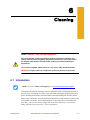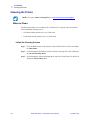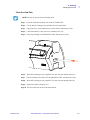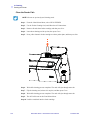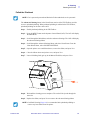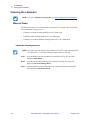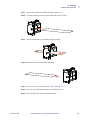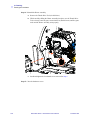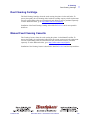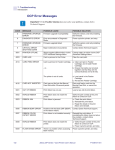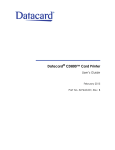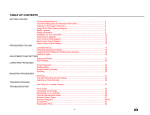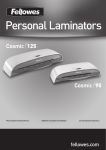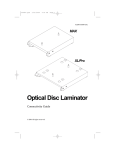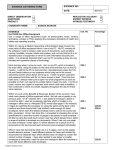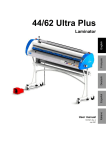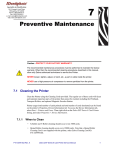Download ZXP Series 7 User`s Manual (en)
Transcript
6 Cleaning Caution • PROTECT YOUR FACTORY WARRANTY! The recommended cleaning procedures must be performed to maintain your factory warranty. Allow only Zebra authorized technicians to service the Printer for all tasks other than the recommended cleaning procedures described in this manual. NEVER loosen, tighten, adjust, bend, etc., any part or cable inside the printer. NEVER use a high pressure air compressor to remove particles in the printer. 6.1 Introduction NOTE • To order a Printer Cleaning Kit, go to http://www.zebra.com/supplies. Clean the Printer using the Cleaning Cards provided in the Printer Cleaning Kit specified in the Note above. The regular use of these cards will clean and maintain important parts of the printer, including the Printhead, Transport Rollers, and optional Magnetic Encoder Station. Printer usage (total number of cards printed and total number of cards laminated) can be found on the printer’s Properties, Device Information tab. To access the Device Information tab, select Start > Devices and Printers. Right click on the Zebra ZXP Series 7 Card Printer listing, and select Printer properties > Device Information. P1036101-001 Zebra ZXP Series 7 Card Printer User’s Manual 117 6: Cleaning Cleaning the Printer Cleaning the Printer NOTE • To order a Printer Cleaning Kit, go to http://www.zebra.com/supplies. When to Clean Cleaning requirements vary according to the environment. For a typical office environment, the recommended cleaning cycle is: • Card Path cleaning should occur every 5,000 cards. • Feeder Path cleaning should occur every 5,000 cards. Initiate the Cleaning Process Step 1. Press the MENU button on the Operator Control Panel (OCP). The OCP will display the Main Menu. Step 2. Scroll through the Main Menu, and select Advanced Settings. The OCP will display the Advanced Settings Menu. Step 3. Scroll through the Advanced Settings Menu, and select Clean Printer. The OCP will display the Clean Printer Menu. 118 Zebra ZXP Series 7 Card Printer User’s Manual P1036101-001 6: Cleaning Cleaning the Printer Clean the Card Path NOTE • Do not use previously used cleaning cards. Step 1. From the Clean Printer Menu, select CLEAN CARD PATH. Step 2. Use the Printer Cleaning Card, and follow the OCP instructions. Step 3. Open print cover, open ribbon drawer, remove ribbon, and then press Next. Step 4. Close ribbon drawer, close print cover, and then press Next. Step 5. Insert long cleaning card in Manual Feed Slot, and then press Clean. Step 6. Wait while cleaning process completes. The card will eject through same slot. Step 7. Flip the cleaning card, reinsert it in the Manual Feed Slot, and then press Clean. Step 8. Wait while cleaning process completes. The card will eject through same slot. Step 9. Replace the ribbon, and press Next. Step 10. The OCP will return to the Clean Printer Menu. P1036101-001 Zebra ZXP Series 7 Card Printer User’s Manual 119 6: Cleaning Cleaning the Printer Clean the Feeder Path NOTE • Do not use previously used cleaning cards. Step 1. From the Clean Printer Menu, select CLEAN FEEDER. Step 2. Use the Feeder Cleaning Card, and follow the OCP instructions. Step 3. Remove all cards from feeder cartridge, and then press Next. Step 4. Insert short cleaning card in top slot, then press Clean. Step 5. Press yellow button in feeder cartridge to release pusher plate, and then press Next. Step 6. Wait while cleaning process completes. The card will eject through same slot. Step 7. Flip the cleaning card, reinsert it in top slot, and then press Clean. Step 8. Wait while cleaning process completes. The card will eject through same slot. Step 9. The OCP will return to the Clean Printer Menu. Step 10. Load the cards back into the feeder cartridge. 120 Zebra ZXP Series 7 Card Printer User’s Manual P1036101-001 6: Cleaning Cleaning the Printer Polish the Printhead NOTE • Use is password protected and limited to Zebra-authorized service personnel. The Advanced Cleaning button in the Clean Printer section of the ZXP Toolbox provides access to printhead polishing. When printhead polishing is enabled in the ZXP Toolbox, printhead polishing can be done via the OCP. Step 1. Enable printhead polishing in the ZXP Toolbox Step 2. Press the MENU button on the Operator Control Panel (OCP). The OCP will display the Main Menu. Step 3. Scroll through the Main Menu, and select Advanced Settings. The OCP will display the Advanced Settings Menu. Step 4. Scroll through the Advanced Settings Menu, and select Clean Printer. From the Clean Printer Menu, select POLISH PRINTHEAD. Step 5. Open the printer cover and ribbon drawer, remove the ribbon, and press Next. Step 6. Close the ribbon drawer and printer cover, and press Next. Step 7. Insert a Polishing Card (grit up) in the Manual Feed Slot, and press Clean. Step 8. Wait until the cleaning process completes. The card will be ejected through the same slot. Step 9. Replace the ribbon, and press Next to return to the Advanced Settings Menu. NOTE • Card Path Cleaning (Page 119) is recommended after printhead polishing to remove any loose debris from the printer. P1036101-001 Zebra ZXP Series 7 Card Printer User’s Manual 121 6: Cleaning Cleaning the Laminator Cleaning the Laminator NOTE • To order a Laminator Cleaning Kit, go to http://www.zebra.com/supplies. When to Clean Cleaning requirements vary according to the environment. For a typical office environment, the recommended cleaning cycle is: • Laminator Card Path cleaning should occur every 5,000 cards. • Laminator Roller cleaning should occur every 5,000 cards. • Laminator Oven (Heater Rollers) cleaning should occur every 20,000 cards. Initiate the cleaning process: NOTE • To avoid a long wait while the heated rollers cool to 60oC, perform cleaning before the rollers heat; i.e., when first turned on and the rollers are still cold. Step 1. Press the MENU button on the Operator Control Panel (OCP). The OCP will display the Main Menu. Step 2. Scroll through the Main Menu, and select Advanced Settings. The OCP will display the Advanced Settings Menu. Step 3. Scroll through the Advanced Settings Menu, and select Clean Printer. The OCP will display the Clean Printer Menu. 122 Zebra ZXP Series 7 Card Printer User’s Manual P1036101-001 6: Cleaning Cleaning the Laminator Clean the Laminator Card Path Step 1. From the Clean Printer Menu, select CLEAN LAM CARD PATH to run the Laminator Cleaning Routine; and follow the OCP instructions. Step 2. Wait until the oven temperature falls below 60oC. Step 3. If you have laminate installed, open the laminator covers, remove the laminate (top and bottom cassettes), and close the covers. Step 4. Open the print cover (to raise the printhead), then press Next. Step 5. Insert the Laminator Cleaning Card into the Manual Feed Slot, then press Clean. Step 6. Wait while the cleaning process completes. Step 7. The card will be ejected into the output hopper. Step 8. The OCP will return to the Clean Printer Menu. Step 9. If you want to clean the Laminator Media Rollers at this time, see Clean the Laminator Media Rollers on page 124; otherwise, go to Step 10. Step 10. Open the laminator covers, install the laminate (top and bottom spools), and close the covers. Step 11. Close the print cover. P1036101-001 Zebra ZXP Series 7 Card Printer User’s Manual 123 6: Cleaning Cleaning the Laminator Clean the Laminator Media Rollers Step 1. From the Clean Printer Menu, select CLEAN LAM ROLLERS to run the Laminator Media Roller Cleaning Routine; and follow the OCP instructions. Step 2. Wait until the oven temperature falls below 60oC. Step 3. Open the laminator covers, remove the laminate (top and bottom cassettes), and leave both covers open. Step 4. Prepare a Cleaning Swab for use. Step 5. Locate the top roller (circled below) for the upper cassette. Step 6. When ready, press Next; and then press Top. Step 7. Clean the top media roller by moving the swab tip side-to-side until roller stops turning. Only use moderate pressure. 124 Zebra ZXP Series 7 Card Printer User’s Manual P1036101-001 6: Cleaning Cleaning the Laminator Step 8. For dual-sided laminators only: Locate the bottom roller (circled below) for the lower cassette. Step 9. Prepare a second Cleaning Swab. Step 10. Locate the bottom roller (circled below) for the lower cassette. Step 11. When ready, press Bottom. Step 12. Clean the bottom media roller by moving the swab tip side-to-side until the roller stops turning. Only use moderate pressure. Step 13. Press Exit to conclude the laminator rollers cleaning process. Step 14. The OCP will return to the Clean Printer Menu. Step 15. Install the laminate (top and bottom spools), and close the covers. P1036101-001 Zebra ZXP Series 7 Card Printer User’s Manual 125 6: Cleaning Cleaning the Laminator Clean the Laminator Oven (Heater Rollers) Step 1. From the Clean Printer Menu, select CLEAN LAM OVEN; and follow the OCP instructions. Step 2. Wait until the oven temperature falls below 60oC. Step 3. Open the laminator covers. Step 4. Remove the four thumb screws (circled below) holding the Heater Assembly in place. Step 5. Slide the Heater Assembly out of the Laminator (arrow below). Caution • For the next step, you may have to wait until the Heater Assembly can be handled comfortably. Step 6. When ready, press Next. 126 Zebra ZXP Series 7 Card Printer User’s Manual P1036101-001 6: Cleaning Cleaning the Laminator Step 7. Prepare the Laminator Hot Roller Cleaning Card for use. Step 8. Insert the cleaning card between the heater rollers (arrow below). Step 9. Pull the card all the way through the Heater Assembly. Step 10. Remove the card from the Heater Assembly. Step 11. Turn the card over, and repeat Step 8, Step 9, and Step 10. Step 12. Press Next to conclude the laminator oven cleaning process. Step 13. The OCP will return to the Clean Printer Menu. P1036101-001 Zebra ZXP Series 7 Card Printer User’s Manual 127 6: Cleaning Cleaning the Laminator Step 14. Reinstall the Heater Assembly. a. Remove the Thumb Drive Tool (circled below). b. While carefully sliding the Heater Assembly into place, use the Thumb Drive Tool to slowly rotate the gears counterclockwise (dashed arrow) until the gears mesh and the Heater Assembly seats properly. c. Install and tighten the four thumb screws removed in Step 4. Step 15. Close the laminator covers. 128 Zebra ZXP Series 7 Card Printer User’s Manual P1036101-001 6: Cleaning Dual Cleaning Cartridge Dual Cleaning Cartridge The Dual Cleaning Cartridge cleans the cards entering the printer via the card feeder. To ensure print quality, the card cleaning rollers inside the cartridge require periodic replacement. Two new card cleaning rollers are included with each ribbon or may be purchased separately. To order additional rollers, go to http://www.zebra.com/supplies. Installation of the Dual Cleaning Cartridge is described in Section 2 and is not repeated in detail here. Manual Feed Cleaning Cassette The Cleaning Cassette cleans the cards entering the printer via the Manual Feed Slot. To ensure print quality, the card cleaning roller inside the cassette requires periodic replacement. Two new card cleaning rollers are included with each print ribbon or may be purchased separately. To order additional rollers, go to http://www.zebra.com/supplies. Installation of the Cleaning Cassette is described in detail in Section 2 and is not repeated here. P1036101-001 Zebra ZXP Series 7 Card Printer User’s Manual 129