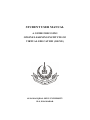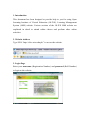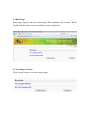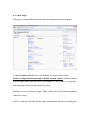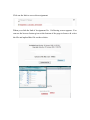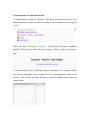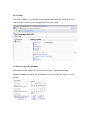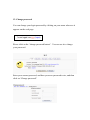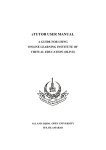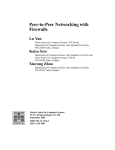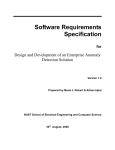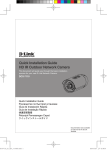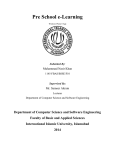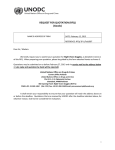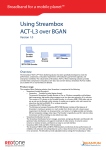Download STUDENT USER MANUAL - OLIVE - Allama Iqbal Open University
Transcript
STUDENT USER MANUAL A GUIDE FOR USING ONLINE LEARNING INSTITUTE OF VIRTUAL EDUCATION (OLIVE) ALLAMA IQBAL OPEN UNIVERSITY H-8, ISLAMABAD Table of Contents 1. Introduction 2. Website Address 3. Login Page 4. Main Page 5. Accessing a Course 6. Course Page 7. News Forum 8. Submission of Assignments 9. Participation in Online Sessions 10. Grades 11. Latest News & Calendar 12. Change password 13. Further Help 1. Introduction This document has been designed to provide help to you for using Open Learning Institute of Virtual Education (OLIVE), Learning Management System (LMS) website. Various sections of the OLIVE LMS website are explained in detail to attend online classes and perform other online activities. 2. Website Address Type URL “http://olive.aiou.edu.pk/” to access the website. 3. Login Page Enter your username (Registration Number) and password (Roll Number) to login to the website. 4. Main Page Main page appears on successful login. This contains “My courses” block which will show the courses in which you are registered. 5. Accessing a Course: Click on any course to access course page. 6. Course Page: This page contains different blocks that are explained in the next pages. 7. News Forum (Mandatory for all students for course discussions) This is an important forum and available in each course. Students should visit the page under this link often. The purpose of this forum is to provide a common page of discussion related to course. Students can use “add a new topic” link to add a topic of discussion problem related to course. Latest events are uploaded on this page and students must keep visiting this page often. 8. Submission of Assignments (Compulsory submission in all courses) Make sure to upload the assignment before the due date, the server shall not allow to upload assignments after due date The links to assignment No. 1 & assignment No. 2 are given in this screen shot. Similarly links to Assignments in all courses are provided on website. Click on the link to access the assignment. When you click the link of Assignment No. 1 following screen appears. You can use the browse button given at the bottom of the page to browse & select the file and upload this file on the website. 9. Participation in Tutorial Sessions To attend online session use “Tutorial” link that is given in each course. You should attend the online sessions according to the schedule of classes given to you. When you click “Tutorial 1 – Feb 04 – 3:00-4:00pm” the page containing the link “Click here to enter chat now” appears. Please click on it at proper time. A Screen similar to the following appears containing two columns, which are online participants, and an input box for communication with course teacher. This session provides interaction between student and teacher in online mode. 10. Grades This link “Grades” is available in the administration block on the left. You can view the result of your assignments using this link. 11. Latest News & Calendar This block on the right side of your course page contains important announcements and dates for all students. You can click on “more” to see details. 12. Change password You can change your login password by clicking on your name wherever it appears on the web page. Please click on the “change password button”. You can use it to change your password. Enter your current password, and then your new password twice, and then click on “Change password”. 13. Further Help Use discussion in News Forum for course related help. For any additional help you may contact your tutor. For technical support you may contact OLIVE Administrator at email address “[email protected]”. Note: Site structure may be updated in future to accommodate changes. Have fun with your online experience. Thank you and good luck!