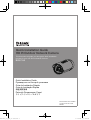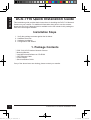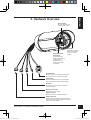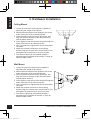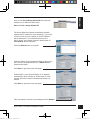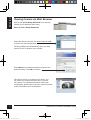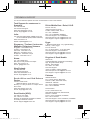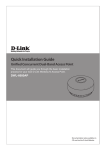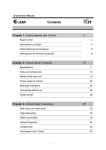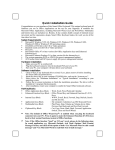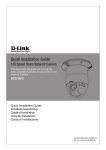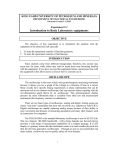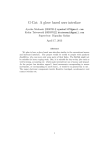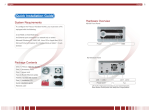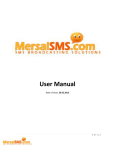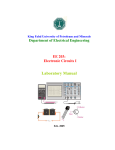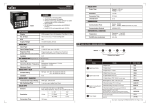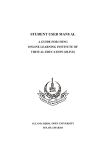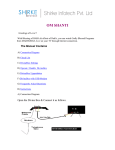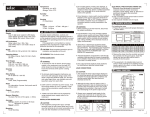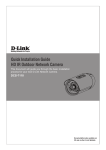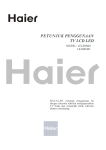Download DCS-7110 Quick Installation Guide
Transcript
Quick Installation Guide HD IR Outdoor Network Camera This document will guide you through the basic installation process for your new D-Link Network Camera. DCS-7110 Quick Installation Guide Руководство по быстрой установке Guía de Instalación Rápida Guia de Instalação Rápida 快速安裝指南 Petunjuk Pemasangan Cepat クイックインストールガイド DCS-7110_A1_QIG_v1.00(DI).indd 1 Documentation also available on CD and via the D-Link Website 2010/11/29 上午 11:58:59 ENGLISH DCS-7110 Quick Installation Guide This installation guide provides basic instructions for installing the DCS-7110 Network Camera on your network. For additional information about how to use the camera, please see the User’s Manual which is available on the CD include in this package or from the D-Link support website. Installation Steps 1. 2. 3. 4. Verify the package contents against the list below. Hardware Overview Hardware Installation Configuration with Wizard 1. Package Contents DCS-7110 HD IR Outdoor Network Camera Mounting Bracket User Manual and Software on CD-ROM CAT5 Ethernet Cable Power Adapter Quick Installation Guide If any of the above items are missing, please contact your reseller. 2 DCS-7110_A1_QIG_v1.00(DI).indd 2 D-Link DCS-7110 Quick Installation Guide 2010/11/29 上午 11:58:59 ENGLISH 2. Hardware Overview Infrared LEDs IR LEDs Illuminate the camera's field of view IR-Cut Removable (ICR) Sensor IR-Cut Removable sensor judges lighting conditions and switches from day mode to night mode accordingly Sunshield Adjustable sunshield protects the camera sensor from direct sunlight Ethernet (PoE) RJ-45 connector is for Ethernet and can also be used to power the camera using PoE Reset Button Press and hold this button for 10 seconds to reset the camera to factory default settings DC Power Connects to the 12V DC power adapter to power the camera 24V Power Connector Connects to 24V AC power RS485 connector RS485 Connectors for external devices DI/DO Connectors DI/DO connectors provide a physical interface to send and receive digital signals to and from a variety of external devices D-Link DCS-7110 Quick Installation Guide DCS-7110_A1_QIG_v1.00(DI).indd 3 3 2010/11/29 上午 11:58:59 ENGLISH 3. Hardware Installation Ceiling Mount 1. Locate an area on the ceiling which is capable of supporting the weight of the camera. 2. Mark and drill three pilot holes aligned to the screw holes at the base of the mounting bracket. 3. Insert the plastic anchors into the pilot holes, and align the holes at the base of the camera bracket with the plastic anchors. 4. Once aligned, insert the provided screws through the holes at the base of the camera bracket. 5. Use a screwdriver to tighten and secure the bracket into place. 6. Attach the camera enclosure to the mounting bracket. Align the camera to the correct field of view and tighten the thumbscrew to lock it into place. 7. The camera cables can be installed through a separate large hole drilled in the ceiling, or using an external cable conduit. Wall Mount 1. Locate an area on the wall which is capable of supporting the weight of the camera. 2. Mark and drill three pilot holes aligned to the screw holes at the base of the mounting bracket. 3. Insert the plastic anchors into the pilot holes, and align the holes at the base of the camera bracket with the plastic anchors. 4. Once aligned, insert the provided screws through the holes at the base of the camera bracket. 5. Use a screwdriver to tighten and secure the bracket into place. 6. Attach the camera enclosure to the mounting bracket. Align the camera to the correct field of view and tighten the thumbscrew to lock it into place. 7. The camera cables can be installed through a separate large hole drilled in the wall, or using an external cable conduit. 4 DCS-7110_A1_QIG_v1.00(DI).indd 4 D-Link DCS-7110 Quick Installation Guide 2010/11/29 上午 11:58:59 Basic Connection (without PoE) 1. Connect the camera to your switch or router via Ethernet cable. 2. Connect the power cable from the camera to the supplied power adapter. 3. Connect the supplied power adapter to a power outlet. ENGLISH Cable Connections Connection Using a PoE Switch If using a PoE switch or router, connect the network camera via Ethernet cable. PoE will transmit both power and data over a single cable. Note: Once power has been established, the LED will turn red. When the device has obtained an IP address and is accessible, the LED will turn green. D-Link DCS-7110 Quick Installation Guide DCS-7110_A1_QIG_v1.00(DI).indd 5 5 2010/11/29 上午 11:59:00 ENGLISH 4. Configuration with Wizard Insert the DCS-7110 CD into your computer's CD-ROM drive to begin the installation. If the Autorun function on your computer is disabled, or if the D-Link Launcher fails to start automatically, click Start > Run. Type D:\autorun.exe, where D: represents the drive letter of your CD-ROM drive. Click Setup Wizard to begin the installation. After clicking Setuop Wizard, the following window will open. Click Next to continue. Click Yes to accept the License Agreement. To start the installation process, click Next. Note: The installation may take several minutes to finish. Click Finish to complete the installation. 6 DCS-7110_A1_QIG_v1.00(DI).indd 6 D-Link DCS-7110 Quick Installation Guide 2010/11/29 上午 11:59:00 Start > D-Link > Setup Wizard SE ENGLISH Click on the D-Link Setup Wizard SE icon that was created in your Windows Start menu. The Setup Wizard will appear and display the MAC address and IP address of your camera(s). If you have a DHCP server on your network, a valid IP Address will be displayed. If your network does not use a DHCP server, the network camera's default static IP 192.168.0.20 will be displayed. Click the Wizard button to continue. Enter the Admin ID and password. When logging in for the first time, the default Admin ID is admin with the password left blank. Click Next, to proceed to the next page. Select DHCP if your camera obtains an IP address automatically when it boots up. Select static IP if the camera will use the same IP address each time it is started. Click Next, to proceed to the next page. Take a moment to confirm your settings and click Restart. D-Link DCS-7110 Quick Installation Guide DCS-7110_A1_QIG_v1.00(DI).indd 7 7 2010/11/29 上午 11:59:01 ENGLISH Viewing Camera via Web Browser Click on the D-Link Setup Wizard SE icon that was created in your Windows Start menu. Start > D-Link > Setup Wizard SE Select the camera and click the button labeled "Link" to access the web configuration. The Setup Wizard will automatically open your web browser to the IP address of the camera. Enter admin as the default username and leave the password blank. Click OK to continue. This section shows your camera’s live video. You can select your video profile and view or operate the camera. For additional information about web configuration, please refer to the user manual included on the CD-ROM or the D-Link website. 8 DCS-7110_A1_QIG_v1.00(DI).indd 8 D-Link DCS-7110 Quick Installation Guide 2010/11/29 上午 11:59:02 TECHNICAL SUPPORT You can find software updates and user documentation on the D-Link website. Tech Support for customers in Australia: Tel: 1300-766-868 24/7 Technical Support Web: http://www.dlink.com.au E-mail: [email protected] India: Tel: 1800-233-0000 (MTNL & BSNL Toll Free) +91-832-2885700 (GSM, CDMA & Others) Web: www.dlink.co.in E-Mail: [email protected] Singapore, Thailand, Indonesia, Malaysia, Philippines, Vietnam: Singapore - www.dlink.com.sg Thailand - www.dlink.co.th Indonesia - www.dlink.co.id Malaysia - www.dlink.com.my Philippines - www.dlink.com.ph Vietnam - www.dlink.com.vn Korea: Tel : +82-2-2028-1810 Monday to Friday 9:00am to 6:00pm Web : http://d-link.co.kr E-mail : [email protected] New Zealand: Tel: 0800-900-900 24/7 Technical Support Web: http://www.dlink.co.nz E-mail: [email protected] South Africa and Sub Sahara Region: Tel: +27-12-665-2165 08600 DLINK (for South Africa only) Monday to Friday 8:30am to 9:00pm South Africa Time Web: http://www.d-link.co.za E-mail: [email protected] Saudi Arabia (KSA): Tel: +966 01 217 0008 Fax: +966 01 217 0009 Saturday to Wednesday 9.30AM to 6.30PM Thursdays 9.30AM to 2.00 PM E-mail: [email protected] DCS-7110_A1_QIG_v1.00(DI).indd 9 D-Link Middle East - Dubai, U.A.E. Plot No. S31102, Jebel Ali Free Zone South, P.O.Box 18224, Dubai, U.A.E. Tel: +971-4-8809022 Fax: +971-4-8809066 / 8809069 Technical Support: +971-4-8809033 General Inquiries: [email protected] Tech Support: [email protected] Egypt 1, Makram Ebeid Street - City Lights Building Nasrcity - Cairo, Egypt Floor 6, office C2 Tel.: +2 02 26718375 - +2 02 26717280 Technical Support: +2 02 26738470 General Inquiries: [email protected] Tech Support: [email protected] Kingdom of Saudi Arabia Office # 84 , Al Khaleej Building ( Mujamathu Al-Khaleej) Opp. King Fahd Road, Olaya Riyadh - Saudi Arabia Tel: +966 1 217 0008 Technical Support: +966 1 2170009 / +966 2 6522951 General Inquiries: [email protected] Tech Support: [email protected] Pakistan Islamabad Office: 61-A, Jinnah Avenue, Blue Area, Suite # 11, EBC, Saudi Pak Tower, Islamabad - Pakistan Tel.: +92-51-2800397, 2800398 Fax: +92-51-2800399 Karachi Office: D-147/1, KDA Scheme # 1, Opposite Mudassir Park, Karsaz Road, Karachi – Pakistan Phone: +92-21-34548158, 34326649 Fax: +92-21-4375727 Technical Support: +92-21-34548310, 34305069 General Inquiries: [email protected] Tech Support: [email protected] 9 2010/11/29 上午 11:59:02