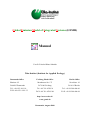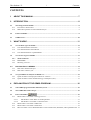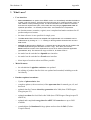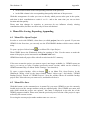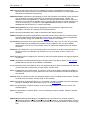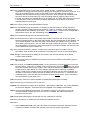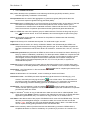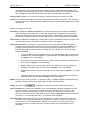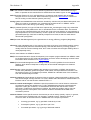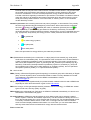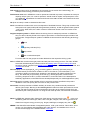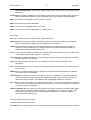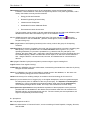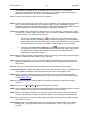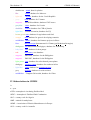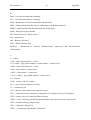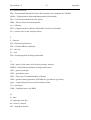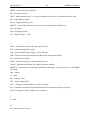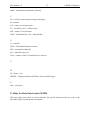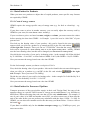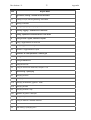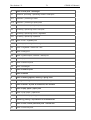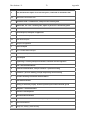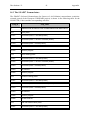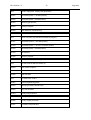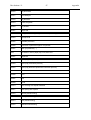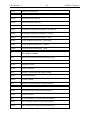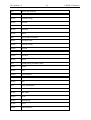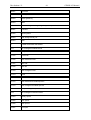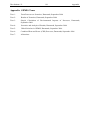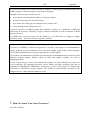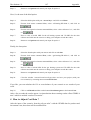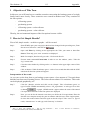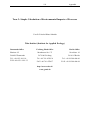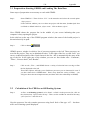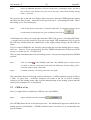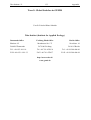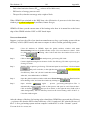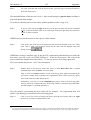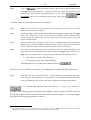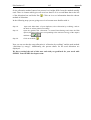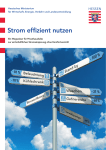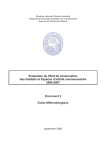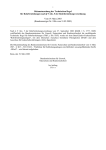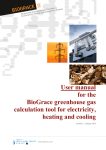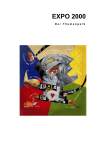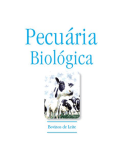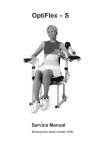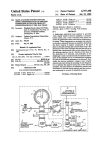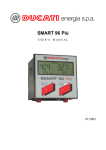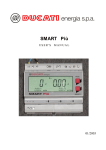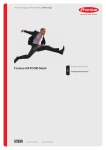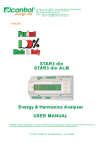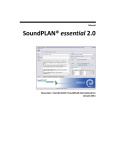Download User Manual
Transcript
Global Emission Model of Integrated Systems (GEMIS) Manual Uwe R. Fritsche/Klaus Schmidt Öko-Institut (Institute for Applied Ecology) Darmstadt Office Rheinstr. 95 D-64295 Darmstadt Tel. +49 6151-8191-0 FAX +49 6151-8191-33 Freiburg Head Office Berlin Office Merzhauser Str. 173 Novalisstr. 10 D-79100 Freiburg D-10115 Berlin Tel. +49 761-45295-0 Tel. +49 30-280-486-80 FAX +49 761-45295-88 FAX +49 30-280-486-88 http://www.oeko.de/ www.gemis.de Darmstadt, August 2008 Öko-Institut e.V. i Contents CONTENTS 1 ABOUT THIS MANUAL........................................................................................ 7 2 INTRODUCTION................................................................................................... 8 2.1 The background of GEMIS.......................................................................................................................8 2.1.1 From fuel to material flow ......................................................................................................................9 2.1.2 Methodical questions at environmental analysis.....................................................................................9 2.2 Limits of GEMIS........................................................................................................................................9 2.3 GEMIS-tours............................................................................................................................................10 3 WHAT'S NEW?................................................................................................... 11 3.1 New Product Types in GEMIS ...............................................................................................................12 3.1.1 User-defined Product: Emissions ..........................................................................................................12 3.1.2 User-defined Product: Solid Wastes......................................................................................................12 3.1.3 User-defined Products: Liquid Effluents...............................................................................................13 3.2 New Process Types in GEMIS ................................................................................................................13 3.2.1 Waste treatment .................................................................................................................................13 3.2.2 Fuel mixers ..........................................................................................................................................13 3.2.3 Monetary processes...............................................................................................................................14 3.3 New data filters in GEMIS 4 ................................................................................................................14 3.3.1 Data Filter: Reference/Project...............................................................................................................14 3.3.2 Data Filter: reference year.....................................................................................................................14 3.4 New possibilities for analysis in GEMIS 4.5 ..........................................................................................15 3.4.1 Quick calculation of employment effects for scenarios ........................................................................15 3.4.2 Quick calculation of the cumulated energy consumption (CEC) ..........................................................15 4 EXPLANATION OF THE GEMIS-PROGRAM .................................................... 16 4.1 The GEMIS program window and menu system..................................................................................16 4.2 The GEMIS File Card Concept ..............................................................................................................16 4.3 File Card Window: .............................................................................................................16 4.3.1 Edit Products: Card "Data" of Energy Carriers.....................................................................................17 4.3.1.1 Edit Products: Card "Data" of solid/liquid fuels..........................................................................17 4.3.1.2 Edit Product: Card "Data" of Gaseous Fuels ...............................................................................18 4.3.2 Edit Products: Card "Data" of Materials ...............................................................................................18 4.3.3 Edit Products: Card "Data" of Resources..............................................................................................19 4.3.4 Edit Card "Data" of User Defined Products: Airborne Emissions, Residuals, and Liquid Emissions ..19 Öko-Institut e.V. ii Contents 4.4 The File Card Window: ......................................................................................................19 4.4.1 The Cards of Combustion Processes .....................................................................................................19 4.4.1.1 Card "Meta data" .........................................................................................................................20 4.4.1.2 Card "Comment" .........................................................................................................................20 4.4.1.3 Card "Data" (combustion) ...........................................................................................................20 4.4.1.3.1 "Design“ Card.........................................................................................................................21 4.4.1.4 Card "Auxiliaries“ .......................................................................................................................21 4.4.1.5 Card "Emissions" (combustion)...................................................................................................22 4.4.1.6 Card "Residues"...........................................................................................................................24 4.4.1.7 "Costs" Card ................................................................................................................................24 4.4.2 The Cards of Energy Conversion Processes..........................................................................................25 4.5 File Card Window ...............................................................................................................25 4.5.1 Data Card of a Multiple Options Scenario ............................................................................................26 4.5.2 Data Card of an Energy Only Scenario .................................................................................................26 4.5.2.1 Tab "Generation".........................................................................................................................26 4.5.2.2 Tab "Transport and Distribution" ................................................................................................26 4.6 File Card Window .............................................................................................................27 4.7 File Card Window .................................................................................................................27 4.7.1 Editing Standards ..................................................................................................................................27 4.7.2 Editing Regulations and Rules ..............................................................................................................28 5 RESULTS OF SCENARIOS ............................................................................... 28 5.1 File Card Window Scenarios: Card Results ..........................................................................................28 5.1.1 Result Table: Resource Use (CER, CEC, and Raw materials)..............................................................30 5.1.2 Result Table: Process turnover..............................................................................................................30 5.1.3 Result Table: Fuel Balance ...................................................................................................................31 5.2 File Card Window Scenarios: Card "Graph".......................................................................................31 5.3 File card window scenarios: card "Trade-off"......................................................................................32 5.4 File card window scenarios: card "Comparison".................................................................................33 5.5 Scenarios: Card "Contribution" ............................................................................................................34 6 MENU FILE: SAVING, EXPORTING, APPENDING........................................... 35 6.1 Menu File: Open Project .........................................................................................................................35 6.2 Menu File: Save........................................................................................................................................35 6.3 Menu File: Export....................................................................................................................................36 6.4 Menu File: Append Project.....................................................................................................................36 Öko-Institut e.V. 7 iii Contents MENU DATA: FURTHER OPTIONS .................................................................. 36 7.1 Menu Data: Economic characteristics ...................................................................................................36 7.2 Global Warming Potentials.....................................................................................................................37 7.3 External Costs ..........................................................................................................................................37 7.4 Locations...................................................................................................................................................38 7.5 Source........................................................................................................................................................38 7.6 Menu file – User .......................................................................................................................................38 8 8.1 MENU EXTRAS: UNITS, SETTINGS, GLOBAL SWITCHES ............................ 38 Menu Extras: Units..................................................................................................................................38 8.2 Menu Extras: Settings, Global Switches Card ......................................................................................39 8.2.1 Global Switch "Construction"...............................................................................................................39 8.2.2 Global Switch "mobile transport" .........................................................................................................39 8.2.3 Global Switch "Efficiency of Resource Extraction" .............................................................................40 8.2.4 Global Switch "treated/disposed solid wastes" .....................................................................................40 8.2.5 Global Switch “Use saved turnover values” .........................................................................................41 8.2.6 Global Switch "Base for Heating Value Related Data" ........................................................................41 8.3 9 Menu Extras/Settings/Allocation ............................................................................................................41 GLOSSARY ........................................................................................................ 41 10 NAMING RULES IN GEMIS ............................................................................ 62 10.1 Naming rules for products ......................................................................................................................62 10.2 Naming rules for processes .....................................................................................................................63 10.3 Naming rules for scenarios......................................................................................................................63 11 COLORS OF GEMIS RECORD NAMES ........................................................ 63 12 ABBREVIATIONS IN GEMIS .......................................................................... 64 13 HINTS FOR DATA ENTRIES INTO GEMIS .................................................... 72 13.1 Data Entries for Products .......................................................................................................................73 13.1.1 Costs of energy sources....................................................................................................................73 13.2 Data Entries for Processes: Pipelines .....................................................................................................73 Öko-Institut e.V. iv Contents 14 SYSTEMATICS IN GEMIS .............................................................................. 74 14.1 Country Codes in GEMIS .......................................................................................................................74 14.2 The NACE Nomenclature .......................................................................................................................74 14.3 The SNAP97 Nomenclature ....................................................................................................................81 APPENDIX: GEMIS-TOURS.................................................................................... 101 TOUR 1: FROM PROCESSES TO SCENARIOS .................................................... 102 1 OBJECTIVES OF THIS TOUR ......................................................................... 103 2 HOW TO CREATE YOUR OWN PROCESSES ? ............................................ 104 3 HOW TO CREATE NEW SCENARIOS ? ......................................................... 106 4 HOW TO ADJUST COST DATA ? ................................................................... 107 4.1 Changing Product Costs (Oil and Gas Prices).....................................................................................108 4.2 Changing Investment Costs ..................................................................................................................110 TOUR 2: RESULTS OF SCENARIOS ..................................................................... 112 1 OBJECTIVES OF THIS TOUR ......................................................................... 113 2 HOW TO GET SIMPLE RESULTS? ................................................................... 113 3 HOW TO ANALYZE CONTRIBUTIONS OF DIFFERENT PROCESSES?......... 114 4 HOW TO COMPARE TWO OPTIONS RELATIVE TO ONE RESULT? ............. 114 5 THE TRADE-OFF ............................................................................................. 115 6 COMBINATION OF SEVERAL SCENARIOS TO A TOTAL SCENARIO .......... 116 TOUR 3: SIMPLE CALCULATION OF ENVIRONMENTAL IMPACTS OF PROCESSES ........................................................................................................... 118 1 OBJECTIVES OF THIS TOUR ......................................................................... 119 Öko-Institut e.V. v Contents 2 HOW TO CALCULATE ENVIRONMENTAL ASPECTS OF PROCESSES THAT SUPPLY ENERGY, TRANSPORT SERVICE, OR MATERIALS?........................... 119 2.1 Preparation: Starting GEMIS and Loading The Data Base .....................................................................120 2.2 Calculation of the CER for an Oil Heating System.............................................................................120 2.3 CER of a Car ..........................................................................................................................................121 2.4 Calculating Emissions of a Car.............................................................................................................122 2.5 Environmental Balance for Beer ..........................................................................................................122 2.6 Comparing the CER of Two Processes ................................................................................................123 2.7 Simple Analyses: The Process Chain Graph .......................................................................................123 3 OUTLOOK: SCENARIOS CAN DO MORE ........................................................ 124 TOUR 4: SCENARIOS AND ANALYSIS OF RESULTS ......................................... 125 1 OBJECTIVES OF THIS TOUR ......................................................................... 126 2 HOW TO CALCULATE SCENARIOS THAT DEMAND ENERGY, TRANSPORT SERVICES, OR MATERIALS ? ............................................................................... 127 2.1 Preparation: Getting Started and Loading the Data Base .................................................................127 2.2 CEC Calculation for Example Households..................................................................................................127 2.3 CER of Different Means of Transportation.........................................................................................128 2.4 Calculation of Emissions for Different Means of Transportation .....................................................129 3 SCENARIOS CAN DO MORE: GRAPH AND COMPARISON ANALYSES ...... 129 4 BEYOND GEMIS: EXPORT OF DATA AND RESULTS .................................... 131 TOUR 5: GLOBAL SWITCHES IN GEMIS .............................................................. 133 1 OBJECTIVES OF THIS TOUR ......................................................................... 134 2 GLOBAL SWITCH „CONSTRUCTION“.......................................................... 134 3 GLOBAL SWITCH „MOBILE TRANSPORT“ .................................................. 135 4 GLOBAL SWITCH „EFFICIENCY OF RESOURCE EXTRACTION = 100%“.. 136 Öko-Institut e.V. vi Contents 5 GLOBAL SWITCH „TREATED/DISPOSED SOLID WASTES ARE NOT INCLUDED IN RESULTS“....................................................................................... 138 6 GLOBAL SWITCH: BASE FOR HEATING VALUE RELATED DATA ............ 139 TOUR 6: COMBINED HEAT AND POWER (CHP) PROCESSES .......................... 144 1 OBJECTIVES OF THIS TOUR ......................................................................... 145 2 MODELING OF CHP PROCESSES IN GEMIS ................................................ 146 3 COMPARISON OF CHP AND CONVENTIONAL PROCESSES...................... 149 4 „GROSS“ COMPARISON FOR CHP PROCESSES........................................ 152 5 CHP PROCESSES IN ENERGY ONLY SCENARIOS: GROSS BALANCE .... 155 6 CHP PROCESSES IN ENERGY ONLY SCENARIOS: NET BALANCE.......... 159 TOUR 7: ALLOCATIONS ........................................................................................ 160 1 OBJECTIVES OF THIS TOUR ......................................................................... 161 2 PREPARATION ................................................................................................ 161 3 START OF CALCULATIONS ........................................................................... 163 4 DESCRIPTION OF THE ALGORITHMS: ......................................................... 163 4.1 no allocation............................................................................................................................................163 4.2 allocation by crediting: ..........................................................................................................................163 4.3 allocation by energy ...............................................................................................................................164 4.4 allocation by energy equivalent ............................................................................................................164 4.5 allocation by economic value.................................................................................................................164 Öko-Institut e.V. 7 Appendix 1 About This Manual This manual consists of several parts: - Chapter 2 gives an introduction to GEMIS and is about the limits of the program - Chapter 3 deals with the most important innovations compared to former GEMISversions The main part of this manual is formed by the chapters 4…8: - Chapter 4 describes the program window (chapter 4.1), working with products (chapter 4.3), processes (chapter 4.4), and scenarios (chapter 4.5), as well as references (chapter 4.6) and standards (chapter 4.7) - Chapter 5 explains how results of scenarios can be created and analysed in GEMIS - Chapter 6 is about loading and saving and export of records/projects - Chapter 7 informs you about further records influencing results - Chapter 8 gives hints concerning units, settings, and the important global switches The final part of the manual contains further information for users: - Chapter 9 is the glossary – there you can find short explanations of important terms in GEMIS - Chapter 10 is about the naming rules for products, processes, and scenarios - Chapter 11 gives an overview on the most important color codes for record names and connected sources - Chapter 12 is a list of abbreviations in GEMIS - Chapter 13 explains data conversion at data entry in GEMIS with two examples - Chapter 14 shows the systematics in GEMIS (location, NACE, SNAP97) The Appendix consists of 6 so-called GEMIS-tours offering the possibility to learn more about working with GEMIS. Öko-Institut e.V. 8 GEMIS 4.5-Manual 2 Introduction GEMIS is the acronym for Global Emission Model for Integrated Systems. The model can perform complete life-cycle computations for a variety of emissions, and can determine the resource use (CER, CEC, CMR, land use). In addition, GEMIS analyzes costs - the corresponding data of the fuels as well as cost data for energy and transport processes are included in the database. GEMIS allows also to assess the results of environmental and cost analyses: by aggregation of emissions into so-called CO2 equivalents, SO2 equivalents, and tropospheric ozone precursor potential (TOPP), and by a calculation of external costs. In GEMIS 4.5, emission standards are included - you can easily check if combustion processes comply with national and international emission standards, and filter the database for suitable processes. The GEMIS 4.5 database offers information on energy carriers (process chains, and fuel data) as well as different technologies for heat and electric power generation. Besides fossil energy carriers (hard coal, lignite, oil, natural gas), also renewable energies, household waste, uranium, biomass (e.g. fast growing woods, rape) and hydrogen are covered in GEMIS. Data on various material process chains (above all for construction materials), and processes for transport services, i.e. cars (gasoline, diesel, electricity, biofuels), public transport (bus, train) and airplanes as well as processes for freight transport (trucks, LDVs, train, ships and pipelines) are available in the database. A novelty is the processes for waste treatment (disposal), and the monetary processes which represent aggregated data for the sectors of the economy. The process data are given now for a variety of different countries, and a special set of data (called "generic") refer to the situation in developing countries. Users can adjust each and every data item to their needs, or work with the core database which covers more than 8000 processes in over 20 countries. The current GEMIS version 4.5 has some new features and extended data bases. We urge all users only to use this version, because of data update. You can append your own data to the 4.5-data base. 2.1 The background of GEMIS Since decades the connection of energy and environment is subject of environmental research and discussion. The central question "What kind of environmental effects result from energy systems?" shows a considerable complexity, if the variety of energy technologies as well as the diversity of environmental impacts are considered. Öko-Institut e.V. 9 Appendix 2.1.1 From fuel to material flow Studies from the early seventies predominantly investigated air pollutant emissions of different energy carriers (fuels) for electric power supply. In the eighties there was, besides nuclear specific environmental impacts, a focus of attention for above all SO2 and NOx. Also heating systems were investigated. Since the end of the eighties attention was turned to release of greenhouse gases, and traffic-sector is included. The early nineties are characterized of a further extension of the discussion: Up to now not only the direct environmental effects of energy systems have been regarded, but also the upstream processes. From now on the materials for construction of the processes are considered too under the term life cycle analysis (LCA). This integrated way of looking at energy- and material flows puts up high standards to database and computer modeling and it cancels the distinction between "energy referred" environmental assessments and such in other sectors (e.g. consumer goods, traffic). 2.1.2 Methodical questions at environmental analysis LCAs should include all relevant physical-chemical activities, that are connected with the supply of an (energy)-service or a product. All relevant transports as well as the production of materials and auxiliary products should be considered, too. The environmental impacts of the supply of an energy-carrier or material result from all processes involved. As also auxiliary energies and the processes supplying them cause environmental effects - as indirect impacts resulting partially from loops and other process chains - LCAs can't be calculated simply linear. The same applies to the fact, that materials preliminary work is included in LCAs, which extends data and modeling questions considerably: Besides energy flows now also material flows are considered as well as connections between both. Extraction, transports, conversions etc. (with specific environmental impacts) have to be paid attention to in connection with material process chains, too. 2.2 Limits of GEMIS We urge you to really consider the following facts when using the computer program: Despite of all upgrades and extensions, GEMIS 4 still is what GEMIS 1.0 already was: a tool. Computers allow to easily collect and change data , but the present hard- and software doesn't allow to supply useable "expert" systems on the level of a PC. On the one hand, GEMIS 4 contains a lot of data links and algorithms, on the other hand they are kept simple and follow mostly linear functions. This is unproblematic when using the core data records, as these data was selected to be useful in a broad variety of applications. The strength of the GEMIS model to allow user adaptations is also a danger: When adjusting data, GEMIS 4 only checks the formal correctness of process chain structures, the content of data adjustments cannot be checked by GEMIS (only exception: fuel changes). Compared with previous versions GEMIS 4 can adjust automatically the data for the construction materials, land use and costs when a user adjusts the capacity data of processes. A linear scaling within given limits is used for this. The same applies for emissions control technologies which GEMIS 4 adapts automatically (capacity, costs). Öko-Institut e.V. 10 GEMIS 4.5-Manual Once you enter new data (i.e. not using the copy command), you are rather free - GEMIS is not "artificially intelligent", it knows neither rules for adaptation of complex data structures, nor support concerning the content of new data. As far as user-defined data describe a situation correctly, GEMIS 4 will be a useful tool - it will determine emission balances in an adequate way, visualize results, and will help with the analysis of uncertain data etc.. But: The burden of consistent data adjustment is up to YOU: users have the final responsibility. 2.3 GEMIS-tours The appendix of this manual consists of the so-called tours – i.e. step by step instructions for learning how to work with GEMIS. The tours are available as pdf-files on the GEMIS-website, also. The tours deal with: - The creation of own data (products, processes, and scenarios) in GEMIS (tour 1: From Processes to Scenarios); - The creation of results – clarified by greenhouse gas balances etc. for the example scenarios created in tour 1 (tour 2: Results of Scenarios) - Using GEMIS to calculate environmental impacts (Tour 3: Simple Calculation of Environmental Impacts of Processes) - The extended options for scenarios and the analysis of results (Tour 4: Scenarios and Analysis of Results) - Using the GEMIS global switches to select the system boundaries (Tour 5: Global Switches in GEMIS) - Combined Heat and Power Processes and GEMIS (Tour 6: Combined Heat and Power (CHP) Processes) If you have criticism or feedback concerning these tours, or ideas for further tours, feel free to contact us. Our email-addresses are: [email protected] and [email protected]. Öko-Institut e.V. 11 Appendix 3 What's new? • User interface: o Direct calculation is an option since GEMIS version 4 to immediately calculate the balance of a life-cycle of a process - this is done in the local menu or by clicking on button "Calc" on card "Results" of the (marked) process. The direct calculation can be done for emissions, and resource requirements (CEC, CER, CMR, land use) using a (right) mouse click. All upstream processes - i.e. the total process chain - are included in the computation. o the location names (countries, regions) were completed and made consistent for all product and process names o the time reference is now possible for single years o The Info card of data records was adapted and supplemented. Info card details can be hidden/shown by clicking on "-" / "+". Clicking on blue hyperlinks shows the info card of a data record. o Copying of data records to EXCEL etc.: a selected text or data record can be copied to the so-called clipboard using the Windows®-function “copy”. From there, the function Paste inserts the content of the clipboard into a text, list or another Windows application (spreadsheet, text). The shortcut for Copy is CTRL+C, for Paste CTRL+V. o the model can be switched to a Spanish user interface o the model can be switched to a French user interface o direct input of search word on card Filter possible • Model features: o the calculation for pipeline emissions was updated o the editing of product data for fuels was updated and extended, including now the fuel density • Database updates/extensions: o Update of photovoltaics-data o complete update (with corrections) of the upstream data for natural gas, oil, and hard coal o updated data for German electricity generation after 2000 (base: EWI/Prognos Energiereport IV) o updated cost data for fossil fuels after 2000 (base: EWI/Prognos Energiereport IV and EEA) o updated and completed energy data for all EU-25 countries now up to 2030 available o extended data for bioethanol in large plants and new data for BtL (FischerTropsch-Diesel) Öko-Institut e.V. • • 12 GEMIS 4.5-Manual o new data for biofuel imports (from Brazil, Poland, Romania) from the BMU-BioEU-Trade Project (see http://www.ie-leipzig.de/Biomassenutzung/Biomasse.htm) o new data for biofuel imports (from Brazil, Poland, Romania) from the BMU-BioEU-Trade Project (see http://www.ie-leipzig.de/Biomassenutzung/Biomasse.htm) Corrected Model Bugs o GEMIS starts now even if no printer is installed o The user registration is now simplified Soft- and Hardware Requirements o When using Windows 95, the following components must be updated: - Internet Explorer to Version 4.0 or later, and - Fonts with Euro symbol. (For more information on bugs, database extensions etc. please check the GEMIS website www.gemis.de) 3.1 New Product Types in GEMIS 3.1.1 User-defined Product: Emissions You can enter your own emissions in GEMIS 4.5 as products. This will enlarge the scope of the environmental indicators available in GEMIS. On card "data" of this type of product, you can • enter external costs, • enter a CAS number (chemical abstract system), • enter a factor for the global warming potential (GWP) which allows to include your emission in the computation of CO2 equivalents, • enter a factor for the acidification potential (AP) which allows to include your emission in the computation of SO2 equivalents, and • enter a factor for the tropospheric ozone precursor potential (TOPP) which allows including your emission in the computation of ozone precursor equivalents. 3.1.2 User-defined Product: Solid Wastes You can enter your own solid wastes as products in GEMIS 4.5 which enlarges the scope of environmental aspects covered by GEMIS. On card "data" of this type of product, you can • enter external costs, Öko-Institut e.V. • 13 Appendix enter a CAS number (chemical abstract system). 3.1.3 User-defined Products: Liquid Effluents You can enter your own liquid effluents as products in GEMIS 4.5 which enlarges the scope of environmental aspects covered by GEMIS. On card "data" of this type of product, you can • enter external costs, • enter a CAS number (chemical abstract system). 3.2 New Process Types in GEMIS 3.2.1 Waste treatment This is a new process type in GEMIS 4 which is used to handle solid wastes from other processes - it reflects the "back end" of a process chain: a sink. Waste treatment processes can as all other processes - have direct emissions (and residues!), links to auxiliary inputs (energy, materials) and materials for construction, as well as costs. Waste treatment processes are similar to emission control technologies - linked to other processes which generate residues (and to a transport process). GEMIS then computes the environmental effects from the waste treatment (or disposal) for this process. 3.2.2 Fuel mixers Fuel mixers are new processes in GEMIS: similarly to mixers, they combine several processes to deliver a joint output. But they do also actively mix the fuels from these processes into a new "mixed" fuel which inherits the fuel characteristics according to the shares of fuels which are delivered by the mixed processes. Öko-Institut e.V. 14 GEMIS 4.5-Manual 3.2.3 Monetary processes Monetary processes are a novelty in GEMIS 4. They represent the environmental impacts of production values or expenditures for goods or services from statistical sectors of the economy. Their symbol is . These processes are useful if no detailed information is available on the upstream processes, or the inputs to the product or service are a too complex combination of material, energy or transport services (e.g. banks, toys, hospitals). For these processes, one can determine the upstream impacts using an Input-Output-Table (IOT) which reflects the monetary links to the other economic sectors. In GEMIS 4, all economic sectors from German UGR have been implemented, i.e. there are now processes for the whole economy. The current database of the UGR is the year 1995, and covers air emissions, greenhouse gases and primary energy requirements (CER). Monetary processes can be used in scenarios to supply services and products for which a demand has been defined in monetary terms (money), i.e. expenditures for the services, or the production values of the economic sectors. 3.3 New data filters in GEMIS 4 3.3.1 Data Filter: Reference/Project In order to see only those records that are associated to a certain reference or project, the data filter "Reference/Project" can be used. Here, a project is a special kind of reference. The project has the same format as a normal reference. However, the project-icon is red ( ). The other types of references are: "Text", "Html", "Rich Text", "Tif picture", "PDF File", "URL", "Excel File", "Word File", "Jpg picture", and "Generic File". Unfortunately, document references (html, Tif, PDF, doc, xls,...) cannot be used yet. The URL type is available. If the URL type is used, you can click on links in card "Info" of file card windows. The data filter list box contains all references. If no records are displayed for a reference, the currently loaded GEMIS-project does not contain any records which match to the chosen setting. If you want a complete list of all records for a given reference, don’t forget to set all other data filters to “All”. 3.3.2 Data Filter: reference year In order to see only those processes that are associated to a certain reference year, this data filter can be used. Öko-Institut e.V. 15 Appendix 3.4 New possibilities for analysis in GEMIS 4.5 3.4.1 Quick calculation of employment effects for scenarios GEMIS 4.5 offers the quick calculation of employment effects for scenarios. You’ll find the details under “Employment effect“ in the glossary (chapter 9). 3.4.2 Quick calculation of the cumulated energy consumption (CEC) Besides the implementation of the quick calculation of the cumulated energy requirement (CER), GEMIS 4.5 offers the fast calculation of the cumulated energy consumption (CEC). Again, the details are in the glossary (chapter 9) under “CEC”. Öko-Institut e.V. 16 GEMIS 4.5-Manual 4 Explanation of the GEMIS-Program 4.1 The GEMIS program window and menu system When GEMIS starts, the so-called program window appears. In this window, all work with GEMIS is done. If you start GEMIS for the first time, the size of this window is set to a default value - you can change its size (e.g. maximize it) or move it. At the top of the program window the name of the currently opened project is displayed in the title bar. Below, you can activate commands in the menu: open a file with records, edit records, call products or processes from data base, calculate scenarios as well as adjust extras, arrange windows and call for help. You can click with the mouse on the menu to activate the corresponding commands. Below the menu you find several buttons. Move the mouse over these buttons, and a short explanations of the corresponding function will appear at the bottom of the program window. , , , , and ) are bigger The five buttons ( because they are more important - they open so-called file card windows, a special type of window, that allows easy access to the data base. Every record in the GEMIS data base has its own name and saves information on so-called cards. In file card windows a list of all available records is displayed and you can edit the information on their cards by using the local menu (opened with right-click). 4.2 The GEMIS File Card Concept In GEMIS, the information for all data records is stored in cards which can be accessed by clicking on the corresponding tabs. To edit cards, first a record must be marked (selected). This happens in so-called file card windows which all have the same structure: There are data filters determining which records are shown in the file card window. In the left part of the file card window, a list shows the name of all records that comply with the chosen filter criteria. In the right part of the file card window is the data display, in which relevant information from the cards of the marked record are shown. In order to edit the cards, you have to open the local menu. For this you have to mark the record to be edited and then - with the mouse-pointer positioned in the list area - press the right mouse-key shortly. In the appearing local menu you choose "edit". 4.3 File Card Window: Assumed, you've opened the file card-window for products by clicking on button . Then, in the left part of the file card window an alphabetically sorted list of products is shown. The icons before the names indicate to which group the product belongs. The colour of the name indicates for instance that the product belongs to the protected core data (see chapter 11). Öko-Institut e.V. 17 Appendix When opening the products file card window, the data filters show all products of the currently loaded project in alphabetical order, and the first product is marked automatically - you can see that the product name is shown in a darker colour (colour depends on your Windows® adjustments). In the right part of the window, a summary of relevant information of the marked product is shown in the info card (note that you cannot edit this card). To mark another product, click on its name. Using the local menu (right mouseclick !), a marked product can be renamed (if it does not belong to the protected core data), copied or deleted (if no other record has a link to it, i.e. if it is unused). Furthermore, the local menu offers the show links function which lists all processes which are linked to the marked product. To get access to the file cards (e.g. the data card) of a product, double-click on its name in the list on the left part of the window. The following chapters explain the data editing of selected products in GEMIS: 4.3.1 Edit Products: Card "Data" of Energy Carriers If the marked product is an energy carrier, but no fuel, the data card has the following information: - Energy content - (Energy per mass-unit) - Costs - enter the variable costs of the energy carrier These data of the product are "reported" to all processes using this product. Therefore you don't have to enter the costs at the process-level, once entered on the card "Data" of products that's enough. If the marked product is a fuel, the card "Data" is more complicated. (see the following chapters) 4.3.1.1 Edit Products: Card "Data" of solid/liquid fuels In the upper part of the data card, you find the data entry fields for the ultimate analysis of the fuel. In the left upper corner the "input as" box offers 3 switchpoints which determine how the ultimate analysis is displayed and entered in the weight share table. The default setting is "as received", that means the fuel contains water and ash. The switch "water free" allows entering of the ultimate analysis or the fuel without water (wf) and the switch "water- & ash free" allows entering the ultimate analysis without water and ash (waf). Öko-Institut e.V. 18 GEMIS 4.5-Manual If you have an ultimate analysis only in format "water free" or "water- & and ash free", choose the corresponding format with these switches before you enter data. Example: In order to adjust the water content, first click on "water free", then enter the new value of the water contents, and then click on the switch "as received". GEMIS will then re-compute the previous ultimate analysis data for the given water content, and displays the new ultimate analysis data. In the right, upper part of the card you will find the weight share table for the ultimate analyses. If you adjust these data and the sum of all components doesn't equal 100%, GEMIS will remind you or adjust the C-content automatically. Please note that the automatic adjustment makes sense only for small deviations - e.g. if you change the sulfur content. Below the Input as field is the data entry field for the heating value - the default setting here is for the lower heating value (LHV), but you can also use the higher heating value (HHV) instead: you can change the base for the heat value with a global switch (see Global Switch: Heat Value Base). Furthermore, the density of liquid fuels can be entered. In the lower left part of the card, you can enter costs of the fuel. GEMIS accepts only energybased costs (e.g. €/MWh), but displays the mass-based costs (e.g. €/kg) as well below the costs data field. When you switch to the HHV base (default setting: LHV), GEMIS will show the costs data entry field with a yellow background. 4.3.1.2 Edit Product: Card "Data" of Gaseous Fuels On the left side, you can enter the costs of the fuel. GEMIS accepts only energy-based costs (e.g. €/TJ), but displays the volume-based costs also. Below, GEMIS displays the calculated values which were derived from the ultimate analysis: The higher heating value (HHV), and the lower heating value (LHV). Note that you can change the base for the heat value with a global switch (see Global Switch: Heat Value Base). When you switch to the HHV base (default setting: LHV), GEMIS will show this: costs data entry field is displayed with a yellow background. On the right side of the data card, you can find the data entry fields for the ultimate analysis. If you adjust these data and the sum of all components doesn't equal 100% any more, the methane content is changed automatically so that the sum equals 100% again. Please note that automatic adjustment only makes sense for small differences - e.g. if you change the H2S content. 4.3.2 Edit Products: Card "Data" of Materials The card "data" of materials has two fields for entering data: Öko-Institut e.V. 19 Appendix - Neutralization capacity - if the material is able to fix harmful substances like sulphur or chlorine by chemical reaction, enter the value here - further info you can find in the model documentation - Costs - enter the variable costs of the chosen material here 4.3.3 Edit Products: Card "Data" of Resources In this card you can determine if the resource is renewable, non-renewable or secondary. This category is used by GEMIS to determine the resource balance, especially the CER. 4.3.4 Edit Card "Data" of User Defined Products: Airborne Emissions, Residuals, and Liquid Emissions On card data of user defined liquid emissions and user defined residuals you may enter specific external costs and a Chemical Abstract System (CAS) code for the product. Additionally, CO2, SO2, and TOPP equivalent values can be entered for user defined airborne emissions. 4.4 The File Card Window: In the file card window for processes, you can see the alphabetically sorted list of processes on the left side. The process-names have different colors (see chapter 11). In the Info card, to the right, relevant information from the data cards of the marked process is summarized (please note that you cannot edit the data in the Info card!). To restrict the list of shown processes, you can access the Filter card - just click on tab "Filter" on the right side. Here you can choose criteria for the data retrieval in several listboxes. Move the mouse over the different areas of the filter card, and a brief explanation is shown at the bottom of the window. You can also see the links of the marked process to others with local menu function Show links and display the links of a process to others graphically as a process chain. Like in all file card windows you can access the data cards by a double-click on the name in the list. The typical features of these data cards will be explained in the next chapters (predominantly for a combustion process, but also valid for most other GEMIS process types): 4.4.1 The Cards of Combustion Processes You can find combustion processes in GEMIS easily by using data filter Process type. The first card of combustion processes is the metadata card. Öko-Institut e.V. 4.4.1.1 20 GEMIS 4.5-Manual Card "Meta data" The meta data card explains the data background of a process. In the upper left part of the card, you can link references with the process to inform others about the origin of the process data. Simply do a right click on the listbox to add or delete references. Below - in the frame "Data source and review" - you find information on the origin of the data - firstly the listbox Source where you can choose an organization or group that is responsible for the record. If you've copied a process, the original is kept - but you can choose another source in your copy. Below are the listboxes "Data entry by", "Review by" and "Review Status". In the upper right part of the card you can choose the Data Quality Indicator that represents the record - click on one of the five points. Note that the chosen data quality is visible in the info card if the Meta data card is closed. Below is the frame "Grouping" with the listboxes: o Technology o Tech. Status o reference year o NACE o Location o SNAP. To the right of listbox "location" is a small, colored button. It is for creating new locations (e.g. sub-regions, cities...). The next card to be explained is the comment card: 4.4.1.2 Card "Comment" The comment card is for editing the German and English comment of the record being edited at the moment. 4.4.1.3 Card "Data" (combustion) This card serves for laying down the energy and material data of the process. Öko-Institut e.V. 21 Appendix In the upper left corner of the card you see the currently set link to the upstream process (its symbol of technology in front of it) as well as - under it - the name of the input-product, that is supplied by this process - here also the corresponding symbol is displayed. If you want to choose another upstream process, click on the button. Then GEMIS opens a window, where you can choose the input link to the upstream process. In this window the list of processes is in the right part of the window and to the left you can set several data filters in order to reduce the number of displayed processes. The data filters are power (size) as well as categories for inputand output-product, technology and location. You can choose an upstream process by clicking on its name in the list-area and then clicking on the "OK"-button - then the "Select process"window is closed and the process name appears upside, to the left, together with its symbol. Please note: combustion processes can be connected only with processes, that supply fuels. The choice of the upstream process regulates, which energy carrier is used by the combustion process - please note, that there are only products in the listbox, which belong to the same category as the product that is supplied by the upstream process. Further down on the card the outputlist is displayed - for combustion processes outputs must be energy carriers. If you want to change the outputlist, right-click on the list. Above the outputlist you see the symbol of the chosen energy carrier as well as a green arrow behind, whose width represents the effective energy-output of the combustion process. The width of the brown arrow represents quantitatively the energetic losses. The efficiency of the energy-conversion is shown above. You can adjust it on card "Design". This card is opened when you click on the corresponding button. 4.4.1.3.1 "Design“ Card If you click on button "Design" on card "Data", GEMIS opens a new window, where you can edit the design data of the process. To the left, on the top you find data-entry fields for the Operation time, the process is run normally. (Please note, that full load equivalent hours are meant here). To the right you can enter the power (capacity) of the process - it is always output-based. If the process was created by copying core data, there exist both for the operating time and the power limitations of validity: generic data are defined for a specific range only, within of which you can change values as you like it. If - by contrast - you create your own processes by activating the "New"-command in the local menu, you can set any power value you like. Below the power values you can fix the share of power that is firm. To the left, at the bottom of the window you can enter life time, area, and employment data. To the right, at the bottom of the window you find efficiency data of the process - for combustion processes you enter gross efficiency and - under it - GEMIS displays net efficiency that results from the inclusion of the energy demand of linked emissions control technology processes (if any). If no ECT is linked to the combustion process, gross equals net. 4.4.1.4 Card "Auxiliaries“ On this card you can see and change auxiliary links of the process in 3 tables: Öko-Institut e.V. 22 GEMIS 4.5-Manual o The upper table is for processes supplying auxiliary energy, i.e. amounts of energy needed in addition to the input product for operating the process (e.g. auxiliary electricity). Here, the name of the process delivering the auxiliary energy is given, then the name of the delivered energy carrier, and then the amount of energy that is required by the process in the next column. This amount of energy refers to the energy content of the output product that is delivered. Additionally a vehicle and transport distance can be entered for the auxiliary energy demand. o The table in the middle is for processes supplying auxiliary materials (e.g. lubricants) again, first the name of the auxiliary process is given, then the name of the delivered auxiliary material, and then the amount of material needed by the process, based on the output. Furthermore a transport vehicle and transport distance for the auxiliary material delivery can be entered. o The lowest table is for processes delivering the materials needed for the construction of the process - this reflects the "cradle" stage of the process life-cycle. As before, first the name of the delivering process is given, then the name of the construction material, and finally the amount of material, now based on the capacity of the process. Here, also a vehicle and transport distance for the construction material can be specified. As regards construction materials (lowest table), note that a global switch is available in GEMIS now, which can de-activate the inclusion of the construction materials in the life-cycle computations. 4.4.1.5 Card "Emissions" (combustion) This card describes the details of air pollutant and greenhouse-gas emissions of combustion processes. In the upper left part of the card, you can link up to 3 emissions control technologies (ECT) one per listbox - just click on one of the listboxes and then on the name of the appropriate ECT processes. Note that GEMIS only lists ECT processes which "fit" the capacity of the combustion process - a "small" filter can't be linked to a "large" power station. GEMIS will report the resulting costs to the costs card of the process. ECT processes often need auxiliary energy (electricity, steam). With the "Energy for flue gas treatment" listbox in the upper right part of the card you can decide where this energy comes from - the default setting is "Process output". In this case GEMIS calculates the net efficiency of the process. Below is the box for "Flue gas condition": the O2 content of the flue gas which represents the excess air of the combustion. Below this, GEMIS reports the corresponding CO2 content and the calculated "Flue gas volume" (hourly). Next, there is the data entry field for the "Stack height". . If Between the emission control listboxes and the "Flue-gas condition" frame is the button you click on it, GEMIS checks which emission standards the process complies with, and shows a report in a new window. The lower half of the card concerns the emissions in a table: o The 1. column renders the name of the "Emission into air" Öko-Institut e.V. 23 Appendix o In the 2. column you can enter the raw-gas concentration of emissions (in the white data entry fields). Some of these fields are gray, as they contain calculated values: SO2, HCl, HF etc. are calculated from the ultimate analysis of the fuel. The other fields can be edited (NOx, CO etc.). o In the 3. column, the internal reduction is shown which represents factors that either reduce or increase the theoretical raw gas emissions. Example: The theoretical SO2 emissions, calculated from the sulfur content of the fuel, can be reduced by calcium in the fuel, as this component can bind SO2 in the ash. Depending on the temperature of combustion, reductions of 5-35 % are possible. This internal reduction is a direct function of the combustion process, not a consequence of ECT. o The 4. column shows the abatement factors of linked ECT processes (if any). If there is more than one link, the cumulative (combined) control factors are shown. If there is an "internal reduction" (3. column), it is included in the 4. column also - GEMIS displays the effective control rate. o The 5. column displays the resulting pollutant concentrations in the flue gas ("clean gas") that finally reach the environment. Please note that not all emissions might be displayed on the card simultaneously - there may be many emissions in GEMIS. In order to see the emissions sequentially, use the slide bar on the right side of the window. - Click on in order to move the table up or down - or left-click on the vertical gray slide bar and keep the mouse-button down while moving your mouse. The table can be moved horizontally, too: in the lower right part at the bottom of the card you might find another slide - if you click on , GEMIS moves the columns to the left: o In the 6. column the clean gas emissions in ppm (parts per million) appear. o The 7. column shows the calculated emission factors based on the output of the process. o The 8. column shows the input-based emission factors. o The 9. column gives the hourly emission flow (mass of pollutant per hour). o The 10. column shows the annual emission flow (mass of pollutant per year). o The 11. and 12. columns show the immissions (increments of the ambient air concentrations) for average and peak levels. Please note that the emissions comprise only direct emissions of the process, i.e. effects from auxiliary energies, materials, and from upstream processes and construction materials are not included here - but you can easily calculate them using “direct calculation” (see the glossary). Usually, the life-cycle impacts of processes are determined in scenarios. In order to insert a user-defined emission, move the mouse into the air pollutants table on card emissions, and right-click with the mouse. Choose "Insert new element" and select your new emission in the window that has been opened. Öko-Institut e.V. 24 GEMIS 4.5-Manual In you have not yet defined the user-defined emission you want to insert, you first have to open and to define the new air pollutant. Then you open window the window again, and proceed as described above. As you can see, the card "Emissions" offers a detailed treatment of air pollutants and greenhouse gases, as well as their reduction. The concept of linking processes and products (fuels) helps to keep data consistent, and the links of combustion processes with ECT processes simplifies the treatment of the complex effects on energy demand, costs, and residues. 4.4.1.6 Card "Residues" This card consists of several data entry fields for the solid and liquid residues (emissions) in form of emission factors that are always based on the output of the process. • for extraction, conversion and transport processes it is the energy content (heating value) or the mass of the product delivered, e.g. in kg/TJ or kg/t, respectively • for transports it is the transportation service, i.e. in kg/km or in kg/t*km or kg/P*km. If you want to use another unit you can change it at once: Choose menu Extras\Units. Choose the right unit there and close the units-window. Then GEMIS will display the new unit at once and accept corresponding inputs. In the upper left part of the card you find fields for ash, FGD residues, sewage sludge, production waste and overburden. In order to insert a new residue, you first have to open the and to define the new residue as a card file window "products" by clicking on product. Then you open file card window "processes" again (click on ), move the mouse-pointer into the upper table on card residues and click the right mouse-key. Please choose "Insert line" and select your new residue in the window that has just been opened. The insertion of a new liquid effluent (into the lower table) takes place in the same way. You can use emissions control technology processes only for reduction of emissions of air pollutants and greenhouse gases of combustion processes, not for residues! Generally applies: Numbers on white background can be edited, numbers on grey background are calculated by GEMIS. 4.4.1.7 "Costs" Card This card serves for laying down the economic data of the process. All the data on card "Costs" are not editable directly. To edit them just click on the appropriate button. In order to calculate the capital costs of the investment, the same interest rate is used in GEMIS for all processes. This interest rate is stored in the project database and can be changed (see menu Data: Economic factors). Öko-Institut e.V. 25 Appendix Please note that you can see for instance the effects of a changed product price directly on this card - either you enter these costs in the corresponding field or you open the file card window "Products", mark the product and open its card "Data". There you enter the new product price and GEMIS will calculate the effect on the costs card of the process after closing and reopening of the process. If you want to see the effect of a changed interest rate, open the corresponding card file window and mark the record - GEMIS will update the values on the costs card of the process after closing/reopening of the process. If you want to see the economical effects of changing - for instance - efficiency, operating time or life time of the process, simply open the card "Design data" (a sub-card of card "Data") and enter the changes - then GEMIS will display the effects on the costs card after closing/reopening of the process. All this is made possible by the linking of the data cards. As you can see, the costs card gives you a lot of information about the economy of a process and you see the usefulness of linking cards as well as products and processes. General rule to be remembered: Numbers on white background can be edited; numbers on gray background are calculated by GEMIS. 4.4.2 The Cards of Energy Conversion Processes Energy converting processes in GEMIS are processes, that change one energy carrier product into another energy carrier product - but not by combustion (this is a process-type of its own). Like all records, they have metadata and comment cards. Their Data cards look like those of combustion processes (see previous chapter), just as the internal Design data and the Costs card. The Emissions and Residues cards equal those of other processes. 4.5 File Card Window In the left part of the file card window for scenarios, you can see the alphabetically sorted list of scenarios. The scenario names have different colors (see chapter 11). If you want to list only certain scenarios, click on tab "Filter". Here you can choose filter criteria. Move the mouse over the different areas of the filter card, and you will see a brief explanation at the bottom of the scenarios window. To edit a scenario you have to double-click on its name in the list. In GEMIS there are two types of scenarios: - scenarios with the symbol (energy-only) - scenarios with the symbol (multiple options) Furthermore, the cards "Results", "Graph", "Comparison", "Contribution" and "Trade off" are available to get results from scenario calculations. They are explained in chapter 5. The next chapter is about the data card of a multiple options scenario: Öko-Institut e.V. 26 GEMIS 4.5-Manual 4.5.1 Data Card of a Multiple Options Scenario Card "Data" consists of 6 sub-cards for energy demands, material demands, persons transport demands, goods transport demands, waste treatment, and monetary service demands. By clicking on the corresponding tab they can be opened. Move the mouse-pointer over the different areas of the data card. Then you'll get some hints in the lower part of the data card. Here again, the right mouse-button is important for entering and changing data. After positioning of the mouse-pointer and pressing the right mouse-button the local menu is opened and you can enter new or cancel existing processes in the sub-card lists. Moreover you can copy a table into clipboard or export a table to EXCEL. Please note one important restriction of multiple options scenarios: If you choose an energy-process with combined heat and power (CHP), that has a bonus for its coupled product (heat or electricity), GEMIS can calculate this bonus correctly as far as environmental aspects are concerned, but not for the balance of costs! In order to calculate costs of CHP-processes (with or without bonus), you have to use "Energy only scenarios". After you have defined the options of a scenario, GEMIS can calculate and display results (see chapter 5). 4.5.2 Data Card of an Energy Only Scenario The data card of energy only scenarios consists of two sub-cards: 4.5.2.1 Tab "Generation" In the upper table you enter data of your generating processes. Move the mouse-pointer into the table and press on the right mouse-key. Now you can enter new processes to your scenario, cancel existing ones, etc.. In the lower table you can enter processes for balancing supply. 4.5.2.2 Tab "Transport and Distribution" In this card you can enter length, share, loss power and loss energy of electric or thermal energy distribution networks. Move the mouse pointer into the table and press the right mousekey. Now you can enter new processes, delete existing ones, etc.. Öko-Institut e.V. 27 Appendix 4.6 File Card Window To the left you see the alphabetically sorted total list of references. The names of the references have different colors (see chapter 11). You can also determine links to references with a special function (Show links) in the local menu. Like in any other file card window you can copy records in the list area, rename existing ones and enter new records. You can copy texts from one reference or Windows application to another reference by using the copy function. 4.7 File Card Window The file card window "Standards" shows on the left the list of all emission standards available in the currently opened project. On the right you can select the cards "Info", "Comment" and "Filter": o Card "Info" summarized data on the standard marked in the list on the left side. When you open the window, this is automatically the first one in the alphabetically sorted list. Note that it is not possible to edit data in this card. o Card "Comment" contains textual information concerning the marked standard. Here, you also cannot edit. o Card "Filter" allows to apply data filters for the standards to be shown in the list. For instance you can narrow the list of standards to a certain data quality, or standards from a certain source. To work with standards (i.e. view/edit their data), you must either double-click on their name, or use the local menu: to open it, move the mouse-pointer into the list and right-click with the mouse. 4.7.1 Editing Standards Standards have - as all records in GEMIS - a card for metadata. This card is opened automatically when you double-click on the name of a standard, or when you use the command "Edit" in the local menu. A standard consists of regulations which are stored on the corresponding card - just click on the tab "Regulations". The regulations specify the scope of the standard, while the details of the regulations are given in rules. Öko-Institut e.V. 28 GEMIS 4.5-Manual 4.7.2 Editing Regulations and Rules When you click on the tab "Regulations", GEMIS opens the respective card which gives the details of an emission standard - and you can enter new ones, or edit existing regulations: In the left list you can mark a regulation - as with all data records, you can use the local menu to rename, copy, delete or insert new regulations. For the marked regulation, you see in the listboxes on the right for which fuels, technologies and capacities the regulation is applicable - and you can also change the entries in the listboxes. In the lower right part of the card the list of rules is shown which are part of the regulation: A right mouseclick on the name of a rule allows to edit, delete, or insert a rule. When you edit a rule or insert a new one, a new window is opened in which you can specify - which emission the rule concerns - this is set in the upper right listbox - how the emission limit is expressed, i.e. if it specifies a flue-gas concentration of a pollutant or the ambient air concentration (immission) is meant. For flue-gas rules, the corresponding O2 value (as a measure of the excess air) can be given also. - whether the rule limits an emission factor, an emission rate or sets a minimum abatement rate. To select the specifics of the rule, just mark the appropriate switch (click on it), and then enter the appropriate value in the data entry field below the listbox for the pollutant. Once all details of a rule are given, click on the "OK" button. Each regulation can consist of any number of rules , e.g. to specifically reflect different capacities, fuels, and technologies. 5 Results of Scenarios 5.1 File Card Window Scenarios: Card Results If you have defined a scenario ( i.e. its options), you can calculate results with this card. At the top of the card, you can determine the scope for the calculation: In the listboxes, a location and/or a NACE Code can be selected - GEMIS then shows in the tables • all contributions from processes which have the selected location and/or NACE Code as a partial sum, and • "all others" as a further partial sum, and • the total. If you accept the default settings in the listboxes (“all"), no partial sums will be shown GEMIS then shows only the totals for all processes. Below, you see several buttons for choosing a specific result: Öko-Institut e.V. 29 Appendix • Greenhouse Gases - CO2, CH4, N2O, HCF, PCF, SF6 • Air Emissions - SO2, NOx, particulates, HCl, HF, CO, NMVOC, H2S, NH3 • Solid Wastes - ash, overburden etc. • Liquid Effluents - AOX, BOD, COD etc. • Resources Use: CEC, CER, and CMR • Land Use - area affected by processes - Caution: since GEMIS 4, the annual land use is calculated, i.e. the life-time of process is not included ! • Costs - internal and external costs, and total costs (sum internal + external), for "Energy-only"-scenarios also investment- and average costs • Employment effects • Fuel Balance - the amounts of fuels used • Process Turnover - detailed representation of the energy, material, and transport turnover for all processes in each scenario option When you click on one of the buttons for the first time, GEMIS starts the life-cycle calculation for the chosen scenario. After a few seconds, a table will appear. If you click again on another button, the calculation is much faster, because the energy and material flows were established already. Each time you change the scope (see above), a product, a process, a scenario option, or the global switches, GEMIS must re-calculate the flows - this takes a little time. All result tables in GEMIS have the same structure: First, the names of the scenario options are shown, followed by the results in columns. Each line represents a scenario option, each column a result. Within the columns of the result table, you can click on any cell with the mouse, and then right-click: this activates the local menu where you can • copy the result table: this will copy the result table into the Windows® clipboard so that you can paste it into any other Windows® application (e.g. spreadsheet program like Excel, or word processing program like Word) • export the result table: this will open a new window in which you can select an existing Excel spreadsheet file as the export target. Once selected, you can specify into which worksheet the table is to be exported - if the worksheet does not yet exist, GEMIS will create it in the file. You can enter any name. Note that the export to Excel is possible only for Office versions 97 or higher. • explain value: this will open a new window in which GEMIS lists the processes contributions to the result. In the first column, the quantitative contribution is shown, and in the second column, the share of each process as a percentage. In the bottom line, the sum of all contributions is given also. If you select "explain value" in a column which shows results of emission equivalents (SO2 equivalents, CO2 equivalents, ozone precursor equivalents), GEMIS does not show the contributions of processes but Öko-Institut e.V. 30 GEMIS 4.5-Manual • the contributions of the respective emissions to the total equivalent, • the respective equivalent factor, • the contribution, expressed as the equivalent, and • the share (percentage of the total). 5.1.1 Result Table: Resource Use (CER, CEC, and Raw materials) Assumed, you see the result table for resources used in a scenario. Then, above the table, you can choose in the box "level of detail" if the results should be displayed as aggregated data, or in detail. In the box "Resource type" on the right, you can switch between primary energies (expressed as CER or CEC), and raw materials (expressed as CMR). The table first shows the names of the scenario options, followed by the results in columns. Each line represents a scenario option, each columns a result. If you have set the "Level of detail" to aggregated, the first result column shows the total CER, CEC or CMR, and then the partial sums for the non-renewable CER, CEC, or CMR, the renewable CER, CEC, or CMR, and "other" CER, CEC, or CMR - the latter represents the use of secondary resources. If you have set the "Level of detail" to detailed, the first result column shows the total CER, CEC, or CMR, and the following columns the various resources used in the scenario. 5.1.2 Result Table: Process turnover Assumed, you see the result table for the turnover of the marked scenario. The table first shows the alphabetically sorted names of the processes and their products used in the scenario, followed by a column with the respective units in which the process turnover is calculated. The other columns represent the scenario options. Within the data columns of the table, you can click on any cell with the mouse, and then right-click: this activates the local menu where you can copy the result table: this will copy the result table into the Windows® clipboard so that you can paste it into any other Windows® application (e.g. spreadsheet program like Excel, or text processing program like Word) export the result table: this will open a new window in which you can select an existing Excel spreadsheet file as the export target. Once selected, you can specify into which worksheet the table is to be exported - if the worksheet does not yet exist, GEMIS will create it in the file. You can enter any name. Note that the export to Excel is possible only for Office versions 97 or higher. Öko-Institut e.V. 31 Appendix explain value: this will open a new window in which GEMIS lists the processes contributions to the result. In the first column, the quantitative contribution is shown, and in the second column, the share of each process as a percentage. In the bottom line, the sum of all contributions is given also. Sort: here you may select sorting by process name, product name, unit, or value. Hide small values: this command refers to rows in which all values are "near" zero (more exact: between minus one and plus one). If there are rows with all values in this range, they can be hidden with this command altogether. 5.1.3 Result Table: Fuel Balance Assumed, you see the result table for the fuel use of the marked scenario. The table first shows the name of each fuel, followed by the results in each scenario option in the columns. Each line represents a fuel, each column the fuel use in the respective scenario option. 5.2 File Card Window Scenarios: Card "Graph" With the graph card, you can create graphs for scenarios results. It consists of a text input field (above) as well as under it four list boxes and two buttons. On card "Graph" you can choose in four list boxes, which result shall be displayed. At the top of the card there is a text input field for the title of the graph - you can enter a text you like instead of the default text. Under it are four list boxes: • Type of result - here you can choose, which category of result you want to see (airborne emissions, greenhouse gases, costs, etc.) • Subtype - here you can choose, which subtype (e.g. single harmful substance) of the first chosen category of result you want to see • Location - in the third list box you can determine, which processes are taken into account at calculating the graph. If you choose EU, the contribution of processes that are located in the European Union will be displayed. • NACE - here also you can reduce the number of processes, that are taken into account at calculating the graph. If you choose "agriculture" here, the processes from the industrial sector "agriculture" are shown in one bar. In the complete graph you'll see the contribution of all other upstream processes in a bar of another colour on top of the agricultural processes bar. After you've chosen the result to be displayed in the graph, click on button "Graph" and GEMIS will open a new window with the corresponding graph - you can change the size of this window with your mouse and maximize it, too. In order to create further graphs, choose the results you want and click again on "Graph". Öko-Institut e.V. 32 GEMIS 4.5-Manual Here a little tip: If you should not be able to read the x axis labels in the graph completely, it might be useful to deactivate the default-setting "horizontal x axis label". In order to accomplish this deactivation - i.e. vertical labelling, you only have to click on button "options" on card "graph", and then cancel the appropriate hook. Please note, that changes in scenarios or processes do not influence graphs, that are already created, but have an effect only for new graphs ! 5.3 File card window scenarios: card "Trade-off" If you have defined a scenario (i.e. its options), you can determine and display the differences of two results at the same time for all options of a scenario against a reference option. All this is possible with card "trade-off". It consists of nine listboxes for choosing results and the reference option and two buttons. You see four listboxes in the upper part (frame Contribution 1): • Type of result - in the first listbox you choose the first category of results, whose tradeoff shall be determined (air pollutants, greenhouse gases, costs, etc.) • Sub type - here you can choose the first subtype (e.g. single harmful substance), whose trade-off shall be determined • Location #1 - in this listbox you can choose, whether you want to consider all upstream processes, that contribute to result-subtype #1, or only those of a certain location. • NACE #1 - here you can set the economic sector of processes, that contributes to resultsubtype #1 Under it you find four other listboxes (frame Contribution 2): • Type of result - in the fifth listbox you choose the second category of results, whose trade-off shall be determined (air pollutants, greenhouse gases, costs, etc.) • Subtype - here you can choose the second subtype (e.g. single harmful substance), whose trade-off shall be determined • Location #2 - in this listbox you can choose, whether you want to consider all upstream processes, that contribute to result-subtype #2, or only those of a certain location. • NACE #2 - here you can set the economic sector of processes, that contributes to resultsubtype #2 Under it you find the "Reference option" listbox - here you choose your reference option from the marked scenario for trade-off calculation. GEMIS subtracts the chosen results #1 and #2 of the reference option from the corresponding results #1 and #2 of all other options in the marked scenario, so that only the differences remain. These "deltas" are then divided. After you've made your choices in the listboxes, you click on button "Table". GEMIS will open a new window with a trade-off table: • In the first column are the names of all options the marked scenario contains (but without the reference option) Öko-Institut e.V. 33 Appendix • In the second column is the numerical tradeoff, i.e. the result of the calculation (result #1 of the current option minus result #1 of the reference option divided through result #2 of the current option minus result #2 of the reference option) • In the third column is the value of the delta for result 1 (result #1 of the current option minus result #1 of the reference option) • In the fourth column is the value of the delta for result 2 (result #2 of the current option minus result #2 of the reference option) In the trade-off graph - created by a click on button "Graph" - the deltas of all options against the reference option are displayed graphically. The X-axis represents result #1 and the Y-axis result #2. Please note, that the deltas can be negative (reduction as compared to the reference option). Please note, that changes in the scenarios or processes do not influence already created tradeoff tables or tradeoff graphs, but have an effect only for new tradeoff calculations! 5.4 File card window scenarios: card "Comparison" If you have defined a scenario (i.e. its options) you can compare the results of two options with card "comparison". To do this just click in file card window "scenarios" on tab "comparison". Now card "comparison" appears in the right part of the window. It consists of four listboxes for choosing the results as well as two listboxes for choosing the options that shall be compared. You find four listboxes above: • Type of result - in the first listbox you can choose the category of result you want to compare the options for (air pollutants, greenhouse gases, costs etc.) • Subtype - in the second listbox you choose the subtype (e.g. single harmful substance) • Location - in the third listbox you can determine whether all upstream processes shall be considered when comparing the options, or only those that are located in a certain country or group of countries. • NACE - in GEMIS every process belongs to a certain economic sector - its "NACE". With the fourth listbox you can determine the economic sector the upstream processes have to belong to, in order to be considered. If you choose "All", upstream processes from all economic sectors, i.e. the whole economy are considered. Below you find two further listboxes: • Option #1 - here you choose the first option from the marked scenario, that shall be part of the comparison • Option #2 - here you choose the second option from the marked scenario, that shall be compared with the first option. After you've made your choice in the listboxes, you click on button "Table" and GEMIS will open a new window, where you can find the following data: • In the first column are the names of all processes contributing to the chosen result, beginning with the sum of all processes - the sorting is chosen in a way, that the process with the highest contributions is at the top. Öko-Institut e.V. 34 GEMIS 4.5-Manual • In the second column is the contribution of the processes for Option #1 • In the third column is the contribution of the processes for Option #2 • In the fourth column is the location of the processes • In the fifth column is the data quality indicator of the processes With this arrangement of results you can see directly, which process takes part in which option with which share. Furthermore you can correlate the contributions with the locations and data quality. Please note, that changes in the scenarios or the processes don't influence existing tables, but have an effect only for new comparisons! 5.5 Scenarios: Card "Contribution" If you have defined a scenario (i.e. its options), you can put two results of a certain scenariooption opposite to one another and thus compare the contributions of upstream processes to the two results. To do so click in file card window "scenarios" on tab "contributions" at the top of the window. Now card "contributions" appears in the right part of the file card window. It consists of nine listboxes for choosing the results and variant/option and a button. Above you find two times four listboxes: • type of result - in the first and fifth listbox you choose the category of result, whose contribution to the option shall be determined (air pollutants, greenhouse gases, costs etc.) • subtype - in these listboxes you choose the subtype (e.g. single harmful substance), whose contribution to the option shall be determined. • location - in these listboxes you can narrow the number of regarded upstream processes. As an example: If you choose "USA", only processes native in the USA are taken into consideration. • NACE - in these listboxes the number of considered upstream processes can be narrowed, too. As an example: the emissions from metal-processing industry for a scenario-process "gas-heating" can be determined; different economic sectors can be chosen here. Further down you'll see the listbox "option #1" - here you choose the option/option from the marked scenario, for which the contributions of results shall be determined. After you have made your choice in the listboxes, click on button "Table" and GEMIS will open a new window, where you can find the following data: • in the first column are the names of all processes contributing to the chosen result #1 or #2, beginning with the sum of all processes - they are sorted so that the process with the highest contribution to result 1 is at the top • in the second column is the contribution to result #1 • in the third column is the contribution to result #2 Öko-Institut e.V. 35 Appendix • in the fourth column is the corresponding location of the processes • in the fifth column is the corresponding data quality indicator of the processes With this arrangement of results you can see directly which process takes part in the option, and what is their contribution to result #1 or #2 - and at the same time you can see their location and data quality. Please note that changes in scenarios or processes do not influence already existing contributions tables, but have an effect only for new calculations ! 6 Menu File: Saving, Exporting, Appending 6.1 Menu File: Open Project In order to work with GEMIS, a data base (so-called project) has to be opened. If you start GEMIS for the first time, you can only use the STANDARD database which comes with the setup. To open a project click on button or on Menu File: Open Project. Then GEMIS shows the Windows® dialog for opening of files. Use the mouse to mark the name of the project you're interested in and double-click on it. GEMIS then loads all project files with all records into the PC's memory. If for some reason the project you want to open is not longer readable (i.e. GEMIS reports an error), you can try to open a backup (previously stored version) which can be created by GEMIS automatically (see Menu Extras: Settings - user interface). To open a project backup, click on button or on Menu File: Open Project: In the Windows® dialog, click on the lowest listbox called "object type", and choose "GEMIS Backup Project" instead of "GEMIS Project". Now the window shows all available backup project files. Select the one you want to use, and double-click on it. 6.2 Menu File: Save With this button (or the command save in menu file) you cause GEMIS to save the currently loaded project on the storage medium (with pre-adjusted path). Here GEMIS uses name and path, under which the project was opened - this name is displayed in the title bar of the GEMIS-program-window. Please note, that the previously saved version of the project is super scribed by the current version. For saving the current project under another name see: save as... Öko-Institut e.V. 36 GEMIS 4.5-Manual 6.3 Menu File: Export You can export GEMIS-records, too - as MS access-compatible data bases or as HTML-data structure. Please note, that an import of data from other data bases is not possible at this time. Only the binary data field of the data base can be imported, i.e. no changed parts of the data base. If you want to export to an existing data base, you have different update-possibilities, that determine, how the current content of the data base is treated. Choose menu file\export\export database. You can - if need be overwrite the existing data base, - append data to the existing data base - or take only newer objects. Furthermore you can write binary data and/or a table with all results (on process-level). (The last option takes a lot of time). Finally click on button "Export". The "Select database"-window is opened. Here you can choose the type and filename of the data base to be used. If several GEMIS-users work at a GEMIS-record, the independently updated GEMIS-recordversions can be merged to one current data base. Then exporting option "take only newer objects" must be selected. 6.4 Menu File: Append Project You can also combine projects - this is done in Menu File - Append Project. When you activate it, GEMIS shows the Windows® dialogue for opening files. Use the mouse to mark the name of the project you want to append, and double-click on it. GEMIS then opens this project and loads all data records which are not yet part of the currently opened project (i.e. the one in the PC's memory). This means that all data records in the currently opened project will be unchanged - only additional data records from the appended project will be inserted into the current project. After appending, you should save the project under a new name (see Menu File: Save as...). 7 Menu Data: Further Options Via menu Data you can access further records that influence the calculation of results in GEMIS: 7.1 Menu Data: Economic characteristics These are on the one hand the interest rate and on the other hand the employment effect. In GEMIS, the interest rate for capital (i.e. investment costs) is used to determine the cost balance of processes and scenarios. Öko-Institut e.V. 37 Appendix To mark the interest rate you want to use, just click on its name in the list (left part of the window that is opened after menu Data\Economic characteristics). GEMIS will then use the corresponding value for all costs calculations in the currently loaded project, thus also in all scenarios. If you mark another interest rate, GEMIS uses this one to calculate cost results. To edit a economic characteristics record, double-click on its name. As all data records, it has metadata. Its data card contains the value of the interest rate and the employment effect factor - just enter the appropriate percentage. Please note that in the STANDARD database, the interest rates are given in real (not nominal) terms. 7.2 Global Warming Potentials In GEMIS you can convert emissions of greenhouse gases (GHG) by using their so-called global warming potentials (GWP) into the equivalent quantity of CO2, so that the emissions of different greenhouse gases can be summed up into the total CO2 equivalent. The GWP factors are based on the relative radiative forcing of GHG compared to CO2 with respective to their atmospheric residence time. In the list area of the file card window "GHG factors" you can mark the record to be used for scenario calculations as well as edit available GWP data or enter new ones (of your own). Both happens by the local menu, that is opened by pressing on the right mouse-button. (The mouse has to be positioned in the list-area of the window). The GEMIS core database contains GWP data for the direct greenhouse effect (zero for SO2, NOx, CO and NMVOC) for a time horizon of 100 years. For CH4 and N2O, as well as SF6, HFC and PCF, the data are based on IPCC reports. All GWP in GEMIS are mass-based, i.e. they give the relative greenhouse effect of 1 kg CO2 7.3 External Costs In addition to the interest rate for internal costs you can select also cost factors representing external costs of emissions and residues. Based on these values GEMIS then calculates the external costs of scenarios. To select the External Cost Record you want to use, mark its name in the list area of the window. GEMIS will use the corresponding values for all costs-calculations in the currently loaded project, thus also in all scenarios. If you mark another record, GEMIS calculates the new results for the new cost factors. To edit an External Cost record, just double-click on its name. To copy existing or insert new records, right-click with the mouse, and choose the appropriate command in the local menu. Please note, that the external cost factors in the STANDARD database are based on avoidancecosts, and that in GEMIS external costs always represent real (not nominal) costs. Öko-Institut e.V. 38 GEMIS 4.5-Manual The external costs of user-defined emissions and user-defined residuals are managed and saved on the corresponding product datacards. 7.4 Locations Via menu Data-Locations you can open a window that displays a hierarchic tree structure for the locations. By clicking on symbol “+” in front of a location you can extend the display for a sub-regions/countries. With a right mouseclick you can delete, rename, and change 1 locations. New locations can be entered only on card metadata of processes. 7.5 Source Window Sources shows the list of sources of data records available in the currently loaded project. As in all lists, you can use the local menu to rename sources (if they do not belong to the protected core data), delete unused sources, and insert new sources. In addition, the local menu offers the show links function. 7.6 Menu file – User Here you can see the GEMIS user list. 8 Menu Extras: Units, Settings, Global Switches 8.1 Menu Extras: Units In the file card window for units, you can select various units which GEMIS uses for data inputs and results. This file card window is accessible also with the button . In the first 3 cards, several listboxes are available for a variety of items. Once you choose a certain unit, all windows with data are converted immediately into the new unit. 1 The „Change“ replaces one location by another. Please note, that this is possible for unprotected data records only – all protected data records can’t be changed. Öko-Institut e.V. 39 Appendix On the 4th card, you can select the currency to be used for costs. Here, you can also enter a new currency. Note that the units do not influence the precision of data - GEMIS internally always computes with the metric (SI) units, and costs in € (Euro). 8.2 Menu Extras: Settings, Global Switches Card Global switches are a novelty since GEMIS version 4 by which the system boundaries for lifecycle computations can be determined: Inclusion of the construction requirement, transports, credits, CER-methods (efficiency of resource extraction, primary energies used as materials), and waste treatment. The sensitivity of the GEMIS-calculations thus can be determined quickly by switching the global switches on/off (Results must be recalculated after every change of the settings.) 8.2.1 Global Switch "Construction" If this global switch is active (indicated by ), material requirements for the constructing of all processes are included in the life-cycle calculation of GEMIS - this is the default setting. If you de-activate the global switch by clicking on the checkbox, GEMIS will ignore any entry in the "Auxiliaries" cards of processes which concern construction materials, i.e. the construction phase and its material use will be excluded from the life-cycle computation. This global switch is useful to determine the sensitivity of e.g. scenarios results regarding the inclusion of materials used for construction: You can let GEMIS calculate your scenario with the activated global switch, and export the results into a worksheet of an Excel spreadsheet. Then you can de-activate the switch, re-calculate the scenario, and again export the results this time to another worksheet of the spreadsheet. Now you can easily compare the results - if the impact of construction materials is significant, you must make sure that your data on material use is adequate. 8.2.2 Global Switch "mobile transport" If this global switch is active (indicated by ), all mobile freight transport processes like LDVs, ships, tankers, trains, and trucks are included in the life-cycle calculations of GEMIS this is the default setting. If you de-activate this switch by clicking on the checkbox, mobile freight transports will not be included in the life-cycle calculation any more. Note that this global switch has no effect on stationary transport processes (pipelines, transmission lines). This global switch is useful to determine the sensitivity of e.g. scenarios results regarding the inclusion of freight transports: Öko-Institut e.V. 40 GEMIS 4.5-Manual You can let GEMIS calculate your scenario with the activated global switch, and export the results into a worksheet of an Excel spreadsheet. Then you can de-activate the switch, re-calculate the scenario, and again export the results this time to another worksheet of the spreadsheet. Now you can easily compare the results - if the impact of excluding freight transports is significant, you must make sure that your data on transport (e.g., distances, modes) is adequate. 8.2.3 Global Switch "Efficiency of Resource Extraction" If this global switch is active (indicated by ), the efficiency of all extraction processes is set to 100% by definition - disregarding any other entries on the "design data" card of these processes. This setting is relevant for the calculation of the CER: GEMIS determines the primary energy use from the amount of resource input to extraction processes which is dependent on the efficiencies of the extractors. The "100%"-rule is implemented to reflect the methodological requirements of the CER as developed by Öko-Institut (see CER project website). If you de-activate the global switch by clicking on it, GEMIS uses the data for efficiency as given on the data card of extraction processes - this represents the "traditional" accounting method for the CER as laid out in the VDI Directive 4600 (German version). Note that this global switch influences only extraction processes - the efficiencies of all other processes are fully taken into account in the life-cycle calculation, whatever the setting of the global switch be. The reason for the "100%-rule" (default setting) is that the VDI Directive 4600 creates an imbalance between fossil and renewable energy extraction: while for fossil fuels, the e.g. mining is considered to be 100% effective (all losses are allocated to the stock, or reservoir), the extraction of e.g. wind power is calculated with an efficiency of 20-35%, depending on the technology. Similarly, solar power extraction processes have efficiencies of 5-10 % (solar electricity from photovoltaics), and 25-40% (solar thermal processes). The "new" CER methodology implemented in GEMIS equals this: all resource extraction is set to a 100% efficiency, which is also compatible with the international rules of energy statistics. If users do not want to use the new methodology, they can reset GEMIS to the "traditional" methods of accounting for primary energies with the global switch. 8.2.4 Global Switch "treated/disposed solid wastes" If this global switch is active (indicated by ), GEMIS excludes the solid wastes which are treated by a waste process from the results of life-cycle calculations. If you de-activate the global switch by clicking on it, the life-cycle computation will include all solid wastes from processes whether they are treated by a waste process or not - i.e. any links to waste processes will be ignored. This global switch is useful to determine the sensitivity of e.g. scenarios results regarding the inclusion of waste treatment processes: Öko-Institut e.V. 41 Appendix You can let GEMIS calculate your scenario with the activated global switch, and export the results into a worksheet of an Excel spreadsheet. Then you can de-activate the switch, re-calculate the scenario, and again export the results this time to another worksheet of the spreadsheet. Now you can easily compare the results - if the impact of excluding treated wastes is significant, you must make sure that your data on waste treatment is adequate. 8.2.5 Global Switch “Use saved turnover values” This global switch is an experimental feature. Please don’t use it. 8.2.6 Global Switch "Base for Heating Value Related Data" This global switch decides which base is used in GEMIS for data related to the heating value of fuels: - the default setting is the lower heating value (LHV, also known as net calorific value), while - the alternate setting is the higher heating value (HHV, also known as gross calorific value). Because the setting of this global switch influences all fuel-related data entries and the display of data (e.g. efficiency, emission factors, cost data), its status is always shown in the status line (lowest part of the program window). When you switch to the HHV base, GEMIS will also show this when you edit the "Design Data" card of combustion processes: The data entry box for efficiency on this card is shown with a yellow background. Similarly, the costs data entry fields, and the heating value entry fields of fuels are also shown with a yellow background (see Edit Products: Card "Data" of gaseous fuels, and Edit Products: Card "Data" of solid/liquid fuels) When you switch back to the LHV base, these hints will be deactivated, and the entry fields are shown again with the normal white background. 8.3 Menu Extras/Settings/Allocation Here you can setup an allocation method. Tour 7 (about allocation) in the appendix might be helpful for you. 9 Glossary Here you find a brief explanation of relevant terms used in GEMIS. a (annum) is the acronym for year. Öko-Institut e.V. 42 GEMIS 4.5-Manual A&F (agriculture and food) is the acronym in GEMIS for a group of processes from the area of agriculture and food production. The base data came from GhK and are currently updated and extended (in cooperation with partners). abatement factors represent the percentages by which the theoretical uncontrolled ("raw") emissions of a combustion process are reduced by an emissions control technology. Usually, the abatement factors are positive, i.e. emissions are reduced. But there are cases in which the reduction of one pollutant is possible only by increasing the emission of another pollutant (e.g. more CO for less NOx). To model this, also negative abatement factors can be entered to increase the raw emissions by a certain percentage. acidification potential (AP) is the result of aggregating acid air emissions, expressed in SO2 equivalents. The AP is an important environmental indicator. af is the acronym for ash-free and is used to characterize the ultimate analysis. AGEB (Arbeitsgemeinschaft Energiebilanzen) issues the annual energy balance for Germany which contains important basic data especially for the energy use of industry, electricity generation, and the primary energy use. AGEB has a website with more information. air pollutants are products of the type emissions (especially SO2, NOx, HCl, HF, NH3, H2S) for which GEMIS determines the acidification potential, and CO, NMVOC, NOx, for which GEMIS determines the ozone precursor potential. Users can extend the database with user-defined emissions. allocation is the distribution of (environmental) burdens of processes to several outputs (products) of these processes. The allocation can be based on e.g. heat values, mass or costs, or by crediting. AOX (absorbable organic halogens) is a measure for the load of liquid effluents with organo-halogenic compounds. APME ( Association of Plastics Manufacturers in Europe) offers LCA data for plastic on their website (APME data are also part of the GEMIS 4.5 database). ar ("as received") refers to fuel data for which the ultimate analysis is given including the ash and water content. See also wf (water-free), and waf (water- and ash-free) ash is in GEMIS part of the solid wastes. The amount of ash is automatically calculated in GEMIS for combustion processes, for which data on the ash content is used from the ultimate analysis of the used fuel. ash-free refers to fuel data for which the ultimate analysis is given excluding the ash content. See also wf (water-free), waf (water- and ash-free), ar (as received) ATB is the Institut for Agrartechnik Bornim e.V. in Potsdam, Germany, a GEMIS user and cooperating partner for A&F data. More information is given on the ATB-website. ATC is the abbreviation of "Atlantic Central", a zone consisting of Belgium, Germany, France, and United Kingdom. ATN is the abbreviation of "Atlantic North", a zone consisting of Finland, Sweden, Estonia, Lithuania, and Latvia. BASiS (Bedürfnisfeldorientierte Analyse von Stoffströmen in scenarios) is a computer model for material flow analyses. BASiS models also the demand side, i.e. needs like buildings, housing, good consumption etc. It is also dynamic with time series for both the demand, and the supply side. Öko-Institut e.V. 43 Appendix BaUm (Basisdaten Umweltmanagement) is an IT project of UBA which prepared a public database in the internet for environmental management, life-cycle analyses, and material flow analyses, offering e.g. GEMIS data. More information is given on the (German) ProBas-website. BGR is the Bundesamt for Geowissenschaften and Rohstoffe in Hanover, compiling e.g. data for raw material extraction and processing. biogas is a high energy gas mixture made by fermentation of biomass biogenic is a characteristic of fuels, showing that the fuel stems from biomass. biomass is a renewable resource which can be used both as a primary energy and a raw material (biomass cultivation). In GEMIS, biomass can also be a secondary resource (biomass residues) which is accounted for as "other CEC" and not as a primary energy according to the CEC methodology, because it is a recycled residue. Fuels and raw materials from biomass have the following icons: • for solid biomass (wood, straw) • for bio-gases (bio-, landfill-, wood- and sewage treatment gas) • for liquid bio energies (bio-ethanol, rape oil, RME) BMBF is the German Federal Ministry for Education and Research (Bundesministerium for Bildung and Forschung). More Information is given on the BMBF-website. The BMBF sponsors a project of Öko-Institut where GEMIS is used as a tool for material flow analysis - see website Sustainable Cities. BMU is the German Federal Ministry for Environment, Nature Protection, and Nuclear Safety (Bundesministerium for Umwelt, Naturschutz and Reaktorsicherheit). More information is given on the BMU-website. BOD is the biological oxygen demand, a measure for the pollution of waste water with bio-degradable substances. BP is the acronym for back-pressure turbine (for CHP processes). BTU means British Thermal Unit, an Anglo-Saxon energy unit. Building types are generalized structural shapes of houses for which the construction units describe the material requirement for building the house. Examples for building types are SFB and MFB. BUIS (Betriebliche Umwelt-Informations-Systeme) are computerized tools for the environmental management in enterprises. cards in GEMIS are the "pages" on which information for data records (products, processes, scenarios, references) are stored and displayed. Each data record can have several cards. cars in GEMIS are processes of the type person-transport and are listed under name name element "car". GEMIS contains cars using various fuels (gasoline, diesel, natural gas, H2, rape oil, RME, electricity), weight classes, driving cycles, and emission classes. CAS is the Chemical Abstract System CC are combined-cycles, i.e. combinations of gas turbines and steam turbines. CDER (Centre de Développement des Energies Renouvelables) is a research institute in Marrakech which prepared within the EM-Project country data for Morocco (sponsored by GTZ). The Morocco data are integrated in the GEMIS core database. Öko-Institut e.V. 44 GEMIS 4.5-Manual CEC is the Cumulated Energy Consumption and is, similar as CER, a yardstick for the entire expenditure of energy resources (primary energies) for the supply of a product or a service. The CEC can be divided into the portion of renewable and not-renewable primary energies. Differently than the CER the energy portions in the CEC, which do arise with materially used sources of energy as heat value (e.g. wood as building material, plastics, paper) are not included, since these are available still for an energetic use. The CEC differs thus from the CER in the fact that it covers the necessary energetic expenditure for the supply of necessary materials without its heat value. CEE is the country code for Central and Eastern Europe. CER is the Cumulated Energy Requirement, a measure for the total amount of energy resources (primary energies) needed to deliver a product or a service. In GEMIS, a new methodology is implemented for the calculation of the CER - see CER Project - but this can be changed with a global switch back to the "old" methodology of the VDI Guideline 4600. CEU is the Cumulative Energy Use, the same as the CEC CFCs are chlorinated fluoro-carbons, chemically rather stable compounds with a very high global warming potential (GWP). In the higher atmosphere, they are decomposed by UV radiation and cause ozone depletion. This effect more than compensates their radiative forcing, because ozone itself is a strong GHG - the "net" GWP is therefore assumed to be zero. CFC were used as working fluids in heat pumps, and foaming agents for insulation materials, but are more and more substituted by H-CFC, butane etc. CH4 is the chemical formula for methane. Its effect as a greenhouse gas is included in the CO2 equivalents, while its effect as an air pollutant is included in the ozone precursor equivalents. chem-anorg is a name element in GEMIS for processes in the chemical industry which deliver inorganic base materials. chem-org is a name element in GEMIS for processes in the chemical industry which deliver organic base materials. CHP is the acronym for combined heat & power, i.e. the joint delivery of electricity (power) and heat before their name but also chilling, cooling etc. In GEMIS, CHP processes have the symbol which also contains the acronym cogen or ICE. The name element "th" refers to heat output of a CHP process, while without "th", the processes generally deliver electricity. In GEMIS, usually a credit for the coupled product is allocated so that the CHP process is modeled on a net base. In the names of CHP processes in GEMIS, this is shown by the "/", followed by the credited process. There are also CHP processes modeled without credit - this is indicated by the name element "gross" after the "/". CIS is the country code for the Commonwealth of Independent States (former USSR). city is the acronym for the driving cycle "in the city". CityPlan is a consultancy in Prague which prepared - sponsored by UBA-Wien - the country database for the Czech Republic. These data are now integrated in the GEMIS core database CMR is the Cumulated Material Requirement, a quantitative measure of the total amount of raw materials needed to deliver a product or a service. In GEMIS, the CMR is the material complement to the CER. CNG (compressed natural gas) is a methane-rich fuel, especially for vehicles. CnHm are hydrocarbons. In GEMIS they are divided into NMVOC and CH4. CO means • either carbon monoxide. This gas is the result of incomplete combustion and part of the air emissions in GEMIS. Its effects are included in the ozone precursor equivalents, Öko-Institut e.V. • 45 Appendix or the commercial sector. CO2 (carbon dioxide) is the quantitative most relevant greenhouse gas (GHG) emitted by human activities (especially combustion of fossil fuels). CO2 equivalents are the result of the aggregation of greenhouse gases (GHG) which takes into account their respective global warming potentials (GWP). CO2 neutral means in GEMIS that no net CO2 emissions are charged to fuels, as the carbon of the fuel was taken from atmosphere when the fuel was produced. This "closed" carbon-cycle is characteristic for biomass from sustainable cultivation. Please note that also for CO2 neutral fuels CO2 emissions of upstream processes and other greenhouse gases are balanced. coal is in GEMIS the name of the product group for solid fossil fuels. The fuels in this group carry the icon before their names. In the core database, hard coal and lignite are part of this group. COD is the chemical oxygen demand, a measure for the pollution of waste water with chemically degradable substances. cogen is the acronym for combined heat & power. For small-scale cogen, see ICE. combustion is the conversion of a fuel by oxidization. Based in the ultimate analysis, GEMIS can compute the amount of energy (heating value) and flue gas. From that, GEMIS computes the flue-gas concentrations and emission factors for emissions - these are SO2, HCl, HF, CO2 and ash. combustion processes are processes in GEMIS in which fuels are converted into heat or electricity (or both) by means of oxidization (combustion). For these processes, GEMIS can compute the fueldepending emissions (see Model Documentation), and they can be linked to emission control technologies, and their compliance with emission standards can be tested. Examples are heating systems, thermal powerplants (with FC, ST, GT or CC) and ICE, or systems for combined heat & power. comment is part of a data record and usually offers a description of the record. It further offers some information on the data generation, restrictions, etc. In GEMIS 4.5, the comment is multilingual. Comparison - card "Comparison" in file card window scenario-options. serves for comparing the results of two CON is the abbreviation of "Continental", a zone consisting of Austria and Poland. construction units - are GEMIS-processes representing typical elements of a building (e.g. roof, in front of their name. The construction unit window, outer wall) and carrying the symbol processes contain the material masses for the production of 1 m² construction unit area and links to delivering processes. Building types can be modeled by construction units. serves for putting two results of a Contribution - card "Contribution" in file card window certain scenario-option opposite to one another and thus compare the contributions of upstream processes to these two results. copy is a Windows® function to copy a selected text or data record into the so-called clipboard. From there, the function Paste inserts the content of the clipboard into a text, list or another Windows application (spreadsheet, text). The shortcut for Copy is CTRL+C, for Paste CTRL+V. core data are the data records of the project STANDARD which come with the GEMIS setup. The core data are protected against changes - to make this visible, the names of these records are shown in color, while the non-core (user-defined) data are shown in black. Core data records can be copied, thereby getting transformed into user-defined data. costs are the monetary values of products and services delivered by processes. GEMIS offers a simplified calculation of costs for the delivery of a product by a process or in a scenario. For Öko-Institut e.V. 46 GEMIS 4.5-Manual that, investment costs, fixed annual costs, variable costs, and fuel costs are included in the calculation of the internal (private) costs, as well as total (societal) which include external costs also. The algorithms for the cost calculation are given in the Model Documentation. country code in GEMIS is an acronym for nations (countries) and groups of nations (e.g. DE). credits are a method of allocation for processes which deliver more than one product - see combined heat & power (CHP). CHP processes in GEMIS for which a credit was allocated have the name element "net". d (diem) is the acronym for day. data filters in GEMIS are selection criteria for the retrieval and display of records in the database: only those data records are shown in a file card window which comply with the chosen filter criteria. The data filters have their own card which offers - depending on the file card window several filters. Always the filters for last change, source, owner and data quality are available. data record is in GEMIS the smallest unit in which data is stored. Each data record has a unique name, an owner and a source. The totality of all data records is called project. data quality indicator is a description for the respective origin and quality of a data record and is stored in the metadata card of products, processes and scenarios, as well as standards. The indicator is used in results to show for each part of a scenario result the data quality. The indicator highlights also the uncertainty of results, and has 5 levels. The meaning of these levels is as follows: • very good: data come from a primary source (e.g. measurements, reports from on-site inspections etc.) and are validated, i.e. peer-reviewed. This data quality is shown with the symbol "++" in result tables • good: Data come from a primary source, but are not peer-reviewed. This data quality is shown with the symbol "+" in result tables • medium: Data come from secondary sources (e.g. literature) or are processed (e.g. averaged). This data quality is shown with the symbol "+/-" in result tables • simple estimate: Data come from estimates. This is shown with the symbol "-" in result tables • preliminary: Data are not (yet) suitable for comparisons, and need further refinement. This data quality is shown with the symbol "?" in result tables. DeNOx is the acronym for NOx removal, i.e. reduction of NOx. In GEMIS, DeNOx processes belong to emission control technologies, and there are Low-NOx, SCR and SNCR. Design: By clicking on on card Data of a Process, the Design data card is opened direct calculation is an option since GEMIS version 4 to immediately calculate the balance of a lifecycle of a process - this is done in the local menu or by clicking on button "Calc" on card Results" of the (marked) process. The direct calculation can be done for emissions, and resource requirements (CEC, CER, CMR, land use) using a (right) mouse click. All upstream processes - i.e. the total process chain - is included in the computation. direct emissions always derive from running a single process - without considering the upstream processes. So for example the direct CO2-emissions of an electric car are zero, since when driving with it no CO2 is emitted. Direct emissions are entered on card "emissions" of the processes and form a subset of the entire emissions which can be calculated by direct calculation. Öko-Institut e.V. 47 Appendix DIW is the German Institute for Economic Research (Deutsches Institut for Wirtschaftsforschung) in Berlin. It operates as the central office for AGEB. More information is given on the DIW-website. DLR (Deutsches Zentrum für Luft- und Raumfahrt) is a research center dealing with renewable energies and LCA for fuel cells. More information is given on the DLR-website. A division of DLR is working on solar-thermal systems (see PSA). driving cycles are standardized routes which are traveled by vehicles with pre-determined speeds, and gears (incl. start-up, acceleration, etc.) to determine emission factors. In GEMIS, vehicle emissions refer to the driving cycles hiWay, rural and city. DSI (dry sorbent injection) is a type of FGD which captures SO2 and halogens using a dry sorbent like CaO which is directly added to the fuel, or introduced into the combustion area. The reaction product is then collected with the ash, and fly ash. Due to the low reactivity of most sorbents at high temperatures, the control efficiency of DSI is quite low, and the amount of additional waste generated quite high. Still, DSI is relatively inexpensive to install, so that it is used often to retrofit older (coal) plants. DSM (Demand-Side Management) is the general term for energy efficiency programs (NegaWatt). efficiency is the quantitative ratio of the output of a process to its input, but excluding auxiliary energy or material inputs (these are entered explicitly). Note that the efficiency of energy systems usually refers to the lower heating value, but in other countries also the higher heating value is used (especially USA). el is the name element in GEMIS for electric. EM (Environmental Manual for Power Development) is a computer program derived from GEMIS, made by the Öko-Institut for GTZ, KfW and World Bank and to be used in developing countries. More information about the EM is on its project-website. EMAS (Environmental Management and Auditing Scheme) is the EU guideline for environmental auditing, which allows enterprises to certify their environmental management to obtain an EMAS label. emissions are outputs (products) related to the operation of processes. In GEMIS, the emissions consist of air pollutants, greenhouse gases, solid wastes, and liquid effluents. Emissions can have external costs. For combustion processes, GEMIS can calculate some of the emissions from the ultimate analysis of fuels. emission classes are legal classes of emission limits for vehicles, referring especially to driving cycles and several weight- and age classes. For trucks, GEMIS offers the emission classes EURO 1 to EURO 5 and for cars the emission classes EURO 1-4. emission control technologies in GEMIS are special processes which can be linked to combustion processes to reduce their emissions (e.g. FGD). GEMIS determines then automatically the respective "clean gas" emissions, i.e. the effective emissions after the emission control technology. Furthermore, the effects on residues, the respective auxiliary energy (see net efficiency), and the cost impacts of the emission reduction are added to the data of the combustion process. emission factors are the specific amount of emissions per unit of activity (usually: output). In general, this is the mass of emissions per unit of energy, material turnover, transport service, or economic value. All emission factors in GEMIS refer to the output of processes: • for energy processes, e.g. kg per MWh of electricity or heat • for transport systems, e.g. kg per tkm or per P.km • for material processes, e.g. kg per kg of delivered material Öko-Institut e.V. • 48 GEMIS 4.5-Manual for monetary processes, e.g. in kg/Mio € value generated. emission standards - see standards Employment balance: GEMIS 4.5 makes the fast computation of the direct and indirect job-creating effects as well as the sum of both portions possible. The direct effects are given by jobs in energy systems and their upstream processes, the indirect ones by jobs in the industry producing capital goods (mechanical engineering). The computation can be made by the local menu on process level (see direct calculation), or on scenario level in card "Results". Details for the determination of the employment balance are located in the model documentation of GEMIS 4.5. energy sources are fuels (e.g. gasoline, coal, H2, wood) and electricity, heat (hot water etc.), as well as uranium. Energy mixer is a process type in GEMIS 4.5 delivering fuel mixes. If the hook on card Data besides "Erzeugnis auswählen" is cancelled, a new product with the name "Fuel mix..." is created which equals the defined output product or the mixer. environmental indicators are categories to describe quantitatively the environmental burdens. GEMIS encompasses the following environmental indicators • acidification: SO2, NOx, HCl, HF, NH3, H2S • ozone precursors: CO, CH4, NMVOC, NOx • global warming: CO2, CH4, N2O, SF6, PFC, HFC • eutrophication: N and P, COD • solid wastes: overburden, ash, sewage treatment sludge, production wastes, FGD residues • liquid effluents: AOX, BOD, COD, inorganic salts, N, P • resources: land use, CEC, CER (primary energy) and CMR (raw materials) environmental management is the active dealing with environmental issues on the level of organizations, especially enterprises (see BUIS) and public administrations (cities & towns), and concerns environmental reporting, environmental audits, development of an environmental policy etc. (see EMAS and ISO Standards 14040 ff) which govern environmental reporting, and life-cycle analyses. EPS is expanded polystyrene, a plastic material (icon ). ERM (Environmental Resources Management Ltd) is a consultancy which prepared within the EM Project the country database for Vietnam which is included now in the GEMIS core database. More information gives the ERM-website. ESP is an electrostatic precipitator, an emission control technology to reduce particle emissions. It traps dust by charging the particles in a high-voltage electrostatic field, and precipitating the charged particles on an electrode. ESU is the group energy-materials-environment at the Eidgenössische Technische Hochschule (ETH) in Zurich/Switzerland, which co-operated with the GEMIS project (especially Rolf Frischknecht) and offers with ECOINVENT a special database for life-cycle analyses in Switzerland. More information is given on the ESU-website. € (Euro) is the new European currency. In GEMIS, the currencies of countries from the Euro zone are automatically converted by the fixed exchange rates. external costs in GEMIS are the monetarized environmental costs of emissions. These costs represent the monetary value of damages or the avoidance associated with emissions or residues. Öko-Institut e.V. 49 Appendix External costs are not part of the usual economic calculation which factors in only private costs: the societal costs of emissions and residues are beyond the scope (external) of the private economic consideration. From the societal perspective, though, external costs should be included in decisions regarding investments or procurement. The GEMIS core data on external costs offer values for air pollutants and greenhouse gases which are derived from the cost to avoid (and control) these emissions. For nuclear risks, a "memory value" of 1.5 €cent/kWh nuclear electricity is used. extraction processes are converting resources into primary energies, or raw materials. They usually have the name element Xtra at the beginning of their name. When resources are excavated, (energy) and (materials) are used, for cultivation (biomass) the icon is the icons used, respectively. In GEMIS, many processes for the delivery of electricity or heat from renewable energies are also extraction processes, because they convert a renewable resource (e.g. hydropower, wind) directly into energy sources. These processes have their own icons: • for geothermal • for solar energy systems, • for hydropower, • for wind power. Note: Also processes for energy efficiency are extraction processes. FBC (fluidized-bed combustion) is the combustion in a layer (bed) of inert material (e.g. sand) with a small share of combustibles (fuel). The upward flow of the combustion air in the bed maintains a state of suspension (fluidization) which is extremely turbulent. The result is a high burnout rate even at low temperatures (<900 °C), allowing low NOx emissions (but relatively high N2O formation). Furthermore, desulphurization is possible by injection of a sorbent (e.g. lime) into the combustion zone. FBC can be either stationary or circulating (CFBC), and can operate at atmospheric pressure (AFBC), or in a pressurized state (PFBC). FC - see fuel cells FEEC (Faculty of Electrical Engineering and Computing) is a research group at the University of Zagreb (Dep. of Power Systems) which used the EM model to create a country database for Croatia. This database is integrated now into the GEMIS core database. Contact: [email protected] FfE (Forschungsstelle for Energiewirtschaft) is a private research institute in Munich and a GEMIS user especially for CER. More information is given on the FfE-website FGD is the acronym for flue-gas-desulphurization (emission control technology). In GEMIS are several types of FGD: wet, semi-dry (SDA), dry (DSI). FGD-residue is the solid waste from FGD which in GEMIS is calculated automatically. It is shown as a solid waste in result tables and graphs. file card windows in GEMIS are special windows in which data records can be selected, created, edited, copied or renamed, and deleted, respectively. The data records are always shown in a list on the left side where they can be selected with a mouse click. For the selected data record, a summary of relevant data is shown in card "Info" on the right side of the file card window. Card "Comment" displays additional information. On card "Filter" you can select data filters so that only those data records are listed which comply with the retrieval criteria. Filter see data filter Öko-Institut e.V. 50 GEMIS 4.5-Manual final energy is energy which is available to the consumer for conversion into useful energy. An example for final energy is electricity from the socket. fixed annual costs are in GEMIS the costs to operate and maintain a process, expressed as costs per capacity unit per year, incl. costs for personal, annual costs for repairs, and spare parts. In the core database, expenditures for taxes and insurance are not included in the fixed annual costs. See also costs. fob (free on board) is used to characterize fuel costs fossil is an attribute of fuels which come from deposits of fossilized biomass. This group contains solid fuels (hard coal, lignite) and liquid fuels (petroleum products), as well as gaseous fuels (natural , LNG, LPG). When burnt, the carbon content of fossil fuels causes a net CO2 burden of the atmosphere. freight transport systems in GEMIS deliver the driving force for transport processes. In GEMIS 4.5, they can also be directly linked to the inputs of processes to reflect the transport needs of the input product. Freight transport systems in GEMIS are structured into the following technology groups: • truck • light-duty vehicles (LDV) • ship, tanker • train or railroad transport For trucks and LDV the groups are further divided into the respective driving cycles. fuels in GEMIS are records of the type product and are part of the energy sources. For fuels, GEMIS stores the ultimate analysis, based on which the heating value or higher heating value and emissions can be computed (see Model Documentation). Furthermore, the price of the fuel, and metadata are stored. fuel cells (FC) convert hydrogen (H2) or H2-containing gases in electricity (and heat) using an electrochemical process which oxidizes H2 with O2 from the air ("cold combustion"). This conversion yields low noise and low emissions, and relatively high electric efficiencies (4060%), but needs the pre-processing of the fuel (e.g. natural gas) which causes losses. Currently, phosphoric acid FC, molten carbonate FC, and solid oxide FC are developed for stationary applications, while PEM-FCs are developed especially for mobile applications (cars). fuel costs are the monetary value to deliver a fuel to a process, and are specified in the product database. Users can specify also fuel costs on the process level. fuel mixers are new processes in GEMIS: similarly to mixers, they combine several processes to deliver a joint output. But they do also actively mix the fuels from these processes into a new "mixed" fuel which inherits the fuel characteristics according to the shares of fuels which are delivered by the mixed processes. For using the fuel mixer process, see multi-fuel combustion. . In the core Gases in GEMIS are gaseous fuels. Gases from fossil energy sources have the icon database, gases are natural gas, CNG, coke oven gas, coalgas, LNG, refinery gas and LPG . Gases from biogenic energy sources (e.g. biogas, landfill gas, woodgas) carry the icon . GEMIS is the Global Emission Model of Integrated Systems, a life-cycle model of Öko-Institut. Since version 3.0, the software and its database are public domain, and available at no cost. To access the homepage of the GEMIS website, click here. Öko-Institut e.V. 51 Appendix GhK (University of Kassel) - Center for Environmental Analysis - was participating in the development of GEMIS, and contributed to GEMIS data on agriculture and food (A&F). More information is given on the GhK website. global switches allow to change the system boundaries of life-cycles with one mouse click: inclusion of the construction materials, transports, credits, and methods for the CER (efficiency of resource extraction, treatment of heat values of materials), as well as waste treatment can be selected now. Using this on- an off-switching and sequential re-computation, the sensitivity of GEMIS results as regards system boundaries can be identified quickly. global warming potential (GWP) is the mass-based equivalent of the radiative forcing of GHG, based on the specific forcing of CO2 - therefore, it is expressed in CO2 equivalents. Because GHG have different atmospheric residence times, the GWP is determined as an integral over a period of time. Usually, GWP data refer to a time horizon of 100 years. greenhouse gases (GHG) are gaseous emissions contributing to global warming. GHG are relevant environmental indicators and can be aggregated to the global warming potential (GWP). GHG are CO2, CH4 and N2O as well as SF6, PFC and HFC (Kyoto gases). gross is a name element in GEMIS of processes with combined heat & power (CHP) for which no credit for the cogenerated, coupled product is given, i.e. no allocation. GT is the acronym for gas turbine. GTZ is the Deutsche Gesellschaft for technische Zusammenarbeit (GTZ) GmbH (see GTZ-website) GWP - see “global warming potential (GWP)” H2S is the chemical formula for hydrogen sulfide. HCl is the chemical formula for hydrogen chlorine. HDPE is high-density polyethylene, a plastic material (icon ) heat coefficient of CHP-processes is the ratio of the cogenerated heat to the cogenerated electricity. In GEMIS, this value is the quantitative expression of the credit which an electricity-delivering CHP process receives for the heat (net definition). The heat credit is entered into the output list, below on card "Data". hessenENERGIE is the energy agency of the State of Hesse and is a GEMIS user. The hessenEnergie operates its own homepage. HF is the chemical formula for hydrogen fluorine. HFC (hydrofluorocarbons) are greenhouse gases and have a high global warming potential. HHV - see higher heating value higher heating value (HHV) is the amount of energy from the complete oxidization (combustion) of a fuel including the vaporization heat of the water vapor. In international institutions, and especially the USA, the efficiency, costs, and emission factors are often based on the HHV, while in Europe and various other countries, these values are mostly based on the lower heating value. The differences are, depending on the fuel type, 5-20%. In GEMIS 4.5, there is the option to switch between HHV and LHV. hiWay is the acronym for the driving cycle "highway". HMULF was the State Ministry for Environment, Agriculture, and Forestry of the German State of Hesse. It was the main sponsor of GEMIS. Ho - see higher heating value Öko-Institut e.V. 52 GEMIS 4.5-Manual Hu - see lower heating value ICE-cogen are internal combustion engines for cogeneration, i.e. they deliver both electricity and heat (combined heat & power). They are mostly fueled with natural gas, diesel or biogas. immissions are concentrations of emissions in the ambient air. GEMIS offers a simplified immission estimate for air pollutants, which is based on a stack-height-dependent dilution term, and results in annual average additional immissions from a combustion process, as well as shortterm peak changes in the ambient air due to the emission. Note that the unit for immissions is µg/m3 ambient air, i.e. in 1/1000 milligrams (mg) per m3 of air in the neighborhood of the combustion process. IN is used in GEMIS as the acronym for industry. info card is a card of data records which summarizes important information from the data cards of the record. Info card details can be hidden/shown by clicking on "-" / "+". Clicking on blue hyperlinks shows the info card of a data record. Note that the data in the info card cannot be edited - for that, you must access the data cards by a double-click on the record name. interest rate is the borrowing rate for capital which is used by GEMIS to determine the annual costs from investment costs of processes, using the annuity formula (see Model Documentation). The input or selection of the interest rate is made in the Menu Data. Please note that the interest rate is the same for all processes. investment costs in GEMIS are part of the costs - they concern the costs to buy and construct processes, and can include interest during construction, taxes, and planning costs. In the core database, investment costs are so-called overnight costs, i.e. they do not include interest during construction, and no taxes/insurances. ISI (Fraunhofer-Institut für Systemtechnik und Innovationsforschung) is a GEMIS user and a partner in the CER project). In the GEMIS core data, some energy processes from ISI concerning CER are included. IST (Institut Supérieur de Technologie) together with the Mouvement Ecologique compiled the GEMIS database for Luxemburg, which is integrated in the core data of GEMIS 4.5. IZW is the Information Center on Heat pumps and Cooling technologies (Informationszentrum Wärmepumpen und Kältetechnik) which has created special data records for heat pumps in GEMIS-4.0. The IZW has its own website. J (Joule) is a basic energy unit, mostly used in multiples (kilo = 103, Mega = 106, Giga = 109, Tera = 1012), especially MJ, GJ and TJ. 3.6 MJ are equivalent to 1 kWh. k is the electricity-to-heat ratio of a CHP process, i.e. the ratio of the cogenerated electricity to the cogenerated heat. In GEMIS, k is the quantitative expression of the credit which a heatdelivering CHP process receives for the cogenerated electricity (net definition). The electricity credit is entered into the output list, below on card "Data". KfW (Kreditanstalt für Wiederaufbau) is the German bank for development in Frankfort. It is one of the users of the EM and maintains an own website. kW is the acronym for kiloWatt, a unit for power kWh is the acronym for kilo-Watt-hours (= 3.6 MJ). Öko-Institut e.V. 53 Appendix landfill gas is a biogas from landfills LCA is the acronym for life-cycle analysis. LCI is the acronym for life-cycle inventory. LDPE is the acronym for low-density polyethylene, a plastic material (icon ) LDV is the acronym for light-duty vehicles which belong to the freight transport systems in GEMIS. They carry the icon before their names. life-cycle is a concept used in life-cycle analyses and material flow analyses to determine the environmental burdens of products and services from "cradle-to-grave", i.e. from the source (raw material- or primary energy extraction) through the use phase to the "sink" (e.g. waste treatment, or recycling) and to include the materials needed for the construction, all transports and auxiliary inputs as well. The links of all processes which contribute to a life-cycle are called process chain. life-cycle analysis (LCA) is an approach to identify, compare and value the environmental burdens of products and services based on the life-cycle concept. The LCA consists of the inventory and the valuation stages, and follows special rules given e.g. by ISO, or SETAC. life-cycle inventory (LCI) is the part of a life-cycle analysis in which the data base for energy and material flows and all necessary transports are compiled and linked to emission factors. The inventory also comprises the system boundaries, allocation rules, and data quality. links in GEMIS are the connections between data records. There are links between processes, between products and processes, between scenarios and processes, and between references and products, processes, scenarios and standards. Links establish process chains which can be displayed via the local menu (right mouse click!). If you rename a data record, all links in GEMIS are adjusted to the new name automatically. If you copy a data record, all existing links of the original record become also part of the copied data record. LH2 is liquid hydrogen. LHV - see lower heating value liquid effluents in GEMIS are the environmental indicators AOX, BOD, COD, as well as N, P, and inorganic salts. LNG is liquefied natural gas. local menu is a new feature since GEMIS 3.x/4.0 which is activated by clicking the right mouse button when a data record is selected. Local menus drastically simplify the user interface, because all relevant menu options and commands of the GEMIS program can be accessed directly. location in GEMIS is an attribute of processes which reflects the geographical position. It can be used to filter the database, as well as to group results for a selected location. lower heating value (LHV) is the amount of energy resulting from the complete oxidization (combustion) of a fuel excluding the vaporization heat for the water vapor. In international circles and especially the USA, data for efficiency, costs and emission factors often are based on the higher heating value, while in Europe and most other countries, these data refer to the LHV. The differences between LHV and HHV are, depending on the fuel, 5-20%. GEMIS 4.5 offers the possibility to switch between the basis, i.e. data entry and display can be switched between lower heating value (default) and higher heating value. LowNOx is the acronym for so-called primary NOx reduction using combustion modification, e.g. staged burning. LPG is liquid petroleum gas. Öko-Institut e.V. 54 GEMIS 4.5-Manual material flow analysis (MFA) is a method based on life-cycle analyses to determine the environmental effects of life-cycles, but the data are more general and refer not only to a specific products or service, but to groups of products or goods, or need areas. materials in GEMIS are products representing raw or auxiliary matter used in processes. MC (molten carbonate) - see molten carbonate FC MED is the abbreviation of "Mediterranean", a zone consisting of Spain, Greece, Italy, and Portugal. MeOH is the acronym for methanol, a liquid energy source derived from hydrocarbons (natural gas, mineral oil, coal or biomass), and which can be used as a chemical or as a fuel (e.g. in FC vehicles). metadata is information on data, e.g. data on the origin (source), on the owner, data quality or location or the grouping in nomenclatures. Furthermore, references are important elements of metadata. MFB is the acronym of Multi Family Building, a building type in GEMIS. mi is the acronym for mile, i.e. approx. 1.609 km. Mixer is a type of process in GEMIS, that allows a combination of several other processes. A mixer specifies the portions (percentages or absolute values), processes have for the common product- or service-supply. Additionally mixers can contain freight transport systems and their transport distance for every linked process. Mixers are used in GEMIS typically to combine the following processes: • the supply of a fuel from different extraction processes (e.g. mining and open-cast, import countries) or • supply of a material from different production processes (e.g. steel from electro- and oxygen-steelworks) • several power plants to an electric generation mix. see also fuel-mixer! 6 MJ is the acronym for MegaJoule (= 10 Joule). molten carbonate FC (MC-FC) are fuel cells which can achieve rather high electric efficiencies (> 40 %) and offer waste heat at 400 °C (or more) - therefore, MC-FC are well-suited for combined heat & power generation. monetary processes are a new process type in GEMIS 4.0 which represent the environmental impacts of production values or expenditures for goods or services from statistical sectors of the economy. These processes are useful if no detailed information is available on the upstream processes, or the inputs to the product or service are a too complex combination of material, energy or transport services (e.g. banks, toys, hospitals). For these processes, one can determine the upstream impacts using an Input-Output-Table (IOT) which reflects the monetary links to the other economic sectors. In GEMIS 4.5, all economic sectors from German UGR have been implemented, i.e. there are now processes for the whole economy. The current database of the UGR is the year 1995, and covers air emissions, greenhouse gases and primary energy requirements (CER). Monetary processes can be used in scenarios to supply services and products for which a demand has been defined in monetary terms (money), i.e. expenditures for the services, or the production values of the economic sectors. 6 MtOE equals 10 * tOE multi-fuel combustion is a new option for combustion processes in GEMIS: if the input link of a combustion process is the new process type "fuel mixer", you can specify the emissions for Öko-Institut e.V. 55 Appendix each fuel separately in the emission card, and also specify the emission characteristics of the mixed fuel. multilingual is a feature of GEMIS 4.5 which allows to switch both the user interface of the program as well as its database between a country language and the fixed system language (English). MW is the acronym for MegaWatt, a unit for power (= 1 MJ/s). MWel is the acronym for electric MegaWatt MWh is the acronym for MegaWatt-hours (103 kWh) MWth is the acronym for thermal MegaWatt, i.e. heating power N = nitrogen N2O is the chemical formula for nitrous oxide, a greenhouse gas. NACE (National Accounts in Europe) is a European system to structure the economy into statistical sectors, and has been implemented into GEMIS as a nomenclature. names are the identifiers of data records. Because GEMIS 4.5 is multilingual, names are always entered in a country language (e.g. German) and the fixed system language (English). For GEMIS there are also special naming rules. net is a name element of GEMIS processes for combined heat & power (CHP) for which a credit for the cogenerated couple product is given, i.e. allocated. net efficiency is in GEMIS the efficiency of a processes, taking into account the energy use for linked emission reduction technologies. NH3 is the chemical formula for ammonia, an acidifying air emission which is included in SO2equivalents. Nm3 is the standard cubic meter, a volume unit referring to standard temperature and pressure (273,15 K; 101,3 kPa). NMVOC are non-methane volatile organic compounds. Their effects as air emissions are included in the ozone precursor equivalents. nomenclatures are systems of names which follow a structure. In GEMIS 4.5, the NACE (statistical sectors) and SNAP (emissions types) are implemented. Both can be used as a data filter to retrieve and list processes in the database, and to aggregate results from scenarios. NOx (nitrogen oxides, given as NO2) are acidifying air emissions - this environmental effect is taken into account in SO2 equivalents. NOx also acts as a precursor for summer smog which is included in the ozone precursor equivalents. nutrition potential (NP) is a measure for the potential over-supply of nutrients into water bodies (lakes, rivers), and soil. Nutrifying substances are N, P, phosphate (PO43-), ammonium (NH4+), NOx, nitrate (NO3) and COD. Due to the rather bad data availability for P emissions, GEMIS calculates no NP values (so far). O2 is the chemical formula for oxygen. O3 is the chemical formula for ozone. Occupancy is an important value for person transport services delivered by person transport processes Öko-Institut e.V. 56 GEMIS 4.5-Manual Öko-Institut (Institute for applied ecology) is an independent, private environmental research institution. It was founded in 1977 and is recognized by law as a non-profit organization, and a charity. Öko-Institut currently has five Divisions: • Energy & Climate Protection • Nuclear Engineering & Plant Safety • Infrastructure & Enterprises • Sustainable Products & Material Flows • Environmental Law & Governance The Öko-Institut carries out life-cycle and material flow analyses and offers with GEMIS a public database and model. More information is given on the Institute's website. oil is in GEMIS the name of the group of liquid fossil fuels. This group has the icon before the product names. In the core database, gasoline, diesel, light oil, heavy fuel oil, and Bunker C are part of the group. OPEC (Organization of Oil-Exporting Countries) is the country code for the group of oil-exporting countries. operating time is the amount of operating hours per year (h/a) during which a process is operating with full capacity. This is equivalent to the so-called load factor which is given in % (= 100 * operating time/8760). If a process is operated for e.g. 5000 h/a with only half (50%) of its capacity, this gives 5000 * 50% = 2500 h/a in full-load equivalents. From the operating time and the installed capacity, GEMIS calculated the annual output, from which the annual emissions and - using the life-time - the annual costs, land use, and material use for construction are derived. ORC (Organic Rankine Cycle) thermodynamic process using an organic working fluid organic means "from organic farming" overburden is in GEMIS a part of the solid wastes, characterizing the wastes from extraction of primary energies and raw materials. owner is in GEMIS the one who is responsible for a data record in the database, i.e. the owner can enter and edit (change) the record. See also source. OxCat is the acronym for oxidizing catalyst, an emission control technology for CO and CnHm ozone (O3) is the reactive form of oxygen (O2). In the higher atmosphere, ozone is a greenhouse gas, but also protects from UV radiation of the sun (ozone layer). The depletion of stratospheric ozone by e.g. CFCs is a global environmental problem, while near-ground (tropospheric) ozone directly damages human health, and crops, and contributes to summer smog. ozone precursor equivalents are the quantitative expression of the tropospheric ozone precursor potential and are calculated from the relative ozone formation rates of the air emissions CO, NMVOC and NOx and the greenhouse gas CH4. The more ozone precursor equivalents, the higher is the possibility for summer smog. P = phosphorus PA - see phosphoric acid FC PAN is the abbreviation of "Pannonic-Pontic", a zone consisting of Czech Republic, Hungary, Slovenia, and Slovakia. Öko-Institut e.V. 57 PE (polyethylene), a plastic material (icon Appendix ) PEM (proton-exchange membrane) is a fuel cells which uses a polymer as an electrolyte. The electric efficiency for PEM-FC are around 40 %, with waste @ 70 - 90 °C, so that the process can be used for combined heat & power generation. When adding a reformer, PEM can also use other fuels than H2 (e.g. natural gas, biogas, methanol). person transports in GEMIS are processes which reflect the mobility of human beings (e.g. motorcycles, cars train). Depending on the technology they have specific icons. PFC (perfluorocarbons) are greenhouse gases with a high global warming potential. phosphoric acid FC (PA-FC) are fuel cells using phosphoric acid as an electrolyte, thereby achieving relatively high electric efficiencies (> 40 %), and waste heat of > 200 °C. PA-FC are suitable for combined heat & power. P.km is the unit person-kilometre(s) for measuring person transport service. Example: If a bus transports 20 persons over a distance of 100 km this equals a transport service of 2,000 P.km. PNL = Battelle Pacific Northwest Laboratory, an energy research institution of the US-DOE in Richland/Oregon. See also the PNL-website. power is the Capacity of processes, by which they can supply products, i.e. the amount of products per time unit. Depending on the process the power (capacity) can concern energy (e.g. MW thermal or MW electric) or materials (tons per hour) or means of transportation (e.g. miles per year). PP means in GEMIS-names either • polypropylene , a plastic material (icon • power plant. Power plants produce electricity from fossil or renewable energy sources by combustion or conversion of energy. Please note that, in GEMIS, nuclear power plants don't ), or belong to technology group "power plants" with symbol processes" with symbol but to technology group "nuclear- . ppb are parts per billion ppm are parts per million primary energies in GEMIS are energy resources, including fossil and nuclear energy sources (nonrenewable), renewable energies (biomass, geothermal, hydro, solar, wind), but not wastes (these are secondary resources). The sum of all primary energies consumed to deliver a product or a service is the CEC. process chains are generated from links between processes and represent a network whose nodes (processes) jointly deliver a certain benefit (product or service). In GEMIS, process chains are displayed graphically in the file card window "processes" on card "process chain". The "beginning" (source) of a process chain is always an extractor which converts a resource into primary energy or raw materials, while the "end" (sink) of a process chain is waste treatment. processes in GEMIS are activities which convert, transport or emit a product. New types of processes in GEMIS 4 are multi-fuel combustion, monetary services, and waste treatment. products in GEMIS are the in- and outputs linked to a process. They are - depending on the process type - energy sources (especially fuels), emissions, residues, resources or materials and services. The most relevant ones are air emissions, greenhouse gases, solid wastes, liquid effluents, and services (freight and person transport, monetary services) are hard-wired into GEMIS, all others can be adjusted or freely added as user-defined products. projects in GEMIS are the total of all data records which are stored under a joint filename. A project consists of single files for products (*.PRD), processes (*.PRC), scenarios (*.SCN) and Öko-Institut e.V. 58 GEMIS 4.5-Manual references (*.REF) as well as standards (*.STD), interest rate (*.CST), external costs (*.EXT), global warming potentials (*.GHG) and categories (*.CAT), groups (*.GGR) and sources (*.G4S). PS = polystyrene, a plastic material (icon ) PSA (Plataforma Solar de Almeria) is a Spanish-German solar research facility of which the German part is managed by DLR. The PSA has contributed data on solar-thermal power plants (icon ) within the EM Project, which are now integrated in the GEMIS core database. The PSA offers its own website. PU = polyurethane, a plastic material (icon ) PV = photovoltaics (solar cells), in GEMIS an extraction process with the icon PVC = polyvinyl chloride, a plastic material (icon ) raw materials in GEMIS are resources which are converted into useful primary materials. Examples are ores (for metals), minerals (e.g. chalk, gravel, sand, stones), air and water, but also oil, natural gas, coal and biomass if they are used as matter (e.g. construction materials, lubricants). RE is the acronym for the residential sector (households). RE/CO is the acronym for the residential and commercial sectors. recycled material is in GEMIS a secondary resource, i.e. a residue that is potentially useable for energy or raw material purposes. At CEC, CER and CMR calculation they are balanced in category "other". The symbol for recycled material in GEMIS is . reference in GEMIS is a data record which contains information on a data source (report, study, measurement, personal communication etc.). A reference consists of a name (e.g. author + year) and a text which describes the reference in detail, e.g. the full title (literature citation), or details for the reports etc. References can be linked to all data records in GEMIS (products, processes, scenarios, standards, costs, global warming potentials, external costs). On card "Metadata" of data records, the references may be entered. Normally, these references are referred to (in the GEMIS-comments) by the abbreviations "#1", "#2", "#3",.... reference year is a data filter for processes in GEMIS 4.5. On process level, single years can be chosen. regulations are the elements of emission standards. They define for which fuels, technologies, and capacities an emission control requirement applies, and offer details in rules. renewable energies are resources which are continuously replenished (biomass, geothermal heat, solar energy, hydropower, wind), i.e. they are non-depletable - in contrast to fossil energies and uranium. In GEMIS, renewables are usually extraction processes. residues are either solid wastes (ash, FGD residual, sewage sludge, production waste, or overburden), or liquid effluents (P, N, AOX, COD, BOD5, inorganic salt). They are important environmental indicators. resources in GEMIS are products representing the stock of primary energies and raw materials. Resources are the inputs for extractor processes, and therefore the "beginning" of process chains. rules are the details of regulations in an emission standard. They describe for which emissions the regulation concerns, how the emission requirement is defined, i.e. if it refers to flue gas Öko-Institut e.V. 59 Appendix concentrations, emission factors, an emission rate or a control factor, or if it refers to ambient air concentrations (immissions). For flue gas concentrations, the corresponding O2 value (as a measure of the excess air) can be specified as well. rural is a driving cycle (outside of cities, but not on highways). SAPP (Southern Africa Power Pool) is the cross-country cooperation in the Southern African electricity sector, where Angola, Botswana, Dem. Republic Congo, Lesotho, Mozambique, Zambia, Zimbabwe, South Africa and Tanzania participate. Within the EM-Project, the Southern Centre prepared a database for several countries which is integrated in GEMIS now. scenarios in GEMIS are the combination of demands (e.g. for heat, electricity, transports) with supply processes (e.g. heating system, power plant, car). For scenarios, GEMIS calculates emissions, residues, resource use, costs etc. for life-cycles. • ) can model only energy demand and supply, Scenarios of the type energy (icon but for these, the amount of energy and the required load (power) can be specified, as well as transmission and distribution losses. Furthermore, this scenario type can modify the operating time of processes, and explicitly model credits (for CHP processes). • ) can model only energy demands Scenarios of the type option comparison (icon (no loads/power), but can model also demands for materials (e.g. paper, food), personor freight transport, waste treatment and monetary services, and link them to a combination of supplying processes. SCR (selective catalytic reduction) is an emission reduction technology for NO which converts nitrogen oxides in a catalyst with NH3 addition into N2 and water. SDA (spray-dryer absorption) is a form of FGD which adds a liquid additive in a spray-dryer into the flue-gas to capture SO2 and halogens. The reaction product is collected in a post-SDA fabric filter or ESP. SE is the acronym for either steam extraction turbine (for CHP processes) or steam engine. secondary resources in GEMIS are wastes (residues) with the potential for energy- or material re-use. In the GEMIS calculation for CER and CMR, they are shown in the category "other". SETAC (Society of Environmental Toxicology and Chemistry) is a non-profit scientific organization dealing especially with methodological issues of life-cycle analyses. More information is given on the SETAC website. SF6 is the chemical formula for sulfur hexafluoride, a greenhouse gas with a high global warming potential. SFB is the acronym of Single Family Building, a building type in GEMIS. SNAP is the European system for emissions CORINAIR which structures processes based on emission types. In GEMIS 4.5, the SNAP-97 code is implemented as a nomenclature. SNCR (selective noncatalytic reduction) is an emission reduction technology for NOx which converts nitrogen oxides without a catalyst, but with NH3 addition in the hot flue-gas into N2 and water. SO2 is the air pollutant sulfur dioxide, an acidifying gas which also causes respiratory health damages, and surface corrosion. SO2 equivalents are the quantitative expression of the acidification potential, based on the relative acidity of SO2. In SO2 equivalents, also the air emissions NOx, HCl, HF, NH3 and H2S are included. Öko-Institut e.V. 60 GEMIS 4.5-Manual solid oxide FC are fuel cells which use solid oxides as their electrolyte - this achieves very high electric efficiencies (> 55 %) and waste heat @ > 500 °C. Furthermore, SO-FC can use fuels like natural gas and biogas directly (i.e. no pre-processing reformer), because the high operating temperatures cause H2 to separate from the hydrocarbon fuel. Therefore, SO-FC are wellsuited for combined heat & power generation. When adding a CC, the SO-FC yield electric efficiencies of 65 % solid wastes are in GEMIS the emissions of solid residues, and are part of the relevant environmental indicators. Solid wastes encompass overburden, ash, sewage treatment sludge, FGD-residues, and production wastes. sorbent is a substance which is sorbing other substances; in GEMIS: the substance that filters harmful substances from flue gases. source is in GEMIS a special text referring to an institution or group which has entered several data records into the database. In file card windows, the source can be used as a data filter. Southern Centre (for Energy and Environment) is a research institute in Harare/Zimbabwe which prepared within the EM-Project a database for most SAPP countries which is integrated in GEMIS now. Contact: [email protected] SPOLD (Society for Promotion of Life-Cycle Analysis Development) is a non-profit business dealing with the development and sponsoring of life-cycle analysis. More information is given on the SPOLD website. standards in GEMIS 4.5 are rules for legal emission limits for which the program can check if combustion processes comply with the standard. The standards can also be used as a filter in file card windows. StBA is the Federal Statistical Office Germany. More information is given on the StBA website. ST is the acronym for steam turbine. Synopsis (Synopsis Institute) is a research institute in Lodève (France) which prepared within the EM Project for GTZ data records for solar cookers (stoves) which are now integrated into the GEMIS core database. tCE is tonne coal equivalent, an energy unit (= 29300 MJ) technologies in GEMIS are groups of processes which determine the icon before process names. They allow also to filter the database. TEMIS is the English version of the GEMIS program (until version 3.1). "th" (thermal) indicates heat as output (product). thinning material results when forests are thinned tkm is the unit ton-kilometer(s) for measuring freight transport service. Example: If a truck transports 30 tons over a distance of 1000 km this equals a transport service of 30,000 tkm. tOE is tonne oil equivalent, a energy unit (= 43000 MJ) TOPP (tropospheric ozone precursor potential) - see ozone precursor potential. Trade-Off is a method for analyzing results, i.e. the determination of win-win-options in GEMIS. The Trade-Off is the quotient of two parameters for scenario options (e.g. CO2 emissions and costs). Being the continuation of GEMIS tour "From Processes to Scenarios", GEMIS tour "Results of Scenarios" introduces the Trade-Off method. train is in GEMIS a freight transport system or persons transport system and carries the symbol . Öko-Institut e.V. 61 Appendix transport processes in GEMIS represent e.g. the activity to move a product along a certain distance, using a freight transport system. Transport processes can move both energy sources, and materials, and can include losses from transport. The emissions of the transport are not calculated from the transport process itself, but from the freight transport system which delivers the driving force. tropospheric ozone precursor potential (TOPP) is the mass-based equivalent of the ozone formation rate from precursors, measured ozone precursor equivalents. The TOPP represents the potentially formation of near-ground (tropospheric) O3 which can cause summer smog. trucks belong in GEMIS to freight transport systems. They carry the symbol in front of their names. tSKE is tonne coal equivalent, an energy unit (= 29300 MJ) turnover is the amount of energy, materials, or transports which is delivered by processes in a scenario. UBA (Umweltbundesamt) is the administrative body of the BMU in Berlin, offering more information on their website. UGR is the environmental-economic total accounting of the StBA. It included the so-called emitter structure derived from Input-Output-Tables and their linkages to emission factors. The UGR data are integrated into GEMIS 4.5 as process type "monetary". ultimate analysis is the quantitative description of the chemical composition of fuels from which GEMIS determines the heating value and - via a combustion calculation - the flue-gas volume and emission factors (see Model Documentation for details). The ultimate analysis reflects also the water (w) and ash (a) content and refers either on the "as delivered" status of fuels (incl. w + a ) or assumes the fuels to be ash-free (af), water-free (wf) or water- and ash-free (waf). upstream processes have to take place, before a product (energy source, material) can be used by a process. Typical upstream processes are e.g. mining (extraction), shipment (transport), refine (conversion) but also processes for auxiliary products (e.g. electricity or process heat supply) and supply processes for construction materials for building processes (e.g. power plants). US-DOE (Department of Energy) is a GEMIS user and sponsor (see TEMIS). More information is given on the DOE-website. useful energy is energy which is drawn by consumers appliances after its final conversion. An example is space heat. user-defined in GEMIS means that data records are added to extend the environmental indicators, or the other parts of the database. User-defined entries are especially possible regarding air emissions, residues or liquid effluents. For example, users can add the heavy metal "lead" as an air emission in the product database, and then insert this emission in processes which emit lead, and add lead emission data. In the result tables, the user-defined emissions and residuals are shown as well. variable costs in GEMIS are current expenses, that are connected directly with running a process as for instance cleaning materials and waste treatment. See also costs. Vol.% O2 is in GEMIS a measure of the dilution of the flue-gas from combustion processes causes by excess air. The combustion equation (see Model Documentation) determines only the theoretical amount of air needed to completely oxidize the combustibles of a fuel - the residual O2 content of the flue gas is therefore zero. This theoretical flue gas must be corrected for processes: In real combustion, the flue gas is diluted by additional ("excess") air. To take that into account, the respective O2 concentration in the flue gas (in volume% O2) us used to determine the actual flue gas volume, and to relate this to the measured or computed Öko-Institut e.V. 62 GEMIS 4.5-Manual concentrations of pollutants in the flue gas. In the core database, the O2 values are taken from emission standards (see standards) in Europe. W see Watt waf is the acronym for water- and ash-free and is used to characterize an ultimate analysis. waste treatment is a new process type in GEMIS 4.0 which is used to handle solid wastes from other processes - it reflects the "back end" of process chain: a sink. Waste treatment processes can as all other processes - have direct emissions (and residues !), links to auxiliary inputs (energy, materials) and materials for construction, as well as costs. Waste treatment processes are similar to emission control technologies - linked to other processes which generate residues (and to a transport process). GEMIS then computes the environmental effects from the waste treatment (or disposal) for this process. Watt is the basic unit for power (= 1 J/s) wf is the acronym for water-free and is used in the ultimate analysis. whole means "the whole plant" XPS is extruded polystyrene, a plastic material (icon ) Xtra is in GEMIS a name element of extraction processes, i.e. processes which convert resources into either primary energies or raw materials. 10 Naming Rules in GEMIS For the names of data records in GEMIS, a set of rules is used for easier identification and access in the rather long lists. These naming rules have been used strictly for the core data of Öko-Institut (marked in red), but they regrettably - were not used strictly for some of the core data from other sources. When entering your own data or copying records, we recommend to use the rules given below. Helpful for data retrieval are also the icons shown before the names (referring to the group of products or processes, or scenario types), and the possibility to use filters for the lists in file card windows. 10.1 Naming rules for products Product names in GEMIS are constructed so that • “/en” is a name element of energy processes • for energy sources, the type is always at the beginning (e.g. lignite, oil, wood, uranium). • for materials, usually the general name is used (e.g. concrete, steel, water) which can also be an acronym (e.g. HDPE, PET) or a chemical formula (e.g. Ca(OH)2). • the name is often followed by a country code (e.g. AU, DE, US). After the country code, a hint for the use of the product can be given (e.g. RE/CO for residential/commercial sector) or a more detailed location (e.g. a region or city). The name element generic indicates products Öko-Institut e.V. 63 Appendix which are not specific to any country, but especially reflect the conditions in developing countries. 10.2 Naming rules for processes Process names in GEMIS are constructed so that • for energy processes, the type of the energy source is always at the beginning (e.g. lignite, oil, wood, uranium), often followed by a technical acronym (e.g. ST for steam turbine) or a hint regarding the process type (e.g. "mix" for mixer, DH (district heating) for heat plants etc.). In the case of primary energy extractors or energy conversion processes, the name of the delivered energy source is given after the slash "\". • for combined heat & power (CHP) there might be the element "th", indicating that the process delivers heat (otherwise electricity). Furthermore, there is a slash "/" at the end, followed by a hint regarding the allocation of a credit (e.g. "gross" for no crediting, "oil" if an oil-heating system is replaced etc.) • for material processes, usually the production sector is given (e.g. chemicals, plastics, metal), then a hint regarding the process type (e.g. "mix" for mixer). In the case of primary material extractors or material conversion processes, the name of the delivered material is given after the slash "\". • for transport processes the name usually offers a technology acronym (bus, car, pipeline, ship, train, truck), followed by the used fuel (gasoline, diesel, "el" for electric, H2 etc.). After that, a driving cycle can be given and then an emission class (age or EURO). • extraction processes for energy sources and materials have the acronym "Xtra-" (for extraction) at the beginning, followed by a technology hint (e.g. mix, off- or onshore, surface or deep mining), and, after the slash "\", the delivered product. Exceptions from this rule are o renewable energies for which the resource type (e.g. geothermal, hydro, solar, wind) is the first name element o the farming/cultivation of energy crops o animal husbandry. The process name is often followed by a country code (e.g. AU, DE, US). After the country code, a hint for the application of the process can be given (e.g. RE/CO for residential/commercial sector) or a more detailed location (e.g. a region or city). The name element generic indicates processes which are not specific to any country, but especially reflect the conditions in developing countries. 10.3 Naming rules for scenarios The names of scenarios are constructed so that first, the application area is indicated (energy, materials, transport) or a country reference (e.g. CN, MA). There are no other rules, because the comment of the scenarios usually explains the details. 11 Colors of GEMIS Record Names In general, data records with colored names are protected against changes, while names of records shown in black can be changed if you are the owner - i.e. you have entered the data. More specific, the following color code represents the respective data sources: Öko-Institut e.V. 64 - dark brown - lila: CDER, database for Morocco - light red: CityPlan, database for the Czech Republic - gray: ERM, database for Vietnam - magenta: EWK Rüsselsheim, database CNG busses - gray blue FEEC, database for Croatia - dark blue FhG-ISI, database for CER of plastics - light blue Forum Secretariat, database for Fiji - brown-green: GhK, database for agriculture and food - orange: - middleblue HMULF, database for biomass projects in Hesse - blue: - dark green IST/Mouvement Ecologique, database for Luxemburg - baby blue IZW, database for heat pumps - red: Öko-Institut, core database - magenta Phil-DOE, database for the Philippines - magenta Phil-NPC, database for the Philippines - light green: PSA, database for solar thermal powerplants - dark grey Southern Centre, database for southern Africa - light blue StBA, database for monetary services - grey - middleblue GEMIS 4.5-Manual APME, data for plastics GTZ, database for generic developing countries IKARUS-Projekt (Instruments for Climate-gas Reduction Strategies) Synopsis, database for solar cookers Tsinghua-Universität, database for China 12 Abbreviations in GEMIS A a = year aCFB = atmospheric circulating fluidized-bed AFBC = Atmospheric Fluidized-Bed Combustion ALG = country code for Algeria AME = animal fat methylester APME = Association of Plastics Manufacturers in Europe AUS = country code for Australia Öko-Institut e.V. 65 Appendix B B&L = biowaste and landscape trimming B+L = biowaste and landscape trimming BGR = Bundesamt for Geowissenschaften und Rohstoffe BMU = Bundesministerium für Umwelt, Naturschutz und Reaktorsicherheit BMWi = Bundesministerium für Wirtschaft und Technologie BOD = biological oxygen demand BP = backpressure (in CHP processes) briq = briquette(s) BtL = Biomass to Liquid BTU = British Thermal Unit BUWAL = Bundesamt for Umwelt, Waldwirtschaft, Agrarwesen und Landwirtschaft (Switzerland) C C = carbon C+M = cattle (liquid manure) + maize C+P = cattle + pigs (liquid manure) or cattle manure + potato leaves C&M = cattle (liquid manure) + maize C&P = cattle manure + potato leaves C&PT = cattle manure + potato tops C+P+P = chicks + pigs (liquid manure) + potato leaves Ca = calcium CAN = country code for Canada cat = 3-way-catalyst (catalytic converter) CC = combined-cycle CCS = chicken, cattle manure plus sugar beet leaves CEC = Commission of the European Communities or Cumulative Energy Consumption CEE = country code for Central and Eastern Europe CEES = Center for Energy and Environmental Studies, Princeton University, Princeton NJ CER = Cumulated Energy Requirement CEU = Cumulative Energy Use CFBC = Circulating Fluidized-Bed Combustion Öko-Institut e.V. 66 GEMIS 4.5-Manual CFC = chlorofluorocarbons CH4 = methane CnHm = carbohydrate compound chem-inorg = processes in the area of inorganic chemistry chem-org = processes in the area of organic chemistry CHP = combined heat and power generation (cogeneration) CIS = Commonwealth of Independent States (former USSR) CMR = cumulated material requirement CO = carbon monoxide (also acronym for commercial sector) CO2 = carbon dioxide COD = chemical oxygen demand cogen = cogeneration (combined heat and power generation) CP = cattle + pig manure CPP = chicken, pig (manure) plus potato leaves CPPL = chicken, pig (manure) plus potato leaves D d = day D = country code for Germany DeNOx = nitrogen oxide reduction DGMK = Deutsche Wissenschaftliche Gesellschaft for Erdöl, Erdgas und Kohle e.V. DH = district heating DLR = Deutsche Forschungs- und Versuchsanstalt for Luft und Raumfahrt DME = direct micro expelling DOE = US Department of Energy DS = Dry Substance DSI = Dry Sorbent Injection DSM = Demand-Side Management (energy-saving programmes) E E5-mix = transport fuel mix with 5 % Ethanol EF+FT = Entrained-Flow + Fischer-Tropsch Öko-Institut e.V. 67 el = electric/electricity EM = Environmental Manual for Power Development, now integrated into GEMIS EMPA = Eidgenössische Materialprüfungsanstalt (Switzerland) EPA = US Environmental Protection Agency EPRI = Electric Power Research Institute eta = efficiency ETH = Eidgenössische Technische Hochschule (Zurich, Switzerland) EU = country code for the European Union F F = fluorine FB = fixed bed (gasification) FBC = Fluidized-Bed Combustion FC = fuel cell Fe = iron FfE = Forschungsstelle für Energiewirtschaft G G+M = grease, food wastes, beer brewing residues, melasse GEMIS = Global Emission Model of Integrated Systems GH2 = gaseous hydrogen GHG = greenhouse gases GhK = University (Gesamthochschule) of Kassel GWP = global warming potential (in GEMIS also: greenhouse gas factor) gross = cogeneration processes modeled without credit GT = gas turbine GWh = GigaWatt-hours (106 kWh) H h = hour H = hydrogen (also H2) ha = hectare (104 m2) HCl = hydrogen chloride Appendix Öko-Institut e.V. 68 GEMIS 4.5-Manual HDPE = high-density polyethylene HF = hydrogen fluoride HHV = higher heating value, i.e. energy contained in a fuel incl. evaporation heat for water hiS = high sulphur content hiway = highway driving cycle HMULF = Hessisches Ministerium for Umwelt, Landwirtschaft und Forsten HP = heat plant H2S = hydrogen sulfide HV = High Voltage (>1 kV) I IAEA = International Atomic Energy Agency (UN) ICE = internal combustion engine IEA = International Energy-Agency (of the OECD) IER = Institut für Energiewirtschaft und Rationelle Energieanwendung IfE = Institut für Energetik IFEU = Institut für Energie- und Umweltforschung IIASA = International Institute for Applied Systems Analysis IKARUS= Instrumente für Klimagas-Reduktions-Strategien, research project of the BMBF (Germany) imp = import in = input IN = industry sector IOT = Input Output Table IPCC = Intergovernmental Panel on Climate Change ISI = Fraunhofer-Institut für Systemtechnik und Innovantionsforschung (Germany) ISCCS= Integrated Solar Combined-Cycle System J J = Joule K km = kilometer (103 meter) Öko-Institut e.V. 69 KTBL = Kuratorium für Technik und Bauwesen in der Landwirtschaft kW = kiloWatt (103 Watt) kWel = kiloWatt electric kWh = kiloWatt-hour ( 103 Watt-hours) kWth = kiloWatt thermal KWU = Siemens AG - Kraftwerksunion (Germany) L LBS = Ludwig-Bölkow-Systemtechnik (Germany) LDPE = low-density polyethylene Lau = (Nieder)Lausitz Lei = Leipzig lig = lignite (brown coal) LH2 = liquid hydrogen LHV = lower heating value, i.e. energy contained in a fuel without evaporation heat LNG = liquefied natural gas loS = low sulphur content LowNOx = NOx reduction by e.g. staged combustion, flue gas circulation LV = Low Voltage (< 1 kV) LPG = liquid petroleum gas M m = meter m2 = square meter m3 = cubic meter MFB = multi-family building mg = milligram (10-3 gram) mi = mile MBTU = Million British Thermal Units MW = MegaWatt (106 Watt) MWel = MegaWatt electric MWh = MegaWatt-hour (103 kWh) MWth = MegaWatt thermal Appendix Öko-Institut e.V. 70 N N = nitrogen (also N2) NH3 = ammonia NL = country code for the Netherlands (Holland) NMVOC = non-methane volatile organic compounds noCost= processes modeled without cost data NOR = country code for Norway NOx = nitrogen oxides (given as NO2) N2O = nitrous oxide O O = oxygen (also O2) OECD = Organization for Economic Cooperation and Development OEKO = Öko-Institut (Institute for applied ecology e.V.) OxCat = oxidizing catalyst OPEC = Organization of Petrol Exporting Countries ORNL = Oak Ridge National Laboratory out = output P P = phoshorus P&ST = pig manure + sugar beet tops P+C = pig + cattle manure P+ST = pig manure + sugar beet tops pCFB = pressurized circulating fluidized-bed (gasification) pFBC = Pressurized Fluidized-Bed Combustion PFC = perfluorocarbons PGM = Platin Group Metals PL = country code for Poland PP = polypropylene PP/IN = powerplants and industry ppb = parts per billion GEMIS 4.5-Manual Öko-Institut e.V. 71 Appendix ppm = parts per million prim = primary extraction/processing technologies PS = polystyrene PV = photovoltaics (solar cells) PVC = polyvinyl chloride PWR = pressurized water reactor (nuclear power plant) Q R raf = refinery RE = residential sector (households) RE/CO= residential and commercial sectors RME = rape oil methylester RSA = country code of the Republic of South Africa ru = rural driving cycle S S = sulfur (also country code for Sweden) SB = sugar beet SCR = selective catalytic reduction, NOx is reduced in a catalytic converter with ammonia SDA = spray-dryer absorption (emission control technology) SE = steam extraction (for CHP processes) sec = secondary extraction/processing technologies SEGS = Solar-electric Generation System (solar thermal power plant, parabolic through) SG = steam gasification SI = Sisak (Croatia) SNCR = selective non-catalytic reduction, NOx is reduced directly by adding ammonia to the hot flue gas SO2 = sulfur dioxide SRM = specified risk material ST = steam turbine Öko-Institut e.V. 72 GEMIS 4.5-Manual StBA = Statistisches Bundesamt, Germany T tert = tertiary extraction/processing technologies th = thermal tCE = tonne of coal equivalent TJ = TeraJoule (1012 = trillion Joule) tOE = tonne of oil equivalent TWh = TeraWatt-hours (109 = billion kWh) U U = uranium UBA = Umweltbundesamt, Germany UF6 = uranium hexafluoride urb = urban driving cycle USA = country code for United States of America V W W = Watt (1 J*s) WIKUE = Wuppertal Institut für Klima, Umwelt und Energie X Xtra = extraction 13 Hints for Data Entries into GEMIS This page offers some hints to convert data into the specific formats needed for some of the data entry fields of products and of processes. Öko-Institut e.V. 73 Appendix 13.1 Data Entries for Products When you enter new products or adjust data of copied products, some specific entry formats are required by GEMIS. 13.1.1 Costs of energy sources GEMIS requires the energy-specific entry of energy costs (e.g. for fuels or electricity) - e.g. €/MJ. If your have costs or prices in another currency, you can easily adjust the currency used by GEMIS to your own (see menu Extras: Units - Currency). If your cost data or prices are based on mass, weight, or volume, you must convert the values before entering the data into GEMIS - in Example 1 your fuel cost be 100 €/Nm3 of your gaseous fuel: First look up the heating value of your product - this can be found in the info card which appears when you click on a product (e.g. natural-gas-DE) in the file card window on the right side. Example: There you can see 33.8 MJ/Nm3. Note that the energy content of fuels can be expressed as a lower heating value or as the higher heating value - usually, GEMIS uses the lower heating value, but this can be changed (see Global Switch: Heating Value) Now divide the cost value of your gas by its heating value - in the example 100 €/Nm3 divided by 33.8 MJ/Nm3 = 2.96 €/MJ - or converted to €/MWh: 2.96*3,600 €/MWh = 10,651 €/MWh. Now you can enter the energy-based cost value into GEMIS For the 2nd example, assume you know a coal price of 30 €/t: First, check the heating value of your product - this can be found in the info card which appears when you click on a product (e.g. coal-DE) in the file card window on the right side. Example: There you can see 29.4 MJ/kg. Divide the cost value of your coal by its heating value - in the example 30 €/t divided by 29.4 MJ/kg = 30 €/t divided by 29.4 GJ/t = 1.02 €/GJ. Now you can enter the energy-based cost value into GEMIS 13.2 Data Entries for Processes: Pipelines Transport processes of the type pipeline require in their card "Design Data" the entry of the transport energy as a specific value in terms of "energy per ton and kilometer" (e.g. MJ/t*km or kWh/t*km). When converting data, take care that you use only suitable units - for example, if one of your values is in kWh and another one in MJ, you must convert one of them into the unit of the other before you can perform any calculation with the data (1 kWh = 3.6 MJ). In GEMIS, you can also select another unit for the data entry (see Menu Extras - Units or click on the button ). If your data is available only for the absolute transport energy (e.g. X MWh per year), you must convert this: Öko-Institut e.V. 74 GEMIS 4.5-Manual The annual output of the Pipeline results from multiplying the capacity with the operating time - e.g. 100 MW * 2400 h/a = 240,000 MWh/a. Then you must look up the energy content of your product - this can be found in the info card which appears when you click on a product (e.g. warm water) in the file card window on the right side. Example: There you can see 0.058 MWh/t, i.e. 1 ton (metric!) of warm water transports the energy content of 0.058 MWh. Now you must divide the energy output of the pipeline by the energy content of 0.058 MWh/t, this gives the annual mass turnover (or flow): 240,000 MWh/a divided by 0.058 MWh/t = 4,137,931 t/a. Next, you multiply the annual flow with the pipeline length (example: 100 km), this gives 4,137,931 t/a * 100 km = 413,793,100 t*km/a - this is the annual transport power. Now you only have to divide your value for the absolute transport need by the annual transport power, and you have found the specific transport energy. If you have data only for the relative transport energy (e.g. 1 % of the energy content of the delivered warm water), you must convert this as well: First, check the specific weight of the transported product - this can be found in the info card which appears when you click on a product (e.g. warm water) in the file card window on the right side. Example: There you can see 17.2 t/MWh, i.e. 17.2 tons of warm water must be transported to deliver 1 MWh. Now multiply this value with the pipeline length (example: 100 km), this gives 1,720 t*km/MWh. Invert this value, i.e. compute 1/(1,720 t*km/MWh), this gives 0.000,581 MWh/t*km, i.e. 0.581 kWh/t*km. Now you must multiply this result with the relative transport energy need you know - for this, use the percentage as decimals (1 % = 0.01): 0.581 kWh/t*km * 0.01 = 0.005,81 kWh/t*km. This is the specific transport energy. 14 Systematics in GEMIS 14.1 Country Codes in GEMIS In GEMIS-names the ISO 3166-1 2-letter-acronyms are used for countries. So, for example, the acronym for Germany is DE. The country code appears in GEMIS only if the country is registered by the UN, or that we suppose, it will be registered in the future (e.g. Palestine). 14.2 The NACE Nomenclature The NACE (National Accounts in Europe) nomenclature (statistical structure of the economic sectors) of the Federal Statistical Agency and the EU is as follows: Öko-Institut e.V. Code 75 English Name 01 Agriculture, hunting + related service activities 01.1 Growing of crops; market gardening; horticulture 01.2 Farming of animals 01.5 Hunting, trapping + game propagation, incl. related services 02 Forestry, logging + related service activities 05 Fishing, operation of fish hatcheries + fish farms 10 Mining of coal + lignite; extraction of peat 10.1 Mining + agglomeration of hard coal 10.2 Mining + agglomeration of lignite 10.3 Extraction + agglomeration of peat 11 Extraction of crude petroleum + natural gas 12 Mining of uranium + thorium ores 13 Mining of metal ores 13.1 Mining of iron ores 13.2 Mining of non-ferrous metal ores, except U + Th 14 Other mining + quarrying 14.1 Quarrying of stone 14.11 Quarrying of stone for construction 14.12 Quarrying of limestone, gypsum + chalk 14.13 Quarrying of slate 14.2 Quarrying of sand + clay 14.21 Operation of gravel + sand pits 14.22 Mining of clays + kaolin 14.3 Mining of chemical + fertilizer minerals 14.4 Production of salt 14.5 Other mining + quarrying n.e.c. Appendix Öko-Institut e.V. 76 15 Manuf. of food prod. + beverages 15.1 Production, processing + preserving of meat + meat prod. 15.11 Production + preserving of meat 15.12 Production + preserving of poultrymeat 15.13 Production of meat + poultrymeat prod. 15.2 Processing + preserving of fish + fish prod. 15.3 Processing + preserving of fruit + vegetables 15.31 Processing + preserving of potatoes 15.32 Manuf. of fruit + vegetable juice 15.33 Processing + preserving of fruit + vegetables n.e.c. 15.4 Manuf. of vegetable + animal oils + fats 15.5 Manuf. of dairy prod. 15.6 Manuf. of grain mill prod., starches + starch prod. 15.7 Manuf. of prepared animal feeds 15.8 Manuf. of other food prod. 15.9 Manuf. of beverages 16 Manuf. of tobacco prod. 17 Manuf. of textiles 18 Manuf. of wearing apparel; dressing + dyeing of fur 19 Tanning + dressing of leather; Manuf. of leather goods 20 Manuf. of wood + of prod. of wood+cork, exc. furniture 21 Manuf. of pulp, paper + paper prod. 21.1 Manuf. of pulp, paper + paperboard 21.2 Manuf. of articles of paper + paperboard 22 Publishing, printing + reproduction of recorded media 23 Manuf. of coke, refined petroleum prod. + nuclear fuel 23.1 Manuf. of coke oven prod. GEMIS 4.5-Manual Öko-Institut e.V. 77 23.2 Manuf. of refined petroleum prod. 23.3 Processing of nuclear fuel 24 Manuf. of chemicals + chemical prod. 24.1 Manuf. of basic chemicals 24.2 Manuf. of pesticides + other agro-chemical prod. 24.3 Manuf. of paints, coatings, printing ink + mastics 24.4 Manuf. of pharmaceuticals, medical chem. + botanical prod. 24.5 Manuf. of soap + detergents, cleaning + polishing preparations, perfumes 24.6 Manuf. of other chemical prod. 24.7 Manuf. of man-made fibres 25 Manuf. of rubber + plastic prod. 25.1 Manuf. of rubber prod. 25.2 Manuf. of plastic prod. 26 Manuf. of other non-metallic mineral prod. 26.1 Manuf. of glass + glass prod. 26.2 Manuf. of non-refractory ceramics not for construction; refractory ceramics 26.3 Manuf. of ceramic tiles + flags 26.4 Manuf. of bricks, tiles + construction prod., in baked clay 26.5 Manuf. of cement, lime + plaster 26.6 Manuf. of articles of concrete, plaster + cement 26.7 Cutting, shaping + finishing of stone 26.8 Manuf. of other non-metallic mineral prod. 27 Manuf. of basic metals 27.1 Manuf. of basic iron + steel + of ferro-alloys 27.2 Manuf. of tubes 27.4 Manuf. of basic precious + non-ferrous metals 27.5 Casting of metals Appendix Öko-Institut e.V. 78 GEMIS 4.5-Manual 27.51 Casting of iron 27.52 Casting of steel 27.53 Casting of light metals 27.54 Casting of other non-ferrous metals 28 Manuf. of fabricated metal prod., except machin. + equip. 29 Manuf. of machinery + equipment n.e.c. 30 Manuf. of office machinery + computers 31 Manuf. of electrical machinery + apparatus n.e.c. 32 Manuf. of radio, TV + communication equipment + apparatus 33 Manuf. of medical, precision + optical instruments, watches + clocks 34 Manuf. of motor vehicles, trailers + semi-trailers 35 Manuf. of other transport equipment 36 Manuf. of furniture; manufacturing n.e.c. 37 Recycling 37.1 Recycling of metal waste + scrap 37.2 Recycling of non-metal waste + scrap 40 Electricity, gas, steam + hot water supply 40.1 Production + distribution of electricity 40.2 Manuf. of gas; distribution of gaseous fuels through mains 40.3 Steam + hot water supply 41 Collection, purification + distribution of water 45 Construction 45.1 Site preparation 45.2 Building of complete constructions or parts thereof; civil eng. 45.3 Building installation 45.4 Building completion Öko-Institut e.V. 79 50 Sale, maintenance+repair of cars+motorcycles; retail sale of automotive fuel 50.5 Retail sale of automotive fuel 51 Wholesale trade + commission, except of cars+ motorcycles 52 Retail trade, exc. cars + motorcycles; repair of personal + household goods 55 Hotels + restaurants 60 Land transport; transport via pipelines 60.1 Transport via railways 60.2 Other land transport 60.3 Transport via pipelines 61 Water transport 61.1 Sea + coastal water transport 61.2 Inland water transport 62 Air transport 63 Supporting + auxiliary transport activities; activities of travel agencies 64 Post + telecommunications 65 Financial intermediation, except insurance + pension funding 66 Insurance + pension funding, except compulsory social security 67 Activities auxiliary to financial intermediation 70 Real estate activities 71 Renting of machinery+equip. without operator+personal/household goods 72 Computer + related activities 73 Research + development 74 Other business activities 75 Public administration + defence; compulsory social security 75.1 public administration 75.2 foreign aff., military, public security Appendix Öko-Institut e.V. 80 75.3 Compulsory social security activities 80 Education 85 Health + social work 90 Sewage + refuse disposal, sanitation + similar activities 91 Activities of membership organizations n.e.c. 92 Recreational, cultural + sporting activities 93 Other service activities 95 Private households with employed persons 99 Extra-territorial organizations + bodies GEMIS 4.5-Manual Öko-Institut e.V. 81 Appendix 14.3 The SNAP97 Nomenclature The SNAP97 (Selected Nomenclature for Sources of Air Pollution) nomenclature (emissionoriented system of the European CORINAIR project) is shown in the following table for the SNAP97-ID (Codes) and the corresponding activities. snap_id snap_name 01 COMBUSTION IN ENERGY AND TRANSFORMATION INDUSTRIES 0101 Public power 010101 Combustion plants >= 300 MW (boilers) 010102 Combustion plants >= 50 and < 300 MW (boilers) 010103 Combustion plants < 50 MW (boilers) 010104 Gas turbines 010105 Stationary engines 0102 District heating plants 010201 Combustion plants >= 300 MW (boilers) 010202 Combustion plants >= 50 and < 300 MW (boilers) 010203 Combustion plants < 50 MW (boilers) 010204 Gas turbines 010205 Stationary engines 0103 Petroleum refining plants 010301 Combustion plants >= 300 MW (boilers) 010302 Combustion plants >= 50 and < 300 MW (boilers) 010303 Combustion plants < 50 MW (boilers) 010304 Gas turbines 010305 Stationary engines 010306 Process furnaces 0104 Solid fuel transformation plants 010401 Combustion plants >= 300 MW (boilers) Öko-Institut e.V. 82 010402 Combustion plants >= 50 and < 300 MW (boilers) 010403 Combustion plants < 50 MW (boilers) 010404 Gas turbines 010405 Stationary engines 010406 Coke oven furnaces 010407 Other (coal gasification, liquefaction, ...) 0105 Coal mining, oil / gas extraction, pipeline compressors 010501 Combustion plants >= 300 MW (boilers) 010502 Combustion plants >= 50 and < 300 MW (boilers) 010503 Combustion plants < 50 MW (boilers) 010504 Gas turbines 010505 Stationary engines 010506 Pipeline compressors 02 NON-INDUSTRIAL COMBUSTION PLANTS 0201 Commercial and institutional plants (t) 020101 Combustion plants >= 300 MW (boilers) 020102 Combustion plants >= 50 and < 300 MW (boilers) 020103 Combustion plants < 50 MW (boilers) 020104 Stationary gas turbines 020105 Stationary engines 020106 Other stationary equipments (n) 0202 Residential plants 020201 Combustion plants >= 50 MW (boilers) 020202 Combustion plants < 50 MW (boilers) 020203 Gas turbines 020204 Stationary engines 020205 Other equipments (stoves, fireplaces, cooking,...) GEMIS 4.5-Manual Öko-Institut e.V. 83 0203 Plants in agriculture, forestry and aquaculture 020301 Combustion plants >= 50 MW (boilers) 020302 Combustion plants < 50 MW (boilers) 020303 Stationary gas turbines 020304 Stationary engines 020305 Other stationary equipments (n) 03 COMBUSTION IN MANUFACTURING INDUSTRY 0301 Comb. in boilers, gas turbines and stationary engines 030101 Combustion plants >= 300 MW (boilers) 030102 Combustion plants >= 50 and < 300 MW (boilers) 030103 Combustion plants < 50 MW (boilers) 030104 Gas turbines 030105 Stationary engines 030106 Other stationary equipments (n) 0302 Process furnaces without contact (a) 030203 Blast furnace cowpers 030204 Plaster furnaces 030205 Other furnaces 0303 Processes with contact 030301 Sinter and pelletizing plants 030302 Reheating furnaces steel and iron 030303 Gray iron foundries 030304 Primary lead production 030305 Primary zinc production 030306 Primary copper production 030307 Secondary lead production Appendix Öko-Institut e.V. 84 030308 Secondary zinc production 030309 Secondary copper production 030310 Secondary aluminium production 030311 Cement (f) 030312 Lime (includ. iron and steel and paper pulp industr.)(f) 030313 Asphalt concrete plants 030314 Flat glass (f) 030315 Container glass (f) 030316 Glass wool (except binding) (f) 030317 Other glass (f) 030318 Mineral wool (except binding) 030319 Bricks and tiles 030320 Fine ceramic materials 030321 Paper-mill industry (drying processes) 030322 Alumina production 030323 Magnesium production (dolomite treatment) 030324 Nickel production (thermal process) 030325 Enamel production 030326 Other 04 PRODUCTION PROCESSES 0401 Processes in petroleum industries 040101 Petroleum products processing 040102 Fluid catalytic cracking - CO boiler 040103 Sulphur recovery plants 040104 Storage and handling of petroleum produc. in refinery 040105 Other 0402 Processes in iron and steel industries and collieries GEMIS 4.5-Manual Öko-Institut e.V. 85 040201 Coke oven (door leakage and extinction) 040202 Blast furnace charging 040203 Pig iron tapping 040204 Solid smokeless fuel 040205 Open hearth furnace steel plant 040206 Basic oxygen furnace steel plant 040207 Electric furnace steel plant 040208 Rolling mills 040209 Sinter and pelletizing plant (except comb. 03.03.01) 040210 Other 0403 Processes in non-ferrous metal industries 040301 Aluminium production (electrolysis) 040302 Ferro alloys 040303 Silicium production 040304 Magnesium production (except 03.03.23) 040305 Nickel production (except 03.03.24) 040306 Allied metal manufacturing 040307 Galvanizing 040308 Electroplating 040309 Other 0404 Processes in inorganic chemical industries 040401 Sulfuric acid 040402 Nitric acid 040403 Ammonia 040404 Ammonium sulphate 040405 Ammonium nitrate Appendix Öko-Institut e.V. 86 040406 Ammonium phosphate 040407 NPK fertilisers 040408 Urea 040409 Carbon black 040410 Titanium dioxide 040411 Graphite 040412 Calcium carbide production 040413 Chlorine production 040414 Phosphate fertilizers 040415 Storage and handling of inorganic chemical prod. (o) 040416 Other 0405 Proc. in organic chemical industr. (bulk production) 040501 Ethylene 040502 Propylene 040503 1,2 dichloroethane (except 04.05.05) 040504 Vinylchloride (except 04.05.05) 040505 1,2 dichloroethane + vinylchloride (balanced process) 040506 Polyethylene Low Density 040507 Polyethylene High Density 040508 Polyvinylchloride 040509 Polypropylene 040510 Styrene 040511 Polystyrene 040512 Styrene butadiene 040513 Styrene-butadiene latex 040514 Styrene-butadiene rubber (SBR) 040515 Acrylonitrile Butadiene Styrene (ABS) resins GEMIS 4.5-Manual Öko-Institut e.V. 87 040516 Ethylene oxide 040517 Formaldehyde 040518 Ethylbenzene 040519 Phtalic anhydride 040520 Acrylonitrile 040521 Adipic acid 040522 Storage and handling of organic chemical products (o) 040523 Glyoxylic acid 040525 Pesticide production 040526 Production of persistent organic compounds 040527 Other (phytosanitary,...) 0406 Processes in wood, paper pulp, food, drink and 040601 Chipboard 040602 Paper pulp (kraft process) 040603 Paper pulp (acid sulfite process) 040604 Paper pulp (Neutral Sulphite Semi-Chemical process) 040605 Bread 040606 Wine 040607 Beer 040608 Spirits 040610 Roof covering with asphalt materials 040611 Road paving with asphalt 040612 Cement (decarbonizing) 040613 Glass (decarbonizing) 040614 Lime (decarbonizing) 040615 Batteries manufacturing Appendix Öko-Institut e.V. 88 040616 Extraction of mineral ores 040617 Other (including asbestos products manufacturing) 040618 Limestone and dolomite use 040619 Soda ash production and use 0408 Production of halocarbons and sulphur hexafluoride 040801 Halogenated hydrocarbons production - By-products 040802 Halogenated hydrocarbons production - Fugitive 040803 Halogenated hydrocarbons production - Other 040804 Sulphur hexafluoride production - By-products 040805 Sulphur hexafluoride production - Fugitive 040806 Sulphur hexafluoride production - Other 05 EXTRACTION AND DISTRIBUTION OF FOSSIL FUELS AND GEOTHERMAL ENERGY 0501 Extraction and 1st treatment of solid fossil fuels (g) 050101 Open cast mining 050102 Underground mining 050103 Storage of solid fuel 0502 Extraction, 1st treatment and loading of liquid 050201 Land-based activities 050202 Off-shore activities 0503 Extraction, 1st treatment and loading of gaseous 050301 Land-based desulfuration 050302 Land-based activities (other than desulfuration) 050303 Off-shore activities 0504 Liquid fuel distribution (except gasoline distribution) 050401 Marine terminals (tankers, handling and storage) 050402 Other handling and storage (including pipeline) (q) GEMIS 4.5-Manual Öko-Institut e.V. 89 0505 Gasoline distribution 050501 Refinery dispatch station 050502 Transport and depots (except 05.05.03) 050503 Service stations (including refuelling of cars) 0506 Gas distribution networks 050601 Pipelines (q) 050603 Distribution networks 0507 Geothermal energy extraction 06 SOLVENT AND OTHER PRODUCT USE 0601 Paint application 060101 Paint application : manufacture of automobiles 060102 Paint application : car repairing 060103 Paint application : construction and buildings 060104 Paint application : domestic use (except 06.01.07) 060105 Paint application : coil coating 060106 Paint application : boat building 060107 Paint application : wood 060108 Other industrial paint application 060109 Other non industrial paint application 0602 Degreasing, dry cleaning and electronics 060201 Metal degreasing 060202 Dry cleaning 060203 Electronic components manufacturing 060204 Other industrial cleaning 0603 Chemical products manufacturing or processing 060301 Polyester processing Appendix Öko-Institut e.V. 90 060302 Polyvinylchloride processing 060303 Polyurethane processing 060304 Polystyrene foam processing (c) 060305 Rubber processing 060306 Pharmaceutical products manufacturing 060307 Paints manufacturing 060308 Inks manufacturing 060309 Glues manufacturing 060310 Asphalt blowing 060311 Adhesive, magnetic tapes, films and photographs 060312 Textile finishing 060313 Leather tanning 060314 Other 0604 Other use of solvents and related activities 060401 Glass wool enduction 060402 Mineral wool enduction 060403 Printing industry 060404 Fat, edible and non edible oil extraction 060405 Application of glues and adhesives 060406 Preservation of wood 060407 Underseal treatment and conservation of vehicles 060408 Domestic solvent use (other than paint application)(k) 060409 Vehicles dewaxing 060411 Domestic use of pharmaceutical products (k) 060412 Other (preservation of seeds,...) 0605 Use of HFC, N2O, NH3, PFC and SF6 060501 Anaesthesia GEMIS 4.5-Manual Öko-Institut e.V. 91 060502 Refrigeration and air conditioning equipments 060503 Refrigeration and air conditioning equipments 060504 Foam blowing (except 060304) 060505 Fire extinguishers 060506 Aerosol cans 060507 Electrical equipments 060508 Other 07 ROAD TRANSPORT 0701 Passenger cars (r) 070101 Highway driving 070102 Rural driving 070103 Urban driving 0702 Light duty vehicles < 3.5 t (r) 070201 Highway driving 070202 Rural driving 070203 Urban driving 0703 Heavy duty vehicles > 3.5 t and buses (r) 070301 Highway driving 070302 Rural driving 070303 Urban driving 0704 Mopeds and Motorcycles < 50 cm3 0705 Motorcycles > 50 cm3 070501 Highway driving 070502 Rural driving 070503 Urban driving 0706 Gasoline evaporation from vehicles Appendix Öko-Institut e.V. 92 0707 Automobile tyre and brake wear 08 OTHER MOBILE SOURCES AND MACHINERY 0801 Military 0802 Railways 080201 Shunting locs 080202 Rail-cars 080203 Locomotives 0803 Inland waterways 080301 Sailing boats with auxilliary engines 080302 Motorboats / workboats 080303 Personal watercraft 080304 Inland goods carrying vessels 0804 Maritime activities 080402 National sea traffic within EMEP area 080403 National fishing 080404 International sea traffic (international bunkers)(h) 0805 Air traffic 080501 Domestic airport traffic (LTO cycles - <1000 m) 080502 International airport traffic (LTO cycles - <1000 m) 080503 Domestic cruise traffic (>1000 m) 080504 International cruise traffic (>1000 m)(i) 0806 Agriculture 0807 Forestry 0808 Industry 0809 Household and gardening 0810 Other off-road 09 WASTE TREATMENT AND DISPOSAL GEMIS 4.5-Manual Öko-Institut e.V. 93 0902 Waste incineration 090201 Incineration of domestic or municipal wastes 090202 Incineration of industrial wastes (except flaring) 090203 Flaring in oil refinery 090204 Flaring in chemical industries 090205 Incineration of sludges from waste water treatment 090206 Flaring in gas and oil extraction 090207 Incineration of hospital wastes 090208 Incineration of waste oil 0904 Solid Waste Disposal on Land 090401 Managed Waste Disposal on Land 090402 Unmanaged Waste Disposal Sites 090403 Other 0907 Open burning of agricultural wastes (except 10.03) 0909 Cremation 090901 Incineration of corpses 090902 Incineration of carcasses 0910 Other waste treatment 091001 Waste water treatment in industry 091002 Waste water treatment in residential/commercial sect. 091003 Sludge spreading 091005 Compost production 091006 Biogas production 091007 Latrines 091008 Other production of fuel (refuse derived fuel,...) 10 AGRICULTURE Appendix Öko-Institut e.V. 1001 Cultures with fertilizers 100101 Permanent crops 100102 Arable land crops 100103 Rice field 100104 Market gardening 100105 Grassland 100106 Fallows 1002 Cultures without fertilizers 100201 Permanent crops 100202 Arable land crops 100203 Rice field 100204 Market gardening 100205 Grassland 100206 Fallows 1003 On-field burning of stubble, straw,... 100301 Cereals 100302 Pulse 100303 Tuber and Root 100304 Sugar Cane 100305 Other 1004 Enteric fermentation 100401 Dairy cows 100402 Other cattle 100403 Ovines 100404 Fattening pigs 100405 Horses 100406 Mules and asses 94 GEMIS 4.5-Manual Öko-Institut e.V. 95 100407 Goats 100408 Laying hens 100409 Broilers 100410 Other poultry (ducks,gooses,etc.) 100411 Fur animals 100412 Sows 100413 Camels 100414 Buffalo 100415 Other 1005 Manure management regarding organic compounds 100501 Dairy cows 100502 Other cattle 100503 Fattening pigs 100504 Sows 100505 Ovines 100506 Horses 100507 Laying hens 100508 Broilers 100509 Other poultry (ducks,gooses,etc.) 100510 Fur animals 100511 Goats 100512 Mules and asses 100513 Camels 100514 Buffalo 100515 Other 1006 Use of pesticides and limestone Appendix Öko-Institut e.V. 96 100601 Agriculture 100602 Forestry 100603 Market gardening 100604 Lakes 1009 Manure management regarding nitrogen compounds 100901 Anaerobic 100902 Liquid systems 100903 Solid storage and dry lot 100904 Other 11 OTHER SOURCES AND SINKS 1101 Non-managed broadleaf forests 110104 European oak 110105 Sessile oak 110106 Other deciduous oaks 110107 Holm oak 110108 Cork oak 110109 Other evergreen oaks 110110 Beech 110111 Birch 110115 Other deciduous broadleaf species 110116 Other evergreen broadleaf species 110117 Soils (excluding CO2) 1102 Non-managed coniferous forests 110204 Norway spruce 110205 Sitca spruce 110206 Other spruce 110207 Scots pine GEMIS 4.5-Manual Öko-Institut e.V. 97 110208 Maritime pine 110209 Aleppo pine 110210 Other pines 110211 Fir 110212 Larch 110215 Other conifers 110216 Soils (excluding CO2) 1103 Forest and other vegetation fires 110301 Man-induced 110302 Other 1104 Natural grassland and other vegetation 110401 Grassland 110402 Tundra 110403 Other low vegetation 110404 Other vegetation (Mediterranean scrub,...) 110405 Soils (excluding CO2) 1105 Wetlands (marshes - swamps) 110501 Undrained and brackish marshes 110502 Drained marshes 110503 Bogs 110504 Fens 110505 Swamps 110506 Floodplains 1106 Waters 110601 Lakes 110602 Shallow saltwaters (<6m) Appendix Öko-Institut e.V. 110603 Ground waters 110604 Drainage waters 110605 Rivers 110606 Ditches and canals 110607 Coastal waters (> 6m) 1107 Animals 110701 Termites 110702 Mammals 110703 Other animals 1108 Volcanoes 1109 Gas seeps 1110 Lightning 1111 Managed broadleaf forests 111104 European oak 111105 Sessile oak 111106 Other deciduous oaks 111107 Holm oak 111108 Cork oak 111109 Other evergreen oaks 111110 Beech 111111 Birch 111115 Other deciduous broadleaf species 111116 Other evergreen broadleaf species 111117 Soils (excluding CO2) 1112 Managed coniferous forests 111204 Norway spruce 111205 Sitca spruce 98 GEMIS 4.5-Manual Öko-Institut e.V. 99 111206 Other spruce 111207 Scots pine 111208 Maritime pine 111209 Aleppo pine 111210 Other pines 111211 Fir 111212 Larch 111215 Other conifers 111216 Soils (excluding CO2) 1121 Changes in forest and other woody biomass stocks 112101 Tropical forests 112102 Temperate forests 112103 Boreal forests 112104 Grassland / tundra 112105 Other 1122 Forest and grassland conversion 112201 Tropical forests 112202 Temperate forests 112203 Boreal forests 112204 Grassland / tundra 112205 Other 1123 Abandonment of managed lands 112301 Tropical forests 112302 Temperate forests 112303 Boreal forests 112304 Grassland / tundra Appendix Öko-Institut e.V. 100 112305 Other 1124 CO2 emissions from / or removals into soils 1125 Other GEMIS 4.5-Manual Öko-Institut e.V. 101 Appendix Appendix: GEMIS-Tours Tour 1: From Processes to Scenarios, Darmstadt, September 2006 Tour 2: Results of Scenarios, Darmstadt, September 2006 Tour 3: Simple Calculation of Environmental Impacts of Processes, Darmstadt, September 2006 Tour 4: Scenarios and Analysis of Results, Darmstadt, September 2006 Tour 5: Global Switches in GEMIS, Darmstadt, September 2006 Tour 6: Combined Heat and Power (CHP) Processes, Darmstadt, September 2006 Tour 7: Allocations 102 Appendix Tour 1: From Processes to Scenarios Uwe R. Fritsche/Klaus Schmidt Öko-Institut (Institute for Applied Ecology) Darmstadt Office Rheinstr. 95 D-64295 Darmstadt Freiburg Head Office Berlin Office Merzhauser Str. 173 Novalisstr. 10 D-79100 Freiburg D-10115 Berlin Tel. +49 6151-8191-0 Tel. +49 761-45295-0 Tel. +49 30-280-486-80 FAX +49 6151-8191-33 FAX +49 761-475437 FAX +49 30-280-486-88 http://www.oeko.de/ www.gemis.de Darmstadt, September 2006 Öko-Institut e.V. 103 Appendix 1 Objectives of This Tour In this step by step instruction (tour) you will create your own data (products, processes and scenarios) in GEMIS, and then compare them. The example to demonstrate this is the heating system of a one-family house (OFH). An oil or a gas heating system will be used, as well as combinations of these two with a solar collector for hot water. Thus there are 4 options: 1. only oil heating system 2. only gas heating system 3. oil heating system + solar collector 4. gas heating system + solar collector You will learn how to copy certain processes from the GEMIS database to create your own data. Additionally you will enter scenarios to calculate comparisons between different processes. There are the following assumptions concerning the heating process of the house: - 100 m² area to be heated - 100 kWh/m²a, i.e. 10000 kWh heating system energy demand per year - hot-water 10% of the heating process energy, i.e. 1000 kWh useful heat - solar collector renders 75% of it, the rest is covered by the heating plant. First of all, read the following definition of important terms in GEMIS: What are products in GEMIS? Products represent in GEMIS the inputs and outputs of processes. Important products are energy carriers and materials serving to link processes. An important sub-type of energy carriers are fuels (e.g. coal, oil, biogas). Products have data that are needed to calculate costs and emissions: • energy carriers and materials can have specific costs (e.g. prices) • fuels have an inventory of if need be harmful substances (ultimate analysis) What are processes in GEMIS? 104 Appendix A process in GEMIS is a certain activity to convert a given energy or material input into another energy or material output or an activity of transport. Examples for these types of processes are: • power plants converting fuels (input) to electricity (output), • refineries converting one fuel into another, • steel works converting pig-iron (input) to steel (output), and • cars rendering person transport service. A process can have secondary outputs like emissions, residues etc.. Furthermore, additional inputs may be necessary (auxiliary energies, auxiliary materials) as well as materials to build the process itself. In GEMIS also several processes can be linked by a so-called mixer to supply an output (product) jointly – the mixer fixes the respective portions. What are scenarios in GEMIS? A scenario in GEMIS is a selection of processes (at least 1) that supply a certain demand for energy, material, as well as transport services (persons, freight), and if need be waste treatment. Every single combination of processes represents one scenario option. If a scenario was implemented, GEMIS will calculate the environmental and cost aspects of the different scenario options, display results in tables and graphs, compare, as well as disaggregate them. In case of pure energy-scenarios the demand can comprise also the needed power (electric as well as thermal), the supplying processes can be added, and their operating time can be determined independently. Additionally, distribution systems (electric power or district heat grid) may be included in energy-scenarios. The demand is automatically increased by the transport losses, if the transport lengths are given. 2 How to Create Your Own Processes ? Proceed as follows: Öko-Institut e.V. Step 1: 105 Start GEMIS and open project STANDARD with command File\Open project. If you don’t have a GEMIS-registration, you should read and confirm the licensing conditions. Then you can continue working with a guest registration. After this, you should enter your name in the list of sources. Thus execute menu command data\source, position the mouse pointer in the list to the left, and click the right mouse key. In the appearing local menu choose option New and enter your name into the two white fields. Finally, click on Step 2: Appendix and close the window “sources”. Click on and then on tab „filter“ for opening card filter. Choose the following selection criteria: • Input Product Group: fuels-fossil-oil • Technology Group: heat-central-heating Mark the most similar process to the one, that shall be created (here “oil-heating-DE2000”). Paste a copy into the process list by executing edit\copy and then edit\paste. Step 3: Give your new process a new german and english name. Call it e.g. “Öl-Heizung-DEor press the 2000-1”, or “oil-heating-DE-2000-1”, respectively. Click on <Enter>-key. The color of the process name has changed from red to black. This means that the data of your new process are no longer protected, i.e. you can change/edit data. Step 4: Double click on your new process to edit it. The card metadata of it is opened automatically. Enter your name instead of “Öko-Institut” as source. (So you can find your processes easier later on.) To do so, you have to click on the text “Öko-Institut” in field “source” and then choose your name in the listbox. Step 5: Close card metadata by clicking on the <x>-button on the top, to the right in the window. You’ve just created a new process “oil-heating-DE-2000-1” in GEMIS. In the following steps you will do the same for the gas heating system and the solar collector. Have a short break! Step 6: Choose the following selection criteria: • Input Product Group: fuels-fossil-gases • Technology Group: heat-central-heating Click on process “gas-heating-DE-2000” and copy it with the command sequence edit\copy and then edit\paste. Give your new process the new names „Gas-HeizungDE-2000-1“ and „gas-heating-DE-2000-1“. Click on . Step 7: Double click on your new process again and enter your name as source. Close the window „process gas-heating-DE-2000-1“ afterwards. Step 8: Choose the following selection criteria: • Process Type: Extraction • Input Product Group: All • Technology Group: All 106 Appendix Now click on process “solar-collector-Cu” (You can find it quicker, if you click on any process in the list and then press your <S>-key.) Copy this process with <Ctrl+C>, <Ctrl+V>. Give it the new names „SolarKollektor-Cu-1“ and „solar-collector-Cu-1“. Finally, don’t forget to click on . Step 9: Double click on your new process again and enter your name as source. Close the window „process solar-collector-Cu-1“. Close the window „list of processes“. Step 10: Save your data! To do so, use the menu-command File\Save as.... Enter a new name for your project, e.g. “myproject”, and save it on your computer. 3 How to Create New Scenarios ? Step 1: Close all windows in GEMIS and click on . Step 2: Position the mouse pointer in the list to the left and click on the right mouse key. Choose command New in the local menu (to create a new scenario). The names should be: Heizen+WW-Öl-Gas-Solar and heat+hw-oil-gas-solar. The scenario ought to be of the type Multiple options. (This is the default setting.) . Step 3: Press your <Enter>-key or click on Step 4: Double click on your new scenario to edit it. Card Meta data is opened automatically. Enter your name as source. (So you can find your scenario easier later on.) Step 5: Click on tab “options”. Create 4 options; i.e. choose 3 times menu command New option in the local menu that is opened by pressing the right mouse key. Write in the 4 white fields the 4 texts: “oil”, “gas”, “oil+solar”, and “gas+solar”. Step 6: Now select your first option and click on tab Data. Step 7: Select command New in the local menu (right mouse key!). The “select process” window is opened. Choose your name as source. Then only your “own” processes appear. Choose “oil-heating-DE-2000-1” and click on . Step 8: Enter the value 11000 kWh at option 1 and click into the sum row to bring your computer to take the value. If another energy unit is set, it can be changed to kWh with menu command Extras\Units. Step 9: Return to card options by clicking on the appropriate tab. You’ve just assigned an energy supplying process to option 1. Now, you’re going to do that for the other options: Step 10: Select your second option and click on tab data. Step 11: Execute local menu command New, select “gas-heating-DE-2000-1”, and click on . Step 12: Enter the value 11000 kWh at option 2 and click into the sum row to bring your computer to take the value. Öko-Institut e.V. Step 13: 107 Appendix Return to card options and control your input for option 2. Now, it’s the turn of the third option. Step 14: Select the third option with your <arrow-keys> and click on tab data. Step 15: Execute local menu command New, select “oil-heating-DE-2000-1”, and click on . Step 16: Execute once again local menu command New, select “solar-collector-Cu-1”, and click . on Step 17: Enter a value of 10250 kWh for the oil heating system and 750 kWh for the solar collector and click into the sum row to bring your computer to take the values. Step 18: Return to card options and control your input for option 3. Finally, the last option: Step 19: Select the fourth option with your mouse and click on tab data. Step 20: Execute local menu command New, select “gas-heating-DE-2000-1”, and click on . Step 21: Execute once again local menu command New, select “solar-collector-Cu-1”, and click on . Step 22: Enter a value of 10250 kWh for the gas heating system and 750 kWh for the solar collector and click into the sum row to bring your computer to take the values. Step 23: Return to card options and control your input for option 4. Step 24: Close the window “scenario heat+hw-oil-gas-solar“ and save your project (with your new scenario) by executing menu command File\Save. If you like, you can calculate the CO2 or costs balance of your scenario to see results of your work. Step 25: Click on tab Results and then on the button Greenhouse gases or the button Costs. After a few seconds the results appear. An introduction about creating results offers GEMIS 4 tour 2 which is entitled “results of scenarios”. 4 How to Adjust Cost Data ? After the input of the scenario “heat+hw-oil-gas-solar” with the GEMIS data for product and investment costs, these data will be modified now. 108 Appendix 4.1 Changing Product Costs (Oil and Gas Prices) Assume the OPEC advances prices. The consequence be that oil and gas price raises for 10 %. Thus the oil price advances to 48.312 €/MWh 2, the gas price to 42.735 €/MWh. We show in the following passage how these new data can be input in GEMIS: At first, it is important to know which products are used by the processes oil-heating-DE-2000-1 and gasheating-DE-2000-1. Step 1: Click on and take your name as data filter Source. Double click on process oil-heating-DE-2000-1, and then open card Data. Here you can see that oil-lite-DE-RE/CO-2000 is used as input product. The price of this product is to be changed. As you cannot change generic data in GEMIS and thus this product directly you should make a copy of this product record and change cost data there. The created product (with a new name and higher costs) will be used by a new process oilheating-DE-2000-2 that is a changed copy of oil-heating-DE-2000-1. Step 2: Close the processes window and open the products window by pressing on button in your toolbar. Copy product oil-lite-DE-RE/CO-2000 to clipboard and paste it into the list under the new name oil-lite-DE-RE/CO-2000-2. (Both commands are in menu Edit.) Step 3: Double click on your new product. Select your name as source. Step 4: Click on tab Data. Change costs to 48.312 €/MWh. Close the window “product oil-liteDE-RE/CO-2000-2”. You’ve just advanced the oil price for 10%. Now, change the gas price: Step 5: Copy the product natural gas-DE-RE/CO-2000 to clipboard, and paste it into the list under the new name natural gas-DE-RE/CO-2000-2. (For both commands see menu Edit.) Step 6: Double click on your new product to edit it. Take your name as source. Step 7: Click on tab Data and change the costs to 42.735 €/MWh. Close the window “product natural gas-DE-RE/CO-2000-2” and the products window. The prices for oil and gas have been changed. Now, two new processes which use the new products as input have to be created. Therefore results: Step 8: 2 Click on . Copy process oil-heating-DE-2000-1 to clipboard and paste it into the list under the new name oil-heating-DE-2000-2 (- both commands are in menu Edit). The preset unit of energy for cost declarations is the TeraJoule (TJ). With the menu Extras/units and under tab “units 2” the MWh can be chosen. Öko-Institut e.V. Step 9: 109 Appendix Double click on your new process to edit it. Open card Data. Click on the upper button on which is written “refinery\oil-lite-DE-2000”. Change the output product (in the window “Select process”) to oil-lite-DE-RE/CO-2000-2 – your more expensive oil. Don’t forget to click on heating-DE-2000-2”. afterwards. Close the window “process oil- Step 10: Copy process gas-heating-DE-2000-1 to clipboard and paste it into the list under the new name gas-heating-DE-2000-2 (- both commands are in menu Edit). Step 11: Double click on your new process to edit it. Open card Data. Click on the upper button on which is written “pipeline\gas-DE-mix-local”. Change the output product (in the window “Select process”) to natural gas-DE-RE/CO-2000-2 - your more expensive gas. Don’t forget to click on heating-DE-2000-2”. afterwards. Close the window “process gas- Now, you’ve used the more expensive products in new processes. To get further results, open the scenarios window again by clicking on , copy your old scenario “heat+hw-oil-gas-solar” to clipboard, and paste it into the list of scenarios under the new name “heat+hw-oil-gas-solar-2” (- both commands are in menu Edit). In the following passage the new scenario is changed so that the processes with the more expensive products are used. Step 12: Double click on your new scenario to edit it. Open its card Data. Execute command Edit in the local menu (right mouse click!). Click on process oil-heating-DE-2000-2 (the one with the more expensive oil), and then on . ). (Don’t Step 13: Change to option 2 (gas) by clicking on the red arrow on card data ( mistake it for the red arrows on the tabs.) Step 14: Execute again command Edit in the local menu (right mouse click!). Click on process gas-heating-DE-2000-2 (the one with the more expensive gas) and then on . Step 15: Change options 3 and 4 in the same manner. Step 16: Check your scenario (with the arrow-keys). In all four options oil and gas heating systems have to be of the type “-2”. Step 18: Close the window “scenario heat+hw-oil-gas-solar-2”, and save your scenario with the menu command File\Save. Now, you can compare the scenarios with regard to the internal costs. Step 19: Mark one of the two scenarios by clicking on its name in the list of scenarios. Then open card Results by clicking on the appropriate tab and click on button “Costs”. After a few seconds the cost values that were calculated by GEMIS appear for the previously marked scenario. 110 Appendix 4.2 Changing Investment Costs The investment costs entered on process level in GEMIS are generally usual data but can differ from these values in individual cases (e.g. in concrete offers of manufacturers or suppliers). Therefore, investment costs will be changed in the following passage: the oil heating system will be 10% cheaper, the gas heating system 10% more expensive, and the solar collector – for the reason of do-it-yourself at mounting – will be 15% cheaper. Step 1: Start GEMIS and click on . Open card Filter by clicking on the appropriate tab. Select your name as data filter source. Step 2: Copy process oil-heating-DE-2000-2 (to the clipboard), and paste it under the new name oil-heating-DE-2000-3 into the list. (Both commands are in menu Edit.) Step 3: Double click on the new process to edit it. Click on tab Costs to open card costs. Lower the investment costs for 10 % to 531.486 €/kW 3. Then first click on finally on and . Close the window “process oil-heating-DE-2000-3”. Step 4: Copy process gas-heating-DE-2000-2 (to the clipboard), and paste it under the new name gas-heating-DE-2000-3 into the list. (Both commands are in menu Edit.) Step 5: Double click on the new process to edit it. Click on tab Costs to open card costs. Advance the investment costs for 10 % to 531.487 €/kW. Close the window “process gas-heating-DE-2000-3”. Step 6: Copy process solar-collector-Cu-1 (to the clipboard) and paste it under the name solarcollector-Cu-3 into the list. (Both commands are in menu Edit.) Step 7: Double click on the new process to edit it. Click on tab Costs in order to open card costs. Lower the investment costs for 15 % to 3422.457 €/kW. Close the window “process solar-collector-Cu-3”. Now, a scenario “heat+hw-oil-gas-solar-3” has to be created to examine the cost changes of the processes. Step 8: Close the processes window and open the scenarios window by clicking on button in your toolbar. Click on tab Filter and select your name as data filter source. Copy the scenario “heat+hw-oil-gas-solar-2” to the clipboard and paste it into the list under the new name “heat+hw-oil-gas-solar-3”. Step 9: Double click on your new scenario “heat+hw-oil-gas-solar-3”. Open its card Data. Step 10: Execute the command Edit in the local menu that is opened by clicking on the right mouse key. Take your name as selection criterion Source in the window “Select Process”. Mark the cheaper oil-heating-DE-2000-3 and click on Step 11: 3 Change to option 2 (gas) by clicking on the red arrow on card Data ( mistake it for the red arrows on the tabs.) . ). (Don’t The preset unit of power for cost declarations is the MW. The unit can be changed with menu Extras\units under tab „units 2“ to kW. Öko-Institut e.V. Step 12: 111 Appendix Execute again the command Edit in the local menu that is opened by clicking on the right mouse key. Mark the more expensive gas-heating-DE-2000-3 and click on . Step 13: Change options 3 and 4 in the same manner (instead of solar-collector-Cu-1: solarcollector-Cu-3; instead of oil...-2: oil...-3; instead of gas...-2: gas...-3). Step 14: Check your scenario with the arrows. Only processes of the type “...-3” should appear as energy suppliers. Step 15: Close the window “scenario heat+hw-oil-gas-solar-3” and save your scenario by executing the menu command “File\Save”. Now, you’ve created a third scenario – if you like, you may continue with Tour 2 where you will learn how to display results of scenarios graphically and in tables. Tour 1 is completed – we hope that working with products, processes, and scenarios is a bit clearer now. 112 Appendix Tour 2: Results of Scenarios Uwe R. Fritsche/Klaus Schmidt Öko-Institut (Institute for Applied Ecology) Darmstadt Office Rheinstr. 95 D-64295 Darmstadt Freiburg Head Office Berlin Office Merzhauser Str. 173 Novalisstr. 10 D-79100 Freiburg D-10115 Berlin Tel. +49 6151-8191-0 Tel. +49 761-45295-0 Tel. +49 30-280-486-80 FAX +49 6151-8191-33 FAX +49 761-475437 FAX +49 30-280-486-88 http://www.oeko.de/ www.gemis.de Öko-Institut e.V. 113 Appendix 1 Objectives of This Tour In this tour you will learn how to consider scenarios concerning the heating system of a single family house more closely. These scenarios were created in another tour 4. They consisted of the four options: - oil heating system - gas heating system - oil heating system + solar collector - gas heating system + solar collector. Thereby, the environmental impacts of the four options become visible. 2 How to Get Simple Results? First of all, simple results – as tables or graphs – will be created: Step 1: Start GEMIS, open your own project that has been changed in the preceding tour „From Processes to Scenarios“, and click on . Step 2: Open card Filter by clicking on the appropriate tab. Take your name as data filter Source. Then only your “own” scenarios are displayed. Step 3: Mark for example „heat+hw-oil-gas-solar“. Click on tab Results. Step 4: Execute menu command Extras\units in order to see the window „units“. Take the “kg” as mass-unit. Step 5: Close the units-window by clicking on the <x>-buttons in the upper right corner of this window. Step 6: Click on button “Table Greenhouse gases”. After a few seconds the table with the GHG emissions for the four options will appear. Interpretation of the result: As you can see the heat from a gas heating system causes a less amount of CO2 equivalents than the heat from an oil heating process. The solar collector abates CO2 emissions. This result can be displayed graphically, too: Step 7: Close the „Results“ window and click on tab „Graph“. Take “Greenhouse gases” as type of result. GEMIS automatically selects “CO2 equivalents” as sub type. Now click . A graph „GEMIS-results“ appears where the sums of the annual on button CO2 equivalent emissions of the four options are displayed. Step 8: 4 Now, you can do for the internal costs what you did for the CO2 equivalents. Here the internal costs comprise mostly the pure investment and fuel costs of the single options. So close the results window and click again on the tab Graph. Take “costs” as type of result, “internal costs” as sub type, and “Germany” as location. „How to Work with GEMIS 4.5? – Step by Step Instruction – Tour 1: From Processes to Scenarios“, U.R.Fritsche/K.Schmidt, Öko-Institut, Darmstadt 2008 114 Step 9: Appendix Repeat step 8 for the two other scenarios heat+hw-oil-gas-solar-2 and heat+hw-oilgas-solar-3. Interpretation of the result: As you can see for scenario heat+hw-oil-gas-solar, the oil heating system is more expensive than the gas heating process as far as the internal costs are concerned. Here the option with the highest internal costs is „oil+solar“. 3 How to Analyze Contributions of Different Processes? GEMIS not only balances and displays the direct emissions of the oil and gas heating systems, and solar collectors. It also balances the emissions of the corresponding upstream process chain, i.e. transport processes, manufacturing processes, or fuel extraction processes. This upstream process chain also has environmental impacts. Often it’s interesting to know the contributions of the single processes: Step 1: Close the results window, if it is still opened. Click on tab Contribution. Step 2: Take “Greenhouse gases” as type of result #1; sub type #1: CO2; type of result #2: “Air emissions”; sub type #2: SO2. Take “All” for the Location and NACE listboxes and in the Option listbox: “oil”. Step 3: to display results. Click on button Now you can see a list of CO2 and SO2 emissions of all processes for option „oil“. Their names are in the first column, in the second and third column there are the corresponding contributions to the total CO2, or total SO2 emission, respectively, of option „oil“. The fourth column is for the location of the process, and the fifth column is for the data quality indicator. 4 How to Compare Two Options Relative to One Result? GEMIS gives you the opportunity to compare two options relative to one result. Proceed in the following manner: Step 1: Close the results window, if it is still opened. Click on tab Comparison. Step 2: Take “Greenhouse gases” as type of result. “CO2” as sub type. „oil“ as option #1; „oil+solar“ as option #2. Please leave the default settings “all” in the location and NACE listboxes unchanged. Step 3: Click on button . Interpretation of the result: You can see a table in which the options „oil“ and „oil+solar“ are compared with regard to the CO2 emissions of the single processes that contribute to the total emission. Here upstream processes appear. You can see the names of the processes in the first column, in the second and third column the emissions in kg that the processes cause in the corresponding option, in the fourth column the location of the process concerned, and in the last column the data quality indicator. Öko-Institut e.V. 115 Appendix A summarized consideration concerning two results of all options is given by the Trade-off presentation. You can learn more about it in the next part of this tour: 5 The Trade-Off The Trade-off presentation stresses the differences in the results. One option is taken as reference (here: oil). The Trade-Off shows the differences of all other options for two results (here: CO2 equivalents + internal costs). Proceed in the following manner: Step 1: Close the results window, if it is still opened. Click on tab „Trade-Off“ of any scenario you like. Take the “Greenhouse gases” in the upper listbox, „CO2 Equivalent“ as sub type. And as result #2: “Costs”, sub type #2: “Internal costs”. Take option “oil” as reference option. Leave the default settings “all” for the location and NACE listboxes. Step 2: Click on . A 2-dimensional graph that shows the differences in the results for all options relative to the reference option appears. The reference option is situated in the crossing of the axes. Step 3: Repeat steps 1 and 2 for your two other scenarios. Step 4: Close the graph-window, mark the scenario „heat+hw-oil-gas-solar“ and click on button . After a few seconds you can see the trade-off data as a table. Additionally, – in the second column of the table – the quotient of the differences is shown. Insertion: The sign of the quotient is less significant. If this sign is positive, you can’t determine whether numerator and denominator were both positive or both negative. If the sign of the quotient is negative, you only can conclude that numerator and denominator had different signs. Interpretation of the results: Options “gas” and “gas+solar” seem to be win win options. Here a reduction of CO2 equivalent emissions coincides with lower internal costs (- both relative to option oil). In option “oil+solar” about 78.59 € more than in option “oil” have to be spent for a CO2 equivalent reduction of about 249.3 kg relative to option “oil”. This equals an efficiency of 3.17 kg/€. That’s the absolute value of the ratio in the trade-off table. You can calculate the additional expenses per kg CO2 equivalent by exchanging results. Proceed in the following manner: Step 1: Close the results window and click on tab „Trade-Off“. Step 2: Enter the internal costs first and then the greenhouse gases (CO2 equivalents). Then click on button again. Interpretation of the results: Now the absolute values of the ratios are a measure for the additional costs of the corresponding option concerning reduction of CO2 equivalents. (about 31.5 €ct/kg CO2 equivalent in „oil+solar“; 6.06 €ct/kg CO2 equivalent in „gas+solar“). Finally, you should calculate the Trade-Off of the air emissions NOx and SO2: 116 Appendix Step 1: Select Air emissions as type of result for both contributions, as the first sub type: SO2, and the second: NOx. Step 2: Now click on button (– not on tab “Graph”). Interpretation of the result: Here “gas” and “gas+solar” are strong win win options. A saving of SO2 and NOx referring to option “oil” is possible. 6 Combination of Several Scenarios to a Total Scenario Up to now, you always considered results of the three single scenarios that have been created by you. If you want to compare results of different scenarios, you have two possibilities: • Either you export the tables in an (already existing) EXCEL™ file, by using the command “Export table” in the local menu that is opened by a right mouse click – then you can compare results in EXCEL™, create graphs, etc.. • Or – and this possibility will be explained here – you combine the single scenarios to a total scenario and create the results table or graph for the total scenario. So, you can continue working in GEMIS. The creation of the total scenario can happen quickly, if the window concept of GEMIS 4.5, the WINDOWS™-clipboard, and some commands from the local menu (rename, copy, paste, move up) are used. Step 1: Close the results window, if one is opened. Step 2: Double click on your scenario „heat+hw-oil-gas-solar-2“ – your „type 2“ scenario – and open its card Options. Append a 2 at the end of the four option names to be able to identify the options in the total scenario. Use the right mouse key to open the local menu and then the command “Rename”. Step 3: Please do the same with your “type 3” scenario. (Append a 3 at the end of the four option names.) Step 4: Copy the scenario „heat+hw-oil-gas-solar“ with which you started to clipboard and paste it with the new name „heat+hw-oil-gas-solar-total“ into the list of scenarios. (Both commands are in the local menu!) This scenario forms your total scenario later on. Now, the single options of the “type 2” and “type 3” scenario have to be copied into the total scenario. Step 5: Double click on your (not yet ready) total scenario and after this on your “type 2” scenario. Position the windows in a way that you can easily change between the total and the “type 2” scenario. (The windows shouldn’t be maximized.) Step 6: Open card Options of the “type 2” scenario and copy option „oil 2“ to clipboard. To do this, use the local menu that is opened by a right mouse click. Step 7: Change to the total scenario window and open its card Options and select option „gas+solar“. Press the right mouse key and execute the paste command. Option „oil 2“ with all its data is pasted before the last option. Step 8: To correct the order of options, select the option at the bottom (gas+solar), open the local menu, and execute “Move up”. Thereby, the order is correct again. („gas+solar“ in front of „oil 2“) Öko-Institut e.V. 117 Appendix Step 9: Please do the same for the remaining options of the “type 2” scenario. Append them at the end of the options list of the total scenario. Step 10: Close the “type 2” scenario window. Double click on your “type 3” scenario and append the “type 3” options to card Options of the total scenario. After all, the list on card Options of the total scenario should contain the following options: • oil • gas • oil+solar • gas+solar • oil 2 • gas 2 • oil+solar 2 • gas+solar 2 • oil 3 • gas 3 • oil+solar 3 • gas+solar 3 Now you can compare e.g. the internal costs of option „oil 2“ with those of option „oil“ in one table (or graph). You only have to mark your total scenario, open card Results and click on button . We’ve reached the end of this 2nd tour and wish you will succeed when working with GEMIS. 118 Appendix Tour 3: Simple Calculation of Environmental Impacts of Processes Uwe R. Fritsche/Klaus Schmidt Öko-Institut (Institute for Applied Ecology) Darmstadt Office Rheinstr. 95 D-64295 Darmstadt Freiburg Head Office Berlin Office Merzhauser Str. 173 Novalisstr. 10 D-79100 Freiburg D-10115 Berlin Tel. +49 6151-8191-0 Tel. +49 761-45295-0 Tel. +49 30-280-486-80 FAX +49 6151-8191-33 FAX +49 761-475437 FAX +49 30-280-486-88 http://www.oeko.de/ www.gemis.de Öko-Institut e.V. 119 Appendix 1 Objectives of this Tour „Tours“ are step by step instructions introducing users to working with GEMIS. This introduction is based on selected examples. In this tour you will learn how the cumulated energy requirement (CER) can be calculated for processes of the GEMIS data base. Besides, you will determine the corresponding acidification potential (in SO2 equivalents) and global warming potential (in CO2 equivalents). You will see that this is possible with a few keystrokes, or mouse clicks, respectively, and that you can get quickly to the processes you’re interested in by using data filters or a new search function. A new function in GEMIS 4 enables you to calculate important energy and environmental data quickly, and a graphic tool visualizes process links in life cycles. This tour enables you to become familiar with the - relative to older GEMIS versions -changed user interface and new GEMIS functions. Please note that in GEMIS Version 4.5 there is an online-help answering further questions. In further tours you will learn how to calculate results for more than one process (i.e. a combination of several processes) by using example scenarios. Furthermore, you will learn how to display results in graphs and how to export result tables from GEMIS. We hope you’ll succeed testing this tour ! Your GEMIS developers team 2 How to Calculate Environmental Aspects of Processes that Supply Energy, Transport Service, or Materials? On the following pages you will learn how to calculate quickly (with GEMIS) the cumulated energy requirement (CER), as well as the acidification potentials (in SO2 equivalents), and global warming potentials (in CO2 equivalents) for an oil heating system, first, then for a car, and finally for beer. 120 Appendix 2.1 Preparation: Starting GEMIS and Loading The Data Base Some steps of preparation are necessary to work with GEMIS: Step 1: Start GEMIS 4.5. Then click on “File” in the menu bar and select the second option “Open project”. In the selection window you see at least one project with the name „Standard.prd“ that is offered as default in the box „object name“. Click on button „Open“. Now GEMIS shows the progress bar in the middle of your screen indicating that your computer is busy opening the project. In the title bar (at the top of the GEMIS program window) the name of the loaded project is shown inclusively its path. Step 2: Click on button . GEMIS opens a window in which a list of processes appears to the left. These processes are saved in the project. They are in alphabetical order. To the right of the list, on card “Info” you can see a short description of the record chosen in the list – this is automatically the entry at the top of the list. In the right part of the window you can see four further tabs: “Comment“, ”Filter“, “Process chain”, and “Results”. Step 3: 2.2 Step 4: Click on tab „Filter“, and GEMIS shows a variety of selection boxes serving to filter the list displayed to the left. These filter options will help you to find those processes you are interested in even if you don’t know their “GEMIS-name”. Don’t worry about the variety of filters – you will get to know the most important ones (and there still is the online-help in GEMIS). Calculation of the CER for an Oil Heating System At first, an oil heating system is to be found – to find it in the processes list, click on the selection box “Input Product Group”. Then, use the scrollbar to search for the entry “fuels-fossil-oil” and click on it. Now the processes list only contains processes using fossil fuels of the type “oil” – but there still is no oil heating system displayed. Öko-Institut e.V. Step 5: 121 Appendix Select an additional data filter: click on selection box „Technology Group“ and move the scroll bar to the bottom. Now you can see the entry “heat-central heating” among others – click on it. The processes list to the left now displays all the processes from the GEMIS data base fitting into these two filter criteria – and nearly at the top of the list is: „oil-heating-DE-2000“: That’s the heating you’ve been looking for. Step 6: Click on that process name and it is marked in dark blue. To calculate results for space heat from this oil heating process, open card Results and click on . Card Results now offers you beside other data the CER for the process „oil-heating-DE-2000“ – you only have to use the scroll bar! You can see the single CER components, first, as well as the CER sum. Further down the contributions of the single primary energies for the CER are listed. If you’ve started GEMIS for the first time, the program has used the default units for energy, mass, etc. – these are TJ for energy and kg for mass. GEMIS calculates the CER always for the set unit i.e. in this case for 1 TJ space heat. That’s a rather unsuitable unit for an oil heating system – but you can setup the units in GEMIS yourself: Step 7: Click on symbol in the GEMIS symbol bar. Now GEMIS opens a window where you click on the first selection box and choose the fifth entry with the ending „kWh“. Close the window “units” afterwards. Step 8: Calculate results for „oil-heating-DE-2000“ once again. The result shows that an oil heating system needs about 1.39 kWh of primary energy to deliver 1 kWh of space heat – extraction, transport, and refine of the oil, as well as auxiliary electricity for the heating pump, and even the manufacturing of the heating system (and the refinery, the oil tanker etc.) are considered. 2.3 CER of a Car Next, we explain how to calculate the CER for a car with GEMIS. Step 9: Open card Filter and click on button . Now GEMIS shows the list of all stored processes – the unfiltered list appears in which the oil heating process is still marked (– GEMIS remembers that). You will see it, if you maximize the process window. 122 Step 10: Appendix We’re interested in “car processes” – enter car as search word. The processes list now only consists of processes with the word “car” in their name. Step 11: Calculate results for process “car” in the list. As you can see very soon, it takes about 0.617 kWh of primary energy for one person kilometer transport service. Again, oil extraction, transport, and gasoline production in a refinery, as well as the manufacturing of the car are included. 2.4 Calculating Emissions of a Car As the calculation of the CER for the car was made rather quickly, have a look at the emissions of this car – here is the instruction: Step 12: Move the scroll bar to the top. Under the headline “Emissions into air” emissions of 1 P*km driving performance of the car appear – at the top of the list is the acidification potential given as SO2 equivalent, then the TOPP equivalent followed by the single harmful (acid) substances. Furthermore, the global warming potential is given (as CO2 equivalent) and below the single greenhouse gases. As it was with the CER, here also oil extraction, gasoline production, etc., and combustion of the gasoline in the car engine, as well as the production of the car are included in these results. 2.5 Environmental Balance for Beer As you have seen, the balancing of emissions for a process in the data base can be executed very quickly – you will do this for another process: the production of beer. Step 13: At first, open card Filter. Simply enter “beer” as search word. In the list displayed to the left of card “Filter” the first process name with the search word “beer” is “food\beer”. This process represents the production of beer in a brewery – and for this you can calculate results now: Step 14: Mark process “food\beer”, open card “Results” and click on . Öko-Institut e.V. 123 Appendix GEMIS shows in the result window that producing 1 kg of beer by the process „food\beer“ requires about 1.24 kWh of primary energy. Predominantly, natural gas and mineral oil are used here. As 1 kg beer equals about 1 liter (1000 ccm) beer, there are about 1.2 kWh primary energy per liter – or in other words: 0.12 liter of mineral oil is used per liter beer. For the emissions you have to scroll upwards. The result means – referring to 1 liter beer – a global warming potential of 0.33 kg. 2.6 Comparing the CER of Two Processes Finally, you will calculate a short comparison between a “conventional” beer and an “ecological” beer: Step 15: You’ve already calculated the CER for „normal“ beer. The Results card still is on your screen. Leave the Results card opened and click with your mouse on process name “food\beer-organic“ under the normal brewery in the list of processes. Then click on again. The new Results card shows you the cumulated energy requirement for brewing beer with barley from ecological cultivation – this requires about 1.18 kWh of primary energy per kg ecological beer. Why is the CER of ecological beer a bit smaller than the CER of normal beer? 2.7 Simple Analyses: The Process Chain Graph To get a first answer to this question, just try another option of GEMIS: the process chain graph. Proceed as follows to activate it: Step 16: Click with your right mouse key on process name “food\beer-organic” and select option Process chain graph in the local menu. Now you can see the upstream processes of ecological brewing in a new graph window – the malthouse directly above the brewery and above the malthouse the process for cultivating summer barley. You will notice that there are further processes displayed in the graph – to the right with red links energy supplying processes (electric power grid, process heat, dieselmotor) and to the left with blue links materials supplying processes (e.g. “chem-inorg\fertilizer-Ca”). (The three processes supplying fertilizers are to the left of the process for cultivating summer barley.) This “tree graph” shows the links constituting the life cycle of beer in the GEMIS process data base. The brewery needs the malthouse, and the malthouse needs the cultivation of barley. Every process needs more or less auxiliary energy, and partially material inputs. How to compare the life cycle of “eco” beer with the life cycle of conventional beer? To see this, create another process chain graph, but this time for the conventional brewery: 124 Step 17: Appendix Leave the process chain graph for “food\beer-ecological” opened and click again on process “food\beer” in the list of processes. Then click with the right mouse key and select option Process chain graph in the local menu again. Now you can see the upstream processes of the “normal” brewery – again the malthouse and above the process for cultivating summer barley. At the top, to the left in the graph you can see five processes supplying biocides and fertilizers linked with the cultivation of summer barley: chem-org\biocides, chem-inorg\fertilizer-Ca, chem-inorg\fertilizer-K, chem-inorg\fertilizer-P, and chem-inorg\fertilizer-N. Compared with the process chain graph of the ecological brewery there is an additional fertilizer (cheminorg\fertilizer-N) and biocides used – and this effects the CER. To see what is “behind” the process chem-org\biocides, click with your mouse on that name in the process chain graph. GEMIS shows the upstream processes of this process: with several steps biocides are made from natural gas 5. The ecological cultivation of summer barley doesn’t need the biocides and thus saves energy. The process chain display gives you a general impression of the life cycle that possibly consists of different processes to supply a product. 3 Outlook: Scenarios Can Do More This graphic tool can’t help you, if you’re interested in the energy requirement or emissions “hidden” in upstream processes – in order to get this information you need quantitatively analyzing tools. GEMIS has them. To do such analyses the simple calculation of results in the process data base of GEMIS is not enough – here it is necessary to calculate so-called scenarios. Tour #4 will show you how to do this. There you will also learn, how to calculate a combination of more than one process at the same time. Tour #3 is finished now. You know how to find processes in the data base by using data filters. The calculation of the results only requires some mouse clicks. Thank you for your attention and we hope you’ll succeed working with GEMIS in the future. 5 If you want to see the last process chain graph, you can use the command „Back“ in the local menu that is opened by clicking on your right mouse key. Öko-Institut e.V. 125 Appendix Tour 4: Scenarios and Analysis of Results Uwe R. Fritsche/Klaus Schmidt Öko-Institut (Institute for Applied Ecology) Darmstadt Office Rheinstr. 95 D-64295 Darmstadt Freiburg Head Office Berlin Office Merzhauser Str. 173 Novalisstr. 10 D-79100 Freiburg D-10115 Berlin Tel. +49 6151-8191-0 Tel. +49 761-45295-0 Tel. +49 30-280-486-80 FAX +49 6151-8191-33 FAX +49 761-475437 FAX +49 30-280-486-88 http://www.oeko.de/ www.gemis.de 126 Appendix 1 Objectives of This Tour With this step by step instruction (tour) you’ll learn how to calculate the cumulated energy consumption (CEC) as well as emission balances for example scenarios from the GEMIS data base – and after this the tour shows how to display, analyze, and export results for your own scenarios. You’ll see that this is possible with only a few keystrokes, or mouse entries, respectively – but some more activity is required than for the simple calculations 6. The new CER/CEC-functions are integrated into scenarios. This allows an exact analysis of energy and environment data considering all process links even in complicated life cycles. This tour was written to explain these extended options – the basic functions were described in the first CER-tour1. GEMIS Version 4.5 has an online-help which you can use. In this tour you will learn how - by using scenarios - to calculate the CEC for a combination of several processes, how to display results in graphs, and how to export result tables from GEMIS. Now we hope you’ll succeed testing this tour! Your GEMIS developers team 6 see „How to work with GEMIS 4.5?“ – step-by-step-instruction – tour 3: Simple calculation of environmental impacts of processes, U.R.Fritsche/K.Schmidt, Öko-Institut, Darmstadt 2008 Öko-Institut e.V. 127 Appendix 2 How to Calculate Scenarios that Demand Energy, Transport Services, or Materials ? On the following pages you’ll learn how to calculate CEC and emissions for a couple of example scenarios quickly. These example scenarios are part of the GEMIS data base. The first scenarios that you will calculate represent the energy and transport service demand of typical households. Then you will work with scenarios for different means of transportation and finally scenarios for food. 2.1 Preparation: Getting Started and Loading the Data Base To be able to work with GEMIS, some steps of preparation are necessary: Step 1: Start GEMIS 4.5. Now the GEMIS program window is empty – for working you have to load a “project”, i.e. a set of files, in which the GEMIS data base is saved. To do this, proceed as follows: Step 2: Mouse click on “File” in your menu bar and then on menu option “Open project”. In the selection window you’ll see one project that is chosen in the box “object name” as default. Step 3: Click on button “Open“ to the right, at the bottom of the selection window. Now GEMIS shows the progress bar in the middle of your screen, indicating that your computer is busy opening the project. In the title bar (at the top of the GEMIS program window) the name of the loaded project is shown inclusively its path. Step 4: Click on button , and GEMIS opens a window in which a list of all scenarios of the loaded project appears. This list is in alphabetical order. On the right side you can see a short description of the scenario record chosen in the list. When the window is opened, it is automatically the entry at the top of the list. Furthermore there are eight tabs in the right part of the window. They have the names „Info“, „Comment“, „Filter“, and further tabs that will be explained later on. 2.2 CEC Calculation for Example Households First the energy balance of typical households should be calculated: Step 1: To find a fitting scenario in the list, open card Filter and enter household as search word. The list shows scenarios, whose name contain the search word – the second scenario is „demand-mix: household 2000“. 128 Appendix In the right part of the scenario-window a short description of this scenario is displayed. The calculation of results happens in the following manner: Step 2: Mark the second scenario. Step 3: To calculate the CEC for that scenario, click on tab “Results” and then on button – now the progress bar window is opened again, indicating that your computer is busy calculating a balance. After the calculation, a new window entitled “Cumulated energy and material requirement” is opened, where you can see the results in a table. You’ve just calculated the CEC for the scenario - that’s all ! In the result window you can see the CEC sum and the single CEC components in the columns. Step 4: In order to see the contributions of the single primary energies to the CEC, click in the upper part of the window on „detailed“. Now you can use the scroll-bar at the lower edge of the window to display all columns little by little. If you’ve started GEMIS for the first time, the program has used the default units for energy, mass, etc. – these are TJ for energy and kg for mass. That’s a rather unclear unit for a household scenario, but you can setup the units in GEMIS yourself – read this: Step 5: Click on symbol in the GEMIS symbol bar. Now GEMIS opens a window, where you click on the first selection box and choose the fifth entry with the ending „kWh“. Close the window “units” afterwards. Now the CEC is shown in the unit “kWh”. What about other results for this scenario – for instance greenhouse gases? This also is very simple: Step 6: First close the result window and then click in the upper right part of the scenario window on tab “Graph”. Select “Greenhouse gases” as type of result, and “Germany” ( - don’t mix it up with the tab “Graph” at as location. Then click on button the top of the window). After a few seconds GEMIS opens a new window, in which the greenhouse gas balance of the different households is shown. The result graph shows the share of greenhouse gases that is emitted in Germany in green color. The amounts that are emitted in all other countries (and are caused by the demand of the households) are displayed in red – this graph helps to recognize the “homemade” share of greenhouse gases. 2.3 CER of Different Means of Transportation Later on in this tour will be explained how this result was made – we now go on with the calculation of the CER for a scenario of different means of transportation. Step 1: Close the graph window by clicking on button „X“ in its upper right corner. To find the example scenario dealing with transport open card Filter and enter transport as search word. Scenarios containing the word “transport” appear in the list to the left. Öko-Institut e.V. Step 2: 129 Appendix Mark scenario “transport: car driving systems (excluding biofuels)” and open its card Info. In the right part of the scenario window a short description of this scenario is shown now. We continue with the calculation of results of this scenario: Step 3: To calculate the CER for that scenario, click on tab “Results”, and then on button – now the progress bar window is opened again, indicating that your computer is busy calculating a balance. After the calculation a new window entitled “Cumulated energy and material requirement” is opened, where you can see the results in a table. You’ve just calculated the CEC and CER for the scenario - that’s all ! After choosing “Primary energies (CER)” in field Resource type, you can see the CER sum and the single CER components in the columns. Step 4: To see the contributions of the single primary energies to the CER, click in the upper part of the window on „detailed“. Now you can use the scroll-bar at the lower edge of the window to display all columns little by little. As the CER for the scenario was calculated rather quickly, use GEMIS now again to calculate – without ceremony – emissions of harmful substances! Here’s the instruction: 2.4 Step 1: Calculation of Emissions for Different Means of Transportation Close the CER result window and mouse click on button “Air emissions”. Again, GEMIS opens a result window. First the ozone precursor potential and the acidification potential in SO2 equivalents is listed – followed by the single air emissions. As it was for the CER, here also oil extraction, gasoline production, etc., the combustion in the motor, and the manufacturing of the car are included. 3 Scenarios Can Do More: Graph and Comparison Analyses The result tables and the graph don’t inform you, how much energy requirement or emissions are “hidden” in the upstream processes – they only show the total effect of all processes. The contributions of the single processes can only be determined by quantitatively analyzing options. GEMIS 4.5 offers these options, too. To execute such analyses, you have to calculate scenarios as above. Now we’re going to create an own scenario: 130 Appendix As an example the scenario „beer“ with the two options „conventional“ and „ecological“ will be entered. Step 1: Did you already enter your name in the GEMIS list of sources? If you did it you can continue with step 2. If you didn’t do it, you should execute menu command Data\Source, position the mouse pointer in the list, and click on your right mouse key. In the appearing local menu you select option New and enter your name in the two white fields. Finally, click on Step 2: and close the window “Sources”. Now click on . Open the local menu by positioning the mouse pointer in the list of scenarios and clicking on the right mouse-key. Select option “New...”. Enter “Bier” respectively “beer” as names and leave “Multiple options” as type of your new scenario. Click on in the dialog window. The dialog window vanishes and scenario “beer” appears in the list(, if it isn’t filtered out by the last filter settings). It is marked. Step 3: Double click on the scenario name “beer”, to edit this scenario. Enter your name as source (in the fourth white field from above). (So the scenario can be found much easier later on.) Then click on tab „Options“. Move the mouse pointer into the options table that is still empty, and click on the right mouse key to open the local menu. Step 4: Select „New option“. You’ll need two options in this scenario. Overwrite the two dummy-texts „Option 1“ with „conventional“ (above) and „ecological“ (below). Use your mouse to change from one row to another. Eventually, select option „conventional“ and click on tab „Data“. Step 5: Click on tab “Materials“ and open the local menu 7. Select „New“(, for a new process has to be inserted). The “Select Process”-window appears. Select “beverages – beer” as data filter Technology Group. Mark process „food\beer“ and click on . Now this process appears in the material source table. Step 6: Change the demanded amount from 0 to 1 kg and select the field below (in the “Sum row”). (For saving data here, it’s not enough to press your “Enter”-key. You have to take your mouse or the arrow-keys.) There have to be two ones in the table now – one in the “process row” and one in the “Sum row”. Step 7: Select the second option (“ecological”) now by clicking on the red arrow besides “Selected option”. Open the local menu2 and execute command “New”. 7 You have to position the mouse pointer in the empty table and click on the right mouse-key. Öko-Institut e.V. Step 8: 131 Appendix Take again “beverages – beer” as data filter Technology Group in the “Select Process”you window and mark process “food\beer-organic”. After clicking on should change the demanded amount from 0 to 1 kg and pay attention to the “Sum row”. Only if there is the correct value of 1 kg in the “Sum row”, your entry has been taken from your computer. Step 9: Finally, you can click on tab “Options” again, to control the materials demand of the two options “conventional” and “ecological” (1 kg both). Now your scenario is complete. Step 10: Please close the window “Scenario ´beer´” and click on tab “Graph” in the scenarios window. Select as Type of result: Greenhouse gases and leave the Sub type: CO2equivalents. Click on button . A few seconds later the graph with the chosen result is shown. Step 11: Close the graph window and click on tab “Comparison” afterwards. Select as Type of result: Greenhouse gases and click on button . A comparison analysis table appears. It contains the disaggregated values for CO2 equivalents of the upstream processes for both ways of brewing beer. 4 Beyond GEMIS: Export of Data and Results If you have created result tables in window (card “Results”), you can copy them (with command Copy table from the local menu) to clipboard. In order to open the local menu, you have to position the mouse pointer in the corresponding table and click on the right mouse-key. Afterwards, you can paste the contents of the clipboard – the table – in WORD® for example. A more direct method, to export result tables in EXCEL®-files offers command Export table in the local menu. This tour is over now. You know how to calculate the CER of processes and scenarios in GEMIS. Furthermore you can display results as a graph, analyze, and export them. Calculation of the CER and emissions as well as their analysis and documentation only require some mouse clicks. Thanks for your attention. We hope you’ll succeed working with GEMIS in the future. 132 Appendix Öko-Institut e.V. 133 Appendix Tour 5: Global Switches in GEMIS Uwe R. Fritsche/Klaus Schmidt Öko-Institut (Institute for Applied Ecology) Darmstadt Office Rheinstr. 95 D-64295 Darmstadt Freiburg Head Office Berlin Office Merzhauser Str. 173 Novalisstr. 10 D-79100 Freiburg D-10115 Berlin Tel. +49 6151-8191-0 Tel. +49 761-45295-0 Tel. +49 30-280-486-80 FAX +49 6151-8191-33 FAX +49 761-475437 FAX +49 30-280-486-88 http://www.oeko.de/ www.gemis.de 134 Appendix 1 Objectives of this Tour With this step by step instruction you’ll learn how to work with the global switches in GEMIS 4.5. So you can better check the sensitivity of your results regarding system boundaries (scope of the life-cycle computation). In GEMIS 4.5 there are five global switches, which can be set via menu Extras\Settings: • Construction • Mobile transport • Efficiency of resource extraction • Treated/disposed solid wastes are not included in results • Base for heating value related data. In the following chapters the use of these switches is explained. 2 Global Switch „Construction“ If this switch is activated, GEMIS will consider perhaps existing construction materials for all processes in its computations. The influence of this switch will be demonstrated for an example gas heating system. Step 1: Start GEMIS, load project STANDARD, and click on . Step 2: Open card Filter. Step 3: Enter “gas-heating” as Search word. Step 4: Mark process gas-heating-DE-2000. This process will serve as example. Select the kWh as energy unit via menu Extras\Units. Then open card Results and click on button to calculate the results. After a few seconds, you can see under headline Green house gases that for 1 kWh 8 delivered space heat there are emissions of for instance about 0.264 kg CO2. In this value the CO2 emissions of the construction processes for the gas heating system, the gas pipeline, the gas processing, the gas extraction etc. are considered. Now you will cause GEMIS 4.5 to ignore the emissions resulting from construction processes – proceed as follows: 8 Please note that you can change the units by clicking on icon in the toolbar. Öko-Institut e.V. Step 5: 135 Appendix Open menu Extras and select option Settings and cancel the hook at global switch “Construction” – simply click at it once and the hook vanishes. Don’t forget to click on afterwards – your computer uses your new settings only if you click on . Step 6: Start a new calculation of the emissions balance for process gas-heating-DE-2000 by positioning the mouse pointer in the list, clicking on your right mouse key, and then selecting option Results. Now there are about 0.261 kg CO2. This value is a bit smaller than the one with global switch “Construction” set (about 0.264 kg). So you’ve determined the relevance of construction processes for a gas heating system – about 1% for CO2. Naturally, there are processes for which construction is much more relevant – e.g. solar cells (in GEMIS: solar-PV-...) or nuclear powerplants (in GEMIS: nuclear-powerplant-…). Now you’re able to examine it yourself – and please note: global switch „Construction“ functions for scenarios, too! 3 Global Switch „mobile transport“ If this switch is set, all upstream transport processes are considered at emissions computation with GEMIS. The global switch “mobile transport” determines, whether non stationary transport processes are included in this set of upstream transport processes. Non stationary transport processes are transports by ship, truck, or train etc., whereas stationary transports are for instance transmission lines and pipelines. To see the effect of this global switch for an example biogas cogeneration system, proceed as follows: Step 1: Close the results window and activate again all global switches by menu Extras\Settings. Don’t forget to click on afterwards. Open card Filter and then enter “biogas-ICE” as Search word. Then mark process biogas-ICE-cogencentral-intern-000-km. Step 2: Calculate results for this process. After a few seconds, the emissions table appears. You can see that the whole process chain emits 3.02 g CO2, if one kWh of electric energy is generated by the marked biogas cogeneration system. The CO2 emissions of the truck, which transports the liquid manure from the farm to the biogas production plant, are included in the 3.02 g. Now the same calculation will be made without considering the transports: 136 Step 3: Appendix Select menu Extras\Settings and deactivate global switch “mobile transport”, i.e. cancel the corresponding hook. Leave all other global switches set, and then click on . Step 4: Calculate results for process biogas-ICE-cogen-central-intern-000-km once again (see step 2). The new value amounts to 2.95 g CO2 and is a bit smaller than the 3.02 g above. The difference of 0.07 g CO2 represents the contribution of the mobile transport – in this case it is negligible. For other processes (e.g. mineral coal import, oil tanker, etc.) transports are of greater importance – now you know how to find out. 4 Global Switch „Efficiency of resource extraction = 100%“ If this global switch is set, the efficiency of primary energy or resource extraction processes (and these only) is set to 100% when the CER is calculated 9 and thus other efficiencies set on process level are ignored 10. Let’s take a monocrystal PV module without frame and without rack, to show the effect of this global switch. In GEMIS this process is called solar-PV-mononoFrame-noRack-DE. Step 1: Reset again all global switches with menu Extras\Settings and then close the selection window by clicking on . To find process solar-PV-mono-noFrame-noRack-DE quicker in the list of processes, click on tab Filter and take the following data filters: Step 2: 9 • Location: Germany and • Technology Group: renewable-solar. Mark process solar-PV-mono-noFrame-noRack-DE and calculate the CER with card “Results”. CER = Cumulated Energy Requirement 10 Concerning the background of this rule a German paper exists, which explains the CER method in GEMIS 4.5. You can find it on the German KEA website http://www.oeko.de/service/kea under „download – Dokumente“ and there “Arbeitspapier Methodik”, or directly under http://www.oeko.de/service/kea/files/kea-methodik.pdf Öko-Institut e.V. 137 Appendix The CER table shows approximately 0.4 kWh as CER-non renewable, about 1.02 kWh as CER-renewable, and 1.47 kWh as CER-sum. Further down in the result table, you will see a more detailed split of the CER into single primary energies 11 – under „sun“ there are 1.000 kWh. This corresponds to the fact that GEMIS supposes an efficiency of 100 % for extraction processes (and that’s the type of the PV module 12) – for 1.000 kWh of generated electric energy (output of the PV module), 1000 kWh of solar energy are necessary as input. What happens, if you don’t set the global switch? Find it out: Step 3: Select menu command Extras\Settings and cancel the hook for global switch “Efficiency of resource extraction = 100%”. Leave all other global switches unchanged and close the selection window by clicking on Step 4: . Please calculate the CER for process solar-PV-mono-noFrame-noRack-DE once again. This time, the CER-sum amounts to approximately 9.12 kWh. That’s much more than previously calculated. CER-non renewable hasn’t changed much: about 0.41 kWh instead of 0.4 kWh that were calculated before. That’s a difference of about 2 %. But the CER-renewable has increased enormously to 8.67 kWh (1.02 kWh before) and further down you’ll find 8.651 kWh of “sun” (in the split of the CER to primary energies) instead of 1.000 kWh before! How to explain such an increase for CER-renewable? By the deactivation of the global switch GEMIS has inspected all extractors (extraction processes for primary energy or raw materials) for their efficiency – and used it. Process solar-PV-mono-noFrame-noRack-DE has an efficiency of 11.56 % (see card „General data“), i.e. this process needs 8.65 kWh input per kWh output – for extraction processes, the input is a resource, for a solar cell: „sun“. If 1.000 kWh primary energy „sun“ or 8.651 kWh are „consumed“ by the generation of 1.000 kWh solar electricity, is only a question of definitions: the sunlight reaches the earth in every case, no matter if the solar cell generates electricity, or not 13. However, it is important that the values for CER-non renewable hardly change – so, the global switch has an effect especially for renewable energies. 11 If you don’t see any detailed CER-information here, you • either can enter a multiple options scenario with 1000 kWh energy demand delivered by the PV process, open card Results and then click on button “Table Resource Use” to calculate the detailed CER, • or upgrade your GEMIS 4.0 version. 12 Most of the processes for using renewable energy sources in GEMIS are extraction processes, as they directly supply electricity or heat from a resource (geothermal, sun, hydropower, wind). A different case is biomass: The extraction processes here are either areas for cultivating renewable raw materials (forests, fields) or systems using residual materials (e.g. for liquid manure, residual straw, residual wood from forests). The resulting biomass then can be used like other fuels in heating systems, power stations, or vehicles. 13 An exacter argument, why the „100%“-rule is more sensible than others, you’ll find in the paper mentioned in footnote 4. 138 Appendix 5 Global Switch „treated/disposed solid wastes are not included in results“ If this global switch is set (i.e. if there is a hook), treated or disposed solid wastes are not considered when results are calculated: they are no longer balanced as ash or else, as they are disposed/treated 14. Instead of executing example calculations with the right mouse key concerning the effect of the global switch in the processes data base, an example scenario will be used this time – it is called „Energy: Effects of Waste Treatment (Landfill)“ and is in the GEMIS 4.5 generic database. Step 1: Reset all global switches except “Use saved turnover values” with menu . Extras\Settings, close all windows, and then click on Step 2: Mark scenario „Energy: Effects of Waste Treatment (Landfill)“ and click on tab „Graph“. Take „solid wastes“ as „Type of result“ and „Sub type“„Ash“ will be selected . automatically. Then click on button Now, GEMIS calculates the turnovers and environmental impacts of the scenario options and displays the result in a graph. There you can see that approximately 14000 kg ash result in the first option (coal-powerplant REF), whereas less than 2000 kg ash result in the second option (coal-powerplant + waste treatment) 15. In the third option (lignite-briquette heating REF) about 6000 kg ash result, whereas in the fourth option the result is about 500 kg. REF (= Reference) means that the process was modeled without ash disposal, while „ + waste treatment“ points out that in the scenario option a waste treatment facility for ash has been linked to the process – so the resulting ash is disposed of and no longer balanced in the result graph. However, the waste treatment is of effect on environment, too – to see this, close the window “Graph: Ash”, take “Greenhouse gases” as “Type of result” on card Graph, and click once again on button . Now, you can see that scenario options with processes, which consider waste treatment, have slightly higher CO2 equivalent emissions compared to the REF-option (with processes without waste treatment) – this comes from the waste treatment implying emissions and transports(, thus emissions again). Step 3: Execute menu command Extras\Settings and cancel the hook at global switch „treated/disposed solid wastes...“, but leave all other global switches as they are. Finally, don’t forget to click on . 14 This is done by processes of the new type „waste treatment facility“ serving for the treatment/disposal of solid residues. 15 You can create the exact values (in table form) with card „Results“. Öko-Institut e.V. Step 4: 139 Appendix Calculate the graph for the solid residues (ash) once again. (See step 2) Now, you will see that the second option (coal-powerplant + waste treatment) produces as much ash as the corresponding first option (coal-powerplant REF). The same is true for options 4 and 3. The deactivated global switches forces GEMIS to ignore links between waste treatment facilities and processes when it calculates the balance of solid residues Thus – with this switch – you quickly can determine the sensitivity of your results concerning waste treatment. 6 Global Switch: Base for heating value related data At first, we want to give you some information about the higher and lower heating value: The lower heating value - abbreviation: LHV – is the amount of energy resulting from the complete oxidation of a fuel excluding the vaporization heat for the water vapor. If processes use the vaporization energy by condensing the water vapor, an efficiency of over 100 % may result. In international circles, and especially the USA, the higher heating value (HHV) is used as base for heating value related data – it equals the energy from the complete oxidation of a fuel including the vaporization heat of the water vapor, and thus is bigger than the LHV. The differences between LHV and HHV are determined by the water and hydrogen content of the fuel – the bigger they are, the bigger are the differences. For coal there is a factor of 1.05 between LHV and HHV (5 % more HHV than LHV), while the factor for mineral oil is approximately 1.1 and for natural gas it is about 1.15. For pure hydrogen the difference of 1.18 is relatively high. Energy related characteristic data (efficiency, prices, emission factors) thus have to be converted, if the HHV instead of the LHV is taken as base for energy related data – and vice versa (see the following examples) Example Efficiency: The LHV of natural gas in Germany is 9.75 kWh/Nm3, and a gas-fueled combined-cycle powerplant has an electric efficiency nel (LHV) of 55 % related to LHV. This means that it generates 9.75 * 0.55 = 5.36 kWh electricity from 1 Nm3 fuel input. On the other hand, the HHV of natural gas in Germany is 10.81 kWh/m3. If the combinedcycle powerplant continues generating 5.36 kWh electricity per Nm3 gas input, an electric efficiency related to HHV of nel(HHV) = 5.36 / 10.81 = 0.496 = 49.6 % results. Moreover, the quotient of nel (LHV) and nel (HHV) = 55/49.6 = 1.109 equals the quotient of HHV and LHV: 10.81/9.75 = 1.109 140 Appendix Example Price: The price of natural gas for residential and commercial customers in Germany is according to the GEMIS data base about 3.7 €cent/kWh (LHV), i.e. related to the lower heating value. From the example above, you know that the LHV of that gas equals 9.75 kWh/Nm3, and so the price per Nm3 can be calculated: 3.7 €cent/kWh * 9.75 kWh/Nm3 = 36.1 €cent/Nm3. Now, if the base for prices is changed to the HHV, the Nm3 gas continues costing 36.1 €cent but it contains 10.81 kWh (HHV) – so, a higher heating value related price of 36.1 €cent/Nm3 / 10.81 kWh/Nm3 = 3.34 €cent/kWh (HHV) results. Again, the quotient of price (LHV) and price (HHV) 3.7 / 3.34 = 1.108 equals the quotient of HHV and LHV. Example Emission Factor: If you mark product “natural gas-DE-RE/CO-2000“ (that’s the GEMIS-name of natural gas for residential and commercial customers in Germany) in the GEMIS data base for products, you will see on card “Info” that the emission factor for CO2 is 200.953 kg/MWh 16. As before, this value is related to the lower heating value, i.e. per Nm³ natural gas 200.953 kg/MWh * 9.75 kWh/Nm³ = about 1959 g/Nm³ – nearly 2 kg CO2 are emitted. However, the CO2 emission factor related to the HHV is 1959 g/Nm³ divided by 10.81 kWh/m³ = about 181.3 kg/MWh (HHV) – again, the emission factor related to the HHV is 1.108 times smaller than the emission factor related to the LHV. The conversion between LHV-related and HHV-related characteristic data always can be done with the quotient of LHV and HHV. As GEMIS „knows“ both heating values for every fuel, it is easy to do an exact conversion. To tell GEMIS, whether – for instance – your cost data of a certain fuel is related to its LHV or HHV, you can use the field „Base for heating value related data“ in card „Global Switches “ of window „Extras“. This window can be opened with menu Extras\Settings. If you set the global switch to „HHV“, GEMIS changes the base for the following data: - Costs data (fuel prices), 16 If you see other units in GEMIS, you can change them to g/MWh at once: Click on menu Extras\units and select the unit „g/MWh“ for emission factors. Öko-Institut e.V. 141 - Fuel related emission factors (EFinput, or those of fuel deliverers), - Efficiencies of energy processes and - The specific (related to an energy unit) weight of fuels. Appendix When GEMIS has switched to the HHV-base, the efficiencies of processes in the data entry window get a yellow background (card Data, button Design). GEMIS will show you the current state of the heating value base in its status line at the lower edge of the GEMIS window: HHV or LHV based input. Now, test that switch: Suppose, you have the offer of an American manufacturer to buy a gas heating system with an efficiency of 80% (HHV based!) and want to compare it with a German gas heating system. Step 1: Close all windows in GEMIS. Open the global switches window with menu Extras\Settings and set all global switches except “Use saved turnover values”. Click on „Data based on higher heating value“ below and close the window Extras with a . click on Step 2: Click on button and mark process gas-heating-DE-2000. Create a duplicate using the local menu. Call it Gas-Heizung-US-2000 respectively gasheating-US-2000. Step 3: Double click on process gas-heating-US-2000 and open its card “Data”. Click on button and you’ll see below, to the right the entry field (with a yellow backround) for efficiency. Enter “80” (for 80 %) and then click on . After this, close all windows in GEMIS. Step 4: Open the global switches window with menu Extras\Settings, click on “Data based on lower heating value” and close the window by clicking on Step 5: . Open window again – process gas-heating-atmospheric-USA is automatically marked. Double click on that process and open its card “General data”. and you’ll see below, to the right the entry field (with a Click on button white background), with an efficiency based on the lower heating value of 88.67 %. Close the window again.. After the change of the base for heating value related data, GEMIS has converted the efficiency – you know now that the HHV-related efficiency of 80 % equals an LHV-related efficiency of 88.67 % for a gas heating system and can compare it with the 85 % of the “German” system. You can do it vice versa, too: 142 Step 6: Close all windows in GEMIS again and open the global switches window with menu Extras\Settings. Select “Data based on higher heating value“ and close the window by clicking on Step 7: Appendix . Open window and mark process gas-heating—DE-2000. Double click on that process – as this process belongs to the generic data in GEMIS, you cannot edit it directly. Please accept that you “only want to look at the record” by clicking on and then open card “Data”. Click on button an efficiency (yellow background) of 76.69 %. and you’ll see You know now that the LHV-related efficiency of 85 % of the “German” gas heating system equals a HHV-related efficiency of 76.69 %. That’s enough with this example. Please note that GEMIS remembers, which settings you’ve selected for the global switches – when you restart GEMIS, the “old” settings of your last session are used. Perhaps, it’s better now to reset GEMIS to LHV-reference before you continue – you know now, how to do it. That’s the end of the tour about global switches. We thank you for your attention and wish you’ll succeed working with GEMIS in the future. Öko-Institut e.V. 143 Appendix 144 Appendix Tour 6: Combined Heat and Power (CHP) Processes Uwe R. Fritsche/Klaus Schmidt Öko-Institut (Institute for Applied Ecology) Darmstadt Office Rheinstr. 95 D-64295 Darmstadt Freiburg Head Office Berlin Office Merzhauser Str. 173 Novalisstr. 10 D-79100 Freiburg D-10115 Berlin Tel. +49 6151-8191-0 Tel. +49 761-45295-0 Tel. +49 30-280-486-80 FAX +49 6151-8191-33 FAX +49 761-475437 FAX +49 30-280-486-88 http://www.oeko.de/ www.gemis.de Darmstadt, October 2008 Öko-Institut e.V. 145 Appendix 1 Objectives of this Tour Tours are step by step instructions introducing users to working with GEMIS. First of all, this tour shows how to find combined heat and power (CHP) processes in the GEMIS database easily. Then emissions and costs of CHP processes are compared with emissions and costs of processes supplying electricity and heat separately. Furthermore, the influence of credits (for the coupled product) will be examined. For that purpose, a scenario of the type “multiple options” will be defined first, and results will be determined. After it, you’ll enter a more detailed scenario of the type “energy only”. So you will be able to model CHP processes in GEMIS more precisely – also peak load boilers and local heat distribution systems will be considered. After this tour, you’ll know the essentials for environmental analysis of CHP with GEMIS. At first, we want to give you some general information concerning GEMIS processes and GEMIS scenarios modeling the combined supply of heat and power (CHP): CHP is the joint delivery of heat and electricity. Also, a CHP process must have only one main product (output) in GEMIS – electricity or heat. The second product then is a coupled product (heat or electricity). It is entered on card “Data”. Nevertheless, you can balance both products (electricity + heat) at the same time in GEMIS scenarios – this happens best in “energy only” scenarios, where energy and power as well as heat distribution and peak load boiler can be represented in a detailed way. 146 Appendix 2 Modeling of CHP Processes in GEMIS The following text deals with CHP processes in a more practical way: Step 1: Start GEMIS and load project STANDARD or a GEMIS project that was already created by you. The further proceeding depends on the following question: Did you already enter your name in the list of sources in GEMIS? If you did it, you can continue with step 3; if not, continue here: Step 2: Execute menu command Data\Source, position the mouse pointer in the list to the left and click on your right mouse key. Select New in the appearing local menu and enter your name in the two white fields. Then click on and close window “Sources”. Before trying to enter completely new CHP processes in GEMIS, you should have a look at the CHP processes contained in the GEMIS database. To find them in the database that consists of over 12000 processes, you can use data filters. Step 3: Click on . Open card Filter by clicking on tab Filter. Click on list box Technology Group (8. list box from below) and select entry „cogeneration (CHP)”. Now the number of processes in the list to the left is reduced considerably as only CHP processes are listed! Let’s take an internal combustion engine (ICE) cogeneration plant fueled with natural gas as example process. To find it, you can do the following step: Step 4: Take “fuels-fossil-gases” as data filter Input Product Group. The number of CHP processes listed to the left is reduced once again – only processes using natural gas are displayed. How to find an ICE cogeneration plant producing electricity as a main product? That’s quite simple: Step 5: Select “electricity” as data filter Output Product Group. Now only gas-fueled CHP processes that produce electricity (as main product) are displayed. Öko-Institut e.V. Step 6: 147 Appendix Use your scroll bar and click on process name “gas-ICE-cogen-cat-050-DE-2000/oil“ in the list of processes. The unmarked name of this process is red, i.e. this record belongs to generic data 17 and thus is protected against data changes. To be able to edit this process in the future without problems, make a copy of it: Step 7: To do so, click with your right mouse key on the process name and execute command “Copy” in the local menu. After it, you click again with your right mouse key and select “Paste” in the local menu. GEMIS asks you for the names for the copy in a little window. Step 8: Click at the end of the given German name and cancel the German word “Öl”. Then enter “Gas-2” with your keyboard. Please do the same with the English name and finally click on . GEMIS has created a complete copy of the gas-ICE cogeneration plant and shows it under the new name “gas-ICE-cogen-cat-050-DE-2000/gas-2” in the list of processes. The color of the process name has changed from red to black – i.e. the new process is no longer protected. Now you can edit this process – here is the description: Step 9: Double click on the process name and select on card Meta data that is opened automatically in list box Source your own name. After it, click on tab Data and have a look at the energy flow graph: from natural gas (red arrow) coming from a pipeline the cogeneration plant creates electricity (green arrow) and waste heat (dark brown arrow). Furthermore, you can see in the Outputlist that process heat-credit-oil-heating-DE2000 is entered as “replaced Process” delivering 2 kWh “credit-heat-cogen-DE-2000” per kWh output (i.e. per kWh electricity). Now the process representing the heat credit will be changed – the cogenerated heat will replace a gas heating system instead of an oil heating plant. Step 10: Click in row heat-credit-oil-heating-DE-2000, open the local menu with your right mouse key, and select command Edit credit. 17 If you try to edit this process by double clicking on its name, a window appears indicating that you cannot edit it directly. You then have two possibilities: You can create either a temporary copy for viewing, or a „real“ copy with a new name. 148 Appendix GEMIS opens a window, where the possible processes for auxiliary energy are displayed to the right. Step 11: Click on process heat-credit-gas-heating and then on button . GEMIS has changed the heat credit process – you can see it in the lower table. You can have a look at the costs of your gas cogeneration plant. Just do the following steps: Step 12: Click on tab „€ Costs“ – this will open card costs of the process. You will see the specific invest-, fixed, and variable costs. Please setup the units in the following manner to be able to understand these data better: Step 13: Click on menu „Extras“ and select option Units – GEMIS will open the units window. Click on tab Units 2, and change the first list box to kW and the third list box to MWh. After that, click on tab Currency and select €. Finally, close the unit’s window. GEMIS will display the cost data of the gas cogeneration plant in €/kW or €/MWh – „E3“ is for 103, i.e. 1000. The lowest row of the costs card shows you how expensive the generation of electricity is with the cogeneration plant: • 31.9 €/MWh electricity have to be paid for the Capital costs 18, • about 5.8 €/MWh electricity for the fixed costs, • about 24.2 €/MWh for the variable costs, and • about 61.3 €/MWh for the natural gas, at which 59 €/MWh electricity are the credit for used waste heat – thus remaining about 2.3 €/MWh electricity. Altogether, generation of electricity costs 64 € / MWh or 6.4 €cent / kWhel. Before you close the data cards of your process, correct the comment of this record: Step 14: Click on tab Comment and change the text in the comment fields so that at the end of the comment there is the word gas heating instead of oil heating. In the following part of this tour your gas cogeneration plant will be compared with conventional processes for the generation of electricity or heat. 18 This value depends on the interest rate for capital. You can fix it with menu Data - option Economic characteristics. Öko-Institut e.V. 149 Appendix 3 Comparison of CHP and Conventional Processes At first, two electricity generator processes will be compared with the cogeneration plant. In GEMIS, scenarios are used for comparisons - you will create a scenario now: Step 1: Close all windows in GEMIS and click on . Step 2: Position the mouse pointer in the list of scenarios and click on the right mouse key. Select option "New..." in the local menu. Enter the German name KWK-Strom-netto and the English name cogen-el-net for your new scenario and leave the setting "Multiple afterwards. options..." in the field Type of scenario. Click on Your new scenario, which is still „empty“, will be taken into the list of scenarios. Step 3: Double click on your scenario in the list to edit your scenario. Card Meta data of your scenario record is opened. Enter your name as Source. (Click on the white field beside Source and select your name in the list.) Step 4: Click on tab Options afterwards to open the corresponding card. Position the mouse pointer in the options table and click on the right mouse key. Select command New option in the local menu. Click once again on the right mouse key and select New option again. Overwrite the three default-texts ("Option 1") with • “electricity grid”, • “CHP”, and • “Gas combined-cycle power plant ”. These are the names of your three options in your scenario. Step 5: Click on Option electricity grid and then on tab Data. Position the mouse pointer in the table Energy Source and click the right mouse key. Select New, to insert a process delivering energy. Take the following selection criteria in the "Select Process" window: • Input Product Group: electricity • Output Product Group: electricity • Location: Germany. Use the scroll bar to find process grid-el-DE-local-RE/CO-2005 and mark it by simply clicking on it. Finally, don't forget to click on . The local electricity grid will be taken into the table Energy Source on card Data of scenario option electricity grid. In this scenario the process will deliver 1 kWh of electric energy. Step 6: If there is another energy unit displayed (above the white field), change it to kWh – to do it, use menu Extras – Units or click on button in the toolbar. 150 Appendix Enter the value 1 (kWh) into the white field and click on the "sum row" afterwards, to ensure that your computer has taken the value. (If you've done everything right, there will be a value of 1 kWh in the sum row, too.) Step 7: Change to option 2 (CHP) by clicking on the red arrow on card Data ( Step 8: Position the mouse pointer in the table Energy Source and open the local menu by clicking on the right mouse key. Select option "New". Reset the 3 data filters (Input category, Output category and location) to ”all”. Take your name as selection criterion Source and mark process gas-ICE-cogen-cat-050-DE-2000/gas-2. Finally, don't forget to click on ). . The CHP-process is written in table Energy Source. It will produce 1 kWh of electric energy, too. Step 9: Enter the value 1 (kWh) in the white field and click on the "sum row" afterwards. (If you've done everything right, there will be a value of 1 kWh in the sum row, too.) Step 10: Change to option 3 (gas combined-cycle power plant) by clicking on the red arrow on card Data ( ). Step 11: Position the mouse pointer again in table Energy Source and click on the right mouse key. Select option "New". Step 12: Take the following filter criteria in the window Select Process: • Input Product Group: fuels-fossil-gases • Technology Group: power plants-combined-cycle (CC) • Location: Germany • Source: All. Mark process gas-CC-DE-2005 now and then click on . The gas combined-cycle process is written in table Energy Source. It will produce 1 kWh of electric energy, too. Step 13: Enter the value 1 (kWh) in the white field and click on the "sum row" afterwards. (If you've done everything right, there will be a value of 1 kWh in the sum row, too.) Step 14: Click on tab Options now and control your inputs. If there is the value of 1 (kWh) for every option in row Energy demand, everything is OK and you can close window Scenario ´cogen-el-net´. You will create results for your scenario now: Step 15: Mark your scenario cogen-el-net and open card Results. Click on button Greenhouse Gases. Öko-Institut e.V. 151 Appendix GEMIS will display the scenario results in a table after a few seconds of calculation: The electricity grid causes 670 g CO2 equivalents for 1 kWh of electric energy 19, whereas your CHP plant causes 211 g, and the gas combined-cycle power plant 427 g CO2 equivalents per kWh. Have a look at the pure CO2 emissions, too! They are listed in the second column of the results table. Here the CHP process causes only 218 g/kWh – now we try to show you, how this value is coming about: Step 16: Click on the cell of the CO2 emissions of your CHP plant – i.e. in row CHP on column CO2. Open the local menu by clicking on the right mouse key and select option Explain value. GEMIS opens a new window where it lists the CO2 emissions of all processes that are connected with generation of electricity with your CHP plant. Your CHP process is listed at the top – in the column Amount 685.85 g CO2 are displayed – that is much more than the sum of 218 g. What is the reason for that enormous reduction of emissions? That's quite simple: You've given the CHP process a credit for the waste heat occurring at generation of electricity – the CHP plant replaces a gas heating system GEMIS has done it – for 1 kWh electric energy 2 kWh of heat from a gas heating system are substituted and the corresponding emissions credited to the CHP process. You can control it in the following manner: Step 17: Mouse click on the scroll bar at the right edge of window Results, keep the left mouse key pressed, and move the bar to the bottom. Now you can see the sum of 218 g CO2 in the last row of the table and directly above the gas heating system with negative CO2 emissions of – 473 g! Please do a simple calculation now: CHP emissions of 685.85 g CO2 minus credit of 472.8 g CO2 results in about 213 g CO2 - 5 g CO2 are still lacking for the displayed sum. The missing amounts of CO2 result from emissions of other processes concerned with generation of electricity from your CHP plant – above all, the compressors for the gas pipelines in Russia, Norway, and Germany emitting about 13 g CO2 per kWh CHP electric energy (see top of table Results). About –8 g CO2 are credited to the CHP process from the German coal and lignite power plants (see bottom of table Results) as well as various smaller contributions from other processes, as the credit from the gas heating system not only affects its direct emissions but also the total life cycle for heat from the gas heating process – and electric energy (e.g. for pumps and construction) is integrated. 19 If there is another unit for mass displayed, change it to g – you can do it via menu Extras – Units or by clicking on button in your toolbar at the top of the program window. 152 Appendix Enough with numbers and explanations – you may create other result tables now and inspect where the results came from with the local menu function Explain value. You will see now that you can disaggregate the scenario result in another way, too – proceed in the following manner: Step 18: Close the windows Explain result… and Results: Greenhouse gases. Click on tab Comparison in window Scenarios afterwards. Step 19: Select greenhouse gas emissions in list box Type of result, CHP in list box Option #1, and Gas combined-cycle power plant in list box Option #2. Click on button Table then. After a few seconds, GEMIS opens a new window where you will see a result table again. This time GEMIS shows the sum of the CO2 equivalents of the two scenario options as well as the contributions of the processes to this sum – in the last two columns the corresponding location and data quality are displayed The table is sorted that the highest contributions referring to the first column stand above and the negative contributions below. If you like, you can additionally state a certain location for the emissions summed up – select for example Germany in the Location list box on card Comparison and click once again on button Table. Then GEMIS only displays the contributions arising in Germany. You can do the same for a statistical sector of the economy (NACE): If you choose for instance sector 40.2 Manufacture of gas; distribution of gaseous fuels ... in list box NACE, only 7 processes are displayed - they belong to the corresponding economical sector and have the location Germany. Finally, you will create a result graph: just click on tab Graph, select the type of result you want to see, and then click on button Graph. 4 „Gross“ Comparison for CHP Processes Now you won't compare your CHP process with systems generating only electricity, but with a combination of electricity and heat generating systems. The advantage is that you no longer have to think of the credit for the CHP waste heat, as you introduce heat processes in the scenario. Step 1: Close all result windows and mark your scenario cogen-el-net in the list of scenarios. Click on your right mouse key and select Copy in the local menu. Then click once again on your right mouse key and select Paste. Give your new scenario the new German name KWK-brutto, the English name cogen-gross, and confirm it by clicking on Step 2: . Double click on your new scenario and open card Options. Then rename option electricity grid to electricity grid+gas heating system and option gas combined-cycle powerplant to gas combined-cycle powerplant+gas heating system. Öko-Institut e.V. Step 3: 153 Appendix Click on tab Data and select the first option electricity grid+gas heating system. After that, click with your right mouse key into the table Energy Source and select New. Take the following selection criteria: • Input Product Group: fuels-fossil-gases • Technology Group: heat-central heating. . Then mark process gas-heating-DE-2005 and click on The gas heating process is taken into the table Energy Source – enter the value "2" in column kWh and click on the sum row afterwards. You've extended the scenario option in a way that there is an additional energy demand of 2 kWh of heat from a gas heating system. You're going to do that for option gas combined-cycle powerplant+gas heating system: Step 4: Select option 3 (gas combined-cycle powerplant+gas heating system) by clicking two times on the red arrow Step 5: on card Data. After that, click with your right mouse key into the table Energy Source and select New. Take the following selection criteria again: • Input Product Group: fuels-fossil-gases • Technology Group: heat-central heating. . Then mark process gas-heating-DE-2005 and click on The gas heating process is taken into the table Energy Source – enter the value "2" in column kWh and click on the sum row afterwards. Option 2 (CHP) won't be changed - the generation of 1 kWh electricity and 2 kWh heat remains. In order to make a gross balance, i.e. without taking credits into account, you simply have to delete the credit process in your ICE-process: Step 6: Close all windows and click on . Setup your name in card Filter / list box Source and then mark your process “gas-ICE-cogen-cat-050-DE-2000/gas-2. Do a right mouse click and select command “Create duplicate”. Give your duplicate the name gasICE-cogen-cat-050-DE-2000/gross-3 and Gas-BHKW-Kat-050-DE-2000/brutto-3 and click on OK. Step 7: Double-click on your new process, open card Data and mark the white entry field in the table below in row “heat-credit-gas-heating”. Do a right mouse click and select “Delete credit”. Close all windows afterwards. Now you’ve deleted the credit in your gas-ICE – GEMIS now doesn’t know that a coupled product exists. But you know about the 2 kWh heat – and you can consider it in scenarios Let’s try how your “gross”-ICE behaves in a scenario: 154 Appendix Step 8: Open window and mark your scenario “CHP-gross”. Do a right mouse click and select “Create duplicate”. Call it “CHP-gross2” and “KWK-brutto2” and confirm with a click on OK. Step 9: Double-click on your new scenario and select card Options. Mark your option “ICE” and click on tab “Data”. Position the mouse pointer in the white data entry field in row kWh and do a right mouse click. Select “Edit” Step 10: In the window opened you select “gas-ICE-cogen-cat-050-DE-2000/gross-3” and confirm with a click on OK. Close the edit window for your scenario afterwards. Now we’re going to see how this influences scenario results: Step 12: Mark your scenario CHP-gross2 and select card Results. Click on button . The results table shows the following values: Option “net+gas-heating” causes 1261 g CO2-equivalents for 1 kWh electricity + 2 kWh heat, whereas your ICE causes 798 g and option gas-cc-powerplant+gas-heating causes 1018 g CO2equivalents. To facilitate the work with CHP processes, there are already „net“ and „gross“ processes for all CHP types in the generic GEMIS database (project Standard) that has been saved on your computer with GEMIS installation. In the name of CHP processes, behind the slash „/“, the substituted process is given • /gross is for electricity or heat supplying CHP processes without credit • /oil is for electricity supplying CHP processes with a heat credit basing on an oil heating system • /gas is for electricity supplying CHP processes with a heat credit basing on a gas heating system • /el-CC is for heat supplying CHP processes with an electricity credit basing on a new gas combined-cycle condensation power plant • /el-mix is for heat supplying CHP processes with an electricity credit basing on the German power plant mix • /el-coal is for heat supplying CHP processes with an electricity credit basing on a new coal condensation power plant Öko-Institut e.V. 155 Appendix 5 CHP Processes in Energy Only Scenarios: Gross Balance Now you’ll get to know another possibility for representing CHP processes in scenarios: instead of the scenarios of the type „multiple options“ an energy only scenario will be created. This type of scenario allows far more possibilities of modeling energy processes. However, it is limited to energy (electricity, heat, cold) and cannot include materials, transport services, waste treatment processes, or monetary services. Before you continue, save your work in your new project and have a short break. Now a new energy only scenario will be created. Two options will be compared. They cover the heat demand of a small residential quarter with 120 lodging units: • Three small cogeneration systems with 90 kWth each combined with peak load boiler and local heat supply • 120 standard oil heating systems, electric current from the grid For both options the thermal power demand on demand side 20 totals to approximately 1170 kWth and the demand of thermal energy to 2000 MWhth. A local heat network with a loss of about 10% has to be implemented in option 1. The demand on heat supplier’s side thus increases to about 1250 kWth and 2200 MWhth. The three small cogeneration units supply 270 kWth together; the peak load boiler is bigger and produces 1000 kWth. However, when working with energy only scenarios it is important to know that they consequently ignore credits that have been set on CHP process level – here’s the reason, why: In this type of scenario you decide during the definition of options what to do with the coupled product of a CHP process – that’s much more transparent than the “hidden” credits on process definition level. You already know from the previous chapters that ignoring of credits represents a „gross“ balancing: here you have to extend the balance frame so that always combinations of heat and electricity are compared. The three cogeneration systems supply 135 kWel, and with 6000 h/a full load operation time 810 MWh of electric current. These data will be considered as demand for both options. Now let’s start entering the previously described energy only scenario: 20 GEMIS starts in energy only scenarios with the demand – normally, this is the demand on the output side of processes, as GEMIS “knows” the efficiency of heating systems etc. and considers it in its calculations. In our example the heat demand of 2000 MWh of 120 houses represents a heat demand of 16667 kWh per house. Assumed, the heated living space is 167 2 2 m per house, a heat demand of about 100 kWh/m *a results equaling a new building according to the German heat shield 2 regulations. The corresponding value for low energy buildings is 60-70 kWh/ m *a, whereas so-called passive buildings 2 don’t need more than 25-35 kWh/m *a. 156 Step 1: Appendix Click on . Position the mouse pointer in the list area to the left and click on your right mouse key. Select New... in the local menu. Give your new scenario the new German name Strom+Wärme, the English name electricity+heat, and change the type of scenario to Energy only (including capacity/load). Then click on . Your new scenario will be taken to the list; it is marked. Step 2: Double click on your new scenario electricity+heat. Enter your name as source on card Meta data and click on tab Options. Step 3: Position the mouse pointer in the options table and open the local menu with your right mouse key. Select New option. Overwrite the two dummy names (Option1) with electricity grid+oil heating system as first option and cogeneration plants+peak load boiler as second option. Step 4: Enter at the first option 135 kW as electric power, 810 MWh as electricity, 1170 kW as thermal power, and 2000 MWh as thermal energy. Then set the hook besides Same demand. Then the values of the first option are taken for the second option. Step 5: Now select your first option and click on tab Data, to open the corresponding data card. Open card Generation and position the mouse pointer in the upper table. Click on your right mouse key and select New in the local menu. Take the following filter criteria: • Input Product Group: fuels-fossil-oil • Technology Group: heat-central heating Then mark process oil-heating-DE-2000 and click on . The Select Process window closes and the oil heating process is taken into table Generation. Enter the value “120” in column Units 21, as 120 houses have to be supplied. Then, first click with your left mouse key on value 1600 (to set the input focus) and afterwards with your right mouse key on the value 1600, to open the local menu. Select Adjust. Step 6: GEMIS prompts in a window that operating time was increased – accept it by clicking on . Now the 120 oil heating systems generate 2000 MWh of thermal energy and thus cover the heat demand. Now you have to think about the electric current needed – it will come simply from the local electricity grid. Where to enter it? 21 The process of entering „120“ is finished correctly, only if the “120” has a white background. If there is still a grey background you have to leave the input focus by clicking somewhere else in the table. Öko-Institut e.V. 157 Appendix Have a look at the Balancing supply table (below) – and search for row electrical balance. This row is for entering a process generating electric current in your scenario option – and that’s what has to be done for the residential quarter. Therefore, continue as follows: Step 7: Double click in row electrical balance on the white field, in which is written no connection – select process grid-el-DE-local-RE/CO-2005 in the list box by entering a “g” and scrolling down, until you can click on that process. Your computer takes your input only if the process name grid-el-DE-local-RE/CO-2000 appears on white background. To achieve this, you can click for instance at the text no connection in row thermal balance After it, click on tab Options – in column OK, to the right, there will be an “x” – in this option demand matches with generation. The input of the first scenario option is terminated successfully. There is still no “x” in column OK for the second option – here you still have to enter the cogeneration systems, the peak load boiler, and the local heat supply, to meet the demand. Step 8: Select your second option and click on tab Data, to open the corresponding data card. Open card Generation and position the mouse pointer in the upper table. Click on your right mouse key and select New in the local menu. Take the following filter criteria: • • • Select Input Product Group: fuels-fossil-gases Output Product Group: heat-heating Technology Group: cogeneration (CHP) process gas-ICE-cogen-cat-050-DE-2000-th/el-coal and click on . The cogeneration process is written to table Generation. Step 9: Enter the value “3” in column Units 22, because you need three of the cogeneration modules to supply the houses. Step 10: Position the mouse pointer once again in the upper table, click on your right mouse key and execute command New. Now take these filter criteria: • • • Input Product Group: fuels-fossil-gases Output Product Group: heat-heating Technology Group: heat-boiler Mark the gas boiler process gas-heat plant-small-DE-2000 and click on . 22 The process of entering „3“ is finished correctly, only if the “3” has a white background. If there is still a grey background you have to leave the input focus by clicking somewhere else in the table. 158 Appendix The gas boiler process is written to table Generation. Now the local heat grid will be included in the second scenario option: Step 11: Click on tab Transport and Distribution (on card Data) and then click on your right mouse key. Choose New in the local menu. Take Germany as Location in window Select Process and then mark process grid\local-heat-DE-SFB and click on . Change the value under Length to 0.5 km 23, as a compact residential quarter with small distances between the houses is simulated. Step 12: Click again on tab Generation. Select the field in row gas-heat plant-small-D, column Operating time, and click on your right mouse key. Execute command Adjust. GEMIS informs you that operating time has been reduced – it amounts to 533.8 full load hours for the gas boiler – accept it with OK. Now all processes for the scenario option are entered and „active“ – the three cogeneration units and the peak load boiler supply the heat demand and the losses of the local heat grid. Let’s inspect, if GEMIS is content with these declarations: Step 13: Click again on tab Options and check, if there is an „x“ in column OK at option cogeneration systems+peak load boiler. Yes, that’s true – for this scenario option, too, demand and generation are matching. The input of the scenario is finished now. After window “Scenario ‘electricity+heat’” has been closed, you now can compare for instance the emissions of both options in this scenario. You just have to mark your scenario, click on tab Results and then on the appropriate buttons. Or you create graphs – you can do it via tab Graph in window scenarios. Step 14: Save your data (see menu File), before you continue! 23 The process of entering „0.5“ is finished correctly, only if the “0.5” has a white background. If there is still a grey background you have to leave the input focus by clicking somewhere else in the table. Öko-Institut e.V. 159 Appendix 6 CHP Processes in Energy Only Scenarios: Net Balance In the previous chapter a gross balance for heat and electricity in a scenario was made – that‘s the “right” way to compare CHP processes with others. Nevertheless, it is possible with energy only scenarios to work with credits and so to make net balances for only one main product – heat or electricity. In this chapter you’ll learn how to do it. Step 1: Close all windows in GEMIS and then open window Scenarios. Copy your scenario electricity+heat and call the copy heat-only. Then double click on your new scenario to edit it. Step 2: Open card Options and change the name of the first option to oil. Then cancel the values in the columns electric power and electricity. Step 3: After it, open card Data of option cogeneration units+peak load boiler and click on tab Generation. Step 4: Double click in row electrical balance on the white field, where is written no connection – a list box is opened. Enter an „e“ with your keyboard and then mark process el-credit-mix-DE-2000. After this, click on the field to the right (column Remaining demand el. [MW]) – now you will see that GEMIS enters the values that represent the generation of electric current by the three cogeneration units (see table above). The electrical balance is negative – thus the generation of electricity with the cogeneration units gets a credit based on the process chosen in the list box (el-credit-mix-DE-2000). This process represents the average power plant mix in Germany. The cogeneration electricity is credited, because there is no longer an electricity demand in the scenario option – so the „surplus“ is fed back to the grid. That’s all – with some mouse clicks you’ve changed the „gross“ scenario to a „net“ scenario, in which only heat is of interest and the cogenerated electricity is credited. In Energy only scenarios you decide what to do with a coupled product of CHP process when defining the options – that’s much more transparent than the “hidden” credits on the level of process definitions. The CHP tour is finished now and we wish your work with GEMIS will always be successful. 160 Appendix Tour 7: Allocations Lothar Rausch/Klaus Schmidt Öko-Institut (Institute for Applied Ecology) Darmstadt Office Rheinstr. 95 D-64295 Darmstadt Freiburg Head Office Berlin Office Merzhauser Str. 173 Novalisstr. 10 D-79100 Freiburg D-10115 Berlin Tel. +49 6151-8191-0 Tel. +49 761-45295-0 Tel. +49 30-280-486-80 FAX +49 6151-8191-33 FAX +49 761-475437 FAX +49 30-280-486-88 http://www.oeko.de/ www.gemis.de Darmstadt, October 2008 Öko-Institut e.V. 161 Appendix 1 Objectives of this Tour Tours are step-by-step instructions showing how to work with GEMIS. This Tour tackles the GEMIS-feature „allocation“. Allocation is the distribution of (environmental) burdens of processes to several outputs (products) of these processes. The allocation can be based on e.g. heat values, mass or costs, or by crediting. In GEMIS there are six different allocation-methods: o no (allocation) o by crediting o by mass o by energy o by energy equivalent o by economic value The choice of the allocation-method takes place in process card „Meta data“ which is opened by a double-click on the process name. It is not always possible to choose every method. Think of for instance processes delivering electricity. In their card “Meta data” method “by mass” is grey i.e. can’t be activated as their output (electricity) is without mass. Or think of processes who have coupled products. If these coupled products aren’t linked to crediting processes, allocation by crediting is not selectable. In the following chapters you’ll become familiar with the five allocation methods for an energy delivering process. But let’s do some preparing steps in GEMIS at first: 2 Preparation Step 1: Start GEMIS und load data, i.e. project „Standard“. Maybe, you might have to setup some units now: Step 2: Click on the units button ( ). Select „MWh“ as energy unit and „kg“ as mass unit. Then open card “Units 2” and choose „MWh“ as unit of “Energy for costs”. Let’s take a small internal combustion engine (ICE) operated with natural gas as an example process. The following step shows how to find it: Step 3: Click on . Then open card Filter and select as o Search word: ICE o Input Product Group: fuels-fossil-gases 162 o Appendix Output Product Group: electricity Step 4: Duplicate the second process “gas-ICE-cogen-cat-050-DE-2000/gas” with the local menu and call the copy „gas-ICE-cogen-cat-050-DE-2000/gas-2“ and “GasBHKW-Kat-050-DE-2000/Gas-2“ in German. Step 5: Then open its card Info by clicking on the appropriate tab on the right side, above. Below References and Meta data you’ll see the Links of this process. Step 6: If you want, you can “minimize” References and Meta data by a click on minus sign, with a blue frame, to the left of the headings. The Main output under heading Links is simply electricity. Step 7: For viewing its Info card just click on the blue word “electricity”. An Info card ist opened where you can see that no cost data and value zero respectively is entered for product “electricity”. Close the Info card of “electricity”. On the Info card of your gas-ICE you can read that “credit-heat-cogen-DE-2000” is entered as coupled product. The crediting takes place at process “heat-credit-gas-heatingDE-2000”, i.e. based on a natural gas heating with reference year 2000. Step 8: Click on the blue credit process name „heat-credit-gas-heating-DE-2000“ and you will see that a economic value different from zero is entered below under Costs/”Product cost set to” (21 € / MWh). So in order to obtain reasonable results at „Allocation by economic value“, only the main output (electricity) has to be adapted. Continue as follows: Step 9: Double-click on your gas-ICE process and open its card Data. Then do a right mouse-click in the output list below, row “Direct output”. Then execute option “Select output” and mark product „elektricity-DE-RE/CO-2005“ (DE is the location acronym for Germany; RE/CO is the acronym for the residential and commercial sectors; 2005 is the reference year). Step 10: Then close card Data and click on the blue product link „elektricity-DE-RE/CO2005“ on card Info of your gas-ICE. Card Info of „elektricity-DE-RE/CO-2005“ displays an economic value of 152.25 € / MWh. Finally, close the Info card and open your duplicate process via a double-click on its name in the list. Card „Meta data“ shows in the allocation box above, to the right that “allocation by crediting” is selected. Öko-Institut e.V. Step 11: 163 Appendix Select option „no allocation“ there and close the inner (process)-window. 3 Start of calculations Step 12: Calculate results by opening card Results and clicking on button . The SO2-equivalent value is: 770.5 g; the CO2-equivalents-value is: 798 kg. Step 13: Then double-click on your process and select “allocation by crediting” in card Meta data. Step 14: Calculate results once again (as in step 12).. Now the SO2-equivalent value is 453.1 g; and CO2-equivalents amount to 211 kg. Here are the 10 values for the five different methods of allocation: Emissions of a gas-ICE with different methods of allocation SO2-equivalents CO2-equivalents unit g kg allocation by allocation by economic no allocation allocation energy allocation by crediting by energy equivalent value 770.5 453.1 256.8 428 603.9 798 211 266 443 625 4 Description of the Algorithms: This chapter explains how the values in the table above are calculated: 4.1 no allocation Both emission equivalent values represent the (gross-)total emissions of the gas-ICE. No emissions are allocated to any coupled product. So they are the maximum value for the delivered main output. 4.2 allocation by crediting: If the creditable emissions for the coupled product heat are subtracted from the total values under 4.1, the values under allocation by crediting result. If you want to calculate the values, here some steps who will help you to find the emissions of the crediting process. 164 Appendix Step 15: Double-click on your ICE-process and open its card “Data”. Below, in the Output list you can see that the credit process (in column “replaced process”) is “heatcredit-gas-heating-DE-2000”. Step 16: Close the inner window and open card “Filter”. Take “heat” as “Search word” and “crediting” as “Technology Group”. Now you can see your crediting process “heat-credit-gas-heating-DE-2000” in the list to the left. Step 17: Mark it and calculate its emissions using card “Results” The value for CO2-equivalents is 293.5 kg / MWh. As 2 MWh are credited the following formula for allocation by crediting results: (798 – 2*293.5) kg = 211 kg. This is the value in the table above. The formula for SO2-equivalents is: (770.5 – 2*158.22) g = approximately 453 g. 4.3 allocation by energy Both ICE-outputs are forms of energy: electricity and heat. On process level it is determined that per MWh electricity 2 MWh of heat are created. If only the main output (electricity) is considered a value of one third of the value for “no allocation” results. 4.4 allocation by energy equivalent The energy equivalent for electricity amounts by definition to 2.5; for heat the deposited value is only 1. So – for the allocation by energy equivalent and the production of one MWh electricity and two MWh heat - a factor of 2.5*1 / (2.5*1+1*2) = 2.5/4.5 = 5/9 results, with whom the value under „no allocation“ has to be multiplied. 4.5 allocation by economic value The economic value of the electricity above was 152.25 €/MWh The heat of your gas-ICE had the economic value of 21 €/MWh. So the factor for the calculation of allocation by economic value from no allocation is: 152.25 / (152.25 + 2*21) = 0,784 Final remark: Via card „allocation“ in menu Extras/Settings the allocation method is globally changeable. The change happens to all processes if 1. they have the hook „Allow global overwriting “ (on their card Meta data) set and 2. if the method of allocation is applicable to them. Öko-Institut e.V. 165 Appendix So the allocation method entered on process level might differ from the method actually used. There is a button which gives an overview about it: It is on card Meta data to the left . Click on it to see information about the chosen of the allocation box and looks like: method of allocation. In the following steps you are going to use it to become more familiar with it: Step 18: Open card “Meta data” of your duplicate, select “allocation by crediting”, and set the hook at “Allow global overwriting”. Step 19: Open the (global) card “allocation” via menu Extras/Settings and select the fifth option (allocation takes place corresponding to the amount of energy of the output) . and then on Step 20: Click on the bulb ( ). Now you can see that the setup allocation is “allocation by crediting” and the used method “allocation by energy”. Additionally, the percent shares for the used allocation are displayed. We have reached the end of this tour and wish you good luck for your work with GEMIS. Your GEMIS developers team.