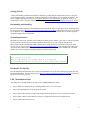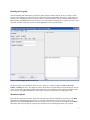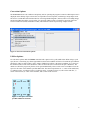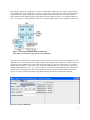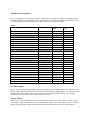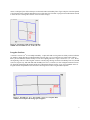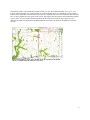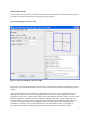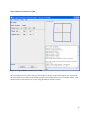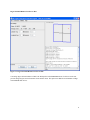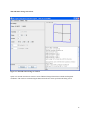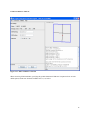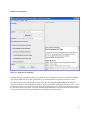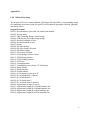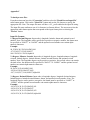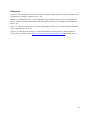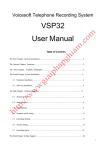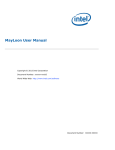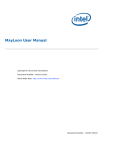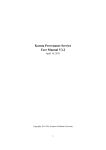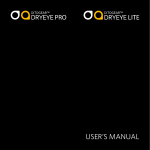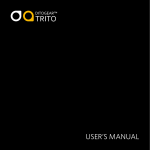Download LEO_07 User Manual - the Kansas Geological Survey
Transcript
Leo Version 7.0 User Manual Glennon F. Gagnon Kansas Geological Survey December 2008 Historical Overview: LEO 7.0 is a computer program that converts Kansas Public Land Survey System (PLSS) legal land descriptions to geographic coordinates and vice versa. The program is designed to run as a stand-alone application allowing users to perform conversions without access to a networked environment. A web-based version of the tool will be available also, under the name LEOWEB 7.0. Links are available at http://www.kgs.ku.edu/software/LEO. The application is not a surveying tool and only provides an approximate conversion. Written in Java, the program is the latest of several applications developed at the Kansas Geological Survey designed to perform such calculations. The first program was written in 1964 by Donald Good (1964). His program used 126 land locations and an arbitrary map-coordinate system to test the possibility of using a computer to convert section, township, and range notation to Cartesian coordinates. Good’s program was written in FORTRAN II for an IBM 1620 computer. Subsequent programs, such as KANS, developed by Charles O. Morgan and Jesse M. McNellis (1969) offered significant improvements, including the ability to calculate latitude and longitude values. KANS was written in FORTRAN IV and tested on an IBM 7040 at the University of Kansas Computing Center. The program utilized 948 latitude and longitude control points and 962 township and range correction parameters. These early programs ran in a mainframe environment, making access to the general public impractical. With the advent of the PC, however, Survey employee Charles G. Ross (1989) saw an opportunity to write such a program. Ross named the program LEO, a play on words “LEGAL to GEO.” In 1994 LEO II was released as a second generation version of the program. Subsequent development work was performed by David R. Collins with the release of LEO 3.4, LEO 3.6, and the final DOS-based version, LEO 3.9, released in 1999. Until LEO 7.0, all versions were written in FORTRAN 77 for IBM-compatible personal computers. Designed as a DOS program, it remains a popular tool for researchers, government agencies, industry, and the public. With today’s Windows-style operating systems, powerful low-cost computers, software, and the Internet, almost anyone can gain access to Geographic Information System (GIS) mapping tools. This, coupled with the increased use of NAD83 lat/lon coordinates and Global Positioning System (GPS) devices, has created a demand for a new version of LEO. In 2007 work began on a GUI version of the program. LEO 7.0 takes advantage of today’s powerful PC’s. It is a stand-alone application written in Java that incorporates over 60 program files and utilizes nearly 11MB of disk storage space. A binary data file containing data points for more than 80,000 PLSS sections accounts for most of the storage requirements. The Java language was chosen for portability. By design, the same conversion algorithms that are used in the stand-alone routines will also be used in the Survey’s web-based version, running on a Sun V440 computer with the Solaris 8 operating system. In theory, LEO 7.0 should run on any operating system that supports the Java platform. However, computing resources must be considered. The application was developed on a Dell Dimension 4700 computer having a Pentium 4 processor, 1GB of RAM, and running the Windows XP operating system. The code was compiled using the SUN Microsystems Java Development Kit (JDK6) and must be executed with the Java Runtime Environment (JRE) version 1.6.0_06 or newer. The JRE requirement exists because certain Java language constructs are not available in earlier JRE versions. LEO 7.0 has been tested on Pentium machines running Windows 2000, XP, and Cent OS operating systems. A beta version of LEO 7.0 was made available to the public in the fall of 2008. This document serves as the User Manual for the LEO 7.0 application and is intended to assist users with various features of the program. 1 Getting Started: A basic understanding of latitude and longitude coordinates, geodetic datums, and the PLSS system is required to use the program properly. Fortunately a wealth of information on these subjects can be found on the internet. The Survey’s Public Information Circular 20, “The public land survey system in Kansas”, by Daniel R. Suchy, is an excellent place to start. This paper can be found online at http://www.kgs.ku.edu/Publications/pic20/pic20_1.html. Downloading and Installing: The most up-to-date program files and installation instructions for the LEO 7.0 application can be downloaded from the Survey’s web site at http://www.kgs.ku.edu/software/LEO/LEO_07.html. Although the instructions are intended for the Windows XP operating system, a user with sufficient computer skills should be able to run the program on any OS that supports the JAVA platform. System Requirements: The ability to run the same computer code on multiple operating systems and free “open source” software licensing were key factors in the decision to write the application in JAVA. LEO 7.0 was compiled using the SUN Microsystems Java Development Kit (JDK6) and must be executed using the Java Runtime Environment (JRE) version 1.6.0_06 or newer. Go to http://java.sun.com/javase/downloads/index.jsp to download the latest JRE. If the user already has a JRE installed, the version number can be identified by entering java -version at the command prompt. The version information will appear similar to the following message: C:\java -version java version "1.6.0_06" Java(TM) SE Runtime Environment (build 1.6.0_06-b02) Java HotSpot(TM) Client VM (build 10.0-b22, mixed mode, sharing) Download LEO Zip File: Once the JRE has been installed the user is ready to download the LEO zip file that contains the program files and support documentation. Visit the LEO web site at http://www.kgs.ku.edu/software/LEO/LEO_07.html to download the latest version of the program. LEO 7.0 Installation Steps: Assuming you are running Windows XP and you have ADMINISTRATIVE rights: • Step 1.) Make sure that the machine is running the JRE version 1.6.0_06 or newer. • Step 2.) Download the LEO 07 zip file from the website. • Step 3.) Extract the entire KGS_LEO7 folder and all files from the zip file to the C:\Program Files folder. • Step 4.) Make a shortcut on the desktop to point to C:\Program Files\KGS_LEO7\runLEO07.bat. • Step 5.) Click on the shortcut to run. 2 Running the Program: After downloading and installing the program files and creating the desktop shortcut, the user is ready to run the program. Upon starting LEO 7.0 the user is presented with the display panel depicted in figure 1. At this point you could convert a latitude/longitude pair to PLSS values by entering coordinates into the text fields and pressing the Process button (The Reset button clears all entries). Seven input panels are designed for a specific conversion. This document considers each panel, but first we should highlight some key program features. Figure 1. Default display panel for LEO 7.0 The display panel can be divided into three key areas. At the top is a menu bar that offers File, Conversion, Utilities, and Help selections. The display area below the menu bar is partitioned into a left and right side. The left side is used to set the appropriate geodetic datum and footage-corner parameters and to enter the coordinate values for conversion. The right side displays the results of the conversion calculations in text and graphic form. Menu Bar Options: Four items are on the main menu bar. Each offers sub-menu selections that control the program or provides Help documentation. The File option allows the user to navigate to the batch processing screen and to “Exit” the application. Selecting Conversion allows the user to choose from one of seven conversion methods. The Utilities menu offers tools for specifying the “Quarter call” subdivision levels and setting the PLSS “spot” location. 3 Conversion Options: The Conversion menu is the workhorse and primary tool for operating the program. It controls which input screen is displayed on the desktop. Figure 2 shows the seven possible conversion options, each having a unique input screen. The choices include three data format modes for converting latitude/longitude (lat/lon) values to Township, Range, and Section (TRS) description, two selections for converting TRS to lat/lon, a method for converting Universal Transverse Mercator (UTM) coordinates to TRS, and a batch file routine for processing multiple records. Figure 2. The Conversion menu options Utilities Options: Two sub-menu options under the Utilities menu deal with “quarter call” (q-call) subdivisions. When using a q-call spot, the user is associating (by closest approximation) the actual coordinate location to a fixed PLSS spot within the subdivision. There are nine possible “spots” within a subdivision. In figure 3 the actual coordinate “X” is closest to the northwest (NW) corner of the subdivision. LEO 7.0 allows the user to control how the spot is identified. The default is to allow the program to pick the closest spot mathematically. However this can be overridden to force the spot to be the center of the smallest specified subdivision. The nine fixed positions are: 1) center of the subdivision, 2) northeast corner, 3) southeast corner, 4) southwest corner, 5) northwest corner, 6) center of the north line, 7) center of the east line, 8) center of the south line, and 9) center of the west line. Figure 3. The spot is one of nine possible subdisivion locations. 4 Specifying the “quarter call” subdivision level is the second control available to the user. Figure 4 shows location “X” spotted to three levels of subdivision. In LEO 7.0 “quarter calls” are reported “spot first” then from smallest to largest subdivision. In this example the q-call location could be identified as being the center of the southwest quarter (smallest) of the southeast quarter of the southwest quarter (largest) of Section 7, Township 9S, Range 5E (sec. 7, T. 9S., R.5E.). The description is referred to as a “quarter-quarter-quarter call” or simply the “quarter call.” Figure 4. This image shows three levels of subdivision. Note: LEO 7.0 can report on up to four levels of subdivision. The “Set level of subdivision 0-4” option (figure 5) allows the user to specify up to four levels of subdivision. The default level is level 4 (the equivalent of a “quarter-quarter-quarter-quarter call”). In theory level 4 allows the user to associate a lat/lon coordinate to the closest “nine point” spot within a 2.5-acre area of the section. For example: A NAD83 lat/lon coordinate of 38.41039961 and -99.720785 would approximate to a spot near the center of the NW NE SW SE subdivision of sec. 11, T. 19S., R. 22W. The “Center” spot is approximately 40 feet away from the actual location. Converting lat/lon values to spot and quarter calls only produces an approximation of the actual location. Accuracy could be improved by using TRS and footage descriptions if requirements permitted. Figure 5. Set level of subdivision 5 Valid Kansas Coordinates: LEO 7.0 is designed to report on locations that fall within the borders of Kansas. To aid the user, generalized data validation routines have been added that create a warning message when values fall outside a specified range. A list of valid minimum and maximum values for the LEO 7.0 system are summarized in Table 1. Table 1 Conversion Option Parameter Minimum Value Maximum Value Decimal Degree Lat/Lon to TRS Decimal Degree Lat/Lon to TRS Latitude Longitude 37.000000 -94.590000 40.000000 -102.05000 Degree Minute Second Lat/Lon to TRS Degree Minute Second Lat/Lon to TRS Degree Minute Second Lat/Lon to TRS Degree Minute Second Lat/Lon to TRS Degree Minute Second Lat/Lon to TRS Degree Minute Second Lat/Lon to TRS Latitude Degrees Latitude Minutes Latitude Seconds Longitude Degrees Longitude Minutes Longitude Seconds 36 0 0.00 -94 0 0.00 40 59 59.99 -102 59 59.99 Degree Decimal Minutes Lat/Lon to TRS Degree Decimal Minutes Lat/Lon to TRS Degree Decimal Minutes Lat/Lon to TRS Degree Decimal Minutes Lat/Lon to TRS Latitude Degrees Latitude Minutes Longitude Degrees Longitude Minutes 36 0.0000 -94 0.0000 40 59.9999 -102 59.9999 TRS Conversions to Lat/Lon TRS Conversions to Lat/Lon TRS Conversions to Lat/Lon TRS Conversions to Lat/Lon TRS and Offset Footage to Lat/Lon TRS and Offset Footage to Lat/Lon Township Range East Range West Section N-S Footage E-W Footage 1 1 1 1 0 0 35 25 43 36 5280 5280 UTM Coordinates to Lat/Lon UTM Coordinates to Lat/Lon UTM Coordinates to Lat/Lon Northing Easting Zone Not Validated Not Validated 13 Not Validated Not Validated 15 Geodetic Datum: When working with latitude and longitude coordinates, the North American Datum (NAD) serves as the horizontal geodetic control. This program allows the user to select either the NAD27 or NAD83 datum. It is essential to record and specify the correct geodetic datum when capturing and converting lat/lon data. Guessing or specifying the wrong datum results in calculation errors on the order of 10's of feet. Footage Corner: Footages refer to the offset distance from the location spot to the boundary lines of the section. A footage corner is used to identify which boundary lines are used in calculating the footage offset. If the southeast corner is specified (default), then the program calculates the offset distance from the south and east lines. Likewise the northwest 6 corner would specify the offset with respect to the north and west boundary lines. Figure 6 depicts a location spotted 1750 feet north of the south line and 2000 feet west of the east line. The LEO 7.0 program uses radio button controls to allow the user to change the reference corner for offset footages. Figure 6. Spot footage 1750' north of south line & 2000' west of east line sec. 22, T. 28 S., R. 1 E. Irregular Sections: A section is an area 1/36th of a township bounded by 1 square mile and covering 640 acres. Many sections in Kansas are smaller or larger than the prescribed nominal section. In fact very few sections are true square miles and less than 7 percent of Kansas sections actually cover an area equaling 640 acres. Figure 7 shows sec. 6, T. 35 S., R 8 E., encompassing 1616 acres. This irregular section is extremely large having east and west boundary lines of 5,284 and 5,285 feet, respectively, and north and south boundary lines of 13,316 and 13,327 feet in length. Fractional sections are frequently found along the borders and in areas with natural obstacles such as rivers. Users should be aware of irregular sections and problems associated with converting lat/lon values to legal land descriptions. Figure 7. Irregular sec. 6, T. 35 S., R. 8 E. covers over 2 square miles of land. Note: Compare the footage spot to figure 6. 7 Unfortunately LEO 7.0 does not handle irregular sections very well. The southern boundary of sec. 36, T. 26 S., R. 20 E. (depicted in figure 8) is a good example of a section boundary that is not a straight line. In this example, land below the dashed line is still inside the section but not considered in the conversion calculation. This is because LEO 7.0 only considers the corner points of the section. The program also has problems when subdividing irregular sections. LEO 7.0 uses an equal subdivision method to divide sections. Plans call for improving accuracy by enhancing the subdivision algorithm and adding additional control points to outline the boundaries of fractional sections. Figure 8. Irregular sec. 36, T. 26 S., R. 20 E. Note: the area below the dashed line is not considered in the LEO 7.0 conversion. 8 Conversion Screens: The following is a brief discussion on each of the seven input screens available for converting coordinates. Options 1 through 6 are interactive and option 7 is for batch processing an input file. Degree Decimal Degree Lat/Lon to TRS: Figure 9. Degree Decimal Degree Lat/Lon to TRS The option to convert degree decimal degree lat/lon values to TRS information (figure 9) is the default screen that appears on start up. Data-validation routines force the values to conform to the minimum/maximum range specified in table 1. After entering the input values and “clicking” on the Process button, the conversion is calculated. The results are displayed on the right side of the panel in both a graphic and text format. In the upper right panel the section boundaries are drawn to scale, and the spot is marked with a red dot indicating the relative position. The lower righthand panel displays the calculation results in text format, including the TRS values, acreage, length of the four section boundaries, spot footage, quarter calls, datum, lat/lon coordinates, UTM northing and easting values, and UTM zone. Scrolling the text box reveals additional information regarding the section including the lat/lon coordinates for each of the section corners and UTM values associated with the corners (see Appendix A). Note: The same information is displayed in the graphic and text panels for all of the interactive options. 9 Degree Minute Second Lat/Lon to TRS: Figure 10. Degree Minute Second Lat/Lon to TRS The second option converts lat/lon values specified in degrees, minutes, and seconds to TRS. Figure 10 shows the data input fields and an example of the calculated results. Notice the datum has been set to calculate NAD27 values, and the reference corner has been set to report using the southwest reference location. 10 Degree Decimal Minutes Lat/Lon to TRS: Figure 11. Degree Decimal Minutes Lat/Lon to TRS Converting degree decimal minutes to TRS is the third option on the Conversion menu. For this screen the user provides integer degrees and real numbers for the minute values. This option was added to accommodate readings from handheld GPS devices. 11 TRS and Offset Footage to Lat/Lon: Figure 12. TRS and Offset Footage to Lat/Lon Option 4 is selected when the user wants to convert TRS and footage information to latitude and longitude coordinates. The results are returned using the datum and reference corner specified in the dialog screen. 12 TRS and Quarter Calls to Lat/Lon: Figure 13. TRS and Quarter Calls to Lat/Lon The input panel for converting TRS and quarter call data to latitude and longitude coordinates offers more selection tools than any other interactive option. The user has the ability to specify the quarter call subdivision level and which “nine point spot” to calculate. When using the “TRS and Quarter Calls to Lat/Lon” option, the user may find selecting the quarter calls from the drop-down lists a bit awkward. In order to enforce data validation rules, the screen was intentionally designed to require the user to enter the largest subdivision first, using the most right list (Q1). The user then works “right to left,” entering Q2, Q3, and Q4 as desired. 13 UTM Coordinates to Lat/Lon: Figure 14. UTM Coordinates to Lat/Lon When converting UTM coordinates, specifying the geodetic datum and UTM zone is important. Zone 14 is the default option, but the state of Kansas includes zones 13, 14, and 15. 14 Batch Process Input File: Figure 15. Batch Process Input File The Batch Processing option allows the user to perform the same coordinate conversions as the interactive modules, only using an ASCII text file for input. This option is very useful when the user has many locations to convert. The input file name can be entered manually in the text field or selected using the Select File button. Output is written to an ASCII text file. By default the output file name is generated by automatically attaching an ‘LC_’ prefix to the input file name. However, the output file name can be changed by the user. When using the batch file option, the user must select the appropriate conversion method using the radio buttons. The input file format must match the conversion option selected. See Appendix B and C for descriptions of the file formats. 15 Appendix A LEO 7.0 Interactive Conversion: Option: (Degree Decimal Degree Lat/Lon to TRS Latitude: 38.1500250 Longitude: -99.3571590 Output Format for interactive conversion: Kansas TRS = 22S19W12 Kansas STR = 12 T22S R19W Township 22 Range 19W Section 12 Approximately 646 acres Length of north line = 5303 Ft Length of south line = 5282 Ft Length of east line = 5321 Ft Length of west line = 5299 Ft Spot Footage 1365' N of South line & 1970' W of East line Spot Southwest corner of SW SE NW SE subdivision of Section NAD83 Datum Latitude = 38.1500250 Longitude = -99.3571590 DMS Lat 38° 9' 0.08'' Lon -99° 21' 25.77'' Deg MM.mm Lat 38° 9.0014' Lon -99° 21.4295' UTM Northing = 4222521.07 Easting = 468706.34 Zone = 14 NW 38.1609650 -99.3687080 NE 38.1608120 -99.3502590 SW 38.1464080 -99.3686920 SE 38.1461940 -99.3503200 UTM coordinates: NW 4223738.88 N 467699.25 E SW 4222123.07 N 467694.24 E NE 4223715.64 N 469315.42 E SE 4222093.71 N 469303.95 E 16 Appendix B LEO 7.0 Batch Processing The program will read a comma delimited ASCII input file and produce a corresponding output file containing conversion records for legal PLSS description to geographic (latitude, longitude, and datum) values. Output file format: field 01: Record number if provided, else internal line number field 02: Process status field 03: TRS (Township, Range, Section string) field 04: STR (Section, Township, Range string) field 05: Decimal Longitude of spot field 06: Decimal Latitude of spot field 07: Datum field 08: NS offset footage field 09: NS offset footage direction field 10: EW offset footage field 11: EW footage direction field 12: Offset footage reference corner field 13: UTM Easting (meters) field 14: UTM Northing (meters) field 15: UTM zone field 16: Township number field 17: Township direction (always "S" for Kansas) field 18: Range number field 19: Range direction field 20: Section number field 21: Q Call nearest 9-point spot "X" field 22: Q Call subdivision 1 (largest) field 23: Q Call subdivision 2 field 24: Q Call subdivision 3 field 25: Q Call subdivision 4 (smallest) field 26: Approximate acreage of section field 27: Approximate length (ft) of North boundary line field 28: Approximate length (ft) of South boundary line field 29: Approximate length (ft) of East boundary line field 30: Approximate length (ft) of West boundary line 17 Appendix C To batch process files: From the main menu bar select "Conversion" and then select the "Batch Process Input File" radio button option. Click on the "Select File" button and use the file chooser to specify the appropriate file. Note: The output file name will have a LC_ prefix added to the input file string. The input file must conform to one of six formats (see formats below). The user must select the appropriate radio button option that corresponds to the input format prior to selecting the "Process" button. Input file Formats: 1.) Degree Decimal Degrees. Input order is longitude, latitude, datum and optional record number. Note: The longitude can be specified as a positive or negative number, the datum must be specified as “NAD27” or “NAD83” and the optional record number can contain alpha numeric characters. Example: 98.123456,38.123456,NAD83,1001 -97.123456,37.123456,NAD27 100.123456,39.123456,Alpha101 2.) Degrees, Minutes, Seconds. Input order is longitude degrees, longitude minutes, longitude seconds, latitude degrees, latitude minutes, latitude seconds, datum, and optional records number. Note: The longitude degrees can be positive or negative, the seconds values can contain decimal values, the datum must be specified as “NAD27” or “NAD83” and the optional record number can contain alpha numeric characters. Example: 99,30,0.0,38,30,0,NAD83,1001 -99,30,0.0,38,30,0,NAD27,1002 -99,7,24.44,38,7,24.44,NAD27,Alpha104 3.) Degrees, Decimal Minutes. Input order is longitude degrees, longitude decimal minutes, latitude degrees, latitude decimal minutes, datum, and optional records number. Note: The longitude degrees can be positive or negative, the datum must be specified as “NAD27” or “NAD83” and the optional record number can contain alpha numeric characters. Example: -99,30.1234,38,30.1234,NAD83,101 -99,30.1234,38,30.1234,NAD27 -99,30.1234,38,30.1234,NAD83,103 -99,30.1234,38,30.1234,NAD83,Alpha104 18 4.) Township, Range, Section, and Offset Footages. Input order is Township number, Range number, Range direction, Section number, North/South offset footage distance, North/South offset footage direction, East/West offset footage distance, East/West offset direction, footage offset reference corner, datum, and optional record number. Note: TRS numbers are integer, Range directions are “E” or “W”, North/South offset directions are “N” or “S”, East/West offset directions are “E” or “W”, offset reference corner is “SE”, “NE”, “SW”, or “NW”, the datum must be specified as “NAD27” or “NAD83”, and the optional record number can contain alpha numeric characters. Example: 19,18,E,18,1320,N,1320,W,SE,NAD27,2008 19,18,E,19,1320,N,1320,W,SE,NAD27,2009 19,18,E,20,1320,N,1320,W,SE,NAD27 19,18,E,20,1320,N,1320,W,SE,NAD83 5.) Township, Range, Section, and Q-calls. Input order is Township number, Range number, Range direction, Section number, location spot, subdivision 1 (largest), subdivision 2, subdivision 3, subdivision 4 (smallest), datum, and optional record number. Note: TRS numbers are integer, Range directions are “E” or “W”, location is one of nine possibilities, “C” = center, “N” = center of North boundary, “S” = center of South boundary, “E” = center of East boundary, “W” = center of West boundary, “NE” corner, “SE” corner, “NW” corner, or “SW” corner. Valid subdivisions include quarter calls “NE”, “NW”, “SE”, or “SW” and half-subdivision designators “N2”, “S2”, “E2”, or “W2”. The datum must be specified as “NAD27” or “NAD83”, and the optional record number can contain alpha numeric characters. Example: 18,11,W,11,C,NW,SE,NE,NE,NAD83,SE,10001 1,19,E,4,C,NW,SE,NE,NE,NAD83,SE,10002 1,19,E,5,C,NW,SE,NE,NE,NAD83,SE,10002 6.) UTM Coordinates. Input order is UTM Easting, UTM Northing, UTM zone, datum, and optional record number. Note: The datum must be specified as “NAD27” or “NAD83”, and the optional record number can contain alpha numeric characters. Example: 542835.6,4261777.13,14,NAD27,10001 542835.6,4261777.13,14,NAD27,Alpha1002 303338.86,4428883.13,15,NAD27 19 References: Good, D. I., 1964, Mathematical conversion of section, township, and range notation to Cartesian coordinates: State Geological Survey of Kansas, Bulletin 170, pt. 3, 30 p. Morgan, C.O., and McNellis, M. J., 1969, FORTRAN IV Program, KANS, for the Conversion of General Land Office Locations to Latitude and Longitude Coordinates: State Geological Survey of Kansas, Special Distribution Pub. 42, 24 p. Ross, C. G., 1989, LEO-conversion between legal and geographic reference systems in Kansas: Kansas Geological Survey, Open-file Report 89-10, 9 p. Suchy, D. R., 2002, The public land survey system in Kansas: Kansas Geological Survey, Public Information Circular 20, 4 p.; available online at http://www.kgs.ku.edu/Publications/pic20/pic20_1.html (accessed 12/08). 20