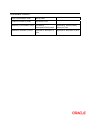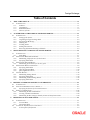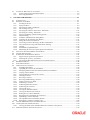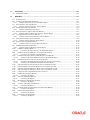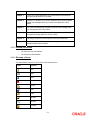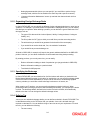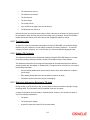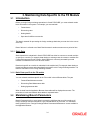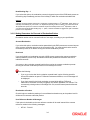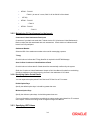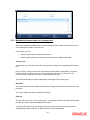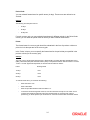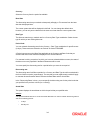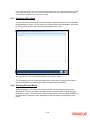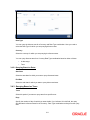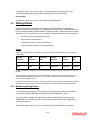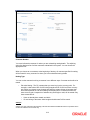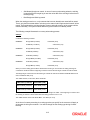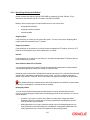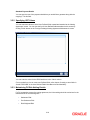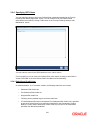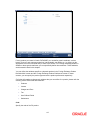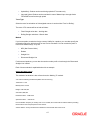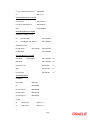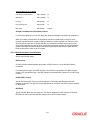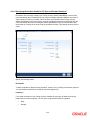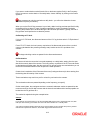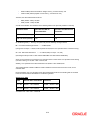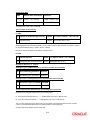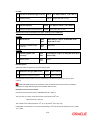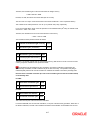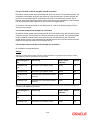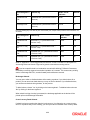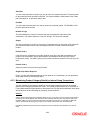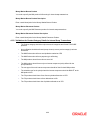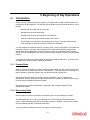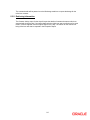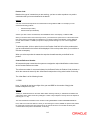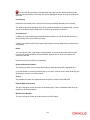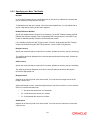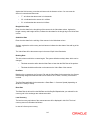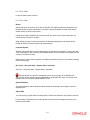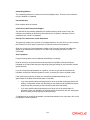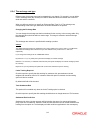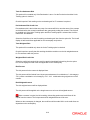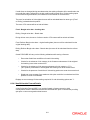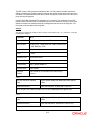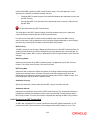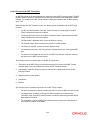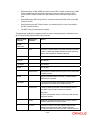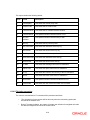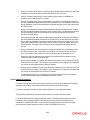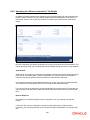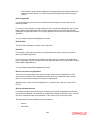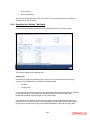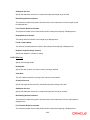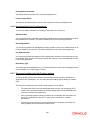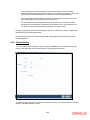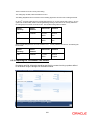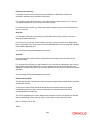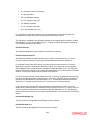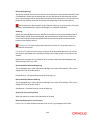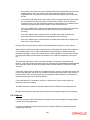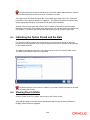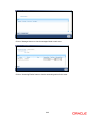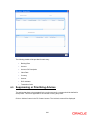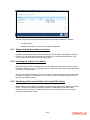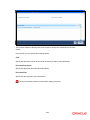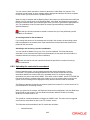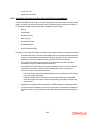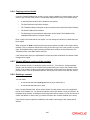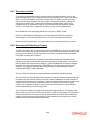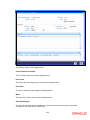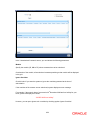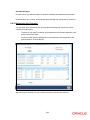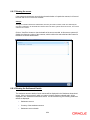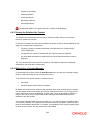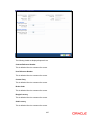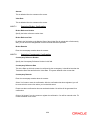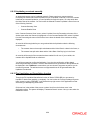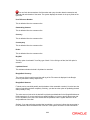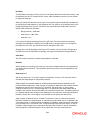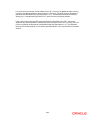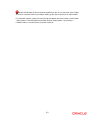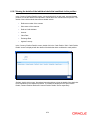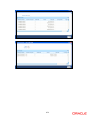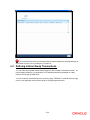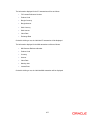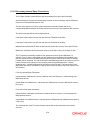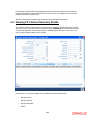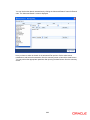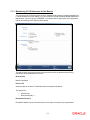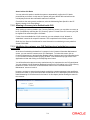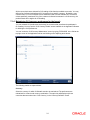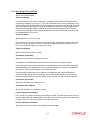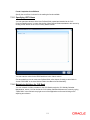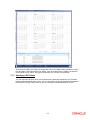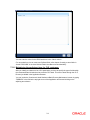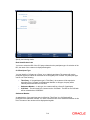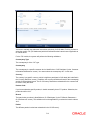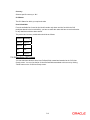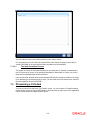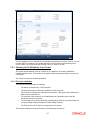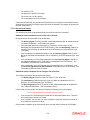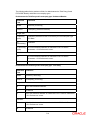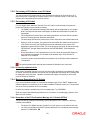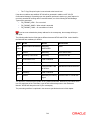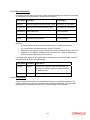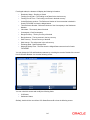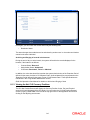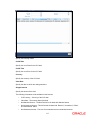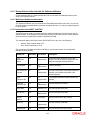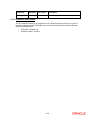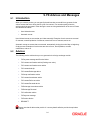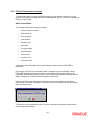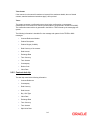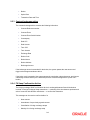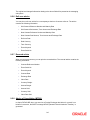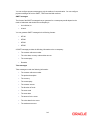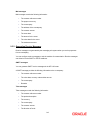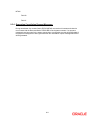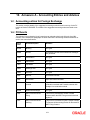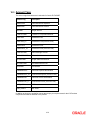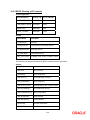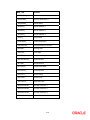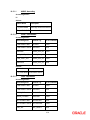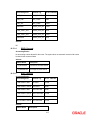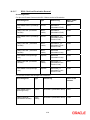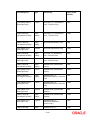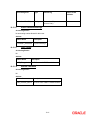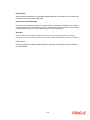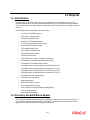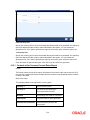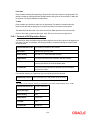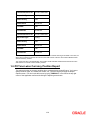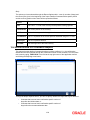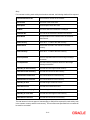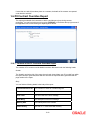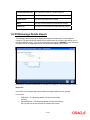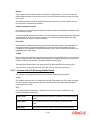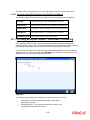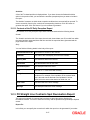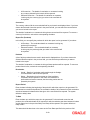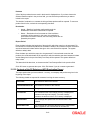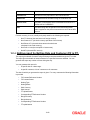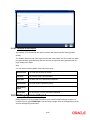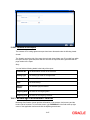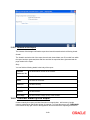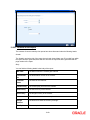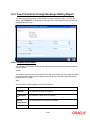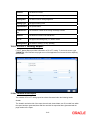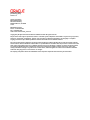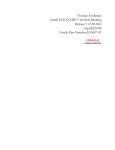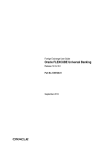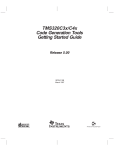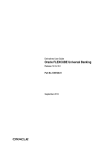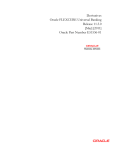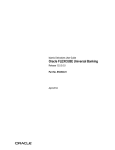Download Foreign Exchange User Manual
Transcript
Fixed Assets Version-1.0 9NT1425-ORACLE FCUBSV.UM.11.0.IN.1.0.0.0 [November] [2010] Oracle Part Number E51713-01 Document Control Author: Documentation Team Group: UBPG Created on: October 01, 2008 Revision No: Final Updated by: Documentation Team Reviewed by: Development/Testing teams Approved by: Software Quality Assurance Team Updated on: November 12, 2010 Reviewed on: November 12, 2010 Approved on: November 12, 2010 Foreign Exchange Table of Contents 1. ABOUT THIS MANUAL................................................................................................................................ 1-1 1.1 INTRODUCTION ........................................................................................................................................... 1-1 1.1.1 Audience ............................................................................................................................................ 1-1 1.1.2 Organization ...................................................................................................................................... 1-1 1.1.3 Related documents ............................................................................................................................. 1-2 1.1.4 Glossary of Icons ............................................................................................................................... 1-2 2. AN OVERVIEW OF THE FOREIGN EXCHANGE MODULE................................................................ 2-1 2.1 INTRODUCTION ........................................................................................................................................... 2-1 2.1.1 Setting up the System ......................................................................................................................... 2-1 2.1.2 Organizing Foreign Exchange Deals ................................................................................................ 2-2 2.1.3 Specifying the Brokerage ................................................................................................................... 2-2 2.1.4 Defining Tax ...................................................................................................................................... 2-2 2.1.5 Tracking Limits.................................................................................................................................. 2-3 2.1.6 Settling FX Contracts......................................................................................................................... 2-3 2.1.7 Retrieving Information Relating to FX deals ..................................................................................... 2-3 3. MAINTAINING DATA SPECIFIC TO THE FX MODULE...................................................................... 3-1 3.1 INTRODUCTION ........................................................................................................................................... 3-1 3.1.1 Static Data ......................................................................................................................................... 3-1 3.2 MAINTAINING BRANCH PARAMETERS ........................................................................................................ 3-1 3.2.2 Maintaining CLS preferences for the branch .................................................................................... 3-4 3.2.3 Specifying UDF Values...................................................................................................................... 3-4 3.3 MAINTAINING FORWARD RATES ................................................................................................................ 3-5 3.3.1 Maintaining forward rates for currency pairs ................................................................................... 3-6 3.4 MAINTAINING DISCOUNTING RATES .......................................................................................................... 3-8 3.4.1 Specifying UDF Values.................................................................................................................... 3-10 3.4.2 Querying Discount Rates ................................................................................................................. 3-10 3.4.3 Querying Based on Tenor ................................................................................................................ 3-11 3.5 NETTING DETAILS .................................................................................................................................... 3-12 3.5.1 Maintaining Netting Details ............................................................................................................ 3-12 3.5.2 Specifying UDF Values.................................................................................................................... 3-18 3.5.3 Maintaining FX Risk Netting Details............................................................................................... 3-18 3.5.4 Specifying UDF Values.................................................................................................................... 3-21 4. DEFINING ATTRIBUTES SPECIFIC TO FX PRODUCTS ..................................................................... 4-1 4.1 INTRODUCTION ........................................................................................................................................... 4-1 4.2 INDICATING PREFERENCES FOR A PRODUCT................................................................................................ 4-3 4.2.1 Specifying Preferences for Forward Contracts ................................................................................. 4-4 4.3 PRODUCT COMBINATIONS ........................................................................................................................ 4-22 4.3.1 Maintaining Product Combinations ................................................................................................ 4-22 4.3.2 Creating a Product Combination..................................................................................................... 4-23 4.3.3 Maintaining Product Category Details for Internal Swap Transactions......................................... 4-24 5. BEGINNING OF DAY OPERATIONS......................................................................................................... 5-1 5.1 INTRODUCTION ........................................................................................................................................... 5-1 5.1.1 Forward Rates ................................................................................................................................... 5-1 5.1.2 Discounting Rates .............................................................................................................................. 5-1 5.2 AUTOMATIC LIQUIDATION OF A CONTRACT ............................................................................................... 5-2 5.2.1 A description of the function .............................................................................................................. 5-3 5.3 AUTOMATIC ROLLOVER OF A CONTRACT ................................................................................................... 5-3 5.3.1 A Description of the Function/Procedures ........................................................................................ 5-4 5.3.2 Retrieving Information....................................................................................................................... 5-5 6. CONTRACT PROCESSING.......................................................................................................................... 6-1 6.1 INTRODUCTION ........................................................................................................................................... 6-1 6.2 ENTERING AN FX DEAL.............................................................................................................................. 6-1 6.2.1 Invoking the Screen............................................................................................................................ 6-1 6.2.2 Input procedures ................................................................................................................................ 6-2 6.2.3 Specifying the ‘Main’ Tab Details ..................................................................................................... 6-5 6.2.4 The exchange rate type ...................................................................................................................... 6-9 6.2.5 Specifying the ‘Rollover instructions’ Tab Details .......................................................................... 6-21 6.2.6 Specifying the ‘Netting’ Tab Details................................................................................................ 6-24 6.2.7 Process of updating of Limit Tracking options ................................................................................ 6-27 6.2.8 Manual Netting ................................................................................................................................ 6-28 6.2.9 Automatic and Manual FX Netting Batch........................................................................................ 6-29 6.2.10 Capturing the ‘Revaluation Tab’ Details......................................................................................... 6-31 6.2.11 Saving the Contract You Entered..................................................................................................... 6-35 6.2.12 Processing a Contract Involving a Product Combination ............................................................... 6-35 6.2.13 FX Contracts Processing with Netted Limits Tracking.................................................................... 6-35 6.2.14 Upload ............................................................................................................................................. 6-37 6.2.15 Amendment of Uploaded Deals ....................................................................................................... 6-38 6.2.16 Maintaining Provision to Capture Option Period Details............................................................... 6-38 6.3 INDICATING THE OPTION PERIOD AND THE RATE ..................................................................................... 6-39 6.4 VIEWING EVENT DETAILS ......................................................................................................................... 6-39 6.5 SUPPRESSING OR PRIORITIZING ADVICES ................................................................................................. 6-41 6.5.1 Suppressing the generation of an advice ......................................................................................... 6-42 6.5.2 Indicating the ‘priority’ of an advice............................................................................................... 6-42 6.5.3 Specifying the Document Details of a Forward FX Contract .......................................................... 6-42 6.6 BROKERAGE DETAILS ............................................................................................................................... 6-44 6.7 SETTLEMENT DETAILS.............................................................................................................................. 6-44 6.8 OPERATIONS ON A CONTRACT .................................................................................................................. 6-44 6.8.1 Amending deal details...................................................................................................................... 6-44 6.8.2 Uploading the contracts for amendment.......................................................................................... 6-45 6.8.3 Identifying Financial and Non-Financial fields for Amendment ..................................................... 6-46 6.8.4 Copying contract details.................................................................................................................. 6-47 6.8.5 Viewing different versions of the contract ....................................................................................... 6-47 6.8.6 Deleting a contract .......................................................................................................................... 6-47 6.8.7 Reversing a contract ........................................................................................................................ 6-48 6.8.8 Reversing and Rebooking a Contract .............................................................................................. 6-48 6.8.9 Putting a Contract on ‘Hold’........................................................................................................... 6-49 6.8.10 Authorizing a Contract .................................................................................................................... 6-49 6.8.11 Authorizing Bulk FX contracts......................................................................................................... 6-51 6.8.12 Authorizing the Contracts................................................................................................................ 6-53 6.8.13 Viewing the errors ........................................................................................................................... 6-54 6.8.14 Viewing the Settlement Details ........................................................................................................ 6-54 6.8.15 Viewing the Details of the Contract................................................................................................. 6-55 6.8.16 Rolling Over a Contract Manually .................................................................................................. 6-55 6.8.17 Registering the Confirmation for a Contract................................................................................... 6-56 6.8.18 Liquidating a contract manually...................................................................................................... 6-59 6.8.19 The Liquidation and Cancellation function ..................................................................................... 6-59 6.8.20 Reassigning a Contract to Another User ......................................................................................... 6-66 6.9 VIEWING FX PAYMENT INPUT SUMMARY DETAILS ................................................................................. 6-67 6.10 ONLINE QUERYING FOR FX POSITIONS ..................................................................................................... 6-70 6.10.1 Viewing the details of the individual deals that contribute to the position ...................................... 6-72 6.11 DEFINING INTERNAL SWAP TRANSACTIONS ............................................................................................. 6-74 6.11.1 Validations for Internal Swap Transactions .................................................................................... 6-78 6.11.2 Processing Internal Swap Transactions .......................................................................................... 6-79 6.12 VIEWING FX CONTRACT SUMMARY DETAILS .......................................................................................... 6-80 7. CONTINUOUS LINKED SETTLEMENTS (CLS)...................................................................................... 7-1 7.1 INTRODUCTION ........................................................................................................................................... 7-1 7.1.1 Maintaining CLS Preferences for the Branch.................................................................................... 7-2 7.1.2 Allowing a Currency to be Settled Inside CLS................................................................................... 7-4 7.1.3 Identifying the customer as a CLS Participant and maintaining currency restrictions..................... 7-4 7.1.4 Maintaining CLS currency preferences for the branch ..................................................................... 7-5 7.1.5 Specifying UDF Values...................................................................................................................... 7-7 7.1.6 Maintaining Holidays for CLS Bank.................................................................................................. 7-7 7.1.7 Specifying UDF Values...................................................................................................................... 7-8 7.1.8 Maintaining the participant type for CLS customers......................................................................... 7-9 7.1.9 Specifying UDF Values.................................................................................................................... 7-11 7.1.10 Maintaining Settlement Instructions for CLS Deals ........................................................................ 7-12 7.1.11 Maintaining Alert Preferences for CLS deals.................................................................................. 7-14 7.1.12 Specifying UDF Values.................................................................................................................... 7-15 7.2 PROCESSING A CLS DEAL ......................................................................................................................... 7-16 7.2.1 Checking the CLS Eligibility of an FX deal..................................................................................... 7-17 7.2.2 Processing a CLS deal as a non-CLS deal ...................................................................................... 7-21 7.2.3 Processing a CLS deal..................................................................................................................... 7-21 7.2.4 Message Generation for CLS deals ................................................................................................. 7-21 8. ANNEXURE 1: WORKFLOW FOR CLS DEAL SETTLEMENT............................................................ 8-1 8.1 CLS DEAL SETTLEMENT ............................................................................................................................ 8-1 8.1.1 CLS Status Processing ....................................................................................................................... 8-1 8.1.2 Viewing the CLS status information .................................................................................................. 8-3 8.1.3 Viewing the Net CLS Currency Positions .......................................................................................... 8-6 8.1.4 Pay-in and Pay-out with the Settlement Member............................................................................... 8-8 8.1.5 Reconciliation of the deal with the Settlement Member..................................................................... 8-9 9. FX ADVICES AND MESSAGES................................................................................................................... 9-1 9.1 INTRODUCTION ........................................................................................................................................... 9-1 9.2 ADVICES ..................................................................................................................................................... 9-1 9.2.1 FX Deal Confirmation message......................................................................................................... 9-2 9.2.2 Contract deal slip .............................................................................................................................. 9-3 9.2.3 Contract brokerage advice ................................................................................................................ 9-4 9.2.4 FX Swap Confirmation Advice........................................................................................................... 9-4 9.2.5 Contract amendment advice .............................................................................................................. 9-5 9.2.6 Roll-over advice................................................................................................................................. 9-6 9.2.7 Reversal advice.................................................................................................................................. 9-6 9.2.8 Advice of Cancellation (MT292)........................................................................................................ 9-6 9.3 MESSAGES .................................................................................................................................................. 9-7 9.3.1 Generating Payment Messages.......................................................................................................... 9-7 9.3.2 Generating Receive Messages ........................................................................................................... 9-9 9.3.3 Generating User Ref. No. in Messages ............................................................................................ 9-10 9.3.4 Generating Cancellation Request Messages.................................................................................... 9-11 10. ANNEXURE A - ACCOUNTING ENTRIES AND ADVICES ............................................................. 10-1 10.1 ACCOUNTING ENTRIES FOR FOREIGN EXCHANGE ..................................................................................... 10-1 10.2 FX EVENTS............................................................................................................................................... 10-1 10.3 AMOUNT TAGS ......................................................................................................................................... 10-2 10.4 ACCOUNTING ROLES ................................................................................................................................ 10-3 10.5 EVENT-WISE ACCOUNTING ENTRIES AND ADVICES .................................................................................. 10-3 10.5.1 BOOK: Booking an FX contract...................................................................................................... 10-4 11. 11.1 12. GLOSSARY ............................................................................................................................................... 11-1 IMPORTANT TERMS .................................................................................................................................. 11-1 REPORTS .................................................................................................................................................. 12-1 12.1 INTRODUCTION ......................................................................................................................................... 12-1 12.2 CURRENCY FORWARD RATES REPORT ..................................................................................................... 12-1 12.2.1 Contents of the Currency Forward Rates Report ............................................................................ 12-2 12.3 FX CURRENCY ANALYSIS REPORT ........................................................................................................... 12-3 12.3.1 Contents of the FX Currency Analysis Report ................................................................................. 12-4 12.4 FX MATURITY ANALYSIS REPORT ........................................................................................................... 12-4 12.4.1 Contents of FX Disposition Report .................................................................................................. 12-5 12.5 FX TENOR-WISE CURRENCY POSITION REPORT ....................................................................................... 12-6 12.5.1 Contents of the FX Tenor-wise Currency Position Report .............................................................. 12-7 12.6 UNCONFIRMED FX CONTRACTS REPORT .................................................................................................. 12-8 12.6.1 Contents of the Unconfirmed FX Contracts Report......................................................................... 12-9 12.7 FX CONTRACT DAILY ACTIVITY REPORT ................................................................................................ 12-9 12.7.1 Contents of the FX Daily Activities Report.................................................................................... 12-10 12.8 FX CONTRACT OVERRIDES REPORT ....................................................................................................... 12-12 12.8.1 Contents of the FX Contracts Overrides Report ............................................................................ 12-12 12.9 FX BROKERAGE DETAILS REPORT ......................................................................................................... 12-13 12.9.1 Contents of the FX Brokerage Details Report ............................................................................... 12-14 12.10 FX ROLLOVER DUE REPORT .............................................................................................................. 12-15 12.10.1 Contents of the FX Contracts to be Rolled Over Report............................................................ 12-16 12.11 FX DAILY EXCEPTION REPORT - AUTOMATIC PROCESSING ............................................................... 12-16 12.11.1 Contents of the FX Daily Exception Report............................................................................... 12-17 12.12 FX STRAIGHT LINE CONTRACTS SPOT REVALUATION REPORT .......................................................... 12-17 12.12.1 Contents of the FX Straight Line Contract Revaluation Report ................................................ 12-19 12.13 FX STRAIGHT LINE CONTRACTS ACCRUAL REPORT ........................................................................... 12-19 12.13.1 Contents of the FX Straight Line Contracts Accrual Control Report ........................................ 12-20 12.13.2 Contents of the FX Rebate and NPV Revaluation Report.......................................................... 12-21 12.14 NETTING REPORT BY NETTING DATE AND CUSTOMER (FX TO FT) .................................................... 12-22 12.15 NETTING REPORT BY NETTING DATE AND CUSTOMER (FT TO FX).................................................... 12-23 12.16 NETTING REPORT BY MATURITY DATE AND CUSTOMER (FX TO FT) ................................................. 12-23 12.17 NETTING REPORT BY MATURITY DATE AND CUSTOMER (FT TO FX) ................................................. 12-24 12.18 FT DETAILS FOR A FOREIGN EXCHANGE CONTRACT .......................................................................... 12-24 12.19 FX DISCOUNTING RATE REPORT ........................................................................................................ 12-25 12.19.1 Contents of the Report ............................................................................................................... 12-26 12.20 NETTING AGREEMENT REPORT .......................................................................................................... 12-26 12.20.1 Contents of the Report ............................................................................................................... 12-27 12.21 BROKERAGE CONFIRMATION JOURNAL .............................................................................................. 12-27 12.21.1 Contents of the Report ............................................................................................................... 12-28 12.22 CONTRACT MATURITY DUE REPORT .................................................................................................. 12-28 12.22.1 Contents of the Report ............................................................................................................... 12-29 12.23 FUND TRANSFER TO FOREIGN EXCHANGE NETTING REPORT ............................................................. 12-30 12.23.1 Contents of the Report ............................................................................................................... 12-30 12.24 FX TO FT NETTING REPORT ............................................................................................................... 12-31 12.24.1 Contents of the Report ............................................................................................................... 12-31 12.25 PROCESS EXCEPTION REPORT............................................................................................................. 12-32 12.25.1 Contents of the Report ............................................................................................................... 12-33 1. About this Manual 1.1 Introduction This manual is designed to help you quickly get acquainted with the Foreign Exchange Module of Oracle FLEXCUBE. It provides an overview to the module, and takes you through the various steps involved in processing an FX deal entered in your dealing room system. You can obtain information specific to a particular field by placing the cursor on the relevant field and striking <F1> on the keyboard. 1.1.1 Audience This manual is intended for the following User/User Roles: Role Function Back office clerk Input functions for contracts Back office managers/officers Authorization functions Product Managers Product definition and authorization End of day operators Processing during end of day/ beginning of day Financial Controller / Product Managers Generation of reports 1.1.2 Organization This manual is organized into the following chapters: Chapter 1 About this Manual gives information on the intended audience. It also lists the various chapters covered in this User Manual. Chapter 2 An Overview of the Foreign Exchange Module is a snapshot of the features that the module provides. Chapter 3 Maintaining Data Specific to the FX Module explains maintaining information required to begin operations with the FX module. Chapter 4 Defining Attributes Specific to FX Products describes the procedure to define attributes specific to FX products. Chapter 5 Beginning of Day Operation explains the maintenance functions that need to be performed before operations with the module begin for the day. Chapter 6 Contract Processing describes the processing of Foreign Exchange 1-1 deals. Chapter 7 Continuous Linked Settlements (CLS) describes the maintenances and processing details for CLS deals. Chapter 8 Annexure 1: Workflow for CLS Deal Settlement provides the possible media and messages that may be used in the settlement of CLS deals. Chapter 9 FX Advices and Messages explains the advices and messages that you can generate in the FX module. Chapter 10 Annexure A - Accounting Entries and Advices gives an event-wise list of model accounting entries for the FX module Chapter 11 Glossary provides the list the important terms and its definition. Chapter 12 Reports provides a list of reports that can be generated in this module and also explains their contents. 1.1.3 Related documents • The Core Services User Manual • The Procedures User Manual 1.1.4 Glossary of Icons This User Manual may refer to all or some of the following icons: Icons Function New Copy Save Delete Unlock Print Close Re-open Reverse Template 1-2 Roll-over Hold Authorize Liquidate Exit Sign-off Help Add Delete Refer the Procedures User Manual for further details about the icons. 1-3 2. An Overview of the Foreign Exchange Module 2.1 Introduction Foreign Exchange (FX) transactions involve one party purchasing a quantity of one currency in exchange for paying a quantity of another. When goods are traded across boundaries, the selling and the buying firms prefer to receive/pay consideration in a currency of their choice. Firms as well as governments borrow foreign currency internationally. When they trade or borrow, multiple currencies come into play. There has to be a market that enables participants to buy and sell currencies in such a way that they can convert the outflow and inflow into the currency of their choice. Such currency trading takes place in an FX market. The main participants of the FX Markets are central banks, commercial banks, corporate players, speculators (such as investment banks, hedge funds etc) and to a small extent retail customers. Banks have dealing rooms where FX transactions are done by dealers. The deals may be struck either telephonically or through sophisticated dealing systems such as Reuters Kondor +. Smaller banks may also book FX transactions through brokers. Once a deal is struck, a deal slip is generated which contains basic details of the deal. These deal slips are then passed on to the treasury back office for processing, accounting, settlement and messaging. The FX module of Oracle FLEXCUBE is a back office system for the treasury. Using this module, you can upload the forex deals entered into in the dealing room on to Oracle FLEXCUBE for further processing, messaging and accounting. You can also enrich the deals with information relating to settlements, brokerage, tax on brokerage, etc. The upload facility that Oracle FLEXCUBE offers eliminates discrepancies that could creep into the deal information between the dealing room and the back office system. Further, not only can you download deals stored in Oracle FLEXCUBE to other systems, you can transfer information on Nostro balances etc., to the dealing room system that you use. Oracle FLEXCUBE allows amendment in all fields in a FX contract, including counterparty and currencies. 2.1.1 Setting up the System Before you can process FX deals in Oracle FLEXCUBE, you need to maintain certain data that will be used commonly by many deals. For example, you have to specify the forward and discount rates for currencies, the default settlement instructions for a customer, etc. Such data is maintained in easily accessible static data tables. In the following tables you can maintain the data that is required to process foreign exchange deals: • Forward Rates Maintenance table (forward rates for a currency to be used for Rebate method of revaluation). • Discount Rates Maintenance table (the discount rates for a currency to be used for NPV method of revaluation). 2-1 • Netting Agreements table (where you can specify if you would like to net the foreign exchange deals, which are to be settled on the same day with a specific customer). • ‘Customer Information Maintenance’ screen (to maintain the clean and total risk for a customer). 2.1.2 Organizing Foreign Exchange Deals In Oracle FLEXCUBE, you can classify the different foreign exchange deals that you enter into as ‘products’. For example, if your bank enters into spot deals in GBP against USD, you can classify this deal type as a product. When defining a product, you can define the generic attributes of the deal type, such as: • The type of GLs that would be involved (Asset, Liability, Contingent Asset, Contingent Liability, etc.). • The GLs (under the GL Type) to which you would like to post the accounting entries. • The advices that you would like to generate for the benefit of the counterparty. • If you would like to revalue deals and, if so, the method of revaluation. • If you would like to process brokerage, etc. All deals in GBP-USD, for example, will acquire the generic attributes defined for the GBP-USD product. However, you can allow modification of certain attributes during deal processing. By creating products, you not only save time, you can easily: • Retrieve information relating to deals of a particular type (say spot deals in GBP-USD). • Retrieve information relating to a particular deal • Track deals for MIS purposes 2.1.3 Specifying the Brokerage In Oracle FLEXCUBE, you can maintain a list of all the brokers with whom you deal with in the Broker Master Maintenance table. In this table, for each broker, you can specify brokerage details such as the broker’s name and address; a unique code for the broker; the brokerage payable currency; whether you would like to book brokerage in advance or in arrears, etc. When creating an FX product, you can opt to allow brokerage on deals involving it. When processing a deal (involving a product for which brokerage is allowed), you can specify the broker involved. The brokerage details, defined for the broker involved in the deal, will automatically default to the deal. You can change the default brokerage values. 2.1.4 Defining Tax Just as you can maintain brokerage details, you can define tax details in Oracle FLEXCUBE. Tax is calculated according to the ‘Tax Rules’ that you maintain. A tax rule is built with the logic required to calculate tax. You can define the logic of tax rules to suit your requirement. For each tax rule, you can define the following: • The tax currency 2-2 • The minimum tax amount • The maximum tax amount • The floor amount • The floor charge • The ceiling amount • If you would like to apply a rate or a flat amount • The basis amount, and so on Upto six tax rules can constitute a tax scheme. When a tax scheme is linked to a product, tax will be calculated for deals involving the product according to the tax scheme. Oracle FLEXCUBE’s flexible architecture allows you to waive the tax that is applied by default on a deal. 2.1.5 Tracking Limits As part of the customer information maintenance in Oracle FLEXCUBE, you can define liability details for all your customers. You can define a hierarchy for tracking exposure — a customer company, its parent company, etc. For an FX deal, you can track clean and aggregate risks. 2.1.6 Settling FX Contracts The seamless interface with the Settlements module of Oracle FLEXCUBE allows you to settle the foreign exchange deals (processed in Oracle FLEXCUBE) through a funds transfer. The Settlement Instructions for a foreign exchange deal can be captured through four different screens (please refer the chapter on ‘Settlements’). Through these four screens, you can capture the following information: • Account details (details about the accounts that have to be either debited or credited in your branch), • Party details (details about the various parties involved in the deal). • Information required to be sent as part of messaging. 2.1.7 Retrieving Information Relating to FX deals During the day, or at the end of the day, you may want to retrieve information relating to foreign exchange deals. This information can be generated in the form of reports. A report is information retrieved mostly in a printed format. However, you can direct a report to one of the following destinations: • The printer • The screen (as a display) • A spool file (stored as a spool file to be printed later) 2-3 The reports that you have spooled can be printed, or viewed, through the ‘Reports Browser’ screen. The following are the reports that you can generate in the foreign exchange module. • FX Contract Event History View report • FX Currency Analysis report • FX Maturity Analysis report • FX Tenor-wise Currency Position report • Unconfirmed FX Contracts report • FX Contract Daily Movement report • FX Contracts to Rollover report • Discount Rate report • FX Product Combination report • FX Contract Overrides report • FX Brokerage details report • FX Rollover due report • FX Exception report - Automatic Processing • FX Straight Line contracts Spot Revaluation report • FX Straight Line contracts Accrual report • FX Rebate and NPV Revaluation report • Netting Agreements report • FX Netting report by Netting Date and Customer (FX to FT) • FX Netting report by Netting Date and Customer (FT to FX) • FX Netting report by Maturity Date and Customer (FX to FT) • FX Netting report by Maturity Date and Customer (FT to FX) • FT details for an FX contract report • FX details for a FT contract (FT to FX) report 2-4 3. Maintaining Data Specific to the FX Module 3.1 Introduction Before you begin foreign exchange operations in Oracle FLEXCUBE, you must maintain certain basic information in the system. For example, you must maintain • Forward rates • Discounting rates • Netting details • Spot rates for different currencies This data is essential for processing the foreign exchange deals that you enter into in the course of the day. Data of this sort is referred to as ‘Static Data' because it remains constant over a period of time. 3.1.1 Static Data Static data which is maintained in Oracle FLEXCUBE can either be common to several modules or specific to a module. For example, data relating to exchange rates is common to modules like Foreign Exchange and Funds Transfer. Static Data that is commonly accessed by several modules is maintained in the Core Services module. Data that is specific to a module is maintained in the module itself. For example, data relating to forward and discount rates and netting details are specific to the Foreign Exchange module. It is therefore maintained in the Foreign Exchange module. 3.1.1.1 Static Data specific to the FX module You can maintain static data specific to the FX module in three different tables. They are • Forward Rate Maintenance table • Discounting Rate Maintenance table • Netting Agreements table When invoked from the Application Browser these tables will be displayed as screens. The procedure to invoke and maintain these tables is explained below. 3.2 Maintaining Branch Parameters Branch Parameters refer to some generic processing guidelines that you wish to apply to all foreign exchange contracts entered into, by a particular branch of your bank. You can define these guidelines in the ‘Foreign Exchange Branch Parameters Maintenance’ screen available in the Application Browser. 3-1 You can invoke the ‘Foreign Exchange Branch Parameters Maintenance’ screen by typing ‘FXDBRMNT’ in the field at the top right corner of the Application tool bar and clicking on the adjoining arrow button. You can capture the following details relating to Foreign Exchange Branch Parameters Maintenance. Branch Code Select the code of the branch for which you are setting up the parameters. Branch Description The description of the selected branch code is displayed here. 3.2.1.1 Setting Revaluation Parameters If a scheduled revaluation date for a foreign exchange contract falls on a holiday, the process of revaluation can be shifted according to either of two options that you specify: System Date Selecting this option will cause the revaluation process to be triggered as part of the BOD process on the next working day after the holiday. 3-2 Next Working Day – 1 If you select this option, the revaluation process is triggered as part of the EOD batch process on the working day immediately previous to the holiday on which the revaluation schedule falls. Example A foreign exchange forward contract has a revaluation schedule falling on 13th September, 2003, which is a Saturday and a holiday for your branch. 14th September (Sunday) is also a holiday. If you select the ‘Reval th Till System Date’ option, the contract is revalued as part of the BOD process on 15 September, 2003. If you select the ‘Reval Till Next Working Day – 1’ option, contract revaluation is triggered as part of the EOD process on 12th September. 3.2.1.2 Setting Parameters for Reversal of Revaluation Entries Revaluation entries can be reversed in either of two ways, according to your specification: Account Revaluation If you select this option, revaluation entries passed during the EOD process are reversed as part of the account revaluation process on the next working day. You must ensure that the account revaluation process is run before running the contract revaluation process. Deal Level If you opt for deal level revaluation reversal, a BOD process reverses the contract revaluation entries posted the previous day. Revaluation entries are posted and reversed at the level of individual contracts. You must run the revaluation reversal batch before running the contract revaluation process. Running the account revaluation process is not necessary in this case. Note the following: • If you try to run the deal level revaluation reversal batch in spite of having opted for Account Revaluation as part of FX Branch Parameters definition, an error message will be displayed. • If you have opted for deal level revaluation reversal while defining FX Branch Parameters, revaluation reversal is triggered once before liquidation of a contract. This reverses any existing entries in Exchange P&L GLs, as also forward premium/discount accruals. Revaluation at Product Check this box to enable the passing of a consolidated revaluation entry at the product level for all forward FX contracts under that product. User Reference Number in Messages If this option is checked then the user reference number will be used instead of the contract reference number in the following messages: • MT103 : Field 20 3-3 • • • • • • MT202 : Field 20 Field 21 (In case of a cover, field 21 will be field 20 of the related MT103) MT300 : Field 20 : Field 21 MT304 : Field 20 • : Field 21 3.2.2 Maintaining CLS preferences for the branch Continuous Linked Settlements Participant Customers of your bank can settle their FX deals via the CLS (Continuous Linked Settlements) Bank to reduce the risks associated with such transactions. Check this box to indicate that the branch is a CLS participant. Settlement Member Select the BIC of the settlement member to be used for messaging purposes. T-Copy Check this box to indicate that T-Copy identifier is required in the MT300 Message. Auto Confirm Continuous Linked Settlement Deals Check this box to indicate that CLS deals should be automatically confirmed by the system. Refer the ‘Continuous Linked Settlements’ chapter of this User Manual for details on maintaining the above preferences and the processing involved in the settlement of CLS deals. 3.2.2.1 Specifying Option Period Details You can capture the option period ‘From Date’ and ‘To Date’ for an FX contract. Default Option Days Specify the default option days. It should be greater than zero. Minimum Option Days Specify the minimum option days. It should be greater than zero. For more information on maintaining provisioning to capture option period details for FX contracts refer chapter ‘Contract Processing’ under Foreign Exchange User Manual. 3.2.3 Specifying UDF Values 3-4 You can associate values to all the User Defined fields created and attached to the ‘Foreign Exchange Branch Parameters’ screen. You can view the list of User Defined fields associated to this screen by clicking ‘Fields’ button on the ‘Foreign Exchange Branch Parameters’ screen. You can enter the value for the UDFs listed here in the ‘Value’ column. For more details on how to create user Defined fields, refer chapter ‘Creating custom fields in Oracle FLEXCUBE’ in the User Defined Fields User Manual under Modularity. 3.3 Maintaining Forward Rates When you revalue a forward FX contract, using the rebate (NPV) method of revaluation, you will use an exchange rate (for the currencies involved) referred to as a ‘Forward rate’. The forward rate for a currency (for a specific period) is based on the spot rate and the prevailing interest rate. The forward exchange rates for a currency are maintained in the ‘Forward Rate Input‘ screen. You can invoke the ‘Forward Rate Input‘ screen by typing ‘CYDFWRAT’ in the field at the top right corner of the Application tool bar and clicking on the adjoining arrow button. 3-5 3.3.1 Maintaining forward rates for currency pairs When the ‘Forward Rates Maintenance’ screen is displayed, select ‘New’ from the Actions menu in the Application tool bar or click new icon. In this screen, you can: • Define forward rates for a new currency pair, or • Define forward rates for an existing currency pair but for a different base date. Currency pair In this screen, you must first indicate the currency pair for which you are maintaining the forward rate. In the Currency 1 field you can invoke a list of the currencies that are maintained in your bank. Double click on a currency to choose it. This would be the first currency of the pair. In the Currency 2 field, choose the other currency that constitutes the pair. The forward rates that you specify subsequently would apply to this currency pair. Base Date The forward rates which you maintain subsequently will apply to all forward FX contracts from the base date. The current system date will be displayed in this field. Spot rate The spot rate for the day − for the currency pair − is displayed in this field. The forward rate would be computed using the spot rate displayed in this field. To compute the forward rate, the premium or discount points for the currency pair (specified subsequently) would be added to or deducted from the spot rate displayed. 3-6 Period Code You can maintain forward rates for specific tenors (in days). These tenors are referred to as ‘Periods’. Example The following are examples of tenors: • 30 days • 60 days • 90 days etc. For each currency pair, you can maintain forward rates for different periods. In the Period Code column, you can enter the period codes for which you want to define forward rates. Points The forward rates for a currency pair should be maintained in the form of premium or discount points vis-à-vis the spot rate for the currency pair. In the ‘Points’ column, you must specify the forward rate for the period that you specified in the previous column (for the currency pair). Example The local currency at Royal Services Bank Ltd. is EURO (EUR). The bank deals with Great Britain Pound (GBP), US Dollars (USD) and Australian Dollars (AUD). The Spot Rate between USD and EUR is 1.3 where 1 USD = 1.3 EUR. Against this Spot Rate, the forward rates should be as follows: Period Exchange Rate 10 days + 0.01 30 days + 0.02 90 days + 0.05 To maintain these rates, you should do the following: • Enter USD as the CCY. • Enter a Base Date. • Enter the Spot Rate between EUR and USD as 1.3. • In the Period and Exchange Rate columns, enter the information exactly as in the Table. For all contracts with a Maturity Date that is later than the Base Date, the exchange rate variance specified by you will be picked up for revaluation for contracts revalued under the Rebate method. 3-7 The variance you specify will be applied on the Spot Rate to arrive at the Forward Rate, depending on the quotation method for the currency. The following table summarizes the method of application: 3.4 Direct quotation Indirect quotation Premium Add to the Spot Rate Subtract from the Spot Rate Discount Subtract from the Spot Rate Add to the Spot Rate Maintaining Discounting Rates Discount rates are the interest rates (for a currency) that you use to compute the Net Present Value (NPV) of an outstanding FX contract. The discounting rate for a Currency and Rate Type is maintained in the ‘FX Discounting Rate Maintenance’ screen. These discounting rates will be used when contracts in different currencies are revalued using the NPV method of Revaluation. You can maintain discounting rates for a currency for different tenors in the ‘Discount Rates Input’ screen. You can invoke the ‘Discount Rates Input’ screen by typing ‘FXDDIRAT’ in the field at the top right corner of the Application tool bar and clicking on the adjoining arrow button. The discount rates that you maintain are for a Currency and Rate Type combination. After you select this combination, you can proceed to set up tenors and the rates applicable to each tenor. 3-8 Currency Select the Currency from the option list available. Base Date The discounting rates that you maintain subsequently will apply to FX contracts from the base date that is displayed here. The current system date will be displayed in this field. You can change the default value. However, you can only enter a date that is the same as or later than the current system date. Rate Type The discount rates that you maintain are for a Currency-Rate Type combination. Select the rate type for which you are defining discounts. Period Code You can maintain discounting rates for the Currency – Rate Type combination for specific tenors (in days). These tenors are referred to as ‘Periods’ in Oracle FLEXCUBE. A Period commences on the Base Date applicable to the Currency and Rate Code that you selected and ends on the date that is displayed in the Actual Date field. For contracts involving currencies, for which you have not maintained discount rates, the rates of the discount currency specified in the Bank Parameters will be used. You must specify the discounting rate for a period before you enter the next period. Discounting rate The discounting rates for different periods for a Currency and Rate Type should be maintained in the form of discount points (a percentage). The rate that you enter against each period will apply to contracts whose transaction date is between the Base Date and the Actual Date. In the ‘Discounting Rates’ column, you must specify the discounting rate for the period code that you specified in the previous column (for a currency). Actual Date The system displays the actual date on which the period that you specified ends. Example You specified the Base Date as 01-Jan-09 in the Base Date field. You want to maintain discounting rates for AUD for the following periods: • 10 days • 200 days etc. 3-9 In the Actual Date column, you will see the following dates displayed for the corresponding periods. Against 10 the actual date would read 11-Jan-09 (that is ten days from 01-Jan-09). Against 200 the actual date would read 20-Jul-09 (that is 200 days from 01-Jan-09). 3.4.1 Specifying UDF Values You can associate values to all the User Defined fields created and attached to the ‘Discounting Rate Maintenance’ screen. You can view the list of User Defined fields associated to this screen by clicking ‘Fields’ button in the ‘Discounting Rate Maintenance’ screen. You can enter the value for the UDFs listed here in the ‘Value’ column. For more details on how to create user Defined fields, refer chapter ‘Creating custom fields in Oracle FLEXCUBE’ in the User Defined Fields User Manual under Modularity. 3.4.2 Querying Discount Rates While processing a contract that involves discount rates, you can query the discount rates applicable to a Currency and Rate Type combination for a specific period using the ‘Discount Rates Query’ screen. You can invoke the ‘Discount Rates Query’ screen by typing ‘FXDQIRAT’ in the field at the top right corner of the Application tool bar and clicking on the adjoining arrow button. 3-10 Rate Type You can query the discount rate for a Currency and Rate Type combination. Here you need to select the Rate Type for which you are querying discount rates. Currency Select the currency for which you are querying the discount rates. You can query discount rates for a Currency-Rate Type combination based on either of these: • A date range • Tenor 3.4.2.1 Querying Based on Dates Start Date Select the start date for which you want to query discounted rates. End Date Select the end date for which you want to query discounted rates. 3.4.3 Querying Based on Tenor Tenor Select this option if you want to query rates for a specific tenor. Days Specify the number of days for which you want details. If you indicate 10 in this field, the query will calculate the discount rates for the Currency - Rate Type combination ten days from the query date. 3-11 To execute the query, click ‘Query’ button. The discount rate for the Currency-Rate Type combination and period that you queried is displayed in the Discount Rate field. Discount Rate The discount rate for the currency- rate combination is displayed here. 3.5 Netting Details Netting is the process of offsetting the receivables with the payables for a counterparty to generate a single accounting entry in the counterparty’s account. Oracle FLEXCUBE allows you to net contracts that satisfy certain conditions. The Netting facility is useful at the time of contract settlement. You can opt to net two or more contracts at the time of settlement if the contracts are: • Linked to the same counterparty (customer) • Have the same Value Date and • In the same currency (currency-wise netting) or • Involve the same currency pair (pair-wise netting) Example Assume you have entered into the following FX deals with Cavillieri and Barrett Finance Corporation (the counterparty): Bought Currency Sold Currency Exchange Rate Bought Amount Sold Amount Value Date USD EUR 1.3 10000 USD 13000 EUR 02/12/09 EUR USD 1.3 6500 EUR 5000 USD 02/12/09 Instead of individually settling these contracts with Cavillieri and Barrett Finance Corporation, you can opt to net them. That is, instead of making a payment of 13,000 EUR against 10,000 USD on Contract 1 and then paying 5000 USD against 6500 EUR on Contract 2, you can settle contracts 1 and 2 by netting the payment amounts in the settlement currency. In this case, if the settlement currency is USD, you can make a one time payment of 6500 EUR to Cavillieri and Barrett Finance Corporation and receive USD 5000 from Cavillieri and Barrett Finance Corporation. 3.5.1 Maintaining Netting Details To net foreign exchange deals, you must enter into a netting agreement with the counterparty concerned using the ‘Foreign Exchange Netting Agreement Maintenance’ screen.. You can invoke the ‘Foreign Exchange Netting Agreement Maintenance’ screen by typing ‘FXDNETMA’ in the field at the top right corner of the Application tool bar and clicking on the adjoining arrow button. These details will be used to net the FX contracts that you enter into with the counterparty. 3-12 Customer Number You must indicate the customer for whom you are maintaining netting details. The adjoining option list displays a list of all the customers maintained in the system. You can choose the appropriate one. When you choose to net contracts at the beginning of the day, all contracts specified for netting will be netted for every customer for whom you have maintained netting details. Netting Type You can net the contracts involving a customer in two different ways. Contracts can be either be netted: • Pair-wise Netting - The FX contracts that you enter into involve ‘currency pairs’. For example, a deal where USD 10,000 is bought against EUR 15,000 involves a currency pair. When you choose to net contracts pair-wise the system selects all contracts that have been specified for Pair-wise Netting counterparty wise. Contracts that have the same currency pair, irrespective of whether they are bought or sold, will be netted. Only those contracts that: • Have not already been netted, and which • Do not belong to the status “both bought and sold netted” will be netted. Example Assume you have entered into the following contracts with Cavillieri and Barrett Finance Corporation which are due for settlement on the same day: 3-13 • Three USD/INR contracts (both buy and sell deals) • One JPY/GBP contract • One AUD/CHF contract When you run the netting process, the system selects only the USD/INR contracts that are linked to Cavillieri and Barrett Finance Corporation as they are the contracts with the same currency pair. The selected contracts will then be netted. This type of netting is referred to as Pair-wise Netting. Pair-wise netting is done only between contracts having the same value date. Example Consider the following contracts: Contract 1: Contract 2: Contract 3: Bought USD (3 million) Value Date (15/4) Sold BHD (1 million) Value Date (15/4) Bought USD (6 million) Value Date (15/4) Sold BHD (2 million) Value Date (17/4) Sold USD (3 million) Value Date (15/4) Bought BHD (1 million) Value Date (17/4) When you run the netting process (at the beginning of day, on 17/4) contracts two and three will be netted. Contract one will not be netted as the BHD settlement is on a different date (15/4). The netted amounts, in this case, will be as follows: USD inflow (3 million) BHD outflow (1 million) Value Date (15/4) Value Date (17/4) In case the value date of both legs of another USD/BHD contract is due on 15/4, for the same counterparty, contract 1 will be netted with it. • Currency-wise Netting - You can opt to net contracts currency-wise.When you run the Netting Process the system selects all contracts that have been specified for Currency-wise Netting counterparty wise. The value date of the bought currency leg and that of the sold currency leg are considered individually to arrive at the netting date. When you net the foreign exchange deals involving a customer currency-wise, the net payment in each currency will be computed for the customer. In this case, contracts with different currency pairs would also be selected for netting if transactions involve the same currency. The status of a contract that has been specified for currency-wise netting can be any of the following: • Not Netted (status before netting). • Bought Netted (sold not netted - in case of currency-wise netting where the bought leg is netted before the sold leg in case the value date of the bought currency is before that of the sold ccy). 3-14 • Sold Netted (bought not netted - in case of currency-wise netting where the sold leg is netted before the bought leg in case the value date of the sold leg is before that of the bought leg). • Both Bought and Sold leg netted. When the netting process is run, only contracts that have not already been netted will be netted. That is, only those contracts that do not belong to the status “both bought and sold netted” will be netted. The bought and the sold legs (bought currency and sold currency) of the contract will be netted individually. The system ensures that the leg to be netted is not already netted. The following example illustrates the currency-wise netting process. Example Consider the following contracts: Contract 1: Bought USD (3 million) Value Date (15/4) Sold BHD (1.5 million) Contract 2: Contract 3: Bought USD (6 million) Value Date (15/4) Sold BHD (2 million) Value Date (15/4) Sold USD (3 million) Value Date (15/4) Bought DEM (4.5 million) Contract 4: Value Date (17/4) Value Date (15/4) Sold USD (3 million) Bought BHD (1 million) Value Date (15/4) Value Date (17/4) When you run the netting process where all the flows occurring on 15/4 are due for netting, both legs of contracts two and three and the bought leg of contract one and the sold leg of contract four will be netted. The Bought leg of contract four and the sold leg of contract two will not be netted as the BHD settlement is due on a different date (17/4). The netted amounts, in this case, will be as follows: USD inflow (3 million) Value Date (15/4) BHD outflow (2 million) Value Date (15/4) DEM inflow (4.5 million) Value Date (15/4) The status of contract 4 will be updated as ‘Sold netted; Bought not netted.’ The bought leg of contract 4 and the sold leg of contract 1 will be netted when the netting process is run on 17/4. The netted amounts in this case will be BHD − 0.5 million (on 17/4) At the time of contract processing, the netting type that you specify for the customer will apply to all contracts involving the customer. You cannot change the limit netting type during Contract Booking. 3-15 Netting Mode While specifying netting details for a customer, you should indicate how you wish to initiate the process of netting. You can choose between the following two options as the mode of netting: • Automatic: If you choose to automate the netting process, netting is done automatically for the specified customer. • Manual: If you choose ‘Manual’, you have to manually initiate the netting process for the customer through the ‘Manual Netting’ screen (FXDMANNT) Netting Date Currency For every currency, you can maintain a list of holidays. This list is maintained in the Core Entities module. The holiday list for a currency is used to compute the netting date for contracts. The holiday list of the currency that you specify in this field will be used to compute the netting date for contracts involving the customer. Example You have specified 4-Jul-08 as a holiday for USD in the Holiday List maintained for the currency. For a customer, you have indicated the netting days as ‘2’ in the Netting Days field and have specified USD as the Netting Date Currency. If contracts are due for settlement on 5-Jul-08, for example, they will be netted two working days before 5Jul-08. That is, on 2-Jul-08 (since 4-Jul-08 is a holiday). You cannot settle a contract on a holiday specified for the currency. In the Currency field you can invoke a list of the currencies that you have maintained in your bank. Double click on the currency that you want to indicate as the Netting Date Currency. Netting Days When you specify the netting details for a customer, you can also indicate the day on which the contracts involving the customer are to be netted. This day could be a certain number of working days before the settlement date of the contracts. Example If the value that you enter in this field is ‘2’, all contracts involving the specified customer will be netted two working days before the settlement date of the contracts. If contracts are due for settlement on 5-Mar-08, for example, they will be netted two working days before 5Mar-08. That is on 3-Mar-08. If 4-Mar-08 is a holiday, the contracts due for settlement will be netted on 2-Mar-08. 3-16 3.5.1.1 Specifying the Payment Method Netted contracts are settled in Oracle FLEXCUBE by generating a Funds Transfer. This is achieved by the interface with the FT module of Oracle FLEXCUBE. Broadly, there are three types of funds transfers that you can choose from: • Outgoing Bank transfers • Outgoing Customer transfers • Internal transfers Outgoing Bank If the beneficiary is a bank you can choose this option. You can invoke a list of Outgoing Bank transfer products maintained in the FT module. Outgoing Customer If the beneficiary is an individual, you should choose an appropriate FT product, from a list of FT Products for Individuals that you have maintained in your bank. Internal If the beneficiary is a customer of your bank you can specify an appropriate FT product that you have maintained in your bank. Auto Authorize Netted Fund Transfer You can specify whether the netted FT should be automatically authorized for certain selected counterparties against the transaction settled on a particular day. Netted payment contract will be uploaded as an authorized contract if it is checked. Otherwise the contract will be uploaded as unauthorized. In such a case, you have to manually change the details of the contract, if required, and on authorization the payment message will be generated. Only details pertaining to settlement accounts will be allowed to be modified. Contract details pertaining to counterparty or amounts cannot be modified. Netting Days Basis You can specify whether Netting date should be based on netting days maintained for the Currency or the netting days maintained in the Netting Agreement for the customer. You have to choose between: • Currency: If you opt for currency as the basis for netting days, netting days will be defaulted from the FX netting days of currency maintenance considering the specific currency and the leg being netted. • Netting Agreement: If you opt to relate the netting days to the Netting Agreement, the netting date will be calculated taking into consideration, netting days maintained in the netting agreement for the customer irrespective of the leg being netted. 3-17 Standard Payment Details You can enter the text of the payment details that you would like to generate along with the outgoing FT in this field. 3.5.2 Specifying UDF Values You can associate values to all the User Defined fields created and attached to the ‘Netting Agreement’ screen. You can view the list of User Defined fields associated to this screen by clicking ‘Fields’ button on the ‘Foreign Exchange Netting Agreement Maintenance’ screen. You can enter the value for the UDFs listed here in the ‘Value’ column. For more details on how to create user Defined fields, refer chapter ‘Creating custom fields in Oracle FLEXCUBE’ in the User Defined Fields User Manual under Modularity. 3.5.3 Maintaining FX Risk Netting Details For FX transactions covered by netting agreement, the limit tracking should be carried out for the netted amount for the following risks: • Settlement Risk • Pre-Settlement Risk • Risk Weighted Risk 3-18 You can do this using the ‘Foreign Exchange Netting Limits Maintenance’ screen. You can invoke the ‘Foreign Exchange Netting Limits Maintenance’ screen by typing ‘FXDLMNET’ in the field at the top right corner of the Application tool bar and clicking on the adjoining arrow button. Customer Number Specify the Customer or FX Netting group customer for which you are specifying the risk netting details. The adjoining option list displays all open and authorized CIF from Customer maintenance. You can choose the appropriate one. Risk Netting Type You can specify the type of risk netting to be followed for the selection of contracts. Risk netting can be one of the following: • Pair-wise - The FX contracts with the same branch, counterparty, value date and currency pair will form a netting group. When you choose to net contracts pair-wise for counterparty, all contracts that involve the same currency pair will be netted. • Currency-wise - You can opt to net contracts currency-wise. FX contracts that have the same branch, counterparty, value date and currency will form a netting group.In this case, contracts with different currency pairs would also be selected for netting if transactions involve the same currency. In the Netting Type field, indicate if you would like to net contracts Currency-wise or Pair-wise. If you would like to net contracts Pair-wise, click on the button against Pair-wise. If you would like to net contracts Currency-wise choose the button against Currency-wise. At the time of contract processing, the netting type that you specify for the customer will apply to all contracts involving the customer. You cannot override the limit netting type during contract booking. By default, the Risk Netting Type is Currency-wise. 3-19 Settlement Risk Select this option to specify that limit tracking is required on the netted amount for all FX being netted on the Customer. This option is unchecked by default. System considers this field as financial amendment, once amendment is done to this field. Settlement Risk Credit Line Select the credit line that should be used for netted settlement risk tracking from the option list provided. The list will display all valid credit lines for the counterparty. Risk Weighted Risk Select this option to specify that risk weighted limit tracking is required on the netted amount for all FX being netted on the Customer. This option is unchecked by default. System considers this field as financial amendment, once amendment is done to this field. Risk Weighted Credit Line Select the credit line that should be used for netted risk weighted limit tracking from the option list provided. The list will display all valid credit lines for the counterparty. Pre-settlement Risk Select this option to specify that pre-settlement limit tracking is required on the netted amount for all FX being netted on the Customer. This option is unchecked by default. System considers this field as financial amendment, once amendment is done to this field. Pre-settlement Risk Credit Line Select the credit line that should be used for netted pre-settlement limit tracking from the option list provided. The list will display all valid credit lines for the counterparty. Oracle FLEXCUBE will ensure that credit lines maintained for the customer are not same. The system will support all maintenance actions like New, Unlock, Copy, Delete, Re-open and Close for this function. Note the following: • All limit tracking options will be checked by default. • Credit lines will be enabled only when the limit tracking option will be enabled. • Credit line input is mandatory when the limit tracking options are enabled. • During copy action, all the fields except credit lines will be copied to the new counterparty. 3-20 3.5.4 Specifying UDF Values You can associate values to all the User Defined fields created and attached to the ‘Foreign Exchange Risk Netting Agreement’ screen. You can view the list of User Defined fields associated to this screen by clicking ‘Fields’ button in the ‘Foreign Exchange Netting Limits Maintenance’ screen. You can enter the value for the UDFs listed here in the ‘Value’ column. For more details on how to create user Defined fields, refer chapter ‘Creating custom fields in Oracle FLEXCUBE’ in the User Defined Fields User Manual under Modularity. 3.5.4.1 Defaulting of Credit Lines As mentioned above, in a FX contract creation, the following credit lines are involved: • Settlement Risk Credit Line • Pre-Settlement Risk Credit Line • Weighted Risk Credit Line • Following are the possible ways to set these credit lines: • If Track Settlement Risk box is checked and if no Settlement Risk Credit Line is provided as part of the upload, then list of valid lines maintained for the Counterparty, Product, Branch, Currency will be determined. If there exists only one line for the combination specified, then that will be defaulted. 3-21 • If Track Pre-Settlement Risk box is checked and if no Pre-Settlement Risk Credit Line is provided as part of the upload, then list of valid lines maintained for the Counterparty, Product, Branch, Currency will be determined. If there exists only one line for the combination specified, then that will be defaulted. • If Track Weighted Risk box is checked and if no Weighted Risk Credit Line is provided as part of the upload, then list of valid lines maintained for the Counterparty, Product, Branch, Currency will be determined. If there exists only one line for the combination specified, then that will be defaulted. • In a situation if more than one valid record exists for credit line, which has not been passed in upload, then an error will raised. 3-22 4. Defining Attributes specific to FX Products 4.1 Introduction Broadly speaking, to meet your requirements, you will enter into two types of foreign exchange deals. They are: • Spot deals • Forward deals Spot deals When a foreign exchange deal is settled within spot days (usually two days) of entering into the deal, it is referred to as a Spot Deal. While spot deals settle on the spot date, • Cash deals settle on the same day • Tomorrow, or TOMs, settle on the next working day Forward deals A foreign exchange deal that is settled beyond the spot days (of entering the deal) is referred to as a forward deal. In this chapter, we shall discuss the manner in which you can define attributes specific to a Foreign Exchange (FX) deal as a product. You can create FX products using the ‘Foreign Exchange Product Definition’ screen. You can invoke the ‘Foreign Exchange Product Definition’ screen by typing ‘FXDPRMNT’ in the field at the top right corner of the Application tool bar and clicking on the adjoining arrow button. In this screen, you can enter basic information relating to a deposits product such as the Product Code, the Description, etc. 4-1 For any product you create in Oracle FLEXCUBE, you can define generic attributes, such as branch, currency, and customer restrictions, interest details, tax details, etc., by clicking on the appropriate icon in the horizontal array of icons in this screen. For a foreign exchange product, in addition to these generic attributes, you can specifically define other attributes. These attributes are discussed in detail in this chapter. You can define the attributes specific to a deposits product in the ‘Foreign Exchange Product Definition Main’ screen and the ‘Foreign Exchange Product Preferences’ screen. In these screens, you can specify the product type and set the product preferences respectively. For further information on the generic attributes that you can define for a product, please refer the following Oracle FLEXCUBE User Manuals: • Products • Interest • Charges and Fees • Tax • User Defined Fields • Settlements Code Specify the code of the FX product. 4-2 Description Enter a small description for the product. Type The first attribute that you define for a product is its type. You can broadly classify products into two types in the Foreign Exchange module of Oracle FLEXCUBE - Spot and Forward. Example You want to create a product for GBP/USD spot (buy) deals called BuyGBP. When you define the product you would indicate that the product type of this product is Spot. Under each product type you can create any number of products. Slogan Enter a slogan for the product. Group Select the group to which the product belongs. Start Date Select the date from which the product is effective. End Date Select the date till which the product can be used. Remarks Enter any additional remarks about the product. 4.2 Indicating Preferences for a product Preferences are the attributes or terms defined for a product that can be changed for a deal involving the product. By default, an FX deal acquires the attributes defined for the product to which it belongs. However, the attributes that are defined as the product’s “preferences” can be changed for a deal. To invoke the ‘Preferences’ screen click ‘Preferences’ button. 4-3 You can define the preferences for a product in the ‘FX Product Preferences’ screen. The following are the preferences that you can define for a product. Code The product for which you are maintaining preferences is defaulted here. Description The description of the product is displayed here. 4.2.1 Specifying Preferences for Forward Contracts Option Date Allowed For a product, you can indicate whether an Option Date can be specified for forward deals during deal processing. If you specify an option date, then you can change the contract value date to any date between the option date and the original value date, This means that the contract may be liquidated anytime between the option date and the value date of the contract. To allow an option date, check this box. However, if you have allowed an option date for a product, you need not necessarily enter an option date during deal processing. 4-4 Max Tenor (In Months) When you create a product, you can specify the maximum tenor for forward deals involving the product. You cannot enter a deal with a tenor that exceeds that specified for the related product. However, you can enter an FX deal with a tenor that is less than that specified for the product. To specify the maximum allowed tenor for a product, enter an absolute value (in months) in the ‘Max Tenor’ field. Example You are creating a product for Forward deals coded ‘FXFW’. You define the maximum tenor for the product as six months. Now, an FX input clerk cannot enter a deal, involving ‘FXFW’, with a tenor that exceeds six months. The clerk cannot enter the following deal involving ‘FXFW' where the: • Value Date: 7-March-09 and the • Settlement Date: 8-September-09 4.2.1.1 Indicating the Contract Details to be Rekeyed All contracts entered in the system should be ratified or ‘authorized’ by a user with the requisite rights. This is a security feature. When creating a product, you can indicate if the authorizer of contracts involving the product needs to rekey important contract details. This is to ensure that the contract is not mechanically authorized. If you opt for rekey of details click on the button against ‘Yes’ under Rekey required field. Rekey Required Select ‘Yes’ if you want to rekey the details, else select ‘No’. 4.2.1.2 Selecting Fields for Rekey Counterparty Check this box if you want the counterparty details to be rekeyed. Deal Currency Check this box if you want the deal currency details to be rekeyed. Deal Amount Check this box if you want the deal amount details to be rekeyed. Value Date Check this box if you want the Value date details to be rekeyed. 4-5 Exchange Rate Check this box if you want the exchange rate details to be rekeyed. You can specify any or all of the above details for rekey. Under Rekey Fields you can indicate which of the details that you would like the authorizer to rekey. Click on the box adjacent to each contract detail to indicate that it should be rekeyed. 4.2.1.3 Allowing an Exchange Rate Variance (percentage) The standard exchange rate for the currencies involved in a deal will be picked up, by default, from the currency table during deal processing. You can change the standard rate that defaults to a deal during deal processing. If the exchange rate is different from the standard rate specified in the currency table, it is referred to as an ‘exchange rate variance’. For a special customer, or in special cases, you can allow an exchange rate (a special rate) that is different from the Standard rate maintained in the currency table. Normal Exchange Rate Variance In the exchange rate variance field, specify the minimum percentage difference of the special rate from the Standard rate. In other words, you can specify the Minimum Exchange Rate Variance for a product. Maximum Exchange Rate Variance In the exchange rate variance field, specify the maximum percentage difference of the special rate from the Standard rate. In other words, you can specify the Maximum Exchange Rate Variance for a product. The implications of defining an exchange rate variance are discussed below: • The system will not seek an override if the Exchange Rate Variance is lower than the Minimum (or Normal) Exchange Rate Variance that you have specified in the Normal Exchange Rate Variance field. • If the Exchange Rate Variance is between the Minimum (in other words, Normal) and the Maximum Exchange Rate Variance that you have defined, the system will display an override message. • The system will not store a deal if the Exchange Rate Variance is more than the Maximum Exchange Rate Variance defined for the product. Input Mode Specify the mode through which product can be used to book contracts. The options available are: • Input Only - Product can be used only from front end Oracle FLEXCUBE 4-6 • Upload Only: Product can be used during upload of FX contract only • Input and Upload: Product can be used both in case of Manual input through Oracle FLEXCUBE as well as through upload Tenor Type Select the tenor for calculation of risk weighted amount. It can be either ‘Fixed’ or ‘Rolling’. The tenor of FX contract will be arrived as follows: • Fixed: Bought value date – booking date • Rolling: Bought value date – Branch date Method If you have opted to revalue the foreign currency liability for a product, you must also specify the revaluation method by which the profit or loss is to be calculated. You can revalue the profit or loss in three different ways. They are: • NPV (Net Present Value) • Rebate • Straight Line • Discounted Straight Line For discounted products, you can also choose the revalue profit or loss through the ‘Discounted Straight Line’ method. Each of these methods is explained below with an example. Rebate (Non-NPV) method This method of revaluation is also referred to as the ‘Marking To’ method. You enter the following forward deal (INR is the local currency) Trade Date: 1.1.08 Maturity Date: 15.2.08 Bought: USD 100,000 Sold: INR 4,500,000 Deal Rate: USD 1 = INR 45.00 Spot Rate: USD 1 = INR 46.00 If the revaluation frequency is monthly, then on 31.01.2008, the contract will be revalued with the prevailing forward rate for the unexpired period of the contract. Assume that the 14 Days Forward rate maintained in the Forward rates screen is 46. 4-7 Then the revaluation profit = (Forward Rate - Deal Rate)* Deal Amount (46 - 45) * 100000 = 100000 The following entries would be passed on 31.1.08 Dr Fwd Adj a/c INR 100,000 Cr. Exchange P/L INR 100,000 Rebate + NPV method To revalue foreign exchange contracts using the Rebate (NPV method), you should maintain the Forward rates and the Discount rates for currencies. The method is similar to the Rebate method, only the profit/loss arrived at, will be discounted using the discount rates maintained for the main leg of the transaction. Example When the contract used in the first example is revalued, using the Rebate + NPV method, the following would be the account entries and balances: Accounting Entries on 1.1.08 Dr. Fwd Bought USD (Contingent Asset) USD 100,000 INR 4,500,000 Cr Fwd Sold INR 4,500,000 INR (Contingent Liab) Accounting Entries on 31.1.08 Forward Rate for 14 days USD 1 = INR 46.00 Interest rate for 15 days 10% Profit = (100,000 * 46) - (100,000 *45) = INR 100,000 INR 100,000 is the profit that will be realized on 15.2.08. Hence the Net present value of the profit will be: 100,000/(1+(10/100)) = 90,909.10 The accounting entries will be as follows: Dr Fwd Adj GL INR 90,909.10 Cr Exchange P/L INR 90,909.10 Account Balances Exchange P/L INR 90,909.10 Cr Fwd Adj a/c INR 90,909.10 Dr Fwd Bought a/c USD 100,000 INR 4,500,000 Dr Fwd Sold a/c INR 4,500,000 Cr 4-8 Straight Line method In this method, the spot rate on the date of revaluation is used for calculating the revaluation profit/loss. You enter the following forward deal (INR is the local currency) Trade Date: 1.1.09 Maturity Date: 15.2.09 Bought: USD 100,000 Sold: INR 5,000,000 Deal Rate: USD 1 = INR 50.00 Spot Rate: USD 1 = INR 51.00 Profit = (Bought amt. * Spot rate) - (Bought amt. * Deal rate) That is, Profit = (100000 * 51) - (100000 * 50) = INR 100,000 Now, the Period (for which the contract needs to be revalued) = 45 days (Jan 31 days + Feb 14 days) When you revalue the contract using the Straight Line revaluation method, the profit (INR 100,000) would be accrued over 45 days. The following would be the Accounting Entries and Balances: Accounting Entries on 1.1.09 Dr. Forward Bought USD (Contingent Asset) USD 100,000 INR 5,000,000 Cr. Forward Sold INR (Contingent Liability) INR 5,000,000 Account Balances as on 1.1.09 USD Nostro NIL INR Nostro NIL USD Fwd Bought USD 100,000 INR 5,000,000 INR Fwd Sold INR 5,000,000 Accounting Entries on 31.1.09 Spot Rate is USD 1 = INR 52.00 Dr. USD Nostro 2 INR 200,000 Cr. Exchange P/L INR 200,000 Current accrual - 31 days = (100,000 * 31) / 45 = INR 68,889 Future Accrual - 14 days = (100,000 * 14) / 45 = INR 31,111 Dr. Exchange P/L INR 100,000 4-9 Cr. P/L Interest & Exchange a/c INR 68,889 Cr. INR 31,111 Account Balances as on 31.1.09 Exchange P/L INR 100,000 Cr P/L Interest & Exchange a/c INR 68,889 Cr USD INR 168,889 Dr Accounting Entries on 15.2.09 Reversal of contingent entries Dr Fwd Sold INR INR 5,000,000 Cr Fwd Bought USD 100,000 INR 5,000,000 Settlement Entries Dr USD Nostro USD 100,000 Cr INR Nostro INR 5,000,000 INR 5,000,000 Account Balances on 15.2.09 USD Nostro USD 100,000 INR 5,000,000 Dr INR Nostro INR 5,000,000 Cr Int &Exch P/L a/c INR 68,889 Cr USD INR 168,889 Dr Exchange P/L INR 100,000 Cr Accounting Entries Revaluation Rate: USD 1 = INR 53.00 Cr INR 168,889 Dr Exchange P/L INR 168,889 Dr USD Nostro INR 300,000 Cr Exchange P/L INR 300,000 Accrual Dr Exchange P/L INR 31,111 Cr Int &Exch P/L INR 31,111 4-10 Account Balances as on 28.2.09 USD Nostro 1 USD 100,000 INR 5,300,000 Dr INR Nostro 1 INR 5,000,000 Cr Exch P/L INR 200,000 Cr Int & Exchange P/L INR 100,000 Cr NET GAIN INR 300,000 PROFIT Straight Line Method for discounted products For discounted products, you can only apply the discounted Straight Line Method for revaluation. When you initiate a forward deal, the actual deal amount is considered to be inclusive of the discount (notional interest) component that you assume to receive and pay over the tenor of the deal. Therefore, at the time of booking the deal, you will specify the Discount Amount that you would receive and pay on maturity for the bought and sold legs of the deal. On the Booking date, Oracle FLEXCUBE will pass contingent entries for the discounted deal amounts (Deal Amount – Discount Amount) for each leg of the contract. 4.2.1.4 Non-Deliverable Forward Details Specify the following details. NDF Indicator Check this field to indicate whether the product is NDF product or not. By default this field is unchecked. For forward product type, if the NDF indicator is checked, then the product is for NDF Forward Contract. For spot product type, if the NDF indicator is checked then the product is for NDF Fixing Contract. Default NDF Currency Specify the Default NDF Currency from the option list. This field is activated when the NDF indicator is checked. The option list for this field will be list of all BOT and SOLD currency allowed for the branch. NDF Basis Specify the NDF Basis from the option list. This field is enabled if the NDF indicator is checked. NDF basis is used to generate the NDF advices for the NDF Forward contract. 4-11 4.2.1.5 Specifying Revaluation details for FX Spot and Forward Contracts Revaluation is the process of stating your foreign currency assets and liabilities in terms of the current exchange rates. Revaluation of your foreign exchange assets and liabilities can result in either a profit or a loss for your bank. This is because, the equivalent of the foreign currency assets and liabilities in the local currency would be recorded in the books at rates other than the current exchange rates and converting the assets and liabilities to the current/revaluation rate would result in a change in the local currency equivalent amounts. This change can be a profit or a loss. Specify the following details. Revaluation To allow revaluation of deals involving a product, choose ‘Yes’ by clicking on the button against it. You can disallow revaluation by clicking on the button against ‘No’. Frequency If you allow revaluation of your foreign currency liabilities for a product, all deals involving the product will be revalued regularly. You can opt to revalue deals related to a product: • Daily • Monthly 4-12 If you want to revalue deals on a daily basis click on the button against ‘Daily’ in the Frequency field. If you want to revalue deals on a monthly basis, choose ‘Monthly’ by clicking on the button against it. Spot contracts can only be revalued on a daily basis – you will not be allowed to choose revaluation frequency as ‘Monthly’. When you run the End of Day processes in your bank, deals involving products specified for daily revaluation will be revalued. In case of products specified for monthly revaluation the deals involving the products will be revalued during the End of Month processes. Typically, the End of Day operator would perform the revaluation process. On Booking an FX deal: If it is an LCY-FCY deal, the discounted amount of the LCY leg is taken as the LCY Equivalent of contract. For an FCY-FCY deal, the local currency equivalent of the discounted amount of the non-deal currency (calculated at the prevailing exchange rate) is taken as the LCY equivalent of the contract. Contingent booking entries are passed for the discounted amounts. On Revaluation: The interest in both the currencies is accrued separately on a daily basis, starting from the spot date till the maturity date of the contract. The local currency equivalent of the FCY accrual entries is calculated at prevailing rates. Also the previous FCY accrual entries are revalued when you run the account revaluation batch function as part of the EOD operations. Contract level revaluation of the Discounted Amounts (Contingent Amounts) is done starting from the booking date till maturity of the contract. These revaluations may result in a profit or a loss for your bank on the contract. The revaluation entries are passed depending on the frequency you specify. On the maturity date, the contingent entries are reversed; settlement entries are passed into the nostro accounts for the full deal amounts and the interest receivable and the interest payable are booked into the FX gain/loss GLs. The method is explained using the example below: Example Let us assume a buy deal where you are buying 50,000 GBP (deal currency) against the sale of 51,000 st USD (non-deal currency) two months from now. The deal is booked on 1 January 2009. You enter the forward interests (discounts) as per the prevailing currency interest rate (currency interest rates are also captured for reference, for the both legs) and the deal amount as: 4-13 • 2000 for GBP (Interest receivable on bought currency, 2 months hence), and • 1000 for USD (Interest payable on sell currency, 2 months from now) Therefore, the discounted deal amounts are: • GBP: (50000 – 2000) = 48,000 • USD: (51,000 – 1000)= 50,000 Accrual and revaluation are scheduled on the following dates for the spot rate prevalent on that day: Schedule Dates Spot rates for GBP to Euro conversion Spot rates for USD to Euro conversion 31st Jan 2009 (31 days) 1.02 1.01 28th Feb 2009 (28 days) 1.04 1.02 On the Booking Date (1st January), the system will pass the following contingent entries: Dr – Cont. Discounted bought amount -------Æ GBP 48,000 (Though the LCY Equiv. = 48,048, it will be passed as 50,100, the LCY equivalent of the non-deal currency) Cr - Cont. Discounted sell amount -------Æ USD 50,000 (LCY Equiv. = 50,100) (Assuming that the spot rate is 1.001 between EUR-GBP and 1.002 between EUR-USD). Since we are processing a buy deal, the LCY equivalent of this contract is the LCY equivalent of the sold leg (non-deal currency) i.e. 51,000 * 1.002 = EUR 51,102 Similarly, LCY equivalent of the discounted amount is 50,000* 1.002 = EUR 50,100. The forward interests of 2000 on GBP and 1000 on USD are accrued at the end of each month, on the schedule dates. During revaluation, the LCY equivalent of the discounted deal amounts as of the booking date is converted to the current/new rate and the difference is booked as gain/loss. Gain/Loss for GBP: Date Amount after revaluations Gain/Loss 31st Jan 48,000 * 1.02 = 48,960 48,960 – 48,000 = 960 28th Feb 48,000 * 1.04 = 49,920 49,920 – 48,960 = 960 Total Gain/Loss = 960 + 960 = 1920 EUR 4-14 Gain/Loss for USD: Date Amount after revaluations Gain/Loss 31st Jan 50,000 * 1.01 = 50,500 50,500 – 50,000 = 500 28th Feb 50,000 * 1.02= 51,000 51,000 – 50,500 = 500 Total Gain/Loss = 500 + 500 = 1000 EUR Accrual entries for 31st January For GBP: Dr Interest receivable bought currency 1050.85 LCY Equiv.=1050.85 * 1.02 = 1071.87 Cr Interest Income 1050.85 (At the spot rate of 1.02) The interest of 2000 GBP is obtained for a period of 59 days (31 days of Jan and 28 days of Feb) and is distributed between the schedules depending on the number of days in each schedule. For instance, interest for the first schedule (31 days) = (2000 * 31)/59 = 1050.85 Interest for all other schedules is calculated in a similar manner. For USD: Dr Interest Expense 525.42 LCY Equiv.= 525.42 * 1.01 = 530.68 Cr Interest Payable on sold currency 525.42 (At the spot rate of 1.01) Revaluation entries for 31st January Booking the gain on GBP (receivable) on the discounted deal amount (48,000): Dr Discounted bought amount 960 EUR Cr Revaluation gain (unrealized) 960 EUR Booking the gain on USD (payable) on the discounted deal amount (50,000): Dr Revaluation gain (unrealized) 500 EUR Cr Discounted sold amount 500 EUR On the settlement date (28th February), the following entries are passed: Reversal of the contingent entries passed on the booking date: Cr- Cont. Discounted bought amount ---------Æ GBP 48,000 (LCY equiv = EUR 50,100) Dr - Cont. Discounted sold amount--------ÆUSD 50,000 (LCY equiv = EUR 50,100) The LCY value of both the legs is same as the LCY equivalent of the discounted amount of the non-deal currency as calculated during booking at the rates prevalent on the booking day. th Accrual entries for the interest amount on 28 Feb: 4-15 For GBP: Dr Interest receivable bought currency 949.15 LCY Equiv.=949.15 * 1.04 = 987.12 Cr Interest Income 949.15 (At the spot rate of 1.04) For USD: Dr Interest Expense 474.58 LCY Equiv.= 474.58 * 1.02 = 484.07 Cr Interest Payable on sold currency 474.58 (At the spot rate of 1.02) Reversal of accruals (converted to LCY equiv. at the spot rate of 28th Feb): For GBP: Dr Gain/Loss GL 2000 GBP 2080 EUR (LCY equiv. of 2000 GBP at the spot rate of 1.04) Cr Interest receivable bought currency 2000 GBP 2080 EUR For USD: Dr Interest payable sold currency 1000 USD 1020 EUR (LCY equiv. of 1000 USD at the spot rate of 1.02) Cr Gain/Loss GL 1000 USD 1020 NOSTRO Entries: Settlement entries are passed for the actual deal amounts. Dr Settlement bought (GBP Nostro) 50,000 EUR 51,102.00 Cr Settlement sold (USD Nostro) 51,000 EUR 51,102.00 LCY Equivalent of this contract is the LCY equivalent as calculated during booking for the non-deal currency. Oracle FLEXCUBE performs the revaluation of the accrued interest and reversal of the unrealized revaluation on a daily basis during account revaluation batch function. Revaluation of the accrued interest: Until 28th Feb, the interest accrued is 2000 GBP (1050.85 + 949.15). th The sum of the LCY equiv. of the interest amount accrued as of 28 Feb = 2058.99 (1071.87 + 987.12) st th This is based on the rates prevalent on 31 Jan (1.02) and 28 Feb (1.04), resp. If 2000 GBP is converted into LCY for the rate prevailing on 28th Feb, the interest would work out to = 2000 * 1.04 = 2080. 4-16 Therefore, the revaluation gain on the accrued interest for bought currency = 2080 - 2058.99 = 21.01 Likewise, for USD, the interest accrued is 1000 (525.42 +474.58) The sum of the LCY equiv. of the interest amount accrued as of 28th Feb = 1014.75 (530.68 +484.07) This is based on the rates prevalent on 31st Jan (1.01) and 28th Feb (1.02), respectively. If you convert 1000 USD in terms of the rate prevalent on the settlement date (28th Feb), the interest would work out to = 1000 * 1.02 = 1020 Therefore, the revaluation loss on the accrued interest for sold currency = 1020 – 1014.75 = 5.25 The revaluation entries passed would be as follows: Dr Interest receivable bought currency 21.01 Cr Revaluation gain (unrealized) 21.01 Dr Revaluation gain (unrealized) 5.25 Cr Interest payable sold currency 5.25 Therefore, you will earn a profit of 21.01 on the bought currency, GBP and incur a loss of 5.25 on the sold currency as per the revaluation of the previous accruals. The profit/loss may fluctuate during each revaluation. The status is reflected on a daily basis. On liquidation day revaluation, the P&L is reflected as per the rate on that day. On liquidation everything is realized implicitly because the accrual reversal from unrealized to realized is done at the prevailing rates. Reversal of the unrealized revaluation (the sum of the revaluation gain for both the schedule dates) on the maturity date: For GBP: Dr Unrealized revaluation gain 1920 Cr Discounted bought amount 1920 For USD: Dr Discounted sold amount 1000 Cr Unrealized revaluation gain 1000 This is also done as part of the account level revaluation. In Oracle FLEXCUBE, the account level revaluation, run as part of the End of Day operations, takes care of the Nostro revaluation, reversal of the unrealized revaluation and revaluation of interest/discount accrued. 4-17 You can indicate the method of revaluation by clicking on the button against the respective methods. Revaluation method for Spot Contracts None of the above-mentioned revaluation methods are available for Spot FX contracts. The revaluation of Spot FX contracts simply involves marking them to market, as shown in the following example. Example You have bought 1,000 USD against INR in a Spot deal at a rate of 45 INR / USD. INR is the local currency of your branch. USD / INR exchange rate changes to 46 in the evening. The following accounting entries are passed as part of EOD revaluation: Revaluation Profit = (46-45) *(1000) = 1,000 INR. Accounting Role Amount Tag Debit / Credit Indicator Amount (INR) Unrealized Fwd P&L REVPROFIT Debit 1,000 Exchange Profit REVPROFIT Credit 1,000 If INR appreciated against the USD and the USD / INR exchange rate became 44, then the accounting entries passed are: Revaluation Loss = (45-44) * (1000) = 1,000 INR Accounting Role Amount Tag Debit / Credit Indicator Amount (INR) Unrealized Fwd P&L REVLOSS Credit 1,000 Exchange Loss REVLOSS Debit 1,000 4.2.1.6 Deal level reversal of Revaluation Entries If you have opted for deal level revaluation reversal while defining FX Branch Parameters, you have to run the deal level revaluation reversal batch process before the EOD contract revaluation process is triggered. This batch process performs reversal of revaluation entries at the level of individual contracts. See the chapter – Maintaining Data Specific to the FX Module – in this User Manual for more details on maintaining FX Branch Parameters for deal level revaluation reversal. Refer to the chapter – Beginning of Day Operations – for details of running the deal level revaluation reversal batch process. If you try to run the deal level revaluation reversal batch in spite of having opted for Account Revaluation as part of FX Branch Parameters definition, an error message is displayed. The deal level revaluation reversal batch process involves the following: 4-18 For spot / forward contracts with NPV / Rebate revaluation Revaluation entries posted into the Exchange P&L GL are reversed. If the processing date for the revaluation reversal batch process is the first day of a new financial year, the entries posted into the Previous Year Adjustment GL (maintained in the Chart of Accounts) are reversed. This is because, while closing the books of accounts for the previous year, the balances in the Exchange P&L GLs would have been transferred to the Previous Year Adjustment GL. For details on maintaining Previous Year Adjustment GL, refer to the General Ledger (Chart of Accounts) User manual. For forward contracts with Straight Line revaluation Revaluation entries posted into the Exchange P&L GL are reversed, along with Forward Premium / Discount accruals. Current Premium / Discount accruals are not reversed. If the processing date for the revaluation reversal batch process is the first day of a new financial year, the entries posted into the Previous Year Adjustment GL (maintained in the Chart of Accounts) are reversed, instead of reversing the entries in the Exchange P&L GL. For forward contracts with discounted straight line revaluation No revaluation reversal takes place. Example Sample accounting entries booked at the time of EOD revaluation of a forward foreign exchange contract with straight line method of revaluation are given below: Accounting Role / GL Amount Tag Debit / Credit Indicator Amount Unrealized Fwd P&L REVPROFIT (Revaluation Profit) Debit 100 Exchange Profit REVPROFIT (Revaluation Profit) Credit 100 Unrealized Fwd P&L UNAMORTINC (Unamortized Income – Discount) Credit 20 Exchange Profit UNAMORTINC (Unamortized Income – Discount) Debit 20 Sample accounting entries posted during the deal level revaluation reversal of the contract (event: RRVL) at next working day’s BOD are given below: Accounting Role / GL Amount Tag Debit / Credit Indicator Amount Unrealized Fwd P&L REVPROFIT (Revaluation Profit) Credit 100 Exchange Profit REVPROFIT (Revaluation Profit) Debit 100 4-19 Accounting Role / GL Amount Tag Debit / Credit Indicator Amount Unrealized Fwd P&L UNAMORTINC (Unamortized Income – Discount) Debit 20 Exchange Profit UNAMORTINC (Unamortized Income – Discount) Credit 20 If the next working day is the first day of a new financial year, sample entries posted for the event RRVL are as follows: Accounting Role / GL Amount Tag Debit / Credit Indicator Amount Unrealized Fwd P&L REVPROFIT_PY (Revaluation Profit – Previous Year) Credit 100 Previous Yr. Adj. GL REVPROFIT_PY (Revaluation Profit – Previous Year) Debit 100 Unrealized Fwd P&L UNAMORTINC_PY (Unamortized Income – Previous Year) Debit 20 Exchange Profit UNAMORTINC_PY (Unamortized Income – Previous Year) Credit 20 Refer to ‘Appendix A - Accounting Entries and Advices’ for the FX module’ for descriptions of Accounting Roles and Amount Tags and for generic event-wise accounting entries. If you have opted for deal level revaluation reversal while defining FX Branch Parameters, revaluation reversal is triggered once before liquidation of a contract. This reverses any existing entries in Exchange P&L GL’s, as also forward premium/discount accruals. Brokerage Allowed You may opt to allow or disallow brokers while creating a product. If you allow brokers for a product, you can enter into deals that may or may not involve brokers. If you disallow brokers, you cannot enter deals involving brokers, for the product. To allow brokers, choose ’Yes’ by clicking on the button against it. To disallow brokers choose ‘No’ by clicking on the button against it. When a deal involving a broker is processed, the brokerage applicable to the broker will be picked up from the Brokerage Rules table. Cross Currency Deals Allowed If a deal involves currencies other than the local currency, it is referred to as a cross currency deal. For a product that you are creating, you can opt to allow or disallow cross currency deals. 4-20 • If you opt to disallow cross currency deals for a product, you cannot enter a deal that does not involve the local currency. • If you opt to allow cross currency deals, you can enter a deal involving or not involving the local currency. To allow cross currency deals, choose ’Yes’ by clicking on the button against it. To disallow cross currency deals choose ‘No’ by clicking on the button against it. Auto Liquidation Allowed Foreign exchange deals can be liquidated automatically or manually. In the ‘Product Preferences’ screen, you can indicate whether the mode of liquidation of deals, involving a product, is • Manual • Automatic If you specify the automatic mode of liquidation, deals involving the product will automatically be liquidated on the Settlement Date during the Beginning of Day processing (by the Automatic Contract Update function). If you do not specify auto liquidation for a product, you have to give specific instructions for liquidation, through the ‘Manual Liquidation’ screen, on the day you want to liquidate a deal. If the Value Date of a deal is a holiday, the deal will be liquidated depending on your specifications in the Branch Parameters table. In this table • If you have specified that processing has to be done on the last working day (before the holiday), for automatic events, the deal falling on the holiday will be liquidated during the End of Day processing on the last working day before the holiday. • If you have specified that processing has to be done only on the system date, for automatic events, the deal falling on a holiday will be processed on the next working day after the holiday, during Beginning of Day processing. Rollover Allowed You can specify whether foreign exchange deals, involving the product that you are defining, can be rolled over into a new deal if it is not liquidated on its Value Date. If you specify that rollover is allowed for the product, it will apply to all the deals involving the product. However, at the time of processing a specific deal involving the product, you can choose not to rollover the deal. If you specify that rollover is not allowed for a product, you cannot rollover a deal involving the product. When a contract is rolled over, the terms of the original contract will apply to the new contract. If you want to change the terms of a rolled over contract you can do so during contract processing. The rolled over contract will retain the reference number of the original contract. 4-21 Split Value Dates Allowed For a product, you can indicate whether the Value Date (settlement date) of the Bought and Sold legs of FX deals, linked to the product, can be different. If you select Yes, you can specify different value dates for the Bought and the Sold legs of the contract during deal processing. However, deals with the same Value Date can also be entered for the product. If you select No, the Value Date (settlement date) should be the same for both legs of the deal. Extension Allowed You can choose to allow extension of the Value Date of FX deals involving a product. If you disallow the extension of value dates for a product, you cannot extend the Value Date of deals involving the product. Example The Value Date of a deal is 1 April 08. You would like to extend the Value Date of the deal by two days. If you have allowed extension of contracts for the product, you can settle the contract on 3 April 08. Local and Currency Holiday Check Select ‘Yes’ option if you want the system to check for both currency and local holidays of your bank, else select ‘No’. After you have specified all your preferences in this screen, click on ‘Yes’ button to store them in the system. Click on ‘No’ button if you do not want to store your preferences in the system. 4.3 Product Combinations A swap deal is usually a combination of two foreign exchange contracts. These contracts could be Spot - Forward or Forward - Forward contracts. It involves a simultaneous buying and selling of currencies, wherein, the currencies traded in the first deal are reversed in the next. A swap deal would be defined in Oracle FLEXCUBE as a Product Combination - that is, involving two different products (a particular spot or forward product and another spot or forward product). 4.3.1 Maintaining Product Combinations A swap deal is, in effect, a combination of two foreign exchange contracts. These contracts could be • Spot - Forward OR • Spot - Spot contracts A swap deal will therefore involve two distinct products that you have created. The first leg of the deal will involve a particular product. And the second leg of the contract will involve a different product. 4-22 Example You have defined a product for spot deals for buying USD with INR called BuyUSD. You have created another product for buying INR with USD called BuyINR. You enter a swap deal in which in the first leg you buy USD and sell INR and in the next leg you buy INR and sell USD. If you do not maintain a product combination, you will enter a different contract for each leg of the swap deal. For the first leg of the swap you will enter a spot deal to buy USD and sell INR. The product involved would be BuyUSD. In the second leg of the swap, you will enter a spot deal to buy INR and sell USD. The second leg of the swap would involve BuyINR. 4.3.2 Creating a Product Combination Instead of entering two contracts for the different legs of the contract, (involving two products) you can enter one using a single product. This product would be a combination of the two products. You can define products that are a combination of two other products through the ‘Foreign Exchange Combination Product Maintenance’ screen. You can invoke the ‘Foreign Exchange Combination Product Maintenance’ screen by typing ‘FXDPRDCO’ in the field at the top right corner of the Application tool bar and clicking on the adjoining arrow button. You can enter the following details relating to FX Product Combination Definition Product Combination Code In this field, you should specify the code by which the product combination is identified in the system. If you are defining a new product combination, enter a new code in this field. You can define a product that is a combination of two different products. Description Enter a description for the product. 4-23 Start Date You can create a product such that it can only be used over a particular period. The starting date for this period should be specified in this field. The system defaults to today’s date. Enter a date that is the same as, or later than, today’s date. End Date You can create a product that it can only be used over a particular period. The End Date of this period is specified in this field. Number of Legs This field identifies the number of contract legs that can be defined under this product combination. The system defaults to a value of two legs. This cannot be changed. Slogan This is the marketing punch line for the product. The slogan that you enter here will be printed on the mail advices that are sent to the counterparties who are involved in deals involving the product. Product Code 1 If the product is a combination of two other products, each leg of the deal corresponds to one product in the combination. Specify which product corresponds to which leg in the ‘Product Combination’ screen. For deals involving such a product, select the product for the first leg of the deal. Product Code 2 Select the product for the second leg of the deal. Single Swap Advice Required Even if you have specified swap advices for both products in a combination, you can generate a single swap advice by choosing this option. 4.3.3 Maintaining Product Category Details for Internal Swap Transactions You can maintain product category details for internal swap transactions through the ‘Internal SWAP Product Category Maintenance’ screen. An internal swap transaction is a combination of FX and MM transactions generated for a deal between the FX desk and the MM desk. Such deals are usually done to take advantage of prevailing market conditions. Example: Assume that the interest rate in the interbank market is 15% i.e. the returns on local currency (INR) lending will be high. The Money Market desk which deals with interbank deals can either lend surplus cash in the interbank market or if the FX desk has surplus FCY, like USD, then ask them to undertake a USD–INR swap to generate INR (by paying the premium to the market) and lend the same to the MM desk. If the Money Market desk chooses the second option, then the transaction will be treated as an internal swap. 4-24 You can invoke the ‘Internal SWAP Product Category Maintenance’ screen by typing ‘FXDISPCM’ in the field at the top right corner of the Application tool bar and clicking on the adjoining arrow button. Specify the following details. Product Category You need to specify the Product Category for internal swap transactions. Product Category Description Enter a small description for the Product Category. Foreign Exchange Spot Product You need to specify the FX Spot Product for internal swap transactions. Foreign Exchange Spot Product Description Enter a small description for the Foreign Exchange Spot Product. Foreign Exchange Forward Product You need to specify the FX Forward Product for internal swap transactions. Foreign Exchange Forward Product Description Enter a small description for the Foreign Exchange Forward Product. Foreign Exchange Forward Interest Product You need to specify the FX Forward Interest Product for internal swap transactions. Foreign Exchange Forward Interest Product Description Enter a small description for the Foreign Exchange Forward Interest Product. 4-25 Money Market Borrow Product You need to specify the MM product for Borrowing for internal swap transactions. Money Market Borrow Product Description Enter a small description for the Money Market Borrow Product. Money Market Placement Product You need to specify the MM Placement product for internal swap transactions. Money Market Placement Product Description Enter a small description for the Money Market Placement Product. 4.3.3.1 Validations for Product Category Details for Internal Swap Transactions • The Product category should be unique across all categories and Oracle FLEXCUBE products. • No modification should be allowed (except closure) once a product category has been authorized. • The MM Products should have auto liquidation marked as YES • The MM Products should have payment type as Bearing • The MM products should have rollover set to NO • The MM products should have only one interest component (main) defined for the principal amount • The rate type of the main interest component should be fixed for both MM products • The schedule type for the principal and the interest component should be BULLET at the MM product level. • The FX products should have Cross Currency deals allowed set to YES • The FX products should have rollover allowed set to NO • The FX products should have Auto liquidation allowed set to YES 4-26 5. Beginning of Day Operations 5.1 Introduction Before you enter FX transactions in the system, you must perform certain operations referred to as Beginning of Day operations. The following are the Beginning of Day operations that you must perform: • Maintain the exchange rates for currencies • Maintain discount and forward rates • Liquidate contracts that are marked for auto liquidation • Rollover contracts that have been marked for auto rollover • Run the deal level revaluation reversal batch process (only if you have opted for deal level revaluation reversal while defining FX Branch Parameters) You can maintain the exchange rates for a currency, daily, in the currency table. The forward and discounting rates for a currency are maintained in the Forward Rates and Discounting Rates Maintenance tables respectively. Forward and Discount rates are maintained daily or monthly. That is, they are maintained as often as you revalue foreign exchange contracts using the Rebate method. To liquidate and rollover contracts marked for automatic liquidation and rollover, you must invoke the respective procedures from the Application Browser. 5.1.1 Forward Rates When you revalue a forward FX contract using the rebate method, you will use an exchange rate (for the currencies involved) referred to as a ‘Forward rate’. The forward rate for a currency (for a specific period) is computed using the spot rate and the prevailing interest rate. The forward exchange rates for currency pairs are maintained in the ‘FX Forward Rate Maintenance’ screen. These forward rates will be used when contracts in different currencies are revalued using the Rebate Revaluation method. The procedure to maintain forward rates is explained in the FX Module Specific Tables Maintenance chapter. 5.1.2 Discounting Rates Discount rates are used to compute the net present value of an outstanding FX contract. The discounting rate for a currency is maintained in the ‘FX Discounting Rate Maintenance’ screen. These discounting rates will be used when contracts in different currencies are revalued using the Rebate (with NPV) method of Revaluation. You can maintain discounting rates (for a currency) for different tenors. 5-1 The procedure to maintain discounting rates is explained in the FX Module Specific Tables Maintenance chapter. 5.2 Automatic Liquidation of a Contract You must run the automatic liquidation function, to liquidate contracts marked for liquidation, at the Beginning of Day. The validations When you run the auto liquidation process at the Beginning of Day, a contract will be liquidated if: • It is marked for auto liquidation • It is authorized • It has not already been liquidated, rolled over or reversed • The Value Date of the contract is less than or equal to the current system date In case a holiday precedes the next working day, those contracts that mature on the holiday will also be liquidated. That is, when you run this function, all contracts with a Value Date between today and the next working day will be liquidated. However, if the holiday spans a month-end, contracts (to be settled on the holiday, falling in the next month), will be liquidated when you run this process during the Beginning of Day on the first working day after the holiday. Example Today’s date 14 November ‘98 Next working date 16 November ‘98 (that is, 15 November ‘98 is a holiday) When you run the auto liquidation function on 14-Nov-98, the following contracts will be liquidated: • All contracts with a Value Date of 14 November ‘98 and • All contracts with a Value Date of 15 November ‘98. However, if Today’s date 29 December ‘98 Next working day 2 January ‘99 (that is, 30 December, 31 December and 01 January are holidays) When you run the auto liquidation function on 29-Dec-98, the contracts due on 29, 30 and 31-Dec-98 will be liquidated. However, the contracts due to be settled on 1-Jan-99 will be liquidated on 2-Jan-99. If you have opted for deal level revaluation reversal while defining FX Branch Parameters, revaluation reversal is triggered once before liquidation of a contract. 5-2 5.2.1 A description of the function Specify the following details. Split Value Dates In case the bought and sold value dates for a contract are different, the system will liquidate each leg on its value date. If a contract that is specified for partial rollover is liquidated, the system performs the following functions. It • Liquidates only the amount specified for rollover • Invokes the auto rollover function to create the new contract In case of auto rollover: • If the rollover function does not complete the rollover of the contract, the system does not liquidate the original contract. While entering the contract if you indicated that it should be revalued using the straight line method, the system calculates the amortizable amount as follows: • Total foreign exchange profit and loss - the amount amortized to date The system invokes the tax service to pass the accounting entries for tax and passes the liquidation entries to the specified settlement accounts. In case of contracts specified for partial rollover, only the accounting entries for the liquidated amount will be posted to the account. The contract status is updated as liquidated and auto authorized. Each leg of a contract involving a product combination will be liquidated individually. Retrieving information The Contract Activity report for the day will provide details of contracts that were liquidated automatically during the day. If a contract that had to be liquidated was not liquidated for some reason, it will be reported in the Exception Report for the day. The reason for the contract not being liquidated will also be reported in the Exception Report. If so required by your bank, you can setup this function as an End of Day process. 5.3 Automatic Rollover of a Contract All contracts that have been specified for automatic rollover will be rolled over when you run the Automatic Rollover process. The auto rollover process is invoked when you run the auto liquidation process. 5-3 The validations When you run the auto rollover process at the Beginning of Day, a contract will be rolled over if: • It is marked for auto rollover • It is authorized • The Value Date of the contract is less than or equal to the current system date In case a holiday precedes the next working day, those contracts that mature on the holiday (and marked for rollover) will also be rolled over. That is, when you run this function, all contracts with a Value Date between today and the next working day will be rolled over. Example Today’s date 14 November ‘95 Next working date 16 November ‘95 (which means 15 November ‘95 is a holiday) • During its BOD run this function rolls over contracts with an End Date of 14 November ‘95. • During its EOD run this function rolls over contracts with an End Date of 15 November ‘95. Today’s date 29 December ‘95 Next working day 2 January ‘95 (which means 30 December, 31 December and 01 January are holidays) • During its BOD run this function rolls over contracts with an End Date of 29 December. • During its EOD run this function rolls over contracts with an End Date of 30 or 31 December. That leaves contracts with an End Date of 1 January (which is a holiday) yet to be rolled over. These contracts will be rolled over when this function is run during BOD on 2 January. Since the new contract (after rollover) is initiated automatically, it will be authorized automatically. The Maker and Authorizer fields of the new contract will display SYSTEM. However, note that the original and rolled over details will be maintained as different versions of the same contract. The restrictions that you specify for the product will apply to all rolled over contracts linked to it. Also, the settlement instructions that you entered for the original contract will apply to the rolled over contract. This means that the accounting entries that are generated will be passed to the accounts that you specified for the original contract. 5.3.1 A Description of the Function/Procedures All the accounting entries that are applicable for contract liquidation and initiation - defined for the product (including maturity, initiation, brokerage and tax entries) - will be passed during rollover. All the advices that are applicable for contract liquidation and initiation (including the Contract Liquidation Advice, Debit or Credit Advice) will be generated when the contract is rolled over. 5-4 The contract details will be passed on to the Brokerage module to compute brokerage for the rolled over contract. 5.3.2 Retrieving Information The Contract Activity report for the day will report the details of contracts that were rolled over automatically during the day. If a contract that had to be rolled over was not rolled over for some reason, it will be reported in the Exception Report for the day. The reason for the contract not being rolled over will also be reported in the Exception Report. 5-5 6. Contract Processing 6.1 Introduction Before you begin foreign exchange operations in Oracle FLEXCUBE, you must maintain the following information: • Exchange rates • Forward rates • Discounting rates • Netting details This data is required to process the foreign exchange deals that you enter into. 6.2 Entering an FX Deal To enter a foreign exchange contract you must invoke the ‘FX Contract Input’ screen. You can invoke the contract input screen from the Application Browser. You can also go to the ‘FX Contract Input’ screen from the following screens: • FX Contract summary view • FX Contract detailed view 6.2.1 Invoking the Screen You can invoke the ‘Foreign Exchange Contract Input’ screen by typing ‘FXDCONON’ in the field at the top right corner of the Application tool bar and clicking on the adjoining arrow button. Click new icon in the toolbar of the screen or select ‘New’ from the Actions menu in the Application toolbar. The system will display ‘Transaction Branch’ screen. Here you can select the transaction branch. Here you are allowed to book other branch transactions from the logged in branch. Also, you can query other branch transactions from the logged in branch. The system defaults the logged-in branch by default as the transaction branch. 6-1 Transaction Branch Select the appropriate branch from the list of branches available in the option list. While clicking ‘Ok’ button, the system validates the access rights of the selected branch and function for the user. If you don’t have appropriate rights on the selected branch and function, the system would raise an error message. If you select a valid branch, the system updates the same as transaction branch and the transaction would be posted for this branch. The system performs the action level access rights validation only on ‘Save’ operation. After selecting the Transaction Branch, you can enter the remaining details in the ‘Foreign Exchange Contract Input’ screen. Now, to input a contract in the screen, select ‘New’ from the Actions Menu in the Application tool bar or click new icon. 6.2.2 Input procedures You can enter the details of a contract in two ways. You can: • Copy the details from another contract and change the details that are different for the contract you are entering; or • Enter all the details of the new contract in the contract input form. 6-2 Product Code Based on the type of contract that you are entering, you have to select a product or a product combination that you have maintained in the branch. Example You have created several products for forward deals involving USD and GBP. For example you have created the following products: • Sell US bank (for banks) • Sell US individ (for individuals) Assume you want to enter a forward deal, with Global Bank as the counterparty, in USD and GBP. When you enter this deal in the Contract Input Form, you would click on option list icon in the Product Code field. A list of all the products that are maintained in your bank, including “Sell US bank”, will be displayed. Choose “Sell US bank” or ‘SUSB1’ (the product code) by double clicking on it, since it is the appropriate product. To select a product, click on option list icon in the Product Code field. A list of the products that you have maintained in the branch will be displayed. Click on the product which you would like to offer the counterparty. When you select a product the transaction acquires the attributes that you defined for the product. Contract Reference Number All contracts that are entered into the system are assigned a unique identification number known as the Contract Reference number. The reference number for a contract is based on the Branch Code, the Product Code, the date on which the contract is entered (in the Julian Date format) and a running serial number for the day. The Julian Date is of the following format: “YYDDD” Here, YY stands for the last two digits of the year and DDD for the number of day(s) that has/have elapsed in the year. Example January 07, 2009 translates into the Julian Date: 09007. Similarly, February 5, 2009 becomes 09036 in the Julian format. Here, 036 is arrived at by adding the number of days elapsed in January with those elapsed in February (31+ 5 = 36). The Contract Reference Number for the contract involving Global Bank would be 000SUSB1090070125. Here, ‘000’ is the code of the branch in which you are entering the contract; SUSB1 the product code; 09007 the Julian Date; and 0125 the serial number (since we assume this is the one hundred and twenty fifth contract linked to the product ‘Sell US bank’, for the day). 6-3 You can fetch the transactions of all branches and query the other branch transaction and proceed with authorization of the same. The system displays the branch in the query fields of the option list. Counterparty Indicate the counterparty who is involved in the foreign exchange deal that you are entering. The adjoining option list displays a list of all the customers allowed for the product (that you have chosen in the product field). Double click on the ID of the customer to choose it. User Reference In addition to the automatically generated Reference Number, you can identify the contract you are processing with unique reference number. Typically, you would use this field to capture the reference number assigned to a contract by the counterparty. Dealer You can enter the code of the foreign exchange dealer in your bank who entered into this deal. From a list of dealers available, choose the dealer. Double click on the ID of the dealer who entered into the deal. Note that an entry in this field is not mandatory. Reversed Reference Number The reference number of the contract that is being reversed and rebooked is displayed here. For further details on reversing and rebooking of a contract, refer the section titled ‘Reversing and Rebooking a Contract’ of this user manual. Source This indicates the name of a registered external system in Oracle FLEXCUBE UBS. External Reference Number This is the reference number sent from the external system .This is a mandatory field during an upload from an external system. Bill Reference Number This is the reference number of the bill contract in the BC module. 6-4 6.2.3 Specifying the ‘Main’ Tab Details Buy/Sell In an Foreign Exchange deal you would either buy or sell currency. Indicate if the contract that you are entering is a Buy deal or a Sell deal. To indicate that the deal is a buy deal, click on the button against Buy. You can indicate that a deal is a Sell deal by clicking on the button against it. Related Reference Number Specify the related reference number for the contracts. For an NDF Forward Contract this field indicates the reference number of the corresponding NDF Fixing Contract. For an NDF Fixing Contract it indicates the NDF Forward Contract reference number. It is a mandatory field for the NDF Fixing Contract. It is NULL while booking the NDF Forward Contract and while booking the NDF Fixing Contract, it is set to NDF Fixing Contract. Bought Currency Specify the currencies that are involved in the contract. Indicate the currency that you are buying. The adjoining option list displays all the currencies that are allowed for the product. Choose the appropriate one. Sold Currency Specify the currencies that are involved in the contract. Indicate the currency that you are selling. The adjoining option list displays a list of all the currencies that are allowed for the product. Choose the appropriate one. Bought Amount Adjacent to the Currency field, is the Amount field. You must enter the bought amount of the bought currency here. Against the Bought currency, enter the bought amount in the Amount column. You can enter the amount in numerals and then enter • ‘T’ - to indicate that the amount is in thousands • ‘M’ - to indicate that the amount is in millions • ‘B’ - to indicate that the amount is in billions Sold Amount Adjacent to the Currency field, is the Amount field. You must enter the sold amount of the sold currency here. 6-5 Against the Sold currency, enter the sold amount in the Amount column. You can enter the amount in numerals and then enter • ‘T’ - to indicate that the amount is in thousands • ‘M’ - to indicate that the amount is in millions • ‘B’ - to indicate that the amount is in billions Bought Value Date Enter the value date for the bought leg of the contract in the Value date column. Against the bought currency and bought amount, indicate the value date for the bought leg in the Value Date column. Sold Value Date Enter the value date for the sold leg of the contract in the Value date column. Similarly, against the sold currency and sold amount indicate the value date of the sold leg of the contract. The Value Date will be the same except in the case of Split Value Date deals. Booking Date This is the date on which the contract begins. The system defaults to today’s date, which can be changed. • This date cannot be earlier than the Start Date or later than the End Date of the product. • This date should be earlier than or the same as the Value Date of the contract. Deal Rate Based on the counterparty, the Currency Pair and the Value Date for the transaction, the System automatically assigns the deal rate that is to be used for the FT deal, if currency conversion is involved. The Deal Rate applicable for the transaction = Base Rate +/- Customer Spread (depending on whether it is a Buy or a Sell). Base Rate The Base Rate is derived from the Mid Rate and the Buy/Sell Spreads that you maintain for the currency pair in the exchange rate maintenance table. Local Currency The local currency equivalent of the contract amount will be displayed in this field. The local currency amount is calculated as follows: In case of a direct quote currency: 6-6 LCY = FCY x Rate In case of indirect quote currency: LCY = FCY / Rate Broker Specify the broker involved in an FX deal in this field. The adjoining option list displays a list of the brokers that you have maintained in your bank. Choose the broker involved in the deal by double clicking on the ID of the broker. If brokers have been disallowed for the product that you chose in the Product Code field, you cannot specify a broker for the deal. When a deal involving a broker is processed, the brokerage applicable to the broker will be picked up and the necessary accounting entries passed. Customer Spread Similarly, the spread that you have maintained for the specified Counterparty, Currency Pair and Tenor combination in the ‘Customer Spread Maintenance’ screen is picked up and applied for the customer involved in the deal. While picking up the Customer Spread, the System ascertains the tenor of the contract according to the following logic: Buy Tenor = Buy value date – (System date + Spot date) Sell Tenor = Sell value date – (System date + Spot date) If spread details for a specific counterparty (for the currency pair) are unavailable, the System looks for the customer spread maintained for the wildcard ALL entry. If even that is not available, then the Customer Spread defaults to zero. Spread Definition The spread definition which indicates whether spread is calculated in percentage or points is displayed here. Option Date You can specify an option date for forward deals if it has been allowed for the product it involves. If a value date is specified then the maturity date of the deal can be changed to any day on or before the option date. 6-7 Outstanding Balance The outstanding balance for a particular contract is displayed here. This is the amount which is not yet Cancelled or Liquidated. Internal Remarks Enter remarks about the contract. Continuous Linked Settlements Eligible This field will be automatically updated by the system based on certain criteria. Only if the conditions are satisfied, the deal will be processed via the ‘CLS Bank’. Otherwise, it will be considered as a normal FX transaction. Exclude From Continuous Linked Settlements This option will enable you to process a CLS eligible deal as a non-CLS deal. You have to select the ‘Exclude From CLS’ option to process a CLS deal as a normal FX transaction. Refer the ‘Continuous Linked Settlements’ chapter of the Foreign Exchange User Manual for details on the maintenances required for CLS deals and processing the same in Oracle FLEXCUBE. Auto Liquidation Foreign exchange deals can be liquidated automatically or manually. Deals for which you have specified the automatic mode of liquidation will automatically be liquidated on the Value Date during the beginning-of-day processing (by the Automatic Contract Update function). If you do not specify auto liquidation for a product, you have to give specific instructions for liquidation, through the ‘Manual Liquidation’ screen, on the day you want to liquidate a deal. If the Value Date of a deal is a holiday, the deal will be liquidated depending on your specifications in the Branch Parameters table. In this table • If you have specified that processing has to be done on the last working day (before the holiday), for automatic events, the deal falling on the holiday will be liquidated during the beginning-of-day processing on the last working day before the holiday. • If you have specified that processing has to be done only on the system date, for automatic events, the deal falling on a holiday will be processed on the next working day after the holiday, during beginning-of-day processing. To indicate that you would like to liquidate a contract automatically on the value date, click on the box adjacent to Auto Liquidation. 6-8 6.2.4 The exchange rate type Different types of exchange rates can be maintained in your branch. For example, you can define a set of exchange rates (buy and sell) for USD for deals with banks and another set of rates for deals with walk-in customers. When you define a product, you specify an ‘Exchange Rate Type’ for it. The exchange rate, corresponding to the Rate Type, defaults to all contract entered for the product. Changing the Exchange Rate You can change the exchange rate that is maintained for the currency in the currency table. Only, the changed value should be within a certain range. This range is referred to as the Exchange Rate Variance. The exchange rate variance is specified while creating a product. Example The default exchange rate that is maintained in the currency table for the currency pair is 2. The Minimum and Maximum Exchange Rate Variance that you have defined for the product are 1.1% and 2.0% respectively. If you change the exchange rate for a GBP/USD contract By less than 1.1% (i.e. by 0.022) the system will not display an override message Between 1.1% and 2.0% (i.e. between 0.022 and 0.04) the system will display an override message (to store the contract) Beyond 2.0% (i.e. beyond 0.04) the system will not store the contract that you are entering Limits Tracking Required Check this option to specify that limit tracking for settlement risk, pre-settlement risk and weighted risk should be done for FX contracts. When this option is checked, the risk tracking option will also be enabled. By default this field will be checked. Track Settlement Risk This option will be enabled only when the Limits Tracking option is checked. Check this option to specify that limit tracking should be done on bought amount of FX Contracts. Settlement Risk Credit Line Settlement risk is the risk that one party will fail to deliver the terms of a contract with another party at the time of settlement. Select the credit line that should be used for netted settlement risk tracking from the option list. The list displays all valid credit lines applicable for the counterparty. 6-9 Track Pre-Settlement Risk This option will be enabled only if the Revaluation is set to Y at the Product level and the Limits Tracking option is checked. Check this option if limit tracking on the revaluation gain for FX contracts is required. Pre-Settlement Risk Credit Line Pre-settlement risk is the risk that one party of a contract will fail to meet the terms of the contract and default before the contract's settlement date, prematurely ending the contract. This field will be enabled only if the Limits Tracking option and Risk Tracking option is selected else it will be made NULL and disabled. Select the Credit line to be used for tracking revaluation gain/ loss from the option list. The list will display all valid credit lines applicable for the counterparty and product. Track Weighted Risk This option will be enabled only when the Limits Tracking option is checked. Check this option to specify that limit tracking should be carried out on the risk weighted amount for FX contracts under this product. Weighted Risk Credit Line Select the credit line that should be used for netted risk weighted limit tracking from the option list. The list displays all valid credit lines applicable for the counterparty. Risk Percent The risk percent for the contract is displayed here. The risk percent will be fetched from risk percent maintenance for combination of risk category+ ‘FX’+ product combination or risk category+ ‘FX’+ ‘ALL’ combination using original tenor of the contract. Risk Weighted Amount The risk weighted amount will be displayed here. The risk percent will be applied on the bought amount to arrive at risk weighted amount. When a contract is copied, the limit tracking, risk tracking options and credit lines will be copied from the contract. The risk percent and risk weighted amount will be zero. Whenever the counterparty is changed, the credit lines will be made NULL as the credit lines are dependant on the counterparty. 6-10 If credit lines are changed during amendment then the existing utilization will be transferred to the new credit line and the utilization for the old credit line will be made Zero. If limits tracking option is unchecked during amendment, the utilizations will be nullified for the credit lines. The tenor for calculation of risk weighted amount will be calculated based on tenor type (‘Fixed’ or ‘Rolling’) maintained at the product. The tenor of FX contract will be arrived as follows: Fixed : Bought value date – booking date Rolling : Bought value date – Branch date During rollover event, the tenor of rollover version of FX contract will be arrived as follows: Fixed: Rollover Bought value date – original booking date (the tenor will be calculated from the original booking date). Rolling: Rollover Bought value date – Branch date (the tenor will be calculated from the rollover date). Oracle FLEXCUBE will carry out the following validations while saving a Contract: • Ensure that Credit lines are different for each limit tracking. • Checks for the existence of risk category in the Customer maintenance if risk weighted limit tracking is set at the contract level. • Checks for the existence of risk percent maintenance for risk category + ‘FX’+ (‘ALL’/product) combination if risk weighted limit tracking is set at the contract level. • Checks for the presence of credit lines if risk tracking options are set at the contract level. • Displays an error message if pre settlement risk option credit line is maintained and if the product is not set for revaluation Displays an error message if limits tracking required is ‘N’ and risk tracking options are ‘Y’. 6.2.4.1 Non-Deliverable Forward Details A Non-Deliverable Forward (NDF) is an outright forward or futures contract in which counterparties settle the difference between the contracted NDF price or rate and the prevailing spot price or rate on an agreed notional amount. 6-11 The NDF’s have a fixing date and a settlement date. The fixing date is the date at which the difference between the prevailing market exchange rate and the agreed upon exchange rate is calculated. The settlement date is the date by which the payment of the difference is due to the party receiving the payment. Oracle FLEXCUBE supports NDF functionality for FX contracts. The settlement for the NDF forward contract will be for NDF net settlement amount in the settlement currency, which is the difference between the settlement amount exchanged and the amount at the fixing rate. The fixing rate will be provided on the fixing date. Example The minimum contract size is USD 10, 000. The tenor of the contract is for 1, 2, 3, 6 month or 1 year. No handling fee is charged. Customer Mr. A View on RMB RMB will appreciate against USD in the future NDF Contract Customer Buy – RMB, Bank Sell - RMB, Customer Sell – USD, Bank Buy- USD Contract Date 1 November 2009 Tenor 1 month Valuation Date 29 November 2009 Settlement Date 1 December 2009 Forward Rate USD 1 against RMB 8.03 Nominal Value USD 100,000 Required Deposit USD 100,000 or its equivalent in any other foreign currency Case 1: The spot rate at the Valuation Date USD1 against RMB 8.000 (RMB appreciates against USD) Settlement Amount USD 100,000*(8.03 - 8.000)/8.000 = USD 375 Mr. A will gain on the settlement date USD 375 when RMB appreciates against USD. Case 2: The spot rate at the Valuation Date USD1 against RMB 8.060 (RMB depreciates against USD) Settlement Amount USD 100,000*(8.030 - 8.060)/8.06 = USD 372.20 Mr. A will lose USD 372.20 on the settlement date when RMB depreciates against USD. 6-12 Oracle FLEXCUBE supports the NDF forward contract using a “Two deal approach”. In this approach two contracts are initiated manually, they are: • First deal (NDF Forward Contract) is a forward deal between the settlement currency and the NDF currency. • Second deal (NDF Fixing Contract) will be a spot deal which is used as a fixing deal for the NDF deal. You can initiate manually NDF Fixing Contract. The fixing date for the NDF Forward Contract will be the settlement days for the settlement currency before the maturity date of the NDF Forward Contract. For both the contracts (NDF Forward Contract and NDF fixing contract) the NDF currency amount is the same, only the settlement currency amount changes depending on the exchange rate at the day of booking NDF forward contract and NDF fixing contract. NDF Currency The NDF currency is one among the Bought and Sold currency of the NDF Forward contract. For an NDF Forward Contract, this field is defaulted from product selected, but can be changed. For an NDF Fixing Contract, NDF currency is defaulted from NDF Forward Contract, and it cannot be changed. NDF Fixing Status Indicate the fixing status of the NDF Forward Contract. It is applicable only for NDF Forward Contract. The values of the field are ‘Fixed’ and ‘Not Fixed’. NDF Fixing Date Indicate the date on which the difference between the existing market exchange rate and the agreed upon exchange rate is calculated. This date will be the settlement days (which are maintained for the settlement currency) before the maturity date of NDF Forward Contract. This field is applicable only for the NDF Forward Contract. Settlement Currency Specify the settlement currency other than the NDF currency involved in the deal. Settlement Amount Indicate the net settlement amount of the NDF Forward Contract. The net settlement amount is the difference between the settlement currency amount of the NDF Forward Contract and the NDF Fixing Contract. The value of this field is computed after booking the NDF Fixing Contract. 6.2.4.2 Processing an NDF Forward Deal An NDF deal is booked as FX Forward Contract with all the NDF details maintained in it. The product for the NDF Forward Contract is Forward type with the NDF indicator is set to ‘True’. 6-13 When an NDF Forward Contract is booked, an advice (NDF_Conf_Advice) is generated through mail to inform the counterparty about the booking. When an NDF Fixing Contract is booked against the NDF Forward Contract, the fixing status of the NDF Forward Contract is marked as ‘Fixed’. In case of the NDF Forward Deal, the settlement amount tags SETBOTAMT and SETSOLDAMT is replaced by NDF_PROFIT and NDF_LOSS respectively. The following are the new events for the NDF Forward Contract: • • FIXG (Fixing) – It is processed for the NDF Forward Contract when the NDF Fixing Contract is booked against it. It will create an unauthorized version of the NDF Forward Contract with following details updated: • NDF Related Reference Number changed to NDF Fixing Contract Reference Number • Net Settlement Amount of the NDF Forward Contract • Fixing Status as Fixed UFIX (Unfixing) – It is processed for the NDF Forward Contract to reverse all accounting entries on reversal of NDF Fixing Contract. It creates an unauthorized version of NDF forward contract with the following details updated: • NDF Related Reference Number is set to NULL • NDF Settlement amount is set to NULL • Fixing status is set as Unfixed The following operations are changed for an NDF Forward Contract: • Amendment - This operation is not allowed for an NDF Forward Contract, if the fixing status is FIXED • Rollover - This operation is not allowed for an NDF Forward Contract, if the fixing status is FIXED • Liquidation – This operation is not allowed until the contract is FIXED and FIXG is authorized • Other operations If the maturity date is less than the current date, then the LIQD and SGEN event will be executed on authorization of FIXG event. Otherwise the liquidation will happen with the EOD batch. The Liquidation event is changed for the NDF Forward Contract to use the net settlement amount and settle the amount between the NDF profit or loss account and the customer. The SGEN event (Settlement message event generation) generates the payment message for the net amount only. SGEN event is fired after the NDF Forward Contract is marked as Fixed and FIXG is authorized. 6-14 6.2.4.3 Processing an NDF Fixing Deal An NDF fixing deal will be booked against an authorized unfixed NDF Forward contract. The NDF Related reference number is selected from the option list of all unfixed authorized NDF Forward contract. The product for the NDF Fixing Contract is Spot type of product with the NDF indicator set to ‘True’. While selecting the NDF Forward Contract, the following fields are defaulted for an NDF Fixing Contract: • The Buy and Sell indicators of the NDF Forward Contract is interchanged in the NDF Fixing Contract and it cannot be modified • The bought and sold currency of the NDF Forward Contract is interchanged in the NDF Fixing Contract and it cannot be modified • The Value date is defaulted and it is same for both the currency • The Counter Party is same customer from the NDF Forward Contract • The Amount in the NDF currency is same in both the deals • The settlement accounts in the Fixing deal are defaulted from those of the original NDF deal • The amount in the settlement currency for the NDF Fixing Contract cannot be same as the amount of the NDF Forward Contract The following are the processing steps for an NDF Fixing Contract: 1. The booking of the NDF Fixing Contract will process the FIXG event of the NDF Forward Contract which creates an unauthorized version of NDF Forward Contract. 2. Authorization of the NDF Fixing Contract will authorize the unauthorized version of NDF Forward Contract. 3. Deletion (Include version delete) 4. Amendment 5. Reverse The following are the operations carried out for an NDF Fixing Contract: • The Save operation executes the unauthorized FIXG event of the NDF Forward Contract. • The Authorization operation will change the authorize status of an unauthorized FIXG/UFIX event of the NDF Forward contract to authorize status and generates advice associated to FIXG/UFIX. • The Liquidation event for the NDF Fixing Contract does not have accounting entries. It only marks the contract as liquidated. 6-15 • While Amending, if LIQD/ SGEN have been fired for NDF Forward contract then the NDF Fixing Contract cannot be amended. Otherwise it executes another version of FIXG event for NDF Forward Contract with new settlement amount and the fixing status as fixed. • While Deleting the NDF Fixing Contract, it deletes unauthorized FIXG event for the NDF Forward Contract. • While Reversing the NDF Fixing Contract, an unauthorized UFIX event is executed for the NDF Forward Contract. • The NDF Fixing Contract cannot be copied. The table below explains the operations carried out and corresponding action undertaken for the NDF Forward Contract and the NDF Fixing Contract: NDF Forward Contract NDF Fixing Contract Action Book Execute the unauthorized FIXG event of the NDF Forward Contract, update the related reference number and fixing status, and compute the settlement amount. BOOK + Authorized Amendment Not Allowed Reverse Not Allowed Liquidation Not Allowed SGEN Not Allowed Authorization Authorize the unauthorized event (FIXG, UFIX) of the NDF Forward contract. SGEN After the Settlement days of the NDF Forward contract SGEN will be executed. Liquidation If Fixing has been done, the SGEN is executed and maturity date is reached, then LIQD executed. Amendment If LIQD or SGEN for the NDF Forward Contract is fired then NDF Fixing Contract cannot be amended. Otherwise, Execute unauthorized version of FIXG event with the new settlement amount. Delete Delete the unauthorized FIXG version of NDF Forward Contract related to the Fixing Contract. Reverse Execute the UFIX for the NDF Forward Contract and rollback all changes for the NDF Forward Contract. IF LIQD has been executed for the NDF Forward Contract 6-16 NDF Forward Contract NDF Fixing Contract Action then reverse all the entries and make NDF Forward contract active again, but only in unfixed status. Amendment Allowed Reverse Allowed Deletion Allowed 6.2.4.4 External SWAP Ref This is the swap reference number generated by the external system for the FX Swap deal. In case of amendment (by reversal of parent and rebooking) when a child contract is booked the External swap reference of the parent will be nullified and the external swap reference number will be copied to the child contract. Both the legs of the swap contract will have the same reference no. The SWAP reference number will be only for information and no processing will be done based on this in Oracle FLEXCUBE. The External SWAP ref no. can be viewed in the ‘Foreign Exchange Contract Summary’ screen. You can invoke the ‘Foreign Exchange Contract Summary’ screen by typing ‘FXSCONON’ in the field at the top right corner of the Application tool bar and clicking on the adjoining arrow button. 6-17 Click ‘Reports’ button in the ‘Foreign Exchange Contract Summary’ screen to generate the ‘Foreign Exchange Contract Information’ report. This report is based on the counterparty details given in ‘Foreign Exchange Contract Summary’ screen. If no counterparty is given, then the report is generated for all customers from all branches. This report shows the list of all active FX contracts for the given customer. 6-18 This report contains the following details: Sl No Fields Description 1 Counterparty This shows the counter party code 2 Product Code This shows the FX Product code 3 Contract Ref No This shows the FX contract reference number 4 Contract Status This specifies whether contract is active or not 5 Buy Sell Indicator This specifies whether contract is Buy or Sell 6 Bot Ccy This shows the buy currency code 7 Bot Value Date This shows the value date of the buy leg 8 Bot Amount This shows the amount of the buy leg 9 Sold Ccy This shows the sell currency code 10 Sold Value Date This shows the value date of the sell leg 11 Sold Amount This shows the amount of the sell leg 12 Ex Rate This shows the exchange rate of the FX transaction 13 Option Date This shows the option date of the FX transaction 14 Pl Ccy This shows the Profit &L oss currency of the FX transaction 15 Broker This shows the broker code of the FX transaction 16 Auth Status This specifies whether contract is authorized or not 17 User Ref No This shows the user reference number of the contract 6.2.4.5 FX Limits processing The various Limits defined for FX contracts will be processed as follows: • The risk tracking for the contract will be done only when the risk tracking options are checked at the contract level. • During FX contract initiation, the system will create new utilization for weighted risk credit line with the Weighted risk amount of contract online. 6-19 • During FX contract amendment, if credit lines are changed then the system will nullify the utilization of old credit lines and reinstate the same on new credit line. • During FX contract amendment, if limits tracking required option is disabled then utilization of the credit lines will be nullified. • During FX liquidation the system will decrease the utilization of weighted risk credit line with the liquidated weighted risk amount of the contract online. The weighted risk amount during liquidation event will be calculated on liquidated bought amount using risk percent of contract online. • During FX cancellation the system will decrease the utilization of weighted risk credit line with the cancelled weighted risk amount of the contract online. The weighted risk amount during cancellation event will be calculated on cancelled bought amount using risk percent of contract online. • During Rollover event, the system will decrease the utilization of weighted risk credit line with the liquidated weighted risk amount for the old version. At the same time the system will increase the utilization of settlement credit line with the rollover bought amount. The system will recalculate the risk percent based on rollover bought value date and rollover bought amount. The system will recalculate the risk weighted amount based new risk percent. • During revaluation event, the system will increase the utilization of pre-settlement credit line with revaluation gain. When loss is encountered, the utilization will be reduced to zero. The utilization of the credit line for the revaluation gain will be passed in LCY. • During reversal of revaluation event, system will force decrease the utilization of presettlement credit line with revaluation gain. • During contract deletion, the system will delete the utilizations of the credit line for the FX contract reference number. The utilization of the settlement risk credit line, pre-settlement risk credit line and weighted risk credit will be deleted. • During contract reversal, the system will delete the utilizations of the credit line for the FX contract reference number. The utilization of the settlement risk credit line, pre-settlement risk credit line and weighted risk credit will be deleted. • The available amount of non revolving lines will not be modified in case the utilization needs to be decreased during Liquidation/Cancellation events. 6.2.4.6 Upload Processing FX contract upload functionality will accept or default the values for pre-settlement risk tracking, settlement risk tracking, risk weighted risk tracking and the respective line codes. FX contract upload functionality will also update utilizations of risk weighted credit line. The risk percent obtained for a contract will be stored at a contract level post upload. FX Contract upload will also support brokerage upload. The external brokerage amount and brokerage currency passed from the external system will override the brokerage amount maintained in Oracle FLEXCUBE. In case the external system doesn’t send any brokerage amount then the default brokerage setup in Oracle FLEXCUBE will be used. 6-20 6.2.5 Specifying the ‘Rollover instructions’ Tab Details By default, a forward contract that is marked for roll-over will be rolled-over with the terms of the original contract. However, you can change certain terms by specifying them in the ‘Roll-over Instructions’ screen. Click on Roll-over In the FX Contract to go to the ‘Roll-over Instructions’ screen. Roll-over instructions (for forward contracts) can be input only through the Unlock operation. You cannot input them when you are entering the contract details through the New or Copy operation. Auto Rollover While setting up a product, you should specify whether contracts involving the product should be rolled over on the maturity date. If rollover is applicable, you can specify in this field whether contracts involving this product should be rolled over automatically or manually. If you want the contract to be automatically rolled over, click on the check box against this field. The contract will be automatically rolled over on its Value Date (settlement date). If you do not click on the check box, you should manually roll over the contract. To manually roll over a contract, enter the date on which the contract should be rolled over in the Rollover Date field. Rollover Required In this field, you can specify whether rollover is required or not, for contracts involving this product. If check this box, rollover is allowed for contracts involving this product. During contract processing, you can specify whether such contracts should be automatically or manually rolled over. 6-21 If you do not check this box, rollover is not allowed for contracts involving this product. If you have selected Yes in the Auto Liquidation field, the Rollover Allowed field should be set to No. In other words, if contracts involving this product are to be automatically liquidated on the maturity date, these contracts cannot be automatically rolled over. Sold Amount This is the Sold amount of the new contract. The Sold amount of the old contract will default here if the Deal Type is Sell. Sold Value Date This is the settlement date of the Sell contract as specified in the Contract Details table. If Split Value Dates are allowed for the contract, the Bought and Sold legs of the contract can have different settlement dates Bought Amount This is the Bought Amount of the new contract. The Bought Amount of the original contract defaults here if the Deal Type is Buy. Bought Value Date This is the settlement date of the new contract. Enter a date that is later than the Value Date of the original contract. For forward contracts, enter a date that is later than the Spot Date of the currency. If an Option Date is allowed for the product involving the contract, enter a date that is later than the Transaction Date and earlier than the Value Date of the contract. Rollover Exchange Rate The Exchange Rate between the currency pair involved in the contract is displayed here. You can change the Exchange Rate that is displayed here. Since the rate that you enter here would be different from the Standard Exchange Rate it is referred to as a Exchange Rate Variance. You cannot enter a rate that exceeds the Maximum Exchange Rate Variance that you have defined for the product (in the ‘Product Preferences’ screen). • If the variance is less than the Normal Exchange Rate Variance defined for the product, the contract will be stored without an override. • If the variance is greater than the Normal Exchange Rate Variance and less than the Maximum Exchange Rate Variance, you will be prompted for an override. The contract will be stored only if you provide an override. 6-22 • If the variance is greater than the Maximum Exchange Rate Variance With Override, the contract will not be stored. You have to change the Exchange Rate before storing the contract. Rollover Spot Rate For contracts involving local currency, the Spot Rate of the foreign currency is taken as the default Spot Rate. For cross currency contracts, the rate between the two currencies as maintained in the Currency table is taken as the default Spot Rate. If the rate between the two currencies has NOT been maintained, the Spot Rate of the P & L Currency against the local currency is taken as the default Spot Rate. You can change the Spot Rate displayed in this field. Rollover Date This is the date on which the contract is to be rolled over. Spot Date For contracts involving the local currency, the Spot Date of the foreign currency in the pair is taken as the default Spot Date. For cross currency contracts, the Spot Date of the P & L Currency is taken as the default Spot Date. For example, if the currency pair involved is GBP/USD and if you are buying GBP, the Spot Date of GBP is displayed here. You can change the Spot Date displayed in this field. Rollover Local Currency Equivalent The local currency equivalent of the amount involved in the contract is displayed here. This amount can be changed. This is calculated according to the rate maintained in the Currency table. For cross currency contracts, this amount is calculated as: (Bought Amount * Spot LCY Rate for Bought CCY) * (Sold Amount * Spot LCY rate for Sold CCY)/2 Rollover Premium Discount For forward contracts, this is the Premium or Discount Amount that is applicable as on the date the contract was initiated. It is calculated as the difference between the amount in Term Currency (as on the Transaction Date) and the amount in Term Currency (as on the Value Date). The following terms can be different for the new contract: • Amount • Value Date 6-23 • Roll-over Date • Roll-over Spot Rate After you enter the details click on the ‘Yes’ button. If you do not want to save the details you entered, click on the ‘No’ button. 6.2.6 Specifying the ‘Netting’ Tab Details You can specify the netting preferences in the ‘Netting’ tab of the ‘FX Contract’ screen. The following details can be captured here: Netting Type In this field you must first indicate the type of netting. You can net the contracts involving a customer in two different ways. Contracts can either be netted • Pair wise • Currency wise If you choose to net contracts pair wise, the system selects all contracts that have been specified for pair wise netting, for the counterparty. Contracts that have the same currency pair, irrespective of whether they are bought or sold, will be netted. If you choose to net contracts currency wise, the system selects all contracts that have been specified for currency wise netting, for the counterparty. The value date of the bought currency leg and that of the sold currency leg are considered individually to arrive at the netting date. 6-24 Netting Customer The FX netting customer of the contract’s counterparty will be displayed here. This would be defaulted from the FX Netting Customer which you have specified for the Counterparty in Customer Information maintenance for the Counterparty. A reference is made to the Customer Maintenance while entering a new contract or amending an existing one. For every customer, FX contracts are collated based on the FX Netting Customer during the Netting Process-Automatic and Manual. Netting Status The status of netting is displayed in this field. Depending on whether the netting type is currencywise or currency pair-wise, the status will be displayed as any of the following: • Not Netted • Bought Leg Netted • Sold Leg Netted • Fully Netted Mode of Netting Mode of netting is defaulted from the netting agreement maintenance of the FX Netting customer. You cannot override the value of this field for the specific contract. But by changing the value of ‘Netting Type’, Mode of Netting will undergo certain alterations. If you choose Currency Wise or Pair wise netting as the ‘Netting Type’, a reference is made in the netting agreement maintenance of the counterparty and the corresponding mode is reflected here also. If you choose ‘No Netting’ as the Netting Type, Mode of Netting will be reset as a blank value. 6.2.6.1 Bought Leg Specify the following details. Netting Date Specify the date on which you want to net the bought leg of the deal. Value Date This is the date on which the bought leg of the contract is to be settled. Suspense Account Specify the suspense account to be used while netting the Bought leg of the deal. 6-25 Settlement Account Specify the settlement account to be used while netting the Bought leg of the deal. Risk Netting Reference Number The reference number being used to utilize the limit for the netted amount for the bought leg will be displayed here. Fund Transfer Reference Number The reference number of the funds transfer used for netting the bought leg is displayed here. Netting Reference Number The netting reference number of the bought leg is displayed here. Funds Transfer Status The status of the funds transfer involved in the netting of the bought leg is displayed here. Related Foreign Exchange Contract Specify the related FX contract for netting. 6.2.6.2 Sold Leg Specify the following details. Netting Date Specify the date on which you want to net the sold leg of the deal. Value Date This is the date on which the sold leg of the contract is to be settled. Suspense Account Specify the suspense account to be used while netting the sold leg of the deal. Settlement Account Specify the settlement account to be used while netting the sold leg of the deal. Risk Netting Reference Number The reference number being used to utilize the limit for the netted amount for the sold leg will be displayed here. Fund Transfer Reference Number The reference number of the funds transfer used for netting the bought leg is displayed here. 6-26 Netting Reference Number The netting reference number of the sold leg is displayed here. Funds Transfer Status The status of the funds transfer involved in the netting of the sold leg is displayed here. 6.2.6.3 Specifying Netted Limit Tracking details You can also specify if Netted Limit Tracking is required for the FX contract. Settlement Risk You can specify whether settlement risk tracking should be done on the netted amount for all FX being netted for the customer. This will be defaulted from the Limits netting agreement. Risk Weighted Risk You can specify whether risk weighted limit tracking should be done on the netted amount for all FX being netted for the customer. This will be defaulted from the Limits netting agreement. Pre-Settlement Risk You can specify whether pre-settlement risk tracking should be done on the netted amount (net of revaluation gain/ loss) for all FX being netted for the customer. This will be defaulted from the Limits netting agreement. Risk Netting Type The netting type will be displayed here. This will be defaulted from the limits netting agreement of the counterparty or FX netting group customer. 6.2.7 Process of updating of Limit Tracking options The limits tracking options will be defaulted from the limits netting agreement maintenance applicable for the counterparty. You can modify the limits tracking options during FX contract input. The process for defaulting from the limits netting agreement is as follows: • The system will check if the limit netting agreement exists for the counterparty of FX contract. If the agreement exists then the risk tracking options will be defaulted to the contract from limits netting agreement. • If the limit netting agreement does not exist for the counterparty then the system will check if the counterparty is part of FX netting group customer from customer maintenance. • If the netting group customer is not maintained for the counterparty then all the risk tracking options will be unchecked at contract level. 6-27 • If the netting group customer exists then the system will check if the limit netting agreement exists for the netting group customer. If the agreement exists then all the risk tracking options will be defaulted to FX contract from limits netting agreement. • If the limit netting agreement does not exist for the netting group customer then all the risk tracking options will be unchecked at contract level. • The pre-settlement risk tracking option will be unchecked at the contract level even though the line is maintained in agreement and revaluation is ‘No’ at the product level. The same cannot be changed during amendment or any other event. During copy operation, the limits tracking options will not be copied from contract. These will be defaulted from limits netting agreement. During limits processing, the credit lines and limits netting type will be picked from the limits netting agreement. 6.2.8 Manual Netting You can invoke the ‘Manual Netting’ screen by typing ‘FXDMANNT’ in the field at the top right corner of the Application tool bar and clicking on the adjoining arrow button. To initiate manual netting of FX contracts for a specific customer, you have to enter the following details in the ‘Manual Netting’ screen: 6-28 Customer The adjoining option list displays the customer number of the customer for whom you wish to initiate manual netting. Choose the appropriate one. You can also choose customers whose contracts are marked for auto netting. If you choose to manually net the contact of an auto netting customer, an override will be displayed prompting you for confirmation. On confirmation, you will be allowed to initiate manual netting. Currency The adjoining option list displays a list all the currencies in which the specified customer has contracted that requires ‘netting’. You can choose the currency which has to be manually netted. Alternatively, you may choose currency ‘All’ whereby all currencies in which the customer has dealt with will be manually netted. Currency Pair The adjoining option list displays a list of all currency pairs that the specified customer has dealt which also require to be ‘netted’. You can specify the pair for which you wish to initiate manual netting. Alternatively, you may specify ‘All, All’ as the currency pair whereby all the currency pairs in which the customer has dealt with will be chosen for manual netting. Choose the appropriate one. While initiating the manual netting process: If you have specified a currency for manual netting, the system will pick up all contracts of the customer having the particular bought or sold currency whose value date is less than or equal to the netting date and which requires netting. If you have selected currency, ‘All’, all the contracts of the given customer will be chosen. If you have chosen a currency pair, the system will pick up all the contracts having the same currency pair that requires netting. If you have specified the ‘All, All’ as the currency pair, all the contracts for that customer will be picked up for manual netting. If currency ‘All’ or currency pair ‘All, All’ has been chosen, an override will be displayed, to confirm whether netting needs to be performed for all the currencies. 6.2.9 Automatic and Manual FX Netting Batch Automatic netting process will pick up all those contracts marked for automatic netting for the specified customer. Netting will be done irrespective of the currency chosen. Manual netting process can be initiated for contracts that are marked for manual netting and auto netting. Netting will be done only for those contracts that have specified a currency/currency pair unless you have chosen ‘All’ option. The following steps involved in netting are done irrespective of the mode of netting chosen: 6-29 If you have chosen ‘Netting Agreement’ as the ‘Netting Days Basis’ for the customer, the netting days will be picked up from the netting agreement screen. If you have chosen ‘Currency’ as the ‘Netting Days Basis’, the FX netting days will be picked up from the currency definition screen for the bought/ sold currency. If FX netting days is not specified for a currency, netting days will be the same as spot days. Currency wise netting is done for each customer for all currencies if the netting mode is automatic and for specific or ‘All’ currencies if netting mode is manual. Pair wise netting is done for each customer for all currency pairs if it is automatic mode and for specific or ‘All’ currency pairs if the netting mode is manual If the netting days basis is set as ‘Netting Agreement’ then the Netting days will be picked up from the netting agreement screen for that customer. If the Netting Days basis is set as ‘Currency’ then the FX netting days will be picked up from the currency definition screen for the bought and sold currency to derive the FX Netting Date for both the currencies. Subsequently the earlier of the Netting Date will be used to pickup contracts for netting. The netting days will be added to the system date / processing date to arrive at the netting date. All the contracts with a bought value date / sold value date lesser than or equal to the respective netting date will be picked up for netting. The FX contracts are netted to upload a consolidated FT contract. Netting Process will collate contracts based on the FX Netting Customer 6.2.9.1 EOD Processing During end of transaction input (EOTI), the system will ensure that as on the system date all contracts have been netted for customers who require manual netting. If any contract is found with a bought or sold value date earlier than or similar to the system date, where the respective leg is not netted, the system will show an error. Example: The following contracts are entered into by the bank with a customer with whom the bank has a netting agreement: Booking Date Bought Value Date Bought CCY Bought Amount Sold Value Date Sold CCY Sold Amount 06-Jan-2009 10-Jan-2009 CAD 2580000 10-Jan2009 GBP 2000000 07-Jan-2009 10-Jan-2009 GBP 3870000 11-Jan2009 USD 3000000 10-Jan-2009 10-Jan-2009 CAD 3000000 11-Jan2009 USD 3840000 6-30 These contracts are set for currency wise netting. The netting days for GBP, USD and CAD are set as 0. The Netting Days Basis for the customer is set as ‘Netting Agreement’ and the mode of netting is Manual. th On the 10 of January 2009, when the manual netting batch is run for the customer with currency ‘All’, the system will net all the GBP, USD or CAD bought/sold legs having a value date of 10th January 2009 since the netting days for all these currencies is zero. The resultant netting will be as follows: Netted Currency Netted Amount Value Date Remarks CAD 5580000 10-Jan2009 Amount due GBP 1870000 10-Jan2009 Amount due When manual netting batch is run for the customer on 11th January 2009 for all currencies, the following will be the result: Netted Currency Netted Amount Value Date Remarks USD 6840000 11-Jan2009 Amount Payable 6.2.10 Capturing the ‘Revaluation Tab’ Details Revaluation and P&L information should be specified for a contract involving a product defined for revaluation using the Straight Line revaluation method. 6-31 Profit and Loss Currency If a forward contract is being revalued using the Straight-Line Revaluation method, the revaluation details should be specified in this screen. For contracts involving the local currency, the local currency is taken to be the P & L Currency. You cannot change the P & L currency to any other currency. For cross currency contracts, you must enter either the bought currency or the sold currency as the P & L currency. Spot Date For contracts involving the local currency, the Spot Date of the foreign currency in the pair is taken as the default Spot Date. For cross currency contracts, the Spot Date of the P & L Currency is taken as the default Spot Date. For example, if the currency pair involved is GBP/USD and if you are buying GBP, the Spot Date of GBP is displayed here. You can change the Spot Date displayed in this field. Spot Rate For contracts involving local currency, the Spot Rate of the foreign currency is taken as the default Spot Rate. For cross currency contracts, the rate between the two currencies as maintained in the Currency table is taken as the default Spot Rate. If the rate between the two currencies has NOT been maintained, the Spot Rate of the P & L Currency against the local currency is taken as the default Spot Rate. You can change the Spot Rate displayed in this field. Effective Interest Date This field represents the interest rate, which the system computes after considering the spot date and spot rate entered. To check if the interest rates of both the bought and sold currencies have been quoted reasonably, the premium paid or discount received for that contract is projected into an annualized effective interest rate. This rate is calculated by the system based on the total profit or loss for the period from the spot date to maturity date or option date (in case an option date is used) using the formula: Rate = P X 360 X 100 / S X N Where, 6-32 • P = the profit or loss on the contract • S = spot equivalent • For non-arbitrage contracts: • S = FCY amount X spot rate • For arbitrage contracts: • S = FCY amount X spot rate • (FCY amt identified in P/L CY.) N = the number of days for the profit or loss to be apportioned on a straight-line basis. It is calculated from the spot date to the maturity date (or option date) minus 1. This rate is then compared to the difference between the two rates that were entered in "Interest Rate Bought Ccy." and "Interest Rate Sold Ccy." If it does not match, the system will display an error message and ask for an override. Premium Discount This indicates whether the contract results in a premium or a discount. Premium Discount Amount The difference between the Spot Equivalent in LCY and the Contract Amount in LCY is the Premium or Discount Amount. A minus sign indicates that the contract is at a discount. For contracts involving the local currency, the local currency is taken as the P & L Currency. When such a contract is revalued, the Spot Rate (of the P & L Currency as on the revaluation date) is applied on the contract amount to calculate the Spot Equivalent in LCY. The difference between the Contract Amount in LCY and the Spot Equivalent in LCY is the Premium or Discount Amount. A minus sign indicates that the contract is at a discount. For cross currency contracts, the Spot Rate of the P & L Currency, as against the other currency, is used to calculate the amount in terms of the P & L Currency. The local currency equivalent of this amount is calculated as the Spot Equivalent in LCY. The difference between the Contract Amount in LCY and the Spot Equivalent in LCY is the Premium or Discount Amount. If the cross currency rate has NOT been maintained, the Spot Rate of the P & L Currency is applied on the contract amount to calculate the amount in terms of the P & L Currency. The local currency equivalent of this amount is calculated as the Spot Equivalent in LCY. The difference between the Contract Amount in LCY and the Spot Equivalent in LCY is the Premium or Discount Amount. Interest Rate Bought Leg This is the Interest rate applicable to the Bought leg of the contract. Interest Rate Sold Leg This is the Interest rate applicable to the Sold leg of the contract. 6-33 Discount Bought Leg Specify the (notional) interest that you will earn on the bought currency (interest receivable) when a forward deal is settled. On the booking date, the buy deal amount is reduced by the discount amount and contingent entries are passed for the discounted bought amount. Accrual entries are passed for the discount amount till the maturity date, depending on the accrual frequency. You can specify the ‘Discount Bot Leg’ and ‘Discount Sold Leg’ only if the product involved in the deal is associated with the ‘Discounted Straight Line’ method of revaluation. Sold Leg Specify the (notional) interest that you will earn on the sold currency (interest payable) when a forward deal is settled. On the booking date, the sell deal amount is reduced by the discount amount and contingent entries are passed for the discounted sold amount and accruals are booked for the discount amount. If it is an LCY-FCY deal, the discounted deal amount of the LCY leg is taken as the Lcy Equivalent of the contract. For an FCY-FCY deal, the local currency equivalent of the discounted deal amount of the nondeal currency (calculated at the prevailing exchange rate) is taken as the Lcy equivalent of the contract. Based on the deal type, the Lcy equivalent of the contract is determined and displayed in the ‘Discounted Amount in Lcy’ field. Discounted Deal Amount Bought Leg This is populated only in case of Discounted Straight Line method of Revaluation. This is just a display field. This will be the result of Bought Amount – Revalued Discount amount for Bought Leg Discounted Deal Amount Sold Leg This is populated only in case of Discounted Straight Line method of Revaluation. This is just a display field. This will be the result of Sold Amount – Revalued Discount amount for Sold Leg Spot Local Currency Equivalent When the contract is revalued, this information will be used. Discounted Amount in Local Currency For an LCY-FCY deal, the discounted amount of the LCY leg is displayed in this field. 6-34 For an FCY-FCY deal, the local currency equivalent of the discounted amount of the non-deal currency (calculated at the prevailing exchange rate) is displayed. Partial payments/cancellations and rollover are not allowed for products with ‘Discounted Straight Line’ method of revaluation. Contract Amount in Local Currency The local currency equivalent of the contract amount (as specified in the LCY Equivalent field of the ‘Contract Details’ screen) is displayed here. 6.2.11 Saving the Contract You Entered You should give valid inputs in all the mandatory fields. If not, you cannot save the contract. After you have finished giving all your inputs, save the contract using one of the following methods: • Click on save icon in the Toolbar; or • Select ‘Save’ from the Actions Menu. 6.2.12 Processing a Contract Involving a Product Combination If the product code input by you is that for a product combination, the input screen defined for the first leg will be displayed. After you finish your inputs for the first leg, choose ‘L’ button to input the details of the next leg of the contract. All the validations that are applicable for the first leg of the contract will be performed before the input screen for the next leg is displayed. The product code of the product combination will be displayed. You cannot change it. Likewise, if the product combination is for a swap deal, the fields whose values you have defined as Defaults will be displayed. You cannot change them. After you have given inputs to all the fields necessary, save all the legs of the contract using one of the following methods: • Click on save icon in the Toolbar; or • Select ‘Save’ from the Actions Menu. 6.2.13 FX Contracts Processing with Netted Limits Tracking The risk tracking on the netted amounts of the FX contracts will be done only when the netted risk tracking options are checked at the contract level (‘Netting’ screen of FX contract). The risk tracking on netted amounts will be done even when the contract is not marked for netting of settlements. The settlement netting and limits netting are totally independent features. 6-35 The non netted risk tracking options and netted risk tracking options are totally independent features. In case both are checked then Oracle FLEXCUBE supports tracking of risk contract wise as well as netting bucket wise. In case both features need to be tracked it is better you maintain a separate set of credit lines. The system will not cross validate the credit lines maintained for contract wise risk tracking and netting bucket wise. However the system will validate the credit lines maintained for netted risk tracking alone. The netted risk tracking will be done on both bought leg and sold leg separately. The risk netting reference number of the bought leg in FX contract online will identify the contracts for which the bought leg is tracked. The risk netting reference number of the sold leg in FX contract online will identify the contracts for which the sold leg is tracked. Oracle FLEXCUBE will internally store the net inflow/outflow amount for both sold and bought legs of FX contracts which have risk netting feature set for any of the 3 risks. The following details will be stored in net inflow/outflow details: • Branch • Customer • value date • currency • currency pair • Netted reference number • Netted amount for settlement risk • Netted amount for pre settlement risk • Netted amount for weighted risk When the FX contract which forms part of netting bucket is input the following will be done: • The system will check if the netted limits tracking options are set for the contract. If it is not set then the system will not do netted limit tracking. • If either of the netted limit tracking options is set then the system will check the netting type. • Depending on the netting type the system will check if any net inflow/outflow details are stored for the customer + branch + currency +value date combination or customer + branch + currency + value date + currency pair combination. This will be checked for both the sold and bought legs. • If no match is found then the system will insert the inflow/outflow details for both bought and sold legs. During insertion of buy leg, the system will calculate net settlement amount as bought currency amount and net weighted risk amount will be computed using risk percent on bought amount. During insertion of sell leg, the system will calculate net settlement amount as sold currency amount and net weighted risk amount will be computed using risk percent on sold amount. The system will create new utilization for respective credit lines if the net amount is inflow. The risk reference number for both the legs will be displayed in FX contract online. 6-36 • If any match is found then the system will add/subtract the bought/sold leg amount to the netted settlement amount to arrive at new netted settlement amount. For the risk weighted amount, the system will compute new netted risk weighted amount using risk percent. • If the new and old netted amounts are inflow and the new netted amount is greater than the old netted amount then the system will increase the utilization of the line with the incremental value. If the old netted amount was an outflow and the new netted amount is inflow then the system will increase utilization for the net inflow amount. • If the new netted amount is inflow but is lesser than the previous netted amount then the line utilization will be decreased with the differential amount (provided the line is revolving). • If the new netted amount is outflow and the old netted amount was inflow then the system will reduce the line utilization to 0(provided the line is revolving). • If the new netted amount is outflow and the old netted amount was also an outflow, then there won’t be any utilization. During the above process the tenor will be calculated based on rolling tenor of the contract. When FX contract which forms part of netting bucket is deleted then the system will compute the new netted amounts in the net inflow/outflow details and accordingly increase/decrease the utilization depending on old and new netted amounts. During deletion or reversal of the contract, the system will always force decrease the utilization of the credit line irrespective of the type of line. The same logic will apply for other events like Liquidation, Amendment, cancellation and Rollover. In all these events new netted amount is calculated using liquidated/amended/cancelled amount and the system will either decrease/increase utilization based on old and new netted amounts. If the option ‘Netted Limit Tracking for Pre-Settlement Risk’ is set for the contract then system will net the revaluation gain/ loss of all such contracts using netting limits reference of the contract. If the netted amount is a revaluation gain then the system will create utilization for the difference between the total gain amount and old utilization. If the netted amount is a revaluation loss then no utilization will be done and the previous utilization if any will be nullified. The BOD revaluation reversal process will reinstate the limit utilization for pre-settlement risk. During limits tracking the credit lines will be picked from netting agreement for the counterparty. 6.2.14 Upload FX contract upload will also be enhanced to default the value of the netted limit tracking options from the limits netting agreement. FX contract upload functionality will be enhanced to update utilizations of settlement risk and weighted risk credit line. 6-37 6.2.15 Amendment of Uploaded Deals You will be able to amend the uploaded deals in Oracle FLEXCUBE upon pressing the unlock button. These deals are the one that are uploaded as unauthorized from external system. 6.2.16 Maintaining Provision to Capture Option Period Details You can capture option period ‘From Date’ and ‘To Date’ for an FX contract. The delivery of the option period FX contracts can happen anytime between the ‘From Date’ and the ‘To Date’. The option date available for an FX contracts is considered as the ‘Option From Date’ and the ‘Maturity Date’ (Bought value date or Sold Value Date) is considered as the Option to Date. The option ‘From Date’ can be any date between the FX contract booking date and the maturity date. The system defaults the option date of an FX contract as per the following validations: • The system checks if the Option Date = Maturity Date – Default option days (calendar days) • If you select the Buy/Sell indicator as ‘Buy’, then the Maturity Date is bought value date. Or if the indicator is ‘Sell’ then the Maturity Date is sold value date. In case if the derived option date is less than the booking date + minimum option days then option date is computed as • Option Date = Booking Date + Minimum option days After the above validations, if the option date still falls on a branch holiday, the system will perform the above validations again till the contract maturity date is defaulted to the option date on the first working day on or before the maturity date. If all the days including the maturity date are branch holidays, then the system defaults the option date to the maturity date. The option date of an FX contract is defaulted on activating the Recalculate button. The system performs the following validations for the option period while saving the contract: • The Option date cannot be less than the booking date of the contract. • The Option Date cannot be greater than the maturity date. • The difference between the maturity date and the option date should not exceed the default option days maintained. • The option date should exceed the booking date by minimum option days. • You can modify the defaulted option date. On Save, all the above validations will be performed again. If the option date falls on a branch holiday, then the system will display a configurable override. • The system displays an override message, if the option date is same as the maturity date. 6-38 The system performs the above validations only if the field ‘Option Date Allowed’ is checked in the product preferences and the product is a Forward FX product. The system does not default the option date, if the default option days is null in the ‘FX Branch Parameters’. Also it does not perform the validation - ‘The difference between the maturity date and the option date should not exceed the default option days maintained’. Similarly if the minimum option day’s field is null in FX Branch Parameters, then the system defaults the option days. If the default option days are not null, then the system does not perform the validation - ‘The option date should exceed the booking date by minimum option days’. 6.3 Indicating the Option Period and the Rate For a forward contract having a multi option period you can specify the period for which the forward rate is to be captured. After you specify the period you have to indicate the forward rate for the respective period. To maintain a forward rates list click on the ‘Option’ button in the ‘FX Contract Details’ screen. The ‘Multi Option Details’ screen will be displayed. The details captured in this screen are meant for your bank’s reference and will not be used while processing the contract. 6.4 Viewing Event details Click on ‘Events’ in the ‘FX Contract’ screen to go to the ‘Events’ screen. Along with the details of events that have already taken place on the contract, the details of pending events will also be displayed. 6-39 Click on ‘Messages’ button to view the messages linked to each event. Click on ‘Accounting Entries’ button to view the accounting entries for the event. 6-40 The following details will be provided for each entry: 6.5 • Booking Date • Account • Account /GL Description • Value Date • Currency • Amount • Dr/Cr indicator • Transaction Code Suppressing or Prioritizing Advices The advices that have to be generated for the various events of a contract should be defined for each product. This will be applicable to all contracts involving the product. Click on ‘Advices’ button in the ‘FX Contract’ screen. The ‘Advices’ screen will be displayed. 6-41 You can change the following information regarding the advices generated for a contract: • The priority; and • Whether the generation of the advice should be suppressed. 6.5.1 Suppressing the generation of an advice By default, all the advices that have been defined for a product will be generated for a contract. However, you can suppress the generation of an advice for a contract by specifying so in this screen. Select Yes if the advice has to be suppressed. 6.5.2 Indicating the ‘priority’ of an advice All advices will be sent on a Normal priority. You can change the priority of an advice to Urgent through the ‘Advices’ screen. In the Priority column in this screen, select Urgent if the advice has to be sent on an Urgent basis. After you have made the changes, click on ‘Yes’ button to save the changes. Click on ‘No’ button to reject the changes you have made. In either case, you will be taken back to the screen from where you invoked this screen. 6.5.3 Specifying the Document Details of a Forward FX Contract Multiple trade document details of forward FX contracts can be captured in the Document Details screen. The document details can be added, deleted or modified during the initiation and amendment of FX Contracts. To invoke this screen, click ‘Documents’ button in the ‘Foreign Exchange Contract Input’ screen. 6-42 The Contract Reference Number and Event Sequence Number are defaulted from the main screen. In this screen, you can specify the following details: Code Specify the document code of the document for which you want to enter the details. Document Description Specify the description about the document details. Document Date Specify the date of delivery of the documents. The document details cannot be copied while copying a contract. 6-43 6.6 Brokerage details Click on the Brokerage icon to view the Brokerage details for the contract. Please refer to the Brokerage User Manual for details. 6.7 Settlement Details Click on the Settlements icon to view the Settlement details for the contract. Please refer to the Settlements User Manual for details. 6.8 Operations on a Contract You can perform the following operations on a deal that is saved: • Amend • Copy • View different versions of a deal • Delete • Reverse • Put a deal on hold • Roll-over • Liquidate • Reassign • Authorize Choose the operation you want to perform by one of the following methods: • Click on the respective operation in the Toolbar. • Select the operation from the Action Menu. Choose the operation when the contract is highlighted in the ‘Contract Summary View’ screen or when the contract details are displayed in the ‘Contract Detailed View’ screen. 6.8.1 Amending deal details Certain values in a contract can be amended after it has been stored and authorized. You can also amend a contract that has been input but is yet to be authorized. For each amendment, a new “version” of the contract will be generated. During Contract Detailed View, you can view the different versions by clicking on back arrow button for the previous version and forward arrow button for the next one. To amend the details of a contract, select ‘Unlock’ from the Actions menu in the Application tool bar when you are in the Contract Detailed View for the contract. 6-44 You can use the Unlock operation to extend or advance the Value Date of a contract. If it is advanced to today’s date, an error message will be displayed and the date will not be accepted. In such a case, you should use the Liquidate operation. Apart from the Counterpart and the Booking Date of the contract you will be allowed to modify the details of an FX contract such as the Exchange Rate, Value Date, and Settlement Instructions, before the settlement date. Upon authorizing this event you have to generate the appropriate MT 300. The revaluation will be corrected when the contract get automatically revalued at the specified frequency. Note that you will not be allowed to amend a contract once you have performed a partial liquidation or cancellation. Accounting entries for the amendment If you change the amount or the exchange rate involved in the contract, the accounting entries that were passed for the contract when it was stored will be reversed and fresh entries will be passed for the new values. Amending a deal involving a product combination You can amend the details of a leg only if it is yet to be liquidated. The fields that can be amended in such a case and the impact of the amendment are the same as that for fields in a contract that does not involve a product combination. Please note that the roll-over instructions cannot be specified for a contract involving a product combination. 6.8.2 Uploading the contracts for amendment From an external system, you can upload contracts that require amendment in Oracle FLEXCUBE. The system will distinguish between the new and the contracts that require amendment based on the action code of the uploaded record. For a contract requiring amendment, the action code will be ‘AMND’. If the action code is ‘AMND’, Oracle FLEXCUBE will first check whether the contract exists in the system or not. If the contract does not exist in the system, an error message will be displayed to notify that the contract cannot be amended. The Reference Number provided by the external system has to same if it is a new contract or if it is an amendment to an existing contract. When you upload a new contract, the Reference Number will be displayed in the User Reference Number field for that contract. The User Reference Number will be the basis for checking whether the contract exists or not. The upload for contract amendment will trigger the ‘AMND’ event. The same event is triggered even when the amendment is done in the ‘FX Contract’ screen. The fields that can be amended for the FX module are as follows: • Internal Remarks, 6-45 • Credit Line, and • Settlement Information 6.8.3 Identifying Financial and Non-Financial fields for Amendment Oracle FLEXCUBE will not allow you to make amendments to the fields that are having financial impact. Therefore you need to first identify the set of fields those are having financial impact. In FX contracts following are the fields that are classified as financial fields: • Branch • Counterparty • Buy/Sell Currency • Sold Currency • Net Settlement Risk • Net Weighted Risk • Net Pre-Settlement Risk Following are the sequence of steps according to which system identifies a financial amendment: • It compares the value of the above listed fields between the upload request and with the values in the base table for the contract that is being amended. Even if value of the one field differs, then it will consider the entire contract as financial amendment. • If the system has identified request as non-financial amendment, then it will do the amendment using the normal amendment procedure. • If the system has identified request as financial amendment, then it will do the reverserebooking of the contract. Following special handling will be done for settlement instruction in case of a financial amendment: • If a non-financial request has settlement details, then the settlement values sent as part of the upload is uploaded. • If settlement details are not sent and if they are maintained as list of amendable fields, then system will copy the details corresponding to the parent contract to the child contract. • System will not upload a financial amendment if SGEN message is already generated. • In case of financial amendment, system will not generate any confirmation message for the reversed deal. It will generate the confirmation message as part of processing new deal. 6-46 6.8.4 Copying contract details From the ‘Contract Detailed View’ screen, you can copy the details of a contract onto a new one. Select ‘Copy’ from the Actions menu. The following changes will be done to the details copied: • A new Reference Number will be allotted to the contract. • The User Reference field will be left blank. • The Transaction Date will be given a value of today and the Value Date will be left blank. • The Amount fields will be left blank. • The brokerage, tax and settlement instructions will be copied. These details will be validated afresh before the contract is stored. Enter a value in the fields that are not copied. You can change the values in the fields that have been copied. When a contract on Hold is copied and the new contract saved, the Hold on the contract will be released. Thus, to release a contract from Hold, you should copy it onto a new contract. In such a case, All the details will be copied (including the Reference Number, the User Reference, the Transaction Date, Value Date and the amounts. If the contract from which you copied details, involved a product combination, the details of both the legs will be copied. 6.8.5 Viewing different versions of the contract When a contract is input, it is allotted a version number of 1. From then on, each amendment results in the next version of the contract being created. When you come to the ‘Detailed View Screen’ for a contract, the latest version will be displayed. Click on back arrow button to see the previous version. Click on forward arrow button from a previous version to see the next version. 6.8.6 Deleting a contract You can delete: • A contract that has been input by you and is not yet authorized; or • A contract that has been put on hold. In the ‘Contract Detailed View’ screen, select ‘Delete’ from the Actions menu in the Application tool bar or click delete icon. You will be prompted to confirm the deletion. Once you confirm it, all the details of the contract, including the accounting entries will be deleted. You can choose not to confirm the deletion. In either case, you will be returned to the ‘Contract Detailed View’ screen. If the contract involves a product combination, the details of all the legs of the contract will be deleted. 6-47 6.8.7 Reversing a contract To cancel out an authorized contract, you should use the Contract Reversal function. In the ‘Contract Detailed View’ screen, select Reverse from the Processing sub - menu of the Actions Menu. You will be prompted to confirm the reversal. Once you confirm it, all the accounting entries that have been passed for the contract will be reversed (this is done by passing the entries with a negative sign). These entries could be the contract initiation entries or any liquidation entries. A contract that is past its Value Date and has been settled can also be reversed. You can choose to suppress or change the priority of the reversal advices. Reversal advices to the counterparty will be sent if they are on TELEX or Mail. Please note that Settlement Messages for the reversed payments will not be generated automatically by the Contract Reversal function. You have to generate them manually. After the reversal has been done, you will be returned to the ‘Contract Detailed View’ screen. 6.8.8 Reversing and Rebooking a Contract To enable amendment of FX Contract details Oracle FLEXCUBE will reverse the old contract and rebook a new contract with the old user reference number and external reference number. During reversal, the old contract is first reversed and a new contract is booked with Reversed Oracle FLEXCUBE ref as the parent contract. While reversing and rebooking, the parent contract details including the subsystems will be copied to a new contract and the parent will be reversed and the screen will be in new mode so that any details of the contract can be changed. It will be validated that no payment messages have been sent for the Reversed Oracle FLEXCUBE ref no. A configurable override will be displayed. If the payment messages have been generated then the Cancellation request messages (REVSWIFT) will be generated. The user reference number at the branch parameters maintenance should be checked. The user reference number and the external reference number of the parent contract number will be copied to the new contract. Deletion of the new contract will delete the reversal of the parent contract and set the value of user reference number and external reference number in the parent contract from the child contract. Authorization of the new contract will authorize the parent contract. It is not possible to delete or authorize the reversal of the parent contract reference number without deleting or authorizing the child. The Confirmation message of the parent message will be suppressed if the counterparty of the parent contract and the current contract are the same. In case the counterparty of the parent and child are the same and if the parent contract is confirmed then the child will also be marked as confirmed. If the parent is not confirmed then it will be marked as confirmed and the incoming confirmation will be matched with the child contract. 6-48 6.8.9 Putting a Contract on ‘Hold’ If you do not have all the details of the contract you are entering, you can put it on ‘Hold’ instead of saving it. No accounting entries and advices are generated for a contract that is on Hold. You need not authorize a contract that is on Hold. During information retrieval, such a contract will be reported as Held. When all the details about the contract are available, you can remove the Hold status from the contract and store it. This activity can be performed on the same day on which the contract was put on Hold or on any subsequent day. Removing the Hold status on a contract To store a contract that has been put on Hold, you should Copy it onto another contract. Select ‘Copy’ from the Actions menu at the Contract Summary View when the contract on Hold is highlighted. The details that have been entered for the contract, except the Reference Number, the User Reference, Transaction Date, Value Date and the amounts will be copied. 6.8.10 Authorizing a Contract All operations on a deal (input, modification, reversal, manual liquidation or manual roll-over) have to be authorized by a user other than the one who performed the operation. This user should have the requisite access rights. All deals should be authorized before you can begin end of day operations. You can invoke the ‘Contract Authorization’ screen by selecting ‘Authorize’ from the Actions Menu from one of the following screens: • Contract Summary View • Contract Detailed View From Contract Summary View, select the Authorize option when the contract is highlighted. From the ‘Contract Detailed View’ screen, choose Authorize when the details of the contract are being displayed. The ‘Contract Authorization’ screen will be displayed. 6-49 The following details will be displayed here: Contract Reference Number The FX contract reference number is displayed here. Event Code The code of the event happening on the contract is displayed here. Event Date The date on which the event happened is displayed here. Maker The name of the maker of the contract is displayed here. Generate Messages This check box is automatically selected by the system and it instructs the system to generate messages for the event once it is authorized. 6-50 6.8.10.1 Viewing the Rekey Fields If the contract involves a product for which some Re-key fields have been defined, the details of the contract will be displayed only after you input the values in those fields. If no Re-key fields have been defined, the details of the contract will be displayed in the ‘Authorization’ screen. If you are authorizing an amendment, the old values of the fields that were modified will be displayed along with the new values. In the re-key fields, you should enter the values that were given during the amendment. All the overrides that were given during the input or modification will be displayed when the contract is being authorized. The central liability checks (checks to see whether the credit limit allotted to the customer have been exceeded due to this contract) will be done now. If there are any excesses, you will be prompted to give an override. The contract will be authorized only if you give the overrides. If not, the contract will not be authorized and you will be returned to the ‘Contract Detailed View’ screen. 6.8.10.2 Capturing Change Log When an amendment is authorized, the old values will be replaced with the new ones. The details of the contract with the old values will be available in the earlier version of the contract. Click on ‘No’ button if you do not want to authorize the contract. Click on ‘Yes’ button if you want to authorize the contract. You will be prompted to confirm the authorization. After the contract has been authorized, you will be returned to the screen from where you invoked the ‘Contract Authorization’ screen (Contract Summary View or Contract Detailed View). 6.8.11 Authorizing Bulk FX contracts Typically, FX contracts must be authorized in the respective ‘Contract Online’ screens. This method of authorizing the contracts can be quite cumbersome, especially if the volume of transactions is large. In view of that, Oracle FLEXCUBE allows bulk authorization of all unauthorized FX contracts from the ‘Unauthorized Contracts’ screen. Invoke this screen from the Application Browser. 6-51 In the ‘Unauthorized Contracts’ screen, you can indicate the following parameters: Module Specify the module (LD, MM or FX) whose contracts have to be authorized. On selection of the module, all unauthorized contracts pertaining to that module will be displayed in the grid. Ignore Overrides Check this box if you want the system to ignore the overrides generated at the time of authorization. If the overrides of the contract are not authorized, system displays an error message. For example, if the maturity date of a contract is 30th December 2009 and is a holiday for your bank, system will display an override: “30-DEC-2009 is a holiday”. However, you can opt to ignore such overrides by checking against ‘Ignore Overrides’. 6-52 Generate Messages Check this box if you want the system to generate messages associated with authorization. On authorization of a contract, the messages associated with the contract will be generated. 6.8.12 Authorizing the Contracts You can either opt to authorize all the contracts that are displayed or choose only certain contracts for authorization. • To authorize only specific contracts, check against the boxes positioned before each contract reference number. • If all the contracts that are displayed have to be authorized, check against the box positioned before ‘Contract Ref No’. After selecting the contracts, click on ‘Authorize’ button to authorize the contracts. 6-53 6.8.13 Viewing the errors If the system encounters any errors during the authorization of a particular contract, it will record the error and move on to the next contract. Example Among the contracts selected for authorization, there may be certain contracts, which are created by the user who is authorizing. As the maker and checker cannot be same, system will record an error, as it cannot authorize the contract. Click on ‘View Error’ button to view the details of the errors recorded. In this screen, system will display the reference number of the contracts, which could not be authorized and the reason for the failure of contract authorization. 6.8.14 Viewing the Settlement Details The settlement account details of each contract will be displayed in the ‘Settlement Instructions’ screen. Click on the contract for which you want to view the settlement details and it will be displayed in the ‘Settlement Instructions’ section. For each amount tag, the following settlement details are displayed: • Settlement account • Currency of the settlement account • Settlement account branch 6-54 • Payable or Receivable • Ordering Institution • Ordering Customer • Beneficiary Institution • Ultimate Beneficiary The settlement details for the latest event of the contract will be displayed. 6.8.15 Viewing the Details of the Contract The details of the unauthorized contracts can be viewed by double clicking on the contract reference number in this screen. In case of FX contracts, the screen that is displayed on double clicking a contract depends on the stage of the contract that is unauthorized. • If booking, initiation or contract amendment is not authorized, the ‘Contract Online’ screen is displayed. • If a payment of a contract is unauthorized, the ‘Payment’ screen is displayed. • If a value dated amendment is unauthorized, the ‘Value Dated Amendment’ screen is displayed. The ‘FX Contract Online’ screen and ‘FX Liquidation- Cancellation’ screen will be displayed depending on the event that is unauthorized. 6.8.16 Rolling Over a Contract Manually A contract that has not been marked for Auto Roll-over has to be rolled-over manually through Rollover in the Processing sub-menu of the Actions menu. To be rolled-over into a new contract, a contract has to be • Authorized • Should be past its Value Date, but unsettled By default, the contract will be rolled-over with the same terms as the original contract. However, you can change certain terms through the ‘Roll-over Instructions’ Screen. If you have given any rollover instructions, they will be displayed. In either case, you will be prompted to confirm the rollover. All the terms of the contract including the brokerage and settlement details will be attributed to the new contract. Two activities take place when a contract is rolled-over -- the original contract is liquidated and a new contract is initiated. The validations that are performed when a contract is rolled-over will be those for the liquidation and initiation of a contract. If the liquidation of the original contract cannot be done for some reason, the new contract will not be initiated. 6-55 The authorization session for a manual rollover involves the authorization of two operations -- the manual liquidation of the original contract and the initiation of the new contract. Authorizing a roll-over When a contract has been rolled-over manually, you have to perform two authorizations: one for the liquidation of the original contract and another for the initiation of the new contract. When you invoke such a contract for authorization, the details of the liquidation of the original contract will be displayed. The procedure for authorizing the rolled-over contract is similar to the one for authorizing a new contract. 6.8.17 Registering the Confirmation for a Contract You can register two types of confirmations on an authorized contract. They are: • Counter party confirmation • Broker confirmation Not all authorized contracts need to be confirmed. You can confirm a contract only if there is a necessity. Further, for a contract you can register: • Only the counter party confirmation • Only the broker confirmation • Both the confirmations You can register a confirmation on a contract that has been liquidated. You can invoke the ‘Contract Confirmation’ screen from one of the following screens: • Contract Summary View • Contract Detailed View In Contract Summary View, select ‘Confirm’ from the Processing sub-menu of the Actions menu when the contract is highlighted. From the Contract Detailed View, choose this option when the details of the contract are being displayed. You will be prompted for an override if the contract has been liquidated. 6-56 The following details are displayed/captured here: Contract Reference Number This is defaulted from the contract online screen. User Reference Number This is defaulted from the contract online screen. Counter Party This is defaulted from the contract online screen. Broker Code This is defaulted from the contract online screen. Bought Currency This is defaulted from the contract online screen. Sold Currency This is defaulted from the contract online screen. 6-57 Amount This is defaulted from the contract online screen. Value Date This is defaulted from the contract online screen. 6.8.17.1 Capturing ‘Broker’ Confirmation Broker Reference Number Specify the broker reference number here. Broker Reference Date By default, the field takes up the Maturity Date of the old deal. But for a deal with a fixed maturity date, you can enter the changed date on which the deal should be liquidated. Broker Remarks Enter the counterparty remarks about the contract. 6.8.17.2 Capturing ‘Counterparty’ Confirmation Counterparty Reference Number Specify the Counterparty Reference Number in this field. Counterparty Reference Date This is the Date on which the contract is confirmed by the counterparty. It should be later than the Transaction Start Date and before the Value Date. The system defaults to the current date. Counterparty Remarks Enter the counterparty remarks about the contract. Select ‘Yes’ button to save the confirmation. After the confirmation has been registered, you will be returned to the screen from where you invoked this screen. Please note that a confirmation does not need authorization. No advice will be generated for a confirmation. Click on ‘No’ button if you do not want to register the confirmation. You will be returned to the ‘FX Contract Detailed View’ screen. 6-58 6.8.18 Liquidating a contract manually An authorized contract can be liquidated manually. Please note that a contract need not necessarily be defined with manual liquidation for you to liquidate it manually. Even if the contract is defined for automatic liquidation, you can liquidate it through this option, on a day earlier than the Value Date of the contract. You can invoke the ‘Manual Contract Liquidation’ screen from one of the following functions: • Contract Summary View • Contract Detailed View In the ‘Contract Summary View’ screen, select ‘Liquidate’ from the Processing sub-menu of the Actions menu when the contract is highlighted; or in the Contract Detailed View, select ‘Liquidate’ from the Processing sub-menu of the Actions menu when the details of the contract are being displayed. An override will be sought before you can go ahead with the liquidation under the following circumstances: • The contract does not have split value dates and the Value Date is a date in the future; or • The contract has split value dates and the Value Date of the Buy leg is in the future. An override will be sought if the contract has been marked for roll-over. If you override, the contract will be liquidated and not rolled-over. You will be prompted to confirm the liquidation. If you give the confirmation, all the related accounting entries will be passed. The list of advices that will be generated for the liquidation will be displayed in the ‘FX Advices’ screen where you can choose to suppress any advice you do not want to generate. The advices that are not suppressed thus will be generated when the liquidation is authorized. 6.8.19 The Liquidation and Cancellation function Through the FX Liquidation/Cancellation function of Oracle FLEXCUBE you can cancel or liquidate FX deals either partially or completely. You can invoke the ‘Foreign Exchange Payment Input’ screen by typing ‘FXDPMNT’ in the field at the top right corner of the Application tool bar and clicking on the adjoining arrow button. Click new icon in the toolbar of the screen or select ‘New’ from the Actions menu in the Application toolbar. The system will display ‘Transaction Branch’ screen. Here you can select the transaction branch. 6-59 Here you are allowed to book other branch transactions from the logged in branch. Also, you can query other branch transactions from the logged in branch. The system defaults the logged-in branch by default as the transaction branch. Transaction Branch Select the appropriate branch from the list of branches available in the option list. While clicking ‘Ok’ button, the system validates the access rights of the selected branch and function for the user. If you don’t have appropriate rights on the selected branch and function, the system would raise an error message. If you select a valid branch, the system updates the same as transaction branch and the transaction would be posted for this branch. The system performs the action level access rights validation only on ‘Save’ operation. After selecting the Transaction Branch, you can enter the remaining details in the ‘Foreign Exchange Payment Input’ screen. 6-60 The basic details of the deal indicating whether it is a Buy or Sell type of deal, the currency of the deal and the buy and sell currency and amounts will be displayed. You have to indicate whether the deal amount is to be liquidated or cancelled, and specify relevant details such as the Deal Rate and Amount. To maintain details of a new FX Cancellation/Liquidation record, select ‘New’ from the Actions menu in the Application tool bar or click new icon. The ‘FX Liquidation/Cancellation’ screen will be displayed without any details. Every record that you create will be processed in Oracle FLEXCUBE only after it is authorized. A user bearing a different Login ID can authorize the record that you have created. The following details are displayed/captured here: Reference Number This is defaulted from the contract online. 6-61 You can fetch the transactions of all branches and query the other branch transaction and proceed with authorization of the same. The system displays the branch in the query fields of the option list. User Reference Number This is defaulted from the contract online. Outstanding Amount This is defaulted from the contract online. Currency This is defaulted from the contract online. Counterparty This is defaulted from the contract online. Dealer This is defaulted from the contract online. Buy/Sell The Buy option is selected if it is a Buy type of deal. If it is a Sell type of deal, the Sell option is selected. Liquidate/Cancel This indicates whether the deal is liquidated or cancelled. Bought/Sold Currency The currency of the bought leg and the sold leg of the FX contract is displayed in the Bought Currency and Sold Currency respectively. Bought/Sold Amount FX deals can be cancelled partially and the balance either extended or settled. You also have the option of cancelling the deal completely. Similarly, you also have the option of liquidating the deal either partially or fully. The entire amount involved in the deal will be picked up and defaulted in the Bought/Sold Amount fields respectively. If you are performing a partial liquidation you have to specify the amount that is to be liquidated. If not, the entire amount will be liquidated, and the system will treat it as an early settlement of the deal. Similarly, if you are performing a partial deal cancellation, you have to indicate the amount that is to be cancelled. When the deal amount is left as it is the system will treat it as deal cancellation. 6-62 Deal Rate The Deal Rate is used when the buy currency of the deal is different from the sold currency. It will be defaulted from the ‘FX Contract Online’ screen. While liquidating a contract, you can choose to change the deal rate. When you change the deal rate of a buy type of contract the system automatically calculates the new Sold Amount and displays it in the respective field. For instance, let us assume that you are partially liquidating a Buy Type of FX Contract. The contract amount is USD 2000. The other details of the contract are as follows: • Bought Amount = USD 2000 • Sold Amount = GBP 1000 • Deal Rate = 0.5 If you choose to change the Bought Amount to USD 1200. The system does the necessary calculations and displays the Sold Amount as GBP 600. On the other hand, if you change the Deal Rate from 0.5 to 0.6, the Sold Amount will be changed to GBP 1200. Similarly when you are liquidating a Sell Type of FX Contract you can choose to change either the Sold Amount or the Deal Rate. Accordingly, the system will calculate the Bought Amount. Value Date This is the date on which the contract was liquidated or cancelled. Remarks While liquidating or canceling an FX deal, you can enter information about the deal intended for your bank’s internal reference. This information will not be printed on any correspondence with the customer. Swap Cost in % Specify the swap cost in % in local currency per transaction currency. This is the rate used to calculate the swap charges or early delivery charges. Swap charges are calculated based on the Bought Amount/Sold Amount depending on the buy/sell indicator respectively. Swap charges are credited or debited from the customer account depending on the sign of the swap cost in % specified. The swap cost in % can be either negative or positive or Zero. A positive swap cost in % signifies that the swap charges will be credited to the customer account and debited from the bank’s expense GL. A negative swap cost in % signifies that the swap charges will be debited from the customer’s account and credited to the bank’s income GL. If no charge is to be collected you can specify the rate as Zero. Swap charges are allowed only for Forward FX contracts. In case of a linked FX contract to BC/Loans contracts, the swap charges are calculated using the Swap Cost in % specified in the ‘FX Linkage’ screen. In case of manual cancellation or liquidation, swap charges are calculated using the swap cost in % specified in the ‘Foreign Exchange Payment Input’ screen. In case of liquidation, swap charges are not calculated if the option date is blank. In case of cancellation, swap charges are collected irrespective of the option date, if the rate is less than zero. 6-63 System validates the following: • If the Value of SWAP Cost % is less than or equal to 100 • Swap cost % can be given only for forward FX contracts • Positive Swap cost in % are not allowed in case of Cancellation (Always debited from the customer in case of cancellation) • If option date is Not NULL then Input of Swap cost in % are allowed only if the option date is greater than the application date • In case of Cancellation, option date is not mandatory to collect the swap charges. In case of liquidation, option date is mandatory to collect the swap charges. • If the swap rate is not input, an override is displayed and the value is populated as zero • Whether the swap rate is greater than zero in case of cancellation - If yes, exception is raised On saving the data, all the above validations are fired. Example For an FX forward transaction buy 4000 USD for 3200 GBP. Branch LCY is ‘INR’. Transaction Type - Buy Option Date - 10-Jan-2006 If there is a cancellation of this FX transaction on 05-Jan-2006 with Swap cost in % of -5% then Swap Charge (Credit) is calculated as 4000 * 0.05 = 200. This amount is charged to the customer in the Local currency of the branch (This case INR). Accounting entries will be done as follows: Dr Swap Charge Debit Account 200 USD Cr Swap Charge Income X INR (X =200 USD converted to INR currency) Premium Discount This indicates whether the contract results in a premium or a discount. Premium Discount Amount The difference between the Spot Equivalent in LCY and the Contract Amount in LCY is the Premium or Discount Amount. A minus sign indicates that the contract is at a discount. For contracts involving the local currency, the local currency is taken as the P & L Currency. When such a contract is revalued, the Spot Rate (of the P & L Currency as on the revaluation date) is applied on the contract amount to calculate the Spot Equivalent in LCY. The difference between the Contract Amount in LCY and the Spot Equivalent in LCY is the Premium or Discount Amount. A minus sign indicates that the contract is at a discount. 6-64 For cross currency contracts, the Spot Rate of the P & L Currency, as against the other currency, is used to calculate the amount in terms of the P & L Currency. The local currency equivalent of this amount is calculated as the Spot Equivalent in LCY. The difference between the Contract Amount in LCY and the Spot Equivalent in LCY is the Premium or Discount Amount. If the cross currency rate has NOT been maintained, the Spot Rate of the P & L Currency is applied on the contract amount to calculate the amount in terms of the P & L Currency. The local currency equivalent of this amount is calculated as the Spot Equivalent in LCY. The difference between the Contract Amount in LCY and the Spot Equivalent in LCY is the Premium or Discount Amount. 6-65 6.8.20 Reassigning a Contract to Another User A contract can be deleted only by the user who entered it. If a contract has to be deleted, and the user who input it is not able to do it, you can reassign the contract to another user so that the other user can delete. You can perform the reassigning operation in the ‘Reassign User – Prior to Authorization’ screen. Typically, this situation may arise during end-of-day operations when a contract that is not authorized has to be deleted and the user who input it has left the office for the day. You can invoke the ‘Foreign Exchange Contract Reassign’ screen by typing ‘FXDREAS’ in the field at the top right corner of the Application tool bar and clicking on the adjoining arrow button. The ‘Contract Reassign User - Prior to Authorization’ screen will be displayed and you can enter the user-id of the user to whom you want to assign the contract. This user should have access rights to enter FX contracts. The following details needs to be entered here: 6-66 Product Enter the product code of the contract you want to assign to another user. Contract Reference Number Each contract has a unique Reference Number. This number is automatically generated by the system during contract processing. Enter the Reference Number of the contract that you want to assign to another user. Current User Identification Specify the user id of the current user. New User Identification Specify the user id of the new user to whom you want to assign the task. Click the option list next to the respective fields to select the required inputs for Product, Contract Ref. No and New User ID. Click on ‘Yes’ button to save the details you entered. Click on ‘No’ button if you do not want to save the details. 6.9 Viewing FX Payment Input Summary Details You can view the summary details of an FX Payment Input in ‘Foreign Exchange Payment Input’ screen. You can also invoke this screen by typing ‘FXSPMNT’ in the field at the top right corner of the Application tool bar and clicking the adjoining arrow button. 6-67 In this screen, you can query based on any combination of the following fields: • Authorization Status • Reference Number • Buy/Sell • Bought Currency • Outstanding Amount • Contract Status • User Reference Number • Liquidate/Cancel • Sold Currency • Branch After specifying the parameters for the query, click ‘Search’. The system displays all the records matching the parameters specified. You can list the other branch transactions by clicking the ‘Advanced Search’ button for Branch code. The ‘Advanced Search’ screen is displayed. 6-68 Here you have to select the branch in the advanced filter option to list the other branch transactions. And select the transaction from the summary screen to launch the detail screen. You can perform the appropriate operations after opening the detail screen from the summary screen. 6-69 6.10 Online Querying for FX positions Your bank would have entered into numerous FX deals involving different currency combinations. During the day or end of day, you may want to view the FX positions for different currencies. Oracle FLEXCUBE allows you to view the currency positions through the online query feature. In the Application Browser, click on ‘Query’ and select the option ‘Currency Query’ to invoke the ‘Currency Position Details’ screen. In this screen, system calculates and displays the FX positions for different currencies. System calculates the FX positions for each currency for a particular day by using the accounting entries posted to different GL’s. • The sum of all entries of settled FX transactions contributes to Cash Position. • The sum of all entries of FX deals which fall within the spot days of each currency results in Spot Position. • The sum of all entries of FX deals settled beyond the spot days for the currencies maintained at your bank contributes to Forward Position. • The sum of all profit and loss entries that have been accrued but not collected or paid from FX deals results in Accrual Position. For the GL’s for which accrual position is not allowed, system will include the accrual entries in ‘Cash Position’. 6-70 System will calculate the accrual position separately for the GL’s for which the option ‘Report as Accrual’ is checked. Refer to the chapter ‘Setting up the chart of Accounts’ for further details. For information purpose, system will also calculate and display the Open Position (Cash Position + Spot Position + Forward Position) and Global Position (Cash position + Spot Position + Forward Position + Accrual Position) for all the currencies. 6-71 6.10.1 Viewing the details of the individual deals that contribute to the position In the ‘Currency Position Details’ screen, you can double click on each cash, spot and forward positions to view the details of the individual FX deals that have contributed to the position. The details of the individual deals that will be available include: • Reference number of the contract • Short name of the customer • Debit or Credit indicator • Amount • Value Date • Exchange Rate • Against Currency In the ‘Currency Position Details’ screen, double click in the ‘Cash Position’ field. ‘Cash Position Details’ screen is displayed with the details of the deals that have contributed to cash position. Similarly, double click on spot, forward and accrual positions to view the details of the deals that have contributed to the respective positions. The details are displayed in the Spot Position Details, Forward Position details and ‘Accrual Position Details’ screen respectively. 6-72 6-73 You will notice that for cash and accrual positions, system displays the opening balances as on the date on which you are viewing the FX positions. 6.11 Defining Internal Swap Transactions You can define internal swap transactions through the ‘Internal Swap Transactions’ screen. An internal swap transaction is a combination of FX and MM transactions generated for a deal between the FX desk and MM desk. You can invoke the ‘Internal Swap Input’ screen by typing ‘FXDISINP’ in the field at the top right corner of the Application tool bar and clicking on the adjoining arrow button. 6-74 Specify the following details. Product Category You need to specify a product category for an internal swap transaction. All valid (Open and authorized) internal swap product categories will be available for selection. Deal Reference Number This is a 16 digit system generated reference number that will be used to link all the generated transactions. This will be generated using the product category which has been selected. This is a display field. User Reference No. You need to specify a User Reference Number. It should not exceed 16 characters. The number cannot be modified once it has been authorized Buy Sell Indicator You need to select the Buy/Sell indicator from the option list provided. Buy Currency You need to specify a currency. This will be used as the bought currency for the FX Spot transaction, the sold currency for the FX forward transactions and the currency for the placement transaction. 6-75 Sell Currency You need to specify a currency. This will be used as the sold currency for the sold currency of the FX spot transaction, the bought currency for the FX forward transaction and the currency for the borrow transaction. Buy Amount You need to specify an amount. This will be used as the bought amount for the FX Spot transaction and the amount for the Placement transaction. Sell Amount You need to specify an amount. This will be used as the sold amount for the FX Spot transaction and the amount for the borrowing transaction. Buy Interest rate You need to specify the interest rate for the MM placement transaction. You can enter this value if the buy/sell indicator is chosen as Buy. If the internal swap transaction is Sell, then the system will calculate the interest rate during the processing of the transaction and the same will be displayed in this field. Sell Interest rate You need to specify the interest rate for the MM borrow transaction. You can enter this amount if the Buy/Sell indicator is chosen as Sell. If the internal swap transaction is Buy, then the system will calculate the interest rate during the processing of the transaction and the same will be displayed in this field. Spot Deal Exchange Rate You need to specify the exchange rate for the Spot FX transaction. If the amounts are specified, then the system will calculate the exchange rate. Spot Value Date This indicates the settlement date for the spot FX transaction and the value date for the MM borrow and placement transactions. The Application Date appears in this field by default and cannot be changed. Forward Deal Exchange Rate You need to specify the exchange rate for the forward FX transactions. Forward Value Date You need to specify the date. This will be used as the settlement date for the Forward transactions and the maturity date for borrowing and placement transactions. The screen will also display the individual transactions created in detail blocks upon authorization of the internal swap input transaction. Three FX transactions created will be created within a single block and two MM transactions will be created in the other. 6-76 The information displayed for the FX transactions will be as follows: • FX Contract Reference Number • Product Code • Bought Currency • Bought Amount • Sold Currency • Sold Amount • Value Date • Exchange Rate On double clicking a row, the individual FX transaction will be displayed. The information displayed for the MM transactions will be as follows: • MM Contract Reference Number • Product Code • Currency • Amount • Value Date • Maturity date • Interest Rate On double clicking a row, the individual MM transaction will be displayed. 6-77 6.11.1 Validations for Internal Swap Transactions The Buy/Sell indicator is from the perspective of the Spot FX deal. All other deals will be derived from this. The Buy/Sell currencies cannot be the same. If the Buy/Sell indicator is chosen as Buy, it will be mandatory to input the interest rate for the Buy leg (Placement). In such a case the Sell leg interest rate will be disabled. If the Buy/Sell indicator is chosen as Sell, it will be mandatory to input the interest rate for the Sell leg (Placement). In such a case, the Buy leg interest rate will be disabled. The Forward Exchange Rate will be a mandatory field The Spot Value Date and Forward Value Date will be mandatory fields. If the Buy/Sell indicator is Buy, the field Buy Amount will remain constant for any combination with Sell Amount and Spot Rate If the Buy/Sell indicator is Sell, the field Sell Amount will remain constant for any combination with Buy Amount and Spot Rate The user can input any two of the three values – Buy Amount/Sell Amount/Spot Rate. The other value will be calculated by the system If the Buy/Sell indicator is Buy and the Spot Rate is modified, the Sell Amount will be recalculated keeping the Buy Amount constant If the Buy/Sell indicator is Buy and the Sell Amount is modified, the Spot Rate will be recalculated keeping the Buy Amount constant. If the Buy/Sell indicator is Sell and the Spot Rate is modified, the Buy Amount will be recalculated keeping the Sell Amount constant If the Buy/Sell indicator is Sell and the Buy Amount is modified, the Spot Rate will be recalculated keeping the Sell Amount constant. The User Reference number will be defaulted to the Deal Reference Number and will be unique across all internal swap transactions. You can close the swap deal. This will reverse the linked FX/MM deals on authorization 6-78 6.11.2 Processing Internal Swap Transactions The FX Spot Contract created will be a cash deal settling on the Spot Value Date itself. All the transactions will have the internal swap customer as the counterparty and the settlement instructions will be defaulted based on that. The day count fraction for finding out the interest amount and the interest rate for the corresponding MM transactions will be derived from the currency of the respective MM contracts. The interest rate type will be fixed for MM contracts. If the Spot FX transaction is a Buy, then the other two Forwards will be Sells If the Spot FX transaction is a Sell, then the other two Forwards will be Buys MM placement transaction will have the deal currency as the Buy currency of the Spot FX Deal. MM Borrow Transaction will have the deal currency as the Sell currency of the Spot FX deal. The FX Interest Forward will be based on the interest amounts of the two MM deals. For example, if the FX Spot is a Buy deal, then the Placement Interest Rate will be provided. Using this, the interest amount of the MM Placement (which is also the Sell Amount of the FX Interest Forward) will be computed. The interest amount of the MM borrow (and the buy amount of the FX interest forward) is the maturity amount (maturity amount of the MM placement * forward exchange rate) – original borrow amount (sell amount of the FX spot). The interest rate for the MM borrow deal can be calculated by using the interest amount and the day count fraction of the deal currency. For a Buy Internal Swap Transaction: Interest amount of MM borrow Contract = Maturity amount of Placement * Fwd exchange rate – MM borrow amount Interest Rate of the MM borrow = Interest amount of MM borrow Contract / (MM borrow amount * Day count) For a Sell Internal Swap transaction: Interest amount of MM placement Contract = Maturity amount of borrow * Fwd exchange rate – MM Placement amount Interest Rate of the MM Placement = Interest amount of MM placement / (MM placement amount * Day count) The exchange rate of the FX interest forward contract will be derived based on the buy/sell amounts. 6-79 If the interest rate calculated for the MM placement/borrow contracts does not lie between the minimum and maximum rates defined for the contract currency in the MM product, they will be updated to null at the contract level. After the contracts are uploaded, they will behave like independent transactions. 6.12 Viewing FX Contract Summary Details The contract summary details of the FX contracts can be viewed in ‘Foreign Exchange Contract Summary’ screen’. You can invoke this screen by typing ‘FXSCONON’ in the field at the top right corner of the Application tool bar and clicking on the adjoining arrow button. In this screen, you can view the summary details of a FX contract. In this screen, you can query based on any combination of the following fields: • Bought Amount • Bought Currency • Bought Value Date • Broker 6-80 • Buy / Sell • Counterparty • Contract Reference Number • Deal Rate • External SWAP Reference • Option Date • Profit and Loss Currency • Product Code • Related Reference Number • Sold Amount • Sold Currency • Sold Value Date • User Reference Number • Authorization Status • Booking Date • Branch After specifying the parameters for the query, click ‘Search’. The system displays all the records matching the parameters specified. 6-81 You can list the other branch transactions by clicking the ‘Advanced Search’ button for Branch code. The ‘Advanced Search’ screen is displayed. Here you have to select the branch in the advanced filter option to list the other branch transactions. And select the transaction from the summary screen to launch the detail screen. You can perform the appropriate operations after opening the detail screen from the summary screen. 6-82 7. Continuous Linked Settlements (CLS) 7.1 Introduction Continuous Linked Settlement (CLS) is an industry initiative to eliminate the settlement risk in foreign exchange transactions. This is achieved by using a 'payment versus payment' method, which provides a simultaneous exchange of currency values through CLS Bank International. The CLS concept is being adopted globally with a view to reduce the risks involved in settlement of Foreign Exchange transactions. Before CLS, each side of a trade was paid separately. Taking time-zone differences into account, this heightened the risk of one party defaulting. CLS is a realtime system that enables simultaneous settlement globally, irrespective of time zones. CLS is an ongoing process of: • submitting instructions - receiving payments of specified currencies from customers • funding - settling pairs of instructions that satisfy all criteria • execution - making pay-outs in specified currencies. Settlement is final and irrevocable or funds are returned same day. Participating banks get real-time settlement information that helps them to manage liquidity more efficiently, reduce credit risks and introduce operational efficiencies. The members of the CLS Bank, referred to as the ‘Settlement Members’, submit the deals through the CLS Bank which in turn will match the deals and settle the same by debiting/crediting their accounts in accordance with their instructions. This chapter explains the maintenances required in Oracle FLEXCUBE to support the CLS scheme as a third party participant and the processing involved in the settlement of such FX transactions. In order to support CLS as a third party participant, you must: • Maintain the CLS preferences for your branch • Allow your customers to settle their deals via the CLS bank • Maintain currency restrictions for customers to participate in CLS trades • Maintain currency preferences for your branch exclusively for CLS • Set up the calendar of holidays for the CLS bank • Identify the financial institutions participating in CLS and the type of link with the CLS bank, whether direct or indirect. • Specify the settlement instructions for CLS deals • Maintain an alert group for a specific CLS status The above maintenances and the processing involved in the CLS settlement of Foreign Exchange deals are explained in detail in the following sections of this chapter. 7-1 7.1.1 Maintaining CLS Preferences for the Branch You can specify the CLS preferences as part of maintaining the generic processing guidelines for FX deals entered into at your branch. You can invoke the ‘Foreign Exchange Branch Parameters Maintenance’ screen by typing ‘FXDBRMNT’ in the field at the top right corner of the Application tool bar and clicking on the adjoining arrow button. The branch code, along with the name of the branch for which the preferences are being maintained, will be defaulted to the screen. Branch Code Branch Description Process Till Select the date up to which FX deals should be processed in the branch. The options are: • System Date • Next Working Day -1 Revaluation Reversal Revaluation entries can be reversed in either of two ways, according to your specification: 7-2 • Account Revaluation - If you select this option, revaluation entries passed during the EOD process are reversed as part of the account revaluation process on the next working day. You must ensure that the account revaluation process is run before running the contract revaluation process. • Deal Level - If you opt for deal level revaluation reversal, a BOD process reverses the contract revaluation entries posted the previous day. Revaluation entries are posted and reversed at the level of individual contracts. Revaluation At Product By checking this box, you enable the passing of a consolidated revaluation entry at the product level for all forward FX contracts under that product. User Reference Number in Messages Based on the specification you make here, the system assigns the Tag 20 (Sender’s reference number) of an SWIFT message to either user reference number or contract reference number. Check this box if you want the system to apply the user reference number for sender’s reference Tag 20 of the SWIFT messages sent. If you leave the box unchecked, the system applies the custom reference number according to the format (or logic) defined for the product that the contract uses. This feature is applicable only for SWIFT messages sent out by Foreign Exchange module. CLS participant You have to select this option to identify the branch as a CLS participant. This will enable you to process the FX deals entered into at your branch via the CLS bank. Only after you mark the branch as a CLS participant, you will be allowed to maintain the following CLS preferences: Settlement Member Here, you have to select the BIC Code of the customer who will be the intermediary /settlement member through whom the FX deals of your branch will be routed to the CLS bank. The Messaging System of Oracle FLEXCUBE will identify this customer as the receiver of the MT 304 (Confirmation Message/ Advice of a Third Party deal). T- Copy This is applicable if the counterparty is a SWIFT member. If you specify that ‘T-Copy’ is required, the SWIFT media will send the CLS Confirmation Message (MT300) to the counterparty of the deal with a copy to your settlement member. If multiple addresses are maintained, MT300 will be sent to the location, which is marked as the counterparty’s primary address. If the third party does not subscribe to T-copy or if the counterparty is not a SWIFT member, Oracle FLEXCUBE will automatically generate the MT304 message and identify the BIC of the Settlement Member (where your branch is the Third Party participant) as the receiver of the message. In such a case, MT300 will be a normal confirmation, which will be sent to your counterparty if it is a SWIFT subscriber. 7-3 Auto-Confirm CLS Deals You may select this option to enable the system to automatically confirm the CLS deals processed at your branch. In this case, the system will ignore the MT300 received from the counterparty and mark the confirmation status as ‘Confirmed’. For details on the other generic preferences, refer the ‘Maintaining Data Specific to the FX Module’ chapter of this User Manual. 7.1.2 Allowing a Currency to be Settled Inside CLS When setting up currency details in the ‘Currency Definition’ screen, you can allow a currency to be CLS compliant by selecting the ‘CLS Currency’ option. FX deals in the CLS currency only will be eligible to be routed through the CLS bank. Further, from the available list of CLS currencies, you can maintain a list of ‘allowed’ or ‘disallowed’ currencies for a specific customer. This is explained in the following section. Refer the Core Services User Manual for more information on maintaining currency details in Oracle FLEXCUBE. 7.1.3 Identifying the customer as a CLS Participant and maintaining currency restrictions At the time of maintaining the details of a customer in the ‘Customer Information Maintenance’ screen, you can mark the customer as a ‘CLS Participant’. To invoke this screen, click on Customer Maintenance in the Application Browser, select Customers and click on Detailed under it. You can also invoke this screen by typing ‘STDCIF’ in the field at the top right corner of the Application tool bar and clicking on the adjoining arrow button. You will be allowed to capture currency restrictions only for customers who are CLS participants. You can maintain a list of allowed or disallowed currencies for CLS trading, in the ‘CLS Currency Restriction’ screen. Click on the ‘CLS Restrictions’ button in the ‘Customer Information Maintenance’ screen to invoke it. However, you have to ensure that the branch at which the customer operates is also qualified to process CLS deals i.e. the branch should also be marked as a CLS Participant (refer the section titled ‘Maintaining CLS Preferences for the branch’ in this chapter) before allowing the same for the customer. 7-4 All the currencies that are allowed for CLS trading will be listed as available currencies. You may define a list of allowed or disallowed CLS currencies for a specific customer. By default, every customer who is a ‘CLS Participant’ will be allowed to trade in all the available CLS currencies unless specifically mentioned. Only if the customer is allowed to transact in a CLS currency, the particular deal will be eligible for CLS trading. 7.1.4 Maintaining CLS currency preferences for the branch You can maintain CLS preferences exclusively for currencies that are allowed to participate in CLS trading. You may use the ‘CLS Currency Details’ screen available in the Application Browser for defining the CLS preferences. You can invoke the ‘CLS Currency Maintenance’ screen by typing ‘FSDCLSCD’ in the field at the top right corner of the Application tool bar and clicking on the adjoining arrow button. The following details are captured here: Currency Select the currency for which CLS details needs to be maintained. The preferences are maintained for a branch and currency combination. The option-list will display only those currencies that are marked as a ‘CLS Currency’ in the ‘Currency Definition’ screen. 7-5 7.1.4.1 Specifying CLS Cutoff-Time Specify the following details. Trade Cut-off Days As a CLS preference, you have to maintain the cut-off days within which a CLS deal should be completed. For instance, if you are on 1st April ’08 (current date) and you have maintained 2 days as the cut-off period, the value date of an FX deal should not be less than 03-Apr-2008, assuming that 02-Apr-2008 is a working day for both the CLS Bank and the deal currency. If trade is done after the cut-off days, the system will display an override message stating the cut-off date has passed. If you select ‘OK’ for the override, the deal will be saved as a CLS deal. Otherwise it will be considered as a non-CLS deal. Trade Cut- off Hour Specify the trade cut-off time in hours. If you enter into an FX deal on the trade cut-off date (current system date), the system will check the cut-off time for the currency. On the cut-off date, the deal should be done within the cut-off time. The time is with respect to the branch time zone. Trade Cut-off Minute Specify the trade cut-off time in minutes. Cancellation Cut-off Days Specify the cut off days for canceling a CLS deal. Cancellation of CLS deal should be done before the cancellation cut-off date and time. If the cancellation is done on the cancellation cut-off date (equal to the current date), the system will validate that the cancellation time on the cut-off date is within the cut-off time maintained for the currency. The time is with respect to the branch time zone. If the cancellation is done after the cancellation cut-off date/time, the system will display an override message stating that the cancellation cut-off date/time has passed. If you select ‘OK’, the deal will get cancelled. If you select ‘Cancel’ for the override, the deal will not get cancelled. Cancellation Cut-off Hour Specify the cancellation cut-off time in hours. Cancellation Cut-off Minute Specify the cancellation cut-off time in minutes. Funds Completion Cut-off Days Here, you have to capture the funding cut-off period for a deal. This will ensure that the funds are made available before the settlement date of the deal. This value will be used only for information purposes. Again, the time is with respect to the branch time zone. Funds Completion Cut-off Hour Specify the cut off time in hours for the making the funds available. 7-6 Funds Completion Cut-off Minute Specify the cut off time in minute for the making the funds available. 7.1.5 Specifying UDF Values You can associate values to all the User Defined fields created and attached to the ‘CLS Currency Details’ screen. You can view the list of User Defined fields associated to this screen by clicking ‘Fields’ button on the ‘CLS Currency Details’ screen. You can enter the value for the UDFs listed here in the ‘Value’ column. For more details on how to create user Defined fields, refer chapter ‘Creating custom fields in Oracle FLEXCUBE’ in the User Defined Fields User Manual under Modularity. 7.1.6 Maintaining Holidays for CLS Bank You can maintain a holiday calendar for the CLS Bank through the ‘CLS Holiday Calendar Maintenance’ screen. You can invoke the ‘CLS Holiday Calendar Maintenance’ screen by typing ‘FSDLCHOL’ in the field at the top right corner of the Application tool bar and clicking on the adjoining arrow button. 7-7 At the time of booking a CLS deal, the system will use the CLS Bank holiday calendar to check if the value date of the contract falls on a holiday. If the value date falls on a holiday, the deal will not be saved as a CLS deal. The system will process it as a normal FX transaction. 7.1.7 Specifying UDF Values You can associate values to all the User Defined fields created and attached to the ‘CLS Bank Holiday Calendar Maintenance’ screen. You can view the list of User Defined fields associated to this screen by clicking ‘Fields’ button on the ‘CLS Holiday Calendar Maintenance’ screen. 7-8 You can enter the value for the UDFs listed here in the ‘Value’ column. For more details on how to create user Defined fields, refer chapter ‘Creating custom fields in Oracle FLEXCUBE’ in the User Defined Fields User Manual under Modularity. 7.1.8 Maintaining the participant type for CLS customers After you identify a customer to be a CLS participant, you have to specify the type of relationship the customers/financial institutions have with the CLS bank. This can be done through the ‘CLS Directory’ available in the Application Browser. You can invoke the ‘Continuous Linked Settlement Bank Directory Maintenance’ screen by typing ‘FSDBICDI’ in the field at the top right corner of the Application tool bar and clicking on the adjoining arrow button. 7-9 Specify the following details. Bank Identification Code You have to select the BIC of the CLS party to determine the participant type. On selection of the BIC, the name of the customer is displayed alongside. CLS Participant Type You can identify a CLS party as a ‘Direct’ or an ‘Indirect’ participant. The system will use the participant type as a criterion to determine the CLS eligibility of an FX deal. The participant type can be one of the following: • Third Party – If the participant type is ‘Third Party’, the customer will be required to subscribe to the CLS bank via a Settlement Member. In this type, the party will be indirectly associated with the CLS bank. • Settlement Member – In this type, the customer will be a direct CLS participant. • CLS Bank – This will identify the customer as the ‘CLS Bank’. The BIC for the CLS bank will be maintained as ‘CLSBUS33’. Settlement Member As stated above, if the participant type is defined as ‘Third Party’, the CLS deals will be processed via a settlement member. You have to select the BIC of the Settlement Member in this field. The name of the member will be displayed alongside. 7-10 7.1.9 Specifying UDF Values You can associate values to all the User Defined fields created and attached to the CLS Directory screen. You can view the list of User Defined fields associated to this screen by clicking ‘Fields’ button on the ‘CLS Directory’ screen. You can enter the value for the UDFs listed here in the ‘Value’ column. For more details on how to create user Defined fields, refer chapter ‘Creating custom fields in Oracle FLEXCUBE’ in the User Defined Fields User Manual under Modularity. 7.1.9.1 Uploading CLS Directory Information to Oracle FLEXCUBE You can automatically upload the CLS Directory information from an external source on to Oracle FLEXCUBE. The uploaded data will be populated in the ‘CLS Directory’. You can specify the upload details in the ‘CLS Bank Directory Upload’ screen invoked from the Application Browser. You can invoke the ‘Bank Directory Upload’ screen by typing ‘FSDBICUP’ in the field at the top right corner of the Application tool bar and clicking on the adjoining arrow button. 7-11 Specifying the Upload Source and Date You can select the source from which you want to upload the details into Oracle FLEXCUBE from the option-list provided. It is assumed that the upload source contains details of all relevant BIC codes. The BIC records that are uploaded to Oracle FLEXCUBE should contain the following tags: • U - indicating that the record should be updated • D - indicating that the record should be deleted • N - indicating a new record BIC addresses that have changed will be appropriately updated. Addresses bearing the tag ‘D’ will be automatically deleted. New BIC records will be created for records that bear the tag ‘N’. You can also specify the date as of which data was written into the upload tables of Oracle FLEXCUBE. Click ‘Upload’ button to start the upload of BIC Codes from the selected source. After the upload is complete, the following details are displayed: • The total number of records that were processed and • The number of records that were rejected. 7.1.10 Maintaining Settlement Instructions for CLS Deals You can maintain the settlement preferences for a customer in the ‘Settlement Instructions Maintenance’ screen. You can invoke the ‘Settlement Instructions Maintenance’ screen by typing ‘ISDINSTR’ in the field at the top right corner of the Application tool bar and clicking on the adjoining arrow button. 7-12 You have to maintain the settlement instructions exclusively for CLS deals. For this, you have to select the module ‘FS’ (FX Settlements) which will indicate that the instructions are applicable to CLS deals alone. For the ‘FS’ module, the system will perform the following validations: Counterparty Type The counterparty is of the ‘CIF’ type. Counterparty The counterparty is a specific customer who is identified as a ‘CLS Participant’ (in the ‘Customer Information Maintenance’ screen). You cannot select the counterparty ‘ALL’ in this case. Currency The currency is a specific currency, which is eligible to participate in CLS deals (this is defined in the ‘Currency Definition’ screen). In addition, the currency should be allowed for the counterparty and the CLS participant branch. The CLS Currency Restrictions maintained for the customer will be used to verify the same. Product Code If you have selected a specific product, it should necessarily be an ‘FX’ product. Otherwise, the product should be ‘ALL’. Branch The branch that you select is identified as a ‘CLS Participant’ (in the ‘FX Branch Parameters – CLS Preferences’ screen). This validation will not be applicable if you select the branch code as ‘ALL’. Parties The different parties involved are maintained in the ‘CLS Directory’. 7-13 7.1.10.1 Specifying the Pay/Receive accounts for CLS deals The debit and credit accounts maintained for the module ‘FS’ and ‘CLS Currency’ combination will be referred to as the ‘Control Accounts’ and will be debited/credited on liquidation of a CLS FX deal. Entries will be posted to the Control Accounts at the individual deal level. On receipt of pay-out/pay-in advice from the settlement member, you can pass a net entry to the Control Account and post the other leg to the Real CLS Nostro account. Refer the Settlements User Manual for more information on maintaining settlement instructions for customers. 7.1.11 Maintaining Alert Preferences for CLS deals You can maintain an alert group for a specific CLS Status. The alert will be generated for the selected group of users alone. The ‘CLS Alert Group’ screen is used for this purpose. You can invoke the ‘CLS Alert Group Maintenance’ screen by typing ‘FSDALRTG’ in the field at the top right corner of the Application tool bar and clicking on the adjoining arrow button. The alert group is defined for a combination of Branch, Module, Product, Currency, and CLS Status. The values of the fields should be as follows: Module This defaults to ‘FS’ (Foreign Exchange Settlements). Product Select a specific product or else ‘ALL’. 7-14 Currency Select a specific currency or ‘ALL’ CLS Status The CLS Status for which you require the alert User Id Available From the available list of user ids (the list will contain only those user ids, for which the CLS participant branch is the home branch), you have to select the users who have to receive the alert for any deal that is with the above status. The product and currency combination should be as follows: Product Currency Specific Specific Specific ALL ALL ALL ALL Specific 7.1.12 Specifying UDF Values You can associate values to all the User Defined fields created and attached to the ‘CLS Alert Group’ screen. You can view the list of User Defined fields associated to this screen by clicking ‘Fields’ button on the ‘CLS Alert Group’ screen. 7-15 You can enter the value for the UDFs listed here in the ‘Value’ column. For more details on how to create user Defined fields, refer chapter ‘Creating custom fields in Oracle FLEXCUBE’ in the User Defined Fields User Manual under Modularity. 7.1.12.1 The Alert Generation Process The system will check the CLS Status Browser for any deals with ‘CLS Status’ as maintained in the ‘CLS Alert Group’ screen. If the specified Deal Status is ‘Rescinded’ or ‘Failed’, only ‘Active’ deals with the specified status will be considered. If any deal is found, the deal reference and status details will be inserted into a table to be picked up for displaying to the selected group of users. The users will receive the alert on their screens if they are logged into Oracle FLEXCUBE. 7.2 Processing a CLS deal You can process a CLS deal in the ‘FX Contract’ screen. You can invoke the ‘Foreign Exchange Contract Input’ screen by typing ‘FXDCONON’ in the field at the top right corner of the Application tool bar and clicking on the adjoining arrow button. 7-16 The CLS eligibility of an FX deal will be automatically determined by the system. Further, you also have the option of excluding a CLS eligible deal from the CLS scheme and processing it as a non-CLS deal. You have to select the ‘Exclude From CLS’ option to do this. 7.2.1 Checking the CLS Eligibility of an FX deal The system will automatically mark an FX deal as ‘CLS Eligible’ if the contract satisfies the required eligibility criteria. Three levels of check will be performed before qualifying a contract as a CLS deal. The criteria for each level are discussed below: 7.2.1.1 First level validations The first level check will ensure the following: • The branch is identified as a ‘CLS Participant’. • The sold and bought currencies are identified as ‘CLS currencies’. • The CLS currency details are maintained for the Branch + Bought Currency and Branch + Sold Currency combinations. • The customer of the contract is a CLS participant who is allowed to deal in both the bought and sold CLS currencies. • The value date of the contract should be a working day for both the currencies as per the Currency Holiday Calendar and the CLS Bank Holiday Calendar. • The ‘Exclude From CLS’ option is not selected for the contract. The following validations will be performed for CLS Settlement Instructions: 7-17 • The module is ‘FS’. • The product is a specific FX product. • The currency is a ‘CLS Currency’. • The counterparty is a ‘CLS Participant’. If the first level check fails, the contract will not qualify to be processed as a CLS deal and will be saved as non-CLS (the ‘CLS Eligible’ option will remain unchecked). The system will process the deal with module as ‘FX’. 7.2.1.2 Second level check The second level check will be performed only if the first level check is successful. Settlement Parties validations for the ‘Sold’ side of the deal During the check, the system will verify the following: • The Delivery Agent (Field 53) is the BIC of the Settlement Member as maintained in the ‘FX Branch Parameters – CLS Preferences’ screen. • If the participant type of the counterparty is ‘Third Party’ or if the party is a CLS Participant but not maintained in the ‘CLS Directory’, then the Intermediary (Field 56) is the BIC of the CLS Bank as maintained in the CLS Directory (for CLS Participant Type ‘CLS Bank’). • If the counterparty is a Settlement Member, then the Receiving Agent (Field 57) is the BIC of the CLS bank as maintained in the ‘CLS Directory’ (for CLS Participant Type ’CLS Bank’). • If the counterparty is a ‘Third Party’ participant, then the Receiving Agent is the BIC of the Settlement Member for the ‘Third Party’ as maintained in the ‘CLS Directory’. The Intermediary will be the BIC of the CLS Bank. • If the counterparty is a ‘CLS Participant’ but not maintained in the ‘CLS Directory’, then the Receiving Agent/Account with Institution is maintained in the ‘CLS Directory’. The Intermediary is the BIC of the CLS Bank. Settlement Parties validations for the ‘Bought’ side of the deal The following verifications will be done by the system: • The Delivery Agent (Field 53) is same as Field 57 of the ‘Sold’ side. • The Intermediary (Field 56) is the BIC of the CLS Bank as maintained in the ‘CLS Directory’ (for CLS Participant Type ’CLS Bank’). • The Receiving Agent (Field 57) is the BIC of the Settlement Member as maintained in the ‘FX Branch Parameters – CLS Preferences’ screen. If the second level check fails, the system will display the following over-ride message: ‘This will not be saved as a CLS Deal. OK to proceed?’ • If you choose ‘OK’, the system will proceed with the deal with module as FX. There will be no settlement re-pickup in this case. • If you ‘CANCEL’ the over-ride, you have the option to make the required corrections so as to satisfy the second level check. On successful completion of the second level check, the deal will be marked as ‘CLS Eligible’. 7-18 The following tables list the settlement fields, for deals between the Third Party (Oracle FLEXCUBE Branch) and different counterparty types: Deal between the Third Party and Counterparty type ‘Settlement Member’ Settlement Field Field Value Sender Ourselves (Third Party) Receiver Counterparty (Settlement Member) Bought Side 53 (Delivery Agent) CLSBUS33 (obtained from the CLS Directory for CLS Participant Type ’CLS Bank’. 56 (Intermediary) CLSBUS33 57 (Receiving Agent) BIC of the Settlement Member as maintained in the ‘FX Branch Parameters – CLS Preferences’ screen. Sold Side 53 BIC of the Settlement Member as maintained in the ‘FX Branch Parameters – CLS Preferences’ screen. 57 CLSBUS33 Deal between the Third Party and Counterparty type ‘Third Party’ Settlement Field Field Value Sender Ourselves (Third Party) Receiver Counterparty (Third Party) Bought Side 53 BIC of their Settlement Member. 56 CLSBUS33 57 BIC of the Settlement Member as maintained in the ‘FX Branch Parameters – CLS Preferences’ screen. Sold Side 53 BIC of the Settlement Member as maintained in the ‘FX Branch Parameters – CLS Preferences’ screen. 56 CLSBUS33 7-19 Settlement Field Field Value 57 BIC of their Settlement Member. Deal between the Third Party and Counterparty type ‘CLS Participant’ where the counterparty neither a Settlement Member or a Third Party Settlement Field Field Value Sender Ourselves (Third Party) Receiver Counterparty (CLS Participant) Bought Side 53 BIC of their Settlement Member/Third Party BIC. 56 CLSBUS33 57 BIC of the Settlement Member as maintained in the ‘FX Branch Parameters – CLS Preferences’ screen. Sold Side 53 BIC of the Settlement Member as maintained in the ‘FX Branch Parameters – CLS Preferences’ screen. 56 CLSBUS33 57 BIC of their Settlement Member /Third Party BIC. 7.2.1.3 Third level validations The third level check will be performed only if the first and second levels checks are successful. As part of this check, for trades done on the trade cut-off date, the system will verify the trade cutoff times defined for both the bought and sold currencies of the deal and consider the earlier of the two as the actual cut-off time for the deal. If the third level check is not satisfied, the system will display the following override message: ‘Cut-off time has passed for CLS currency’ If you select ‘OK’ and ignore the message, the deal will be saved as a CLS deal. Otherwise, it will be considered as a non-CLS deal. 7-20 7.2.2 Processing a CLS deal as a non-CLS deal You can process a CLS eligible deal as a non-CLS deal by selecting the ‘Exclude From CLS’ option at the time of capturing the contract details in the ‘FX Contract’ screen. In this case, the contract will be processed as a normal FX contract. 7.2.3 Processing a CLS deal For CLS eligible deals, where the ‘Exclude From CLS’ option is not selected, the system will perform the following as part of deal processing: • The SGEN event (Settlement Message Generation) will be suppressed for CLS eligible deals. The Payment and Receive messages, the Debit and Credit advices will also be suppressed. • The CLS deals will not form part of the ‘Netting Agreement’ and hence will be excluded from the FX netting process, both auto and manual. • The accounting entries will be posted to the Control Accounts at the individual deal level. • When you save the contract, the system will check whether the Settlement Accounts are ‘CLS Control Accounts’ (the Pay/Receive accounts maintained for the module ‘FS’). • Settlement instructions with module ‘FS’ will be picked up selectively for the amount tags ‘SETBOTAMT’ (Bought Settlement Amount) and ‘SETSOLDAMT’ (Sold Settlement Amount). • During amendment, if a CLS deal becomes a non-CLS deal, the system will display an error message. Amendment of CLS deals will be allowed only if the CLS Status is ‘Matched’ or ‘Un-matched’. • In the case of New, Amend and Reverse operations, the CLS Status will be updated as ‘Un-matched’. The system liquidates both matched and unmatched CLS deals on the value date. 7.2.3.1 Processing uploaded deals In the case of uploaded contracts, if the first level check fails, the deal will get uploaded as a NonCLS deal. If the second and third level checks fail, the upload also fails and an error message will be displayed to notify the same. Upload of CLS deals will happen successfully if all the three levels of checks are satisfied. 7.2.4 Message Generation for CLS deals If you have maintained multiple FX Confirmation Message types for the ‘SWIFT’ Media across different locations for a customer (in the ‘Customer Address: Detailed’ screen), the T-Copy will be sent to the ‘Primary Address’ of the counterparty. However, this option is available only for the message type ‘FX_CONFIRMN’. Refer the chapter titled ‘Maintaining Addresses for a Customer’ in the Messaging Systems User Manual for more details. 7.2.4.1 Generation of the FS Confirmation Message for CLS deals (MT304) The MT 304 will be generated automatically upon authorization of an FX deal if the following conditions are satisfied: • The deal is CLS Eligible and the ‘Exclude From CLS’ option is not checked for the deal. • You have not maintained the SWIFT primary address for the counterparty with message type as ‘FX CONFIRMN’, OR 7-21 • The ‘T-Copy Required’ option is not selected at the branch level. If the above conditions are satisfied, MT 304 will be generated in addition to MT 300 (FX Confirmation Message). Depending upon the operation performed, whether you have captured a new deal, amended an existing deal or cancelled a deal, one of the following MT304 Message Types will be generated. • FS_FMCONF_NEW – For a new deal • FS_FMCONF_AMND – When a deal is amended • FS_FMCONF_CANC – On cancellation of a deal If you have not maintained a primary address for the counterparty, the message will be put into repair. The following table lists the fields that are different between MT300 and MT304. It also identifies the fields that are mandatory for MT304. Fields MT300 MT304 MT304 Value 94A Codes Optional AGNT/BILA/BROK Mandatory ASET/AFWD ASET 83 Optional Mandatory 83A:<Sender BIC> 87/82 Mandatory if 94A exists Mandatory Same as MT300 24D <Confirmation Info> Field not allowed - 88A Optional (Broker Id) Field not allowed - 72 Codes - <Same as 24D + 88A of MT300> BROKER/PHON/TELEX/ELEC 22C Mandatory Field not allowed - 53 Optional Mandatory as 'Delivery Agent' Same as field 57 of Sold Side The ‘Receiver’ of MT304 will be the BIC of the ‘Settlement Member’ defined for your branch which is a CLS participant of the ‘Third Party’ type. MT304 will be always sent to this Settlement Member. MT300 will always be sent to your counterparty. The processing workflow is explained in the annexure provided at the end of this chapter. 7-22 8. Annexure 1: Workflow for CLS Deal Settlement 8.1 CLS Deal Settlement The following annexure provides the possible media and messages that may be used in the settlement of CLS deals between the ‘Third Party’ (Oracle FLEXCUBE branch) and the ‘Settlement Member’. The settlement will involve the following: • CLS Status Processing • Pay-in and Pay-out with the Settlement Member • CLS Nostro Reconciliation • Deal Settlement Reconciliation 8.1.1 CLS Status Processing You can obtain the status of a CLS deal from the following media: 8.1.1.1 Web Based Deal Status The Settlement Member will update the CLS deal status on the web. The CLS deal status information will be obtained from the web via the CLS Interface updated in the CLS Status browser. 8.1.1.2 Incoming SWIFT CLS Deal Status Confirmation The various SWIFT messages that can be received by the ‘Third Party’ will include: • MT300 (FX Confirmation) - This message may be used to communicate all CLS Statuses other than ‘Failed’. • MT392 (Request for Cancellation) - This will only be used to indicate the ‘Rescinded’ Status of a deal. • MT396 (Answers/ Responds to a request for cancellation) - This will only be used to indicate the ‘Failed’ status of a deal. The CLS deal status will be populated in the Incoming Message Browser depending on the message type received. 8.1.1.3 CLS Status Types You can receive one of the following CLS Statuses from the above media types: CLS Status Description Matched – 5 Deal is matched in CLS Un-matched – 4 Deal is un-matched in CLS Mismatched - 3 A deal is partially matched Rescinded – 1 Deals that have been cancelled unilaterally or bi-laterally Failed – 2 Deals that have failed verification in the CLS Bank Alleged – 6 Deals by other parties that do not appear in Oracle FLEXCUBE 8-1 8.1.1.4 Status Resolution Depending upon the status of the deal, the same can be amended and re-sent to the CLS Bank or cancelled and re-booked inside or outside the CLS Scheme. From Status To Status Event Action Matched Unmatched/Mismatched/Rescinded /Failed Amendment or Cancellation Un-matched Matched/Mismatched/Rescinded/ Failed Amendment or Cancellation Mismatched Rescinded/Failed Deal Cancellation Rescinded No status change allowed Deal Cancellation Failed No status change allowed Deal Cancellation Note that: • A cancelled deal may be rebooked and settled inside or outside the CLS Bank. • You cannot amend a mismatched deal in Oracle FLEXCUBE. • During EOTI, the system will ensure that there are no active deals with status other than ‘Matched’ or ‘Un-matched’. If deals are active with ‘Rescind’, ‘Failed’ or ‘Mismatched’ status, the contract status should be ‘Reversed’. For alleged trades (deals by other parties that do not appear in Oracle FLEXCUBE), the status resolution will be as shown in the table below: From Status To Status Event Action Pending Closed The deal will be booked in Oracle FLEXCUBE and the Reference Number linked to the alleged trades in the Status Browser. Closed - Status change not allowed. 8.1.1.5 CLS Interface The CLS Interface will interface with the web-based service of the Settlement Member. The following format may be used for the interface with the Settlement Member. Only web-based statuses will be processed by the Interface. The upload format will be as follows: 8-2 Element ID Mandatory Size/Format Description CLS Status Yes 1 Alphanumeric CLS Deal Status received from web service. The values should correspond to the Deal Statuses mentioned above. Counterparty No 10 Alphanumeric Counterparty of the deal Our Reference Number No 20 Alphanumeric This can be Oracle FLEXCUBE Reference Number or the Reference Number of the Treasury System. Their Reference Number No 20 Alphanumeric Reference Number of the counterparty. Common Reference No. Yes 16 Alphanumeric Common Reference Number Value Date Yes MM/DD/YYYY The maturity date of the deal. Bought Currency Yes 03 Alphanumeric The buy currency of the deal. Bought Amount Yes 14 Numeric The buy amount of the deal in the buy currency. Sold Currency Yes 03 Alphanumeric The sell currency of the deal. Sold Amount Yes 14 Numeric The sell amount of the deal in the sell currency. Exchange Rate Yes 16 Numeric The Exchange Rate applicable on the deal. On upload, the CLS deal status information will be updated in the CLS Deal Status Browser. For Alleged Trades, a new record will be inserted in the browser. ‘Our Reference Number’ will not be applicable in such cases. Deals without ‘Matched’ status will be resolved manually. 8.1.2 Viewing the CLS status information You can view the CLS status and other details of the deals in the CLS Status Browser. You can invoke the ‘CLS Status Browser’ screen by typing ‘FSDSTSBR’ in the field at the top right corner of the Application tool bar and clicking on the adjoining arrow button. 8-3 The following details will be displayed for deals other than alleged trades: • Authorization Status – Authorized or Unauthorized • Contract Status – Active or Reversed • Confirmation Status – Confirmed or Unconfirmed • CLS Status – Status as uploaded from the web based service/swift of the Settlement Member • CLS Settlement Status – Settled or Due as uploaded from the web service or received from MT398 • Funding Cut-off Date – The funding cut-off date for the deal currency • Funding Cut-off Time – The cut-off time for the deal currency • Reference Number – Reference Number of the Treasury System if the contract was received from the Interface otherwise the Oracle FLEXCUBE Contract Reference Number • Their Reference Number – Reference Number of the Counterparty or the Settlement Member • Value Date - The maturity date of the deal • Counterparty - Deal Counterparty • Bought Currency - The buy currency of the deal • Bought Amount - The buy amount in the buy currency. • Sold Currency - The sell currency of the deal. • Sold Amount - The sell amount in the sell currency. • Exchange Rate - Deal Exchange Rate. • Message Generation Time - The time of generation of the message in Oracle FLEXCUBE. 8-4 For alleged trades, the browser will display the following information: • Resolution Status - Pending or Closed • Funding Cut-off Date – The funding cut-off date for the deal currency • Funding Cut-off Time – The funding cut-off time in the deal currency • Linked Reference number - The Reference Number of the contract that is booked in Oracle FLEXCUBE to close the alleged status • Their Reference Number - Reference Number of the Counterparty or the Settlement Member • Value date - The maturity date of the deal • Counterparty - Deal Counterparty • Bought Currency - The buy currency of the deal • Bought Amount - The buy amount in the buy currency • Sold Currency - The sell currency of the deal • Sold Amount - The sell amount in the sell currency • Exchange Rate - Deal Exchange Rate • Message Receipt Time - The time when the Alleged Status was received in Oracle FLEXCUBE. You can change the CLS and Settlement statuses by unlocking the records. Double-click a record from CLS Status Browser A to view the following screen: You can unlock this screen and modify the following fields: • CLS Status • Settlement Status Similarly, double-click a record from CLS Status Browser B to view the following screen: 8-5 Here again, you can unlock this screen and modify the following field: • Resolution Status The status changes thus made have to be authorized by another user i.e. the maker and checker cannot be the same individual. Archiving and Purging of records in the browser During the end of day run at the branch, the system will archive the records displayed in the browser, if their status is as follows: • Contract Status ’Reversed’ • Authorization Status ’Authorized’ • CLS Status ‘Rescinded’, ‘Failed’ or ‘Matched’ In addition, the value date should be less than the system date inclusive of the ‘Retention Period’ defined for the status ‘Archival of CLS Browser Data’. Archived data will be purged based on the ‘Retention Period’ defined for the status ‘Purge of CLS Browser Data’. These specifications are maintained in the ‘Purge Details Maintenance’ screen. Refer the Operations User Manual for details on Archival and Purging of data. 8.1.3 Viewing the Net CLS Currency Positions The CLS Net Position Browser will display the Currency Position for the ‘Pay’ and ‘Receive’ accounts (Control Accounts) of the CLS deals. You can invoke the ‘CLS Net Position Browser’ screen by typing ‘FSSNTPBR’ in the field at the top right corner of the Application tool bar and clicking on the adjoining arrow button. 8-6 Specify the following details. CutOff Date Specify the cut off date for the CLS deal. CutOff Time Specify the cut off time for the CLS deal. Currency Specify the currency of the CLS deal. Value Date Specify the date on which the netting was done. Alleged Amount Specify the amount of the deal. The following information will be available in this browser: • CLS Currency – Currency of the CLS deal • Value date - The maturity date of the deal • Net Matched Amount - The Net Position for all deals with ‘Matched’ status • Net Unmatched Amount - This will include all deals with ‘Rescind’, ‘Unmatched’, ‘Failed’, and ‘Mismatched’ status • Net Settlement Amount - The sum of net matched and net unmatched amounts 8-7 • Net Alleged Amount - The Net position for all deals with alleged status • Net Settled Amount – The Settled Amount for all deals with status as ‘Settled’ • Funding Cut-off date – The funding cut-off date for the deal currency • Funding Cut-off Time – The funding cut-off time for the deal currency If you double-click on a specific record in the browser, the ‘CLS Status Browser’ will display the details of the Net Position for the selected currency (Bought or Sold, whichever is selected) and value date combination. 8.1.4 Pay-in and Pay-out with the Settlement Member The net pay-in and pay-out will be communicated via the following media: 8.1.4.1 Web Based settlement The Settlement Member may use the Web Based Service to communicate the information to the Third Party. The CLS Interface will be used to upload the information into Oracle FLEXCUBE. The SWIFT MT970 (Netting Statement)/MT971 (Netting Balance Report) will be suppressed in this case. The net position per currency for all deals settling on a value date will be communicated. 8.1.4.2 SWIFT settlement The MT971 (Netting Balance Report) will be used to arrange for funding the deals. The messaging process will upload the details of the message into the Incoming Message Browser. 8.1.4.3 Process flow Subsequent to receiving the net position information, the following will be initiated manually: Verification With the information available in MT971 or from the web service, you can check the net long or short position of each currency with: • Their Control Account Balances using the CLS Net Positions Browser, and • The balances in their CLS NOSTRO accounts. Funding Once the information is verified, your branch can arrange for funding the CLS NOSTRO by any of the pre-arranged methods. Post funding (pay-in), you will receive the corresponding MT910/MT900 (Confirmation of Credit/Debit) from the Settlement Member. The message details can then be uploaded in the Incoming Message Browser. Posting the Control Account balances On receipt of MT971 (Netting Balance Report) or at pre-determined times, you will be required to manually post the entries to the CLS Control Account and CLS NOSTRO. This will be required for reconciliation of the CLS NOSTRO Accounts. The Nostro Reconciliation module of Oracle FLEXCUBE will be used to reconcile the Customer Statement Message (MT940) received from the Settlement Member with the entries in the CLS NOSTRO Account. You may refer the Nostro Reconciliation User Manual for details. 8-8 8.1.5 Reconciliation of the deal with the Settlement Member On the settlement date, the Settlement Member will communicate the Settlement Status of the deals in the following manner: 8.1.5.1 Web Based Settlement Information The Settlement Member may communicate the Deal Settlement Status on the web. You can use the CLS Interface to download the information at regular intervals. You may use a batch program for this purpose. 8.1.5.2 Information from SWIFT via MT398 The MT398 may be used to communicate all the settlement statuses for the deals on a specific settlement date. This message will be generated as part of end-of-day process. A batch program will be executed to upload the information contained in MT398. The settlement status received by Oracle FLEXCUBE can be any one of the following: • Settled - Deal is settled inside CLS • Due - Due for settlement in CLS The upload format for data received from MT398 or from the web browser of the Settlement Member will be as follows: Element Id Mandatory Size /format Description CLS Settlement Status Yes 1 Alphanumeric Settlement Status received from the web service. The values should correspond to the settlement statuses mentioned above. Counterparty Yes 10 Alphanumeric Deal Counterparty Our Reference Number No 20 Alphanumeric This can be the Oracle FLEXCUBE Reference Number or the Reference Number of the Treasury System. Their Reference No. Yes 20 Alphanumeric Counterparty/Settlement Member Reference Number Common Reference No. Yes 16 Alphanumeric Common Reference Number Value date Yes MM/DD/YYYY The maturity date of the deal Bought Ccy Yes 3 Alphanumeric The buy currency of the deal Bought Amount Yes 14 Numeric The buy amount in the buy currency Sold Ccy Yes 3 Alphanumeric The sell currency of the deal Sold Amount Yes 14 Numeric The sell amount in the sell currency 8-9 Element Id Mandatory Size /format Description Exchange Rate Yes 16 Numeric Deal Exchange Rate 8.1.5.3 Settlement Status Update The CLS settlement status will be updated in the CLS Status Browser by means of an upload. If the deal is missing in Oracle FLEXCUBE, the record will be inserted in the CLS Status Browser with the following statuses: • CLS status – Alleged, and • Resolution Status – Pending 8-10 9. FX Advices and Messages 9.1 Introduction When you create a product, you can specify the advices that you would like to generate for the various events that occur during the life cycle of a contract. You can also specify when the advices should be generated - either during the event or during authorization of the event. Events are classified as follows: • User-initiated events • Automatic events User initiated events are events that you initiate manually. Examples of such events are reversal of contracts, manual liquidation of contracts, manual roll-over of contracts, and so on. Automatic events are events that are executed, automatically, during the end-of-day or beginningof-day process. Examples of such events are auto roll-over, auto liquidation, contract confirmation, and so on. 9.2 Advices The following are the advices that you can generate in the foreign exchange module: • FX Payment message and Receive Notice • FX Contract confirmation advice (Dealing room telex) • FX Contract confirmation tracer advice • FX Contract deal slip • FX Contract Brokerage advice • FX Swap confirmation advice • FX Contract Amendment advice • FX Contract Roll-over advice • FX Contract Reversal advice • FX Brokerage Amendment advice • FX Brokerage Reversal • FX Confirmation advice • FX Payment message • FX Receive Notice • REVSWIFT Please note that all advices that provide ‘In’ currency details will also provide the equivalent Euro values. 9-1 9.2.1 FX Deal Confirmation message To confirm the details of a foreign exchange contract you enter into with a customer, you can generate a confirmation message that can be transmitted over SWIFT (in case the counterparty is a bank) or Telex or Mail. SWIFT format (MT300) The message contains the following information: • Contract reference number • Event Serial No • Event Keyword • Contract date • Exchange rate • Value Date • Currency Bought • Amount Bought • Amount Sold • Currency Sold • Value Date Sold Confirmation of deals entered in the Foreign Exchange module of Oracle FLEXCUBE is automated. On receipt of an MT 300 (FX Confirmation) SWIFT message from the counterparty, Oracle FLEXCUBE extracts all relevant information from the different fields and the header. Oracle FLEXCUBE automatically marks the contract, which matches the information extracted from the SWIFT message, as ‘confirmed’ and the message as ‘processed’. If several contracts match the extracted information, the incoming message is marked out, automatically, for manual confirmation. A report furnishes this information, and the mismatches that occurred in the day. To execute the auto confirmation function, invoke the ‘Automatic Confirmation Upload’ screen from the Application Browser. 9-2 Telex format If the contract is to be netted for settlement, instead of the settlement details, the text “Netted contract, standard settlement instructions apply” will be printed. Tracer The system generates a confirmation tracer when broker confirmation or counterparty confirmation is not received for a contract (contract status is unconfirmed in Oracle FLEXCUBE). The confirmation tracer advice is generated in the MAIL or TELEX format by the messaging subsystem. The following information is handed off to the message sub-system for the TELEX or MAIL messages: • Contract Reference Number • Product Description • Product Slogan (for MAIL) • Deal Currency of the contract • Deal Amount • Exchange Rate • Term Currency • Term Amount • Counterparty • Broker Code • Value Date 9.2.2 Contract deal slip The deal slip contains the following information: • Contract Reference • Counterparty • Deal Currency • Deal Amount • Buy / Sell Type • Value Date • Exchange Rate • Term Currency • Term Amount • Split Value Date 9-3 • Broker • Option Date • Transaction Date and Time 9.2.3 Contract brokerage advice The contract brokerage advice contains the following information: • Contract Reference number • Contract Event • Contract Event Serial Number • Counterparty • Deal CCY • Deal Amount • Term CCY • Term Amount • Exchange Rate • Broker Code • Broker Name • Broker Address • Brokerage Amount If the brokerage amount is amended for the broker, the system passes the new amount and triggers a brokerage amendment advice. If the broker code is amended, the system passes the new broker code and amount, and triggers a brokerage reversal advice (to the old broker) as also a fresh brokerage advice (to the new broker). 9.2.4 FX Swap Confirmation Advice The foreign exchange SWAP confirmation advice is exchanged between financial institutions involved in Foreign Exchange Swap transactions — consisting of the simultaneous purchase and sale of currencies with different value dates — to confirm the transaction. This message can be used to confirm details of a • New contract • Amendment of a previously agreed contract • Cancellation of foreign exchange swaps • Maturity for a foreign exchange swap 9-4 The message provides the following information: Sequence A (General details of the contract) • Transaction reference number (M) • Related Reference (M) - will contain “NEW” in the case of new contract and in the case of Amend the reference of the contract being amended • Code / Common Reference (M) NEW/AMEND/CANCEL/MATURITY • Date Contract Agreed / Amended (M) - Deal Date • Currency Code, Traded Amount (M) - Currency Code and amount of the Deal currency • Swap Points (M) - sub-field P or D to indicate premium or discount followed by the swap points (In Oracle FLEXCUBE the Swap points would be the rate in the Final Leg less the rate in First Leg • Reference Rate (M) - Agreed basis rate for the contract (In Oracle FLEXCUBE this would be the exchange rate for the first leg of the SWAP) • Sender To Receiver Information (O) Sequence B (First Settlement) • Value Date, Currency Code and Amount Bought (from the point of View of sender) in the first leg of the contract • Intermediary • Account with Institution • Value Date, Currency Code and Amount Sold • Sender’s Correspondent • Intermediary • Account with Institution Sequence C (Final Settlement) The same information as in Sequence B but for the final leg of the contract 9.2.5 Contract amendment advice You can generate an amendment advice for any change to an authorized contract if it affects: • The amount • Exchange rate • Settlement instructions • Contract date, value date or option date 9-5 The original and changed information relating to the above field will be passed to the messaging sub-system. 9.2.6 Roll-over advice You can print a roll-over advice for a counterparty at the time of contract roll-over. The advice contains the following information • Old Contract Reference Number and Maturity Date • Old Contract Deal amount, Term Amount and Exchange Rate • New Contract Reference Number and Maturity Date • New Contract Deal Amount, Term Amount and Exchange Rate • Roll-over Date • Deal Currency • Term Currency • Event Keyword • Event Serial No 9.2.7 Reversal advice When you reverse a contract, you can print the reversal advice. The reversal advice contains the following information: • Contract Reference Number • Event Serial No • Event Keyword • Contract Date • Exchange Rate • Value Date • Currency Bought • Amount Bought • Amount Sold • Currency Sold • Value Date Sold 9.2.8 Advice of Cancellation (MT292) In Oracle FLEXCUBE, when you enter into a Foreign Exchange deal either for yourself or on behalf of a customer, the SWIFT message MT202 (General Financial Institution Transfer), is generated. 9-6 When the liquidation of a buy or sell FX deal is reversed, the system automatically generates an MT 292 and sends it to the same party to whom the earlier SWIFT message was sent, requesting for cancellation of the message. The MT 292 will contain the following details: • The Reference Number of the deal • The Reference Number of the SWIFT message being cancelled. • The original message type (sent) • The date of the original message and • The text of the original SWIFT message (optional) The MT292 is generated for the reversal of a contract (full payment)- REVR or the reversal of the last payment- REVP, where the contract is partially liquidated but only in those cases where an MT202 was generated on full/partial liquidation. If the receiver of the original SWIFT message has already acted upon the message, the MT292 will ask for a retransfer (reversal) request with the consent of the receiver. An MT 292 will be generated when a deal is reversed only if you have associated the advice tag PAYMENT_MESSAGE to the reversal (REVR) event. 9.3 Messages In addition to advices, you can generate messages for a counterparty. For example, when you make a payment to a counterparty, you can generate an FX Payment message. These messages are generated by the messaging sub-system in Oracle FLEXCUBE. The following are the messages that you can generate for a counterparty: • • FX Payment messages ¾ FX SWIFT payment message ¾ FX Telex payment message ¾ FX Mail payment message FX Receive messages 9.3.1 Generating Payment Messages Payment messages are generated by the messaging sub-system when a payment is made to a counterparty at the time of contract: • Takedown • Amendment • Interest payment • Liquidation 9-7 You can configure payment messages to suit the medium of communication. You can configure payment messages to suit the SWIFT, TELEX and the Mail mediums. SWIFT messages The format of the SWIFT messages that you generate for a counterparty would depend on the mode of settlement and whether the counterparty is • An individual, or • A bank. You can generate SWIFT messages in the following formats: • MT100 • MT200 • MT202 • MT205 A SWIFT message provides the following information to the counterparty: • The contract reference number • The value date, currency code and the amount • The counterparty • Remarks Telex messages Telex messages contain the following information: • The contract reference number • The product description • The currency • The counterparty • The contract amount • The direction of funds • The event code • The event date • The amount for the event • The value date for the event • The settlement account 9-8 Mail messages Mail messages contain the following information: • The contract reference number • The payment currency • The counterparty • The address of the counterparty • The contract amount • The event date • The amount for the event • The value date for the event • The settlement account 9.3.2 Generating Receive Messages Receive messages are generated by the messaging sub-system when you receive payments from a counterparty. You can configure receive messages to suit the medium of communication. Receive messages can either be for the SWIFT or TELEX mediums. SWIFT messages You can generate SWIFT receive messages in the MT 210 format. A SWIFT message provides the following information to the counterparty: • The contract reference number • The value date, currency code and the amount • The counterparty • Remarks Telex messages Telex messages contain the following information: • The contract reference number • The product description • The currency • The counterparty • The contract amount • The direction of funds 9-9 • The event code • The event date • The amount for the event • The value date for the event • The settlement account Mail messages Mail messages contain the following information: • The contract reference number • The payment currency • The counterparty • The address of the counterparty • The contract amount • The event date • The amount for the event • The value date for the event • The settlement account 9.3.3 Generating User Ref. No. in Messages If the option ‘User Ref. No. in messages’ is checked in the Foreign Exchange Branch Parameters maintenance then the user reference number will be used instead of the contract reference number in the following messages: MT103 Field 20 MT202 Field 20 Field 21 (In case of a cover the field 21 will be the field 20 of the related MT103) MT300 Field 20 Field 21 9-10 MT304 Field 20 Field 21 9.3.4 Generating Cancellation Request Messages During amendment of a contract Oracle FLEXCUBE will reverse the old contract and rebook a new contract with the Reversed Oracle FLEXCUBE ref as the parent contract. If no payment messages have been sent for the parent contract then a configurable override will be provided. If the payment messages have been generated then the cancellation request message REVSWIFT will be generated. 9-11 10. Annexure A - Accounting Entries and Advices 10.1 Accounting entries for Foreign Exchange This section contains details of the suggested accounting entries that can be set up, for the FX module of Oracle FLEXCUBE. The details of the suggested accounting entries are listed eventwise. 10.2 FX Events The following is an exhaustive list of events that can take place during the lifecycle of an MM contract. In the subsequent paragraphs we shall examine the accounting entries and advices for each of the events listed below. Event Code Event Description Remarks BOOK Booking All Types AMND Amend All forward contracts before settlement messages are generated. CONF Confirmation All Types CANC Cancellation All Types LIQD Liquidation All Types REAS Reassign User All Types REVR Reversal All Types ROLL Rollover All forward contracts. REVL Revaluation Spot and forward contracts. RRVL Deal level revaluation reversal Spot / Forward contracts with Rebate / NPV revaluation methods and Forward contracts with Straight Line revaluation method. SGEN Settlement Messages All Types. FIXG NDF Forward Contract Fixing This event is processed for a NDF Forward Contract when the NDF Fixing contract is booked against it. UFIX NDF Forward Contract Unfixing This event is Processed for NDF Forward Contract To Reverse All Accounting Entries On Reversal Of NDF Fixing Contract. 10-1 10.3 Amount Tags The amount tags listed below are hard-coded in Oracle FLEXCUBE. Amount Tag Description AMORTEXP Premium/Discount Expense AMORTINC Premium/Discount Income BOTAMT Bought Amount CONTLCYAMT Contract LCY Equivalent Amount REVLOSS Revaluation Loss REVLOSS_PY Revaluation Loss (Previous Year) REVPROFIT Revaluation Profit REVPROFIT_PY Revaluation Profit (Previous Year) ROLLBOTAMT Rollover Bought Amount ROLLSOLDAMT Rollover Sold Amount SETBOTAMT Bought Settlement Amount SETSOLDAMT Sold Settlement Amount SOLDAMT Sold Amount UNAMORTEXP Prem/Disc Expense Amortization UNAMORTEXP_PY Unamortized Expense (Previous Year) UNAMORTINC Prem/Disc Income Amortization UNAMORTINC_PY Unamortized Income (Previous Year) NDF_LOSS NDF Loss NDF_PROFIT NDF Profit In addition to these you can define amount tags as per your requirements for the ICCF and tax components that will be attached to the product. 10-2 10.4 Accounting Roles The following list contains the accounting roles that are applicable to the FX deals you can process at your bank. Accounting Role Description Role Type CONTINGENT BOT Contingent Bought Account Contingent Asset CONTINGENT SOLD Contingent Sold Account Contingent liability EXCHANGE PROFIT Exchange Profit Income EXCHANGE LOSS Exchange Loss Expense UNRLZ FWD PNL Unrealized Forward Profit And Loss Asset PRE_DIS INCOME Premium Discount Income Income PRE_DIS EXPENSE Premium Discount Expense Expense INC EXP AMORTZN Income Expense Amortization Asset /Liability BROK_PAID Brokerage Paid Expense BROK_PAYABLE Brokerage Payable Liability FATAX1_EXP Tax Expense Role Forfatax1 Expense FATAX1_PAD Tax Paid In Adv Role Forfatax1 Asset FATAX1_PAY Tax payable for FATAX1 Liability NDF_SET NDF Settlement Customer Role NDF_INC NDF Income Income Role NDF_EXP NDF Expense Expense Role SWAPINC Swap Charges Income Income SWAPEXP Swap Charges Expense Expense Note that the following accounting roles - PRE_DIS INCOME, PRE_DIS EXPENSE, and INCEXPAMORTZN are used only for Straight Line revaluation products. 10.5 Event-wise Accounting Entries and Advices In this section we will discuss the suggested accounting entries and advices that should be generated for each event in the life cycle of an FX deal. Also note that some of the Amount Tag’s linked to the Accounting Roles are user defined. 10-3 10.5.1 BOOK: Booking an FX contract Accounting Entries Accounting Role Amount Tag Dr./Cr. Indicator CONTINGENT BOT BOTAMT Debit CONTINGENT SOLD SOLDAMT Credit BROK_PAID BROKAMT Debit BROK_PAYABLE BROKAMT Credit Advices Advice Name Description FX_DEALSLIP Deal Slip FX_DEALRMTLX Dealing Room Confirmation Advice FX_BROKERAGE Brokerage Advice FX_CONFIRMN Confirmation Advice NDF_Conf_Advice On BOOK event of NDF Forward Contract The following new tags are introduced for NDF Contracts for advice generation: Advices MSG_TAG Remarks _NDFCUR_ NDF Currency _NDFBASIS_ NDF Fixing Basis _NDFSETCCY_ NDF Settlement Currency _NDFFIXINGDATE_ NDF Fixing Date _NDFACTFIX_DATE_ Booking Date of NDF Fixing Contract _NDFSETAMOUNT_ NDF Settlement Amount _NDFFIXINGSTATUS_ NDF Fixing Status _NDFSETAMTDR_ Debit Indicator _NDFSETAMTCR_ Credit Indicator _RECEIVER_ Receiver information _RECEIVER1_ Receiver information 1 10-4 MSG_TAG Remarks _RECEIVER2_ Receiver information 2 _RECEIVER3_ Receiver information 3 _SENDNAME_ Sender Name _SENDER1_ Sender Address 1 _SENDER2_ Sender Address 2 _SENDER3_ Sender Address 3 _SYSDT_ System Date _PRODDESC_ Product description _CONTREFNO_ Contract Reference number _BOOKDT_ Booking Date _EVENTDT_ Event Date _BOTCCY_ Bought Currency _NDFSETAMTCR_ Credit Indicator _BOTAMT_ Bought Amount _BOTVALDT_ Bought Value Date _EXCHRATE_ Exchange Rate _SOLDCCY_ Sold Currency _SOLDAMT_ Sold Amount _SOLDVALDT_ Sold Value Date _SENDACINSTN1_ Acct with Institution 1 _SENDACINSTN2_ Acct with Institution 2 _SENDACINSTN3_ Acct with Institution 3 _SENDACINSTN4_ Acct with Institution 4 10-5 10.5.1.1 AMND: Amending Accounting Entries Nil. Advices 10.5.1.2 Advice Name Description FX_BROKAMND Brokerage Amendment Advice FX_AMENDMENT Amendment Advice CANC: Cancellation Accounting Entries Accounting Role Amount Tag Dr./Cr. Indicator CONTINGENT BOT BOTAMT Credit CONTINGENT SOLD SOLDAMT Debit SWAPINC SWAP_CHG_DR Credit CHG_CUST_ACC SWAP_CHG_DR Debit CHG_CUST_ACC SWAP_CHG_CR Credit SWAPEXP SWAP_CHG_CR Debit Advices 10.5.1.3 Advice Name Description FX_CONFIRMN Confirmation Advice LIQD: Liquidation Accounting Entries Accounting Role Amount Tag Dr./Cr. Indicator CONTINGENT BOT BOTAMT Credit CONTINGENT SOLD SOLDAMT Debit BROK_PAID BROKAMT Debit BROK_PAYABLE BROKAMT Credit SETTLEMENT BOT SETBOTAMT Debit SETTLEMENT SOLD SETSOLDAMT Credit NDF_SET NDF_PROFIT Debit 10-6 Accounting Role Amount Tag Dr./Cr. Indicator NDF_INC NDF_PROFIT Credit NDF_EXP NDF_LOSS Debit NDF_SET NDF_LOSS Credit SWAPINC SWAP_CHG_DR Credit CHG_CUST_ACC SWAP_CHG_DR Debit CHG_CUST_ACC SWAP_CHG_CR Credit SWAPEXP SWAP_CHG_CR Debit Advices Nil. 10.5.1.4 REVR: Reversal Accounting Entries No accounting entries allowed for this event. The system does an automatic reversal of all entries booked for the contract till date. Advices 10.5.1.5 Advice Name Description FX_REVERSAL Transaction Reversal Advice FX_BROKREVR Brokerage Reversal Advice ROLL: Rollover Accounting Entries Accounting Role Amount Tag Dr./Cr. Indicator CONTINGENT BOT BOTAMT Credit CONTINGENT SOLD SOLDAMT Debit CONTINGENT BOT ROLLBOTAMT Debit CONTINGENT SOLD ROLLSOLDAMT Credit SETTLEMENT BOT SETBOTAMT Debit SETTLEMENT SOLD SETSOLDAMT Credit Advices Advice Name Description 10-7 10.5.1.6 Advice Name Description FX_ROLLOVER Transaction Rollover Advice REVL: Revaluation Accounting Entries for NPV/Rebate Accounting Role Amount Tag Dr./Cr. Indicator UNRLZ FWD PNL REVLOSS Credit EXCHANGE LOSS REVLOSS Debit EXCHANGE PROFIT REVPROFIT Credit UNRLZ FWD PNL REVPROFIT Debit Accounting Entries for Straight Line Revaluation Accounting Role Amount Tag Dr./Cr. Indicator PRE_DIS EXPENSE AMORTEXP Debit EXCHANGE LOSS AMORTEXP Credit PRE_DIS INCOME AMORTINC Credit EXCHANGE PROFIT AMORTINC Debit EXCHANGE LOSS REVLOSS Debit UNRLZ FWD PNL REVLOSS Credit EXCHANGE LOSS UNAMORTEXP Credit UNRLZ FWD PNL UNAMORTEXP Debit EXCHANGE PROFIT REVPROFIT Credit UNRLZ FWD PNL REVPROFIT Debit EXCHANGE PROFIT UNAMORTINC Debit UNRLZ FWD PNL UNAMORTINC Credit Advices No Advices allowed for this event. 10-8 10.5.1.7 RRVL: Deal level Revaluation Reversal Accounting Entries For Spot and Forward Contracts with NPV / Rebate method of Revaluation Accounting Role Type Amount Tag Debit / Credit Indicator EXCHANGE PROFIT (Exchange Profit) Income REVPROFIT (Revaluation Profit) Debit UNRLZ FWD P&L (Unrealized Fwd P&L) Asset / Liability REVPROFIT (Revaluation Profit) Credit EXCHANGE PROFIT (Exchange Profit) Income REVPROFIT_PY (Revaluation Profit – Previous Year) Debit UNRLZ FWD P&L (Unrealized Fwd P&L) Asset / Liability REVPROFIT_PY (Revaluation Profit – Previous Year) Credit UNRLZ FWD P&L (Unrealized Fwd P&L) Asset / Liability REVLOSS (Revaluation Loss) Debit EXCHANGE LOSS (Exchange Loss) Expense REVLOSS (Revaluation Loss) Credit UNRLZ FWD P&L (Unrealized Fwd P&L) Asset / Liability REVLOSS_PY (Revaluation Loss – Previous Year) Debit EXCHANGE LOSS (Exchange Loss) Expense REVLOSS_PY (Revaluation Loss – Previous Year) Credit For Forward Contracts with Straight Line Revaluation Accounting Role Type Amount Tag Debit / Credit Indicator EXCHANGE PROFIT (Exchange Profit) Income REVPROFIT (Revaluation Profit) Debit UNRLZ FWD P&L (Unrealized Fwd P&L) Asset / Liability REVPROFIT (Revaluation Profit) Credit 10-9 Accounting Role Type Amount Tag Debit / Credit Indicator EXCHANGE PROFIT (Exchange Profit) Income REVPROFIT_PY (Revaluation Profit – Previous Year) Debit UNRLZ FWD P&L (Unrealized Fwd P&L) Asset / Liability REVPROFIT_PY (Revaluation Profit – Previous Year) Credit UNRLZ FWD P&L (Unrealized Fwd P&L) Asset / Liability REVLOSS (Revaluation Loss) Debit EXCHANGE LOSS (Exchange Loss) Expense REVLOSS (Revaluation Loss) Credit UNRLZ FWD P&L (Unrealized Fwd P&L) Asset / Liability REVLOSS_PY (Revaluation Loss – Previous Year) Debit EXCHANGE LOSS (Exchange Loss) Expense REVLOSS_PY (Revaluation Loss – Previous Year) Credit UNRLZ FWD P&L (Unrealized Fwd P&L) Asset / Liability UNAMORTINC (Unamortized Income) Debit EXCHANGE PROFIT (Exchange Profit) Income UNAMORTINC (Unamortized Income) Credit UNRLZ FWD P&L (Unrealized Fwd P&L) Asset / Liability UNAMORTINC_PY (Unamortized Income – Previous Year) Debit EXCHANGE PROFIT (Exchange Profit) Income UNAMORTINC_PY (Unamortized Income – Previous Year) Credit EXCHANGE LOSS (Exchange Loss) Expense UNAMORTEXP (Unamortized Expense) Debit UNRLZ FWD P&L (Unrealized Fwd P&L) Asset / Liability UNAMORTEXP (Unamortized Expense) Credit EXCHANGE LOSS (Exchange Loss) Expense UNAMORTEXP_PY (Unamortized Expense – Previous Year) Debit UNRLZ FWD P&L Asset / UNAMORTEXP_PY Credit 10-10 Accounting Role Type Amount Tag (Unrealized Fwd P&L) Liability (Unamortized Expense – Previous Year) 10.5.1.8 SGEN: Settlement Message Accounting Entries No accounting entries allowed for this event. Advices Advice Name Description PAYMENT_MESSAGE Payment Message 10.5.1.9 FIXG: FIXING Accounting Entries Nil. Advices Advice Name Description NDF_Fixing_Advice On FIXG event of NDF Forward Contract 10.5.1.10 UNFIXG: UNFIXING Accounting Entries Nil. Advices Advice Name Description NDF_Reversal_Advice On UFIX event of NDF Forward Contract 10-11 Debit / Credit Indicator 11. Glossary 11.1 Important Terms Forward Rate The exchange rate used for revaluing a forward foreign exchange contract according to the Rebate or NPV methods. Discounting Rate For a currency, these are the rates used in arriving at the Net Present Value of an outstanding foreign exchange contract. Spot Rate The exchange rate used for a spot deal, on a given business day. Netting Summing of two or more accounting entries passed to an account for the same event, so as to arrive at a net figure for posting. Split Value Date The Value Date of either the bought or sold leg for an FX deal. If split value dates are specified, both value dates could be different. Clean Risk The limit on total value of deals settled with a counterparty on a given business day. Total Risk The limit on total exposure to a counterparty due to all deals done with that counterparty. Settlement Risk The risk that one party will fail to deliver the terms of a contract with another party at the time of settlement. Settlement risk can be the risk associated with default at settlement. Pre-settlement Risk The risk that one party of a contract will fail to meet the terms of the contract and default before the contract's settlement date, prematurely ending the contract. The risk is equal to the replacement value of the original contract. Foreign Exchange Swaps Simultaneous sale and purchase of identical amounts of one currency against another, for different maturities. A swap could be Spot against forward or forward against forward. Risk-weighted Amounts Assets which are weighted for credit risk according to formulae usually specified by the central bank. The Weights are given in the form of percentages and may vary from 0 to 100. 11-1 Internal Swap Swap transaction between the FX and Money Market desks of a bank where in the FX desk buys or sells the currency from/to the MM desk. Continuous Linked Settlement Continuous Linked Settlement (CLS) is an industry initiative to eliminate the settlement risk in foreign exchange transactions. This is achieved by using a 'payment versus payment' method, which provides a simultaneous exchange of currency values through CLS Bank International. Spot deal Spot Transaction of Foreign Exchange refers to the foreign exchange transaction settled on usually the second bank working day after the foreign exchange transaction has been concluded. Forward deal A foreign exchange deal that is settled beyond the spot days (of entering the deal) is referred to as a forward deal. 11-2 12. Reports 12.1 Introduction During the day, or at the end of the day, you may want to retrieve information on any of the operations related to FX that were performed during the day. This information can be generated in the form of reports. The following are the reports that you can generate in the foreign exchange module. The following are the reports that you can generate: • Currency Forward Rates report • FX Currency Analysis report • FX Maturity Analysis report • Contents of FX Disposition report • FX Tenor-wise Currency Position report • Unconfirmed FX Contracts report • FX Contract Activity report • FX Contract Overrides report • FX Brokerage details report • FX Rollover Due report • FX Daily Exception report - Automatic Processing • FX Straight Line contracts Spot Revaluation report • FX Straight Line contracts Accrual report • FX Netting report by Netting Date and Customer (FX to FT) • FX Netting report by Netting Date and Customer (FT to FX) • FX Netting report by Maturity Date and Customer (FX to FT) • FX Netting report by Maturity Date and Customer (FT to FX) • FT details for an FX contract report • FX Discounting Rate Report • Netting Agreement • Broker Confirmation Journal • Contract Maturity Due Report • Fund Transfer to Foreign Exchange Netting Report • FX to FT Netting Report • Process Exception Report 12.2 Currency Forward Rates Report This report gives details about forward rates for different currency pairs over a given period. You can invoke the screen by typing the code ‘CYRFWRAT’ in the field at the top right corner of the Application tool bar and click on the adjoining arrow button. 12-1 From Currency Pair Specify the currency pair for which the forward rates report needs to be generated. The adjoining option list displays all valid currency codes maintained in the system. You can choose the appropriate one. If you want to generate the report for all currency pairs, select the option ‘ALL’. To Currency Pair Specify the currency pair for which the forward rates report needs to be generated. The adjoining option list displays all valid currency codes maintained in the system. You can choose the appropriate one. If you want to generate the report for all currency pairs, select the option ‘ALL’. Click ‘OK’ button to generate the report. Click ‘Exit’ if you do not want to generate it. 12.2.1 Contents of the Currency Forward Rates Report Header The Header carries the title of the report, information on the branch code, branch date, the ID of the user who generated the report, the date and time at which it was generated and the modules covered in the report. Body of the report The following details will be reported for currency pairs. Currency 1 The first currency code Currency 2 The currency code forming the currency pair with Currency 1 Mid Rate The exchange rate used for conversion Period Code The period code for report generation Premium Discount Points Premium discount points for the currency pair 12-2 12.3 FX Currency Analysis Report This report gives the net currency position due to contracts maturing within a specified period. You have to specify the period and currency in the Report Options screen. You can invoke the screen by typing the code ‘FXRPCCYA’ in the field at the top right corner of the Application tool bar and click on the adjoining arrow button. Currency In this field, you can specify the currencies for which the report is to be generated. If you select: • All — The net currency position due to contracts involving all currencies that have been allowed for the branch are reported. • Single -- The net currency position due to contracts involving only those currencies that you select in the next field will be included in the report. From Date Use the adjoining button to enter the date indicating the beginning of the period for which the report is to be generated. For the specified currency (ies), the net currency position due to contracts maturing between this date and the date given in the next field (To Date) will be reported. The system defaults to today’s date. To Date Use the adjoining button to enter the date up to which the report is to be generated. For the specified currency (ies), the net currency position due to contracts maturing between this date and the date given in the previous field (From Date) will be reported. The system defaults to today’s date. This date should be later than or the same as the From Date specified in the previous field. Include Liquidated Contracts Check this option to indicate that details of contracts that have already been liquidated should be included in the report. Click ‘OK’ button to generate the report. Click ‘Exit’ if you do not want to generate it. 12-3 12.3.1 Contents of the FX Currency Analysis Report The contents of foreign exchange currency analysis report have been discussed under the following heads: Header The ‘Header’ carries the title of the report, branch code, branch date, user ID, module from which the report has been generated, date and time at which the report has been generated and the page number of the report. Body The following details will be reported for contracts involving a particular currency. Contract Reference No The identification number of the contract Value Date The date on which contracts involving the currency are to be settled. CCY The S.W.I.F.T. Code of the currency whose position is being reported. CCY Balance The current position in the currency. LCY Rate The local currency rate that is applied on the CCY Balance. LCY Balance The local currency equivalent of the CCY Balance calculated using the LCY Rate. Net for Period The total currency position due to contracts maturing within a specified period. Currency Bal The balance currency amount Euro Equiv The euro equivalent amount Bought Currency The bought currency in a FX transaction 12.4 FX Maturity Analysis Report This report gives details of contracts that are due to mature within a specified period. You have to specify the period through the Report Options screen. If the report is generated as a part of the Beginning of Day process, in addition to contracts maturing within the specified period, contracts that are due to mature on that day will be included in the report. The report furnishes the equivalent Euro values of amounts in an ‘In’ currency. The ‘locked in’ exchange rates defined for the Euro against the ‘In’ currency will be used for currency conversions. The report will not furnish the ‘In’ currency and equivalent Euro values when you close the ‘In’ currencies, and choose the ‘Euro Closed’ option (for the Euro) in the Currency Definition screen. 12-4 From Date Enter the date indicating the beginning of the period for which the report is to be generated. The details of contracts maturing between this date and the date given in the next field (To Date) will be reported. The system defaults to today’s date. To Date Enter the date up to which the report is to be generated. The details of contracts maturing between this date and the date given in the previous field (From Date) will be reported. This date should be later than or the same as the From Date specified in the previous field. Click on ‘OK’ button to generate the report. Click ‘Exit’ if you do not want to generate it. 12.4.1 Contents of FX Disposition Report The period you have selected through the Report Options screen will be given at the beginning of the report. For each counterparty, the following details of contracts maturing on a specific date will be reported: Contract Reference No. The Reference number of the contract. Buy or Sell Indicates the type of product. Deal Currency The S.W.I.F.T. Code of the deal currency. Deal Amount The amount involved in the contract in the deal currency. LCY Rate The local currency rate between the deal currency and the local currency specified in the Contract Details table. LCY Amount The local currency equivalent of the deal amount calculated using the LCY Rate. For contracts maturing on a particular date, the following totals are reported: Net Maturity Position This is the total buy or sell position of the currency Example The details of some contracts maturing on 01/02/96 are given in the report as follows: (LCY - AUD) Contract Reference No. 101FW1194001001 Buy or Sell Type S (Sell) Deal Currency USD Deal Amount 125730.00 LCY Rate 2.00 LCY Amount 251460.00 12-5 Contract Reference No. 101FW1194001002 Buy or Sell Type S (Sell) Deal Currency USD Deal Amount 125730.00 LCY Rate 2.00 LCY Amount 251460.00 Contract Reference No. 101FW1194001003 Buy or Sell Type B (Buy) Deal Currency USD Deal Amount 125730.00 LCY Rate 2.00 LCY Amount 251460.00 The Net Maturity Position is the total Deal Amount of all the contracts maturing on 01/02/96. In this case, as all the three contracts involve the same amount, the Deal Amount of the one sell contract offsets the Deal Amount of the buy contract. The net amount here is 251460.00 USD. This position will be indicated as Sell because the amount in the Sell contract is in excess of that in the Buy contract. 12.5 FX Tenor-wise Currency Position Report This report gives the net currency position due to contracts having a specific tenor. You have to specify the tenor (spot, one month, two months, etc.,) and the currency through the Report Options screen. You can invoke this screen by typing ‘FXRPCCYT’ in the field at the top right corner of the Application tool bar and clicking the adjoining arrow button. 12-6 The report furnishes the equivalent Euro values of amounts in an ‘In’ currency. The ‘locked in’ exchange rates defined for the Euro against the ‘In’ currency will be used for currency conversions. The report will not furnish the ‘In’ currency and equivalent Euro values when you close the ‘In’ currencies, and choose the ‘Euro Closed’ option (for the Euro) in the Currency Definition screen. Currencies The currency codes of all the currencies defined for your branch are displayed here. If you have chosen the Selected Currencies option in the previous field, you can select the currencies that you want to include in the report. Tenor Enter the tenor (in days) of the contracts to be included in the report. For the specified currency (ies), the net currency position due to contracts with this tenor will be reported. Click ‘OK’ button to generate the report. Click ‘Exit’ button if you do not want to generate it. 12.5.1 Contents of the FX Tenor-wise Currency Position Report The contents of FX tenor-wise currency position report have been discussed under the following heads: Header The ‘Header’ carries the title of the report, branch code, branch date, user ID, module from which the report has been generated, date and time at which the report has been generated and the page number of the report. 12-7 Body The options you have selected through the Report Options table -- tenor (in number of days) and the currency are given in the beginning of the report. Details of contracts with a specific period and the currency position due to them will be reported as follows: Period The period over which the specified tenor extends. CCY The S.W.I.F.T. Code of the currency whose position is being reported. CCY Balance The current position in the currency. LCY Rate The local currency rate that is applied on the current balance. LCY Balance The LCY equivalent of the current position calculated using the LCY rate. Euro Equiv The euro equivalent amount LCY Rate The exchange rate of the local currency 12.6 Unconfirmed FX Contracts Report This report gives the details of contracts that have not been confirmed; i.e., the confirmation details have not been entered through the Confirmation screen for the contracts. You can invoke this screen by typing ‘FXRPCPCO’ in the field at the top right corner of the Application tool bar and clicking the adjoining arrow button. Through the Report Options screen, you have to specify whether the report has to give details of: • Contracts that have not been confirmed a specific number of days after the initiation date; or • Contracts that have not been confirmed a specific number of days before the contract settlement date. 12-8 Click ‘OK’ button to generate the report. Click ‘Exit’ if you do not want to generate it. Report Period You can specify whether the report has to include details of unconfirmed FX contracts based on a particular period: • From the Booking Date; or • To the Settlement Date. No. of Days This is the number of days to be considered for including contracts based on the specification given in the previous field. For example, if you want to include contracts that have not been confirmed even after 15 days of being initiated, select “Booking Date” in the previous field and enter “15” in this field. 12.6.1 Contents of the Unconfirmed FX Contracts Report The contents of unconfirmed FX contract report have been discussed under the following heads: Header The ‘Header’ carries the title of the report, branch code, branch date, user ID, module from which the report has been generated, date and time at which the report has been generated and the page number of the report. Body You can find the following details in the body of the report: The following details are reported for contracts involving a particular currency: Contract Reference No. The Reference number of the contract Customer No The Customer ID of the counterparty involved in the contract Customer Name The Short Name of the customer as defined in the Customer Base Record Number of days The number of days after the initiation date of the contract Deal Currency The S.W.I.F.T. Code of the deal currency Deal CCy Amount The amount involved in the contract in deal currency Value Date The settlement date of the contract The following totals are given: • Net Amount in the Deal Currency • LCY Equivalent of the Net Amount 12.7 FX Contract Daily Activity Report 12-9 This report gives details of activities that were performed on contracts in the FX module during the day. If the report is generated as a part of End of Day process all the activities during the day will be reported. If it is generated any other time, you can select the product and the type of activity (initiation, putting a contract on hold, amendment, reversal, rollover, liquidation etc.) to be reported in the Report Options screen. You can also invoke this screen by typing ‘FXRPDLY’ in the field at the top right corner of the Application tool bar and clicking the adjoining arrow button. Report For In this field, you can specify the activities for which the report is to be generated. If you select: • All Activities -- All the activities that have been performed during the day will be reported. • Selected Activities -- Only those activities that you select in the next field will be included in the report. Activities If you have chosen the Selected Activities option in the previous field, you can select the activities that you want to include in the report. The details of contracts on which these activities have occurred will be reported. To remove an activity from this list, uncheck the corresponding checkbox. Click ‘OK’ to generate the report. Click ‘Exit’ if you do not want to generate it. 12.7.1 Contents of the FX Daily Activities Report The contents of FX daily activities report have been discussed under the following heads: Header The ‘Header’ carries the title of the report, branch code, branch date, user ID, module from which the report has been generated, date and time at which the report has been generated and the page number of the report. 12-10 Body For contracts involving each activity that has been selected, the following details will be reported: Contract Reference No. The Reference number of the contract. Event Code The name of the event code Description The description about the event Ex Rate The rate at which currencies are exchanged Customer No The code of the customer involved in the contract. Short Name The Short Name of the customer from the Customer Base Record. Deal Currency The S.W.I.F.T. Code of the deal currency. Deal Amount The amount involved in the contract in the deal currency. Term Currency The S.W.I.F.T. Code of the term currency Euro Equivalent The euro equivalent amount of the foreign exchange transaction LCY Equivalent The local currency equivalent amount of the foreign exchange transaction Total Buy in Deal Currency The total amount bought in deal currency Total Sell in Deal Currency The total amount sold in deal currency Contract Amt in Deal CCY The contract amount in deal currency Contract Amt in Term CCY The contract amount in term currency Total Buy in Euro The total bought currencies in Euro Total Sell in Euro The total sold currencies in Euro Receiving Bank / Paying Bank The receiving bank and the paying bank Total Buy in Local CCY The total amount bought in local currency Total Sell in Local CCY The total amount sold in local currency The total amount in the two types of contracts (Buy or Sell) will be reported for each activity, both in the contract currency and the local currency. The conversion rate specified for the contract will be used for conversion. 12-11 If more than one activity has taken place on a contract, the details of the contract are reported under both the activities. 12.8 FX Contract Overrides Report This report gives details of all contracts on which overrides were given during contract processing. You can invoke this screen by typing ‘FXRPOVD’ in the field at the top right corner of the Application tool bar and clicking the adjoining arrow button. 12.8.1 Contents of the FX Contracts Overrides Report The contents of FX contract override details have been discussed under the following heads: Header The ‘Header’ carries the title of the report, branch code, branch date, user ID, module from which the report has been generated, date and time at which the report has been generated and the page number of the report. Body You can find the following details in the body of the report: Contract Reference No. The contract on which an override was given. Event Code The identification code of the event Error Code The error code of the error message Error Mesg The description of the error message Maturity Date The maturity date of the contract Deal Currency The S.W.I.F.T. Code of the deal currency 12-12 Contract Reference No. The contract on which an override was given. Customer No The identification number of the customer Deal Amount The amount involved in the contract Maker The user-id of the person who entered the contract Checker ID The user-id of the person who authorized the contract 12.9 FX Brokerage Details Report The Brokerage Details report gives details of brokerage that has been processed against contracts. The report will be generated for the period and the list of brokers specified by you in the Report Options screen. You can invoke this screen by typing ‘FXRPBRDT’ in the field at the top right corner of the Application tool bar and clicking the adjoining arrow button. Brokerage on liquidated contracts will be included if you specify it in the Report Options screen. Report For In this field, you can specify the brokers whose brokerage details are to be reported. If you select: • All Brokers -- The brokerage details of all the brokers will be reported. • Selected Brokers -- The brokerage details of only those broker(s) that you select in the next field will be included in the report. 12-13 Brokers A list of broker codes of all the brokers in the branch is displayed here. If you have chosen the Selected Brokers option in the previous field, you can select the brokers that you want to include in the report. The brokerage details of all the selected brokers will be reported. To remove a broker from this list, uncheck the corresponding checkbox. Include Liquidated Contracts In this field, you can specify whether details of contracts that have already been liquidated should be included in the report. To include liquidated contracts in the report, click in the square box against the Include Liquidated Contracts field. If you do not click in the square box, contracts that were liquidated during the specified period will not be included in the report. From Date Enter the date indicating the beginning of the period for which the report is to be generated. For the selected broker(s), the brokerage details of contracts for whom the brokerage has been liquidated on any day between this date and the date given in the next field will be reported. The system defaults to today’s date. To Date Enter the date up to which the report is to be generated. For the selected broker(s), the brokerage details of contracts whose Value Date falls between this date and the date given in the previous field (From Date) will be reported. The system defaults to today’s date. This date should be later than or the same as the From Date specified in the previous field. Click ‘OK’ button to generate the report. Click ‘Exit’ if you do not want to generate it. 12.9.1 Contents of the FX Brokerage Details Report The contents of brokerage details have been discussed under the following heads: Header The ‘Header’ carries the title of the report, branch code, branch date, user ID, module from which the report has been generated, date and time at which the report has been generated and the page number of the report. Body The contracts will be listed based on the broker involved in the deal. For each broker, the following information will be given: Broker Code The code that has been allotted to the Broker in the Broker Details table. Broker Name The full name of the broker as recorded in the Broker Details table. Date Range The period for which the report is being generated (specified by 12-14 Broker Code The code that has been allotted to the Broker in the Broker Details table. you through the Report Options screen). Liquidated contracts Whether included in the report (specified by you through the Report Options screen). For each contract, the following details will be reported: Contract Reference No. The Reference number of the contract. Buy or Sell The type of contract. Start Date The Start Date of the contract. Maturity Date The Maturity Date of the contract. Brokerage CCY The S.W.I.F.T. Code of the currency in which the brokerage on the contract was processed. Brokerage Amount The amount of brokerage involved, in the brokerage currency. Brokerage Status The status of the contract. It can be liquidated or outstanding. The following totals will be reported for each broker: • Total Brokerage Amount in the brokerage currency • Total Outstanding and Total Liquidated brokerage in the brokerage currency • Total number of contracts reported • Total Outstanding and Total Liquidated in the local currency (converted using the latest conversion rates available in the Currency table) 12.10 FX Rollover Due Report This report gives details of contracts that are due to be rolled over within a specified period. You have to specify the period through the Report Options screen. From Date Enter the date indicating the beginning of the period for which the report is to be generated. All contracts that are due to be rolled over between this date and the date specified in the next field (To Date) will be included in the report. The system defaults to today’s date. To Date Enter the date up to which the report is to be generated. All contracts that are due to be rolled over between this date and the date specified in the previous field (From Date) will be included in the report. The system defaults to today’s date. This date should be later than or the same as the From Date specified in the previous field. 12-15 Click ‘OK’ button to generate the report. Click ‘Exit’ button if you do not want to generate it. 12.10.1 Contents of the FX Contracts to be Rolled Over Report The following details of contracts due to be rolled over in the selected period are displayed: Serial No The serial number of the contract to be rolled over. Reference No The Reference number of the contract to be rolled over. Rollover Date The date on which the contract is due to be rolled over. Auto/Manual The mode of rollover -- it could be auto or manual. New Maturity Date The settlement date of the new contract. 12.11 FX Daily Exception Report - Automatic Processing Every beginning and End of Day, certain automated processes are performed to liquidate contracts, perform rollovers, etc. If an automated activity was not performed, it will be reported in the Exception Report along with the reason for which the activity was not performed. You can choose to include only certain activities or all activities that failed, through the Report Options screen. To invoke the screen, type ‘FXRPEXP’ in the field at the top right corner of the Application tool bar and click the adjoining arrow button. Report For In this field you can specify which exceptions are to be reported. If you select: • All Activities --All automatic activities that did not take place today will be reported. • Selected Activities -- Only those activities that you select in the next field will be included in the report. 12-16 Activities A list of all FX related activities is displayed here. If you have chosen the Selected Activities option in the previous field, you can select the activities (exceptions) that you want to include in the report. The details of contracts on which these exception conditions have occurred will be reported. To remove an activity from this list, uncheck the corresponding checkbox. Click ‘OK’ button to generate the report. Click ‘Exit’ button if you do not want to generate it. 12.11.1 Contents of the FX Daily Exception Report The contents of FX daily exception report have been discussed under the following heads: Header The ‘Header’ carries the title of the report, branch code, branch date, user ID, module from which the report has been generated, date and time at which the report has been generated and the page number of the report. Body You can find the following details in the body of the report: Contract Reference No. The Reference number of the contract. Customer The code of the counterparty involved in the contract. Maturity Date The settlement date of the contract. Event Code The identification code for the event Event Description The description about the event CCY The S.W.I.F.T. Code of the deal currency. Bought Amount The amount that was involved in the activity that was not performed. For example, if the liquidation of the contract failed, this is the total amount that had to be liquidated; if rollover failed, this is the amount that had to be rolled over, etc. Error Code The error code of the error message Message The description about the errror message 12.12 FX Straight Line Contracts Spot Revaluation Report This report gives details of contracts that have been revalued through the Straight Line Revaluation method. You have to select the currency and the product through the Report Options screen. Report For In this field, you can specify the currencies for which the report is to be generated. If you select: 12-17 • All Currencies -- The details of revaluation on contracts involving any currency allowed for the branch will be reported. • Selected Currencies -- The details of revaluation on contracts involving only the currency (ies) you select in the next field will be reported. Currencies The currency codes of all the currencies defined for your branch are displayed here. If you have chosen the Selected Currencies option in the previous field, you can select the currencies that you want to include in the report. The details of revaluation on contracts involving these currencies will be reported. To remove a currency from this list, uncheck the corresponding checkbox. Report For (Products) In this field, you can specify the products for which the report is to be generated. If you select: • All Products -- The revaluation details on contracts involving any product will be reported. • Selected Products -- The revaluation details on contracts involving only the product(s) that you select in the next field will be reported. Products A list of all the products that are used in the branch is displayed here. If you have chosen the Selected Products option in the previous field, you can select the products that you want to include in the report. The details of revaluation on contracts involving all these products will be reported. To remove a product from this list, uncheck the corresponding checkbox. Revaluation • Actual -- Details of revaluation performed through the Straight Line Revaluation method will be reported. • Memo -- Revaluation for all contracts as of the last Memo revaluation will be reported. In this case, the revaluation is performed on all active contracts, but accounting entries are not passed by the system. Report Period Enter the date indicating the beginning of the period for which the report is to be generated. For the selected currencies and products, the revaluation details of all contracts for which revaluation was done between this date and the date given in the next field will be reported. The system defaults to today’s date. To Date Enter the date up to which the report is to be generated. For the selected currencies and products, the revaluation details of all contracts for which revaluation was done between this date and the date given in the previous field (From Date) will be reported. The system defaults to today’s date. This date should be later than or the same as the From Date specified in the previous field. 12-18 Click ‘OK’ button to generate the report. Click ‘Exit’ button if you do not want to generate it. 12.12.1 Contents of the FX Straight Line Contract Revaluation Report The report options that you have selected -- currency, counterparty and product are given in the beginning of the report. The details of contracts that have been revalued are reported as follows: Ref. No. The Reference number of the contract. Buy or Sell Indicates the type of contract. FCY Amount For contracts involving local currency, the contract amount in foreign currency is displayed. For cross currency contracts, the amount in the P & L Currency is displayed. Contract Rate The exchange rate specified for the contract when it was initiated. Spot Revaluation Rate The spot rate that was used during revaluation. Contract LCY The local currency equivalent of the contract amount. Rebate LCY The rebate amount - in LCY calculated using the spot revaluation rate. Profit or Loss The profit or loss amount that resulted during revaluation. The following totals are given: • Total FCY Amount • Total LCY Amount • Total Rebate Amount (LCY) • Total Profit or Loss Amount 12.13 FX Straight line Contracts Accrual Report This report gives details of the Premium or Discount Amount that has been accrued on contracts revalued through the Straight Line Revaluation method. The details of the amount accrued so far and the amount accrued during the last revaluation are given in the report. You have to specify whether the accrual is actual or memo, in the Report Options screen. Report For In this field, you can specify whether you want report details of Memo Accruals or Regular Accruals. • Actual Accrual -- All interest accruals that have been performed on the last accrual run are reported. • Memo Accrual -- Interest accrual figures for all contracts as of the last memo accrual will be reported. In this case, the interest accrual is performed on all active contracts, but accounting entries are not passed by the system. Click ‘OK’ button to generate the report. Click ‘Exit’ button if you do not want to generate it. 12-19 12.13.1 Contents of the FX Straight Line Contracts Accrual Control Report The following details are given for contracts in each currency: Reference No. The Reference number of the contract. Previous Total Accrual The Premium or Discount Amount that had been accrued till the previous revaluation. Current Debit Accrual The discount amount that was accrued on the last revaluation. Total Debit Accrual The total discount amount that has been accrued so far. Current Credit Accrual The premium amount that was accrued on the last revaluation. Total Credit Accrual The total premium amount that has been accrued so far. FX Rebate and NPV Revaluation report This report gives details of revaluation on contracts which have been revalued through the Rebate or Net Present Value (NPV) methods. You have to select the currency and product through the Report Options screen. Report For (Currencies) In this field, you can specify the currencies for which the report is to be generated. If you select: • All Currencies -- The details of revaluation on contracts involving any currency allowed for the branch will be reported. • Selected Currencies -- The details of revaluation on contracts involving only the currency (ies) you select in the next field will be reported. Currencies The currency codes of all the currencies defined for your branch are displayed here. If you have chosen the Selected Currencies option in the previous field, you can select the currencies that you want to include in the report. The details of revaluation on contracts involving all these currencies will be reported. To remove a currency from this list, uncheck the corresponding checkbox. Report For (Products) In this field, you can specify the products for which the report is to be generated. If you select: • All Products -- The details of revaluation on contracts involving any product will be reported. • Selected Products -- The details of revaluation on contracts involving only the product(s) that you select in the next field will be reported. 12-20 Products A list of all the products that are used in the branch is displayed here. If you have chosen the Selected Products option in the previous field, you can select the products that you want to include in the report. The details of revaluation on contracts involving all these products will be reported. To remove a product from this list, uncheck the corresponding checkbox. Revaluation • Actual -- Details of revaluation performed through the Rebate/NPV Revaluation method will be reported. • Memo -- Revaluation for all contracts as of the last Memo revaluation will be reported. In this case, the revaluation is performed on all active contracts, but accounting entries are not passed by the system. Report Period Enter the date indicating the beginning of the period for which the report is to be generated. For the selected currencies and products, the revaluation details of all contracts for which revaluation was done between this date and the date given in the next field will be reported. The system defaults to today’s date. Enter the date up to which the report is to be generated. For the selected currencies and products, the revaluation details of all contracts for which revaluation was done between this date and the date given in the previous field (From Date) will be reported. The system defaults to today’s date. This date should be later than, or the same as the From Date specified in the previous field. Click ‘OK’ button to generate the report. Click ‘Exit’ button if you do not want to generate it. 12.13.2 Contents of the FX Rebate and NPV Revaluation Report The report options that you have selected -- currency, counterparty and product are given in the beginning of the report. The following details are reported for contracts involving the same currency: Value Date The settlement date of the contract. Contract Reference No. The Reference number of the contract. Buy or Sell The type of product. FCY Amount The contract amount in the foreign currency is displayed for contracts involving local currency. For cross currency contracts, the amount in the P & L Currency is displayed. Contract Rate The exchange rate specified for the contract when it was initiated. Revaluation Rate The exchange rate differential specified in the Forward Rates table is applied on the Contract Rate to calculate the 12-21 Revaluation Rate. Contract LCY The local currency equivalent of the contract amount. Rebate LCY The rebate amount calculated using the revaluation rate. Profit or Loss The profit or loss amount which is calculated as Contract LCY Rebate LOCAL CURRENCY. NPV The discounting rate as specified in the Discounting Rates table is applied on the profit or loss amount to arrive at the NPV amount. For each currency, the net, monthly and yearly totals for the following are reported: • Net FCY Amount (the total amount in foreign currency • Net Contract LCY (the local currency equivalent of the amount) • Net Rebate LCY (the total rebate amount that has been calculated in the local currency) • Net Profit or Loss (the total profit or loss amount) • Net NPV (the total NPV amount) 12.14 Netting report by Netting Date and Customer (FX to FT) This report gives details of netted Foreign Exchange contracts settled through the FT module. The report gives the details of netted contracts for a specified customer and date. You can generate this report any number of times during the day. You can generate this report for: • A specific date or a date range. • A specific customer; a list of customers or all customers. The date for which you generate the report is given. For every customer the following information is provided: • FX Contract Reference Number • FX Contract Status • Netting Type • Netting Status • Sold Currency • Sold Amount • FT Upload Status • Corresponding FT Reference Number • Bought Currency • Bought Amount • Corresponding FT Reference Number • FT upload status 12-22 12.15 Netting Report by Netting Date and Customer (FT to FX) This report gives details of Funds Transfers that were triggered by Foreign Exchange contracts. The report gives the netting details for a specified customer and date. You can generate this report any number of times during the day. You can generate this report for: • A specific date or a date range. • A specified customer; a list of customers or all customers. The date for which the report is generated is given. The details in the report will be under two categories. The master part will contain the following information: • FT Contract Reference Number • Currency • Amount • Debit or Credit indicator with respect to customer • Value Date • FT upload status • Netting Type The details part of the report will contain the following information: • FX Contract Reference number • FX Contract Status • Amount • Debit or Credit indicator (debit for Bought and Credit for sold) • Netting Status of the contract 12.16 Netting report by Maturity Date and Customer (FX to FT) This report gives netting details of Foreign Exchange contracts that were settled by generating FTs. The report gives the netting details for a specified customer and date. You can generate this report any number of times during the day. You can generate this report for: • A specific date or a date range • A specified customer; a list of customers or all customers The date for which the report is generated is given. The details in the report will be under two categories. The master part will contain the following information: • FT Contract Reference Number • Currency • Amount • The Debit or Credit indicator with respect to customer • Value Date 12-23 • FT upload status • Netting Type The details part of the report will contain the following information: • FX Contract Reference number • FX Contract Status • Amount • Debit or Credit indicator (debit for Bought and Credit for sold) • Netting Status of the contract 12.17 Netting report by Maturity Date and Customer (FT to FX) This report gives netting details of Funds Transfers that were triggered by Foreign Exchange contracts. The report gives the netting details for a specified customer and date. You can generate this report any number of times during the day. You can generate this report for: • A specific date or a date range • A specified customer; a list of customers or all customers The date for which the report is generated is displayed in the header. The details in the report fall under two categories. The master part contains the following information: • FT Contract Reference Number • Currency • Amount • the Debit or Credit indicator with respect to customer • Value Date • FT upload status • Netting Type The detailed section of the report contains the following information: • FX Contract Reference number • FX Contract Status • Amount • Debit or Credit indicator (debit for Bought and credit for Sold) • Netting Status of the contract 12.18 FT details for a Foreign Exchange Contract This report gives netting details of a selected Foreign Exchange contract. You can generate this report for one or several contracts. The report gives the netting details for a specified customer and date. You can generate this report any number of times during the day. You can generate this report for: • A specific date or a date range 12-24 • A specified customer; a list of customers or all customers The date for which the report is generated is displayed in the header. The details in the report fall under two categories. The master part contains the following information: • FT Contract Reference Number • Currency • Amount • The Debit or Credit indicator with respect to customer • Value Date • FT upload status • Netting Type The detailed section of the report contains the following information: • FX Contract Reference Number • FX Contract Status • Netting Type • Netting Status • Sold Currency • Sold Amount • FT Upload Status • Corresponding FT Reference Number • Bought Currency • Bought Amount • Corresponding FT Reference Number • FT upload status • Value date of FT • Settlement account 12.19 FX Discounting Rate Report Discounting rate report provides information on the currency used, period code and discount date. To invoke the screen, type ‘FXRDIRAT’ in the field at the top right corner of the Application tool bar and click the adjoining arrow button. 12-25 12.19.1 Contents of the Report The contents of FX discounting rate report have been discussed under the following heads: Header The ‘Header’ carries the title of the report, branch code, branch date, user ID, module from which the report has been generated, date and time at which the report has been generated and the page number of the report. Body You can find the following details in the body of the report: Branch Code The code that identifies the branch Currency The currency used in the transaction Base Date The base date of the discounting transaction Period Code The code used to indicate the period Discounting Rates The FX discounting rate Actual Date The actual date on which discounting happened 12.20 Netting Agreement Report Netting agreement report provides information on the netted Foreign Exchange contracts. To invoke the screen, type ‘FXRNETMA’ in the field at the top right corner of the Application tool bar and click the adjoining arrow button. 12-26 12.20.1 Contents of the Report The contents of FX netting agreement report have been discussed under the following heads: Header The ‘Header’ carries the title of the report, branch code, branch date, user ID, module from which the report has been generated, date and time at which the report has been generated and the page number of the report. Body You can find the following details in the body of the report: Customer No The identification number of the customer Netting Type The netting type used for the agreement Currency The S.W.I.F.T. Code of the deal currency Days The number days Std Pay Details The standard payment details Outgoing Bank The name of the outgoing bank Outgoing Cust The name of the outgoing customer 12.21 Brokerage Confirmation Journal Brokerage Confirmation Journal provides information on the amount, deal currency and the broker code of contracts. To invoke the screen, type ‘FXRPBRCO’ in the field at the top right corner of the Application tool bar and click the adjoining arrow button. 12-27 12.21.1 Contents of the Report The contents of brokerage confirmation report have been discussed under the following heads: Header The ‘Header’ carries the title of the report, branch code, branch date, user ID, module from which the report has been generated, date and time at which the report has been generated and the page number of the report. Body You can find the following details in the body of the report: Contract Reference No The identification number of the contract Broker Code The identification code of the broker Name The name of the broker Deal CCY The deal currency Value Date The date on which contracts are to be settled. Amount The total amount No of days The total number of days (tenor) of the contract 12.22 Contract Maturity Due Report Contract maturity due report provides information on maturity date, sold currency, bought currency, sold amount and bought amount of contracts. To invoke the screen, type ‘FXRPCNMD’ in the field at the top right corner of the Application tool bar and click the adjoining arrow button. 12-28 12.22.1 Contents of the Report The contents of contract maturity due reports have been discussed under the following heads: Header The ‘Header’ carries the title of the report, branch code, branch date, user ID, module from which the report has been generated, date and time at which the report has been generated and the page number of the report. Body You can find the following details in the body of the report: Mat. Date The date on which the contract gets matured Contract Ref No The identification number of the contract Customer Name The name of the customer Counter Party The counter party involved in the contract Sd Currency The sold currency of the contract Bt Currency The bought currency of the contract Sold Amount The amount for which the currency is sold Bought Amount The amount for which the currency is bought Eur. Eq Amt The euro equivalent amount 12-29 12.23 Fund Transfer to Foreign Exchange Netting Report This report provides information on fund transfer to foreign exchange netting. To invoke the screen, type ‘FXRPNTFT’ in the field at the top right corner of the Application tool bar and click the adjoining arrow button. 12.23.1 Contents of the Report The contents of fund transfer to foreign exchange netting report have been discussed under the following heads: Header The ‘Header’ carries the title of the report, branch code, branch date, user ID, module from which the report has been generated, date and time at which the report has been generated and the page number of the report. Body You can find the following details in the body of the report: Value Date The date on which contracts are to be settled Customer The code that identifies the customer FT Reference No The reference number of the FT contract Netting Reference No The netting reference number of the contract CCY The currency involved in the transaction 12-30 Amount The amount involved Dr / Cr The type of accounting entry i.e., debit or credit Netting Date The date on which netting happened Netting Type The type of netting used Upload Status The upload status FX Reference No The reference number of the foreign exchange contract Amount The amount involved in the transaction Dr / Cr The type of accounting entry i.e., debit or credit Netting Status The status of netting (i.e, fully, partially) 12.24 FX to FT Netting Report FX to FT Netting Report provides information on FX to FT netting. To invoke the screen, type ‘FXRPNTFX’ in the field at the top right corner of the Application tool bar and click the adjoining arrow button. 12.24.1 Contents of the Report The contents of FX to FT netting report have been discussed under the following heads: Header The ‘Header’ carries the title of the report, branch code, branch date, user ID, module from which the report has been generated, date and time at which the report has been generated and the page number of the report. 12-31 Body You can find the following details in the body of the report: Value Date The date on which contracts are to be settled Customer The code that identifies the customer FT Reference No The reference number of the FT contract Netting Reference No The netting reference number of the contract CCY The currency involved in the transaction Amount The amount involved FT Reference No The reference number of the FT contract Netting Type The type of netting used Upload Status The upload status Amount The amount involved in the transaction Netting Status The status of netting (i.e, fully, partially) 12.25 Process Exception Report Process exception report provides information on process exception. To invoke the screen, type ‘FXRPPREX’ in the field at the top right corner of the Application tool bar and click the adjoining arrow button. 12-32 12.25.1 Contents of the Report The contents of process exception report have been discussed under the following heads: Header The ‘Header’ carries the title of the report, branch code, branch date, user ID, module from which the report has been generated, date and time at which the report has been generated and the page number of the report. Body You can find the following details in the body of the report: Process ID The identification code of the process Counterparty The code that identifies the customer Reference No The reference number of the contract Error Code The error code of the process Message The description about the error code 12-33 Foreign Exchange [November] [2010] Version 1.0 Oracle Corporation World Headquarters 500 Oracle Parkway Redwood Shores, CA 94065 U.S.A. Worldwide Inquiries: Phone: +1.650.506.7000 Fax: +1.650.506.7200 www.oracle.com/ financial_services/ Copyright © [2010] Oracle Financial Services Software Limited. All rights reserved. No part of this work may be reproduced, stored in a retrieval system, adopted or transmitted in any form or by any means, electronic, mechanical, photographic, graphic, optic recording or otherwise, translated in any language or computer language, without the prior written permission of Oracle Financial Services Software Limited. Due care has been taken to make this document and accompanying software package as accurate as possible. However, Oracle Financial Services Software Limited makes no representation or warranties with respect to the contents hereof and shall not be responsible for any loss or damage caused to the user by the direct or indirect use of this document and the accompanying Software System. Furthermore, Oracle Financial Services Software Limited reserves the right to alter, modify or otherwise change in any manner the content hereof, without obligation of Oracle Financial Services Software Limited to notify any person of such revision or changes. All company and product names are trademarks of the respective companies with which they are associated.