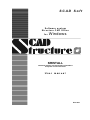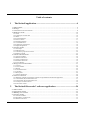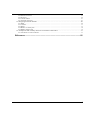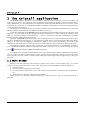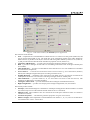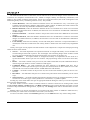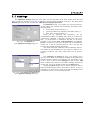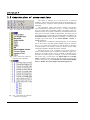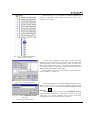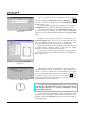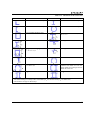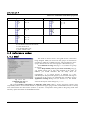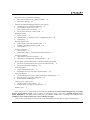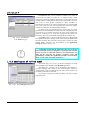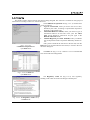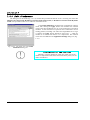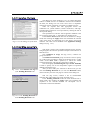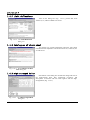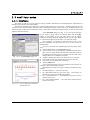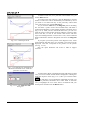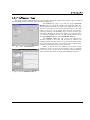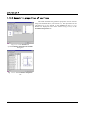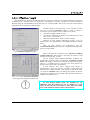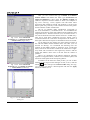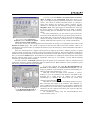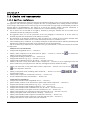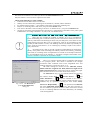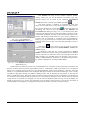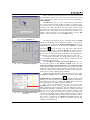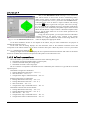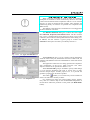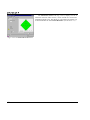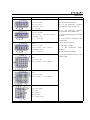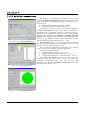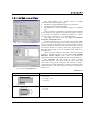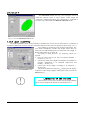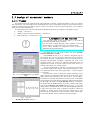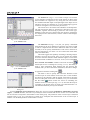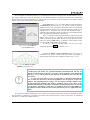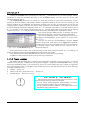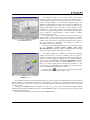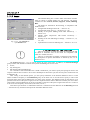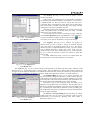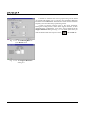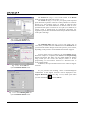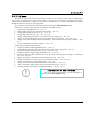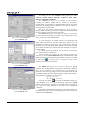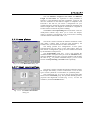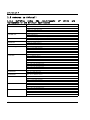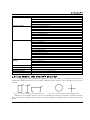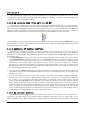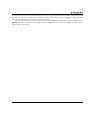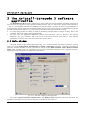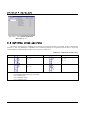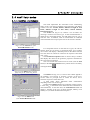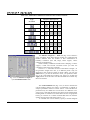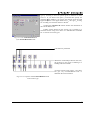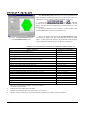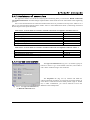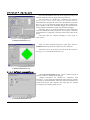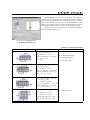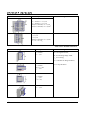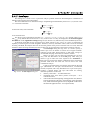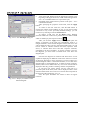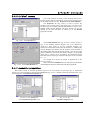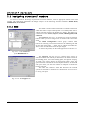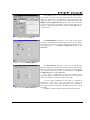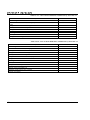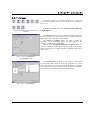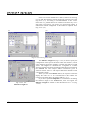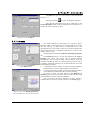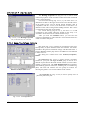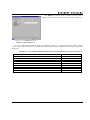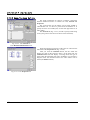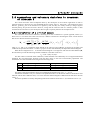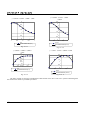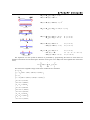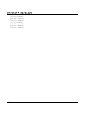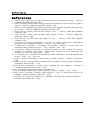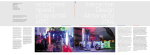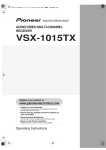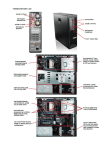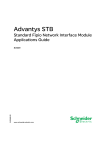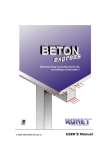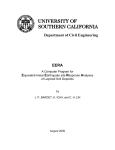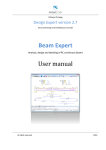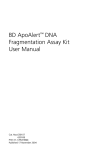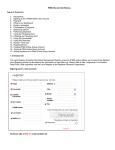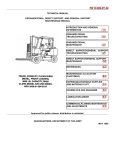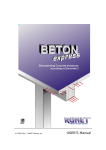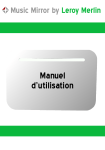Download kristall
Transcript
SCAD Soft Software system Structure CAD Office for Windows KRISTALL structural analysis and assessment of members and joints in steel structures User manual Kiev 2007 Table of contents 1 The Kristall application.............................................................................4 1.1 Main window .............................................................................................................................................. 4 1.2 Settings........................................................................................................................................................ 7 1.3 Construction of cross-sections..................................................................................................................... 8 1.4 Reference modes ....................................................................................................................................... 12 1.4.1 Steel ......................................................................................................................................................................12 1.4.2 Catalogues of rolled steel......................................................................................................................................14 1.4.3 Bolts......................................................................................................................................................................15 1.4.4 Limit slenderness ..................................................................................................................................................16 1.4.5 Service factors ......................................................................................................................................................17 1.4.6 Welding materials .................................................................................................................................................17 1.4.7 Limit deflections ...................................................................................................................................................18 1.4.8 Catalogues of sheet steel.......................................................................................................................................18 1.4.9 High-strength bolts ...............................................................................................................................................18 1.5 Auxiliary modes ........................................................................................................................................ 19 1.5.1 Envelopes..............................................................................................................................................................19 1.5.2 Influence lines.......................................................................................................................................................21 1.5.3 Geometric properties of sections...........................................................................................................................22 1.5.4 Effective length.....................................................................................................................................................23 1.6 Checks and assessments ............................................................................................................................ 26 1.6.1 Section resistance..................................................................................................................................................26 1.6.2 Bolted connections................................................................................................................................................30 1.6.3 Friction connections..............................................................................................................................................34 1.6.4 Welded connections..............................................................................................................................................35 1.6.5 Local stability .......................................................................................................................................................36 1.7 Design of structural members.................................................................................................................... 37 1.7.1 Trusses ..................................................................................................................................................................37 1.7.2 Truss member .......................................................................................................................................................40 1.7.3 Beams ...................................................................................................................................................................42 1.7.4 Continuous beams.................................................................................................................................................45 1.7.5 Columns................................................................................................................................................................47 1.7.6 Base plates ............................................................................................................................................................49 1.7.7 Sheet constructions ...............................................................................................................................................49 1.8 Annexes to Kristall.................................................................................................................................... 50 1.8.1 Building codes the requirements of which are implemented in the Kristall application .......................................50 1.8.1 On Formula (49) from SNiP II-23-81* .................................................................................................................51 1.8.2 On Formula (14) from SNiP II-23-81* .................................................................................................................52 1.8.3 Analysis of custom sections..................................................................................................................................52 1.8.4 On seismic actions ................................................................................................................................................52 2 The Kristall-Eurocode 3 software application ......................................54 2.1 Main window ............................................................................................................................................ 54 2.2 Application settings................................................................................................................................... 55 2.3 Building cross-sections ............................................................................................................................. 56 2.4 Auxiliary modes ........................................................................................................................................ 57 2.4.1 Section resistance..................................................................................................................................................57 2.4.2 Resistance of connections .....................................................................................................................................61 2.4.3 Bolted connections................................................................................................................................................61 2 2.4.4 Welded connections ..............................................................................................................................................62 2.4.5 Envelopes..............................................................................................................................................................65 2.4.6 Critical moment.....................................................................................................................................................67 2.4.7 Geometric properties.............................................................................................................................................67 2.5 Designing structural members ...................................................................................................................68 2.5.1 Beam .....................................................................................................................................................................68 2.5.2 Columns ................................................................................................................................................................71 2.5.3 Braces....................................................................................................................................................................73 2.5.4 Beam-To-Column joints........................................................................................................................................74 2.5.5 Beam-To-Beam joints ...........................................................................................................................................76 2.6 Assumptions and voluntary decisions in treatment of Eurocode 3 ............................................................77 2.6.1 Calculation of a critical moment ...........................................................................................................................77 References .........................................................................................................81 3 Kristall 1 The Kristall application The Kristall software application is used to make a structural analysis and various checks of members and joints in steel structures for compliance with requirements of the building code SNiP II-23-81* Steel Structures. Design Regulations [13]. The design efforts are supposed to conform to loads defined by SNiP 2.01.07-85*. Loads and Actions [12], and rules for choosing design effort combinations implemented in the software application also comply with the same document. The design part of the application is also based on standards of the state related to SNiP II-23-81* [13] and the Manual on Design of Steel Structures as addition to SNiP II-23-81* [11]. A particular submodule of the Kristall application performs checks of members and joints for compliance with Eurocode 3. It can be useful for experts who develop design documentation to orders of European companies. ENV 1993-1-1. Eurocode 3: Design of Steel Structures. — Part 1.1: General rules and rules for buildings [15] defines checks of members and joints in steel structures. Generally, the Kristall application performs various checking analyses of constructions and joints the sizes of which are predefined by the designer, i.e. the application actually does a structural appraisal rather than design. However, for some cases the application implements a mode of cross-section proportioning which follows the requirements of first limit state. To check the section for second limit state, the user should use the appraisal mode. The application suggests reference help on catalogues of rolled steel and bolts, recommendations of SNiP II23-81*. Reference modes are included to implement these features (see below). In some cases the dialog box has the button clicking which displays additional helpful information. As SNiP II-23-81* provides recommendations not for all possible design solutions, sometimes the application will not be able to perform a required check. In most of such cases the application’s control system will not allow such a request to be even created. A warning will be displayed, and an appropriate message will go to the report document. 1.1 Main window When you start the application, the first thing to appear on the screen is its main window (Fig. 1.1-1), which contains a set of button for selecting a working mode. The modes can be subdivided into the following groups: • reference modes; • auxiliary modes for designing steel structures; • assessment modes which assess sections and connections for compliance with design rules of SNiP II-2381*; • design modes for designing simple structural members. Further below you will find a detailed description of each mode. Here, only a brief characterization is presented. 4 Kristall Fig. 1.1-1. The main window of the Kristall software application The reference modes include: • Steel — implements the recommendations of SNiP II-23-81* on selection of steel grades (Table 50*) and uses an approach described in [10]. The mode also gives information whether steel grades defined by SNiP II-23-81* (by GOST 27771-88) are consistent with steel grades defined by GOST or TU (Tables 51, b), and provides reference data about the mechanical properties of steel (Tables 51*); • Catalogues of Rolled Steel — provides a list of rolled steel catalogues and their contents; • Bolts — provides a catalogue of bolts and a list of building codes where rules for design of bolted joints are included; • Limit Slenderness — provides recommendations from SNiP II-23-81* for limit slenderness of members in tension and in compression; • Service Factors — is used to browse and select values of service factors (γс) for constructions, members, bolted joints and high-strength bolted joints according to SNiP II-23-81*. • Welding Materials — implements rules of Section 2 from SNiP II-23-81* for selection of materials for welded joints and Section 3 for selection of the design strength values for welded joints; • Limit Deflections — provides Tables 19, 21, 22 from SNiP 2.01.07-85* Loads and Actions, with limitations of deflections in structural members; • Catalogues of Sheet Steel — provides information about catalogues of standard steel sheets; • High-Strength Bolts — provides sizes and properties of high-strength bolts, nuts, and washers. The auxiliary modes include: • • • • Envelopes, where disadvantageous combinations of multiple loads applied to flexural members are found out, and envelope curves of the moments and the shear forces are constructed; Influence Lines, where influence lines are constructed for multi-span continuous beams of constant or variable cross-section; Geometric Properties — calculates the geometric properties of a given cross-section; Effective Length, which implements recommendations from Tables 11, 12, 13*, and 17a of SNiP II-2381* and from ENV 1993-1-1 Eurocode 3. 5 Kristall The modes described below are functional, used to make checks of structural designs of steel constructions and connections for compliance with SNiP II-23-81*, related to strength, stability, and flexibility (slenderness). The modes are also capable of making partial checks, if those are of particular interest (such as the investigation of the load-bearing ability area by constructing iteration curves). They include: • • • • • Section Resistance, where the limitation utilization factors are calculated for every cross-section type available in the application’s database, under arbitrary loads or efforts; in addition, this mode constructs the interaction curves for any admissible combination of effort couples; Bolted Connections, where the limitation utilization factors are calculated for a certain set of structural designs of bolted connections; in addition, the interaction curves are built for all admissible combinations of effort couples; Friction Connections — the mode is similar to the previous one but works with a different set of structural designs; Welded Connections, where the limitation utilization factors are calculated for a certain set of structural designs of welded connections; in addition, the interaction curves are built for all admissible combinations of effort couples; Local Stability, where the local stability of webs and chord plates of flexural or compressed members is checked; the mode does not deal with crane runway beams or beams with webs reinforced by longitudinal ribs. Finally, some types of most popular structural members can be subjected to a complex check and proportioning of their sections. These include: • Trusses — this mode implements all required assessments of strength and stability of truss members for structural designs often used in practice. The work begins with calculating design values of efforts caused by given vertical external loads. The proportioning of the cross-sections can be done, too; • Truss Members — all required checks of strength and stability are implemented in this mode for a separate bar member which is part of a truss structure. The proportioning of the cross-sections can be done, too; • Beams — this mode is similar to the previous one, but it deals with double-tee (both welded and rolled) or channel single-span beams in various conditions of end support; • Continuous Beams — the mode implements the same functions as the Beam mode does, but in application to a multi-span structure (up to five spans are allowed) which can have cantilevers at its ends. The allowed cross-sections include rolled or welded double-tees and channels; • Columns — the mode is similar to the previous one, but it works with columns or pillars of various crosssections; • Base Plates — the mode deals with parts of a column’s base plate which can be bordered by ribs in various ways; • Sheet Structures — the mode calculates the limitation utilization factors for strength and stability of sheet structures of one of three types: round cylindrical or conical shells, or cylindrical panels. Invoking any of the listed modes will open an appropriate multi-tab dialog box where you can enter input data and review the obtained results. The main window contains a number of buttons which are common controls for all working modes. These include the Exit, Settings, and Help buttons. The Help and Exit buttons do common Windows operations: provide a reference help and shut down the application, respectively. The Settings button will be described below in more detail. Building codes to be used are selected from a list located in the main window. In addition to SNiP II-23-81*, you can match your results to SP 53-102-2004 or Eurocode 3 (see Section 6). To return to the main window of the Kristall application, use the Menu button in any of the working modes. 6 Kristall 1.2 Settings The Application Settings dialog box opens when you click the button in the main window under the same name or select the respective menu item. In addition to general settings described in Section 3, this dialog of the Kristall application also has two more tabs: Material and Catalogues of Sections. The Material tab (Fig. 1.2-1) enables you to specify properties of steel (values of Ry and Ru), limit slenderness, and values of the following factors: • service factors for the structure (γc); • operating conditions for members connected by bolts (γce); • safety factor for responsibility (γn). When you are specifying this information, you are recommended to adhere to building codes. However, no deviation is detected or prohibited, so the user is actually free to do as he likes. If the deviation is undesirable, the data can be better specified via the modes Steel, Limit Slenderness, and Service Fig. 1.2-1. The Material tab Factors (see below). From there, the data will be automatically of the Application Settings dialog box carried over to the tab described here. In such a case the tab provides only a helpful auxiliary information. The values of the limit slenderness can be modified by the user if he thinks the recommendations of the respective mode are not accurate or sufficient. The values entered here must be positive integers. Fig. 1.2-2. The Catalogues of Sections tab of the Application Settings dialog box The Catalogues of Sections tab (Fig. 1.2-2) enables you to browse a list of rolled stock catalogues available in the application’s database and select whatever you need for your work (some or all). To do it, select a name in the Catalogues list and click the Add button to add it to the Use list. To exclude a catalogue from the list of used ones, select it in the Use list and click the Delete button. The Up and Down buttons can be used to change the order in which the used catalogues follow one another in the list. To move a catalogue up or down, select its name in the Use list and then use the said buttons to move it to a new desired position. 7 Kristall 1.3 Construction of cross-sections Fig. 1.3-1. Types of cross-sections Fig. 1.3-2, a. First level of the tree (selection of a catalogue) Fig. 1.3-2, b. Second level of the tree (selection of a group) 8 The action of selection of a cross-section for a structural member is common for most working modes of the application. To avoid unnecessary repetitions, these operations are described here separately. The application works with sixteen member cross-section types represented by schematics in Fig. 1.3-1. Those include five types of rolled and roll-formed profiles (rectangular pipes are assumed to have two possible orientations, horizontal and vertical), three types of sections welded of sheets/plates, and eight types of compound sections constructed from rolled profiles. In addition, the Section Resistance mode suggests the capability of checking (for strength) any section built in the Section Builder, Consul, or Tonus application. If the section is a rolled or roll-formed profile, or if it contains one of such, then a tree-like profile database opens for selection (Fig. 1.3-2, a). First level of the tree is used to choose a catalogue of rolled profiles from which to select the desired section. Only catalogues included in the Use list will be searched. Second level (Fig. 1.3-2, b) enables you to select a group of similar rolled profiles (such as double-tees, channels, angles etc.). What list of profile groups will be available is defined by the selected cross-section type. For example, if you have selected the first section type, you will have only Equal angles and Unequal Angles available, while selecting the last section type will open access to the groups of profiles Double-Tees with Parallel Flange Faces or Double-Tees with Oblique Internal Flange Faces. Kristall Third level (Fig. 1.3-2, c) provides you with the capability of selecting a particular profile which then will be used in your member’s cross-section. Fig. 1.3-2, c. Third level of the tree (selection of a profile) To work with compound sections which include connecting lattices between their branches, or stanchions, there are buttons for selecting the type of the connecting lattice. After you choose the lattice type, a table appears (Fig. 1.3-2, d) which includes buttons for selecting sections of the lattice members and text fields for entering numerical properties of the lattice. The limitations imposed on the properties of the lattices are listed in Tables 1.3-1 and 1.3-2. Fig. 1.3-2, d. Choosing a lattice Compound (welded) cross-sections defined in the application’s session can be saved in a custom user database. To invoke the saving of the section, click the button Save Section in User Fig. 1.3-3. The User-Defined Sections dialog box (specifying a section name) Database — . Clicking this button will open the User-Defined Sections dialog box where you define a name for the section to be saved under (Fig. 1.3-3). As the application lacks control of the name uniqueness, it is you, the user, who has to track this. 9 Kristall Access to sections from the user database can be opened by Fig. 1.3-4. The User-Defined Sections dialog box . clicking the button Load Section from User Database — The list of sections is displayed in the User-Defined Sections dialog box (Fig. 1.3-4). If repeated names are detected in the database, you should use the Rename button to change the name of the respective profile. Any of the sections listed in the User-Defined Sections dialog box can be selected for working. To select a section, highlight the respective row in the table and exit the dialog by clicking the Apply button. Properties of the selected section can be browsed in the Section Properties dialog box (Fig. 1.3-5) which opens after you click the Preview button. The section is displayed to scale, principal central axes of inertia and basic sizes are indicated. The geometric properties are calculated by the application with a certain accuracy. Therefore some of those may be slightly different from reference data found in catalogues. If the section contains rolled profiles, the catalogue that the data of the profile have been taken from must be included in the Use list (Fig. 1.2-2). Fig. 1.3-5. The Section Properties dialog box The application performs an automatic check of the section’s structural scheme. The list of limitations is presented below in Tables 1.3-1 and 1.3-2. When some of the limitations are violated, an error message will appear where the error will be explained (see Fig. 1.3-6. An Error message an example in Fig. 1.3-6). Also, there is the button in the respective dialog boxes, clicking which lets you see immediately what limitations are imposed on sizes. In some cases the application allows you to ignore the warning that some limitations are violated (the Ignore button is used for this). However, no negative consequences of this decision will be analyzed. In cases when an invalid numerical value is specified for some parameter (such as alphabet symbols instead of digits), the error message will look like Data Error. This style of check appears in all working modes. 10 Kristall Table 1.3-1. Limitations of the section sizes Section Limitations From available databases only Section Limitations From available databases only From available databases only From available databases only From available databases only bf1 / tf1 ≥ 5; hw / tw ≥ 5 bf1 / tf1 ≥ 5; 0,8t ≤ g ≤ 2t hw / tw ≥ 5 bf2 / tf2 ≥ 5; hw / tw ≥ 5; bf1 / tf1 ≥ 5; 5 ≥ bf1/ hw ≥ 0,2 0,8t ≤ g ≤ 2t 0,8t ≤ g ≤ 2t B/bfc ≥ 3 B/b ≥ 4; H/b ≥ 4; 2.0 ≥ B/H ≥ 0,5 B/bfd ≥ 3 Channel and double tee from the same rolled steel catalogue and of about the same size B/bfc ≥ 2 B/bfd ≥ 2 Notes: 1. The width of flange of rolled profiles is denoted by bfc for channels and by bfd for double tees. 2. The thickness of angle is denoted by t. 11 Kristall Table 1.3-2. Limitations of the lattice properties Design Limitations s ≥ h; Ad < A s ≥ h; Ad < A Design Limitations s ≥ h; Av < A; Ad < A s ≥ 2b s ≥ h; Av < A; Ad < A Notes: h is the distance between chord axes; А is the chord’s area; Ad is the diagonal’s area; Av is the vertical’s area. 1.4 Reference modes 1.4.1 Steel This mode is used to select a steel grade for the construction being designed. Make your choice for four groups of constructions according to Table 50* of SNiP II-23-81*. The procedure for classifying a construction into one of four groups is described in [10]. The Conditions of Usage tab (Fig. 1.4.1-1) contains six groups of controls. In the Responsibility Class as per GOST 27751-88 group [3], you should choose one of four cases defined in the codes. In addition, you should remember that the safety factor for responsibility, γn, in unique projects is defined, as a rule, individually for each particular project by an institution which gives an approval of the project. To implement this procedure, use the Application Settings dialog box (see Section 1.2). The default value for the objects of the said type is γn = 1.2. Fig. 1.4.1-1. The Conditions of Usage tab of the Steel mode The group Possible Consequences of Achieving Limit State offers a choice from three options: three responsibility classes of a structural member in question. The paper [10] provides recommendations how to classify some constructions into these classes (Classes A, B, and C correspond to three grades in the group). Find some necessary quotes from those recommendations below. 12 Kristall Structures of service platforms and decks: • main and secondary beams, girders of frames — A; • metal floor decking — B. Columns of industrial buildings and open crane trestles: • columns of service platforms and decks — A; • main members of the cross-section — A; • main vertical braces on columns — A; • braces where the stress is below 0.4Ry — C. Roofing structures: • trusses, girders — A; • skylight panels, roof panels, runners, longitudinal braces — B; • other braces — C. Framing constructions: • girders under brick walls and above gates — A; • columns, end and wind-bracing girder — B; • other members — C. Auxiliary structures: • stair carriages — A; • transit decks, imposts, window and skylight casements — C. Transporter galleries: • span structures, braces on columns — A; • other braces, roofing beams, framing members — B. Electric power pylons and structures of outdoor switch-gears (OSG): • pylons for overhead electric lines, pylons for OSG switches — A; • pylons for other OSG equipment — B. Aerial equipment: • scapes of masts and towers — A; • diaphragms of towers, stairways, transition decks — B; Vents and chimneys: • chords and lattices of towers, shells of separately standing pipes — A; • flue-pipe scapes, pipe shells with braces — B; • decks, mantles, stiffening ribs — C. Cooling towers, water towers: • chords of lattice towers, lattices — A; • framing, decks, covering of cooling towers — C. Bunkers, silos — A. Other groups serve to characterize the stressed state (Presence of Tension under Design Load and Tensile Stresses from Dynamic Loads), and to indicate the temperature mode of operation (Climatic Region as per GOST 16350-80) [2]. The latter group requires that you indicate whether there is welding in the tensioned area (Welding in Areas under Tension above 30% of Design Strength). After you have filled all data in the first tab, click on the Steel tab to open the next page of the dialog box. 13 Kristall Fig. 1.4.1-2. The Steel tab of the Steel dialog box The Steel tab (Fig. 1.4.1-2) contains a reference to a group of constructions according to Table 50* of SNiP II-23-81*, which conforms to operating conditions specified on the previous tab, a list of steel grades recommended for this group as per GOST 27772-88, and a list of steel grades according to other standards or specifications which can be used as replacement of a recommended steel. This same tab also lists reference data about the design strength as yield point (Ry) and as failure limit (Ru). A certain group of constructions may require steel of a better grade than that recommended by SNiP II-23-81*. Therefore the user can increase (by no means decrease!) the class of the construction group by choosing its No. from the appropriate drop-down list. Obviously, the list of recommended steel grades will change, too. The Apply button is used to send the properties of the selected steel grade to the active design mode (from which the Steel mode has been invoked). The properties will be used to assess the loadbearing ability, and they can be modified in the Application Settings dialog box (Fig. 1.2-1). It should be noted that the application does not list all the parts and details which are obligatory to include in the steel bill, such as in notes to Tables 50* and 51, b of SNiP II-23-81*. To make up the steel bill, use primary regulatory codes and specifications. Neither the application provides reference data about steel for pipes according to Table 51, a. 1.4.2 Catalogues of rolled steel This mode (Fig. 1.4.2-1) lets you browse catalogues of rolled steel available in the database of the Kristall application. The dialog box contains a list of catalogues represented by a tree-like structure, and a table of data concerning the respective rolled profiles. A list of profile properties which can be used to sort the table is placed above the table. If you select a particular profile, the dialog will show its draft with basic sizes. Fig. 1.4.2-1. The Catalogues dialog box 14 Kristall 1.4.3 Bolts This mode is used to choose bolts for the structure being designed. The selection is available for four groups of constructions according to Table 57* of SNiP II-23-81*. The Conditions of Operation tab (Fig. 1.4.3-1) contains three groups of controls: • Type of Construction, where you choose one of two cases, defined by the codes, according to requirements imposed on durability of the bolted joints. • Mechanical Behavior of Bolts, where you choose a type of mechanical behavior for the bolts in the joint. The Shear Only option should be selected for all joint types in the Bolted Connections mode. • Climatic Region as per GOST 16350-80, where you indicate one of temperature modes of operation defined by SNiP II-2381*. After you have made all the selections in the first tab, click the Bolts button (or the tab under the same name) to switch to the next Fig. 1.4.3-1. The tab of the dialog box. Conditions of Operation tab of the Bolts mode The Bolts tab (Fig. 1.4.3-2) contains a list of recommended bolt classes and bolt catalogue data. Fig. 1.4.3-2. The Bolts tab of the Bolts mode The Regulatory Codes tab (Fig. 1.4.3-3) lists regulatory building codes which are used in the design of bolted joints. Fig. 1.4.3-3. The Regulatory Codes tab of the Bolts mode 15 Kristall 1.4.4 Limit slenderness The dialog box of this mode (Fig. 1.4.4-1) contains data presented in SNiP II-23-81*. Choosing one of the tabs Members in Compression, Members in Tension under Static Loads, or Members in Tension under Dynamic Loads will open either Table 19* or Table 20* of SNiP II-23-81*. If the Limit Slenderness mode has been invoked from a design mode, then clicking the Apply button will remember the selected value of the limit slenderness for use in the assessment of structural members. As the construction in question can be checked for various loading patterns, including ones where the longitudinal force’s sign is altered, the Apply button should be used twice — when the member is in tension and when it is in compression. The selected values can be modified in the Application Settings dialog box (Fig. 1.2-1). Fig. 1.4.4-1. The dialog box of the Limit Slenderness dialog box Limitation of the version Members in tension defined by Table 20* SNiP of II-23-81*, which are subjected to loads from cranes and railway trains, are not under consideration. 16 Kristall 1.4.5 Service factors Fig. 1.4.5-1. The dialog box of the mode The dialog box of this mode (Fig. 1.4.5-1) contains data from Table 6* of SNiP II-23-81*. In addition to eleven items included in the table, the dialog box lists seven more cases to implement instructions of Note 2 and Note 4 to Table 6* of SNiP II-23-81*. There are separate tabs with appropriate factors and coefficients for joined members, bolted connections, and highstrength bolted connections. You open them by clicking the tabs at the top of the dialog. The specified service factors will be applied in addition to the service factors of the joint, γb, from Table 35* SNiP II-23-81*. If the Service Factors mode has been invoked from a design mode, then clicking the Apply button will remember the selected value of the factor for subsequent use in the checks of structural members. The value can be modified in the Application Settings dialog box (Fig. 1.2-1). 1.4.6 Welding materials Fig. 1.4.6-1. The Conditions of Usage tab of the Welding Materials mode This mode is used to select welding materials for the structure being designed. The selection procedure complies with Table 55* of SNiP II-23-81*. The Conditions of Usage tab (Fig. 1.4.6-1) contains two groups of controls. The Welded Construction group of controls is used to specify No. of the group (according to Table 50 of SNiP II-23-81* or after results of the Steel mode’s operation) to which the welded construction belongs, and steel the construction is made of. The second group (Climatic Region as per GOST 16350-80) is used to specify one of two temperature regimes of operation defined by SNiP II-23-81*. After you have made your selections in the first tab, you can click the Welding Materials tab (or click the Materials button) which will take you to the next page of controls in the dialog box. This tab (Fig. 1.4.6-2) contains a list of recommended materials (flux and welding wire grade, electrode types). If the Welding Materials mode has been invoked from a design mode, then clicking the Apply button will remember the properties of the selected materials for subsequent use in assessments of structural members. Fig. 1.4.6-2. The Welding Materials tab of the Welding Materials mode 17 Kristall 1.4.7 Limit deflections Tabs of this dialog box (Fig. 1.4.7-1) present data from Tables 19, 21, and 22 of SNiP 2.01.07-85*. Fig. 1.4.7-1. The Limit Deflections dialog box 1.4.8 Catalogues of sheet steel This dialog box presents information about the steel sheets manufactured in compliance with GOST 19903-74*, 19904-90, 8270 and 103-76. Fig. 1.4.8-1. The Catalogues of Sheet Steel dialog box 1.4.9 High-strength bolts Information in this dialog box includes the design and sizes of the high-strength bolts, their mechanical properties, and descriptions of washers and nuts used together with the highstrength bolts (Fig. 1.4.9-1). Fig. 1.4.9-1. The High-Strength Bolts dialog box 18 Kristall 1.5 Auxiliary modes 1.5.1 Envelopes This mode is used to solve one particular design problem: determine basic disadvantageous combinations of multiple loads applied to flexural members. It should be noted that the imposed (live) loads include implicitly a zero load (it is needed to describe the case of absence of all imposed loads). Therefore, when calculating maximum values (of the, say, bending moments) we take the greatest of the positive moments and zero, while when calculating minimum values we take the least of the negative moments and zero. In the Envelopes dialog box (Fig. 1.5.1-1) you specify the span of your beam (to apply and fix the entered value, click the Apply button). Using buttons on the top right, choose one of support methods: two-sided clamping; hinged support on both sides; hinge on one side and clamping on the other; or a cantilever design. The application is capable of analyzing several (up to ten) patterns of loading, and each load case can in its turn consist of multiple loads. To enter a new load case (including the first one), follow these steps: ª click the New button in the Load cases group; ª choose a load case type (permanent, imposed sustained, shortterm, snow or wind), which will determine combination factors according to SNiP 2.01.07-85* to be used with the loads of this loading pattern in a combination of loads; Fig. 1.5.1-1. The Envelopes dialog box ª modify, if needed, the value of the safety factor for load case; ª click a button where the needed load case type is depicted; ª enter values for the parameters of the load; ª click the Add button. A few load components can be specified for each load case. It is design values that should be entered. Depending on the load case type, its numerical parameters may include: • for distributed load — the load’s intensity; • for a distributed load on a part of the span — the intensity of the load, its position and width of application; • for a concentrated force — the magnitude of the force and its position in the span; • for a concentrated moment — the value of the moment and its position in the span. Fig. 1.5.1-2. Curve diagrams of moments and shear forces 19 Kristall Fig. 1.5.1-3. Envelope curves To delete a load case (not a particular load included in it), you use the Delete button. To switch to the next load case, click the New button, and the number of load cases will be automatically incremented by one. If you need to view data from any of the previously entered load cases, just select its No. in the Load case list. As you click the Add button, the Diagrams pane in the dialog box will show a picture of the current loaded state, and under it superimposed diagrams of the bending moments and shear forces (Fig. 1.5.1-2). After you have entered all load cases, you can view what the values of the extreme moments and their respective shear forces look like, as well as the extreme shear forces and their respective bending moments. To have such a view, choose a desired kind of information from the drop-down list above the Diagrams pane. If you place your mouse pointer in the diagram’s area, values of the moment and shear force in a particular cross-section will be displayed, ones that correspond to the position of the pointer (see Fig. 1.5.1-4). Also, the report document will receive a table of support reactions. Fig. 1.5.1-4. Indication on the diagram of the moment and shear force values in a particular cross-section To edit (and to delete, if needed) particular loads from one load case, you can use a table of loads which is displayed in a dialog box under the respective name (Fig. 1.5.1-5) after you click the button Fig. 1.5.1-5. The Table of Loads dialog box 20 . In this table, you can modify the magnitude of a load or its application point/area, and delete one or more loads. In the latter case you highlight the icon of the load to be deleted with your mouse pointer and then click the Delete button. Kristall 1.5.2 Influence lines The mode is used to build influence lines in multi-span continuous constant-section beams. Only the influence lines of bending moments and shear forces are under consideration. The General tab (Fig. 1.5.2-1) has the group Structural Scheme where you specify the design of a multi-span beam. The design comprises the number of spans, their length, the presence or absence of cantilevers. If you specify stiff clamping (on the right and/or on the left), you no longer have the right to define the respective cantilever. The Section group is used to choose a span and indicate the distance from its left edge to a section for which you want the influence line built. To generate the influence lines, click the Calculate button or open the Influence Lines tab. The Influence Lines tab (see Fig. 1.5.2-2) presents the structural scheme of the beam and two lines of influence (of bending moments and shear forces). If you place the mouse pointer on any point along the beam, you will have values of the moment and shear force displayed in the section pointed to. Tables on the left from the influence line pictures contain Fig. 1.5.2-1. The General tab information about the areas of the influence lines in segments between zero points. These values can be used to find the moment and/or the shear force under an evenly distributed imposed load. Fig. 1.5.2-2. The Influence Lines tab 21 Kristall 1.5.3 Geometric properties of sections This mode calculates the geometric properties of cross-sections using rules defined above (see Section 5.3). The input data for the calculation are to be entered in the Section tab (Fig. 1.5.3-1). Results are displayed in the form shown in Fig. 1.5.3-2, in the Geometric Properties tab. Fig. 1.5.3-1. The Section tab of the Geometric Properties of Sections dialog box Fig. 1.5.3-2. The Geometric Properties tab 22 Kristall 1.5.4 Effective length This mode solves a problem of finding the effective length of a member using recommendations from Section 6 of SNiP II-23-81* and ENV 1993-1-1. Eurocode 3. The problem is actually a problem of structural mechanics, therefore using the recommendations from Eurocode 3 is not unacceptable. The result is the value of the effective length factor or the slenderness of the member. The main dialog for this mode (Fig. 1.5.4-1) contains two tabs. The first of them (Construction Type) is used to choose a construction type in question. This is what you can choose: • separately standing columns or posts; • verticals of constant-section frames (as per SNiP II-23-81* and ENV 1993-1-1. Eurocode 3); • members of spatial lattice structures made of angles. Solutions for truss members defined by Sections 6.1–6.4 of SNiP II-23-81* are implemented in the Trusses mode (see further below). After you have selected your construction’s type, the Construction Properties tab opens. Its configuration depends on the choices you have made. Fig. 1.5.4-1. The Construction Type tab of the Effective Length dialog box When you select the construction type Separately Standing Columns and Posts, there appears a tab where 25 options for end fixations are shown (Fig. 1.5.4-2). For the fixation where idealized boundary conditions are assumed (the respective button is depressed), the Effective Length Factor will display a value that corresponds to instructions given in Table 71, a of SNiP II-23-81*. Only the cases where the force is applied to the end are under consideration. If end fixations with elastic supports with respect to displacements or slopes are selected, you need to specify numerical data about the support stiffness in the respective edit fields. After you click the Calculate button, the dialog will generate an answer calculated by formulas from the Guide to Design of Steel Structures (addition to SNiP II-23-81*). Fig. 1.5.4-2. The Construction Properties tab for Separately Standing Columns and Posts In some design models where the fixations are not sufficiently stiff, the column may lose its stability as a rigid whole. In such cases the result will be a value of the least critical force under which the member suffers a deformation. 23 Kristall Fig. 1.5.4-3. The Сonstruction Properties tab or columns of constantsection frames (single-story) After you have selected the type Columns of ConstantSection Frames and indicate the frame type (free/braced and single-story/multistory), there opens the Effective Length tab where the respective structural scheme is shown (see examples in Fig. 1.5.4-3 and Fig. 1.5.4-4) together with edit fields where appropriate data should be entered. The problem is solved in the frame’s plane only, and only a stiff connection between the girders and the columns is under consideration. The set of problems under consideration corresponds to Sec. 6.10* and Table 17, a of SNiP II-23-81*. It is assumed that all columns of a frame are of the same stiffness and are loaded by equal longitudinal forces. Therefore Formula (71)* of SNiP II-23-81* is not used. It should be noted also that the notion of a “middle story” must not be used when considering two-storey frames, and in constrained frames the result does not depend on the number of their spans. Therefore the respective edit field will not be accessible. As the multi-span free frames have their effective lengths of the end and middle columns different from each other (it is not allowed for directly), we recommend the following trick: the solution for the middle columns is sought for as for a multi-span frame, and one for the extreme columns is the solution for a singlestory frame. The convention in the single-storey frames is that the length and stiffness values refer to the left from the column in question. There is no calculation of the effective length for particular segments of stepped columns, columns out of a frame’s plane, and stanchions of flat pillars under transporter galleries. If members of the frame are rolled profiles, you can set their stiffness by choosing from the catalogue of steel; to do it, click the Fig. 1.5.4-4. The Construction Properties tab for columns of constantsection frames (multistory) button . This will open the Choose Profile dialog box (Fig. 1.5.4-5) where you choose a desired profile and click the Apply button for stiffness Iy or Iz. Fig. 1.5.4-5. The Choose Profile dialog box 24 Kristall If you have selected Members of Spatial Lattice Structures Made of Angles as the Construction Type, there opens a tab (Fig. 1.5.4-6) depicting designs defined by Section 6.5 of SNiP II23-81*. You choose a desired structural scheme by clicking a button that displays the respective scheme. Sections for the members are selected from the catalogues using buttons: Chord, Diagonals, Strut. Only equal angles are allowed for the struts and the chord, while the crossing diagonals can be made of unequal angles assuming they are attached to the chord via their narrower flange. For some configurations, you can choose a type of joint at the intersection of the diagonals using an appropriate group of buttons. At the same time you choose the type of stress in the reinforcing member according to Table 14* of SNiP II-23-81* (a compressed member, darkened in the respective icon, is under consideration). Fig. 1.5.4-6. The Construction Properties tab for members of spatial lattice structures made of angles You need to choose one of the suggested structural schemes by turning on an appropriate radio button in the Fixation of Lattice group. The scheme is supposed to describe both ends of the lattice member. There is no consideration of structures where, for example, the fixation of one end is directly to the chord and that of the other is via a gusset plate. Table 13* of SNiP II-23-81* suggests various options of usage for the section’s stiffness properties in spatial structures (along principal axes of inertia or along axes parallel to the flanges), therefore the effective length factor should have been accompanied by the information which method is used. That’s why this dialog box will display, after you click the Calculate button, the slenderness of the members in compression (unlike all other cases) rather than the effective length factors. Using the slenderness value (this is one number), you can find the buckling coefficient, ϕ, and do the check of stability. For lattice members, the Kristall application gives the greater of two slenderness values (in the plane and out of the plane of the face), which is defined by Table 19* SNiP II-23-81*. Both slenderness values (in the face’s plane and out of it) can be found in the report document. If you have selected the mode By Recommendations of Eurocode 3 for Frames, the Construction Properties tab will display a schematic of the stanchion in question surrounded by its adjacent girders and columns (Fig. 1.5.4-7). Data that concern the length of the stanchion, L, and its stiffness, J, are to be specified in the respective edit fields. If the stanchion has a rolled section, its stiffness can be entered automatically by choosing the section from the rolled steel Fig. 1.5.4-7. The Effective Length tab for the By Recommendations of Eurocode 3 for Frames mode catalogue (using the button ). The table of properties of the surrounding members receives data concerning the length of the members, their abutment (or slope) conditions at the end opposite to the stanchion, stiffness and the compressive force value. If any of the members is absent (is not checked in the first column of the table), the respective data edit fields will be inaccessible. All calculations comply with the recommendations from Annex E to ENV 1993-1-1. 25 Kristall 1.6 Checks and assessments 1.6.1 Section resistance This mode implements the function of assessing the load-bearing ability of any cross-section that is available in the application. The assessment generally comprises the cases of a longitudinal force, bending moments and shear forces acting in the principal axes of inertia (except for a section made of a single angle for which SNiP provides no flexural analysis recommendations). The whole set of checks for strength, stability and limit slenderness is implemented in compliance with Section 5 of SNiP II-23-81*, with the following exceptions: • bars in tension are not checked for strength by Formula (6), being the members the use of which can be continued even after the yield point is reached; • the application does not use the permission of the last paragraph in Section 5.25 to do the check by Formula (49) under the condition that local stability be ensured; • the calculation of the effective slenderness values for lattice bars is based on more accurate formulas from Table 13 of the Guide to SNiP II-23-81* rather than those from Section 5.6 SNiP II-23-81*; • when calculating the ϕb coefficient, an overdesign assumption is made that the load is uniformly distributed and applied to the compressed chord which is not restrained in its span against buckling. The set of checks as per SNiP II-23-81* depends on the type of the member’s cross-section and the set of loads it is subjected to. • • • • • • • Solid bars are to be checked for: strength under longitudinal force N — Section 5.1; stability under compression in the XoZ and XoY planes — Section 5.3; sections like are checked for stability in the XoU and XoV planes; strength under bending moment My or Mz — Section 5.12; strength under shear force Qy or Qz — Sections 5.12, 5.18; strength under combined action of N, My and Mz — Sections 5.24, 5.25; stability in the XoZ or XoY plane under eccentric compression — Section 5.27 (for a single-angle section the check is made in the principal planes XoU and XoV, although the notation remains the same); , stability out of the XoZ or XoY plane under eccentric compression — Sections 5.30–5.32; sections , are not subjected to the check; • • • stability of the planar mode of bending under moment My — Section 5.15; sections not subjected to check; stability under compression with biaxial eccentricity — Section 5.34; excessive deformation in the tensioned fiber — Section 5.28. • • • • • • • • • • • Lattice bars are checked for: strength of the stanchion under longitudinal force N — Section 5.1; general stability of the bar in the XoZ and XoY planes under central compression — Section 5.6; strength of the stanchion under shear force Qy or Qz — Sections 5.12, 5.18; strength of the stanchion under bending moment My or Mz — Section 5.12; strength of the stanchion under combined action of N, My and Mz — Sections 5.24, 5.25; stability of the stanchion in the plane of action of moment My or Mz — Section 5.27; stability of the stanchion out of the plane of action of moment My or Mz — Sections 5.30-5.32; stability of the planar mode of the stanchion’s bending — Section 5.15; stability of the stanchion under compression with biaxial eccentricity — Section 5.34; stability of the stanchion under compression in the XoZ and XoY plane — Section 5.3; strength of the lattice or cleats which connect the stanchions. 26 , , , are Kristall The checks for slenderness use values specified in the Limit Slenderness mode. Only the member’s cross-section is subjected to the check. Checks of the following are NOT available: • weakened sections where there are bolt holes; • stability of webs reinforced by stiffening ribs for double-tee, channel, and box members; • for channel and box profiles — local stability of the webs reinforced by stiffening ribs; • analysis of connecting lattices and cleats, except for the Columns mode; • local stress in the beam’s web according to Section 5.13 SNiP II-23-81*, except for the Beams mode; • strength of continuous and clamped beams, allowing for a redistribution of the efforts in the plastic phase of deformation, according to Sections 5.19, 5.20, 5.22, 5.23 SNiP II-23-81*. Peculiarities of the current implementation 1. SNiP does not consider the problem of stability for a bar in simultaneous tension and bending, but it would be unwise just not to check it for stability because in a relatively small tension the buckling of the bar may still take place (in an elastic bar this would happen when some fiber were in compression, while in an elastoplastic bar this boundary would be harder to locate). The building codes do not define any boundary for such a “relatively small tension”, so we overdesign by assuming it equal to zero, hence a purely flexural bar. 2. As SNiP II-23-81* does not provide a general recommendation for checking the stability of the planar mode of bending with arbitrary fixations and arbitrary positioning of the loads, an overdesign check is implemented: it is based on an assumption that there are no intermediate braces of the member, i.e. the effective length of the member in the respective formula is equivalent to its geometric length. There is no separate strength analysis of members which bend in two principal planes. This check is included in the strength assessment under combined action of the longitudinal force and bending moments as a particular case at N = 0. The mode’s dialog box contains six tabs: Materials, Section, Efforts, Effective Length in XoY Plane, Effective Length in XoZ Plane, Interaction Curves. The first five tabs are used to enter input data, and the sixth one to review the results of the analysis. The Materials tab (Fig. 1.6.1-1) contains buttons for accessing the reference modes Steel — Fig. 1.6.1-1. The Materials tab of the Section Resistance dialog box , Service Factors — , and Limit Slenderness — . Properties selected in the reference modes will be remembered in the respective fields, and they can be modified only by repeatedly accessing the same modes. Safety Factors for Responsibility — — are specified in the Material tab of the Application Settings dialog box. This tab is used also in the cases when the properties of steel or values of the factors should be set to something different from those defined by the building codes and regulations. 27 Kristall The Sections tab (Fig. 1.6.1-2) contains eighteen buttons clicking which lets you set the desired cross-section type. The selected section can be saved in the catalogue User-Defined . Sections the access to which is provided by the button The mode suggests a capability of recalculation check that allows for corrosion. To do it, turn on the respective option, specify Fig. 1.6.1-2. The Section tab of the Section Resistance dialog box the corrosion thickness or use the button to invoke the action of calculating the corrosion layer thickness. In the Thickness of Corrosion Layer dialog box (Fig. 1.6.1-3) you should specify data concerning the aggressiveness of the environment, positioning of the construction, its lifetime, the slope of the member with respect to the horizon, and the slope of the inertia axes. As a result, a prediction of corrosion will be generated in accordance with recommendations from [7], [9], [17]. The analysis is based on the assumption that the thickness of the corrosion layer is the same along the whole section’s perimeter. The button can be used to access an archive of custom sections created with the applications Section Builder, Consul, and Tonus (see [8]). It should be noted that any section generated by Section Builder is treated as a custom section (one different from a standard section). This rule is in effect also in the cases when the section thus built is actually of a “standard” shape (for example, it may be just a rolled or welded double-tee, channel etc.). The application provides a lot of other capabilities for creating standard shapes. Fig. 1.6.1-3. The Thickness of Corrosion Layer dialog box As SNiP II-23-81* does not provide any recommendations for calculation of some parameters essential for the analysis of custom sections (section shape influence factor η, coefficients α and β as per Table 10 etc.), the analysis follows the overdesign approach and uses most disadvantageous values of the parameters, while the check for stability is not performed at all due to the assumption that the possibility for this mode of buckling to occur is totally excluded by appropriate bracing. In addition, different results will be obtained by the analysis of the section’s behavior under shear forces. The matter is that calculation of the tangential stresses in compliance with SNiP II-2381* is based on the assumption that the shear force is resisted only by those parts of the section which are oriented “along” the force’s direction. For example, it is only the web of a double tee under force Qz or only the flanges of a double tee if the force is Qy. Clearly, this assumption is an overdesign. If the section is a custom one, the notions of web and flange are meaningless, so the application assumes the shear is resisted by the whole section. 28 Kristall This is the reason why the analysis of two same sections may provide different results: one of the sections may have been created with “standard tools” while the other may have been generated by Section Builder. The Efforts tab (Fig. 1.6.1-4) is used to specify efforts which act in the cross-section of the member. It displays a schematic of the cross-section where the principal axes of inertia are shown together with the positive effort directions. The tab contains a table to enter the efforts into, which efforts may be caused in the section by one or more load cases. The number of rows in the table conforms to the number of the load cases. To increase this number, click the Add button. To delete selected rows, use the Delete button. Fig. 1.6.1-4. The Efforts tab The table can be filled in also by importing data from SCAD which describe design stress combinations (DSCs). A file with the .rsu extension is created in the Element Information mode of the SCAD software and then can be imported into Kristall by clicking Fig. 1.6.1-5. The Effective Length tab Fig. 1.6.1-6. The Diagram of Factors dialog box above the table. Note that when using sections the button designed and generated in Section Builder the efforts must be specified in the principal axes, U, V. The value of My should correspond to Mu (a moment with respect to the axis of the maximum inertia moment), Mz should be replaced by the value to Mv, and so on. To change the load plane, use an appropriate button. This will move the values of My and Qy to the respective columns of the table for Mz and Qz, and vice versa. The tabs Effective Length in XoY (XoZ) plane (Fig. 1.6.1-5) are the exact replicas of the Effective Length tab for the case Separately Standing columns and Posts from the Effective Length mode, and they suggest 25 options for end fixations in the respective load planes for a compressed bar member, which differ from one another in combinations of the boundary conditions (free end, hinge, elastic support, elastic clamping, fully immured). Working with this dialog was described in Section 1.5.4. Unlike the Effective Length mode, this dialog has the button titled UserDefined Effective Length Factor, . Clicking this button will enable you to enter any desired values for the effective length factor and confirm your choice by clicking the Apply button. In all other cases this field does not allow any data to be entered. After you have entered the input data, you can click the Calculate button, and the field Kmax located at the bottom of the dialog will display the maximum (i.e. the most dangerous) value of the limitation utilization coefficients which have been assessed and also the type of the performed check (strength, stability, local stability etc.) in which the maximum took place. You can browse interactively the values of all the other limitation utilization factors. To do it, use the Factors button which becomes available as soon as the analysis is completed. The Diagram of Factors dialog box (Fig. 1.6.1-6) displays the respective coefficients and factors numerically and graphically. 29 Kristall Fig. 1.6.1-7. The Interaction Curves tab Also, in the Interaction Curves tab (Fig. 1.6.1-7) curves are built which enclose an area of the section’s load-bearing ability under various couples of efforts which can be applied to the said section.To generate such a curve, you need to click the Show button. A drop-down list serves to choose a couple of efforts, and clicking displays a grid in the view pane. The curves (see Fig. the button 1.6.1-7) surround the coordinate origin by a closed line inside which there are points with conditionally acceptable couples of the selected efforts. Recall that the couple of efforts is deemed acceptable when Kmax ≤1. All the other efforts are set to the values specified in the Fixed Values group. Using your mouse pointer, you can explore the area of the effort variation shown in the picture. Every position of the pointer conforms to a couple of numerical values of the acting efforts; the values are displayed in appropriate fields. As the limit slenderness factors do not depend on the efforts, they are NOT calculated for the purpose of building the interaction curves. At the same time the dialog displays also the maximum value of the limitation utilization factor that corresponds to the efforts and the type of check in which it takes place. When the pointer is set on a point where Kmax > 1, a warning sign is displayed . Clicking the right mouse button will display the list of performed checks/assessments and values of the factors for the set of efforts that conforms to the position of the pointer on the interaction curve. 1.6.2 Bolted connections This mode enables you to check bolted connections of the following three types: • attachment of single and double angles to a gusset plate; • connection between sheet parts using straps; • attachment of a beam’s web using straps. The set of checks in compliance with SNiP II-23-81* is defined by the connection’s type and the set of loads imposed upon it. Attachments of angles are checked for: • bearing deformation of the angle — Sec. 11.7; • shear of the bolt — Sec. 11.7; • strength of the angle’s weakened section — Sec. 5.1. Strapped connections are checked for: • bearing deformation of the strap — Sec. 11.7; • bearing deformation of the web — Sec. 11.7; • shear of the bolts — Sec. 11.7; • strength of the strap’s weakened section — Sec. 5.1. Attachments of beam webs are checked for: • bearing deformation of the strap — Sec. 11.7; • bearing deformation of the web — Sec. 11.7; • shear of bolts — Sec. 11.7; • strength of the strap’s weakened section — Sec. 5.1; • strength of the beam’s weakened section — Sec. 5.1. 30 Kristall Limitation of the version When a check is performed on a bolt for shear, an overdesign assumption is made that a section weakened by thread is used. This is due to the fact that the actual compliance with Sec. 12.18* of SNiP II-23-81* is often not monitored (for example, when checking the load-bearing ability of structures in operation for compliance with DBN 362-92). The diameter of the bolt hole is assumed to be 3 mm bigger than the bolt’s diameter in all cases. The Bolted Connections dialog box contains three tabs: Type of Connection, Properties, Interaction Curves. The first of them (Fig. 1.6.2-1) contains buttons using which you choose a type of the connection, and a table for entering data about the efforts acting in it. In addition, this tab contains a typical group of controls titled General the description of which is provided by Section 1.2. Fig. 1.6.2-1. The Type of Connection tab The Properties tab (Fig. 1.6.2-2) is used to specify information about the sizes of the joint, the diameter and class of bolts used, the blackness (the difference between rated diameters of the holes and of the bolts). The application checks the sizes being specified for compliance with requirements of Sec. 12.19*, SNiP II-23-81*. The values subject to the checks are presented in Table 1.6.2-1. The Current Profile group is included to specify which flange is to be used for attachment (the wide or narrow one) in joints between unequal angles. Another purpose of it is to provide the geometric properties for all kinds of profiles. Fig. 1.6.2-2. The Properties tab enables you to interactively browse limitations The button of the sizes which are currently in effect. For constructions which use rolled profiles (angles, doubletees), there is a reference help on the recommended arrangement of the bolt holes within the perimeter of the profile (the Drill Marks button). 31 Kristall The Interaction Curves tab (Fig. 1.6.2-3) displays curves of interaction between effort factors, which bound the connection’s load-bearing ability area. The display is controlled in the similar way as described under the title Section Resistance (see Section 1.6.1). Fig. 1.6.2-3. The Interaction Curves tab 32 Kristall Drafts of connection Checks (Table 39 of SNiP II-23-81*) m≥0 cmaxL ≥ с ≥ 1,5d0 amaxL ≥ a ≥ amin; r ≥ 0,95d0 + R1 + tL bL − r ≥ 1,2d0 Table 1.6.2-1 Designations d0 is the bolt hole’s diameter; amaxL is the maximum distance between bolts of the extreme row; m≥1 cmaxL ≥ с ≥ 1,5d0 amaxL ≥ a ≥ amin; amaxL ≥ b ≥ 0,5amin r ≥ 0,95d0 + R1 + tL bL − r − b ≥ 1,2d0 amaxT is the maximum distance between bolts of the middle row; m≥1 cmaxL ≥ с ≥ 1,5d0 amaxL ≥ a ≥ amin; amaxL ≥ b ≥ amin r ≥ 0,95d0 + R1 + tL bL − r − b ≥ 1,2d0 tL is the angle’s thickness; m≥1 n≥1 cmax ≥ с ≥ 1,5d0 amaxT ≥ a ≥ amin; cmaxL is the maximum distance to the profile’s edge. amin is the minimum distance between the bolts; R1 is the radius of rounding of the rolled profile; bL is the angle’s width; hw is the thickness; double-tee’s flange H is the double-tee’s height; amaxT ≥ b ≥ amin m≥1 n≥1 cmax ≥ с1 ≥ 1,5d0 amaxT ≥ a ≥ amin; amaxT ≥ b ≥ amin n≥1 cmax ≥ с1 ≥ 1,5d0 с1 ≥ 1,5d0 amax ≥ b ≥ amin H − nb ≥ 2L1 L1 − c ≥ (H − hw)/2 33 Kristall 1.6.3 Friction connections Fig. 1.6.3-1. The Type of Connection tab Fig. 1.6.3-2. The Properties tab Fig. 1.6.3-3. The Interaction Curves tab 34 The dialog box of this mode and working with it is much similar to the Bolted Connections mode. The mode enables you to make assessments of high-strength bolted connections of the following types: • connections between sheet parts that use straps; • attachment of a beam’s web that uses straps. To choose the connection’s type, use the respective buttons of the Type of Connection tab (Fig. 1.6.3-1). Friction coefficients μ and safety factors γh , defined by Table 36* of SNiP II-23-81*, are calculated by the application on the basis of a cleaning method selected in the drop-down list Method of Cleaning of Joined Surfaces and a regulation method selected with a radio button. To calculate γh , the difference between the rated diameters of holes and bolts under static load is assumed to be 1…4 mm. The Properties tab (Fig. 1.6.3-2) displays tables for entering data about the sizes of the conncetion and efforts acting on it. The same tab is used to specify the beam’s profile. The set of checks in compliance with SNiP II-23-81* depends on the connection’s type and the set of loads applied to it. The connections are checked for: • load-bearing ability of bolts — Sec. 11.13*; • strength of the strap’s weakened section — Sec. 5.1; • strength of the beam flange’s weakened section — Sec. 5.1. In the Interaction Curves tab (Fig. 1.6.3-3) you can build interaction curves for effort factors, which will bound the connection’s load-bearing ability area. This tab bears total resemblance with the tab of the Bolted Connections mode under the same title (see Section 1.6.1). Kristall 1.6.4 Welded connections Fig. 1.6.4-1. The Type of Connection tab Fig. 1.6.4-2. The Properties tab The mode enables you to perform checks of welded connections of the following three types: • attachment of single and double angles to a gusset plate; • overlapped conncetion between sheets; • butt attachment of a sheet, double-tee, channel, or rectangular pipe. The set of checks in compliance with SNiP II-23-81* depends on the connection type and the set of loads acting upon it. All types of conections are checked as defined by Section 11.2, and in necessary cases by Sections 11.3, 11.5 of SNiP II-23-81*. The dialog box contains three tabs: Type of Connection, Properties, Interaction Curves. The first of the tabs (Fig. 1.6.4-1) contains nine buttons which you can use to choose the type of the structure subject to the check. Also, it contains two drop-down lists for entering data about the welding type and the position of the weld in the course of works. You need to choose one option in each group, which helps you determine the βf and βz factors in accordance with Table 34* of SNiP II-23-81*. Other properties needed for the analysis have been already defined or calculated previously in the modes Steel, Welding Materials, Service Factors. Their values are displayed in appropriate fields and can be modified by the user when necessary. The Properties tab (Fig. 1.6.4-2) is used to specify information about the sizes of the connection and to enter data about efforts acting on the connection. The same tab is used to specify the legs of welds checked for compliance with Section 12.8 of SNiP II-23-81*. The values subject to check are presented in Table 1.6.4-1. Table 1.6.4-1 Draft of connection Check of input 0 ≤ ϕ < 45o b ± h tgϕ ≥ 4 cm t ≥ 0,8 tangle b ≥ 4 cm h ≥ 4 cm 35 Kristall The Interaction Curves tab (Fig. 1.6.4-3) displays curves of interaction between stress or force factors, which bound the connection’s load-bearing ability area. The display is controlled in the same way as described in the Bolted Connections mode. Fig. 1.6.4-3. The Interaction Curves tab 1.6.5 Local stability The mode implements checks of local stability in members the cross-section of which may be a symmetric or asymmetric double-tee, or a box. You enter input data and browse the results in a dialog box shown in Fig. 1.6.5-1. Local stability is checked for webs of beam constructions. The cases under consideration include only designs where there are transverse two-sided stiffening ribs over the whole web’s height, or designs where there are no ribs at all. According to SNiP II-23-81*, the following checks are required: • level of critical stress in the web of a flexural member — Sections 7.3, 7.4, 7.6; • critical ratio of the web’s height to its thickness for members in eccentric compression or in combined compression and bending — Section 7.16; • critical ratio of the flange’s overhang to its thickness — Section 7.22. The mode calculates the value of Kmax and provides the display Fig. 1.6.5-1. The Local Stability mode of all factor values using a diagram which opens when you click the Factors button. Limitation of the version Constructions of crane runway beams and one-sided stiffening ribs are out of consideration (Section 18 of SNiP II-23-81*). 36 Kristall 1.7 Design of structural members 1.7.1 Trusses This mode performs all required checks and assessments of trusses’ strength and stability, and it also assesses their slenderness. The work begins with calculating design values of the efforts caused by given external loads in structural schemes most often used in practice. There is an option of section proportioning using a pre-composed range of sizes of the rolled profiles. For each member of a truss, the mode performs the following checks in compliance with SNiP II-23-81*: • strength — Section 5.2; • stability in and out of plane of the truss — Section 5.3; • limit slenderness — Sections 6.15–6.16. Limitation of the version The following values of the service factor, γс, are used for proportioning and check of truss members: • 0,95 for chords, bearing diagonals, lattice members in tension, lattice members in compression with cross-shaped sections; • 0,8 for lattice members in compression of tee section, the slenderness being greater than 60; Fig. 1.7.1-1. The General tab of the Truss mode The dialog box for this mode contains four tabs: General, Sections, Materials and Loads. The General tab (Fig. 1.7.1-1) contains a drop-down list for choosing the truss type by its chords’ shape and a group of buttons for choosing the truss’s configuration. Four types of trusses can be analyzed: parallel-chord, triangular, trapezoid, and with a top polygonal chord. All trusses are statically determinate and are supposed to be fixed in extreme nodes of their lower chord in a statically determinate way, a beam scheme. Once the configuration is selected, you choose the span of the truss and its height on the support. If the trapezoid design is used, you should specify the slope of the upper chord — either in degrees or in percents. The same tab is used to specify the method of bracing of the upper and lower chord nodes against moving from the truss’ plane. Radio buttons and checkboxes are used to do it. The bracing is assumed to be statically determinate in the truss’ plane: an immobile hinged support for the left bearing node and a mobile hinged support for the right node. When the User-Defined checkbox is turned on, the button Nos. of Nodes becomes accessible. Clicking this button will call up the Bracing out of Plane dialog box (Fig. 1.7.1-2). The dialog features a design model of the truss with numbered nodes and a table where each truss’ node is assigned a checkbox. Where the checkbox is turned one the node has braces imposed on it. The braced nodes are marked blue in the schematic. Nodes marked grey are braced by default so their condition cannot be modified. Fig. 1.7.1-2. The Bracing out of Plane dialog box 37 Kristall The Sections tab (Fig. 1.7.1-3) is used to assign cross-sections to truss members. Neither the sections of the chords nor those of the lattice members are supposed to vary along the truss. The sections are combined of double equal or unequal angles in the shape of a tee (the latter come in two variations) or a cross of equal angles; pipes of a round or rectangular cross-section may be used, too. The sections are to be chosen from a database of rolled profiles. The gap between the angles is specified in a table above the truss’ schematic, together with choosing a profile for each section type. Members of the same type selected with the respective checkboxes are displayed red in the schematic, and the selection field displays the section. Fig. 1.7.1-3. The Sections tab of the Trusses mode The Materials tab (Fig. 1.7.1-4) lets you specify a maximum allowed limit for the truss’ deflection in fractions of its span’s length (it will be compared with the relative deflection under rated values of loads). You can specify the deflection of the truss in fractions of the span expressed as 1/А where А is one of most often used values (500, 750 and the like). The mode suggests the capability of making a checking analysis that takes corrosion into account. Also, you can specify also camber for trusses with their members made of double angles; it can be done for each member in addition to corrosion. To do it, turn on the Allow Fig. 1.7.1-4. The Materials tab of the Trusses mode for Corrosion and Camber checkbox and click the button which opens access to a dialog box (see Fig. 1.7.1-5). This dialog is used to enter information about damage that the structure has suffered (after you have entered the information, the button changes its appearance and starts looking like: ). The table is used to specify data about the thickness of the corrosion layer for each member of the truss (Nos. of the members are shown in the schematic) and the camber value both in the plane and out of the plane of the truss. In addition, every row of the table has the button which invokes the action of calculating the thickness of the corrosion layer (Fig. 1.7.1-2). Note that the slope of a member to the horizon does not need to be entered because it is calculated automatically for any truss member. Fig. 1.7.1-3. The Corrosion and Camber dialog box If in the Thickness of Corrosion Layer dialog box you turn on the Use Results for All Members of Lower (Upper, ...) Chord checkbox, the result of your analysis will be inserted both into the current row of the table and into all rows that correspond to the members of the whole group. The prediction of the corrosion layer’s thickness complies with [7], [9], [17]. The analysis is based on an assumption that the thickness of the corrosion layer is uniform over the whole perimeter of the member’s section. 38 Kristall The assessment of mechanical behavior of a damaged construction complies with recommendations of [11]. The analysis takes into account the possibility for the cambered member to experience buckling in a spatial mode, therefore the set of values generated by the analysis may not contain the results of in-plane or out-of-plane stability checks, or the results of both checks at the same time. The Loads tab (Fig. 1.7.1-5) is much similar to that described in the Envelopes mode (see Section 1.5.1). However, there are peculiar differences. First, only a uniformly distributed load or a concentrated load upon nodes is allowed. No. of the load application node is to be selected from a drop-down list. Second, the distributed load is applied to either the whole chord or to half of it. The load application area is defined using appropriate radio buttons. After you choose a chord selection button to apply the load, the display pane will show a schematic of the respective chord with marks in locations of the nodes. When you have specified a load (after you click the Add button), a schematic of the respective load case with all the loads added to it will appear. To edit the values of particular loads, you can use a table Fig. 1.7.1-5. The Loads tab of the Trusses mode invoked by the button (see Section 1.5.1). Clicking the Efforts in Truss Members button will open an information box for the current load case, which will display a design model of the truss with a diagram of efforts (Fig. 1.7.1-6). Fig. 1.7.1-6. The Efforts in Truss Members information box The Kristall application (unlike SCAD) assumes a truss is always subjected to a nodal load. This means any specified uniformly distributed load will not act directly on the members of the truss; instead, it will be applied to some imaginable enclosure or roof which performs the function of transferring the load onto the truss nodes. As a rule, the upper chord of a truss is subjected to a distributed load, and this fact is taken into account by the SCAD application for the purpose of the truss analysis. The longitudinal force changes over the length in oblique members. The SCAD application calculates and displays maximum values of the effort in the members. But Kristall, seeing that it recalculates the distributed load so as to bring it to the nodes, will display a value that corresponds to the stress in the middle of a SCAD finite element. Therefore the results presented by the two applications may differ. It is possible to indicate whether there are or there are no dynamic loads upon the truss. If all loads are static, the assessment of slenderness of members in tension will be performed only in the vertical plane, in compliance with Note 1 to Table 20* of SNiP II-23-81*. 39 Kristall Clicking the Calculate button will display the value of Kmax and indicate the type of check (strength, stability, slenderness in which the maximum takes place. Using the Factors button, you can browse also all the other limitation utilization factors. The Proportioning button lets you switch to a mode that performs the purposeful proportioning of crosssections for the truss members and modifies numbers of profiles selected by the user (the cross-section type and bracing conditions are not modified). The application switches to the next No. of profile greater in area from the catalogue where it initially took the cross-sections if the assessment of the member in question (such as an upper chord) has detected the limitation utilization factor K > 1, or it switches to the next No. of profile smaller in area if K < 1. It switches in such manner until all checks give K < 1 and the replacement of the profile with its adjacent smaller one gives K > 1, i.e. until the smallest profile that satisfies the building code requirements is found. The searches through different groups of members (the upper and lower chords, diagonals, verticals) are mutually independent. After the proportioning is done, a dialog appears on the screen that suggests recommendations on the selection of cross-sections (Fig. 1.7.1-7). The user can reject the recommendations (using the Cancel button) or accept them. In the latter case the Apply button should be clicked in order for all the recommended sections to be transferred to the checking analysis mode where the new structure will be Fig. 1.7.1-7. The Fit Results dialog box subjected to analysis. If the proportioning comes to the maximum profile of the whole catalogue and still K > 1, the dialog will display an appropriate message and the Apply button will become inaccessible. Note that the limitation of the deflection does not affect the results of the proportioning. In addition, a table of support reactions will go to the report document. 1.7.2 Truss member The Truss mode described above presents a most popular but incomplete set of truss structures. To analyze members of any arbitrary configuration, the application suggests a mode titled Truss Member where you can analyze the load-bearing ability of or proportion the section for a truss member (the static problem is supposed to have been solved previously, so the efforts in the member are known). The mode performs checks of the following, according to SNiP II-23-81*: • strength — Section 5.2; • stability in the truss’ plane and out of it — Section 5.3; • limit slenderness — Sections 6.15-6.16. Limitation of the version The following values are assumed for the service factor γс in the analysis and proportioning of the truss members: • 0,95 for chords, bearing diagonals, lattice members in tension, compressed lattice members with cross-shaped sections; • 0,8 for compressed lattice members of tee-shaped section, the slenderness being greater than 60. 40 Kristall Fig. 1.7.2-1. The Section tab of the Truss Member mode The Section tab (Fig. 1.7.2-1) is used to define a cross-section for a truss member. The sections are composed of double equal or unequal angles arranged as a tee (the latter come in two versions) or a cross (of equal angles), or of round and rectangular pipes. The database of rolled profiles is used to select a section; in addition, you specify the gap between the angles. You also enter the type and the length of the member. In the case when a chord member is under consideration, you need to specify the panel length and the distance between out-of-plane bracing points. The following member types can be analyzed: a chord member, a lattice member, a bearing diagonal, a bearing vertical. A separate table is used to specify efforts (axial forces) in a member under various load cases. You are allowed to indicate whether there are or there are no dynamic loads upon the truss. If all loads are static, then Note 1 to Table 20* of SNiP II-23-81* requires that the assessment of slenderness of members in tension be performed in the vertical plane only. If a truss member has additional bracing or weakening, you can use the Effective Length Factors Differ from SNiP Recommendations checkbox to define nonstandard effective length factors in the plane and out of the plane of the truss. The mode suggests the capability of making the checking analysis that allows for corrosion. In addition, you can specify a camber for members made of double angles, and if equal angles are used, you can also analyze local defects such as cutouts and camber. To do it, turn on the Allow for Corrosion and Camber checkbox. This will add one more tab to the dialog, Defects (Fig. 1.7.2-2), where you should specify data concerning the thickness of the corrosion layer, the magnitude of the camber in the truss’ plane and out of it, data about the local cutouts or camber. , you can invoke the action of calculating Using the button the thickness of the corrosion layer (Fig. 1.7.2-2). Fig. 1.7.2-2. The Defects tab of the Truss Member mode The mechanical behavior of the damaged structure will comply with the recommendations of SNiP 2.08.01-85 and the Guide [11]. The analysis will allow for a spatial mode of buckling in a cambered bar, therefore the set of factors generated by the analysis procedure may not contain results of the stability assessment in the truss plane or out of it, or both. Clicking the Calculate button will display the value of Kmax and a type of assessment (strength, stability, slenderness) in which the maximum took place. Using the Factors button, you can browse the values of all the other limitation utilization factors. The proportioning follows the same rules as in the Trusses mode. 41 Kristall 1.7.3 Beams Fig. 1.7.3-1. The General tab of the Beams mode This multitab dialog box is used to make assessments of beams made of rolled or welded double tees and channels. The dialog contains five tabs: General, Sections, Supports, Loads, Stiffening Ribs. The beams are checked for the following, in compliance with SNiP II-23-81*: • strength under bending moment My — Section 5.12; • strength under shear force Qz — Sections 5.12, 5.18; • stability of the planar bending mode under moment My — Section 5.15; • stability under compression with biaxial eccentricity — Section 5.34; • buckling of the web and flange overhangs — Sections 7.3, 7.4, 7.6, 7.24; • requirements to transverse stiffening ribs — Sections 7.10–7.12. Limitations of the version There is no analysis of welds that attach the stiffening ribs and no check of minimum sizes of the welds for compliance with Table 38* of SNiP II-23-81*. There is no assessment of stability of the beam webs allowing for development of plastic deformation as defined by Sec. 7.5 of SNiP II-23-81*. The General tab (Fig. 1.7.3-1) is used to specify the span of the beam. In addition, the Structural Design group contains radio buttons to indicate what system of stiffening ribs is to be used: • no ribs; • only bearing ribs; • both bearing and intermediate ribs. If a construction with intermediate ribs is under consideration, you need to specify the spacing for those in the respective field. It does not have to be an exact submultiple of the beam’s span; the extreme pieces of the beam will be adjusted to fit. After turning on the desired options, you can specify limitations of the absolute deflection value or of the natural oscillation frequency in the Limitations group. In the latter case we are allowed to specify a value of the associated mass which will be added to the own mass of the structure. The deflection limit for the beam is to be specified in fractions of the span’s length (it will be compared with the relative deflection caused by the rated values of the loads). The beam deflection can be also specified as a fraction of the span’s length in the form of 1/А where А is the set of most frequently used values (such as 500, 750 etc.). Note that no special factor or mathematical function is introduced for the deflection in the Kristall application — the software only calculates and outputs the maximum deflection value. 42 Kristall The Sections tab (Fig. 1.7.3-2) is used to assign a crosssection to the beam. If the section is a rolled double tee or channel then it should be selected from the standard catalogues. If the beam’s cross-section is a welded double tee, then you need to specify the sizes of its constituent sheets. The thickness of the sheets can be either taken from a list which is available on the tab (they will comply with the catalogues) or explicitly specified by the user. The same tab has an edit field where you specify the leg of the welds. The field becomes accessible when you select a welded double tee as your profile of choice. You can allow for corrosion in your analysis, pretty much like in the Section Resistance mode. The difference is that the built-in Fig. 1.7.3-2. The Section tab of the Beams mode corrosion calculation module (invoked with the button ) does not require you to specify the member’s slope to the horizon. The Supports tab (Fig. 1.7.3-3) contains two groups of buttons which you use to specify a system of fixations imposed upon your beam in the bending plane and out of it. The choice inside each group is independent from the other; you click a button with a desired schematic to make your choice. If the very last model of fixations out of the bending plane is set, a field will open for you to enter the number of pieces into which to divide the beam’s span. To check whether the input is correct, use a table where the selected system of constraints and braces is presented. Fig. 1.7.3-3. The Supports tab of the Beams mode The Loads tab (Fig. 1.7.3-4) is used to specify loads imposed on the beam. The tab is nearly identical to that from Section 1.5.1, and working with it is totally similar. The only difference is that a height location (whether on the upper or lower chord) of the loads is to be indicated, and this location will be the same for all components of the current load case. In addition, you need to specify the width of the application area for a “concentrated force”. The Stiffening Ribs tab (Fig. 1.7.3-5), which opens after you select the respective design for the beam, is used to specify the sizes of the bearing rib and the leg of the weld that attaches the rib to the web. When the construction has both bearing and intermediate ribs, the spacing between the intermediate ribs is to be specified. You select a type of the rib design (either one-sided or twosided ribs) using buttons with rib schematics. The specified sizes of the ribs are checked for compliance with Section 7.10 of SNiP II-2381* concerning the width and the thickness of the protruding part. The width of the bearing rib is assumed not to be less than that of the narrowest double tee flange. Fig. 1.7.3-4. The Loads tab of the Beams mode The Factors and Proportioning buttons (the latter for rolledprofile beams only) let you review your analysis results or do the proportioning of cross-sections. Working with these modes is described in Section 1.7.1. 43 Kristall It should be noted that the section proportioning will be based on strength and stability only, if you have not specified a deflection limitation in the General tab. The limitation of the natural oscillation frequency does not affect the proportioning results. A table of support reactions goes to the report document. During the working session, values of the support reactions, or their disadvantageous combinations, to be exact, will be displayed in the Support Reactions dialog box (Fig. 1.7.3-6) which opens when you click the button under the respective name, Fig. 1.7.3-5. The Stiffening Ribs tab of the Beams mode Fig. 1.7.3-6. The Support Reactions dialog box 44 , in the Loads tab. Kristall 1.7.4 Continuous beams This mode is used to make assessments of a beam construction made of rolled double tees or channels, and of welded double tees. The dialog box of the mode (Fig. 1.7.4-1) contains four tabs: General, Sections, Loads, and Stiffening Ribs. • • • • • • Beams are checked for the following, in compliance with SNiP II-23-81*: strength under bending moment My — Section 5.12; strength under shear force Qz — Sections 5.12, 5.18; stability of the planar bending mode under moment My — Section 5.15; stability under compression with a biaxial eccentricity — Section 5.34; buckling of the webs and flange overhangs — Sections 7.3, 7.4, 7.6, 7.24; requirements to transverse stiffening ribs — Sections 7.10–7.12. The General tab in the Structural Design group is used to specify the design of a multi-span beam, which is defined by the number of its spans, their lengths, and the presence or absence of cantilevers. If you specify a stiff clamp (on the right and/or on the left), the respective cantilever can no longer be used on the same end. This tab also contains an edit field to specify the spacing between points of bracing imposed on the beam’s compressed chord to prevent its deformation out of the bending plane. The spacing is assumed to be uniform over the whole beam’s length. In addition, such bracing is supposed to exist on all supports. To put stiff clamping on either end of the beam, use the respective checkboxes. Fig. 1.7.4-1. The General tab of the Continuous Beams mode • • • If you need to make any assessments or proportioning in several or even one span rather than all spans, you need to turn on appropriate checkboxes and exclude spans which are to be out of consideration. The Stiffening Ribs group contains radio buttons to specify what system of stiffening ribs is in use: no ribs at all; bearing ribs only; bearing and intermediate ribs. When needed, a limitation of the deflection can be imposed, similarly to the Beams mode. 45 Kristall The Sections tab (Fig. 1.7.4-2) is much similar to the Beams mode’s tab under the same title (see Sec. 1.7.3). The Loads tab (Fig. 1.7.4-3) lets you specify loads imposed upon the beam in question. This tab is nearly identical to one from Section 1.7.3, and working with it is similar to what has been described above. The minor difference is that the loads are to be specified on each span. You select No. of a span (or a cantilever) to which a load is applied from an appropriate drop-down list. Application points for concentrated forces are specified in reference to the span’s left edge. Fig. 1.7.4-2. The Sections tab of the Continuous Beams mode The Stiffening Ribs tab (Fig. 1.7.4-4) will appear only in cases when you have selected a ribbed beam in the General tab as your structural scheme. Designs of the ribs open for you to choose, depending on the presence of intermediate and extreme supports. Fig. 1.7.4-3. The Loads tab of the Continuous Beams mode To start up the process of analysis, use the Calculate button. When the analysis is completed, the Factors and Proportioning buttons will appear (the latter only for rolled double tee beams) using which you can review the analysis results or do the proportioning of cross-sections. Section 1.7.3 describes how to work in these modes. In addition, the report document will receive a table of support reactions. As you proceed with working, values of disadvantageous combinations of the support reactions will be displayed in the Support Reactions dialog box (Fig. 1.7.3-6) which opens when you click the button Fig. 1.7.4-4. The Stiffening Ribs tab of the Continuous Beams mode 46 in the Loads tab. Kristall 1.7.5 Columns This mode is used to make structural assessments of columns or posts, both of solid (rolled or welded double tees, round or rectangular pipes) and of lattice profiles. The whole set of assessments is implemented: strength, stability and limit slenderness in compliance with Section 5 of SNiP II-23-81*. A planar loading pattern is assumed, though all calculations involve two principal planes. The slenderness assessments are based on the values specified in the Limit Slenderness mode. Solid bars are checked for the following, in compliance with SNiP II-23-81*: • strength under longitudinal force N — Sec. 5.1; • stability under compression in the XoZ and XoY planes — Sec. 5.3; • strength under bending moment My or Mz — Sec. 5.12; • strength under shear force Qy or Qz — Sec. 5.12, 5.18; • stability in the bending plane (XoZ or XoY) under eccentric compression — Sec. 5.27; • stability out of the bending plane (XoZ or XoY) under eccentric compression — Sec. 5.30–5.32; • stability of the planar bending mode under moment My, the XoZ plane being the plane of loading — Sec. 5.15; • excessive deformation of the fiber in tension — Sec. 5.28. Lattice bars are checked for the following: • strength of stanchion under longitudinal force N — Sec. 5.1; • general stability of the bar in the XoZ and XoY planes under central compression — Sec. 5.6; • strength of stanchion under shear force Qy or Qz — Sec. 5.12, 5.18; • strength of stanchion under bending moment My or Mz — Sec. 5.12; • strength of stanchion under combined action of N, My and Mz, when the plane of loading is a nonmaterial one — Sec. 5.24, 5.25; • stability of stanchion in the plane of action of moment My or Mz — Sec. 5.27; • stability of stanchion out of the plane of action of moment My or Mz — Sec. 5.30–5.32; • stability of the stanchion’s planar bending mode — Sec. 5.15; • stability of stanchion under compression with biaxial eccentricity — Sec. 5.34; • stability of stanchion under compression in the XoZ and XoY planes — Sec. 5.3; • load-bearing ability of the lattice by strength and stability — Sec. 5.1, 5.3, 5.8. Limitation of the version There is no check of local stability of the web and flanges; to perform it, use the Local Stability mode. 47 Kristall Fig. 1.7.5-1. The General tab of the Columns mode The dialog box for the Columns mode contains five tabs: General, Section, Efforts, Effective Length in XОY Plane, Effective Length in XОZ Plane. The General tab (Fig. 1.7.5-1) contains an edit field for entering the column’s height and two buttons for choosing a loading plane (an orientation of the deformation plane). For frame structures, the loading plane is defined by the way the column is incorporated in a planar frame. The same tab contains radio buttons for you to specify a design model according to which the application should calculate the free length for each of the principal planes. The Section tab (Fig. 1.7.5-2) lets you choose a cross-section for your column and specify its properties. If a rolled profile is to be used, you choose it from the database. To enter properties of welded sections, use appropriate edit fields where the thickness and the width of the sheets are to be specified. For lattice cross-sections, you use buttons for choosing the lattice type and edit fields where numbers are required. Profiles of the lattice members are selected from the catalogue of equal or unequal angles. To choose particular members for the lattice cross-section, turn on the respective checkboxes. You can allow for corrosion in your analysis, much in the same way as in the Section Resistance mode. The difference is that when the built-in corrosion prediction module is used (it is invoked by the button ) you don’t have to specify the slope of the member with respect to the horizon. Fig. 1.7.5-2. The Section tab of the Columns mode The Efforts tab (Fig. 1.7.5-3) is used to specify all applied loads for each loading pattern. The general equilibrium conditions may not be violated by the applied forces and moments. In particular, shear forces Q1 and Q2, as well as nodal moments М1 and М2 should be taken from the general analysis of the whole structure. The equilibrium conditions are as follows: Q1 − Q2 + qL = 0 M2 − M1−Q1L − qL2/2 = 0. Fig. 1.7.5-3. The Efforts tab of the Columns mode 48 will open the Preview dialog box Clicking the button where diagrams of N, My и Qz are displayed. Clicking the Apply button will invoke the calculation of lacking effort functions (if only some have been defined) on the basis of the equilibrium conditions. It should be reminded that all loads act in the XОY plane or in the XОZ plane (the Х axis is oriented along the bar). The plane is selected in the General tab. Kristall The tabs Effective Length in XoY Plane and Effective Length in XoZ Plane are equivalent to those presented in Section 1.5.4 and implement the same capabilities, except for the rules for calculation of the effective lengths in compliance with Eurocode 3. The tabs let you choose a configuration for your column and specify numerical properties needed for calculating the effective length values. The lengths are calculated for a fragment of a frame structure located in the plane of loading. The Factors and Proportioning buttons (the latter works for rolled-profile columns only) allow you to review the analysis results or perform a proportioning of the cross-sections. Working with these buttons is described in Sec. 1.7.1. 1.7.6 Base plates This mode is used to calculate the thickness needed for a base plate under a column. Parts of the base plate divided by the column’s butt, crossarms and ribs are under consideration. The dialog presents five configurations of base plates supported along one, two, three, or four sides (edges). After you have chosen a configuration, specify the sizes and the load caused by the foundation’s backpressure. The Proportioning mode (Fig. 1.7.6-1) will calculate the needed thickness of the plate after you click the Calculate button, while the Check mode will ask you for the thickness and calculate the value of Kmax. To perform a detailed analysis, you can switch between the Proportioning and Check modes repeatedly. Fig. 1.7.6-1. The Base Plates dialog box 1.7.7 Sheet constructions This mode is used to calculate the limitation utilization factors for strength and stability of sheet constructions of one of three types: circular cylindrical or conical shells, or cylindrical panels. The construction type is to be set with an appropriate radio button in the Construction group. The input data include geometric properties and magnitudes of loads (Fig. 1.7.7-1). To start the calculation, click the Calculate button. Fig. 1.7.7-1. The Sheet Constructions dialog box 49 Kristall 1.8 Annexes to Kristall 1.8.1 Building codes the requirements implemented in the Kristall application Mode Steel Catalogue of rolled steel Bolts Limit slenderness Service factors Effective length Resistance of sections Bolted Connections Friction Connections Trusses Truss member Beams 50 of which References to clauses of standards or codes Table 50*, SNiP II-23-81* Table 51*, SNiP II-23-81* Table 51-b, SNiP II-23-81* Draft of SNiP 53-01-96 GOST 26020-83; GOST 8239-89 GOST 8240-89 [4]; GOST 8509-93 [6]; GOST 8510-86* [5] Table 57*, SNiP II-23-81* GOST 1759.4-87 [1] Table 19*, SNiP II-23-81* Table 20*, SNiP II-23-81* Table 6*, SNiP II-23-81* Sec. 6.1–6.4, SNiP II-23-81* Sec. 6.5–6.6, SNiP II-23-81* Table 71-а, SNiP II-23-81* Table 17-а, SNiP II-23-81* Annex F, ENV 1993-1-1 Sec. 5.1, SNiP II-23-81* Sec. 5.3, SNiP II-23-81* Sec. 5.8, SNiP II-23-81* Sec. 5.12, SNiP II-23-81* Sec. 5.15, SNiP II-23-81* Sec. 5.18, SNiP II-23-81* Sec. 5.24–5.25, SNiP II-23-81* Sec. 5.27–5.28, SNiP II-23-81* Sec. 5.30–5.32, SNiP II-23-81* Sec. 5.34, SNiP II-23-81* Sec. 5.1, SNiP II-23-81* Sec. 11.7, SNiP II-23-81* Sec. 5.1, SNiP II-23-81* Sec. 11.13*, SNiP II-23-81* Sec. 1.10–1.12, SNiP 2.01.07-85* Sec. 5.2–5.3, SNiP II-23-81* Sec. 6.1–6.4, SNiP II-23-81* Sec. 6.15–6.16, SNiP II-23-81* Sec. 1.10–1.12, SNiP 2.01.07-85* Sec. 5.2–5.3, SNiP II-23-81* Sec. 6.1–6.4, SNiP II-23-81* Sec. 6.15–6.16, SNiP II-23-81* Sec. 1.10–1.12, SNiP 2.01.07-85* Sec. 5.12, SNiP II-23-81* Sec. 5.15, SNiP II-23-81* Sec. 5.18, SNiP II-23-81* are Kristall Mode Beams Continuous beams Columns Local stability Base plates Envelopes Welding materials Welded Connections Sheet constructions References to clauses of standards or codes Sec. 5.34, SNiP II-23-81* Sec. 7.3–7.4, SNiP II-23-81* Sec. 7.6, SNiP II-23-81* Sec. 7.10–7.12, SNiP II-23-81* Sec. 7.24, SNiP II-23-81* Sec. 1.10–1.12, SNiP 2.01.07-85* Sec. 5.12, SNiP II-23-81* Sec. 5.15, SNiP II-23-81* Sec. 5.18, SNiP II-23-81* Sec. 5.34, SNiP II-23-81* Sec. 7.3–7.4, SNiP II-23-81* Sec. 7.6, SNiP II-23-81* Sec. 7.10–7.12, SNiP II-23-81* Sec. 7.24, SNiP II-23-81* Sec. 1.10–1.12, SNiP 2.01.07-85* Sec. 5.1, SNiP II-23-81* Sec. 5.3, SNiP II-23-81* Sec. 5.6, SNiP II-23-81* Sec. 5.8, SNiP II-23-81* Sec. 5.12, SNiP II-23-81* Sec. 5.15, SNiP II-23-81* Sec. 5.18, SNiP II-23-81* Sec. 5.24–5.25, SNiP II-23-81* Sec. 5.27–5.28, SNiP II-23-81* Sec. 5.30–5.32, SNiP II-23-81* Sec. 5.34, SNiP II-23-81* Sec. 7.3–7.4, SNiP II-23-81* Sec. 7.6, SNiP II-23-81* Sec. 7.16, SNiP II-23-81* Sec. 7.22, SNiP II-23-81* Sec. 5.12, SNiP II-23-81* Sec. 1.10–1.12, SNiP 2.01.07-85* Sec. 2.2*, 3.4, SNiP II-23-81* Sec. 11.2*–11.3*, 11.5, 12.8, SNiP II-23-81* Sec. 8.1-8.3, 8.5 -. 8.12 1.8.1 On Formula (49) from SNiP II-23-81* Formula (49) is totally acceptable in application to such cross-sections as rectangular ones which have a characteristic angular point А (Fig. 1.8.1-1) where conditional stresses Mx/(cxWxn,minRyγc) and My/(cyWyn,minRyγc) are summed. Fig. 1.8.1-1. Cross-sections with an angular point Fig. 1.8.1-2. Cross-sections with no angular points Where there is no angular point (Fig. 1.8.1-2), the summing of the stresses is impossible. A better tool for this case is Formula (50) of SNiP II-23-81* where we can choose between coordinates x and y of various cross-section points. 51 Kristall The said difference between the cases was emphasized by L.B. Katznelson (Central Res. Inst. for Struct. Constructions) whom the authors of the application feel indebted for initiating a discussion on this and many other particulars of building code implementation. 1.8.2 On Formula (14) from SNiP II-23-81* A book by S.P. Timoshenko [15, pp. 257–269] investigates approximate formulas like (14) in SNiP II-23-81*. The said investigation shows that the formulas like that are limitedly applicable. Unfortunately, SNiP II-23-81* does not provide any recommendations on the practical use of Formula (14). As a result, its formal application entails the following paradox. The stability is ensured for a column under central compression, the cross-section of which is a double tee, while a column the cross-section of which consists of coupled double tees and a lattice like loses its stability at certain relationships between the lattice sizes. To avoid such a mishap, the Kristall application accepts the effective height of the stanchion equal to the least of two values: one produced by Formula (14) and the actual height of the lattice column. 1.8.3 Analysis of custom sections SNiP II-23-81* regulates assessments or checks applicable to only a limited set of cross-section shapes. However, the practice of structural design often requires that a section be used the shape of which is not defined by SNiP II-23-81*. This situation can be handled with software tools included in the SCAD Office package in one of the following ways: 1. Using Section Builder (see [8]), you create a file that contains a definition of the desired section. Then you use the Section Resistance mode (see Section 1.6.1) of the Kristall application to analyze the behavior of the created section. You should remember SNiP II-23-81* does not give any recommendations on calculating some properties of custom sections (such as shape influence factor η, factors α and β from Table 10 etc.). Therefore the analysis is conservative and assumes worst possible values of those factors. The check of stability of the planar bending mode is not performed at all, under the assumption that such a loss of stability is not likely to occur because appropriate bracing is applied. 2. You can use the SEZAM application (see [8]) to proportion an equivalent section and thus replace the nonstandard, custom section with a standard one which is close to it in an appropriate sense (for example, with a double tee or a box). 3. In some frequent cases you can use tricks which will help you to analyze, for example, a double-channel beam. SNiP II-23-81* does not define any planar bending mode stability assessment, nor a method for calculation of the ϕb factor, for cross-sections of this kind. The stability is ensured for sections which comply with the limitation imposed by Kristall on the arrangement of the channels (the distance between their webs exceeds two flange widths), and in other cases we assume the stability of the planar bending mode is ensured by bracing or constraints. Then you can proceed in the following way. Choose a cross-section consisting of one channel, and define its method of restraint against moving from the plane as Uniform. Then analyze this half-section for the action of half the load. The said type of restraint does not allow the buckling of the planar bending mode. A section made of two coupled double tees can be treated in the same way. 1.8.4 On seismic actions The Kristall application lacks the notion of “seismic load”. The reason is that Section 2.14 of SNiP II-7-81*, Construction In Seismic Regions [13], requires using an additional service factor which is greater than one (see Table 7 of SNiP II-7-81*). When a construction is being analyzed for simultaneous action of multiple loads (which 52 Kristall is nearly always the case for structural constructions), one of the loads being seismic, SNiP requires formally that the factor be used even in cases when the fraction of the seismic action is small comparing to other (sustained) loads. A requirement like this may produce “dangerous results”. The user can always take seismic actions in account by setting the service factor to 1.4, for example, in the Kristall application’s preferences (according to Table 7 of SNiP II-7-81*). With this auxiliary operation off, the analysis will be conservative. 53 Kristall Eurocode 2 The Kristall-Eurocode 3 software application The Kristall-Eurocode 3 software application is used to make checks (assessments) of members and joints in steel structures for compliance with requirements defined in ENV 1993-1-1. Eurocode 3: Design of Steel Structures — Part 1.1: General Rules and Rules for Buildings [16]. This document is currently in effect as a pre-standard. It is accompanied by national application documents (NAD) which at some points introduce circumstantiation of general provisions stated in ENV 1993-1-1 [16]. The existence of NAD is taken into account in two ways: • for partial safety factors the values of which are defined by national bodies in charge of safety, there is the capability of choosing values complying with NAD; • for other cases, the application implements general rules from ENV 1993-1-1. However, the resulting documents may give references that some of the items borrowed from ENV 1993-1-1 have national peculiarities, so the user has to check the correctness of the solution. 2.1 Main window The main window of the software application (Fig. 2.1-1) contains buttons with which to choose a working mode. The modes Rolled Beam, Welded Beam, Columns, Constraints implement a thorough assessment of particular structural members of steel constructions, and the modes Beam-To-Beam Joints, Beam-to-Column Joints check structural joints for compliance with all code requirements pertaining to the respective structure, beginning with the composition of design load combinations. Fig. 2.1-1. The main window of the application The modes Section Resistance, Bolted Joints, and Welded Joints implement particular operations for calculation of resistance of cross-sections and joints, as defined by ENV 1993-1-1. 54 Kristall Eurocode The auxiliary modes Envelopes, Critical Moment, and Geometric Properties implement some frequently used stages of analysis which may be of particular interest. The information mode Catalogue of Rolled Steel is used to browse catalogues (ranges of sizes) of rolled steel. When you click one of the mode selection buttons, a mutlitab dialog box appears where there is a main tab which hosts common controls for all working modes. These controls include the menus File, Modes, Settings, Tools, and Help. Next, the Help and Exit buttons perform the usual Windows operations: calling up reference manual information and exiting the application, respectively. The purposes for which the other buttons are used will be described below. To return to the main window of the application, use the Menu button when in any of the working modes. To switch to the SNiP mode, choose the respective row in the drop-down list. 2.2 Application settings The Application Settings dialog box contains a tab titled Materials which is different from one in the Kristall (SNiP) application. It also hosts additional tabs National Application Rules .... The Materials tab (Fig. 2.2-1) lets you choose a grade of steel. The choice can be made from a list of grades recommended by ENV 1993-1-1. Reference data on strength properties of the chosen materials are provided: rated values of the yield point, fy, and ultimate strength (failure limit), fu, for rolled steel up to 40 mm thick which is most often used in steelwork. Fig. 2.2-1. The Materials tab of the Application Settings dialog box Fig. 2.2-2,a. The National Application Rules (EC-1) tab The National Application Rules (EC-1) tab (Fig. 2.2-2,a) lets you choose loading combination factors in compliance with Eurocode 1, and the similar tab, … (ЕС-3) lets you work with partial safety factors (Fig. 2.2-2,b) in compliance with ENV 19931-1 (boxed values are used) or in compliance with national Eurocode application documents (NAD). To make a choice, mark a desired row of the list where either the national flag or that of EEC is shown. The numerical values of the respective partial safety factors will be displayed in text fields. If the Other item is selected in the list, it becomes possible to enter explicit values for the factors. Thus you can use the application for custom, nonstandard situations, and also when any modifications are made in NAD. 55 Kristall Eurocode Fig. 2.2-2,b. The National Application Rules (EC-3) tab 2.3 Building cross-sections The actions of choosing (or building) cross-sections for structural members are similar to those described in Section 1.3. The only difference is a different set of connecting lattices for compound cross-sections. A list of the connecting lattices and limitations of their sizes are given in Table 2.3-1. Table 2.3-1. Limitations of lattice sizes Design Limitations s ≥ 2h; Ad < A s ≥ h; Ad < A Notes: h is a distance between the axes of chords; А is a chord’s area; Ad is a diagonal’s area; Av is a vertical’s area. 56 Design Limitations s ≥ h; Av < A; Ad < A s ≥ b; Kristall Eurocode 2.4 Auxiliary modes 2.4.1 Section resistance The mode implements the assessment of the load-bearing ability of any cross-section available in the application. The dialog contains five tabs: Section, Efforts, Effective Length in XoY Plane, Effective Length in XoZ Plane, Critical Moment, Interaction Curves. The Section tab (Fig. 2.4-1) contains a set of buttons for choosing a desired cross-section type. A draft with dimensions is displayed for compound sections, and edit fields open for you to enter the sizes. In addition, units of measurement are indicated which should be used to specify the sizes of the section’s elements. Fig. 2.4-1. The Section tab of the Section Resistance mode For compound sections of the latter five types, the tab has buttons which let you choose a connecting lattice type. Clicking one of those will display a detailed picture of the lattice and also sizes the values for which are entered in the respective edit fields (Fig. 2.4-2). The Geometric Properties button is used to call up a window that displays the values of the geometric properties calculated for the cross-section in question. The cross-section thus selected can be saved (with the Safe button) in the Custom Sections directory which can be accessed by clicking the button . Fig. 2.4-2. The Efforts tab, selecting properties for the connecting lattice The Efforts tab (Fig. 2.4-3) is used to enter efforts applied to the member’s cross-section. It presents a picture of the crosssection where its principal axes of inertia are shown, and a schematic of positive effort directions. A table below shows admissible effort combinations depending on the cross-section type. Clicking the Calculate button will eventually produce a result, a value of Kmax (a maximum of the detected levels of utilization of rated limitations). At the same time, the Critical Factor field will display a message of the type of check (strength, stability, local stability etc.) in which the maximum took place. Fig. 2.4-3. The Efforts tab of the Section Resistance mode 57 Kristall Eurocode Table 2.4-1. Admissible combinations of efforts in the section assessment Type of section Check for the action of: N Vz My Vy Mz + + + + + + + + + + + + + + + + + + Fig. 2.4-4. The Effective Length tab of the Section Resistance mode + + + + + The Effective Length in … Plane tab (Fig. 2.4-4) contains a group of buttons which depict design models of a compressed bar member different from one another in their combinations of boundary conditions (free end, hinge, elastic support, elastic clamping, stiff clamping). If the boundary conditions include elastic clamping or elastic support, a table will become accessible where you enter the compliance of the respective constraint. Factors k = l / L describe the ratio of the effective length, l, to the geometric length of the bar, L, in different planes. They are displayed in the respective fields of results. When you click the Other button, you will be allowed to enter your preferred values of k in the result fields and confirm your choice by clicking the Apply button. In all the other cases the said fields do not allow any data to be entered. The Critical Moment tab (Fig. 2.4-5) is used to calculate the critical bending moment for beams. It implements a method of analysis presented in Annex F to ENV 1993-1-1. The calculation is performed only for double-tee cross-sections. If a different crosssection type is selected, this tab will not appear at all, and the planar bending mode is assumed to be stable due to the use of appropriate bracing or restraints. It is further assumed that there are fixations against warping at the ends of the span (kw = 1). To calculate the critical moment, specify a moment diagram 58 Kristall Eurocode type by choosing it from six options given in Annex F to ENV 1993-1-1. If you choose first option, you should also specify the parameter ψ. In addition, you specify the distance from the load application point to the upper chord level, za. The sign za is being set according to a schematic shown in the tab. Clicking the Calculate Mcr button initiates the calculation of the critical moment, Mcr. Further actions depend on the section type, according to a schematic shown in Fig. 2.4-6 where it is indicated how to handle Mcr in sections of various types. Fig. 2.4-5. The Critical Moment tab of the Section Resistance mode Calculation is performed With these relationships between the sizes, the sections are not prone to buckling in a bending-and-torsion mode For these sections, ENV 1993-1-1 [15] does not give any recommendations how to determine the critical moment Fig. 2.4-6. A response of the Critical Moment mode to the section type 59 Kristall Eurocode The Interaction Curves tab (Fig. 2.4-7) lets you build curves which bound the load-bearing ability area of the section when it is subjected to various couples of efforts potentially acting in it. Sections like , , , , and are analyzed for the action of axial forces only (see Table 2.4-1). In this case the display area becomes one-dimensional, and the interaction curve degenerates. To build an interaction curve, choose a couple of efforts and click the Show button (see more in Section 1.6.1). Fig. 2.4-7. The Interaction Curves tab of the Section Resistance mode The list of checks performed in the Section Resistance mode is presented in Table 2.4-2. The same table lists articles of ENV 1993-1-1 which require the checks to be performed (a full listing of results produced by the checks goes to the report document). Table 2.4-2. A list of checks of sections for compliance with ENV 1993-1-1 Factor analyzed plastic resistance to longitudinal force plastic resistance to longitudinal compression buckling with respect to the Y (U) axis buckling with respect to the Z (V) axis buckling that allows for action of an additional moment caused by displacement of the central axis in the Class 4 section general loss of stability with respect to the Y axis general loss of stability with respect to the Z axis stability out of plane under action of (N, My) shear strength with respect to the Z axis shear strength with respect to the Y axis resistance to combined action of forces (N, My, Mz, Vy, Vz) resistance to buckling under action of forces (N, My, Mz) buckling in a bending-and-torsion mode stability of the web buckling of lattice members in shear along the Y axis buckling of lattice members in shear along the Z axis strength under action of My strength under action of Mz • • • 60 Reference to Eurocode 3 5.4.3 (1) 5.4.4 (1) 5.5.1.1 5.5.1.1 5.5.4 5.5.1.1 5.5.1.1 5.5.2 (7), 5.5.3 5.4.6 (1) 5.4.6 (1) 5.4.8.1–5.4.8.3, 5.4.9 5.5.4 (1), 5.5.4 (3) 5.5.4 (2), 5.5.4 (4)–(6) 5.6.7.2, 5.4.5.2 5.9.2 5.9.2 5.4.5.1 5.4.5.1 Only the cross-section of a member is subject to check. No checks are defined for: weakened sections which have bolt holes; members of connecting lattices in lattice-type cross-sections; stability of webs which allows for reinforcing ribs in double-tee, channel, and box members. Kristall Eurocode 2.4.2 Resistance of connections The application features two modes for analyzing the load-bearing ability of connections: Bolted Connections and Welded Connections. Structural designs implemented in these modes are most often usable in the engineering practice. Lists of checks/assessments for bolted and welded connections are presented in the respective Tables 2.4.2-1 and 2.4.2-2. The same tables indicate articles of ENV 1993-1-1 which define these checks (a full listing of results of the checks goes to the report document). Table 2.4.2-1. A list of checks of resistance of bolted connections in compliance with ENV 1993-1-1. Factor analyzed bearing of angle shear strength of bolts bearing of flange bearing of web strength of flange by its net section strength of web by its net section Reference to Eurocode 3 6.5.5 (2) 6.5.5 6.5.5 6.5.5 5.4.2.2 5.4.2.2 Table 2.4.2-2. A list of checks of resistance of welded connections in compliance with ENV 1993-1-1. Factor analyzed strength of angle by its net section full resistance of corner weld resistance of corner weld in a direction perpendicular to the weld’s axis Reference to Eurocode 3 5.4.3 (1) Annex M Annex M 2.4.3 Bolted connections The Type of Conncetion tab (Fig. 2.4.3-1) contains a group of buttons to choose a type of the bolted connection, and a table to enter values of efforts acting in the connection. The Properties tab (Fig. 2.4.3-2) contains edit fields for entering numerical parameters of a particular structural scheme. In cases when a connection between rolled profiles (angle or double tee) is under consideration, you will be allowed to access the database of the rolled profiles. Fig. 2.4.3-1. The Type of Connection tab, the Bolted Connections mode 61 Kristall Eurocode You select the diameter of a bolt for the purpose of analysis of a bolted connections from an appropriate drop-down list. The input data are checked for compliance with Sections 6.5.1.2, 6.5.1.3, 6.5.1.4, 6.5.1.5, and 6.5.1.6 of ENV 1993-1-1, which define the arrangement of the bolts. The diameter of the bolt hole, d0, is set to one millimeter bigger than the bolt’s diameter for bolts from M12 to M14, two millimeters bigger for bolts from M16 to M24, and three millimeters bigger for bolts M27 and bigger. Generally, there is no check of members to which angles and straps are attached in bolted connections. An exception is a double tee attachment to a supporting construction (the lowest button in the group). The input data are verified according to rules given in Table 2.4.4-1. Fig. 2.4.3-2. The Properties tab, the Bolted Connections mode After you have finished entering the input data, click the Calculate button to perform the analysis of your connection. Interaction curves can be built on the tab under the respective title (Fig. 2.4.3-3) as described in Section 1.6.1. Fig. 2.4.3 -3. The Interaction Curves tab, the Bolted Connections mode 2.4.4 Welded connections The Type of Connection tab (Fig. 2.4.4-1) contains a group of buttons to choose a welded connection type. Welded connections are checked for compliance with Section 6.6.5.1 (2), and if the requirement of this article is violated, a message is generated that the connection cannot be used due to its welds being shorter than required. The input data are checked according to rules listed in Table 2.4.4-2. Fig. 2.4.4-1. The Type of Connection tab, the Welded Connections mode 62 Kristall Eurocode The Properties tab (Fig. 2.4.4-2) contains edit fields for entering numerical parameters of a particular structural scheme. In cases when a connection between rolled profiles (angle or doubletee) is under consideration, you can access the database of rolled profiles. For unequal angles, you can use radio buttons to specify what flange (wide or narrow) should be used to attach the angle. Interaction curves can be built on the tab under the respective title as described in Section 1.6.1. Fig. 2.4.4-2. The Properties tab, the Welded Connections mode Table 2.4.4-1. Bolted connections Draft of a connection Input data check e + 5(d0 – 3 mm)/3 ≤ bL – tL 4 tL + 40 mm ≥ с ≥ 1,2 d0 min(14 tL; 200 mm) ≥ a ≥ 2,2 d0 (bL – tL)/2 ≥ 1,5 d0 e ≥ 1,2 d0 Designations d0 is a bolt hole diameter; tL is an angle thickness; bL is an angle width; e + b + 5(d0 – 3 mm) / 3 ≤ bL – tL b ≥ 2,2 d0; e ≥ 1,2 d0 4 tL + 40 mm ≥ с ≥ 1,2 d0 min(14 tL; 200 mm) ≥ a ≥ 2,2 d0 min(14 tL; 200 mm) ≥ b ≥ 2,4 d0 (bL – tL – b) / 2 ≥ 1,5 d0 e + b + 5(d0 – 3 mm) / 3 ≤ bL – tL b ≥ 3,0 d0 ; e ≥ 1,2d0 4 tL + 40 mm ≥ с ≥ 1,2 d0 min(14 tL; 200 mm) ≥ a ≥ 2,2 d0 min(14 tL; 200 mm) ≥ b ≥ 2,4 d0 (bL – tL – b)/2 ≥ 1,5 d0 t is a strap thickness. 4 t + 40 mm ≥ с1 ≥ 1,2 d0 4 t + 40 mm ≥ с2 ≥ 1,5 d0 min(14 t; 200 mm) ≥ a ≥ 2,2 d0 min(14 t; 200 mm) ≥ b ≥ 2,4 d0 63 Kristall Eurocode Draft of a connection Input data check Designations 4 t + 40 mm ≥ с1 ≥ 1,2 d0 4 t + 40 mm ≥ с2 ≥ 1,5 d0 min(14 t; 200 mm) ≥ a ≥ 2,2 d0 min(14 t; 200 mm) ≥ b ≥ 2,4 d0 с ≥ 1,2 d0 с1 ≥ 1,5 d0 с2 ≥ 1,5 d0 min(14 t; 200 mm) ≥ b ≥ 2,2 d0 c1 + c2 + n b ≤ hw Table 2.4.4-2. Welded connections Draft of a connection Input data check h > 20 mm cw < 1,2 t Designations tL is an angle thickness; bL is an abutting flange width; сw is a weld leg; tw is a double tee flange thickness; b > 40 mm 30° ≤ ϕ ≤ 90° cw < 1,2 t b > 20 mm cw < 1,2 t h / b > 0,1 cw < 1,2 tw 64 t is a strap thickness. Kristall Eurocode 2.4.5 Envelopes This dialog box is used to solve a particular analysis problem: determine disadvantageous combinations of multiple loads applied to flexural members. The load combinations are determined using a simplified approach defined by Section 2.3.3 (5) of ENV 19931-1. It is based on formulas ΣγG,jGk,j + 1,5Qk,1 ; ΣγG,jGk,j + 1,35Σi≥1Qk,i for first limit state, and on formulas ΣGk,j + Qk,1 ; ΣGk,j + 0,9Σi≥1Qk,i for second limit state. The factors in the combinations used here, ψm = 1,5 or ψm = 1,0, ψa = 1,35 or ψa = 0,9, and the values of γG,inf and γG,sup are by default taken from Section 2.3.3 (5) of ENV 1993-1-1. They are displayed in the National Application Rules tab of the Application Settings dialog box (see Section 2.2), therefore they can be modified by the user. It should be noted that the list of imposed (live) loads contains a zero one too. It is there to implement the capability of removing the live loads altogether. Therefore, when any maximum values (such as those of moments) are being calculated, the analysis takes into account the greatest of the positive moments and zero value, and when minimum values are being calculated, the analysis takes into account the least of the negative moments and zero. The Envelopes dialog box (Fig. 2.4.5-1) is used to specify a beam’s span. You use buttons to choose one of support methods: clamping on both sides; hinged support on both sides; a hinge on one side and clamping on the other; a cantilever scheme. Before you enter your next load case (including the very first one), click the New button in the Load group. After that, you choose a type of load case in the respective list: Permanent or Live. The type of load case defines combination factors with which particular loads from this load case will be used in the load combination analysis. Loads are specified using five buttons which indicate the load type (distributed over the span, concentrated force, concentrated moment, trapezoid, and evenly distributed over a part of the span). Clicking a desired button will open edit fields for entering Fig. 2.4.5-1. The Envelopes dialog box numerical parameters of the load: • intensity of the load — for a distributed one; • magnitude of the force and its position in the span — for a concentrated force; • value of the load at the beginning of the application area, distance from the beginning of the bar to the beginning of the application area, width of the load application area, magnitude of the load at the end of the application area – for a trapezoid load; 65 Kristall Eurocode • value of the load, distance from the beginning of the bar to the beginning of the application area, width of the load application area – for a load distributed over a part of the span; • magnitude of the moment and its position in the span — for a concentrated moment. After specifying the properties of the load, click the Apply button. To switch to the next load case, click the New button to increase the number of the loadings by one. If you need to make corrections in any of the previously defined loadings, you can return to it by selecting it from the Load cases list. To remove a load case, use the Delete button. Deleting particular loads from a load case is possible also via a table of loads Fig. 2.4.5-2. The Envelopes dialog box which is called up by the respective button, . After you click the Apply button, the Diagrams pane will display a schematic of the load case. Immediately under it, a merged schematic of the moment diagram and the shear force one will be displayed. After you have entered all loading data, you can browse values of extreme moments and their respective shear forces, or extreme shear forces and their respective moments, calculated by the above formulas.. To get the envelope curves for the diagrams, you select items of interest from a list above the diagram pane. Note that the diagrams of moments and shear forces are not capable of displaying two different values in the same cross-section of the beam. Therefore in cases when there is a leap of values (in a moment diagram under a concentrated moment, or in a shear force diagram under a concentrated force), it cannot be shown explicitly. Instead, values in two different but very close cross-sections will be displayed. This may produce a seeming violation of equilibrium. If you keep your mouse pointer still for some time in a particular point of the beam, there will be displayed values of the moment and the shear force in the cross-section that corresponds to the position of the pointer (Fig. 2.4.5-3). Also, the report document will contain a table of support reactions. Fig. 2.4.5-3. Display of numbers on the moment diagram 66 Kristall Eurocode 2.4.6 Critical moment This mode calculates an elastic critical bending moment for a flexural member that has a double-tee cross-section. The dialog box for the mode contains two tabs: Properties and Critical Moment. The Properties tab (Fig. 2.4.6-1) is used to specify the member’s cross-section and its span length. The cross-section can be taken from the standard rolled profile database or from a userdefined welded profile database. The latter profiles can be also defined by the rules described in Section 1.3 of the Kristall application manual. Fig. 2.4.6-1. The Properties tab Fig. 2.4.6-2. The Critical Moment tab The Critical Moment tab (Fig. 2.4.6-2) is used to specify a type of the bending moment diagram (one of six defined by Annex F to ENV 1993-1-1). For the rectilinear diagram, you indicate the relationship between the end moments, ψ. Defining the moment diagram type defines also the fixations of the member in the bending plane. Bracing against the member’s moving out of the plane is defined by the ratio of the effective length, l, to the length of the span, L, which is to be specified for the compressed chord. Restraints against warping at the ends of the span are also assumed (kw = 1). You should also specify the height of application of the transverse load, za. After you click the Calculate button, the value of the critical moment will be displayed. This is the result of the work done by the mode. 2.4.7 Geometric properties This mode is used to calculate geometric properties of cross-sections in the same way as described in Section 2.4.1. The input data are entered in the Section tab (Fig. 2.4.7-1). Results in the form presented in Fig. 2.4.72 are displayed in the Geometric Properties tab. Fig. 2.4.7-1. The Section tab of the Geometric Properties mode Fig. 2.4.7-2. The Geometric Properties tab 67 Kristall Eurocode 2.5 Designing structural members To choose a mode for the design of particular structural members, click an appropriate button in the main window. The application implements the design analysis of the following structural members: Rolled Beam, Welded Beam, and Column. 2.5.1 Beam This mode is used to make assessments of a beam construction which has either a simple rolled profile or a welded profile with or without ribs that reinforce the double tee’s flange. The dialog box contains four tabs: Section, Suports, Loads, Stiffening Ribs, End Undercut. The Section tab (Fig. 2.5.1-1) contains two groups of selection buttons which you use to assign a list of checks of two main limit states. The Beam Configuration control group contains radio buttons for selecting a structural scheme for the stiffening ribs and for the end of the beam — either with or without end undercuts. There is also an edit field to enter the span length. To choose the profile, use the same approach as in Section 5.3. Fig. 2.5.1-1. The Section tab of the Rolled Beam tab The Supports tab (Fig. 2.5.1-2) contains three groups of selection buttons with which you define how the beam is fixed in the bending plane, out of the bending plane, and against warping. To make your choice, depress an appropriate button. If the last option has been selected for the out-of-plane fixation, an edit field will open where you enter the number of subspans to divide the beam’s span into. The same tab contains a table that describes the selected system of constraints or fixations in a tabular form. You can use it to verify your input. Fig. 2.5.1-2. The Supports tab 68 Kristall Eurocode The Loads tab (Fig. 2.5.1-3) is used to specify loads imposed on the beam. Working with the mode follows the same rules as earlier (see Section 2.4). The difference is that the height of the application point is to be specified for the loads of this kind (the Height of Load Application Point group). This point is assumed to be the same for all components of the current load case. In addition, a conditional width of the concentrated load application is to be specified. Fig. 2.5.1-3. The Loads tab The Stiffening Ribs tab (Fig. 2.5.1-4) is used to specify data concerning intermediate and extreme stiffening ribs. The tab will be accessible in cases when you have chosen one of design options with stiffening ribs in the Beam Configuration group of the Section tab. Fig. 2.5.1-4. The Stiffening Ribs tab The End Undercut tab (Fig. 2.5.1-4) lets you specify data about a weakening in the beam’s cross-section where it touches the supports. This tab will be accessible in cases when you have chosen one of options with the presence of end undercuts in the Beam Configuration group of the Section tab. You select a configuration of the end fixations using appropriate buttons, and then you should enter sizes. Note that you specify the diameter of bolt holes rather than of bolts. Fig. 2.5.1-4. The End Undercut tab A list of checks performed in this mode is presented in Tables 2.5.1-1 and 2.5.1-2. The same table lists clauses of ENV 1993-1-1 [15] which require the checks to be performed (a full listing of results produced by the checks will go to the report document). In addition, a table of support reactions will go to the report. 69 Kristall Eurocode Table 2.5.1-1. A list of checks defined for rolled beams by ENV 1993-1-1 Factor analyzed shear strength shear resistance of the web, for a group of holes in the end fixation of the beam strength of the section for bending moment stability out of the moment’s plane strength under combined action of (My,Vz) strength of the web under a local shear load buckling of the beam under a local shear load stability of the beam under a local shear load strength of the bearing rib Reference to Eurocode 3 5.4.6 (1) 6.5.2.2 5.4.5.2 5.5.2 5.6.7.2 5.7.3 5.7.4 5.7.5 5.7.6 Table 2.5.1-2. A list of checks defined for welded beams by ENV 1993-1-1 Factor analyzed shear strength shear resistance of the web, for a group of holes in the end fixation of the beam stability of the web strength of the section for bending moment stability out of the moment’s plane strength under combined action of (My,Vz) strength of the web under a local shear load buckling of the beam under a local shear load stability of the beam under a local shear load strength of the bearing rib strength of an intermediate rib limitation of the chord’s free overhang strength of welding 70 Reference to Eurocode 3 5.4.6 (1) 6.5.2.2 5.6.3 5.4.5.2 5.5.2 5.6.7.2 5.7.3 5.7.4 5.7.5 5.7.6 5.7.6 5.7.7 Annex M Kristall Eurocode 2.5.2 Columns This mode performs a structural assessment of a column the cross-section of which can be chosen from types presented in Fig. 2.5.2-1. Fig. 2.5.2-1. Types of cross-sections for columns The dialog contains four tabs: General, Section, Effective Length, Efforts. The General tab (Fig. 2.5.2-2) contains a number of selection buttons with which you set up a list of checks for first limit state, and an edit field to enter the column’s height. The Plane of Loading buttons are used to define an orientation of the deformation plane. All loads applied to the column are assumed to lie in that plane. Buttons of the Calculation of Effective Length group let you choose a method for calculating the effective length of the column: either as a simple bar or a frame member, according to Annex E of ENV 1993-1-1. Fig. 2.5.2-2. The General tab of the Columns mode The Section tab (Fig. 2.5.2-3) lets you choose a cross-section for the column and specify its numerical properties. If a rolled profile is to be used, you can choose it from the database. Properties of a welded section can be entered in the respective edit fields. These actions were described earlier in sufficient detail. Fig. 2.5.2-3. The Section tab 71 Kristall Eurocode If the cross-section should have a lattice, buttons for choosing its type and edit fields for entering numerical properties will open (Fig. 2.5.2-4, a). According to recommendations of Sec. 5.9.2.2 ENV 1993-1-1, parallel lattices are oriented in the same way. For a four-angle cross-section, you need to use appropriate buttons to indicate the mutual arrangement of the lattices in adjacent faces (Fig. 2.5.2-4, б). (b) (a) Fig. 2.5.2-4. Entering lattice data Fig. 2.5.2-5. The Effective Lengths tab 72 The Effective Length tab (Fig. 2.5.2-5) is used to specify the configuration of that part of the frame where the column is, and to enter numerical properties needed to calculate the effective length values. The lengths are calculated for a fragment of a frame structure located in the plane of loading which has been specified in the General tab. The analysis follows instructions given in Annex E of ENV 1993-1-1 and requires data about members which surround the column. When you click the Calculate button, the respective field will display the value of l / L. It is assumed that if the column was restraint in the other plane, the value would be l / L = 1. If you have specified Simple Bar as a method for calculating the effective length in the General tab, there will appear the Effective Length tab similar to that described in Sec. 1.5.4 (Fig. 1.5.4-2). Kristall Eurocode The Efforts tab (Fig. 2.5.2-6) is similar to one described in Section 1.7.5. Clicking the button will give you diagrams of efforts. Note that the longitudinal force here, unlike that in the Section Resistance mode, is always assumed to be compressive, so it makes no sense to specify its sign. Fig. 2.5.2-6. The Loads tab 2.5.3 Braces Fig. 2.5.3-1. The General tab of the Braces mode This mode performs an assessment of a system of braces (bracing) under a wind load which is transferred from a structure onto the bracing, or under action of equivalent forces. The equivalent forces can be used to allow for a possible imperfection of the braced structure, in compliance with Sec. 5.2.4.3 and 5.2.4.4 of ENV 1993-1-1 [15]. The dialog box contains the General and Bracing Properties tab. The General tab (Fig. 2.5.3-1) has two buttons for the Type of Bracing, with which you choose one of possible bracing arrangements. The type can be either vertical bracing, which are used with a multistory frame, or horizontal bracing over the roof of a building. Each kind of bracing can be described with one of the following design models: • a compression-tension model, in which the bracing members should be able to resists to both compression and tension; • a pure tension model, in which a compressed flexible member is excluded from consideration after it loses its stability. To choose a mode, use radio buttons in the Behavior of Members group. The cross-section can be selected from the rolled profile database or from a custom user database. The cross-section of bracing members can be a rolled or welded profile. You choose it using controls of the Section group. Fig. 2.5.3-2, a. The Bracing Properties tab, constraints over the roof are selected 73 Kristall Eurocode Fig. 2.5.3-2, b. The Bracing Properties tab, vertical braces are selected The Bracing Properties tab (Fig. 2.5.3-2) is used to enter numerical properties of the structural scheme and loads transferred to the system of bracing. For horizontal bracing (Fig. 2.5.3-2, a), the axial force N is defined as an effort in the upper chord of the roof’s braced trusses. If the girders of the roof are braced against buckling, then in compliance with Sec. 5.2.4.4 (3) of ENV 1993-1-1 the force N is defined via the value of the greatest bending moment. The N force is assumed to be the same for all girders. For vertical bracing (Fig. 2.5.3-2, b), the force N is a load transferred to the column within the bounds of the storey. It is assumed to be the same for all columns and all storeys. After you click the Calculate button, you will have the respective field display a value of the Kmax factor and the name of a check in which it took place. 2.5.4 Beam-To-Column joints This mode (Fig. 2.5.4-1) performs an assessment of the loadbearing ability of joints between beams and columns. All checks included in the general assessment comply with Revised annex J: Joints in Building Frames [90] which is an addition to rules defined in ENV 1993-1-1. The dialog box contains three tabs: General, Properties, Efforts. Fig. 2.5.4-1. The General tab of the Beam-to-Column Joints mode The General tab (Fig. 2.5.4-1) is used to choose a structural scheme for your joint. The Type of Joint group is used to set a method of joint between the beam and the column (it can be either welded or bolted joint). The Web Reinforcement group defines what stiffening parts are used (none, stiffening ribs, or a reinforcing plate). The same tab contains also two groups of controls for choosing the girder’s cross-section and that of the column. The Properties tab (Fig. 2.5.4-2) is used to specify sizes of particular parts in the joint. Fig. 2.5.4-2. The Properties tab 74 Kristall Eurocode The Efforts tab (Fig. 2.5.4-3) is used to specify efforts applied to the joint. The schematic shows their positive directions. Fig. 2.5.4-3. The Efforts tab of the Beam-to-Column Joints mode A list of checks that the mode performs is presented in Table 2.5.4-1. The same table lists articles of ENV 1993-1-1 which require the checks to be performed (a full listing of results produced by the checks goes to the report document). Table 2.5.4-1. A list of checks applied to joints between beams and columns, as per ENV 1993-1-1 Factor analyzed strength of the joint’s tensile area under Nb and Mb strength of the joint’s compressed area under Nb and Mb shear strength of bolts bearing of the bolt strength of corner welds shear strength of the column’s web compressive strength of the girder’s flange and web compressive strength of the column’s web stability of the column’s web Reference to Eurocode 3 J.3.2 J.3.5.4, J.3.5.3 6.5.5 6.5.5 Annex M J.3.5.2 J.3.5.4 J.3.5.3 J.3.5.3 (7) 75 Kristall Eurocode 2.5.5 Beam-To-Beam joints The mode implements an analysis of flange connections between double-tee beams. It contains two tabs, General and Properties. The cross-sections for the beams can be either welded or rolled double tees. To choose a profile from the database or to specify the sizes of a welded joint, use the same approaches as in other modes. The General tab (Fig. 2.5.5-1) is used to specify loads acting on the joint (positive directions are shown in the schematic). Fig. 2.5.5-1. The General tab of the Beam-To-Beam Joints mode Particular numerical properties of the joint are entered in the edit fields of the Properties tab (Fig. 2.5.5-2). After you click the Calculate button, the Kmax field will display the value of the respective factor. At the same time, the Critical Factor field will display a message about the type of check where the maximum took place. In addition, you can have a diagram where the utilization factors for other checks will be shown (the Factors button). Fig. 2.5.5-2. The Properties tab 76 Kristall Eurocode 2.6 Assumptions and voluntary decisions in treatment of Eurocode 3 This section describes some assumptions taken by the developers of the software application in order to generate solutions or decisions for cases undefined directly in ENV 1993-1-1. Eurocode 3. The assumptions of this kind are, generally, part of the treatment of a regulatory code, and they are usually made by a design engineer internally during his practical activities. However, seeing that the internal world of a software product is often closed from external observers, the developers deem it right to explicitly describe the assumptions here. 2.6.1 Calculation of a critical moment The calculation of the critical moment in buckling is an issue considered in a special appendix, Annex F, to ENV 1993-1-1. For beams with solid cross-sections, it defines a formula for calculating the elastic critical moment that causes a flexural and torsional buckling, 1/ 2 2 ⎧ ⎫ 2 ⎤ π 2 EI z ⎪⎡⎛ k ⎞ I w (kL ) GI t ⎪ 2 ⎢⎜ ⎟⎟ + 2 + (C 2 z g − C 3 z j ) ⎥ − (C 2 z g − C 3 z j )⎬ , M cr = C1 2 ⎨ ⎜ (kL ) ⎪⎢⎣⎝ k w ⎠ I z π EI z ⎥⎦ ⎪⎭ ⎩ where С1, С2, and С3 are coefficients which depend on the load type and conditions of support for the beam. The coefficients are presented in Tables F.1.1 and F.1.2 [15] for six basic cases defined by the shape of the moment diagram. When the free length factor k = 1.0 and the moment diagram is a straight line with the end values M and ψM, the said Annex provides the following formula in addition to the table values of С1: C1 = 1,88 − 1,40ψ + 0,52ψ 2 . For other values of k and the other coefficients, similar formulas were obtained by us as an approximation that minimizes the root-mean-square deviation from the table values in the class of third-order polynomials. The calculations were done with MS Excel and gave the following result: k 1,0 0,7 0,5 C1 0,6674ψ – 0,0279ψ2 – 1,5486ψ + 1,9639 0,6569ψ3 – 0,0856ψ2 – 1,6902ψ + 2,1959 0,6535ψ3 – 0,1015ψ2 – 1,7289ψ + 2,2596 3 C3 0,2354ψ – 0,4454ψ2 + 0,2697ψ + 0,9415 0,0247ψ3 – 0,9187ψ2 + 0,556ψ + 1,5173 –0,325ψ3 – 1,5745ψ2 + 0,9492ψ + 2,2586 3 The quality of the approximation can be seen in diagrams presented in Figs. 2.6.1-1 — 2.6.1-4. It should be noted this is not yet a solution to the problem because it is still unclear what we should do in cases when the k factor has a different value, or in cases when the moment diagram is different from that shown in ENV 1993-1-1. The former problem is solved by interpolating between the solutions for the case k = 0,5 and for the case k = 1,0. 77 Kristall Eurocode y = 0,6535x 3 - 0,1015x 2 - 1,7289x + 2,2596 y = 0,6674x 3 - 0,0279x 2 - 1,5486x + 1,9639 3 3,5 2,5 3 2,5 2 2 1,5 1,5 1 1 0,5 0,5 0 -1 -0,5 0 0,5 1 0 -1 -0,5 0 Fig. 2.6.1-1 y = -0,325x 3 - 1,5745x 2 + 0,9492x + 2,2586 2,5 1 0,8 2 0,6 0,4 1,5 1 0,2 0 -0,5 -0,2 0 1 Fig. 2.6.1-2 y = 0,2354x 3 - 0,4454x 2 + 0,2697x + 0,9415 1,2 -1 0,5 k=0,5 Полиномиальный (k=0,5) k=1 Полиномиальный (k=1) 0,5 k=1 Полиномиальный (k=1) 0,5 1 0 -1 -0,5 0 0,5 1 k=0,5 Полиномиальный (k=0,5) Fig. 2.6.1-3 Fig. 2.6.1 -4 The latter problem is solved by expanding the actual moment curve into a sum over a system of basis diagrams the solutions for which are provided by Annex F. 78 Kristall Eurocode M1(x) = M1 f1(x) = M1(1 – x / L) M2(x) = M2 f2(x) = M2 x / L M3(x) = M3 f3(x) = M3 4x(L – x) / L2 M4(x) = M4 f4(x) = M4 [–2 + 12x (L – x) / L2] M5(x) = M5 f5(x) = M5(–1 + 4x / L) M5 f5(x) = M5(3 – 4x / L) at (x < L / 2) at (x > L / 2) M6(x) = M6 f6(x) = M6 2x / L = M6 f6(x) = M6 2 (1 – x / L) at (x < L / 2) at (x > L / 2) M7(x) = M7 f7(x) = M7 4x / L = M7 f7(x) = M7 = M7 f7(x) = M7 (4 – 4x / L) at (x < L / 4) at (L / 4 < x < 3L / 4) at (x > 3L / 4) The expansion over this system of functions is performed by proportioning the factors Xi with which we minimize a functional of root-mean-square deviation of the given curve M(x) from the weighted sum of the basis curves, L 2 7 ⎤ ⎡ D = ⎢M ( x) − X i f i ( x)⎥ dx . ⎥⎦ i =1 ⎣ 0 ⎢ This is how the weighted average values of the coefficients are calculated: ∑ ∫ ψ = X1 / X2; ( ) ⎧C = X 1,9639 − 1,548ψ − 0,0279ψ 2 + 0,6674ψ 3 ; 1 ⎪ 1 ⎪ 0; C = ⎨ 2 ⎪ 2 3 ⎪⎩C3 = X 1 0,9415 + 0,2697ψ − 0,4454ψ + 0,2354ψ ; ( ) ⎧C1 = C1 + 1,132 X 3 ; ⎪ ⎨C 2 = C 2 + 0,459 X 3 ; ⎪C = C + 0,525 X ; 3 3 ⎩ 3 ⎧C1 = C1 + 1,285 X 4 ; ⎪ ⎨C 2 = C 2 + 1,562 X 4 ; ⎪C = C + 0,753 X ; 3 4 ⎩ 3 ⎧C1 = C1 + 1,365 X 5 ; ⎪ ⎨C 2 = C 2 + 0,553 X 5 ; ⎪C = C + 1,730 X ; 3 5 ⎩ 3 79 Kristall Eurocode ⎧C1 = C1 + 1,565 X 6 ; ⎪ ⎨C 2 = C 2 + 1,267 X 6 ; ⎪C = C + 2,640 X ; 3 6 ⎩ 3 = + 1,046 C C X ⎧ 1 1 7; ⎪ ⎨C 2 = C 2 + 0,430 X 7 ; ⎪C = C + 1,120 X ; 3 7 ⎩ 3 80 References References 1. GOST 1759.4-87 Bolts, screws and pins. Mechanical properties and methods of testing. — Moscow, USSR State Standards Committee, 1987. 2. GOST 16350-80. Climate of USSR. Zoning and statistical parameters of climatic factors for technical purposes.— Moscow, USSR State Standards Committee, 1981. 3. GOST 27751-88. Reliability of structural constructions and foundations. Guidelines for analysis (ST SEV 384-87). — Moscow, USSR State Standards Committee, 1989. 4. GOST 8240-89. Channels, steel hot-rolled. Range of sizes. — Moscow, USSR State Standards Committee, 1989. 5. GOST 8510-86*. Angles, steel hot-rolled unequal. Range of sizes. — Moscow, USSR State Standards Committee, 1986. 6. GOST 8509-93. steel hot-rolled equal. Range of sizes. — Moscow, USSR State Standards Committee, 1993. 7. A.I. Kikin, A.A. Vasiliev, B.N. Koshutin, V.Y. Uvarov, Y.L. Volberg. Improvement of durability of metal constructions in industrial buildings. — Moscow, “Stroyizdat”, 1984. 8. V. Karpilovsky, E. Kriksunov, A. Perelmuter, M. Perelmuter. Building of cross-sections and calculation of their geometric properties. — Kiev, “Compass”, 2001.— 96 p. 9. V.P. Koroliov. Theoretical principles of engineering analysis of steel structures for corrosion resistance and durability: Res. papers / Donetsk State Academy for Civil Engineering and Architecture.— Issue 1-95. Donetsk, 1995.— 108 p. 10. A.V. Perelmuter, L.A. Gildengorn. On classification of steel constructions / Structural mechanics and analysis. —1990. —N3. — pp. 67–70. 11. Guide to design of reinforcing for steel structures (to SNiP II-23-81*).— Moscow, “Stroyizdat”, 1989. 12. SNiP 2.01.07-85*. Loads and actions. Building rules and regulations / State Committee of Russia for Construction, Moscow, 2001. — 44 p. 13. SNiP II-7-81*. Construction in seismic regions. Building rules and regulations. / Ministry of Construction of Russia, Moscow, 1996.— 52 p. 14. SP 53-102-2004 General rules for design of steel structures. 15. S.P. Timoshenko. Stability of bars, plates, and shells.— Moscow, “Nauka”.— 1971.— 808 p. 16. ENV 1993-1-1. Eurocode 3: Design of Steel Structures.— Part 1.1: General rules and rules for buildings.— Brussels (Belgium): CEN, 1992.— 344 p. 17. Gorochov E.V., Korolev V.P., Balkena A.A. / Durability of Steel Structures Under Reconstruction.— Rotterdam: Brookfield, 1999.— 305 p. 81