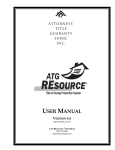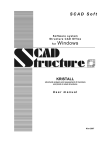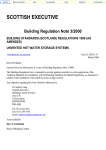Download User Manual - Ministry of Legal Affairs
Transcript
PIMS ONLINE USER MANUAL TABLE OF CONTENTS 1. 2. 3. 4. 5. 6. 7. 8. 9. 10. 11. 12. 13. 14. 15. 16. 17. Introduction Signing up for a PIMS Online user account Payment What is my ‘Dashboard’ System messages Confirmation of payment Searching options Performing Searches Using the ‘Shopping Cart’ Checking out ‘Shopping Cart’ Using ‘My documents’ Using ‘My Searches’ Session Time outs Reporting Errors Creating PIMs Online Group Account Joining a PIMs Online Group Account Adding someone to a PIMs Online Group Account 1. INTRODUCTION The Land Registry Property Information Management System e-service (PIMS online) allows you to search the digitised Land Registry records via the internet for information on land titles e.g. Deeds, Bills of sale, Judgments, Lis Pendens, Deed Polls, Wills registered with the Land Registry of the Registrar General’s Department. Signing up for a new account All items with a RED ‘X’ must be filled out 2. PAYMENT Cash payments for this Service can be made at: Registration House 72-74 South Quay Port of Spain Trinidad and Tobago Certified Cheque/Manager’s Cheque – all cheques are to be made out to “The Registrar General” International Money Order – written to “The Registrar General” accompanied by a note stating that it is a payment for the Land Online Search Service. Include your e-mail address and contact number in order to receive a scanned copy of the receipt 3. WHAT IS MY DASHBOARD ? The ‘Dashboard’ gives a summary of your account. At this screen you can 1. Check your account balance 1. Edit your personal information and password 2. Check how much money you have on your account 3. View your available documents 4. Check how much time you have left for searching 5. What group do you belong to 5. Produce document cover sheet for the registration of Deeds SYSTEM MESSAGES All messages are highlighted in yellow and displayed at the top of the screen CONFIRMATION OF PAYMENT Confirmation messages appear whenever your selection will result in money being deducted form your account. SEARCHING OPTIONS Single Index Search – Allows for only one search to be performed for a fee of $10.00TTD Multiple Index Search – Allows as many searches as can be performed on the system within a 12hr period PERFORMING SEARCHES All the document types are listed at the top of the screen. By selecting the required document type the relevant search criteria would be displayed NB: - Companies/ Banks/Lending institutions names are queried by placing their name in the last name field for all searches USING THE SHOPPING CART The shopping cart allows you to review what you are about to purchase. Unwanted documents can be removed by clicking the ‘remove’ link next to the unwanted document. MY DOCUMENTS My Documents contains all documents available for view as well as list of all documents viewed within a 2 week period MY SEARCHES The ‘My Searches’ tab shows a listing of all queries performed within the last two weeks, sorted according to document type. The ‘View Results’ link allows you to repeat that the query ran. The ‘Show/Hide query’ allows you to see what criteria was used to perform the search TIME OUT SESSION REPORTING ERRORS If you find an error with a document or image there is a ‘Report Problem’ button that you can use to send and email to the Registry, where it would be examined and corrected. CREATING PIMS ONLINE GROUP ACCOUNT 1. Determine who would be the owner of your companies group account. This person would be responsible for naming the group and determining who can join the group. 2. The administrator of the group would first register for their own PIMS online account. 3. Once the administrator of the group has successfully completed registration, the dashboard screen would be displayed 4. Select the ‘Start a group’ option 5. Select the ‘Create or Join Group’ tab 6. To create a group, enter the Companies name in the ‘Company Name’ field and the desired ‘Group Name’. 7. Select ‘Create Group’ JOINING A PIMS ONLINE GROUP ACCOUNT NB:- You can only join a group if you know the email address of the owner of the group you wish to join 1. Register for a PIMs online account 2. On the dashboard screen select ‘Join Group’ option 3. Select ‘Create or Join Group’ Option 4. Enter the email address of the owner of the group you wish to join 5. Select ‘Send a Request’ option ADDING SOMEONE TO PIMS ONLINE GROUP ACCOUNT 1. Owner of the Group logs into their PIMS Online account 2. Select’ My Group Details’ 3. A list of all persons requesting to join the group would be shown. 4. Select ‘accept’ next to the persons you wish to allow to join your group.