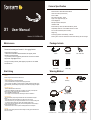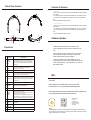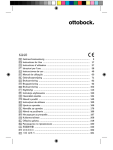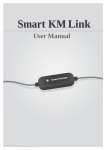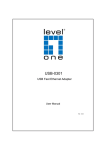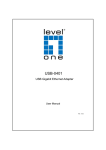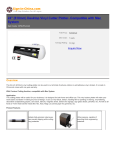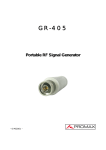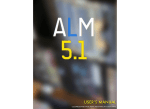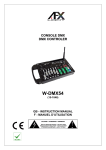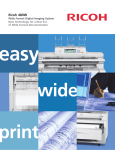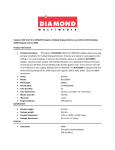Download 9965User Guide
Transcript
Camera Specification X1 User Manual Version: X1-CHI-EN-v1001 Maintenance Resolution Ratio: 1080P/30FPS 720P/30FPS Video Format: .MP4 (H.264 Codec) Sensor: CMOS Dept of Field: 0.8 Meter - Infinite Angle of Lens (Opposite Angle): 87° Pixel: 8 Megapixel Microphone: Built-in Microphone USB: Micro-USB External Memory: Micro SD, SDHC MAX Memory 32 GB Compatibility: Windows 7 or above/MAC OSX10.5 or above Size: 176.5X174.8X27mm (Belt not include) Weight: 97g Power Supply: Built-in Lithium Battery, 1160 mAh Shooting Time: Continuous 180 Minutes of HD Video Shooting after Full-charged Package Include Thanks for Purchasing the Foream X1 Life Logging Camera Customer Service & Support: • Please visit our website for the latest software, user support, product information and shared videos. • If you have any issue or suggestion, please send an e-mail to our customer support team: [email protected] Camera Magic Stripe User Manual Camera Bag Micro USB Cable To enjoy our warranty services, please register your product on our website www.foream.com Start Using Wearing Method Camera Please charge the camera before the first use of it. Charge the Camera • Take out the camera and the Micro-USB cable. • Connect the USB cable to computer to start charging the camera; • During charging, if the battery is not fully charged, the battery indicator lamp blinks green twice successively; but if the battery is fully charged, the indicator lamp keeps green lighted on. Positioning Camera Magic Stripe Install Micro SD Card • Open the USB lid on Micro SD card slot; • Insert a Micro SD/SDHC card with Class 6 or higher (max memory of 32 GB) in the direction of sign on the camera and push the lid until it is closed. • Put on the USB slot protection cover. • Do not apply or remove the Micro SD card during the camera is switched on. Magic Stripe Position Use the Camera • Be sure the battery is fully charged and Micro SD card is inserted before using the camera. • Press and hold the power/mode button for a while to turn on the camera. • When the camera is on, press the power/mode button once to convert its shooting mode. • The shooting modes include Video, Photo, and Timelapse shooting mode; • After choosing the video shooting mode, press the shooting button to start recording or shooting. Press it again to stop. • When the Photo mode is chosen, press the shooting button once to take photo. Use WIFI When the camera starts up but doesn’t start recording or shooting, press WIFI button once to turn on or off WIFI. Lens in Middle, Correct USB Facing Bottom, Correct Not Balance, Wrong USB Facing Up, Wrong About Your Camera Connect to Camera Connect to MAC 1. When you connect the camera to MAC with (provided) USB cable, the green light is lit on the camera. 2. The files in the camera can be opened automatically, but if not, please open Finder. 3. The Camera may be regarded as an external device, which you can double-click to open. 4. Open the DCIM folder to browse your files. Connect to Windows PC 1. When you connect the camera to PC with (provided) USB cable, the green light is lit on the camera 2. The files in the camera can be opened automatically, but if not, open “my computer”; 3. The camera may be regarded as a removable disk, which you can double-click to open. 4. Open the DCIM folder to browse your files. Software Updates Functions Functions Please download the latest version of the software on the Foream’s website and copy X1.bin file to a formatted micro SD card; Introduction Battery Indicator Lamp When the battery is charged 0%, no light on; When the battery is charged 0-25%, it will be blinking green; When the battery is charged 25-100%, it will be lit green; During its charging, the indicator lamp will blink green twice successively WIFI Indicator Lamp When WIFI is off, no light on; When you turn on or off WIFI, it will be blinking red; When WIFI is on, it will be lit red. Insert a micro SD card into the camera and turn on the camera, and the status indicator lamp will be lit pink. The camera will restart automatically when update is completed. To check if the software is successfully updated, turn on the camera and WIFI. Connect the camera to mobile phone and open Foream mobile application. In the Setting Menu, you can see its latest updated version. Lens Power/Mode Button Press and hold for 2 seconds to turn on or off the camera; when the camera is on, press the button once to switch the Video, Photo and Time Shifting shooting mode. E WIFI Button When the camera is on and WIFI is already registered, press and hold WIFI button for two seconds to switch the AP/Cloud modes. The WIFI will close automatically if the Cloud mode connection fails. F USB Lid Include charging port, Micro SD slot, and reset button DC Power Plug Lid 5V power port and Microphone/Speaker slot H Microphone I Status Indicator Lamp Loudspeaker Shooting Button MicroSD Card Slot Micro-USB Interface Reset Button When the camera is in the Video mode, it will lit red; while the video is recording, it will blink red; When the camera is in the Photo mode, it will lit blue; while the photo shooting, it will blink blue once; When the camera is in the Timelapse shooting mode, it will lit yellow; and whenever you take a photo, then the yellow light will blink once; When updating the software, it will blink pink. When the camera is on, press shooting button once to start or stop shooting. Standard charging port. Standard computer transfer connector. WiFi Turn On/Off When camera is on, press WiFi button once to turn on WiFi, and then select “X1” in your mobile device WiFi setting menu. Please launch web browser in the mobile phone to visit www.foream.com, or scan below QR code to download “foream connect”. Mobile Phone WIFI Connect Live Broadcasting Auto Cloud Synchonisation Publish to Community Video Editing Prompt: WiFi initial password is " foreamx1".When WiFi activated, Shooting button and Mode button will be no function, need to use mobile phone to operate, if manual operation of the camera is needed, please press WiFi key once to turn off WiFi.