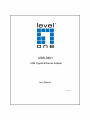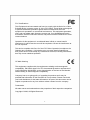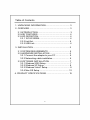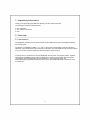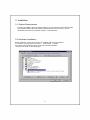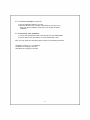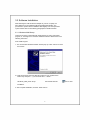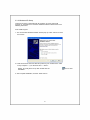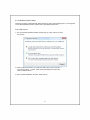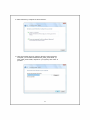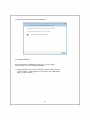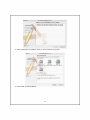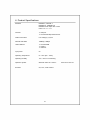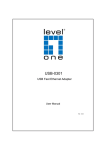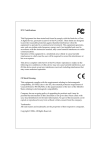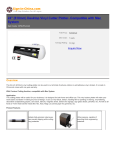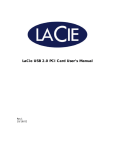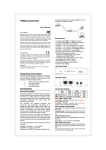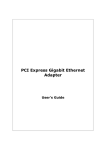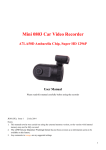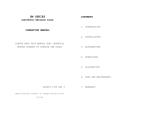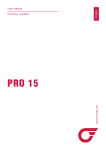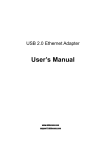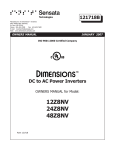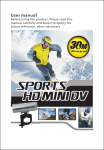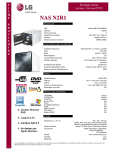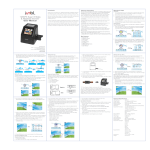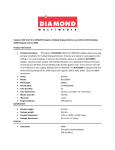Download USB-0401 - LevelOne
Transcript
USB-0401 USB Gigabit Ethernet Adapter User Manual Ver. 1.0.0 FCC Certifications This Equipment has been tested and found to comply with the limits for a Class B digital device, pursuant to part 15 of the FCC Rules. These limits are designed to provide reasonable protection against harmful interference when the equipment is operated in a commercial environment. This equipment generates, uses, and can radiate radio frequency energy and, if not installed and used in accordance with the instruction manual, may cause harmful interference to radio communications. Operation of this equipment in a residential area is likely to cause harmful interference in which case the user will be required to correct the interference at his own expense. This device complies with Part 15 of the FCC Rules. Operation is subject to the following two conditions: (1) this device may not cause harmful interference, and (2) this device must accept any interference received; including interference that may cause undesired operation. CE Mark Warning This equipment complies with the requirements relating to electromagnetic compatibility, EN 55022 class B for ITE, the essential protection requirement of Council Directive 89/336/EEC on the approximation of the laws of the Member States relating to electromagnetic compatibility. Company has an on-going policy of upgrading its products and it may be possible that information in this document is not up-to-date. Please check with your local distributors for the latest information. No part of this document can be copied or reproduced in any form without written consent from the company. Trademarks: All trade names and trademarks are the properties of their respective companies. Copyright © 2009, All Rights Reserved. 1 Table of Contents 1. UNPACKING INFORMATION......................................... 3 2. OVERVIEW..................................................................... 3 2.1 INTRODUCTION....................................................... 3 2.2 KEY FEATURES....................................................... 4 2.3 LED DEFINITION...................................................... 4 2.3.1 10/100/1000M.................................................... 4 2.3.2 Link/Act ............................................................. 4 2.3.3 USB Link............................................................ 4 3. INSTALLATION ............................................................. 5 3.1 SYSTEM REQUIREMENTS .................................... 5 3.2 HARDWARE INSTALLATION.................................. 5 3.2.1 Connect the adapter to your PC ....................... 6 3.2.2 Networking cable installation............................. 6 3.3 SOFTWARE INSTALLATION .................................. 7 3.3.1 Windows 2000 Setup......................................... 7 3.3.2 Windows XP Setup ........................................... 8 3.3.3 Windows Vista/7 Setup...................................... 9 3.3.4 Mac OS Setup ................................................. 12 4. PRODUCT SPECIFICATIONS ...................................... 15 2 1. Unpacking Information Thank you for purchasing the USB-0401. Before you start, please verify that your package contains the following items: 1. One USB-0401 . 2. One driver & manual CD 3. QIG 2. Overview 2.1 Introduction The USB-0401 provides users to launch Internet via the USB interface up to 1000 Mbps transferring and receiving rate. The device is compatible to USB 2.0, 1.1, and 1.0. Along with complying 802.3, 802.3u and 802.3x standards, users are allowed to get connection to network in any environment that encountered. What’s more, you would not have to endure the effort opening PC cases anymore. To laptop users, it would be even more profitable with the low power consumption feature. Together with the high compatibility, laptop users are allowed to connect to network easily with lower power consumption and hence strengthen the power efficiency. Along with Plug & Play, hot inserting/swapping supported, the device makes your PC and peripherals being connected in much an easier way. 3 2.2 Key Features ‧ Complies with IEEE 802.3 10BASE-T standard ‧ Complies with IEEE 802.3u 100BASE-TX standard ‧ Complies with IEEE 802.3x full duplex flow control ‧ Compliant to USB 1.0, 1.1 and 2.0 standards ‧ Powered over USB bus with low power consumption ‧ Support full/half Duplex operation ‧ Support drivers for Windows 2000/XP/Vista/7 ‧ CE FCC, VCCI class B ‧ Active LED indicators ‧ Plug and Play Installation ‧ Support hot inserting and swapping ‧ Support Wake-on-LAN ‧ 2.3 LED Definition 2.3.1 10/100/1000M Green: Off: 100/1000 M 10M 2.3.2 Link/Act Green: Blinking: Off: Valid link on this port Data transmitting/ receiving No valid link on the this port 2.3.3 USB Link Green: Off: Valid link with this adapter No valid link with this adapter 4 3. Installation 3.1 System Requirements A Pentium 166 MMX or above processor-based PC, any devices that support standard USB One available USB port Microsoft Windows 2000/XP/Vista/7; MAC OS 10.3 or 10.4 for 32-bit/64bit x86 and Power PC based computer. A CD-ROM Drive 3.2 Hardware Installation Before installation, please check if there is an available USB port being enabled. To check this, you may click My Computer → Control Panel → System, then click the Device Manager tab to check if the Universal Serial Bus controller to be shown on the following list. 5 3.2.1 Connect the adapter to your PC 1. Plug the USB-0401 adapter to your PC. 2. Windows will detect new hardware automatically and prompt you for driver. For driver installation, please refer to the chapter “Software Installation”. 3.2.2 Networking cable installation 1. Connect the UTP Ethernet cable to the network port of the USB Adapter. 2. Plug the other end of the cable into a 10/100/1000 Switch or Hub. Note: You may select the networking cable according to the following information: 10 BASE-T: Category 3, 4 or 5 UTP/STP 100 BASE-TX: Category 5 UTP/STP 1000 BASE-TX: Category 6 UTP/STP 6 3.3 Software Installation After attaching the USB to Ethernet adapter to your PC or laptop, the auto-detection for new hardware will be activated automatically. The procedures to perform driver installation differ slightly from each operation system. Please refer to the following paragraphs for detail instruction. 3.3.1 Windows 2000 Setup There are two ways to install the Win 2000 software: by using auto-install program, or, thorough the “Found New Hardware Wizard.” Please refer to the following instruction. Auto-Install Program 1. The “Found New Hardware Wizard” window pops up. Click “Cancel” to close the window. 2. Insert the CD-Rom that came with this product to your CD-Rom drive. Clickon My Computer --> your CD-Rom drive --> Driver WinXP2K_32bit_driver Set up then double-click the installation. 3. After complete installation, click the “Finish” button. 7 icon to start 3.3.2 Windows XP Setup There are two ways to install the Win XP software: by using auto-install program, or, thorough the “Found New Hardware Wizard.” Please refer to the following instruction. Auto-Install Program 1. The “Found New Hardware Wizard” window pops up. Click “Cancel” to close the window. 2. Insert the CD-Rom that came with this product to your CD-Rom drive. Click on My Computer --> your CD-Rom drive --> Driver WinXP_2K_32bit_driver set up then double-click the installation. 3. After complete installation, click the “Finish” button. 8 icon to start 3.3.3 Windows Vista/7 Setup There are two ways to install the Win Vista software: by using auto-install program, or, thorough the “Found New Hardware Wizard.” Please refer to the following instruction. Auto-Install Program 1. The “Found New Hardware Wizard” window pops up. Click “Cancel” to close the window. 2. Insert LevelOne CD-Rom to your CD-Rom drive. Click on My Computer --> your CD-Rom drive --> Driver --Vista 32 bit press setup icon then it will start to install the driver 3. After complete installation, click the “Finish” button. 9 Found New Hardware Wizard 1. The “Found New Hardware” window pops up. Select “Locate and install driver software”. 2. Select “I don’t have the disc. Show me other options”. Then, click “Next” to proceed. 10 3. Select “Browse my computer for driver software”. 4. Insert the provided driver CD. Click the “Browse” button and select Computer your CD-ROM driveDriverVista_32bit_driver WHQL (or Vista_64bit_driver WHQL, depends on your system). Click “Next” to proceed. 11 5. Click the “Close” button to finish the installation. 3.3.4 Mac OS Setup It is not necessary to install driver on Mac10.5 , it ‘s plug and play. Below are Mac 10.3 or 10.4 installation guideline 1. Insert the provided CD to your CD-Rom drive. Browse to Mac_OSX10.3 (or Mac_OSX10.4, which depends on your system). The install window pops up. Click “Continue.” 12 2. Select a destination to install the driver on. Click “Continue” to proceed. 3. Click “Install” to start installation. 13 4. Click the “Close” button to finish the installation. 14 4. Product Specifications Standard IEEE802.3, 10BASE-T IEEE802.3u, 100BASE-TX IEEE802.3x full duplex flow control USB v 1.0 / 1. 1 / 2.0 Interface 1* USB port 1* 10/100/1000 Mbps Ethernet Port Cable Connections UTP Category 3,4,5,5e Network Data Rate 100Mbps, 10Mbps LED indications 1* 10/100/1000M 1* Link/Act 1* USB Link Input power 5V Operating Temperature 00 ~ 400C (320 ~ 1040F) Operating Humidity 10% - 90% non-condensing Operation System Windows 2000 / XP / Vista /7 Emission CE, FCC, VCCI Class B 15 MAC OS 10.3/10.44