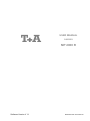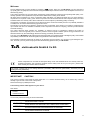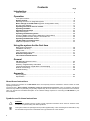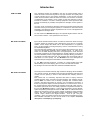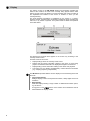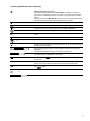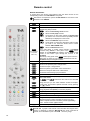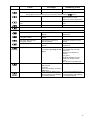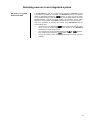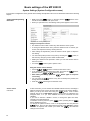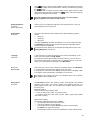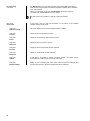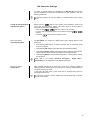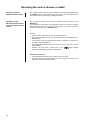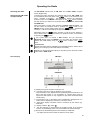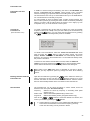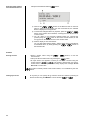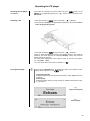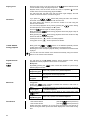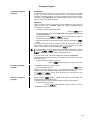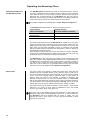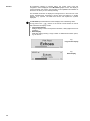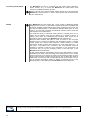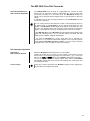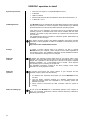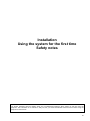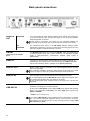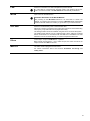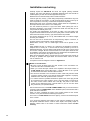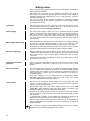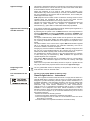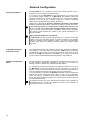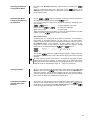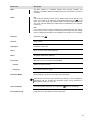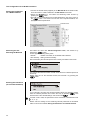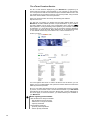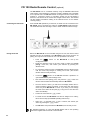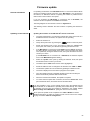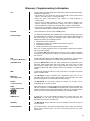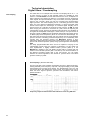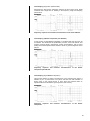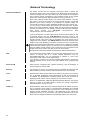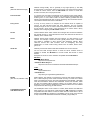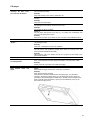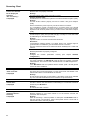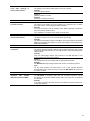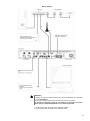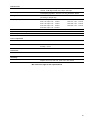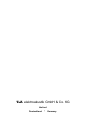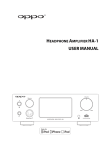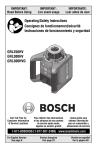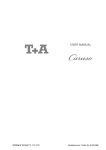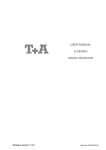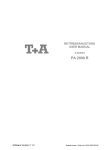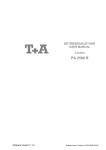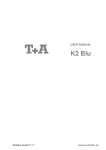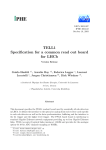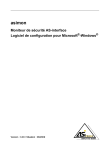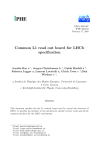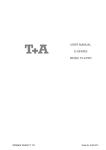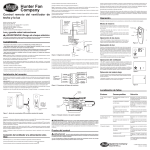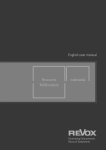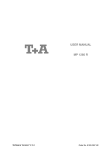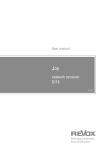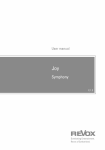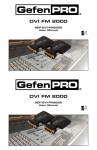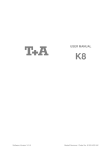Download User manual
Transcript
Software Version V 1.1
USER MANUAL
R-SERIES
MP 2000 R
Bestellnummer 9103-0504 UK
2
Welcome.
We are delighted that you have decided to purchase a product. With your new MP 2000 R you have acquired a
top-quality piece of equipment which has been designed and developed with the wishes of the audiophile music lover as
absolute top priority.
This system represents our very best efforts at designing practical electronic equipment incorporating solid quality, userfriendly operation and a specification and performance which leaves nothing to be desired.
All these factors contribute to a piece of equipment which will satisfy your highest demands and your most searching
requirements for a period of many years. All the components we use meet the German and European safety norms and
standards which are currently valid. All the materials we use are subject to painstaking quality monitoring.
At all stages of production we avoid the use of substances which are environmentally unsound or potentially hazardous
to health, such as chlorine-based cleaning agents and CFCs.
We also aim to avoid the use of plastics in general, and PVC in particular, in the design of our products. Instead we rely
upon metals and other non-hazardous materials; metal components are ideal for recycling, and also provide effective
electrical screening.
Our robust all-metal cases exclude any possibility of external sources of interference affecting the quality of
reproduction. From the opposite point of view our products’ electro-magnetic radiation (electro-smog) is reduced to an
absolute minimum by the outstandingly effective screening provided by the metal case.
The case of the MP 2000 R is built exclusively from the finest-quality non-magnetic metals of the highest purity. This excludes
the possibility of interaction with the audio signals, and guarantees uncoloured reproduction.
We would like to take this opportunity to thank you for the faith you have shown in our company by purchasing this product, and wish you many hours of enjoyment and sheer listening pleasure with your MP 2000 R.
elektroakustik GmbH & Co KG
All the components we use meet the European safety norms and standards which are currently valid. The
operation instructions, the connection guidance and the safety notes are for your own good - please read
them carefully and observe them at all times.
This product complies with the Low Voltage Directive (73/23/EEC), EMV Directives (89/336/EEC, 92/31/EEC) and CE
Marking Directive (93/68/EEC).
IMPORTANT!
CAUTION!
This product contains a laser diode of higher class than 1. To ensure continued safety, do not remove any covers or
attempt to gain access to the inside of the product.
Refer all servicing to qualified personnel.
The following caution label appears on your device:
Rear Panel:
CLASS 1
LASER PRODUCT
On the inner protective housing of the CD mechanism
CAUTION:
VORSICHT:
ATTENTION:
DANGER:
VISIBLE AND INVISIBLE LASER RADIATION WHEN OPEN.
AVOID EXPOSURE TO BEAM
SICHTBARE UND UNSICHTBARE LASERSTRAHLUNG,
WENN ABDECKUNG GEÖFFNET NICHT DEM STRAHL AUSSETZEN
RAYONNEMENT LASER VISIBLE ET INVISIBLE EN CAS
D'OUVERTURE EXPOSITION DANGEREUSE AU FAISCEAU
VISIBLE AND INVISIBLE LASER RADIATION WHEN OPEN.
AVOID DIRECT EXPOSURE TO BEAM
3
Contents
Page
Introduction
PCM and DSD ............................................................................................................... 5
Operation
Front panel controls ....................................................................................................... 6
Remote Control ........................................................................................................... 10
Selecting sources in an integrated system ................................................................... 13
Basic settings of the MP 2000 R (System Configuration menu)................................. 14
D/A Converter Settings ................................................................................................. 17
Operating the source devices in detail ..................................................................... 18
Operating the Radio ................................................................................................... 19
Operating the CD player ............................................................................................. 23
Playback Program ........................................................................................................ 25
Operating the Streaming Client ................................................................................. 26
Access to Media Content via the Main Menu (Home Menu) ........................................ 29
Accessing Media Content using the Favourites List ..................................................... 30
Operating the Bluetooth source ................................................................................ 31
The MP 2000 R as D/A Converter .............................................................................. 33
USB-DAC operation in detail ........................................................................................ 34
Using the system for the first time
Back panel connections ................................................................................................
Installation and wiring ...................................................................................................
Safety notes ..................................................................................................................
FCC Information to the user .........................................................................................
Network Configuration ...............................................................................................
The vTuner Premium Service ....................................................................................
36
38
40
41
42
48
General
FD 100 Radio Remote Control .....................................................................................
Firmwareupdate ............................................................................................................
Glossary / Supplementary Information .........................................................................
Technical description / Digital filters / Oversampling ....................................................
Network Terminology ....................................................................................................
Trouble-shooting ...........................................................................................................
50
51
53
54
56
58
Appendix
Wiring diagram ............................................................................................................. 62
Specification .................................................................................................................. 64
About these instructions
All the controls and functions of the MP 2000 R which are frequently used are described in the first section of these
operating instructions.
The second part - 'Basic settings, Installation, Using the system for the first time' covers connections and settings
which are very seldom required; they are generally required only when the machine is set up and used for the first time.
Here you will also find a detailed description of the network settings required for connecting the MP 2000 R to your
home network.
Symbols used in these instructions
Caution!
Text passages marked with this symbol contain important information which must be observed if the
machine is to operate safely and without problems.
symbol marks text passages which provide supplementary notes and background information; they
This
are intended to help the user understand how to get the best out of the machine.
4
Introduction
PCM and DSD
Two competing formats are available in the form of PCM and DSD, both of
which are used to store audio signals at very high resolution and quality. Each
of these formats has its own specific advantages. A vast amount has been
written about the relative merits of these two formats, and we have no intention
of participating in the dispute, much of which is less than objective in nature.
Instead we consider it our task to develop equipment which reproduces both
formats as effectively as possible, and exploits the strengths of each system to
the full.
Our many years of experience with both systems have clearly shown that PCM
and DSD cannot just be lumped together; it is essential to treat each format
separately, and take their specific requirements into account. This applies both
at the digital and analogue level.
For this reason the MP 2000 R employs two separate digital sections and two
D/A converter sections - each optimised for one format.
MP 2000 R and DSD
By its nature the DSD format involves a noise floor which rises above the range
of human hearing as frequency rises. Although this noise floor is not directly
audible, it does subject the treble units in the loudspeakers to a significant
load. It is also possible for the high-frequency noise to cause distortion in many
low-bandwidth amplifiers.
The lower the DSD sampling rate, the more severe the inherent noise, and it
cannot be disregarded, especially with the DSD64 format - as used on the
SACD. As the DSD sampling rate rises, the high-frequency noise becomes
increasingly insignificant, and with DSD256 it is virtually irrelevant. In the past it
has been standard practice to apply digital and analogue filtering processes in
an attempt to reduce DSD noise, but such solutions are never entirely without
side-effects on sound quality. For the MP 2000 R we have developed two
special techniques designed to eliminate the sonic disadvantages:
1.) The True-DSD technique, consisting of a direct digital signal path
without filtering and noise-shaping, plus our True 1-bit DSD D/A converter
2.) Analogue reconstruction filter with automatic bandwidth selection.
MP 2000 R and PCM
The PCM process makes extremely high-resolution sampling values available:
up to 32 bits. However, the sampling rate of PCM is significantly lower than that
of DSD, and the spacing in terms of time between the sampling values is
greater.
This means that it is extremely important with PCM to employ maximum
possible precision when converting the high resolution into analogue signals.
Here at our answer was to develop quadruple D/A converters which
provide a four-fold improvement in accuracy over conventional converters. A
further very important aspect of PCM reproduction is to reconstruct the curve of
the original analogue signal between the sampling points with great accuracy,
since these points are much more widely spaced in comparison with DSD. To
this end the MP 2000 R employs a polynomial interpolation process (BezierSpline interpolation) developed in-house at , which in mathematical terms
delivers the smoothest curve for a given number of reference points (sampling
points). The output signal generated by Bezier interpolation exhibits a very
“natural” shape, devoid of the digital artefacts - such as pre- and postoscillation - which are usually produced by the standard oversampling process.
More detailed information on this can be found in the chapter “Technical
description, oversampling / up-sampling”
5
Front panel controls
All the important functions of the MP 2000 R can be controlled using the buttons and the rotary knob on the front panel.
Direct-acting buttons are provided for fundamental functions such as source select. Functions which are needed less
frequently are controlled using a menu which is called up by pressing the button.
All information relating to the machine’s state, the current track and the associated transmitting station are displayed on
the integral screen. The following section explains the functions of the buttons on the machine, and the information
provided on the screen.
On / Off switch
A brief press on the button switches the unit on and off.
In Comfort Standby mode the button of the MP 2000 R glows dimly to
indicate its state of readiness. In Eco Standby mode the button is not
lit. (see chapter ‘Basic settings of the MP 2000 R')
Caution!
The mains
button is not an isolation switch. Certain parts of the machine
remain connected to mains voltage even when the screen is switched off and
dark. If you know you will not be using the machine for a long period, we
recommend that you disconnect it from the mains by withdrawing the mains
plugs from the wall socket.
Source selection
SRC
Pressing this button selects the desired listening source. Press the button
repeatedly until the desired listening source appears on the screen.
CD drawer
The drawer is opened and closed by pressing the button.
If you press the / button after placing the CD in the machine,
the drawer closes and playback starts with the first track.
The open drawer also closes if you enter the number of a track using the
remote control handset.
6
Front USB socket (USB 2)
Socket for a USB memory stick or an external hard disc.
The storage medium must be formatted with the FAT16 or FAT32 file system.
The USB storage medium can be powered via the USB socket provided that its
current drain meets the USB norm (< 500 mA). Normalised 2.5” USB hard discs
can be connected directly to this socket, i.e. they require no mains PSU.
Navigation / Control
Rotating this control selects a track for playback; the selected track then
appears on the screen. As soon as the desired track number lights up, the
track can be started by pressing the incremental control.
SELECT knob
As well as selecting tracks, the incremental encoder is used for functions such
as navigating within lists, controlling menus, and creating playback programs.
(see chapter 'Basic settings of the MP 2000 R')
Operating buttons
Brief press: displays the Favourites list stored on the MP 2000 R
(see chapter 'Operating the radio, Favourites list’ and 'Operating the
Streaming Client, accessing media content via the Favourites list’)
In the list a Favourite can be selected using the SELECT knob; a brief press on
the same knob then plays it.
Closing the list
A long press on the SELECT knob closes the Favourites list without switching
to a Favourite.
Brief press:
Opens the ‘System Configuration’ menu
(see chapter 'Basic settings of the MP 2000 R')
Long press:
Opens the Source Configuration menu.
Brief press:
Toggle switch between display of current music track and list
navigation / switches the CD Text on and off.
Long press:
Switches between different screen displays
Fernbedienungsempfänger
When using the remote control system please point the FM2000 handset in the
direction of the receiver.
The line of sight between the FM2000 and the remote control receiver in the
FM2000 must not be interrupted by any obstacles. Installing the FM2000
behind the glass doors of a cabinet will also adversely affect the remote control
system. It is essential to prevent potentially interfering light (from fluorescent
lamps and energy-saving bulbs) falling directly on the receiver, as this may
markedly reduce the effective range of the remote control system.
7
Display
The graphic screen of the MP 2000 R displays all information regarding the
status of the machine, the music track currently being played and the radio
station currently tuned. The display is context-sensitive and varies according to
the capabilities and facilities of the service or medium to which you are
currently listening.
The most important information is highlighted on the screen in a contextsensitive manner. Supplementary information is displayed above and below the
main text, or by means of symbols. The symbols used are listed and explained
in the table below.
z.B.
The displays and symbols which appear on the screen vary according to the
currently active function.
The basic areas of the screen:
Display field (a) shows the currently active source.
Display field (b) shows information relating to the piece of music being
played. The essential information is displayed enlarged in the main line.
Display field (c) shows information relating to the device and playback.
The bottom line (d) displays supplementary context-sensitive information
(e.g. sampling frequency, elapsed time)
The MP 2000 R provides different screen displays for the Streaming Client and
the radio.
Large-format display:
Enlarged display of the most important information, clearly legible even from
a distance
Detail display:
Small-text display showing a large number of additional information points,
e.g. bit-rate etc.
A long press on the button on the remote control handset is used to
switch between the display modes.
8
Screen symbols and their meaning
Making connection (Wait / Busy)
The rotating symbol indicates that the MP 2000 R is currently processing a
command, or is attempting to connect to a service. These processes may take
some time to complete depending on the speed of your network and the load
upon it.
During such periods the MP 2000 R may be muted, and may not respond to the
controls. Please wait until the symbol disappears, then try again.
Indicates a music track which can be played, or a playlist.
Indicates a folder which conceals further folders or lists.
Indicates that a source is being reproduced via a cable connection.
Indicates that a source is being reproduced via a radio connection.
Indicates that the MP 2000 R is reproducing a station or playing back a music
track.
Pause indicator
1
2
Indicates the selected USB socket.
or
Indicates that the speakers A and B are switched off. (in 2-zone mode only if
speakers A are switched off)
Buffer display (fullness indicator, memory display) and data rate indicator (if
available):
The higher the data rate, the better the quality of reproduction.
Display of the elapsed playback time.
This information is not available for all services.
Indicates that the button can be used to switch to a higher menu or
select level.
Position indicator in select lists. The first number shows the current position in
the list, the second number the total number of list entries (length of list).
0/0
Indicates that the selected menu item or list point can be activated by pressing
the button.
ABC
123
abc
or
or
Display of the symbol input modes
Indicates the field strength of the radio signal.
9
Remote control
General Information
In general terms the remote control buttons have the same function as the
corresponding buttons on the MP 2000 R’s front panel.
The buttons not required to operate the MP 2000 R are not shown in the
illustration of the FM2000.
…
Switches the MP 2000 R on and off
Direct source select buttons
If the MP 2000 R is operated in “stand alone” mode, sources are
selected using this procedure:
selects the Streaming Client function
selects the CD player function
A brief press on this button selects the digital input
you wish to use. Press the button repeatedly until the
desired input is displayed on the screen.
selects the USB DAC Input as source
A brief press on this button selects the radio function
you wish to use. Press the button twice to switch
between FM and DAB radio.
selects the Bluetooth source
When used within a system which includes a PA 2x00 R
connected using R2Link, a brief press of the button
(For operation
switches to the MP 2000 R as listening source. Further brief
in a system
with a PA) presses on this button cycle through the sources of the
MP 2000 R.
Alternatively a long press of the button opens a Source
Select menu in which you can select the desired source of the
MP 2000 R using the navigation buttons.
Navigation
Returns to the previous point / change button
Confirms the input / change button
Selects the previous point within a list / select button
Selects the next point within a list / select button
Confirmation button during input procedures
Alpha-numeric input
abc
...
wxyz
Direct alpha-numeric input, e.g. track number, fast station
select, radio station.
The and buttons are also used for non-standard
characters.
During text input you can switch between numeric and alphanumeric input, and between capitals and lower case by pressing
the button.
Starts playback (Play function)
During playback: halts (Pause) or resumes playback
Stops playback
Opens the system configuration menu
Opens the D/A converter setttings menu
During character input:
Switches between numeric and alpha-numeric input, and
between capitals and lower case when pressed (repeatedly)
In lists: Search function (Alpha search)
Repeated brief presses cycle through the various display modes
10
The FD 100, a graphic radio remote control handset with integral colour
screen, is designed to make the MP 2000 R even more convenient to
operate, and is available as part of the accessory range.
Tuner
CD-Player
Navigation
Streaming Client
Navigation
Back to previous point
Back to previous point
During alpha-numeric character input you can erase a character with the button.
Confirms input
- Opens a folder
- Starts a piece of music
- Selects an Internet radio station
Selects the previous point within
Selects the previous point within
a list
a list
Selects the next point within a list
Selects the next point within a list
Confirm buttons during input process
Chapter select / Track select / Search / Manual tuning
Selects the previous track during
playback
Selects the previous piece in the
playback list
Rewind to search for a particular
passage
Hold button pressed in for rewind
Long press: Search
Brief press: Manual tuning
Long press: Search
Fast-forward to search for a
particular passage
Hold button pressed in for fast
forward
Selects the next track during
playback
Selects the next piece in the
playback list
Repeat function
Repeat functions
(not possible with all media)
Brief press:
Repeat Track, Repeat ALL,
'Normal'
Long press:
Mix-Mode (Shuffle) ON / OFF
Brief button presses in MIX
mode:
Mix, Repeat Track, Repeat Mix
Brief press: Manual tuning
(REPEAT)
(STOP)
(see Chapter 'Operating the CD
player')
Brief press:
Ends playback
Halts playback
Long press:
Opens and closes the CD draw in
STOP mode
Select station from Favourites list Starts playback (Play function)
(PLAY/
PAUSE)
During playback: halts (Pause)
or resumes playback
Starts playback (Play function)
During playback: halts (Pause)
or resumes playback
11
Tuner
CD-Player
Streaming Client
Opens the System Configuration menu (e.g. for adjusting screen brightness)
Opens the Favourites menu
Brief press:
Switches to main menu (Home)
Long press:
Opens the network configuration
menu
when the Favourites list is
displayed.
Long press:
(red)
Removes a favourite from the
station list
Long press:
Erases playback program
Adds a favourite to the station list Activates playback programming
(green)
Adds a track to the playback
program during playback
programming
Button for switching between
(yellow)
Long press:
Removes a favourite from the
Favourites list created on the
MP 2000 R
Adds a favourite to the
Favourites list created on the
MP 2000 R
the main menu is displayed:
Toggle switch between inputs
USB 1 (Back panel) and USB 2
(Front panel)
Stereo and Mono reception
The Stereo setting is constantly
displayed in the screen window
by a symbol.
The Mono setting is constantly
displayed in the screen window
by a
symbol.
During character input:
Switches between numeric and
alpha-numeric input, and
between capitals and lower case
when pressed (repeatedly)
In lists:
Search function (Alpha search)
(blue)
Displays the Favourites list
Displays the Favourites list
created on the MP 2000 R
Store button for fast station
Store button for fast station
select
select
Switches the Radiotext function
Switches CD-Text ON/OFF
ON/OFF
Toggles the display between the
‚Now Playing‘ view and track list /
station list navigation.
A long press toggles between different screen displays.
Switches between the Digital filter / Invert functions
The MP 2000 R can be controlled by the App 'TA Control' too.
For further information please visit our homepage
www.ta-hifi.com
Smartphone
12
Tablet PC
Selecting sources in an integrated system
MP 2000 R in a system
with the PA 2x00
If the MP 2000 R is part of a system which includes a PA 2x00 R, and is
connected via the R2Link connection, the MP 2000 R sources are selected
either by repeatedly pressing the button, or using the source select
menu, instead of directly using the FM2000’s source select buttons. Since the
FM2000 handset controls the whole system, the handset’s source select
buttons are used to select the PA 2x00’s sources when it is part of a system.
This is the procedure for selecting the sources of the MP 2000 R using the
Source Select menu:
A long press on the FM2000’s button calls up the Source Select
menu: a pop-up window appears on the screen of the MP 2000 R
showing the currently active source.
Your chosen source can be selected using the / buttons,
then confirmed by pressing the button.
The pop-up window closes, and the system plays the source you have
selected.
13
Basic settings of the MP 2000 R
System Settings (System Configuration menu)
In the System Configuration menu general device settings are adjusted. This menu is described in detail in the following
chapter.
Calling up and operating
the menu
Briefly press the button on the front panel or button on the
remote control handset to call up the menu.
When you open the menu, the following Select points appear on the screen:
* only visible with installed gateway module.
Using the front-panel controls:
The SELECT knob is used to select any item within the menu system.
To change a selected menu item, press the SELECT knob to confirm your
choice, then adjust the value by rotating the knob.
After making the adjustment, press the SELECT knob again to adopt the
new setting.
You can interrupt the process at any time by touching the button; in
this case any changes you have made are discarded.
Holding the SELECT knob pressed in takes you one level further down in
the menu system.
Touch the button again to quit the menu.
Using the remote control handset:
Use the / buttons to select an item in the menu.
If you wish to change a selected menu item, first press the button,
and then use the / buttons to alter it.
After making the change, press the button again to accept the
new setting.
You can press the button at any time to interrupt the process; the
change is then abandoned.
Press the button again to leave the menu.
Source names
menu item
14
At this menu item you can activate and disable external sources, and assign a
plain text name to each source; this name then appears in the screen displays.
When you call up this menu item using the button, a list of all the
external sources of the MP 2000 R appears. Each source is followed by the
assigned name, or if you have disabled the source concerned the note
'disabled'.
If you want to activate / disable a source, or change the plain text name,
navigate to the appropriate line.
To activate a source, press the green button; pressing the red
button disables the source.
To change the plain-text name, move to the appropriate line and press the
button. Now use the alpha-numeric keypad of the FM2000 to change
the name as required, then confirm your choice with ; this saves the
settings for that source.
The button is used to switch between numeric and alpha-numeric input,
and between capitals and lower-case letters. Letters can be erased by pressing
the button.
If you should wish to restore the factory default source name, erase the whole
name before saving the empty field with the button: this action resets the
display to the standard source names.
only available method of entering the name is to use the alphaThe
numeric keypad on the remote control handset.
Display Brightness
menu item
(screen brightness)
At this point you can adjust the brightness of the integral screen to suit your
personal preference for normal use.
Display Mode
menu item
This menu item offers the choice between three different display operation
modes:
Language
menu item
Always on
Temporary
Always off
Selecting 'Temporary' will switch the display is on for a short while each time
the MP 2000 R is being operated. Shortly after operation the display will be
switched off again automatically.
The brightness of the display can be adjusted separately with the menu item
'Display Brightness' (see above).
In this menu item you define the language to be used for the displays on the
screen of the front panel of the MP 2000 R.
The language used for data transferred to the machine, e.g. from an iPod or
other Internet radio station, is determined by the supplying device or the radio
station; you cannot define the language on the MP 2000 R.
Menu point
Device name
This menu point can be used to assign an individual name to the MP 2000 R.
In a home network the device then appears under this name.
If an amplifier is connected via the R2Link connection, then the amplifier is able
to accept this name automatically, and display it on the screen.
Energy Saver
menu item
The amplifier only accepts this name if an individual name has not already
been assigned at the amplifier itself.
The MP 2000 R features two stand-by modes: ECO Standby with reduced
stand-by current drain, and Comfort Standby with additional functions, but
slightly higher current drain. You can select your preferred stand-by mode in
this menu point:
On (ECO standby):
Active functions in ECO standby mode:
Power-on at the device itself, or by remote control.
Automatic power-down after ninety minutes without signal (only possible
with certain sources).
Off (Comfort standby):
The following expanded functions are available:
On / Off button illuminated in stand-by mode.
Unit can be switched on using the app.
Can be switched on using the FD100 radio remote control handset
(the FD100 is an optional accessory)
The automatic power-down function is disabled in Comfort standby mode.
15
FD 100 pairing
menu item
The MP 2000 R can be controlled remotely using the FD 100 bi-directional
radio remote control handset if a Gateway module is installed; this is available
as an optional extra.
When you call up this menu point, the MP 2000 R attempts to create a
connection with the FD 100 radio remote control.
The menu item is only visible, if a gateway module is installed.
Menu item
Device Info
16
At this menu point you will find information on the status of the installed
software and the factory reset.
Sub-point
Update package
This point displays the currently installed software package.
Sub-point
Control
Display of the control software version
Sub-point
Client
Display of the Streaming Client software version
Sub-point
DAB / FM
Display of the tuner software version.
Sub-point
Decoder
Display of the CD mechanism decoder software
Sub-point
Bluetooth
Display of the Bluetooth module software
Sub-point
Update
At this point it is possible to initiate a firmware update. The update can be
accessed from a USB stick or an Internet connection.
Sub-point
Default settings
Calling up and confirming this menu point erases all personal settings, and
restores the machine to the state as delivered (factory defaults).
D/A Converter Settings
A number of special settings are available for the MP 2000 R D/A converter;
they are designed to fine-tune the characteristics of your amplifier to suit your
listening preferences.
The following settings can only be called up if PCM-encoded audio is being
played.
Briefly press the button on the remote control handset in order to call
up the D/A converter set-up options. This action opens a set-up window in
which the various options are displayed.
Now use the / buttons to select a set-up option.
Calling up and operating the
D/A converter options
In each case the displayed option can be altered using the /
buttons.
Press the button again to leave the menu.
DSP set-up option
Oversampling (OVS)
The MP 2000 R can exploit four different filter types offering different tonal
characters:
DSP set-up option
Output phase
Oversampling FIR long is a classic FIR filter with an extremely linear
frequency response.
Oversampling FIR short is a FIR filter with improved peak handling.
Oversampling Bezier / FIR is a Bezier interpolator combined with a IIR filter.
This process produces a result very similar to an analogue system.
Oversampling Bezier is a pure Bezier interpolator – offering perfect “timing”
and dynamics.
Please refer to the Chapter 'Technical description - Digital filters /
Oversampling' for an explanation of the different filter types.
With particular instruments or voices the human ear is certainly capable of
detecting whether absolute phase is correct or not. However, absolute phase is
not always correctly recorded.
In this menu item the phase of the signal can be changed from normal to
inverse phase and back.
The correction is carried out at the digital level, and has absolutely no adverse
effect on sound quality.
17
Operating the source devices in detail
Operation with the
FM2000 remote control
The operation of the source devices is described in the following chapters using
the FM2000 remote control because only with this remote control all functions
of this device can be operated (e.g. adding favourites).
Operation of the
MP 2000 R with controls
on the front panel of the
device
The front panel controls can be used to operate the basic functions of the
MP 2000 R.
The Navigation/Control rotary control (SELECT knob) can be used to navigate
through lists and menus or to control the CD player in the same way as the
cursor and OK buttons of the FM2000 remote.
In Lists
Choose a list or menu item by turning the SELECT knob.
By pressing the SELECT knob you can select an item or start playback of a
title or station.
A long press on the the SELECT knob leaves a submenu or navigates to
the parent menu level (BACK).
By pressing the SELECT knob for a longer time you can return to the main
menu (HOME).
When in the main menu a brief press on the -button toggles
between the USB inputs (front/back USB inputs)
CD Mechanism Control
Turning the SELECT knob lets you select a track on the CD.
When the desired track number lights up on the display this track can be
started by pressing the SELECT knob.
18
Operating the Radio
Selecting the radio
The MP 2000 R features both an FM tuner and a DAB / DAB+ reception
section (digital radio).
Switching the FM / DAB
reception mode
To listen to the radio, first select your preferred radio source: FM or DAB. This
is accomplished with a brief press of the button on the machine’s front
panel - repeated if necessary - until the screen displays the appropriate
reception mode. On the FM2000 a brief press on the button of selects
the radio function you wish to use. Press the button twice to switch between FM
and DAB radio.
When used within a system which includes a PA 2000 / 2500 R amplifier, you
can also select the reception mode by pressing the button on the
FM2000 remote control handset: briefly press the button - repeatedly if
necessary - until the screen displays the appropriate reception mode.
Alternatively hold the button pressed in until the screen displays a
Source Select menu. You can now select your preferred source, and activate it
by pressing the button.
If your system does not include a amplifier, and you control the
MP 2000 R directly using the FM2000, you can switch the reception mode
between FM / DAB directly using the button, instead of the
button.
Favourites lists
Separate Favourites lists are available for FM and DAB reception, with the aim of
helping you to manage your favourite stations conveniently.
Depending on the frequency band (block), it may take up to two seconds to switch
stations when in DAB mode.
Device display
FM Radio
DAB Radio
a) Displays the type of reception currently in use.
b) Hear the music type or style is displayed, e.g. Pop Music.
This information is only displayed if the transmitting station broadcasts it as
part of the RDS system. If you are listening to a station which does not
support the RDS system, or only supports it in part, these information fields
remain empty.
c) The frequency and / or the station name is displayed in enlarged form. If a
station name is displayed, its frequency is shown in area 'e'.
d) These lines display information which is broadcast by the station (e.g.
Radiotext).
e) Display of Stereo '' / Mono '
f) The field strength and therefore the reception quality to be expected
from the set transmitting station can be assessed from the field strength.
g) Bit-rate of the broadcasting station when listening to DAB radio.
* The higher the bit-rate, the better the station’s sound quality.
19
RDS functions
If the station being received is broadcasting relevant RDS data, the following
information will be displayed on the screen:
Station name
Radiotext
Program type (genre)
For stations that do not support the RDS system or only partially or with weak
reception, no information will be displayed.
Switching Radio Text on
and off
The Radio text function can be switched on and off by briefly pressing the
button on the remote control handset.
Mono / Stereo
(only FM – Radio)
You can toggle the radio of the MP 2000 R between stereo and mono reception
by briefly pressing the button. The reception mode is shown on the
screen by the following symbols:
' ' (Mono) or '' (Stereo):
If the station you wish to listen to is very weak or very distant, and can only be
picked up with severe background noise, you should always switch to MONO
mode as this reduces the unwanted hiss significantly.
The Mono and Stereo symbols are only shown in the detailed screen display.
you store the station in the Favourites list, the settings you enter for this
When
station are also stored, and are automatically restored the next time you call up
the station.
Manual adjustments
(Only available for FM radio!)
Holding one of the / buttons pressed in initiates a station
search for FM tuner in the upward or downward direction. The station search
stops automatically at the next station. A frequency can be selected directly by
pressing the / buttons repeatedly.
Station Search *
The manual station search can be carried out on the machines front panel by
rotating the SELECT knob. A brief press on the rotary knob switches between
manual frequency selection and favourite selection.
As soon as the station is audible, you can add it to your Favourites list by
pressing the button.
Adding stations to the
Favourites list
20
At the machines front panel, a brief press on the rotary knob switches between
manual frequency selection and favourite selection.
First set the desired station manually (by briefly pressing the /
buttons) or using a search (holding the / buttons pressed in).
As soon as the station is audible, you can add it to your Favourites list by
pressing the button.
Favourites List
Favourites List and
Presets
In addition to manual tuning and searching, the radio of the MP 2000 R also
features a Favourites list and Presets, which provide a fast, convenient
method of managing your preferred stations and calling them up at any time.
The Favourites list can store up to 60 FM stations and up to 120 DAB stations.
You can edit the lists conveniently at any time.
It is also possible to store 10 stations under a station number (Preset), and
then to call it up directly by entering the station number. Presets are particularly
useful if you wish to call up stations when the screen is not in sight (e.g. from
an adjacent room), or via the domestic control system.
Creating the
Favourites list
To create a Favourites list, the first step is to select one of the two possible
reception modes (VHF or DAB). Once you have called up the Favourites list by
pressing the button, you can call up the Favourites menu by pressing
the button. The following Select points are available:
(Automatic station scan)
To create a new Favourites list, select the “Create new Favourites list” menu
point and press the button to start the station search. The screen
displays “Station scan”, and the MP 2000 R now automatically stores the
stations it can receive in the Favourites list. If a Favourites list already exists,
this process overwrites it.
To search for new stations and add them to the list, select the “Add new
stations” menu point and press the button to start the station search.
All new stations located are now automatically added to the existing list.
When setting up the DAB station list it is advisable to sort them in blocks,
otherwise you may experience quite long change-over times when switching
stations.
Erasing stations from the
Favourites list
Open the Favourites list by pressing the button. Select the station you
wish to erase from the list, hold the red button pressed in for a few
seconds: the station is now removed from the Favourites list. After the erasure
the tuner automatically switches to the next station in the Favourites list.
Sort function
The Favourites list can be sorted according to various criteria; these are
selected in the menu point 'Sort Favourites by':
Frequency
Stations are sorted by frequency in ascending order (RDS
stations only) *1)
Station name Stations are sorted alphabetically by station name
Program ID
Stations are sorted by station group (RDS stations only)
Now use the / buttons to select the desired sort criterion, and
confirm your choice by pressing the button.
1)
Sorting stations by "frequency" is not possible with DAB stations, as in
some cases several stations use the same frequency (channel).
In this case the sorting can only be done in blocks.
21
Selecting radio stations
from the Favourites list
Call up the Favourites list with the button.
a) Now use the / buttons or the SELECT knob on the front
panel to select a stored station from the Favourites list; the selected
station is displayed in enlarged form.
b) To select the enlarged station for playback, press the or
button on the remote control handset, or briefly press the SELECT knob
on the machine.
c) You can return to the previously selected station (i.e. interrupt the
process) using the button on the remote control handset, or with
a long press on the SELECT knob on the machine itself.
d) Position display in the Favourites list.
You can also select stations directly, without calling up the Favourites list
as described above, by briefly pressing the / buttons in
the Favourites list.
Presets
Storing a Preset
Select a station, either using the / buttons, or from the
Favourites list.
Call up the Store Preset function by pressing the button.
An input window now appears in which you can enter a number using the
numeric buttons ( to ). The Preset is stored when you press a
numeric button. The front panel screen briefly displays the message 'Preset
Stored at' to confirm this.
a station is already stored at this Preset number, it is overwritten by the new
Ifstation.
Calling up a Preset
22
At any time you can quickly call up a station stored as a Preset by entering its
Preset number using the FM2000’s numeric buttons to .
Operating the CD player
Selecting the CD player
as source
First select the CD Player as source, either using the button on the
FM2000 or by repeatedly pressing the button on the front panel of the
MP 2000 R.
Inserting a CD
Open the CD drawer ( on the front panel / FM2000)
Place the disc centrally in the appropriate depression in the drawer, with the
side to be played facing down.
Close the CD drawer (on the front panel / FM2000)
When you close the drawer, the machine immediately reads the CD’s 'Table of
Contents'; the screen displays the message 'Reading'. During this period all
button-presses are ignored.
The screen then displays the total number of tracks on the CD in the drawer,
e.g.: '13 Tracks 60:27'.
It is also shows the current mode of operation, e.g.
Front panel display
In CD mode the MP 2000 R can be switched to either of two different screen
displays with a long press on the button:
Large-format display:
Enlarged display of the most important information, clearly legible even from
a distance
Detail display:
Small-text display showing a large number of additional information points,
e.g. bit-rate etc.
Fig.
Large format display
Fig.
Detail display
23
Playing a CD
Press the rotary knob on the front panel or the button FM2000 remote
control handset to begin the playback process.
Playback starts, and the screen shows the mode of operation ( ) and the
number of the track currently being played: 'Track 1'.
The CD stops after the final track, and the screen again displays the total
number of CD tracks and the overall running time.
Variations
If you press the / button after placing the CD in the machine,
the drawer closes and playback starts with the first track.
The open drawer also closes if you enter the number of a track using the
remote control handset.
You can interrupt playback at any time by pressing the button. During
the interruption the screen displays the
symbol.
Press the button again to resume playback.
Briefly pressing the button during playback causes the player to skip to
the start of the next track.
Briefly pressing the button during playback causes the machine to skip
back to the start of the preceding track.
A brief press on the button concludes playback.
A long press on the button opens the CD drawer.
Track Select
During playback
Briefly press the or button on the FM2000 repeatedly until the
number of the track you want to hear appears on the integral screen.
Releasing the button interrupts playback briefly, and after this the desired track
is played.
You can also enter the number of the desired track directly using the numeric
buttons on the remote control handset.
Playback mode
The CD player in the MP 2000 R features various playback modes. During
playback the current playback mode is shown on the screen.
Repeat
Brief press:
Repeatedly pressing the button causes the machine to cycle through
different playback modes.
The tracks of the CD or a playback program are
'Repeat Program' continuously repeated in the preset sequence.
'Repeat All' /
'Repeat Track'
The track of the CD or a playback program which has just
been played is continuously repeated.
'Normal' /
Normal playback of the whole disc, or normal program
playback.
'Program'
Mix mode
Long press:
Holding the button pressed in switches the machine to Mix mode. A
second long press ends Mix mode.
'Mix' /
'Mix Program'
The tracks of the CD or of a playback program are played
in a random sequence.
In Mix mode the Repeat function can be called up with a brief press of the
button.
The tracks of the CD or of a playback program are
'Rpt Mix Program' continuously repeated in a random sequence.
'Repeat Mix' /
Fast Search
Fast forward search
(hold the button pressed in)
Fast reverse search
(hold the button pressed in)
Holding the button pressed in for a long period increases the rate (speed) of
search. During the search process the screen displays the current track running
time.
24
Playback Program
Creating a Playback
Program
Explanation:
A playback program consists of up to thirty tracks of a CD stored in any order
you like. This can be useful, for example, when you are preparing a cassette
recording. A playback program can only be created for the CD currently in the
disc drawer of the MP 2000 R. The program remains stored until it is erased
again, or until the CD drawer is opened.
Operation:
When you place the CD in the drawer, the screen displays the total number of
tracks on the disc, e.g.: '13 Tracks 60:27'. For creating a playback program
the disc must be stopped.
Activating playback programming mode.
Press the button
The screen displays the message 'Add Track 1 to Program' and '0 Tracks
/ 0:00 Program time'.
Repeatedly press the or button briefly until the number of
the desired track appears on the screen after 'Track'.
Now store the track in the playback program by briefly pressing the
button.
The screen shows the number of tracks and the total playing time of the playback program. Select all the remaining tracks of the program in the same
manner, and store them by briefly pressing the button.
It is also possible to enter the track directly using the numeric buttons, instead
of using the / buttons. After you enter the number, press the
button briefly to store the track, as described above.
If you store thirty tracks, the screen displays the message 'Program full'.
The playback programming process is concluded when all the desired tracks
have been stored.
Playing a playback
program
End the playback programming process.
Hold the button pressed in for about one second
The playback program can now be played.
Start the playback process.
button
Playback starts with the first track of the playback program. The screen
displays the message 'Program' while a playback program is playing.
The and buttons select the previous or next track, but only
within the playback program.
Erasing a playback
program
Briefly pressing button in STOP mode opens the CD drawer, and
thereby erases the playback program.
A playback program can also be erased without opening the CD drawer:
Erase the playback program.
Hold the button pressed in again for about one second
The playback program is now erased.
25
Operating the Streaming Client
General Information on
the Streaming Client
The MP 2000 R includes what is known as a 'Streaming Client'. This is a
new class of playback devices for media content, providing a means of playing
music which is stored on a vast variety of sources. These sources may be an
USB hard disc connected directly to the MP 2000 R, but they may also be
thousands of miles away (e.g. Internet radio station). The Streaming Client can
access such remote sources via a home network and the Internet.
The network configuration is explained in the Chapter 'Network Configuration'.
The MP 2000 R Streaming Client can access the following sources:
Local sources
(direct connection)
Remote sources
(via home network or Internet)
USB memory sticks and
USB hard discs
Internet radio
NAS server (with UPnP-AV server)
PC (with UPnP-AV server)
The media content formats which the MP 2000 R can reproduce are very wideranging, and extend from compressed formats such as MP3, WMA, AAC and
OGG Vorbis to high-quality non-compressed data formats such as FLAC and
WAV, which are thoroughly audiophile in nature. A full listing of all possible
data and playlist formats is included in the Specification, which you will find in
the Appendix to these instructions.
Since virtually no read or data errors occur when electronic memory media are
accessed, the potential reproduction quality is even higher than that of CD. The
quality level may even exceed that of SACD and DVD-Audio.
The MP 2000 R can also play back high-resolution audio formats (FLAC and
WAV up to 192kHz / 32bit). High-resolution audio files can be played back from
a USB hard disc connected to the unit, or via a network connection. However, if
you wish to use a network for 192/32 reproduction, a cable network must be
used since a WLAN network is not generally sufficient for the high data rates
(see also the note in the chapter entitled 'Network configuration').
Select Lists
The music content to be played is chosen from Select Lists. These lists are
operated using the navigation buttons (cursor buttons) which you will find on
the remote control handset and on the front panel. All content can be accessed
via the main menu. Internet Radio in particular offers a huge number of
stations, which can result in long searches or periods of navigation. We
therefore recommend that you store your preferred stations in a Favourites
List, as this makes them easy and fast to access, with no protracted searching.
It is also possible to store Internet radio stations as Presets, just as you do with
normal radio; they can then be called up directly just by entering a number.
The media content can be listed according to various criteria - Internet radio
stations e.g. by country of origin, genre or alphabetical, music from media
servers e.g. by artiste, album, track, genre, etc.
exact form of the displayed list and the preparation of the content also
The
depend to a large extent on the capabilities of the server, i.e. the full facilities of
the MP 2000 R cannot be exploited with all servers or media. You may
therefore find that in many cases not all the functions described in these
instructions can be used.
26
The following table shows the buttons on the remote control handset and their basic function when operating the
Streaming Client:
Selects the Streaming Client as listening source.
Brief press:
Switches to the main list (Home function)
Long press:
Opens the Configuration menu
While the main menu is displayed:
A brief press toggles between the inputs USB 1 (back panel) and USB 2 (front
panel).
/
Selects the menu item within a list
Opens a folder, starts a piece of music or playlist
Back to the next higher menu level
Plays the selected track or folder
During input operations: confirms the input
/
Selects the previous or next piece in the playback list.
Hold button pressed in for fast forward and rewind search.
/
Hold button pressed in for fast forward and rewind search.
Ends playback (STOP)
Starts playback (PLAY function)
Halts playback (PAUSE) or mute and resume, if available
Long press:
Adds a favourite to the Favourites list created on the MP 2000 R.
If no memory space is available, the screen displays the message 'Favorite List
Full'.
Displays the Favourites list created on the MP 2000 R.
Preset store button
Repeated brief presses cycle through the repeat functions:
(not possible with all
media)
Removes a favourite from the Favourites list created on the
MP 2000 R
Rpt Trk, Rpt All, Normal
Rpt Trk
Rpt All
Normal
The current piece is repeated
All pieces in the current folder / the current playlist are
repeated
Repeat function switched off
Long press:
Switches Mix mode (Shuffle) ON and OFF
Subsequent brief button presses will cycle through the Mix Repeat operating
modes:
Mix, Rpt Trk, Rpt Mix
In Mix mode the pieces are played in a random order.
During character input operations:
Toggle switch: when pressed repeatedly this button toggles between numeric
and alpha-numeric input, and between capitals and lower case
While navigating through lists:
Calls up the Search function (Alpha search)
A long press is used to switch between two different front panel display modes.
27
Screen
All information relating to machine status, the current music track and
navigation in lists is displayed on the MP 2000 R graphic screen. The display is
context-sensitive, and varies in part according to the capabilities and facilities of
the service to which you are currently listening.
The essential information is displayed in enlarged form in the main line of the
screen. Supplementary information is shown above and below it in smaller
lettering, or by symbols. The table below shows and explains the symbols
employed.
The MP 2000 R provides different screen displays for the Streaming Client.
A long press on the –button on the remote control handset is used to
switch between the display modes.
Large-format display:
Enlarged display of the most important information, clearly legible even from
a distance
Detail display:
Small-text display showing a large number of additional information points,
e.g. bit rate etc.
Fig.
Large format display
Fig.
Detail display
28
Access to Media Content via the Main Menu (Home Menu)
When you call up the Streaming Client by pressing the button of the
FM2000, the front panel screen displays a list containing the devices
connected to the system, or accessible via the network, together with the
Favourites folder, e.g.:
Main Menu
(Home-Menu)
-
USB / iPod *1)
Internet Radio
UPnP-AV Server (Media server) in the local network *2)
Favorites
the selected USB input is displayed.
*1) Only
Use a brief press on the button on the remote control or on the front
panel to switch between the USB inputs.
play back media files that are stored on PC’s or NAS storage devices on
*2) To
your home network, a UPnP-AV server software must be installed on these
devices to make the media content accessible through the network.
You can now select a device or a service using the / buttons.
The selected list item is shown enlarged, and can be called up by pressing the
/ button.
Selecting and Playing
Media Content
The content of the device is displayed in the form of a list. The individual list
entries are followed either by a folder symbol (
) or a note symbol ( ).
You can now again move to the individual list points using the /
buttons, and open them with the / button.
If the list entry you open is a folder, the screen displays the contents of the
folder: you can now navigate further within the new folder.
If the entry is followed by a note symbol, this indicates that the content is
playable (pieces of music, playlists, radio station etc.). If you open an entry of
this type, its content will be played.
lists and music tracks you can see when
The
according to the machine and the transferred data.
you select a device vary
When you are navigating through lists you can call up the MP 2000 R letter
search function at any time by briefly pressing the button. The screen
now displays the message ‘Search _’. While this is on the screen, enter up to
five letters or numerals using the remote control handset; the letters assigned
to the numeric buttons are printed below the buttons. To obtain a particular
letter, press the appropriate button repeatedly until the correct letter appears on
the screen. Before entering the next character you have to wait until the cursor
is displayed again. After pressing the v button or after a brief delay with no
further input the MP 2000 R moves to the first entry in the list which starts with
the characters you entered.
Alpha-Search
(Letter Search Function)
If the text searched for is not found the best matching result will be shown. You
can abort the search using the –-button.
29
Accessing Media Content using the Favourites List
The Favourites List
Adding Favourites to the
List
The Favourites list can be used to store your preferred Internet radio stations
and the paths to your preferred music tracks. At any subsequent time you can
then very quickly access these stations and tracks using the 'Favorites' entry in
the Home Menu.
If you are currently enjoying a particular Internet radio station, simply press the
green button on the FM2000 handset: this adds the station to the
Favourites list.
In principle you can also add pieces from a NAS server or a USB hard disc to
your Favourites list, but we only recommend this if the content of the relevant
storage medium is available at all times (e.g. permanently connected USB hard
disc).
Calling up Favourites
Open the Favourites list using the button, then select an entry from the
list using the / buttons. Start the track or the station by pressing
the / / button.
Erasing Favourites
Entries are removed from the Favourites list by first selecting the entry to be
erased using the / buttons, and then holding the red
button on the FM2000 handset pressed in for several seconds.
Caution!
Erase the paths to files on USB hard discs or UPnP-AV servers from the
Favourites list using the button before you erase or move files.
Using Presets
Preset function
You can store Internet radio stations as Presets using the process familiar from
FM radio. These stations can subsequently be called up directly using the
numeric buttons on the FM2000 remote control handset.
Storing a Preset
First select an Internet radio station (e.g. using the Home menu / Internet
radio). When you hear the station, press the button followed by a
number to . The station is now stored under this number.
It is possible to store a total of ten Presets under the numbers to
.
Calling up a Preset
Briefly press one of the numeric buttons to . The associated
Preset is now called up, and after a brief delay you will hear it.
Presets
are particularly useful when the front panel screen is not in view, but
you wish to call up stations (e.g. when operating the system from an adjacent
room, or when operating it via a domestic control system).
Adding Internet Radio
Stations
30
The lists of Internet radio stations displayed by the MP 2000 R are very
complete and comprehensive, but since new stations are constantly being
added you may find that one of your favourite stations is not (yet) included in
the Select lists.
In this case you can add the stations using the vTuner service (see also the
Chapter 'vTuner Premium Service'). The station added can then be accessed
from the MP 2000 R main menu under the Internet Radio / Added Stations
point.
Operating the Bluetooth source
The MP 2000 R’s integral Bluetooth interface provides a means of transferring
music wirelessly from devices such as smart-phones, tablet PCs, etc. to the
MP 2000 R.
For a successful audio Bluetooth transfer from a mobile device to the
MP 2000 R the mobile device must support the A2DP Bluetooth audio transfer
protocol.
Select the 'Bluetooth' source by repeatedly pressing the button on the
remote control handset, or the button on the MP 2000 R’s front panel.
Selecting the Bluetooth
Audio source
The machine’s integral screen now displays 'Bluetooth' as source.
Before music from a Bluetooth-capable device can be played through the
MP 2000 R, the external device must first be registered to the MP 2000 R. As
long as the MP 2000 R is switched on and no device is connected, it is always
ready to receive. In this state the screen displays the message 'not connected'.
Setting up audio transfer
This is the procedure for establishing a connection:
Start a search for Bluetooth equipment on your mobile device.
When it finds the MP 2000 R, make the connection to your mobile
device.
Once the connection is successfully established, the message on the
MP 2000 R’s screen switches to 'connected to YOUR DEVICE'.
Playback functions
If your device requests a PIN code, this is always '0000'.
The procedure for establishing a connection can only be made if the Bluetooth
source is activated (see chapter “Basic settings of the MP 2000 R”).
Due to the large number of different equipment on the market, we are only able
to provide a general description for setting up the radio connection. For detailed
information please refer to the operating instructions supplied with your device.
Information on the piece of music being played is displayed on the integral
screen of the connected mobile device. If possible we recommend that you
leave the screen backlight switched on permanently to ensure that it is clearly
legible.
The behaviour and method of operating the connected mobile device are
determined by the device itself. In general terms the function of the buttons of
the MP 2000 R or the FM2000 remote control handset are as follows:
Start and pause playback
/
The / buttons on the remote control handset or the front panel
are used to start and pause playback (PLAY / PAUSE function).
Stop playback
Pressing the button halts playback.
Switch track
/
A brief press on the / buttons during playback causes the
device to jump to the next or previous piece of music within the current playlist.
Please
note that many AVRCP-capable mobile devices do not support the
controlling through the MP 2000 R. In case of doubt, please ask the
manufacturer of your mobile device.
31
Controlling the MP 2000 R
The MP 2000 R can also be controlled from the mobile device (Start/Stop,
Pause, Volume, etc.). To control the MP 2000 R the mobile device must
conform to the Bluetooth AVRCP protocol.
Please note that many AVRCP-capable mobile devices do not support all the
MP 2000 R’s control functions. In case of doubt, please ask the manufacturer
of your mobile device.
NOTES
The MP 2000 R has been tested with a large number of Bluetooth-capable
mobile devices. However, we are unable to guarantee general compatibility with
all devices available commercially since the range of equipment is so wide, and
the various implementations of the Bluetooth standard differ widely in some
cases. If you encounter a problem with Bluetooth transfer, please contact the
manufacturer of the mobile device.
The maximum range of a Bluetooth audio transfer is normally about 3 to 5
metres, but the effective range may be affected by a number of factors. To
achieve good range and interference-free reception there should be no
obstacles or persons between the MP 2000 R and the mobile device.
Bluetooth audio transfers take place in what is known as the “everyman
frequency band”, in which many different radio transmitters operate - including
WLAN, garage door openers, baby intercoms, weather stations, etc. Radio
interference caused by these other services may cause brief dropouts or - in
rare cases - even failure of the connection, and such problems cannot be
excluded. If problems of this kind occur frequently in your environment, we
recommend that you use the Streaming Client or the USB input of the
MP 2000 R instead of Bluetooth.
By their nature, Bluetooth transmissions always involve data reduction, and the
attainable sound quality varies according to the mobile device in use, and the
format of the music to be played. As a basic rule the maximum quality of music
which is already stored in a data-reduced format, such as MP3, AAC, WMA or
OGG-Vorbis, is worse than with uncompressed formats such as WAV or FLAC.
For the highest reproduction quality we always recommend the use of the
Streaming Client or the USB input of the MP 2000 R instead of Bluetooth.
„© 2013 CSR plc and its group companies. The aptX® mark and the aptX logo are trade marks of
CSR plc or one of its group companies and may be registered in one or more jurisdictions.”
32
The MP 2000 R as D/A Converter
General Information on
D/A Converter Operation
The MP 2000 R can be used as a high-quality D/A converter for other
devices such as computers, streamer, digital radios etc. which are fitted with
poor-quality converters or no converter at all. The MP 2000 R features two
optical and two electrical S/P-DIF digital inputs on the back panel to allow this
usage.
A USB-DAC input on the back panel permits to use the MP 2000 R as D/A
converter for computers.
You can connect devices with electrical co-axial or optical light-pipe output to
the digital inputs of the MP 2000 R. At the optical inputs Digital In 3 and
Digital In 4 the MP 2000 R accepts digital stereo signals conforming to the S/PDIF norm, with sampling rates of 32 to 96 kHz. At the electrical co-axial inputs
Digital In 1 and Digital In 2 the range of sampling rates is from 32 to 192 kHz.
At the USB DAC IN input the MP 2000 R accepts digital PCM-encoded stereo
signals with sampling rates of 44.1 to 384 kHz (32-bit) and DSD data with
sampling rates of DSD64, DSD128 and DSD256.
If you wish the MP 2000 R to convert audio files from a Windows PC
connected to it, you must first install driver software on the computer (see the
chapter entitled ‘USB DAC operation in detail’). If you are using a computer
running Mac OS X 10.6 or higher no drivers are necessary.
D/A Converter Operation
Selecting a
D/A Converter Source
Select the MP 2000 R as listening source on your amplifier.
Choose the digital input to which you have already connected the source
device which is to be played by pressing the source button on the front
panel or the / button on the FM2000 ( repeatedly if necessary).
As soon as the source device delivers digital music data, the MP 2000 R
automatically adjusts itself to the format and sampling rate of the signal, and
you will hear the music.
Screen Display
During
D/A converter operations the MP 2000 R integral screen displays the
characteristics of the digital input signal.
33
USB DAC operation in detail
System-requirements
Intel Core i3 or higher or a comparable AMD Processor.
4 GB RAM
USB 2.0 Interface
Microsoft Windows XP, Microsoft Windows Vista, Microsoft Windows 7 / 8
or MAC OS X 10.6.+
The MP 2000 R can be operated with the listed MAC operating systems without
requiring the installation of a driver. Playback of DSD streams up to DSD128
and PCM streams up to 384 kHz is possible with MAC operating systems.
Installing drivers
If the device is to be operated in conjunction with one of the stated Windows
operating systems, a dedicated driver must first be installed. With the driver
installed, it is possible to play DSD streams up to DSD128 and PCM streams
up to 384 kHz.
If an additional ASIO driver is installed on a Windows system, DSD streams up
to DSD256 can also be played.
A number of system settings have to be altered if you wish to operate
MP 2000 R with your computer. These changes must be made regardless of
the operating system. The installation instructions provide detailed information
on how and where the settings are to be changed.
Settings
Notes on
software
Notes on
operation
Notes on setting up
34
The drivers required, together with detailed installation instructions including
information on audio playback via USB, are available for downloading from our
website at
http://www.ta-hifi.com/MP2000R-software
By default, the operating systems listed above do not support ‘native’ music
playback. This means that the PC always converts the data stream to a fixed
sample rate, regardless of the sample rate of the file to be played. Separate
software is available - e.g. J. River Media Center or Foobar - which prevents
the operating system converting the sample rate.
The installation instructions included in the driver package contain further
information on audio playback via USB.
To prevent fail functions and system crashes of your computer and the
playback program, please note the following:
For Windows OS: Install the driver before you use the MP 2000 R for the
first time.
Use only drivers, streaming methods (e.g. WASAPI, Directsound) and
playback software which are compatible to your operating system and
between each other.
Never connect or disconnect the USB connection while the system is
running.
Do not set up the MP 2000 R on or immediately adjacent to the computer to
which it is connected, otherwise the device could be affected by interference
radiated by the computer.
Installation
Using the system for the first time
Safety notes
This section describes all those matters which are of fundamental importance when setting up and first using the
equipment. This information is not relevant in daily use, but you should nevertheless read and note it before using the
equipment for the first time.
35
Back panel connections
ANALOG
OUT
The symmetrical XLR output delivers analogue stereo signals with a fixed level.
It can be connected to the CD-input (line input) of any stereo pre-amplifier,
integrated amplifier or receiver.
BALANCED
UNBALANCED
If both types of connection are present on the connected amplifier, we
recommend the symmetrical option to obtain the best possible sound quality.
The unbalanced RCA output of the MP 2000 R delivers analogue stereo
signals with a fixed level. It can be connected to the CD-input (line input) of any
stereo pre-amplifier, integrated amplifier or receiver.
The MP 2000 R features a 75 aerial input FM ANT, which is suitable both for
a normal domestic aerial and a cable connection. For first-class reception
quality a high-performance, professionally installed aerial system is
indispensable.
FM ANT
(aerial input for FM and DAB
Radio)
REMOTE
The socket for the aerial of the optional radio remote control module can be
installed here. This is required for communication with the FD 100 radio
remote control handset, which is available as an optional accessory.
DIGITAL OUT
Digital co-axial output for connection to an external digital/analogue converter
with an co-axial cable.
It is not always possible to produce a digital version for all media, as in some
cases the original contains copy protection measures which prevent this.
Inputs for digital source devices with optical or coaxial (RCA) outputs.
DIGITAL IN
At its optical digital inputs the MP 2000 R accepts digital stereo signals (S/PDIF signals) with sampling rates from 32kHz up to 96 kHz.
At the coaxial digital inputs sampling rates in the range 32 to 192 kHz are
supported.
Socket for connecting a PC or MAC computer.
USB DAC IN
At this input the MP 2000 R accepts digital PCM stereo signals with sampling
rates in the range 44.1 to 384 kSps, and digital DSD stereo signals from
DSD64 to DSD256*.
* DSD256 only with a Windows PC.
36
If you wish the MP 2000 R to convert audio files from a Windows PC connected
to it, you must first install the appropriate drivers on the computer. No drivers
are required if you are using a Linux or MAC computer (see the chapter ‘USB
DAC operation in detail’).
Socket for connection to a wired LAN (Ethernet) home network.
LAN
If
a LAN cable is connected this will have priority over wireless WLAN networks. The WLAN module of the MP 2000 R will automatically be disabled.
Input socket for WLAN antenna
WLAN
Automatic Activation of the WLAN Module
After powering on the MP 2000 R detects if it is connected to a wired LAN
Network. If no wired LAN connection is found, the MP 2000 R will automatically
activate its WLAN module and it will try to get access to your WLAN network.
SCL USB
Socket for a USB memory stick or external hard discs
Files from a medium connected to this socket are reproduced via the Streaming
Client (SCL). Only audio files can be played in this way.
The storage medium must be formatted using the FAT16 or FAT32 file system.
The USB storage medium can be powered directly via the USB port provided
that its current drain is in accordance with the USB norm. Normalised 2.5” USB
hard discs can be connected directly, i.e. without a separate mains PSU.
R2LINK
Control input / output for R2LINK – systems:
Both sockets are equivalent – one is used as input, the other one serves as
output towards other R2LINK devices.
Mains in
The mains cable is plugged into this socket.
For correct connections refer to the sections 'Installation and wiring' and
'Safety notes'.
37
Installation and wiring
Carefully unpack the MP 2000 R and store the original packing materials
carefully. The carton and packing are specially designed for this unit and will be
needed again if you wish to move the equipment at any time.
Please be sure to read the safety notes in these instructions.
If the unit gets very cold (e. g. when being transported), condensation may form
inside it. Please do not switch it on until it has had plenty of time to warm up to
room temperature, so that any condensation evaporates completely.
Before placing the unit on a sensitive surface, please check the compatibility of
the lacquer and the unit’s feet at a non-visible point.
The unit should be placed on a rigid, level base. When placing the unit on
resonance absorbers or de-coupling components make sure that they do not
compromise the stability of the unit.
The quality and characteristics of the base on which your high-quality Hi-Fi
equipment stands define the limits of sound quality which can be achieved. The
base surface should be as heavy, rigid, hard and level as possible.
The receiver should be set up in a dry, well-ventilated site, out of direct sunlight
and away from radiators.
The unit must not be located close to heat-producing objects or devices, or
anything which is heat-sensitive or highly inflammable.
Naked flame sources, such as candle lights should not be placed on the
device.
When installing the unit on a shelf or in a cupboard it is essential to provide an
adequate flow of cooling air, to ensure that the heat produced by the unit is
dissipated effectively. Any heat build-up will shorten the life of the unit and could
be a source of danger. Be sure to leave at least 10 cm free space above the unit
for ventilation. If the system components are to be stacked then the amplifier must
be the top unit. Do not place any object on the top cover.
Mains and loudspeaker cables, and also remote control leads must be kept as
far away as possible from signal leads and antenna cables. Never run them
over or under the unit.
A complete connection diagram is shown in 'Appendix A'.
Notes on connections:
Be sure to push all plugs firmly into their sockets. Loose connections can
cause hum and other unwanted noises.
When you connect the input sockets of the amplifier to the output sockets on
the MP 2000 R always connect like to like, i. e. 'R' to 'R' and 'L' to 'L'. If you fail
to heed this then the stereo channels will be reversed.
The device is intended to be connected to mains outlet with protective earth
connector. Please connect it only with the mains cable supplied to a properly
installed mains outlet with protective earth connector.
To achieve maximum possible interference rejection the mains plug should
be connected to the mains socket in such a way that phase is connected to
the mains socket contact marked with a dot (). The phase of the mains
socket can be determined using a special meter. If you are not sure about
this, please ask your specialist dealer.
We recommend the use of the 'POWER THREE' ready-to-use mains lead in
conjunction with the 'POWER BAR' mains distribution panel, which is fitted with a
phase indicator as standard.
When you have completed the wiring of the system please set the volume
control to a very low level before switching the system on.
The screen on the MP 2000 R should now light up, and the unit should respond
to the controls.
If you encounter problems when setting up and using the amplifier for the first
time please remember that the cause is often simple, and equally simple to
eliminate. Please refer to the section of these instructions entitled 'Trouble
shooting'.
38
Loudspeaker and signal
cables
Loudspeaker cables and signal cables (inter-connects) have a significant
influence on the overall reproduction quality of your sound system, and their
importance should not be under-estimated. For this reason recommends
the use of high-quality cables and connectors.
Our accessory range includes a series of excellent cables and connectors
whose properties are carefully matched to our speakers and electronic units,
and which harmonise outstandingly well with them.
For difficult and cramped situations the range also includes special-length
cables and special-purpose connectors (e. g. right-angled versions) which can
be used to solve almost any problem concerning connections and system
location.
Mains cables and mains
filters
The mains power supply provides the energy which your sound system
equipment needs, but it also tends to carry interference from remote devices
such as radio and computer systems.
Our accessory range includes the specially shielded 'POWER FOUR' mains
cable, ready-to-use 'POWER LINE' mains cable with integrated shell-type filters
and the 'POWER BAR' mains filter distribution board which prevent electromagnetic interference from entering your Hi-Fi system. The reproduction quality
of our systems can often be further improved by using these items.
dealer who will gladly give you comprehensive expert advice without obligation.
We would also be happy to send you our comprehensive information pack on
this subject.
Care of the unit:
Always disconnect the unit from the mains supply before cleaning it.
The surfaces of the case should be wiped clean with a soft, dry cloth only.
Never use solvent-based or abrasive cleaners!
Before switching the unit on again, check that there are no short-circuits at the
connections, and that all cables are plugged in correctly.
Changing the batteries:
Locate the point indicated by the arrow in the left picture, and open the battery
compartment by pressing it in and simultaneously sliding back the battery
cover. Insert three batteries of the LR 03 (MICRO) type in the battery
compartment, as shown in the engraved diagram. Please note: it is essential to
replace all three batteries at the same time.
Caution!
Batteries shout not be exposed to excessive heat like sunshine, fire or the like.
Disposing of exhausted batteries:
Exhausted batteries must never be thrown into the household waste! They
should be returned to the battery vendor (specialist dealer) or your local toxic
waste collection point, so that they can be recycled or disposed in a proper
way. Most local authorities provide collection centres for such waste, and some
provide pick-up vehicles for old batteries.
39
Safety notes
All the components in this device fulfil the currently valid German and European
safety norms and standards.
We ensure that our products are of consistently high quality, and meet all
specifications, by checking all materials rigorously for quality, using meticulous
production methods and subjecting each unit to a fully automatic computercontrolled final inspection.
For your own safety please consider it essential to read these operating
instructions right through, and observe in particular the notes regarding setting
up, operation and safety.
Installation
The unit must be set up in such a way that none of the connections can be
touched directly (especially by children). Be sure to observe the notes and
information in the section 'Installation and Wiring'.
Power supply
The mains power supply to which the unit is connected must be grounded
properly and must meet the current regulations. The power supply required for
this unit is printed on the mains supply socket. The unit must never be
connected to a power supply which does not meet these specifications. If the
unit is not to be used for a long period disconnect it from the mains supply at
the wall socket.
Mains leads / Mains plug
Mains leads must be deployed in such a way that there is no danger of damage
to them (e. g. through persons treading on them or from furniture). Take
particular care with plugs, distribution panels and connections at the device.
Unplugging the mains plug will disconnect the device from the mains for service
and repair. Please make sure that the mains plug is easily accessible.
Enclosure openings
Liquid or particles must never be allowed to get inside the unit through the
ventilation slots. Mains voltage is present inside the unit, and any electric shock
could cause serious injury or death. Never exert undue force on mains
connectors.
Protect the unit from drips and splashes of water; never place flower vases or
fluid containers on the unit.
Supervision of device
operation
Like any other electrical appliance this device should never be used without
proper supervision. Take care to keep the unit out of the reach of small
children.
Service, Damage
The case should only be opened by a qualified specialist technician. Repairs
and fuse replacements should be entrusted to an authorised specialist
workshop. With the exception of the connections and measures described in
these instructions, no work of any kind may be carried out on the device by
unqualified persons.
If the unit is damaged, or if you suspect that it is not functioning correctly,
immediately disconnect the mains plug at the wall socket, and ask an
authorised specialist workshop to check it.
Over voltage
The unit may be damaged by excess voltage in the power supply, the mains
circuit or in aerial systems, as may occur during thunderstorms (lightning
strikes) or due to static discharges.
Special power supply units and excess voltage protectors such as the
'Power Bar' mains distribution panel offer some degree of protection from
damage to equipment due to the hazards described above.
However, if you require absolute security from damage due to excess voltage,
the only solution is to disconnect the unit from the mains power supply and any
aerial systems.
To avoid the risk of damage by overvoltages we recommend to disconnect all
cables from this device and your HiFi system during thunderstorms.
All mains power supply and aerial systems to which the unit is connected must
meet all applicable safety regulations and must be installed by an approved
electrical installer.
Many
insurance companies offer lightning damage insurance for electrical
equipment as part of their household insurance service.
40
Approved usage
This device is designed exclusively for reproducing sound and/or pictures in the
domestic environment. It is to be used in a dry indoor room which meets all the
recommendations stated in these instructions.
Where the equipment is to be used for other purposes, especially in the
medical field or any field in which safety is an issue, it is essential to establish
the unit’s suitability for this purpose with the manufacturer, and to obtain prior
written approval for this usage.
equipment which includes a radio or television receiving section must be
operated within the stipulations laid down by the Post Office and the
Telecommunications authorities in the country in which it is used.
This unit may only be used to receive or reproduce those transmissions which are
intended for public reception. The reception or reproduction of other
transmissions (e. g. police radio or mobile radio broadcasts) is prohibited.
Approval and conformity
with EC directives
In its original condition the unit meets all currently valid European regulations. It
is approved for use as stipulated within the EC.
By attaching the CE symbol to the unit declares its conformity with the EC
directives 89/336/EEC, amended by 91/263/EEC, amended by 93/68/EEC, and
also 73/23/EEC, amended by 93/68/EEC and the national laws based on those
directives.
The original, unaltered factory serial number must be present on the outside of
the unit and must be clearly legible! The serial number is a constituent part of
our conformity declaration and therefore of the approval for operation of the
device.
The serial numbers on the unit and in the original documentation supplied
with it (in particular the inspection and guarantee certificates), must not be
removed or modified, and must correspond.
Infringing any of these conditions invalidates conformity and approval, and
the unit may not be operated within the EC. Improper use of the equipment
makes the user liable to penalty under current EC and national laws.
Any modifications or repairs to the unit, or any other intervention by a workshop
or other third party not authorised by , invalidates the approval and
operational permit for the equipment.
Only genuine accessories may be connected to the unit, or such auxiliary
devices which are themselves approved and fulfil all currently valid legal
requirements.
When used in conjunction with auxiliary devices or as part of a system this unit
may only be used for the purposes stated in the section 'Approved usage'.
Disposing of this
product
FCC Information to the
user
The only permissible method of disposing of this product is to take it to your
local collection centre for electrical waste..
(for use in the United States of America only)
Class B digital device – instructions:
Note: This equipment has been tested and found to comply with the limits for a
Class B digital device, pursuant to Part 15 of the FCC Rules. These limits are
designed to provide reasonable protection against harmful interference in a
residential installation. This equipment generates, uses and can radiate radio
frequency energy and, if not installed and used in accordance with the
instructions, may cause harmful interference to radio communications.
However, there is no guarantee that interference will not occur in a particular
installation. If this equipment does cause harmful interference to radio or
television reception, which can be determined by turning the equipment off and
on, the user is encouraged to try to correct the interference by one or more of
the following measures:
- Reorient or relocate the receiving antenna.
- Increase the separation between the equipment and receiver.
- Connect the equipment into an outlet on a circuit different form that to which
the receiver is connected.
- Consult the dealer or an experienced radio/TV technician for help.
41
Network Configuration
General Information
The MP 2000 R can be operated in wired LAN networks (Ethernet LAN or
Powerline LAN) or in wireless networks (WLAN).
If you wish to use your MP 2000 R in your home network, you must first enter
the necessary network settings on the MP 2000 R. This includes entering the
network parameters such as the IP address etc. both for wired and wireless
operation. If you wish to use a wireless connection, a number of additional
settings for the WLAN network also have to be entered.
Please refer to the Chapter 'Glossary / Additional Information' and 'Network
Terms' for additional explanations of terminology relating to network technology.
In
the following sections we assume that a working home network (cable
network of WLAN network) with router and (DSL) Internet access is present.
If you are unclear about some aspect of installing, setting up and configuring
your network, please address your queries to your network administrator or a
network specialist.
High-resolution audio files via network
The MP 2000 R can also play back high-resolution up to 192 kHz / 24-bit audio
formats in the FLAC and WAV formats. A WLAN connection is not generally
sufficient to handle the large quantities of data. If you wish to play back highresolution audio files via a network connection, please use a cable network
exclusively.
Compatible hardware
and UPnP servers
The marketplace offers a vast number of routers, NAS devices and USB hard
discs made by a very wide range of manufacturers. equipment is generally
compatible with other makes of machine which bear the UPnP label. A list of
devices which has checked for compatibility can be found on the Internet
at: http://www.ta-hifi.de/fileadmin/software/e-serie/MP_HW_KOMP.pdf
Network Configuration
Menu
All network settings are entered in the Network Configuration menu. This menu
will vary slightly in appearance depending on the type of your network, i.e.
whether you have a wired (LAN) or wireless (WLAN) network.
If in the Network Configuration Menu the entry 'Network IF Mode' is set to 'auto',
the MP 2000 R will check automatically if a LAN connection to a network is
present. If a LAN connection is found, the machine will assume that this is to be
used, and displays the network configuration menu for LAN networks.
If no LAN network is connected, the MP 2000 R activates its WLAN module and
displays the WLAN configuration menu when you call up the configuration
menu. The menu for a WLAN network includes a number of additional menu
points. The following sections explain how to use the menu, and the meaning of
the individual menu points.
Network IF Mode 'auto' is the default factory setting.In case of problems in
The
combination with your hardware this automatic function can be switched to a
fixed operation mode, e.g. only LAN.
42
Opening the Network
Configuration Menu
First select the MP 2000 R Streaming Client function by pressing the
button.
Open the configuration menu with a long press on the button on the
FM2000 remote control handset. You should now see the configuration menu on
the front panel screen.
Operating the Menu,
Changing and Storing
IP Addresses
Use the / buttons in the menu to select the network parameter to
be changed, and activate the entry with the button.
You can now change the setting using the following buttons, depending on the
type of setting:
/ button
for simple selection (ON / OFF)
Numeric buttons to
for entering IP addresses
Alpha-numeric input
for entering text
When the setting process is complete, or when you have entered the complete
address, press the button to confirm your action.
Alpha-numeric entry
At certain points, e.g. for entering server names or passwords, it is necessary to
input series of characters (strings). At such points you can enter letters,
numbers and special characters by repeatedly pressing the numeric buttons on
the FM2000 remote control handset, as when writing SMS news. The
assignment of letters to the buttons is printed below the buttons. Special
characters can be accessed using the and buttons:
0 + - * / ^ = { } ( ) [ ] < >
. , ? ! : ; 1 \ " ' _ @ $ % & # ~
Use the blue button for toggling between numbers, capitals and lowercase letters. The bottom line of the screen shows which input mode is currently
selected.
At certain points (e.g. DNS server name) it is possible to enter both an alphanumeric string and an IP address. At these points an IP address should be
entered like a string (with separating dots as special characters). In this case an
automatic check for valid address ranges (0 … 255) is not carried out.
Closing the Menu
Once you have correctly set all the parameters, select the menu item 'Save and
Restart', then press the button. This action causes the MP 2000 R to
accept the settings, and the machine restarts with the new network settings.
After the restart you should see the available network media sources (Internet
radio, UPnP-AV server, etc.) displayed in the main menu.
Interrupting the Menu
without Storing the
Settings
At any time you can leave the network configuration menu without making any
changes to the network settings: this is done by pressing the button,
which takes you to the menu item 'Exit without saving'. Pressing the
button at this juncture interrupts and closes the menu.
43
The Configuration for a Wired Ethernet LAN or Power-Line LAN connection
Setting the Parameters
for a Wired Network
Connect the MP 2000 R to an operational network or Power-Line modem
using the LAN socket on the back panel.
Switch the MP 2000 R on, and select the Streaming Client function by
pressing the button.
Call up the Configuration menu as described above. You should now see the
menu reproduced below, displaying the network parameters. In the title line
the message 'LAN' should appear, indicating that the machine is connected to
a wired LAN. If you see 'WLAN' at this point instead, please check your
network connection, and ensure that the network is switched on and
operational.
You can now select the individual menu points and adjust them to match your
network conditions. The illustration below shows the possible button inputs
after each menu item.
Possible entries
/ :
(0...9):
(0...9, A...Z):
Switching ON / OFF
Numeric input, separating dots are automatically generated;
input limited to valid addresses
Alpha-numeric input and special characters.
IP - separating dots must be entered as special characters.
The parameters illustrated above are only typical values.
Addresses and settings may require different values for your network.
44
Menu Point
Description
MAC
The MAC address is a hardware address which uniquely identifies your
machine. The address displayed is determined by the manufacturer, and cannot
be altered.
DHCP
ON
If your network includes a DHCP server, please select the ON setting at this
point. In this mode an IP address is automatically assigned to the by the
router. The screen shows only the MAC address and the message DHCP state
ON. In this case the address input fields shown in the illustration do not appear
in the menu.
OFF
If your network does not include a DHCP server, please select the OFF setting.
In this mode you must configure the following network settings manually. Please
ask your network administrator for the addresses to be entered for your network.
Device IP
IP address of the
IP mask
Network mask
Gateway IP
IP address of the router
DNS 1
Name / IP of the name server (optional)
DNS 2
Alternative name server (optional)
Proxy state
ON if a proxy server is present, otherwise OFF
Proxy IP
Address of the proxy server
Proxy port
Port number of the proxy server
Network IF Modus
Network setting: only WLAN, only LAN or automatic setting
Network IF Mode 'auto' is the default factory setting. In case of problems in
The
combination with your hardware this automatic function can be switched to a
fixed operation mode, e.g. only LAN.
Save and Restart
Stores the network parameters, and restarts the with the new settings.
Exit without saving
Closes the menu: data already entered is discarded.
45
The Configuration for a WLAN connection
Setting the Parameters
for a Radio Network
Connect the WLAN aerial (supplied) to the MP 2000 R WLAN aerial socket,
and ensure that no cable is attached to the MP 2000 R LAN socket.
Switch the MP 2000 R on, and select the Streaming Client function by
pressing the button.
Now call up the Configuration menu as described above: with a long press on
the button. You should now see the menu reproduced below, displaying the network parameters.
Possible entries
Searching for and
Selecting the Network
First select the menu item 'WLAN configuration start', and activate it by
pressing the button.
A menu appears showing these points:
Rescan
- initiates new search for accessible radio networks
Set manually - adding a WLAN manually
After a brief delay the networks present in the vicinity are listed on the screen.
You can use the 'Rescan' function to start a new search for networks present in
the vicinity.
Please select one of the networks located, and activate it by pressing the
button.
Entering the Password
(for encoded networks)
If your network is encoded, the window illustrated above now appears. Please
enter the network password and confirm the entry by pressing . Now
select the item ‘Save WLAN settings’ and confirm with .
If a WEP code is used, the password must be entered as a hexadecimal code
(0 - 9, A - F).
Please enter the settings for the remaining network parameters as described
earlier in the section entitled 'Setting the Parameters for a Wired Network'.
46
Storing Network Settings
and Restarting
Finally select the menu item 'Save and Restart', and press the button;
this action accepts the settings, and restarts the MP 2000 R with the new
settings.
Special case:
Manual Network Entry
The MP 2000 R automatically searches for accessible radio networks, and lists
them when you call up the menu item 'WLAN Configuration'. However, the
MP 2000 R can only locate networks which broadcast their SSID network identity.
For security reasons many radio networks do not transmit the SSID (if you are not
sure about this, ask your network administrator). In such cases the network
cannot be found and displayed automatically, i.e. it must be set up manually. This
is the purpose of the menu item 'Set Manually'. If you select this menu item, you
will see the input window reproduced below; you can enter the parameters for
your network at this point.
After successfully entering all the data, please select the item 'Save WLAN
Settings', and confirm by pressing the button. Your MP 2000 R now
accepts the data you have entered relating to the WLAN network, and moves on
to the subordinate menu in which you can set the remaining network parameters,
as described earlier in the section entitled 'Setting the Parameters for a Wired
Network'.
You can now leave the Configuration menu by selecting the menu item 'Save and
restart'.
47
The vTuner Premium Service
The list of radio stations displayed by your MP 2000 R is prepared by an
Internet Service Provider, and transferred to your machine by data transfer.
You can expand and edit the 'Favourite Groups' and 'Added Stations' list to suit
your preferences via the Internet portal of your service provider, using the main
menu item 'Internet Radio'. This is the procedure:
Open your Internet browser and call up the following web address:
http://ta.vtuner.com
The first time you register you should enter the MAC address (ID#) of your
MP 2000 R; the MAC address provides unique identification of your machine.
The MAC address can be found in the Configuration menu (hold the
button pressed in, during Streaming Client operation), and consists of six pairs
of characters, e.g.: 00:0e:9b:cc:a4:35. You do not need to enter the separating
colons when you enter this data. MAC addresses are in hexadecimal format,
i.e. the address consists only of the letters a to f, and the numbers 0 to 9.
Confirm your entry.
You must register with vTuner in order to be able to use the service; you can
register via your e-Mail address and a password. Please follow the instructions
stated by the service provider.
Now you can select radio stations from the comprehensive inventory provided
by vTuner, and store them in lists. The lists are transferred to your MP 2000 R
automatically via your Internet connection. Shortly after you have edited lists on
the vTuner page, or stored new stations, you will find that they are available on
your MP 2000 R.
Notes regarding Internet Radio:
Not all stations are always accessible
- Not all stations transmit 24 hours
- Stations are no longer accessible
- Capacity exhausted
Transmission breaks off
- (Internet) network problems
- Server capacity exhausted
48
Setting up new Internet
Radio Stations
Finding a Station URL
On the vTuner Internet site you can also set up new stations which are not (yet)
included in the Select lists. This is accomplished by registering with vTuner and
logging on. Click on the item 'My Added Stations'. An input mask appears in
which you can enter the data for your station. After a brief period you will be
able to access the newly set-up station via the menu system of your
MP 2000 R. You will find the station under Internet Radio / Added Stations.
You require the URL (Internet address) of any radio station you wish to set up
on the vTuner service. You will generally find the URL on the station’s website.
Another method of finding the URL is to search for it using an Internet
searching service such as Shoutcast (www.shoutcast.com). Once you have
found your station, click on the 'Tune In' switch: this will normally open your
media player, and the station should play. In most cases you can set Media
Player to display the 'Streaming Properties'. For example, using the popular
Winamp Player, simply right-click on the entry for the currently playing station
in the player’s Playlist window. A menu now opens, and clicking on the item
‘View File Info’ opens an information box which displays the streaming
properties including the URL.
49
FD 100 Radio Remote Control (optional)
The MP 2000 R can be controlled remotely using the FD 100 bi-directional
radio remote control handset if a Gateway module is installed; this is available
as an optional extra. The FD 100 features an integral full-colour screen which
provides a convenient means of controlling virtually all the MP 2000 R’s
functions, even when there is no direct line-of-sight contact with it. The handset
can also display information relating to the selected source or the medium
currently playing.
Connecting the radio aerial
Since the FD 100 operates by a radio link, an aerial must be connected to the
MP 2000 R. This is connected the socket on the MP 2000 R marked ‘Remote’.
The aerial should be free-standing in order to obtain maximum effective range.
Pairing the FD 100
Before the MP 2000 R can be controlled using the FD 100, the remote control
handset must first be registered to the MP 2000 R. This process is known as
pairing, and only has to be carried out once. The procedure is as follows:
50
Press the button on the MP 2000 R to call up the
Configuration menu.
Rotate the SELECT knob on the front panel to select the “FD 100
pairing” menu item, and confirm your selection by pressing the
SELECT knob.
To confirm the pairing process of the FD 100, press the SELECT knob
until the menu entry changes to 'waiting for FD 100'. (the function
remains active for thirty seconds).
Locate the button on the FD 100 and hold it pressed in to
open the FD 100’s System Settings menu.
Now select the ‘Start pairing’ point, and press the button: the
remote control handset automatically seeks the MP 2000 R.
Once the device is found, you will see in the display header the onscreen message ‘Pairing successful’. At the same time changes the
menu entry of the MP 2000 R to 'Done'. If you wish, you can change
the name of the device at this point (eg. 'Living room' if more than one
device is available).
Confirm the name with the button.
For faster access the MP 2000 R can also be assigned to a Hotkey;
this is the next step (see FD 100 operating instructions).
Select one - or optionally none - of the ‘F’ buttons, and confirm your
choice by pressing the button.
The FD 100 is now paired with the MP 2000 R, and is ready for use.
For detailed information on using the FD 100 please refer to the operating
instructions supplied with the remote control handset.
Firmware update
For updating the firmware of the MP 2000 R there is a convenient method which
requires an existing Internet connection. If the MP 2000 R is not connected to
the Internet, an alternative method of updating the software is possible via the
USB socket on the machine’s front panel.
General information
If you are operating the MP 2000 R in conjunction with a PA 2x00 R, the
machine can also be updated via the R2Link connection.
The wiring diagram for the machine is shown in 'Appendix A'.
The following section describes the exact method of updating the firmware in
detail.
Updating the firmware via the MP 2000 R’s Internet connection
Updating via the Internet
The basic requirement is a functioning network with router and access to a
broadband Internet connection; the system must be operating.
Switch the machine on.
Call up the System menu by pressing the button on the front panel.
Rotate the SELECT knob on the front panel to select the “Device info”
menu point, and confirm your selection by pressing the SELECT knob.
If the MP 2000 R is connected to a PA 2x00 R via the R2Link connection,
the Select Device menu appears at this point. In this case select the device
to be updated by turning the SELECT knob, then press the SELECT knob to
confirm your choice.
(If the MP 2000 R is not connected to a PA 2x00 R, the Software Update
menu of the MP 2000 R appears directly.)
Select the “Update” menu point by rotating the SELECT knob, then press
the SELECT knob to confirm your choice.
The Select option “USB” should now be active (highlighted).
Rotate the SELECT knob to change the set selection from “USB” to “WEB”.
The firmware update can now be started by pressing the SELECT knob.
The screen displays the current state of progress of the update.
Once the update has been completed (duration around ten minutes) the
device automatically switches itself off and restarts.
When the machine has restarted, the update is complete.
To ensure that the update was successful, access the “Device Info” menu
point mentioned above, and check the new firmware status.
is also possible to carry out the update process using the FM2000 remote
Itcontrol
handset, as an alternative to operating the machine directly. The method
of operating the menu using the handset is described in the chapter entitled
“Basic settings of the MP 2000 R” (Using the remote control handset).
As an option the update can be completed via a LAN or WLAN connection.
Detailed information on setting up Internet access can be found in the chapter
on page 42 entitled “Network configuration”.
51
Updating via the USB
socket
Updating the firmware via the USB socket of the MP 2000 R
You will need a USB memory stick (formatted using FAT 32) with more than
20 MB free memory space.
Preparing the USB stick
Please download the latest firmware package for the MP 2000 R or
PA 2x00 R (or for both if required) from the website (www.ta-hifi.com).
Unpack the compressed ZIP file(s) and copy the entire contents directly to
your USB stick.
(please don’t save the data in a sub-folder!)
Starting the update process
Insert the prepared USB stick in the USB socket (USB IN) on the front panel
of the MP 2000 R.
Switch the machine on.
Call up the System menu by pressing the button on the front panel.
Rotate the SELECT knob on the front panel to select the “Device info”
menu point, and confirm your selection by pressing the SELECT knob.
If the MP 2000 R is connected to a PA 2x00 R via the R2Link connection,
the Select Device menu appears at this point. In this case select the device
to be updated by turning the SELECT knob, then press the SELECT knob to
confirm your choice.
(If the MP 2000 R is not connected to a PA 2x00 R, the Software Update
menu of the MP 2000 R appears directly.)
Select the “Update” menu point by rotating the SELECT knob, then press
the SELECT knob to confirm your choice.
The Select option “USB” should now be active (highlighted).
The firmware update can now be started by pressing the SELECT knob.
The screen displays the current state of progress of the update.
Once the update has been completed (duration around ten minutes) the
device automatically switches itself off and restarts.
When the machine has restarted, the update is complete.
To ensure that the update was successful, access the “Device Info” menu
point mentioned above, and check the new firmware status.
is also possible to carry out the update process using the FM2000 remote
Itcontrol
handset, as an alternative to operating the machine directly. The method
of operating the menu using the handset is described in the chapter entitled
“Basic settings of the MP 2000 R” (Using the remote control handset).
52
Glossary / Supplementary Information
CD
Compact Discs (CD) are digital data media which need to be handled carefully.
These are the basic rules:
The surface of a CD should only ever be cleaned with a soft dry cloth. Never
wipe it in a circular motion, i. e. along the tracks.
Never use petrol, paint thinners, disc cleaners or similar materials on
compact discs.
CDs must be handled carefully in order to avoid serious damage to the
surface. Severely scratched surfaces, writing on the disc or applying selfadhesive labels may result in the CD player being unable to read the data.
CDs should not be heated or bent. This means that they should be stored in a
position and attitude which meet these requirements.
R2 LINK
Control interface for remote control of systems.
Field strength
The electrical field strength is a measurement of the level (strength) of the radio
signal supplied by the antenna. In general terms, the higher the field strength of
the tuned station, the better the reception quality. Signal field strength is
determined primarily by the following factors:
1. Distance from radio transmitter
2. Obstacles (mountains etc.) between transmitter and receiver
3. Transmitter output power
4. Quality and direction of the receiver antenna system.
Point 4 is of crucial importance here. It is impossible to obtain good reception
with a poor aerial system.
Your specialist dealer will be glad to advise you on the subject of installing
or improving your aerial system, taking your specific local reception conditions
into account.
FM
All FM radio transmitters use the 'FM' method of modulation. This technology
provides maximum possible sound quality and interference suppression.
= Frequency Modulation
Cable Network
When the MP 3000 HV's tuner was being developed the requirements of the
European cable network were given high priority. The tuner copes very well
with excessive signal levels, and its high selectivity avoids many of the
problems involved with cable operation, without any reduction in reproduction
quality.
MIX
In MIX-Mode (Shuffle) the titles of a CD or the titles of a program are played
back in a random order.
Muting =
The MP 2000 R features automatic hiss suppression which cuts out the
annoying hissing sound between radio stations, and suppresses very weak
stations which cannot be received with reasonable quality.
Hiss suppression
Preset
= station memory
RDS
= Radio Data System
The MP 2000 R can store all the settings for stations, any of which can be
recalled simply by pressing a button.
Many radio stations broadcast supplementary digital information simultaneously
with the programme. The MP 2000 R is equipped with an RDS decoder, and
displays the station name of RDS transmitters in plain text on its alpha-numeric
screen. This is a great advantage when searching for particular stations.
SINGLE CD
A Single CD‘ is a CD with smaller diameter and a shorter play time. The
MP 2000 R can play back CD singles. Please insert these discs into the
depression at the center of the disc tray.
Standby
The MP 2000 R can be switched on from the Standby state from the remote
control handset.
Seek threshold
The seek threshold is the minimum field strength value at which the automatic
station search process halts. It is set at a level which ignores very weak
transmitters.
53
Technical description
Digital filters / Oversampling
Oversampling
The audio data on for example CDs is stored at a sampling rate of 44.1 - i. e.
for each second of music 44.100 sampled values are available for each
channel. In the MP 2000 R the audio data read from the CD is „multiplied“ to a
higher sampling rate (352,8 kHz) before it is converted back into analogueue
music signals. This process delivers a very much better, more finely graduated
signal to the converter, which can then be converted with correspondingly
higher precision. The raised sampling rate is a calculating process for which
there are many different mathematical methods. In almost all digital audio
devices which exploit the advantages of increased digital sampling rate a
process known as a FIR filter is employed for this purpose. At we have
been carrying out research for more than ten years, aimed at improving the
oversampling process, because the standard FIR method has one drawback to
set against its indisputable advantages: it adds small pre- and post-echoes to
the music signals. At we have developed mathematical processes (known
as Bezier polynomial interpolators) which do not share this disadvantage. For
this reason they should sound better and more natural than the usual standard
process. Since the calculating procedure employed by us is considerably more
complex than the standard method, the MP 2000 R features a highperformance digital signal processor (DSP) which carries out the over-sampling
process with immense precision (56 bit) using special algorithms developed by
.
The freely programmable DSP which we use is capable of carrying out the
oversampling process using any method of calculation. For this reason we
have implemented a slightly modified Bezier process (filters 3) in the
MP 2000 R in addition to the pure Bezier process (filter 4), together with two
variants of the standard process (filter 1 and filter 2). For more information on
the different processes please refer to the next section. You can switch
between the various algorithms, then decide for yourself which of the filters
gives the results you prefer.
Oversampling 1 (Standard FIR Filter)
The long FIR filter is the standard oversampling process in digital technology,
offering extremely linear frequency response, very high damping, linear phase
characteristics and constant group delays. The disadvantage is the pre- and
post-echoes which are added to the signal. These „time range errors“ tend to
affect the music signal’s dynamics, precision and naturalness, and reduce
spatial orientation.
Frequency response and transient characteristics of the long FIR filter
54
Oversampling 2 (Impulse optimised filter)
Shortening the filter (lower coefficient) reduces the time range errors, albeit
combined with a slight loss of linearity in the frequency range and damping
performance.
Frequency response and transient characteristics of the short FIR filter
Oversampling 3 (Bezier-interpolator plus IIR-filter)
In this process an ideal Bezier interpolator is combined with what is known as
an IIR filter. This eliminates the problematic pre-echo of the FIR method. This
process produces highly „analogueue“ system characteristics, with a sound
quality and measured performance similar to those of good analogueue record
players.
Frequency response and
interpolator plus IIR filter
transient
characteristics
of
the
Bezier
Oversampling 4 (pure Bezier interpolator)
This process delivers a perfect reconstruction of the original music signal. It
exhibits no pre- or post-echoes of any kind, and does not add coloration or
timing errors to the original signal. In sonic terms this method offers an
impressive blend of naturalness, good dynamics and accuracy.
Frequency response
interpolator
and
transient
characteristics
of
the
Bezier
55
Network Terminology
General information
The Switch ensures that the individual components within a network are
connected correctly. This is only possible if it can identify each device within the
network unambiguously; this is the reason why every component is assigned a
form of “house number” (IP address). The IP address consists of four number
blocks each containing three digits separated by dots (e.g. 192.168.1.1).
Each of the individual number blocks may contain values between 1 and 254
(the values 0 and 255 are reserved for certain special functions, and should
therefore not be used). However, if the network is to operate reliably, the
network owner should only select addresses designed for home network use i.e.: the first two number blocks should always be 192.168.xxx.xxx; the third
block can be selected without restriction within the above limits (but should be
the same for all devices on the network), and the fourth block must distinguish
each
device
uniquely
(e.g.:
MP 2000 R
192.168.001.001,
NAS:
192.186.001.002, PC: 192.168.001.003, ...).
If this local network is to include Internet music sources (Internet radio) as well
as physical devices, then the MP 2000 R must have access to the
Internet. This facility is provided by a device such as a router with connection to
the DSL network. This router is also a constituent part of the network, and is
assigned its own IP address. The MP 2000 R must also be informed of the
address of the router (Gateway) to enable it to gain access to the outside world.
Please ensure that the first three blocks of the Device IP, Gateway IP and DNS
1 share the same address space (e.g. 192.168.0.xxx). The fourth block assigns
a unique address (house number) to the components in the local network. This
number must not be present more than once in the local network.
The Device IP mask should always be assigned the address 255.255.255.0.
DNS
The Domain Name System (DNS) is one of the most important services on the
Internet. Its primary task is to convert “Internet addresses”, such as
www.taelektroakustik.de, into the associated IP address. In most home
networks the router carries out the DNS function.
If you decide to configure your network manually (without DHCP), then simply
enter the address of your router as the DNS address when configuring the
network.
Ethernet-LAN
Wired network. Interference-free network technology, with the drawback of
having to deploy a network cable.
Gateway
The computer or router in your network which is responsible for managing data
traffic between your home network and the outside world (i.e. the Internet).
Client
Network device which obtains data from the network, decodes it and converts it
into, for example, analogueue music signals which can then be reproduced via
an amplifier and loudspeakers. Streaming Clients also contain functions for
displaying media content, and for navigating on the Internet or servers.
DHCP
DHCP is an abbreviation of Dynamic Host Configuration Protocol. The primary
purpose of DHCP is to enable Clients to obtain your network configuration
automatically from a server or router.
IP-Adress
Network address. Each device in the network requires an IP address at which it
can be accessed, and by which it is unambiguously identifiable. No individual
network address may be present more than once. This is important if you are
entering network addresses manually. If the addresses in your network are
assigned by DHCP, you do not need to worry about IP addresses at all, as the
DHCP server manages the addresses automatically without your intervention.
56
NAS
(Network Attached Storage)
Network storage facility. This is generally a very large-capacity (> 200 GB)
storage device to which other devices have access. If the NAS server includes
a UPnP-AV server service, then the MP 2000 R has access to media files
stored on the NAS, and can play them back.
Powerline-LAN
In a Power-Line LAN data is transferred via the existing mains power cabling.
Devices known as “Power-Line modems” are required at the transmitting and
receiving end. In most cases Power-Line offers relatively problem-free data
transfer with adequate data rates for audio streaming. We recommend PowerLine modems with bit rates of 85 or 200 Mbit/s.
Proxy server
A Proxy or Proxy server is a computer in the network which is capable of
carrying out data transfers faster and more efficiently, and can increase
security through the use of access control mechanisms. Most home networks
do not include a proxy server. In this case there is no need to enter a Proxy
address when configuring the MP 2000 R network.
Router
Central network device which creates and manages the connections between
the network devices. In most networks the router also assumes the function of
Gateway to the outside world.
Server
Network device which provides data and services for other devices in the
network. For example, a UPnP-AV server typically stores audio / video data,
and makes it available to other devices (the Streaming Clients). Many
UPnP-AV servers also offer functions such as cataloguing, and easy
identification of media content using criteria such as artiste, album name,
genre, etc.
UPnP-AV
Network protocol that makes media files available on the home network.
On PCs and NAS storage devices a UPnP-AV server software must be
installed to enable the MP 2000 R to access media files stored on these
devices.
Examples for UPnP-AV server software compatible with the MP 2000 R:
Windows:
Twonky Media Server
http://www.twonkyvision.de/
Windows Media Player 11
http://www.microsoft.com/windows/windowsmedia/de/default.aspx
Linux:
Mediatomb
http://mediatomb.cc/
GmediaServer
http://www.gnu.org/software/gmediaserver/
WLAN
(also W-LAN, Wireless LAN)
Radio network. The network is connected by means of radio waves operating in
the 2.4 GHz frequency band. Radio networks are easy to install as no cables
have to be deployed, but they are often problematic and unreliable - especially
when the transmission distances are substantial. Power-Line networks, which
can also be installed without separate cabling, are a better choice in many
situations. In every case the deployment of a network cable is the most reliable
and problem-free technology for data transfer.
Compatible hardware
and UPnP servers
The marketplace offers a vast number of routers, NAS devices and USB hard
discs made by a very wide range of manufacturers. equipment is generally
compatible with other makes of machine which bear the UPnP label. A list of
devices which has checked for compatibility can be found on the Internet
at: http://www.ta-hifi.de/fileadmin/software/e-serie/MP_HW_KOMP.pdf
57
Trouble shooting
Many problems have a simple cause and a correspondingly simple solution. The following section describes a few
difficulties you may encounter, and the measures you need to take to cure them. If you find it impossible to solve a
problem with the help of these notes please disconnect the unit from the mains and ask your authorised specialist
dealer for advice.
Machine does not switch
on (Display does not light
up).
Cause 1:
Mains leads not plugged in correctly.
Remedy:
Check connection, push connector in firmly.
Tuner
Whistling or whispering
noises from the speakers.
Cause:
The antenna lead is routed too close to a mains, remote control or audio signal
cable.
Remedy:
Move the leads so that they are spaced well apart. Use the domestic (loft or
outside) antenna or a cable connection.
The RDS station name does
not appear in the display.
Cause 1:
The station is not broadcasting RDS information.
Cause 2:
Reception is poor, interference is severe, or the field strength (signal strength)
is low.
Remedy:
Select only those stations which can be received with a strong signal: hiss-free
and without interference.
The unit can be operated
normally, but very few
stations or none at all can
be picked up.
58
Cause:
The antenna system or antenna cable is faulty.
Remedy:
Check the antenna lead for good contact at the antenna socket (at the wall)
and in the back of the tuner. As a test, try using the system with a trailing
antenna. If you can now receive stations reasonably well, we recommend that
you call out an expert antenna technician to check your antenna system.
CD player
The screen displays the
message 'No Disc' when
you close the CD drawer.
Cause 1:
CD not inserted correctly.
Remedy:
Place CD centrally in the drawer, printed face up.
Cause 2:
CD dirty.
Remedy:
Clean disc and insert again.
Cause 3:
CD damaged in the Table of Contents (TOC) area.
Remedy:
No remedy; the CD is unusable.
Cause 4:
The CD player has become very cold (e. g. in transit) and condensation has
formed on the laser sensor optics.
Remedy:
Allow the unit to warm up for about an hour in a warm, well ventilated location.
CD playback
'jumps'.
stops
or
Cause 1:
CD damaged or dirty.
Remedy:
Clean CD. A damaged CD cannot be repaired!
Cause 2:
The CD uses a copy protection system which does not conform to the CDAudio standard (Red Book Standard)
Remedy:
Take back the CD to the dealer and ask for a proper CD according to the
general CD standard.
Loud humming noise from
the loudspeakers.
Cause:
Poor contact between the Cinch plugs and sockets, or a faulty Cinch cable.
Remedy:
Please check all connections and cables thoroughly.
Disc drawer does not
open.
Cause:
Mechanical blockage, jammed disc, faulty disc mechanism.
Remedy:
Open the disc drawer manually.
First switch the machine off (disconnect the mains plug). You will find an
opening in the bottom through which you can disengage the disc drawer by
pushing the white disengagement slider fully to the left using a suitable screwdriver. This will cause the drawer to open by a few millimetres, and you can
then extend it fully by hand.
59
Streaming Client
The streaming client cannot
connect to a network.
On the display the
indication
'SCL Connecting...'
is displayed.
Cause 1 (cable LAN):
Network cable not properly connected
Remedy:
Connect network cable, check connection to router
Cause 2 (wireless LAN):
WLAN antenna not connected or placed in a location with bad reception quality
Remedy:
Connect WLAN antenna properly and find a location with good reception
quality.
Set the transmission power output of your WLAN router to maximum.
Try to establish a network connection first in a location close to the WLAN
router. If this succeeded try to connect to WLAN from a more remote location.
Experiment with antenna position and try to find a location with better reception
quality.
Cause 3 (wireless LAN):
WLAN reception quality bad (low field strength). Possibly too much attenuated
by walls/ceilings on the transmission path.
Remedy:
Optimize location of receiver and transmitter antennas.
Alternative:
If transmission problems persist a so called ‚Power Line‘ network might be
good alternative to establish a good and stable network connection.
The best, safest and most secure network however will always be a cable LAN
network.
Cause 4:
Network parameters not properly configured.
Remedy:
Configure the network parameters correctly
configuration').
(see
chapter
'Network
Cause 5 (operation without network connection):
For proper operation the MP 2000 R needs at least one properly connected
network device. This can be a LAN or WLAN network or a USB storage device.
Remedy:
If the MP 2000 R shall be operated without network (LAN / WLAN) please
connect at least a USB stick.
The message
'Track not found'
is displayed
Cause:
The music file on the storage device or on the music server was deleted or the
internet radio station is not available at the moment.
Remedy:
Choose another music title or radio station. If the station or title is not available
any more it should be deleted from the Favourites List (if stored there).
The message
'Format Error'
is displayed
Cause:
The title is stored / the radio station is transmitting in a format that cannot be
decoded by the MP 2000 R.
Remedy:
Choose another title or station.
The message
Cause:
Network problems in your home network or on the internet occurred; the
connection was interrupted.
Remedy:
When encountering a network problem or interruption the MP 2000 R will restart the network communication. After re-start please choose a music title or
internet radio station and start playback.
'network problems –
restarting'
is displayed
60
Transmission interruptions
occur when listening to
internet radio stations.
Cause 1:
The capacity of the internet radio station‘s server is at its limit.
Remedy:
Choose a different station.
Cause 2:
Network problems occurred.
Remedy:
Check your network (see above).
Some internet radio stations
cannot be received
Cause:
The internet radio station has been switched off, it transmits only at certain
hours of the day or it has changed its internet address.
Remedy:
Try to get information from the website of the station regarding transmission
hours and internet address (URL).
Try to establish a connection to the station at a later time.
Bad sound quality at certain
internet radio stations
Cause:
The station transmits with a low audio bandwidth (low bitrate).
Remedy:
Use stations transmitting at least at 128 kBit/s. This is the lowest recommended
bitrate for adequate sound quality. For good sound quality we recommend high
bitrates like 320 kBit/s
USB Storage device is not
recognised
Cause 1:
The storage device (especially USB hard discs without separate power supply)
draws more electrical current from the USB interface than is permitted by the
USB standard.
Remedy:
Only use USB storage devices that conform to the USB standard or use
storage devices with own power supplies.
Cause 2:
The storage device is not formatted with an appropriate file system.
Remedy:
The MP 2000 R accepts storage devices with FAT16 or FAT32 file systems.
Note:
For big music archives we recommend to use a NAS (network attached
storage) device with a UPnP-AV server to which the MP 2000 R will connect via
your home network.
Problems occur with highresolution audio formats
(HD audio) (FLAC and WAV).
Cause:
The MP 2000 R is receiving audio data via a WLAN connection. WLAN
connections do not provide reliable quality, and in most cases are not adequate
for HD audio.
Remedy:
If you want to play back HD audio formats via a network connection, please use
a LAN cable network.
61
Appendix A
Wiring diagram
balanced (XLR)
unbalanced (Cinch / RCA)
62
Wiring diagram
Attention!
A properly set up home network with router must be installed and in operation
to use the MP 2000 R.
For the use of internet radio a DSL access to the internet is needed.
For questions regarding setting up your network and internet connection
please ask your system administrator or any network specialist.
*1 Music Server with UPnP-AV server software installed
*2 Connection either via Cable-LAN or Wireless-LAN
63
Appendix B
Specification
CD-Player
Formats
CD/DA, CD-R, CD-RW, CD-Text
Frequency response and dynamic
2 Hz – 20 kHz / 100 dB
Streaming Client
Formats
MP3, WMA, AAC, FLAC, OGG-Vorbis, FLAC (192 / 32 over LAN) and
WAV (192 / 32 over LAN), AIFF (192 / 32 over LAN), ALAC (96/24
over LAN)
Supported Media server
UPnP 1.1, UPnP-AV and DLNA compatible Server, Microsoft
Windows Media Connect Server (WMDRM10), vTuner Internet Radio
Service, DLNA compatible Server
Features
Auto Network Config., Internet Radio Station database (automatic
updates)
Tuner (FM)
Frequency range
FM Radio 87,5 – 108 MHz (Europa / US)
Sensitivity
Mono (26dB S/N) 0,9 µV, Stereo (46 dB S/N) 40 µV
Overload margin
103 dB µV,
Stereo channel separation
50dB
RDS functions
Stationname, Radiotext
76 – 90 MHz (Japan Version))
Tuner (DAB)
Reception standard
DAB, DAB+
Frequency range
168 – 240 MHz (Band III)
Overload margin
103 dB µV,
Sensitivity (BER = 10 – 4)
2,5 µV
Bluetooth
aptX® Bluetooth Audio transmission protocol
Connections
Analogueue outputs
asymmetric co-axial (RCA)
2,2 Veff / 50 Ohm
symmetric (XLR)
4,4 Veff / 50 Ohm
Output digital
1x coax, IEC 60958 (LPCM)
Digital inputs
4x S/P-DIF: 2x standard coax (192 kSps /24 bit) and 2x optical TOSLink (96 kSps /24 bit)
1x USB: Device-Mode - up to 384 kSps / 32 bit (LPCM) and DSD256*,
supports asynchronous data transfer.
2x USB master-mode for USB-mass storage devices (USB stick or
VFAT formatted harddisc)
* DSD256 only with a Windows PC with appropriate driver installed.
64
D/A-Converter
Double-Differential-Quadruple-Converter with 4 D/A converters per
channel, 32-Bit Sigma Delta, 352,8 kSps / 384 kSps.
Upsampling
Programmable Digital Signal Processor with 4 selectable
oversampling algorithms: FIR short, FIR long, Bezier/IIR, Bezier
Analogueue filter
Phase-linear Bessel filter 3
(according to sample rate)
Frequency response
PCM 44.1 kSps: 2 Hz - 20 kHz
rd
order, switchable 60…120 kHz
PCM 48 kSps: 2 Hz - 22 kHz
DSD 64: 2 Hz - 44 kHz
PCM 96 kSps: 2 Hz - 40 kHz
DSD 128: 2 Hz - 60 kHz
PCM 192 kSps: 2 Hz - 80 kHz
DSD 256: 2 Hz - 80 kHz
PCM 384 kSps: 2 Hz - 100 kHz
Total harm. distortion
< 0.001 %
Signal : noise ratio, A-weighted:
110 dB
Channel separation
110 dB
Power requirement
100 - 240 V~ , 50-60 Hz
Power consumption
max. 40 W
Standby < 0,5 W
Dimensions
8,2 x 46 x 40 cm (H x W x D)
Accessory
Infrared remote control FM2000, W-LAN aerial, FM aerial, aerial
adaptor, RCA cord, XLR cord, power cord, user manual
We reserve the right to alter specifications
65
elektroakustik GmbH & Co. KG
Herford
Deutschland
*
Germany