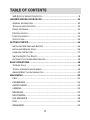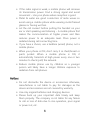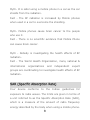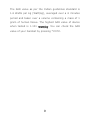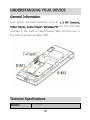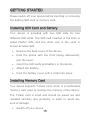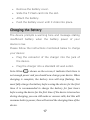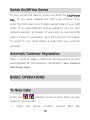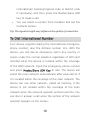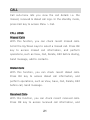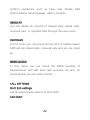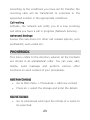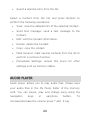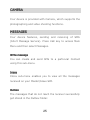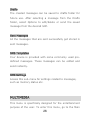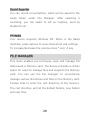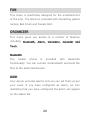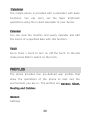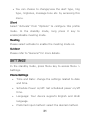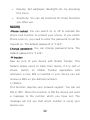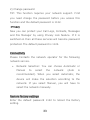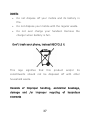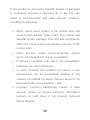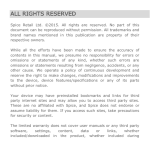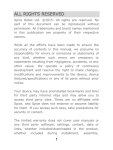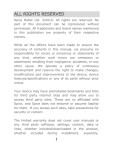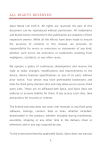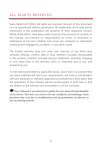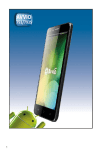Download User Guide
Transcript
ALL RIGHTS RESERVED Spice Retail Ltd. ©2015. All rights are reserved. No part of this document can be reproduced without permission. All trademarks and brand names mentioned in this publication are property of their respective owners. While all the efforts have been made to ensure the accuracy of contents in this manual, we presume no responsibility for errors or omissions or statements of any kind, whether such errors are omissions or statements resulting from negligence, accidents, or any other cause. We operate a policy of continuous development and reserve the right to make changes, modifications and improvements to the device, device features/ specifications or any of its parts without prior notice. Your device may have preinstalled bookmarks and links for third party internet sites and may allow you to access third party sites. These are no affiliated with Spice, and Spice does not endorse or assume liability for them. If you access such sites, take precautions for security or content. 1 The limited warranty does not cover user manuals or any third party software, settings, content, data or links, whether included/downloaded in the product, whether included during installment, assembly, shipping or any other time in the delivery chain or otherwise and in any way acquired by you. To the extent permitted by applicable law(s), Spice does not warrant that any Spice software will meet your requirements, will work in combination with any hardware or software applications provided by a third party, that the operations of the software will be uninterrupted or error free or that any defects in the software are correctable or will be corrected. Note: User’s Manual is provided just to guide the user about the functionality of the device. This does not seem to be any certificate of technology. Some functions may vary due to modifications and up-gradations of software or due to printing mistake. 2 TABLE OF CONTENTS SAR (SPECIFIC ABSORPTION RATE)............................................................ 8 UNDERSTANDING YOUR DEVICE ......................................................... 10 GENERAL INFORMATION ....................................................................... 10 TECHNICAL SPECIFICATIONS ................................................................... 10 DEVICE OVERVIEW ............................................................................... 12 POSITION OF KEYS ................................................................................ 13 FUNCTION OF KEYS............................................................................... 13 STATUS ICONS ..................................................................................... 14 GETTING STARTED ............................................................................... 16 INSTALLING SIM CARD AND BATTERY ...................................................... 16 INSTALLING MEMORY CARD................................................................... 16 CHARGING THE BATTERY ....................................................................... 17 SWITCH ON/OFF THE DEVICE ................................................................. 18 AUTOMATIC CUSTOMER REGISTRATION ................................................... 18 BASIC OPERATIONS ............................................................................. 18 TO MAKE CALLS .................................................................................. 18 TO DIAL INTERNATIONAL NUMBER .......................................................... 19 ANSWER/REJECT AN INCOMING CALL ...................................................... 20 MAIN MENU ........................................................................................ 20 CALL ................................................................................................. 21 PHONEBOOK .................................................................................... 23 AUDIO PLAYER ................................................................................. 24 CAMERA........................................................................................... 25 MESSAGES ....................................................................................... 25 MULTIMEDIA ................................................................................... 26 FILE MANAGER ................................................................................. 28 FUN.................................................................................................. 29 ORGANIZER ...................................................................................... 29 3 PROFILES .......................................................................................... 30 SETTINGS ......................................................................................... 31 SERVICES .......................................................................................... 34 SUPPORT AND CONTACT .................................................................. 35 ENVIRONMENTAL CONCERN ............................................................ 35 4 SAFETY PRECAUTIONS Please read the following safety guidelines before using the device. Do not use the phone while you are driving. Do not place magnetic storage media near your phone. Radiation from the phone may erase the information stored on them. Keep your phone and its accessories away from children. Mobile phones can interfere with the functioning of medical devices such as hearing aids or pacemakers. People having active medical implants should keep their cell phone at least 15 cm away from the implant. Permanent hearing loss may occur if you use earphones or headphones at high volume. Use a wireless hands-free system (headphone/ headset) with a low power Bluetooth emitter. Keep your calls short or send a text message (SMS) instead. This advice applies specially to children adolescents and pregnant women. Use cell phone when the signal quality is good. Keep distance – Hold the cell phone away from body to the extent possible. Do not press the phone handset against your head. Radio Frequency (RF) energy is inversely proportional to the square of the distance from the source -- being very close increases energy absorption much more. Put the cell phone on speaker mode. 5 If the radio signal is weak, a mobile phone will increase its transmission power. Find a strong signal and avoid movement – Use your phone where reception is good. Metal & water are good conductors of radio waves so avoid using a mobile phone while wearing metal-framed glasses or having wet hair. Let the call connect before putting the handset on your ear or start speaking and listening – A mobile phone first makes the communication at higher power and then reduces power to an adequate level. More power is radiated during call connecting time. If you have a choice, use a landline (wired) phone, not a mobile phone. When your phone is ON, don't carry it in chest/breast or pants pocket. When a mobile phone is ON, it automatically transmits at high power every one or two minutes to check (poll) the network. Reduce mobile phone use by children as a younger person will likely have a longer lifetime exposure to radiation from cell phones. Notice: Do not dismantle the device or accessories otherwise, manufacturer is not liable to pay for damages as the device and accessories are not covered by warranty. Use only original batteries and charging devices. Please back up your important data timely and keep them properly. The company is not liable for any failure to call or loss of data due to mis-operation, poor signal or power cut, etc. 6 All the screens in this manual are for reference only, and some contents actually displayed may depend upon the presetting of the service provider or the network operator, or the SIM card. If any functions referred to in this manual are different from those of your device, please follow your device. Do not put use it in a place with flammable gas such as a petrol pumps. The temperature recommended for using the device is 5-35℃. Do not touch the charger, power cable or socket with wet hands. This may cause an electric shock. If your phone or any of its accessories do not function normally, then please visit your nearest authorized service facility. The qualified personnel will assist you, and if necessary, will arrange for the service. Myths and Facts Various Myths about Mobile Handsets & Mobile base stations: Myth -Mobile phone use cause headaches. Fact - Headaches are not related to Mobile phone use and there is no scientific evidence. 7 Myth- It is safer using a mobile phone in a car as the car shields from the radiation. Fact - The RF radiation is increased by Mobile phones when used in a car to overcome the shielding. Myth- Mobile phones cause brain cancer to the people who use it. Fact - There is no scientific evidence that Mobile Phone can cause brain cancer. Myth - Nobody is investigating the health effects of RF radiation. Fact - The World Health Organization, many national & international organizations and independent expert groups are coordinating to investigate health effects of RF radiation. SAR (Specific Absorption Rate) Your device conforms to the Indian guidelines for exposure to radio waves. The limits are given in terms of a unit referred to as the Specific Absorption Rate (SAR), which is a measure of the amount of radio frequency energy absorbed by the body when using a mobile phone. 8 The SAR value as per the Indian guidelines standard is 1.6 Watts per kg (Watt/kg), averaged over a 6 minutes period and taken over a volume containing a mass of 1 gram of human tissue. The highest SAR value of device when tested is 1.101 Watt/kg. You can check the SAR value of your handset by pressing *#07#. 9 UNDERSTANDING YOUR DEVICE General Information Your device encloses features, such as 1.3 MP Camera, Video Player, Audio Player, Wireless FM etc. The SIM card inserted in the slot1 is called Master SIM, and the one in the slot2 is known as Slave SIM. Technical Specifications Battery 1700mA 10 Charger 5V/500mA Dimensions 117*50.1*15.2mm Weight 98.5g Screen 2.4(240*320)TFT Standby Time* Maximum Time * Talk 280 hours 12 hours * The standby time and maximum talk time depend upon the network signals and settings. 11 Device Overview 12 Position of Keys 1. Receiver 2. LCD 3. LCD lens 4. Slave SIM/LSK/Menu Key 5. Navigation key 6. Master SIM key 7. End/Power 8. Torch 9. Camera 10. Speaker 11. Battery cover Function of Keys Key Description Master SIM To make/answer a call from Master SIM. Key In the standby mode, press this key to view Call Logs. Slave To make a call from Slave SIM. SIM/LSK/M In the standby mode, press the key to enu Key access Main Menu. RSK/Right Use RSK to execute the functions indicated Soft Key at the right of the prompt bar on the screen. End/Power End an ongoing call. 13 Key Press and hold this key to turn on or off the device. Navigation In the editing mode, use the keys to move Keys the cursor. In the standby mode, press the keys to access the function assigned to these keys. Keypad Use to enter numbers, letters and special characters. In the standby mode, long press 0 Key to switch on the FM Radio. Press LSK and * key to lock/unlock keypad. Long press RSK key to switch on the torch. Status Icons The table below lists various icons that might appear on the status bar while using the device. Apart from the icons for signal strength level and the power, other icons are displayed as per the current mode and priority of the device. Icon Description 14 Indicates the network signal strength of Master SIM. Indicates the network signal strength of Slave SIM. Indicates the current battery capacity. Indicates that there is an unread SMS in Master SIM. Indicates that there is an unread SMS in Slave SIM. Indicates that there is a missed call in Master SIM. Indicates that there is a missed call in Slave SIM. Indicates that Alert type of current profile is Only Ring. Indicates that the current profile is Headset mode. Indicates that alarm clock is set as activated. Indicates the current keypad-locked state. 15 GETTING STARTED Please switch off your device before inserting or removing the battery/SIM card or memory card. Installing SIM Card and Battery Your device is provided with two SIM slots for two different SIM cards. The SIM card inserted in the slot1 is called Master SIM, and the other one in the slot2 is known as Slave SIM. Remove the back cover of the device. Hold the phone with the front facing downwards; pull the cover. Insert the SIM cards and battery in the device. Attach the battery. Push the battery cover until it clicks into place. Installing Memory Card Your device supports T-Flash card, which is a multimedia memory card used to multiply the memory of the device. The T-flash card is small and should be pulled out and installed carefully and prudently in order to avoid any kind of damage. Switch off your device. 16 Remove the battery cover. Slide the T-Flash card into the slot. Attach the battery. Push the battery cover until it clicks into place. Charging the Battery The device prompts a warning tone and message stating insufficient battery when the battery power of your device is low. Please follow the instructions mentioned below to charge your device: Plug the connector of the charger into the jack of the device. Plug the charger into a standard AC wall outlet. Note: When is shown on the screen, it indicates that there is not enough power and you should now charge your device. When charging is complete, the battery icon will stop flashing. You must fully charge the battery before using the device for the first time. It is recommended to charge the battery for four hours before using the device for the first time. If the device is turned on during charging, you can still make or answer calls, but this will consume battery power, thus will extend the charging time of the device. 17 Switch On/Off the Device To turn on/off the device, press and hold the End/Power Key. If you have enabled the SIM Lock function then enter the PIN code (4 to 8 digits secret code of your SIM card). It is preconfigured and provided to you by your network operator or retailer. If you enter an incorrect PIN code 3 times in succession, your SIM card will be locked. To unlock it, you must obtain a code from your network operator. Automatic Customer Registration After 1 hours of usage a SMS from the device will be sent automatically for the customer registration. Note: standard SMS charges apply. BASIC OPERATIONS To Make Calls If the icon / appears on the screen, then you can make or receive calls. Input the phone number 18 (should affix the international/ national/regional code or district code if necessary) and then press the Master/Slave SIM key to make a call. You can select a number from Contacts and call the Contacts person. Tip: The signal strength may influence the quality of connection. To Dial International Number Your device supports dialing the international emergency phone number, also the distress number 112. With the device, you can dial an emergency call in any country or region under the normal situation regardless of SIM card inserted when the device is located within the coverage of the GSM network. Input the emergency phone number and press Master/Slave SIM Key to dial. The device will select the main network automatically after powered on if it is located within the coverage of the main network. The device can use other network, called as roaming, if the device is not located within the coverage of the main network when the network operator protocol permits. You can dial or answer a call when the symbol of the network operator appears on the screen. 19 Answer/Reject an Incoming Call Press Call/Master SIM Key to receive the incoming call. You can also use the earphone (short press) to answer/reject the call when the generic headset is inserted in the device. Press End Key to reject an incoming call. MAIN MENU Menu guides you to the various applications, features and utilities available in your device. In the idle mode, press Menu/Slave SIM key to access the Main Menu. Use the navigation keys to choose the desired operation and press Ok to enter the selected operation. Call Phonebook Audio Player Camera Messages Multimedia File Manager Fun Organizer Profiles Settings Services 20 CALL Call sub-menu lets you view the call details i.e. the missed, received & dialed call logs. In the standby mode, press LSK key to access Menu > Call. CALL LOGS Missed Calls With this function, you can check recent missed calls. Scroll the Up/Down keys to select a missed call. Press OK key to access missed call information, and perform operations, such as View, Call, Delete, Edit before dialing, Send message, add to contacts. Dialed Calls With this function, you can check recent dialed calls. Press OK key to access dialed call information, and perform operations, such as View, Save, Call, Delete, Edit before call, Send message. Received Calls With this function, you can check recent received calls. Press OK key to access received call information, and 21 perform operations, such as View, Call, Delete, Edit before dialing, Send message, add to contacts. Delete All You can delete all records of missed calls, dialed calls, received calls, or rejected calls through this sub-menu. Call timers In this menu you can check during time of Master/slaver SIM last call, dialed calls, received calls and you can reset all. GPRS counter In this menu you can check the GPRS quantity of Master/slaver SIM last sent, last received, all sent, all received and you can reset counter. CALL SETTINGS Multi SIM settings Set the appropriate options of Multi-SIM. Call divert 22 According to the conditions you have set for transfer, the incoming calls will be transferred to voicemail or the appointed number in the appropriate conditions. Call waiting Activate, the network will notify you of a new incoming call while you have a call in progress (Network Service). Advanced Settings Access this sub-menu for other call related options, such as Blacklist, auto-redial etc. PHONEBOOK This menu refers to the directory wherein all the Contacts are stored in an alphabetical order. You can view, edit, delete, send message and perform various other functions on each contact of your phonebook. Add New Contact Go to Main Menu > Phonebook > Add new contact Press ok > select the storage and enter the details Search Contact Go to phonebook and input the initials of a name to be searched. 23 Select a desired entry from the list. Select a Contact from the list and press Options to perform the following operations: View: view the detailed info of the selected Contact. Send text message: send a text message to the Contact. Edit: edit the Contact information. Delete: delete the Contact. Copy: copy the contact. Mark Several: mark several contacts from the list to perform a common function. Phonebook Settings: access this menu for other settings such as memory status. AUDIO PLAYER Audio player allows you to play audio files. Please save your audio files in the My Music folder of the memory card. You can pause, play and change song using the navigation keys or earphone button. increase/decrease the volume press * and # key 24 To CAMERA Your device is provided with Camera, which supports the photographing and video shooting functions. MESSAGES Your device features, sending and receiving of SMS (Short Message Service). Press LSK key to access Main Menu and then select Messages. Write message You can create and send SMS to a particular Contact using this sub-menu. Inbox Inbox sub-menu enables you to view all the messages received on your Master/Slave SIM. Outbox The messages that do not reach the receiver successfully get stored in the Outbox folder. 25 Drafts The created messages can be saved to drafts folder for future use. After selecting a message from the Drafts folder, select Options to edit/delete or send the saved message from the desired SIM. Sent Messages All the messages that are sent successfully get stored in sent messages. SMS Templates Your device is provided with some commonly used predefined messages. These messages can be edited and send instantly. SMS Settings Access this sub-menu for settings related to messages, such as memory status etc. MULTIMEDIA This menu is specifically designed for the entertainment purpose of the user. To enter this menu, go to the Main 26 Menu and select Multimedia. The various multimedia features offered by your device include Image Viewer, Video Recorder, Video Player, Sound Recorder and FM Radio. Image Viewer Pictures taken can be accessed quickly through Image Viewer. Select an image to view and press ok key to perform operations, such as, set the image as wallpaper. Video Recorder In standby mode, select Menu > Multimedia > Video recorder to launch the video recorder and shoot your videos. Video Player Your device supports playing various video formats. All the videos available in the storage selected by you will be displayed. Select a video clip and press OK key to open it. To increase/decrease the volume press * and # key 27 Sound Recorder You can record conversations, which will be saved to the Audio folder under File Manager. After selecting a recording, you can select to set as ringtone, send by bluetooth etc. FM Radio Your device supports Wireless FM. When in the Radio interface, press options to view channel list and settings. To increase/decrease the volume press * and # key FILE MANAGER This menu enables you to browse, open and manage the data saved in Memory card. The device provides a certain space for users to manage files and supports the Memory card. You can use the file manager to conveniently manage various directories and files on the Memory card. Choose Files to enter the root directory of the memory. The root directory will list the default folders, new folders and user files. 28 FUN This menu is specifically designed for the entertainment of the user. The device is provided with interesting games namely Ball Crush and Tweety Bird. ORGANIZER This menu gives you access to a number of features including Bluetooth, Alarm, Calculator, Calendar and Torch. Bluetooth The mobile phone is provided with Bluetooth functionality. You can connect via Bluetooth and send the files to the preferred devices. Alarm Your device provides alarms and you can set them as per your need. If you have configured an alarm, an icon indicating that you have configured the alarm will appear on the status bar. 29 Calculator The mobile phone is provided with a calculator with basic functions. You can carry out the basic arithmetic operations using the in-built calculator of your device. Calendar You can view the monthly and yearly calendar and edit the memo of a specified date with this function. Torch Go to Tools > torch to turn on /off the torch. In the idle mode press RSK to switch on the torch. PROFILES The phone provides four pre-defined user profiles that allow the operations of the phone to best suit the environment you are in. The profiles are General, Silent, Meeting and Outdoor. General Settings 30 You can choose to change/view the alert type, ring type, ringtones, message tone etc. by accessing this menu. Silent Select “Activate” from “Options” to configure this profile mode. In the standby mode, long press # key to enable/disable meeting mode. Meeting Please select activate to enable the meeting mode on. Outdoor Please refer to “General” for more details. SETTINGS In the standby mode, press Menu key to access Menu > Settings. Phone Settings Time and Date: change the settings related to date and time. Schedule Power on/off: Set scheduled power on/off time. Language: Your device supports English and Hindi language. Preferred input method: select the desired method. 31 Display: Set wallpaper, Backlight etc. by accessing this menu. Shortcuts: You can set shortcuts for those functions you often use. Security -Phone locked: You can switch on or off to activate the phone lock function to protect your phone. If you switch Phone Lock on, you need to enter the password to set the request on. The default password is “1122”. Change password: You can change password here. The default password is “1122”. -M tracker Now be sure of your device with Mobile Tracker. This feature allows users to track their device if it is lost or stolen. Switch on Mobile Tracker application and whenever a new SIM is inserted in your device you will receive a SMS on pre-defined numbers. 1) Status This function requires your network support. You can set ON or OFF. When the function is ON the device will send a message to the number which you have set. The message will tell you that which number is using your device now. 32 2) Change password TIP: This function requires your network support. First you need change the password before you access this function and the default password is 1122. -Privacy Now you can protect your Call Logs, Contacts, Messages and File Manager by using Privacy lock feature. If it is switched on then all these services will become password protected. The default password is 1122. Connectivity Please Contacts the network operator for the following network service. Network Selection: You can choose Automatic or Manual to select the network (Auto is recommended). When you select Automatic, the device will make the selection according to the network. If you select Manual, you will have to select the network manually. Restore factory settings Enter the default password 1122 to reboot the factory setting. 33 SERVICES To access this menu, enter the Main Menu in the standby mode and then select Service. You can use the networkrelated services with this function. 34 SUPPORT AND CONTACT You can visit www.si2imobility.com/spicemobiles/ for additional information, downloads and services related to your Spice handset. For further assistance or queries, you can call on SPICE customer care number 1860 200 1003 or mail at [email protected] or [email protected]. Note: After sales service of the device is confined to the country in which the purchasing is done. ENVIRONMENTAL CONCERN Help us save Our Environment…GO GREEN..!! All our endeavors are directed towards providing environment friendly products to you. The material used 35 in our devices are recyclable and can be reused to make new products. We strive to make products that are safe for our consumers as well as the environment. Come join hands with us and make world a better place to live. Preserve natural resources for future generations by recycling your phone. The phone contains some metals, when recycled properly; these can be put back into circulation, decreasing the need for new metal mining. Recycling reduces the need for raw materials, saves energy, helps mitigate Global Warming and reduces pollution, reduces waste products in landfills; therefore preserving natural resources for the future and saving the planet. Follow some simple steps and contribute towards saving the planet. DOs Recycle your handset and its accessories. To protect natural resources and to promote re-use of the material, kindly separate batteries from other type of waste. 36 DONTs Do not dispose off your mobile and its battery in fire. Do not dispose your mobile with the regular waste. Do not over charge your handset. Remove the charger when battery is full. Don’t trash your phone, instead RECYCLE it This logo signifies that this product and/or its consitituents should not be disposed off with other household waste. Hazards of Improper handling, accidental breakage, damage hazardous and /or improper elements 37 recycling of If this product is improperly handled, broken or damaged or carelessly recycled or disposed off in the fire, can result in environmental and data security concerns, including the following: Affect nearly every system in the human body and result in birth defects, brain, heart, liver, kidney and skeletal system damage. They will also significantly affect the nervous and reproductive systems of the human body ; When burned, create cancer-producing dioxins which are released into the air we breathe ; If thrown in landfills, may leach into groundwater affecting your local community ; In warm climates, the oxidation of mercury in the environment can be accelerated, leading to the creation of oxidized Hg atoms that are known to be associated with ozone depletion; and Improper recycling additionally results in data security issues, as private electronic information remains on hard drive, if not properly removed before disposal. 38 How to Recycle Please through get your electronics products recycled authorized recyclers, approved by only Pollution Control Board. We provide facility of recycling of our products. For details of our collection centers, please visit our website or call our customer care. Help us to GO GREEN. Constitution of Hazardous Elements in your Device: Your device does not contain the following hazardous elements in a proportion higher than the limits provided hereunder: maximum concentration value of 0.1% by weight in homogenous hexavalent materials for lead, chromium, polybrominated mercury, biphenyls and polybrominated diphenyl ethers ; and maximum concentration value of 0.01% by weight in homogenous materials for cadmium. 39