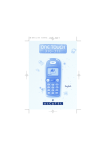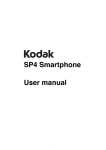Download ALL RIGHTS RESERVED
Transcript
ALL RIGHTS RESERVED Spice Retail Ltd © 2015. All rights are reserved. No part of this document can be reproduced without permission. All trademarks and brand names mentioned in this publication are property of their respective owners. While all the efforts have been made to ensure the accuracy of contents in this manual, we presume no responsibility for errors or omissions or statements of any kind, whether such errors are omissions or statements resulting from negligence, accidents, or any other cause. We operate a policy of continuous development and reserve the right to make changes, modifications and improvements to the device, device features/specifications or any of its parts without prior notice. Your device may have preinstalled bookmarks and links for third party internet sites and may allow you to access third party sites. These are no affiliated with Spice, and Spice does not endorse or assume liability for them. If you access such sites, take precautions for security or content. The limited warranty does not cover user manuals or any third party software, settings, content, data or links, whether included/ downloaded in the product, whether included during installment, assembly, shipping or any other time in the delivery chain or otherwise and in any way acquired by you. To the extent permitted by applicable law(s), Spice does not warrant 1 that any Spice software will meet your requirements, will work in combination with any hardware or software applications provided by a third party, that the operations of the software will be uninterrupted or error free or that any defects in the software are correctable or will be corrected. User’s Manual is provided just to guide the user about the functionality of the device. This does not seem to be any certificate of technology. Some functions may vary due to modifications and up-gradations of software or due to printing mistake. 2 SAFETY PRECAUTIONS Please read the following safety guidelines before using the device. Do not use the phone while you are driving. Do not place magnetic storage media near your phone. Radiation from the phone may erase the information stored on them. Keep your phone and its accessories away from children. Mobile phones can interfere with the functioning of medical devices such as hearing aids or pacemakers. People having active medical implants should keep their cell phone at least 15 cm away from the implant. Permanent hearing loss may occur if you use earphones or headphones at high volume. Use a wireless hands-free system (headphone/ headset) with a low power Bluetooth emitter. Make sure the cell phone has a low SAR. Keep your calls short or send a text message (SMS) instead. This advice applies specially to children adolescents and pregnant women. Use cell phone when the signal quality is good. Notice: Do not dismantle the device or accessories otherwise, manufacturer is not liable to pay for damages as the device and accessories are not covered by warranty. 3 Use only original batteries and charging devices. Please back up your important data timely and keep them properly. The company is not liable for any failure to call or loss of data due to mis-operation, poor signal or power cut, etc. All the screens in this manual are for reference only, and some contents actually displayed may depend upon the presetting of the service provider or the network operator, or the SIM card. If any functions referred to in this manual are different from those of your device, please follow your device. Do not put use it in a place with flammable gas such as a petrol pumps. The temperature recommended for using the device is 5-35℃. Do not touch the charger, power cable or socket with wet hands. This may cause an electric shock. If your phone or any of its accessories do not function normally, then please visit your nearest authorized service facility. The qualified personnel will assist you, and if necessary, will arrange for the service. Myths and Facts Various Myths about Mobile Handsets & Mobile base stations: Myth -Mobile phone use cause headaches. Fact - Headaches are not related to Mobile phone use and there is no scientific evidence. Myth- It is safer using a mobile phone in a car as the car shields from the radiation. 4 Fact - The RF radiation is increased by Mobile phones when used in a car to overcome the shielding. Myth- Mobile phones cause brain cancer to the people who use it. Fact - There is no scientific evidence that Mobile Phone can cause brain cancer. Myth - Nobody is investigating the health effects of RF radiation. Fact - The World Health Organization, many national & international organizations and independent expert groups are coordinating to investigate health effects of RF radiation. SAR (Specific Absorption Rate) Your device conforms to the Indian guidelines for exposure to radio waves. The limits are given in terms of a unit referred to as the Specific Absorption Rate (SAR), which is a measure of the amount of radio frequency energy absorbed by the body when using a mobile phone. The SAR value as per the Indian guidelines standard is 1.6 Watts per kg (Watt/kg), averaged over a 6 minutes period and taken over a volume containing a mass of 1 gram of human tissue. The highest SAR value of this device when tested is 1.226 Watt/kg. 5 TABLE OF CONTENTS ALL RIGHTS RESERVED ............................................................ 1 SAFETY PRECAUTIONS ............................................................ 3 TABLE OF CONTENTS ............................................................. 6 WHAT‟S IN THE BOX? .............................................................. 8 1. UNDERSTANDING YOUR DEVICE ............................................ 9 1.1 GENERAL INFO ............................................................................. 9 1.2 DEVICE OVERVIEW...................................................................... 10 2. CHARGING THE BATTERY .................................................... 11 3. BASIC OPERATIONS ........................................................... 12 3.1 CALLING ................................................................................... 12 3.2 MESSAGING ............................................................................... 14 3.3 CONTACTS ................................................................................ 17 3.4 EMAIL ....................................................................................... 18 4. HOME SCREEN .................................................................. 20 4.1 STATUS BAR .............................................................................. 20 4.2 CUSTOMIZING SCREEN ............................................................... 21 5. MULTIMEDIA .................................................................... 22 5.1 MUSIC PLAYER ........................................................................... 22 5.2 CAMERA .................................................................................... 22 5.3 VIDEO PLAYER ........................................................................... 22 5.4 GALLERY ................................................................................... 23 5.5 FILE EXPLORER ........................................................................... 23 5.6 SOUND RECORDER ..................................................................... 23 5.7 FM RADIO ................................................................................. 23 6. NETWORK ........................................................................ 25 6.1 WI-FI ........................................................................................ 25 6.2 3G ............................................................................................ 26 6.2 BLUETOOTH .............................................................................. 26 6 7. SETTINGS ........................................................................ 28 7.1 SIM MANAGEMENT ..................................................................... 28 7.2 WIRELESS & NETWOKS ................................................................ 28 7.3 AUDIO PROFILES ........................................................................ 28 7.4 DISPLAY .................................................................................... 28 7.5 STORAGE .................................................................................. 28 7.6 BATTERY ................................................................................... 29 7.7 APPS ......................................................................................... 29 7.8 LOCATION................................................................................. 29 7.9 SECURITY .................................................................................. 30 7.10 LANGUAGE & INPUT ................................................................. 30 7.11 BACKUP & RESET ...................................................................... 31 7.12 ACCOUNTS .............................................................................. 31 7.13 DATE AND TIME ....................................................................... 31 7.14 ACCESSIBILITY ......................................................................... 31 7.15 ABOUT PHONE ......................................................................... 31 8. APPLICATIONS & UTILITIES .................................................. 32 CALCULATOR .................................................................................. 32 CALENDAR ...................................................................................... 32 CLOCK ............................................................................................ 32 DOCUMENTS TO GO ........................................................................ 32 DOWNLOADS .................................................................................. 33 GMAIL............................................................................................. 33 PLAY STORE .................................................................................... 33 9. SPECIFICATIONS ............................................................... 35 10. SUPPORT AND CONTACT .................................................. 36 ENVIRONMENTAL CONCERN .................................................... 37 7 WHAT’S IN THE BOX? Your package comes with the following items. If any of these is missing, please contact your retailer. 1 Mobile Handset 1 Silicon case 1 User Manual 1 Service Centre list 1 Battery 1 Travel charger 1 Earpiece 1 USB data cable 8 1. UNDERSTANDING YOUR DEVICE 1.1 GENERAL INFO Spice Mi-406 is a multi SIM phone that encloses features, such as 10.16cm WVGA, 3G Smart Phone, 1450mAh Battery, 4GB RAM+512MB ROM, Camera 1.3MP+3.2MP etc. This phone is provided with two SIM slots. The SIM card inserted in the slot1 is called Master SIM, and the other one in the slot2 is known as Slave SIM. You can select to operate SIMs as per your personal and professional needs. 9 1.2 DEV ICE OV ERVIEW Keys Keys Function Power on/off key Press and hold it, the phone will be switch on/off. Press it, the screen will be locked. Volume key Press it to increase or reduce the volume of receiver and speaker Menu key Touch it, show the menu option Home key Touch it , back to idle screen Back key Touch it ,return to the previous menu 10 2. CHARGING THE BATT ERY The device prompts a warning tone and message stating insufficient battery when the battery power is low. Please follow the instructions mentioned below to charge your device: Plug the connector of the charger into the jack of the device. Plug the charger into a standard AC wall outlet. Charging……. Fully Charged……. You must fully charge the battery before using the device for the first time. It is recommended to charge the battery for three hours before using the device for the first time. 11 3. BASIC OPERATIONS 3.1 CALLING To Make Calls If the icon / appears on the screen, then you can make or receive calls. To make a call, please follow the steps mentioned below: Enter the Main Menu, select Phone. Enter the phone number using the on-screen keyboard. Tap entire number. to erase a wrong number. Tap and hold it to erase the After entering phone number, tap To end the call, tap . to end the call. 12 Answer/Reject an Incoming Call When you receive an incoming call, a notification message appears on the screen. In order to accept the call, click wish to reject the call, click . If you . Other Options during the call To put a call on hold If you are having a call conversation and there is another incoming call, select hold to put the first call on hold. To unhold the call, select unhold. To set up conference calls If you are already having a call conversation, select put the call on hold. 13 to Select to make another call. . After connecting to the second call, select to set up the conference call. Manage other voice call features During a call, please select: : to mute/unmute the microphone. : to hold the call. : to open loud speaker. : add/make another call. : use the dial pad. 3.2 MESSAGING Your device features, sending and receiving of SMS (Short Message Service) and MMS (Multimedia Message Service). Go to Main Menu and then select Messaging. Creating a Message Tap to compose new message. In To field; enter the recipient‟s phone number. Type message in the Type message to compose field. Tap to Send. 14 Receiving and Managing Messages When you send and receive messages to/from a contact, these messages are grouped as a message thread. A message thread looks like an exchanged conversation. To reply to a text message Enter the Main Menu, select Messaging. Select a message thread to open it. Select Type text message to enter your message. Click to Send. To forward a text message Enter the Main Menu, select Messaging. Tap to view a message thread. Press and hold a message to view the message options. Select Forward. 15 In the Type name or number field, enter the recipient‟s phone number. Click to Send. To delete all text messages Enter the Main Menu, select Messaging. Tap Menu > Delete all threads. All the messages will be deleted. To copy message text You can use this function to copy the text from a message to a new message you are composing. Enter the Main Menu, select Messaging. Select a message thread to open it. Press and hold the message to view the submenu options. Select „Copy‟. Go to Compose new message. Press and hold Type text message. Select „Paste‟ to paste the copied text to your new message. MULTIMEDIA MESSAGE A Multimedia message or MMS can contain letters, an image, an audio or video file. To create and send a MMS, please follow the steps mentioned below: Enter the Main Menu, select Messaging. Select . Tap Menu > Add subject. 16 In the Type name or number field, enter the recipient‟s phone number or email address and enter the Subject. To insert a picture or video file, tap . To insert text, tap Type message, and then enter your message. 3.3 CONTACTS Contacts refer to the phonebook that lets you store names, phone numbers, e-mail addresses and other information. You can save information such as name, picture, phone numbers, e-mail addresses, etc. for each contact listed in your Contacts menu. To add a Contact In standby mode, tap Tap . + to create New contact. Select the storage You can enter contact information such as name, phone number, email address etc., if you select storage as “Phone”. Tap Done to save the contact. Tip: Or enter the Main Menu and select People, tap New contact. To import contacts Enter the Main Menu select People. Tap Menu > Import/export. 17 +create Select to import contacts from Phone/ Internal storage/ SIM Card/ Memory Card. Select a particular source to import the contacts from. Select Next. Select the destination, such as Phone to copy contacts to. Select Next. Select “Select all” to import all contacts or mark the required contacts. Select OK. 3.4 EMAIL Your device allows you to compose, read and send emails. Setting up an Email Account Enter the Main Menu, tap Email. Enter your Email address and Password. Tap Next. The device will automatically retrieve email settings. Enter Name and Account display name. Tap Next. 18 19 4. HOME SCREEN From Home screen, you can quickly access common features, view notifications of missed calls, received messages and check connection status. Tap Application Drawer to access applications and settings of the device. The Application tab enables you to access the Main Menu and choose among the various utilities/ features available in the device. 4.1 STATUS BAR The Status bar icons indicate different types of information. The table below lists various icons that might appear on the status bar of the device. Network intensity of SIM card 1 or SIM card 2 Battery level of the device New message of SIM1 New message of SIM2 Missed call notification Wi-Fi connected USB connected 20 Headset is plugged in Bluetooth is activated 4.2 CUSTOMIZING SCRE EN The device features a touch screen with idle displays and access to utilities at just one-touch. So swipe right or left to navigate through various screens accessing your favorite features without entering the main menu. Each screen can be customized by adding various widgets, shortcuts and folders. Shortcuts In order to add a shortcut on the screen: Long press on the desired application to add on the screen. Widgets Save time with live updates right on Home screen and get all of your personalized updates at one place. Setting the wallpaper You can customize the wallpaper of your Home screen with default wallpaper or with pictures taken from your device. In the idle mode, tap Menu Key > Wallpaper. Select your desired wallpaper from the various options 21 5. MULTIMEDIA Your device features various multimedia options, such as Music Player, Camera, FM Radio and Video Player. 5.1 MUSIC PLAYER Use the Music player to play music files. The songs saved in your SD Card can be played using the Music Player of the device. Tap select Application tab Select Music 5.2 CAMERA Your device is equipped with camera and camcorder, which enables you to capture photos and videos. Capturing an Image Select Camera . Aim the phone at the subject, then tap to take the shot. 5.3 V IDEO PLAYER You can view/play your videos stored on your SD Card through the Video Player. Tap select Application tab > Video player to play videos on the memory card. 22 5.4 GALLERY You can view the captured images, recorded video clips, and downloaded images in the Gallery. The picture folder and video folder will be displayed. Select to view the camera pictures or camera videos. The images or videos will be displayed in thumbnails. 5.5 FILE EXPLORER You can browse, open and manage the data saved in the Device and Memory card by accessing this sub-menu. The device provides a certain space for users to manage files and supports the T-Flash card. You can use the file browser to conveniently manage various directories and files on the T-Flash card. 5.6 SOUND RECORDER You can use the sound recorder to record sounds and also select to save the recordings in your phone. Tap tab > Sound Recorder. select Application When in the sound recorder interface, press menu key to select recording mode. 5.7 FM RADIO You can use your phone to listen to FM radio stations once the original Headset is plugged into the connector. Please press the side key to adjust music volume. Tap Tap the ( ) to search the channels. 23 to stop the FM radio. 24 6. NETWORK 6.1 WI-FI Connect to a wireless network to browse Internet. Enter Main Menu and tap Settings. Tap „ON‟ to activate Wi-Fi. Tap Wi-Fi > Network notification to start detecting networks. The available networks will then be listed. Tap ADD NETWORK to add a connection. Note: If the device before the connection is successful, the equipment information will be saved in the pop-up window selected connection, select forget to remove device information. If the device does not encrypt selected connection in the pop-up window to connect. 25 If the device is encrypted, the pop-up window will appear, enter the password. Network connection is successful; the status bar icon appears Wi-Fi connection. 6.2 3G The device supports WCDMA protocol. Please make sure that your device is turned off, then insert or remove the SIM card. Settings > Wireless & Networks > More > Mobile networks > 3G Service Power off insert USIM or SIM card Power on Open setting, select Wireless & Networks, tap „More‟ Select Mobile network ,enter „Access Point Names‟ interface Select a card Touch menu button, select New APN; Set as below: Name: (any name like airtel); APN: airtelgprs.com; Touch menu button, select save; Go back to access point names interface, confirm the new APN selected. 6.2 BLUETOOTH You can transfer data, such as music to other device using 26 Bluetooth. Search the device and accept/transfer data. The received data is automatically stored in the directory. Access Settings by entering the main menu Click Bluetooth to turn on Bluetooth To make your device discoverable, select bluetooth settings and check discoverable. 27 7. SETTINGS Select Settings to view and adjust the settings of your device. The Settings menu is categorized into: Wireless & networks, Device, Personal, Accounts and System. 7.1 SIM MANAGEMENT Your device supports two SIM cards, which can be managed by accessing the SIM Management sub-menu. You can view/change the roaming settings of the cards using this menu. 7.2 WIRELESS & NETWO KS Access this sub-menu to change/view the Wi-Fi, Bluetooth, Mobile Networks and VPN settings. Please refer to network section for detailed information on Wi-Fi and bluetooth. 7.3 AUDIO PROFILES Your device provides four pre-defined user profiles that allow the operations of the device to best suit the environment you are in. The profiles are General, Silent, Meeting and Outdoor. 7.4 DISPLAY With this function you can configure the display characteristics of the device including brightness, Auto-rotate screen, etc. 7.5 STORAGE 28 View and manage the data storage of your device: Total Space and Available Space: Lists the amount of space on the microSD card installed in your device and the amount you have used to store photos, videos, music, and other files. Un-mount SD Card: Un-mounts the microSD card from your device so that you can format the card or safely remove it when the device is on. Available Space: The amount of internal phone storage used by the operating system, its components, applications (including those you downloaded), and their permanent and temporary data. 7.6 BATTERY You can check the battery status of the device by accessing this sub-menu. 7.7 APPS This sub-menu enables you to manage all the installed, running and applications saved in the device memory and SD card. You can remove and manage installed applications, view and control running applications, allow installation of non-Spice build in market applications. 7.8 LOCATION The settings related to the location can be configured using this sub-menu. 29 7.9 SECURITY You can protect your device from unauthorized users by setting the PIN code or entering a password. Enable or Disable SIM card PIN When PIN code is enabled, you are required to enter the PIN code before making a call. Go to Application Drawer > Settings > Security. On the SIM card lock tab, select Set up SIM card lock. Select a SIM card. Tap Lock SIM card to use PIN. Check to enable, uncheck to disable. Enter the current PIN code. To change the PIN code, select Change PIN. Enter the old PIN code. Enter the new PIN code and confirm. Setup Screen Lock You can set up a lock for your screen in form of Pattern, PIN code or password. Go to Settings > Security Set up screen lock Select a desired form (Slide, Pattern, PIN code or password) 7.10 LANGUAGE & INPUT Use the Language & Keyboard settings to select the language for the text on your device and for configuring the onscreen keyboard, including words that you‟ve added to its dictionary. 30 7.11 BACKUP & RESET You can use the Privacy settings to manage your personal information, such as backup of the data, automatic restore and factory date reset. 7.12 ACCOUNTS Use the Accounts & Sync to add, remove, and manage your Google and other supported accounts. You also use these settings to control how and whether all applications send, receive, and sync data on their own schedules, and whether all applications can synchronize user data automatically. 7.13 DATE AND TIME You can select to set date, time and time zone using this sub-menu. Use Automatic unless you need to override the network values. Use 24-hour format: Select to set 24-hour formats on or off. Select Date format: Select from a variety of formats. 7.14 ACCESSIBILIT Y You can use the Accessibility settings to configure any accessibility plug-ins you have installed on your device. 7.15 ABOUT PHONE You can view system information Including System updates, Status, Legal information, Model number, Android version and so on. 31 8. APPLICATIONS & UT ILITIES For your entertainment purpose, your device is provided with several interesting games, applications and utilities. Please ensure that you have GPRS setting in your device to access the applications. Contact your operator for GPRS settings. CALCULATOR Calculator helps you perform basic arithmetic functions, such as addition, subtraction, multiplication and division. CALENDAR This phone supports Calendar. You can view calendar or edit an event using it. CLOCK The clock function gives you an access to alarm clock. Tap Application Tab to enter the Main Menu Select Clock Select from the various options available, select Alarm DOCUMENTS TO GO This application allows you to view various files on your device. Just save your document in the memory card and view those through Documents To Go application. 32 DOWNLOA DS In this application, you can view your downloads, e.g. audios/ Videos/pictures/ applications, you can re-download and cover these files. GMAIL Gmail is Google's web-based email service. Google Mail is configured when you first set up your device. Depending on your synchronization settings, Google Mail on your device is automatically synchronized with your Google Mail account on the web. Go to Main Menu > Gmail. Select Create or Sign in your Google account. Follow the on screen instructions to login or create your Gmail username and password. Once logged in, you can begin reading and sending emails from your Gmail account. PLAY STORE Play store allows you to find and download applications and fun games for your device. Go to Main Menu > Play Store and setup your Google account. Select Create to create a new account or Sign in to sign in your existing account. Once you are signed in you can begin searching and downloading programs from the market. Tap Apps to view the list of applications 33 available and tap Games to view the list of games available. 34 9. SPECIFICATIONS Screen 4.0”WVGA Battery 1450mAh Li-ion Dimensions 124*63.2*10.8mm Band GSM:850/1900Mhz WCDMA:2100Mhz Standby Time Up to 235 hours Maximum Talk Time Up to 7 hours Power Adapter 5V/500mA * The standby time and maximum talk time depend upon the network signals and settings. 35 10. SUPPORT AND CONTACT You can visit www.si2imobility.com/spicemobiles for additional information, downloads and services related to your Spice handset. For further assistance or queries, you can call on SPICE customer helpline number 1860 200 1003 or mail at [email protected] or [email protected]. Note: After sales service of the device is confined to the country in which the purchasing is done. 36 ENVIRONMENTAL CONCER N Help us save Our Environment…GO GREEN..!! All our endeavors are directed towards providing environment friendly products to you. The materials used in our devices are recyclable and can be reused to make new products. We strive to make products that are safe for our consumers as well as the environment. Come join hands with us and make world a better place to live. Preserve natural resources for future generations by recycling your phone. The phone contains some metals, when recycled properly; these can be put back into circulation, decreasing the need for new metal mining. Recycling reduces the need for raw materials, saves energy, helps mitigate Global Warming and reduces pollution, reduces waste products in landfills; therefore preserving natural resources for the future and saving the planet. Follow some simple steps and contribute towards saving the planet. DOs Recycle your handset and its accessories. To protect natural resources and to promote re-use of the material, kindly separate batteries from other type of waste. 37 DONTs Do not dispose off your mobile and its battery in fire. Do not dispose your mobile with the regular waste. Do not over charge your handset. Remove the charger when battery is full. Don‟t trash your phone, instead RECYCLE it This logo signifies that this product and/or its constituents should not be disposed off with other household waste. Hazards of Improper handling, accidental breakage, damage and /or improper recycling of hazardous elements If this product is improperly handled, broken or damaged or carelessly recycled or disposed off in the fire, can result in environmental and data security concerns, including the following: Affect nearly every system in the human body and result in birth defects, brain, heart, liver, kidney and skeletal system damage. They will also significantly affect the nervous and reproductive systems of the human body; When burned, create cancer-producing dioxins which are released into the air we breathe; if thrown in landfills, may leach into groundwater affecting your local community; 38 In warm climates, the oxidation of mercury in the environment can be accelerated, leading to the creation of oxidized Hg atoms that are known to be associated with ozone depletion; and Improper recycling additionally results in data security issues, as private electronic information remains on hard drive, if not properly removed before disposal. How to Recycle Please get your electronics products recycled only through authorized recyclers, approved by Pollution Control Board. We provide facility of recycling of our products. For details of our collection centers, please visit our website or call our customer care. Help us to GO GREEN. Constitution of Hazardous Elements in your Device: Your device does not contain the following hazardous elements in a proportion higher than the limits provided hereunder: maximum concentration value of 0.1% by weight in homogenous materials for lead, mercury, hexavalent chromium, polybrominated biphenyls and polybrominated diphenyl ethers; and maximum concentration value of 0.01% by weight in homogenous materials for cadmium. 39





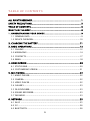









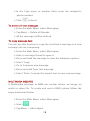
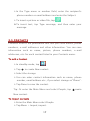


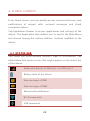
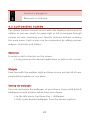
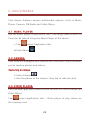

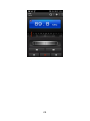


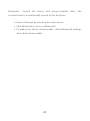
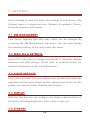
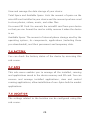

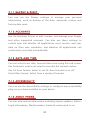



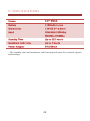







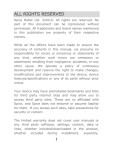
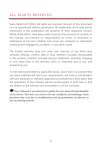
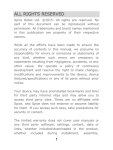
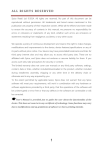
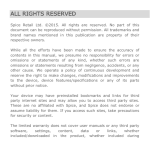

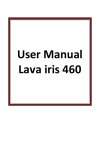

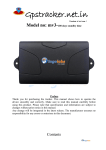
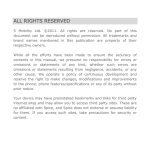
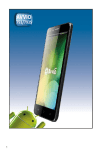
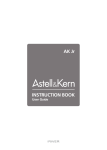
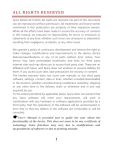


![[ENG] – User Manual – Hammer 2](http://vs1.manualzilla.com/store/data/005660577_1-e32ef60d54b8720b57dfb511ee785652-150x150.png)