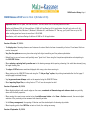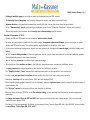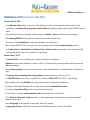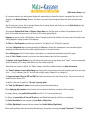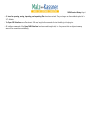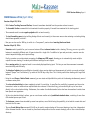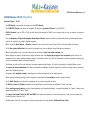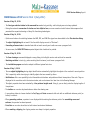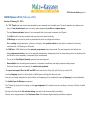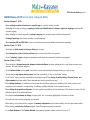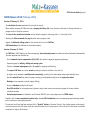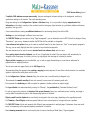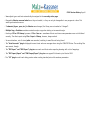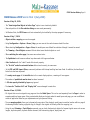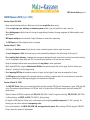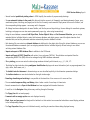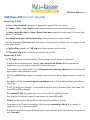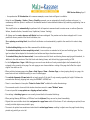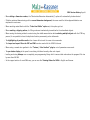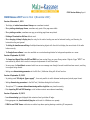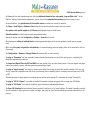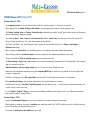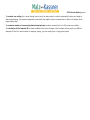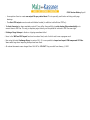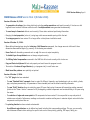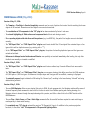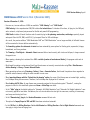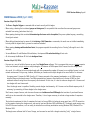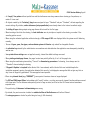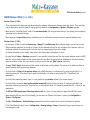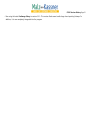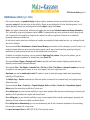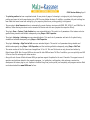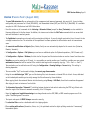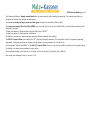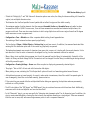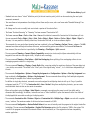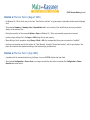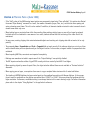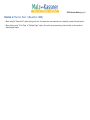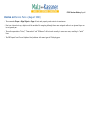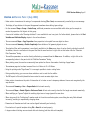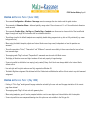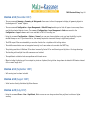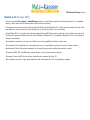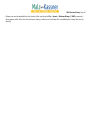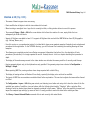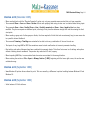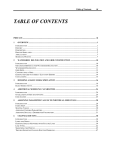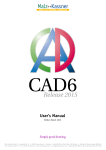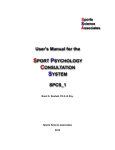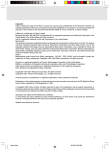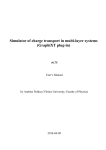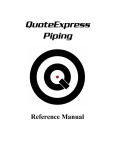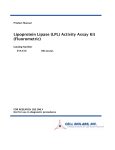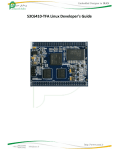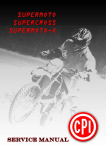Download Malz++Kassner CAD6 Version History
Transcript
CAD6
Release 2015
Version History
October 27, 2015
CAD6 Version History Page 2
CAD6 Release 2015 Service Pack 2 (October 2015)
Important Note: After 20 years, the time has come – this will be the final 32-bit-only edition of CAD6!
Starting with Release 2016, all future editions of CAD6 will be offered as 64-bit applications that will only work on 64-bit
editions of Windows Vista, Windows 7, Windows 8, Windows 8.1, and Windows 10. That way, you’ll profit from an up to 20%
better working speed and access to more than 4 GB of RAM.
Nevertheless, we'll continue offering all editions of CAD6 as 32-bit applications.
Version of October 27, 2015:
- The display rate of drawing references and instances of external blocks has been increased by a factor of 2 and more. Both can
now be interrupted.
- Very fine line patterns were very slow when using both object smoothing and line pattern optimization.
- Dashed lines in arcs and curves could partially cause “ghost lines” when using the line pattern optimization and outputting to
the CAD6 PDF Printer.
- When replacing a missing font by another one in the drawing manager while opening a drawing, this could take extremely long
for larger drawing files.
- The edges of 3D Parts were sometimes displayed with wrong colors when zooming in.
- When printing to the CAD6 PDF Printer and using the “1 Job per Page” option, the printing terminated after the first page if
multiple pages contained bitmaps.
- Very large monochrome bitmaps could not be exported using the CAD6 PDF Printer.
- When importing Shape files, a scaling factor of “0” will now be accepted as valid.
Version of September 29, 2015:
- When displaying objects with smooth edges on the screen, arrowheads of dimensionings and reference texts were partially
drawn with incorrect properties.
- When moving the current screen content using the middle mouse button or the Zoom > Section command, the current object
selection of the previously active command was cleared by mistake.
- In the library management, the opening of libraries used the standard paths for drawings by mistake.
- When importing points from SHP files as texts or blocks, the scaling was wrong.
Version of September 15, 2015:
CAD6 Version History Page 3
- Printing of multiple pages at once did not work on standard printers and PDF creators.
- The boundary lines of mappings were partially displayed incorrectly (e.g. using a solid black line).
- Submenu buttons in the panel and command bar partially left dark lines on the screen when being activated.
- In the “Dimensioning” plug-in, preselecting a coordinate system via the “Dimension Parameters” did not work correctly.
- The text displayed at the crosshairs while hovering over a dimensioning could be useless.
Version of September 8, 2015:
- Bitmaps in PNG and TIFF format can now be opened with an alpha channel.
- By means of a new graphics interface for the printer output, transparent objects and bitmaps can now be output to normal
printers and PDF creation tools. The resulting quality largely depends on the printer driver used.
- On the screen and during bitmap export, objects can now optionally be displayed with smooth edges (like fonts already could
before).
- All “old” icons in dialog windows of the main application and all plug-ins have been replaced by new high-definition graphics
that automatically adapt to the screen resolution.
- You can now copy scenarios to maintain their complete settings.
- The calculation of the machine run time in the CAM part now produces more accurate and additional values.
- The post-processors have been extended by some options and additional variables.
- The “Simplify Surface / Curve” command left some duplicate points at the transition of two circular arcs.
- In some cases, set operations for surfaces did not handle short lines near huge circular parts correctly.
- Sometimes, hatchings with an opacity below 100% were not displayed at all.
- When importing drawing objects from a file or the clipboard, numerous duplicate layers could be created if the total number of
layers exceeded 100.
- The “By Layer” option for the opacity did not work correctly for bitmaps.
- When by chance clicking a .DOCX file in the file selection dialog, an error message from the preview procedure appeared in
some cases.
- The import and export filters for DXF and DWG have been revised and use the latest library version. They can create and
handle files up to version 2016.
- The library 121 has been extended. In addition to the previous library “Security Signs DIN 4066, 4844, BGV 8A” it now contains
the new library “Safety Signs DIN 7010, 4844”.
CAD6 Version History Page 4
CAD6 Release 2015 Service Pack 1 (May 2015)
Version of May 26, 2015:
- In the Determine Values dialogs, a new option allows displaying all values with the maximum possible number of digits.
- The settings for converting colors to grayscales or black & white were ignored by mistake when using the CAD6 PDF Printer for
output.
- The command for loading from a template has been renamed to Template > Import and works as the name suggests.
- When importing MKD files, the file options for opening files were used as default values.
- The preview in the Printing Dialog was sometimes incomplete or not displayed at all.
- When using the CAD6 PDF Printer, the preview in the Printing Dialog now also displays transparent bitmaps correctly.
- The Transform Text to > Standard Text and Transform Text to > Reference Text commands were listed in the menu of CAD6
Eco by mistake although there were, as intended, not implemented.
Version of May 5, 2015:
- The selection filter is now also effective when selecting a text object for text editing.
- Hyperlinks can now contain parameters in addition to a URL. This allows executing special applications with files names and
additional parameters.
- When creating a new page, the recently chosen values will now be maintained even if the parameter dialog is displayed once
more.
- The opening, saving, and editing speed of huge databases has been increased by a factor of up to 20.
- The CAD6 PDF Printer now also allows creating PDF files according to PDF/X-4:2010 (ISO 15930-7, offset printing).
- When renaming a block using Edit Block, the corresponding instances will optionally be adapted, too.
- By mistake, a block’s global attributes were not copied when creating an embedded block instance.
- The dialog for line pattern editing did not work as intended, this was fixed.
- In the 3D plug-in, a numeric rotation around the Y-axis was performed in the wrong direction.
- If the “Extend to Center-point” option was active in a radius dimensioning, the dimension line was sometimes extended
beyond the center-point.
- When sorting pages, it was impossible to move pages “behind” the last page.
- A mapping source frame in Model Space could sometimes be identified although it could not be modified.
CAD6 Version History Page 5
CAD6 Release 2015 (March 2015)
Version of March 24, 2015:
- The two commands Construction Aid > Contour Tracking Curve and Construction Aid > Contour Tracking Surface had
problems with circle and ellipse sections that included the 0-degree-point.
Version of March 17, 2015:
- The new Construction Aid > In Foreground command offers another display option for Construction Aid objects.
- When changing the coordinate system preset of the active page by means of a right-click onto the layout window’s page
button, that new coordinate system will immediately be activated.
- The Contour Tracking Curve and Contour Tracking Surface commands sometimes ignored intersection points at the first
quadrant point of circles and ellipses.
- The step number input in the Multiple Copy > Rotation dialog did not work correctly.
- Objects of the “Text on Path” plug-in that used only lines as path elements could cause the program to crash during creation or
when opening a drawing file.
- In the CAM part, objects were sometimes displayed twice in the preview Window and exported to the post-processor twice.
- The layer and pen visibility was not always correctly evaluated for 3D parts within mappings.
- When moving mappings, the live preview was sometimes incomplete.
Version of March 3, 2015:
- In additional to the present perpetual buying licenses of CAD6, we now offer indefinite 1 year licenses of CAD6 Studio (as a
single 1 year license named “CAD6 Studio 365”) and of CAD6 Industry (as a 1 year site license named “CAD6 Company 365” for
an unlimited number of seats at one site). Both products offer a maximum of flexibility in license management and low entry
costs.
Perpetual licenses will remain available as they were since they offer lower recurring costs, attractive additional licenses, and
educational licenses. CAD6 Eco and CAD6 Pro will remain available as perpetual licenses only.
- The new Backup List shows an overview of the last 100 backup files that were created using the “Autosave”, “Create Duplicate”,
and “Create Backup Now” commands. Using this overview, you can easily locate backup files, open them in CAD6, or delete them
permanently.
- The set of available Construction Aid objects has been extended significantly. In addition to endless lines, circles, and ellipses,
you can now also create limited lines, circle arcs, ellipse arcs, curves, and surfaces. Using those, you can easily create much
more complex designs. In total, 38 new commands have been added.
- Furthermore, it is now possible to convert normal objects to Construction Aid objects and vice versa.
CAD6 Version History Page 6
- Pages now offer the option to display automatic page margin and column guidelines. Those can be snapped as well as
switched on and off globally like normal Construction Aid objects.
- In the page editing dialog, it is now much easier to edit specific properties of multiple pages simultaneously.
- When working in layout mode, a right-click on the page buttons in the layout windows allows editing pages, rearranging them,
and activating them with specific zoom options.
- You can now choose whether the display size of dimensioning texts and dimensioning arrows being mapped from model
space into a page shall be adapted automatically or not.
- In order to make better use this automatic size adaptation, a new “Dimension Text” object has been added. It can easily be
entered without any reference points and behaves like all other dimensions with regard to scaling and preset pen and layer
assignment.
- Many commands that previously reported their successful execution using an often annoying dialog now use a temporary, noninterrupting text display at the crosshairs instead. This applies especially to scenario commands.
- When inserting a block from an external library that uses a line type via transmission from a layer, that line type was not
correctly copied to the drawing and consequently displayed wrong.
- When copying the instance of an embedded internal block via the Clipboard, the embedded instance itself was copied, but not
the referenced block from the internal library.
- For area and perimeter dimensioning objects, no definition point was displayed.
- The editing of texts did not work in architectural incremental dimensionings if they were assigned to a page.
- When trying to print without choosing a valid printer, the program could hang.
- The import and export filters for DXF and DWG have been revised and use the latest library version. They can create and
handle files up to version 2015.
- The programming interface Open CAD Interface that allows extending CAD6 by plug-ins has been completely converted to
modern C++ (since the program itself already uses it for several years). In addition, all definitions for the interface have been
made length-unambiguous to prepare for a 64-bit version of CAD6 in the future.
CAD6 Version History Page 7
CAD6 Release 2014 Service Pack 2 (November 2014)
Version of November 18, 2014:
- When inserting blocks from libraries, their used pens and layers were in part not adapted correctly.
- In DBF Databases, the maximum length of a data set was needlessly limited to 8000 characters.
- When creating a backup file of an untitled drawing, the resulting path was incorrect in some cases.
- Menus could be displayed incorrectly and even cause a program crash if the maximum number of entries was reached.
- In some cases, instances of 3D blocks did not display correctly after re-opening the respective drawing.
Version of October 28, 2014:
- Snapping intersection points between mapping objects and normal objects did not work correctly in some cases.
- Menus with too many entries to be displayed in one column were partly not split in time, resulting in “up” and “down” arrows
and thus awkward navigation.
- When using pen “*Standard” with at least one property “By Layer”, the layer will automatically be fixed, too.
- Creating 3D Blocks was impossible unless the respective library had already been modified and thus been loaded into the
memory.
- Likewise, creating a 3D Block Instance only worked if the respective block had already been loaded to memory.
- When hovering over a 3D Block Instance, the text display at the crosshairs stating the unit’s description could be erroneous or
even cause a program crash.
- The file selection dialogs in some few plug-ins did not work correctly.
Version of October 14, 2014:
- The handling of libraries has been revised completely. From now on, libraries will not be loaded into memory upon program
start, but automatically once they are about to be changed. This reduces the time required for program start and the amount of
required memory significantly. Furthermore, libraries can now be modified in multiple alternating CAD6 windows without having
to change settings in the library management
Despite this new procedure, individual libraries can still be marked as “read-only” to avoid any inadvertent changes to those
libraries.
- In order to use the new library handling even more comfortably, the new Save and Unload all Changed Libraries command has
been added.
- Some object properties (line type, line width, line color, line opacity, fill color, and fill opacity) now offer the additional option
“By Layer” which simply copies the respective property from the assigned layer.
CAD6 Version History Page 8
- As in previous versions, each newly opened drawing will automatically be checked for broken or incomplete links that will be
displayed in the Drawing Manager. However, this check is now much more thorough and shows the results with much more
detail.
Most of those errors (such as links to relocated bitmap files or missing libraries and blocks) can now be fixed directly by rightclicking onto the drawing manager’s entries.
- The commands Replace Block Name and Replace Library Name now offer the option to perform the replacement also in all
blocks of the current drawing or even in all blocks of all currently opened libraries.
- Mappings are now also visible in Model Space in form of a mapping outline that indicates which source area of the model space
is being mapped to a page by means of this mapping.
- The Filter and Find Properties commands now include the “Line Opacity” and “Fill Opacity” properties.
- The former Configuration menu has been replaced by the View menu. During this rearrangement, some commands (options,
mappings) have been moved to other, better matching locations in the menu structure.
- When deleting pages that still contain objects, those objects can automatically be deleted along with the pages.
- Using the Text > Resolve command, you can now also resolve reference texts into their components.
- The buttons in the Layout Window (being visible below the drawing area in page display mode “Layout”) are now automatically
scaled horizontally to fit as many usable buttons into the window as possible.
- If more than one scenario is defined, the “Delete” submenu now offers an additional option to delete all scenarios.
- The “Format” submenu in text editing dialogs now directly offers the previously missing text formatting options for text styles
(<h1> ... </h1>), tabulators (<tab X>), and both left and right margin (<lmargin X> an <rmargin X>).
- The import and export filters for DXF and DWG have been revised and use the latest library version. They can now create and
handle files up to version 2015.
In addition, they now all support the “By Layer” property option.
- The “Erase Text Background” option now also works with coordinate dimensionings.
- When displaying object numbers, block instance will now always be handled as one object (with one number).
- In property dialogs, more predefined line widths from 0.01 to 2.11 mm are available now.
- In dialogs, the presentation of line and fill colors is now differentiated optically (wide line vs. rectangular).
- The Partial Area Mode has been renamed into Area Mode »Jutting Into«.
- The Offset (Equidistant) command has been renamed into Parallel Outline (Equidistant).
- When creating reference texts and coordinate dimensionings, the preview was wrong using mode “Horizontal” / “Vertical”.
CAD6 Version History Page 9
- All icons for opening, saving, importing, and exporting files have been revised. They no longer use the outdated symbol of a
3.5” diskette.
- The Open CAD Interface now offers almost 100 new, length-safe commands for text handling to the plug-ins.
- All interface commands of the Open CAD6 Interface have been made length-safe, i.e. they assure that no adjacent memory
areas will be overwritten accidentally.
CAD6 Version History Page 10
CAD6 Release 2014 Service Pack 1 (June 2014)
Version of June 3, 2014:
- The installation program for CAD6 has been revised completely:
- The installation process requires much less user input.
- During installation and update, there is no more differentiation between CAD6 Pro, CAD6 Studio, and CAD6 Industry. As a
result, there is only one common download file for these three editions.
- After the installation of a single trial version of CAD6, you can alternately test the three editions CAD6 Pro, CAD6 Studio, and
CAD6 Industry.
- A supplementary installation of single plug-ins is no longer required.
- Libraries will no longer be delivered on DVD, but only as separate files via e-mail.
- When creating mappings starting in Model Space, you can now optionally enter the scaling and/or rotation using the mouse.
The scale can automatically be round towards standard scales (2:1, 1:1, 1:5, 1:1000 etc.).
- The Zoom > Switch between Mapping and Model Space command now also allows switching from a mapping source in Model
Space to the respective mapping in a page (like it was already possible before in the reverse direction).
- The scenario menu has been extended by two commands: Using the Re-Enter Section command, you can directly re-enter the
section of a scenario without losing its settings. Using the Display as Zoom command, the respective section will be displayed
in maximum possible size of the screen.
- The new Transform Objects to > Spline command can especially be used to directly convert polylines into splines.
- The “Draw” plug-in has accordingly been expanded with the Transform to Bézier Spline command.
- The display modes for coordinate systems have been extended by those for the Cabinet and Cavalier perspectives.
- The source areas of Mappings and Scenarios with section information can now be highlighted on the screen.
- Bitmaps can now be loaded directly from the Internet by using a URL instead of a file name. Changes to those source files will
have immediate effect when re-opening the drawing or updating all bitmaps.
- The Drawing list now saves up to 100 drawings. Using the Remove invalid links from list command, you can remove all links to
files that no longer exist.
- The location setting for the Autosave command wasn’t stored correctly.
- In some few cases, newly created drawings without scenarios were reported as faulty and could not be loaded.
CAD6 Version History Page 11
CAD6 Release 2014 (April 2014)
Version of April 29, 2014:
- With Contour Tracking Curve and Surface, the result sometimes deviated from the preview and was incorrect.
- The Assemble Surface command did not terminate the surface properly if unused lines remained at the starting point.
- The commands used to create regular polyeders did not work correctly.
- The text formatting menu in text editing dialogs did not work correctly in those cases were a value entering or selecting dialog
should have appeared, but didn’t.
- Now you can also use the TAB key to switch to a “transparent” preview when inserting blocks and texts.
Version of April 8, 2014:
- Scenarios make it possible for you to save and restore different element states inside a drawing. This way, you can e.g. switch
between to completely different sets of layers states with a single click. In addition to layer and pen states, scenarios can also
contain important display and output settings.
Finally, scenarios can contain output parameters for bitmap and PDF export, allowing you to automatically create multiple
outputs from one drawing, if necessary with different settings for each output.
- When moving points, the expected result is now already displayed during input. This lets you use those movement commands
more intuitively and efficiently.
- The display of objects during modification (especially when moving objects and large amounts of points) can now be switched
between “opaque” and “outlined only” by means of the TAB key at any time. This is mainly useful when working with large filled
surfaces.
- Using the new Shape > Rotate Points command, you can rotate multiple definition points in the drawing simultaneously around
a common center-point.
- The color selection dialog has been completely revised. For one thing, it now offers the possibility to generate and store color
harmonies in order to create and use sophisticated color schemes. For another thing, you now directly mix up to four colors
directly in the color selection dialog. Furthermore, the number of available standard colors has been increased and controls have
been placed more opportune.
- In the color selection dialog’s options, you can now choose another set of predefined standard colors, consisting of more than
650 standard process spot colors.
- The Autosave command was extended by several new options, one of which being the possibility to include the current date and
time into the file name.
- The new Create Backup Now command (Ctrl+B) can be used to create a backup of the current drawing at any time, independent
of the Autosave function. You can choose to place these backups either into the current drawing’s path or into a central backup
directory.
CAD6 Version History Page 12
- The new Extras > Miscellaneous > Display Smooth Fonts command allows you to easily switch between smoothed and nonsmoothed font display on the screen. This command is always accessible via the ‘+’ key.
- The new Template > Import from Default command lets you directly import specific elements (such as layers or hatchings) from
the current standard template.
- All operations working with Bézier Curves, Circles, and Ellipses have been re-implemented to use less intermediate memory
while yielding a higher accuracy. As a result, commands such as calculating surfaces or perimeters of objects containing these
outline elements will be much more accurate.
- For all operations that may take a lot of time (e.g. copying huge sets of objects or resoling lots of block instances), a progress
indicator will be displayed in the status window to inform about the progress. In these cases, the operation can be cancelled by
pressing the ESC key if necessary.
- In reaction to that change, the program has been adapted to not be marked as “unresponsive” by the operating system when
performing extremely time-consuming tasks.
- The maximum amount of usable RAM for each CAD6 windows has been increased from 2 GB to 3 GB on 32-bit systems and 4 GB
on 64-bit systems, resulting in up to 3.8 GB for object data and bitmaps.
- In the printing dialog, header and footer texts are now divided into three parts for left-aligned, centered, and right-aligned.
- When directly opening a bitmap, CAD6 now asks whether or not to integrate that bitmap.
- When using rotated coordinate systems, the ortho mode did not work properly.
- Texts using internal fonts such as “DINDRAFT” could not be snapped or identified in layout mode.
- When creating blocks in external libraries without resolving properties, some of the required line patterns were not copied to
the library, resulting in possibly wrong display of that block in other drawings.
- The line display modes “No pattern, narrow” and “Pattern original, narrow” have been corrected to also affect scaled lines in
mappings.
- If required fonts are missing while exporting to a file using the CAD6 PDF Printer, an error message will be displayed, while the
rest of the file will be exported correctly. Previously in these cases, the export wasn’t possible at all.
- In the G-Code post-processor of the CAM-Part, the commands G41 and G42 can now also be used with “open” outlines.
- The import and export filters for DXF and DWG have been revised and use a new library version. They can now create and
handle files up to version 2014.
- The Unlock Program can now be called directly from within CAD6.
- Our Live Support now uses the “TeamViewer 9” application which is part of the delivered installation data and can be directly
started from within CAD6.
CAD6 Version History Page 13
CAD6 Release 2013 Service Pack 2 (November 2013)
Version of November 26, 2013:
- The text statements {f.X Term} and {g.X Term} did not work correctly. Among other things, this affected some post-processors
in the CAM part.
- After choosing a command in the command bar, popup menus in dialog windows did not display correctly in some cases.
- When pasting from the clipboard with placement, two undo steps were inadvertently created (one for pasting, one for moving),
which upon undoing often resulted in objects remaining at unexpected locations.
- When importing or pasting objects from different drawings, the newly added elements (layers, pens, etc.) were not correctly
marked with undo information and thus were not removed again if undoing.
- Testing the CAD6 PDF Printer was impossible. If it was not unlocked, an error message was displayed.
Version of November 12, 2013:
- The new Layout window automatically appears when working in layout mode with Model Space and pages. In it, you can switch
between Model Space and pages, and have access to the most frequently used commands.
- For text formatting, you can now use nine text styles (<h1> to <h9> as in HTML). These allow defining and using several layers
of headline easily.
- The editing of Coordinate Systems has been revised. It now uses a new dialog that shows all settings at once, enabling you to
change them without having to switch dialogs. This speeds up and simplifies the usage significantly.
- Using new variables of the type “Object Properties” (such as ~%p0( ID )~) you can directly access properties of specific
objects. You can, e.g., directly determine and use the surface measurement of an object. Once the object changes, these
properties will immediately adapt.
- For easy usage of the object property variables, special commands have been created which create and store corresponding
requests in global variables. Using these, you can reference the requests by means of short names.
- Dimensionings in Model Space can now be scaled using a global scaling factor, allowing you to adapt them to different scales
both in Model Space and on pages, resulting in practical sizes in all worlds.
- The Check Objects command features a new option allowing an automatic deletion all duplicate objects.
- The sequence of events when creating Mappings has been changed: the choice of scaling and rotation is done at a later time,
as well as selecting the page. Furthermore, this choice can be changed at any time during input.
- The CAD6 PDF Printer has been revised. Bitmaps can now be embedded into the PDF file using the higher-compressing JPEG
format. Optionally, the printer autonomously chooses the smallest bitmap format. Layers will now be exported in alphabetically
sorted order. Fonts can now be completely resolved into outlines to avoid having to embed any fonts (especially protected) into
the files.
CAD6 Version History Page 14
In addition, a new PDF library is now being used, which fixes a lot of smaller bugs. Customers with valid Support will receive
new license data for this new version upon request.
- An origin position stated relative to the page’s frame in a coordinate system will only be set during initialization, i.e. it will no
longer change if the page’s size changes. This avoids problems due to unintended changes.
- Fonts in text fields in dialog windows are now also scaled according to the scaling of dialog windows and menus set by the user
in order to fit better into the fields.
- When using line pattern optimization, you can now determine for each object whether this optimization shall be performed on
each entire outline or separately for every outline element.
- The line width display of individual Model Space objects can now optionally be set to zoom-independent.
- The display of outlines with wide line patterns and many partial lines on the screen has been accelerated.
- When resolving texts, changes in properties (such as filling color) will now be applied correctly.
- The coordinate display fields in the status window have been enlarged in comparison to the other fields.
- The line pattern scaling was partly applied in a wrong way during printer output.
- When using the “Optimize Line Patterns” mode on the screen, sometimes ghost lines appeared.
- When pasting objects via the clipboard that were assigned to a pen being invisible on the target drawing, those objects were
inadvertently not moved along during placement.
- When working in Layout mode and pasting objects from the clipboard, those will now automatically be assigned to the current
page.
- Snapping of points in extended objects in mappings did not work, as well as snapping of intersection points with construction
aid objects. In addition, the current origin can now also be snapped.
- Calling the Edit Variables dialog inadvertently deleted the Redo information for variables, even if nothing was changed in the
dialog.
- The preview in the printing dialog did not always work correctly for area printing in layout mode.
- Editing of single dimension texts within incremental and common datum dimensions did not work.
- The bitmap export now uses the PNG format and a color depth of 24 bits as the default setting.
- The conversion tools for old file formats (TVG, T4G, etc.) were not installed along with the program by mistake.
- The import and export filters for DXF and DWG have been revised and now make full use of the new possibilities for line width
and line pattern definition.
CAD6 Version History Page 15
CAD6 Release 2013 Service Pack 1 (June 2013)
Version of June 24, 2013:
- When editing texts, the cursor now directly jumps to the position where the text was clicked.
- If, while searching for text, you use the possibility of editing the found text object directly, the first occurrence of the searched
text will be highlighted.
- The new Edit Text Position-Based command displays a smaller text editing dialog close to the clicked position for a faster
workflow. As a compensation, it does not enable text property editing.
- The new text formatting options <lmargin> and <rmargin> allow creating text indentations easily.
- The new Update Active Database Contents command allows you to update all contents of auto-columns in the currently active
database with a single button-click. When retrieving object data, you can now comfortably edit that object data even for
multiple objects at once.
- When printing to Windows printers and PDF creators, flags were not handled correctly within blocks.
- Setting and index files are now being created with settings allowing them to be overwritten and deleted by anybody. This avoids
occasional conflicts between users with and without administrative rights.
- In many situations that may require longer calculation times, an additional progress indicator will be displayed now.
- The import and export filters for DXF and DWG have been revised and use a new library version.
- In the CAM Part of CAD6 Industry, the coordinate display in the export dialog has been improved, and some small bugs in the
preview have been fixed.
CAD6 Version History Page 16
CAD6 Release 2013 (May 2013)
Version of May 7, 2013:
- The 3D Plug-In now features an export into the U3D format.
- The CAD6 PDF Printer now allows to integrate 3D objects as genuine 3D data into the PDF file.
- Old file formats (such as TVG or T3G) can now directly be opened in CAD6. You no longer have to start an external conversion
program.
- The new Mapping > Aligned Rectangular Model Space Section command allows to comfortably display rotated model space
sections on a page in a straight aligned mapping.
- When using the Move Objects > Relative command, you can now also specify the offset by stating length plus angle.
- In the line pattern definition, the partial line lengths can now be defined using floating point numbers.
- When scaling objects, you can now always choose whether to scale line pattern lengths, too.
- When nearing an object's outline during object selection with the display object type at the crosshairs option active, the
measures of the current outline elements (length, orientation, radius, etc.) will be displayed. For the live measure display, you
can choose between radius or diameter display.
- The display of units on the user interface has been improved significantly, it is partly contrasted by using different colors.
- The access of internal databases has been accelerated considerably, resulting especially in shorter loading times of drawings
with lots of database entries.
- On systems with multiple screens, some dynamic window were placed on the wrong screen.
- When copying between drawings via the clipboard, sometimes the line patterns weren't copied correctly.
- In the Table Plug-In, the automatic assignment to the current page did not work.
- The Bézier Curves via Polyline command of the Draw Plug-In now features an additional “linear” end-style.
- When creating a new drawing, you can choose between your standard template, a supplied template for “Layout” mode, and a
supplied template for “Classic” mode.
- The import and export filters for DXF and DWG have been revised and use a new library version. They can now create and
handle files up to version 2013.
- The Netviewer client for live support has been replaced with the more modern GoToAssist from Citrix.
CAD6 Version History Page 17
CAD6 Release 2012 Service Pack 2 (November 2012)
Version of November 20, 2012:
- When entering arc lengths, the current arc direction is now correctly applied.
- In the Edit Properties dialog, the element buttons could flicker.
- Radius Dimensionings with the option “Extent to Center-Point” were partially drawn wrong.
- When printing a section, the preview sometimes displayed object outside the section.
- When resolving blocks or groups containing text, the program could crash.
- A program crash was also possible when printing to a PDF file using the CAD6 PDF Printer with the “Export objects in nonprinted layers for archiving” option.
Version of October 16, 2012:
- The complete user interface of CAD6 has been revised technically, it now automatically adapts to the user-defined resolution of
the screen. It addition, it can also be scaled freely between 50% and 200% - independent for menus, dialog windows, and
tool windows. You can also choose the font to be used.
- The new Calculate > Centroid command allows you to determine the centroid point of flat objects such as polygons, circle parts,
and ellipse parts.
- The new option “Optimize Line Patterns” has been introduced. She modifies the output of line patterns in a way that, at all
line ends and all object corners, a line (and not a gap) is drawn. In addition, the “Resolve Line Patterns” option is now also
available for screen display.
- The commands used to Copy and Cut to the clipboard are now available twice – once with a reference point and once without.
Correspondingly, when using the Paste command, you can now choose whether to use the reference point or not.
- The new Fit In command allows you to rotate and scale objects simultaneously to easily fit them precisely into a given area. In
addition, new variants of the Scale > Reference Distance and Rotate > Reference Points commands work with reference points
only, avoiding numeric input.
- The orientation of the dimension arrows were often wrong in curved dimension lines.
- The new control sequences <afill> and <aline> in texts allow changing the opacity of single text parts.
- Some commands in the layer and pen management inadvertently deleted the flags in layers and pens.
- Coordinate dimensions with pre- or post-texts longer than 8 characters resulted in files that could not be loaded correctly.
- The “Text on Path” plug-in sometimes displayed additional characters at the end of each text.
- The line pattern handling in the import and export of DXF and DWG files has been revised.
CAD6 Version History Page 18
CAD6 Release 2012 Service Pack 1 (July 2012)
Version of July 25, 2012:
- The line type selection button in the command bar worked only partially, and its display was not always updated.
- During the automatic conversion of circular arcs into elliptical arcs, an error caused an invalid internal data sequence that
prevented the respective drawing or library file from being loaded again.
Version of July 24, 2012:
- Quick-access buttons for switching between the MKD, DXF, and DWG files types have been added to the file selection dialog.
- The object highlighting did not work if the line width display was set to “Minimum”.
- Converting reference texts to standard texts did not work correctly and could even cause a program fault.
- In some cases, the CAD6 PDF Printer exported objects that should not be printed.
Version of July 10, 2012:
- The Save drawing as command displayed a wrong dialog in the English version and could not be executed.
- Resolving variables in texts (e.g. when resolving block instances) could cause a program fault.
- The installation program now better adapts to different system font sizes.
Version of July 3, 2012:
- The new object highlighting during object identification automatically highlights the object at the crosshairs’ current position.
This is especially useful when trying to identify objects that are covered by others.
- Notifications offer a new possibility to be informed about situations and problems without interruption of the work. They are
displayed at the crosshairs and in the status window, and can be viewed at a later time in the Drawing Manager.
- The object properties have been extended by a line patterns lengths scale. Using it, you can freely scale the display lengths of
line patterns.
- The toolbox can now also be placed above or below the drawing area.
- A new options allows to choose whether the Cut, Copy and Paste commands shall work with an additional reference point (as
before) or without.
- When generating surfaces, a preview is now displayed while entering the reference points. For assembling curves and
surfaces, the preview has been improved.
- Parts lists can now also be written to both internal and external databases.
- When resolving a clipping, the clipping contour now keeps it original properties.
CAD6 Version History Page 19
- The display of the duplicate setting at the crosshairs has been optimized to be active only when duplicate is actually effective.
In addition, the position grid and area selection mode state can now also be displayed. Some new options allow you to better
customize the display according to your liking.
- Buttons in the Toolbox, Panel, or Command Bar can now also be assigned to line widths, line colors, filling colors, and filling
modes.
- Buttons in the Toolbox, Panel, or Command Bar that are assigned to layers or pens now store the element’s name instead of
only the internal number to always show the correct element even in different drawings.
- Displaying curves and surfaces with circular arcs larger than 90 degree in the screen could be incorrect for very high zoom
factors.
- The 3D Plug-In now detects and reports possible runtime problems with complex set operations in advance.
- The Table Plug-In has been reworked. Tables can now be filled from the bottom upwards. Tables based on databases will
automatically be updated if those databases change.
- The CAD6 PDF Printer now allows exporting all layers with their respective states (visible/not visible, printed/not printed). Thus
the created PDF file reproduces the structure of the original drawing much more completely.
CAD6 Version History Page 20
CAD6 Release 2012 (May 2012)
Version of May 2, 2012:
- The output of transparent object fillings via the CAD6 PDF Printer sometimes did not work.
- If the “Resolve line patterns when exporting EMF data” option was active, copying EMF data to the clipboard sometimes
resulted in a crash.
- The display of settings such as multiline, arc mode, and arc direction at the crosshairs has been optimized to display only
those settings that are currently effective. In addition, the ortho mode is now being displayed.
Version of April 24, 2012:
- The command Zoom > From Mapping to Model Space is now an interrupting command, i.e. the previous command will be
reactivated automatically after identifying the mapping and displaying the model space.
- The arrangement of the Toolbox and Panel buttons no longer depends of the height and width of the respective window. As a
result, changing the window height no longer causes a rearrangement of the buttons. The required data reorganization may
however result in a one-time shift in the buttons’ positions.
- The automatic opening of menus in the Command Bar will be suppressed right after choosing a command from the menu bar.
- In some cases, the printing of circles and circular arcs did not work.
- Drawing and library files saved in CAD6 2011 format or older could not be opened using the corresponding CAD6 versions
(message “The file is faulty.”).
- The display of element information in the drawing area did not work if the scales were hidden.
- For the angle dimensioning commands, an active “Duplicate / Multiple Line” input mode was not correctly visualized as an arc
variant.
- In the 3D Plug-In, some simple situations could result in extremely long calculation time.
- A proportional 2D scaling can now directly be applied to 3D objects.
Version of April 3, 2012:
- Completely new is the Command Bar above the drawing window. By means of automatic menus is offers an extremely fast access
to numerous frequently used commands and settings. The command bar is completely customizable. In addition to many
predefined button groups, you can add custom buttons, gaps, and separators.
All previous methods of command selection (menu, popup, panel, toolbox, and keyboard) still work unchanged!
- The previous Program Status command has been replaced by the Drawing Manager. It enables you to inspect a drawing’s
structure including all blocks, references, bitmaps, fonts, and libraries with a comprehensive tree-view control, thus to easily
locate and fix errors.
CAD6 Version History Page 21
- The Print Drawing dialog has been revised and now features a real preview of the pages to be printed. The preview can be
displayed for each single page to be printed.
- Instances of blocks can now be embedded, i.e. the block’s data will be embedded into the instance, allowing for the instance
to be displayed unchanged even if the block or library is no longer available or has been changed in the meantime. This is
especially useful when storing specific revision states of a drawing securely and permanently without having to give up the
reference to the library.
- Blocks and instances now feature a comment field that can e.g. be used to store version information.
- Drawing files may now contain multiple internal databases. This enables you to comfortably store and use extensive amounts
of additional data.
- The new Find in Database command allows you to search for objects that are linked to specific values or co-domains in
databases. In addition, such values and co-domains can be used as criteria in the selection filter.
- When using Clean Up Internal Block List, you will be offered the option to delete the undo information beforehand if that
would be necessary to reach an optimum result.
- The Panel has been redesigned. It now integrates all settings into a few clearly designed buttons. The new menu button allows
you to access the complete menu from the panel. As a result, you can optionally hide the standard menu bar completely without
losing any option.
- The look of all buttons in the various windows has been carefully revised to get the focus onto the most important information.
In addition, the currently hovered button is now optically highlighted.
- A magnifier can be displayed at the lower edge of the panel, displaying the crosshairs’ surroundings magnified live by a factor
of 3. This makes pinpointing specific locations easier, especially in crowded areas.
- For a better overview, the currently active snapping modes will be displayed directly at the crosshairs. In the same way, current
settings such as arc mode, arc direction, selection filter, and extended identification will be displayed at the crosshairs
during the respective input state.
- Three new commands have been added to switch comfortably between pages and model space: Switch to Model Space, Switch
to Model Space based on a Mapping, and Recently Active Page.
- When switching between pages, each page now saves its own active view area, so that on return, the previous working area
will be immediately visible.
- Layers and pens now both feature 4 individually switchable flags as additional properties. These flags can e.g. be used during
print-out to determine different layer and pen subsets to be printed. To do so, simply specify the flags that shall not be printed
in the printing dialog. In addition, these flags can be used as a filter criterion when selecting layers and pens in the
corresponding configuration dialogs.
- The layer and pen editing dialogs now offer an additional Complete List > submenu that enables you to quickly apply settings
to all layers or pens, respectively, without having to first select them.
CAD6 Version History Page 22
- At all commands that expect a numerical input at the end (such as Shape > Move > Relative), leaving the respective dialog
while keeping the CTRL key pressed can be used to toggle the duplicate state.
- The display accuracy of circles and circular arcs has been increased significantly, resulting in a display that is exact to one pixel
even at highest zoom factors.
- CAD6 Industry now includes several unilinear fonts for milling and engraving.
- For objects created by means of the Text on Path plug-in, the display of font type and properties at the crosshairs did not work
correctly.
- The CAD6 PDF Printer used a new major version of the PDFlib program library. This version fixes several problems and features a
lot of adaptations for the current standards. Whoever still uses an older license of the CAD6 PDF Printer can request an updated
license for free if his Support & Updates did not yet expire.
- The import and export filters for DXF and DWG have been revised and use a new library version. They can now create and
handle files up to version 2012.
- The maximum number of internal blocks in a drawing has been increased from 20,000 to 100,000.
- The maximum number of internal fonts been increased from 10 to 20.
- The placement of dialogs and menus on multiple monitor systems has been improved.
- All icons used in Windows were revised, they now also contain the 64×64 and 256×256 pixels format.
CAD6 Version History Page 23
CAD6 Release 2011 Service Pack 1 (June 2011)
Version of June 1, 2011:
- The screen display functions have been thoroughly redesigned and optimized. As a result, all drawings will now be displayed
faster by a factor of 2 to 4 (depending on the drawings’ complexity).
- Snapping of intersection points within complex curves and surfaces with lots of circular arcs has been accelerated significantly,
partially by a factor of 30 and more.
- The “3D” Plug-In has also been revised and optimized, resulting in a much faster recalculation of complex 3D parts. Opening
drawings with such parts has in most cases been accelerated by a factor of 20 and more (using the same hardware). Calculating
new views has been accelerated by a factor of 10 and more.
In addition, the plug-in can now use up to 16 processors simultaneously, additionally accelerating both operations even more
on appropriate hardware.
- New Statements in Texts for concatenated variable names {§ } and formatted text output {s } offer new possibilities for
automation and output via postprocessors.
- When using Line > Bisector, the line’s start-point could not be placed freely.
- When opening a drawing for the first time, the display zoom was sometimes not initialized correctly.
- In the dialog Configuration > Page > Edit, the selection is maintained after multiple pages have been moved concurrently.
- The object size information for extended objects (3D parts, color gradients) at Shape > Edit Properties was incorrect.
- The import and export filters for DXF and DWG have been revised. When importing a file using the option “Import only objects
from model space”, no changes are applied to the page settings any more.
- Some changes extensions and corrections were applied to the CAM Part of CAD6 Industry:
- An option was added to the CAM > Open CAM Project command which now allows importing the tool list only without
changing the global CAM settings or the settings of the active postprocessor. In addition, you can now move multiple items in
the tool list concurrently.
- The preview in the dialog CAM > Export with Postprocessor wasn't complete if a non-active tool was on top of the list while
the option “Sort export” was selected. Furthermore, the CAM > Output Order > Check Order command did not work correctly
and could even cause a crash under specific circumstances.
- New system requirements: CAD6 requires Windows XP with Service Pack 2, Windows Vista, Windows 7 or higher. Older
systems with Windows 2000 and Windows XP without Service Pack 2 are no longer supported!
CAD6 Version History Page 24
CAD6 Release 2011 (February 2011)
Version of February 22, 2011:
- The “3D” Plug-In has been revised and extended by new commands and standard parts. The most important new features are:
- Using 11 new standard parts, you can easily create parametrical profiles and regular shapes.
- The new Measure submenu features 9 new commands that can be used to measure the 3D parts.
- The Orbit function has been reworked and now works much more intuitively.
- 3D Markings can now also be placed as perpendicular points onto edges and surfaces.
- When creating multiple extrusions, rotations, and paths, their position relative to each other is retained to allow easy
transition from a 2D drawing to a 3D model.
- The CAM Part in CAD6 Industry and the universal postprocessor have been revised. The most important new features are:
- Using postprocessor chains, you can call multiple postprocessors subsequently with the same drawing data. The resulting files
can either be stored separately or automatically be concatenated.
- The use of the Sort Objects Manually command has been improved.
- New variables allow accessing axes movements, incremental coordinates, and object properties during export.
- Circles and circular arcs can optionally be resolved into quadrants.
- The import and export filters for DXF and DWG have been revised. They work with files up to version 2011.
- Creating Mappings based on outlines (both in Model Space and Page) did often not work.
- Now you can already determine the layer visibility of the mapping to be created while creating Mappings (not only afterwards).
- The default layer for Bitmaps was ignored.
- The “Lettering” plug-in did not always set the page assignment of its objects correctly, resulting in incorrect visibility of partial
elements.
- Moving and scaling of the file selection dialog now works much more smoothly and reliably.
- We now use a new generation of the Netviewer client which features higher security and better encryption.
CAD6 Version History Page 25
CAD6 Release 2010 Service Pack 2 (December 2010)
Version of December 1, 2010:
- The new Trimming > Remove Chamfer / Rounding allows removing a chamfer or rounding within a curve / surface by a single
mouse click.
- The new Trimming > Surface / Curve > Detach one Outline allows detaching a single, specific outline from a complex surface,
curve, or hatching directly.
- The Trimming > Check Objects command has been extended to detect partially identical lines and arcs, too.
- The Trimming > Round Corner and Trimming > Correct Corner commands have been rearranged. In addition, a new correction
option has been added.
- In all situations where line widths can be automatically scaled during display (block instances, clippings, references, mappings),
it is now possible to also scale the lengths of the line patterns.
- During the text search, the “Use upper/lower case” option was partially handled the wrong way round.
- The evaluation of the objects’ page assignments in blocks in connection with inheritance did not work properly, sometimes
causing visibility problems.
- In the dialogs for Layers and Pens, it is now possible to filter the selection for specific states (such as “visible”).
- The dialogs for text editing have been extended. They now feature nine new buttons that allow moving the dialog across the
screen by key shortcuts to have an unobstructed view of the desired part of the screen. In addition, the new “Apply” button
allows applying and controlling the current changes without having to close the dialog.
- The display of object properties at the crosshairs during the object selection has been extended by a color display. Also, the
properties are now separated into multiple lines for a better overview.
- The display of screen and output properties in the Layers dialog now corresponds to the transmission information, i.e. only
those properties that are actually transmitted are displayed.
- The import and export filters for DXF and DWG have been revised. They now work with transparencies, correctly support object
and page ordering, and can handle additional object types (Inventor, Wipeout, etc.).
- Starting with this version, CAD6 is delivered on DVD instead of CD-ROM.
CAD6 Version History Page 26
CAD6 Release 2010 Service Pack 1 (August 2010)
Version of August 2, 2010:
- When creating a new block instance in a specific page, it could be initially invisible.
- Depending on the display settings, snapping of points and identification of reference objects in mappings sometimes did
not work properly.
- When changing the current page while creating a mapping, the last point entry could be misinterpreted.
- Printing of markings did not work correctly in scaled mappings.
- When exporting DXF and DWG files, blocks in nested structures were sometimes not exported completely.
Version of June 17, 2010:
- The display of folder names in the layer dialog was incorrect.
- Some intersection points of circles and lines within curves and surfaces were ignored.
- In the “Lettering” plug-in, changes to parameters made during the commands’ execution were ignored.
Version of June 4, 2010:
- The calculation of intersection points between circles and ellipses has been redesigned and is now faster and even more
accurate. This mainly effects snapping.
- In the toolbox window and the panel, the buttons can now alternatively be assigned directly to a pen or layer.
- The options for page display during output have been extended by a “Like on the Screen” setting.
- In the “Extras” menu, three new commands for switching on and off the display of point marking, direction arrows, and
object numbers have been added. Those commands are directly accessible via keys ( , . - ).
- When editing attributes, all attributes can be browsed directly. When creating new attributes, their name, contents, and
parameters can be entered in a single dialog. In addition, multiple attributes can be created in one run.
- When editing the properties of instances, it is now possible to reinitialize all local attributes of the chosen instances with the
default attributes of the referenced blocks.
- The respective active element in dialogs for layers, pens, etc. is now being highlighted to be easier to locate.
- The work flow when creating a mapping was improved.
- When working a long time with the program, the memory requirement could increase steadily until the system was blocked.
- When printing, construction aid lines assigned to specific pages were partly not printed.
- In the Block Window and the Toolbox Window, the number of dynamic columns could not be set to “1”.
CAD6 Version History Page 27
- The Shape > Align Objects > Vertical, Top command did not work correctly.
- When moving the window content using the middle mouse button, an ongoing extended selection was cancelled by mistake.
- In some cases, the “Extend to center-point” option for radius and diameter dimensionings created unwanted results.
- When changing the “Changeable” option for a specific library subsequently in different windows, it was possible to create a
state were the library was locked but no longer changeable for anybody.
- When working with a lot of mapping objects, the memory consumption could raise until display problems occurred.
- The dimension line preview of the “Dimensioning” plug-in’s Common Datum Dimension, Staggered commend was wrong. In
addition, the snapping will automatically be deactivated when placing the dimensioning line, if necessary.
- When creating an extrusion or rotation in the “3D” plug-in, you can now select markings to create axes and planes in the
resulting 3D parts. The optional display of part axes is now positioned correctly at the part’s origin.
- A new command for optimizing the running direction (orientation) with regard to the tool path was added to the “CAM” plugin. In addition to that the bidirectional control of Zünd plotters via a serial connection is now supported.
- The “DXF Import/Export” and “DWG Import/Export” plug-ins were slightly improved and updated. For example, DXF and DWG
Export could crash when objects using block line patterns were involved.
CAD6 Version History Page 28
CAD6 Release 2010 (February 2010)
Version of February 12, 2010:
- The calculation of areas sometimes did not work (no result).
- When multiple instances of CAD6 were open, changing the library list in one instance could result in display problems or a
program crash in the other instances.
- The icons in the movable tool window were by default arranged in the wrong order, i.e. from right to left.
- Selecting the Infos command of a plug-in could cause a program crash.
- Support of additional milling cycles for the creation of slots in the CAM Part.
- CAM Introduction with additional and extended samples.
Version of January 27, 2010:
- The CAM Part in CAD6 Industry and the accompanying, universal postprocessor have been revised and extended fundamentally.
The most important new features are:
- Use of automatic cutter compensation (G41/G42) with optional tangential approaching/leaving.
- Improved support of milling, drilling and turning cycles.
- Creation of contour subprograms used in SL cycles for roughing and finishing.
- The export of NC data can now be sorted according to the tools’ positions in the tool list.
- An object can be assigned to multiple tools concurrently, resulting in the same object being output multiple times.
- Optional material feed and outline clipping according to an adjustable working area for large-scale cutters.
- Markings can be exported as points (simple drilling).
- Access to databases during the NC export.
- New CAM variables for the postprocessor’s dynamic control texts make a more extensive support of various machine
controllers possible.
- Revised postprocessors for Heidenhain and Universal DIN-ISO, plus a new postprocessor for ZÜND cutters.
- Together with the new comprehensive online help, the new CAM introduction and its accompanying sample drawings enable
you to create your custom postprocessors.
- The optional scroll bars have been replaced with a “Joystick” button in the panel. Using it, the window content can be moved
much more precise than with those scroll bars that also wasted a lot of screen space. You can either click the button for defined
movements or drag for fluid motion.
CAD6 Version History Page 29
- If multiple CAD6 windows are open concurrently, they now exchange all relevant settings in the background, resulting in
synchronous settings in all windows. This avoids operating errors.
- Using new settings in the Configuration > Options > Windows dialog, it is now possible to display comprehensive live
information on the object currently at the crosshairs’ position during any object selection (e.g. attributes, database references,
properties, font type, etc.).
- A new command allows creating an additional window with a new drawing directly from within CAD6.
- Markings can now be displayed in different colors and sizes.
- The CAD6 PDF Printer got new options. Using “Page Arrangement”, you can determine how the PDF file shall be displayed. Using
“Permissions”, you can e.g. determine whether the PDF file shall be printable or changeable.
- A new reference text option allows you to create an outlined frame for the text (known as a “halo” in most graphic programs).
This way, you can easily highlight text that is placed on top of restless backgrounds.
- Two new commands can be used to convert standard texts into reference texts and vice versa.
- When pasting objects from the clipboard, you will now (if applicable) be asked if the new objects shall automatically be
assigned to the current page. As a result, you can e.g. copy objects from one page of a drawing to another.
- Objects within a mapping can now be identified, e.g. in order to apply dimensionings or to use them as references for
perpendiculars or snapping functions.
- You can now create new pages directly in the Edit Pages dialog.
- The parameter dialog that appears when creating a mapping has been improved, it now offers a direct selection of a coordinate
system to initialize the scaling factor with its scale.
- In the Configuration > Options > General dialog, the monitor size is now defined by its diagonal only.
- The commands for smooth rounding did not work correctly in some cases with extremely small radii.
- The commands for chamfering now offer an option for symmetric chamfers (without an explicit angle).
- The layer defaults have been extended by an entry for “Bitmaps”, the pen defaults by “Generated Surfaces/Curves”.
- In order to improve the overview, the display of the current elements (layer, pen, coordinate system, hatching, and page) is
now by default located directly next to the corresponding buttons in the panel.
- Objects pasted from the clipboard can now directly be assigned to the active page, depending on the page display mode.
- The Trimming > Check Objects sometimes reported identical start- and end-points of a single outline as a problem.
- The CAD6 PDF Printer did not work properly with different layers assignments in multiple pages. Furthermore, there were small
errors in transparency and in page and property transmission in instances.
- Some trimming commands did not work correctly due to incorrect handling of Model Space / Page assignment.
CAD6 Version History Page 30
- Some object types could not automatically be assigned to the currently active page.
- Changeable libraries are now locked once they are loaded, i.e. they can only be changeable in one program at a time. This
avoids synchronization errors.
- If elements (layers, pens, etc.) in libraries were changed, the library was not marked as “changed”.
- Multiple Copy > Rotation sometimes created a surplus copy when stating an incremental angle.
- Creating a JPG or GIF bitmap by means of File > Save as... sometimes did not work since some parameters were not initialized
correctly. The direct export using File > Export > Bitmap, however, always worked.
- In some situations, not all stored paths were searched, resulting in some files not being found.
- The “Auto-Converter” plug-in displayed incorrect texts and error messages when using the CAD6 PDF Printer. The resulting files
were correct, though.
- The “DXF Export” and “DWG Export” plug-ins now work much faster when exporting drawings with a lot of mappings.
- The “DXF Import/Export” and “DWG Import/Export” plug-ins now support file formats up to Version 2010.
- The “3D” plug-in could crash during preview when creating standard parts with senseless parameters.
CAD6 Version History Page 31
CAD6 Release 2009 Service Pack 1 (July 2009)
Version of July 20, 2009:
- The “Auto-Assign New Objects to Active Page” option is now inactive by default.
- Size and position of the file selection dialog are now saved permanently.
- In Windows Vista, the PDF Viewer could not automatically be installed by the setup program if necessary.
Version of July 7, 2009:
- Objects within a mapping can now be snapped.
- Using Configuration > Options > Mouse / Keys, you can now set the vertical mouse wheel’s function.
- When selecting Configuration > Pages > Move, the model space was offered for selection although it cannot be moved.
- The Trimming > Check Objects command did not detect some identical objects as such.
- When switching the active page, the screen was redrawn twice.
- The Equidistant could cause an endless loop when used with huge coordinates.
- Color Gradients with the “radial” mode did not work properly.
- The “On click” mode for automatic buttons did not work correctly in some cases.
- In the DXF and DWG import filters, some small problems with bitmap handling have been fixed. In addition, the handling of
Asian fonts has been improved.
- If a newly create page will be invisible due to the current display options, a warning will now appear.
- The number of predefined monitor sizes has been increased.
- A fill color opacity inherited by layers way ignored.
- The icons for “Position Grid” and “Display Grid” were exchanged in most skins.
Version of June 10, 2009:
- All objects that are not assigned to any page now form the Model Space. This can be used separately from the Pages in order to
separate model and pager space. Using customizable display and output modes for model space and page, you can use different
modes of application based on your requirements and your personal linking.
- The new mapping object allows you to dynamically map parts of the drawing’s model space to another location within a page of
the drawing without creating a physical copy. A change in the original will directly affect the mapping, too.
- Using the new Trimming > Check Objects command, you can check the drawing’s objects for frequent logical errors such as zero
lengths, duplicate points, duplicate outline elements, self-intersecting objects, empty texts, etc.
CAD6 Version History Page 32
- The import and export filters for DXF and DWG have been thoroughly redesigned. Model space and all layouts from DXF and
DWG files are now directly adopted and can be switched and edited directly in CAD6. During export, pages are converted directly
to layouts and the model space is maintained.
- The display mode for the new automatic buttons can now be set separately for each of the six buttons.
- To save screen space, the Plug-In-Window is automatically hidden if it contains no buttons.
- When scaling the widths of non-solid lines by a factor of 1000+, the line sometimes disappeared.
- Hidden layers in clippings were accidentally output during PDF export.
- The “Edit tolerances” option did not work when creating area or perimeter dimensionings.
- The selection dialog in Edit Pens and Edit Layers now offers to search for comment contents.
- The size of the clickable area for element activation in the element dialogs has been increased.
- Modifying the properties of a complete sub-tree using 3D > Edit Part Tree did not work properly.
- The 3D > Move / Copy 3D Parts > Point - Point command did not work correctly.
CAD6 Version History Page 33
CAD6 Release 2009 (April 2009)
Version of April 28, 2009:
- Newly created hatchings without a default pen could cause corrupt files when saving.
- If only a single layer, pen, hatching, or coordinate system existed, it was not possible to create a new one.
- When deleting pages multiple times with closing the pages dialog in between, the page assignment of affected objects could
get confused.
- SHP Import and Export can now handle “empty” databases or create them, respectively.
- The SHP Export now filters duplicate points in polylines.
Version of April 7, 2009:
- The display of direction arrows did not take the current coordinate system’s rotation angle into account.
- In Layer Management > Edit, the chosen layer was not automatically displayed in the visible range of the layer list.
- When resolving block instances, a separate error message was displayed for each instance that could not be resolved, resulting
in a lot of messages in huge object sets. Still, the resolving was taken back if at least one error occurred.
- Using the automatic buttons could cause problems with drag & drop in other applications.
- When creating PDF files using the Adobe Acrobat Distiller with separate output files for each page, the files’ indexes were
offset by 1, resulting in the first page missing.
- When importing SHP files with automatic creation of layers, the first object’s layer name was assigned to all layers.
- The SHP export created polygons with a reversed orientation, resulting in negative results of area calculations in some other
programs. Additionally, the last edge of polygons was sometimes not displayed.
Version of March 30, 2009:
- The CAD6 PDF Printer allows you to create high-quality and high-resolution PDF files with transparencies, layers, CMYK and LAB
colors. The maximum internal resolution is 0.005 µm, which is by about factor 2000 more accurate than with standard PDF
printer drivers.
Optional creation of PDF files compliant with PDF/A-1b (ISO 19005-1 Level B, long-term archiving), PDF/X-3:2003 (ISO 159306, offset printing), and PDF/X-1a:2003 (ISO 15930-4, offset printing).
- All objects in CAD6 (outlines, fillings, texts, and bitmaps) can be displayed partially transparent (0 to 100 % opacity). For
bitmaps, you can state an alternative transparency color.
- Colors can be defined in the CMYK, RGB, HSB, LAB, and grayscale color spaces. When creating a PDF file using the CAD6 PDF
Printer, these color spaces will be preserved.
CAD6 Version History Page 34
- Several hundred predefined printing colors in CMYK simplify the creation of prepress-ready drawings.
- Six new automatic buttons in the panel offer fast and intuitive access to all frequently used drawing elements (layers, pens,
coordinate systems, hatchings, and pages) and to the list of recently used command. Simply move the cursor the button, and
the corresponding dialog appears - move away and it disappears.
All dialogs have been redesigned to be more flexible, and like the pen and layer dialogs, the new dialogs for coordinate systems,
hatchings, and pages can now also remain permanently open (e.g. when using two monitors).
- Using the new database commands Add Object Data, Find an Object’s Data, and Set Permanent Selection, you can assign
extended data to individual objects, create links between databases and object groups, search for objects based on their
extended data, and set the permanent selection automatically based a database’s content.
- Each drawing file now contains an internal database in additional to the object data. Using this internal database, you can use
the extended database commands (such as assigning extended data to individual objects) without having to care about
archiving external database files.
- Import and export of DBF database files in addition to the CSV format.
- Import and Export of ESRI® Shapefiles with points, lines, and areas (SHP file). The attributes are imported from the
orresponding dBASE® file (DBF) and can be managed using CAD6's database commands.
- When printing, you can now enter the desired page numbers arbitrarily with intervals, e.g. „1, 3, 5-8, 12“.
- The dialog for object selection during ambiguous identification displays much more information (such as page assignment, line
style, colors, block names, etc.).
- The default texts for tolerances in dimensionings can now be edited explicitly in the dimension parameters dialogs.
- The toolbox window can now also be docked on the right window edge.
- Rounding, chamfering and notching is now possible at the transition of two curves or of a curve and line.
- The new control sequences ­ and allow a better control of word-wrap in frame texts.
- Several commands such as Open in New Window have been equipped with standard shortcuts.
- A scroll bar in the Navigator dialog allows easy scrolling through all drawings.
- The Zigzag Line did not work properly.
- Comments with an empty caption were not displayed correctly.
- Block, layer, and pen names that begin with a backslash or that contain two consecutive backslashes caused display problems
in the corresponding dialogs.
- The Copy Properties dialog was not initialized correctly, resulting in some check boxes being displayed wrong.
CAD6 Version History Page 35
- If blocks contain construction aid lines, those lines will no longer be used during the surrounding frame calculation to avoid
infinite frames.
- When editing the properties of area or perimeter dimensionings, the dialog showed two tabs, the first of which was without
function.
- Frame Texts had problems with word-wrap and justified alignment if text formatting was used within the text.
- The Assemble Surface and Assemble Curve commands had problems with transitions from circular arcs to elliptical arcs and
vice versa.
- If a drawing contained multiple identical pages, all but the first were ignored.
- When creating a new drawing, variables from the previous drawing were maintained.
- Shape and Position Tolerances can now also be edited using the Edit Text / Attributes command.
- Import of point coordinates from CSV files (databases) and G-Code files (CAM programs).
- The Drawing plug-in was extended with a command for drawing Archimedean and logarithmic spirals.
- The Texture / Color Gradient plug-in now features an outline-based color gradient following a curve or surface outline.
- A new option in the 3D plug-in allows hiding all inside faces, reducing the number of faces to handle by approx. 50%. This
improves the overall performance and reduces the memory demand.
- The 3D > Move / Copy 3D Parts > Point - Point did not work correctly when entering absolute coordinates.
- The triangulation in the 3D plug-in work incorrectly in some rare situations.
- A possibly very time-consuming operation in the 3D plug-in will be detected earlier, and a prompt will allow cancelling it.
CAD6 Version History Page 36
CAD6 Release 2008 Service Pack 1 (July 2008)
Version of July 31, 2008:
- The Draw > Circle > Circumcircle command and all corresponding commands did not work correctly.
- The Trimming > Surface / Curve > Simplify command produced obviously wrong commands for huge tolerances.
- The Library > Replace Block Name and Library > Replace Library Name commands did not work correctly if the source library
name was “*Internal Blocks”.
- When changing the file type in the file selection dialog, the extensions were not correctly initialized.
- The dialog of the command Print Section could not be exited in case the specified (but disabled) start or end page did not exist
in the current drawing.
- The Tool Path Offset command in the “CAM” plug-in now offers an automatic repetition options.
- The “Text on Path” plug-in did not accept objects as path that were only filled.
Version of July 22, 2008:
- The “3D” Plug-In has been revised and extended by 25 new commands. The most important new features are:
- 3D parts can now be combined using the “operators” union, intersection and difference. With these operators, any
imaginable part can now be created as a combination of multiple simple parts.
- As an equivalent to the construction aid in 2D, the 3D construction with points, lines, and planes has been introduced. This
allows to realize complex arrangements in space.
- Using the new Edit Parts Tree command, it now possible to view and selectively edit the complete hierarchy of a complex 3D
part.
- When importing STL files, the automatic edge and corner detection results in 3D parts that allow further handling like any
other 3D part.
If an STL file contains color information, it is now possible to apply those colors to the created 3D parts. Both common color
formats (RGB and BGR) are supported.
- When exporting STL files, many possible types of errors in the raw data will automatically be fixed.
Color information can optionally be exported in both common color formats (RGB and BGR).
- 3D blocks have been improved, they now offer the same transmission capabilities as 2D blocks.
- The calculation of the 2D surfaces for the display of 3D parts has been accelerated by a factor of 3 - 4 in average. For
complex parts, a factor of 10 and more is possible.
- If an operation should take an unexpected long time (which is well possible with 100,000 facets and more), this operation can
now be interrupted.
CAD6 Version History Page 37
- A comprehensive 3D Introduction with numerous examples, screen shots and figures is available.
- Using the new Trimming > Surface / Curve > Simplify command, you can automatically simplify surfaces and curves, i.e.
unnecessary definition points in outlines will be removed based on custom-defined tolerances by combining neighboring lines or
circular arcs.
This simplification can automatically be performed with all important commands used to create curves or surfaces (Generate
Surface, Assemble Surface, Assemble Curve, Equidistant, Contour Tracking).
- All dialogs used to create, choose or edit blocks have been redesigned. The preview area has been enlarged, and it is now
possible to show a preview of the block’s attributes, too.
When replacing an existing block, the old block’s attributes can be automatically copied to the new block in order to keep
them.
The block editing dialog now also offers commands for attribute copying.
- The standard template has been completely revised, it now contains an extended set of pens and hatching types. The line
type have been better adapted to the standard, and seldom used layers have been removed.
- The standard library has also been revised, it now contains new title blocks and drawing frames complying with standards, in
addition to the older versions of the title blocks and drawing frames, and the hatching types according to DIN.
- In the Configuration > Pages > Edit dialog you can now choose whether all newly created objects shall automatically be
assigned to the currently active page. For each page you can choose whether a scaling of the page shall affect the output
objects’ line widths or not.
- When switching between pages using Zoom > Next Page and Zoom > Previous Page, or when jumping directly to a page, the
zoom factor was not initialized correctly in case of rotated pages.
- The vertical alignment of frame texts did not work correctly if the text fit only narrowly regarding its height. Problems also
occurred when vertically aligning texts using the DINDRAFT or DINLQ font.
- There is a new dimension line option “Extent to Center-Point” available for radius dimensionings.
- The commands used to show and hide windows have been moved to a new “Window” menu.
- It was not possible to snap points on a clipping surface’s outline.
- Pen settings in hatching types are now correctly transmitted to the created hatchings.
- When pasting bitmaps, WMF data, or EMF data from the clipboard, they can now be placed immediately.
- Objects that were invisible due to their assignment to a page frame could still be chosen. If such a drawing was printed, these
actually invisible objects were printed in gray.
- The area to be printed was sometimes miscalculated in rotated page frames, resulting in objects near the page’s border being
printed only partially or not at all.
CAD6 Version History Page 38
- When editing a dimension number, the “Recalculate Dimension Automatically” option will automatically be deactivated.
- If blocks contained dimensionings with an erased dimension background, the eraser used for the background deletion was
misplaced in most cases.
- When resolving nested blocks with the “Scale Line Widths” option set, this option got lost.
- When resolving a clipping surface, its filling mode was inadvertently transmitted to the subordinate objects.
- When moving the drawing window’s content using the middle mouse button while selecting multiple objects with the CTRL key
pressed, it was possible to have the duplicate function permanently active afterwards.
- The highlighting of possible results to be chosen did not work for some circle commands.
- The import and export filters for DXF and DWG now also work with the 2009 file format.
- When saving a named color gradient in the “Texture / Color Gradient” plug-in, not all parameters were saved.
- The pen button display in the panel is now being initialized correctly after each import.
- Loading and saving bitmaps uses a completely new programming library which is more stable and reduces the program’s file size
by more than 500 KB.
- In the support section of www.CAD6.com, you can now find Training Videos for CAD6 in English and German.
CAD6 Version History Page 39
CAD6 Release 2008 (March 2008)
Version of March 28, 2008:
- When updating from CAD6 Release 2007, the tool window assignment was lost in some cases.
- The scanning process for cached libraries has been optimized.
- The “Table” plug-in did not work correctly, resulting in disappearing or empty tables.
Version of March 18, 2008:
- The “CAM” plug-in tried to load the current CAM project’s postprocessor settings from the wrong location, resulting in an error
message and incorrectly initialized postprocessor settings.
- When using command buttons in the panel, no tooltips were displayed for these buttons.
- The digitizer settings were not saved correctly.
- If less than 20 buttons were defined in the tool window, the missing button were always initialized with the respective default
buttons instead of remaining undefined.
- If the program detects a difference in the height/width ratio of the set monitor size and the screen resolution it will prompt
the user once to change the monitor size accordingly (instead of automatically using the default size).
Version of March 7, 2008:
- On some machines, Windows does not report correct system folder locations such as “Program Data” and “User Data” to the
installation program, resulting in an abort of the installation process. This behavior is now handled better, and if necessary, the
user is given the opportunity to enter these locations manually.
- The layer visibility options in clipping surfaces were not correctly read from files, resulting in layers sometimes being hidden
unintentionally.
- If an outdated skin (such as Windows 95, 98, ME, or NT) was selected at Options > Skins before updating to Release 2008, the
screen display was incorrect afterwards. Now, the program will automatically switch to the default skin.
Version of March 5, 2008:
- The complete user interface (consisting of menus and dialog windows) has been technically revised and can now be scaled in
multiple steps (from 80% to 140%). Especially on the high-resolution screens (24 inch or 30 inch TFT) that are more and more
used for CAD applications, a setting of, e.g., 125% increases the overall legibility significantly.
- Settings for windows such as the panel, block list, toolbox, etc. can now be modified by means of clearly arranged context
menus accessibly by right-clicking into the respective window. This significantly clears out the previously confusing
Options > Windows dialog.
CAD6 Version History Page 40
- The tool window can now have multiple columns even it is docked on the left edge of the screen. You can choose between
permanently visible and dynamically appearing columns. A total of 200 commands can be spread over up to 10 columns. The
buttons of the tool windows can be manually rearranged.
- The block list can now have multiple columns. If docked, you can choose between permanently visible and dynamically
appearing columns. A total of 200 blocks can be spread over up to 10 columns. The buttons of the block list can be completely
sorted or manually rearranged.
- In addition to pens and layers, the panel can now also contain command buttons (like the tool window). If you do not use the
pen or layer selection in the panel, you can replace those buttons by command buttons and subsequently switch off the tool
window to increase the free drawing space.
- The menu display has been completely redesigned to increase the legibility of the menu entries. Optionally, each menu entry
can be prefixed with the corresponding command’s icon.
- At the lower left end of the scales in each drawing window, you can display selection buttons for the elements (layers, pens,
hatchings, coordinate systems, and pages). Next to these buttons, each active element’s name will be transparently blended over
the drawing area. This allows a fast overview over all selected elements, and it usually makes the property windows unnecessary
so that you can hide it – resulting in more free space for the drawing area. (Long term users might remember a similar feature
from the first versions...)
- In the multi-level popup menus used to select layers and pens, the current modes of the respective layer or pen are now
displayed using icons within the menu entry. This way you can easily see which layer is, e.g., currently being output or shaded.
- In all text objects and dimensionings, you can now adjust the vertical text alignment in addition to the horizontal text
alignment and the text reading order.
- Displayed bitmaps can now be image-processed “live”, i.e. gamma, brightness, contrast, and intensity can be adjusted
independently for each instance of a bitmap. This way, you can e.g. match different photos and fade out maps being displayed
in the drawing’s background.
- Pages can “hide” specific layers, i.e. the specified layers will be ignored when the respective page is being output and will
optionally be hidden, shaded or normally displayed on the screen. This allows you to switch off, e.g., layers containing detailed
views when printing an overview page.
- Objects can be assigned to a specific page, i.e. these objects will only be output along with the assigned page (but not when
printing a different page or when printing a section) and will optionally be hidden, shaded or normally displayed on the screen if
the assigned page is currently not active. This way, it is e.g. easily possible to assign a different drawing frame to each page.
- Clipping surfaces can “hide” specific layers, i.e. some of their contained objects will not be displayed based on their layer
assignment.
- The new option “Color Conversion” in the Drawing Settings > Output dialog allows to optionally output a colored drawing in
either grayscale or black & white. This affects all objects and bitmaps.
CAD6 Version History Page 41
- The new option “Resolve Line Patterns” in the Drawing Settings > Output dialog allows to optionally resolve all line patterns
and to output them in form of single solid lines. This is necessary for some printer drivers and PDF tools that do not handle line
patterns in printing data correctly.
- The skins “DarkBlue” and “DarkGray” that are available at Options > Skins have been redesigned to work better in combination
with a black drawing window background. To this end, the display of command icons in the toolbox’s buttons and in the popup
menu has been improved.
- In addition to the standard colors for white drawing window background, the Drawing Settings > Colors dialog now offers an
additional predefined color set for a black drawing window background.
- Besides the conventional narrow crosshairs, you can now, by means of the Options > Windows command, choose three pixels
wide crosshairs which can better be made out on high resolutions. In addition, the crosshairs’ opacity can be adjusted. The
display of filled objects while moving can be switched between opaque and pseudo-transparent.
- The file selection dialog now stores the display settings of the respective list view.
- In the Options > File Options dialog, you now separately edit the file options for opening a drawing and for importing a
drawing. When importing, general settings stored in the drawing will not be loaded by default.
- The “3D” plug-in now allows to create and use 3D blocks. 3D blocks work similar to 2D blocks and can be stored and managed in
normal libraries.
- The “Texture / Color Gradient” plug-in has been revised. The data stored per texture or color gradient has been significantly
reduced, resulting in less required memory and smaller file sizes. The recalculation while opening has been sped up. Named
textures and color gradients are now stored independently from the current drawing.
- The “DXF Import” and “DWG Import” plug-ins have been revised. They now handle line widths in LWPOLYLINE objects correctly
in all cases.
- The overall management of data in extended objects (color gradients, 3D components, etc.) has been completely changed to
allow faster opening of drawings and handling of these objects.
- Frequent problems with the screen redraw when moving by means of the arrow keys or during extensive object selection
operations have been fixed.
- If multiple drawing windows were active, the display of the selected object during multiple object selection was faulty.
- When deleting a block within the Edit Blocks dialog while the next block to be selected originally used that deleted block, the
program crashed while trying to show the preview of that block.
- The Construction Aid > Line > Perpendicular command obviously did not work correctly in some situations.
- The installation process for CAD6 has been completely revised. During installation, you can now choose whether settings shall
be stored separately for each user, or globally for all users alike. Program data is now stored in the Windows program directory,
global settings in the application data directory, user data and settings in the user-dependent document directories.
CAD6 Version History Page 42
On the one hand, this new storage principle makes it easier to backup all user data, on the other hand, it is more compatible
with the new user access control in Windows Vista. In addition, storing settings globally for all users makes it easier for
administrators to manage the system on computers in multi-user environments (such as schools and universities).
- In order to make the system more portable, and to bypass problems with limited access rights to the registry database in
Windows Vista, all settings stored by the application itself are now stored in configuration files instead of the registry
database. Due to this change, the normal user does not require administration rights at any time, and the loading and saving
process of those settings is significantly faster. In addition, it is much easier to transport settings from one computer to
another.
- For users that frequently have to switch the application language, we now offer language packs that replace all languagedependent files in an existing installation. This way, switching languages is a matter of mere seconds.
- Unlocking the program and possible plug-ins must now always be done by means of the unlock program MKUnlock.exe and
requires administrator rights.
- The service-based dongle server MKDongleService.exe and its help file have been revised. The dongle server is now much
easier to install, and works fine on Windows Vista.
- The MKTools (MKZip, MKUnzip, etc.) have been extended by a new option that allows a better integration into file explorer
applications. This way, creating and extracting ZIP archives is easier to use.
CAD6 Version History Page 43
CAD6 Release 2007 Service Pack 1 (November 2007)
Version of November 5, 2007:
- The display of rotated monochrome bitmaps was sometimes inverted.
- When printing rotated page frames, sometimes only parts of the page were visible.
- When printing a section, sometimes one copy per existing page frame was printed.
- Printing of Construction Aid lines did not work.
- When changing a bitmap’s display size, the entry for the vertical scaling was used as horizontal scaling, and the entry for
horizontal scaling was ignored.
- The dialog for simultaneous editing of multiple dimensioning objects with lines did not display the current state of the radio
button correctly.
- The Dongle Server software is now also available as a service-based application for background operation on a server.
Version of September 28, 2007:
- The Import and Export Filters for DXF and DWG have been revised, they use a new library version. Objects of type “MTEXT” are
now resolved by default which results in more precise placement of multi-lined texts.
- In some cases, the Equidistant command could issue an error message even though the result would have been correct, resulting
in no object being created.
- Setting some dimensioning parameters in the Edit Text / Attributes dialog still did not function.
Version of September 25, 2007:
- In printing mode “All objects (ignore pages)”, it was not possible to switch between landscape and portrait paper format.
- Setting dimensioning parameters in the Edit Text / Attributes dialog did not function.
- The optional “0” in common datum dimensionings with a single line was placed incorrectly.
- After importing DXF and DWG drawings, not all window contents were redrawn immediately.
Version of September 19, 2007:
- Some dimensioning types displayed their extension lines by mistake off angle.
- During program start, deactivated old plug-ins could result in a Windows error prompt.
- CAD6 Eco and CAD6 Viewer could enter an endless loop when opening drawings containing 3D components.
CAD6 Version History Page 44
Version of September 18, 2007:
- Some time-consuming functions, such as the complete recalculation of all objects after opening a drawing, now use up to 8
processors concurrently, if available.
- The functions for the complete recalculation of complex drawings with numerous blocks and texts have been completely
redesigned, resulting in the recalculation to be up to factor 20 faster.
- Many dialogs that require a non-integer numerical input (e.g. scaling, moving, rotation, etc.) now store the previous input in
text form instead of numerical form. After entering “2/3” once, the dialog will now display “2/3” when opening next time
instead of “0.6666”. This increases both accuracy and usability.
- The screen redraw engine has been optimized to avoid any unnecessary screen redraw. Especially the highlighting of selected
objects (and its subsequent removal) has been sped up significantly.
- The Shape > Scale Objects > Factors dialog now offers the “Proportional” option. As a result, only one factor has to be entered.
- The crosshairs are now being displayed with transparency. As a result, vertical and horizontal lines are now visible during input.
- In addition to the page frame’s number, the page frame display now also includes the comment (if any). The display will now
be adapted to the page’s rotation.
- The printing options “Print on multiple sheets”, “Fit onto one sheet”, and “Adjust paper size” are now also available when
printing page frames.
- The “3D” plug-in has been extended:
- The new Data Exchange submenu allows to import and export 3D date from STL files. The STL format is a simple exchange
format for 3D data. It only features colorless solids consisting of triangles in 3D space. Almost any 3D system supports this
format.
Objects from STL files are imported as “Freeform Parts” that can be handled like any other 3D component, i.e. they can be
modified, combined, and resolved into 2D surfaces.
For the STL export, all previously defined 3D parts were revised so that all created cover and side surfaces are now oriented
correctly, i.e. consistent regarding “inside” and “outside”.
- A new option can be used to determine which side of a 3D surface is “inside” or “outside” by highlighting the inside of these
3D surfaces with a defined color. This is useful to check if an imported STL file is correct.
- Using Shape > Edit Text / Attributes, you can now assign a name to all 3D components. This name will e.g. be used for the
STL export.
- The recalculation of the 3D components display lists now uses up to 8 processors concurrently, if available.
- The number of storable paths was increased from 8 to 20 for each file type.
CAD6 Version History Page 45
- All dimension lines and dimensionings now offer the additional dimension line end-symbol „large unfilled circle“. In the
“Options” dialog of the dimension parameters, you can now set the extension line overhang (previously always 1 mm).
- In some situations, the capitalization of the variable names was taken into account by mistake.
- The Shape > Scale Objects > Reference Line dialog did not correctly take the current scale into account.
- Line patterns with partial lengths in 1/100 mm were displayed wrong in scaled blocks.
- Scaled line widths in scaled block instances were exported wrong.
- Setting the display size with Configuration > Options > General did not work.
- The simultaneous editing of multiple blocks containing extended objects (such as color gradients) could cause a program
crash.
- When using file names in hyperlinks and attributes, all standard drawing paths and project paths will be searched for the file,
if necessary.
- The Configuration > Windows > Enlarge Window X commands did not work correctly.
- The plug-in “Dimension” has been extended. Common datum dimensionings can now (either one-by-one or completely) be
edited and supplied with tolerances.
- The Import and Export Filters for DXF and DWG have been revised, they use a new library version. They now support long layer
names, proxy objects, layouts, and many previously ignored object types.
- The plug-in “Auto Converter” now allows to create custom index files for any converted file based on variables. This way, you
can e.g. create SAP-compatible index files for all your drawings while converting them to a standard archive format such as PDF
or TIFF.
The auto converter no longer stops the conversion process with an error message if it encounters an “empty” drawing file.
- The plug-in “HP-GL/2 Import” is now able to handle PE commands (complex polygons) that are larger than 250 KBytes.
- The plug-in “SVG Export” now correctly handles all type of referenced and embedded bitmaps.
- The Open CAD Interface has been switched from a standard C interface to a C++ based interface. This made it possible to realize
intrinsic methods for basic types such as point, rectangle, and matrix as class-internal methods and provide them directly to all
plug-ins.
CAD6 Version History Page 46
CAD6 Release 2007 (May 2007)
Version of May 15, 2007:
- The snapping function will now be automatically disabled in situations where it is obviously not required.
- When opening files by double-clicking in the Explorer, the subsequent screen redraw could be extremely slow.
- The Contour Tracking Curve and Contour Tracking Surface commands now handle “invalid” point entries correctly by discarding
them and displaying a temporary message.
- The commands Draw > Line > Center and Construction Aid > Line > Center Cross now want a point entry first instead of a
circle or ellipse identification. This makes these commands more flexible.
- The “Scale Line Widths” and “Scale Dimension Texts” options are now available directly in the Shape > Scale Objects >
Reference Line dialog.
- When changing the scale setting in a coordinate system, not all dimensionings were updated automatically.
- After selecting a different coordinate system, the screen display was not updated immediately in some cases.
- It was not possible to divide or multiple-copy along a construction aid circle.
- The Dimensioning > Angle, Line - Line command now switches the dimension extension lines off automatically if the according
edge is a construction aid line.
- Tabulator distances with non-integer values such as 1.62 were not always handled correctly.
- Some texts were interpreted completely wrong when importing WMF files. In additional, the position of the text objects was
incorrect in many cases.
- Problems with clippings in the SVG export filters were corrected. The file header now conforms to the standard.
- When exporting to bitmaps, the resolution information in the created bitmap was incorrect.
- If editing texts using the “Font Size” formatting option, only the opening <size ...> control tag was created automatically, but
not the closing </size> control tag.
- In the “Options > General” dialog, you can now choose between different screen display modes. Try a different setting here if
your crosshairs seems to be moving slow.
Version of May 4, 2007:
- Opening of monochrome bitmaps was very slow and resulted in too much memory being allocated.
- When importing a drawing, the values of variables were overwritten even if the “Add” file option was active. Variables were only
found if their name was matched exactly in case.
- The display of small icons in the toolbox was very rough.
CAD6 Version History Page 47
- When saving an “empty” drawing, an error message appeared.
- When opening a drawing in a version activated by means of a dongle, the error message “The file contains an expired validity
date” could appear in some cases.
Version of April 27, 2007:
- New system requirements: CAD6 now requires Windows 2000, Windows XP, Windows Server 2003, or Windows Vista. Older
systems with Windows 95, Windows 98, and Windows ME are no longer supported.
Due to our tests, we recommend a computer with a dual-core processor (1 GHz) and 1 GB of RAM for working with Windows
Vista. For all older Windows versions, a simple processor (500 MHz) with 256 MB RAM will suffice. The minimum screen resolution
is 1024 × 768 pixels with a color depth of 24 bits and 32 MB of video RAM.
- The screen redraw engine has been completely revised. The screen refresh is much smoother, and it offers several new
possibilities for interaction with the user.
This has the main advantage that the window content is now buffered. As a result, no screen refresh is necessary when
switching between windows or even applications. The same applies to moving windows in front of the application, which is now
completely smooth and flicker-free.
Another advantage is being able to blend screen elements such as the crosshairs, the coordinate display, and all kinds of
messages for the user transparently over the drawing.
- All newly created drawings now contain a preview that is displayed in the file selection dialogs. This makes it a lot easier to
find a specific drawing in a huge set of files.
This preview in the file selection dialogs is also available when opening and saving bitmaps.
- The import and export of bitmaps has been completely recoded using Microsoft® image libraries. The import speed has been
increased, and some additional sub-formats are supported. The export now offers an automatic smoothing option (“antialiasing”) that results in bitmaps with much more detail.
- The CAM Part has been revised. Each CAM project can now be linked to a drawing. An additional, customizable tool type has
been added to the previous, predefined tool types. The postprocessor now has its own machine unit setting. The internal
procedures have been optimized.
- The “DXF Export Filter” and “DWG Export Filter” plug-ins have been revised, they now use a new library version. The handling
of line types has been optimized.
- The maximum number of variables in drawings has been increased from 100 to 1000. In addition, all access functions to them
have been optimized to increase the performance for drawings with many variables.
- The external reference option “Use only elements from referenced file” now also applies to variables, i.e. only the variables
defined in the referenced drawing and their values will be used.
CAD6 Version History Page 48
- The monitor size setting (for a screen display true to scale) has been revised in order to automatically detect and adapt to
wide-screen displays. The maximum supported screen width and height has been increased from 1 meter to 10 meters due to
larger display sizes.
- The maximum number of concurrently administrated printers has been increased from 4 to 8 for even more comfort.
- The calculation of the Computer ID has been modified so that minor changes in the hardware will not result in a different
Computer ID. And if a new activation is necessary anyway, you now usually have a 5 days grace period.
CAD6 Version History Page 49
CAD6 Release 2006 Service Pack 3 (March 2007)
Version of March 9, 2007:
- The scale display could cause a program hang for extreme zoom factors above 100,000,000 : 1.
- The “Print Drawing” dialog could be deadlocked with an invalid scaling factor of “0” if the number of fractional digits was set
too small in the current coordinate system.
Version of February 19, 2007:
- Switching between printers did not work on some machines, and sometimes caused the program to crash.
- The Auto Converter has been extended with bitmap export.
- Even if the Dongle Server reports “out of licenses”, it is now still possible to save changes to avoid possible data loss.
Version of January 16, 2007:
- The selection filter criteria “Font Height” and “Text Rotation” could cause a crash with some kinds of text.
- On Windows 98 and Windows ME systems, some of the CAD6 Studio and CAD6 Industry plug-ins did not start correctly.
Version of January 8, 2007:
- In Windows 98, ME, and 2000, the font display in some dialog windows was incorrect.
- The “Zoom Views” plug-in caused a program crash if the program was terminated or the drawing was saved after a new view
had been created.
- The “DXF Export Filter” and “DWG Export Filter” plug-ins have a new option allowing to suppress 24bit RGB color use. This is
necessary to support automatic adaptation to black and white background.
- On some machines, the CAD6 Setup did not detect the “Program Files” directory correctly, and the file selection dialog did not
work.
Version of December 28, 2006:
- CAD6 is now fully compatible with Windows Vista. Therefore, several improvements were implemented:
- All help files have been translated to compiled HTML format. This also allows better handling and printing.
- All installation and program files are now digitally signed. This way, you can check if downloaded files are authentic, i.e. if
they actually were created by us and are unaltered.
- All icons have been redesigned with transparency and an additional 48 × 48 pixels version.
- The printing function has been extended:
CAD6 Version History Page 50
- A new option allows to create one output file per printed sheet. This is especially useful when archiving multi-page
drawings.
- The direct PDF output now also works with Adobe Acrobat (in addition to eDocPrinter PDF Pro).
- The Auto Converter has been completely revised. If now offers the possibility to print drawing files automatically or to
convert them to PDF files. This way, a complete project directly can the plotted or archived in PDF files over-night.
- Printing of large bitmaps in blocks or clippings sometimes failed.
- Errors in the WMF and EMF import functions have been fixed, such of which could cause a program crash.
- Now using the latest FreeImage library in version 3.9.2. It is now possible to import and export LZW compressed GIF files.
Some smalls bugs when importing bitmaps have been fixed.
- All relevant documents were changed from 16% VAT to 19% VAT. They are valid from January 1, 2007.
CAD6 Version History Page 51
CAD6 Release 2006 Service Pack 2 (October 2006)
Version of October 26, 2006:
- The generation of surfaces (also during hatching) and other surface operations could work incorrectly if circular arcs with
huge radii were involved. Problems could also occur if multiple outlines were generated simultaneously.
- The word wrap in frame texts did not work correctly if these texts contained positioning information.
- Changing the text properties (color etc.) using tags could cause unwanted spacing within the text.
- The setup program has been revised. It no longer offers a client/server installation mode.
Version of October 11, 2006:
- When editing dimensionings using the Lettering > Edit Dimension commands, the changes were not visible until those
dimensions were modified again (e.g. moved), or the drawing was reloaded.
- Frame Texts with formatting commands such as <dy -.5> were not output completely.
- The default layer for equidistants was not always assigned correctly.
- The Milling Cutter Compensation command in the CAM Part did not work correctly with circular arcs.
- Copy and Paste via clipboard did not work properly and could cause the program to crash.
- The creation of indexes of large libraries (e.g. at program start) is much faster now.
- Block-based line patterns were partially not printed.
Version of October 2, 2006:
- The “3D” plug-in has been extended:
- The new “Standard Parts” command allows to create 18 different, frequently used standard parts such as cuboid, cylinder,
pipe, and sphere parametrically. All parameters of these standard parts can be edited numerically afterwards.
- The new “Orbit” function allows to rotate the current 3D space freely using the mouse while executing another command
(similar to the “Zoom > Section” command in 2D). Analogously, selected components can be rotated freely in 3D space using
the mouse.
- The selection of edges and corner-points in 3D components has been revised. It is now possible to snap end-points of
rotation axes and paths. Furthermore, markings can be used to creation auxiliary axes in extrusion objects onto which other
components can be placed alter on.
- The printing function has been revised and extended:
- Four different output devices can be defined and saved including their corresponding settings. This way, you can easily
switch between different device settings for specific tasks such as laser printing, plotting, PDF export, faxing, etc.
CAD6 Version History Page 52
- The new printing mode “Adjust paper size” automatically selects a paper size large enough for the complete drawing.
- New output options allow different modes of printing to file, especially for simple PDF export.
- Loading of large MKD drawings and libraries has been accelerated by up to factor 2.
- When using the Library > Replace Block Name command, you can now enter the source library and block name directly in order
to replace blocks that do not longer exist. When replacing library or block names, the number of successful replacements will
now be displayed afterwards.
- The Trimming > Transform Objects to > Circular Arc always created a segment instead of an arc.
- The Keyboard and Toolbox assignment is now being saved in a new format that maintains links to plug-in commands even if the
number and/or order of the plug-ins changes.
- When working with Yard / Foot / Inch as length unit, some rounding errors occurred (such as 13'12" instead of 14'0"), and the
display of such values in dialog windows sometimes did not handle scales different from 1:1 correctly.
- The “DXF Export Filter” and “DWG Export Filter” plug-ins have been revised. They can now natively write DXF and DWG files up
to Version 2007. Bitmaps can be exported, Texts with formatting information will be converted more precisely.
- The “DXF Import Filter” and “DWG Import Filter” plug-ins have been revised. They now support DXF and DWG formats up to
Version 2007. Files, especially with lots of huge polylines and splines, are loaded much faster (up to factor 20). Bitmaps can be
imported.
- The “HP-GL/2 Export Filter” plug-in has been revised. Texts with formatting information will now be converted more precisely.
- The “SVG Export Filter” plug-in has been revised. Texts with formatting information will now be converted more precisely.
CAD6 Version History Page 53
CAD6 Release 2006 Service Pack 1 (July 2006)
Version of July 18, 2006:
- The “3D” plug-in has been completely revised and extended:
- The new component types “Rotation” and “Path” allow to create almost any standard part:
Sphere, Cylinder, Cone, Pyramid, Pipe, Elbow, Channel, Spiral, Helix, Spring, etc.
- 25 new manipulation commands (moving, scaling, rotating, aligning).
- In all cases where points or values have to be defined in 3D space, a numerical coordinate entry with values in 3D space is
available via F8.
- Single components may now penetrate each other arbitrarily.
- The recalculation of 3D components has been accelerated by another factor 4 and more.
- The selection filter can now also filter for specific, extended object types (e.g. 3D components, color gradients, texts on path,
incremental dimensions, etc.).
- The additional dimension texts (pre-text, middle-text, post-text, tolerances) can now be multi-line texts. The ALT+T
combination for inserting a TAB character now also works inside the dimension text dialogs.
- The “DXF Export Filter” and “DWG Export Filter” plug-ins can now optionally export 3D components. Therefore, a new export
option has been introduced that allows to switch between 2D and 3D export. In addition, all colors will always be exported as
24-bit color values, too.
- The “DXF Import Filter” and “DWG Import Filter” plug-ins can now read 24-bit color values and additional line width
information. In the plug-ins’ options, the setting “Ignore Empty Texts” could not be changed. Furthermore, it is now possible to
choose whether the filter may adapt the program’s display settings for optimum display or not.
- When exporting to WMF files, surfaces with filling mode “Eraser” were sometimes exported in black (instead of white).
- When cleaning up coordinate systems, those systems referenced only by page frames were accidentally deleted.
CAD6 Version History Page 54
CAD6 Release 2006 (May 2006)
Version of May 12, 2006:
- The Trimming > Trim Object > Resolve Completely command now has a set of options that control how far-reaching the chosen
objects will be resolved. Dimensions and text objects can now also be resolved.
- The recalculation of 3D components in the “3D” plug-in has been accelerated by factor 2 and more.
- The colored highlighting of filled surfaces and compressed texts did not work during a search.
- When exporting objects with wide lines and line patterns (e.g. to a WMF file), the partial line lengths were not calculated
correctly.
- The “DXF Export Filter” and “DWG Export Filter” plug-ins could create invalid files if the original files contained layer or line
types with invalid or duplicate names (e.g. starting with a “*”).
- In the “DXF Import Filter” and “DWG Import Filter” plug-ins, the options for handling duplicate layers and line types were
revised and unitized.
- References to bitmaps located inside external libraries were partially not resolved immediately after loading, but only after
the block was manually re-inserted or modified.
Version of May 5, 2006:
- The “DXF Export Filter” and “DWG Export Filter” plug-ins could enter a endless loop if several different fonts were used in
texts.
- The “DXF Import Filter” and “DWG Import Filter” plug-ins can now open drawings that define more than the CAD6 maximum
of 2,000 layers or 1,000 line types. All references to surplus layers and line types will be modified, a warning is displayed.
- The uninstall program forgot to delete the CAM setting file “mkcam1.cpd”, resulting in the base directory “mkcad6” not being
deleted during uninstall.
Version of May 2, 2006:
- The new CAD6 Navigator offers an even simpler first entry to CAD6. At each program start, the Navigator window offers some of
the most frequently used commands to start with for the user to select from. Besides opening and creating drawings, the
Navigator allows to browse through the sample drawing with a preview, and offers a direct link to the CAD6 Tutorial and the
CAD6 Reference.
- The new Trim > Notch Corner and Trim > Notch Edge commands offer all essential functions required to create notchings as
used especially in sheet metal forming.
- The completely new “3D” plug-in replaced the previous “3D Perspective” plug-in. In addition to the previous projection
functions, it now offers “real” 3D components in 3D space with lighting effects.
CAD6 Version History Page 55
All 3D components are created from 2D objects and remain visible in 2D space, but are editable in 3D space. Multiple concurrent
3D spaces allow working with different models at a time, and the 3D components can at any time be resolved into 2D objects.
A new toolbar offers direct access to essential functions of the 3D plug-in.
- Using Configuration > Options > Windows, you can now determine in detail which buttons shall be displayed in the Property
Window and in the Panel. Also new is the possibility to have a Page Frame button in the Property Window, and to display Pen
and Layer buttons simultaneously in the Panel.
- It is now possible to include hyperlink texts into any text search or selection filter criterion. In addition, it is possible to
restrict the text search to visible objects.
- The maximum text length in text objects (standard text, frame text, reference text) has been increased from 8,000 characters
to 32,000 characters.
- The Trim > Clipping > Resolve command now allows to select and resolve multiple clipping at once.
- For dimensionings, it is now possible to enter a negative distance of the dimension extension lines to the object so that they
intersect the object.
- When creating new layers, these layer were not by default marked as “printed” in the existing page frames.
- CAD6 will search for Online News from the CAD6 website once a day and display any available news to the user unless this
option is deactivated using the CAD6 Online Update command.
- The search for CAD6 updates using CAD6 Online Update will only be performed if a connection to the Internet is already
established.
- The “DXF Export Filter” and “DWG Export Filter” plug-ins have been completely revised. They can now natively write DXF and
DWG files in R14 format, which is up to 2× faster than before. Inheritance and filled surfaces are converted much better. Further
available export formats are R12 and R15.
- The “DXF Import Filter” and “DWG Import Filter” plug-ins have been completely revised. They now support DXF and DWG
formats up to Version 2006, and read up to 2× faster. Hatchings and filled surfaces are converted completely.
- The “HP-GL/2 Import Filter” plug-in has been revised. It now supports the PE mode 9 (“rectangle mode”) used especially by
modern plotter drivers, can convert the input window (command IW) to a clipping surface, and can handle additional rectangle
(EA, ER, RA, RR) and wedge (EG, WG) commands.
- In the “Dimensioning” plug-in, the later editing of standard object properties (Layer, Pen, etc.) did not work properly, the
original properties were not permanently overwritten and partially reinitialized when loading the drawing. Editing the text
component properties was not possible at all.
CAD6 Version History Page 56
CAD6 Release 2005 Service Pack 2 (December 2005)
Version of December 2, 2005:
- From now on, two new editions of CAD6 are available: “CAD6 Industry” and “CAD6 Studio”.
CAD6 Industry is the comprehensive CAD/CAM solution for industrial use. It includes all functions, all plug-ins, the CAM part,
and a universal, script-based postprocessor for flexible and powerful NC programming.
CAD6 Studio includes all kernel functions and all essential plug-ins for planning, construction, and design; especially import
and export filters for DXF, DWG, and HP-GL/2, plus export filters for SVG and bitmaps.
As a result, the previous editions “CAD6 Workstation CAM” and “CAD6 Workstation“ are no longer available, all affected licenses
will be converted to the new editions automatically.
- The formatting options for statements in texts have been extended by some options for floating point, exponential, integer,
hexadecimal, and binary numbers.
- The Trimming > Trim Objects > Automatic Cutout command did not work correctly with circles and ellipses, it always removed
the opposite arc.
- When opening a drawing that contained the ~%X3~ variable (number of used external blocks), the program could crash in
some cases.
- Block-based line patterns using external block from libraries were not correctly converted when using File > Miscellaneous >
Archive Drawing or Library > Convert External Blocks.
- When generating surfaces using Trimming > Surface / Curve > Generate Surface, block-based line patterns where regarded as
potential contour element, making the result unusable in most cases.
- When importing bitmaps with the “Embed into the drawing” option, the name of the bitmaps was not created right, resulting
in all bitmaps having the same name. Therefore, the first bitmap was displayed at all instances.
- When loading old T4G files, all page frames were erroneously assigned to the coordinate system “*Standard”, causing the
program to switch to this coordinate system once Zoom > Active Page was called.
- In the “Table” plug-in, the default settings for “Automatic Cell Width Adaptation” and “Automatic Cell Height Adaptation” were
not correctly applied to new tables. Furthermore, the cell size calculation was too tight in some cases, resulting in unnecessary
word wraps and missing last lines.
- In the “Dimensioning” plug-in, the Resolve Dimension command did not work.
- The options for Import/Export of DXF and DWG have been revised and extended.
- In the CAM Part, the Milling Direction > Set to Left-Oriented and Milling Direction > Set to Right-Oriented commands now
also apply to single lines and zigzag lines.
CAD6 Version History Page 57
CAD6 Release 2005 Service Pack 1 (October 2005)
Version of October 12, 2005:
- It is now possible to search for texts in all text input fields. The standard search is started by means of the CTRL + F key
combination. Using F3 and SHIFT + F3, the search is continued in forward and backward direction. For detailed information,
please refer to the new chapter “Text Input” in the reference.
- When creating a NC program using a postprocessor, the scale and rotation of the current coordinate system will now be taken
into account. Furthermore, you can now force empty lines within the NC program.
- The following new postprocessors have been extended or added:
- Universal DIN-ISO
- Siemens DIN-ISO (Milling) and Siemens DIN-ISO (Turning) with the SINUMERIK 8XX controller
- Heidenhain DIN-ISO (Milling) and Heidenhain DIN-ISO (Turning) with the TNC 4XX controller
- Heidenhain Plaintext (Milling) with the TNC 4XX controller
- Minimal HP-GL (using PU and PD only)
- When adding a new block to an external library, already existing references to this library in the drawing could temporarily
(only until program restart) point to the wrong blocks.
- Some trimming commands could cause undefined system behavior and sometimes even a crash when used with complex curves
or surfaces (with about 100 contour elements or more).
- When copying text objects to the Clipboard, or exporting them to EMF or WMF files, the control text <fill> had no effect on the
text’s color.
- Opening a non-MKD-file by double-clicking sometimes caused the DWG or DXF import filter to display an unwanted error
message dialog, making the automatic file type detection impossible.
- If the list of least recently input texts (see the new chapter “Text Input” in the reference) exceeded about 500 characters, it
was accidentally cleared when restart the application.
- On computers with a dial-in connection, a connection was in some cases established even if the CAD6 Online Update was
deactivated.
Version of September 30, 2005:
- When opening a drawing that contains references to blocks that are no longer available in an existing library, it was possible
that CAD6 ended in a permanent loop.
- When opening a drawing that contains “empty” blocks, is was possible that CAD6 crashed.
- The following new postprocessors have been added:
- Heidenhain DIN-ISO (Milling) with the TNC 4XX controller
- DATRON milling machine CAT3D
CAD6 Version History Page 58
- In the universal postprocessor, the variables ~Q200:~ to ~Q399:~ and ~T20:~ to ~T39:~ were not initialized with the comment
on the Q and T variables, but with their values.
Version of September 28, 2005:
- The new CAD6 Online Update command allows you to check online whether updates for the installed CAD6 are available, and if
they can be used with the current license. In addition, all required files are offered for immediate download. This works without
any data from your computer being transmitted to the Internet!
- The new object type “Hyperlink” allows to insert links to other files or URLs into a drawing. The hyperlink object itself is based
on a surface and can be filled, framed, or both. It is also possible to create invisible hyperlinks. Once the crosshairs are above a
hyperlink, its target is displayed and the hyperlink can be activated by pressing ALT + Left Mouse Button.
- The new Construction Aid > Contour Tracking Curve and Construction Aid > Contour Tracking Surface commands allow to
easily track simple and complex contours in the construction aid with a few mouse clicks, either as curve (i.e. an open contour)
or as surface (i.e. a closed surface).
- Texts, dimensionings and variables can now contain instructions and conditions. Those are enclosed by curly brackets and allow
to include conditional texts, combined texts, and the results of mathematical terms within any kind of text. Please refer to the
chapter “Text Formatting and Unicode” in the CAD6 reference for details.
- Texts, dimensionings and variables can now contain the new control codes <fill>, <line>, <mode>, and <width>. They can be
used to control the filling color, line color, filling mode, and line width of the text locally. All control codes can either be
entered manually or by means of the “Format >” button in all text editing dialogs. Please refer to the chapter “Instructions and
Conditions in Texts” in the CAD6 reference for details.
- The new serial printing option allows to print a drawing multiple times based on a serial printing database. To support this
option, the new variables ~%n0~ through ~%n3~ have been introduced.
- In addition, the new printing rules allow to modify variables each time a drawing has been printed. This allows to handle serial
numbers or unique print job numbers.
- The CAM Extension has been completely revised, it now supports cycles. The new, script-based universal postprocessor allows
the user to create custom postprocessors without having to actually code. And the new CAM project files make it possible to
save and load the complete settings of CAM Extension and Postprocessor in a single file, making it simple to switch between
different machines.
- The new variables ~%d3~ through ~%d8~ allow to use the components of the current date and of the current time separately.
- The new variables ~%v0~ and ~%v1~ for dimension values allow to calculate directly within dimensionings, and to use
conditional texts. You can e.g. define a pretext that will only show if the dimension value if larger than a specified value.
- Due to unnecessary calculations, the Coordinate Entry dialog took quite some time to display if a huge number of objects were
present. Those calculations are no longer performed, so that the dialog appears instantly.
- For the Edit > Find Properties command, the optical highlighting of the respective object found did not work. When closing the
dialog, a message always stated that the search was not successful, even if it was.
CAD6 Version History Page 59
- The highlighting of the respective object found at Edit > Find Text and Edit > Find Properties has been changed to use as far
as possible the original zoom factor that was active when the search started.
- The Library > Convert External Blocks command was without function.
- The Library > Clean Up Internal Block List command deleted blocks that were only used in block line types.
- When using the File > Miscellaneous > Archive Drawing command, some unnecessary blocks from external libraries where
stored in the archive.
- The Trimming > Surface / Curve > Combine Outlines command now also works with “open” objects and curves.
- The Draw > Regular Polygon > Side Length - Center command did not work correctly in CAD6 Economy.
- The determination of used layers and pens (e.g. when cleaning up or at the management functions) ignored all layers and
pens that were used only in instances.
- In some cases, the “Edit Pens” Dialog and the “Edit Layers” Dialog did not display the folder names.
- The priorities of the snapping modes have been rearranged so that snapping edges, center-points and quadrant-points have a
lower priority than intersections, corners, marking, etc.
- The “Construction Aid in Background” option is now also effective for printing.
- When cleaning up coordinate systems in the corresponding dialog, and choosing to immediately delete the unused coordinate
systems, a rather random set of coordinate systems was deleted. The selection of unused coordinate systems, however, was
correct.
- CAD6 now supports the two additional mouse buttons available on many modern mice. Check Configuration > Options >
Mouse/Keys for options.
- In the toolbox window, the mouse button pressing time required to show the additional submenu was 0.15 instead of 0.3
seconds, making it appear too easily.
- The “Edit Geometry Data” plug-in did not work correctly when editing the length or angle of a simple line.
- In the “Table” plug-in, the highlighting of the selected row / column / cell did not properly. The automatic height and width
calculation was too tight, sometimes cutting the text.
- Many plug-ins did not assign the current layer and current pen to newly created objects.
- A new version of the USB Dongles and the according handling in CAD6 allows you to use these dongles without having to
install a special driver. This makes the use of the dongles much simpler.
CAD6 Version History Page 60
CAD6 Release 2005 (April 2005)
Version of April 28, 2004:
- The Draw > Regular Polygon > commands did not work correctly with triangles.
- When saving a drawing that contained groups not being used, it was possible that more than these unused groups were
excluded from saving (and where thus lost).
- When opening drawings that contained dimensionings that were not to be updated, they were updated anyway, overwriting
the original content.
- When editing dimensionings by means of the Lettering > Edit Dimension > commands, the result was not visible immediately,
but only after the objects was e.g. moved or saved and reloaded.
- When opening drawings with underlined texts, the program reported the according font as “missing” although it was in fact
available.
- In some Windows 95 and Windows 98 installations, the improved file selection dialog did not work.
- All skins except the Windows XP skin had misaligned icons.
Version of April 18, 2004:
- From now on, users of multiple licenses can use a free Dongle Server software. This is a program that runs on a single computer
in the local network, using a single or multiple dongles. All instances of CAD6 request their licenses from this dongle server.
As a result, it is sufficient to have a single dongle with the corresponding number of licenses to run multiple licenses in a local
network environment. But you may, however, distribute you licenses over multiple dongles to be more flexible. For instance:
A company owns 5 licenses for CAD6. Usually, all 5 licenses are used at the company headquarters, so all CAD6 versions
installed there use the dongle server. Two field representatives, however, often need to use a license of CAD6 on their
notebooks without having access the company’s local network. In this case, it is best to order one dongle with 3 licenses and
two dongles with one license each.
Since the dongle server is capable of handling several dongles simultaneously, all 5 licenses can be offered company-wide, if
necessary, by connecting all three dongles to the dongle server.
Site licenses, campus licenses, and classroom licenses now include one free USB dongle that contains all purchased licenses
and that can be connected to the dongle server. Therefore, it is no longer necessary to activate a huge number of computers
manually.
The technical requirement is that all computers that want to license CAD6 via the dongle server must have a TCP/IP connection
to the computer running the dongle server, and must at least run Windows 2000 or Windows XP. The dongle server requires very
little CPU time and resources, so it can easily be installed to an arbitrary workstation running Windows 2000, Windows XP or
Windows 2003.
The dongle server software itself is free of charge, and can even be used with a dongle containing “only” a single license.
CAD6 Version History Page 61
- Along with CAD6 Release 2005, a new price structure has been introduced. The prices for buying licenses (single, additional,
and site licenses) have been raised by up to 20%. As a compensation, the prices for leasing licenses and for Support & Updates
renewals have been reduced by up to 31%. Furthermore, it is now possible to renew at a lower price once Support & Updates has
expired.
The prices for educational licenses (single, classroom, and campus licenses) have not changed, the corresponding prices for
Support & Updates have been reduced by 40%.
For detailed prices and conditions, please refer to the latest Malz++Kassner Product Information.
- Also along with CAD6 Release 2005, the new License 60+ has been introduced. Similar to the educational license, users at the
age of 60 years and above can purchase and use CAD6 at educational conditions. This explicitly excludes any commercial use!
- Drawing References allow to use external drawing files similar to blocks in a drawing. Using these references, it is very easy to
create overview drawings out of multiple detail drawings, or to create complex standard parts that shall not be organized in
libraries.
All information in the referenced drawing is available, including information about layers, pens, line patterns, and coordinate
systems. Usually, these element can be mapped to the current drawing’s elements. Use the “Use only elements from library”
option to avoid this.
Construction aid objects in the referenced drawing can be selectively hidden by means of the “Don’t display construction aid”
option.
- The new Find Text command allows to search arbitrary texts throughout the current drawing. The search is highly flexible since
it can also find texts in attributes, block names, library names, dimensionings, and font names. The result of the search is
highlighted in color.
If, during the search, a command is active that expects an object selection, the respective search result can be selected using a
button. In cooperation with the extended selection (or pressed CTRL key), multiple objects can be selected successively by direct
clicking and different successive searches.
The text search is available in all editions, even in the CAD6 Viewer. As a result, your customers can easily browse your drawings
for specific items or elements.
- The new Find Properties command allows to search for arbitrary properties or property combinations throughout the current
drawing. The property search can handle a combination up to 5 different search criteria which can each consist of multiple
single values or intervals. You can e.g. chose an arbitrary number of layers, pens, line patters, or coordinate systems within the
scope of one criterion. So you can e.g. search for all dimensionings that are assigned to either layer “Detail A” or layer “Detail
B”.
One criterion of the property search can be a text search, so that you can e.g. search all texts that use the “DINDRAFT” font in
size “5.0 mm” and that assigned to the layer “Lettering”.
If, during the search, a command is active that expects an object selection, the respective search result can be selected using a
button. In cooperation with the extended selection (or pressed CTRL key), multiple objects can be selected successively by direct
clicking and different successive searches.
CAD6 Version History Page 62
The property search is available in all editions, even in the CAD6 Viewer. As a result, your customers can easily browse your
drawings for specific object sets.
- The former Selection Filter has been replaced completely by a new one based on the property search. As a result, all
combination possibilities of the property and text search (see above) are now available to the selection filter.
To honor the increased power of the selection filter, the maximum number of saved filters has been increased to 50.
- The management of page frames has been revised. The new Page Frames > Edit command offers a central dialog in which all
essential page frame settings can be edited. In addition, page frames can now have a comment, making it easier to work with
complex drawings containing many page frames.
The number of predefined page sizes has been extended by some smaller DIN sizes.
- The Printing Dialog has been redesigned, it is now more clearly arranged.
A new “Page Size Offset” option has been added for printing in the “Page Frames” mode. The constant page size offset will be
added to the page size defined in the drawing. This allows to choose between printing a drawing to a printer with or without a
non-printable margin, without having to adapt the page size settings.
- A new option is the dynamic display of coordinates and information texts at the crosshairs. This way, you have all the
information your need at the right place. Beginners might want to display all information (including guiding texts and current
input), whereas experienced users might display only the current coordinates.
- The numeric coordinate entry (F8) is now done in a dynamic dialog that appears at the current crosshairs’ position. This is
much easier to handle than the direct editing in the status window. The fundamental functionality of the coordinate entry did
not change.
- When opening a drawing or library, CAD6 automatically checks if all elements required by the drawing or library are available at
the moment. This check includes whole libraries, single external blocks, drawing references, bitmap files, and font types.
If elements are not available, a dialog appears. It lists all missing elements in detail, and gives some advice on how to make
these elements available.
- The library handling has been improved. It is now possible to explicitly copy elements such as layers, pens, and line patterns
from the current drawing to a library. Elements no longer used within a library can be deleted. When copying blocks between
libraries, all required elements will now automatically be copied, too. The handling of extremely large libraries with a huge
amount of texts has been sped up by factor 10 and more.
- Block Instances now have the “Use only elements from reference file” and “Don’t display construction aid” options (analogous
to the new drawing references, see above).
- All objects that directly or indirectly contain texts (standard texts, block instances, bitmaps, and drawing references) have got
the new “Adapt rotation / scaling to currently active page frame” option. This allows to create objects and blocks that have
a predetermined behavior when used in rotated and/or scaled page frames, e.g. always display horizontally or vertically.
CAD6 Version History Page 63
- The snap result can now optionally be display directly inside the drawing window (along with the resulting coordinates, if
requested). The display period is adjustable.
- The Configuration > Options > Paths dialog now offers a list of up to eight “project directories”. These project directories will
be searched whenever a referenced file (such as drawing reference or bitmap) cannot be found at its original location or other
standard paths. This search includes all subdirectories!
- The list of predefined monitor sizes at Options > General > Monitor has been extended by several new standard monitor sizes
(TFT displays, 16:9 displays).
- Three new variables are available:
%p8 - Comment of the page frame (this object lies in)
%z5
- File name of the drawing (without path and extension)
%x4
- Number of used bitmaps
- The CAM Extension has been revised and extended by several new commands:
- A complete set of objects can now be sorted according to their position so that they are displayed (and thus output to the
machine) from top to bottom, from left to right, or vice versa. This allows a simple and fast, significant milling time
reduction.
- The orientation of a complete set of objects can be automatically set to “left-oriented” or “right-oriented”.
- All settings concerning tools, cycles, and global parameters can now be stored centrally to CAM Projects which can reloaded at
a later time.
- A possible Z-infeed is now also displayed in the post processors’ preview window.
- The DXF and DWG import/export filters have been revised to fix several minor problems.
- The “Lettering” plug-in did in some cases display the “ISO 1302” object type incorrectly when the “A” field was empty.
- The saved position of the overview window has not been interpreted correctly upon start of CAD6, resulting in the overview
window always being displayed in the upper left corner of the monitor in minimum size.
- CAD6 Release 2005 does no longer officially support graphics cards with a color depth of 8 bits and less. The new system
requirements state a minimum of 800 × 600 pixels and a color depth of 15 bits (32,768 colors), we recommend 1280 × 1024
pixels.
The program will, however, still run on standard VGA graphics cards, but with some limitations.
CAD6 Version History Page 64
CAD6 Release 2004 Service Pack 2 (November 2004)
- From now on, you can choose between two licensing models when purchasing CAD6:
- The CAD6 buying license is available for all editions of CAD6. With a buying license, you acquire the right to use the product
indefinitely. Additionally, each buying license includes 12 months of Support & Updates.
- The CAD6 leasing license is available only for the products CAD6 Workstation and CAD6 Workstation CAM (each as single,
additional, and company license). With a leasing license, you acquire the right to use the product for 24 months. Additionally,
each leasing license includes 24 months of Support & Updates. For commercial users, the leasing license is even available with
payment by installments.
For further information on the licensing models, please refer to the current CAD6 Product Information.
- In the CAM extension, the preview dialog now acts as a command center that allows calling the milling program, exporting the
data to a preset output file, and viewing the output file in a text editor. In addition to the graphical preview, the
corresponding, absolute milling position in output coordinates is displayed numerically. If CAM commands (such as the working
cycle “G81”) are inserted as blocks from a CAM library, these will be displayed in the preview window as uniform symbols along
with the block name. Additionally, the workpiece coordinate origin is now displayed in the preview.
- The HP-GL/2 import filter had problems with extremely large polygons (more than 10,000 vertexes). In addition, some
inconsistencies in the handling of scales were fixed.
- Both the HP-GL/2 export filter and the HP-GL/2 3D (MultiCAM) postprocessor now offer the option to choose “1 mm” as
output unit.
- Both the G-Code (DIN 66025) postprocessor and the NCP (isel intermediate format) postprocessor now offer the option to
export either the X or Y coordinate as Z coordinate.
- Under certain circumstances, the “Texture / Color Gradient” plug-in could create empty clippings that were only visible at
specific views, and that were not easy to handle.
- The SVG Export had problems with integrated bitmaps.
- If bitmaps were integrated that had already been integrated before, but had changed meanwhile, then in some cases the old
bitmap’s state was saved as integrated bitmap.
- In the Help > Activation / Dongle dialog, the “Activate” button was sometimes not available although a valid activation key
had been entered.
- When printing to a file, CAD6 now displays a warning if the output file already exists.
- The six new variables “%s2”, “%s3”, “%p4”, “%p5”, “%p6”, and “%p7” can be used to display various information about page
frames.
- When editing the properties of multiple instances or bitmap references, you can now modify the values for horizontal
scaling, vertical scaling, rotation, and distortion independently.
CAD6 Version History Page 65
- An “empty” line pattern without partial lines and block references was always remove when cleaning up line patterns, no
matter if it was used.
- All objects created by the “Lettering” plug-in were assigned to layer “*Standard” and pen “*Standard”, without regarding the
current settings. By mistake, surface tolerances (not perpendicular) were already drawn to the internal coordinate origin.
- The hiding of layers during output using page frames did not work for the first page.
- When inserting a block into the drawing, its local attributes were in principle not copied to the drawing, no matter if the
according option was set.
- When using the activated application without a dongle, a CPU usage of 99% was displayed while the system was still behaving
normally.
- The use of layers, pens, line types, and coordinate systems in libraries only worked for changeable libraries.
- An activation key entered by the administrator was sometimes not detected when the application was subsequently started by
another user.
- Some printer driver settings were not applied correctly, instead the default settings were used.
- When printing rotated page frames, the pages’ content was partially offset by ¼ to ½ of the pages’ size.
- When using the coordinate system setting “*Current” in dimensioning parameters of a drawing, it was always reset to
“*Standard” when reloading the drawing.
- If Support & Updates had expired before Service Pack 1 was released, and the Service Pack was installed despite the
installation program’s warning, the application detected this correctly, but displayed a message that did not give any hint on
why it was no longer fully operational. This message has been improved.
- When using internal fonts (e.g. “DINDRAFT”), some special characters where no longer displayed.
- The DXF and DWG import filters had problems with “empty” hatches - now they are correctly ignored. Another problem occurred
with frame texts: The line distances were partially twice as large as stated, and the last line of a frame text was sometimes
exported twice.
- The positioning of tolerances in dimensionings was wrong.
- By mistake, the previous version included an outdated edition of the Reference and the User’s Manual.
- The setup program now checks for paths being too long (> 260 characters).
CAD6 Version History Page 66
CAD6 Release 2004 Service Pack 1 (September 2004)
- The new command File > Open in New Window can be used to open the specified drawing in a new instance of CAD6.
Accordingly, the drawing list now offers the option to open a file in a new window.
- The new command Shape > Move Points > Set to Position Grid allows to align a set of points to the current position grid, i.e.
each point will be moved to the closest position grid point.
- Page Frames have been extended. They now offer the following, new options:
- Each page frame can be assigned to a coordinate system which will automatically be activated when displayed the specific
page frame, and from which the rotation angle will be applied to the page frame.
- When printing in „Page Frames“ mode, the size of the page frame can optionally be used to select a fitting form size from the
printer.
- And finally, layers can be hidden during printout in order not to print parts of the model when printing specific page frames.
- In order to better support working in rotated page frames and coordinate systems, the Configuration > Zoom > Area and
Configuration > Zoom > Page commands have been revised to fully adapt to this rotation, thus using a non-rotated rectangular
on the screen. Same applies to area selection.
- When importing MKD files, layer settings, or pen settings, you now have the choice between three different import modes for
elements: “Replace” (replacing all elements), “Merge” (Updating existing, adding non-existing elements), and “Add” (only
adding non-existing elements).
- When creating texts (Lettering > Text > Standard and Lettering > Text > Reference), a preview is visible while placing the
text. The same applies when creating coordinate dimensionings.
- Text formatting in text objects, dimensionings, attributes and variables has been extended by the <frac> ... <sep> ... </frac>
tags that can be used to display inline fractions.
- The File > Miscellaneous > Autosave command now offers the additional option to autosave to a specified directory.
- The system menu of the Toolbox Window now features the “Small Icons” option that reduces the command icons’ size from
40×40 pixels to 24×24 pixels.
- Configuration > Layers > Defaults and Configuration > Pens > Defaults now both feature an entry for equidistants.
- Libraries can now contain their own set of pens, line patterns, layers, and coordinate systems. When creating a block without
the „Resolve Properties“ option set, all pens, line patterns, layers, and coordinate systems used by the block will automatically
be copied to the respective library unless they already exist.
When later inserting this block into a drawing, all pens, line patterns, layers, and coordinate systems used by that block will
automatically be copied back to the drawing unless they already exist. This process assures that the block’s structure is
maintained in any drawing.
CAD6 Version History Page 67
- The Library > Block > Insert dialog now offers the „Resolve Block Immediately“ option that results in the block being resolved
into its parts once inserted.
- CAD6 now knows the “-w” command line switch (or “/w”), followed by four comma-separated values that specify the position
and size of the main window. “-w50,10,800,600” e.g. means that CAD6 is displayed on the screen at coordinate (50,10) with a
width of 800 pixels and a height of 600 pixels.
- The Status Window display has been moved to its own process. As a result, the display is now regularly being updated, even
during time-consuming operations. Especially the memory requirement is already updated during operations such as loading or
copying.
- The “Lettering” plug-in had an error in the object property handling - after reloading a drawing, all objects of that plug-in were
always reassigned to the standard layers and pens.
- The DXF and DWG import/export filters have been revised, mainly in order to speed up the import of complex DXF and DWG
drawing files, but also to fix some minor problems.
- Now using the latest FreeImage library in version 3.4.0. It is now possible to import LZW compressed TIFF files and GIF files.
Furthermore, TIFF files (optionally compressed) can now be exported. Some smalls bugs when importing bitmaps have been
fixed.
- The hardware key (“dongle”) handling has been modified to allow reinserting the dongle after removing it to reactivate the
application later on without having to restart the application.
CAD6 Version History Page 68
CAD6 Release 2004 (June 2004)
Version of June 4, 2004:
- If the Layer and/or Pen dialog was open when exiting the program, they were not displayed again upon restart. They could then
only be displayed by switching them off and on again my means of the Configuration > Options > Windows command.
- When using the “Simplified Display” mode in the overview window, the line types used actually in the drawing were accidentally
overwritten with a standard line type.
- When emptying the input history during coordinate input, the confirmation prompt occasionally appeared multiple times.
Version of June 2, 2004:
- For activation of CAD6, an optional hardware key (“dongle”) is available now. When using the dongle, you are free to install
CAD6 on multiple computers (at the office, at home, on the notebook) and use it at any one time on that computer which has
the dongle installed. A computer-specific activation key is no longer required if you use a dongle!
For further information on the dongle, please refer to our latest product information, or call us!
- By using the new Library > Databases command it is now possible to directly access files that contain database content in ANSI
text files, such as database tables or Excel sheets exported to text files. The content of such databases can directly be used by
means of variables in texts, but also indirectly by plug-ins such as the new “Table” plug-in (see below).
- The new “Table” plug-in allows easy and fast creation of tables that are fully editable. The content of the tables can either be
entered manually or be imported from databases.
- In all edit fields, a history of the previous entries (up to 8000 characters) is available now. In single-line edit fields, it is
called by pressing the “Arrow Down” key, in multi-line edit fields, it is called by pressing the CTRL + “Arrow Down” key
combination.
- In all edit fields expecting numeric input, it is now possible to use variables defined in the current drawing.
- In all edit fields, the current input can be evaluated numerically without closing the dialog. In single-line edit fields, the
evaluation is started by pressing the “Arrow Up” key, in multi-line edit fields, it is started by pressing the CTRL + “Arrow Up” key
combination.
- The DXF and DWG import/export filters have been revised, as a result it is now possible to import AutoCAD 2004 format.
- When exporting EMF files (also to the clipboard), you can select the “Resolve Line Patterns” options (see Configuration >
Options > File Options).
- The File > Miscellaneous > Archive Drawing command did not archive external blocks used in block-based line patterns.
- If the “Point Markings” option is set at Configuration > Drawing Settings > Screen, those points lying in ignored layers are
now displayed in gray.
CAD6 Version History Page 69
- When entering color values via RGB value, you can now choose between entering percent values (0..100) or internal units
(0..255). In addition, the color selection dialog has been enlarged to make its easier to use.
- In the Configuration > Pens > Line Patterns dialog, you now have the option to clean up the line patterns (the same function
is already available for layers and pens), i.e. to automatically remove all currently unused line patterns.
- If the number of line patterns was very large, they could not all be selected from the respective selection lists since those lists
were limited to at most 50 entries.
- The commands Trimming > Trim Object > Trim / Cut Out, Trimming > Trim Object > Split, and Trimming > Trim Object >
Insert Margin did not work correctly with hatchings.
- In the dialog used to edit multiple instances’ properties, the check boxes next to the actual edit fields could not be set or
cleared manually.
- The internal memory management has been optimized, it now runs up to 10% faster. In addition, a bug known but unresolved
for almost eight years has finally been fixed.
- When automatically loading nested blocks from a library, the frame calculation could be wrong depending on their order in the
file. As a result, parts of the block disappeared depending from the visible drawing area.
- Due to an error in the library management, the program could crash when switching a library’s state from “Changeable” to “Not
changeable”.
- Rotated bitmaps that were rotated by exactly 90, 180, or 270 degrees were sometimes neither displayed nor printed.
- The “Lettering” plug-in had an error at the creation of shape/position tolerances with reference line and of tolerance data: If
more than one object of that type existed in a drawing, or was moved, the reference was faulty and arbitrary lines were drawn.
Unfortunately, objects created with the faulty plug-in cannot be repaired!
- The “Texture / Color Gradient” plug-in had an error in the management of user-defined settings. When opening the list with all
saved settings, the program usually crashed.
- The “Automatic Archive” plug-in mishandled all files that were created with CAD6, i.e. it copied them without resolving
external references.
- When unintentionally clicking onto another window (e.g. the toolbox) during coordinate entry, the edit window could get into
the background and thus become invisible, giving the impression the application hangs.
- The display of a snapping result via tooltip window sometimes remained permanently visible after moving the drawing window
content.
- The CAD6 Logo has been redesigned, all icons and graphics were adapted accordingly. All command icons have been slightly
modified and are now available with full color depth.
- The CAD6 Setup has been completely revised, it now uses a new, simpler user interface.
CAD6 Version History Page 70
- Now using the latest FreeImage library in version 3.2.1. This version fixed several smalls bugs when importing bitmaps. In
addition, it is now completely integrated into the program.
CAD6 Version History Page 71
CAD6 Release 2003 Service Pack 4 (December 2003)
- The Undo and Redo structure has been extended so that now also those commands that modify drawing elements (layers, pen,
hatchings, line sequences, line patterns, coordinate systems, page frames, and variables) can be undone / redone. When Undo or
Redo is completed (i.e. no further Undo or Redo step is available), a temporary message appears.
- The Trimming > Connect Objects command now works correctly in all situations.
- Display problem with horizontal construction aid lines fixed.
- The import of pen setting files did not work properly, this has been corrected.
- When exporting to WMF files, optional dimension texts background deletions were exported black instead of white.
- The DXF/DWG Import and Export filter has been extended and redesigned in many parts. The same applies to the SVG Export
filter.
- The Auto Converter plug-in has been completely revised. It is now also possible to automatically combine MKD drawings with
drawing templates.
- The Color Gradient / Texture plug-in did not work correctly in Fill with Block, Generated Surface mode.
- Changing settings in the Text on Path plug-in’s parameter dialog did not affect the next object created, but only subsequent
objects.
- When creating a new page frame the screen display was offset by a half or full page size.
- After starting CAD6 by double-clicking a drawing file in the Explorer sometimes the icons of plug-ins in the graphical popup
menu were invisible.
- The support of the new Windows XP styles has been completed.
- From now on, the file format MKD is used in Version 6.10. This file format allows to identify any object and any block in a
drawing with a unique identifier which can subsequently be referenced from another point (e.g. by a special plug-in or a
database). Users who use an “older” version of CAD6 can download Service Pack 4 for free to be able to read and write this
format.
- You can now enter several activation keys at once (separated by semicolon) in the dialog window of the command Help >
Activation. This is necessary if for example the network access of a notebook changes frequently (Ethernet / Wireless LAN).
CAD6 automatically selects the matching activation key from the list of entered keys.
CAD6 Version History Page 72
CAD6 Release 2003 Service Pack 3 (July 2003)
- CAD6 now support the new Windows XP styles. The command Configuration > Options > Skin allows you to switch back to the
classic display.
- The display and output of bitmaps has been completely revised. Especially working with very large bitmaps is faster and more
reliable. In addition, it is now possible to display rotated bitmaps on Windows 95/98/ME systems. Printing rotated bitmaps on
such a system is still impossible.
- Libraries can now also be saved in CAD 5 format to allow complete data exchange with previous program versions.
- In the Configuration > Options > General dialog, it is now possible to choose between two different methods to display
selected objects.
- When renaming folders in libraries, it was possible to accidentally create block names longer than allowed. In some cases, this
lead to a program crash or an error when trying to load such a library again.
- Exporting block line types with the DXF/DWG Export Filter did not work. In addition, the program could crash during complex
export operations under Windows NT 4.0 in a limited memory situation.
- The DXF/DWG Import Filter has been improved in many details. For example, some dimensioning types were interpreted as
incomplete and thus discarded. In addition, Splines and NURBS are now being imported completely.
- The plug-In Text on Path could crash when using variables whose names were considerably shorter than their resolved content.
- The creation of blocks with color gradients or other “extended objects” could result in an application error.
- Under certain circumstances the toolbox window was only displayed partially on Windows XP.
CAD6 Version History Page 73
CAD6 Release 2003 Service Pack 2 (May 2003)
- The automatic trimming commands did not work properly with dashed or dotted outlines. In extreme cases (e.g. with lots of
dashed construction aid lines) the command could take a very long time to complete. In addition in some situations intersection
points and tangential points were not applied properly.
- Dimensions created with the Lettering > Incremental and Common Datum Dimension plug-in sometimes contained illegal
values causing the application to crash when loading a drawing containing these objects. In addition, the coordinate system
setting “*Current” always resulted in dimensions using the coordinate system “*Standard” instead of the currently active
coordinate system.
- Architectural dimensions with a fixed number of fractional digits (e.g. 2) sometimes displayed the value 1 m as “1” instead of
the correct “1.00”.
- The “Edit Layers” and “Edit Pens” dialogs did not show the correct selection of the selected layer or pen when being called by
right mouse-click into the property window or panel.
- When saving drawings in CAD 5 format, faulty layer and pen numbers could be created. These caused a system crash when
loading the drawing again. The original saving bug has been fixed, and these defective files can now be loaded without a crash.
Saving them again will repair the drawing file.
- When selecting some specific printer drivers in Windows 95 / 98, the application crashed during the next screen refresh. This
was caused by some non-initialized parameters, which is now handled correctly.
- The DXF/DWG Import Filter has been improved in many details. For example, there is the new import option “Ignore Paper
Space Objects”.
- The export option “Create Objects in Model Space Only” has been added to the DXF/DWG Export Filter.
- When running under Windows NT 4.0, the Computer ID calculation of Service Pack 1 sometimes had a problem resulting in a
different Computer ID, making the application request a new activation key.
CAD6 Version History Page 74
CAD6 Release 2003 Service Pack 1 (April 2003)
- When applying block line patterns to open outlines (curves and hatchings) the final outline element was ignored. In addition,
the block line pattern was usually only applied to the first outline in nested surfaces or hatchings.
- The display of selected object outlines did not work properly on many Windows 95/98/ME systems, so it had to be redesigned.
- The filling mode “Eraser” did only work on the screen if it was displayed dyed. Output to printer, clipboard or file was correct,
anyway.
- On some computers using Windows NT4 / 2000 / XP, rotated bitmaps were not visible at all, on other computers, only one
rotated bitmap was possible at a time. This has been fixed.
- The Text on Path plug-in sometimes stated “Invalid selection” although obviously the right object types were selected.
- When switching between multiple drawing windows, the Coordinate System Display was not updated correctly.
- When loading the default template during program start, the coordinate system and grid settings were not applied correctly.
- Sometimes, CAD6 accidentally displayed the text “Educational Version” in headers of drawings created by full versions.
CAD6 Version History Page 75
CAD6 Release 2003 (April 2003)
- Due to several requests, the graphical display of object selection, permanent selection and multiple selection has been
completely revised with the main focus on best visibility. Objects are now displayed in full color while being moved, i.e. all
objects (optionally bitmaps too) are being moved in their original, slightly tinted colors.
- Texts in text objects, dimensionings, attributes and variables can now contain Unicode characters and format information.
This is achieved by using control sequences similar to HTML. For example bold text can be switched on and off using <b> and
</b>. Together with the possibility to change the font and text size within a single text all features of a standard text
processing software are available now.
All edit controls used to enter texts, attributes, and variables are completely Unicode-enabled and can, e.g., exchange Unicode
texts via the clipboard.
- The new command File > Miscellaneous > Archive Secured Drawing can be used to archive a drawing in „secured“ mode, i.e. to
resolve all external references and to secure the drawing against specific ways of use like printing, exporting, saving and
modification. A drawing secured in that way can then be passed on to third parties.
- In addition to line-based line patterns, you can now define block-based line patterns. Using such line patterns, you can
directly create complex line patterns for standard floor plans (PlanzV 90).
- The command Draw > Polygon > Rectangle via 3 Points is especially useful when manually digitizing scanned plans that
frequently contain rotated, rectangular elements.
- The commands Trim > Trim Objects > Automatic Trim / Cut Out and Trim > Trim Objects > Automatic Lengthen can be used
to lengthen or trim most types of objects, or to cut out a segment, with just a single mouse click.
- Page frames can now be rotated and/or scaled. This makes it easier to create and manage complex multi-page drawings,
especially in GIS applications.
- The Multiple Copy > Rotation commands now offers new options to rotate with an incremental angle, and copying along a
defined total angle.
- The new commands Draw > Circular Arc > Tangential Append, Radius and Draw > Circular Arc > Perpendicular Append,
Radius extend the construction possibilities of circular arcs.
- When editing layers, you now have the possibility to copy or move complete folder structures containing layers, optionally with
adaptation of all layer references in objects and internal blocks.
- When editing pens, you now have the possibility to copy or move complete folder structures containing pens, optionally with
adaptation of all pen references in objects and internal blocks.
- When editing texts or dimensionings, you can now simultaneously edit all text or dimension parameters in the same dialog,
thus saving one command call in many cases.
- The import and export filters for DWG, DXF, HP-GL/2 files have been revised.
CAD6 Version History Page 76
- The printing routine has been completed revised. It now prints all pages of a drawing in a single print job, allowing duplex
printing and export of multi-page drawing into a PDF file using Adobe® Acrobat®. In addition, a problem with print settings has
been fixed that caused some user settings (e.g. for paper tray selection or printing quality) to be ignored.
- The new plug-in Auto Converter allows to automatically convert directory structures with DWG, DXF, HP-GL/2, and CAD6 files. In
addition, these directory structures can be converted to libraries and vice versa (requires the respective filters).
- The plug-in Draw > Texture / Color Gradient now uses extended objects. This results in all parameters of the texture and color
gradient being viewable and editable subsequently using Shape > Edit Properties.
- The plug-in Lettering > Lettering now uses extended objects. This results in all parameters and texts of all symbols being
viewable and editable subsequently using Shape > Edit Properties.
- The plug-in Lettering > Align Text to Path now uses extended objects. This results in all parameters being viewable and
editable subsequently using Shape > Edit Properties, and the text being editable subsequently using Shape > Edit Text.
- The version number of the file format was changed from 5.0 to 6.0. This new file format can only be read and written by
Malz++Kassner CAD6. But of course CAD6 can also read all older MKD and even T4G files. In addition, you can explicitly save CAD
5 files to allow file exchange with older versions.
- Along with each license of Malz++Kassner CAD6 you purchase support & updates for the next 12 months. The support covers all
questions and problems related to the respective program, i.e. installation, configuration, data exchange, construction,
development of custom plug-ins, etc. Updates include both bug fixes (service packs) and completely new program versions. Both
can be downloaded from www.CAD6.com for free.
CAD6 Version History Page 77
Version 5 Service Pack 6 (December 2002)
- Loading huge files in Windows XP was extremely slow due its modified memory management. This has been fixed.
- An MKD file created with Edit > Comment > Export... could not be loaded directly using File > Open because it was incomplete.
- A curved dimension line reacted incorrectly when being distorted or non-proportionally scaled.
- Each undo or redo step caused a double screen refresh taking unnecessary time.
- The import and export filters for DXF and DWG now support viewports. Viewports that have been imported from a DXF/DWG file
can be exported again correctly. By interpreting the $LTSCALE header variable, line widths are now always scaled correctly.
- The HP-GL/2 import filter now also handles files correctly that end with an “IN” command. In addition, it now handles a null
byte in the files like a line feed instead of end-of-file.
CAD6 Version History Page 78
Version 5 Service Pack 5 (August 2002)
- The new CAM extension offers an enhanced tool list management and improved commands, but most of all, it now includes
configurable post processors for G-Code (DIN 66025), isel intermediate format (NCP) and 3D HP-GL/2 (MultiCAM). It is available
as option for CAD 5 Professional and CAD 5 Workstation.
- From this version on, all commands in the Lettering > Determine Values (except for Area / Perimeter) are also available in
Economy edition and in the free viewer. In addition, the viewer now includes the Edit Texts command which can access both
texts and attributes in read-only mode.
- The Equidistant command now also works with construction aid objects. In case of straight construction lines, the result is also
a straight construction line. The calculation of the equidistant has been optimized to deliver better results in some extreme
cases.
- All numerical modifications of objects (Move, Rotate, Scale) are now automatically adapted to the current view (Cartesian,
Dimetric, Isometric).
- In Configuration > Options > File Options you now have an additional option for Clipboard operations: „CAD 5 format only“.
- In Configuration > Options > Windows, the font size for the panel and the status window can now be chosen from three sizes.
- Variables can now be nested up to 25 levels, i.e. one variable can contain another one. In addition, variables can now contain
mathematical terms that will be resolved if the variable’s text begins with an equality sign (e.g. “=25 + ~Var1~ + ~Var2~”).
Term evaluation can be switched on and off using the Configuration > Drawing Settings > Screen dialog. This setting is
drawing dependent.
- The new variable “%p3” can be used to display the current page frame number.
- Using the new attribute type “URL” you can link drawing files, text documents or internet URLs to a block. A new, dedicated
set of standard paths enables you to easily manage the files references by these attributes.
- When copying blocks from external libraries into the drawing using Library > Edit Block, these blocks sometimes disappeared
after trying to insert an instance of such a block.
- The dimension line option “Automatic” (switching between horizontal and vertical mode using the CTRL key) did not work
when the angle of the distance to measure was exactly 45 or 135 degrees.
- Export of angle or arc length dimensionings to exchange formats such as DXF, DWG, or WMF caused a program error if the
option “Erase Background” was active.
- The import and export of WBMP bitmaps now works correctly.
- The selection filter now has a dedicated switch for clipping objects.
- When working with surfaces (Generation, Union, etc.), the optimized routine for object splitting creates less “unnecessary”
intermediate points.
CAD6 Version History Page 79
- The frame calculation of deeply nested blocks did not work correctly when loading the drawing. This caused some blocks to
disappear or become inaccessible without reason.
- The maximum number of layers, pens and line types has been increased from 500 to 1000.
- The import and export filter for DXF and DWG now work with all formats up to AutoCAD 2002, and have been extended by the
following functions:
- Import and export of filled surfaces using the DXF object “HATCH”
- Import and export of TrueType font information
In addition, multiple line type names are now detected and removed more reliably.
- The HP-GL/2 import filter now handles the “PE” (Polyline Encoded) command. This completes the list of supported geometry
commands. Continuing outlines consisting of single objects are now imported as a single curve.
- The new option “Adjust Line Width” in the HP-GL/2 export filter allows to scale the line widths according to the output scaling.
In addition, the export now considers line end styles.
- The coordinate display now shows up to 12 digits in front of the point (instead of only 6 before).
- Now using the FreeImage Library in version 2.5.2.
CAD6 Version History Page 80
Version 5 Service Pack 4 (January 2002)
- The new SVG Export Filter allows professional export of vector graphics to the Internet. Using the SVG format, you can easily
export all CAD 5 drawings to a vector graphic format that is supported by all major Internet browsers for displaying and printing
through use of a free plug-in. Displaying and printing with user scaling and scrolling is supported. The resulting quality is
comparable to that of Postscript or PDF. The SVG Export Filter is enclosed with any CAD 5 Workstation, and is available as an
optional extra for CAD 5 Professional.
- CAD 5 Professional and above now include the new commands Draw > Polygon > Centered Rectangle and Draw > Polygon >
Rotated Rectangle.
- The commands for rounding edges have been extended by the three new commands Trim > Round Edge, Baggy > Object Object, Trim > Round Edge, Baggy > One Corner and Trim > Round Edge, Baggy > Complete. The other rounding commands
have been renamed to be more distinguishable.
- When copying objects via the clipboard, a reference point can be chosen on Copy and the objects can later be placed relatively
to it when Pasting.
- When selecting points for Shape > Move Points you can now choose between points with similar or identical coordinates (like
when selecting objects). This does not apply to Move Single Point, which always moves ALL points at a given coordinate.
- The command Trim > Surface / Curve > Generate Surface was unreliable when at least one reference object was a circular arc.
Even in other cases it is possible that the result is technically “correct” but not the expected one.
- The command Trim > Connect Objects could cause a system fault if e.g. two circles were identified as source objects
- Saving a complete drawing as a bitmap using Save Drawing as failed in most case with a write error (“Disk full?”) being
reported.
- Right-click on a ruler now displays a list of coordinate systems (like it did before). When closing windows of multiple visible
windows, one of the remaining windows will automatically be activated.
- When setting the object size in Configuration > Options > General was set to “Large” or “Maximum” in Windows 95/98/ME,
some outlined fonts could be displayed correctly.
- The Library Management caused an error if a library currently being created was also marked for “saving”. An empty library
could not be loaded as “non-changeable”.
- A frame text can now also be selected by clicking its frame. This is especially useful for “empty” frame texts acting as
placeholders in forms.
- The font selection sometimes did not work correctly when switching between “normal” and “symbol” fonts.
- The FreeImage library is now available in version 2.4.2 which fixes some problems with loading newer BMP formats. In addition
pasting bitmaps from the clipboard now always works correctly.
- Some calculation routines have been optimized so that screen output and internal operations are up to 10% faster.
CAD6 Version History Page 81
Version 5 Service Pack 3 (August 2001)
- All editions of CAD 5 now include the library “Hatchings DIN 201”.
- In addition to Windows Bitmaps (*.BMP), you can now import the following bitmap types: JPEG (*.JPG), Photo CD (*.PCD),
PaintBrush (*.PCX), PNG (*.PNG), Sun Rasterfile (*.RAS), Targa (*TGA), uncompressed TIFF (*.TIF), Wireless Bitmap (*.WBMP).
The import of GIF and compressed TIFF files is not possible due to licensing reasons.
- In addition to Windows Bitmaps (*.BMP), you can now export the following bitmap types: JPEG (*.JPG), PNG (*.PNG),
uncompressed TIFF (*.TIF), Wireless Bitmap (*.WBMP). For bitmaps with 8-bit color depth new optimized palettes are available.
The export of GIF and compressed TIFF files is not possible due to licensing reasons.
- When creating large surfaces or curves using the Assemble commands, the resulting object could be invalid, resulting in a faulty
file when saved.
- Block instances now have a “virtual” definition point (at the block insertion point), which can be moved using the usual point
movement commands.
- When inserting blocks from the block list, the option “Retain Block Scaling” has been taken from the global “Insert Block”
command, so changing the local option in the block list had no effect.
- In all dialogs where fonts are selected, you can now select the character set (e.g. “Turkish” or “Cyrillic”) in addition to the font
name and style.
- When using the dimension line orientation mode “Automatic” with edges of exactly 45 degrees, it was in some cases not
possible to switch between horizontal and vertical using the CTRL key.
- When scaling frame texts, the text size itself did not change, only the size of the surrounding frame.
- Calculating an equidistant to ellipse parts with an arc angle of more than 180 degree often caused a program crash.
- The Configuration > Options > General dialog now offers an option to choose if bitmaps shall be displayed normally or replaced
by a placeholder during manipulation.
- Text output has been optimized, it is now 20% to 50% faster than before.
- The maximum number of undo steps has been increased from 100 to 1000.
- Numerical output to parts lists now uses the maximum precision of 14 fractional digits.
- Display and output of complex hatchings and surfaces did not work in some cases due to a temporary memory area that was
allocated to small.
- When importing drawings with custom color definitions, duplicate color definitions were not detected. In addition, some
separate settings were been overwritten even if the “Add” mode was active.
- Note: the HP-GL/2 import filter does not yet process the “PE” command. As soon as this feature is available, we will make the
updated HP-GL/2 import filter available for download on our web site.
CAD6 Version History Page 82
Version 5 Service Pack 2 (March 2001)
- The option “Graphic Menu / Standard Menu” in Configuration > Options > Mouse Button Assignment has been extended to
work like the right mouse button did in CAD 4.7: When a command entry has already been started, the command will be
cancelled or finished, respectively. Otherwise, the “Graphic Menu / Standard Menu” will be opened immediately.
- In Windows 95 and Windows 98, the system resources have not been released correctly. As a result, no more than 3 or 4
instances of Malz++Kassner CAD 5 could be open simultaneously. In addition, after a longer working period, the resources could
have been used up.
- The dimension line option “Automatic” (automatic switching between horizontal and vertical dimension) has been extended
allowing manual switching by keeping the CTRL-key pressed. So it is now no longer necessary to manually switch between
“Horizontal”, “Vertical” and “Automatic” mode.
- The “Line Type” button in the property windows did not work.
- When loading several drawings with partially identical page frames, some of these page frame were not loaded and displayed
correctly.
- The input of a coordinate dimension with active reference line did not work correctly in some cases.
- The commands Circle > Object - Point - Point, Circle > Object - Object - Point, and Circle > Object - Object - Object could
end in endless loops in some situations.
- The command Configuration > Options > File Options now offers special options for pasting from clipboard. When copying to
clipboard, you can now select whether you want WMF or EMF data in addition to the CAD 5 data format (which is always
created). When exporting WMF files, you can determine whether the WMF file shall include a placeable header or not (this option
replaces the prompt that previously popped up for every export).
- The inheritation of properties via block instances to the block's objects had an error that could lead to objects remaining visible
although the higher instance was assigned to an invisible layer.
- When inserting variables of type “Local Attribute” into a text, a wrong variable name (e.g. “~%00~” instead of “~*00~”) was
generated. As a result, the display of these attributes did not work.
- Coordinate values in parts lists are now always according to the coordinate system that is active while creating the parts list.
- Markings have not been colored when being identified or permanently selected.
- Single delimiters of variables (‚~‘) inside a text have been misinterpreted and could cause a program crash when loading a
drawing files with such a text.
- The ortho mode by mistake influenced the commands Lettering > Edit Dimension > Dimension Line Position und Lettering >
Edit Dimension > Extension Line End-Point which caused incorrect results.
- When erasing the background of a dimension text, a possible fractional value was not taken into account.
- The automatic elimination of identical objects during identification now also works with a dimensioning commands.
CAD6 Version History Page 83
- If both the “Multiply By 2” and “Edit Tolerance” dimension options were active, the dialog for tolerance editing still showed the
original, not multiplied dimension value.
- The dimension line itself and possible line end symbols did not reflect line type and line width correctly.
- The maximum number of outline elements that the commands Assemble Surface and Assemble Curve can handle has been
increased from 2000 to 10,000. In some cases, if one of these commands was cancelled and restarted multiple times, the
program could crash. There were also some situations in which using elliptical arcs with an arc angle of more than 90 degrees
could cause errors or even a program crash.
- Configuration > Pens > Defaults now offers a separate default setting for mid-perpendiculars.
- The resolving of block instances has been speed up significantly.
- The live display of Shape > Reflect Objects > Point on Line has not been correct. In addition, the command terminated after
entering the first destination point even if the control key (Duplicate) was pressed.
- The keyboard assignment now accepts all characters (even space, dot, comma, etc.) starting with the second character. In the
text menu that is used to select a command to be assigned to a key, inactive commands could not be selected.
- When a library is not available during program start it won’t be removed from the library list automatically. Instead it will be
listed in all library and block dialogs with its file name but can’t be changed. Once the library is available again during startup it
will be fully accessible again.
- Configuration > Drawing Settings > Screen now offers an option to display only permanently selected objects.
- The plug-in “Text on Path” did not work with Construction Aid objects.
- When printing an area, activating the “Print Output Area” option will result in a frame being printed around the area.
- Archived drawings were not saved correctly. As a result, under certain circumstances, these files couldn’t be opened again. In
case of emergency, these files can be fixed manually, please contact us.
- If the control key was pressed while the multiple identification dialog was appearing, the duplicate mode was permanently
switched on or off by mistake.
- The ACI color tables of the “DXF Import” and “DWG Import” plug-ins contained two errors which have been fixed. Additionally,
some errors with circular and elliptical arcs have also been fixed.
- In the “Dimension” plug-in, you can now specify the “dimension text placement option” for all dimension types. In addition, the
plug-in creates extended objects, allowing the user to handle the complete dimension as a single object. Three new commands
allow the user to move, add, and remove single measure points in such a compound dimension.
CAD6 Version History Page 84
Version 5 Service Pack 1 (November 2000)
- An application error (floating-point exception) on Windows 98 during the input of a definition point of some drawing commands
(e.g. Circle > Circumcircle) has been fixed.
- The application’s caption now shows the current window’s zoom factor next to the drawing file name.
- The command Configuration > Pens > Defaults now offers a separate default value for center crosses.
- When inserting block instances, the option ”Scale Line Widths” was not correctly applied to the created instance but had to be
set manually. Additionally, this option was not applied to the preview.
- In the dialog of the command Block > Edit the properties of libraries can now be edited separately for block heads and block
objects.
- Reference texts with the frame type “None” were calculated with a wrong surrounding frame, resulting in partial texts not being
displayed.
- Coordinate dimensions imported from “old” drawings that were arbitrarily rotated were displayed incorrectly (although the
internal data was still correct).
- After the auto-save of drawings the stored objects for “Previous Selection” are now retained. In order to avoid an
unintentionally cancellation the progress indication window isn’t displayed any more.
- While a parameter dialog of a plug-in was displayed, it was still possible to select another command from the toolbox that again
opened a dialog, and so on.
- The plug-ins “DXF Import” and “DWG Import” have been revised. They now read objects of type ELLIPSE and LEADER. Objects of
type SPLINE are interpolated and multi-line texts of type MTEXT are now converted correctly.
- The plug-ins “DXF Import”, “DXF Export”, “DWG Import”, and “DWG Export” had problems with line type and layer names that
contained an underscore. These names were not handled correctly and possibly created twice.
- In the plug-in “Texture / Color Gradient” the commands using generated surfaces did not work correctly - they only produced
“empty” clippings.
- When using the “Page up” / “Page down” option with a Logitech Wheel Mouse, sometimes the crosshairs were not deactivated
and redrawn correctly.
- The plug-in “Function Plotter” crashed due to an error in its internal memory management.
- In case of a limited license, the expiry date of the license is now displayed in the Help > About Malz++Kassner CAD dialog.
CAD6 Version History Page 85
Version 5 (September 2000)
- The new Workflow Manager, being activated by right mouse button click, offers a list of useful commands depending on the
current command and input status. By this means, the user can easily access these commands without having to go through the
menu. In addition, this menu offers an overview of all available options.
The Workflow Manager also offers an “Extended Identification” mode. In this mode, single objects or object groups can be
identified serially until the “Extended Identification” mode is switched off again. This allows users to efficiently identify
arbitrary object sets without using the keyboard.
- The dimensioning parameters have been extended considerably: the end-points of dimension extension lines can now be edited
(using Text > Edit Dimension > Extension Line End-Point). Dimension texts can be placed rotated by 90 degrees at one end of
the dimension extension lines. An additional mode allows automatic switching between horizontal and vertical dimensions. For
half dimensions, the dimension value can automatically be multiplied by 2. The automatic dimension text rotation according to
DIN can now be switched off, allowing rotation of the dimension text freely if necessary. Coordinate dimensions can be supplied
with a frame and/or arrow (like reference texts). An eraser can be placed behind the dimension text. If a dimension text is
placed close to the dimension line, but not centered, the dimension line will automatically be extended up until the end of the
dimension text, if necessary.
- The user interface has been revised, in that all program icons have been redesigned in color. Due to a consistent use of color it
is now easier to distinguish similar looking command icons. Using the new Configuration > Options > Skin command you can
choose from several different skins. And you can create your own skin!
- When moving or modifying objects (e.g. using the Move / Copy Objects, Scale Objects or Rotate Objects command), as well as
inserting blocks, the objects are now being displayed “live” in the specified input color depending on the current cursor
position, making those commands more straight forward.
- The redesigned command Configuration > Zoom > Pan now allows direct panning of the window content with the mouse. If this
command is assigned to a mouse button (default is the middle mouse button), a single click will suffice!
- Libraries using the cache are now handled in a completely different manner. When opened for the first time, an index file is
created that allows fast access to each single block in the library. As a result, blocks can now be selected directly and viewed in
all block selection dialogs without time-consuming hard disk accesses and without loading the complete library into memory.
- The former Library > Resolve Instances command is now named Library > Block > Resolve Block Instances. As a result, it now
available in the submenu for block handling (key 'Y').
- The possibility of using multiple page frames within one drawing has been extended. Using the new commands Configuration >
Zoom > Next Page, Configuration > Zoom > Previous Page, and Configuration > Zoom > Go To Page, you can easily navigate
through the existing page frames. Using the new Configuration > Page Frames > Reset Status command, you can delete all
page frames and replace them with a single standard page frame.
- All text objects (“Standard”, “Frame” and “Reference”) now have a new option for the reading order of the text. Using this
option, it is now possible to display Arabic, Hebrew, Japanese and Chinese texts in the correct reading order.
CAD6 Version History Page 86
- Standard texts now have a “virtual” definition point (at the text insertion point), which can be moved using the usual point
movement commands.
- Two new reference text parameters allow display without frame and/or arrow, and a new frame mode “Rounded Rectangle” has
been added.
- All dialogs used to enter or modify texts now include a preview of the selected font.
- The former “Assistant Geometry” or “Geometry” has been renamed “Construction Aid”.
- The former command Draw > Circle > Line - Line - Line and the identical command for Construction Aid have been split into
the new commands Circle > Object - Point - Point, Circle > Object - Object - Point and Circle > Object - Object - Object. In
all cases, it is now possible to identify either lines, Construction Aid lines, or circles as reference objects.
- The commands for curve and surface trimming have been combined in the new Trimming > Surface / Curve > submenu. The Edit
command now allows editing both surfaces and curves, and more editing options are available. The command Cut Curve has
been removed, the same function is provided by the Trimming > Trim Objects > Split command.
- The new command Trimming > Connect Objects Tangentially connects two circles and/or ellipses automatically with two
tangential lines and trims the original circles / ellipses to arcs accordingly.
- The new command Trimming > Trim Surface > Split Non-Overlapping allows splitting of two overlapping surfaces to nonoverlapping separate surfaces in a single step.
- The new command Trimming > Clipping > Create, Both offers a one-step method to create two clippings of the same object set
- once inside, once outside. This results in the “inner” part of the objects being “cut out”, i.e. it can be move independently of
the rest.
- The commands Configuration > Options > Change Key Assignment and Configuration > Options > View Key Assignment have
been combined to Configuration > Options > Key Assignment. The new command allows editing of edit multiple assignments
while viewing the complete list of current key assignments.
In addition to single-key shortcuts, commands can now be assigned to multiple-key shortcuts with up to 7 keys. A possible
assignment would be “C”-“L”-“V” for Construction Aid > Line > Vertical. Using these multiple-key shortcuts, you can create
more individual shortcuts that are also easier to remember.
- When scaling objects using the Shape > Scale Objects > commands, new options allow users to scale line widths and/or
dimension texts accordingly. In addition, instances now have a “Scale Line Widths” option that means that the line widths of
the displayed block are scaled according to the display matrix.
- The commands Construction Aid > Division > Object and Construction Aid > Multiple Copy > Object now work with complete
curves / surfaces. The maximum number of divisions has been increased to 10,000.
- The new command Configuration > Restore Default Values allows users to basically reset the program to the original state after
installation. The new command Configuration > Register File Extension registers the file extension *.MKD in the system. This
is useful if the program was started via a network without a local installation, or if the registration has been tempered by
another application.
CAD6 Version History Page 87
- In error situations, a text message appears in addition to the acoustical signal. The text message window pops up near the
mouse position and informs about the type of error.
- If the identification of an object is ambiguous, or if a calculation has multiple results, the different alternatives are now
analyzed and possible duplicates are removed, before the user is prompted to make a selection.
If two lines, for example, lie exactly on top of each other, the program recognizes this and the user is not prompted to make a
selection because it makes no difference for the calculation of the perpendicular which line is used.
- The dialog used to select the desired object from an ambiguous identification now appears near the current mouse position.
When possible, it now offers an additional “Delete” button to delete unneeded objects immediately.
- The effect of the ortho mode is now visualized by showing the respective direction by means of a straight line. Intersections of
this straight line with other objects can be snapped if the “Intersection” snap mode is active.
- The new angle unit “Geographic” [geo] allows angle entries according to the compass rose, i.e. one rotation is 360 degrees,
angles go clockwise, and the angle origin is at 12 o'clock.
- Objects of type “Clipping” and “Extended Objects” now use a completely new data structure that doesn't contain groups
anymore. The result is a much faster management and display of these object types. In addition, clippings and extended objects
can now be part of blocks in external libraries.
- The version number of the file format was changed from 4.6 to 5.0. This new file format can only be read and written by
Malz++Kassner CAD 5. But of course CAD 5 can also read all older MKD and even T4G files.
- From now on, a DWG import and export filter is available.
CAD6 Version History Page 88
Version 4.7 Service Pack 8 (June 2000)
- The snap modes “Quadrant” and “Center” can now easily be used simultaneously. A quadrant point of a circle will only be
snapped if the user clicks near it. Otherwise, the circle's center will be snapped.
- Some problems during generating and editing curves and surfaces have been solved.
- When importing layer or pen settings in the corresponding dialogs, the existing elements could be mixed up with the new ones.
- An additional option in the DXF import filter allows an automatic adaptation of the transmission structure which assures that
subsequent changes of layer properties will be correctly applied to all objects.
- In the options dialog of the DXF export filter you can now specify that screen properties be used for output.
Version 4.7 Service Pack 7 (January 2000)
- An error in the hatching algorithm which under certain conditions resulted in wrong hatchings and in rare cases in crashes has
been fixed.
- An architectural dimensioning with a value of almost one meter was displayed as “100” (cm) instead of “1” (m) when being
rounded.
- You can now use the command Library > Block > Edit to edit the header and the objects of a block separately.
- Zooming with the mouse wheel is now smoother.
- When entering values for the scale or grid now five decimal places are stored.
- Reflected groups and instances that were exported to a DXF file were sometimes rotated incorrectly, i.e. they had a wrong
rotation angle in the DXF file.
- On graphic cards using the TNT2 chip some hatchings were not displayed correctly - only the first line of the hatching was
visible. This problem is caused by a graphic card driver inadequacy. We have fixed this problem by using a different drawing
mechanism for hatching.
- Small problems with the interface to Wacom-Digitizern have been fixed. In addition to all CalComp and Summagraphics
digitizers, the current Digitizer plug-in now also supports all Wacom “Intuos” digitizers. All further WINTAB-capable digitizers
(Genius, Aristo, etc.) are also supported, but have not been tested yet.
CAD6 Version History Page 89
Version 4.7 Service Pack 6 (August 1999)
- On Windows 95 / 98 the check next to the item “Save Position and Size” in system menus of placeable windows wasn't displayed
at all.
- The command Geometry > Geometry Line > Perpendicular didn't work correctly if the identification point was positioned
exactly on the reference line.
- During the execution of the command Options > Open on Windows 95 / 98 an unrecoverable program error occurred.
- Loading a layer settings file in the Layers > Edit dialog did not work properly.
- When editing a block's properties using Library > Block > Edit, the corresponding library was not marked as “modified”.
- Creating a new drawing used the file options for “Open Drawing” instead of “Create New Drawing”, and the pen display in the
panel was sometimes not adapted according to the new drawing's pen definitions.
Version 4.7 Service Pack 5 (July 1999)
- A problem with the command selection by clicking an icon on a WINTAB digitizer has been fixed.
- The command Configuration > Zoom > Area is no longer cancelled by other direct commands like Configuration > Zoom >
Overview but remain active.
CAD6 Version History Page 90
Version 4.7 Service Pack 4 (June 1999)
- If the “Add” option of the MKD drawing import options was permanently stored using “Save as Default”, this option also affected
the normal “Open Drawing” command. As a result, the number of elements (Layers, Pens, etc.) could be lost when opening and
saving a drawing several times. This will now be avoided. In addition, all elements loaded are tested in order to assure that each
element name exists only once.
- When loading layer or pen status from within the according dialog window, existing layers or pens will no longer be replaced,
but both sets will be combined in a save manner. As a result, elements defined after the last saving of the status file will be
maintained.
- In many cases, creating clippings that contained extended objects and resolving such clippings later did not work at all or only
partially.
- The commands Line > Perpendicular and Circle > Tangential did not work correctly if the reference object was a circle or ellipse
and the identification point was placed exactly on that object's outline. In those cases, a tangent instead of a perpendicular was
calculated.
- When importing WMF files, some texts were imported incompletely.
- Markings were sometimes included in exports even if the “Output Markings” was explicitly disabled.
- The DXF import now handles entities of type MTEXT correctly which are created by AutoCAD 12 and higher.
- When exporting objects by means of export filters, the object selection defined there was not available as “Previous Selection”
afterwards.
- When copying pens or layers, a new option allows users to copy a complete folder structure with all nested sub-folders.
- The interface to WINTAB digitizers has been revised again to allow problem-free working with Wacom digitizers. In the process,
the unit used for coordinates on the digitizer was reduced from 1/10000” to 1/1000” since some drivers had problems with the
higher resolution. Furthermore, coordinate tracking is now always relative to the current drawing's origin. For further information
please refer to the chapter “Using Digitizers” in the application's reference.
CAD6 Version History Page 91
Version 4.7 Service Pack 3 (March 1999)
- The commands Trimming > Trim Objects > Cut Out and Trimming > Trim Objects > Split now also work with surfaces, curves
and hatchings. If an object consists of multiple outlines, only the one outline determined by the identification point will be
modified.
- The commands Assemble Surface and Assemble Curve now work correctly if ellipse parts are involved.
- The Configuration > Layers > Edit and Configuration > Pens > Edit dialogs now display folders graphically highlighted. In
addition, complete folders can be selected and edited at once. The new “Copy” button allows simultaneous copying of multiple
elements. The dialog itself can now be resized in height, allowing viewing of a maximum number of entries concurrently.
- The automatic placement procedure for dimension texts has been revised so that some dimension texts in existing drawings may
switch to the opposite side of the dimension line.
- A dimension being located inside a block was sometimes updated even though that option was explicitly disabled.
- When resolving blocks or groups, the resulting single objects received the correct pen and layer assignment, but could still
“remember” their previous assignment, resulting in objects being hidden, visible, frozen, or grayed that should not be.
- The wheel of a Microsoft Intellimouse or a similar input device is now supported. Used for zooming, each step reduces or
enlarges the display by a factor of square-root(2).
- The Library > Block > Insert dialog has three new options for layer and pen handling.
- The file options have been extended by a separate set of options for “New Drawing”.
- When transforming a surface into a curve, the resulting curve will remain “closed”, i.e. an additional edge will be inserted
automatically.
- The calculation of a distance to a Bézier curve and dropping a perpendicular onto a Bézier curve did not work properly in some
cases.
- New options in the snap parameters allow users to keep a possible ortho mode and grid active while snapping a point.
- Some problems with the equidistant calculation have been resolved. In addition, the parameter dialog has been extended by a
“Round Edges” option which avoids a prompt appearing each time.
- A problem was fixed that could cause the program to terminate without warning when a clipping surface (e.g. a color gradient)
was identified.
- The interface to WINTAB digitizers has been revised and comprehensively tested with the latest drivers. For further information
please refer to the chapter “Using Digitizers” in the application's reference.
- The options files created and read with Configuration > Options > Open and Configuration > Options > Save As (extension
.INF) have been completely revised. They now use the Windows-internal format for settings and are much more flexible. In
addition, they now really contain all settings and remain valid in later versions.
CAD6 Version History Page 92
Version 4.7 Service Pack 2 (December 1998)
- Drawings files are now being locked while they are open, so that they cannot be haphazardly modified by other users in the
network. Locked drawing files can only be opened for reading by other applications or users.
- The commands Text > Calculate > Area and Text > Determine Values > Area / Perimeter are now able to directly calculate the
area of surfaces with nested outlines as long as those outlines do not cross each other.
- An additional small mouse position indicator appears if the crosshairs position differs from the actual mouse position due to
snap or ortho modes. This allows easier navigation in these situations.
- The ortho mode has been extended by a new mode for multiples of 5 degrees. In addition, you can now state a tolerance that
determines how “near” the cursor must be to a given angle before it snaps to it.
- A new option at Shape > Copy Properties Defaults prevents the property dialog from popping up after each object selection.
- When rounding all edges of a curve, this curve was by mistake converted into a surface.
- When placing a coordinate system's origin relative to a page frame, some options did not work properly. The system's origin is
now always placed relative to the first page frame!
- When trying to delete a non-visible layer or non-visible pen, no warning appeared if objects were still assigned to it.
- Configuration > Options > File Options now offers separate file options for drawings and templates.
- A new option in the snap parameters allows conflicting snap modes to be avoided. If selected, the snap mode selection works
like it did in version 4.5, buffering the latest set of non-conflicting snap modes selected.
- The Extra > Selection Filter Parameters dialog has been completely revised. It is now more consistent in its layout, and the
new buttons “Filters” and “Reset All” allow users to save and restore named filter settings and to reset all settings, respectively.
- Using variables in the header or footer of print-outs only worked if the variable was at the beginning of the text.
- The Viewer inadvertently listed the file types “EMF”, “WMF”, and “BMP” during File > Open although it is not able to open such
files.
CAD6 Version History Page 93
Version 4.7 Service Pack 1 (November 1998)
- When using the “Output Grid” option during print-out, the output area was sometimes not completely covered with grid points.
- When printing using “Fit to Page” or “Multiple Pages” option, the result was unnecessarily printed as often as the number of
selected page frames.
CAD6 Version History Page 94
Version 4.7 (October 1998)
- A new edition of Malz++Kassner CAD, called “Viewer”, is available now. This viewer is a -free- program that allows users to open,
view, print and export any MKD drawing file created by Malz++Kassner CAD. In addition, comments can be created and edited for
drawing revision. The viewer is available on any Malz++Kassner CAD 4.7 CD as well as on our Web Site at www.malz-kassner.com.
Feel free to pass on the viewer to anyone!
- The maximum size of an object can now be determined by the user at Configuration > Options > General. Larger objects are
especially useful when creating and modifying complex surfaces.
- The maximum number of elements per outline in a curve, surface, or hatching has been increased from 4,000 to 10,000; the
maximum number of outlines in a curve, surface, or hatching has been increased from 1,000 to 10,000.
- The new commands Trimming > Curve > Assemble and Trimming > Surface > Assemble offer a new way to easily assemble
curves and surfaces from given partial objects. (CAD Professional only)
- Four new commands were added to the Lettering > Determine Values > submenu: Distance Object - Point, Distance Object Object, Radius, and Relative Angle. (CAD Professional only)
- The new submenu Configuration > Pen Management > offers numerous commands for pen handling analogous to the already
existing submenu Configuration > Layer Management >. In addition, an Undo function is now available for pen properties.
(CAD Professional only)
- The following commands were added to the Draw menu: Line > Tangential Append, Line > Perpendicular Append, Circular Arc
> Tangential Append, and Circular Arc > Perpendicular Append. (CAD Professional only)
- The following commands were added to the Geometry menu (if available): Geometry Line > Tangential Append and Geometry
Line > Perpendicular Append. (CAD Professional only)
- The new command Geometry > Delete Objects allows to specifically delete geometry objects.
- The new submenu Draw > Bézier Curve allows users to easily draw single Bézier curves in three different ways. (CAD Professional
only)
- The number of commands for comment creating and management has been increased along with the number of parameters. All
these commands are now available in all editions of Malz++Kassner CAD, i.e. also in Economy. For a complete overview, please
take a tour through the Edit > Comment > submenu.
- The command Trimming > Trim Object > Resolve Completely now allows users to choose whether or not to resolves Bézier
curves into polylines.
- All commands for surface creation and manipulation in the Trimming Surface > submenu now fully support Bézier curves, i.e.
Bézier curves will no longer be resolved into polylines during calculations. This results in higher accuracy and reduced memory
requirement.
CAD6 Version History Page 95
- Drawing can now contain so-called “global variables”, which can be referenced in any text or dimension object. Using such
variables, it is easy to alter the textual appearance of a drawing by simply editing a couple of variables. Use the new command
Edit > Edit Variables to define, edit and delete variables.
- The command Shape > Copy Properties has been accompanied with a new command, Shape > Copy Properties Defaults which
allows the default set of properties to be copied during the Copy Properties command.
- For some commands in the Draw > Line > submenu, the display of the end-point's relative coordinates was wrong.
- The maximum number of line types has been increased from 100 to 500.
- A possible ortho mode will no longer effect the Configuration > Zoom > Section command. In addition, the ortho mode will
now be automatically deactivated when a point is snapped.
- The selection filter is no longer edited implicitly via the parameters of the active command, but can now be directly switched on
and off using the new Extra > Selection Filter command and edited using the Extra > Selection Filter Parameters command.
- When selecting a special template during File > New, groups and instances contained in that template were not initialized
correctly.
- The command File > Print Section is now available in all editions of Malz++Kassner CAD, i.e. also in Economy.
- The maximum number of copies during print-out has been increased from 250 to 10000.
- When hatching with multi-lines, the global offset was accidentally not applied.
- The accuracy of equidistant calculation of Bézier curves has been significantly enhanced.
- The DXF import filter has a new option that allows users to resolve polylines of the DXF file automatically into lines and circular
arcs during import.
- The DXF export filter has a new option that allows users to create DXF files that use only positive coordinates for objects. This
was necessary since some graphic programs cannot correctly import DXF files with negative coordinates.
- During DXF export, position numbers and texts containing local block attributes as variables were not resolved correctly.
- During DXF export, geometry objects were sometimes exported when this was not wanted.
CAD6 Version History Page 96
Version 4.6 Service Pack 4 (August 1998)
- The commands Shape > Align Objects > Page did not work properly under certain circumstances.
- Due to an internal mix-up, objects could be excluded for snapping although there were assigned neither to an ignored layer nor
to an ignored pen.
- The surface operations “Union”, “Intersection” and “Difference” did not work correctly in some rare cases, resulting in “weird”
lines.
- The EMF import from file and clipboard had problems with some types of filled polygons.
CAD6 Version History Page 97
Version 4.6 Service Pack 3 (July 1998)
- Under certain circumstances the saving of a compressed drawing (File > Save) was unnecessarily cancelled by an error message.
- The display of layer buttons in the panel disappeared sometimes when editing layer settings.
- For the command Shape > Group > Create Group, additional parameters are now available which allow you for example to
resolve the properties of all objects in that group.
- A new set of variables called “drawing attributes” is now available for use in any text. For further details, please refer to the Text
Variables and Attribute Display chapter in the online reference.
- The new command Shape > Copy Properties allows properties to be copied from one object to others.
- The new command Geometry > Delete Completely allows deletion of all geometry objects at once.
- The selection filter and its parameters is now directly available in the Extra menu, where it can be directly switched on and off.
In addition, there is a new button in the panel that has the same function. A right click on that button calls the “Selection
Filter Parameters” dialog.
- The multiline parameters can now be directly edited using a command from the Extra menu. In addition, a right click on the
corresponding button in the panel calls the “Multiline Parameters” dialog.
- When printing areas, the area has unnecessarily been printed as often as the number of existing of page frames.
- The maximum page size has been increased from 4 x 4 Meters to 25 x 25 Meters.
- Using the printing mode “Page Frames” it is now again possible to state a scaling factor.
- During scaled printing, you can now choose whether or not to scale the line widths.
- The EMF export to file and clipboard has been revised to create accurate object sizes.
- Under certain circumstances the point of intersection of a circular arc and a temporary reference line was not recognized by the
snap function.
- The command Geometry > Line > Perpendicular did not work correctly.
- The command Shape > Rotate Objects > Reference Points did not work correctly when the final angle was entered numerically.
- When modifying an “ignored” object the resulting object was no longer ignored for some time.
- When using one of the “Architectural” number modes in the active coordinate system, some dialog box entry fields behaved
incorrectly, resulting in unpredictably changing values.
- Dimensions of diameters and radii can now be aligned horizontally and vertically.
- The selection of a special template during File > New did not work properly.
- A larger number of settings are now stored with each drawing (and thus with each template).
CAD6 Version History Page 98
- The program has been optimized for use on multi-processor systems.
CAD6 Version History Page 99
Version 4.6 Service Pack 2 (June 1998)
- The command Configuration > Windows > Rearrange now also rearranges the view window and the guide window.
- The commands in Determine Values > delivered partially wrong values if the scale was not 1:1 or if the architectural dimension
mode was used.
- The commands Chamfer Edge > One Edge and Chamfer Edge > Complete now allow users to choose which of the two affected
edges the angle and length of the chamfer shall be calculated relative to.
- The settings stored in the default template were completely loaded during program start-up, but not fully activated (e.g. screen
background color).
- When saving the default template, objects and internal blocks were always saved, independent on how the question was
answered.
- The surface operations “Union”, “Intersection” and “Difference” now work more reliably in those cases where the two surfaces
have common edges.
- The snapping mode “Edge” and most “Perpendicular” commands now also work with Bézier curves.
- The display of direction arrows and object numbers did not work properly in large drawings.
- It was not possible to add blocks to an empty (newly created) library. Such blocks were always added to the internal blocks
without notice.
- Line end style and line joint mode are now fully supported on Windows 95.
- The default Digitizer assignment files delivered with the Professional and Workstation edition did not contain any valid command
assignment.
Version 4.6 Service Pack 1 (May 1998)
- Printing in “Fit to Page” mode ignored the page orientation selected by the user and used the page orientation of the current
page frame instead.
- The snapping mode “Edge” did not work with geometry lines.
- When saving templates, you will now be prompted whether or not to save objects and internal blocks with the template.
- It was not possible to save compressed drawing since this option was not available in the file type list.
CAD6 Version History Page 100
Version 4.6 (May 1998)
- Drawing templates were introduced. Use Configure > Template > Save As to create a drawing template, and call File > New
Drawing to open a drawing template.
- It is now possible to maintain multiple pages within one drawing. Six new commands in the Configuration > Page Frames
submenu replace the previous Configuration > Page Format command. They allow users to add, alter and remove page frames.
Due to these new possibilities, several additional options are available for printing, in order to print for example, a single page
or all pages at once. In addition, there is new command Configuration > Zoom > All Pages.
- The snapping function was totally revised. The new implementation allows users to have any combination of snapping modes
active concurrently. If multiple possible snapping points lie within the snapping radius, a set of priorities determines which
point to use. After a point is snapped, a “snap guide” window appears for a short period, displaying the snapping mode that was
used to snap the point. This allows you to see whether you snapped for example, a mid-point or an intersection.
The command Extra > Snap Modes > Edit Radius was renamed Parameters. It now also allows users to edit the snap guide
display period.
The new command Extra > Snap Modes > Dialog allows the snap mode settings to e changed in a dialog. This is especially
useful if that dialog is assigned to the middle mouse button.
- The submenu Lettering > Edit Dimension was extended with the new command Edit Texts which can be used to edit
dimensions (and tolerances). Dimensions can however still be edited using the command Shape > Edit Text.
- Using the command Library >Block > Edit, the operations “Properties” in both cases no longer effect the block's header only,
but also all objects that the block consists of. This now allows to assign specific properties to complete libraries or single blocks
within them.
- The command Extra > Control Keys > Edit Step was removed.
- Pens now have the same attributes that layers have, i.e. they can be hidden, grayed, idle, etc.
- In length dimensions with architectural number display, superscript values are now only displayed if they are non-zero.
Furthermore you can now change the number display directly in the dialog Dimension Parameters.
- The commands in the submenu Text > Determine Values now allow you to determine and display values for coordinates,
distance, area / perimeter. If necessary you can also copy these values to the clipboard.
- The middle mouse button can now be assigned to any command in addition to the “shift” and “control” key emulation. This is
especially useful when assigning the command Configuration > Zoom > Section or Extra > Snap Modes > Dialog to it.
- The command Configuration > Zoom > Section is now “transparent”, i.e. it can be called and executed without canceling the
currently active command. It can now for example, be used during the input of a complex contour.
- Within the File > Print dialog the display of the scaling factor will now be updated correctly even if the “Adjust Size” option is
active. In addition, it is now possible to print directly to a file which can be chosen from within the printing dialog.
- The command Move Single Point was moved into the Move Points submenu in order to be accessible via the keyboard (U-5).
CAD6 Version History Page 101
- The command Trimming > Trim Curve > Extend had a problem when connecting two curves that in some cases could result in
doubled fragments.
- When archiving a drawing, instances in internal blocks and groups were not adapted correctly.
- The HP-GL/2 import and export filter were completely revised and new functions were added.
- The version number of the file format was changed from 4.5 to 4.6, and from now on, the file extension is *.MKD for drawings
and *.MKL for libraries. This new file format can only be read and written by Malz++Kassner CAD 4.6. But of course CAD 4.6 can
still read T4G files. Users of Malz++Kassner 4.5 can get an update to version 4.6 for free from our web site at
www.malz-kassner.com or order the Malz++Kassner CD that contains the update.
- The number of fractional digits stored in the MKD 4.6 file format was increased from 13 to 14. In some cases, the use of only 13
digits caused minimal deviation from the internal value. In addition, the internal precision was increased from 64 to 80 bits
where possible.
- The descriptions of the programming interface and the file format was combined into a single new file titled MKAPI4.HLP. For a
better overview, data types and structures are now always described for both the interface and the file format at the same
location.
CAD6 Version History Page 102
Version 4.54 (January 1998)
- The HP-GL/2 import filter is now part of Malz++Kassner CAD 4.5 Workstation and is also available separately.
- Due to the request of numerous users, both grid and snap are disabled during the execution of the command Configuration >
Zoom > Section.
- The maximum number of blocks in a drawing was increased from 10,000 to 20,000 since some users reached the former limit. The
limit of 1000 blocks in each folder has been removed, each folder may now contain as many blocks as required.
- Some parts of the block handling routines have been completely revised for better performance. As a result, the overall
performance of the program is much better when a huge number of blocks is involved. Loading a sample drawing with 10,000
blocks is now faster by a factor of 8.
- Elements of blocks that were assigned to non-visible layers could still be selected.
- In length dimensions using the architectural number display, all decimal places starting with the third digit (sub-centimeter
values) are now displayed in smaller, superscript letters.
- Further distributor-specific entries have been added to the order form.
Version 4.53 (December 1997)
- The maximum number of elements in curves and surfaces has been doubled. This allows more complex curves and surfaces to be
created and manipulated.
- The file format description and the programming interface documentation have been slightly revised.
- The order form has been extended by distributor-specific entries. Malz++Kassner CAD is now being offered by numerous
distributors in Europe and around the world. Of course you can still order directly from Malz++Kassner.
CAD6 Version History Page 103
Version 4.52 (November 1997)
- The new command Geometry > Geometry in Background allows users to force the program to display all geometry objects in
the background of “normal” objects.
- The new command Configuration > Layer Management > Hide All Except enables you to hide all layers at once except those
used by the selected objects at once. The command Configuration > Layer Management > Undo was moved to the
Configuration > Layers submenu and is now available in CAD 4.5 Economy, too.
- Using the command Configuration > Options > General, you can now choose whether or not you have the ability to print
rotated bitmaps or not. If you choose not to, the memory required to store each bitmap is significantly reduced.
- The HPGL export filter was extended by a correction function for cut plotters with trailing cutters.
- The middle mouse button was not recognized correctly in all cases when set to emulate the SHIFT key.
- The printing resolution in Windows 95 has been increased by factor 10 for small drawings and by factor 4 for larger drawings.
- The hatching with multiple lines left some areas non-hatched.
- The equidistant calculation had some problems with closed curves.
- When including the display grid in an output to printer or clipboard, that grid has always been calculated in Millimeters instead
of the current length unit.
Version 4.51 (September 1997)
- Self-running tour has been included.
Version 4.50 (August 1997)
- Initial version directly distributed by Malz++Kassner.
Version 4.25 (July 1997)
- Using the command Draw > Line > Equidistant, Bézier curves are now always resolved into polylines to achieve a higher
accuracy.
CAD6 Version History Page 104
Version 4.24 (June 1997)
- When creating a block that was named equal to a block in another library, the old block was no longer accessible until restart.
Same applied when renaming a complete library by editing its title.
- The user-dependent local settings have not been saved correctly in the registry on most Windows 95 systems.
- The dialog windows for text creation and editing have been enlarged to minimize the need for scrolling.
- The calculation of intersection points, especially during snap, has been modified to increase performance.
- When trying to snap intersection points of a curve or surface with itself, some points were not found if the curve was rather
complex.
- The calculation of the surrounding rectangle of curves and surfaces was incorrect and did normally include the page center into
the surrounding rectangle.
- The command Draw > Line > Equidistant has been recoded, it now works more reliable. If the equidistant calculation locates a
problem, a message appears, but the equidistant curve is created anyway.
- It has not been possible to activate the option “Encrypt with password” at Configuration > Options > File Options on Windows
95 systems.
Version 4.23 (April 1997)
- The print dialog now allows scaling factors from 1e-10 to 1e10. In addition, some minor problems with the print preview have
been fixed.
- When importing T4G drawings with the option “Merge”, errors occurred when importing both objects and object-related elements
like layers, pens and line types.
- The DXF import now allows to choose whether or not to convert DOS characters into ANSI characters. This option should only be
used when importing DXF drawings generated by non-windows applications.
- 256 color bitmaps that had less than 256 colors in their palette were not stored correctly as “embedded” bitmaps.
CAD6 Version History Page 105
Version 4.22 (March 1997)
- All external import and export filters now own a joint set of standard paths which can be edited with Configuration > Options >
Paths and used inside the file selection dialog.
- The DXF import filter now import 3D-polylines, ignoring the Z coordinate.
- The screen display of “curved” elements like circles, ellipses and curves is now completely done using Bézier curves, even when
zooming in extremely, improving the redraw speed and accuracy significantly.
- The commands Draw > Ellipse > Rotated and Geometry > Ellipse > Rotated did not work properly.
- The calculation of intersection points with and distances to Bézier curves is now done using a new numeric approximation that
provides a much higher accuracy while requiring less calculation time.
- The calculation of a tangent to two circles was inaccurate if both circles had nearly the same radius.
- The DXF import had problems with the positioning of texts that were not left-justified. In addition, the slope angle of texts was
accidentally ignored.
- The WMF import now handles the META_EXTTEXTOUT element in addition to META_TEXTOUT.
- Using the WMF import, the object could accidentally be mirrored, resulting in inverted circle and ellipse arcs.
CAD6 Version History Page 106
Version 4.21 (January 1997)
- The new command File > Import > Embed Bitmaps allows to convert bitmap objects from “external reference” to “embedded
bitmap”, which means that the bitmap data is stored within the drawing.
- The program now uses the new file selection dialog of Windows 95 and Windows NT 4.0 which allows to rename files and create
new directories. All our extensions to that dialog, like e.g. the favorite paths, are still available.
- Using Windows NT 4.0, copying to the clipboard and exporting to EMF did not work properly for circles, ellipses and some texts.
It seems like a operation system's function works differently in Windows NT 4.0 compared to Windows NT 3.51, even though no
change is documented.
- The automatic conversion of circular arcs to Bézier curves during modification failed in some cases.
- The calculation of an equidistant has been optimized, an error in equidistant calculation of curves has been removed.
- Nested external blocks that resided completely in the same library were not handled and resolved correctly.
- The export to WMF, EMF and BMP always used all objects, not only those the user selected.
- The export of texts in WMF files was faulty, characters were oversized by factor 20.
- When creating a new pen or layer whose name ends with a backslash (Ansi 92), the application stopped.
CAD6 Version History Page 107
Version 4.20 (December 1996)
- The drawing frames and title blocks that were previously contained in seven drawing files titled 6771_?_?.T4G have now been
moved into a new library titled FORMS.T4L which is located in the standard library directory.
- Import filters can now hook onto the File > Open command. As a result, it is now possible to open non-TVG drawings by
dragging & dropping them onto the program, by calling the program with their file name in the command line, and of course by
opening them with the standard File > Open command.
- Export filters can now hook onto the File > Save As command. As a result, it is now possible to save non-TVG drawings by means
of the standard File > Save As command. Simply select the desired file type of the corresponding list.
- The DXF import filter has been enhanced, it now offers several new options that allow to specify which line patterns and layers
from the DXF file shall be maintained. This helps to avoid a large increase in the number of line patterns and/or layers when
importing multiple DXF files into one drawing.
- The DXF export filter has been enhanced, it now offers several new options: The “Output for NC” option results in an output
consisting of single lines, circles and circular arcs instead of complex polylines. This speeds up many NC systems. The “Resolve
Texts...” option allows to select whether to resolve texts into outlines or export plain text. And it is now possible to specify the
number of fractional digits to be used for floating point numbers.
- The standard property set of all objects has been enhanced by the “Line End Style” and “Line Join Mode” setting. This allows to
set these values independently for each object. As a matter of fact, these new properties are also available for pens and layers.
- The display mode “Dimetric View 2, right side” was faulty, it over-scaled the image by factor 2.
- Dimension parameters have been enhanced: The dimension text can now be placed inside the dimension line, which will be
interrupted in that case. The distance between the extension lines and the referenced object can now be specified separately for
each dimension.
- Most standard commands from the Draw and Geometry menus have been revised. They do now work “as intended” in nonstandard views like the Isometric and Dimetric view. Vertical is vertical, horizontal is horizontal, perpendicular is perpendicular,
rectangles are rectangular, rectangular ellipses are rectangular ellipses. Only the circle commands have not been modified, you
still have to use ellipses instead of circles in non-standard views.
- The two not yet assigned function keys have now been assigned: Shift+F7 calls the hatching type list, Shift+F8 calls the line type
list.
- Drawings can now be saved in compressed mode, using standard ZIP compression. This option can be toggled on and off using
different file type settings in the File > Save Drawing as dialog. Compressed drawings can be secured using a password that is
edited and activated using the Configuration > Options > File Options command.
- In the dialog of the Configuration > Settings > Screen command, the new “Object Numbers” option was added. If it is
activated, a running number will be displayed for each (partially) visible object according to the display order. For surfaces and
curves, an additional index number displays the order of the sub-contours.
- Massive extensions to the Toso Interface, its version number was set to 4.2.
CAD6 Version History Page 108
- Bitmaps can now be embedded into the drawing. After executing the File > Import > Windows Bitmap (*.BMP) command, a
dialog appears which offers the choice between creating a reference to the bitmap file or embedding the bitmap data into the
drawing.
CAD6 Version History Page 109
Version 4.11 (August 1996)
- In the dialog of the Configuration > Settings > Screen command, the new “Orientation Arrows” option was added. If it is
activated, the starting point and orientation of each sensible object will be displayed by means of a small arrow.
- The new command Trimming > Trim Object > Invert Orientation allows to invert the orientation of an object. This is important
when passing data to NC machines or when using the data in applications where the orientation is of importance.
- The new command Trimming > Trim Surface > Set Starting Point allows to set the starting point of a surface's outline to a
specific location. This is important when passing data to NC machines or when using the data in applications where the display
sequence is of importance.
- When printing monochrome bitmaps, colors transmitted by the bitmap object were not reproduced correctly even tough the
display was correct.
- The command Configuration > Layer Management > Concentrate on now automatically activates the first of the layers selected
for concentration.
- The command Draw > Line > Equidistant has been completely recoded. It now works with much more complicated outlines and
avoids “loops” when creating rounded corners.
- The settings of the ortho mode have not been saved correctly. This could possibly lead to errors when editing those settings.
- The command Configuration > Trim Surface > Split Into Outlines now marks all created outlines as “Previous Selection”.
- Using Windows NT 4.0, the title bar of the popup menu was accidentally overwritten.
CAD6 Version History Page 110
Version 4.10 (May 1996)
- The names of American paper sizes were wrong.
- Direct modification of objects inside the view window did not work.
- When inserting a new object into a layer that is currently invisible, a dialog window allows to cancel this process.
- The command Library > Block > Edit offers a new button which allows the creation of a new, empty folder that can
subsequently be filled with blocks.
- Support of Digitizers was added to Level 2. It supports all Digitizers that work with the WINTAB driver from LCS/Telegraphics
(e.g. CalComp, Wacom, etc.).
- From this version on, a comprehensive tutorial is included which shows some complete examples illustrating basic and advanced
procedures for the application. In the TUTORIAL directory, you will find some files containing the resulting drawings of those
examples.
- The reference was completely revised, now offering more general information than before. Also, the description of basic
procedures (like selection) is no longer repeated on and on. Instead, there is a link to a chapter describing that procedure in
depth.
- The display of the used memory amount in the status window now includes the memory used for all currently used bitmaps.
- Copying geometry objects only to the clipboard was only possible if the geometry output was activated at Configuration >
Settings > Output.
- When exporting WMF files, erasing surfaces where always exported with a black filling.
- The display of erasing surfaces in Windows 95 was faulty, especially the display color could not be modified.
- The import of WMF files was sometimes cancelled without further explanation. This was due to objects that were neither framed
nor filled.
- The Configuration > Layers > Edit dialog was revised, now featuring icons before each entry which show the status of the five
available layer options. In addition, two new buttons offer the following functionality: “Selection” offers a selection filter,
allowing to select or deselect layers based on keywords contained in their names. “Settings” offers the possibility to export and
import the complete layer settings, by means of which it’s easily possible to work with several often-used layer states.
- The Library > Convert External Blocks command did not work correctly with nested blocks.
CAD6 Version History Page 111
Version 4.02 (December 1995)
- When creating blocks with the “Resolve Properties” option set, only pen properties were resolved, but not layer properties.
- The commands Draw > Curve and Draw > Surface did not work properly when using circular arcs or relative values during input.
- The commands Draw > Line > Parallel, Draw > Line > Parallel, numerical and Draw > Line > Angle to Line have been
modified. They do now expect an additional point, allowing to first place the reference straight line and the entering the line's
start-point.
- When creating a group out of other groups or blocks, the time required to finish that task was extremely long in some cases due
to a possible internal feedback.
- The command Trimming > Trim Edge was extended to be able to trim any combination of line and circular arc.
- The import of very large WMF or EMF files sometimes caused a stack overflow due to incorrect parameter handling.
- Most setting and option dialogues have been combined into property sheets. This allows fast access to all settings and options
without choosing several commands. The previous key codes are still valid, anyway.
- When importing WMF-files, in some rotated texts characters were rotated in the wrong direction.
- When entering the section at File > Export > Bitmap, Section (*.BMP) beginning with the lower right corner, the section was
calculated wrong.
Version 4.01 (September 1995)
- Some Windows 95 printer drivers refused to print. This was caused by a difference in printer handling between Windows NT and
Windows 95.
Version 4.00 (September 1995)
- Initial release of 32-bit software.