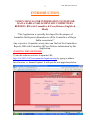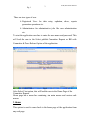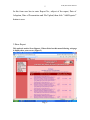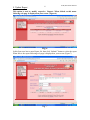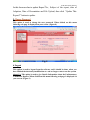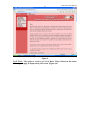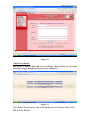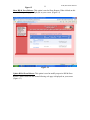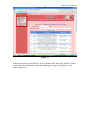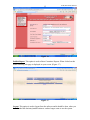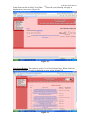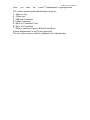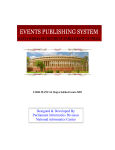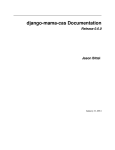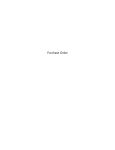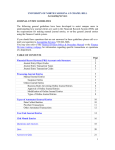Download USER MANUAL PCR, Bill Press & Release-MIS
Transcript
1 PCR, Bill &Press Release USER MANUAL PCR, Bill Press & Release-MIS Designed & Developed By Parliament Informatics Division National informatics Center 2 PCR, Bill &Press Release INTRODUCTION USER’S MANUAL FOR INFORMATION SYSTEM FOR RAJYA SABHA PARLIAMENTARY COMMITTEES REPORTS, Bill with Committee & Press Release (English & Hindi) “This Application is specially developed for the purpose of Journalize the Reports information to all the Committees of Rajya Sabha seceretariat.” Any respective Committee at any time can find out the Committees Reports, Bill with Committee & Press Release information by this Application. STARTING THE SOFTWARE: To start the software user have to open the URL: http://164.100.24.167/newcommittee/loginform.aspx by typing in address bar of browser i.e. Internet Explorer. It will open the web page shown below. 3 PCR, Bill &Press Release Fig-1 There are two types of user. Ø Registered User: for data entry, updation, show, reports generation operations etc. Ø Administrator: for administrative jobs like user administration etc. To start the application user has to enter the user name and password. This will lead the user to the Select publish Committee Reports or Bill with Committee & Press Release Option of the application. Fig-2 After Select First option, this will lead the user to the Home Page of the Committee Reports. Home page has a menu bar containing ten main menus and various submenus. 1.Home This option is used to come back to the home page of the application from any web page. 4 PCR, Bill &Press Release Fig-3 2. New Report This option is used to add a new Report. When clicked on this menu following web page is displayed on your screen. (Figure 4) Fig. 4 5 PCR, Bill &Press Release In this form user has to enter Report No., subject of the report, Date of Adoption, Date of Presentation and File Upload, then click “Add Reports!” button to save. 3.Show Report This option is used to Show Reports. When clicked on this menu following web page is displayed on your screen. (Figure 5) Fig. 5 6 PCR, Bill &Press Release 4. Update Report This option is used to modify respective Reports. When clicked on this menu following web page is displayed on your screen. (Figure 6) Fig. 6 In this form user has to enter Report No. then click “Submit!” button to select the report When Select the report following web page is displayed on your screen. (Figure 7) Fig. 7 7 PCR, Bill &Press Release In this form user has to update Report No., Subject of the report, date of Adaption, Date of Presentation and File Upload, then click “Update This Report!!” button to update. 5.Change Password This option is used to change the user password. When clicked on this menu following web page is displayed on your screen. (Figure 8) Fig. 8 6.Logout This option is used to logout from the software and it should be done, when you have finished the data/entry/modification etc. and no longer wants to use the system. About Us: This option is used to give Details Information about the Parliamentary Committees Reports. When clicked on this menu following web page is dis played on your screen. (Figure 9) 8 PCR, Bill &Press Release Figure -9 Feed Back: This option is used to give Feed Back. When clicked on this menu following web page is displayed on your screen. (Figure -10 ) 9 PCR, Bill &Press Release Figure -10 7.Bill & Press Release This option is used to Enter Bill & Press Release. When clicked on this menu following web page is displayed on your screen. (Figure 11) Figure -11 After Select Second option, this will lead the user to the Home Page of the Bill & Press Release. 10 Home page has various sub-menus. a menu PCR, Bill &Press Release bar containing nine main menus and Home- This option is used to come back to the home page of the application from any web page. Figure -12 New Bill or Press Release: This option is used to add a new Report. When clicked on this menu following web page is displayed on your screen. (Figure-13 ) 11 PCR, Bill &Press Release Figure -13 Show Bill & Press Release: This option is used to Show Reports. When clicked on this menu following web page is displayed on your screen. (Figure 14) Figure -14 Update Bill & Press Release: This option is used to modify respective Bill & Press Release. When clicked on this menu following web page is displayed on your screen. (Figure-15 ) 12 PCR, Bill &Press Release Figure -15 In this form user has to enter Bill No. or Press Release Title then click “Submit!” button to select the report When Select the report following web page is displayed on your screen. (Figure-16 ) 13 PCR, Bill &Press Release Figure -16 Publish Report: This option is used to Enter Committee Reports. When clicked on this menu following web page is displayed on your screen. (Figure-17 ) Figure -17 Logout: This option is used to logout from the software and it should be done, when you have finished the data/entry/modification etc. and no longer wants to use the system. PCR, Bill &Press Release 14 Make Archive Page: This option is used to Make Archive Page, When clicked on this menu following web page is displayed on your screen. (Figure-18 ) Figure -18 View Bill Page: This option is used to View Bill Page, When clicked on this menu following web page is displayed on your screen. (Figure-19 ) Figure -19 15 In this form user has to Select Year When displayed on your screen. (Figure-20) PCR, Bill &Press Release Select the year following web page is Figure -20 View Press Release: This option is used to View Press Release Page, When clicked on this menu following web page is displayed on your screen. (Figure-21) Figure -21 16 PCR, Bill &Press Release ADMINISTRATION MODULE FOR INFORMATION SYSTEM FOR RAJYA SABHA PARLIAMENTARY COMMITTEES REPORTS This is an important module of the system. It is to be used by Administrator to administer the system. E.g. To create/modify User accounts and operations. To administer the system a user has to login as administrator. For this open the page from URL http://164.100.24.167/newcommittee/loginform.aspx as shown in Fig.1 and enter the user name as “Administrator” and enter the password (The Systems Administrator password shall be given to the authorized person. Please contact at 23034829 to get the password) 17 Once you enter the PCR, Bill &Press Release correct Administrator’s login/password. The various operations that administrator can do are 1. Add new user. 2. Delete user. 3. Add New Committee. 4. Update Committee. 5. Show All Committee Users. 6. Show All Committee. 7. Delete Committee Reports, Bill & Press Release Change administrator as well as user password The use of these options shall be explained to the Administrator.