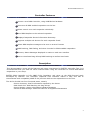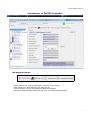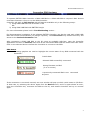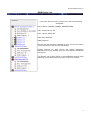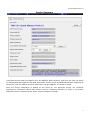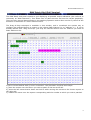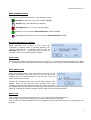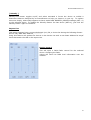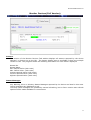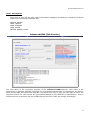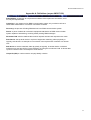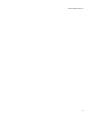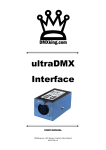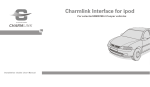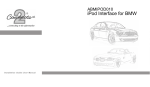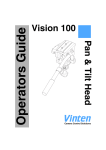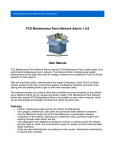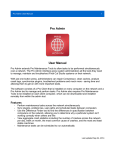Download Software Manual
Transcript
ENTTEC RDM Controller 2.5 Conforms to RDM Standard ANSI E1.20 -2006 Software Manual www.enttec.com/rdm Version 2.5 01/11/2007 1 ENTTEC RDM Controller 2.5 Controller Features Acts as a true RDM Controller, using USB PRO as hardware Discovers all RDM enabled responders on the line. Allows control over each responder individually Send RDM Get/Set to the selected responder Displays Responder Device Information Summary Supports multiple sub-devices for each responder found. Allows RDM Get/Set messages to be sent in various Formats DMX Patching, DMX fading, and other Controls for RDM enabled responders. Sensors, Status Messages displayed in easier to read user-interface Device List allows Drag & Drop DMX Patching as well as Auto Patch Description This documentation covers all the features and usage instructions for ENTTEC Controller Tool. It is recommended that you read the entire manual before using the Controller to control RDM based responders in your setup. ENTTEC RDM Controller is fully ANSI E1.20 Compliant, and relies on the RDM Protocol stack developed by ENTTEC. The Controller Graphical User Interface makes it easy and fast to communicate with compatible (ANSI E1.20) devices which act as responders over the line. The GUI is divided into four functional areas, namely: Device Summary: Useful information reported by the device DMX Patch Grid: DMX Patching via drag & drop Device Monitor: Sensor information & Status Messages Advanced RDM Settings: RDM Get & Set for all supported Parameters 2 ENTTEC RDM Controller 2.5 Introduction to ENTTEC Controller Tab-based windows Device Summary: Useful information reported by the device DMX Patch Grid: DMX Patching via drag & drop Device Monitor: Sensor information & Status Messages Advanced RDM Settings: RDM Get & Set for all supported Parameters 3 ENTTEC RDM Controller 2.5 Connection: PRO Hardware To operate ENTTEC RDM Controller a DMX USB PRO or a RDM USB PRO is required. Both devices must have Firmware v2.xx to run the RDM Controller. Controller will work in Full Version with all features available only in the following setup:1) Using RDM USB PRO with Firmware v2.XX OR 2) Using DMX USB PRO with ENTTEC Dongle For more information please look in Troubleshooting section . For Demonstration/ evaluation of the software ENTTEC Controller can also be used with a DMX USB PRO with limited functionalities (no Dongle required). The Lite version only allows Discovery and access to the Device Information Tab. After connecting a RDM USB PRO to the PC using an available USB Port, open the Controller Application and click on Devices menu and all the connected PROS shall be listed under this menu. Click on the selected device to allow the Controller to connect to the PRO. PRO Status Following graphics are used to highlight the current state of any PRO connected with the Controller:Initial State. Selected PRO successfully connected Wrong Firmware on PRO (2.xx is correct) A previously connected PRO is not anymore connected If the connection is not made correctly an error window will pop-up which could mean an I/O Error. In that case, try selecting the device again from the Device menu, and if it again shows an error, close the Controller tool, reconnect the PRO to the PC, and restart Controller and try to connect again. 4 ENTTEC RDM Controller 2.5 RDM Discovery ENTTEC Controller is designed to be used primarily for controlling Responders on the DMX network. A requisite step for RDM Controller is to find any such devices on the network. The “Discovery” button does this. On activating “Discovery”, the status changes to “Discovery in Progress”. Since discovery could take up to a few seconds depending upon the number of RDM responders on the network, it can be canceled by the “Cancel” button if needed. On completion of discovery, the Device List is updated with the Device UID of the responders that have been found. Full Discovery A full Discovery, clears the existing Device List, Un-Mutes all the responders connected to the Controller, and then goes through the RDM Discovery process. Upon completion all devices found are added to the Device List, along-with any sub-devices. Recommended for finding all Devices in your set-up. It may take a while, depending on the number of responders, but it will always find all compatible RDM responders. Add. Discovery Add. (Additive) Discovery, does not clear the existing Device List, it just goes through the RDM Discovery process. Upon completion any additional devices found are added to the Device List, along-with any sub-devices. Recommended if any new responders are added to a current set-up and you want to quickly find the newly added responders in your set-up. Note: Since “Add. Discovery” doesn't Un-mute the responders before doing discovery, it will only find the responders which are already un-muted. 5 ENTTEC RDM Controller 2.5 RDM Device List Lists each device found via discovery with the following attributes:Device Name (DEVICE_MODEL_DESCRIPTION) UID: Unique Device ID Desc: Device Model ID DMX Start Address DMX Footprint And all the sub-devices reported by any device are shown under that device with its own attributes. Double Clicking on each device will toggle hide/show attributes for it. By default only the first device's attributes are shown. The Device List is also useful in accomplishing drag & drop patching in the DMX patch Grid only in the Full Version 6 ENTTEC RDM Controller 2.5 Device Summary It Includes all the major information form the DEVICE_INFO response, and gives the user the ability to change DMX Start Address and DMX Personality. It also shows the RDM Parameters supported by the device, with the default/required Parameters (as per ANSI E1.20) shown in black. Once the device information is loaded on the panel for one particular device, the controller application's information about that device must be refreshed manually to keep it up-to-date, especially where conditions at the device may be subject to change. 7 ENTTEC RDM Controller 2.5 DMX Patch Grid (Full Version) The DMX Patch Grid panel contains a grid displaying all possible output addresses (also referred to commonly as "DMX Channels"). This allows user to patch devices and see the results graphically. There are also several buttons assist in the patching operation and to allow on-the-fly control of the dimmers or attributes of a multi-channel fixture. The Drag & Drop technique is available in this window, and is considered the easiest way to configure the selected device to output on the chosen DMX Channel (or to "address" it.) If you're already familiar with "drag and drop" just drop the selected device onto the Channel you want its Start Address to be. If you're not as familiar with it, here's a refresher. This procedure requires three steps. 1) place the mouse over the fixture you wish to patch in the list at the left. 2) press the left mouse button down and hold it while moving the mouse to the chosen square on the right side 3) release the mouse over the square corresponding with the number to which you wish it patched. 8 ENTTEC RDM Controller 2.5 DMX CHANNELS GRID The channels patched are shown in the following colors:Patched to a device on the list. (DARK GREEN) Vacant Cell / Not Patched yet (WHITE) Overlapped with 2 or more devices (RED) Patched to the currently Selected Device (LIGHT GREEN) Overlapped And Patched to the currently Selected Device (PINK) Patching Channels to a device When patching your devices, if you select (by dropping) a channel which is already patched, you will be prompted by a message window that an Overlap may occur. Decide whether you wish to proceed anyhow or choose another location. Auto Patch Auto Patch will patch all the devices shown on the list, to a series of channels starting with DMX 1. The devices will be patched consecutively based on the Sort order of their Manufacturer Label Save Patch to All Using the Manual Patch and Auto Patch functions of the program will display your new choices in the grid, but those changes will not communicated to the devices until you issue a command to do so. To save the changes made, click on the "Save Patch to All" button. Once all the devices have learned their new configurations and responded that they are ready, a prompt will appear showing the status. If anything prevented the successful patching of the entire list, a warning message will appear instead, saying “Not all devices were patched”. Export List This command exports the Device List in a csv format. The fields included are: Device UID; Device Label; Manufacturer Label; and DMX Start Address. This csv file can then be loaded into other programs such as Microsoft Excel or for formatting and printing. 9 ENTTEC RDM Controller 2.5 [ Identify ] Identify:This button toggles on/off, and when activated it forces the device to exhibit a distinctive behavior designed by its manufacturer to help you locate it in your rig. To explore this more deeply, what really happens is that it sends RDM IDENTIFY_DEVICE message (SET =1) to the selected device. To disable the Identify feature for that device (SET=0), just click the Identify button again to release it. Import List This button imports from a comma delimited (csv) file, a device list having the following format : Device UID, DMX Start Address, ………………. Using this feature will update the devices in the device List with a new Start Address for anyof them that match the UID in the import List. Device Control This will open a DMX Fader control for the selected device. Changing the fader values will send live DMX level information over the network. 10 ENTTEC RDM Controller 2.5 Monitor Devices (Full Version) Sensors This section of the Monitor Devices Tab window displays all sensors reported by the device selected in Device List to the left. The Sensor display area is scrollable if there are multiple values to scan. The program shows the following information for each sensor displayed: Sensor No. Sensor Name Min. Defined Value (with units) Max. Define Value (with units) Lowest reported Value (with units) Current reported Value (with units) Highest reported Value (with units) Status Messages Any Warning, Error or Advisory Status Messages reported by the device are listed in this area. Critical messages are displayed in red. Currently these messages are updated by manual refreshing, but in future version auto-refresh options will be made available for convenience. 11 ENTTEC RDM Controller 2.5 Other Information There may or may not be other useful information displayed, depending on whether the device supports the following Parameter Ids:DEVICE_HOURS LAMP_HOURS LAMP_STRIKES LAMP_STATE DEVICE_POWER_CYCLE Advanced RDM (Full Version) The final panel of the Controller program is the Advanced RDM features. Here there is the opportunity to perform GET/SET functions for all supported Parameters as reported by the device. Since not all PIDs allow both GET and SET. and since they may or may not have data to send, the relevant controls for each device are pre-selected based on the ANSI E1.20 specification. Once a different device is selected, the list of PIDs that can be GET or SET will change accordingly. 12 ENTTEC RDM Controller 2.5 RDM GET/SET Controls Data-Type Selection :- String,Byte,Short,Long,Array Data-Format Selection:- Default,HEX Data Field Get/Set Button: Sends the request to responder. RDM Log Messages The Log Window displays the ongoing RDM Communication and the response received in either Text / Hex format. Troubleshooting Full Version The RDM ENTTEC Controller can only be operated in full-version by either of the two methods:(a) using DMX USB PRO and the ENTTEC Key Dongle. The dongle must be connected to the PC at all times, and before starting discovery (b) using RDM USB PRO with firmware v2.xx Missing RDM Responses Please ensure that the responder(s) talking to the Controller are ANSI E1.20 compliant, and respond within the allowed time. ENTTEC RDM Sniffer (www.enttec.com/rdm) can be used to determine whether the RDM Communication is taking place as it should. DMX USB PRO problems Ensure you are using the correct Firmware 2.xx with Controller. For more info visit (www.enttec.com/dmxusbpro) PRO - Driver problems If Windows XP/2K crashes or becomes unresponsive, reporting a USB Driver issue, following is the workaround outlined here :- http://support.microsoft.com/kb/283063 A quickfix for the above is to disable the "serial enumerator" for the device:You can find it under Device Manager -> Com ports -> Select PRO (properties) -> Port Settings -> Advanced Look for "serial enumerator" Disable it and the problem should go away Other Problems If you are having problems with Discovery, or any other issues please feel free to ask our support team. (http://www.enttec.com/support-center) 13 ENTTEC RDM Controller 2.5 Appendix A: Definitions (as per ANSI E1.20) Acknowledge: a response to a request that indicates if the request was successful, and if not, why the request failed. Controller: in any segment of an RDM communication system, only one device is free to initiate data transmissions. This device is termed a Controller. Discovery: the process of finding RDM devices in an RDM communication system. Device: a piece of electrical or electronic equipment attached to an RDM communication system capable of transmitting, receiving and/or passing RDM messages. Parameter/ PID: a device attribute about which requests are sent and responses are made. Root Device: the top level device in a piece of equipment containing, either physically or logically, sub-devices. An example of a root device is the top level rack controller in a dimmer rack. Sub-device: a device contained, either physically or logically, in another device. Individual sub-devices do not have UID's, but are referred to by using the root device's UID. A dimmer that is part of a dimmer rack is an example of a sub-device. Unique ID (UID): a number used to uniquely identify a device. 14 ENTTEC RDM Controller 2.5 15