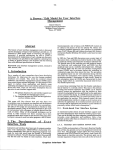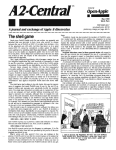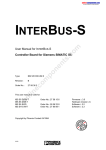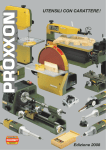Download Dokument 1
Transcript
Research _
Report
Deutsches
Forschungszentrum
fur Kunstliche
Intelligenz GmbH
RR-95-06
FEGRAMED
An Interactive Graphics Editor
for Feature Structures
Bernd Kiefer, Thomas Fettig
December 1995
Deutsches Forschungszentrum fur Kunstliche Intelligenz
GmbH
Postfach 20 80
67608 Kaiserslautern, FRG
Tel.: +49(631)205-3211
Fax : + 49 (631) 205-3210
Stuhlsatzenhausweg 3
66123 Saarbrticken, FRG
Tel.: + 49 (681) 302-5252
Fax: +49(681)302-5341
Deutsches Forschungszentrum
fur
Kunstliche Intelligenz
The German Research Center for Artificial Intelligence (Deutsches Forschungszentrum fOr KOnstliche Intelligenz, DFKI) with sites in Kaiserslautern and SaarbrOcken is a non-profit organization which was founded
in 1988. The shareholder companies are Atlas Elektronik, Daimler-Benz, Fraunhofer Gesellschaft, GMD,
IBM, Insiders, Mannesmann-Kienzle, Sema Group, Siemens and Siemens-Nixdorf. Research projects
conducted at the DFKI are funded by the German Ministry for Research and Technology, by the shareholder companies, or by other industrial contracts.
The DFKI conducts application-oriented basic research in the field of artificial intelligence and other
related subfields of computer science. The overall goal is to construct systems with technical knowledge
and common sense which - by using AI methods - implement a problem solution for a selected application
area. Currently, there are the following research areas at the DFKI :
o
o
o
o
o
o
Intelligent Engineering Systems
Intelligent User Interfaces
Computer Linguistics
Programming Systems
Deduction and Multiagent Systems
Document Analysis and Office Automation.
The DFKI strives at making its research results available to the scientific community. There exist many
contacts to domestic and foreign research institutions, both in academy and industry. The DFKI hosts
technology transfer workshops for shareholders and other interested groups in order to inform about the
current state of research.
From its beginning, the DFKI has provided an attractive working environment for AI researchers from
Germany and from all over the world. The goal is to have a staff of about 100 researchers at the end of
the building-up phase.
Dr. Dr. D. Ruland
Director
FEGRAMED
An Interactive Graphics Editor
for Feature Structures
Bernd Kiefer, Thomas Fettig
DFKl-RR-95-06
This work has been supported by a grant from The Federal Ministry of
Education, Science, Research and Technology (FKZ ITWM-9002 0 and
FKZ ITWM-9403).
© Deutsches Forschungszentrum fOr KOnstliche Intelligenz 1995
This work may not be copied or reproduced in whole of part for any commerCial purpose. Permission to copy in whole or part without payment of fee is granted for nonprofit educational and
research purposes provided that all such whole or partial copies include the following : a notice
that such copying is by permission of the Deutsche Forschungszentrum fOr KOnstliche Intelligenz,
Kaiserslautern, Federal Republic of Germany; an acknowledgement of the authors and individual
contributors to the work; all applicable portions of this copyright notice. Copying, reproducing ,
or republishing for any other purpose shall require a licence with payment of fee to Deutsches
Forschungszentrum fOr KOnstliche Intelligenz.
ISSN 0946-008X
FEGRAMED
An Interactive Graphics Editor
for Feature Structures
Bernd Kiefer , Thomas Fettig
December 11 , 1995
1
Contents
1
Terminology
5
2
How to use Fegramed
2.1 Viewing Feature Structures
2.l.1 Scrolling.
2.l.2 Zooming.
2.l.3 Imploding
2.l.4 Tag Expansion
2.l.5 Sorting Edges
2.l.6 Hiding Edges
2.l.7 Obscured Edges .
2.l.8 Setting Depth and Other Preferences
2.l.9 Searching for Atoms, Tags or Edges
2.2 Editing.
2.2.1 Selection of Items .
2.2.2 Inserting Feature- Value (Edge- Vertex) Pairs.
2.2.3 Creating Complex Vertices.
2.2.4 Copy and Paste .
2.2.5 Deleting Vertices (CLEAR, REMOVE and CUT) .
2.2.6 Other Editing Features .
2.2.7 Building and Removing Coreferences
8
3
Menus
3.1 The STRUCTURES Menu
3.l.1 NEW.
3.l.2 OPEN, SAVE and SAVE As .
3.l.3 CLOSE and CLOSE ALL
3.l.4 SAVE & RETURN and RETURN
3.l.5 PRINT and PAGE SETUP (Mac only)
3.l.6 QUIT .
3.2 The EDIT Menu .
3.2.1 COpy and PASTE.
3.2.2 REMOVE, CLEAR and CUT
2
8
8
8
9
10
11
12
13
13
13
15
15
16
16
16
17
18
18
20
20
20
20
21
21
21
21
21
22
22
CONTENTS
3.3
3.4
3.5
4
3.2.3 BUILD TAG ..
3.2.4 REMOVE TAG.
3.2.5 NEGATE . . . .
3.2.6 SET TEXT and SET SPECIAL ...
3.2.7 EXPORT TO SCRAP (Mac only)
The FIND Menu .
The VIEW Menu
3.4.1 IMPLODE
3.4.2 HIDE . . .
3.4.3 ZOOM IN, ZOOM OUT and SHOW ROOT .
3.4.4 HIDDEN FEATURES.
3.4.5 FEATURE ORDER. . . .
3.4.6 DEPTH . . . . . . . . . .
3.4.7 SCROLLING (Mac only) .
3.4.8 SET DEFAULTS (Mac only)
3.4.9 SAVE DEFAULTS (Mac only)
3.4.10 REFRESH and REFRESH ALL
3.4.11 SHOW OBSCURED ..
The FONTS menu (Mac only) . . .
Building an Interface to Fegralned
4.1
4.2
4.3
Feature Structure F iles
Communication..
Sort and Hide Files
A Motif Particulars
A.l Command Line Options
A.2 Resources . . . . . . . .
A.3 Menus and Keyboard Shortcuts
B Mac Particulars
B.l File Types Used by Fegramed
B.2 Menus and Keyboard Shortcuts
3
22
22
23
23
23
23
24
24
24
24
24
25
25
26
26
26
26
27
27
28
28
29
31
33
33
33
35
36
36
37
Introduction
This paper describes a tool for supporting grammar development in those linguistic frameworks which employ some constraint- based formalism, such as
LFG (Lexical Functional Grammar), HPSG (Head-Driven Phrase Structure
Grammar), FUG (Functional Unification Grammar) and CUG (Categorial
Unification Grammar). These approaches have in common that all or at least
a substantial part of the grammar (such as rules, lexical entries, node labels
etc.) is represented as sets of attribute- value pairs.
In LISP or Prolog the structures can be internally represented as lists,
but it is much more convenient and sometimes even indispensable to use
graphical representations when developing grammars. During grammar processing, feature structures can become quite large (up to several thousand
nodes), such that a customized view of the feature structure, which allows
to selectively focus on relevant parts, becomes essential.
Fegramed provides a fully interactive editor for developing, maintaining
and viewing feature structures. It is a tool that is built to cope with the
complexity of feature structures in grammar development and use.
4
Chapter 1
Terminology
In the following, we will first clarify some technical terms we usc in this
manual and describe how they are related to the terms that arc normally
used in the linguistics literature.
Feature structures are directed graphs. Fegramed is a graph viewer with
a specific graphical representation rather than a program that knows abou t.
the semantics of feature structures. We will therefore use graph terminology
in this manual.
Vertices and Edges
What are normally called 'attributes' in linguistics are the (named) edges of
a graph; the 'values' (both atomic and complex) are the vertices. There are
different kinds of complex vertices (values) in Fegramed: conjunctions, disjunctions, implications, lists and function applications. There is no semantics
disjunct ion
Gender: {Fern}/
attribute
Mas
7
Morphemes: 3
conjunction -
Morph : [apP
functlOn applIcatlOn
(peter), (comes,
list
today)) 1
7 V ( .
.)
atoms ordmary and specIal
Figure 1.1 : Basic notions
attached to these notions, they are simply vertices that are displayed in a
particular manner and can have an outdegree (the number of edges leaving
a vertex) that is greater than or equal to zero. All other vertices have an
outdegree of zero, i.e. no edges can leave them. These vertices are also called
atoms or atomic vertices. There are two types of atoms: ordinary and special
atoms. A special atom will be displayed by Fegramed in a different font and
5
CHAPTER 1. TERMINOLOGY
6
also has a special attribute in the external representation. Otherwise , there
is no difference between ordinary and special atoms.
Look at the figure 1.1 to see how edges and complex and atom ic vertices
are displayed.
In our representation, as in lllany linguistic notations, C'dge IlCUlIC'S arC'
separated from vertices by a ':' . Conjunct ions are drawn with square bracket.s, disjunctions wit.h curl y braces. Atomic vertices arc .iIlSt shown by their
names. To see what all those ob.iects really look like on yom comput.er and
t.o havC' a small sampk to play with, tlwrC' shou ld \)(' a filC' everything. f s
in your Fegramed distribution.
Coreferences
In feat me st.ruct m('s two at tri bu t e8 can share the salllC' (ide ntical) infol"lllation. This means that in t.ile graph representatioll of t il e fC'ature structure,
several edges point t.o t.hC' same vertex. This vert.ex is on ly displayed oncC'
and a boxed nUlll\wr is attached to it.. All other occurrences of th is vertex
are only representeel by this boxed number, i.C'. t.hey arc all marked by ident ical tags . In feature structure terms, these tags arc called cOTef eTences. An
example of coreferences can bC' seen in figure 1.2.
Spaceship : Captain:
I
prename : Ford]
[ Name: Prefect
Name : Hear -of-Gold
Panic :GJ
Figure 1.2: Coreferences are represented by numbers in boxes
The Hide Symbol
When drawing feature structures, it is often convenient to hide some part
of the structure . In the graphical representation this is realized by a special
'hide' symbol.
[deep: [deeper: [deepest:
OJ]]
The hide Symbol /
Figure 1.3: An example of a nested structure
This 'hide' symbol shows up in two different situations. If a restriction
is put on the depth of display of the feature structure, any complex vertex
that exceeds that depth is represented by the hide symbol. The user can also
CHAPTER 1. TERMINOLOGY
7
create a hide symbol manually by imploding a complex vertex. This means
that the vertex will be shown as a hide symbol until it is explicit ly exploded.
In contrast, hide symbols coming from depth restriction are dynamically
generated and removed while zooming into or out of the feature structure.
Obscured Edges
In many formalisms , the members of disjunctions are not named. In these
formalisms, the edges pointing to the different disjuncts do not matter.
Figure 1.4: Disjunctions are normally not labeled
In Fegramed, all complex vertices have edge labels, but they can always
be suppressed. Edges whose names are suppressed but whose values are
visible are called obscured edges. The edge names can be made visible by
checking the SHOW OBSCURED item in the VIEW menu. If you do this, you
can see how obscured edges are specified:
~D 1:[a:
11}
{ /,D2. [b: 2
Figure 1.5: Obscured edges made visible
Obscured edges have names that start with the '%' character. If you
have a formalism where the order of the disjuncts matters (as in distributed
disjunction formalisms) , you can use numbered edge names as in figure 1.5 to
distinguish the disjuncts. But beware! The edges are sorted in lexicographic
order, so you may have to have leading zeroes with the numbers to get the
right order.
Obscured edges can be used in any complex vertex, not just in disjunctions. If you want to specify for example type information in a conjunction,
you can do it with an obscured edge as shown in figure 1.6.
*lex* ~ an edge named %Type
points to this vertex
[ a: [a: 1] J
Figure 1.6: Representation of types using obscured edges
Chapter 2
How to use Fegramed
Some General Remarks
In this manual, we will repeatedly refer to certain actions like clicking the
mouse or using keyboard shortcuts. As these actions differ on the different
platforms, we will now briefly explain some of them.
Keyboard shortcuts (or accelerators as they are called in the X/Unix
environment) exist for most of the actions described below. Because most of
them differ in the implementations, only their existence is mentioned in the
following text. Which shortcut to use for which action is explained in the
appendices A.3 and B.2.
The mouse click actions differ because ' there is only one mouse button
available on the Mac. Double clicking on the Mac is the same as middleclicking the mouse under X/Unix. Single- clicking, on the other hand, is the
same as left- clicking under X/Unix. The right mouse button under X/Unix
has a special meaning that will be described later on.
2.1
2.1.1
Viewing Feature Structures
Scrolling
Scrolling is performed by clicking the mouse in the appropriate regions in
the scroll bars. They are standard scroll bars, so there should be no problem
using them.
2.1.2
Zooming
Feature structures are typically nested objects. If a feature structure is very
complex and you want to examine all edges (with potentially many vertices
attached to them), you would normally have to scroll through the whole
8
CHAPTER 2. HOW TO USE FEGRAMED
9
feature structure. But if you limit the depth to which the feature structure
is displayed, any parts of the feature structure that are deeply nested are
replaced by the hide symbols discussed earlier. This makes the feature structure smaller on the screen, but has the shortcoming that not all information
is displayed at once.
To get more information about one specific vertex, you have to be able to
select and redisplay certain vertices of the feature structure. This is achieved
by zooming into the structure. If you double- click on some displayed vertex
(double-click on the Mac, middle- click under X/Unix) other than the outermost vertex (which we call the root node), it will become the new root and
the feature structure will be drawn up to the appropriate (deeper) level. See
figure 2.1 for an example of a zooming operation.
Double Click Here
Dtrs: Head-Dtr:
[~~: ~
Head-Only : True
Morph: Peter
B] 1
-
1
OJ
Head-Dtr: Syn : [Head: 0
Local :
Sem: [Functor: 0 ]
Arguments: 0
Head-Only: True
Figure 2.1: Zooming into the value of Dtrs
Another method to zoom in to a vertex is to select it with a single click
(it will be displayed in reverse video) and select the ZOOM IN command from
the EDIT menu.
To get back to the embedding structure, you can zoom out again. One
method is to click outside of the whole structure. l This has the effect of
zooming out one level. The same effect can be achieved by choosing the item
ZOOM OUT in the EDIT menu or its keyboard shortcut. 2
You can return immediately to the outermost vertex of the whole structure by choosing SHOW ROOT in the EDIT menu or using its keyboard shortcut.
2.1.3
Imploding
Another way to shrink large feature structures to obtain a better overview is
to implode a (currently uninteresting) vertex. You can do this by marking
the vertex (just single click on the vertex, it will be redisplayed in reverse
1 In the X/Unix Version , this can be done by right- clicking the mouse anywhere in the
display area of the window
2The shortcuts for the different versions of the feature editor are given in the appendices
A.3 and B.2. Most of the menu options can be reached by a shortcut.
10
CHAPTER 2. HOW TO USE FEGRAMED
video) and selecting IMPLODE from the
be replaced by a hide symbol.
E DIT
menu. The whole vertex will
Mark this node and Implode
Dtrs: Head-Dtr : Head l]
Comp-Dtrs : Compl
[ Sem : Vo i d
1
Dtrs : 0
[Sem : Void
Figure 2.2: Imploding the vertex under Dtrs
Note that corefered vertices which were displayed under the imploded
vertex will potentially be shown at another point . So you may have to
implode several vertices to get the desired view.
To 'explode ' the vertex again, simply double- click (double- click on the
Mac; middle- click on X/Unix) the hide symbol and it will be expanded to its
previous form. If you imploded a child vertex of the now 'exploded ' vertex
it will remain imploded. Only the clicked-on vertex will be expanded.
2.1.4
Tag Expansion
Two edges can share a single vertex. This is indicated by tags, as illustrated
in figure 2.3. The little boxes with numbers are called tags (or coreferences).
_____ A single node
Spaceshi p : [captain :
Name :
[prename : Fordl
Name : Prefect
eart-of-Gold
1
j
Pan i c: [O
Two occurrences
Figure 2.3: Panic and Spaceship lCaptain share a single vertex
If two edges point to a single vertex, the number of the tag that appears
behind them is the same. You can also see in this figure that complex vertices
are shown only once, even if they are used in several places in the feature
structure. All the occurrences will be marked with the same tag, but the
whole vertex is only shown in one place. If you run into the situation that
you want to look at a certain part of the feature structure but some of the
vertices are only tags, you can double- click on a tag to make the expansion
of the vertex appear at that edge.
It still holds that the vertex is only shown once; it has only disappeared
from where it was shown before.
CHAPTER 2. HOW TO USE FEGRAMED
11
Spaceship: [Captain:O]
]
Name: Heart-of-Gold
PaniC:O] [prename: Ford]
/
Name: Prefect
We double-clicked here. Only the display changed.
Figure 2.4: Expansion of the tag behind Panic
2.1.5
Sorting Edges
If you are working with big feature structures, you may be more interested in
certain edges at every level of embedding. Ordering these edges in a specified
way allows you to display the most important features at the top of the
window while others, less important ones can be accessed by scrolling. The
order in which edges are shown can be changed interactively. If you choose
the item FEATURE ORDER from the VIEW menu you will be presented with
a dialog box like the one in figure 2.5.
DTRS
CAT
SYN
SEM
(scroll able) list of
currently specified - _ .. MORPH
HEAD-DTR
edge names
COMP-DTR
-----------------
Ii
I Add
-
I Remove
I Load
I Save
V
~
"-
10k
I Cancel
~
~ Text field to enter names
Figure 2.5: FEATURE ORDER dialog box
The list field shows you the edge labels that are specified so far. At the
end of the list appears a dashed line that means 'end of list'. If nothing
was specified yet, the dashed line will be the only entry in the list box. The
edges in the feature structure are sorted in the order that is given by the list.
The edge names in the feature structure have to match the entries in the list
exactly , including case. All edges with edge names that are not mentioned
in the list follow the specified ones in alphabetical order.
If the list of specified names is to long to fit into the list field, you may
have to use the scroll bars to inspect it fully or to select a certain item.
To add a new edge name, first type it into the text field. Then mark the
list item in front of which t he new edge name should be placed, and press the
CHAPTER 2. HOW TO USE FEGRAMED
12
button. The new edge name will appear in the list immediately before
the marked name. To add names at the end of the list, you have to mark
the dashed line. If you have selected an edge or an atom before you invoked
the FEATURE ORDER command, the name of that object will already be
entered into the text field. Thus, you can easily add new items to the list
while working with the structures.
To remove an item from the list, select it and press the REMOVE button.
The dashed line cannot be removed because it is not a real entry but it is
ADD
necessary to make it possible to add entries to the end of the list.
Pressing the OK button takes you back to the currently active window
accepting all changes that you made to the list. The new list reflects the order
that will be used to sort the current and all subsequently opened windows.
Pressing the CANCEL button will discard all changes you made to the list
and leave the windows unchanged. If you want to re-order an already opened
window, bring it to the front and select REFRESH from the VIEW menu .
REFRESH ALL reorders all currently open windows.
The LOAD and SAVE buttons allow you to save these lists to disk for use
in another Fegramed session or as a default order. Thus, you do not have to
specify the same lists again and again.
Pressing one of these buttons gives you a file selection dialog to specify
the file to load or to save to, respectively.3
On startup, Fegramed loads the default sort order from a file. On the
Mac, name and location of this file belong to the saveable defaults (see section 3.4.8) and is preset to the name 'FeditSort' and Fegramed's application
directory. In the X/V nix version, either the file is specified by the contents
of the Fegramed. sort resource (cf. appendix A, section A.2) or it tries to
load ,- / .fedi t_sort ' .
2.1.6
Hiding Edges
To hide an edge means that edges with this name will be hidden throughout
the feature structure. As a consequence, the vertices these edges are pointing
to will not show up either, except in the case that another edge with a
different name is not hidden and points to the same vertex. (The coreference
tags will remain even if only one visible edge points to that vertex. This way
you know that it is shared at different places that may be invisible.)
To specify an edge name as hidden, you can use either of two methods.
Select an edge with the appropriate name and issue the HIDE command
from the EDIT menu. Alternatively, use a dialog window by selecting HIDDEN FEATURES in the VIEW menu. The dialog window is identical to the
3In the current X/Unix version, the file cannot be selected. The list is always in the
file ,,- / .fedit_sort" unless you specify another file using the Fegrarned. sort resource.
CHAPTER 2. HOW TO USE FEGRAMED
13
FEATURE ORDER dialog, but the order of the features in the list does not
matter.
To hide all edges with a certain name, type the name into the text field
and press the ADD button (the HIDE command is just an abbreviation for
this) .
To reveal a hidden edge, you have to use the dialog window: select the
name in the list and press the REMOVE button
The LOAD and SAVE buttons work the same way as in the feature order
dialog, just the default files are different: On the Mac, it is the file with name
'FeditHide' in Fegramed's application directory, in the X/Unix version, it is ,/ .fedit_hide' or the file specified by the Fegramed . h i de resource (cf. appendix
A, section A.2).
2.1 .7
0 bscure d Edges
Obscured edges were introduced in Chapter 1 (see page 7) . They are normally
not visible and are therefore used in situations where only values (vertices)
are expected, for example in disjunctions. You can toggle a switch that
affects the visibility of the obscured edges by choosing SHOW OBSCURED in
the VIEW menu.
2.1.8
Setting Depth and Other Preferences
The depth up to which feature structures are shown can be limited (see
Chapter 1). This limit can be set interactively by choosing the menu item
DEPTH from the VIEW menu. You will get a dialog box in which you can
specify the number of levels that should be shown.
In the Mac version of the feature editor, there is a similar dialog to set
the scroll speed for the stepping scroll. You can reach it via the SCROLLING
menu item . You can enter the number of pixels that will be scrolled for each
press of one of the scroll bar arrows.
Most of the settings that affect the appearance of feature structures only
affect the currently active and subsequently opened windows , but not the
other open windows. To see the effects of a sort or hide list change in every
window, you can use the REFRESH ALL menu entry in the VIEW window.
To obtain the effect in the active window only, use REFRESH.
2.1.9
Searching for Atoms, Tags or Edges
The FIND function can be used (as in most text editors) to locate a certain
edge or atom in the structure. If you choose FIND from the FIND menu, the
dialog box shown in figure 2.6 appears.
CHAPTER 2. HOW TO USE FEGRAMED
14
Find
- - - - - + - - Text Editing Field
~ Feature ~ Text ~ SpecialO ~ Speciall
~ Special2 ~ Special3
o Match Words
~ Ignore
..... -
Check Boxes
Case
IOkllCancell
Buttons
Figure 2.6: FIND dialog box
In this dialog , the check boxes FEATURE, TEXT and SPECIALO ... SPECIAL3 specify which items are examined during the search (edge labels , ordinary or special atoms). The FIND function examines the structure recursively, comparing the string given in the FIND text field with the names of
the specified items. If you have selected an edge or an atom before opening
the FIND dialog, the name of this edge or atom will be entered into the text
field.
The case of letters is ignored if the IGNORE CASE box is checked. If
WHOLE WORD is checked, the comparison of the find string and the names
only succeeds if they have the same length. You can determine the place
from where the search is started as follows:
• If a vertex is marked, the search starts at that vertex.
• If an edge is marked, the search starts at the vertex the edge points to.
• If nothing is marked, search starts at the current root node.
If the find action is successful, the item that is found will be marked by
highlighting and scrolled into sight if necessary. If nothing appropriate is
found , nothing happens.
There is another FIND function that works on the coreferences in the
structure: FIND TAG. It lets you type in the tag number you want to look
for. There are no options to choose, but the actual search procedure is the
same as for FIND in all other respects.
The FIND AGAIN function resumes the last find action, be it a FIND or
a FIND TAG.
15
CHAPTER 2. HOW TO USE FEGRAMED
2.2
Editing
Fegramed is not only suitable to view structures but also allows you to create
and edit them.
2.2.1
Selection of Items
First of all , if you want to edit something in a structure, you have to select
it. This is done by single clicking the object you want to edit. Items that
are selected are shown white on black.
If you have selected an edge or an atom, you can change it simply by
typing. There are certain special facilities for string editing:
1. If the whole string is selected and you start to type, the string will be
completely replaced by what you type in.
2. If the whole string is selected, you can delete it completely by tapping
1Backspace I·
3. You can move the cursor inside the string by:
• clicking where it should go; or
• using the left and right arrow keys
do not leave the string).
(If-I and l---t I) (as long as you
4. 1 Backspace I deletes a character to the left (except when the whole string
is selected as in case 2), 1 Dell deletes a character to the right.
5. 1 Return I has no meaning in string editing.
If an item is selected, you can select other items by using the arrow keys.
But beware: if you select an atom or an edge and press the right arrow key,
the cursor will appear. If you want to avoid this, you have to press the
command kel while t apping the arrow keys. Just playa bit with the cursor
keys to see how they work.
So far we have seen how the information contained in a feature structure
can be selected and how text can be changed. We now show how vertices
and edges can be added and deleted.
4With the Macintosh version press the
[g] key, with the Motif version use IMeta I
16
CHAPTER 2. HOW TO USE FEGRAMED
2.2.2
Inserting Feature- Value (Edge- Vertex) Pairs
If you have selected a complex vertex, you can insert a new feature- value
pair (a vertex and an edge pointing to it) by pressing Return .
In disjunctions, lists and function lists the edge name is " o?" by default,
so you will not see it if you have not checked SHOW OBSCURED. See also
figure 1.4 on page 7 and section 3.4.11 on page 27.
2.2.3
Cre ating Complex Vertices
To create a complex vertex, you have to select an atomic vertex first and
then choose the appropriate command item from the COMPLEX menu or use
its keyboard shortcut. The atom will then be replaced by the chosen complex
vertex.
2.2.4
Copy and Paste
You can copy any selected vertex or edge to the internal scrap using the
COpy command either from the EDIT menu or by its key shortcut .
The possible targets to PASTE the copied object to depend on the type
of the object: edges can only be pasted into complex vertices, while vertices
can be pasted to any vertex, complex or atomic. When a vertex is pasted to
a complex vertex, the effect of the operation is as if a CLEAR operation had
been done before the PASTE (described later in the section 2.2.5).
COpy
this first
dtr s: head : [Syn :[IJ [lOC :
sern : IT] [fun :
51l1]
cornp :[IJ
syn :IT]
args :[list :
...............
?]
and then PASTE here
dtrs : [head : [syn :[IJ [lOC :
sern :IT] [fun :
5l1]
1
cornp :[IJ
syn :IT]
args : [head : [syn :[TI [lOC :
sern : [fun :
1]
5]1 ]
cornp :[TI
Figure 2.7: COpy and PASTE of a complex vertex
If a complex vertex has been copied, all internal coreferences are preserved, while the external ones, i.e. edges pointing into the copied subgraph
from the ou tside, will disappear (cf. figure 2.7; there is no coreference between
s yn and args I head I sern). A method to move a complex vertex preserving
all coreferences will be described in section 2.2.7.
You can also copy and paste between feature structures displayed in different windows.
17
CHAPTER 2. HOW TO USE FEGRAMED
2.2.5
Deleting Vertices
(CLEAR, REMOVE
and
CUT)
There are three different deletion operations, CLEAR, REMOVE and CUT.
CLEAR works only on complex vertices and has the effect of destroying
the internal structure of the selected vertex while all edges pointing to that
vertex stay intact. The selected vertex is replaced by an atomic vertex with
the name "7".
Note that vertices remain in the graph if they are reachable not only
through the cleared vertex but also through other vertices. Look at figure
2.8 for an example of a CLEAR operation.
dtrs :ITJ
r
[~a~~E[:y:t~s[:::e 5ll]
sem:[I] [fun: 1
comp:0
syn :[I]
args:DJ
dtrs : ITJ 7
::::} syn: [fun: 1
[
args :ITJ 7
' was Iol
Th IS
~. It' s
now only here
/
This node is still shared, but now empty
Figure 2.8: CLEAR applied to the value of dtrs
A REMOVE action on a vertex deletes the vertex itself and all edges
pointing directly to it. All vertices and edges that lose connection to the
outermost vertex are also deleted. All vertices that are pointed to by edges
from outside will remain in the graph. Figure 2.9 shows an example of the
REMOVE operation.
~ REMOVE here
dtrs:ITJ
[head [:::~ [~::: :llj
comp:0
syn: [I]
args:ITJ
::::} [syn: [fun: 1]]
t
Now only syn remains
~
This shares ITJ, so it will go away too
Figure 2.9: REMOVE applied to the value of dtrs
REMOVE also works on edges. In this case, the edge and the vertex to
which it points are deleted. All vertices pointed to from outside remain
in the graph. See also figure 2.10 and figure 2.11 as examples of REMOVE
operations on edges.
CUT works on all vertices as well as on edges. The selected object is first
copied to the internal cut buffer as by a COpy operation. A vertex is then
deleted with CLEAR, an edge with REMOVE.
18
CHAPTER 2. HOW TO USE FEGRAMED
~ REMOVE
here
dtrs : ITJ [head: [syn: 0 [IOC :
syn:ITJ [fun:
sem:[IJ[fun:
1]
args: [head: [Syn: 0 [IOC:
comp:0
sem :ITJ
syn :[IJ
args :ITJ
comp: 0
Note that the tags renumbered themselves!
Figure 2.10: REMOVE applied to the edge dtrs
/REMOVE
here
51]1
dtrs : ITJ [head: [syn : 0 [IOC:
sem :[IJ [fun: 1
comp:0
dtrs:[] [comp : [IOC: 5
syn : [fun:
J]
1]
args:ITJ
syn:[IJ
args :[]
Figure 2.11: REMOVE applied to the edge head
2.2.6
Other Editing Features
A vertex can be negated by choosing the NEGATE command from the EDIT
menu. Similarly, you can change a selected atom into a special atom (for
Fegramed, that just means it is displayed in the appropriate special font) by
using one of the SET SPECIAL commands. A special atom can be turned
into an ordinary one by choosing SET TEXT.
Special atoms may have special meanings in the system using Fegramed,
in Fegramed itself, the atom just gets another font and it gets a special
attribute in the external representation. There is no additional functionality
that applies to special atoms .
2.2.7
Building and Removing Co references
How do you make two or more edges point to the same vertex, creating a
coreference? Let's assume you have an edge which you want to point to
an already existing vertex. Select the edge and select BUILD TAG from the
EDIT menu. (On the Macintosh a hand cursor will appear to indicate "Build
Tag" mode.) Now select the vertex you want the edge to point to. Matching
coreference boxes will appear at the selected vertex (if there was not one
already) and on the edge that was selected in the first place.
If you are in the "Build Tag" mode and change your mind,. you can leave
it by either reselecting BUILD TAG from the menu (on the Mac, the item
CHAPTER 2. HOW TO USE FEGRAMED
.
/ B U I L D TAG
ShIP: [Capn: ?
here
1
Ship : [capn : [] [pre: Ford
Prop: Prefect
Name: H-o-G
Panic:
r~~~_:
Ford
~: Prefect
19
1
l]
Name: H-o-G
Panic :[]
then select this one
Figure 2.12: Select Capn ,
BUILD TAG
and then the vertex under Panic
changed its name into CANCEL TAGGING) or clicking outside the structure
(in the X/Unix version , right click anywhere in the window).
If you want to remove a coreference (you think that an edge should not
point to some shared vertex anymore) you can select it and either delete it
by using the REMOVE command or use REMOVE TAG, which will make the
edge point to a newly created vertex named "?". With REMOVE TAG , you
can then proceed to create a new structure under the old edge. Notice that
the vertex the edge pointed to will not be changed by this operation.
.
~REMOVE TAG
ShIP : [capn: []
]
here
Ship: [capn: ?
Name : H-o-G
]
Name: H-o-G
1
Panic:[] [pre : Ford
Prop: Prefect
Panic : [pre: Ford
1
Prop: Prefect
Figure 2.13: Removing a tag.
A hint for advanced users: BUILD TAG and REMOVE TAG can be used
to move a structure from one point to another. Suppose you want to move
a structure from an edge a to an edge b . To do this, create tags between
them (using BUILD TAG) and then immediately remove the tag behind edge
a . The effect will be that the tags are deleted and the structure is pasted in
at edge b.
This differs from doing a CUT behind a and a subsequent PASTE behind b . CUT and PASTE will not preserve coreferences that point into the
substructure behind a from the outside. Using the BUILD/REMOVE TAG
mechanism preserves all (internal and external) coreferences.
Chapter 3
Menus
Since most of the functionality of Fegramed was described in the previous
chapter, we say little about it here and refer to the appropriate sections in
the previous chapter. This is just a short reference guide to every menu item.
3.1
The
STRUCTURES
Menu
Most of the items of the STRUCTURES menu are very similar to those of the
FILE menu in text editors. These parts will only be described briefly.
3.1.1
NEW
This command allows you to create a completely new feature structure.
Choosing NEW gives you a new window with only one (atomic) vertex in
it, which has the name "?". You can now start editing your feature structure.
3.1.2
OPEN, SAVE
and
SAVE
As
These items load a feature structure from or save it to a file. If you select
OPEN, a file dialog box pops up that lets you choose the file to load.
SAVE will save the feature structure of the current window (in X/Unix the
window where you selected the SAVE item) into the file it was loaded from.
If you select SAVE in a window that was created by the NEW command and
does not know a filename, Fegramed will react differently in the different
implementations. On the Mac, it will behave as if you had selected SAVE As
(see below). Under X/Unix, it will just display an alert box that tells you to
use SAVE As to save this window.
SAVE As is used either if you want to save a feature structure in a file
other than the original, e.g. after having edited the structure, or if you created
20
CHAPTER 3. MENUS
21
a completely new feature structure (with the NEW command) and want to
specify the file it should be written to. If you select this item, a file selection
dialog box pops up and lets you choose the directory and type in a name for
your file.
3.1.3
CLOSE
and CLOSE ALL
CLOSE attempts to close the current (topmost) window . If the window contents were changed, it will pop up a dialog box to ask you if you want to
save the changes to disk , discard the changes or cancel the whole CLOSE
operation. If you choose to save or discard the changes, the window will be
closed; otherwise it will be kept open.
CLOSE ALL attempts to close all windows by invoking CLOSE on every
open window of Fegramed . If you choose to cancel the operation for one of
your changed windows , the whole CLOSE ALL operation will be interrupted.
3.1. 4
SAVE
&
RETURN
and
R ETURN
The commands SAVE & RETURN and RETURN return to the host application
if Fegramed runs in client mode . Both tell the host application which of these
comma nds was select ed.
SAVE
&
RETURN
r e turns the name of the file th a t
belongs to the window where the structure was saved, whereas RETURN
simply tells the host to take control again.
For a detailed description of this mechanism see section 4.2, page 29.
3 .1.5
PRINT
a nd
PAGE SETUP
(Mac only)
Use PRINT to send the contents of the current window or the current selection
to the printer. PAGE SETUP will allow you to modify printer settings before
printing. These are common commands on the Mac .
3.1.6
QUIT
attempts to quit the Fegramed application. It issues a CLOSE ALL
operation to close all windows first. If this operation is not canceled, it quits
Fegramed.
QUIT
3.2
The EDIT Menu
Note that each time you single-click some part of your feature structure it
will be displayed in reverse video to indicate that it has been selected.
CHAPTER 3. MENUS
3.2.1
COpy
and
22
P ASTE
You can easily copy parts of your feature structure from one point to another:
Mark an object (an edge or a vertex) by clicking on it with the mouse . Then
select COpy to copy it into the internal cut buffer. To paste it back in , select
the target structure and select PASTE. If you copied an edge, the target has
to be a complex vertex, if it was a vertex, it can be any vertex. For a detailed
description, see section 2.2.4.
You can also copy and paste between feature structures displayed in different windows.
3.2.2
REMOVE, CLEAR
and
CUT
REMOVE and CLEAR are slightly different deletion operations. REMOVE
works on edges as well as on vertices, CLEAR only on vertices. CUT first
copies the selected object to the internal scrap, like COPY , and then deletes
the object, a vertex with CLEAR, an edge with REMOVE. For a detailed
description with examples, see section 2.2.5.
3.2.3
B U I LD T AG
This command is used to create coreferences, i.e. more than one edge pointing
to the same vertex. This is achieved by selecting an edge and specifying an
existing vertex the edge should point to.
First, select the edge, then choose BUILD TAG and select the vertex you
want the edge to point to. The new coreference is shown by identical tag
boxes behind the previously selected edge and the selected vertex.
To cancel a BUILD TAG operation, reselect BUILD TAG or click anywhere
outside the structure (in the X/Unix version, right-click anywhere in the
window).
For a detailed description , see section 2.2 .7.
3.2.4
R EMOVE T AG
The item called REMOVE TAG gives you the possibility to discard tags, i.e., to
make an edge that points to a shared vertex point to a fresh (atomic) vertex.
To remove a tag, select the corresponding edge (not the tag itself !) and
choose REMOVE TAG. The vertex the edge pointed to will not be affected,
the edge will just point to a new atom named "7" . This command will only
work on edges pointing to a vertex that is shared by more than one edge (see
also section 2.2.7).1
1 A hint for advanced users: BU I LD TAG and REMOVE TAG can be used to move a
structure from one point to another . Suppose you want to move a structure from an
23
CHAPTER 3. MENUS
3.2.5
NEGATE
NEGATE toggles the negation of a (complex or atomic) vertex. Negated
vertices are displayed with the negation symbol '....,' in front of them .
3.2.6
SET TEXT
and SET SPECIAL ...
Any ordinary atom in the structure can be turned into a special atom by using
one of the SET SPECIAL... commands. There are currently four different
special attributes, each of which has its own font and is marked differently in
the external representation. Likewise, any special atom can be turned into
an ordinary one using SET TEXT.
3.2 .7
EXPORT TO SCRAP
(Mac only)
This feature is only available in the Mac version of Fegramed. The menu
item EXPORT TO SCRAP allows you to copy structures to the clipboard and
use them later in other programs, e.g. in a text processor. 2 To do this, select
a structure with the mouse and choose EXPORT TO SCRAP. To use it in the
target application , simply use this application's PASTE command.
3.3
The
F IND
Menu
The menu items in the FIND menu let you search for edges, ordinary and
special atoms in large feature structures that you cannot easily overview.
There are three different commands, FIND, FIND TAG and FIND AGAIN,
which will be described in this section.
After selecting FIND you will be given a dialog box in which you can enter
the following information (see also figure 2.6 on page 14):
• what to find
• what to search: edges, ordinary or special atoms - or all of these
• whether to search for matching words
• whether to make the search sensitive to case
Fegramed will display the first matching item of the feature structure
in reverse video to indicate success. If the search fails, the display is not
changed .
edge a to an edge b. To do so, create tags between them (using BUILD TAG) and then
immediately remove the tag behind edge a. The effect will be that the tags are deleted
and the edge b will point to that vertex.
2Note, that the displayed structure is transferred to the clipboard, not its internal
representation.
CHAPTER 3. MENUS
24
FIND TAG works similar to FIND, except that it searches for a tag number
that you specify in the dialog.
Fegramed only searches for the first occurrence of your search key. You
can use FIND AGAIN to continue the search. Fegramed will then go on to the
next occurrence of a matching item and display it.
See also section 2.1.9 for a detailed description.
3.4
3.4.1
The VIEW Menu
IMPLODE
The IMPLODE item is useful to hide temporarily unwanted details of your
feature structures. It reduces a (possibly very large) vertex to a special
symbol [] and so shrinks the whole structure. Double- clicking this symbol
will bring back the original view.
3.4.2
HIDE
HIDE is another method to make your feature structure more transparent.
After selecting an edge and the HIDE item all edges with this name (and
the vertices they point to) are no longer displayed. If you want to bring
them back to the screen, use the HIDDEN FEATURES command, described in
section 2.1.6 on page 12.
3.4.3
ZOOM IN, ZOOM OUT
and SHOW ROOT
You can zoom in to a structure by double- clicking it (middle- clicking it
in X/Unix) or select it and choose the ZOOM IN command. To zoom out
again , either click anywhere outside the feature structure (in the X/Unix
version, you can also zoom out by Right- clicking the mouse anywhere in the
window) or choose ZOOM OUT. The difference between ZOOM OUT and
SHOW ROOT is the following: whereas ZOOM OUT zooms out to the next
enclosing structure (that means one level higher), SHOW ROOT zooms out
to the root of the whole structure (i.e. to the absolutely highest level).
3.4.4
HIDDEN FEATURES
This command gives you a dialog to interactively change the list of hidden
features. To hide a feature means that all edges with a certain name will not
be shown on the display (see also HIDE above).
CHAPTER 3. MENUS
25
To add a new item to the list, type its name into the text field (all edges
bearing exactly that name will not be displayed) and press the ADD button. 3
To remove an item (the appropriate edges will show up again), select it in
the list box and press the REMOVE button.
The LOAD and SAVE buttons allow you to store the current list to disk
for use in later Fegramed sessions or as default list.
To return to editing, press OK to accept all changes you made to the list
or press CANCEL to discard them. For a detailed description of the dialog,
see sections 2.1.6 and 2.1.5.
3.4.5
FEATURE ORDER
Choosing this menu item opens a dialog that lets you specify the order in
which edges are displayed by Fegramed. The edges having names that match
an entry in the list exactly (including case) will be sorted to the top in the
specified order at any level of the feature structure. All other edges will
follow in alphabetical order the ones mentioned in the list.
To add a new item, enter its name into the text field, select the item in
front of which you want it to appear and press ADD. If you want to add it at
the end of the list, select the dashed line. To remove an item, simply select
it in the list box and press REMOVE.
The LOAD and SAVE buttons allow you to store the list to disk for use
in later Fegramed sessions or as default order.
To return to editing, press OK to accept all changes you made to the list
(the current and all subsequently opened windows will be sorted according to
the new order) or press CANCEL to discard them. For a detailed description
of the dialog, see section 2.1.5.
3.4.6
D EPTH
In the DEPTH dialog that is invoked by selecting DEPTH from the VIEW
menu, you can specify the maximum depth of structure that will be displayed,
i.e. you can tell Fegramed when to display the hide symbol (0) instead of
more deeply embedded st ructure. The default value for this option is 10,
so Fegramed will not use the symbol unless you have a structure that has
more than 10 nested complex vertices (conjunctions, disjunctions, . .. ) on
the screen.
3In fact this has the same effect as HIDE in the
abbreviation for this operation.
EDIT
menu. You can see HIDE as an
26
CHAPTER 3. MENUS
3.4.7
SCROLLING
(Mac only)
This item allows you to set the scrolling speed for the editor's windows. Just
enter a value to change it . Small values cause slow scrolling, big values (very)
fast scrolling. This feature is available only on the Mac.
3. 4 .8
SET DEFAULTS
(Mac only)
To make the settings for the current window permanent for the rest of your
work session with the editor, use SET DEFAULTS. The following values are
fixed by this command:
• size and position of the window
• all changeable fonts (References, Text, and SpecialO ... Special3)
• the depth limit for feature structure display
• the scroll speed
• name and location of the default sort and hide files
All subsequently opened windows will take these settings. Note that they
will be "forgotten" when leaving Fegramed (unless you save them). This
feature is available only on the Mac.
3.4.9
SAVE D EFAULTS
(Mac only)
When choosing SAVE DEFAULTS, Fegramed will save the values that you
fixed with SET DEFAULTS as startup preferences to a file called "FeditPrefs"
in the Fegramed application directory. Next time you start Fegramed, the
values listed in the previous section will be set as you fixed them.
You call copy the Preferences file to another directory and start Fegramed
by double- clicking that file. Thus it is possible to have local vs. global preferences or different preferences for different systems. This feature is available
only on the Mac.
3.4.10
R EFRESH
and
R EFRESH A LL
REFRESH redraws the topmost window using the actual settings. It was
created because windows that are already open when you change for example
the feature order are not refreshed automatically; you can also use it to refresh
the window contents in case something weird happened to the display.
REFRESH ALL performs REFRESH on all currently open windows.
CHAPTER 3. MENUS
3.4.11
27
SHOW OBSCURED
If you generate a disjunction, it looks as if it had no edges leaving from it, just
a list of vertices. However, this is not the whole truth . Actually, Fegramed
generates an edge with name "%?" that is hidden as long as you do not
switch on SHOW OBSCURED . Every edge that has a name that starts with a
'% ' character is an obscured edge and will not be visible if SHOW OBSCURED
is switched off. On the Mac, this item will be checked in the menu when the
feature is switched on.
3.5
The F ON T S menu (Mac only)
This menu allows you to select the fonts for ordinary atoms , special atoms and
coreference numbers interactively. Each menu point invokes a font selection
dialog that is identical for all fonts. The font settings of the current window
appear in this dialog as preset values in the controls.
In the dialog, there is a pop up menu for the available fonts, a pop up
menu for the most common size values and a text edit field to enter rarely
used size values . If the numbers in the size pop up menu appear outlined,
the selected font is directly available in this size. Otherwise, the display font
is computed by shrinking or expanding an available size. Furthermore, the
check boxes in the dialog determine the font attributes that are applied.
Pressing the OK button will set the chosen window font to the values
that were selected in the dialog and the current window will be redrawn .
CANCEL closes the dialog too, but leaves the window font and the window
itself unchanged.
Chapter 4
Building an Interface to
Fegramed
This chapter is only relevant for people who want to use Fegramed as a tool
inside another system that controls it . In the following, we describe what
the interface looks like. "Ordinary" users of Fegramed do not have to worry
about these things, they are mostly for developers.
4.1
Feature Structure Files
Exchange of feature structures with Fegramed takes place via feature structure files. These are plain text files containing the description of a feature
structure. To interface to Fegramed , you must convert both ways between
this format and your internal representation. The syntax of a feature structure file is described now. First the tokens:
Name
see text
Tag
#[0- 9]+
TagIs
#[0- 9]+ =
Attribute
# [A- Z]
AttributeIs
#[A- Z]=
Names can contain any character. If the first character of a name is one
of ' [', ']', '{', ' }', 'I', '(', ')', '#' or '\', it must be preceded by a '\' (which is
removed when the token is read). If a name contains spaces, each blank must
also be escaped with a '\'. The end of a name is marked by a non-escaped
blank, so the last character of 'one-of) , is ')' .
Only the attributes #8 and #N are used at the moment, where #8= n
specifies a special atom of type n (where n has to be in O... 3) and #N specifies that the vertex is negated . #8 is not appropriate for complex vertices;
it will be ignored at complex vertices as well as all other invalid attributes
gIven.
28
CHAPTER 4. BUILDING AN INTERFACE TO FEGRAMED
29
The input syntax for the feature editor in BNF notation is as follows:
node
complexnode
ComplexName
atomicnode
attributes
edgelist
-+
-+
-+
-+
complexnode
atomicnode
Tag
TagIs node
-+
'(' path ')'
-+
-+
-+
-+
-+
-+
-+
ComplexName attributes edgelist
'{'
-+
-+
-+
-+
~
path
AtomName
EdgeName
4.2
-+
-+
-+
-+
'I'
'['
'1'
'} ,
AtomName attributes
Attribute attributes
AttributeIs Name attributes
; a coreference
; the definition
; of a coreference
; a coreference specified
; by a feature path
; Disjunction
; Implication
; Conjunction
; Function application
; List
; Only #N
; Only #8=0 ... 3 (atoms)
€
'(' EdgeName node ')' edgelist
€
EdgeN arne path
€
Name
Name
Communication
Fegramed has a communication interface which allows it to work in a kind of
'client ' mode. In this mode, it can also receive commands from a host application via a communication channel. Possible commands include opening a
window containing a certain feature structure file, closing one or all windows
and quitting completely.
The implementation of the communication channel differs between the
Macintosh and the X/Unix versions of Fegramed.
On the Mac, the communication channel is implemented using communication files and Apple Events. To talk to Fegramed, you have to write
your commands to a file, give it the appropriate file type (C FBLK') and file
creator (C FEDI') and send Fegramed an 'Open Document' (C odoc') Apple
Event for that file. Fegramed will determine that it is a communication file
by looking at its type (in contrast to the communication files, the type of an
ordinary feature structure file has to be C TEXT') and then read and execute
CHAPTER 4. BUILDING AN INTERFA CE TO FEGRAMED
30
the commands it contains.
The communication channel of X/Unix Fegramed can only be activated
by the command line option "-poll". The feature editor then checks its
standard input regularly for incoming command sequences. Thus if you want
to interface Fegramed with your application , you must execute Fegramed as
a subcommand of the application with the "-poll" option enabled and write
the 'remote ' commands to its standard input.
The following remote commands are supported by both implementations.
Note that each command must be followed by a newline:
• feature=pathn ame
The feature editor loads the file pathname and opens a new window
containing the feature structure. If the file cannot be found , an error
dialog box will be displayed.
The two subsequent commands affect only an immediately following
feature command.
• selected= edge-name*
• path= edge-name*
The selected command highlights the vertex at t he end of the specified
feature path while the path command zooms into the feature path.
If a path can not be resolved completely, a warning will be displayed
and the longest prefix path that could be matched is used.
The path and selected commands have no effect except when given
immediately before a feature command is transmitted. They affect
only the view in t he window that is opened by this feature command.
If other commands are given in between, the path and selected commands are ignored.
• close=pathn ame
This command closes the window that displays the file given by the
pathname. If more t han one window displays t his file, only one of
them is closed. The command is ignored if no such window exists.
This command has the same effect as closing the window interactively.
If the window contents have been changed, a dialog window will open
and ask whether to SAVE or DISCARD CHANGES, or to CANCEL the
close operation. If CANCEL is chosen, the window will not be closed
despite the external command.
• close all
Tries to close all currently open windows, like CLOSE ALL from the
STRUCTURES menu. If the contents of a window were changed, a dialog
CHAPTER 4. BUILDING AN INTERFACE TO FEGRAMED
31
is initiated as with close (see above). If CANCEL is chosen, the whole
closeall operation is aborted .
• quit
Tries to close all open windows in the same way as closeall and quits
Fegramed if it succeeded in closing all windows.
The communication channel is bidirectional, i.e. it is not only used to
transmit commands to Fegramed but also to get a "return value" back. Fegramed tells you if RETURN or SAVE & RETURN from the STRUCTURES
menu were selected . Here is what it returns:
• return
RETURN was selected, that means that Fegramed returns to its host
application without a feature structure as result.
• feature=p athname
SAVE & RETURN was selected; in this case, Fegramed returns the name
of the feature structure file that was displayed in the current window
when SAVE & RETURN was selected. The host program can then load
this feature structure as the result of calling Fegramed.
X/Unix Fegramed writes this information to its standard output if the
command line option "-poll" was enabled.
Mac Fegramed will determine the sender process as well as the communication file by looking at the last Apple Event used for communication. It
will overwrite the contents of the file with the return commands and make
the sender process the current process. Note that only the last Apple Event
to open a communication file is relevant, others that were received between
the last return action of the user and this event will be lost.
To receive Fegramed 's response, t he host application could remember the
file change date and t ime of the communication file when switching to Fegramed and check if it changed when it handles a 'Resume' operating system
event (which means it is the front process again). If the communication file
changed, the host application should read it and take the appropriate actions.
4.3
Sort and Hide Files
These files contain the lists of features mentioned in the FEATURE ORDER
respectively HIDDEN FEATURES dialogs. They are plain text files where each
feature contained in the list appears on a separate line. You can also edit
these files with a text editor and load them into Fegramed.
CHAPTER 4. BUILDING AN INTERFACE TO FEGRAMED
32
In the X/Unix version, these files are always named ,,- /.fedit_sort" and
,,- / .fedit_hide" unless other names are specified in the Fegramed . sort and
Fegramed. hide resources , respectively (cf. appendix A, section A.2).
In the Mac version, the names of these files can be chosen by the user. When you select the SAVE button in the FEATURE ORDER or HIDDEN
FEATURES dialog, a file selection dialog will appear that lets you specify the
directory and the name of the file to save the current list into. These pathnames are among the options that are remembered using the SET DEFAULTS
and SAVE DEFAULTS commands.
Appendix A
Motif Particulars
A.I
Command Line Options
- file or - fs
- refFont
- textFont
- specOFont
- spec1Font
- spec2Font
- spec3Font
- featureDepth
- sort
- hide
- poll
feature structure file to be loaded
font used for coreference numbers
font used for ordinary atoms and edges
font used for special atoms of type 0
font used for special atoms of type 1
font used for special atoms of type 2
font used for special atoms of type 3
displayed depth
name of the sort file
name of the hide file
use stdin/stdout for communication
The - geometry option affects the Fegramed_Menu window. If you want
to specify a geometry for the Fegramed work window, you have to use a
command line option in the following style:
- xrm "Fegramed.geometry: 300x200+ 10+5"
A.2
Resources
Apart from the existing Xt-resources, you can specify fonts, the displayed
feature depth and the names of the sort and hide files via application resources. The following example should suffice as documentation. Further
information about the resource mechanism can be found in the X manual page or your local X Toolkit Manua1. An explicit command line option
overrides the resource specification.
33
APPENDIX A . MOTIF PARTICULARS
34
! Geometry of the menu window: size should not be given:
Fegramed_Menu . geometry: +1+80
!The default geometry for the work windows can be given by :
Fegramed . geometry: 300x100-310+9
!fonts for the work windows (any available font may be used):
Fegramed.refFont :
8x13
Fegramed.textFont:
7x14
10x20
Fegramed . specOFont:
Fegramed . spec1Font :
-adobe-helvetica-bold-r-*-*-10-*-*-*-*-*-*-*
Fegramed.spec2Font:
-adobe-helvetica-medium-o-*-*-10-*-*-*-*-*-*- *
Fegramed . spec3Font :
-*-courier-bold-r-*-*-16-*-*-*-*-*-*-*
!The displayed depth of the feature structures
Fegramed . featureDepth : 40
'The names of the sort and hide files
"$HOME/fegramed/sortfile"
Fegramed . sort :
"$HOME/fegramed/hidefile"
Fegramed .hide :
For the specification of reso urces for other widgets, a part of t he widget
hierarchy is given below. Be careful when setting t hese resources, as not
every resource is set to a safe value when the widgets are created.
Menu bar of Fegramed work window:
Fegramed work window:
Vertical scroll bar:
Horizontal scroll bar:
Fegramed* . top _box . *
Fegramed . * . edi Lwindow
Fegramed . *. scro1l1
Fegramed . * .scro1l2
Resources one might want to change could be t he font or the foreground
and background colour. T hese values will not affect t he functionality of the
Feature Editor. Here is an example t hat changes t he colours of Fegramed.
Simply t ry it to see t he results.
change the background colours of the menu window,
the menu region and the scroll bars . The edit region has to have
a white background .
Fegramed_Menu*background: green
Fegramed*background: green
Fegramed*borderColor : red
Fegramed*BottomShadowColor: pink
Fegramed*HighlightColor : pink
Fegramed*edit_window*background : white
35
APPENDIX A. MOTIF PARTICULARS
A.3
Menus and Keyboard Shortcuts
Structures
New
Open
Save
Save As
Close
Close All
Save & Return
Return
Quit
ON
0 0
OS
O W
O Q
Edit
Cut
Copy
Paste
Remove
Clear
Build Tag
Remove Tag
Negate
Set Text
Set SpecialO
Set Speciall
Set Special2
Set Special3
Find
Find
0 F
Find Tag
0 #
Find Again 0 A
OX
OC
OV
OR
O D
OT
Complex
Conjunction
Disjunction
Implication
List
Function List
0 0 0
0 1
02
03
0 4
View
Implode
Hide
Zoom in
Zoom out
Show root
Hidden Features
Feature Order
Depth
Reorder
Reorder All
Show Obscured
0 1
O H
O Z
OY
0 [
0 {
0 >
0 <
0 +
Appendix B
Mac Particulars
B.l
File Types Used by Fegramed
Feature Structure Files have type 'TEXT' and creator 'FEDI' (optional).
They contain feature structure descriptions in the format described in
section 4.1.
Communication Files have type 'FBLK' and creator 'FEDI' . They contain remote commands to talk to Fegramed as well as Fegrameds responses. If Fegramed gets an 'Open Document' (' odoc ') Apple Event,
the file type tells it to interpret the file contents as commands rather
than as feature structure. The details are described in section 4.2.
Preferences Files have type' PREF' and creator ' FEDI' . They contain the
default settings for the following values:
• size and position of a new window
• all changeable fonts (References, Text, and SpecialO ... Special3)
• the depth limit for feature structure display
• the scroll speed
• name and location of the default sort and hide files
Sort and Hide Files have type 'TEXT' and creator 'FEDI' (optional).
They contain lists of feature names separated by newlines. They are
read and written at startup time (provided they are specified as default
files , see above) and when using the LOAD and SAVE buttons in the
HIDDEN FEATURES and FEATURE ORDER dialog.
36
APPENDIX B. MAC PARTICULARS
B.2
37
Menus and Keyboard Shortcuts
Structures
New
Open
Save
Save As
Close
Close All
Save & Return
Return
Page Setup
Print
Quit
~N
~O
~S
~W
~P
~Q
Find
Find
Find Tag
Find Again
~F
~
#
~
A
Edit
Cut
~X
Copy
~C
Paste
~V
Remove
~R
Clear
~D
Build Tag
~T
Remove Tag
Negate
~Set Text
~O
Set SpecialO
~1
Set Speciall
~2
Set Special2
~3
Set Special3
~4
Export to Scrap ~E
View
Implode
Hide
Zoom in
Zoom out
Show root
Hidden Features
Feature Order
Depth
Scrolling
Set Defaults
Save Defaults
Reorder
Reorder All
Show Obscured
~I
~H
~Z
~y
Complex
Conjunction
Disjunction
Implication
List
Function List
Fonts
References
Text
SpecialO
Speciall
Special2
Special3
~
~
[
{
~
>
<
~
+
~
-B ibli ot hek , Information
Deutsches
Forsch u ngszentru m
fur Kunstliche
Intelligenz GmbH
Telefon (0631) 205-3506
Telefax (0631) 205-3210
und Oo kumentation (BIO)PF 2080
67608 Kaisers lautern
FRG
e- m a il
dfkibib@d fki.uni-kl.de
WWW
http://www.dfki.unisb.de/ dfkibib
Veroffentlichungen des DFKI
Die folgenden DFI<I Veroffentlichungen sowie die aktuelle Liste von allen bisher erschienenen Publikationen konnen von del' oben angegebenen Adresse oder (so sie als pel' ftp erhaeltlich angemerkt sind) per
anonymous ftp von ftp.dfki.un i-kl.de (131.246.241.100) im Verzeichnis pub/Publications bezogen werden.
Die Beri chte werden, wenn nicht andel's gekennzeichnet, kostenlos abgegeben.
DFKI Publications
The follOll'ing DFJ\J publications or the list of all published papers so far are obtainable from th e above addl'ess or (if they al'e mal'ked as obtainable by Jtp) by anonymous ftp from ftp .dfki. tl1li-kl. de (131.246.241.100)
in the directory pttb/Publications.
The reports are distributed free of charge except whel'e othel'wise noted.
DFKI Research Reports
1995
RR-95-11
Anne I\i1ger, Wolgang Finkler
Incremental Generation for Real-Time Applications
47 pages
RR-95-09
M. Buchheit, F. M. Donini, W. N utt , A. Schaerf
A Refined Architecture for Terminological Systems:
Terminology = Schema + Views
71 pages
RR-95-07
Francesco M. Donini, Maurizio Lenzerini, Daniele Nardi, Werner N utt
The Complexity of Concept Languages
57 pages
RR-95-04
M. BudJheit, H.-J. Burckert, B. HoJ/under, A . Laux, W.
N utt ,
M. W6jcik
Task Acquisition with a Descrip tion Logic Reasoner
17 pages
RR-95-03
Stephan Baumann, MidJael Malburg, Hans-Gu enther
Hein , Rainer Hoch ,
Thomas [(iemnger, Norbert [(uim
Document Analysis at DFI<I
Part 2: Information Extraction
40 pages
RR-95-02
Majdi Ben Hadj Ali, Frank Fein , Frank Hoenes, Thorsten Jaeger,
Achim Weigel
Document Analysis at DFKl
Part 1: Image Analysis and Text Recognition
69 pages
1994
RR-94-39
Hans- Ulrich Krieger
Typed Feature Form alisms as a Common Basis for Linguistic Specification.
21 pages
RR-94-38
Hans Uszkoreit, Rolf BackofeIJ, Stephan BusemanIJ , Abdel Kader Diagne,
Elizabeth A. Hinkelman , Walter Kasper, Bernd Kiefer,
Hans- Ulrich Krieger ,
Klaus Netter, Gunter Neumann, Stephan Oepen , Stephen P. Spackman.
DISCO-An HPSG-based NLP System and its Application for Appointment Scheduling.
13 pages
RR-94-37
Hans- UlridJ Krieger, Ulrich Schafer
TDL - A Type Description Language for HPSG, Part
1: Overview.
54 pages
RR-94-36
Manfred Meyer
Issues in Concurrent Knowledge Engineering. Knowledge Base and Knowledge Share Evolution.
17 pages
RR-94-15
Winfried H. Graf, Stefan Neurohr
Using Graphical Style a nd Visibility Constraints for a
Meaningful Layout in Visual Programming Interfaces
20 pages
RR-94-35
Rolf Backofen
A Complete Axiomatization of a Theory with Feature
and Arity Constraints
49 pages
RR-94-14
Harold Boley, Ulrich Buhrmann, Christof Kremer
Towards a Sharable Knowledge Base on Recyclable Plastics
14 pages
RR-94-34
Stephan Busemann, Stephan Oepen , Elizabeth A. Hinkelman,
Gunter Neumann, Hans Uszkoreit
COSMA - Multi-Participant NL Interaction for Appointment Scheduling
80 pages
RR-94-33
Franz Baader, Armin Laux
Terminological Logics with Modal Operators
29 pages
RR-94-31
Otto Kuhn, Volker Becker, Georg Lohse, Philipp Neumann
lntegrated I<nowledge Utili zation and Evolu tion for the
Conservation of Corporate Know-How
17 pages
RR-94-23
Gert Smolka
The Definition of Kernel Oz
53 pages
RR-94-20
Christian Sch ulte, Gert Smolka, lorg Wurtz
Encapsulated Search and Constraint Programming
Oz
21 pages
RR-94-13
lana Koehler
Planning from Second Principles-A Logic-based Approach
49 pages
RR-94-12
Hubert Comon, Ralf Treinen
Ordering Constraints on Trees
34 pages
RR-94-11
Knut Hinkelmann
A Consequence F inding Approach for Feature Recognition in CAPP
18 pages
RR- 94- 10
Knut Hinkelm ann , Helge Hintze
Computing Cost Estimates for Proof Str ategies
22 pages
RR-94-08
Otto KUhn, Bjorn Hoiling
Conserving Corporate Knowledge for Crankshaft Design
17 pages
III
RR-94-07
Harold Boley
Finite Domains and Exclusions as First-Class C itizens
25 pages
RR-94-18
Rolf Backofen, RaJ[ Treinen
How to Win a Game with Features
18 pages
RR-94-06
Dietmar Dengler
An Adaptive Deductive Planning System
17 pages
RR-94-17
Georg Struth
Philosophical Logics- A Survey and a Bibliography
58 pages
RR-94-05
Franz Schmalhofer, 1. Stuart A itken, Lyle E. Bourne jr.
Beyond the Knowledge Level: Descriptions of Rational
Behavior for Sharing and Reuse
81 pages
RR-94-16
Gert Smolka
A Foundation for Higher-order Concurrent Constraint
Programming
26 pages
RR-94-03
Gert Smolka
A Calculus for Higher-Order Concurrent Constraint
Programming with Deep Guards
34 pages
RR-94-02
Elisabeth A ndre, T hom as Rist
Von Textgen eratoren zu ln tellimedi a- Prasentationssyste men
22 Seiten
RR-94-01
Elisabeth A ndre, T hom as Rist
Mul timedia P resen tations: T he Suppor t of Passive a nd
Act ive Vie wing
15 pages
1993
RR-93-48
Fran z B aader, Martin Buchheit, Bernhard Hollunder
Cardinali ty R est ri ctions on Concepts
20 pages
RR-93-46
Philipp Hanschke
A Declarative Integration of Terminological, Constr aint-based , Data-drive n , a nd Goal-directed R easonin g
8 1 pages
RR-93-45
Rainer Hoch
On Virtua l Partit io ni ng of Large D ictionari es for Co ntext ual Post-Processing to Im prove Char acter Recognit ion
21 pages
RR-93-44
Mar tin Buchlleit, Man fred A. Jeusfeld, Wern er Nutt,
Mar tin Staudt
Subsumpt ion between Queries to Ob j ect- Oriented Databases
36 pages
RR-93-43
M. Ba uer , G . Paul
Logic-b ased P lan Recogni t ion for IntelJigent Help System s
15 pages
RR-93-42
Hu ber t Com on , Ralf Trelllen
T he F irst- Order T h eory of Lexicographi c P a th Orderings is Undecida ble
9 pages
RR-93-41
W infried H. Graf
LAYLAB : A Con straint- Based Layou t Manager for
Mul timedi a Presentations
9 pages
RR-93-40
Fran cesco M. Donini, Ma urizio Lenzerini, Daniele Nardi, Werner N utt ,
A ndrea Schaer!
Queri es, Rules a nd Defini tions as E pistemic Statem ents
in Concep t La nguages
23 pages
RR-93-38
Stephan Baumann
Document Recogni t ion of Prin ted Scores a nd Tra nsforma tion into M IDI
24 pages
UU-93-36
Michael M . Rich ter, Bernd Bachmann, A nsgar B ern ardi, Clu'istoph Klauck ,
Ralf Leglei tner, Gabriele Schmidt
Vo n ID A bis IMC OD : Expe rte nsyst eme im C IM- U mfeld
13 Seiten
RR-93-35
Harold Boley, FraJl(;ois Bry, Ulrich Geske (Eds.)
Ne uere E nt wicklungen der deklar a tiven KI-Progra mmierung - Proceedings
150 Seite n
Note: T his doc um ent is ava il able for a nominal ch arge
of 25 DM (or 15 US-$).
RR-93-34
Wolfgang Wa hlster
Ve rbmobil T ra nslat ion of Face-To-Face Dialogs
10 pages
RR-93-33
Bernh ard Nebel, Jana [(oehler
Pla n R euse versus Plan Generation : A Theoretical and
E mpirical Ana lysis
33 pages
RR-93-32
David R. Tra um , Elizabeth A. Hinkelm an
Conversation Acts in Tas k-Ori ented Sp oken Dialogu e
28 pages
RR-93-31
Elizabeth A. Hinkelm an , Stephen P. Spackm an
Abductive Sp eech Act Recogni t ion, Corpora t e Agents
and the C OSM A Syste m
34 pages
RR-93-30
Stephen P. Spackman , Elizabeth A. Hinkelman
Corporate Agents
14 pages
RR-93-29
A rmin Laux
Representing Belief in Mult i-Agent Worlds via Terminological Logi cs
35 pages
RR-93-28
Hans-Ulridl [{rieger, John Nerbonne, Hannes Pirker
Feature-Based Allomorphy
8 pages
RR-93-15
Frank Berger, Thomas Fehrle. [{ristof [{lockner, Volker
Scholles,
Mark us A. Thies, Wolfgang Wahlster
PLUS - Plan-based User Support Final Project Report
33 pages
RR-93-27
Hans- Ulrich Krieger
Derivation Without Lexical Rules
33 pages
RR-93-26
Jorg P. Muller, Mark us Pischel
The Agent Architecture InteRRaP: Concept and Application
99 pages
RR-93-25
[\'laus Fischer, Norbert [{uhn
A DAI Approach to Modeling the Transportation Domam
93 pages
RR-93-24
Rainer Hoch, Andreas Dengel
Document Highlighting - Message Classification
Printed Business Letters
17 pages
RR-93-14
Joachim Niehren , Andreas Poelelski, Ralf Treinen
Equational and Membership Constraints for Infinite
Trees
33 pages
RR-93-13
Franz Baader, Karl Schlechta
A Semantics for Open Norm al Defaults via a Modified
Preferential Approach
25 pages
RR-93-12
Pierre SablayroJJes
A Two-Level Semantics for French Expressions of Motion
51 pages
III
RR-93-23
Andreas Dengel, Ottmar Lutzy
Comparative Study of Connectionist Simulators
20 pages
RR-93-22
Manfred Meyer, Jorg Muller
Weak Looking-Ahead and its Application in ComputerAided Process Planning
17 pages
RR-93-20
Franz Baader, Bernhard Hollunder
Embedding Defaults into Terminological Knowledge
Representation Formalisms
34 pages
RR-93-18
[{laus Schild
Terminological Cycles and the Propositional iJ-Calculus
32 pages
RR-93-11
BernlJard Nebel, Hans-Jurge/J Burckert
Reasoning about Temporal Relations: A Maximal Tractable Subclass of Allen's Interval Algebra
28 pages
RR-93-10
Martin Buchheit, Fran cesco M. Donini, Andrea Schaerf
Decidable Reasoning in Terminological Knowledge Representation Systems
35 pages
RR-93-09
Philipp Hanschke, Jorg Wurtz
Satisfiability of t he Smallest Binary Program
8 pages
RR-93-08
Harolel Boley, Philipp Hanschke, [{/Jut Hinkelmann,
Manfred Meyer
COLAB : A Hybrid Knowledge Representation and
Compilation Laboratory
64 pages
RR-93-17
Rolf Backofen
Regular Path Expressions in Feature Logic
37 pages
RR-93-07
Hans-Jurgen Burckert, Bernhard Hollunder,
Laux
Concept Logics with Function Symbols
36 pages
RR-93-16
Gert Smolka, Martin Henz, Jorg Wiirtz
Object-Oriented Concurrent Constl'aint Programming
in Oz
17 pages
RR-93-06
Hans-Jurgen Burckert, Bernhard Holl un del',
Laux
On Skolemization in Constrained Logics
40 pages
Armin
Armin
RR-93-05
Franz Baader, Klaus ScllUiz
Combination Techniques and Decision Problems for Dis unification
29 pages
RR-93-02
Wolfgang Wahlst er, Elisabeth Andre, Wolfgang Finkler,
Hans-Jurgen Pl'Ofitiich , T h om as Rist
Plan-based Integration of Natural Language and Graphics Generation
50 pages
RR-93-04
Christoph f';J auck, Johannes Sclnvagereit
GGD : Graph Grammar Developer for features in
C AD/ CAM
13 pages
RR-93-03
Franz Baader , Bernh ard Hollunder. Bernllard Nebel,
[-Jans-Jiirgen Profitji ch, E nrico Franconi
An Empirical Analysis of Optimization Techniques for
Terminological Representation Systems
38 pages
An Alternative Proof M ethod for Possibilistic Logic and
its Appli cation to Terminological Logics
25 pages
DFKI Technical MelTIOS
1993
1995
TM-93-05
Michael Sintek
Indexing PROLOG Procedures into DAGs by Heuristic
C lassification
64 pages
TM-95-02
Michael Sintek
FLIP: Functional-plus-Logic Programming
on an In tegrated Platform
106 pages
TM-95-01
Martin Buchlleit , Rudiger [\'lein, INern er Nutt
Con structive Problem Solving : A Model Construction
Approach towards Configuration
34 pages
RR-93-01
B ernh ard Ho llunder
TM-93-04
Hans-Gunth er Hein
Propagation Techniques in WAM-based Ardutectures
- The FIDO- ilI Approach
105 pages
1994
TM-94-04
Corn elia Fisch er
P Ant U D E - An Anti-Unification Algorithm for Exp ressing Refined Generalizations
22 pages
TM-94-03
Victoria Hall
U ncertainty- Valued Horn Clauses
31 pages
TM-94-02
Rainer Bleisinger , B erthold [\'1'011
R epresentation of Non-Convex T ime Intervals and Propagation of Non- Co nvex Relations
11 pages
TM-94-01
Rainer Bleisinger , Klaus-Peter Gores
Text Skimming as a Part in Paper Document Understancling
14 pages
TM-93-03
Harold Boley, Ulrich Buhrm anll, Christof Kremer
Konzeption einer dekla rati ve n Wissensbasis liber recyclingrelevante Materialien
11 pages
TM-93-02
Pierre Sablayro11es, Acrum Sch upeta
Conflict Resolving Negotiation for COoperative Schedule Managem ent Agents (COSMA)
21 pages
TM-93-01
Otto Kuhn , Andreas Birk
Reconstructive Integrated Explanation of Lathe Production Plans
20 pages
DFKI Documents
1995
D-9 5-12
1994
D-94-15
Stephan OepelJ
German No minal Syntax in HP SG
- On Syntactic Categories and Syntagmatic Relations
F. Baader, M. Buchheit, M. A. leus[eld, W. Nutt (Eds.)
Working Notes of the KI'95 Workshop:
KRDB-95 - Reasornng about Structured Objects:
Knowledge Representation Meets Databases
61 pages
80 pages
D-95-09
Han s- Ulrich [{rieger, Ulrich Schafer
TDL - A Type Description Language for HPSG, Part
2: User Guide.
72 pages
Antonio I\riiger
PROXIMA: Ein System zur Generierung graphischer
Abstraktionen
120 Seiten
D-95-07
Ottmar Lutzy
Morphic - Plus
Ein morphologisches Analyseprogramm fiir die deutsche
Flexionsmorphologie lmd Komposita-Analyse
74 pages
D-95-06
Markus Ste ffens, Ansgar Bernardi
lntegriertes Produktmodell fiir Behiilter aus Faservel'bundwerkstoffen
48 Seiten
D-94-14
D-94-12
A l,thur Sehn, Serge Autexiel' (Hrsg.)
Proceedings des Studentenprogramms der 18. Deutsch en Jahrestagung fUr Ktinst liche Intelligenz K I-94
69 Seiten
D-94-11
F. Baader, M. Buchheit, M. A. leusfeld, W. N utt (Eds.)
Working Notes of the Kl'94 Workshop: KRDB'94 - Reason ing about Structured Objects: Know ledge Representation Meets Databases
65 pages
Note : This document is no longer available in printed
form.
D-95-05
D-94-10
Georg Schneider
Eine Werkbank zur Erzeugung von 3D- Illustrationen
157 Seiten
F. Baader, M. Lenzerini, W. Nutt , P. F. Patel- Schneider
(Eds.)
Working Notes of the 1994 In ternational Workshop on
Description Logics
118 pages
D-95-03
Christoph Endres, Lars [{lem, Markus Meyer
Implementierung und E rweiterung der Sprache A£C'P
110 Seiten
Note : This document is available for a nominal ch arge
of 25 DM (or 15 US-$) .
D-94-09
D-95-02
Andreas Butz
BETTY
Ein System zur P lanung lmd Generierung informativer
Arnmationssequenzen
95 Seiten
D-95- 01
S usanne Biundo, Wolfgang Tank (Hrsg.)
Beitriige zum Workshop " Planen und Konfigurieren " ,
Februar 1995
169 Seiten
Note: This document is available for a nominal charge
of 25 DM (or 15 US-$).
Tech.n ical Staff
DFKI Wissenschaftlich-Technischer lahresbericht
1993
145 Seiten
D-94-08
Harald Feibel
IGLOO 1.0 - Eine grafikuntersttitzte Beweisentwicklungsumgebung
58 Seiten
D-94-07
Claudia Wen zel, Rainer HoelJ
Eine Ubersi cht tiber Information Retrieval (IR) und
NLP- Verfahren zur Klassifikation von Texten
25 Seiten
D-94-06
D-93-22
Ulrich Buhrmann
Andreas Abecker
E rstellung einer deklarativen Wissensbasis libel' recyc1ingrelevante Materialien
117 Seiten
Implementierung graphischer Benutzungsoberftachen
mi t TcI/Tk und Common Lisp
44 Seiten
D-94-04
Note: This document is no longer available in printed
form.
Franz SciJmalhofer, Ludger van Elst
Entwicklung von Expertensyste men: Prototypen , Tiefen mod e llie r'un g und kooperative Wissensevolution
22 Seiten
D-93-21
D-94-03
Intelligentes Backtracking in Inferenzsystemen am Beispiel Terminologischer Logiken
53 Seiten
Franz Schlll alh ofer
Maschinclles Lemcn: E ine kogn itio nswissenscha ft li che
l3etrachtu ng
5'1 Seite n
Note: T his document is no longer available in prinled
form .
D-94-02
Dennis Drollinger
D-93-20
Bernhard Herbig
E ine homogene Implementienrngsebene fUr einen hybriden Wissensreprasentationsformalismus
97 Seiten
Markus Steffens
Wissenserhebung und Analyse Zllm Entwicklllngsproze13
ein es Druckbehalters aus Faserverbundstoff
90 pages
D-94-01
Josua Boon (Ed.)
DFI<I-Publications: T he F irst Four Years
1990 - 1993
75 pages
1993
D-93-16
Bernd Bachm a nn, Ansgar Bernardi, Christoph [';lau ck ,
Gabriele Schmidt
D esign & KI
74 Seiten
D-93-15
R obert Laux
U ntersuchung maschineller Lernverfahren und heuristischer Methoden im Hinblick auf deren Kombination zur
Unte rstiitzung eines C hart-Parsers
86 Seiten
D-93-27
Rolf Backofen, Hans-Ulrich [';rieger, Stephen P. Spack-
D-93-14
man,
Manfred Meyer (Ed.)
Co nst raint Processing - Proceedings of the International Workshop at CSAM'93, St. P etersburg, July 20-21,
1993
264 pages
Hans Usz koreit (Eds.)
Report of the EAGLES Workshop on Implemented Fo rmalisms at DFKI, Saarbrii cken
110 pages
D-93-26
Frank Peters
Untersti.itzllng des Experten bei der Formalisierung von
Textwissen INFO C OM - Eine in teraktive Formalisierungskom ponente
58 Seiten
D-93-25
Hans-Jiirgen Biirckert, Werner N ut t (Eds.)
Modeling Epistemi c Pr'opositions
118 pages
Note: T his document is available for a nominal charge
of 25 DM (or 15 US-$).
D-93-24
Brigitte [';re1J1J , Martin Yolk
DiTo-Datenbank: Datendokum entation zu Funktionsverbgefiigen und R elativsatzen
66 Seiten
Note: This document is available for a nominal charge
of 25 DM (or 15 US-$).
D-93-12
Harold Boley, Kla us Elsb ern d , Michael Herfert, Michael
Sintek ,
Wern er Stein
RELFUN Guide: Programming with Relations and
Functions Made Easy
86 pages
D-93-11
Knut Hinkelmann, Armin La ux (Eds')
DFKI Workshop on Knowledge Representation Techniques - Proceedings
88 pages
Note: This document is no longer available in printed
form.
D-93-10
Elizabeth Hinkelman, Markus Vonerden, Christoph
Jung
Natural Language Software Registry (Second Edition)
174 pages
D-93-09
Hans- Ul1'ich [(rieger, Ulrich SclJiifer
TVCExtraLight User's Guide
35 pages
D-93-08
Thomas [(ieninger, Rainer Hoch
Ein Generator mit Anfragesystem fUr strukturierte
W6rterbiicher zur Unterstiltzung von Texterkennung
und Textanalyse
125 Seiten
D-93-07
[(laus-Peter Gores, Rainer Bleisinger
Ein erwarttmgsgesteuerter Koordinator zw' partiellen
Textanalyse
53 Seiten
D-93-06
Jiirgen Miiller (Hrsg.)
Beitrage zum Griindungsworkshop der Fachgruppe Verteilte Kunstliche Intelligenz, Saarbri.icken , 29. - 30. April
1993
235 Seiten
Note: This document is avai lable for a nominal charge
of 25 DM (or 15 US-$).
D-93-05
Elisabeth Andre, Winfried Graf, Jochen Heinsohn,
Bernhard Nebel,
Hans-Jiirgen Profitlidl, Thomas Rist, Wolfgang Wahlster
PPP: Personalized Plan-Based Presenter
70 pages
D-93-04
Tedmical Staff
DFKI Wissenschaftlich-Technischer J ahresbericht
1992
194 Seiten
D-93-03
Stephan Busemann, [(arm Harbusch (Eds.)
DFKI Workshop on Natw'al Language Systems: Reusability and Modularity - Proceedings
74 pages
D-93-02
Gabriele Schmidt, Frank Peiers, Gernod Laufkotter
User Manual of COKAM+
23 pages
D-93-01
Philipp Hanschke, Thorn Friihwirth
Terminological Reasoning with Constraint Handling
Rules
12 pages
FEGRAMED
An Interactive Graphics Editor
for Feature Structures
Bernd Kiefer, Thomas Fettig
RR-95-06
Research Report

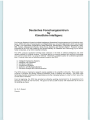
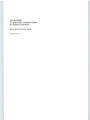
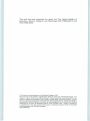
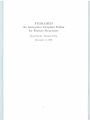
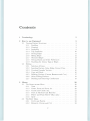
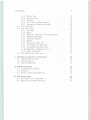
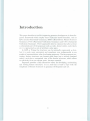
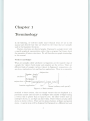
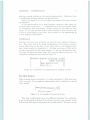
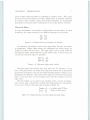
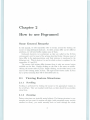

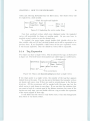
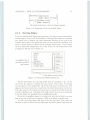
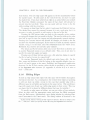
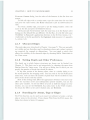
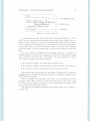

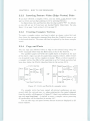
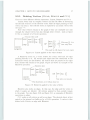

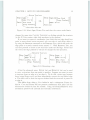

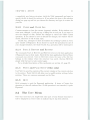
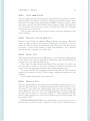
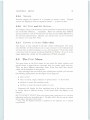

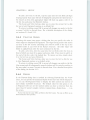
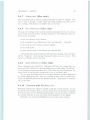

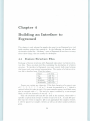


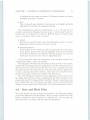

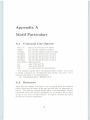
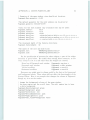
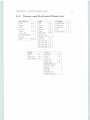
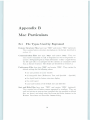
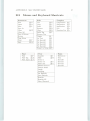
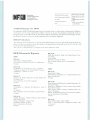

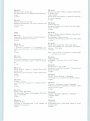
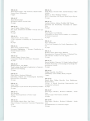
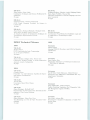


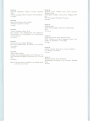
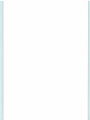


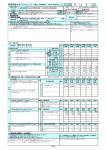



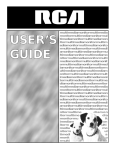

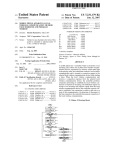
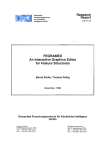

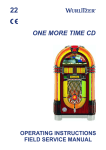
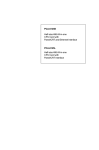
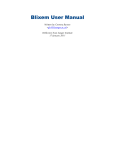
![RessqM, Enhanced Version of RESSQ [Javandel et al., 1984]](http://vs1.manualzilla.com/store/data/005674408_1-e8a4b9f66c80cdc83d847a710e5b4b1f-150x150.png)