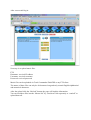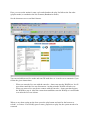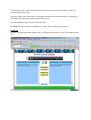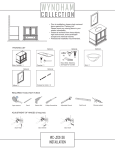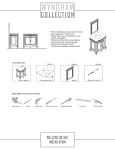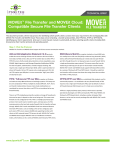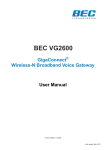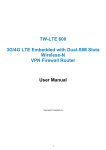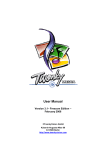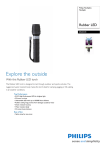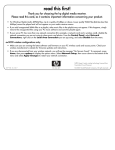Download Web Dj User manual
Transcript
Web DJ introduction and User’s manual With the recieved username and password you can log in at the given url. After a successful log in: Next step is to upload music files: FTP Hostname: received IP address Username: received username Password: received password Music files can be uploaded via Total Commander FlashFXP or any FTP client. The names of these files can only be 40 characters long and only contain English alphabetical and numerical characters. After the upload click the “Refresh” button, the page will load the information. You can load these files into the “Master list” by “send item” link separately or “send all” to upload them all. The “play list” is the system’s base list. This list rotates and can be set in the “properties”. Here you can set the station’s name, style and wheather the play list follows the list order (playlist mode) or randomize the list elements (Randomize mode). Set the shoutcast servers and their bitrates. You can switch between live mode and auto DJ mode here or it can be set to automatic if you follow the given instructions. - When you start the live cast with the encoder + shout cast start the WebDJ too. It will not connect until the live cast disconnects. At that point the WebDJ will take over. When you want a live cast please connect with the encoder + shout cast than login to the WebDJ to stop it. After the connection establishes start the WebDj so it would take over after the live cast is done. When we are done setting up the show press the play button and wait for the browser to reload 1 or 2 times. If we modify preset events, properties or play list, the system needs to be restarted. To do this press the “stop” button, and wait for the browser to reload few times, than you restart it by pressing “play”. If by any chance your connection is interrupted during the process of starting or stopping, by refreshing you can get the current status of the server. You can check the status on your shoutcast URL. If something is not right or something goes wrong please contact the operator. Listen in: Double clicking items in the right side box, will launch the listener, so you can listen in to the file.