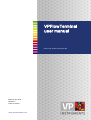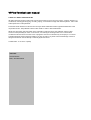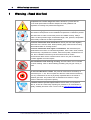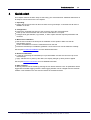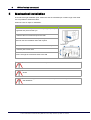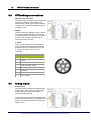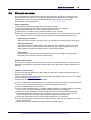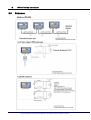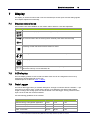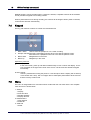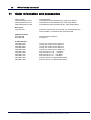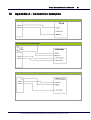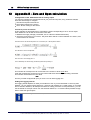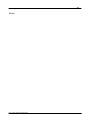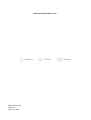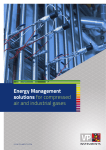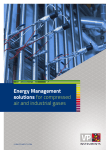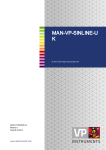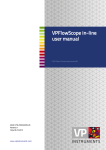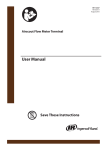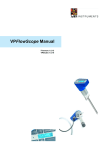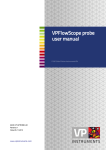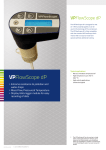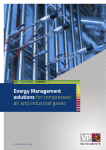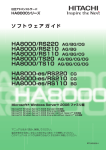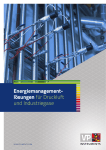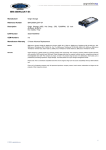Download VPFlowTerminal user manual
Transcript
VPFlowTerminal user manual © 2013 Van Putten Instruments BV MAN-VP-T5110-UK Revision:2 Date:13-12-2013 www.vpinstruments.com VPFlowTerminal user manual © 2013 Van Putten Instruments BV All rights reserved. No parts of this work may be reproduced in any form or by any means - graphic, electronic, or mechanical, including photocopying, recording, taping, or information storage and retrieval systems - without the written permission of the publisher. Products that are referred to in this document may be either trademarks and/or registered trademarks of the respective owners. The publisher and the author make no claim to these trademarks. While every precaution has been taken in the preparation of this document, the publisher and the author assume no responsibility for errors or omissions, or for damages resulting from the use of information contained in this document or from the use of programs and source code that may accompany it. In no event shall the publisher and the author be liable for any loss of profit or any other commercial damage caused or alleged to have been caused directly or indirectly by this document. Creation date: 13-12-2013 in (Delft) Publisher VPInstruments Delft, The Netherlands Contents 3 Table of Contents 1 Warning - Read this first 4 2 Introduction 5 3 Product overview 6 4 Quick start 7 5 Mechanical installation 8 6 Electrical connections 9 1 Connections ................................................................................................................................... 9 2 Electrical ................................................................................................................................... overview 9 3 VPFlow ................................................................................................................................... Scope connections 10 4 Analog ................................................................................................................................... inputs 10 5 Ethernet ................................................................................................................................... converter 11 6 Schemes ................................................................................................................................... 12 7 Display 13 1 Display ................................................................................................................................... status icons 13 2 LCD ................................................................................................................................... display 13 3 Data ................................................................................................................................... Logger 13 4 Keypad ................................................................................................................................... 14 5 Menu ................................................................................................................................... 14 8 VPStudio software 17 9 Service 18 1 Softw ................................................................................................................................... are and firmw are updates 18 2 Recalibration ................................................................................................................................... 18 3 Service ................................................................................................................................... subscriptions 18 10 Specifications 19 11 Order information and accessories 20 12 Appendix A - Connection examples 21 13 Appendix B - Zero and Span calculation 22 3 4 1 VPFlow Terminal user manual Warning - Read this first Compressed air can be dangerous! Please familiarize yourself with the forces under pressurized conditions. Respect the local guidelines and regulations for working with pressurized equipment. Gas flow through pipes follows certain physical laws. These physical laws have serious consequences for the installation requirements. Familiarize yourself with these laws to make sure that the product is installed correctly. Always make sure that upstream length, downstream length, flow, pressure, temperature and humidity conditions are within specifications. Precision instruments need maintenance. Check your flow meter regularly and make sure it remains clean. When polluted, gently clean the sensor using demineralised water or cleaning alcohol. Precision instruments need regular re-calibration. The VPFlowScope is guaranteed for 24 months on manufacturing defects, when used in clean, filtered, oil free and dry compressed air. However, when the air quality conditions are not met, the re-calibration interval may become shorter than 24 months. VPInstruments offers service contracts which cover a one year re-calibration, firmware upgrades and minor repairs. Not intended for fiscal metering or billing. Our flow meters are not certified for fiscal metering. Laws on fiscal metering and billing may vary per country or state. Do not overestimate the results. The practical measurement uncertainty of VPFlowScope is +/- 5%. Do not expect less than 5% measurement uncertainty from any measurement as this is physically impossible due to the nature of turbulent pipe flows. Our products are not intended to be used as a single means to determine compressor capacity. Feedback leads to product improvement. Please share your experience with us, as we are continuously improving our products in our commitment to quality, reliability and ease of use. Let us know via [email protected]! © 2013 Van Putten Instruments BV | MAN-VP-T5110-UK | Revision:2 | Date:13-12-2013 Warning - Read this first 2 5 Introduction Dear customer, Thank you for purchasing the VPFlowTerminal. The VPFlowTerminal is a remote display for the VPFlowScope product family, has a built-in data logger and provides input for 4 analog inputs. Great products deserve great user manuals. We have done our best to make this user manual as complete as possible. New users, please read it carefully to familiarize yourself with our products. Experienced users can check out the Quick start chapter. This manual is dedicated to: VPT.5110.000 Do you like our products and this user manual? Tell others! Do you miss something? Let us know via [email protected]! © 2013 Van Putten Instruments BV | MAN-VP-T5110-UK | Revision:2 | Date:13-12-2013 6 3 VPFlow Terminal user manual Product overview The VPFlowTerminal is intended as remote display. It provides local read out on locations where the VPFlowScope is placed in high or unreachable locations. The display provides read out for flow, pressure, temperature, totalizer and up to 4 analog inputs. To make the VPFlowTerminal even more complete, a 2 Million point data logger and Modbus to Ethernet converter are integrated. The VPFlowTerminal can be used in combination with the: VPFlowScope probe Thermal Mass VPFlowScope in-line Thermal Mass VPFlowScope probe Differential Pressure © 2013 Van Putten Instruments BV | MAN-VP-T5110-UK | Revision:2 | Date:13-12-2013 Product overview 4 7 Quick start This chapter contains the basic steps to start using your VPFlowTerminal. Additional information on all subjects can be found in the next chapters. 1. Unpacking Unpack the box and check if all items are there and in good shape. A checklist with all items is available on the box 2. Configuration Connect the VPFlowScope sensor to the connector cap of the VPFlowTerminal Power up the VPFlowTerminal and connect the USB cable to a computer Configure inner pipe diameter, log intervals, 4..20mA inputs and other required parameters with VPStudio 3. Mechanical installation See the user manual for the best point of installation for this product. Make sure that all specifications are met 4 holes are available to mount the VPFlowTerminal on the wall Install the VPFlowScope. Installation guidelines can be found in it's manual. Read this carefully See chapter mechanical installation for more detailed information. 4. Electrical installation A cable for connecting the VPFlowScope is pre-assembled. Connect the connector cap to the VPFlowScope Apply 100-240 VAC to power up the device, the display will light up when power is applied See chapter electrical connections for more detailed information. 5. Data recording A data log session can be started by pressing the esc button and then enter. All parameters will be logged with the default logging intervals. These logging intervals can be changed with the VPStudio software. This software tool is also used to retrieve the recorded sessions © 2013 Van Putten Instruments BV | MAN-VP-T5110-UK | Revision:2 | Date:13-12-2013 8 5 VPFlow Terminal user manual Mechanical installation First select the right installation point. Make sure that the VPFlowScope is within range of the cable. It is not possible to extend the cable. Follow the next six steps for installation. 1. Remove the silver strip at the left side by lifting it up with your fingernails and pull it towards you 2. Remove the two screws and open the cover 3. Hold the VPFlowTerminal at the preferred position on the wall and mark the four installation holes with a pencil 4. Lay the VPFlowTerminal aside and drill the marked points 5. Insert a jack in each hole 6. Hold the VPFlowTerminal in front of the drilled holes and screw it through the connection holes to the wall Do not install the VPFlowTerminal upside down Do not install the VPFlowTerminal in an environment where fluids can leak onto the device Do not drill through the installation holes, use a pencil to mark the position holes and drill afterwards © 2013 Van Putten Instruments BV | MAN-VP-T5110-UK | Revision:2 | Date:13-12-2013 Mechanical installation 6 9 Electrical connections Turn off power when the VPFlowTerminal is opened The VPFlowTerminal has a pre-assembled cable for the VPFlowScope. The VPFlowScope in-line with M12 8-pin connector can be connected to this cable directly. A connector cap with M12 8-pin connector is used to connect the VPFlowScope probe models. A VPFlowScope with 5-pin connector can not be connected. A VPFlowScope needs to be connected to the VPFlowTerminal in order to work. It is not possible to use the VPFlowTerminal without the VPFlowScope connected. To access the inputs and outputs of the VPFlowTerminal, the case needs to be opened. Make sure that it is tightened well to maintain the IP grade. 6.1 Connections At the bottom of the VPFlowTerminal there are several connections as seen in the image below. 1. AC Mains inlet 2. Cable with connector cap for VPFlowScope (pre-wired) 3. Optional cable inlet/outlet for VPFlowScope RS485 bus. 4. Analog input 1 5. Analog input 2 6. Analog input 3 7. Analog input 4 8. Ethernet connector for VPFlowScope 9. USB connector 6.2 Electrical overview 1. AC Mains screw terminal 2. Power supply 3. Secondary fuse (2x) 4. VPFlowScope input screw terminal 5. VPFlowScope output screw terminal 6. RS485 Ethernet converter 7. Analog input (4x) © 2013 Van Putten Instruments BV | MAN-VP-T5110-UK | Revision:2 | Date:13-12-2013 10 6.3 VPFlow Terminal user manual VPFlowScope connections VPFlowScope connection The cable to the VPFlowScope is pre-wired. All signals are available on the middle screw terminal block. These signals can be used for connection to a building management system or Modbus chain. RS485: These terminals are available in pairs, and can be used for RS485 networking. Use twisted pair shielded cable, with two pairs. One pair for A and B, and one lead of the other pair to interconnect the 0 Volt wire. 4..20mA: The 4..20 mA output of the VPFlowScope is Active, which means that the VPFlowScope powers the loop. For VPFlowScope only the 4..20 mA + is used. 4..20 mA - is not connected. 6.4 Pin Signal 1 Rx 2 0 Volt 3 Tx 4 4..20 mA signal, active 5 RS485 A 6 RS485 B 7 Not connected 8 +12...24 VDC Analog inputs Analog inputs The VPFlowTerminal features 4 powered loop analog inputs. Each input has a 24V supply and a return input. The current signal is measured within this loop If the analog sensor requires a separate power supply which means that it is not powered from the loop, the 0 and 24V outputs can be used. (150mA max) © 2013 Van Putten Instruments BV | MAN-VP-T5110-UK | Revision:2 | Date:13-12-2013 Electrical connections 6.5 11 Ethernet converter The VPFlowTerminal contains a built in Ethernet port. This port is based upon a Lantronix xport module. In order to use this port, it needs to be configured and assigned with an IP address. The application to configure the port can be downloaded from www.lantronix.com. Search for deviceInstaller in the download area. Xport configuration Download and install deviceInstaller from the Lantronix website Power up the VPFlowTerminal and connect an Ethernet cable to your computer. Start deviceInstaller and click search. The Xport should be found. When the port is not listed, assign a fixed IP address to your computer Select the xport module and go to the tab "web configuration". Then click the green button to open the configuration window. Log in with username "admin" and leave the password form empty. Addressing an IP address Select the option "network" in the menu. Here you can adjust the network settings of the xport. Setting the baud rate The xport converts the RS485 signal from the VPFlowScope to Ethernet. Therefore, the xport needs to know what the communication parameters are. Click serial settings in the menu to change. Make sure that the settings match the VPFlowScope settings. Other options All other options for the xport are pre-configured and may not be changed. Changing these parameters may cause the converter to stop working. Modbus communication Once the port is installed, the VPFlowTerminal is ready to be used with Modbus. All VPFlowScope parameters are available according the VPFlowScope manual. Note that the signal is Modbus RTU over TCP. VPStudio communication For communication with VPStudio, a virtual COM port needs to be created as VPStudio does not support IP communication. A virtual COM port can be created with the CPR (COM Port Redirector) from Lantronix. This software can be download at www.lantronix.com Install and run the software and follow next steps: Click the add/remove button above the list of all COM ports. Note: there may be inaccessible COM ports in the list. These are reserved by your system and should be left alone. Select an available COM port and click OK. Click the "search for device" button. The CPR software will search for Lantronix devices connected to the network. All found devices will appear in the device list below the COM ports. Double click on the COM port you want to assign the device to and a new window will appear. Leave these settings as is and right click on the device you want to connect to the port. Then choose the option "add to settings". The IP address will appear with it's TCP port. Clicking the save button will rise a new tab called [number] test. Go to this tab. Click on the open button and the port will be tested. When all went well, the connection is in place and can now be used. NOTE: When the CPR software has issues, lower your firewall settings. © 2013 Van Putten Instruments BV | MAN-VP-T5110-UK | Revision:2 | Date:13-12-2013 12 6.6 VPFlow Terminal user manual Schemes © 2013 Van Putten Instruments BV | MAN-VP-T5110-UK | Revision:2 | Date:13-12-2013 Electrical connections 7 13 Display The display is used for real time read out of the VPFlowScope sensor inputs and the analog signals. This chapter explains all functionality. 7.1 Display status icons Some status icons show feedback on the meters' status. Below is a list with explanation Icons Description Sensor module is properly connected and supplied with power No communication with the sensor [Check external power when disconnected] A blinking dot will indicate that a data session is active 2 rotating arrows indicate that there is communication with the computer The display is locked. The menu can not be accessed Memory indication. Each block indicates 20% of memory usage. The blocks start to blink if the memory is more then 95% full 7.2 LCD display The LCD display provides 3 rows for real time data. Each row can be configured in the menu by selecting the desired parameter for this row. Available options are listed in menu -> display. 7.3 Data Logger The built-in data logger offers you 2 Million data points. Enough to measure all three channels 1 x per second for more than a week. A little warning though: more data does not always lead to better insight in savings! The analog inputs can also be stored in the data logger. The log interval for each input can be set with the VPStudio software. Use the following guidelines for the intervals Application Flow Pressure Temperature Standard energy management application 5 min 5 min 5 min Machine testing - quick fluctuations 1 sec 1 sec 1 sec Audit - one week 10 sec 10 sec 5 min Audit - one month 30 sec 30 sec 5 min © 2013 Van Putten Instruments BV | MAN-VP-T5110-UK | Revision:2 | Date:13-12-2013 14 VPFlow Terminal user manual Multiple sessions can be recorded. When a session is started, a separate session will be recorded. It's not possible to append to an existing session. When a power failure occurs during recording, the session will be stopped. When power is restored, a new session will start automatically. 7.4 Keypad The key pad contains 4 buttons to control the VPFlowTerminal 1 2 3 4 Menu / Enter Used to enter the (sub)menu or to confirm a setting Escape / Record Will start a data logging session when in the data acquisition screen. Will return from a (sub)menu when not in the data acquisition screen Button down Navigate down in the menu Button up Navigate up in the menu Special key functions Lock display In the main screen, press up and down simultaneously to lock or unlock the display. A lock icon will appear in the right lower corner of the screen. The lock function will block keypad functionality. Clean re-boot. Hold esc pressed when turning the power on. Use this option when a display will not start up or if a session won’t stop. This can happen due to subsequent power failures at the moment that the memory is almost full. 7.5 Menu The menu is categorized into 3 main items which contain their own sub menu items. The complete menu structure is shown below: 1. Settings 1. Display 2. Date and Time 3. Modbus address 4. Display dimtime 2. DAQ Sessions 1. New Session 2. Delete all 3. Advanced 1. Reset © 2013 Van Putten Instruments BV | MAN-VP-T5110-UK | Revision:2 | Date:13-12-2013 Display 15 1 Settings The settings menu can be used to change both functional parameters as display settings. 1.1 Display The main screen of the display contains 3 rows to display measurement values. Via this menu measurement values can be assigned to these rows. Available options in the menu are: Measurand Available units Description Empty - Leave this display row empty Flow mn/sec Flow values are normalized: 0 degrees C and 1013.25 mbar m3n/h ln/min CFM m3/min sfps Pressure Bar Psi Temperature Deg C Deg F Totalizer m3n Gauge Flow values are normalized: 0 degrees C and 1013.25 mbar Analog inputs [1..4] Analog inputs can be enabled and configured with VPStudio Custom 5 available units to be configured with VPStudio. Multiply an existing unit with a user defined factor. 1.2 Date and Time Adjust date and time settings. First enter the menu option and set the date with the key pad. The date is formatted as: DD-MM-YYYY. After setting the date, confirm with enter and then enter the time settings in format: HH:MM:SS, again confirm with enter. The new date will become active immediately. Date/time settings are kept actual by the real time clock until long power down. Date and time will also be synchronized with the computer when used with VPStudio. 1.3 Modbus address The Modbus address can be changed with this menu option. Use the up and down buttons to change the number. Available numbers 1 – 247. After setting the number press enter to save the address. The power of the attached VPFlowScope needs to be cycled to activate the new address. 1.4 Display dimtime The display backlight dimtime can be adjusted here. The default dimtime is set to 10 seconds. Other Available options are: Fading off. The backlight will remain on 5 till 30 seconds with steps of 5 seconds © 2013 Van Putten Instruments BV | MAN-VP-T5110-UK | Revision:2 | Date:13-12-2013 16 VPFlow Terminal user manual Confirming with menu will make this setting immediately active. 2 DAQ Sessions The VPFlowTerminal contains a 2 Million point datalogger. Via this menu you can start and stop the sessions or delete all present data. 2.1 Start session The session will be started when you push the enter button after selecting this option. When the session is started, the menu will close and the main screen will be shown. A blinking dot in the right upper corner will indicate the running session. The menu will be blocked when a session is active. The session can be stopped by pressing the esc button. 2.2 Delete all All sessions will be deleted. It is not possible to delete just a single session. 3 Advanced 3.1 Reset Reset the device. All peripherals will be reinitialized. This option is also needed when updating the display firmware. Note: The Etnernet port and VPFlowScope sensor are not reset during this sequence. © 2013 Van Putten Instruments BV | MAN-VP-T5110-UK | Revision:2 | Date:13-12-2013 Display 8 17 VPStudio software The VPFlowTerminal and its attached sensor can be read out and configured with the VPStudio software. This software can be downloaded from www.vpinstruments.com. In case of basic configuration and read out, use the free edition. If real time logging is required, request a license code by our sales department. A quick start is shown below, read the VPStudio manual for more information. This manual can be downloaded from www.vpinstruments.com/downloads Connect the VPFlowTerminal to the computer The VPFlowTerminal can be connected to the computer with the USB connector. You can only download data log sessions and configure the display. For configuration or read out of the sensor the mains cable needs to be connected power up the attached sensor. Install USB drivers A driver needs to be installed for the USB interface. The driver might be installed automatically by your windows system or need to be installed manually. All drivers are available on our website www.vpinstruments.com/downloads. Configure the VPFlowTerminal Start the VPStudio software In the left white window, right click to open the menu. Now click add device Click the scan button to search for the right COM port. Select it and click add Enter a name for the device Select USB Click add VPFlowTerminal display read out Click on the terminal icon to read out the display settings The status tab provides general information The installation tab is used to configure the settings Click sessions below display to retrieve session data VPFlowScope sensor read out Click on the plus symbol to unfold the sensor option Click on the sensor icon to read out the sensor settings The status tab provides general information The installation tab is used to configure the settings © 2013 Van Putten Instruments BV | MAN-VP-T5110-UK | Revision:2 | Date:13-12-2013 18 9 VPFlow Terminal user manual Service The VPFlowScope attached to your VPFlowTerminal needs regular maintenance to ensure that the product is functioning properly. Especially when the product is used for mobile air audits, we recommend inspecting the instrument before and after every audit to ensure that the product has not been damaged. For precision measurement equipment such as the VPFlowScope, a proper maintenance program is key to reliable measurement results and a long product lifetime. 9.1 Software and firmware updates News on software and firmware updates can be found on www.vpinstruments.com, or are provided by your local re-seller. The USB interface is used for updating the firmware of the VPFlowTerminal. Instructions on the update procedure can be found in a separate instruction leaflet, which is distributed on request. Upgrading is only possible for authorized technicians, at own risk. 9.2 Recalibration To keep your VPFlowScope in best shape, it needs recalibration. The recommended recalibration date can be found in VPStudio, when you read out your VPFlowScope. Keep close eye on this date. We advice annual recalibration. 9.3 Service subscriptions VPInstruments offers several Service Subscriptions. Enrolling in the Service Subscription Program helps you get the most out of your measurement equipment. We keep your equipment in excellent shape, as we offer an annual re-calibration on our state of the art calibration equipment. With the latest software releases and expert technical support, you will save time and money. We offer the following programs: - Standard Service Subscription; Re-calibration, repair*, cleaning, firmware update and warranty extension when serviced within 12 months subsequent intervals. Full Service Subscription; Annual exchange of your flow meter. No service time! Have a fully calibrated flow meter 24/7, 365 days a week! * Repair within terms of usage, see general terms and conditions. Improved software performance, innovative new product features, and technical support helps keep you focused on what matters most for your company. Benefits - Annual calibrated and cleaned instruments - Warranty extension - Software- and firmware updates - Live support and e-mail support by our skilled technicians Consult your distributor for information about our service program. © 2013 Van Putten Instruments BV | MAN-VP-T5110-UK | Revision:2 | Date:13-12-2013 Service 10 19 Specifications Please always check the label of your product for the specifications. Specifications are subject to change as we are continuously improving our products. Please contact us to obtain the latest specification sheet. Mechanical VPT.5110.000 Housing Ambient temperature 230mm x 130mm x 75mm 1.6 Kg Painted Aluminum IP65 0..50°C Electrical Power supply Primary fuse Secondary fuses 100 - 240 VAC 1 Ampere 250 mili Ampere Display Technology Back light Memory Liquid crystal Blue with auto power save 2 Million point memory Inputs and outputs Analog output Analog inputs Serial IO Ethernet 32 .. 122°F VPFlowScope current / pulse output 4 x 4..20mA input Modbus RTU USB for configuration Lantronix Xport converter for RS485 © 2013 Van Putten Instruments BV | MAN-VP-T5110-UK | Revision:2 | Date:13-12-2013 20 11 VPFlow Terminal user manual Order information and accessories VPT.5110.000 VPS.R150.P400.VPT.KIT VPS.R150.P600.VPT.KIT VPS.R150.P4DP.VPT.KIT Accesories VPA.5001.901 VPFlowTerminal VPFlowterminal with VPFlowScope, probe length 400mm VPFlowterminal with VPFlowScope, probe length 600mm VPFlowterminal with VPFlowScope dP, probe length 400mm Connector cap with M12, 8 pin socket. For VPFlowScope (dP) sensor module in combination with VPFlowTerminal VPStudio software SFT.5003.300 SFT.5002.400 Licensed edition VPS&VPT Full version 4..20mA Sensors VPA.8000.2100 VPA.8000.2200 VPA.8000.2400 VPA.8000.2600 VPA.8000.21K5 VPA.8000.1003 VPA.8000.1006 VPA.8000.1013 VPA.8000.1016 VPA.8000.1020 VPA.8000.1030 VPLog-i AC current sensor 100A-rms VPLog-i AC current sensor 200A-rms VPLog-i AC current sensor 400A-rms VPLog-i AC current sensor 800A-rms VPLog-i AC current sensor 1500A-rms Dew point sensor -100 … +20 (BSP) Dew point sensor -100 … +20 (NPT) Dew point sensor -40 … +60 (BSP) Dew point sensor -40 … +60 (NPT) Pressure sensor 0-16 bar abs BSP thread Pressure sensor 0-16 bar abs NPT thread © 2013 Van Putten Instruments BV | MAN-VP-T5110-UK | Revision:2 | Date:13-12-2013 Order information and accessories 12 Appendix A - Connection examples VPFlowTerminal with VPLogI VPFlowTerminal with VPFlowMate VPFlowTerminal with additional VPFlowScope © 2013 Van Putten Instruments BV | MAN-VP-T5110-UK | Revision:2 | Date:13-12-2013 21 22 13 VPFlow Terminal user manual Appendix B - Zero and Span calculation Configuration of the VPFlowTerminal for analog inputs You need to configure the VPFlowTerminal via your personal computer, using VPStudio software. There are three things to configure: The name and prefix of the sensor The logging interval for the sensor The 4..20 mA scaling for the sensor Current to power calculation In this example we will explain how to calculate the power corresponding to the 4..20 mA output value. Before we can do this we need some more data. 1. Measure the supply Voltage (! remember, this is a task for certified electricians) 2. Check the power factor of your motor. The power factor will be a number between 0.7 and 0.9, and is assumed to be constant. The formula to calculate the power is as follows, for a three phase motor: This formula can be simplified: Lets assume a cosinus(φ) of 0.7 For a 200 Amp current clamp, the Pmax (maximum power) is: This number will correspond to 20 mA and this is the number to fill as span value. 0 kW will correspond to 4mA as this is the current level when there is no power being consumed. This number can be filled in as zero value So now you have configured all input you need. You can start logging now. Setting the logging interval The logging interval depends on what you would like to see. If you are interested in control system behavior, you can set the logging interval to 1 second, and measure for a couple of days. If you would like to see slow variations, for example the influence of daily production on the performance, you can set the interval to once per minute. For see seasonal influence, a 15 minute interval provides enough data to make the right analysis. TIP: For flow, pressure and kW, we recommend to have identical intervals. © 2013 Van Putten Instruments BV | MAN-VP-T5110-UK | Revision:2 | Date:13-12-2013 23 Notes © 2013 Van Putten Instruments BV www.vpinstruments.com Measure MAN-VP-T5110-UK Revision:2 Date:13-12-2013 Monitor Manage