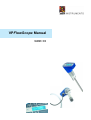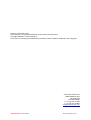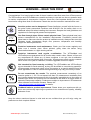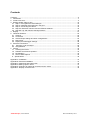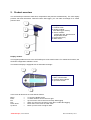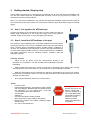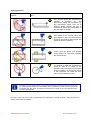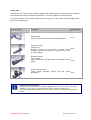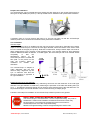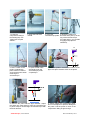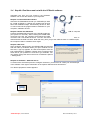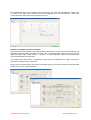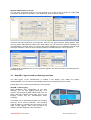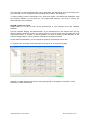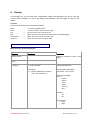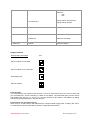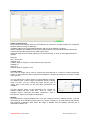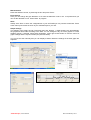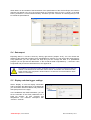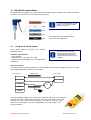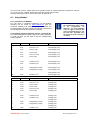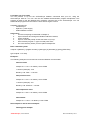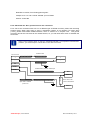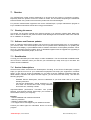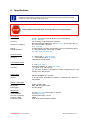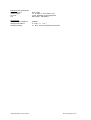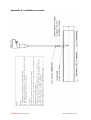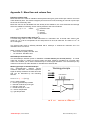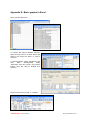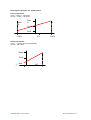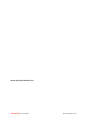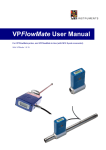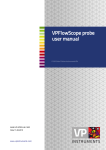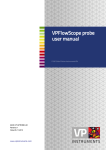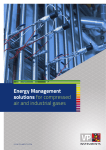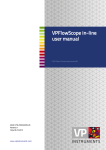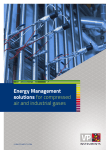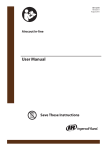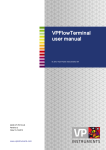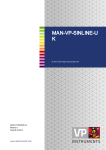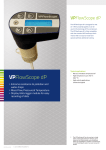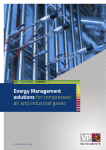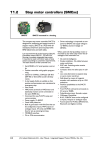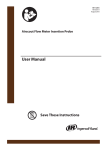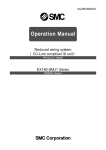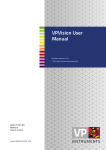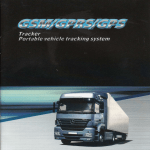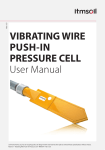Download VPFlowScope user manual step by step - ENG 27-01-2011
Transcript
VPFlowScope Manual Firmware 1.0.15 VPStudio 1.0.19 Revision: 22 February 2011 VPFlowScope is a registered trademark of Van Putten Instruments B.V. Copyright 2006-2011. Patents pending. Our product, technology and software are protected by various patents, trademarks and copyrights. Van Putten Instruments Buitenwatersloot 335 2614GS Delft The Netherlands T: +31 (0)15 213 1580 F: +31 (0)15 213 0669 [email protected] www.vpinstruments.com VPFlowScope® User Manual Rev 22 February 2011 2 WARNING – READ THIS FIRST Congratulations! You have bought a state of the art insertion mass flow meter from VPInstruments! The VPFlowScope and VPFlowMate are versatile and easy to use and can be very powerful tools to monitor compressed air consumption. However, there are a few important issues you need to know before using these kind of instruments. Please also see the instruction manual before use! Insertion probes can be dangerous! Please familiarize yourself with the forces on the probe under pressurized conditions and ALWAYS use the safety chain or an additional safety belt when installing the instrument. Respect the local guidelines and regulations for working with pressurized equipment. P*V T Gas flow through pipes follows certain physical laws. These physical laws have serious consequences for the installation requirements. Familiarize yourself with these laws to make sure that the product is installed correctly. Always make sure that upstream length, downstream length, flow, pressure, temperature and humidity ranges are within specifications. Precision instruments need maintenance. Check your flow meter regularly and make sure it remains clean. When polluted, gently clean the sensor using demineralised water or a light cleaning solvent. Precision instruments need regular re-calibration. The VPFlowMate and VPFlowScope are guaranteed for 24 months when used in clean, filtered, oil free and dry compressed air. When any of these conditions is not met, the re-calibration interval may become shorter than 24 months. VPInstruments offers service contracts which cover a one year re-calibration, firmware upgrades and minor repairs. € Not intended for fiscal metering or billing. The VPFlowMate and VPFlowScope are not intended for fiscal metering, as they can be shifted or turned during operation. VPInstruments recommends using in-line flow meters or a special welded fixture for these applications. Laws on fiscal metering and billing may vary per country or state. % Do not overestimate the results. The practical measurement uncertainty of an insertion probe is +/- 5%. Do not expect less than 5% measurement uncertainty from any insertion-based measurement as this is physically impossible due to the nature of turbulent pipe flows. Our products are not intended to be used as a single means to determine compressor capacity. Products are subject to improvement. VPInstruments offers software and firmware releases. Please visit www.vpinstruments.com/downloads for details. Feedback leads to product improvement. Please share your experience with us, as we are continuously improving our products in our commitment to quality, reliability and ease of use. Keep the above mentioned issues in mind and we are confident that you will enjoy using our products over their complete lifetime. VPFlowScope® User Manual Rev 22 February 2011 3 VPFlowScope® User Manual Rev 22 February 2011 4 Contents Contents ......................................................................................................................................... ……..5 1. Introduction ........................................................................................................................................ 7 2. Product overview ............................................................................................................................... 9 3. Getting started; Step by step........................................................................................................... 10 3.1 Step 1: Put together the VPFlowScope ..................................................................................... 10 3.2 Step 2: Install the VPFlowScope in the pipe.............................................................................. 10 3.3 Step 3: Connecting the cables................................................................................................... 15 3.4 Step 4A: Real-time read out with the VPStudio software .......................................................... 16 3.5 Step 4B: Log and read out data log sessions ............................................................................ 19 4. Display ............................................................................................................................................. 21 5. VPStudio Software .......................................................................................................................... 23 5.1 General ...................................................................................................................................... 23 5.2 Connection................................................................................................................................. 23 5.3 VPFlowScope settings and basic configurations ....................................................................... 23 5.4 Data export ................................................................................................................................ 26 5.5 Display and data logger settings................................................................................................ 26 6. Electrical connections...................................................................................................................... 29 6.1. Using the 4..20 mA output ........................................................................................................ 29 6.2 Using Modbus ............................................................................................................................ 30 7. Service............................................................................................................................................. 34 7.1 Cleaning the sensor ................................................................................................................... 34 7.2 Software and firmware updates ................................................................................................. 34 7.3 Recalibration .............................................................................................................................. 34 7.4 Service Subscriptions ................................................................................................................ 34 8. Specifications ............................................................................................................................... 35 Appendix A: Installation ......................................................................................................................... 37 Appendix B: Electrical installation ......................................................................................................... 37 Appendix C: Mass flow and volume flow............................................................................................... 39 Appendix D: Basic graphs in Excel ....................................................................................................... 41 Appendix E: Extra tips for electrical connection and 4..20mA............................................................... 44 Appendix F: Display connector M12...................................................................................................... 45 VPFlowScope® User Manual Rev 22 February 2011 5 VPFlowScope® User Manual Rev 22 February 2011 6 1. Introduction Congratulations! We thank you for your order and the confidence in our company. You purchased the most easy to use compressed air measurement tool in the world. With the VPFlowScope, you can monitor and record flow, pressure, temperature, and total air consumption, simultaneously. Installation is very easy. In chapter 3 the plug and play installation/usage is explained. You find information on the display of the VPFlowScope in chapter 5. Chapter 5 shows the extended usage of the software program VPStudio. Other installations, using 4..20mA and Modbus outputs, can be found in chapter 6. Please read first the basic installation in chapter 3 carefully. Finally chapter 7 shows how you can service and maintain your VPFlowScope best. It is advised to get familiar with the VPFlowScope and its functionalities before using it in the field, so you fully benefit from this tool. We advise to hook up the VPFlowScope first and see how the display works and where you can find the different features. In the latest version of the VPFlowScope, usage is even easier. Also we have extended it with new possibilities. You can now use standardized Imperial Units, besides SI Units. PC mode is now done automatically, so this makes configuration and read out very easy. We have also implemented a new functionality that you can pre-program your data log session. We wish you a lot of fun with discovering these new features. Check the packaging box for any inconsistencies. Should there be any shipping damage, notify the local carrier. At the same time a report should be submitted to Van Putten Instruments BV, PO BOX 151, 2600 AD DELFT, The Netherlands. VPFlowScope® User Manual Rev 22 February 2011 7 VPFlowScope® User Manual Rev 22 February 2011 8 2. Product overview The VPFlowScope measures mass flow, temperature and pressure simultaneously. The LCD display provides real time information. With the built-in data logger, you can make recordings for a certain period of time. Description 1. Fixation screw 2. Display module: with data logger memory 3. Sensor module: contains the flow, pressure and temperature sensor. 4. Probe shaft (0,5”) 5. Multi sensor Display module: The keypad provides access to the VPFlowScope's most used functions. For advanced functions, the VPStudio configuration software is used. The three line display is equipped with an automatic back light. Description 1. Menu / Enter button 2. Escape/ Record button 3. Up/ Down arrows In the menu all functions are controlled as follows: Menu Enter Esc Rec Down arrow Up arrow → → → → → → To go to the display menu To enter values or move cursor to right Up one level or move cursor to left. Stop data logging When you are not in the menu, press ‘Rec’ to start data logging Move down in the menu or lower value Move up in the menu or higher value VPFlowScope® User Manual Rev 22 February 2011 9 3. Getting started; Step by step In this chapter the usage of the VPFlowScope is explained step by step. We show the installation and use with the interface split box and RS485-USB converter. This is the ‘plug and play’ solution, as delivered in the VPFlowScope start kit. Step 1 to 3 show basic installation in the pipe line and electrical installation. Step 4A shows usage of the VPFlowScope with direct read out in the VPStudio software. Step 4B presents usage of the data logger. 3.1 Step 1: Put together the VPFlowScope Connect the display to the VPFlowScope sensor module. Make sure that the display slides completely over the O-ring seal. Apply some O-ring grease if required. Gently fix the screw on top of the display (see picture). 3.2 Step 2: Install the VPFlowScope in the pipe First select the right installation point. In the field, additional errors are typically introduced. Sources of error can be: installation effects, unknown flow profiles, swirls, pressure effects, temperature effects, humidity effects, oscillations in the flow. The installation point is therefore crucial for the right measurements. To ensure the highest possible accuracy of flow measurement, the installation and piping instructions must be followed carefully. Therefore read this paragraph carefully. Take into account: • ONLY for dry air! Never mount the VPFlowScope directly in the discharge of a compressor. The high humidity and condensation will cause misreading. • When installing the instrument, choose a site which is accessible, which allows ease of wiring and maintenance, and which allows you to still read and access the display if possible. • Meet the specifications of the VPFlowScope. When the specifications are not met, for instance the pressure or temperature level is too high; this will cause inaccurate measurement and can even damage your flow meter. • Do not apply mechanical stress on the sensor head. Avoid: • Excessive heat • Potential water damage. Avoid areas of high humidity and avoid dripping. Be aware that the VPFlowScope is not watertight, it is only splash proof. Avoid also corrosive atmosphere where possible. • Condensation • Vibrations • Corrosive atmosphere where possible. • Electrical problems (high voltage/ high power) • Mechanical vibration and danger (walking bridges, fork lift trucks) • Any source of potential error VPFlowScope® User Manual Warning: These devices are only for use with air, nitrogen and other non hazardous, or non combustible gases. The maximum working pressure is 16 bar. Different pressure ratings are indicated on the product. Rev 22 February 2011 10 Piping guidelines DONT’S DO’S Like any flow meter, the VPFlowScope requires a minimum upand downstream piping. The immediate upand downstream piping must be of sufficient length, straight and free of obstructions. Check de piping table on the next page for details! Weld beads on the internal wall of the pipe before or after the VPFlowScope, should be ground flush with the pipe wall before the meter is installed. Proper style and proper size gaskets should always be used when installing the VPFlowScope. It is advised to install the VPFlowScope probe of least at an angle of 15⁰ upwards. This is important to prevent the built-up of water in or around the sensor or the connection tee. Water will have effect on the measuring results. If possible, you can always choose a longer upstream length, as these are minimum values. The up- and downstream lengths are used industry wide as guidelines, and will never be a guarantee for obtaining the “true value”. So always be careful and try to build up your own experience from practical measurements. See also to the ISO 14511:2001 (”Measurement of fluid flow in closed conduits- Thermal mass flow meters”) international standard. VPFlowScope® User Manual Rev 22 February 2011 11 Piping table General rule: The VPFlowScope should be installed with at least 20 times the pipe diameter upstream and at least 5 times the pipe diameter downstream, to avoid any distortion of the flow profile. For some exceptions the upstream length needs to be longer, or can be short. Check the piping table below for your application. Upstream object Description Minimal length Double elbow These objects cause swirl and unequal flow profiles. 40 *D Diameter change (small>>big) 40*D Diameter changes can be abrupt or sloped. These changes may cause jet shaped flow profiles, which result in a high reading. Diameter change (big >> small) These objects have a positive effect. They flatten the flow 10 *D profile. Closed or open branch. These objects generate disturbance. vortices and flow profile 30*D Communication with end-user Sometimes you cannot meet all the installation guidelines and you have to install in non-perfect conditions. In some cases: a measurement with higher uncertainty is better than no measurement at all. Communicate this with your end-user, so they can take this uncertainty into account. VPFlowScope® User Manual Rev 22 February 2011 12 Prepare the installation The VPFlowScope can be inserted through a welding tap with internal 1/2 inch thread (see picture) or through a hot tap saddle (see picture). A hot tap saddle can be installed under pressurized conditions. If possible, place a 1/2 inch full bore ball valve or a 3/4 inch ball valve, so that the VPFlowScope insertion probe can be inserted and retracted under pressurized conditions. The installation Insertion depth The VPFlowScope has to be installed into the pipe line through a ball valve. Generally the insertion depth of the VPFlowScope is 0.5 times the inner pipe diameter, where the bottom of the sensor must be in the middle of the pipe (see picture). Note that in small tubes, wrong insertion depth can result in large measurement errors, because of the blockage effect. The insertion depth for pipe diameters between DN25 and DN65 is different. In smaller pipes, the VPFlowScope has to be inserted almost completely, or else the temperature sensor of the VPFlowScope itself is outside the FLOW flow path. In the picture on the right the insertion depth is visualised for smaller pipe diameters. The VPFlowScope is shaped to make alignment with the flow direction easy. Alignment “by the eye” is sufficient. See also the technical drawing in appendix A for right installation. 0.5*D Determining the inner pipe diameter The inner diameter can be calculated by subtracting two times the wall thickness of the outer pipe diameter. The pipe diameter is obtained by measuring the perimeter of the tube and dividing this by Pi (3.14…). An ultrasonic thickness gauge can be used for exact measurement of the wall thickness. In a de-pressurized pipe, the internal diameter can be measured using a calliper gauge. Follow the next steps for installation of the VPFlowScope insertion probes in the pipeline. SAFETY FIRST: START WITH MOUNTING THE SAFETY LINE! The VPFlowScope is mounted with a 1/2 inch compression fitting. The probe is sealed with a Teflon ferrule instead of a stainless steel ferrule. Teflon may become slippery. The safety line will keep the sensor secure when it accidentally moves out of the compression fitting. NEVER over-tight the fitting, because it might damage the sensor tube. VPFlowScope® User Manual Rev 22 February 2011 13 1. Insert the compression fitting in the welding tap. Use Teflon tape or liquid sealant. 2. Keep the ball valve closed! 4. Mount the safety line. 3. Insert the VPFlowScope probe. Hook the safety line up in the ring of the VPFlowScope. For extra safety, you can add a luggage strap (like for suitcases). FLOW 5. Place a mark on the probe, to identify the place where it is safe to close the ball valve when retrieving the VPFlowScope. 6. Open the ball valve and slowly push the VPFlowScope probe completely in. D 7. Push the probe in till it hits the bottom ofithe pipe. Now place another mark on the probe. 0.5*D Di 8. Retrieve the probe half the pipe diameter. Adjust the safety line (and strap) to keep the VPFlowScope in place. Keep in mind to align the VPFlowScope with the flow direction. VPFlowScope® User Manual 9. Gently tighten the compression fitting. Do not over tighten to prevent damage to the probe. Pull the probe to check if the compression fitting is tight enough. Rev 22 February 2011 14 10. Now your VPFlowScope is installed. 3.3 Step 3: Connecting the cables For power supply, connect the VPFlowScope via the interface split box to the 12V adapter. (See Appendix B for Electrical guidelines.) ~90..240VAC adapter Thanks to the index pins, the connector fits only one way. The VPFlowScope starts up and immediately after start up you can see in the display the firmware version of the display itself. One more step is required for configuration. The VPFlowScope needs to know the inner tube diameter to display volumetric flow values. Programming the inner tube diameter in the display: 1. Go to: Menu > settings >> tube diameter. 2. Use the up and down arrow to change the digit and use enter/escape to move the cursor right or left. 3. Press enter. You can only press enter at the end of the line. The tube diameter can also be entered by the software, which will be shown in the next chapter. Display defaults: The display shows real-time information: - Mass flow: mn/sec - Pressure: bar - Temperature: degrees Celsius. The sensor measures once per second. Other units like flow in sfps, scfm, pressure in psi etc. are standard available in the display. Go to chapter 4 to see how you can change the settings in the display. More information on mass flow can be found in appendix C. Now your VPFlowScope is completely installed and ready for use. VPFlowScope® User Manual Rev 22 February 2011 15 3.4 Step 4A: Real-time read out with the VPStudio software Important note: Only use your mouse in the VPStudio software. Do not use the arrows of your keyboard! 90~220V Step 4A.1: Install VPStudio software Insert the CD ROM delivered with you VPFlowScope start kit. Install VPStudio by clicking the vpstudio.msi file and follow the installation steps. All necessary drivers for later on can be found in the program folder of VPStudio on your computer, subfolder ‘Drivers’. Step 4A.2 Install the USB driver USB computer Connect the R485-USB converter to the interface split box (see picture on the side). After inserting the RS485-USB connector in the PC, the computer will recognize the USB converter and it will install the driver. You can also find the driver files on the CD ROM, which is delivered with the USB converter. Note that every time you put the USB converter in a different port, the computer needs to install the driver again. Step 4A.3 Set units Open VPStudio. Always plug in the RS485-USB converter first and then start up VPStudio. When you open VPStudio for the first time, a pop up appears. SI Units and Imperial Units are both implemented in VPStudio. Change here to Imperial Units when that is your preference. Click OK to go VPStudio. You can always change the units in the menu of VPStudio: Options > Setting Units. Step 4A.4: VPStudio > Add new device To read out the VPFlowScope and to configure the device, you first have to create your VPFlowScope in the software. Click right mouse button in the explorer field and click ‘New device’. The ‘Device properties’ window appears. VPFlowScope® User Manual Rev 22 February 2011 16 Write in the ‘Description’ field a name of your choosing (VPScope1 here). Select ´VPFlowScope´ in the drop down menu of ‘Type’. You have to define the right port number to which your VPFlowScope is connected to the PC. Go to the ‘Connections’ tab to see which port number correspond with the VPFlowScope. Here you can see there is a VPFlowScope in COM port 7. Go back to the ‘Device properties’ tab and type in 7 at port. Keep the Baudrate and other communication settings default. Click OK to confirm. The VPScope 1 is added in the explorer field. In the right corner below you can see the connection status of your VPFlowScope. This should indicate ‘connected’ and be green. When it is red and ‘disconnected’, please check if you have wired and connected the VPFlowScope correctly. You can also see in the right corner below which units you have selected, SI Units here. The VPScope1 is immediately selected and in ‘Details’ information of the VPFlowScope is shown. In the status tab the information about the VPFlowScope appears: the serial number, last calibration date, advised service date, etc. VPFlowScope® User Manual Rev 22 February 2011 17 In the installation tab you can configure the VPFlowScope, e.g. enter the tube diameter. Always click on ‘Store’ in the right corner below to store the configurations in the VPFlowScope. ‘Store’ also synchronizes the clock of the VPFlowScope to your PC. Step 4A.5: VPStudio real time information Open the VPFlowScope folder in the explorer field by clicking the + in front of your VPFlowScope. The subfolders ‘Real-time data’ and ‘Display’ appear. Click on ‘Real-time data’. Move the mouse over the graph and press right mouse button --> ‘Acquire’, to start acquisition. Status turns yellow when communicating with your flow meter. The sample rate is fixed and is 1 sample/sec (every second a measurement is taken). The data in VPStudio is refreshed every 5 seconds. During real time measurement; the right mouse button gives you access to graph functions and data export function. See chapter VPStudio. VPFlowScope® User Manual Rev 22 February 2011 18 Step 4A.6 Export data to csv.file The real time information (read in) can be exported to a csv.file at any moment for further data processing. Click right mouse button in the details field, ‘Export’ (picture below) Choose a name and a place for your export file, click OK. The ‘Export Options’ dialog appears. Here you can choose which data to export and in what matter. You can select the reference conditions for your application. The flow data in your export file will be calculated for your application with the right reference conditions. There are three common reference conditions that you can choose from. In appendix D is explained how you can generate graphics with Excel for further processing and for generating reports. 3.5 Step 4B: Log and read out data log sessions The data logger of the VPFlowScope is located in the display. This makes the display interchangeable. You can connect every display with every VPFlowScope sensor module. Follow step1 to 3 to connect and install your VPFlowScope. Step 4B.1: Data logging After installation and configuration of the pipe diameter, you can start logging right-a-way. It is useful to synchronize the date and time with your PC (Store data via VPStudio). Press ‘Rec’ (Esc) on the keypad, confirm and the VPFlowScope starts recording. In the third line is alternating between the recording state (S) and a chosen parameter. The recording mode is shown by a blinking dot (see picture on the right). During logging, some menu functions are locked to prevent disruption of the log session. VPFlowScope® User Manual Rev 22 February 2011 19 The data logger contains 500,000 points. When purchased, the data logger is set at recording once per 5 seconds. You can change the interval settings with VPStudio. See chapter 5. To stop recording, push the same button ´Esc´ (Rec) and confirm. The blinking dot disappears. With the VPStudio software you can read out your logged DAQ sessions. You have to connect the VPFlowScope to your computer. Step 4B.2: Read out log file Repeat steps 4A.1 to 4A.4 to hook up the VPFlowScope to your computer and to the VPStudio software. Fold out subfolder ‘Display’ and ‘DAQ Session’ of your VPFlowScope in the explorer field: your log sessions appear. Select the session you want to read out, move the mouse over the graph and press right mouse button ‘Acquire’, to start acquisition. The time to acquire all data depends on the amount of logged data; it can vary between seconds and a couple of minutes. As with real time information, you can change the graph lay out with right mouse click. To export the file, click right mouse and export. See step 4A.6. on the previous page. Deleting your DAQ Sessions can be done using the keypads on the display. Go to Menu > DAQ Sessions >> Delete all sessions. VPFlowScope® User Manual Rev 22 February 2011 20 4. Display In the display you can set some basic configurations. Minimal configurations you can do using the keypad, without VPStudio. So you do not always need VPStudio. The data logger is present in the display. Controls In the menu all functions are controlled as follows: Menu Enter Esc Rec Down arrow Up arrow → → → → → → To go to the display menu To enter values or move cursor to right Up one level or move cursor to left When you are not in the menu, press Rec to start data logging Move down in the menu or lower value Move up in the menu or higher value Note: During recording, some functions are disabled! Menu structure and functionalities Menu level Display text Start up screen Description Shows the firmware revision of the display. Menu> 1. Settings >> 1.Tube diameter Change tube diameter >> 2.Display >>> Choose parameter for display line 1, line 2 and line 3 Change display parameters Choose line 1, line 2, line 3 Parameters available: Flow F: mn/sec m3n/hr ln/min SCFM m3n/min sfps Pressure P: bar psi Temperature T: − degC − degF VPFlowScope® User Manual Rev 22 February 2011 21 Totalizer Σ: − m3n − SCF >> 3.Date & time Change sensor date and time Change sensor address 2. Profiles >> Activate Disabled 3. DAQ sessions >> New session Start new recording >> Delete all Deletes all recordings >> Reset Resets the display 4. Advanced Display feedback Display status description Icon Sensor module is connected Sensor module is not connected. Recording mode Service required Flow direction The VPFlowScope can measure flow direction. This is an extra feature that you have to order with your VPFlowScope. The flow direction is visible in the display. The backwards flow is shown with a 3 minus before the amount, e.g. -347 m n/hr. The flow direction is also taken in the totalizer by adding and retracting flow depending on the flow direction. Power failure and your data logging When there is a power failure, the VPFlowScope continues data logging after re-stating the power. The data after the power failure will be stored in a separate DAQ session. VPFlowScope® User Manual Rev 22 February 2011 22 5. VPStudio Software In this chapter, more functionalities of the VPStudio software and the VPFlowScope configurations are presented. For basic settings and functionalities, please also read chapter 3. Important note: Only use your mouse in the VPStudio software. Do not use the arrows of your keyboard! 5.1 General At initial use, every VPFlowScope needs to be added in VPStudio in the explorer field. See step 4A.4. You can install more than one VPFlowScope in VPStudio; each one has to be connected with an individual RS485-USB converter to your computer. You can read out only one at a time. Internal clock synchronization Every time that the settings of your VPFlowScope are changed in VPStudio [‘Store’ button], its internal clock will synchronize with the clock of the computer. To synchronize the clock, it is important that you are not in the menu of the display of the VPFlowScope itself. Menu In the Menu of VPStudio you can find a couple of basic settings: - Units: Go to Options > Setting Units to change the units between SI and Imperial. - CSV Studio: Go you can go directly to our program CSV Studio. When you have exported data 3 and you want to change units, for instance change the flow from m n/hr to scfm, you can do this by using CSV Studio. SI Units and Imperial Units For VPFlowScopes with a firmware version lower than 1.0.15, you can only read out data in SI Units. 5.2 Connection The connection with your VPFlowScope can be viewed in the right corner below. When the connection is ‘disconnected’, please check the connections. View the connection in the ‘Device properties’ window. Click right mouse button on your VPFlowScope in the explorer field and select ‘Properties’ to go to the ‘Device properties’ window. Your connection with the USB device is ok when you can see your VPFlowScope in the ‘Connection’ tab. The status shows what else can be wrong when there is no connection. Use Scan, to refresh the screen. 5.3 VPFlowScope settings and basic configurations Click on your VPFlowScope. In the status tab you can find specifications of your VPFlowScope, like serial number, firmware version and gas type. One important aspect is that you can see when your VPFlowScope was produced, last calibrated and when it needs maintenance. In the installation tab you can configure your VPFlowScope. See a picture of the installation tab on the next page. VPFlowScope® User Manual Rev 22 February 2011 23 RS485 communication Only change these settings when the VPFlowScope is mounted in a slower network (for example a Modbus network running on 9600 bps). Hardware address: this is the Modbus address, and can be set between 1 and 247. Integer multiplier: this multiplier is used for the integer registers only (see Modbus table). Divide the output by this number to get the real, floating point value. Adapt the value when the actual reading is a very small number, or when an extra digit resolution is needed. Example: flow = 32.3 m/sec multiplier = 10 modbus output on register 16: 323. Divide by ten to get 32.3 multiplier =1 flow =32.3 modbus output on register 16: 32 4..20mA output The 4..20 mA output can be used to connect the VPFlowScope to a control or central supervision system. In most cases this will be permanent installations, using the M12 cable for connection instead of the split box. You can change the 4..20mA output to indicate different readings. The default of the 4..20mA output corresponds with the velocity range in mn/sec. You can change this range and the type of output. See in the picture on the right which parameters are available. The flow direction option can be visualised in the 4..20mA, for instance setting the flow range from -100% to +100%. An example: 4mA is -150mn/sec and 20mA +150mn/sec. 12mA is then 0mn/sec. See more examples in appendix E. Modbus The VPFlowScope supports Modbus RTU. You can change the sensor’s address number. Take the VPFlowScope of the Modbus network when you need to configure it, as other devices will interfere with VPStudio commands. More about the usage of Modbus and the Modbus command set is described in chapter 6.2. VPFlowScope® User Manual Rev 22 February 2011 24 Miscellaneous Reset the totalizer counter, by selecting the box and press ‘Store’. Environment Here you can change the pipe diameter. In SI Units the diameter is set in mm. In Imperial Units you can set the diameter in inch. Press ‘Store’ to program. Store Always click ‘Store’ to store the configurations in your VPFlowScope. As previous mentioned: ‘Store’ action also synchronizes the clock of your VPFlowScope to your PC. Graph settings The settings of the graphs in both ´Real time data´ and ´Display´ > ‘DAQ sessions’ are automatically: the graphs will auto scale according to the data. You can change the lay out of the graphs to a more suitable manner, if desired. During data acquisition, press right mouse button to find the menu for graph settings and the export function (see pictures below). You can fix the axis manually and you can display markers. Below the settings of the third graph are adjusted. VPFlowScope® User Manual Rev 22 February 2011 25 When data is on and outside of the boundaries of the specifications of the VPFlowScope, the real-time data box will appear red. As in the picture below; the pressure range is from 0..16 bar. In the data below, pressure is 0, so the lowest boundary. Therefore you see a red box as a warning that you can be outside its specifications. 5.4 Data export Exporting data to a csv.file is done by clicking right mouse (chapter 4A.6.). You can choose the settings of the export file to make it more manageable for yourself. You can choose the export type for every parameter, you can split files into days and you can average the data. In a spreadsheet program, you can process the data further. In the csv.file the data is separated by “;” semicolon. How to separate and process the data with excel, see appendix D. The totalizer in the exported csv.file is calculated. Note that if you export measurement data, the totalizer is calculated from the actual flow and the interval. This totalizer can deviate if the data logger interval is slow compared to the fluctuations in air demand. The actual totalizer is shown real time on the display. 5.5 Display and data logger settings Select ‘Display’ to see the display information and to configure the data logger. In the status tab you can find the firmware version and production date (see picture on the right). In the installation tab, DAQ Parameters, you can set the intervals of the three parameters for a DAQ log session; for flow, pressure and temperature. The numbers correspond with “minutes : seconds”. VPFlowScope® User Manual Rev 22 February 2011 26 VPFlowScope logging capacity: Interval Days Months 1 sec 2 5 sec 9 10 sec 19 30 sec 58 2 60 sec 116 3 5 min 580 >12 The measurements are real time measurements at that moment (snapshots) and not an average over the interval. In ‘Custom units’ you can create your own unit, for instance if you would like to see costs. In the 3 picture above we have created two units: Euro and USD. As example we stated that every m /hr costs 0.12 Euro and a SCFM costs 0.1 USD, of course these are not real numbers. Custom units are only visible real time in the display itself. When acquiring real-time information and DAQ sessions in VPStudio, the three parameters are always displayed in the original (SI) units. When you store data in the display, the display will automatically go in PC Mode. This is only during short time for storing. Afterwards the display is available again. Details DAQ sessions Details about each DAQ session can be found in the ‘DAQ Sessions’ tab (see picture below). Information about the start date, tube diameter and the intervals are displayed. The displayed totalizer is the start totalizer at the beginning of the DAQ session (to save memory; only the start totalizer is stored). The memory usage of the session is also shown. Reading out data logger To read out the data of each session: fold out ‘Display’ in the explorer field (picture) and subsequently ‘DAQ Sessions’. Select one session and acquire the retrieved data by clicking right mouse button VPFlowScope® User Manual Rev 22 February 2011 27 “Acquire”. A dialog appears which tells the time to acquire the session (picture below on the right). Depending on the amount of data this can take several seconds till minutes. Any time you can abort the acquiring, in this case the data acquired so far is shown. With the scroll beam (picture), you can scroll through the session day by day. Again, you can change the graph settings and export the data, as with ‘Real-time data’. Schedule your log session You can start your log session, by pressing ‘Rec’ on the display. However sometimes you want to start at a specific date en time in the future. With the scheduler you can pre-set your recording. Go to the tab ‘Scheduler Session’. Enter ‘Start date and time’, and ‘End date and time’. Press ‘Store’ to store this in the VPFlowScope. You can always end a session by pressing ‘Esc’ on the display, even when you are in the middle of your scheduled log session. When you have already started a recording with the display, the scheduler determines still the end date and time. VPFlowScope® User Manual Rev 22 February 2011 28 6. Electrical connections The VPFlowScope provides a 4..20 mA output and a RS485 output. All signals are present in the M12 connector. An overview of the connections is given below. Tip: Use a shielded cable of good quality. Connect shield to safety ground on one point. Pin description of the display module connector: see appendix G. 6.1. Using the 4..20 mA output The 4..20mA output is an active, non- isolated linearized output. Be aware that you need the interface box with power supply and USB-RS485 converter to configure the VPFlowScope with VPStudio. Hardware requirements: - VPFlowScope - Cable, M12, 5 or 10 m (16.4 or 32.8ft) - Read out device (multimeter, plc, centralized data acquisition) Electrical scheme: The current meter is placed in between the current output and the power supply ground. You can also use a digital multimeter to test the current output. M12 connector Power supply Shielded cable + + - - Iout +ARS485 A RS485 B The factory default setting of the 4..20mA is normalized velocity, 4mA corresponds with 0% and 20mA corresponds with 100% of the full scale (150 mn/sec). With VPStudio you can select which parameter you want to read out: flow, pressure or temperature, and the corresponding unit. See chapter 5 for more information. VPFlowScope® User Manual Rev 22 February 2011 29 You can hook up the 4..20mA output to an existing control or central supervision system for read out or you can use e.g. a digital multi meter to test the current output locally. See tips and tricks for the 4..20mA connection in appendix E. 6.2 Using Modbus 6.2.1. Introduction to Modbus For new users, a complete introduction on the Modbus standard can be found on www.modbus.org. See the document Modbus_over_serial_line_V1_02.pdf, which can be downloaded from their website. We strongly recommend to download and read this information carefully. 6.2.2 Holding registers (firmware revision 1.15.0 and up) The actual measurement data is placed in holding registers. To read out data, you will need to use the corresponding holding register. dec HEX Description Type 16 0x10 Flow in mn /sec 32-bit integer (x10) 3 17 0x11 Flow in m 18 0x12 Flow in ln/min 32-bit integer (x10) 19 0x11 Flow in scfm 32-bit integer (x10) n /hr 3 For the 32 bit holding registers, the multiplication factor needs to be programmed via VPStudio. You need VPStudio 1.19.0 or higher to perform this action. The default factor is 100, but with older, upgraded units, the factor will be 0, resulting in no output. 32-bit integer (x10) 20 0x14 Flow in m n/min 32-bit integer (x10) 21 0x10 Flow in sfps 32-bit integer (x10) 32 0x20 Pressure in bar 32-bit integer (x10) 33 0x21 Pressure in psi 32-bit integer (x10) 64 0x40 Temperature in degC 32-bit integer (x10) 65 0x41 Temperature in degF 32-bit integer (x10) 32-bit integer (x10) 3 128 0x80 Totalizer in m dec HEX Description Type 24 0x18 Flow in mn /sec Floating point 3 n 25 0x19 Flow in m 26 0x1A Flow in ln/min Floating point 27 0x1B Flow in scfm Floating point 28 0x1C Flow in m n/min Floating point 29 0x1D Flow in sfps Floating point 40 0x28 Pressure in bar Floating point 41 0x29 Pressure in psi Floating point n /hr 32-bit integer (x10) 3 Floating point Floating point 72 0x48 Temperature in degC 73 0x49 Temperature in degF Floating point Floating point Floating point 136 0x88 VPFlowScope® User Manual Totalizer in m 3 n Floating point Rev 22 February 2011 30 6.2.3 Basic use: First steps You can practice or try out the VPFlowScope Modbus commands with your PC, using the VPFlowScope start kit: You can use the free Modbus demonstration program Modpoll.exe This program is ideal to test the Modbus-RTU compliant command set of the VPFlowScope. You can download this program from the internet. Use a search engine to find it. Hardware requirements: - VPFlowScope - Split box + power supply - USB to RS485 converter Instructions 1. Connect everything as described in Chapter 3, 2. Open VPStudio and change the Modbus address if desired, 3. Close VPStudio, 4. Open a command prompt via the start menu of your pc, 5. Start: execute program >> type cmd and press enter, 6. Go to the directory where you have placed modpoll.exe. Basic command syntax: modpoll -a [address] -r [register number] -t [data type] -b [baudrate] -p [parity] [COM Port] type modpoll –h for help. Examples: The following examples can be tried out to test the Modbus communication. read flow value modpoll -a 9 -r 19 -t 4 -b 38400 -p none COM3 >>Answer (example): 1167 Divide by 100: Flow = 11.67 cfm read pressure value modpoll -a 9 -r 33 -t 4 -b 38400 -p none COM3 >>Answer (example): 733 Divide by 100: Pressure = 7.33 bar read temperature value modpoll -a 9 -r 65 -t 4 -b 38400 -p none COM3 read totalizer modpoll -a 9 -r 129 -t 4 -b 38400 -p none COM3 Set multiplier to 100 for these examples: Floating point example: VPFlowScope® User Manual Rev 22 February 2011 31 Read flow in mn/sec, from floating point register: modpoll -m rtu -a9 -r26 -t 4:float -b38400 -p none COM9 Answer: 76.811389 6.2.4. Advanced use: Do it yourself one on one connection For a one-to-one connection with a PLC or a different type of RS485 converter, please see the wiring scheme below. When short wiring is used, a termination resistor is not needed. For longer wires (>10m), please read RS485 related literature, which is referred to in chapter 5.2.5. The ground (common) should be connected to the readout device, so you will need three wires to establish the connection. There is some confusion about “A” and “B” in the RS485 standard. If you experience communication problems, you should swap the A and B wire to see if this is the cause. Shielded cable M12 connector + + - - Iout RS485 A Shielded cable, preferable twisted pair RS485 B GND Split cable in shielded junction box. 120 Ohm RS485 A Place close to last device in RS485 bus RS485 B VPFlowScope® User Manual Rev 22 February 2011 32 6.2.5. Advanced use: RS485 Networks For longer distances and network connections, in- depth knowledge about RS485/RS422 networks is needed. Please familiarize yourself with the RS485 standard. Useful literature links: www.modbus.org for information about networking multiple sensors on a bus. www.bb-elec.com, a manufacturer or RS485 converters which provides extensive user manuals and application notes about RS485 networks. After you have studied the Modbus and the RS485 standard, you can start making your first network. See an example network with three VPFlowScopes and one master below. You see pull down, pull up and termination resistors. These resistors need to be calculated. Refer to the RS485 related literature for details. Master 5V Pull up Line T termination T Balanced pair common 1 VPFlowScope® User Manual 2 3 A B Pull down VPFlowScope (slaves) Rev 22 February 2011 33 7. Service The VPFlowScope needs regular maintenance to ensure that the product is functioning properly. Especially when the product is used for mobile air audits, we recommend inspecting the instrument before and after every audit to ensure that the product has not been damaged. For precision measurement equipment such as the VPFlowScope, a proper maintenance program is key to reliable measurement results and a long product lifetime. 7.1 Cleaning the sensor The sensor can be gently cleaned using cleaning alcohol or an ultrasonic cleaning bath. Make sure that no alcohol remains in the pressure sensor hole! Damaged sensor-modules need to be returned for re-calibration or exchange. 7.2 Software and firmware updates News on software and firmware updates can be found on www.vpinstruments.com, or is provided by your local re-seller. The VPFlowScope sensor can be updated via the RS485 port. For updating the firmware of the display, a special RS232 cable is needed. Instructions on the update procedure can be found in a separate instruction leaflet, which is distributed together with the upgrade kit. Upgrading is only possible for authorized people, at own risk. 7.3 Recalibration To keep your VPFlowScope in best shape, it needs recalibration. The recommended recalibration date can be found in VPStudio, when you read out your VPFlowScope. Keep close eye on this date. We advice annual recalibration. 7.4 Service Subscriptions VPInstruments offers several Service Subscriptions. Enrolling in the Service Subscription Program helps you get the most out of your measurement equipment. We keep your equipment in excellent shape, as we offer an annual re-calibration on our state of the art calibration equipment. With the latest software releases and expert technical support, you will save time and money. We offer the following programs: - Standard Service Subscription; annual re-calibration of your flow meter and up to 5 years warranty extension. Full Service Subscription; annual exchange of your flow meter. No service time! Have a fully calibrated flow meter 24/7, 365 days a week! Improved software performance, innovative new product features, and technical support helps keep you focused on what matters most for your company. Benefits - Annual calibrated and cleaned instruments - Warranty extension - Software- and firmware updates - Live support and e-mail support by our skilled technicians Consult your sales agent for information about our service program. VPFlowScope® User Manual Rev 22 February 2011 34 8. Specifications Specifications are subject to change as we are continuously improving our products. Please contact us to obtain the latest specification sheet. Please always check the label of your product for the specifications Flow sensor Flow ranges: Accuracy: Reference conditions: Gases : Gas temperature: Pressure sensor Range: Accuracy: Temperature sensor Range: Accuracy: Data outputs Digital: Analog: 0 (0.5)... 150 mn/sec. See ID-label on your VPFlowScope 0 (1.7)…500 spfs 2% of reading under calibration conditions Recommended pipe diameter: 40mm (1.5 inch) and up (see app. A) 0°C, 1013.25 mbar - DIN1343 32°F, 14.65 psi Compressed air, nitrogen, inert gasses, 95% non condensing gases 0....60°C (extended 0..100°C) See ID label 32..140°F (extended 32..212°F) 0...16 bar gage (0…232 psi gage) +/- 1.5% FSS (0...60°C/ 32..140°F ) Temperature compensated 0....60°C (32…140°F) Extended possibility: 0..100°C (32..212°F) +/- 1° (from 10 m n/sec and up) (At zero flow conditions, temperature reading increases due to selfheating by the flow sensor) RS485, MODBUS RTU protocol 4..20 mA output, selectable via software to indicate flow, pressure or temperature Display / data logger Technology: Back light: Data logger: Liquid Crystal (LCD) Blue, with auto power save 500,000 points Mechanical Probe length: Probe diameter: Process connection: Pressure rating: Protection grade 400 mm (15 inch); other lengths on request 12,7 mm (0.5 inch) Compression fitting, 0,5 inch PN20 IP52 when mated to display module VPFlowScope® User Manual Rev 22 February 2011 35 Electrical (See appendix B) Connection type: Power supply: UL/ CUL: CE: M12, 5 pole 12...24 VDC +/- 10% Class 2 (UL) 14 AZ, Industrial Control Equipment EN 61326-1, EN 50082-1 Environment Environmental conditions: Storage temperature: Storage humidity: Ambient 0....60°C (32…140°F) 10 - 95%. Avoid condensation at all times. VPFlowScope® User Manual Rev 22 February 2011 36 Appendix A: Installation overview VPFlowScope® User Manual Rev 22 February 2011 37 Appendix B: Electrical installation The VPFlowScope complies with the CE requirements as stated in the CE declaration. CE compliance can only be achieved when grounding and shielding directions are followed and proper cables and connector assemblies are used. Electrical connection guidelines- UL 508 Listing for USA & Canada The VPFlowScope is intended to be used with a Class 2 power source or Class 2 transformer in accordance with UL1310 or UL1585. As an alternative a LVLC (Low Voltage Limited Current) power source, with the following properties can be used: The device shall be used with a suitable isolating source such that the maximum open circuit voltage potential available? to the product is not more than 24 V DC and the current is limited to a value not exceeding 8 amperes measured after 1 minute of operation; A fuse in accordance with the UL248 series and rated max 4A, shall be installed in the 24V DC power supply to the device? In order to limit the available current. Electrical connection guidelines: general remarks Make sure that the following conditions are met: For portable, non-critical applications, a switched mode 12 V DC, 1A power adapter may be used. Switched mode power supplies that are of poor quality, might affect the accuracy. VPFlowScope® User Manual Rev 22 February 2011 38 Appendix C: Mass flow and volume flow Definition of mass flow Mass flow rate is the mass of substance which passes through a given surface per unit time. Its unit is mass divided by time. This means: kilogram per second in SI units, and slug per second or pound per second in US customary units. Mass flow rate can be calculated from the density of the substance, the cross sectional area through which the substance is flowing, and its velocity relative to the area of interest: =ρ*v*A where: = mass flow rate ρ = density v = velocity A = flow area 3 Definition of a Normal cubic meter (m n) A normal cubic meter is used to relate mass flow to a volumetric unit. A normal cubic meter is the 3 3 volume of 1 m of air at temperature of 0°C and pressure of 1013 ,25 mbar abs. The mass of 1 m n of air is 1293 gram. The normal cubic meter is officially indicated with a subscript “n” behind the volumetric unit. The indication Nm is not correct. Other common normal conditions: • 20˚C reference (FAD): See ISO 1217 • 15˚ reference: See DIN 1533 VPFlowScope and mass flow The VPFlowScope insertion probe is calibrated in normal meters per second (mn/sec). A normal meter per second is a meter per second under the same reference conditions as a normal cubic meter. This enables you to use the VPFlowScope in various pipe diameters. The VPFlowScope only needs to know the inner tube diameter to calculate the mass flow rate. Working principle of the VPFlowScope The VPFlowScope’s thermal sensor measures mass flow. The sensor response signal is directly related to the mass flow rate and can be described by the following formula: Working principle flow Heat emission warmteafgifte Vout = k *λ* ρ * v * (Ts-Tg) sensor Vout = output voltage k = sensor (geometrical) constant λ = thermal conductivity of the gas ρ = density of the gas v = actual velocity in m / sec Ts = sensor temperature Tg = gas temperature Tref Verwarming Heating ρ * v: mass flow VPFlowScope® User Manual Rev 22 February 2011 39 Pipe diameter vs. flow range Insertion mass flow meters can be used in various pipe sizes. This is a great advantage, as you can use one probe for many applications and installation is very easy. The VPFlowScope can be used from 1 inch and up. Insertion flow meters are very flexible to use and require little installation labour. However, they are spot measurement devices and results are dependent of the actual flow profile and the blockage effect. The probe blocks a part of the tube area, which increases the local velocity around the probe. This is why insertion probes need a correction factor. We call this the Block factor. This correction factor is based upon complex physical behaviour which is not easy to calculate. This is why we have performed numerous tests to provide the best possible correction factors. The VPFlowScope is pre-programmed with these correction factors and can be used down to 1 inch pipe sizes. The VPFlowScope automatically chooses the right correction factor for each diameter. You only have to program the tube diameter. The blockage effect will influence the maximum possible measurement range of your VPFlowScope. For your convenience, we have created a table for most common diameters, in which you can see the maximum range of the VPFlowScope. In the table we also stated the expected measurement uncertainty. This uncertainty applies for the ideal installation conditions. Note that in small tubes, the probe installation becomes more critical and therefore, the measurement uncertainty is higher. In very large tubes, the flow profile is less predictable and it also depends on the tube roughness. In these cases, the measurement uncertainty is also higher than under calibration conditions. Diameter mm 25 40 55 80 100 160 200 250 inch 1” 1.5” 2” 3” 4” 6” 8” 10” 3 Insertion depth Flow range in m n/hr, rounded down to 3 5 m n/hr Flow range in scfm, rounded down to 5 scfm Field measurement uncertainty mm 20 35 50 40 50 80 100 125 Min flow 1 2 4 5 10 35 55 85 Min flow 0.5 1 2 3 6 20 30 50 10% 5% 5% 2% 2% 5% 5% 5% VPFlowScope® User Manual Max flow 265 680 1,247 2,705 4,235 10,855 16,955 26,500 Max flow 160 365 640 1,445 2,575 5,795 10,305 16,100 Rev 22 February 2011 40 Appendix D: Basic graphs in Excel Open your file with Excel. To convert the data to different columns, select the first column, as seen above and select in the menu bar ‘Data’ ‘Text to columns’. A wizard appears, select ‘Separated’ and click ‘Next’. Subsequently select ‘Semicolon’ and click ‘Finish’ (see picture below). Now the data is divided over columns. Select in the menu bar ‘Add’ ‘Graphic’. VPFlowScope® User Manual Rev 22 February 2011 41 The wizard for making a graphic appears. First select the type of graphic you’d like. I am choosing a smooth line graphic: Click “next”. Now select the data you want to see in the graph: Go to the second tab to give the graph a name or to add more graphs in the same graphic. Click ‘Next’. Move through the different tabs to e.g. name the total graphic and the axes. You can also change the axes, legend, etc. They can be useful to make the graphic clearer and better readable. Click “next” Choose where you want to place your graphic, in the current tab or in a new tab and click “complete”. The graphic appears. VPFlowScope® User Manual Rev 22 February 2011 42 You can adjust the lay out of the graphic, like colour or size, by clicking on the different features. To change the range of the axes, place your mouse on an axis and click right mouse button. You can use the graphics in your reports. VPFlowScope® User Manual Rev 22 February 2011 43 Appendix E: Extra tips for electrical connection and 4..20mA This appendix describes extra option for the output of the VPFlowMate. Isolate the current output + 12..24 Volt 4-20 to remote input 4..20 mA Isolator + - 4..20mA Setting possibilities Default setting: Flow from 0..100% 20mA 4mA 100% 0% Switch configuration: 20mA 4mA 0% 20mA 4mA 0% 100% VPFlowScope® User Manual Rev 22 February 2011 44 Showing flow direction in 4..20mA options Fully bi-directional 4 mA = -100 % = -150 m/sec 20 mA = +100% = 150 m/sec 20m A 20m A 0% 12mA 4mA - 100% 0% 100% Semi bi-directional 4 mA = -1 m/sec (just to see backflow) 20 mA = 150 m/sec 20mA 12mA -1 4mA VPFlowScope® User Manual 150 Rev 22 February 2011 45 Appendix F: Display connector M12 View on the display module connector (M12 female) Pin description 1= + 12..24V DC 2 = - (0 Volt) 3 = I out (4..20 mA active) 4 = RS485 A 5 = RS485 B Cable M12 cable with 5 wires (see chapter 5 for wiring of the cable) VPFlowScope® User Manual Rev 22 February 2011 46 www.vpinstruments.com VPFlowScope® User Manual Rev 22 February 2011 47