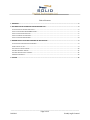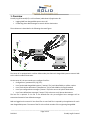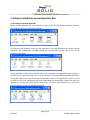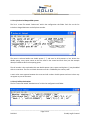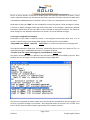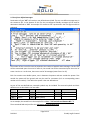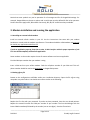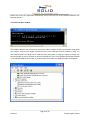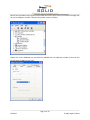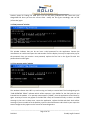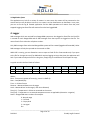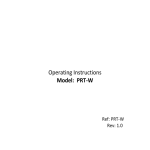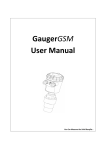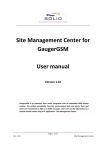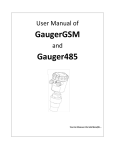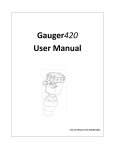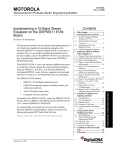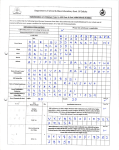Download Friendly Log & Forward (FLF) User manual
Transcript
Friendly Log & Forward (FLF) User manual Version Feb 2012 _____________________________________________________________________________________ Page 1 of 13 Solid Applied Technologies Ltd. Friendly Log & Forward Table of Contents 1. OVERVIEW ......................................................................................................................................................... 3 2. SOFTWARE INSTALLATION AND CONFIGURATION FILES .................................................................................... 4 2.1 INSTALLING THE SOFTWARE APPLICATION ......................................................................................................................4 2.2 LIST OF AUTHORIZED GAUGERGSM SYSTEMS .................................................................................................................5 2.3 LIST OF CELLULAR DESTINATIONS..................................................................................................................................5 2.4 LIST OF FRIENDLY TEXT MESSAGES ................................................................................................................................7 2.5 LIST OF USER-DEFINED MESSAGES ................................................................................................................................8 3. MODEM INSTALLATION AND RUNNING THE APPLICATION ................................................................................ 9 3.1 INSTALLING AN EXTERNAL CELLULAR MODEM..................................................................................................................9 3.2 SETTING CFG.TXT FILE ................................................................................................................................................9 3.3 “COULD NOT OPEN” WINDOW ..................................................................................................................................10 3.4 “BAD PASSWORD” WINDOW.....................................................................................................................................12 3.5 “OUR OPERATOR TODAY” WINDOW ...........................................................................................................................12 3.6 APPLICATION FREEZE ...............................................................................................................................................13 4. LOGGER ........................................................................................................................................................... 13 _____________________________________________________________________________________ Page 2 of 13 Feb 2012 Friendly Log & Forward 1. Overview Friendly Log & Forward (FLF) is a PC software (a Windows OS) application for: • Logging SMS from GaugerGSM systems into a PC • Forwarding these SMS messages to several cellular destinations The architecture is described in the following schematic figure: The center PC is equipped with a cellular GSM modem plus SIM card. GaugerGSM systems transmit SMS to this cellular modem destination. On the center PC, the user needs to pre-configure five files • Configuration / password file (“cfg” file). • List of authorized GaugerGSM systems (“stations” file), each identified by a cellular number. • List of final cellular destinations (“destinations” file) to which SMS are being forwarded. • List of pre-configured text messages (“human” file) to be sent to cell-phone destinations. • List of user-defined text messages (“custom” file) to be sent to cell-phone destinations. The last file is optional. If this file is not defined than the pre-configured text messages will be transmitted instead of user-defined messages. SMS are logged on the central PC into Excel files. A new Excel files is opened by the application for each new GaugerGSM system. The name of the file is the cellular number of the originating GaugerGSM. _____________________________________________________________________________________ Page 3 of 13 Feb 2012 Friendly Log & Forward 2. Software installation and configuration files 2.1 Installing the software application Extract the L&F zipped file into any PC directory of your choice. This will be your installation directory. The installation directory should look as follows: The LFStart.bat file should be used to run the application. LF.exe and sleeping.exe are utilities used by LFStart.bat. The configuration sub-folder should hold the following five text files (or four files if custom.txt is not used): The log sub-folder includes a set of log files. Each log file represents one GaugerGSM system. A log file is an Excel file (csv type) whose name is the cellular number of the represented GaugerGSM. Eventually, the log folder will contain a set of Excel files like the folder shown in the figure below. There is no need to create the files. Each transmitting authorized GaugerGSM will automatically create a file. While the application is running, avoid from opening these files for more than a few seconds. An err_log.csv file logs error during operation for debugging purposes. _____________________________________________________________________________________ Page 4 of 13 Feb 2012 Friendly Log & Forward 2.2 List of authorized GaugerGSM systems The list is a text file named “stations.txt” within the configuration sub-folder. Each line on the list includes a GaugerGSM name and cell-phone number. The name is enclosed within two double quotes (“ “) and must be 30 characters or less. Within the double quotes, every space counts so that the name in the second and forth lines (see the example above) are different due to the opening space. The cell number is also enclosed within two double quotes. Here, spaces and hyphens (-) may be added with no constraints. The first non-blank character must be + followed by the country code. A semi colon must separate between the name and cell number. Double quotes and semi colons may not appear as part of the name. 2.3 List of cellular destinations The list is a text file named “destinations.txt” within the configuration sub-folder. _____________________________________________________________________________________ Page 5 of 13 Feb 2012 Friendly Log & Forward Each line on the list includes a destination name, destination cell-phone number and destination type. Sometimes a forth field consisting of a set of numbers is also present. The rules for destination names and destination cell numbers are exactly the same as those described above for the stations list. The destination type may take one of three forms: “SMC” or “HMN” or “HMV” or “CST”. SMS messages of the “SMC” type destinations are mainly PC systems running the Site Monitoring Center software. These SMS are sent exactly as received from the GaugerGSM system except that the originating cell phone number is appended at the beginning of the SMS message. For example, suppose the SMS message “1.20,3.40,0,0,27.5,-37.0,8” is received from an authorized GaugerGSM whose cell number is +3312229999. The following SMS will be transmitted to a “SMC” type destination: “+3312229999,1.20,3.40,0,0,27.5,-37.0,8”. “SMC” Destinations of the type “HMN” are intended for personal cell-phones. SMS messages to cell-phone destinations are pre-configured texts. The exact content of the forwarded SMS depends on the status field of the SMS just received from a GaugerGSM. Furthermore, not all SMS from GaugerGSM are necessarily forwarded to all the listed personal cell-phones. Status field is a number which indicates which event originally triggered the SMS from GaugerGSM. Status field 0 indicates a periodic SMS. Status field 4 indicates theft (diesel monitoring applications), status field 11 indicates low level crossing downwards etc. The status number is the last field of the SMS from GaugerGSM. The destination.txt file, defines for each destination of type HMN a set of status numbers. That destination is registered to receive messages with that status number only and no others. In the example above, John Grand 2nd is will only receive messages with status numbers 0, 1, 8 or 9. “John Grant 2nd” ; “+49 52 317 0 348” ; Name of destination “HMN” ; “0,1,8,9” Destination is cell-phone Cell number of destination Only SMS with status 0, 1, 8 or 9 will be forward to John _____________________________________________________________________________________ Page 6 of 13 Feb 2012 Friendly Log & Forward The list of status numbers is enclosed in double quotes and internally separated by commas. A semi column separates between this field and the destination type field. The actual content of an SMS which is forwarded to a HMN destination is defined in the file “human.txt” and explained in the next section. Destinations of the type “HMV” are also intended for personal cell-phones. These messages are similar in format to “HMN” messages except that LEVEL information in the message is replaced by VOLUME information. Destinations of the type “CST” are also intended for personal cell-phones. The format of these messages is user-defined as explained in the section: List of user-defined messages. 2.4 List of pre-configured text messages Destinations of type HMN or HMV will receive a pre-configured textual SMS rather than a list of numbers characterizing a typical GaugerGSM message. The format of this textual SMS is: “GaugerGSM name reports: some-text. Level is xxxx” or a similar one with Volume replacing Level. The underlined words are fixed while “some-text” is defined by the user within the “human.txt” file. An actual SMS message to a HMN/HMV destination may appear as follows: “75, Main St, NY, NY reports: Mid trigger (2) crossed upwards. Level is 2.03”. The text for each status number is defined in the file human.txt and may be modified by the user. Once modified, the text will apply in all SMS to destinations of type HMN/HMV. The first line corresponds to status number zero, the second line corresponds to status message 1 and so forth. If a specific message is not relevant – write down NA but do not erase the line. If there are N lines in this file, then the status numbers supported by FLF is between 0 and N-1. _____________________________________________________________________________________ Page 7 of 13 Feb 2012 Friendly Log & Forward 2.5 List of user-defined messages Destinations of type “CST” will receive a user defined textual SMS. The user can define message texts in the custom.txt file. In the absence of this file, the pre-configured friendly messages will be used for destinations defined as “CST”. An example of a custom.txt file is presented in the next figure and then explained: The number of lines in the file must correspond to the number of possible status messages. The first line will be transmitted upon the arrival of status 0, the second line will be transmitted upon the arrival of status 1 and so on. At this time, there are a total of 16 messages (status from 0 to 15). Each line contains two double quotes, text in between the quotes and text outside the quotes. Text outside the quotes will be ignored and may be used for comments (such as corresponding status number or line number). Text within the quotes is the user-defined text. As part of the user-defined text, reserved symbols may be included. The reserved symbols and their definition are as described in the next table: Symbol Definition Symbol Definition Symbol Definition &D Distance &T Int. Temperature &S Gauger name &L Level &E Ext. Temperature &O Flow &V Volume &X Refill quantity As an example, the second line in the example file is: Line 1 "Full level=&L and distance=&D " 1 The transmitted SMS may look like this: Full level=1.34 and distance=0.65 _____________________________________________________________________________________ Page 8 of 13 Feb 2012 Friendly Log & Forward Notice that some symbols may not be operative for all messages and for all GaugerGSM settings. For example, GaugerGSM must be set to volume and a tank shape must be defined for &V to be operative. Similar comments apply to &E, &X and &O. Conversely, &D, &L, &T and &S are always available. 3. Modem installation and running the application 3.1 Installing an external cellular modem Install an external cellular modem in your PC. Use the instructions that came with your modem hardware or consult with the modem manufacturer. The modem should be a GSM modem and must not be used by any application aside from FLF. If such an application pops-up from time to time, it WILL interfere with the proper operation of the FLF. You should completely uninstall this application. Some modems on the market require the use of custom software and are not applicable. Find the COM port number that your modem is using. Insert a SIM card into your cellular modem. Find the cell-phone number of your SIM card. This cellphone number should be used as the destination in GaugerGSM systems. 3.2 Setting cfg.txt file Browse to the configuration sub-folder within your installation directory. Open the file cfg.txt using notepad or any other editor. You should see contents similar to the following: Replace the first line with your password. If you do not have password, leave the one already written. Replace the second line with the COM port number of your modem. The line should begin with the letters COM immediately followed by the number (one or two digits). Save the file and exit. _____________________________________________________________________________________ Page 9 of 13 Feb 2012 Friendly Log & Forward Double click on the FLF application (FLFStart.bat) and you may see one of the windows defined in the following sections. 3.3 “Could not open” window This window indicates that you have not connected a cellular modem or that you selected a wrong COM port number. Connect your modem and find out the correct COM port that the modem is using. You have several options of finding out the COM port that you modem is using. One option is to open the Device manager on your PC and look at the Ports (COM & LPT) item. In the example that follows, COM19 is the COM allocated for the modem. If you disconnect the modem, this COM allocation will disappear. _____________________________________________________________________________________ Page 10 of 13 Feb 2012 Friendly Log & Forward Most of the 3G modems may register several COM ports on the Ports section of the device manager but the correct COM port number is found in the modem section as follows: Double click on the 3GModel port and select the MODEM tab. The COM port number is found on the top left corner (COM15 in this case): _____________________________________________________________________________________ Page 11 of 13 Feb 2012 Friendly Log & Forward Another option for finding the COM port is to run the utility FindCom.exe that came with your GaugerGSM CD. Once you have the correct COM - modify the file cfg.txt accordingly and run L&F (LFStart.bat) again. 3.4 “Bad password” window This window indicates that you do not have a valid password for the application. Contact the manufacturer or reseller and report the code number from the display. You may be required to pay for the password. Once you receive a new password, replace the first line in the cfg.txt file with this password and run L&F again. 3.5 “Our operator today” window This window indicates that L&F is up and running and ready to receive SMS. The line beginning with “OUR OPERATOR TODAY” indicates which cellular operator is the default for the SIM card that you inserted into the modem. If no operator name appears (“NONE”), shut the application off and then try again. A variety of errors may appear if the SIM card is bad, not inserted correctly or there is no GSM coverage in the area. In these cases, restart the application, replace the SIM and check local cellular coverage. If you are unable to fix the problem, report to the manufacturer and include in your report the exact messages as they appear on the screen for better diagnostics. _____________________________________________________________________________________ Page 12 of 13 Feb 2012 Friendly Log & Forward 3.6 Application freeze The application may halt for a variety of reasons. In most cases, the reason will be presented on the console and you may be able to correct it or to report it to the manufacturer or distributor. In any case, you can re-run the log & forward application and the SMS operations will resume from the point stopped. Logging into Excel files will continue from the last logged SMS. 4. Logger SMS messages which are received from GaugerGSM systems are also logged on Excel files. An Excel file is created for each GaugerGSM and all SMS messages from that system are logged on that file. The name of each file is either the cell-phone number. Only SMS messages from authorized GaugerGSM systems will be treated (logged and forwarded). Other SMS messages will only be reported on the console as UFOs. While L&F is running, you are allowed as a user to open an Excel file for a few seconds only. If you open such a file for a longer time and if an SMS which requires logging arrives at that time, the application will halt. If you need to analyze the file for a long time, simply copy it to a different file and open the copy. A typical record in the Excel looks as follows: zone 12 12 Date 10/05/26 10/05/26 Time 08:48:29 08:52:19 Distance 1.477 1.477 Level 6.523 6.523 NA 0 0 NA 0 0 Temp(in) Temp(ex) 26 -29.1 26 -29.1 Status 0 0 Where: Zone - Time zone in quarter of hours (e.g. zone 12 is GMT+3). Date – Year/Month/Day Time – In 24 hour format Distance – Measured distance to the target Level – Measured level to the target (=Full minus Distance) Temp (in) – Temperature in Celsius as measured on the sensor Temp (ex) – Temperature on an external temperature sensor as applicable (otherwise – negative) Status – GaugerGSM status numbers for example: 0 - Normal range 1 – Full level 2 – Empty level 3 – No signal Etc… _____________________________________________________________________________________ Page 13 of 13 Feb 2012 Friendly Log & Forward