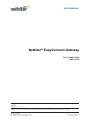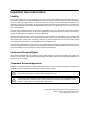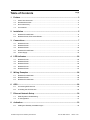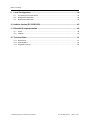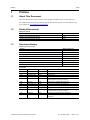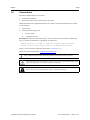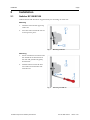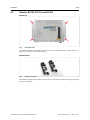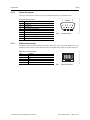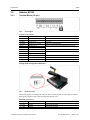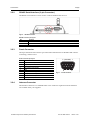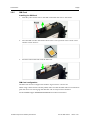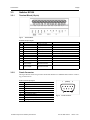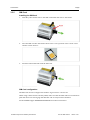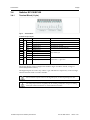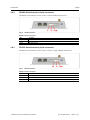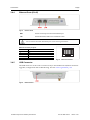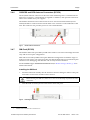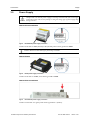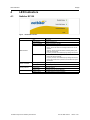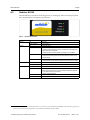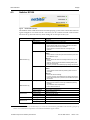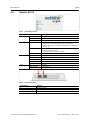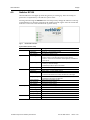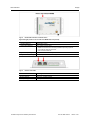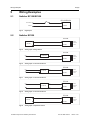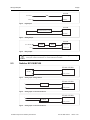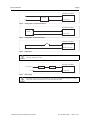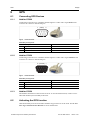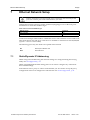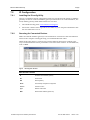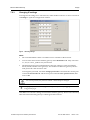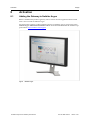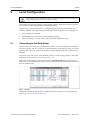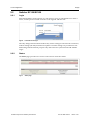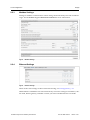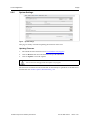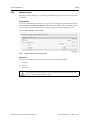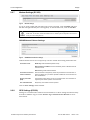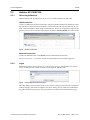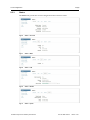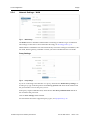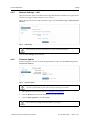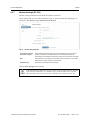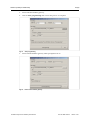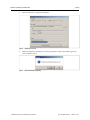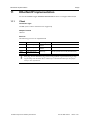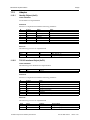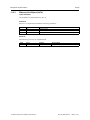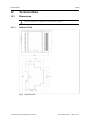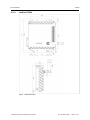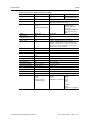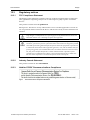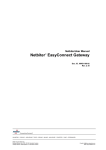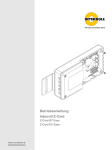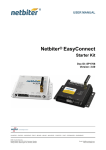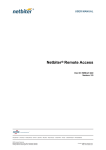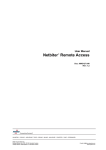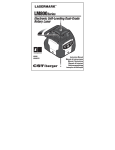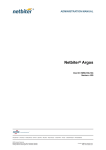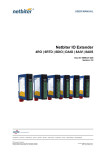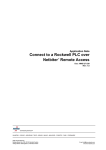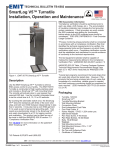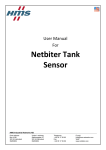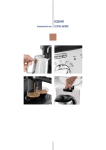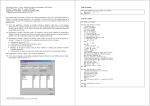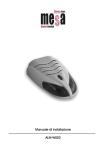Download - Netbiter
Transcript
USER MANUAL Netbiter® EasyConnect Gateway Doc ID: HMSI-168-92 Version: 4.00 HALMSTAD • CHICAGO • KARLSRUHE • TOKYO • BEIJING • MILANO • MULHOUSE • COVENTRY • PUNE • COPENHAGEN • RAVENSBURG HMS Industrial Networks Mailing address: Box 4126, 300 04 Halmstad, Sweden Visiting address: Stationsgatan 37, Halmstad, Sweden E-mail: [email protected] Web: www.netbiter.com Important User Information Liability Every care has been taken in the preparation of this manual. Please inform HMS Industrial Networks AB of any inaccuracies or omissions. The data and illustrations found in this document are not binding. We, HMS Industrial Networks AB, reserve the right to modify our products in line with our policy of continuous product development. The information in this document is subject to change without notice and should not be considered as a commitment by HMS Industrial Networks AB. HMS Industrial Networks AB assumes no responsibility for any errors that may appear in this document. There are many applications of this product. Those responsible for the use of this device must ensure that all the necessary steps have been taken to verify that the applications meet all performance and safety requirements including any applicable laws, regulations, codes, and standards. HMS Industrial Networks AB will under no circumstances assume liability or responsibility for any problems that may arise as a result from the use of undocumented features, timing, or functional side effects found outside the documented scope of this product. The effects caused by any direct or indirect use of such aspects of the product are undefined, and may include e.g. compatibility issues and stability issues. The examples and illustrations in this document are included solely for illustrative purposes. Because of the many variables and requirements associated with any particular implementation, HMS Industrial Networks AB cannot assume responsibility for actual use based on these examples and illustrations. Intellectual Property Rights HMS Industrial Networks AB has intellectual property rights relating to technology embodied in the product described in this document. These intellectual property rights may include patents and pending patent applications in the USA and other countries. Trademark Acknowledgements Netbiter® is a registered trademark of HMS Industrial Networks AB. Java is a registered trademark of Oracle and/or its affiliates. All other trademarks are the property of their respective holders. This is a class A product. In a domestic environment this product may cause radio interference in which case the user may be required to take adequate measures. This product contains ESD (Electrostatic Discharge) sensitive parts that may be damaged if ESD control procedures are not followed. Static control precautions are required when handling the product. Failure to observe this may cause damage to the product. Copyright © 2015 HMS Industrial Networks AB. All rights reserved. Netbiter® EasyConnect Gateway User Manual Doc ID: HMSI-168-92 Version: 4.00 Table of Contents 1 2 3 4 5 6 7 8 Page Preface ............................................................................................................................... 3 1.1 About This Document.....................................................................................................3 1.2 Related Documents .......................................................................................................3 1.3 Document history...........................................................................................................3 1.4 Conventions ..................................................................................................................4 Installation ........................................................................................................................ 5 2.1 Netbiter EC150/EC250 ...................................................................................................5 2.2 Netbiter EC220, EC310 and EC350.................................................................................6 Connections ..................................................................................................................... 7 3.1 Netbiter EC150 ..............................................................................................................7 3.2 Netbiter EC220 ..............................................................................................................9 3.3 Netbiter EC250 ............................................................................................................12 3.4 Netbiter EC310/EC350 .................................................................................................15 3.5 Power Supply ..............................................................................................................19 LED Indicators ............................................................................................................... 20 4.1 Netbiter EC150 ............................................................................................................20 4.2 Netbiter EC220 ............................................................................................................21 4.3 Netbiter EC250 ............................................................................................................22 4.4 Netbiter EC310 ............................................................................................................23 4.5 Netbiter EC350 ............................................................................................................24 Wiring Examples ........................................................................................................... 26 5.1 Netbiter EC150/EC250 .................................................................................................26 5.2 Netbiter EC220 ............................................................................................................26 5.3 Netbiter EC310/EC350 .................................................................................................27 GPS ................................................................................................................................... 29 6.1 Connecting GPS Devices .............................................................................................29 6.2 Activating the GPS function ..........................................................................................29 Ethernet Network Setup .............................................................................................. 30 7.1 Static/Dynamic IP Addressing .......................................................................................30 7.2 IP Configuration ...........................................................................................................31 Activation ........................................................................................................................ 33 8.1 Adding the Gateway to Netbiter Argos ...........................................................................33 Netbiter® EasyConnect Gateway User Manual Doc ID: HMSI-168-92 Version: 4.00 Table of Contents 9 Local Configuration...................................................................................................... 34 9.1 Connecting to the Web Server ......................................................................................34 9.2 Netbiter EC150/EC250 .................................................................................................35 9.3 Netbiter EC310/EC350 .................................................................................................40 10 Netbiter Update (EC150/EC250)................................................................................. 45 11 EtherNet/IP Implementation ....................................................................................... 48 11.1 Client ..........................................................................................................................48 11.2 Adapter .......................................................................................................................49 12 Technical Data................................................................................................................ 51 12.1 Dimensions .................................................................................................................51 12.2 Specifications ..............................................................................................................56 12.3 Regulatory notices .......................................................................................................58 Netbiter® EasyConnect Gateway User Manual Doc ID: HMSI-168-92 Version: 4.00 Preface 3 (60) 1 Preface 1.1 About This Document This manual describes how to install and configure Netbiter EasyConnect gateways. For additional related documentation and file downloads, please visit the Netbiter support website at www.netbiter.com/support. 1.2 Related Documents Related documents 1.3 Document Netbiter EasyConnect Gateway Installation Guides Author HMS Netbiter Argos Administration Manual HMS Netbiter Remote Access User Manual HMS Document history Summary of recent changes Change Where (section no.) Updated section on EC350 LED indicators. 4.5 Replaced D-sub graphic for EC220. 3.2.3 Changed “physical network” to “logical network”. 3.4.4, 9.3.5 Updated IP configuration section. 7.2 Updated local configuration section. 9 Updated class attribute descriptions. 11.2.2 Added info about proxy support. 12.2 Updated screenshots in most sections. — Revision list Version Date Author Description 1.00 1.10 Nov 2012 Mar 2013 SDa SDa First official release. New chapter on Ethernet installation. 2.00 2.10 November 2013 January 2014 SDa SDa Added EC350. Removed EC150-M. Removed info on relay in EC150. 2.11 April 2014 SDa Minor correction to dimensions. Added Japanese approval information. 2.20 May 2014 SDa Added EC310. Updated LEDs for EC350. 2.30 September 2014 SDa Certifications updated for EC310/EC350. 2.40 November 2014 SDa Added EtherNet/IP support. Updated specs for EC3xx. 2.50 December 2014 ThN Changed tolerance values. 3.00 May 2015 ThN Multiple corrections and updates. Revised document structure and layout. 3.10 June 2015 ThN Added info on symbolic segment addressing. 4.00 Sep 2015 ThN Misc. corrections and updates New layout Netbiter® EasyConnect Gateway User Manual Doc ID: HMSI-168-92 Version: 4.00 Preface 1.4 4 (60) Conventions Unordered (bulleted) lists are used for: • Itemized information • Instructions that can be carried out in any order Ordered (numbered or alphabetized) lists are used for instructions that must be carried out in sequence: 1. First do this, 2. Then open this dialog, and a. set this option... b. ...and then this one. Bold typeface indicates interactible parts, such as connectors and switches on the hardware, or menus and buttons in a graphical user interface. Monospaced text is used to indicate program code and other kinds of data input/output such as configuration scripts. This is a cross-reference within this document: Conventions, p. 4 This is an external link (URL): www.hms-networks.com This is additional information which may facilitate installation and/or operation. This instruction must be followed to avoid a risk of reduced functionality and/or damage to the equipment, or to avoid a network security risk. Caution This instruction must be followed to avoid a risk of personal injury. Netbiter® EasyConnect Gateway User Manual Doc ID: HMSI-168-92 Version: 4.00 Installation 5 (60) 2 Installation 2.1 Netbiter EC150/EC250 Netbiter EC150 and EC250 are supplied ready for mounting on a DIN rail. Mounting 1. Hook the unit onto the upper lip of the rail. 2. Press the unit towards the rail until it snaps into place. Fig. 1 Mounting on DIN rail Fig. 2 Removing from DIN rail Removing 1. Insert a flat-head screwdriver into the slotted tab on the bottom of the unit and pull the tab gently downwards. 2. Pull the bottom end of the unit free of the rail and lift the unit from the rail. Netbiter® EasyConnect Gateway User Manual Doc ID: HMSI-168-92 Version: 4.00 Installation 2.2 6 (60) Netbiter EC220, EC310 and EC350 Wall Mount Fig. 3 EC350 wall mount The Netbiter EC220, EC310 and EC350 can be screw-mounted directly to a flat surface using the screw holes in the metal housing. DIN Rail Mount Fig. 4 DIN rail mounting kit The Netbiter EC220, EC310 and EC350 can also be mounted on a DIN rail using an optional rail mounting kit. Netbiter® EasyConnect Gateway User Manual Doc ID: HMSI-168-92 Version: 4.00 Connections 3 7 (60) Connections Netbiter EasyConnect gateways can be connected to Modbus devices via different interfaces and physical connections. Which interface(s) to use is configured in Netbiter Argos. 3.1 Netbiter EC150 3.1.1 Terminal block (12–pin) Fig. 5 Terminal block Terminal block connections Pin 24 Label Vin+ Function Power 9–24 VDC/VAC 23 Vin- PE ground 22 DI:DI 2 Digital input #2 Low = 0–2 VDC, High = 10–24 VDC 21 DI:DI 1 Digital input #1 Low = 0–2 VDC, High = 10–24 VDC 20 DI:COM Digital input common 17 16 15 14 13 RS-232:RX RS-232:TX COM RS-485:A RS-485:B RS-232 Receive RS-232 Transmit Serial interface common RS-485 Line A RS-485 Line B Netbiter® EasyConnect Gateway User Manual Note EC150 can optionally be powered by 9–24 VAC. Shared between RS-232 and RS485 Doc ID: HMSI-168-92 Version: 4.00 Connections 3.1.2 8 (60) D-sub Connector The 9-pin male D-sub connector provides an RS-232 interface for Modbus RTU. D-sub connector pin layout 3.1.3 Pin 1 Function CD (Carrier Detect) 2 Rx (Receive) 3 Tx (Transmit) 4 DTR (Data Terminal Ready) 5 6 GND DSR (Data Set Ready) 7 RTS (Request To Send) 8 CTS (Clear To Send) 9 RI (Ring Indicator) 1 (male) 5 6 Fig. 6 9 D-sub connector Ethernet Connector The RJ-45 socket provides Ethernet network connection. It also supports Modbus TCP via Ethernet, which can be used at the same time as Modbus RTU units on another interface. Ethernet connector pin layout Pin 1 2 3 4, 5, 7, 8 Function TD+ TDRD+ Termination 6 RD- 1 Fig. 7 Netbiter® EasyConnect Gateway User Manual 8 Ethernet connector Doc ID: HMSI-168-92 Version: 4.00 Connections 9 (60) 3.2 Netbiter EC220 3.2.1 Terminal Block (12–pin) Fig. 8 Terminal block Terminal block pin layout Pin +Vdc Function Power 12–24 VDC GND PE ground AO:OUT Analog output 0–10 VDC AO.COM Analog output common Internally connected to GND AI:AI 1 Analog input #1 PT100, current or voltage (selected with internal switch) AI:AI 2 Analog input #2 AI:COM Analog input common Internally connected to GND Low = 0–1 VDC, High = 9–24 VDC DI:DI1 Digital input #1 DI:DI2 Digital input #2 DI:COM Digital input common Relay:COM Relay output common Relay:NO Normally open connected Note Rated load: 1 A @ 24 VDC Analog Input Configuration Switches Fig. 9 EC220 DIP switch The analog inputs are configured with two DIP switches inside the unit. Take care not to damage the antenna cable when opening/closing the cover. EC220 DIP switch setting Setting Function Note PT100 Temperature sensor (default) -50 to +150 °C 0–20 mA Current Input resistance 270 Ω 0–10 VDC Voltage Input resistance 280 Ω Netbiter® EasyConnect Gateway User Manual Doc ID: HMSI-168-92 Version: 4.00 Connections 3.2.2 10 (60) RS-485 Serial Interface (3–pin Connector) The RS-485 serial interface can be used to connect Modbus RTU devices. Fig. 10 RS-485 connector RS-485 connector pin layout 3.2.3 Pin A B Function RS-485 A line RS-485 B line COM RS-485 common D-sub Connector The 9-pin female D-sub connector provides an RS-232 interface for Modbus RTU and for connecting a GPS receiver. D-sub connector pin layout 3.2.4 Pin 1 Function CD (Carrier Detect) 2 Rx (Receive) 3 Tx (Transmit) 4 DTR (Data Terminal Ready) 5 6 GND DSR (Data Set Ready) 7 RTS (Request To Send) 8 CTS (Clear To Send) 9 RI (Ring Indicator) 5 (female) 1 9 Fig. 11 6 D-sub connector Antenna Connector The antenna connector is a standard SMA screw connector. Optional external antennas are available from your supplier. Netbiter® EasyConnect Gateway User Manual Doc ID: HMSI-168-92 Version: 4.00 Connections 3.2.5 11 (60) SIM Card Installing the SIM Card 1. Push the yellow button next to the SIM card holder and remove the holder. 2. Place the SIM card into the holder. Observe the correct position of the cut-off corner and the contact surfaces. 3. Insert the SIM card holder with the SIM card. SIM Card configuration The SIM card must be configured in Netbiter Argos before it can be used. When using a SIM card not issued by HMS, make sure that the SIM card has a mobile data plan and allows text messaging and that PIN code security has been disabled. See the Netbiter Argos Administration Manual for further information. Netbiter® EasyConnect Gateway User Manual Doc ID: HMSI-168-92 Version: 4.00 Connections 12 (60) 3.3 Netbiter EC250 3.3.1 Terminal Block (12-pin) Fig. 12 Terminal block Terminal block pin layout 3.3.2 Pin 24 23 Label V+ GND Function Power 9–24 VDC PE ground Note 22 DI:COM Digital input common 21 DI:DI 1 Digital input #1 Low = 0–2 VDC, High = 10–24 VDC 20 DI:DI 2 Digital input #2 Low = 0–2 VDC, High = 10–24 VDC 19 18 17 16 RS-232:RX RS-232:TX COM RS-422:RD(A) RS-232 Receive RS-232 Transmit Serial interface common RS-422 Receive A 15 RS-422:RD(B) RS-422 Receive B 14 RS-485:TD(A) RS-422:TD(A) RS-485 Line A RS-422 Transmit A 13 RS-485:TD(B) RS-422:TD(B) RS-485 Line B RS-422 Transmit B Shared between RS232/422/485 D-sub Connector The 9-pin D-sub connector provides an RS-232 interface for Modbus RTU and for connecting a GPS receiver. D-sub connector pin layout Pin 1 Function CD (Carrier Detect) 2 Rx (Receive) 3 Tx (Transmit) 4 DTR (Data Terminal Ready) 5 6 GND DSR (Data Set Ready) 7 RTS (Request To Send) 8 CTS (Clear To Send) 9 RI (Ring Indicator) Netbiter® EasyConnect Gateway User Manual 1 (male) 5 6 Fig. 13 9 D-sub connector Doc ID: HMSI-168-92 Version: 4.00 Connections 3.3.3 13 (60) Ethernet Connector The RJ-45 socket provides Ethernet network connection. It also supports Modbus TCP via Ethernet, which can be used at the same time as Modbus RTU units on another interface. Ethernet connector pin layout Pin 1 2 3 4, 5, 7, 8 Function TD+ TDRD+ Termination 6 RD- 1 Fig. 14 3.3.4 8 Ethernet connector Antenna Connector The antenna connector is a standard SMA screw connector. Optional external antennas are available from your supplier. Netbiter® EasyConnect Gateway User Manual Doc ID: HMSI-168-92 Version: 4.00 Connections 3.3.5 14 (60) SIM Card Installing the SIM Card 1. Push the yellow button next to the SIM card holder and remove the holder. 2. Place the SIM card into the holder. Observe the correct position of the cut-off corner and the contact surfaces. 3. Insert the SIM card holder with the SIM card. SIM Card configuration The SIM card must be configured in Netbiter Argos before it can be used. When using a SIM card not issued by HMS, make sure that the SIM card has a mobile data plan and allows text messaging and that PIN code security has been disabled. See the Netbiter Argos Administration Manual for further information. Netbiter® EasyConnect Gateway User Manual Doc ID: HMSI-168-92 Version: 4.00 Connections 15 (60) 3.4 Netbiter EC310/EC350 3.4.1 Terminal Block (11-pin) Fig. 15 Terminal block Terminal block pin layout 10 9 8 Label Analog In Pin 11 6 5 4 3 DI/Pulse In 7 1 Relay 2 Function Analog Input Common Note COM AI4 Analog Input 4 0–20 mA or 0–10 VDC AI3 Analog Input 3 0–20 mA or 0–10 VDC or PT100 AI2 Analog Input 2 0–20 mA or 0–10 VDC AI1 Analog Input 1 0–20 mA or 0–10 VDC or PT100 DI2- Digital Input 2 DI2+ Digital Input 2 current source DI1- Digital Input 1 DI1+ Digital Input 1 current source COM Relay output common, isolated NO Relay output, NO, isolated Dry contact type Rated load: 1 A @ 24 VDC The analog inputs can be configured in Netbiter Argos for either current, voltage or PT100 (temperature sensor). The digital inputs are of the “dry contact” type which do not require any control voltage and will function with a switch or breaker. Do not connect a power source to the digital inputs, as this may damage the unit. The relay output must be supplied from an isolating transformer using a secondary listed fuse rated at maximum 3.3 A and minimum 30 VDC. Netbiter® EasyConnect Gateway User Manual Doc ID: HMSI-168-92 Version: 4.00 Connections 3.4.2 16 (60) RS-485 Serial Interface (3-pin connector) The RS-485 serial interface can be used to connect Modbus RTU devices. Fig. 16 RS-485 connector RS-485 connector pin layout 3.4.3 Pin A B Function RS-485 A line RS-485 B line COM RS-485 common RS-232 Serial Interface (3-pin connector) The RS-232 serial interface can be used to connect a single Modbus RTU device. Fig. 17 RS-232 connector RS-232 connector pin layout Pin Rx Function Receive (input) Tx Transmit (output) GND Signal ground Netbiter® EasyConnect Gateway User Manual Doc ID: HMSI-168-92 Version: 4.00 Connections 3.4.4 17 (60) Ethernet Ports (RJ-45) Fig. 18 Ethernet Ports WAN Used for connecting to the Internet and Netbiter Argos LAN Used for EtherNet/IP, Modbus TCP and Remote Access Do not connect the LAN and WAN ports to the same logical network. Ethernet connector pin layout Pin 1 2 3 4, 5, 7, 8 Function TD+ TDRD+ Termination 6 RD- 1 Fig. 19 3.4.5 8 Ethernet connector USB Connector The USB connector can be used to connect locally to the Netbiter EC310/350 for firmware upgrades, configuration and troubleshooting. See also Select Login Method, p. 40. Fig. 20 USB connector Netbiter® EasyConnect Gateway User Manual Doc ID: HMSI-168-92 Version: 4.00 Connections 3.4.6 18 (60) 3G/GPRS and GPS Antenna Connectors (EC350) The 3G/GPRS antenna connector on the front of the Netbiter EC350 is a standard female SMA screw connector. A stub antenna is supplied as standard1, and optional external antennas are available from your supplier. The Netbiter EC350 also has a built-in GPS receiver. An external GPS antenna (not included) should be connected to the female SMA screw connector on the underside of the unit. The connector also provides power for active GPS antennas. Fig. 21 3.4.7 EC350 antenna connectors SIM Card (EC350) The Netbiter SIM cards provided by HMS will load the correct network settings automatically and do not require configuration. SIM cards not issued by HMS will require additional configuration in Netbiter Argos or in the local web pages. You must also make sure that the SIM card has a mobile data plan and allows text messaging, and that PIN code security has been disabled. See the Netbiter Argos Administration Manual and/or Modem Settings (EC350), p. 44 for further information. Installing the SIM Card 1. Insert the SIM card carefully into the EC350 as shown in the figure. Observe the position of the cut-off corner and the contact surfaces. When inserting the SIM card, make sure it does not accidentally slip behind the SIM card holder. 2. Push the SIM card firmly downwards until it clicks into place. Fig. 22 1. Installing the SIM card Antenna is not included when sold in the U.S. Netbiter® EasyConnect Gateway User Manual Doc ID: HMSI-168-92 Version: 4.00 Connections 3.5 19 (60) Power Supply Always make sure that the power supply is correctly connected and of the correct type. Connecting power with reverse polarity or using the wrong type of power supply may damage the unit. Netbiter EC150 and EC250 Fig. 23 EC150/EC250 power supply connection Connect 9–24 VDC to Vin+ (EC150) or V+ (EC250), and connect ground to GND. Netbiter EC150 can alternatively be powered by 9–24 VAC. Netbiter EC220 Fig. 24 EC220 power supply connection Connect 9–24 VDC to +VDC, and connect ground to GND. Netbiter EC310 and EC350 Fig. 25 EC310/EC350 power supply connection Connect 12–48 VDC to + (plus), and connect ground to - (minus). Netbiter® EasyConnect Gateway User Manual Doc ID: HMSI-168-92 Version: 4.00 LED Indicators 20 (60) 4 LED Indicators 4.1 Netbiter EC150 Fig. 26 EC150 LED indicators LED Indication Meaning OFF No power Orange/green System is starting up Green (3 flashes) System is operating normally Red (2 flashes) Invalid network settings • DHCP: Check that there is a working DHCP server on the network. • Static IP: Check that the IP address, default gateway and DNS are correctly set. • If a proxy is used, check that the proxy settings are correct. Module Status Serial Link Status Activity/Collision Link Red (3 flashes) No connection to Netbiter Argos Flashing green • Check the network settings. • If a proxy is used, check that the proxy settings are correct. • Check that at least one of ports 443, 80 or 5222 are open in the firewall. Receiving serial packet Flashing red Transmitting serial packet Flashing green Receiving Ethernet packet Flashing red Ethernet collision Steady green 10 Mbps Ethernet network detected Steady orange 100 Mbps Ethernet network detected Netbiter® EasyConnect Gateway User Manual Doc ID: HMSI-168-92 Version: 4.00 LED Indicators 4.2 21 (60) Netbiter EC220 All LED indicators will be lit while the gateway is starting up. After the startup sequence has completed they will indicate system status. Fig. 27 EC220 LED indicators LED Indication Power Status Meaning Off No power Green (steady) Unit has power Off Normal operation Red (1 flash) SIM card not registered on HMS Home Network2 • Check that the SIM card is correctly inserted and undamaged and that PIN security is disabled. • Check that there is mobile network coverage for your operator. Red (2 flashes) Invalid network settings • Check that the correct APN (Access Point Name) has been set in Netbiter Argos. Red (3 flashes) No connection to Netbiter Argos • Check that the mobile network provider grants access to port 5222. Running GSM Signal Off Contact Netbiter support Green (flashing) Normal operation Off Contact Netbiter support Green (1 flash) Poor mobile network signal Green (2 flashes) • Make sure the antenna is correctly installed and pointing upwards. • Try a different antenna placement. • Use an external antenna. Acceptable mobile network signal Green (3 flashes) Good mobile network signal 2. The Netbiter SIM card will automatically try to connect to a network in the global HMS “home network” group of operators. A list of these network operators can be found at the Netbiter support website. Netbiter® EasyConnect Gateway User Manual Doc ID: HMSI-168-92 Version: 4.00 LED Indicators 4.3 22 (60) Netbiter EC250 Fig. 28 EC250 LED indicators The Module Status LED alternates between displaying system status and mobile network signal strength for 2 seconds each in a 4-second cycle. If a mobile network connection has not been set up, the LED will stay unlit during the second part of the cycle. LED Indication Meaning OFF No power Orange/green System is starting up (ca. 40 seconds) Red (1 flash) SIM card not registered on HMS Home Network3 • Check that the SIM card is correctly inserted and undamaged, and that PIN security is disabled. • Check that there is mobile network coverage for your operator Red (2 flashes) Invalid network settings Mobile • Check that the correct APN (Access Point Name) has been set in Netbiter Argos. Ethernet • DHCP: Check that there is a working DHCP server on the network. • Static IP: Check that the IP address, default gateway and DNS are correctly set. • If a proxy is used, check that the proxy settings are correct. Module Status (1) Red (3 flashes) No connection to Netbiter Argos Mobile • Check that the mobile network provider grants access to port 5222. Green (1 flash) Ethernet • Check the network settings. • If a proxy is used, check that the proxy settings are correct. • Check that at least one of ports 443, 80 or 5222 are open in the firewall. Poor mobile network signal Green (2 flashes) • Make sure the antenna is correctly installed and pointing upwards. • Try a different antenna placement. • Use an external antenna. Acceptable mobile network signal Module Status (2) Serial Status Ethernet Activity Ethernet Link Green (3 flashes) Good mobile network signal Steady orange System is starting up Flashing green Receiving serial packet Flashing red Transmitting serial packet Flashing green Receiving Ethernet packet Steady green 10 Mbps Ethernet network detected Steady orange 100 Mbps Ethernet network detected 3. The Netbiter SIM card will automatically try to connect to a network in the global HMS “home network” group of operators. A list of these network operators can be found at the Netbiter support website. Netbiter® EasyConnect Gateway User Manual Doc ID: HMSI-168-92 Version: 4.00 LED Indicators 4.4 23 (60) Netbiter EC310 Fig. 29 EC350 LED indicators LED Indication RS485/RS232 Uplink/WAN Meaning Off Red (steady) Port not in use Port failure – contact Netbiter support Green (steady) Port enabled in Netbiter Argos Red (steady) Incorrect IP address settings • DHCP: Check for a working DHCP server on the network. • Static IP: Check that the IP address, default gateway and DNS are correctly set. Red (flashing) No connection to Netbiter Argos • Check your network settings. • Check that port 443 is open in the firewall. Gateway Power Fig. 30 Green (steady) Connected to Netbiter Argos Off No power, or unit is starting up Red (steady) Hardware failure – contact Netbiter support Red (flashing) Application failure – contact Netbiter support Green (flashing) Firmware update in progress Green (steady) Unit is operational Off No power Green (steady) Unit has power Ethernet Link LEDs LED Indication Meaning Off Orange (flashing) No Ethernet traffic Activity on 10 Mbit/s network Green (flashing) Activity on 100 Mbit/s network Netbiter® EasyConnect Gateway User Manual Doc ID: HMSI-168-92 Version: 4.00 LED Indicators 4.5 24 (60) Netbiter EC350 All LED indicators will light up while the gateway is starting up. After the startup sequence has completed they will indicate system status. Pressing and releasing the MODE button will temporarily change the function of the top 5 LED indicators to show the strength of the mobile network signal. After 60 seconds the indicators will revert to the default mode (system status). Fig. 31 EC350 LED indicators System Status (default mode) LED Indication RS485/RS232 Uplink/WAN Meaning Off Red (steady) Port not in use Port failure – contact Netbiter support Green (steady) Port enabled in Netbiter Argos Red (steady) Incorrect IP address settings • DHCP: Check for a working DHCP server on the network. • Static IP: Check that the IP address, default gateway and DNS are correctly set. Red (flashing) No connection to Netbiter Argos • Check your network settings. • Check that port 443 is open in the firewall. Modem Green (steady) Connected to Netbiter Argos Off Modem disabled Red (steady) Modem failure – contact Netbiter support Red (flashing) SIM card failure • Check that the SIM card is correctly inserted and undamaged. Gateway Power Orange (steady) PIN code is activated for the SIM card Orange (flashing) • Disable the PIN code on the SIM card. APN (Access Point Name) not set Green (flashing) Searching for mobile network Green (steady) Connected to mobile network Off No power, or unit is starting up Red (steady) Hardware failure – contact Netbiter support Red (flashing) Application failure – contact Netbiter support Green (flashing) Firmware update in progress Green (steady) Unit is operational Off No power Green (steady) Unit has power Netbiter® EasyConnect Gateway User Manual Doc ID: HMSI-168-92 Version: 4.00 LED Indicators 25 (60) Fig. 32 EC350 LED indicators and mode switch Signal Strength (shown for 60 seconds when MODE switch is pressed) LED indication Meaning 1 red LED (flashing) No/unknown signal 1 orange LED (flashing) Poor mobile network signal 1 green LED (flashing) • Make sure the antenna is correctly installed and pointing upwards. • Try a different antenna placement. • Use an external antenna. Acceptable mobile network signal 2–5 green LEDs (flashing) Good to optimum mobile network signal Fig. 33 Ethernet Link LEDs LED Indication Meaning Off Orange (flashing) No Ethernet traffic Activity on 10 Mbit/s network Green (flashing) Activity on 100 Mbit/s network Netbiter® EasyConnect Gateway User Manual Doc ID: HMSI-168-92 Version: 4.00 Wiring Examples 26 (60) 5 Wiring Examples 5.1 Netbiter EC150/EC250 EC150/EC250 DI:DI 1/2 9–24 VDC 0 VDC Fig. 34 5.2 DI:COM Digital Input Netbiter EC220 EC220 + AI:AI 1/2 - Fig. 35 PT100 0-20 mA 0–10 VDC AI:COM 0-10 V Analog Input – Voltage Sensor EC220 + 0–20 mA AI:AI 1/2 PT100 0-20 mA - Fig. 36 AI:COM 0-10 V Analog Input – 2-wire Current Sensor EC220 + 0–20 mA - OUT AI:AI 1/2 0-20 mA AI:COM Fig. 37 PT100 0-10 V Analog Input – 3-wire Current Sensor EC220 + 0–20 mA - Fig. 38 OUT AI:AI 1/2 GND AI:COM PT100 0-20 mA 0-10 V Analog Input – 4-wire Current Sensor EC220 AI:AI 1/2 AI:COM Fig. 39 PT100 0-20 mA PT100 0-10 V Analog Input – Temperature Sensor Netbiter® EasyConnect Gateway User Manual Doc ID: HMSI-168-92 Version: 4.00 Wiring Examples 27 (60) EC220 DI:DI 1/2 9–24 VDC 0 VDC Fig. 40 DI:COM Digital Input EC220 Analog load 0–10 V Max load resistance = 2 kΩ AO:OUT AO:COM Fig. 41 Analog Output EC220 24 V DC/AC Load Fuse 0V Fig. 42 Relay:NO Relay:COM Relay Output The relay output must be supplied from an isolating transformer using a secondary listed fuse rated at maximum 3.3 A and minimum 30 VDC. 5.3 Netbiter EC310/EC350 EC310 / EC350 + Analog In:AI1 (AI2/3/4) - Analog In:COM 0–10 VDC Fig. 43 Analog Input – Voltage Sensor EC310 / EC350 + 0–20 mA Analog In:AI1 (AI2/3/4) - Fig. 44 Analog In:COM Analog Input – 2-wire Current Sensor EC310 / EC350 + - 0–20 mA OUT Analog In:AI1 (AI2/3/4) Analog In:COM Fig. 45 Analog Input – 3-wire Current Sensor Netbiter® EasyConnect Gateway User Manual Doc ID: HMSI-168-92 Version: 4.00 Wiring Examples 28 (60) EC310 / EC350 + 0–20 mA - Fig. 46 OUT Analog In:AI1 (AI2/3/4) GND Analog In:COM Analog Input – 4-wire Current Sensor EC310 / EC350 Analog In:AI1 (AI3) PT100 Analog In:COM Fig. 47 Analog Input – Temperature Sensor EC310 / EC350 DI/Pulse In:DI1+ (DI2+) DI/Pulse In:DI1- (DI2-) Fig. 48 Digital Input Do not connect a power source to the digital inputs on a Netbiter EC310/EC350 as this may damage the unit. EC310 / EC350 24 V DC/AC 0V Fig. 49 Load Fuse Relay:NO Relay:COM Relay Output The relay output must be supplied from an isolating transformer using a secondary listed fuse rated at maximum 3.3 A and minimum 30 VDC. Netbiter® EasyConnect Gateway User Manual Doc ID: HMSI-168-92 Version: 4.00 GPS 29 (60) 6 GPS 6.1 Connecting GPS Devices 6.1.1 Netbiter EC220 Connecting a GPS device to a Netbiter EC220 requires a cable with a 9-pin male D-sub connector to connect to the RS-232 port. 1 (male) 5 6 Fig. 50 9 D-sub connector GPS cable pin assignment 6.1.2 EC220 RS-232 port GPS device 2 Rx (Receive) Tx 3 Tx (Transmit) Rx 5 GND GND Netbiter EC250 Connecting a GPS device to a Netbiter EC250 requires a cable with a 9-pin female D-sub connector to connect to the RS-232 port. 5 (female) 1 9 Fig. 51 6 D-sub connector GPS cable pin assignment 6.1.3 EC250 RS-232 port GPS device 2 Rx (Receive) Tx 3 Tx (Transmit) Rx 5 GND GND Netbiter EC350 The Netbiter EC350 has a built-in GPS receiver. To use the GPS function, connect a suitable GPS antenna (not included) to the unit. 6.2 Activating the GPS function GPS functionality must be activated in Netbiter Argos before it can be used. See the Netbiter Argos Administration Manual for more information. Netbiter® EasyConnect Gateway User Manual Doc ID: HMSI-168-92 Version: 4.00 Ethernet Network Setup 7 30 (60) Ethernet Network Setup Netbiter EasyConnect gateways should only be installed in networks with firewall protection. Contact your network administrator if in doubt. Netbiter EasyConnect gateways require outbound (outgoing) access on the TCP ports listed below to connect to Netbiter Argos. Ports used to connect to Netbiter Argos Netbiter model TCP ports EC310, EC350 443 EC150, EC250 5222, 443, 80 Connection attempts will be made to 3 different servers with a timeout of 30 seconds each. This means that it may take up to 4 min 30 sec to establish a connection for EC150/220/250 (3 ports x 3 servers x 30 seconds). The following ports may also need to be opened in the firewall: 7.1 502 Default port for Modbus TCP 8080 Extra web server Static/Dynamic IP Addressing When using static IP addressing the network settings are configured using the IPconfig utility. See IP Configuration, p. 31. When using DHCP (the default setting), there is no need to configure any of the IP address related settings. If the network uses a proxy to connect to the Internet you also need to set up the proxy configuration in the local configuration web interface. See Local Configuration, p. 34. Netbiter® EasyConnect Gateway User Manual Doc ID: HMSI-168-92 Version: 4.00 Ethernet Network Setup 31 (60) 7.2 IP Configuration 7.2.1 Installing the IPconfig Utility IPconfig is a Windows-based configuration utility for TCP/IP network settings in Netbiter gateways. It detects connected Netbiter gateways and lets the user set the IP address, netmask, default gateway, DNS and hostname for each unit. 7.2.2 1. Download IPConfig from www.netbiter.com/support. 2. Extract the contents of the zip archive in a folder on your computer and double-click the executable file to run it. Scanning for Connected Devices Make sure that the Netbiter gateways to be installed are connected on the same Ethernet subnet as the computer running IPconfig. Use standard Ethernet cables. When the IPconfig utility is started it will scan the Ethernet network for Netbiter gateways. All detected units will be presented in a list in the main window. To refresh the list, click on Scan. Fig. 52 IPconfig main window Main window columns IP IP address of the Netbiter gateway SN Subnet mask GW Default gateway DHCP Automatically managed IP configuration Version Firmware version Type Netbiter model name MAC Ethernet MAC address (System ID) Netbiter® EasyConnect Gateway User Manual Doc ID: HMSI-168-92 Version: 4.00 Ethernet Network Setup 7.2.3 32 (60) Changing IP settings To change the IP settings for a unit in the list, either double-click on it or select it and click on Settings to open the configuration window. Fig. 53 IPConfig settings Notes • Do not enable DHCP if there is no DHCP server available on the network. • You can add a name for the Netbiter gateway in the Hostname field. Only characters a-z, A-Z, 0–9 and _ (underscore) are allowed. • The default password for authentication of the new settings is admin for Netbiter EC150, EC250, and WS series gateways. For Netbiter EC300 series gateways the default password is the activation code. To change the password, check the Change password box and enter the current password in the Password field and the new password in the New password field, then click on Set. For security reasons, the password “admin” should always be changed. Changing the password in IPconfig will not affect the password for logging in to the local configuration pages. Click Set to save the new settings and restart the Netbiter gateway. Please note it that may take some time before the gateway is online again after a reboot. Netbiter® EasyConnect Gateway User Manual Doc ID: HMSI-168-92 Version: 4.00 Activation 33 (60) 8 Activation 8.1 Adding the Gateway to Netbiter Argos Before a Netbiter EasyConnect gateway can be used it must be registered and activated from a user account in Netbiter Argos. For instructions on how to add a Netbiter gateway to Netbiter Argos, please refer to the Netbiter Argos Administration Manual which can be downloaded from the Netbiter support website www.netbiter.com/support. Fig. 54 Netbiter Argos Netbiter® EasyConnect Gateway User Manual Doc ID: HMSI-168-92 Version: 4.00 Local Configuration 9 34 (60) Local Configuration Local configuration is normally not required and should only be carried out when necessary. Please read the instructions below carefully. All Netbiter EasyConnect gateways except EC220 contain a built-in local web server that can be used for initial configuration and troubleshooting. Netbiter Argos is the preferred way of configurating the gateway and should be used whenever possible. The only settings that should be made using the local web pages are: 9.1 • Proxy settings (if required) • Modem/Ethernet connection mode (EC250/EC350 only) • PIN code settings – if using a PIN code for the SIM card (EC250 only) Connecting to the Web Server The PC used to access the local configuration must be on the same Ethernet network subnet as the gateway. The PC can also be connected directly to the gateway using a crossover Ethernet cable. This may require the IP address for the Ethernet interface on the PC to be changed. To connect to the web server in the Netbiter gateway, use the IPconfig utility to detect the IP address of the gateway, see IP Configuration, p. 31. Right-click on the gateway in IPconfig and select Open Web Interface to open its local web server in your default browser. You can also type the IP address directly into the web browser address field. Fig. 55 IPconfig Netbiter EC310 and EC350 also have a USB port that can be used for accessing the local web server, see Select Login Method, p. 40. Netbiter® EasyConnect Gateway User Manual Doc ID: HMSI-168-92 Version: 4.00 Local Configuration 35 (60) 9.2 Netbiter EC150/EC250 9.2.1 Login Enter the IP address of the gateway in a web browser to log in. The default user name is admin, and the password is the activation code supplied with the unit. Fig. 56 Local web server login The only changes that should be made locally are the settings for the network connection, modem settings (EC250) and firmware updates. All other settings are provided for troubleshooting and information purposes only and will not be synchronized with Netbiter Argos. 9.2.2 Status The Status page presents an overview of the current connection status. Fig. 57 Status page Netbiter® EasyConnect Gateway User Manual Doc ID: HMSI-168-92 Version: 4.00 Local Configuration 9.2.3 36 (60) Modbus Settings Settings for Modbus communication. These settings should normally be made in Netbiter Argos. See the Netbiter Argos Administration Manual for more information. Fig. 58 9.2.4 Modbus Settings Ethernet Settings Fig. 59 Ethernet settings These are the same settings as those entered in IPconfig, see IP Configuration, p. 31. When DHCP is enabled the unit will automatically receive the settings for IP address, subnet mask, default gateway, and DNS. Contact your network administrator if in doubt. Netbiter® EasyConnect Gateway User Manual Doc ID: HMSI-168-92 Version: 4.00 Local Configuration 9.2.5 37 (60) System Settings Fig. 60 System settings This page is mainly used when updating the firmware in the unit. Updating Firmware 1. Download the latest firmware from www.netbiter.com/support. 2. Click on Browse and select the firmware file you downloaded. 3. Click on Update to start the update. Do not close the web page while the update is in progress. The firmware in Netbiter EC150 and EC250 can alternately be uploaded via the RS-232 serial interface. See Netbiter Update (EC150/EC250), p. 45. Netbiter® EasyConnect Gateway User Manual Doc ID: HMSI-168-92 Version: 4.00 Local Configuration 9.2.6 38 (60) Netbiter Argos This page contains settings for connecting to Netbiter Argos and shows the status of the connection. Proxy Setup If you are connecting to the Internet via a proxy, select the proxy type in the drop-down menu Use proxy to connect to Internet and fill in the IP address, the port number to use on the LAN side, and (if required) the username and password for the proxy server. Click on Save settings when finished. Fig. 61 Netbiter Argos and proxy configuration WAN Ports The proxy server must allow traffic on at least one of the following ports: • Port 443 • Port 80 • Port 5222 If none of the ports listed above are open on the WAN side, the gateway will not be able to communicate with Netbiter Argos. Netbiter® EasyConnect Gateway User Manual Doc ID: HMSI-168-92 Version: 4.00 Local Configuration 9.2.7 39 (60) Modem Settings (EC250) Fig. 62 Modem settings If you are using a SIM card with PIN code security activated, click on Enable and enter the PIN code (provided by the card supplier). To test the PIN code, click on Test PIN. This setting will not enable/disable PIN code security or change the PIN code on the SIM card. To do that, install the SIM card in a mobile phone and follow the instructions from the manufacturer. GPRS/Ethernet Failover Settings Fig. 63 GPRS/Ethernet failover settings Netbiter EC250 can be set to temporarily switch to mobile networking if Ethernet fails. Connection mode GPRS only: Ethernet disabled (default mode) Ethernet failover to GPRS: Unit will automatically switch to GPRS if Ethernet connection is lost Ethernet only: GPRS modem disabled Connection time before restore to Ethernet Sets the time before the gateway should retry the Ethernet connection after a failover to GPRS. The cycle will be repeated until Ethernet communication has been reestablished. Access point name (APN) The identifying name used to connect to a mobile network. This information is supplied by the network operator for the SIM card. User name/Password Required by some mobile network operators. Click on Save settings when finished. 9.2.8 GPS Settings (EC250) Settings for communication with an external GPS device. These settings should normally be made in Netbiter Argos. See the Netbiter Argos Administration Manual for more information. Netbiter® EasyConnect Gateway User Manual Doc ID: HMSI-168-92 Version: 4.00 Local Configuration 40 (60) 9.3 Netbiter EC310/EC350 9.3.1 Select Login Method Netbiter EC310 and EC350 provide local access via either Ethernet or USB cable. USB Connection Connect a USB Micro B cable between the computer and the Netbiter EC310/EC350. After the USB device driver has been installed a virtual network card will automatically be created, with an IP address in the range 169.254.200.xxx. The local configuration pages of the gateway can now be accessed by entering the IP address 169.254.200.200 in a web browser. Fig. 64 Network Connections Ethernet Connection Connect an Ethernet cable to the WAN socket on the Netbiter EC310/350. See IP Configuration, p. 31 on how to find out the IP address of the Netbiter gateway. 9.3.2 Login Enter the IP address of the gateway in a web browser to log in. The default user name is admin, and the password is the activation code supplied with the unit. Fig. 65 Local configuration web server login The only changes that should be made locally are the settings for the network connection, modem settings, and firmware updates. All other settings are provided for troubleshooting and informational purposes only and will not be synchronized with Netbiter Argos. Netbiter® EasyConnect Gateway User Manual Doc ID: HMSI-168-92 Version: 4.00 Local Configuration 9.3.3 41 (60) Status The Status tabs present the current configuration and connection status. Fig. 66 Status – Overview Fig. 67 Status – WAN Fig. 68 Status – LAN Fig. 69 Status – Modem Fig. 70 Status – Uplink Netbiter® EasyConnect Gateway User Manual Doc ID: HMSI-168-92 Version: 4.00 Local Configuration 9.3.4 42 (60) Network Settings – WAN Fig. 71 WAN settings The WAN interface should be enabled when connecting to Netbiter Argos via Ethernet. The settings are the same as those entered in IPconfig, see IP Configuration, p. 31. When DHCP is enabled the unit will automatically receive the settings for IP address, subnet mask, default gateway, and DNS. Contact your network administrator if in doubt. Proxy Settings Fig. 72 Proxy settings If you are connecting to the Internet via a proxy, check the box Enable Proxy settings, select the proxy type in the drop-down menu Proxy protocol and fill in the IP address and the port number to use for the proxy server. If the proxy requires authentication, check the box Use Proxy authentication and fill in the username and password. Click on Save settings when finished. For information about the supported proxy types, see Specifications, p. 56. Netbiter® EasyConnect Gateway User Manual Doc ID: HMSI-168-92 Version: 4.00 Local Configuration 9.3.5 43 (60) Network Settings – LAN The LAN interface must be enabled when using EtherNet/IP or Modbus TCP applications and when using the Netbiter Remote Access service. These settings can also be made in Netbiter Argos. See the Netbiter Argos Administration Manual. Fig. 73 LAN settings Do not connect the LAN and WAN ports to the same logical network. Click on Save settings when finished. 9.3.6 Firmware Update Firmware updates can also be made through Netbiter Argos. See the Netbiter Argos Administration Manual. Fig. 74 Firmware update The Netbiter gateway must be connected to the Internet to ensure that the internal clock has synchronized the time and date before updating the firmware. 1. Download the latest firmware from www.netbiter.com/support. 2. Click on Browse and select the firmware file you downloaded. 3. Click on Start upgrade to start the update. Do not close the web page while the update is in progress. Netbiter® EasyConnect Gateway User Manual Doc ID: HMSI-168-92 Version: 4.00 Local Configuration 9.3.7 44 (60) Modem Settings (EC350) Modem settings and information about the mobile connection. These settings can also be made in Netbiter Argos. A SIM card with SMS capability is required. See the Netbiter Argos Administration Manual. Fig. 75 Modem settings (EC350) Use modem as primary connection to Argos When enabled, mobile networking will be used as default as long as the signal strength is adequate. If the WAN interface is also enabled the gateway will automatically switch to Ethernet networking if mobile communication is interrupted. APN The APN (Access Point Name) is the identifier for the mobile network. The APN is supplied by the network operator for the SIM card. User/Password Required by some mobile network operators. Click on Save settings when finished. SIM cards with active PIN code security cannot be used in Netbiter EC350. The PIN code cannot be disabled here or in Netbiter Argos. Install the SIM card in a mobile phone and follow the instructions from the manufacturer to disable the PIN code. Netbiter® EasyConnect Gateway User Manual Doc ID: HMSI-168-92 Version: 4.00 Netbiter Update (EC150/EC250) 10 45 (60) Netbiter Update (EC150/EC250) The easiest way to update firmware is via Netbiter Argos, with the local configuration pages as a backup option if Netbiter Argos cannot be used. The firmware for Netbiter EC150 and EC250 can also be uploaded via the RS-232 serial (D-sub) interface using a free Windows-based software tool, Netbiter Update. Updating Firmware with Netbiter Update Requirements • Null modem cable • Computer with RS-232 serial interface (COM port) 1. Download Netbiter Update from www.netbiter.com/support. 2. Connect a null modem cable between the serial port on the computer and the D-sub connector on the Netbiter gateway. 3. Start Netbiter Update. The COM port should already be selected. Leave the Baudrate setting at Auto. Fig. 76 4. Netbiter Update Click on Browse and locate the firmware file you downloaded, then click Open. Fig. 77 File dialog Netbiter® EasyConnect Gateway User Manual Doc ID: HMSI-168-92 Version: 4.00 Netbiter Update (EC150/EC250) 46 (60) 5. Power OFF the Netbiter gateway. 6. Click on Start programming and wait for the process to complete. Fig. 78 7. Start programming Power ON the Netbiter gateway when prompted to do so. Fig. 79 Power on the Netbiter gateway Netbiter® EasyConnect Gateway User Manual Doc ID: HMSI-168-92 Version: 4.00 Netbiter Update (EC150/EC250) 8. Wait for the tool to complete the update. Fig. 80 9. 47 (60) Updating in process When the update is finished you will be prompted to reboot the Netbiter gateway. Click on Yes to reboot. Fig. 81 Reboot the Netbiter gateway Netbiter® EasyConnect Gateway User Manual Doc ID: HMSI-168-92 Version: 4.00 EtherNet/IP Implementation 11 48 (60) EtherNet/IP Implementation See also the Netbiter Argos Administration Manual on how to configure EtherNet/IP. 11.1 Client Connection Type UCMM (Class 1 and 3 connection not supported) Adapter Timeout 1000 ms Services The following services are implemented: Code Service Name Addressing Note 0x0E Get_Attribute_Single 0x10 Set_Attribute_Single Class, Instance, Attribute Class, Instance, Attribute Symbolic Segment Addressing Can be used to access Controller Tags. Vendor specific service code (see note below). 0x4C Read_Tag_Service 0x4D Write_Tag_Service Read_Tag_Service and Write_Tag_Service using symbolic segment addressing is only supported by some Rockwell PLC:s. Please refer to the documentation for the specific PLC for more information. Netbiter® EasyConnect Gateway User Manual Doc ID: HMSI-168-92 Version: 4.00 EtherNet/IP Implementation 49 (60) 11.2 Adapter 11.2.1 Identity Object (0x01) Class Attributes No attributes are implemented. Instances Instance 1 is implemented with the following attributes: ID 1 2 Access Get Get Name Vendor ID Device Type Value 90 100 3 4 5 Get Get Product Code Revision 85 1 Get Get Status Serial Number 1 ... Get Product Name Netbiter 6 7 Services The following services are implemented: 11.2.2 Code 0x01 Class No Instance Yes Service Name Get_Attribute_All 0x0E No Yes Get_Attribute_Single TCP/IP Interface Object (0xF5) Class Attributes The following class attributes are implemented: ID 1 Access Get Name Revision Instances Instance 1 is implemented with the following attributes: ID 1 2 Access Get Get Name Status Configuration Capability 3 Get Configuration Control 4 Get Physical Link Object 5 Get Interface Configuration 6 13 Get Get/Set Hostname Encapsulation Inactivity Timeout Services The following services are implemented: Code 0x0E Class No Instance Yes Service Name Get_Attribute_Single 0x10 No Yes Set_Attribute_Single Netbiter® EasyConnect Gateway User Manual Doc ID: HMSI-168-92 Version: 4.00 EtherNet/IP Implementation 11.2.3 50 (60) Ethernet Link Object (0xF6) Class Attributes No attributes are implemented (= Rev 1). Instances Instance 1 is implemented with the following attributes: ID 1 Access Get Name Interface Speed 2 Get Interface Flags 3 Get Physical Address Services The following services are implemented: Code 0x0E Class No Netbiter® EasyConnect Gateway User Manual Instance Yes Service Name Get_Attribute_Single Doc ID: HMSI-168-92 Version: 4.00 Technical Data 51 (60) 12 Technical Data 12.1 Dimensions All measurements are in millimeters unless otherwise specified. 12.1.1 Netbiter EC150 Fig. 82 EC150 dimensions Netbiter® EasyConnect Gateway User Manual Doc ID: HMSI-168-92 Version: 4.00 Technical Data 12.1.2 52 (60) Netbiter EC220 Fig. 83 EC220 dimensions Netbiter® EasyConnect Gateway User Manual Doc ID: HMSI-168-92 Version: 4.00 Technical Data 12.1.3 53 (60) Netbiter EC250 Fig. 84 EC250 dimensions Netbiter® EasyConnect Gateway User Manual Doc ID: HMSI-168-92 Version: 4.00 Technical Data 12.1.4 54 (60) Netbiter EC310 Fig. 85 EC310 dimensions Netbiter® EasyConnect Gateway User Manual Doc ID: HMSI-168-92 Version: 4.00 Technical Data 12.1.5 55 (60) Netbiter EC350 Fig. 86 EC350 dimensions Netbiter® EasyConnect Gateway User Manual Doc ID: HMSI-168-92 Version: 4.00 Technical Data 12.2 56 (60) Specifications Technical Specifications – Netbiter EC150, EC220 Model name Netbiter EC150 Netbiter EC220 Order code Ethernet NB1001 10/100 Mbit/s - NB1000 - GPRS Alarms Email, SMS Quad band GPRS Class 12 850/900/1800/1900 MHz Email, SMS Relay output (max 24 V AC/DC, 1 A) - 1 Digital inputs (isolated max 24 VDC) 2 2 Analog inputs - Analog output (0–10 V) - 2 inputs (PT100/0–10 V/0–20 mA) Resolution: 11.25 bit (raw value 0–2400) Input tolerance 0–10 V: R=1.55 %, A/D=2 mV Input tolerance 4–20 mA: 2.14 %, A/D=2 mV 1 Serial port #1 RS-232 up to 115.2 kbit/s RS-232 up to 115.2 kbit/s Serial port #2 RS-232/RS-485 up to 115.2 kbit/s (isolated) RS-485 up to 115.2 kbit/s (isolated) Antenna connector Protocols Modbus-RTU, ASCII, TCP/IP SMA female Modbus-RTU Connected devices Baud rates Wall mounting 32 300–115200 baud No 16 300–115200 baud Yes DIN rail mounting Yes Yes (optional) Dimensions (WxDxH) 90 x 70 x 58 mm 92 x 115 x 25 mm Operating temperature -40 to +65 °C -30 to +65 °C Storage temperature -40 to +85 °C -40 to +85 °C Housing class IP20 IP20 Power supply 9–24 V DC or AC 9–24 V DC Power consumption 2W 2W Certifications CE, ROHS CE, CULUS, FCC/IC, PTCRB Netbiter® EasyConnect Gateway User Manual Doc ID: HMSI-168-92 Version: 4.00 Technical Data 57 (60) Technical Specifications – Netbiter EC250, EC310, EC350 Model name Netbiter EC250 Netbiter EC310 Netbiter EC350 Order codes NB1003 NB1007 NB1005 with antenna NB1008 without antenna Ethernet Proxy support 10/100 Mbit/s N/A 10/100 Mbit/s SOCKS (authentication: none, username/password) WEB (authentication: none, basic) Mobile communication Quad band GPRS Class 12 850/900/1800/1900 MHz N/A Alarms Email, SMS Email, SMS Relay output (max 24V AC/DC, 1A) N/A 1 5-band 3G/UMTS (WCDMA/FDD): 800/850, 900, 1900, 2100 MHz Quad-band GSM/GPRS: 850, 900, 1800, 1900 MHz Digital inputs 2, isolated max 24 VDC 2, dry contact type Analog inputs N/A Serial port #1 RS-232 up to 115.2 kbit/s 4 inputs, all supporting 0–10 V or 0–20 mA. Current: 0–20 mA, R=3.3 %, A/D=0.1 mV+0.15 % Voltage: 0–10 VDC, R=1.7 %, A/D=0.1 mV+0.15 % Support for PT100 on AI1 and AI3. Sensor range -50 to +150 °C. 16-bit resolution. RS-232 up to 115.2 kbit/s Serial port #2 RS-485 up to 115.2 kbit/s RS-485 up to 115.2 kbit/s Antenna connector Protocols Connected devices Baud rates Wall mounting SMA female Modbus-RTU, ASCII, TCP 32 300–115200 baud No 32 1200–115200 baud Yes DIN rail mounting Yes Yes (optional) Dimensions (WxDxH) 90 x 70 x 58 mm 135 x 92 x 27 mm -40 to +65 °C N/A SMA female Modbus-RTU, Modbus TCP. EtherNet/IP Operating temperature -30 to +65 °C Storage temperature -40 to +85 °C -45 to +85 °C Housing class IP20 IP20 Power supply 9–24 VDC 12–48 VDC Power consumption 3W 4.5 W (typical) 6 W (maximum) Certifications CE RoHS CULUS FCC/IC (Pending) PTCRB (Pending) CE RoHS CULUS ATEX/Haz.Loc (Pending) Netbiter® EasyConnect Gateway User Manual CE RoHS CULUS Telec JATE FCC IC PTCRB RCM ATEX/Haz.Loc (Pending) Doc ID: HMSI-168-92 Version: 4.00 Technical Data 58 (60) 12.3 Regulatory notices 12.3.1 FCC Compliance Statement The design of this equipment complies with U.S. Federal Communications Commission (FCC) guidelines respecting safety levels of radio frequency (RF) exposure for Mobile devices. This product contains FCC ID: QIPPHS8-P RF Exposure - This device is only authorized for use in a mobile application. At least 20 cm of separation distance between the device and the user’s body must be maintained at all times. Any changes or modifications not expressly approved by HMS Industrial Networks AB could void the user's authority to operate the equipment. This equipment has been tested and found to comply with the limits for a Class A digital device, pursuant to part 15 of the FCC Rules. These limits are designed to provide reasonable protection against harmful interference when the equipment is operated in a commercial environment. This equipment generates, uses, and can radiate radio frequency energy and, if not installed and used in accordance with the instruction manual, may cause harmful interference to radio communications. Operation of this equipment in a residential area is likely to cause harmful interference in which case the user will be required to correct the interference at his own expense. 12.3.2 Industry Canada Statement This product contains IC ID: 7380A-PHS8P 12.3.3 Netbiter EC350 Telecommunications Compliance Fig. 87 Telecommunications Compliance Statement Netbiter® EasyConnect Gateway User Manual Doc ID: HMSI-168-92 Version: 4.00 This page intentionally left blank last page R229 / 2015-09-17 09:08 UTC © 2015 HMS Industrial Networks AB