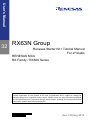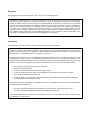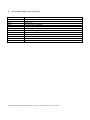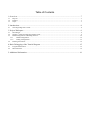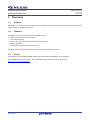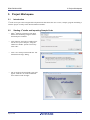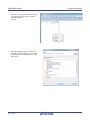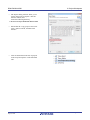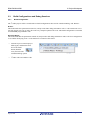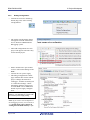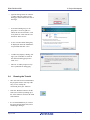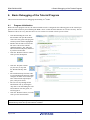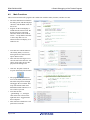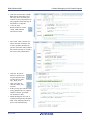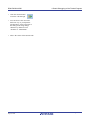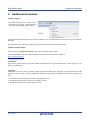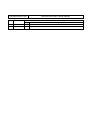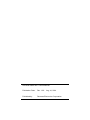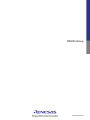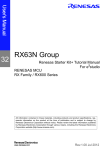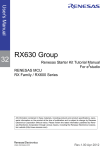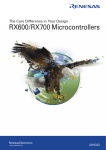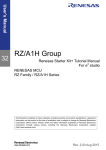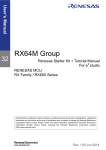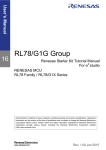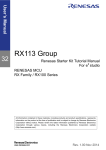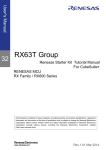Download Renesas Starter Kit+ for RX63N
Transcript
User`s Manual 32 RX63N Group Renesas Starter Kit+ Tutorial Manual For e2 studio RENESAS MCU RX Family / RX600 Series All information contained in these materials, including products and product specifications, represents information on the product at the time of publication and is subject to change by Renesas Electronics Corporation without notice. Please review the latest information published by Renesas Electronics Corporation through various means, including the Renesas Electronics Corporation website (http://www.renesas.com). Rev.1.00 Aug 2014 Disclaimer By using this Renesas Starter Kit (RSK+), the user accepts the following terms: The RSK+ is not guaranteed to be error free, and the entire risk as to the results and performance of the RSK+ is assumed by the User. The RSK+ is provided by Renesas on an “as is” basis without warranty of any kind whether express or implied, including but not limited to the implied warranties of satisfactory quality, fitness for a particular purpose, title and non-infringement of intellectual property rights with regard to the RSK+. Renesas expressly disclaims all such warranties. Renesas or its affiliates shall in no event be liable for any loss of profit, loss of data, loss of contract, loss of business, damage to reputation or goodwill, any economic loss, any reprogramming or recall costs (whether the foregoing losses are direct or indirect) nor shall Renesas or its affiliates be liable for any other direct or indirect special, incidental or consequential damages arising out of or in relation to the use of this RSK+, even if Renesas or its affiliates have been advised of the possibility of such damages. Precautions The following precautions should be observed when operating any RSK+ product: This Renesas Starter Kit is only intended for use in a laboratory environment under ambient temperature and humidity conditions. A safe separation distance should be used between this and any sensitive equipment. Its use outside the laboratory, classroom, study area or similar such area invalidates conformity with the protection requirements of the Electromagnetic Compatibility Directive and could lead to prosecution. The product generates, uses, and can radiate radio frequency energy and may cause harmful interference to radio communications. However, there is no guarantee that interference will not occur in a particular installation. If this equipment causes harmful interference to radio or television reception, which can be determined by turning the equipment off or on, you are encouraged to try to correct the interference by one or more of the following measures; • ensure attached cables do not lie across the equipment • reorient the receiving antenna • increase the distance between the equipment and the receiver • connect the equipment into an outlet on a circuit different from that which the receiver is connected • power down the equipment when not is use • consult the dealer or an experienced radio/TV technician for help NOTE: It is recommended that wherever possible shielded interface cables are used. The product is potentially susceptible to certain EMC phenomena. To mitigate against them it is recommended that the following measures be undertaken; • The user is advised that mobile phones should not be used within 10m of the product when in use. • The user is advised to take ESD precautions when handling the equipment. The Renesas Starter Kit does not represent an ideal reference design for an end product and does not fulfil the regulatory standards for an end product. How to Use This Manual 1. Purpose and Target Readers This manual is designed to provide the user with an understanding of the RSK+ hardware functionality, and electrical characteristics. It is intended for users designing sample code on the RSK+ platform, using the many different incorporated peripheral devices. The manual comprises of an overview of the capabilities of the RSK+ product, but does not intend to be a guide to embedded programming or hardware design. Further details regarding operating the RX63N microcontroller may be found in the RX63N Group, RX631 Group User's Manual: Hardware and within the provided sample code. Particular attention should be paid to the precautionary notes when using the manual. These notes occur within the body of the text, at the end of each section, and in the Usage Notes section. The revision history summarizes the locations of revisions and additions. It does not list all revisions. Refer to the text of the manual for details. The following documents apply to the RSK+RX63N-256K. Make sure to refer to the latest versions of these documents. The newest versions of the documents listed may be obtained from the Renesas Electronics Web site. Document Type Description Document Title Document No. User’s Manual Describes the technical details of the RSK+ hardware. RSK+RX63N-256K User Manual R20UT3076EG Tutorial Manual Provides a guide to setting up RSK+ environment, running sample code and debugging programs. RSK+RX63N-256K Tutorial Manual R20UT3077EG Quick Start Guide Provides simple instructions to setup the RSK+ and run the first sample, on a single A4 sheet. RSK+RX63N-256K Quick Start Guide R20UT3078EG USB Function Manual Provides sample instructions to configure the RSK+ and Host PC for running the USB function sample code. RSK+RX63N USB Function Manual R20UT0442EG Schematics Full detail circuit schematics of the RSK+. RSK+RX63N-256K Schematics R20UT0437EG Hardware Manual Provides technical details of the RX63N microcontroller. RX63N Group, RX631 Group User's Manual: Hardware R01UH0041EJ 2. List of Abbreviations and Acronyms Abbreviation Full Form ADC E1 Analog to Digital Converter E1 Emulator E20 EMC E20 Emulator ElectroMagnetic Compatibility ESD GDB ElectroStatic Discharge GNU Debugger LCD LED Liquid Crystal Display Light Emitting Diode PC ROM Program Counter Read-Only Memory RSK+ USB Renesas Starter Kit+ Universal Serial Bus All trademarks and registered trademarks are the property of their respective owners Table of Contents 1. Overview ............................................................................................................................................ 7 1.1 1.2 1.3 Purpose...................................................................................................................................................................... 7 Features ..................................................................................................................................................................... 7 Scope......................................................................................................................................................................... 7 2. Introduction ........................................................................................................................................ 8 2.1 Note Regarding Source Code .................................................................................................................................... 8 3. Project Workspace .............................................................................................................................. 9 3.1 3.2 3.3 Introduction ............................................................................................................................................................... 9 Starting e2 studio and Importing Sample Code.......................................................................................................... 9 Build Configurations and Debug Sessions .............................................................................................................. 12 3.3.1 Build Configuration...................................................................................................................................... 12 3.3.2 Debug Configuration .................................................................................................................................... 13 3.4 Running the Tutorial ............................................................................................................................................... 14 4. Basic Debugging of the Tutorial Program ....................................................................................... 15 4.1 4.2 Program Initialisation .............................................................................................................................................. 15 Main Functions ....................................................................................................................................................... 16 5. Additional Information..................................................................................................................... 19 RSK+RX63N-256K RENESAS STARTER KIT+ R20UT3077EG0100 Rev. 1.00 Aug 14, 2014 1. Overview 1.1 Purpose This RSK+ is an evaluation tool for Renesas microcontrollers. This manual describes how to get the RSK+ tutorial started, and basic debugging operations. 1.2 Features This RSK+ provides an evaluation of the following features: • Renesas microcontroller programming • User code debugging • User circuitry such as switches, LEDs and a potentiometer • Sample application • Sample peripheral device initialisation code The RSK+ board contains all the circuitry required for microcontroller operation. 1.3 Scope This manual covers the RSK+RX63N-256K which is fitted a R5F563NFDDFC microcontroller. For the RSK+RX63N please refer to Tutorial Manual R20UT2044EG, which can be found at http://www.renesas.com/rskrx63n. R20UT3077EG0100 Rev. 1.00 Aug 14, 2014 Page 7 of 23 RSK+RX63N-256K 2. Introduction 2. Introduction This manual is designed to answer, in tutorial form, the most common questions asked about using a Renesas Starter Kit+ (RSK+). The tutorials help explain the following: • How do I compile, link, download and run a simple program on the RSK+? • How do I build an embedded application? • How do I use Renesas’ tools? Files referred to in this manual are installed using the project generator as you work through the tutorials. The tutorial examples in this manual assume that installation procedures described in the RSK+ Quick Start Guide have been completed. Please refer to the quick start guide for details of preparing the configuration. These tutorials are designed to show you how to use the RSK+ and are not intended as a comprehensive introduction 2 to e studio, compiler toolchains or the E1 emulator. Please refer to the relevant user manuals for more in-depth information. 2.1 Note Regarding Source Code Due to the project generator, it is possible that the line numbers for source code illustrated in this document does not match exactly with that in the actual source files. It is also possible that the source address of instructions illustrated in this manual differs from a user’s code compiled from the same source. These differences are minor, and do not effect the functionality of the sample code or the validity of this accompanying manual. R20UT3077EG0100 Rev. 1.00 Aug 14, 2014 Page 8 of 23 RSK+RX63N-256K 3. Project Workspace 3. Project Workspace 3.1 Introduction 2 e studio is an open source integrated development tool that allows the user to write, compile, program and debug a software project on many of the Renesas Microcontrollers. 3.2 Starting e2 studio and Importing Sample Code • Start e2 studio by selecting it from Start Menu. The first dialog to appear will be the Workspace Launcher. • Click ‘Browse’ and select a suitable location to store your workspace, using the ‘Make New Folder’ option as necessary. Click ‘OK’. • Click ‘Yes’ when presented with the ‘Administrator Privilege’ dialog. • The e2 studio welcome splash screen will appear. Click the ‘Go to the workbench’ arrow button on the far right. R20UT3077EG0100 Rev. 1.00 Aug 14, 2014 Page 9 of 23 RSK+RX63N-256K • Once the e2 studio environment has initialised, right click in the project explorer window and click ‘Import…’ • The Import dialog will now appear. Expand the ‘General’ folder icon, and select “Existing Projects into Workspace”, then click ‘Next’. R20UT3077EG0100 Rev. 1.00 Aug 14, 2014 3. Project Workspace Page 10 of 23 RSK+RX63N-256K • 3. Project Workspace The import dialog will now allow you to specify the project to import. Click the ‘Browse’ button, and locate the following directory: C:\Renesas\Workspace\RSK\RSK+RX63N-256K • Ensure that the ‘Copy projects into workspace’ option is ticked, and then click ‘Finish’. • Click on Tutorial from the list of projects in the ‘Project Explorer’ on the left-hand side. R20UT3077EG0100 Rev. 1.00 Aug 14, 2014 Page 11 of 23 RSK+RX63N-256K 3.3 3. Project Workspace Build Configurations and Debug Sessions 3.3.1 Build Configuration The e2 studio project will be created with two build configurations these will be ‘HardwareDebug’ and ‘Release’. Release This build mode has optimisation turned on, and provides little debug information. The C code instruction execution may appear to be out of order, due to the way compiler optimises the code. This build configuration is intended for final ROM-programmable code. HardwareDebug This build mode has all optimisation turned off, and provides full debug information. This is the best configuration to use whilst developing code. C code instruction execution will be linear. • Click the top level tutorial project folder again, and then the arrow next to the build button (hammer icon), and select the ‘HardwareDebug’ option. • e2 studio will now build the code. R20UT3077EG0100 Rev. 1.00 Aug 14, 2014 Page 12 of 23 RSK+RX63N-256K 3.3.2 Debug Configuration • Click the arrow next to the debug button (bug icon). Select ‘Debug Configurations’. • The ‘Debug Configuration’ dialog will appear. Click the small arrow next to ‘Renesas GDB Hardware Debugging’ option. • The build configurations for each project will appear. Select the entry for the tutorial project. • Ensure J8 and J9 are open. Failure to do so will result in damage to the RSK+. Connect the 12V power supply. The debug configurations control page will then show for the tutorial project. Change the main tab to ‘Debugger’, and then secondary tab to ‘Connection Settings’. Check through the debugger settings. Refer to the RSK+’s User Manual for details of power supply configurations. • • 3. Project Workspace 2 Note: e studio will display a warning dialog if you attempted to connect with an incorrect power supply setting. Note: If you wish to use breakpoints in the debugging session, you will need to set “permit clock source change on writing internal flash memory = yes” R20UT3077EG0100 Rev. 1.00 Aug 14, 2014 Page 13 of 23 RSK+RX63N-256K • Click the debug button to continue. e2 studio will now connect to the debugger, and download the code to the target. • A firewall warning may be displayed for ‘e2-server-gdb.exe’. Check the ‘Private networks, such as my home or work network’ box and click ‘Allow access’. • A user account control dialog may be displayed. Enter the administrator password and click <Yes> • e2 studio may display a dialog, asking if you would like to switch to the ‘Renesas Debug perspective’. Click ‘Yes’. • The new e2 studio perspective layout is optimised for debugging. 3.4 3. Project Workspace Running the Tutorial • Once the code has been downloaded, the program counter will stop at the entry vector, usually the ‘PowerON_Reset_PC’ function. • Click the ‘Resume’ button to let the code run. It will keep running up to the ‘main’ function. Execute the main code function. • It is recommended that you execute the entire tutorial demo first, before continuing to debug it. R20UT3077EG0100 Rev. 1.00 Aug 14, 2014 Page 14 of 23 RSK+RX63N-256K 4. Basic Debugging of the Tutorial Program 4. Basic Debugging of the Tutorial Program This section will look at basic debugging functionality in e2 studio. 4.1 Program Initialisation Before the main program can run, the microcontroller must be configured. The following parts of the tutorial program are used exclusively for initialising the RSK+ device so that the main function can execute correctly. The initialisation code is run every time the device is reset via the reset switch or from a power reboot. • • • • • • • After downloading the code. The File window will open the Tutorial code at the entry point. The program counter position will be highlighted Double click the blue section to the left of the code in line with the ‘HardwareSetup();’ line. This will add a software breakpoint, indicated by a blue tick and a dot. Click the ‘Resume’ button to run the code up to this breakpoint. Click the ‘Step Into’ button (or press F5), to step into the ‘HardwareSetup’ function. The ‘HardwareSetup’ function calls several initialisation functions which configure the MCU for normal operation. This includes input/output ports, and system clocks. The user can step through all the initialisation code by clicking the ‘Step Into’ icon and reading the code and comments. For this guide, we will skip past it. Click the ‘Resume’ button, to run the code up to the main function. For further details regarding hardware configuration, please refer to the RSK+RX63N-256K User’s Manual and the RX63N Group, RX631 Group User's Manual: Hardware. R20UT3077EG0100 Rev. 1.00 Aug 14, 2014 Page 15 of 23 RSK+RX63N-256K 4.2 4. Basic Debugging of the Tutorial Program Main Functions This section will look at the program code called from with the main() function, and how it works. • • • • The main function first initialises the debug LCD, and then displays ‘Renesas’ and the RSK+ name on the screen. Support for the LCD display is included in the tutorial code. We do not need to be concerned about the details of the LCD interface – except that the interface is write-only and so is not affected if the LCD display is attached or not. Left click line with the function call ‘Flash_LED()’ to select it, then right click it and select the option ‘Run to Line’. This will cause the target to execute all code before this line. This can be observed by the text displayed on the debug LCD. • Click the ‘Step Into’ button to step into the Flash_LED function. • The program counter will now move to the Flash_LED function. The while loop iterates through and toggles the user LEDs. This loop will continue until it has flashed the LEDs 200 times or a user switch is pressed. • Left click the line ‘gSwitchFlag = 0’, and right click in the blue section to the right and select ‘Toggle Before PC Eventpoint’. This will insert a hardware event point at this code line. • R20UT3077EG0100 Rev. 1.00 Aug 14, 2014 Page 16 of 23 RSK+RX63N-256K • • Click the resume button, and the RSK will run through the iteration loop. Press one of the user switches to proceed past the loop. The program counter will stop at the hardware eventpoint. Click the ‘Step Return’ button to exit the ‘Flash_LED’ function and return to main. • The ‘Timer_ADC’ function initialises the ADC and timer unit, so that a periodic interrupt toggles the user LEDs. The period of the periodic interrupt is varied by the value of the potentiometer. • Click the ‘Step Over’ button (or press F6) to step the program counter onto the next function, ‘Static_Test’. Click ‘Step Into’ to enter the ‘Static_Test’ function. In the for loop, the contents of the string ‘gReplaceStr’ are replaced with the contents ‘gConstStr’, one element at a time. While this happens, the code is regularly interrupted by the Timer ADC code, allowing both to appear to run simultaneously. • • • 4. Basic Debugging of the Tutorial Program R20UT3077EG0100 Rev. 1.00 Aug 14, 2014 Page 17 of 23 RSK+RX63N-256K • Click the resume button to run the code through. • You can observe the user LED flash rate vary as you adjust the potentiometer, at the same time as the debug LCD string change character by character from ‘STATIC’ to ‘TESTTEST’. • This is the extent of the tutorial code. R20UT3077EG0100 Rev. 1.00 Aug 14, 2014 4. Basic Debugging of the Tutorial Program Page 18 of 23 RSK+RX63N-256K 5. Additional Information 5. Additional Information Technical Support For details on how to use e2 studio, refer to the help file by opening e2 studio and clicking ‘Help’ and selecting ‘Help Contents’ For information about the RX63N series microcontrollers refer to the RX63N Group, RX631 Group User's Manual: Hardware. For information about the RX assembly language, refer to the RX Series Software Manual. Technical Contact Details Please refer to the “Quick Start Guide” for Renesas Technical contact details. General information on Renesas Microcontrollers can be found on the Renesas website at: http://www.renesas.com/ Trademarks All brand or product names used in this manual are trademarks or registered trademarks of their respective companies or organisations. Copyright This document may be, wholly or partially, subject to change without notice. All rights reserved. Duplication of this document, either in whole or part is prohibited without the written permission of Renesas Electronics Europe Limited. © 2014 Renesas Electronics Europe Limited. All rights reserved. © 2014 Renesas Electronics Corporation. All rights reserved. © 2014 Renesas Solutions Corp. All rights reserved. R20UT3077EG0100 Rev. 1.00 Aug 14, 2014 Page 19 of 23 REVISION HISTORY Rev. RSK+RX63N-256K Tutorial Manual Date Description Page 1.00 Aug 14, 2014 Summary First Edition issued Renesas Starter Kit+ Tutorial Manual Publication Date: Rev. 1.00 Aug 14, 2014 Published by: Renesas Electronics Corporation http://www.renesas.com SALES OFFICES Refer to "http://www.renesas.com/" for the latest and detailed information. Renesas Electronics America Inc. 2801 Scott Boulevard Santa Clara, CA 95050-2549, U.S.A. Tel: +1-408-588-6000, Fax: +1-408-588-6130 Renesas Electronics Canada Limited 1101 Nicholson Road, Newmarket, Ontario L3Y 9C3, Canada Tel: +1-905-898-5441, Fax: +1-905-898-3220 Renesas Electronics Europe Limited Dukes Meadow, Millboard Road, Bourne End, Buckinghamshire, SL8 5FH, U.K Tel: +44-1628-585-100, Fax: +44-1628-585-900 Renesas Electronics Europe GmbH Arcadiastrasse 10, 40472 Düsseldorf, Germany Tel: +49-211-6503-0, Fax: +49-211-6503-1327 Renesas Electronics (China) Co., Ltd. Room 1709, Quantum Plaza, No.27 ZhiChunLu Haidian District, Beijing 100191, P.R.China Tel: +86-10-8235-1155, Fax: +86-10-8235-7679 Renesas Electronics (Shanghai) Co., Ltd. Unit 301, Tower A, Central Towers, 555 Langao Road, Putuo District, Shanghai, P. R. China 200333 Tel: +86-21-2226-0888, Fax: +86-21-2226-0999 Renesas Electronics Hong Kong Limited Unit 1601-1613, 16/F., Tower 2, Grand Century Place, 193 Prince Edward Road West, Mongkok, Kowloon, Hong Kong Tel: +852-2265-6688, Fax: +852 2886-9022/9044 Renesas Electronics Taiwan Co., Ltd. 13F, No. 363, Fu Shing North Road, Taipei 10543, Taiwan Tel: +886-2-8175-9600, Fax: +886 2-8175-9670 Renesas Electronics Singapore Pte. Ltd. 80 Bendemeer Road, Unit #06-02 Hyflux Innovation Centre, Singapore 339949 Tel: +65-6213-0200, Fax: +65-6213-0300 Renesas Electronics Malaysia Sdn.Bhd. Unit 906, Block B, Menara Amcorp, Amcorp Trade Centre, No. 18, Jln Persiaran Barat, 46050 Petaling Jaya, Selangor Darul Ehsan, Malaysia Tel: +60-3-7955-9390, Fax: +60-3-7955-9510 Renesas Electronics Korea Co., Ltd. 12F., 234 Teheran-ro, Gangnam-Ku, Seoul, 135-920, Korea Tel: +82-2-558-3737, Fax: +82-2-558-5141 © 2014 Renesas Electronics Corporation. All rights reserved. Colophon 3.0 RX63N Group R20UT3077EG0100