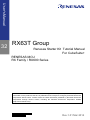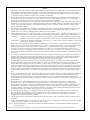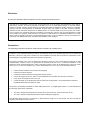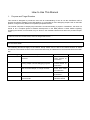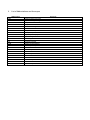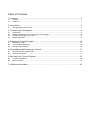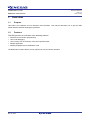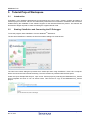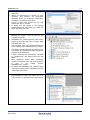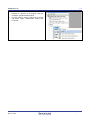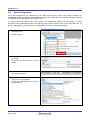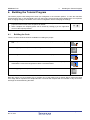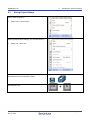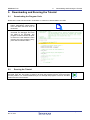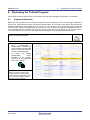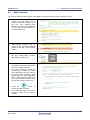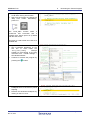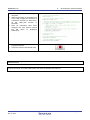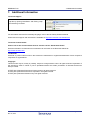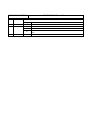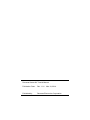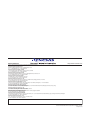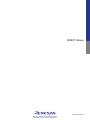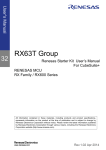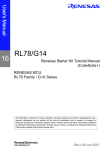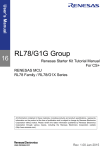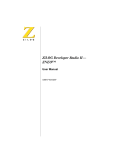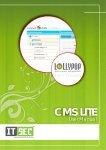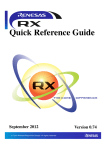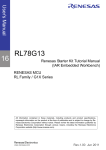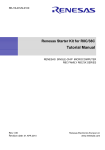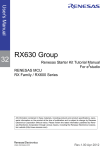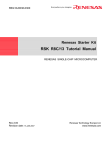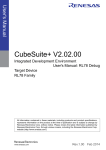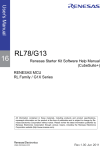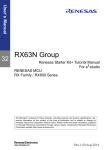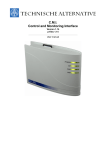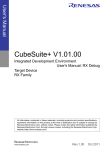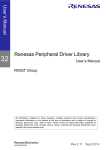Download Tutorial Manual - Renesas Electronics
Transcript
User’s Manual 32 RX63T Group Renesas Starter Kit Tutorial Manual For CubeSuite+ RENESAS MCU RX Family / RX600 Series All information contained in these materials, including products and product specifications, represents information on the product at the time of publication and is subject to change by Renesas Electronics Corporation without notice. Please review the latest information published by Renesas Electronics Corporation through various means, including the Renesas Electronics Corporation website (http://www.renesas.com). Rev.1.01 Mar 2014 Notice 1. Descriptions of circuits, software and other related information in this document are provided only to illustrate the operation of semiconductor products and application examples. You are fully responsible for the incorporation of these circuits, software, and information in the design of your equipment. Renesas Electronics assumes no responsibility for any losses incurred by you or third parties arising from the use of these circuits, software, or information. 2. Renesas Electronics has used reasonable care in preparing the information included in this document, but Renesas Electronics does not warrant that such information is error free. Renesas Electronics assumes no liability whatsoever for any damages incurred by you resulting from errors in or omissions from the information included herein. 3. Renesas Electronics does not assume any liability for infringement of patents, copyrights, or other intellectual property rights of third parties by or arising from the use of Renesas Electronics products or technical information described in this document. No license, express, implied or otherwise, is granted hereby under any patents, copyrights or other intellectual property rights of Renesas Electronics or others. 4. You should not alter, modify, copy, or otherwise misappropriate any Renesas Electronics product, whether in whole or in part. Renesas Electronics assumes no responsibility for any losses incurred by you or third parties arising from such alteration, modification, copy or otherwise misappropriation of Renesas Electronics product. 5. Renesas Electronics products are classified according to the following two quality grades: “Standard” and “High Quality”. The recommended applications for each Renesas Electronics product depends on the product’s quality grade, as indicated below. “Standard”: Computers; office equipment; communications equipment; test and measurement equipment; audio and visual equipment; home electronic appliances; machine tools; personal electronic equipment; and industrial robots etc. “High Quality”: Transportation equipment (automobiles, trains, ships, etc.); traffic control systems; anti-disaster systems; anticrime systems; and safety equipment etc. Renesas Electronics products are neither intended nor authorized for use in products or systems that may pose a direct threat to human life or bodily injury (artificial life support devices or systems, surgical implantations etc.), or may cause serious property damages (nuclear reactor control systems, military equipment etc.). You must check the quality grade of each Renesas Electronics product before using it in a particular application. You may not use any Renesas Electronics product for any application for which it is not intended. Renesas Electronics shall not be in any way liable for any damages or losses incurred by you or third parties arising from the use of any Renesas Electronics product for which the product is not intended by Renesas Electronics. 6. You should use the Renesas Electronics products described in this document within the range specified by Renesas Electronics, especially with respect to the maximum rating, operating supply voltage range, movement power voltage range, heat radiation characteristics, installation and other product characteristics. Renesas Electronics shall have no liability for malfunctions or damages arising out of the use of Renesas Electronics products beyond such specified ranges. 7. Although Renesas Electronics endeavors to improve the quality and reliability of its products, semiconductor products have specific characteristics such as the occurrence of failure at a certain rate and malfunctions under certain use conditions. Further, Renesas Electronics products are not subject to radiation resistance design. Please be sure to implement safety measures to guard them against the possibility of physical injury, and injury or damage caused by fire in the event of the failure of a Renesas Electronics product, such as safety design for hardware and software including but not limited to redundancy, fire control and malfunction prevention, appropriate treatment for aging degradation or any other appropriate measures. Because the evaluation of microcomputer software alone is very difficult, please evaluate the safety of the final products or systems manufactured by you. 8. Please contact a Renesas Electronics sales office for details as to environmental matters such as the environmental compatibility of each Renesas Electronics product. Please use Renesas Electronics products in compliance with all applicable laws and regulations that regulate the inclusion or use of controlled substances, including without limitation, the EU RoHS Directive. Renesas Electronics assumes no liability for damages or losses occurring as a result of your noncompliance with applicable laws and regulations. 9. Renesas Electronics products and technology may not be used for or incorporated into any products or systems whose manufacture, use, or sale is prohibited under any applicable domestic or foreign laws or regulations. You should not use Renesas Electronics products or technology described in this document for any purpose relating to military applications or use by the military, including but not limited to the development of weapons of mass destruction. When exporting the Renesas Electronics products or technology described in this document, you should comply with the applicable export control laws and regulations and follow the procedures required by such laws and regulations. 10. It is the responsibility of the buyer or distributor of Renesas Electronics products, who distributes, disposes of, or otherwise places the product with a third party, to notify such third party in advance of the contents and conditions set forth in this document, Renesas Electronics assumes no responsibility for any losses incurred by you or third parties as a result of unauthorized use of Renesas Electronics products. 11. This document may not be reproduced or duplicated in any form, in whole or in part, without prior written consent of Renesas Electronics. 12. Please contact a Renesas Electronics sales office if you have any questions regarding the information contained in this document or Renesas Electronics products, or if you have any other inquiries. (Note 1) “Renesas Electronics” as used in this document means Renesas Electronics Corporation and also includes its majorityowned subsidiaries. (Note 2) “Renesas Electronics product(s)” means any product developed or manufactured by or for Renesas Electronics. (2012.4) Disclaimer By using this Renesas Starter Kit (RSK), the user accepts the following terms: The RSK is not guaranteed to be error free, and the entire risk as to the results and performance of the RSK is assumed by the User. The RSK is provided by Renesas on an “as is” basis without warranty of any kind whether express or implied, including but not limited to the implied warranties of satisfactory quality, fitness for a particular purpose, title and non-infringement of intellectual property rights with regard to the RSK. Renesas expressly disclaims all such warranties. Renesas or its affiliates shall in no event be liable for any loss of profit, loss of data, loss of contract, loss of business, damage to reputation or goodwill, any economic loss, any reprogramming or recall costs (whether the foregoing losses are direct or indirect) nor shall Renesas or its affiliates be liable for any other direct or indirect special, incidental or consequential damages arising out of or in relation to the use of this RSK, even if Renesas or its affiliates have been advised of the possibility of such damages. Precautions The following precautions should be observed when operating any RSK product: This Renesas Starter Kit is only intended for use in a laboratory environment under ambient temperature and humidity conditions. A safe separation distance should be used between this and any sensitive equipment. Its use outside the laboratory, classroom, study area or similar such area invalidates conformity with the protection requirements of the Electromagnetic Compatibility Directive and could lead to prosecution. The product generates, uses, and can radiate radio frequency energy and may cause harmful interference to radio communications. However, there is no guarantee that interference will not occur in a particular installation. If this equipment causes harmful interference to radio or television reception, which can be determined by turning the equipment off or on, you are encouraged to try to correct the interference by one or more of the following measures; • ensure attached cables do not lie across the equipment • reorient the receiving antenna • increase the distance between the equipment and the receiver • connect the equipment into an outlet on a circuit different from that which the receiver is connected • power down the equipment when not is use • consult the dealer or an experienced radio/TV technician for help NOTE: It is recommended that wherever possible shielded interface cables are used. The product is potentially susceptible to certain EMC phenomena. To mitigate against them it is recommended that the following measures be undertaken; • The user is advised that mobile phones should not be used within 10m of the product when in use. • The user is advised to take ESD precautions when handling the equipment. The Renesas Starter Kit does not represent an ideal reference design for an end product and does not fulfil the regulatory standards for an end product. How to Use This Manual 1. Purpose and Target Readers This manual is designed to provide the user with an understanding of how to use the CubeSuite+ IDE to develop and debug software for the RSK platform. It is intended for users designing sample code on the RSK platform, using the many different incorporated peripheral devices. The manual comprises of step-by-step instructions to load and debug a project in CubeSuite+, but does not intend to be a complete guide to software development on the RSK platform. Further details regarding operating the RX63T microcontroller may be found in the Hardware Manual and within the provided sample code. Particular attention should be paid to the precautionary notes when using the manual. These notes occur within the body of the text, at the end of each section, and in the Usage Notes section. The revision history summarizes the locations of revisions and additions. It does not list all revisions. Refer to the text of the manual for details. The following documents apply to the RX63T Group. Make sure to refer to the latest versions of these documents. The newest versions of the documents listed may be obtained from the Renesas Electronics Web site. Document Type Description Document Title User’s Manual Describes the technical details of the RSK hardware. RSKRX63T144 User’s Manual for CubeSuite+ R20UT2117EG Tutorial Provides a guide to setting up RSK environment, running sample code and debugging programs. RSKRX63T144 Tutorial Manual for CubeSuite+ R20UT2118EG Quick Start Guide Provides simple instructions to setup the RSK and run the first sample, on a single A4 sheet. RSKRX63T144 Quick Start Guide for CubeSuite+ R20UT2119EG Schematics Full detail circuit schematics of the RSK. RSKRX63T144 Schematics R20UT2116EG Hardware Manual Provides technical microcontroller. RX63T Group R01UH0238EJ details of the RX63T Hardware Manual Document No. 2. List of Abbreviations and Acronyms Abbreviation Full Form ADC Analog-to-Digital Converter API bps Application Programming Interface Bits per second CMT CPU Compare Match Timer Central Processing Unit E1 IDE E1 Emulator Integrated Development Environment IRQ LCD Interrupt Request Liquid Crystal Display LED LVD Light Emitting Diode Low Voltage Detect MCU PC Micro-controller Unit Personal Computer RAM ROM Random Access Memory Read Only Memory RSK SAU Renesas Starter Kit Serial Array Unit SCI TAU Serial Communications Interface Timer Array Unit TFT TPU Thin Film Transistor Timer Pulse Unit UART USB Universal Asynchronous Receiver/Transmitter Universal Serial Bus WDT Universal Asynchronous Receiver/Transmitter Table of Contents 1. Overview............................................................................................................................ 7 1.1 1.2 Purpose ...................................................................................................................................................... 7 Features ..................................................................................................................................................... 7 2. Introduction ........................................................................................................................ 8 2.1 Note Regarding Source Code .................................................................................................................... 8 3. Tutorial Project Workspace................................................................................................ 9 3.1 3.2 3.3 3.4 Introduction ................................................................................................................................................ 9 Starting CubeSuite+ and Connecting the E1 Debugger ............................................................................ 9 Configuring the Debug Tool (E1) ............................................................................................................. 12 Build Configuration ................................................................................................................................... 13 4. Building the Tutorial Program .......................................................................................... 14 4.1 4.2 4.3 Building the Code ..................................................................................................................................... 14 Connecting the Debugger ........................................................................................................................ 15 Saving Project Settings ............................................................................................................................ 16 5. Downloading and Running the Tutorial ............................................................................ 17 5.1 5.2 Downloading the Program Code .............................................................................................................. 17 Running the Tutorial................................................................................................................................. 17 6. Reviewing the Tutorial Program ...................................................................................... 18 6.1 6.2 Program Initialisation ............................................................................................................................... 18 Main Functions ......................................................................................................................................... 19 7. Additional Information ...................................................................................................... 22 RSKRX63T144 RENESAS STARTER KIT R20UT2118EG0101 Rev. 1.01 Mar 19, 2014 1. Overview 1.1 Purpose This RSK is an evaluation tool for Renesas microcontrollers. This manual describes how to get the RSK tutorial started, and basic debugging operations. 1.2 Features This RSK provides an evaluation of the following features: • Renesas microcontroller programming • User code debugging • User circuitry such as switches, LEDs and a potentiometer • Sample application • Sample peripheral device initialisation code The RSK board contains all the circuitry required for microcontroller operation. R20UT2118EG0101 Rev. 1.01 Mar 19, 2014 Page 7 of 26 RSKRX63T144 2. Introduction 2. Introduction This manual is designed to answer, in tutorial form, the most common questions asked about using a Renesas Starter Kit (RSK). The tutorials help explain the following: • How do I compile, link, download and run a simple program on the RSK? • How do I build an embedded application? • How do I use Renesas’ tools? The project generator will create a tutorial project with three selectable build configurations: • ‘DefaultBuild’ is a project with debug support and optimisation level set to two. • ‘Debug’ is a project built with the debugger support included. Optimisation is set to zero. • ‘Release’ is a project with optimised compile options (level two), producing code suitable for release in a product. Files referred to in this manual are installed using the project generator as you work through the tutorials. The tutorial examples in this manual assume that installation procedures described in the RSK Quick Start Guide have been completed. Please refer to the Quick Start Guide for details of preparing the configuration. Some of the illustrative screenshots in this document will show text in the form RXxxx. These are general screenshots and are applicable across the whole RX family. In this case, simply substitute RX63T for RXxxx. These tutorials are designed to show you how to use the RSK and are not intended as a comprehensive introduction to the CubeSuite+ debugger, compiler toolchains or the E1 emulator. Please refer to the relevant user manuals for more indepth information. 2.1 Note Regarding Source Code It is possible that line numbers for source code illustrated in this document do not match exactly with that in the actual source files. It is also possible that the source address of instructions illustrated in this manual differ from those in user code compiled from the same source. These differences are minor, and do not affect the functionality of the sample code nor the validity of this manual. R20UT2118EG0101 Rev. 1.01 Mar 19, 2014 Page 8 of 26 RSKRX63T144 1.1. 3. Tutorial Project Workspace 3.1 Introduction CubeSuite+ is an integrated development tool that allows the user to write, compile, program and debug a software project on the RX, 78K, RL and V850 family of Renesas microcontrollers. CubeSuite+ will have been installed during the installation of the software support for the Renesas Starter Kit product. This manual will describe the stages required to create and debug the supplied tutorial code. 3.2 Starting CubeSuite+ and Connecting the E1 Debugger To use the program, start CubeSuite+ from the Windows TM Start Menu. The first time CubeSuite+ is started, the One Point Advice dialog box will be shown: The One Point Advice dialog box provides some useful tips when using CubeSuite+. Press ‘OK’ to skip the advice and close the One Point Advice dialog. The user will then be presented with the Start panel. Under the ‘Open Sample RSK Project’, open a new Tutorial project by selecting the RSKRX63T144_Tutorial project template and click on ‘Go’ as shown below. This will save a copy of the RSKRX63T144_Tutorial project. R20UT2118EG0101 Rev. 1.01 Mar 19, 2014 Page 9 of 26 RSKRX63T144 • • • • 1.1. CubeSuite+ will present a ‘Create Project’ dialog box. Select all sub-projects by clicking on each checkbox and observe the information displayed under the ‘Subproject information’ heading as you select each project. Specify a name and location for the new project and click on ‘Create’ A dialog box will appear if the location specified does not exist; asking to create the folder specified. Click ‘OK’. • CubeSuite+ will create and open the project showing the Project Tree as seen in the screenshot opposite. • RSKRX63T144_Tutorial (Project) is the master project and includes the tools to modify, build and debug the code. • The File folder seen in the screenshot belongs to the master project, RSKRX63T144_Tutorial. • This folder contains and lists all project source and header files including text files arranged in separate folder structures. • Folders containing the subprojects, indicated by “(Subproject)”, are listed below the File folder. • Each subproject folder, when expanded, reveals an identical tools and folder structure to that of the master project, RSKRX63T144_Tutorial. • By default the RSKRX63T144_Tutorial project is set as the active project, indicated by the line under the project name. • To change the active project, right-click on the project/subproject name and select “Set x as Active Project” (x represents the project name). R20UT2118EG0101 Rev. 1.01 Mar 19, 2014 Page 10 of 26 RSKRX63T144 • The File folder contains three subfolders. This structure is common to all projects, with the exception of USB-related projects. • To open a file for viewing, right-click on the file and select ‘Open’. Alternatively, double-click on the file. R20UT2118EG0101 Rev. 1.01 Mar 19, 2014 1.1. Page 11 of 26 RSKRX63T144 3.3 1.1. Configuring the Debug Tool (E1) Note: The Tutorial sample project’s settings are pre-configured. This section is intended to familiarise the user with the debug tool settings for when they create their own project. • The Project Tree will be displayed on the left-hand pane of CubeSuite+. • This can also be invoked from the menu bar [View > Project Tree]. • The opposite screen-shot indicates that the selected Debug Tool is the E1. • Right click on RX E1(Serial) (DebugTool). • Click on Property. • View the Connect Settings tab. • Verify that the settings match the opposite screen-shot. In particular for the RSK the Main Clock Source should be EXTAL, the Main Clock Frequency should be 12MHz and supply voltage should be 5.0V Note: To supply external power to the target board, set the ‘Power target from emulator. (MAX 200mA)’ entry to ‘No’. The project is configured to halt code execution on the first instruction of the main function after programming the microcontroller. To specify another function as the entry point: • View the Download File Settings of the RX E1’s property. • Change the ‘specified symbol’ to another available function. • Ensure to prefix the function name with an underscore (“_”). Note: Do not specify an interrupt handler as the entry point. R20UT2118EG0101 Rev. 1.01 Mar 19, 2014 Page 12 of 26 RSKRX63T144 3.4 1.1. Build Configuration The build configurations are selected from the build tool’s Property panel. The options available are DefaultBuild, Debug and Release. DefaultBuild and Debug are configured for use with the debugger. Release is configured for the final ROM programmable code. A common difference between the three builds is the optimisation setting and the addition of debug information. With optimisation turned on, the debugger may seem to execute code in an unexpected order. To assist in debugging it is often helpful to turn optimisation off on the code being debugged. • Right-click on CC-RX (Build Tool) from the Project Tree. • Select ‘Property’. • The Common Options sheet will open by default. • Verify that the Build Mode is set to Debug. • Click on the Compile Options sheet to view compiler options. • Ensure the ‘Outputs debug information’ entry is set to ‘Yes(-debug)’. • Ensure the ‘Optimization’ entry is set to ‘0(-optimize=0). R20UT2118EG0101 Rev. 1.01 Mar 19, 2014 Page 13 of 26 RSKRX63T144 4. Building the Tutorial Program 4. Building the Tutorial Program The tutorial project build settings have been pre-configured in the toolchain options. To view the toolchain options double-click on CC-RX (Build Tool) from the Project Tree and select the available tabs. It is important when changing settings to be aware of the current configuration before modifying the settings. • • 4.1 Review the options on each of the tabs to be aware of the options available. For the purposes of the tutorial, leave all options at default. When complete, the Property panel can be closed by clicking [x] on the right-hand corner of the Property window. Building the Code There is a choice of three shortcuts available for building the project: • Selecting the ‘Build Project’ toolbar button will build all projects listed in the project tree. • Pressing [F7]. This is equivalent to pressing the ‘Build Project’ toolbar button. • Selecting the ‘Rebuild Project’ toolbar button will rebuild all project files. • Selecting the ‘Build & Download’ toolbar button will only build the active project and download the code to the target device after a successful build. • Pressing [F6]. This is equivalent to pressing the ‘Build & Download’ toolbar button. F7 F6 Build the project now by pressing [F7] or pressing one of the build icons as shown above. During the build each stage will be reported in the Output Window. The build will complete with an indication of any errors and warnings encountered during the build. R20UT2118EG0101 Rev. 1.01 Mar 19, 2014 Page 14 of 26 RSKRX63T144 4.2 4. Building the Tutorial Program Connecting the Debugger For this tutorial it is not necessary to provide an external power supply to the board. The power will be obtained from the USB port. Please be aware that if you have too many devices connected to your USB port it may be shut down by Windows. If this happens remove some devices and try again. Alternatively provide an external power source taking care to ensure the correct polarity and voltage. Other sample code supplied with this RSK will require a variable power supply; in which case an external 0-5V variable power supply should be used. Refer to the RSKRX63T144 User Manual for further details. The Quick Start Guide provided with the Renesas Starter Kit board gives detailed instructions on how to connect the E1 to the host computer. The following assumes that the steps in the Quick Start Guide have been followed and the E1 drivers have been installed. • • • • Fit the LCD display to the board. Ensure all the pins of the connector are correctly inserted in the socket. Connect the E1 Debugger to a free USB port on your computer. Connect the E1 Debugger to the target hardware ensuring that it is plugged into the connector marked ‘E1’. If supplying external power to the board please refer to Section 3.3 to turn off the option of supplying power from the E1 before turning on the external power supply. R20UT2118EG0101 Rev. 1.01 Mar 19, 2014 Page 15 of 26 RSKRX63T144 4.3 4. Building the Tutorial Program Saving Project Settings If you have changed any project settings this is a good time to save the project. • Select ‘File’ | ‘Save Project’. If you make any changes to files in CubeSuite+ and want to preserve these change, you can save them by: • Select ‘File’ | ‘Save All’. You can also save files by clicking the ‘Save’ or ‘Save All’ buttons from the CubeSuite+ toolbar. In addition files can be saved using the keyboard shortcut [Ctrl + S]: R20UT2118EG0101 Rev. 1.01 Mar 19, 2014 Ctrl + S Page 16 of 26 RSKRX63T144 5. Downloading and Running the Tutorial 5. Downloading and Running the Tutorial 5.1 Downloading the Program Code Now that the code has been built in CubeSuite+ it needs to be downloaded to the RSK. • Click on the program download button. Alternatively, select Debug from the Menu bar and click on Download. • On completion of program download, the debugger and code are ready to be executed. The program counter indicator will point to first line of code inside the main function; this is the program’s entry point and is located in main.c 5.2 Running the Tutorial Once the program has been downloaded onto the RSK device, the program can be executed. Click the ‘Go’ button or press F5 to begin the program from the current program counter position. It is recommended that you run through the program once first, and then continue to the review section. R20UT2118EG0101 Rev. 1.01 Mar 19, 2014 Page 17 of 26 RSKRX63T144 6. Reviewing the Tutorial Program 6. Reviewing the Tutorial Program This section will look at each section of the tutorial code and basic debugging functionality in CubeSuite+. 6.1 Program Initialisation Before the main program can run, the microcontroller must be configured. Due to the debugger configuration used for the Tutorial project and the rest of the sample projects, the user will not be able to step through the hardware initialisation code. Please refer to Section 3.3 to change the entry point after programming the microcontroller. Specify ‘HardwareSetup’ as the function name if viewing of hardware initialisation is desired. The initialisation code is executed every time the device is reset via the reset switch or from a power reboot. The user is advised not to use the ‘step’ feature of the debugger to exit the HardwareSetup function. Ensuring the Tutorial program has been downloaded onto the RX63T; press the ‘CPU Reset’ button on the Debug Toolbar. • From the Menu bar select View > Disassemble > Disassemble1. Alternatively, use the Display Disassemble button to open and view the ‘source and disassembly’. • To make the Display Disassemble button available on the toolbar, right-click on the toolbar and select ‘View Panels’. Revert back to the source by clicking on the file containing the function pointed to by the program counter indicator. Alternatively, right click in the Disassemble1 window and click "Jump to Source" R20UT2118EG0101 Rev. 1.01 Mar 19, 2014 Page 18 of 26 RSKRX63T144 6.2 6. Reviewing the Tutorial Program Main Functions This section will look at the program code called from with the main() function, and how it works. • Right click the ‘Flash_LED()’ function call and select ‘Go to Here’ to execute the program up to this line. The ‘Display_LCD()’ function is used to write “Renesas” onto the top line and “RX63T144” onto the bottom line. • Set a combination break on the ‘Timer_ADC()’ function call by clicking on the On-Chip Breakpoint column to the left of the number column. • Click the ‘Step In’ button to step into the ‘Flash_LED()’ function. Alternatively, press [F11]. • • F11 The Flash_LED function toggles the LEDs, through the Toggle_LED function at regular intervals. The ‘while’ statement checks the g_switch_flag variable for switch press detections and the value of the flash_count variable, which counts down with every LED flash. Once a switch has been pressed or the count variable reaches zero, the function exits the ‘while’ loop. • Press the button resume program execution. • The LEDs will flash 200 times, unless a switch on the RSK is pressed. R20UT2118EG0101 Rev. 1.01 Mar 19, 2014 to Page 19 of 26 RSKRX63T144 6. • The program counter should come to a halt at the Timer_ADC function. • Step over the function by clicking the ‘Step Over’ button. Alternatively, press F10. Reviewing the Tutorial Program F10 The Timer_ADC function starts a continuous A/D conversion and a periodic timer whose period is up-dated with the ADC result. This timer is used to flash the LEDs at a variable rate. • Open the ‘timeradc.c’ file. • Set a hardware breakpoint on the first line of code inside the ‘Excep_CMT1_CMI1()’ interrupt handler by right-clicking on the first instruction line > Break Settings > Set Hardware Break. • Continue to execute the program by pressing the button. • The program will halt at the hardware breakpoint due to the timer’s period elapsing. • Remove the hardware breakpoint by clicking on the icon once. R20UT2118EG0101 Rev. 1.01 Mar 19, 2014 Page 20 of 26 RSKRX63T144 6. • Press [F5] execution. • Observe the string on the bottom line of the LCD change one character at a time from ‘STATIC’ to ‘TESTTEST’ as the ‘static_test’ function is executed. • After all characters have been changed, the LCD panel’s second line will return to displaying ‘RX63T144’. • Press the ‘Stop’ button program execution. • This is the extent of the tutorial code. to resume Reviewing the Tutorial Program program to halt For further details regarding hardware configuration, please refer to the RX Family Software Manual and the RX63T Hardware Manual. The E1 emulator features advanced logic-based event point trigger system, and full instruction on its use is outside the scope of this tutorial. For further details, please refer to the E1 Emulator User’s Manual R20UT2118EG0101 Rev. 1.01 Mar 19, 2014 Page 21 of 26 RSKRX63T144 7. Additional Information 7. Additional Information Technical Support For details on how to use CubeSuite+, refer to the help file by opening CubeSuite+ and clicking ‘Help’ and selecting ‘Contents’. For information about the RX63T Group microcontrollers refer to the RX63T Group Hardware Manual. For information about the RX assembly language, refer to the RX Family Software Manual. Online technical support and information is available at: http://www.renesas.com/rskrx63t144 Technical Contact Details Please refer to the contact details listed in section 8 of the “Quick Start Guide”. General information on Renesas microcontrollers can be found on the Renesas website at: http://www.renesas.com/ Trademarks All brand or product names used in this manual are trademarks or registered trademarks of their respective companies or organisations. Copyright This document may be, wholly or partially, subject to change without notice. All rights reserved. Duplication of this document, either in whole or part is prohibited without the written permission of Renesas Electronics Europe Limited. © 2013 (2014) Renesas Electronics Europe Limited. All rights reserved. © 2013 (2014) Renesas Electronics Corporation. All rights reserved. © 2013 (2014) Renesas Solutions Corp. All rights reserved. R20UT2118EG0101 Rev. 1.01 Mar 19, 2014 Page 22 of 26 REVISION HISTORY Rev. RSKRX63T144 Tutorial Manual Date Description Page Summary 1.00 Dec 12, 2013 First Edition issued 1.01 Mar 19, 2014 8 Optimisation level was added to ‘Release’ build configuration. 10 to 22 13 Frames were added to some explanations and figures. Explanation “A common difference between the two builds is…” of Section 3.4 was fixed. Renesas Starter Kit Tutorial Manual Publication Date: Rev. 1.01 Mar 19, 2014 Published by: Renesas Electronics Corporation http://www.renesas.com SALES OFFICES Refer to "http://www.renesas.com/" for the latest and detailed information. Renesas Electronics America Inc. 2801 Scott Boulevard Santa Clara, CA 95050-2549, U.S.A. Tel: +1-408-588-6000, Fax: +1-408-588-6130 Renesas Electronics Canada Limited 1101 Nicholson Road, Newmarket, Ontario L3Y 9C3, Canada Tel: +1-905-898-5441, Fax: +1-905-898-3220 Renesas Electronics Europe Limited Dukes Meadow, Millboard Road, Bourne End, Buckinghamshire, SL8 5FH, U.K Tel: +44-1628-585-100, Fax: +44-1628-585-900 Renesas Electronics Europe GmbH Arcadiastrasse 10, 40472 Düsseldorf, Germany Tel: +49-211-6503-0, Fax: +49-211-6503-1327 Renesas Electronics (China) Co., Ltd. Room 1709, Quantum Plaza, No.27 ZhiChunLu Haidian District, Beijing 100191, P.R.China Tel: +86-10-8235-1155, Fax: +86-10-8235-7679 Renesas Electronics (Shanghai) Co., Ltd. Unit 301, Tower A, Central Towers, 555 Langao Road, Putuo District, Shanghai, P. R. China 200333 Tel: +86-21-2226-0888, Fax: +86-21-2226-0999 Renesas Electronics Hong Kong Limited Unit 1601-1613, 16/F., Tower 2, Grand Century Place, 193 Prince Edward Road West, Mongkok, Kowloon, Hong Kong Tel: +852-2265-6688, Fax: +852 2886-9022/9044 Renesas Electronics Taiwan Co., Ltd. 13F, No. 363, Fu Shing North Road, Taipei 10543, Taiwan Tel: +886-2-8175-9600, Fax: +886 2-8175-9670 Renesas Electronics Singapore Pte. Ltd. 80 Bendemeer Road, Unit #06-02 Hyflux Innovation Centre, Singapore 339949 Tel: +65-6213-0200, Fax: +65-6213-0300 Renesas Electronics Malaysia Sdn.Bhd. Unit 906, Block B, Menara Amcorp, Amcorp Trade Centre, No. 18, Jln Persiaran Barat, 46050 Petaling Jaya, Selangor Darul Ehsan, Malaysia Tel: +60-3-7955-9390, Fax: +60-3-7955-9510 Renesas Electronics Korea Co., Ltd. 12F., 234 Teheran-ro, Gangnam-Ku, Seoul, 135-920, Korea Tel: +82-2-558-3737, Fax: +82-2-558-5141 © 2014 Renesas Electronics Corporation. All rights reserved. Colophon 3.0 RX63T Group R20UT2118EG0101