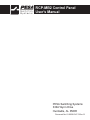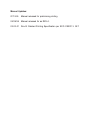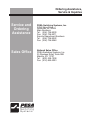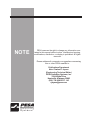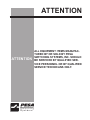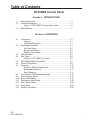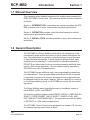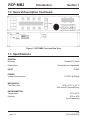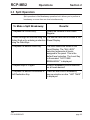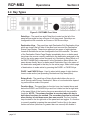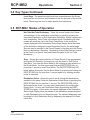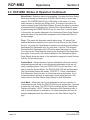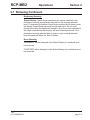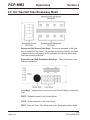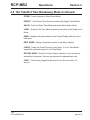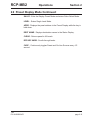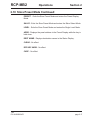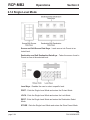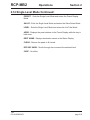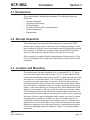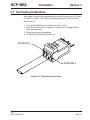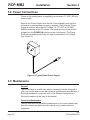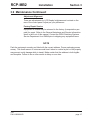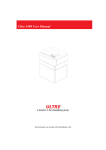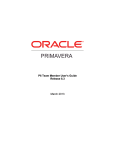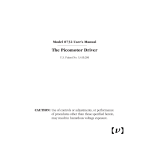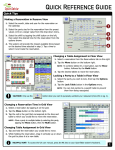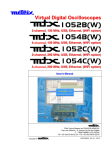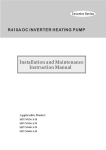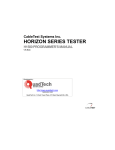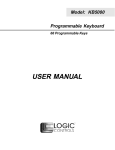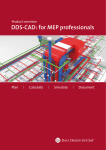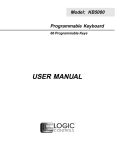Download RCP-MB2 Control Panel User`s Manual
Transcript
RCP-MB2 Control Panel User's Manual PESA Switching Systems 330A Wynn Drive Huntsville, AL 35805 Document No. 81-9059-0347-0 Rev. B Manual Updates: 07/15/95 Manual released for preliminary printing. 05/08/98 Manual released for as REV A. 03-02-01 Rev B: Deleted Printing Specification per ECO CE00113. GLT Ordering Assistance, Service & Inquiries Service and Ordering Assistance Sales Office PESA Switching Systems, Inc. 330A Wynn Drive Huntsville, AL 35805 Main Numbers: Tel: (256) 726-9200 Fax: (256) 726-9271 Service Department Numbers: Tel: (256) 726-9222 Fax: (256) 726-9268 National Sales Office PESA Switching Systems, Inc. 35 Pinelawn Road, Suite 99E Melville, NY 11747 Tel: (800) 328-1008 Fax: (516) 845-5023 NOTE PESA reserves the right to change any information contained in this manual without notice. Unauthorized copying, modifications, distribution, or display is prohibited. All rights reserved. Please address all comments or suggestions concerning this or other PESA manuals to: Publications Department Attn: Charles E. Jaynes (Engineering Technical Writer) PESA Switching Systems, Inc. 330A Wynn Drive Huntsville, Alabama 35805 (256) 726-9200 EXT. 145 [email protected] ATTENTION ATTENTION ALL EQUIPMENT ITEMS MANUFACTURED BY OR SOLD BY PESA SWITCHING SYSTEMS, INC. SHOULD BE SERVICED BY QUALIFIED SERVICE PERSONNEL OR BY QUALIFIED SERVICE TECHNICANS ONLY. Table of Contents RCP-MB2 Control Panel Section 1. INTRODUCTION 1.1 1.2 1.3 Manual Overview ...................................................................... 1.1 General Description .................................................................. 1.1 Figure 1-1 RCP-MB2 Front and Rear Views ....................... 1.2 Specifications............................................................................ 1.2 Section 3. OPERATION 2.1 2.2 2.3 2.4 2.5 2.6 2.7 2.8 2.9 2.10 2.11 2.12 2.13 2.14 Introduction ............................................................................... 2.1 General ............................................................................... 2.1 Fubtional Description .......................................................... 2.1 Breakaway Operation ............................................................... 2.1 Hot Take Mode ................................................................... 2.2 Single Level Mode .............................................................. 2.3 Display Preset Mode ........................................................... 2.4 Split Operation .......................................................................... 2.5 Key Types ................................................................................. 2.6 Figure 2-1 RCP-MB2 Front View ........................................ 2.6 RCP-MB2 Modes of Operation ................................................. 2.7 Panel Configuration .................................................................. 2.9 Statusing ................................................................................... 2.10 Status by Default Status Level............................................ 2.10 Breakaway Statusing .......................................................... 2.11 Error Statusing .................................................................... 2.11 Hot Take/Hot Take Breakaway Mode ....................................... 2.12 Preset Display Mode ................................................................. 2.14 Store Preset Mode .................................................................... 2.16 Destination Select Mode ........................................................... 2.18 Salvo Select Mode .................................................................... 2.20 Chop Mode ............................................................................... 2.22 Single Level Mode .................................................................... 2.24 7/95 P/N 8195903470 i Table of Contents RCP-MB2 Control Panel Section 3. INSTALLATION 3.1 3.2 3.3 3.4 3.5 3.6 3.7 3.8 3.9 ii Introduction ............................................................................... 3.1 Receipt Inspection .................................................................... 3.1 Location and Mounting ............................................................. 3.1 Figure 3-1 Chassis Installation ........................................... 3.2 Polling Address ......................................................................... 3.2 Figure 3-2 DIP Switch Location .......................................... 3.3 Control Panel/Controller Interconnection .................................. 3.3 Figure 3-3 Typical Control Panel Interconnection ............... 3.3 Wiring the Control Panel Connector ......................................... 3.4 Figure 3-4 Wiring the Control Panel Connector .................. 3.4 Terminating Cable Runs ........................................................... 3.5 Figure 3-5 Terminating Cable Runs .................................... 3.5 Power Connections ................................................................... 3.6 Figure 3-6 Typical Panel Power Supply .............................. 3.6 Maintenance ............................................................................. 3.6 General ............................................................................... 3.6 Preventive Maintenance ..................................................... 3.6 Adjustment/Alignment ......................................................... 3.7 Factory Repair Service ....................................................... 3.7 7/95 P/N 8195903470 RCP-MB2 Introduction Section 1 1.1 Manual Overview This manual provides detailed instructions for installing and operating the PESA RCP-MB2 Control Panel. This manual is divided into three sections as shown. Section 1, INTRODUCTION, summarizes the manual, describes the RCPMB2, presents a list of terms, and provides the panel specifications. Section 2, OPERATION, provides a brief functional description and describes panel operational procedures. Section 3, INSTALLATION, provides installation, setup, and maintenance instructions. 1.2 General Description The RCP-MB2 is a Rotary Multibus panel with a full complement of features allowing direct access and control of up to sixteen destinations at a time. The panel allows an operator to directly view and control the status of eight individual destinations. A single keystroke allows another eight destinations to be displayed. A rotary selector is utilized for selection of PRESETS and other panel functions including accessing additional destinations. With a single keystroke, a Preset selection can be transferred ON-LINE to any one of the destinations. The RCP-MB2 has an additional eight, user programmable pushbuttons for instant access. These programmable pushbuttons can be configured to represent sources or soft sources. Individual source assignments can be changed locally at the panel if desired. With the capability to control up to 8 individual switching levels, the RCP-MB2 can control any size switching system. The Rotary Multibus has a large display area for immediate viewing of panel MODE, LEVEL, and PRESET. Full function operation modes include PRESET DISPLAY, DESTINATION SELECT, STORE PRESET, SALVO SELECT, SINGLE LEVEL, AND HOT TAKE/HOT TAKE BREAKAWAY. The panel also provides the ability to PROTECT or LOCK selected destinations. The RCP-MB2 Control Panel comes packaged in a standard 19" two rack unit chassis requiring three inches of depth. 7/95 P/N 81905903470 page 1.1 RCP-MB2 Introduction Section 1 1.2 General Description Continued: Figure 1-1 RCP-MB2 Front and Rear View 1.3 Specifications GENERAL Mounting Pushbuttons INPUT POWER Voltage Requirements MECHANICAL Two Rack Units ENVIRONMENTAL Temperature Humidity page 1.2 Standard 19" Rack Illuminated and Legendable RS485 +7.5VDC @ 800mA 19"W x 3"D x 3 1/2" H 482.6mmx76.2mmx88.9mm 0°C to 40°C 20% to 90% Non-Condensing 7/95 P/N 81905903470 RCP-MB2 Operations Section 2 2.1 Introduction Operations of the RCP-MB2 require that it be configured at the controller console with the appropriate polling addressing assigned. Connections and power up procedures should be performed on each panel controlled. Refer to the Operations Section in your controller manual for setup. General All RCP-MB2 panels in a routing switcher system are custom configured at the factory prior to shipment. The information needed to configure the panels comes from the System Design Guide filled out by the customer. However, if the system configuration changes, the RCP-MB2 can be reconfigured on site using the control system configuration software. Functional Description The RCP-MB2 Control Panel contains two printed circuits boards; the Switchcard and the CPU Board. The Switchcard contains the electronic circuitry necessary for customer interface between the control panel and the system controller via the RS485 communications circuitry on the CPU Board. The Switchcard is responsible for scanning the control panel's switches and rotary knob for customer actions. The Switchcard is also responsible for providing visual displays to the user through the use of LCD displays and switch LEDs. The CPU Board is responsible for interfacing with the system controller and controlling the operational functions of the control panel. The heart of the CPU Board is a Motorola 68HC11 microprocessor. The microprocessor contains the peripheral circuitry used to operate the control panel and is loaded with the control panel's operational software. 2.2 Breakaway Operation Breakaway allows you to select a source on a specific level to be taken to a destination on that level. Breakaways can be accomplished in the Hot Take, Single Level, or Display Preset modes of operation. The preferred mode of operation for taking breakaways in is Hot Take but all methods of taking breakaways are shown for your convenience. 7/95 P/N 81905903470 page 2.1 RCP-MB2 Operations Section 2 2.2 Breakaway Operation Continued: Hot Take Mode (Preferred) Action: 1. Press the CLEAR Key. Results: Clears the contents of the Preset Registers. 2. Select the desired source by The source name selected will be scrolling through the selections using shown in the Preset Display. the Rotary Knob or by pressing a Data Key. 3. Press the desired Level Key. The level names are shown in the Level Display. The Level Key is illuminated. "HOT TAKE BREAKAWAY" is displayed. 4. Press the desired Destination or Soft Destination Key. Takes the source on-line at the specified level. "HOT TAKE" is displayed. 5. Repeat step 4 to take the same source on the same level to the other destinations. Repeat steps 2-4 to select other sources and levels. page 2.2 7/95 P/N 81905903470 RCP-MB2 Operations Section 2 2.2 Breakaway Operation Continued: Single Level Mode Action: Results: 1. Depress the CLEAR Key Clears the contents of the Preset Registers. 2. Press the SINGLE LEVEL Key SINGLE LEVEL Key lights. The Rotary Knob is used to scroll through the available sources. LEVEL Keys are used to select a specific level to control. 3. Press the desired LEVEL Key The level names are shown in the Level Display. The "All Levs" selection represents all levels assigned to the panel. This is the default level selection. LEVEL Key is illuminated. 4. Select the desired source on the breakaway level by scrolling through the valid source selections using the Rotary Knob or by entering a selection using the Data Keys. The source name selected will be shown in the Preset Display. Invalid source names entered will blink. 5. Depress a DESTINATION or SOFT DESTINATION Key. Takes the source selected in the Preset on-line to the selected level. 6. Steps 3-5 above can be repeated as long as the user wishes to continue to breakaway input selections on the selected level. 7/95 P/N 81905903470 page 2.3 RCP-MB2 Operations Section 2 2.2 Breakaway Operation Continued: Display Preset Mode NOTE: The desired source must be placed in the Preset Register prior to executing a breakaway in the Display Preset Mode. Action: Results: 1.Press the desired Level Key. The level names are shown in the Level Display. The Level Key is illuminated. 2. Press a Destination or Soft Destination Key. Takes the source selected in the Preset on-line to the selected level. 3. Repeat step 2 to take the same source on the same level to the other destinations. Repeat steps 1-2 to select a different level. page 2.4 7/95 P/N 81905903470 RCP-MB2 Operations Section 2 2.3 Split Operation Split operation is like Breakaway operation but it allows you to perform a breakaway on more than one level simultaneously. To Make a Split Breakaway: 1. Depress the CLEAR Key. Results: Clears the contents of the Preset Register. 2. Scroll through the sources using the The source name will be shown in the Rotary Knob or by entering a selection Preset Display. using the Data Keys. 3. Depress the desired Level Key. The level names are shown in the Level Display. The "ALL LEVS" selection represents all levels assigned to the panel. This is the default level selection. The Level Key is illuminated. "HOT TAKE BREAKAWAY" is displayed. 4. Repeat steps 2-3 again. Enters a breakaway source selection on all levels desired. 5. Depress the desired Destination or Soft Destination Key. Takes all levels with a breakaway source selection on-line. "HOT TAKE" is displayed. 7/95 P/N 81905903470 page 2.5 RCP-MB2 Operations Section 2 2.4 Key Types Figure 2-1 RCP-MB2 Front View Data Keys - The panel has eight Data Keys located on the left of the panel and arranged as two columns of four keys each. Data Keys are configurable at the controller as Source or Soft Source Keys. Destination Keys - The panel has eight Destination/Soft Destination Keys which are toward the left side of the panel and surround the Destination Status Page Display. These keys represent two pages of eight destinations/soft destinations and are configurable from the controller. The area of the Destination Status Page Display immediately above or below each key shows the source currently switched to the destination assigned to the key for the active page unless the panel is in Destination Select Mode or if the DEST NAME Key is depressed. In the Destination Select Mode, the name shown directly above or below each Destination Key is the name of the destination assigned to that key for the active page. Select which page of destinations to make active by pressing the PAGE1 or PAGE2 Keys. PAGE 1 and PAGE 2 Keys - Used to select which page of eight destinations to make active (see preceding Destinations Keys description). Rotary Knob - The panel has a Rotary Knob which allows the you to scroll through valid Source, Destination, Salvo or Level selections depending on the active mode of the panel. Function Keys - The panel has six function keys, two located above and below the PAGE1 and PAGE2 Keys and four located on the far right side of the panel. Most of the function keys are associated with two possible functions. NOTE: The primary function is executed when the key is held down less than one second. The secondary function is executed when the key is held down more than one second. The four function keys located on the far right side of the panel work as toggles. If a function is currently enabled, pressing the associated Function Key in the same fashion as before (less than or greater than one second) will disable it. page 2.6 7/95 P/N 81905903470 RCP-MB2 Operations Section 2 2.4 Key Types Continued: Level Keys - The panel has eight level keys located between the Rotary Knob and the four function keys located on the far right side of the control panel. These keys are used to make specific level selections. 2.5 RCP-MB2 Modes of Operation Hot Take/Hot Take Breakaway - Takes the source found in the Preset and switches it to the destination controlled by a panel by pressing the associated Destination or Soft Destination Data Keys. Switch requests are sent immediately. Direct Take is the default mode. Deselecting all other modes will return the you to the Direct Take Mode. In this mode, the names displayed in the Destination Status Page Display show the status of the destination assigned to each Destination Key for the active page. Sources may be selected in the Preset Display by scrolling with the Rotary Knob or depressing a Data Key. Depressing a Level Key loads the source in the Preset to a specific level and places the panel in the Hot Take Breakaway. Store - Stores the current selection for Preset Source to an appropriately configured Soft Data Key. Sources may only be stored to Soft Source Data Keys. You enter the Store Mode by first entering a valid selection in the Preset Mode. You then press and hold the DEST/STORE Key for more than 1 second to enter Store Mode. The DEST/STORE Key LED blinks while in this mode. Exit the Store Mode by pressing and holding the DEST/STORE Key for more than 1 second again or by entering another mode of operation. Destination Select - Allows the user to scroll through the destinations available to the panel. Enter the Destination Select Mode by pressing the DEST/STORE Key for less than 1 second. The DEST/STORE LED is illuminated in this mode. You may select destination(s) by scrolling the Rotary Knob. You may exit Destination Select by pressing the DEST/ STORE Key again. In this mode, the names displayed in the Destination Status Page Display show the names of the destination groups assigned to each Destination Key for the active page. The selected destination can be stored to a Soft Destination Key by depressing the desired Soft Destination Key. 7/95 P/N 81905903470 page 2.7 RCP-MB2 Operations Section 2 2.5 RCP-MB2 Modes of Operation Continued: Salvo Select - Selects a salvo to be executed. You enter the Salvo Select Mode by pressing and holding the PRESET/SALVO Key for more than 1 second. The PRESET/SALVO Key LED blinks in this mode. You may select salvoes by scrolling the Rotary Knob. The name of the salvo selected is shown in the Panel Mode Display. Execute the salvo by pressing a Destination/Soft Destination Key. Exit the Salvo Select Mode by pressing and holding the PRESET/SALVO Key for more than 1 second again. In this mode, the names displayed in the Destination Status Page Display show the status of the destination assigned to each Destination Key for the active page. Chop - The panel will alternately switch (about every 1/2 second) the selected destination between the current On-line Source and the Preset Source. You enter the Chop Mode of operation by pressing and holding a Destination/Soft Destination Key for more than 1 second. The selected Destination/Soft Destination Key LED blinks when the panel is in Chop. You may exit the Chop Mode by pressing the Destination/Soft Destination Key again. In this mode, the names displayed in the Destination Status Page Display show the status of the destination assigned to each Destination Key for the active page. Protect Mode - Allows the user to protect destinations that are currently unlocked/unprotected and to unlock/unprotect destinations that are currently locked/protected. Press the PROT/LOCK Key for less than 1 second to enter the Protect Mode. The PROT/LOCK LED will be illuminated. The Panel Mode Display will display "PROTECT". Press a Destination/ Soft Destination Key to protect or unlock/unprotect a destination. A protected destination will have an exclamation mark displayed before the status name in the Dest Status Page Display for that destination. Lock Mode - Allows the user to lock destinations that are currently unlocked/unprotected. Press the PROT/LOCK Key for greater than 1 second to enter the Lock Mode. The PROT/LOCK will blink and the Panel Mode Display will display "LOCK". Press a Destination/Soft Destination Key to lock or unlock/unprotect a destination. A locked destination will have an asterisk displayed before the status name in the Dest Status Page Display. page 2.8 7/95 P/N 81905903470 RCP-MB2 Operations Section 2 2.5 RCP-MB2 Modes of Operation Continued: Display Preset Mode - Allows the user to view the status for the individual levels. Press the PRESET/SALVO Key for less than 1 second to enter the Preset Select Mode. The PRESET/SALVO LED will be illuminated and the Preset Mode Display will display "DISPLAY PRESET". Use the Rotary Knob or Level Keys to select specific levels. If a Destination/ Soft Destination Key is pressed, then the source found in the Preset Display will be taken on-line for the selected level (or all levels if in All Levels). Single Level Mode - Allows the user to do single level breakaways. Press the LEVEL/ADDR Key for less than 1 second to enter the Single Level Mode. The LEVEL/ADDR LED will be illuminated solid and the Panel Mode Display will show "SINGLE LEVEL". Use the Rotary Knob or Source/Soft Source Key to load a source into the Preset at the desired level. Press a Level Key to select a specific level. Press a Destination/Soft Destination Key to take the source on-line. 2.6 Panel Configuration Address: Decimal number from 1 to 1023 which is used to distinguish each panel on the panel communications bus. Address must match the dip switch settings on the rear of the panel. Panel Name: Any 8 alphanumeric characters. Currently used only by the controller configuration program to provide a user-friendly method of referring to each panel. Priority: Choice of 256 priorities: 0-255. Priorities are used when panel attempts to set or clear a destination Protect or Lock. Only the panel which sets a Protect or Lock or someone of higher priority can un-Protect or unLock a destination once it is Locked. The lower the number, the higher the priority. Status Method: The panel displays status differently based on whether the panel is set for All Levels (changing all levels assigned to panel) or Breakaway (changing only selected levels) operation. 1. Default Status Level Status: Panel will always display the status of the Default Status Level. 7/95 P/N 81905903470 page 2.9 RCP-MB2 Operations Section 2 2.6 Panel Configuration Continued: Default Status Level: Level to be statused when panel is in All Levels operation (refer to the preceding Status Method description). Level List: List of levels to be controlled by panel. Any level not in the assigned Level List will not be accessible to or affected by panel operations. Include Source List: List of all source groups accessible by this panel. Include Destination List: List of all destination groups controllable by this panel. Salvo List: List of all salvoes the panel can execute. Key Assignment List: List containing the assignment of all 24 Keys as configured by the user. Each key is individually configurable as one of the following: 1. Source Selection (Keys 1-8) A. Non Soft (not locally reconfigurable) B. Soft (locally reconfigurable) 2. Destination Selection (Keys 9-24) A. Non Soft (not locally reconfigurable) B. Soft (locally reconfigurable) 2.7 Statusing Status by Default Status Level Status Display - The name shown in the Status Display represents the source switched to the destination controlled by the panel on the Default Status Level. If “All Levs” is displayed in the Level Display and a source on at least one level is different in the Status or Preset Registers, then a “#” character is placed at the end of the Status/Preset Display. To view the source assigned on each level, enter the Display Preset Mode and scroll through each level. As you scroll through the levels, the displays will change to show the source assigned for the level currently selected. If the destination currently selected has no output on the Default Status Level the status will show "NO LEVEL" where "LEVEL" is the name of the Default Status Level. page 2.10 7/95 P/N 81905903470 RCP-MB2 Operations Section 2 2.7 Statusing Continued: Breakaway Statusing Status Display - Name shown represents the source switched to the destination currently controlled by the panel on the currently selected level. To determine the status of each level controlled by the panel, enter the Display Preset Mode and scroll through each level. As you scroll through the levels, the display will change to show the source switched to the output controlled by the panel for the level currently selected. If the destination currently selected has no output on the currently selected level, the panel will blank the Status Display. Error Statusing "READBACK" will be displayed in the Status Display if a readback error has occurred. "CONF ERR" will be displayed in the Status Display is a confidence error has occurred. 7/95 P/N 81905903470 page 2.11 RCP-MB2 Operations Section 2 2.8 Hot Take/Hot Take Breakaway Mode Source and Soft Source Data Keys - The source assigned to the Data Key is loaded into the Preset. The method of statusing used by the panel is determined by configuration at the controller and whether breakaway levels are currently selected. Destination and Soft Destination Data Keys - Takes the Preset to the selected destination. Level Keys - Assigns the source found in the Preset Display to a specific level. PROT - Places the panel in the Protect Mode. LOCK - Places the panel in the Lock Mode. DEST - Exits the Direct Take Mode and enters Destination Select Mode. page 2.12 7/95 P/N 81905903470 RCP-MB2 Operations Section 2 2.8 Hot Take/Hot Take Breakaway Mode Continued: STORE - Panel is placed in Store Preset Mode. PRESET - Exits Direct Take Mode and enters the Display Preset Mode. SALVO - Exits the Direct Take Mode and enters Salvo Select Mode. LEVEL - Exits the Hot Take Mode and places the panel in the Single Level Mode. ADDR - Displays the panel address in the Preset Display while the key is held down. DEST NAME - Displays destination names in the Status Display. CLEAR - Clears the Preset Source for all level(s). If in Hot Take Breakaway Mode, places the panel in Hot Take Mode. ROTARY KNOB - Scrolls the Preset Source selection to the next source accessible to the panel. Sources are presented in alphabetical order. CHOP - Continuously toggles Preset and On-Line Sources every 1/2 second. 7/95 P/N 81905903470 page 2.13 RCP-MB2 Operations Section 2 2.9 Preset Display Mode Source and Soft Source Data Keys - No effect. Destination and Soft Destination Data Keys - Takes source found in Preset on-line at selected level (or all levels). Level Keys - Selects specific level to view or change. PROT - Exits Display Preset Mode and places the panel in Protect Mode. LOCK - Exits Display Preset Mode and places the panel in Lock Mode. DEST - Exits the Display Preset Mode and enters Destination Select Mode. STORE - Enters the Store Preset Mode. PRESET - Exits Display Preset Mode and returns to Direct Take Mode. page 2.14 7/95 P/N 81905903470 RCP-MB2 Operations Section 2 2.9 Preset Display Mode Continued: SALVO - Exits the Display Preset Mode and enters Salvo Select Mode. LEVEL - Enters Single Level Mode. ADDR - Displays the panel address in the Preset Display while the key is held down. DEST NAME - Displays destination names in the Status Display. CLEAR - Returns panel to All Levels. ROTARY KNOB - Scrolls through levels. CHOP - Continuously toggles Preset and On-Line Sources every 1/2 second. 7/95 P/N 81905903470 page 2.15 RCP-MB2 Operations Section 2 2.10 Store Preset Mode Soft Source Key - Pressing any Data Key configured as a Soft Source will store the contents of the Preset to the Data Key on all levels. Pressing any other type of Data Key has no effect. Alternately, you may decide not to store the Preset Source to a Data Key and exit from the Store Mode by pressing and holding the DEST/STORE Key for more than 1 second. Level Keys - No effect. PROT - Places the panel in Protect Mode. LOCK - Places the panel in Lock Mode. DEST - Exits the Store Preset Mode and enters Destination Select Mode. STORE - Exits the Store Preset Mode and enters the Hot Take Mode. page 2.16 7/95 P/N 81905903470 RCP-MB2 Operations Section 2 2.10 Store Preset Mode Continued: PRESET - Exits the Store Preset Mode and enters the Preset Display Mode. SALVO - Exits the Store Preset Mode and enters the Salvo Select Mode. LEVEL - Exits the Store Preset Mode and enters the Single Level Mode. ADDR - Displays the panel address in the Preset Display while the key is held down. DEST NAME - Displays destination names in the Status Display. CLEAR - No effect. ROTARY KNOB - No effect. CHOP - No effect. 7/95 P/N 81905903470 page 2.17 RCP-MB2 Operations Section 2 2.11 Destination Select Mode Source and Soft Source Data Keys - No effect. Soft Destination Data Keys - Stores destination in Panel Mode Display to selected soft destination key. Levels Keys - No effect. PROT - Places the panel in Protect Mode. LOCK - Places the panel in Lock Mode. DEST - Exits the Destination Select Mode and returns the panel to the Hot Take Mode. STORE - Exits the Destination Select Mode and enters the Store Preset Mode. page 2.18 7/95 P/N 81905903470 RCP-MB2 Operations Section 2 2.11 Destination Select Mode Continued: PRESET - Exits the Destination Select Mode and enters the Preset Display Mode. SALVO - Exits the Destination Select Mode and enters the Salvo Select Mode. LEVEL - Exits the Destination Select Mode and enters the Single Level Mode. ADDR - Displays the panel address in the Preset Display while the key is held down. DEST NAME - No effect. CLEAR - Clears the destination selection from the Panel Mode Display. ROTARY KNOB - Scrolls destination selection to the next destination. Destinations are presented in alphabetical order. NOTE: In order for a destination name to be selected it must be the name of a current Destination Group in the panel's Include Destinations List. CHOP - No effect. 7/95 P/N 81905903470 page 2.19 RCP-MB2 Operations Section 2 2.12 Salvo Select Mode Source and Soft Source Data Keys - No effect. Destination and Soft Destination Data Keys - Salvo displayed in Panel Mode Display is executed. Level Keys - No effect. PROT - Places the panel in Protect Mode. LOCK - Places the panel in Lock Mode. DEST - Exits the Salvo Select Mode and enters the Destination Select Mode. STORE - Exits the Salvo Select Mode and enters the Store Preset Mode. page 2.20 7/95 P/N 81905903470 RCP-MB2 Operations Section 2 2.12 Salvo Select Mode Continued: PRESET - Exits the Salvo Select Mode and enters the Hot Take Mode. SALVO - Exits the Salvo Select Mode and enters the Hot Take Mode. LEVEL - Exits the Salvo Select Mode and enters the Single Level Mode. ADDR - Displays the panel address in the Preset Display while the key is held down. DEST NAME - Displays destination names in the Status Display. CLEAR - Clears the salvo selection from the Panel Mode Display. ROTARY KNOB - Scrolls salvo selection to the next salvo executable by the panel. Salvoes are presented in alphabetical order. NOTE: In order for a salvo name to be valid or selected it must be the name of a current salvo in the panel's Salvo List. CHOP - No effect. 7/95 P/N 81905903470 page 2.21 RCP-MB2 Operations Section 2 2.13 Chop Mode Source and Soft Source Data Keys - No effect. Destination and Soft Destination Data Keys - Exits the Chop Mode and returns the panel to the Hot Take Mode. Level Keys - No effect. PROT - Exits the Chop Mode and enters the Protect Mode. LOCK - Exits the Chop Mode and enters the Lock Mode. DEST - Exits the Chop Mode and enters the Destination Select Mode. STORE - Exits the Chop Mode and enters the Store Preset Mode. PRESET - Exits the Chop Select Mode and enters the Preset Display Mode. page 2.22 7/95 P/N 81905903470 RCP-MB2 Operations Section 2 2.13 Chop Mode Continued: SALVO - Exits the Chop Mode and enters the Salvo Select Mode. LEVEL - Exits the Chop Mode and enters the Single Level Mode. ADDR - Displays the panel address in the Preset Display while the key is held down. DEST NAME - Displays destination names in the Status Display. CLEAR - No effect. ROTARY KNOB - No effect. CHOP - Exits the Chop Mode and enters the Hot Take Mode. 7/95 P/N 81905903470 page 2.23 RCP-MB2 Operations Section 2 2.14 Single Level Mode Source and Soft Source Data Keys - Loads source into Preset at selected level. Destination and Soft Destination Data Keys - Takes the source found in Preset on-line at the selected level. Level Keys - Enables the user to select a specific level. PROT - Exits the Single Level Mode and enters the Protect Mode. LOCK - Exits the Single Level Mode and enters the Lock Mode. DEST - Exits the Single Level Mode and enters the Destination Select Mode. STORE - Exits the Single Level Mode and enters the Store Preset Mode. page 2.24 7/95 P/N 81905903470 RCP-MB2 Operations Section 2 2.14 Single Level Mode Continued: PRESET - Exits the Single Level Mode and enters the Preset Display Mode. SALVO - Exits the Single Level Mode and enters the Salvo Select Mode. LEVEL - Exits the Single Level Mode and enters the Hot Take Mode. ADDR - Displays the panel address in the Preset Display while the key is held down. DEST NAME - Displays destination names in the Status Display. CLEAR - Returns the panel to All Levels. ROTARY KNOB - Scrolls through the sources at the selected level. CHOP - No effect. 7/95 P/N 81905903470 page 2.25 RCP-MB2 Installation Section 3 3.1 Introduction This section details installation procedures. The following topics are discussed: • Receipt Inspection • Location and Mounting • Polling Address • Control Panel/Controller Interconnection • Power Connections • Maintenance 3.2 Receipt Inspection The control panel was inspected and tested prior to leaving the PESA factory. Upon receipt, please inspect the unit for shipping damage. If damage is detected, notify the carrier immediately and hold all packing material for inspection. If assistance is required, please contact PESA Customer Service at the telephone number listed in the front of this manual. After unpacking, compare all parts received against the packing list. If the unit is undamaged and all components have been received, proceed with installation. 3.3 Location and Mounting The control panel has been designed to fit in a standard E.I.A. 19" equipment rack and uses 2 rack units of space (3 1/2"). An area should be selected where temperature does not exceed 40°C inside the equipment rack, and where air can circulate freely. The unit should be mounted in an area convenient to control and power connections. Sufficient space must be provided behind the rack to allow for the control and power cables. When the control panel is supplied as part of a system including interconnecting cables, a rack layout drawing is usually provided. While adherence to this drawing is not required, it will ensure that the cables are of proper length. All mounting holes should be utilized and hardware tightened securely. All cable should be strained relieved and secured to racks or other supporting structures. Failure to provide adequate cable support can result in cables separating from connectors. If cable runs are to be stored under an elevated floor, they should be tied to the racks as a guide. If cables are run along the floor, do not allow them to lay in the work area behind the racks. Stepping or tripping on the cables may result in connections being pulled free or wire breakage inside the insulation. Figure 3-1 illustrates chassis installation. 7/95 P/N 81905903470 page 3.1 RCP-MB2 Installation Section 3 3.3 Location and Mounting Continued: To install the control panel chassis follow these steps: 1. 2. 3. 4. Align the chassis with the slotted opening in the rack. Install the bottom screws first. Install the two top screws Tighten all four screws securely. Figure 3-1 Chassis Installation 3.4 Polling Address For the controller to identify a particular control panel, a specific device number or polling address must be assigned to each panel. Sequential binary numbers (1 thru 1023) are used for this purpose. Refer to your system controller manual for the maximum number of panels configurable by your system controller. The appropriate binary number is entered into the control panel by setting an internal 10-position DIP switch to the binary number. The DIP switch is located on the remote CPU board and is accessible from the rear of the unit. The panel address is normally assigned and entered at the factory if the panel is purchased as part of a system and a design guide has been completed by the user. If the panel is purchased separately, the user may be required to set the panel address. Example: To select polling address 21, set switches 6, 8, and 10 in the "ON" or "1" position. See Figure 3-2. page 3.2 7/95 P/N 81905903470 RCP-MB2 Installation Section 3 3.4 Polling Address Continued: ADDRESS 1 1 2 3 4 5 6 7 8 9 10 0 OPEN POWER IN CONTROL PORT Figure 3-2 DIP Switch Location 3.5 Control Panel/Controller Interconnection Each panel has a single 3-pin MTA connector located on the rear panel. Control panels are daisy chained to a port on the rear of the Controller. Use shielded twisted pair cable. See Figure 3-3. PS PS Control Panel PS PS Control Panel Control Panel Control Panel (TWISTED PAIR) (TWISTED PAIR) - TO CP'S CONTROLLER TERMINATE AT THE END OF THE RUN (TWISTED PAIR) - TO CP'S (TWISTED PAIR) - TO CP'S CP = Control Panel Figure 3-3 Typical Control Panel Controller Interconnection 7/95 P/N 81905903470 page 3.3 RCP-MB2 Installation Section 3 3.6 Wiring the Control Panel Connector Should an additional control panel be added to your system, it will be necessary to wire the connector using shielded twisted pair cable and a 3-pin MTA connector. See Figure 3-4. 1. Remove approximately 1 1/2" of theinsulating jacket from each of the two wires. 2. Remove approximately 1/2" of insulation from the black and red wires. 3. Twist together and insert the two black wire ends into position 1. Crimp down using a screw driver. 4. Twist together and insert the two shield wires into position 2. Crimp down using a screwdriver. 5. Twist together and insert the two red wire ends into position 3. Crimp down using a screwdriver. POSITION 2 POSITION 1 POSITION 3 Figure 3-4 Wiring the Control Panel Connector page 3.4 7/95 P/N 81905903470 RCP-MB2 Installation Section 3 3.7 Terminating Cable Runs Each cable run should be terminated at the end of the run with a 120 ohm 1/4 watt 5% resistor. The cable is terminated internally at the controller. See Figure 3-5. 1. Un-crimp the black and red leads in position 1 and 3. 2. Insert the resistor ends into position 1 and position 3 along with the black and red leads. 3. Crimp down using a screwdriver. 4. The shield wire remains in position 2. POSITION 1 POSITION 3 Figure 3-5 Terminating Cable Runs 7/95 P/N 81905903470 page 3.5 RCP-MB2 Installation Section 3 3.8 Power Connections Power for the control panel is supplied by an external +7.5 VDC, 800 mA power supply. Remove the Power Supply from the box it was shipped in and check to insure that no damage has occurred in shipping. Verify that the Power Supply is rated for the proper AC voltage (i.e. 115 VAC or 230 VAC) before connection to the AC voltage. The power connector can now be plugged into the POWER IN position on the control panel. The Power Pack will immediately power the unit upon connections to AC Voltage. See Figure 3-6. Figure 3-6 Typical Panel Power Supply 3.9 Maintenance General The control panel is a solid state electro-mechanical device designed to give long, trouble free service with minimum maintenance requirements. If technical assistance is required, refer to the General Assistance and Service information in the front of the manual. Preventive Maintenance There is little need for preventive maintenance on the control panel other than the normal care which should be given to any quality electronic equipment. page 3.6 7/95 P/N 81905903470 RCP-MB2 Installation Section 3 3.9 Maintenance Continued: Adjustment Alignment There are adjustments for LCD Display brightness and contrast on the rear of the control panel. Adjust per your preference. Factory Repair Service Equipment or boards may be returned to the factory (transportation prepaid) for repair. Refer to the General Assistance and Service information sheet in the front of this manual. Contact the PESA Switching Systems Service Department for a RMA# prior to shipping any equipment items. NOTE Pack the equipment securely and label with the correct address. Proper packaging saves money. The small amount of extra care and time it takes to cushion a part or unit properly may prevent costly damage while in transit. Make certain that the address is both legible and complete. Failure to do so often results in delay or even loss. 7/95 P/N 81905903470 page 3.7