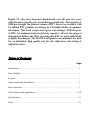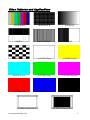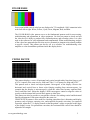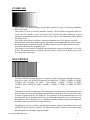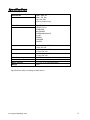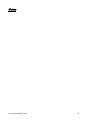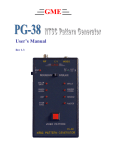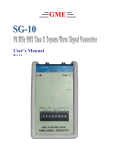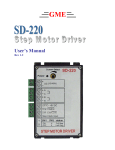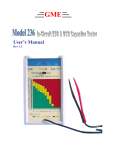Download User`s Manual
Transcript
User's Manual Rev 1.0 Digital TV sales have increased dramatically over the past few years while the sales of analog sets are declining precipitously. First quarter of 2005 has brought the greatest volume of DTV sales ever recorded, with 2.3 million DTV products accounting for 2.96 billion dollar of consumer investment. This trend is expected to grow even stronger. With the price of DTV test equipment stayed relatively expensive, often in the range of thousands of dollars, the effort of getting into DTV for many individuals is highly discouraged. The HG139 is designed to accommodate the need for an affordable high quality tool for the calibration and testing of digital television. Table of Contents Page Introduction …………………………………………………………………………. 1 Item Checklist ……………….…………………………………………………….... 1 Features ……………………………………………………………………………... 1 Understanding the Front Panel …………………………………………………….... 2 Basic Operation ……………………………………………………………………... 3 Video Patterns and Applications …………………………………………………... 4-10 Specifications ………………….……………………………………………………... 11 Notes ……….………………….……………………………………………………... 12 Introduction Thank you for purchasing the HG139 HDTV (High Definition Television) Pattern Generator. It is an easy-to-use handheld video pattern generator that generates a wide variety of test patterns for comprehensive testing, calibration, and repair of HDTV, analog television monitors, and other video equipments. The HG139 delivers the quality and functionality you would expect from an expensive high end HDTV pattern generator at a very affordable price. With its easy to understand interface, the HG139 is designed to meet the need of people from all levels ranging from novice to video professionals. The HG139’s clock frequency is 74.25MHz for HDTV modes. The test patterns are generated in realtime by digital ICs and converted to analog output signal by three precision digital-to-analog converters. The HG139 generates both a tri-level sync signal for HDTV monitors and a traditional bilevel sync signal for NTSC monitor. The negative sync pulse amplitude is nominally -0.3 volts below the blanking level and the positive sync pulse amplitude is nominally +0.3 volts above the blanking level. Full-scale video/sync is generated in a 7:3 rate, compliant with SMPTE standards signals. Item Checklist 9 9 9 9 9 One HG139 HDTV pattern generator One protective rubber boot One 7.5V AC power adaptor Three BNC-to-RCA adaptors One User’s Manual Features ♦ Designed for testing, calibration, and service of High Definition TV and NTSC analog television ♦ 4 selectable modes including 1080i, 720p, 480p, and NTSC ♦ 9 commonly used video test patterns including COLOR BARS, CROSS HATCH, STAIRCASE, MULTIBURST, OVERSCAN-BOUNCE, PLUGE, NEEDLE, CHECKER, and RASTER (choose from White, Yellow, Cyan, Green, Magenta, Red, Blue, and Black) ♦ Single push button selectable patterns with hold down reverse ♦ Precise 74.25 MHz HDTV clock frequency ♦ Conform with SMPTE and NTSC industrial video standards ♦ AC adaptor power source or standard 9v battery operation ♦ Low battery indicator ♦ Handheld enclosure with protective rubber boot ♦ Ideal for on-the-bench and in-the-field testing ♦ Easy to use, lightweight, portable, and affordable www.gmetechnology.com 1 Understanding the Front Panel 7 1. Power ON/OFF switch This Power ON/OFF switch is on the left side of the unit. Slide the switch upward to turn the unit on and downward to turn the unit off. 2. Power ON/OFF LED 2 4 1 Power is ON when the LED lights up and power is off when the LED is off. 3. Battery Low LED When the HG139 is operating on a 9V battery and the voltage on the battery is drop down to around 5V, this green LED will turn on indicating the voltage on the battery is low. 3 5 4. 7.5V DC adaptor input Connect the 7.5V 200mA center positive AC adaptor (included) to power the HG139. 6 5. Video Format selector Use this selector to choose one of the following video formats: 1080 30i 720 60p 480 60p NTSC (only luminance signal output for NTSC) 6. Video Pattern button Use this button to cycle through one of the following video patterns: COLOR BARS CROSS HATCH STAIRCASE MULTIBURST OVERSCAN-BOUNCE PLUGE NEEDLE CHECKER RASTER NOTE: Holding down this button will display previous patterns in reverse order until COLOR BARS pattern is reached. 7. YPbPr Video Connectors These three BNC connectors are labeled Y, Pb, and Pr. With 1080i, 720p, or 480p mode on the HG139 selected, using BNC cables, connect the three BNC connectors to the TV’s respective Y, Pb, and Pr component video connectors to output the video signal to the TV. For TVs that use RCA connectors for component video inputs, use the included BNC-to-RCA adaptors to connect HG139 to the TV. With the NTSC mode selected, the video signal will come from the Y connector on the HG139. Connect the Y output to the TV’s composite video input with a BNC or RCA cable. www.gmetechnology.com 2 Basic Operation 1. a: Connect the Y, Pb, and Pr connectors on the HG139 to the HDTV Y, Pb, and Pr component video inputs respectively. The Y is the luminance signal, and Pb and Pr are the chrominance (color) signals. The Y signal will drive a 1V peak-to-peak signal into a 75-ohm load, and the Pb and Pr signals will drive 0.7V peak-to-peak signals into 75-ohm loads. b: In the case of testing NTSC TV, connect the Y connector on HG139 to the composite video input on the TV. This connection provides no chrominance, so Color Bars and Raster will display only luminance with no color. The other patterns will display normally. 2. Using the video format selector, select the appropriate video format on the HG139. Available video formats include 1080i, 720p, 480p, and NTSC. 3. Slide the power switch to turn on HG139. 4. Use the video pattern button to select the desire video pattern for display. Available video patterns include COLOR BARS, CROSS HATCH, STAIRCASE, MULTIBURST, OVERSCAN-BOUNCE , PLUGE, NEEDLE, CHECKER, and RASTER (White, Yellow, Cyan, Green, Magenta, Red, Blue, and Black). NOTE: Holding down the video pattern button will display previous patterns in reverse order until COLOR BARS pattern is reached www.gmetechnology.com 3 Video Patterns and Applications COLOR BARS CROSS HATCH NEEDLE MULTIBURST CHECKER RASTER (Cyan) RASTER (Red) OVERSCAN-BOUNCE www.gmetechnology.com STAIRCASE PLUGE RASTER (White) RASTER (Yellow) RASTER (Green) RASTER (Magenta) RASTER (Blue) RASTER (Black) OVERSCAN-BOUNCE 4 COLOR BARS Seven equal width vertical color bars are displayed at 75% amplitude, 100% saturation in the order from left to right: White, Yellow, Cyan, Green, Magenta, Red, and Blue. The COLOR BARS video pattern serves as the fundamental pattern used for most testing, troubleshooting and adjustments in video equipment. Use this test pattern to check and test the video device’s ability to produce fully saturated primary and secondary colors. It is often used as the reference for color adjustment and compensation. When troubleshooting, analysis of the colors bars pattern helps television service personnel to pinpoint color related problem to specific circuits. This pattern can also be use as a reference for troubleshooting color amplifier or color demodulator problems inside the display device. CROSS HATCH This pattern displays a series of horizontal and vertical straight white lines that forms a grid of 16 x 9 squares of the same size for 1080i and 720p, 12 x 9 squares for 480p and NTSC. This pattern used to check and adjust dynamic convergence of the display. Observe the horizontal and vertical lines to detect color fringing resulting from misconvergence. An example that the display is misconverged is when the white lines become separated Red, Green, and Blue lines. Adjust the display’s RGB convergence control to align the colors to overlap so the horizontal and vertical lines appear as white lines. This pattern can also be provides a convenience reference for making vertical and horizontal linearity adjustments. Each square should be the same size. CROSS HATCH pattern is also useful for checking pincushion (bow) distortion and display geometry such as picture centering, size, and trapezoid (keystone) correction. For trapezoid correction, adjust the TV’s display control so that the pattern’s edges are parallel to the edges of the display screen. For pincushion correction, the horizontal and vertical lines should be adjusted to be straight. www.gmetechnology.com 5 STAIRCASE The STAIRCASE pattern displays equal-width vertical bar steps of increasing luminance from left to right. This pattern is useful in checking amplifier linearity. The increment of amplitude from one step to the next should be equal. Non-equal steps represent non-linear distortion. Typical luminance nonlinear distortions will result in a loss of grey-scale distinctions, which means that detail is loss. Each of the vertical bars should have distinctive brightness level. The display is too dark when the black vertical bars blend together. The display is too bright when the white vertical bars blend together. Adjust the display cutoff/bias controls and drive/gain controls so each vertical bar has distinctive brightness level. This pattern is also useful for checking and adjusting the grayscale performance of a video device. This pattern is seen as a primary color (red, green, or blue) tint on display device with poor grayscale performance. MULTIBURST The MULTIBURST pattern displays five frequency bands of progressively higher frequency from left to right. The following frequencies are displayed: 2.32MHz, 4.64MHz, 6.19MHz, 9.28MHz, and 18.56MHz for 1080i / 720p formats; 1.16MHz, 2.32MHz, 3.09MHz, 4.64MHz, and 6.19MHz for 480p; 1.16MHz, 1.55MHz, 2.32MHz, 4.64MHz for NTSC format. This pattern is useful for measuring video equipment’s resolution and video bandwidth. Each band consists of a series of alternating black and white vertical lines. The lines become closer as bands of higher frequency are displayed. The resolution of the equipment being tested can be determined by the maximum frequency at which individual lines can be discerned. Use this pattern to check a display device’s capability to produce sharply defined alternating black and white stripes up to the format’s full resolution. Depending on a device’s ability to handle high frequency signals, some display devices with insufficient high frequency response will display this pattern with black and white stripes blurred together for the higher frequency bands. www.gmetechnology.com 6 OVERSCAN-BOUNCE. The Overscan-Bounce pattern consists of 4 horizontal lines on the top and bottom edge of the screen and 4 vertical lines at the left and right edge of the screen. These lines mark 2.5%, 5%, 7.5%, and 10% of the width and height of the screen. The background of the screen alternates between black and white. This pattern is useful for checking the amount of overscan of a display monitor. The 4 lines at each of the four edges are helpful in determining whether there is equal amount of overscan at the sides or at the top and bottom of the screen. Adjust the display device’s geometry controls to obtain the desire amount of overscan or underscan. The Overscan-Bounce pattern is also useful for checking pincushion (bow) distortion and display geometry such as picture centering, size, and trapezoid (keystone) correction and linearity. For trapezoid correction, adjust the TV’s display control so that the pattern’s edges are parallel to the edges of the display screen. For pincushion correction, the horizontal and vertical lines should be adjusted to be straight. It is also used to check the stability of the high-voltage and deflection power supply circuits. The Overscan Bounce pattern changes repeatedly from a low to high APL (average picture level). As the picture APL changes, the picture size may momentarily expand and contract. The amount of change can be measured by the shift of the lines on the screen edges. www.gmetechnology.com 7 PLUGE 0 +5 0/-5 0 +50 The PLUGE (stands for Picture Line-Up Generation Equipment) pattern is divided into two halves. The left half consists of 2 vertical stripes against a black background, i.e. 7.5 IRE for NTSC and 0 IRE for the other patterns. The left stripe is fixed at a brightness level slightly whiter than black (12.5 IRE for NTSC and 5 IRE for the other video formats). The right stripe alternates between black and slightly blacker than black (7.5/2.5 IRE for NTSC, 0/-5 IRE for the other video formats). The right half of the pattern is fix at 57.5 IRE for NTSC and 50 IRE for the other formats. Note: the IRE values for NTSC is different from the other formats by 7.5 IRE due to the 7.5 IRE setup for the NTSC format. The PLUGE pattern is used to calibrate the black level on a display device. Black level basically refers to the brightness of the darkest areas in the picture. Adjust the appropriate controls on the display device (i.e. brightness and contrast controls, etc.) to calibrate the black level on the device. Refer to the following when making calibration: ♦ The left vertical stripe is just visible as a dark gray. ♦ The right vertical stripe alternates between black and slightly blacker so should not be visible against the background. If blinking can be seen on this vertical stripe, it means the brightness of the display is set too high. Lower the brightness level until the blinking barely disappears. ♦ The right half of the pattern is a lighter gray and should be clearly visible. This pattern is also useful for checking DC restoration (black clamping) performance of a display device. If a display device has good DC restoration, its black level control can be adjusted on either a low API (average picture level) or high APL pattern, with no change in black level as you switch from one pattern to another. Display device with less than perfect DC restoration will exhibit alternating changes of brightness in the black background and the +10 IRE vertical stripe. This is due to the display device’s inability to perfectly clamp black to a fixed level. This can be determined when the brightness level is adjusted slightly above normal setting. If the brightness level of the two vertical stripes remains constant as the right stripe blinks (alternating between black and slightly blacker than black), the display has good DC restoration. www.gmetechnology.com 8 NEEDLE The NEEDLE pattern is symmetrically divided into top half and bottom half. The top half has black background with white vertical needle pulse lines and the bottom half has white background with black vertical needle pulse lines. The width of the vertical line should remain constant as it transitions between white and black. This pattern is useful for detecting whether scan velocity modulation (SVM) is enabled on the display monitor. SVM tends to introduce horizontal nonlinearity in the image, causing the black lines on the bottom of the pattern to be thicker than the white lines on the top of the pattern. The NEEDLE pattern also works very well for adjusting the contrast control for maximum light level while minimizing raster distortion or blooming. Blooming results in light from very bright pixels spilling over to adjacent pixels. This causes bright picture areas to become defocused and slightly larger than they should be. Raster distortion at high luminance level is caused by high voltage power supply regulation problems. The vertical needle pulses should be straight without any bowing. If the contrast is set too high, the display’s power supply may cause raster distortion, visible as bending in the needle pulses. For the least picture distortion, adjust the contrast to a setting just below where either blooming or raster distortion becomes visible. This may sometimes result in a picture with unacceptably low white level. In this case, a compromise needed to be made between an accurate display and a brighter display. www.gmetechnology.com 9 CHECKER The CHECKER pattern displays alternating black and white boxes as in a checker board. This pattern is useful in checking the high voltage regulation of CRT power supply circuits. Poor regulation results in trapezoidal looking pattern. For CRT type monitors with insufficient power supply regulation can result in the corners of each box do not touch each other as they should. This effect can sometimes be reduced by lowering the brightness or contrast settings. This pattern is also useful for checking ringing of the video signal as the signal transitions from black to white. The abrupt, maximum change in CRT video drive current produced by this pattern should not cause the voltage supplied to the video drive circuit to change in display device with good voltage regulation. For display device with power supply that does not have good regulation, softening or ringing in the pattern transitions can result. RASTER The RASTER patterns consist of 8 full field color patterns at 75% amplitude. The colors displayed are: White, Yellow, Cyan, Green, Magenta, Red, Blue, and Black. RASTER patterns are useful for checking color purity and uniformity. Color purity problems are often caused by the magnetization of some parts inside a CRT display device. This often results in areas of color on the white raster pattern. Use the three primary color raster patterns (Red, Green, and Blue) to check for missing and defective pixels on a LCD monitor. Missing and defective pixels are common problems on this type of display devices. The Red, Green, and Blue raster patterns are valuable for adjusting the three separate guns that generate these three primary colors inside a display monitor. A full field display of each of the eight individual color RASTER patterns also simplifies the analysis of hue and saturation problems. www.gmetechnology.com 10 Specifications Video Modes 1920 x 1080 30i 1280 x 720 60p 720 x 480 60p NTSC (luminance only) Video Patterns COLOR BARS CROSS HATCH STAIRCASE MULTIBURST OVERSCAN-BOUNCE PLUGE NEEDLE CHECKER RASTER Y output Output impedance: 75Ω 1 Vp-p into 75Ω Output impedance: 75Ω 0.7 Vp-p into 75Ω Output impedance: 75Ω 0.7 Vp-p into 75Ω 74.25 MHz 7.5V center-positive AC adaptor or 9V battery 5.7" x 3.3" x 1.5" (w/o rubber boot) 0.8 lb Pb output Pr output Clock Frequency Power Size (L x W x H) Weight Specifications subject to change without notice. www.gmetechnology.com 11 Notes www.gmetechnology.com 12