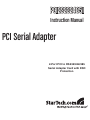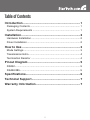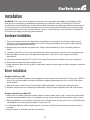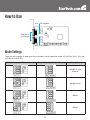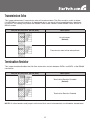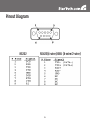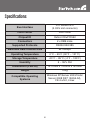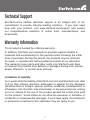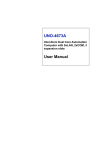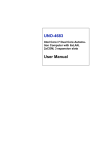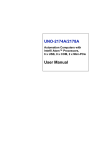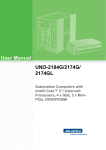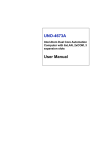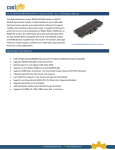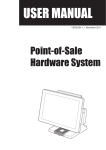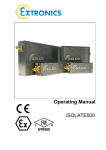Download Manual - CCL Computers
Transcript
PCI2S232485I Instruction Manual PCI Serial Adapter 2-Port PCI to RS232/422/485 Serial Adapter Card with ESD Protection FCC Compliance Statement This equipment has been tested and found to comply with the limits for a Class B digital device, pursuant to part 15 of the FCC Rules. These limits are designed to provide reasonable protection against harmful interference in a residential installation. This equipment generates, uses and can radiate radio frequency energy and, if not installed and used in accordance with the instructions, may cause harmful interference to radio communications. However, there is no guarantee that interference will not occur in a particular installation. If this equipment does cause harmful interference to radio or television reception, which can be determined by turning the equipment off and on, the user is encouraged to try to correct the interference by one or more of the following measures: • Reorient or relocate the receiving antenna. • Increase the separation between the equipment and receiver. • Connect the equipment into an outlet on a circuit different from that to which the receiver is connected. • Consult the dealer or an experienced radio/TV technician for help. Use of Trademarks, Registered Trademarks, and other Protected Names and Symbols This manual may make reference to trademarks, registered trademarks, and other protected names and/or symbols of third-party companies not related in any way to StarTech.com. Where they occur these references are for illustrative purposes only and do not represent an endorsement of a product or service by StarTech.com, or an endorsement of the product(s) to which this manual applies by the third-party company in question. Regardless of any direct acknowledgement elsewhere in the body of this document, StarTech.com hereby acknowledges that all trademarks, registered trademarks, service marks, and other protected names and/or symbols contained in this manual and related documents are the property of their respective holders. Table of Contents Introduction................................................................... 1 Packaging Contents....................................................................... 1 System Requirements................................................................... 1 Installation..................................................................... 2 Hardware Installation..................................................................... 2 Driver Installation........................................................................... 2 How to Use.................................................................... 3 Mode Settings................................................................................ 3 Transmission Echo......................................................................... 4 Termination Resistor ..................................................................... 4 Pinout Diagram............................................................. 5 RS232............................................................................................ 5 RS422/485..................................................................................... 5 Specifications................................................................ 6 Technical Support......................................................... 7 Warranty Information.................................................... 7 i Introduction The StarTech.com PCI to RS232/422/485 Serial Adapter Card is a universal all-in-one PCI Serial adapter card that allows you to turn a PCI or PCI-X slot into 2 serial ports capable of communicating in RS-232, RS-422, or RS485. Featuring 2,500Vrms Isolation and 15KV ESD protection and two DB9 serial ports that can be independently configured to support RS-422, RS485 2-wire, RS-485 4-wire, or RS-232 mode up to a maximum baud rate of 921.6Kbps per port. Packaging Contents • 1 x PCI2S232485I adapter card • 1 x Driver CD • 1 x Instruction Manual System Requirements • PCI enabled computer system with available PCI slot • Microsoft® Windows® XP/Server 2003/Vista/Server 2008 R2/7 (32/64-bit), or Windows XP Embedded/POSReady 2009/CE 4.x/5.0, or Linux® 1 Installation WARNING! PCI cards, like all computer equipment, can be severely damaged by static electricity. Be sure that you are properly grounded before opening your computer case or touching your PCI card. StarTech.com recommends that you wear an anti-static strap when installing any computer component. If an anti-static strap is unavailable, discharge yourself of any static electricity build-up by touching a large grounded metal surface (such as the computer case) for several seconds. Also be careful to handle the PCI card by its edges and not the gold connectors. Hardware Installation 1.Turn your computer off and any peripherals connected to the computer (i.e. Printers, external hard drives, etc.). Unplug the power cable from the rear of the power supply on the back of the computer and disconnect all peripheral devices. 2.Remove the cover from the computer case. Refer to documentation for your computer system for details. 3.Locate an open PCI or PCI-X slot and remove the metal cover plate on the rear of the computer case. 4.Set the jumpers on the card to the desired configuration. See “How to Use” section for jumper descriptions. 5.Insert the card into the open PCI or PCI-X slot and fasten the card’s bracket to the rear of the case. 6.Place the cover back onto the computer case. 7.Insert the power cable into the socket on the power supply and reconnect all other connectors removed in Step 1. Driver Installation Windows XP/Server 2003 1.When the Found New Hardware wizard appears on the screen, insert the Driver CD into your CD/DVD drive. If you are prompted to connect to Windows Update, please select the “No, not this time” option and click Next. 2.Select the option “Install Drivers Automatically (Recommended)” and then click the Next button. 3.Windows should now start searching for the drivers. Once this has completed, click the Finish button. Windows Vista/Server 2008 R2/7 1.When the Found New Hardware window appears on the screen, click on the “Locate and install drivers software (recommended)” option. If prompted to search online, select the “Don’t search online” option. 2.When prompted to insert the disc, insert the Driver CD that came with the card, into your CD/DVD drive and Windows will automatically proceed to search the CD. 3.If a Windows Security dialog window appears, click the “Install this driver software anyway” option to proceed. 4.Once the driver is installed, click the Close button. 2 How to Use JP1, JP2 jumpers DB9 male connectors JP4, JP5 jumpers Mode Settings There are two jumpers for each port that are used to set its operation mode. JP1/JP2 for Port 1 (S1) and JP4/JP5 for Port 2 (S2). JP2 (for S1 port) / JP5 (for S2 port) JP1 (for S1 port) / JP4 (for S2 port) Description RS485 - 2-wire (Default) RS485 4-wire RS422 RS232 3 Transmission Echo This jumper determines if transmission data will be echoed back. The Echo mode is useful to detect if the RS485 bus has data collision. If the echoed data is not equal to the transmitted data, then there is collision. This setting only affects the RS485 2-wire mode. It doesn’t affect RS485 4-wire, RS422 or RS232 modes. JP2 (for S1 port)/JP5 (for S2 port) Description No data echo. (Default) Transmission data will be echoed back Termination Resistor This jumper enables/disables the 120 Ohm termination resistor between DATA+ and DATA- of the RS485 transceiver: JP2 (for S1 port)/JP5 (for S2 port) Description Termination Resistor Disabled (Default) Termination Resistor Enabled NOTE: All other headers and jumpers on the card that are not documented, should not be altered/used. 4 Pinout Diagram RS232 RS422(4-wire)/485 (4-wire/2-wire) 5 Specifications Bus Interface PCI revision 2.2 (3.3/5V slot connector) Form Factor Full Profile Chipset ID Oxford OXuPCI952 Connectors 2 x DB9 male Supported Protocols RS232/422/485 Maximum Data Transfer Rate 921.6Kbps Operating Temperature 0°C ~ 55°C (32°F ~ 131°F) Storage Temperature -20°C ~ 85°C (-4°F ~ 185°F) Humidity 5 ~ 95% RH Dimensions (LxWxH) 121.0mm x 74.0mm x 18.0mm Weight 100g Compatible Operating Systems Windows XP/Server 2003/Vista/ Server 2008 R2/7 (32/64-bit), CE 4.x/5.0, Linux 6 Technical Support StarTech.com’s lifetime technical support is an integral part of our commitment to provide industry-leading solutions. If you ever need help with your product, visit www.startech.com/support and access our comprehensive selection of online tools, documentation, and downloads. Warranty Information This product is backed by a lifetime warranty. In addition, StarTech.com warrants its products against defects in materials and workmanship for the periods noted, following the initial date of purchase. During this period, the products may be returned for repair, or replacement with equivalent products at our discretion. The warranty covers parts and labor costs only. StarTech.com does not warrant its products from defects or damages arising from misuse, abuse, alteration, or normal wear and tear. Limitation of Liability In no event shall the liability of StarTech.com Ltd. and StarTech.com USA LLP (or their officers, directors, employees or agents) for any damages (whether direct or indirect, special, punitive, incidental, consequential, or otherwise), loss of profits, loss of business, or any pecuniary loss, arising out of or related to the use of the product exceed the actual price paid for the product. Some states do not allow the exclusion or limitation of incidental or consequential damages. If such laws apply, the limitations or exclusions contained in this statement may not apply to you. 7 StarTech.com has been making “hard-to-find easy” since 1985, providing high quality solutions to a diverse IT and A/V customer base that spans many channels, including government, education and industrial facilities to name just a few. We offer an unmatched selection of computer parts, cables, A/V products, KVM and Server Management solutions, serving a worldwide market through our locations in the United States, Canada, the United Kingdom and Taiwan. Visit www.startech.com today for complete information about all our products and to access exclusive interactive tools such as the Cable Finder, Parts Finder and the KVM Reference Guide.