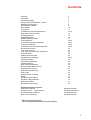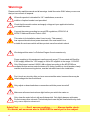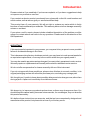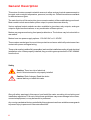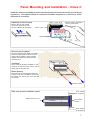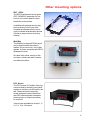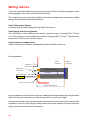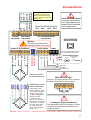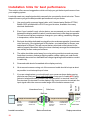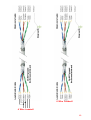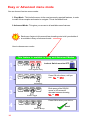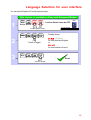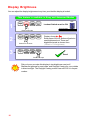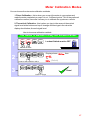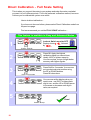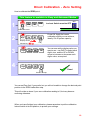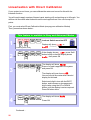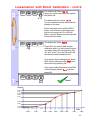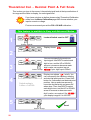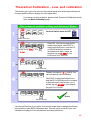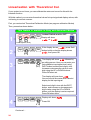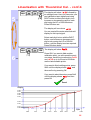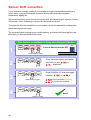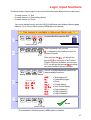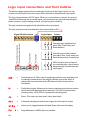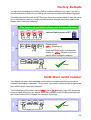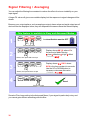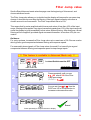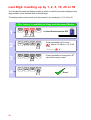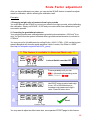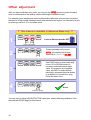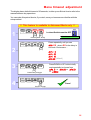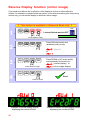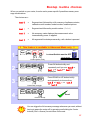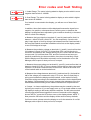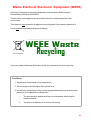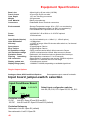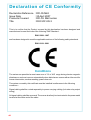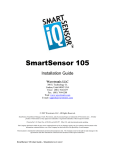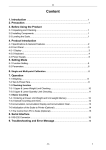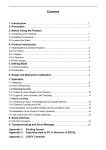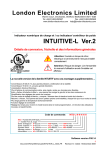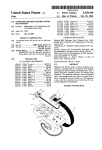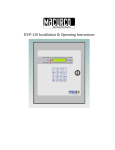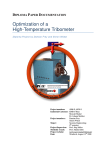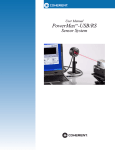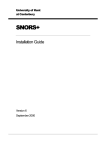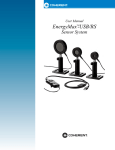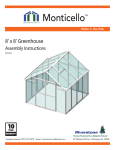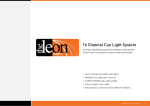Download Interface Force Measurements
Transcript
Interface Force Measurements Ground Floor, Unit 19, Duke's Ride, Wellington Business Park, Crowthorne, Berkshire, England, RG45 6LS Tel: (+44) 0 1344 776666 email Fax: (+44) 0 1344 774765 [email protected] url www.interface.uk.com Panel mounting load indicator / controller DFI-05 Connection details, scaling and general information Caution: There is a risk of electrical shock if this instrument is not properly installed ! Caution: Risk of danger: Read the whole manual before you install this meter Software version F00.21 Document Ref:pm65\manuals\DFI-05 Revision:20 Dated: 28 February 2011 1 . Warranty We warrant this product against defects in materials or workmanship for a period of three (3) years from the date of purchase. In the event of a defect during the warranty period, the unit should be returned, freight (and all duties and taxes) prepaid by the Buyer to the authorised distributor from where the unit was purchased. The Distributor, at its option, will repair or replace the defective unit. The unit will be returned to the Buyer with freight charges prepaid by the distributor. LIMITATION OF WARRANTY The foregoing warranty shall not apply to defects resulting from: 1. Improper or inadequate maintenance by the buyer. 2. Unauthorised modification or misuse. 3. Operation outside the environmental specification of the product. 4. Mishandling or abuse. The warranty set forth above is exclusive and no other warranty, whether written or oral is expressed or implied. We specifically disclaim the implied warranties of merchantability and fitness for a particular purpose. EXCLUSIVE REMEDIES The remedies provided herein are the buyer’s sole and exclusive remedies. In no event shall we be liable for direct, indirect, incidental or consequential damages (including loss of profits) whether based on contract, tort or any other legal theory. 2 Contents Warnings Introduction General Description Panel mounting & Installation - Class II DIN Rail mounting option Other Mounting options Wiring Advice Connections Installation hints for best performance Easy/Advanced menu mode Language Selection Display Brightness Display Calibration Modes Direct Calibration Linearisation with Direct Calibration Theoretical Calibration Linearisation with Theoretical Calibration Sensor Drift correction Logic Input functions Logic Input connections & Front Buttons Factory defaults Calibration Audit number Signal Filtering / Averaging Last Digit rounding Scale Factor adjustment Offset Adjustment Menu Timeout adjustment Reverse / Mirror display setting Bootup Routine choices Multi Memory MEM option Error Codes Output Options - installing WEEE Equipment Specifications Excitation voltage selection Record of Revisions Declaration of Conformity Separate manuals for options Alarm option settings Analogue output option settings Serial output option settings Real Time Clock setting 4 5 6 7 8 9 10 11 12-13 14 15 16 17 18-19 20-21 22-23 24-25 26 27 28 29 29 30-31 32 33 34 35 36 37 38 39 40 41 42 42 43 44 See Alarm manual * See Analogue manual * See Serial manual * See Serial manual * * Need a manual urgently? You can download manuals from our website 3 Warnings Please carefully read this manual and all warnings. Install the meter ONLY when you are sure that you’ve covered all aspects. ! ! Where the product is intended for “UL” installations, removal or addition of option boards is not permitted. Check that the model number and supply voltage suit your application before you install the meter. Connect the meter according to current IEE regulations, IEC61010 & NFPA:70 National Electric Code in USA. This meter is for Installation class II service only. This means it has exposed electrical and power terminals. You must install it in a suitable fire enclosure which will also protect users from electric shock ! We designed this meter for Pollution-Degree 2 environments only. ! Power supplies to this equipment must have anti-surge (T) fuses rated at 400mA for 230V supply, 400mA for 110V supply or 2A for DC supplies in the range 11-30VDC. Only Siba fuses in series 189500, cULus listed according to file #E167295 are accepted for this service under the terms of UL listing. A switch or circuit breaker, clearly marked as a disconnecting device, must be included close to the installation. Don’t touch any circuitry after you have connected the meter, because there may be lethal voltages on the circuit board. Only adjust on-board switches or connections with the power turned off ! Make sure all screw terminals are tight before you switch the meter on. ! Only clean the meter’s front with a soft damp cloth. Only lightly dampen with water. Do not use any other solvents. The behind-panel case may be cleaned with a dry cloth only, use no liquid or solvent on it. Safety First ..............Don't assume anything............. Always double check. If in doubt, ask someone who is QUALIFIED to assist you in the subject. 4 Introduction Please contact us if you need help, if you have a complaint, or if you have suggestions to help us improve our products or services. If you contact us about a product you already have, please tell us the full model number and serial number, so that we can give you accurate and fast help. This product has a 3 year warranty. We will put right or replace any meter which is faulty because of bad workmanship or materials. This warranty does not cover damage caused by misuse or accident. If you return a unit for repair, please include a detailed description of the problem, and the name of a contact who we can refer to for any questions. Please mark for the attention of the QA Department. IMPORTANT If this equipment is important to your process, you may want to buy a spare to cover possible failure or accidental damage in the future. This is because during factory shutdown periods, you may have to to wait several weeks for an equivalent replacement, or we may have no stock at the time you urgently need it. You may also need to pay extra carriage charges if you want a fast, guaranteed courier service. Warranty repairs or replacements are usually returned with a standard courier service. We do not offer compensation for losses caused by failure of this instrument. If you do not agree with these conditions, please return this item in unused, condition, in its original packaging and we will refund the purchase price, excluding any carriage paid. We thought you’d prefer to know about possible delays and extra charges now, rather than during a panic. A spare unit could help to avoid these issues. We always try to improve our products and services, so these may change over time. You should keep this manual safely, because future manuals, for new designs, may not describe this product accurately. We believe these instructions are accurate, and that we have competently designed and manufactured the product, but please let us know if you find any errors. 5 General Description This series of meters accepts industrial sensors to allow various physical measurements to be made, such a weight, temperature, pressure, humidity etc. Different models are available for different sensor types. The main function of this series is to give a numeric readout of the variable being monitored. Most models include an excitation power output, to power the sensor directly. Various optional output modules are also available to give alarm relay outputs, analogue output or digital communications, or any combination of these options. Meters are programmed using front panel pushbuttons. The buttons may be locked with a rear switch. Meters have two power supply options : 100-240 VAC or 11-30VDC These meters are designed to mount into a protective enclosure which will protect users from contact with power and signal wiring. These units must be installed fully assembled, and must be installed according to local electrical installation rules. When properly installed, they provide ingress protection to IP65 / NMA4X from the front Safety Caution: There is a risk of electrical shock if this instrument is not properly installed ! Caution: Risk of danger: Read the whole manual before you install this meter Obey all safety warnings in this manual, and install the meter according to local wiring and installation regulations. Failure to follow these guidelines may cause damage to the meter, connected equipment, or may be harmful to personnel. Any moving mechanical device controlled by this equipment must have suitable access guards to prevent injury to personnel if the meter should fail. 6 Panel Mounting and Installation - Class II Install the meters in a suitable protective electrical control enclosure according to local wiring regulations. See specifications for maximum allowable temperature in enclosure. Allow adequate air circulation. Installing into front of panel 92mm +1mm -0mm Remove the two rear bracket screws and safely store them and the U-Bracket for later fitting. Panel cutout Slide the meter, with gasket into the panel cutout 45mm +1mm -0mm 888888 Bracket screws U-Bracket Gasket Securing into the panel Re-fit the U-Bracket and tighten the bracket screws to firmly clamp the meter in place. Check that the gasket is evenly pinched between the meter’s front bezel and the enclosure front Ventilation There should be sufficient ventilation in the enclosure to ensure that the meter’s case is always kept to less than 60C. Meter Spacing. Meters should be spaced apart sufficiently to allow a free flow of ventilation air around the meters, such that no part of the case will exceed 60C U-Bracket Bracket screws Side view of meter installed in panel Bracket screw (1 of 2) Front surface of enclosure Left side of meter case U-Bracket Front surface of meter Gasket Front surface of enclosure 7 DIN Rail Mounting option This Series is ideal if you need high precision signal conditioning. Sometimes, it is not necessary to have front panel indication, so in such cases, we offer a DIN rail mounting option, which allows the meter to be installed within a control panel. Detachable connectors add to the simplicity of installation, and of course the setup method is identical to the panel mounting version, so you don’t need to learn a new method. The display remains active, so you can see at a glance the status of your signals, and programming is simple, using the 4 buttons. Output functions include isolated 16 bit 4-20mA, 0-10V, -10 to +10V, RS232, RS485 and up to 4 alarms with a wide choice of alarm functions. Install the meters in a suitable protective electrical control enclosure according to local wiring regulations. See specifications for maximum allowable temperature in enclosure. Allow adequate air circulation. Securing into the panel Use standard top-Hat DIN rail 35 mm x 7.5 mm (EN 50022, BS 5584, DIN 46277-3) Ventilation There should be sufficient ventilation in the enclosure to ensure that the meter’s case is always kept to less than 60C. Meter Spacing. Meters should be spaced apart sufficiently to allow a free flow of ventilation air around the meters, such that no part of the case will exceed 60C 8 Other mounting options IP67 SPC4 The SPC4 splashproof cover gives IP67 / NEMA4-X protection for the front of your meter. Ideal for use in harsh wet environments. Available with optional security tag ports to allow you to fit your own crimped wire tamper-seals, to prevent or indicate unauthorised access (Similar to tags used on electricity meters) Wall Box The Wallbox is sealed IP65 all round, and is supplied with the meter installed, for you to wire to, via 3 cable glands. It comes complete with SPC4 splashproof cover. We also offer a dual version of this enclosure, which can take 2 meters, one above the other. PCC Series The PCC series of Portable Carrying cases is ideal for housing your panel meters so that they can be used in the lab. These enclosure come fully wired, with panel meters fitted and with IEC switched power connector plus any input or output connectors, as required. Versions are available to accept 1, 2, 4, 6, 8, 12 or 16 meters 9 Wiring Advice This meter uses detachable screw terminal connectors. Refer to the wiring diagram on the following page for the correct positioning of each wire. The conductors you use must be suitable for the meter’s temperature, current and voltage rating, which is broadly described as follows:- Cable Temperature Rating All cables must be rated for operation up to 90C continuous. Cable gauge and screw tightness The connectors on this instrument can accept conductors up to 16 gauge AWG / 1.5mm2 c.s.a. The minimum cross sectional area shall be 22 gauge AWG / 0.5mm2 . Tighten screw terminals to 7.0 lb/in torque / 0.8 Nm torque. Cable insulation voltage rating Cables shall have an insulation voltage rating of at least 380V continuous. Wire preparation: Inside enclosure Strip back 5mm max. Detachable connectors Outside enclosure Side view of meter U-Bracket Terminal screwdiver - 3mm blade No bare wires exposed 125mm behind panel We recommend multi-strand wire, because it withstands vibration better than single strand cable. Pull the wire firmly after you make the connection to confirm it is tight. Use screened cable for all signal and control wiring and connect the screen to earth at the destination end only. Route signal cabling away from power cabling and relay switching cabling, to avoid electrical noise interference. 10 Connections Enable Comm RxD TxD R S 2 3 2 Enable is used in mode C1 to activate or de-activate the RS232 or RS485 serial output. Connect to Comm to continually transmit data. ! Connectors and options Connectors may be present even if output options are not installed. Refer to rating label to see installed options. - + B A Comm Enable R S 4 8 5 14 15 16 17 18 19 Rated 2A 250VAC Resistive AL1 AL2 AL3 AL4 20 Analog Serial Data o/p option o/p option 21 22 23 24 25 26 27 0, 2 or 4 Alarm Relay o/p options Class II Installation Warning: Disconnect all power before exposing the rear of the meter Excitation - Sense- Sig- Sig+ Sense+ Excitation + 7 8 9 10 11 12 13 N L 4 wire connection for short cable runs Customer-supplied disconnection and overload protection devices - + Circuit breaker Switch Fuse Power 6 Not used 5 CC.3 4 CC.1 3 Common 2 Alarm Lock Calib’n Lock 1 Power CC.2 Logic Inputs Signal I/P & Excitation Remote contacts (5V DC 1mA) ! Millivolt input only? Link Exc+ to Sense+ and link Exc- to SenseSet Sig- to 5V using 2 x 10K resistors. Cable and/or zener barrier resistance Cable and/or zener barrier resistance must not cause the excitation voltage to drop below 4V. NB If using galvanic isolation barriers, connect 10K from terminal 2 to terminal 3 and 10K from terminal 3 to terminal 5 to maintain the input signal within the common mode range of the excitation sense circuit. 1 2 3 10K 4 - mV + 5 6 10K ! Looking for high performance? See application notes on next page, for hints on getting the best performance from your weighing system. Important - Sense + and Sense - must always be referred to the excitation voltage. Never leave these terminals open. 11 Installation hints for best performance This section offers several suggestions which will help you get the best performance from your weighing system. Loadcells create very small signals which can easily be corrupted by electrical noise. These steps will ensure you get the best possible performance from your meter. Even if your loadcell is only a 4 wire device, we recommend you use 6 core cable between the display and the loadcell, and wire as shown in the diagram opposite. This will ensure that any resistance changes in your cabling, caused by changes in temperature, will be cancelled. 3. Each pair should be dedicated to a signal function as shown opposite, for maximum noise immunity. (One twisted pair for Excitation, one twisted pair for Sense, one twisted pair for Signal) This will ensure that any electrical noise induced in the cable is properly cancelled. Mixing functions carelessly amongst the twisted pairs can actually worsen noise performance. 4. The cable should be routed away from noisy wiring and devices such as power feeds from inverters, discharge-lighting cables, welder cabling etc, and should preferrably be routed in a dedicated low voltage signalling/instrumentation conduit or cable tray. 5. Screened cable should be earthed at the display end only. 6. All wires and screens coming out of the screened cable should be kept as short as possible to minimise pickup of noise. 7. If you are using barriers, you should earth your screen as shown below, paying particular care that you do not earth both ends of any run of of cable.NB If using galvanic isolation barriers, connect 10K from terminal 2 to terminal 3 and 10K from terminal 3 to terminal 5 on the display’s Sig. Input connector to maintain the input signal within the common mode range of the excitation sense circuit. Hazardous Area Safe Area 123456 Length of screened cable Do not connect screen at this end. Loadcell connections 12 Connect screen to earth ONLY at this end. EARTH Barriers Loadcell Power 2. Logic In Use good quality screened signal cable, with 3 twisted pairs. Belden 8777NH, Belden 9503 and AlphaWire 6010C are good choices, available from many electrical distributors. Sig. Input 1. Length of screened cable Do not connect screen at this end. Barrier connections Connect screen to earth ONLY at this end. Terminal 7 on logic input connector Clean Earth Display connections 6 Wire Loadcell 4 Wire Loadcell 13 Easy or Advanced menu mode You can choose from two menu modes. 1. Easy Mode - This limits the menu to the most commonly required features, in order to make it less complex and easier to navigate. This is the default level. 2. Advanced Mode - This gives you access to all available menu features. ! Each menu feature in this manual has a heading note to tell you whether it is available in Easy or Advanced mode. How to choose menu mode:- This feature is available in Easy and Advanced Modes Set1 1 Digit Set2 Output Max/Min Reset OFF Alarms OK Lockout Switch must be OFF Press together briefly Set1 2 Digit Set2 Output Alarms Max/Min Reset OK Circuit board ON Press OK a few times, until you see Adv. or EASy Press briefly Set1 3 Digit Set2 Max/Min Output Alarms Reset OK Press to toggle Set1 4 Digit Set2 Max/Min Output Alarms Reset OK Press OK to select your choice. Done! Press to accept 14 Each press of the DOWN arrow, or UP arrow will alternate between showing Adv. or EASy Language Selection for user interface You can select English or French menu prompts. This feature is available in Easy and Advanced Modes Set1 1 Digit Set2 Output Max/Min Reset OFF Alarms OK Lockout Switch must be OFF Circuit board Press together, briefly Set1 Digit Set2 Output Alarms Max/Min Reset OK ON Display shows UI Eng (Default) 2 Press to toggle for User Interface English or UI FrA for User Interface French Set1 3 Digit Set2 Output Alarms Max/Min Reset OK Done! Press to accept 15 Display Brightness You can adjust the display brightness at any time, provided the display is locked. This feature is available in Easy and Advanced Modes Set1 Set2 Digit 1 Max/Min Output Alarms Reset OK OFF Lockout Switch must be ON Circuit board Press 3 seconds Set1 Digit 2 Set2 Output Alarms Max/Min Reset OK Press for 3 seconds Set1 3 Digit Set2 Output Alarms Max/Min Reset OK ON Display shows bright Each press of the UP button will select a new brightness level.There are 7 brightness levels to choose from. (Default = Full brightness) Done! Press to accept ! 16 Did you know, we make this display in two brightness versions? Standard brightness for use inside, and Daylight Viewing for use outside in direct sunlight. The Daylight Viewing version has suffix -DLV in its part number. Meter Calibration Modes You can choose from two main calibration methods. 1. Direct Calibration - this is when you connect the meter to your system and make the meter read what you want it to, at 2 different points. This is the preferred calibration method, because it allows you to calibrate the system as a whole. 2. Theoretical Calibration - this is when you type in the sensor’s theoretical signal level at the bottom and top of itsrange and then type in the value the display should show, for each signal level. How to choose a calibration method:- This feature is available in Easy and Advanced Modes Set1 1 Digit Set2 Max/Min Output Alarms Reset OK OFF Lockout Switch must be OFF Circuit board Press 3 seconds Set1 2 Digit Set2 Output Alarms Max/Min Reset OK Display shows CAL Src then dIreCt or thEor (Default) Press to select dirECt or thEor Set1 3 ON Digit Set2 Output Alarms Max/Min Reset OK Done! Press to accept 4 5 17 Direct Calibration - Full Scale Setting This is when you connect the meter to your system and make the meter read what you want it to, at 2 different points. This is the preferred calibration method, because it allows you to calibrate the system as a whole. How to do direct calibration:If you have not done so before, please select Direct Calibration mode from the previous page. First we recommend you set the FULL SCALE calibration ... This feature is available in Easy and Advanced Modes Set1 1 Digit Set2 Output Alarms Max/Min Reset OK OFF Lockout Switch must be OFF Display shows direCt followed by SEt Hi Circuit board ON Press 3 seconds 2 Set1 Digit Set1 3 Digit Set2 Output Alarms Max/Min Reset OK Set2 Output Alarms Reset OK Max/Min Press for 3 seconds Set1 4 Digit 5 Set1 Digit Set2 Output Alarms Max/Min Reset OK Set2 Output Alarms Max/Min Reset OK Press OK. Apply the highest calibration signal you can achieve, ideally 100% of system capacity. You can use less, but you will get better accuracy with higher signals. Press Set2 for 3 seconds. You can now set your decimal point position using the UP or DOWN buttons. Press OK when done. You can now set the display value you want to see - use DIGIT to select each digit in turn, and the UP or DOWN arrow to increase or decrease each digit’s value, as required. Done! Press to accept 18 Direct Calibration - Zero Setting How to calibrate the ZERO point. This feature is available in Easy and Advanced Modes 1 Set1 Set2 Output Digit Max/Min Reset Alarms OK OFF Lockout Switch must be OFF Circuit board Press 3 seconds 2 Set1 Digit Set2 Output Alarms Max/Min Reset OK 4 Press OK. Apply the lowest calibration signal you can achieve, ideally 0% of system capacity. direCt set Lo Display shows followed by 3 ON Set1 Digit Set1 Digit Set2 Output Alarms Max/Min Reset OK Set2 Output Alarms Max/Min Reset OK You can now set the display value you want to see - use DIGIT to select each digit in turn, and the UP or DOWN arrow to increase or decrease each digit’s value, as required. Done! Press to accept You can set Zero first, if you prefer, but you will not be able to change the decimal point position in the ZERO calibration step. This will not be an issue if your zero calibration reading is 0, but may become confusing otherwise. When you have finished your calibration, please remember to put the calibration lockout switch in its ON position, to protect your settings. 19 Linearisation with Direct Calibration If your system is non linear, you can calibrate the meter and correct for this with the lineariser function. You will need to apply a series of known loads, starting at 0 and working up to full scale. You will then tell the meter what it should read for each applied load. You can use up to 10 points. First, you must select Direct Calibration Mode (see page on calibration Modes) Then, proceed as shown below... This feature is available in Easy and Advanced Modes Set1 1 Digit Set2 Output Max/Min Reset Alarms OK Display will show Lin.On or Lin.OFF (Default) Circuit board Press together, briefly Set1 2 Digit Set1 Digit Set2 Lockout Switch must be OFF Output Alarms Max/Min Reset OK Set2 Output Alarms Max/Min Reset OK 3 OFF ON If the display shows Lin.OFF , press Set2 button briefly so that the display shows Lin.On , then press OK The display will show SEt 00 Ensure no load is applied to the system and press OK. The display will now show rd 00 You can now tell the meter what it should display for this load. Select each digit in turn with the DIGIT button, and increase or decrease each digit’s value using the UP or DOWN button, until the display is set as required. Press OK when done. Set1 4 Digit Set2 Max/Min Alarms Reset OK The display will show Add.Pt Press OK Continued ... 20 Output Linearisation with Direct Calibration - cont’d. Set1 5 Digit Set2 Max/Min Output Alarms Reset OK The display will show SEt 01 Apply your 1st known load to the system and press OK. The display will now show rd 01 You can now tell the meter what it should display for this load. Select each digit in turn with the DIGIT button, and increase or decrease each digit’s value using the UP or DOWN button, until the display is set as required. Press OK when done. Set1 Digit Set2 Max/Min Output Alarms Reset OK 6 The display will show Add.Pt Press OK if you want to Add another calibration point, you will repeat the previous steps, each time incrementing “Set XX” and “rd XX” up to Set 09 and rd 09 which are the last available points. If you want to finish adding points, press Set2 until the display shows SAVE, and then confirm by pressing OK If you want to abort the setup, press Set2 until the display shows quit and then press OK Set1 Digit Set2 Output Alarms Max/Min Reset OK 7 Done! Display rd rd rd rd 08 07 06 05 rd 04 rd 03 rd 02 rd 01 rd 00 Input Set00 Set01 Set02 Set03 Set04 Set05 Set06 Set07 Set08 21 Theoretical Cal. - Decimal Point & Full Scale This is when you type in the sensor’s theoretical signal level at the top and bottom of its range and the value to display, for each signal level. ! If you have not done so before, please select Theoretical Calibration mode from the Meter Calibration page AND choose whether your input is current or voltage. First we recommend you set the FULL SCALE calibration ... This feature is available in Easy and Advanced Modes Set1 1 Digit Set2 Output Alarms Max/Min Reset OK OFF Lockout Switch must be OFF Circuit board ON Press 3 seconds Set1 2 Digit Set1 Digit Set2 Output Alarms Max/Min Reset OK Set2 Output Alarms Set2 Output Alarms Max/Min Reset OK Max/Min 3 Set1 Digit 4 5 You can now specify the maximum input signal. Use DIGIT to select each digit in turn, and the UP or DOWN OK Reset arrow to increase or decrease each digit’s value, as required. eg set Press to accept 20.0000 if your high input is 20mV Default scaling is 0-40mv = 0-40.000 Set1 Digit Display shows theor Set2 Output Alarms Max/Min Reset OK Display now shows rd Hi briefly. You can now specify the maximum reading and decimal point position. Press Set2 button for 3 seconds to set decimal point position. Use up and down arrows to move the decimal point and press OK when done. Then, use DIGIT to select each digit in turn, and the UP or DOWN arrow to increase or decrease each digit’s value, as required. Set 100.000 if your display range is 0 to 100.000 Done! Press to accept 22 Theoretical Calibration - Low end calibration This is when you type in the sensor’s theoretical signal level at the top and bottom of its range and the value to display, for each signal level. If you have not done so before, please select Theoretical Calibration mode from the Meter Calibration page. This feature is available in Easy and Advanced Modes 1 Set1 Digit Set2 Output Alarms Max/Min Reset OK OFF Lockout Switch must be OFF Circuit board ON Press 3 seconds Set1 2 Digit Output Alarms Max/Min Reset OK Press OK. You can now specify the lowest input signal. Use DIGIT to select each digit in turn, and the UP or DOWN arrow to increase or decrease each digit’s value, as required. eg set 01.2000 if your LOW input is 01.2000 mV Display shows “theor ” , then “In Lo” Set1 3 Set2 Digit Set2 Output Alarms Max/Min Reset OK Press to accept Set1 Digit 4 5 Set2 Output Alarms Max/Min Reset OK Display now shows rd Lo briefly. You can now specify the low reading. Use DIGIT to select each digit in turn, and the UP or DOWN arrow to increase or decrease each digit’s value, as required. eg set 000.000 if your display range is 0 to 100.000 Set1 Digit Set2 Output Alarms Max/Min Reset OK Done! Press to accept You can set Zero first, if you prefer, but you will not be able to change the decimal point position in the ZERO calibration step. This will not be an issue if your zero calibration reading is 0, but may become confusing otherwise. 23 Linearisation with Theoretical Cal. If your system is non linear, you can calibrate the meter and correct for this with the lineariser function. With this method, you can enter theoretical values for input signal and display values, without having to connect a sensor. First, you must select Theoretical Calibration Mode (see page on calibration Modes) Then, proceed as shown below... This feature is available in Easy and Advanced Modes Set1 1 Digit Set2 Output Max/Min Reset Alarms Lockout Switch must be OFF OK Display will show Lin.On or Lin.OFF Circuit board OFF ON Press together, briefly Set1 2 Digit Set1 Digit 3 Set2 Output Alarms Max/Min Reset OK Set2 Output Alarms Max/Min Reset OK If the display shows Lin.OFF , press Set2 button briefly so that the display shows Lin.On, then press OK The display will show In 00 followed by an editing screen. Here you can enter your first calibration input signal level using DIGIT button to select each digit in turn. Increase or decrease the value of each digit using the UP or DOWN buttons. Press OK when set. The display will now show rd 00 You can now tell the meter what it should display for this input signal. Select each digit in turn with the DIGIT button, and increase or decrease each digit’s value using the UP or DOWN button, until the display is set as required. Press OK when done. Set1 4 Digit Set2 Output Alarms Max/Min Reset OK Press OK Continued ... 24 Display will show Add.Pt Linearisation with Theoretical Cal. - cont’d. Set1 Digit Set2 Max/Min Output Alarms Reset OK 5 The display will show In 01 followed by an editing screen. Here you can enter your next calibration input signal level using DIGIT button to select each digit in turn. Increase or decrease the value of each digit using the UP or DOWN buttons. Press OK when set. The display will now show rd 01 You can now tell the meter what it should display for this input signal. Select each digit in turn with the DIGIT button, and increase or decrease each digit’s value using the UP or DOWN button, until the display is set as required. Press OK when done. Set1 Digit Set2 Output Alarms Max/Min Reset OK The display will show Add.Pt Press OK if you want to Add another calibration point, you will repeat the previous steps, each time incrementing In XX and rd XX up to In 09 and rd 09 which are the last available points. 6 If you want to finish adding points, press Set2 until the display shows SAVE , and then confirm by pressing OK If you want to abort the setup, press Set2 until the display shows qUIt and then press OK Done! Display rd rd rd rd 08 07 06 05 rd 04 rd 03 rd 02 rd 01 rd 00 Input In00 In01 In02 In03 In04 In05 In06 In07 In08 25 Sensor Drift correction If your system is normally reading 0, for example as is typical with platform scales or a torque meter, you may find a small amount of sensor drift caused by changes in temperature, ageing etc. We can automatically correct for slow, long term drift, by comparing your signal to 0 every 30 seconds, and re-calibrating to remove any detected movement. This does not affect the sensititivity of your system, and is only applied for readings less than 8 least-significant counts. The corrected value is stored in non-volatile memory, so that any drift trend will be re-applied after you have switched off the meter. This feature is available in Easy and Advanced Modes Set1 1 Digit Set2 Output Alarms Max/Min Reset OK Press together, briefly Set1 2 Digit Set1 Digit 3 Output Alarms Max/Min Reset OK Set2 Output Alarms Max/Min Reset OK Press briefly to toggle Set1 4 Set2 Digit Set2 Output Alarms Max/Min Reset OK Circuit board OFF ON Press OK button briefly and repeatedly until you see drift.0 or drift.1 displayed. Press DOWN or UP button to toggle between drift.0 or drift.1 drift.0 = No Correction (Default) drift.1 = Correction is active Done! Press to accept 26 Lockout Switch must be OFF Logic input functions The three contact closure inputs on the rear of the meter have default functions which are:Contact closure 1 = Tare Contact closure 2 = Peak/Valley display Contact closure 3 = Reset You can re-assign these to include :HOLD, Nett/Gross value display, Memory page address 1,2 or 4 (only if Multi-memory MEM option is installed) !! This feature is available in Advanced Mode only !! Set1 1 Digit Set2 Max/Min Output Alarms Reset OK Lockout Switch must be OFF OFF Circuit board ON Press 3 seconds Set1 2 Digit Set2 Max/Min Output Alarms Reset OK Press repeatedly until you see CC.1 , followed by the existing function for Contact Closure 1. After you have set CC.1, you will get the prompt CC.2 to allow you to set Contact Closure 2 function and when you have set CC.2 you will get the prompt CC.3 to allow you to set Contact Closure 3 function Set1 Digit Output Alarms Max/Min Reset OK Set1 Digit Use UP or DOWN buttons to select from these available functions... tare PV rst HoLd net.gro PA.1 PA.2 PA.4 Defaults are:CC.1 = tare CC.2 = PV CC.3 = rst 3 4 Set2 Set2 Output Alarms Max/Min Reset OK = Tare display to 0 = Peak/Valley toggle = Reset = Freeze display = Nett / Gross display = Page Address 1* = Page Address 2* = Page Address 4* Done! Press to accept * Only available if the Multi-memory MEM option is installed 27 Logic input connections and front buttons The previous page explained how to select the functions of the 3 logic inputs. You can connect remote contact closures or open NPN collectors to activate these logic inputs. The logic input provides a 5V DC signal. When you connect this to common, a current of 1mA will flow. Because this is a small signal, we recommend you use switches with gold plated contacts, or self cleaning contacts, for best long term reliability. The logic inputs are not galvanically isolated from the input signal. The logic inputs are only activated when the lockout switch is ON Signal I/P & Excitation 1 2 3 4 5 OFF 6 Logic Inputs 7 8 9 Power 10 11 12 13 ON Digit Showing Peak Set1 Showing Valley Showing Nett value (steady) Showing Gross value (flashing) Normally open (disables front panel Tare, Peak/Valley and Reset buttons) Set2 Output Alarms Max/Min Reset OK Normally closed (this enables front panel Tare, Peak Valley and Reset buttons also) Or simply link NPN (could be opto-isolators if you need the logic control lines to be galvanically isolated from the input signal.) tare = Tares display to 0. Often used in weighing systems to zero a display prior to making a measurement. Net weight is shown once tared. When a display has been tared the small LED above the Set1 button will be illuminated. PV = Peak/Valley toggle. Allows you to view the maximum and minimum values which have been displayed since last reset. 0% LED illuminates when showing valley, 100% LED illuminates when showing peak. rst = Reset. This clears any tare, peak, valley, alarm latch HoLd = Freezes the displayed value for as long as the Hold input is closed net.gro = Allows you to toggle between Nett and Gross values on the display PA.1 .. 4 = 28 Page Addresses, if MEM option is installed. Factory Defaults You can return the display to its factory default conditions whenever you wish. If you do so, you will permanently loose all your settings and will need to start from the beginning again. The calibration Audit Counter will NOT be reset, there is no way provided to reset this value, as it is intended as a secure record to indicate whether changes have been made to the display since it was last calibrated.. This feature is available in Easy and Advanced Modes Set1 1 Digit Set2 Max/Min Output Reset Alarms OK OFF Lockout Switch must be OFF Circuit board Press together for 3 seconds Set1 2 Digit Output Alarms Max/Min Reset OK Display shows :defs n (Defaults no) Press the DOWN button to change the display to defs y (Defaults Yes) if you want to return to default conditions. Set1 3 Set2 ON Digit Set2 Output Alarms Max/Min Reset OK Done! Press to accept Calibration audit number Your display includes a non-resettable counter which increments each time you make a change to the display’s calibration. This is useful if you want to check whether a display has been altered since it was last calibrated. The Calibration audit number starts at CAL 01 up to CAL FF allowing up to 255 alterations to be recorded. Whenever you want to check the calibration audit number, press and hold the 2 outer buttons (Set1 + Alarms) for more than 3 seconds. Set1 1 Digit Set2 Output Alarms Max/Min Reset OK Done! Press together for 3 seconds 29 Signal Filtering / Averaging You can adjust the filtering time constant to reduce the effect of noise or instability on your input signal. A larger FIL value will give a more stable display, but the response to signal changes will be slower. Because your output options, such as analogue output, alarm relays and serial output are all derived from the displayed value, they will respond at the same rate as the filtered display. This feature is available in Easy and Advanced Modes Set1 1 Digit Set2 Output Alarms Max/Min Reset OK OFF Lockout Switch must be OFF Circuit board Press 3 seconds Set1 Digit 2 Output Alarms Max/Min Reset OK Select, then press OK to accept Set1 3 Set2 Digit Set2 Output Alarms Max/Min Reset OK Select, then press OK to accept Set1 4 Digit Set2 Output Alarms Max/Min Reset OK ON Display shows HFI.X where X is the amount of basic filtering. A=Low b=Medium C=High d=Most (Default = HFI.C) Display shows FIL.XX.X where XX.X is the time constant in seconds. Use the UP or DOWN button to increase or decrease this value (Default = FIl. 00.0) Done! Press to accept See also Filter Jump setting in the Advanced Menu, if your signal is particularly noisy and you cannot get sufficient smoothing with this filter. 30 Filter Jump value See the Easy/Advanced mode selection page near the beginning of this manual, and choose advanced mode. The Filter Jump value allows you to decide how the display will respond to a process step change. It does this by overriding the filtering, if the input signal moves by more than a chosen amount in one conversion. The Filter Jump default value is 10%. This means that for noise amplitude which has a peak value of less than 10% of the input range, filtering will be applied. Any signal movement greater than 10% of the input range will cause the display to jump immediately to that value, without filtering. After that jump, normal filtering will be re-applied, provided signal movement thereafter is less than 10% per conversion. Guidance: For noisy systems, increase the Filter Jump value up to a maximum of 99. Choose a value which gives a good compromise between filtering and response speed. For reasonably clean signals, a Filter Jump value of around 10 or less will give a good compromise between filtering and response speed to step change inputs. !! This feature is available in Advanced Mode only !! Set1 1 Digit Set2 Output Alarms Max/Min Reset OK OFF Lockout Switch must be OFF Circuit board Press 3 seconds Set1 2 Digit Set1 3 Digit Set1 4 Digit Set2 Output Alarms Max/Min Reset OK Set2 Output Alarms Max/Min Reset OK Set2 Output Alarms Max/Min Reset OK ON Press repeatedly until you see FiL.J.XX where XX is the Filter Jump percentage (Default = FiL.J.09) You can set from 00 to 99. Use the DIGIT and UP or DOWN button to increase or decrease this value. Done! Press repeatedly to accept and return to display 31 Last Digit rounding up by 1, 2, 5, 10, 20 or 50 You can adjust the way the display rounds up, which is useful if you want to display a very large number, but do not want jitter on the last digit. The display can be set to round up to the nearest 1 (no rounding) 2, 5, 10, 20 or 50 This feature is available in Easy and Advanced Modes Set1 1 Digit Set2 Output Alarms Max/Min Reset OK OFF Lockout Switch must be OFF Circuit board ON Press 3 seconds Set1 2 Digit Set1 3 Digit Set1 4 32 Digit Set2 Output Alarms Max/Min Reset OK Set2 Output Alarms Max/Min Reset OK Set2 Output Alarms Max/Min Reset OK Press repeatedly until you see LSt X where X is either 1,2,5,10,20 or 50 (Default = LSt 1)) Press repeatedly to change the LST value to the one you want Done! Scale Factor adjustment After you have calibrated your meter, you can use the SCALE feature to make fine adjustments to calibration, without affecting the calibration itself. Examples 1.Changing weight units of measure from kg to pounds You could also use the SCALE to convert your readout from kg to pounds, without affecting the calibration. Simply set SCALE = 2.205 and your meter which was calibrated in kg will now read in pounds. 2. Correcting for gravitational variance Your weighing system was calibrated where gravitational acceleration = 9.812m/s2 (London) You then move the system to Bankok where gravitational acceleration is reduced to 9.782m/s2 You can correct for this difference by setting Scale = 9.812 / 9.782 = 1.003, so that a given mass in Bangkok will show the same weight as it did in London. Set Offset = 0.0000 See http://en.wikipedia.org/wiki/Earth%27s_gravity !! This feature is available in Advanced Mode only !! Set1 1 Digit Set2 Max/Min Output Alarms Reset OK 2 Digit Set1 3 Digit Set1 4 Digit Lockout Switch must be OFF Circuit board Press 3 seconds Set1 OFF Set2 Output Alarms Max/Min Reset OK Set2 Output Alarms Max/Min Reset OK Set2 Output Alarms Max/Min Reset OK ON Press repeatedly until you see SCALE , followed by the existing scale factor. (Default = 001.000) Use DIGIT button to select each digit in turn, UP or DOWN buttons to increase or decrease each digit’s value. Press OK when done. Done! Press to accept You may want to adjust an offset value also, see separate OFFSET page for this feature. 33 Offset adjustment After you have calibrated your meter, you can use the OFFSET feature to make fine additions or subtractions to the reading, without affecting the calibration itself. For example if your weighing structure is altered after calibration and you want to subtract the effect of 37kg of extra metalwork which was welded to the hopper, you can easily do this by entering a value of -37 in the offset value. !! This feature is available in Advanced Mode only !! Set1 1 Digit Set2 Max/Min Output Alarms Reset OK 2 Digit Set1 Digit Set2 Output Alarms Max/Min Reset OK Set2 Output Alarms Max/Min Reset OK Set2 Output Alarms Max/Min Reset OK 3 Set1 4 Digit Lockout Switch must be OFF Circuit board Press 3 seconds Set1 OFF ON Press repeatedly until you see OFFSEt, followed by the existing offset value. (Default is 000.000) Use DIGIT button to select each digit in turn, UP or DOWN buttons to increase or decrease each digit’s value. If you want to set a negative value, use DIGIT to select the left hand digit, and press the down button to go below 0 to activate the - sign. Press OK when done. Done! Press to accept You may want to adjust a SCALE FACTOR value also, without affecting calibration. See the separate SCALE page for this feature. 34 Menu timeout adjustment The display has a default timeout of 60 seconds, to allow you sufficient time to refer to the manual between key operations. You can make this period shorter, if you wish, once you become more familiar with the setup method. !! This feature is available in Advanced Mode only !! Set1 1 Digit Set2 Output Alarms Max/Min Reset OK Press together, briefly Set1 Digit Set2 Output Alarms Max/Min Reset OK 2 3 Lockout Switch must be OFF Circuit board ON Press repeatedly until you see dLAY. XX where XX is the delay in seconds. Choices are ... dLAy.1 0 dLAy. 20 dLAy. 30 dLAy. 60 (default) Set1 Digit Set2 Max/Min Output Alarms Reset OK Press briefly to toggle Set1 4 OFF Digit Set2 Output Alarms Max/Min Reset OK Press DOWN or UP button briefly and repeatedly to choose from dlay.10 or dlay.20 or dlay.30 or dlay.60 Done! Press to accept 35 Reverse Display function (mirror image) If you need to be able to see a reflection of the display in a mirror or other reflective surface, for example in a simple heads-up system, or for drivers reversing into a bay, using mirrors only, you can set the display to show as a mirror image. !! This feature is available in Advanced Mode only !! Set1 1 Digit Set2 Output Alarms Max/Min Reset OK OFF Lockout Switch must be OFF Circuit board ON Press together, briefly Set1 Digit 2 Set2 Max/Min Output Alarms Reset OK Press OK button briefly and repeatedly until you see rEV.d 0 (Default) or rEV.d 1 Set1 3 Digit Set2 Output Alarms Max/Min Reset OK Press briefly to toggle Set1 Digit 4 Set2 Output Alarms Max/Min Reset OK Done! Press to accept rEV.d 0 Example of normal display format displaying the number 876543 36 Press DOWN or UP button briefly and repeatedly to choose from rEV.d 0 (normal display) or rEV.d 1 (mirror image display) rEV.d 1 Example of Mirror Reverse display format displaying the number 876543 Bootup routine choices When you switch on your meter, it can be set to power up with 3 possible summary message combinations. The choices are:- boot 0 = Segment test, followed by a full summary of software revision, calibration audit number, model number, installed options. boot 1 = Segment test followed by model number (Default) boot 2 = No summary, meter displays the measurement value immmediately power is applied. boot 3 = All segments illuminate permanently, until a button is pressed !! This feature is available in Advanced Mode only !! Set1 1 Digit Set2 Max/Min Output Alarms Reset OK Press together, briefly Set1 2 Digit Set1 3 Digit Set2 Output Alarms Max/Min Reset OK Set2 Output Alarms Max/Min Reset OK Press briefly to toggle Set1 Digit 4 Set2 Output Alarms Max/Min Reset OK OFF Lockout Switch must be OFF Circuit board ON Press OK button briefly and repeatedly until you see boot 0 or boot 1 or boot 2 or boot 3 displayed Press DOWN or UP button briefly and repeatedly to choose from boot 0 or boot 1 or boot 2 or boot 3 Done! Press to accept ! You can trigger the full summary message whenever you want, without having to power the meter off, by pressing and holding the 2 outer buttons (Set1 + Alarms) for more than 3 seconds. 37 Multi-Program Memory option MEM The three contact closure inputs on the rear of the meter may be used to call up between 1 to 7 additional meter setup memories (pages), if the MEM option has been installed. This allows you to save up to 8 complete sets of independent calibrations, alarm settings, analogue output settings and serial comms settings. First decide how many memory pages you want, as this will determine how many logic inputs you will need to use for the addressing. Logic inputs not required for Page Addressing can be used for other functions such as Tare, Reset, Display Hold, Peak/Valley display. If you have used all 3 logic inputs for Page Addressing, you can still use the meter’s front panel buttons to perform Tare, Reset and peak/Valley view. See “Contact Closure Input Functions” page for CC.1, CC.2, CC.3 and COP settings Total number of pages 1 2 3 or 4 5 to 8 Logic Inputs required for addressing none, standard single page meter 1 Set CC.1 = PA.1 2 Set CC.1 = PA.1, Set CC.2 = PA.2 3 Set CC.1 = PA.1, Set CC.2 = PA.2, Set CC.3 = PA.4 Programming and recalling individual pages Plug the logic input connector back in, if you removed it earlier. Select a page address using the switch combinations shown below, wired to the Logic Input connector ... Page address 0 Page address 1 Page address 2 Page address 3 Page address 4 Page address 5 Page address 6 Page address 7 All logic inputs open CC.1 closed to Common CC.2 closed to Common CC.1 and CC.2 closed to Common CC.4 closed to Common CC.1 and CC.3 closed to Common CC.2 and CC.3 closed to Common All logic inputs closed to Common Common CC.1/BCD 1 CC.2/BCD 2 CC.3/BCD 4 1. Set lockout switches OFF, and set page address to 0 or unplug the logic connector. 2. Set the copy instruction to COP.1 in page address 0 ( found after you set CC3) . 3. Press all 4 buttons together, display shows defs. n 4. Press the Up arrow to change display to defs. Y and press OK. 5. If you want all channels to share a common setting, eg calibration, do that setting now. 6. When you want to do separate settings for each channel, set COP.0 7 8 9 10 6 BCD coded switch Perform the settings you require, according to the pages in this manual. Do this for all page addresses required. Then put the lockout switch in its ON position. Now, if you select a page address, the meter will briefly confirm the chosen page address on screen, and will then function according to the settings you programmed for that address. Suitable BCD coded switches are available from many electrical supply stores. For example consider Kraus & Naimer part A540-600 E24 or Apem part number IRBC10N1248 or London Electronics part number SW2P-8W-BCD, which also provides separate 2 pole 8 way signal selection function. 38 Error codes and fault finding --Ur---Or-- 1. Under Range. The meter is being asked to display a value which is more negative than its limit of -199999 2. Over Range. The meter is being asked to display a value which is higher than its limit of 999999 If no loadcell is connected to the display, you will see one of these fault codes. In addition, these fault codes could be displayed because the signal is too negative, too positive, or because there is a wiring error, or because the display’s scaling has been adjusted to give excessive sensitivity, or because there is a fault in the display. a. Measure the input signal on terminals 3(-) and 4(+)and confirm that it is between -40mV DC and +40mV DC. You can temporarily force the display’s input signal to 0mV by wiring a link between terminal 3 and terminal 4, but keep the loadcell connected in addition to this link, as the display needs to see a full bridge at its input b. Measure the excitation voltage on terminals 1(-) and 6(+) and confirm that it is between 9.5 and 10.5V DC. If it is less than 9.5V, remove the plug-in connector and measure the voltage directly on pins 1 and 6 with the connector removed. If it is still less than 9.5V, and if the meter has not been purposefully modified to give lower excitation, then there is most likely a fault with the display and it should be returned to us for the attention of our QA Manager, with a report of what you found, for repair. c. Measure the sense voltage on terminals 2(-) and 5(+) and confirm that it is between 4 and 10.5V DC. If it is not, please confirm that you have connected terminal 1 to terminal 2 and terminal 5 to terminal 6, either at the meter end of the loadcell cable or at the loadcell end. d. Measure the voltage between terminal 2(-) and terminal 3(+) It should be half of the voltage you measured in step 3. If it is not, there is most likely a wiring error between the display and the loadcell, or the loadcell is faulty. Check the wiring according to the installation instructions for the loadcell and the display. If that appears to be correct, measure the resistance of the four loadcell branches according to the loadcell manufacturer’s specifications. e. If steps 1 to 4 were satisfactory, the problem may be caused by the scaling being too sensitive. If you are happy to do so, it is a simple matter to reset the display’s scaling to the factory default conditions. Put the lockout switch off and press all 4 buttons together for around 3 seconds until the display shows “dEFS n” press the UP button once so the display shows “dEFS Y”. Now press the OK button and the display will be reset to factory defaults. If still no success, please return the display to us for the attention of our QA Manager, with a report of what you found, for repair. 39 How to install option boards ! Where the product is intended for “UL” installations removal or addition of option boards is not permitted. Warning: Disconnect power before you expose the rear of the meter If you want to open your meter to install or modify option boards, follow these steps... 1) Switch off power to the meter and unplug all connectors. 2) Unclip the front bezel. This is easier if you squeeze the top and bottom of the case, near the front. 3) Remove the small screws shown in the diagram. If the meter doesn’t yet have an output option board, the top screw may not yet be fitted. 4) Slide the electronic boards out throught the front of the case. You can easily separate the upper option board from the main board. We strongly suggest that you use anti-static precautions to prevent damage to the semiconductors. The board assemblies will look something like this... Real Time Clock option Main board Input board Upper option board RS232, RS422 RS485 plug-in option Alarm relays. Depending on the option, there will be none, 2 or 4 relays fitted. Analogue output plug-in option The analogue output and RS232 or RS422 plug-in option boards are fixed to the upper option board with white plastic pillars. You must apply a firm force when fitting or removing these options. Always be careful to connect the pins to sockets accurately. When reassembling, make sure option boards are firmly fixed to the upper option board. When the boards are replaced in the case, secure them again with the two small black screws. 40 Waste Electrical Electronic Equipment (WEEE) In Europe, this equipment must be disposed of in accordance with European Parliamentary Directive 2002/96/EC This directive encourages recycling and the reduction of waste materials in the environment. This means it must be sent to an approved recycling plant if you want to dispose of it. It must not be thrown away with general rubbish. If you are unable to dispose of this item locally, you may send it to us for recycling. Conditions: 1. We will only accept items of our manufacture. 2. You must pay for the transport of the goods to us. 3. We will only accept items if they include a signed declaration by an authorised person in your organisation, stating that :i. The item is safe to handle and has no contaminants which may be harmful to health. ii. You wish us to dispose of or destroy the item(s) 41 Equipment Specifications Bezel size Panel Cutout Case Depth Weight Case Material Connectors 48mm high by 96 mm wide (1/8 DIN) 45 mm high by 92 mm wide 125 mm including connectors 300 grammes Black polycarbonate Detachable Screw Terminal connectors Environmental Storage Temperature range -20 to +70C, non condensing Operating temperature range 0 to 50C, non condensing Front sealed IP65. Optional cover SPC4 for IP67 Power Burden 100-240 VAC, 45 to 60Hz or 11-30 VDC optional 10VA maximum Input Signals (bipolar) Input Resistance Accuracy 4 or 6 wire loadcell up to +/-40mV (+/- 100mV option) >10 Megohms +/-0.05% of range. Allow 30 minutes after switch-on, for thermal stabilisation. 25 ppm/Degree Celsius 30 ppm/Degree Celsius 5VDC nominal rated at 40mA. Must connect to Sense. 10VDC nominal rated at 120mA. Must connect to Sense. Ratiometric, 4V absolute minimum allowed after line drops Selectable time constants of 0 to 25 seconds. Sigma-Delta 10 conversions per second, 50/60Hz rejection Resolution 1 in 400 000 max. over full range 10 readings per second. -199999 to +199999, depending on available signal level. Span tempco Zero Tempco 5V Excitation voltage 10V Excitation voltage Excitation Sense Filtering / smoothing A/D conversion Display update rate Display Range (max) Plug-In Output Options Analogue, Alarm, ASCII and Clock Options See separate output manual for details. Input board jumper-switch selection Input Conditioner Board S2 S8 S3 S9 S10 S4 S6 S1 9122-2470 S5 Default Input configuration switches Link S8, S9, S10, S11. Open S2, S3, S4, S12 S11 S7 S12 S13 Excitation voltages 5V DC Link S11. Open S7 and S12 and S13 10V DC Link S11 and S7. Open S12 and S13 (default) Excitation Ratiometry Ratiometric. Link S6. Open S1 (default) Non ratiometric. Link S1. Open S6 42 Record of Revisions 10 September 2010 Version F00.18 Software released. Manual format revised to improve clarity and segregate easy from advanced menu functions. Optional outputs now described in their own dedicated manuals. DIN Rail mounting option added. Cabling guidance added. 17 November 2010 Version F00.19 Software released. Intended for use with 9122-2470 input board, having switched capacitor input filter feature. Code will auto detect this board. If a previous version board is installed, the meter will skip switched capaciter filter section of menu. The newly released 9122-2470 input board allows selection of 5V or 10V excitation. 26 November 2010 Version F00.20 Software released. Allows serial data output to derived fron Net or Gross measurement. 1 February 2011 Version F00.21 software released. Corrected bug to 100mS display update in totalise mode. Corrected bug to MEM option when picking up alarm values on page load.Added bootup mode to illuminate all segments and clear on next button press. 28 February 2011 Warranty increased to 3 years and terms added. 43 Declaration of CE Conformity Declaration Reference Issue Date Products Covered Title : DFI-05 Mk2 : 30 April 2007 : DFI-05 Mk2 series : DOC-DFI-05 2 This is to confirm that the Product covered by this declaration has been designed and manufactured to meet the limits of the following EMC Standard : EN61326-1:1997 and has been designed to meet the applicable sections of the following safety standards EN61010-1:2001 Conditions The meters are permitted a worst case error of 1% of A/D range during electro-magnetic disturbance, and must recover automatically when disturbance ceases without the need for human intervention, such as resetting, power-down etc. The meters covered by this certificate must be installed in adherence to the following conditions :Signal cabling shall be routed separately to power carrying cabling (includes relay output wiring) All signal cabling shall be screened. The screen shall only be terminated to the power earth terminal at the meter end of the cable. 44